Page 1
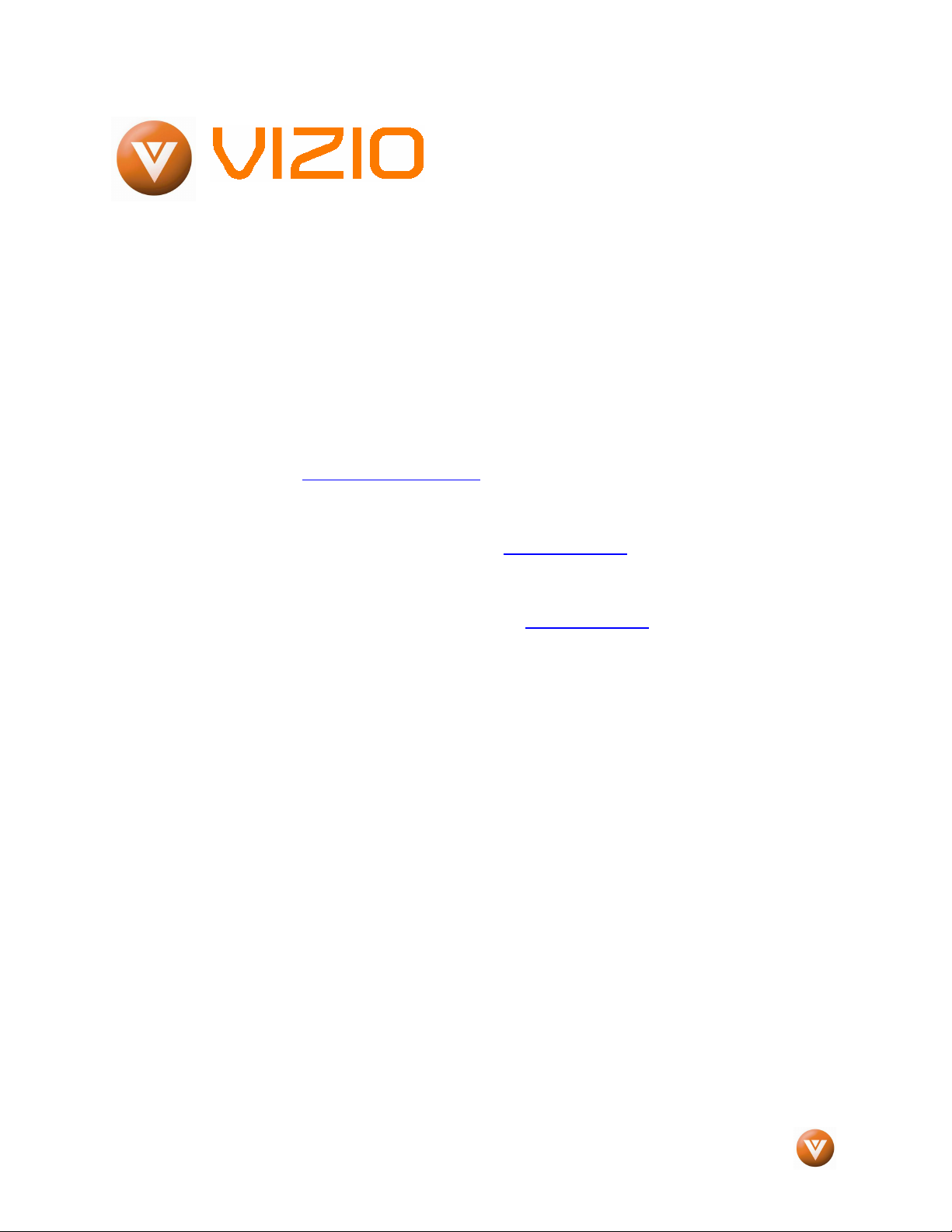
VIZIO VS42L FHDTV10A User Manual
Dear VIZIO Customer,
Congratulations on your new VIZIO VS42LF High
Definition LCD Television purchase. Thank you
for your support. For maximum benefit of your set,
please read these instructions before making any
adjustments, and retain them for future reference.
We hope you will experience many years of
enjoyment from your new VIZIO VS42LF High
Definition Television.
For assistance, please call 877-MYVIZIO (877698-4946) or e-mail us at
techsupport@vizio.com
.
To purchase or inquire about accessories and
installation services for your VIZIO LCD HDTV,
please visit our website at
www.VIZIO.com
or
call toll free at 888-VIZIOCE (888-849-4623).
We recommend you register your VIZIO VS42LF
HDTV10A either at our website
www.VIZIO.com
or fill in your registration card and mail it in. For
peace of mind and to protect your investment
beyond the standard warranty, VIZIO offers onsite extended warranty service plans. These
plans give additional coverage during the
standard warranty period. Visit our website or call
us to purchase a plan.
Write down the serial number located on the back
of your VS42LF.
__ __ __ __ __ __ __ __ __ __ __ __ __ __
Purchase Date _____________________
VIZIO is a registered trademark of V, Inc.
HDMI logo and “High Definition Multimedia Interface” are registered trademarks of HDMI Licensing LLC.
Manufactured under license from Dolby Laboratories.
Dolby and the double-D symbol are trademarks of Dolby Laboratories.
Version 2/11/2008 1
www.VIZIO.com
Page 2
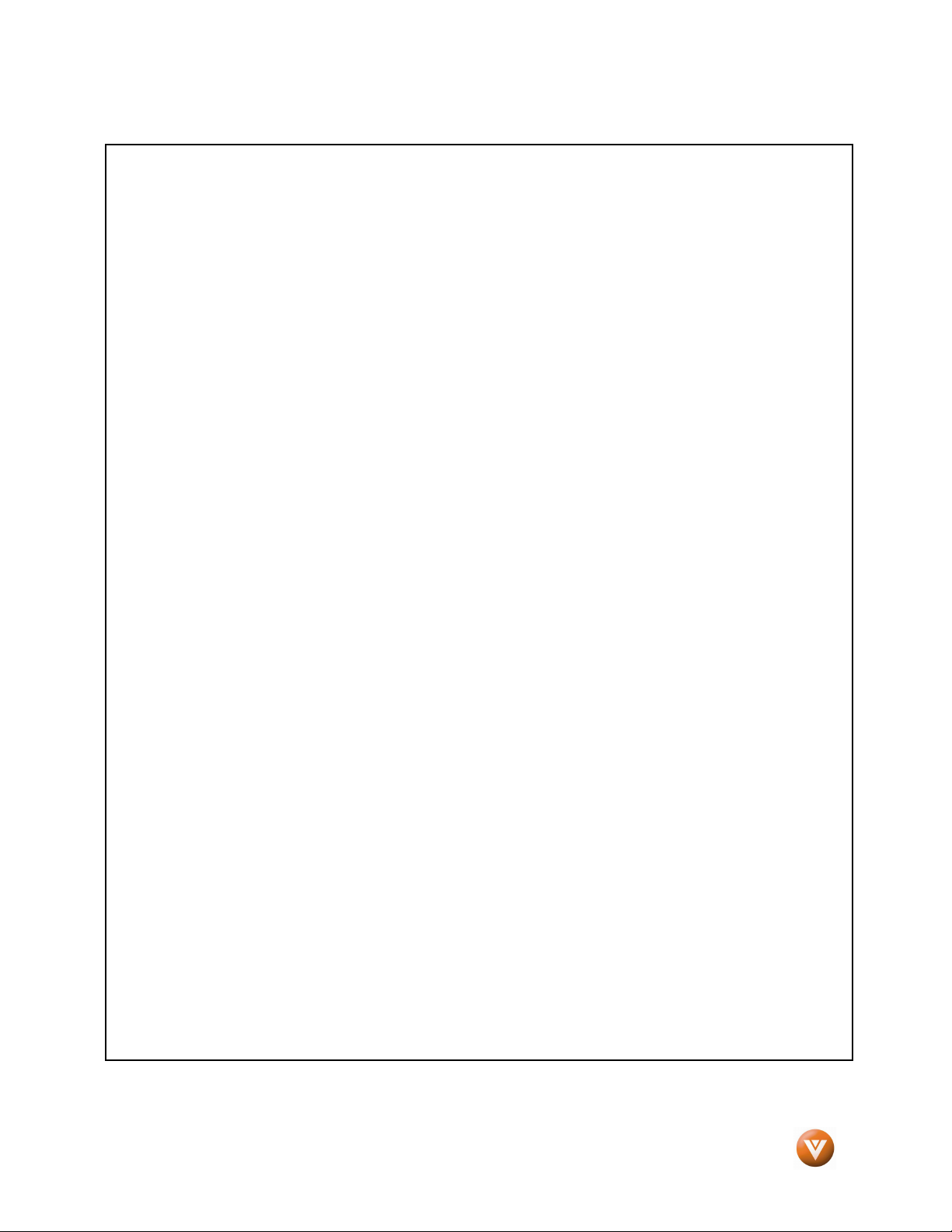
VIZIO VS42L FHDTV10A User Manual
THIS PRODUCT HAS BEEN DESIGNED AND TESTED FOR COMPLIANCE WITH REGULATORY SAFETY CERTIFICATIONS
This product is designed and manufactured to operate within defined design limits, and misuse may result in electric
shock or fire. To prevent the product from being damaged, the following rules should be observed for the installation,
use and maintenance of the product. Read the following safety instructions before operating the display. Keep these
instructions in a safe place for future reference.
• To avoid the risk of electric shock or component damage, switch off the power before connecting other components to the VS42LF
LCD HDTV.
• Unplug the power cord before cleaning the VS42LF LCD HDTV. A damp cloth is sufficient for cleaning the VS42LF LCD HDTV. Do not
use a liquid or a spray cleaner for cleaning the product. Do not use abrasive cleaners.
• Always use the accessories recommended by the manufacturer to insure compatibility.
• When moving the VS42LF LCD HDTV from an area of low temperature to an area of high temperature, condensation may form on the
housing. Do not turn on the VS42LF LCD HDTV immediately after this to avoid causing fire, electric shock or component damage.
• Do not place the VS42LF LCD HDTV on an unstable cart, stand, or table. If the VS42LF LCD HDTV falls, it can injure a person and
cause serious damage to the appliance. Use only a cart or stand recommended by the manufacturer or sold with the VS42LF LCD
HDTV.
• A distance of at least 3 feet should be maintained between the VS42LF LCD HDTV and any heat source, i.e. radiator, heater, oven,
amplifier etc. Do not install the product close to smoke. Operating the product close to smoke or moisture may cause fire or electric
shock.
• Slots and openings in the back and bottom of the cabinet are provided for ventilation. To ensure reliable operation of the VS42LF LCD
HDTV and to protect it from overheating, be sure these openings are not blocked or covered. Do not place the VS42LF LCD HDTV in a
bookcase or cabinet unless proper ventilation is provided.
• Never push any object into the slot on the VS42LF LCD HDTV cabinet. Do not place any objects on the top of the product. It could
short circuit parts causing a fire or electric shock. Never spill liquids on the VS42LF LCD HDTV.
• The VS42LF LCD HDTV should be operated only from the type of power source indicated on the label. If you are not sure of the type
of power supplied to your home, consult your dealer or local power company.
• The power cable must be replaced when using different voltage from that specified in the User Manual. For more information, contact
your dealer.
• The VS42LF LCD HDTV is equipped with a three-pronged grounded plug, a plug with a third (grounding) pin. This plug will fit
only into a grounded power outlet as a safety feature. If your outlet does not accommodate the three-wire plug, have an electrician
install the correct outlet, or use an adapter to ground the appliance safely.
grounded plug.
• Do not overload power strips and extension cords. Overloading can result in fire or electric shock.
• The wall socket shall be installed near the equipment and shall be easily accessible.
• Only the marked power source can be used for the product. Any power source other than the specified one may cause fire or electric
shock.
• Do not touch the power cord during lightning. To avoid electric shock, avoid handling the power cord during electrical storms.
• Unplug the unit during a lightening storm or when it will not be used for long period of time. This will protect the VS42LF LCD HDTV
from damage due to power surges.
• Do not attempt to repair or service the product yourself. Opening or removing the back cover may expose you to high voltages, the risk
of electric shock, and other hazards. If repair is required, please contact your dealer and refer all servicing to qualified service
personnel.
• Keep the product away from moisture. Do not expose this appliance to rain or moisture. If water penetrates into the product, unplug
the power cord and contact your dealer. Continuous use in this case may result in fire or electric shock.
• Do not use the product if any abnormality occurs. If any smoke or odor becomes apparent, unplug the power cord and contact your
dealer immediately. Do not try to repair the product yourself.
• Avoid using dropped or damaged appliances. If the product is dropped and the housing is damaged, the internal components may
function abnormally. Unplug the power cord immediately and contact your dealer for repair. Continued use of the product may cause
fire or electric shock.
• Do not install the product in an area with heavy dust or high humidity. Operating the product in environments with heavy dust or high
humidity may cause fire or electric shock.
• Follow instructions for moving the product. Ensure that the power connector and any other cables are unplugged before moving the
product.
• Hold the power connector when removing the power cable. Pulling the power cable itself may damage the wires inside the cable and
cause fire or electric shock. When the product will not be used for an extended period of time, unplug the power connector.
• To avoid risk of electric shock, do not touch the connector with wet hands.
• Insert batteries in accordance with instructions. Incorrect polarities may cause damage and leakage of the batteries, operator injury
and contamination the remote controller.
• If any of the following occurs please contact the dealer:
o The power connector fails or frays.
o Liquid sprays or any object drops into the VS42LF LCD HDTV.
o The Display is exposed to rain or other moisture.
o The Display is dropped or damaged in any way.
o The performance of the Display changes substantially.
Do not defeat the safety purpose of the
Version 2/11/2008 2
www.VIZIO.com
Page 3
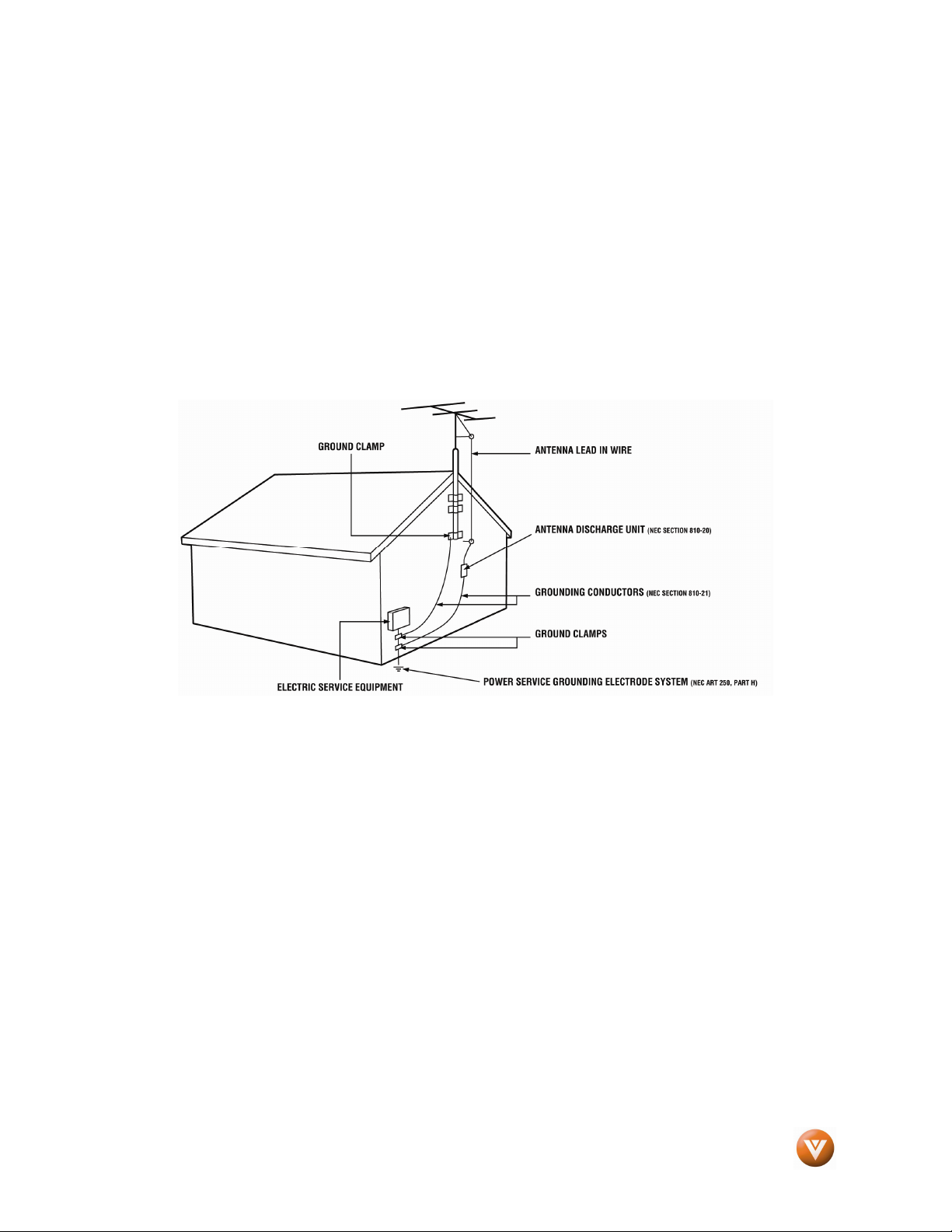
VIZIO VS42L FHDTV10A User Manual
Television Antenna Connection Protection
Television Antenna Connection Protection
Television Antenna Connection ProtectionTelevision Antenna Connection Protection
External Television
External Television Antenna
External Television External Television
If an outside antenna/satellite dish or cable system is to be connected to the TV, make sure that the
antenna or cable system is electrically grounded to provide some protection against voltage surges and
static charges.
Article 810 of the National Electrical Code, ANSI/NFPSA 70, provides information with regard to proper
grounding of the mast and supporting structure, grounding of the lead-in wire to an antenna discharge
unit, size of the grounding conductors, location of antenna discharge unit, connection to grounding
electrodes, and requirements of the grounding electrode.
Lightning Protection
For added protection of the TV during a lightning storm or when it is left unattended or unused for long
periods of time, unplug the TV from the wall outlet and disconnect the antenna or cable system.
Power Lines
Do not locate the antenna near overhead light or power circuits, or where it could fall into such power
lines or circuits.
Remember, the screen of the coaxial cable is intended to be connected to earth in the building
installation.
Antenna Grounding
AntennaAntenna
Grounding
Grounding Grounding
Version 2/11/2008 3
www.VIZIO.com
Page 4
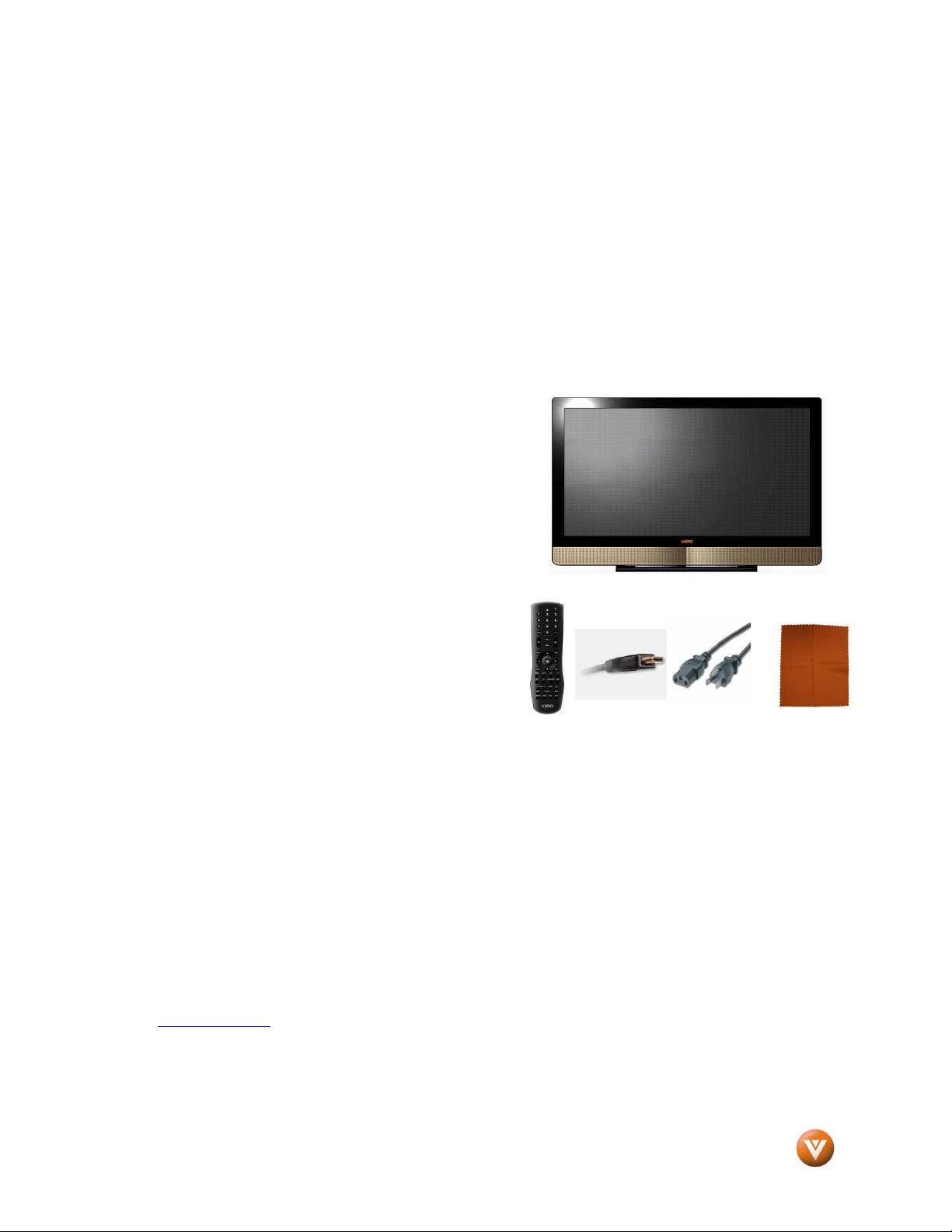
VIZIO VS42L FHDTV10A User Manual
Opening the Package
Opening the Package
Opening the PackageOpening the Package
Your VIZIO VS42LF HDTV10A and it accompanying accessories are carefully packed in a cardboard
carton that has been designed to protect it from transportation damage. Now you have opened the carton
check that the VS42LF HDTV10A is in good condition and that all of the accessories are included.
The VS42LF HDTV10A weighs over 50lb and is over 40” wide; we advise that you have at least 2 people
to unpack and install the HDTV.
The screen can easily be scratched or broken so please handle the product gently and never place the
HDTV with the glass facing downwards on a surface without protective padding.
IMPORTANT: Save the carton and packing material for future shipping.
Package Contents
Package Contents
Package ContentsPackage Contents
VIZIO VS42LF HDTV10A
VIZIO Remote Control
HDMI Cable
Power Cord
VIZIO Bezel and Screen Cleaning Cloth
This User Manual
Quick Setup Guide
Registration Card
VIZIO Warranty and Repair Information
VIP Services Brochure
Additional Certified Accessories
Additional Certified Accessories for the VIZIO
Additional Certified AccessoriesAdditional Certified Accessories
VS42LF
VS42LF HDTV10A
VS42LFVS42LF
Wall Mounts
High Definition Cables
Extra or replacement Remote
VIZIO also offers Installation Services and Extended Warranty Services for your VIZIO VS42LF HDTV10A
To purchase or inquire about additional accessories and services for your VIZIO product, visit our web
site at www.VIZIO.com or call us toll free at 888-VIZIOCE (888-849-4623)
Version 2/11/2008 4
HDTV10A are sold separately
HDTV10A HDTV10A
are sold separately
are sold separately are sold separately
www.VIZIO.com
for the VIZIO
for the VIZIO for the VIZIO
Page 5
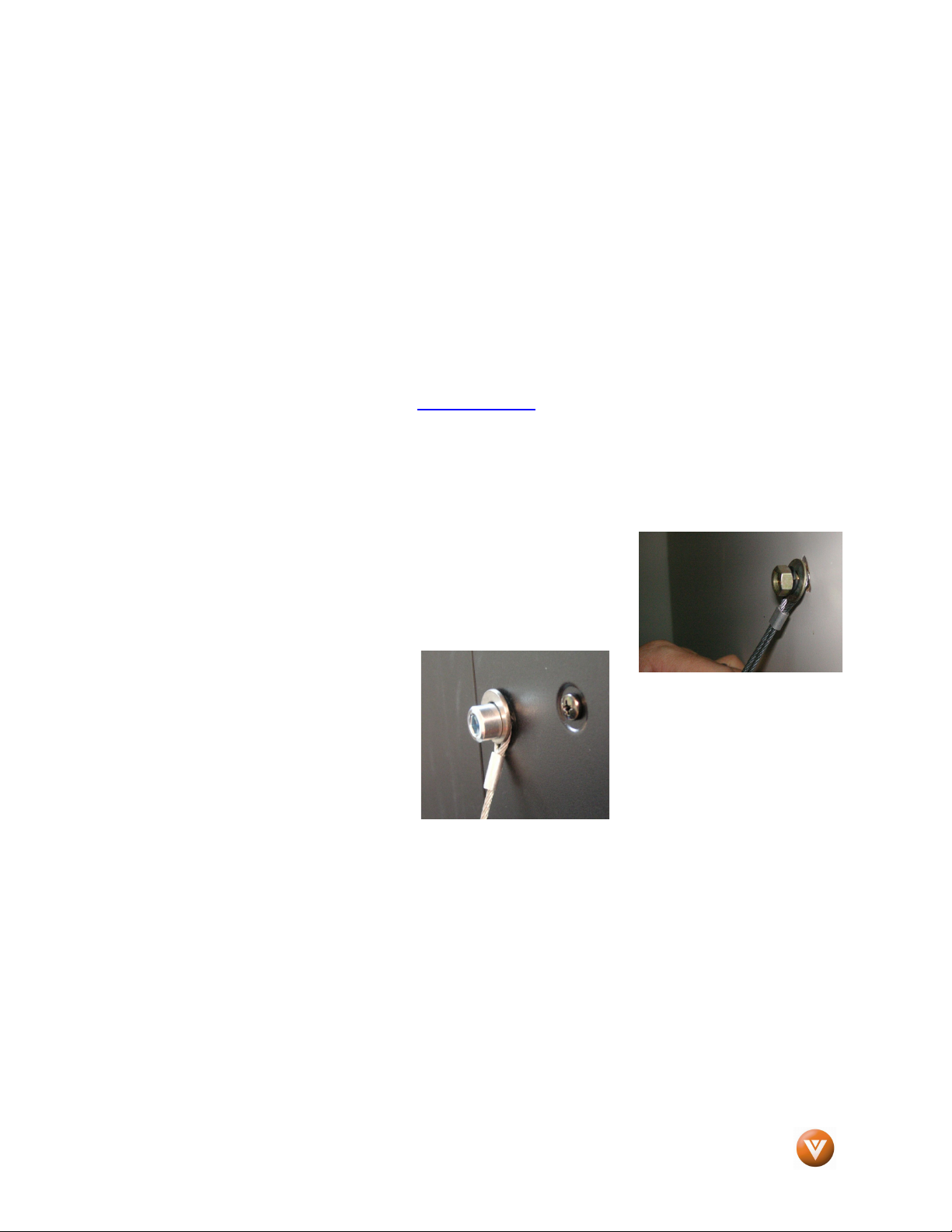
VIZIO VS42L FHDTV10A User Manual
Installation
Installation Preparation
Installation Installation
Please read this user manual carefully before installing your VIZIO HDTV.
The power consumption of the TV is about 250W, please use the power cord designated for TV. When
an extension cord is required, use one with the correct power rating. The cord must be grounded and the
grounding feature must not be defeated.
The TV should be installed on a flat surface to avoid tipping. For proper ventilation, you must allow space
between the back of the TV and the wall. If you would like to mount your TV on the wall, please see
below ‘Preparing Your LCD HDTV for Wall Mounting’ for additional information. Avoid installing the TV in
places with high humidity, dust or smoke so as not to shorten the service life of the electronic components.
Install the TV in landscape orientation; any 90˚ clockwise or counter-clockwise installation may induce
poor ventilation and excessive component damage.
VIZIO offers professional installation services. Please contact VIZIO for more information on these
services at 888-VIZIOCE (888-849-4623) or www.VIZIO.com.
Attaching the Safety Strap
Attaching the Safety Strap
Attaching the Safety StrapAttaching the Safety Strap
For when the VS42L FHDTV10A is not mounted on the wall with a W all Mount, a Safety Strap has been
included to attach the HDTV to the wall to reduce the chance of the HDTV being pulled over. The Safety
Strap should be used with common sense practice such as ensuring that children (or adults) do not climb
up, grabbing the top of the HDTV and pulling it onto themselves.
1. Fix one end of the strap to the wall. If you have a drywall
finish it is preferable to fix it to a stud if it is a drywall finish,
using a washer underneath the screw head. If you have a
solid wall you should use a lag bolt, again using a washer
under the nut.
2. Fix the other end of the Safety
Strap to one of the upper wall
mounting holes on the back of
the HDTV, using a washer
under the screw head.
Preparation
PreparationPreparation
Version 2/11/2008 5
www.VIZIO.com
Page 6
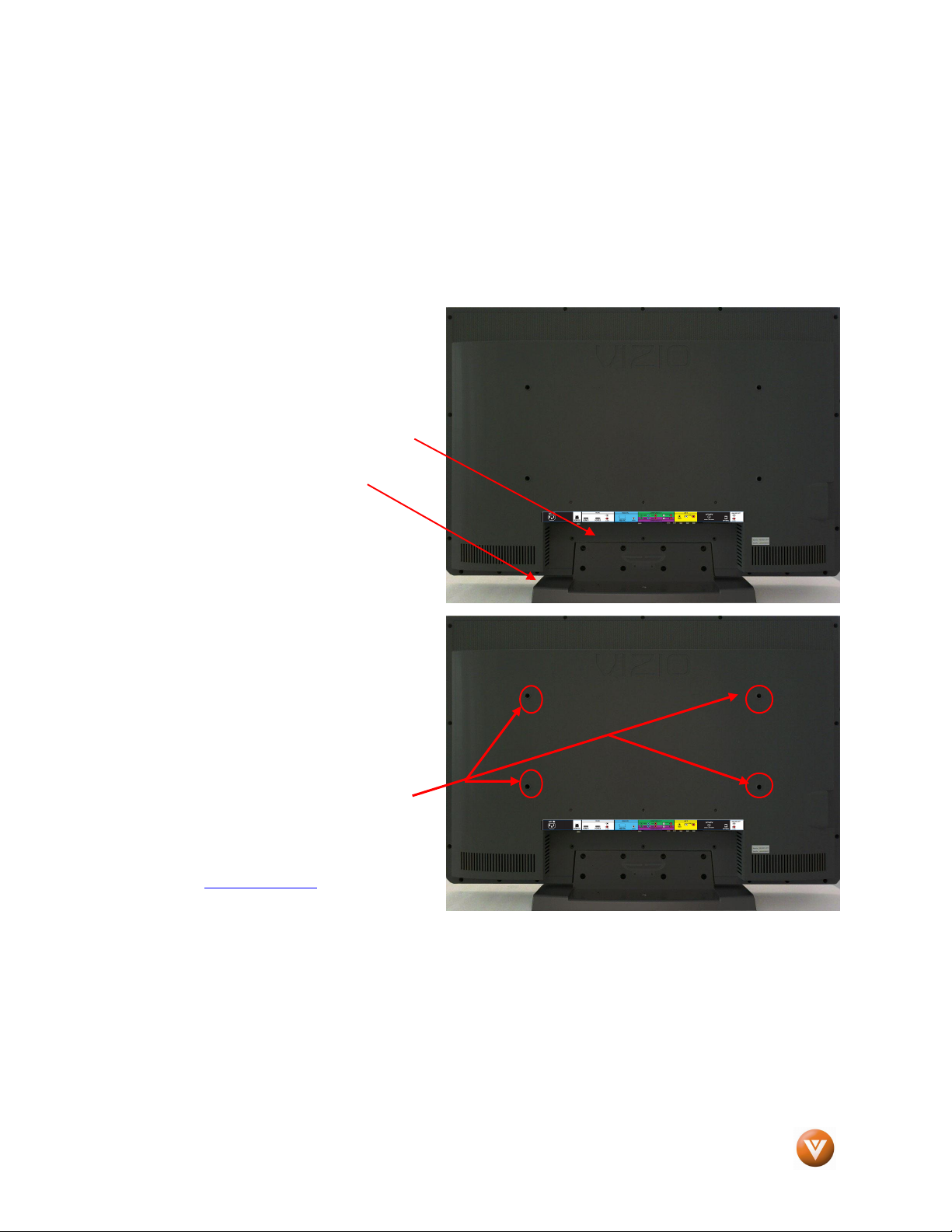
VIZIO VS42L FHDTV10A User Manual
Preparing Your
Preparing Your LCD
Preparing Your Preparing Your
The VIZIO VS42LF can either be kept on the stand base or mounted on the wall for viewing. If you
choose to mount the VS42LF on the wall, please follow the instructions below for removing the stand
base.
TTTTo remove the stand base
o remove the stand base
o remove the stand baseo remove the stand base
1. Unplug all of the cables and cords
from your VS42LF.
2. Place the VS42LF face down on a
soft and flat surface (blanket, foam,
cloth, etc) to prevent any damage to
the TV.
3. Remove the eight (8) screws holding
the base to the VS42LF.
4. Carefully remove the stand base.
Now, the VS42L FHDTV10A can fit securely
to a mount (sold separately) by utilizing the
mounting holes in the center of the back panel
of the TV. Please make sure to read the
instructions of your specific mount to properly
hang the VS42L FHDTV10A.
The pitch of the mounting holes is 600mm
horizontally and 200mm vertically.
The screw type required is metric M8,
1.25mm pitch. The length of the screws will
depend on the thickness plate being attach to
the TV set; our brackets come with different
length screws to accommodate your needs.
To find the perfect mount for the VIZIO
VS42LF, browse VIZIO’s certified mount
selection at www.VIZIO.com or call directly
888-VIZIOCE (888-849-4623).
LCD HD
LCDLCD
HDTV for
HDHD
TV for Wall Mounting
TV for TV for
Wall Mounting
Wall MountingWall Mounting
Version 2/11/2008 6
www.VIZIO.com
Page 7
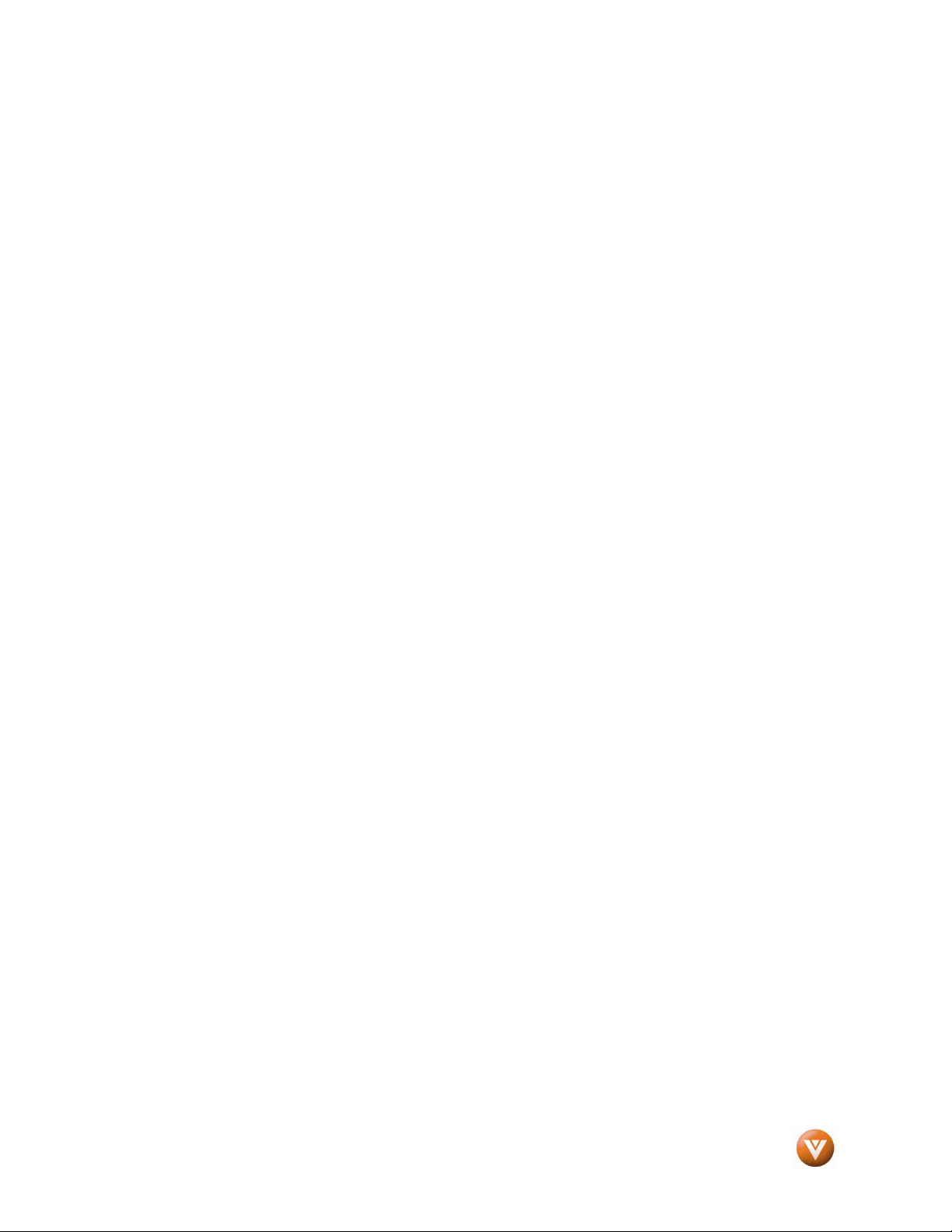
VIZIO VS42L FHDTV10A User Manual
Table of Contents
Table of Contents
Table of ContentsTable of Contents
Chapter 1 Basic Controls and Connections
Chapter 1 Basic Controls and Connections ................................
Chapter 1 Basic Controls and ConnectionsChapter 1 Basic Controls and Connections
1.1 Front Panel..........................................................................................................................................................9
1.2 Right Side Panel Controls ...................................................................................................................................9
1.3 Left Side Connections .........................................................................................................................................9
1.4 Rear Panel Connections ...................................................................................................................................10
1.5 VIZIO Remote Control.......................................................................................................................................11
1.5.1 Insertion of Batteries in the Remote Control ..............................................................................................13
1.5.2 Remote Control Range ..............................................................................................................................13
1.5.3 VIZIO Remote Control Precautions ...........................................................................................................13
Chapter 2 Connecting Eq
Chapter 2 Connecting Equipment
Chapter 2 Connecting EqChapter 2 Connecting Eq
2.1 Which Video Connection Should I Use?............................................................................................................14
2.2 Connecting Coaxial (RF) ...................................................................................................................................15
2.2.1 Using Your Antenna or Digital Cable for DTV / TV ....................................................................................15
2.2.2 Using the Antenna or Cable through your VCR .........................................................................................15
2.3 Connecting Your HDTV Set-Top Box ................................................................................................................16
2.3.1 Using HDMI ...............................................................................................................................................16
2.3.2 Using Component Video............................................................................................................................18
2.4 Connecting Your Basic Set-Top Box .................................................................................................................19
2.4.1 Using Composite Video .............................................................................................................................19
2.4.2 Using Coax (RF) ........................................................................................................................................19
2.5 Connecting Your DVD Player ............................................................................................................................20
2.5.1 Using HDMI ...............................................................................................................................................20
2.5.2 Using Component Video............................................................................................................................22
2.5.3 Using S-Video (AV2)..................................................................................................................................23
2.5.4 Using Composite (AV) Video .....................................................................................................................23
2.6 Connecting Your VCR or Video Camera ...........................................................................................................24
2.7 Connecting an external Receiver/Amp ..............................................................................................................24
2.8 Connecting a PC Computer ..............................................................................................................................26
2.8.1 Preset PC Resolutions...............................................................................................................................27
2.8.2 Resolution (1920x1080) through RGB (15-Pin VGA) Input........................................................................27
Chapter 3 Setting Up to Watch Television
Chapter 3 Setting Up to Watch Television ................................
Chapter 3 Setting Up to Watch TelevisionChapter 3 Setting Up to Watch Television
3.1 Basic LCD HDTV Start Up ................................................................................................................................28
3.2 Watching a TV Program ....................................................................................................................................31
3.3 Adjusting Basic HDTV Settings .........................................................................................................................31
3.4 Program Information..........................................................................................................................................32
3.5 Information on HDTV Status .............................................................................................................................32
Chapter 4 Advanced Adjustment of HDTV
Chapter 4 Advanced Adjustment of HDTV................................
Chapter 4 Advanced Adjustment of HDTVChapter 4 Advanced Adjustment of HDTV
4.1 Using the On Screen Display (OSD) .................................................................................................................33
4.2 DTV / TV Input Picture Adjustment....................................................................................................................34
4.2.1 Picture Mode .............................................................................................................................................34
4.2.2 Backlight ....................................................................................................................................................34
4.2.3 Brightness..................................................................................................................................................35
4.2.4 Contrast .....................................................................................................................................................35
4.2.5 Color ..........................................................................................................................................................35
4.2.6 Tint.............................................................................................................................................................35
4.2.7 Sharpness .................................................................................................................................................36
4.2.8 Color Temperature.....................................................................................................................................36
4.3 Advanced Video ................................................................................................................................................37
4.3.1 DNR...........................................................................................................................................................37
4.3.2 Black Level Extender .................................................................................................................................37
4.3.3 White Peak Limiter.....................................................................................................................................37
4.3.4 CTI.............................................................................................................................................................37
4.3.5 Flesh Tone.................................................................................................................................................37
4.3.6 Adaptive Luma...........................................................................................................................................37
4.3.7 DCR (Dynamic Contrast Ratio).................................................................................................................37
4.4 DTV / TV Input Audio Adjustment......................................................................................................................38
4.4.1 Volume ......................................................................................................................................................38
4.4.2 Bass...........................................................................................................................................................38
4.4.3 Treble ........................................................................................................................................................38
uipment................................
uipmentuipment
................................................................
................................................................
................................................................
................................................................
.................................................
................................................................
................................................................
................................................................
................................................................
................................................................
.................................... 9999
................................................................
................. 14
..................................
....................................28
................................................................
..................................
................................................................
14
1414
28
2828
.. 33
33
....
3333
Version 2/11/2008 7
www.VIZIO.com
Page 8
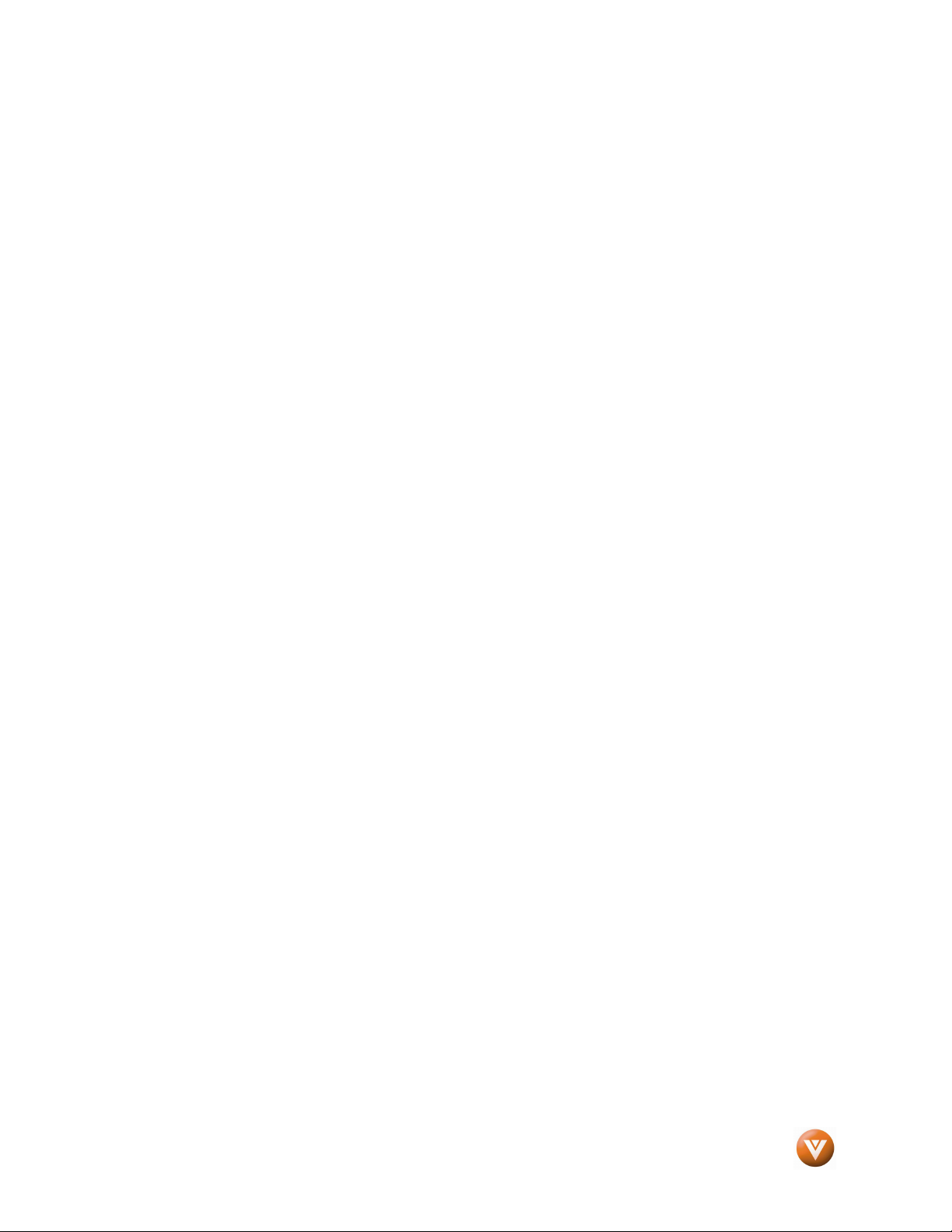
VIZIO VS42L FHDTV10A User Manual
4.4.4 Balance......................................................................................................................................................38
4.4.5 Surround....................................................................................................................................................39
4.4.6 Speakers ...................................................................................................................................................39
4.4.7 DCR (Dynamic Contrast Ratio)................................................................... Error! Bookmark not defined.
4.5 DTV / TV Tuner Setup.......................................................................................................................................39
4.5.1 Tuner Mode ...............................................................................................................................................39
4.5.2 Auto Search...............................................................................................................................................39
4.5.3 Skip Channel .............................................................................................................................................39
4.5.4 Digital Audio Out........................................................................................................................................40
4.5.5 Time Zone .................................................................................................................................................40
4.5.6 Daylight Saving..........................................................................................................................................40
4.6 DTV / TV Input Setup ........................................................................................................................................40
4.6.1 Language...................................................................................................................................................40
4.6.2 Sleep Timer ...............................................................................................................................................40
4.6.3 Analog Closed Caption ..............................................................................................................................40
4.6.4 Digital Closed Caption ...............................................................................................................................41
4.6.5 Digital Closed Caption Style ......................................................................................................................41
4.6.6 PIP (Picture-in-Picture) ..............................................................................................................................42
4.6.7 H/V Position...............................................................................................................................................42
4.6.8 Reset All Settings ......................................................................................................................................42
4.7 DTV / TV Input Parental Control........................................................................................................................43
4.7.1 Channel Block ...........................................................................................................................................43
4.7.2 TV Rating...................................................................................................................................................44
4.7.3 Movie Rating..............................................................................................................................................44
4.7.4 Check for New DTV Rating........................................................................................................................45
4.7.5 Blocked Unrated Programming..................................................................................................................45
4.7.6 Change the Password ...............................................................................................................................46
4.8 HDMI Input Picture Adjustment .........................................................................................................................47
4.9 HDMI Input Audio Adjustment ...........................................................................................................................47
4.10 HDMI Input Setup............................................................................................................................................47
4.11 Video Input Picture Adjustment .......................................................................................................................48
4.12 Video Input Audio Adjustment .........................................................................................................................48
4.13 Video Input Setup............................................................................................................................................48
4.14 Video Input Parental Control ...........................................................................................................................49
4.15 PC Input Picture Adjustment ...........................................................................................................................49
4.15.1 Auto Adjust ..............................................................................................................................................49
4.15.2 Backlight ..................................................................................................................................................49
4.15.3 Brightness................................................................................................................................................49
4.15.4 Contrast ...................................................................................................................................................50
4.15.5 Color Temperature...................................................................................................................................50
4.15.6 H-SIZE.....................................................................................................................................................50
4.15.7 H. Position ...............................................................................................................................................51
4.15.8 V. Position ...............................................................................................................................................51
4.15.9 Fine Tune ................................................................................................................................................51
4.16 PC Input Audio Adjustment .............................................................................................................................51
4.17 PC Input Setup ................................................................................................................................................51
4.18 Understanding Viewing Modes........................................................................................................................52
4.18.1 Picture-In-Picture(PIP) Mode ...................................................................................................................53
4.18.2 Adjusting Basic PIP Settings ...................................................................................................................53
4.18.3 Setting the Sleep Timer ...........................................................................................................................54
4.19 Using a Cable or Satellite Remote ..................................................................................................................54
Chapter 5 Maintenance and Troubleshooting
Chapter 5 Maintenance and Troubleshooting................................
Chapter 5 Maintenance and TroubleshootingChapter 5 Maintenance and Troubleshooting
5.1 Maintenance......................................................................................................................................................54
5.2 Troubleshooting Guide ......................................................................................................................................55
5.3 Telephone & Technical Support ........................................................................................................................56
5.4 Compliance .......................................................................................................................................................57
5.5 FCC Class B Radio Interference Statement ......................................................................................................57
Chapter 6 Miscellaneous Information
Chapter 6 Miscellaneous Information ................................
Chapter 6 Miscellaneous InformationChapter 6 Miscellaneous Information
6.1 Specifications ....................................................................................................................................................58
6.2 Glossary – Standard Definitions ........................................................................................................................59
6.3 Index .................................................................................................................................................................60
................................................................
................................................................
............................................................
................................................................
..........................................
................................................................
............................ 54
........................................................
.......... 58
....................
54
5454
58
5858
Version 2/11/2008 8
www.VIZIO.com
Page 9
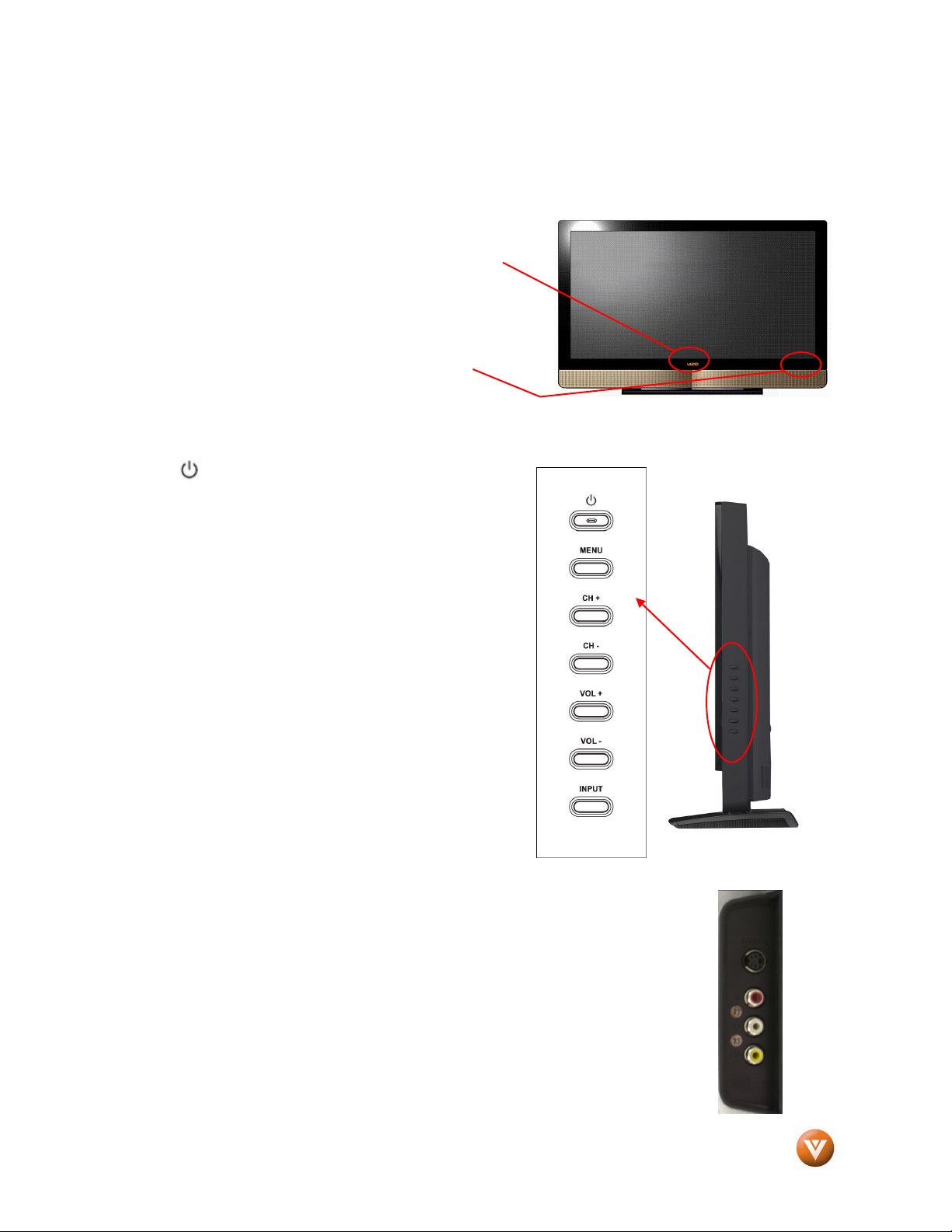
VIZIO VS42L FHDTV10A User Manual
Chapter 1
Chapter 1 Basic Controls and Connections
Chapter 1Chapter 1
1.1
1.1 Front Panel
1.11.1
Power ‘VIZIO’ light – The VIZIO name lights white when
powered on and orange when powered off.
Remote Control Sensor – This is the window through which
all of the remote control signals pass to the sensor. Point the
remote control directly at this window for the best response to
the remote signal.
1.2
1.2 Right
1.21.2
Power ( ) – Switch the VS42LF on by pressing the
button once. Press the button again to the VS42LF off.
Menu – This button activates the On Screen Display (OSD).
If a sub-menu is active, pressing this button will return to
the previous menu level.
Channel ▲/▼ – Use these buttons to step up or down the
TV channels. While the OSD is active, these buttons
function as up and down controls in the OSD menus.
Volume ◄/► – Use these buttons to increase or decrease
to the speaker volume. While the OSD is active, these
buttons function as left and right controls in the OSD menus.
Input (Enter) – Repeated pressing of this buttons steps
through the input sources in the following sequence: TV,
AV1, AV2 (S-Video or Video), Component 1, Component 2,
HDMI 1, HDMI 2, and RGB. Once you have stepped
through the entire sequence, you will return to the
beginning.
Additionally, when the OSD is active, this button confirms
the menu function to be adjusted. When the OSD is not
active, pressing this button will display the current input
mode.
Front Panel
Front PanelFront Panel
Right Side Panel Controls
Right Right
Basic Controls and Connections
Basic Controls and Connections Basic Controls and Connections
Side Panel Controls
Side Panel ControlsSide Panel Controls
1.3
1.3 Left Side Connections
1.31.3
Version 2/11/2008 9
Left Side Connections
Left Side ConnectionsLeft Side Connections
1. AV2 In – Connect the primary source for composite video devices,
such as a VCR or video game. Use the white and red connectors to
connect the external audio from the same source. The S-Video, if
connected, will take priority over AV2 RCA connector.
www.VIZIO.com
Page 10
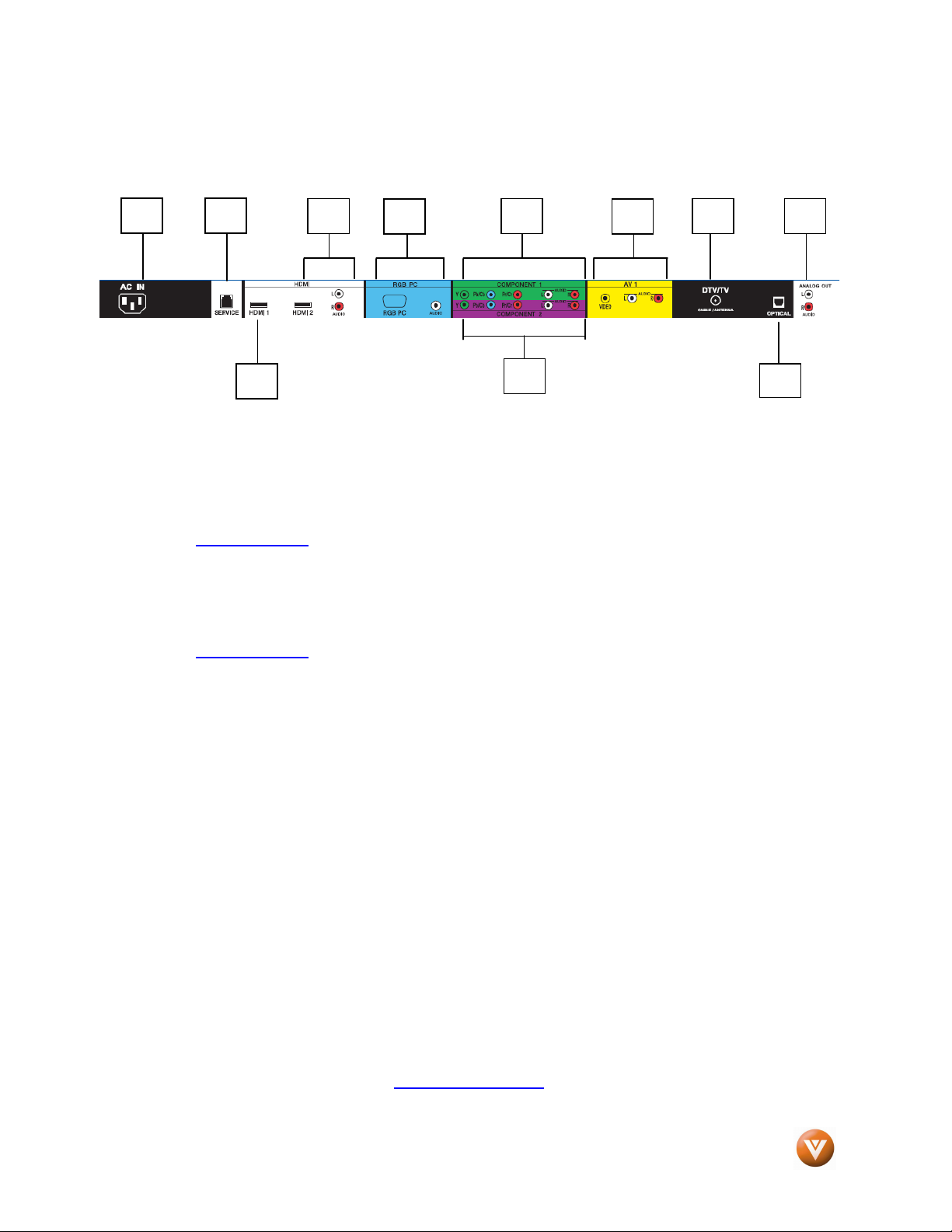
VIZIO VS42L FHDTV10A User Manual
11
1.4
1.4 Rear Panel Connections
1.41.4
* For digital TV stations in your area visit www.antennaweb.org.
Rear Panel Connections
Rear Panel ConnectionsRear Panel Connections
1
1. AC IN – Plug-in the supplied AC Power Cord here.
2. SERVICE – This custom communication port is for factory service only.
3. HDMI 1 – Connect the primary source for digital video such as a DVD multimedia player or
4. HDMI 2 – Connect the secondary source for digital video such as a DVD multimedia player or
5. RGB PC – Connect the video and audio from a computer here. The blue color band on the
6. COMPONENT 1 (YPb/CbPr/Cr with Audio L/R) – Connect the primary source for
7. COMPONENT 2 (YPb/CbPr/Cr with Audio L/R) – Connect the secondary source for
8. AV1 In – Connect the secondary source for composite video devices, such as a VCR or
9. DTV – Connect to an antenna or digital cable (out-of-the-wall, not from Cable Box) for Digital
10. Audio Out – Connect the audio from the LCD HDTV to an external device, such as a home
11. OPTICAL DIGITAL AUDIO OUT – When the DTV input is selected for viewing, the digital
2
3
set top box through this all digital connector. The white color band on the rear of the TV
indicates this connection. Your VIZIO Certified HDMI cables are available for purchase from
www.VIZIO.com or by calling 888-VIZIOCE (888-849-4623).
set top box through this all digital connector. The white color band on the rear of the TV
indicates this connection. For users who want to connect to a DVI enabled device, use a
DVI-HDMI cable and connect the Analog Audio output of the device to the L+R AUDIO here. .
Your VIZIO Certified HDMI and HDMI-DVI cables are available for purchase from
www.VIZIO.com or by calling 888-VIZIOCE (888-849-4623).
rear of the TV indicates this connection.
component video devices such as a DVD Player or set top box here. From left to right, use
green for Y, blue for Pb (or Cb), red for Pr (or Cr), white for left audio and red for right audio
inputs. The green color band on the rear of the TV indicates this connection.
component video devices such as a DVD Player or set top box here. From left to right, use
green for Y, blue for Pb (or Cb), red for Pr (or Cr), white for left audio and red for right audio
inputs. The purple color band on the rear of the TV indicates this connection.
video game. Use the white and red connectors to connect the external audio from the same
source. The yellow color band on the rear of the TV indicates this connection.
TV.*
theater system, external amplifier or stereo. Speakers cannot be connected directly to here.
The white color band on the rear of the TV indicates this connection.
audio associated with digital programming will be available on this SPDIF Optical connector
for connection to your home theatre system.
4
5
6
8
7
9
10
Version 2/11/2008 10
www.VIZIO.com
Page 11

VIZIO VS42L FHDTV10A User Manual
1.5
1.5 VIZIO Remote Control
1.51.5
Remote LED – Blinks when the remote operates.
POWER – Press this button to turn the TV on from the Standby mode.
Press it again to return to the Standby mode.
Number Button Pad – Use these buttons to select a channel or enter a
password.
INPUT – This button allows the user to cycle through the inputs.
- (Dash) – When selecting a digital channel directly use this button for the
separation of main and sub-channels. For example, channel 28-2 would
be selected by the button sequence 2 8 ENTER 2.
CH (+ or -) – These buttons change the channels up or down.
LAST – This button recalls the previously viewed channel.
MUTE – This button turns the sound on and off. VOL (+ or -) – These
buttons turn the volume up or down.
MENU – Use this button for the On-Screen Display (OSD) menus.
INFO – This button displays the image and system information display.
GUIDE – This button displays program information. Note: this button is
only functional for DTV.
EXIT – This button exits the On-Screen Display (OSD) menus.
- These buttons navigate the On-Screen Display (OSD).
OK – Use this button to select your chosen option in On-Screen Display
(OSD) menus.
VIZIO Remote Control
VIZIO Remote ControlVIZIO Remote Control
NOTE:
NOTE: Your Remote Control may
NOTE: NOTE:
look like this
look like this....
look like thislook like this
Version 2/11/2008 11
Your Remote Control may
Your Remote Control may Your Remote Control may
www.VIZIO.com
Page 12

VIZIO VS42L FHDTV10A User Manual
WIDE – This button cycles through the available screen formats. The options for SD (Standard Definition
4:3) are Normal, Wide, Zoom and Panoramic. . The options for HD (High Definition 16:9) are Zoom and
Wide and RGB PC are Normal and Wide.
SLEEP – This button allows the user to select the sleep options by
adjusting the timer for 30, 60, 90 or 120 minutes.
MTS – This button will select the MTS options of Stereo, SAP or Mono in
TV mode and alternate audio channels, where available, in DTV mode.
CC – This button will select the Closed Caption mode. The options are
OFF, CC1, CC2, CC3 or CC4.
TV – Press this button to select TV.
AV – Repeated pressing of this button with switch between AV1 and AV2
inputs.
COMPONENT – Repeated pressing of this button with switch between
Component 1 and Component 2 inputs.
HDMI – Repeated pressing of this button with switch between HDMI 1 and
HDMI 2 inputs.
ZOOM (- and +) – Use these buttons to increase or decrease the size of
the picture. Note that in the zoom mode parts of the picture will not be
visible because they extend beyond the edges of the screen.
FREEZE – Press this button to “Freeze-Frame” the current screen. Press
this button again the continue playing.
RGB – This button selects an RGB Analog component such as a PC.
PIP – Use this button to activate the Picture-In-Picture mode.
PIP CH (- and +) – These buttons are used to select the channels within
the PIP screen when DTV/TV is the PIP input selected.
AUDIO – Press this button to switch the audio from the main screen to the
sub-screen while in PIP mode.
PIP INPUT – Press the button to choose the PIP input. Note: The TV must
be in PIP mode for this button to be functional. For additional information
regarding the PIP options, see Picture-In-Picture (PIP) Mode, page 52.
PIP SIZE – Press this button to select the size of the PIP screen from one
of the following: small, medium or large.
MODE – Use this button to change the picture mode from Custom,
Standard, Movie and Game.
SWAP – Used to swap the inputs from the main screen and the sub-screen
while in PIP mode.
Version 2/11/2008 12
www.VIZIO.com
Page 13
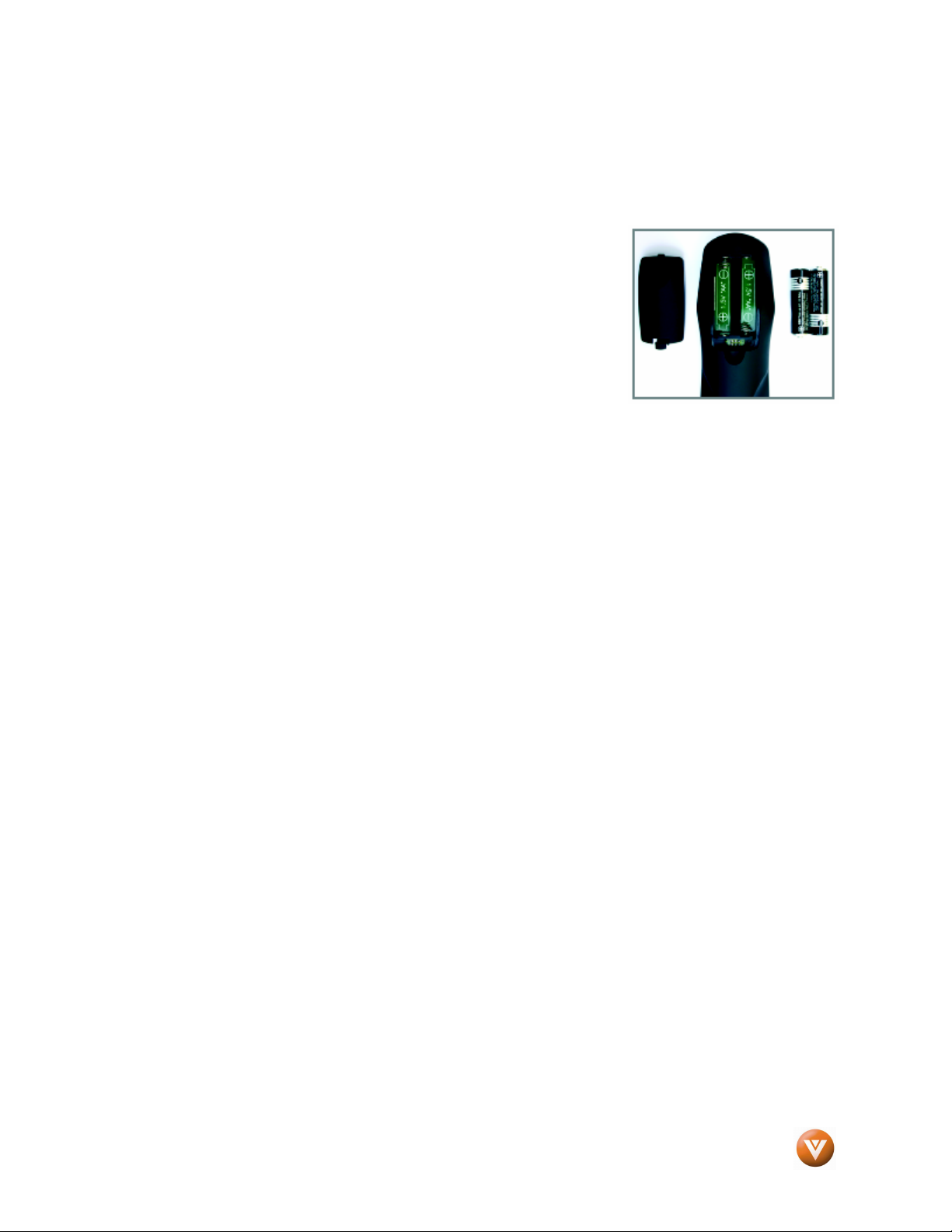
VIZIO VS42L FHDTV10A User Manual
1.5.1
1.5.1 Insertion of Batteries in the Remote Control
1.5.11.5.1
Insert two AA batteries into the remote control. Make sure that you match the (+) and (-) symbols on the
batteries with the (+) and (-) symbols inside the battery compartment. Re-attach the battery cover.
Precautionary Tips for Inserting the Batteries:
Only use the specified AA batteries.
Do not mix new and old batteries. This may result in cracking or leakage
that may pose a fire risk or lead to personal injury.
Inserting the batteries incorrectly may also result in cracking or leakage
that may pose a fire risk or lead to personal injury.
Dispose of the batteries in accordance with local laws and regulations.
Keep the batteries away from children and pets.
1.5.2
1.5.2 Remote Control Range
1.5.21.5.2
Point the remote control at the remote control sensor to transmit the commands.
Do not place any obstacles between the remote control and the receiver window.
The effective range of the remote control is approximately 30 feet (10 meters) from the front of the
receiver window, 30° to the left and right, 20° up and down.
Insertion of Batteries in the Remote Control
Insertion of Batteries in the Remote ControlInsertion of Batteries in the Remote Control
Remote Control Range
Remote Control RangeRemote Control Range
1.5.3
1.5.3 VIZIO Remote Control
1.5.31.5.3
The remote control should be kept dry and away from heat sources. Avoid humidity.
If the TV responds erratically to the remote control or does respond at all, check the batteries. If the
batteries are low or exhausted, replace them with fresh batteries.
When not using the remote control for a long period of time, remove the batteries.
Do not take the batteries apart, heat them, or throw them into a fire.
Do not subject the remote control to undue physical stress, such as striking or dropping it.
Do not attempt to clean the remote control with a volatile solvent. Wipe it with a clean, damp cloth.
VIZIO Remote Control Precautions
VIZIO Remote ControlVIZIO Remote Control
Precautions
Precautions Precautions
Version 2/11/2008 13
www.VIZIO.com
Page 14
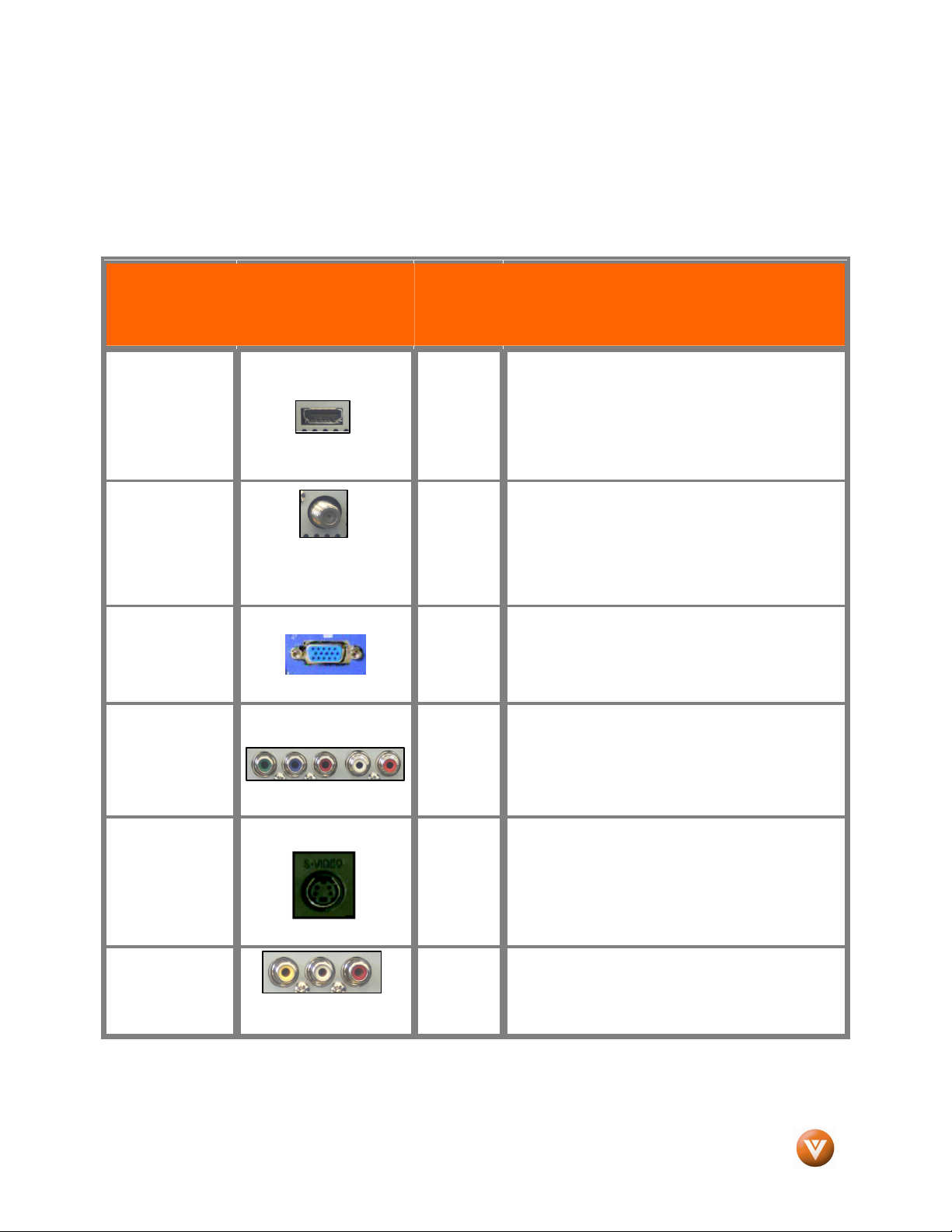
VIZIO VS42L FHDTV10A User Manual
Chapter 2
Chapter 2 Connecting Equipment
Chapter 2Chapter 2
2.1
2.1 Which Video Connection Should I Use
2.12.1
The VIZIO VS42LF has six different ways to connect your video equipment from a basic connection to the
most advanced for digital displays.
Quality (type)
Which Video Connection Should I Use????
Which Video Connection Should I UseWhich Video Connection Should I Use
Connection
Connecting Equipment
Connecting EquipmentConnecting Equipment
Rear
Connector
Panel
Color
Codes
Description
Best
(digital)
Best
(digital)
- - - - - - - - - - - Good
(analog)
Best
(analog)
Better
(analog)
White
Black
Blue
Green
and
Purple
HDMI (High-Definition Multimedia Interface) - It is
the first and only industry-supported, uncompressed,
all-digital audio/video interface. HDMI provides an
interface between any audio/video source, such as a
set-top box, DVD player, or A/V receiver and an
audio and/or video monitor, such as a digital
television (DTV), over a single cable.
DTV Coaxial RF. When used for MPEG2 encoded
bit streams from ATSC broadcast programming, this
input takes advantage of the High Definition content.
- - - - - - - - - - - - - - - - - - - - - - - - - - - - - - - - - - - - - -
TV Coaxial RF. This is the connection for standard
NTSC TV using antenna or cable.
RGB PC (VGA) – This video input has separate red,
green and blue color components. The signal
carries horizontal and vertical sync information on
the green signal. This is most commonly used for
PC input.
Component - The video signal is separated into
three signals, one containing the black-and-white
information and the other two containing the color
information. This enhancement over S-Video takes
advantage of the superior picture provided by
progressive scan DVD players and HDTV formats.
Good
(analog)
Good
(analog)
Note: For more info refer to the Quick Start Guide
Version 2/11/2008 14
On Side
of the TV
Yellow,
also on
the side
of the TV
www.VIZIO.com
S-Video (AV2) - The video signal is separated into
two signals, one containing the black-and-white
information and the other containing the color
information. Separating the color in this way avoids
‘cross color’ effects where closely spaced black and
white lines are erroneously displayed in color. It
also enables text to be displayed more sharply.
Composite (AV1/2) - The complete video signal is
carried through this single pin connector. This is the
most commonly used video connection.
Page 15
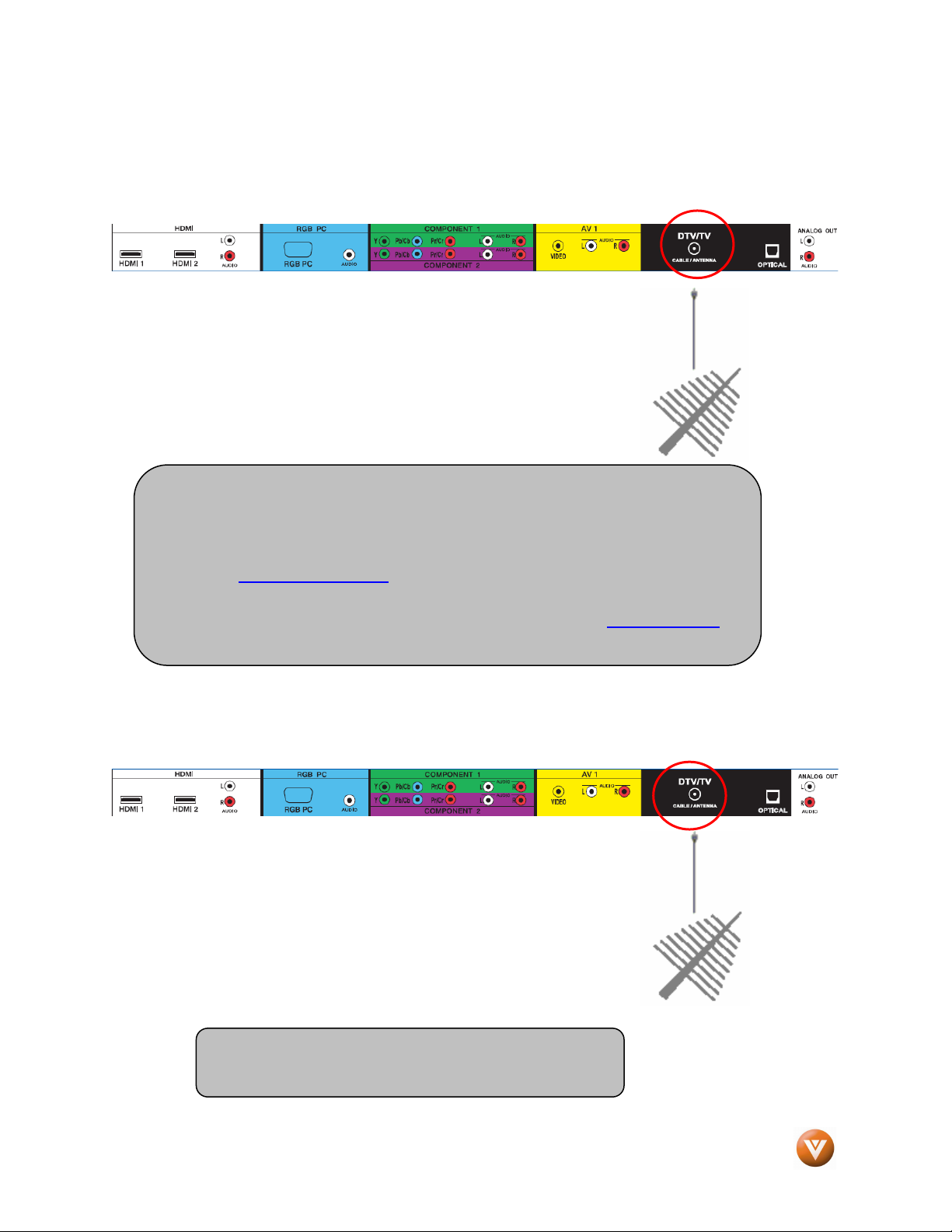
VIZIO VS42L FHDTV10A User Manual
2.2
2.2 Connecting Coaxial (RF)
2.22.2
2.2.1
2.2.1 Using Your Antenna or Digital Cable for DTV
2.2.12.2.1
Connecting Coaxial (RF)
Connecting Coaxial (RF)Connecting Coaxial (RF)
Using Your Antenna or Digital Cable for DTV / TV
Using Your Antenna or Digital Cable for DTVUsing Your Antenna or Digital Cable for DTV
1. Turn off the power to the HDTV.
2. Connect the coaxial (RF) connector from your antenna or
digital cable (out-of-the-wall, not from the Cable Box) to the
DTV/TV CABLE/ANTENNA connector.
3. Turn on the power to the HDTV.
4. Select TV using the INPUT button on the remote or side of the
HDTV, or directly by pressing the TV button on the Remote
Control.
Note:
a) Not all digital TV broadcasts are High Definition (HD). Refer to the
program guides, or consult your cable, satellite or TV station operator.
b) Digital broadcasts are not available in all areas. Refer to
www.antennaweb.org for detailed information.
c) Make sure the antenna and coaxial cable are correctly grounded.
d) For Professional antenna installation contact us at www.VIZIO.com or
call 1-888-VIZIOCE (1-888-849-4623).
/ TV
/ TV / TV
2.2.2
2.2.2 Using the
2.2.22.2.2
Version 2/11/2008 15
Using the Antenna or Cable through your VCR
Using the Using the
1. Turn off the power to the HDTV and VCR.
2. Connect the “Output to TV”, “RF Out” or “Antenna Out”
connector on the rear of your VCR to the DTV/TV
CABLE/ANTENNA connector at the rear of the HDTV.
3. Turn on the power to the HDTV and VCR.
4. Select TV using the INPUT button on the remote or side of the
HDTV, or directly by pressing the TV button on the Remote
Control.
Note: If you have an off-air antenna or cable TV, connect
it to the “Antenna In” connector on the rear of your VCR.
Antenna or Cable through your VCR
Antenna or Cable through your VCRAntenna or Cable through your VCR
www.VIZIO.com
Page 16
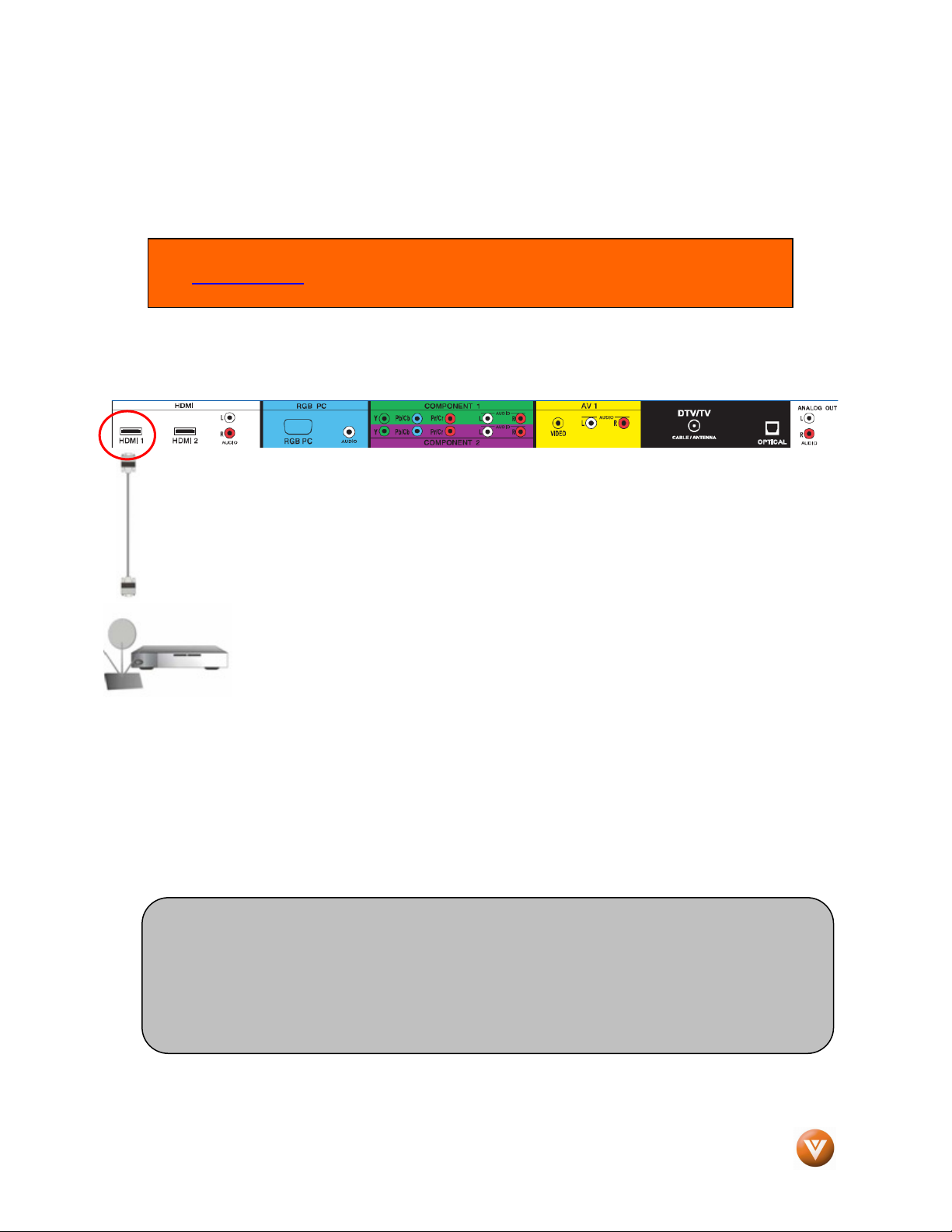
VIZIO VS42L FHDTV10A User Manual
2.3
2.3 Connecting Your HDTV Set
2.32.3
2.3.1
2.3.1 Using HDMI
2.3.12.3.1
HDTV Set-Top Boxes that have a HDMI digital interface should be connected to the HDMI input of the
LCD HDTV for optimal results.
Connecting
Connecting your HDTV Set
ConnectingConnecting
Connecting Your HDTV Set----Top Box
Connecting Your HDTV SetConnecting Your HDTV Set
Using HDMI
Using HDMIUsing HDMI
Note: To maintain the display quality, use a VIZIO certified HDMI cable that is 10 meters.
See www.VIZIO.com or call 1-888-VIZIOCE (1-888-849-4623) for details.
your HDTV Set----Top Box (Best)
your HDTV Set your HDTV Set
Top Box (Best)::::
Top Box (Best)Top Box (Best)
Top Box
Top BoxTop Box
1. Turn off the power to the HDTV and HDTV Set-Top Box.
2. Connect a HDMI cable to the HDMI output of your HDTV Set-Top Box and the other end to
the HDMI1 Input (white color area) at the rear of the HDTV.
3. Turn on the power to the HDTV and HDTV Set-Top Box.
4. Select HDMI using the INPUT button on the remote or side of the HDTV, or directly by
pressing the HDMI button on the Remote Control.
Note:
a) The HDMI input on the HDTV supports High-bandwidth Digital Content Protection
(HDCP). HDCP encrypts the transmission between the video source and the
digital display for added security and protection.
b) Refer to your HDTV Set-Top Box user manual for more information about the
video output requirements of the product or consult your cable or satellite operator.
Version 2/11/2008 16
www.VIZIO.com
Page 17
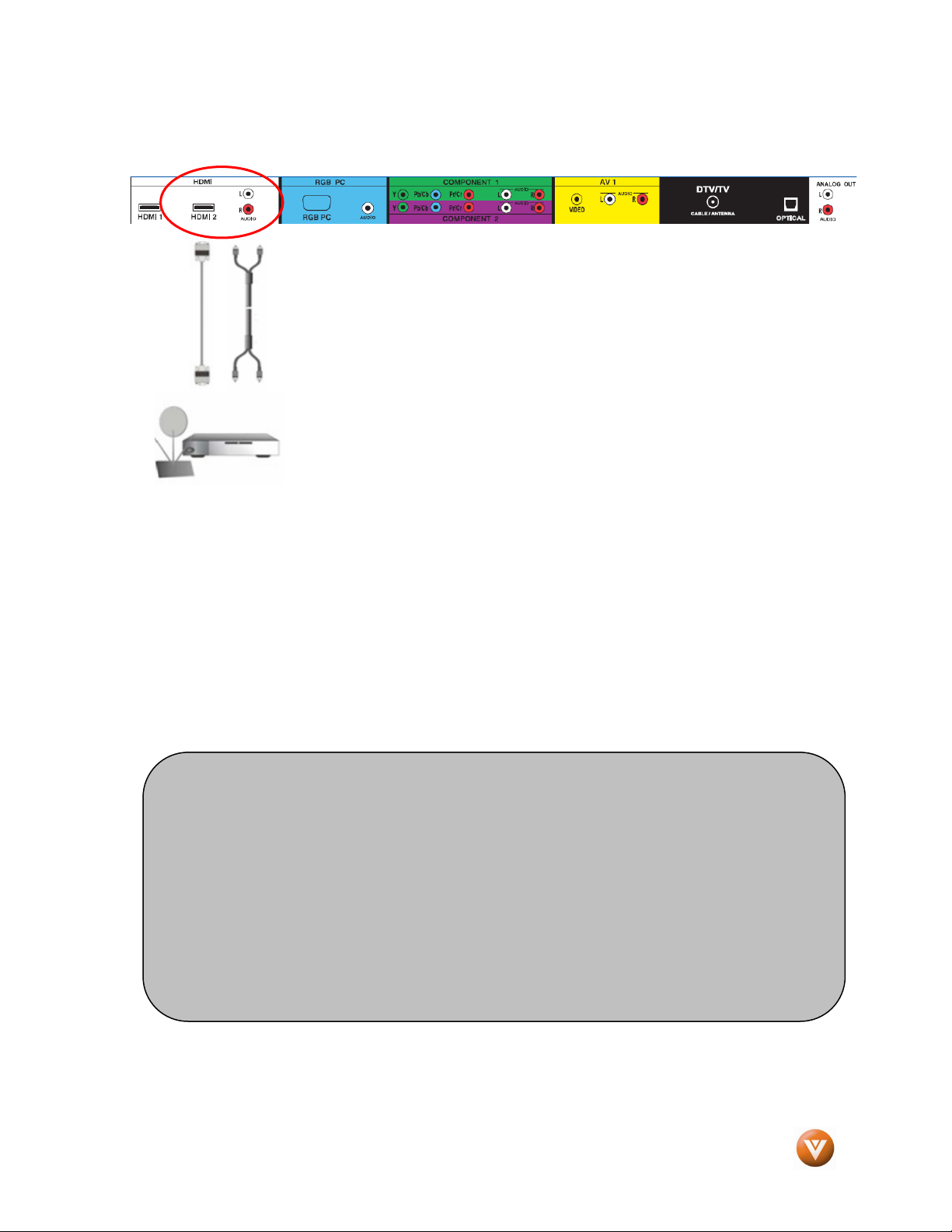
VIZIO VS42L FHDTV10A User Manual
For HDTV Set
For HDTV Set----Top Boxes with DVI
For HDTV SetFor HDTV Set
1. Turn off the power to the HDTV and HDTV Set-Top Box.
2. Using a HDMI-DVI cable, connect the DVI end to your HDTV Set-Top Box and the HDMI end
to the HDMI2 Input (white color area) at the rear of the HDTV.
3. Using an audio cable (white and red connectors), connect the cable to the audio output
connectors associated with the DVI output on your HDTV Set-Top Box and connect the other
end to the audio connectors associated with the HDMI input (white area) at the rear of the
HDTV.
4. Turn on the power to the HDTV and HDTV Set-Top Box.
5. Select HDMI2 using the INPUT button on the remote or side of the HDTV, or directly by
pressing the HDMI button on the Remote Control.
Note:
a) The HDMI input on the HDTV supports High-bandwidth Digital Content Protection
b) If you are already using the HDMI 2 input for another component, or you do not
c) Refer to your HDTV Set-Top Box user manual for more information about the
Top Boxes with DVI::::
Top Boxes with DVITop Boxes with DVI
(HDCP). HDCP encrypts the transmission between the video source and the
digital display for added security and protection.
want to use the HDMI 2 input for the Set-Top Box, you can connect the Set-Top
Box to the HDMI1 connection. The LCD TV will recognize the DVI connection and
obtain audio information from the audio connectors in the HDMI area.
video output requirements of the product or consult your cable or satellite operator.
Version 2/11/2008 17
www.VIZIO.com
Page 18
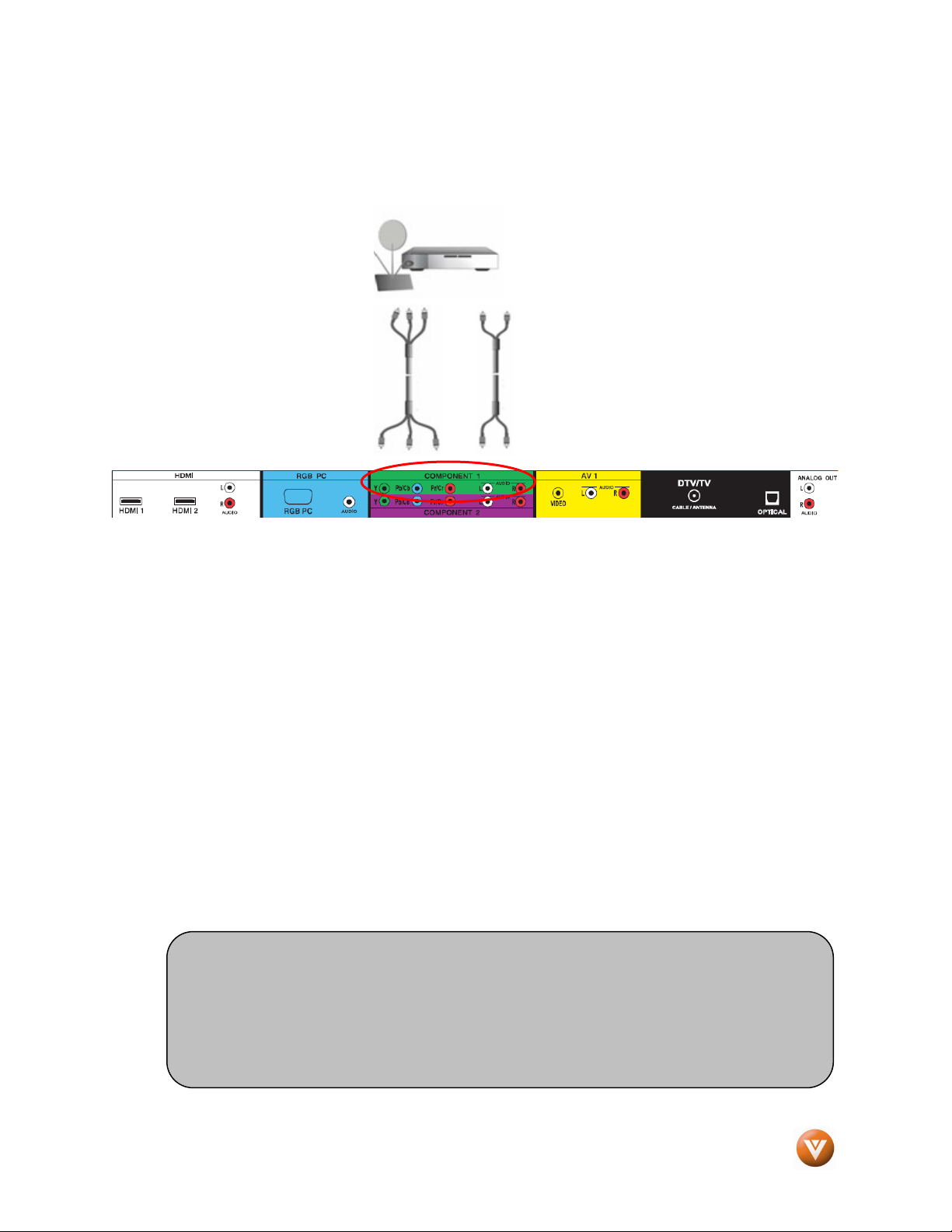
2.3.2
2.3.2 Using Component Video
2.3.22.3.2
Connecting
Connecting your HDTV Set
ConnectingConnecting
Using Component Video
Using Component VideoUsing Component Video
your HDTV Set----Top Box (Better)
your HDTV Set your HDTV Set
Top Box (Better)::::
Top Box (Better)Top Box (Better)
VIZIO VS42L FHDTV10A User Manual
1. Turn off the power to the HDTV and HDTV Set-Top Box.
2. Connect the Y (green color) connector on your HDTV Set-Top Box to the corresponding Y
(green color) connector in the Component 1 group (green color area - row of connectors
nearest to you when viewing from the rear of the TV) at the rear of the HDTV.
3. Connect the Pb (blue color) connector on your HDTV Set-Top Box to the corresponding Pb
(blue color) connector in the Component 1 group (green color area - row of connectors
nearest to you when viewing from the rear of the TV) at the rear of the HDTV.
4. Connect the Pr (red color) connector on your HDTV Set-Top Box to the corresponding Pr (red
color) connector in the Component 1 group (green color area - row of connectors nearest to
you when viewing from the rear of the TV) at the rear of the HDTV.
5. Using an audio cable (white and red connectors), connect the cable to the audio output
connectors associated with the Component output on your HDTV Set-Top Box and connect
the other end to the audio connectors associated with the Component 1 input (green color
area) at the rear of the HDTV.
6. Turn on the power to the HDTV and HDTV Set-Top Box.
7. Select Component 1 using the INPUT button on the remote or side of the HDTV, or directly
by pressing the Component button on the Remote Control.
Note:
a) If you are already using the Component 1 input for another component, or you do
not want to use the Component 1 input for the Set-Top Box, you can connect the
Set-Top Box to the Component 2 connections coded by the purple area.
b) Refer to your HDTV Set-Top Box user manual for more information about the video
output requirements of the product or consult your cable or satellite operator.
Version 2/11/2008 18
www.VIZIO.com
Page 19
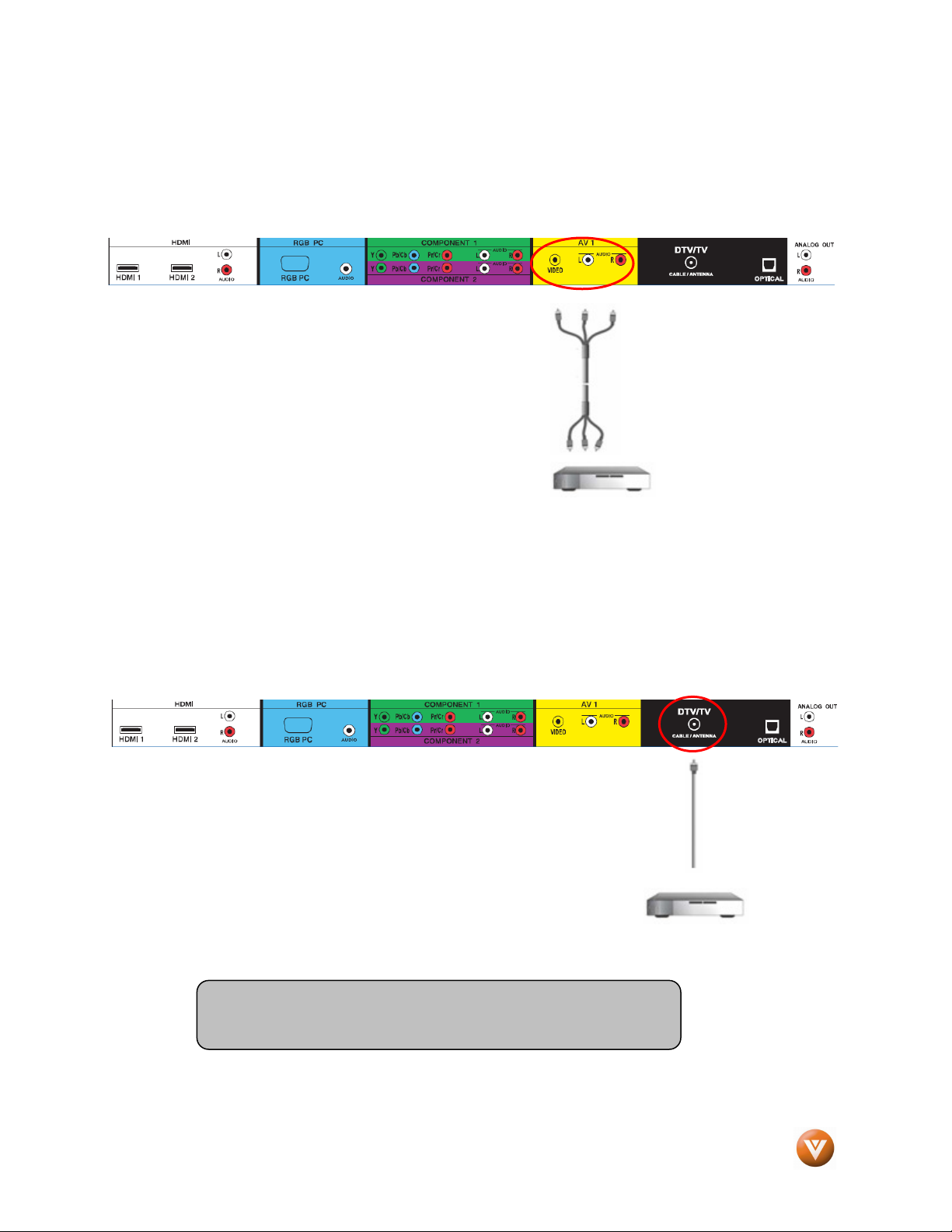
VIZIO VS42L FHDTV10A User Manual
2.4
2.4 Connecting Your Basic Set
2.42.4
2.4.1
2.4.1 UUUUsing Composite Video
2.4.12.4.1
Connecting Your Basic Set----Top Box
Connecting Your Basic SetConnecting Your Basic Set
sing Composite Video
sing Composite Videosing Composite Video
1. Turn off the power to the HDTV and Set-Top Box.
2. Using the AV Cable, connect the Video (yellow
color) connector on your Set-Top Box to the
corresponding Video (yellow color) connector in
the AV1 group (yellow color area) at the rear of
the HDTV.
3. Using the white and red connectors, connect the
cable to the audio output connectors associated
with the Video output on your Set-Top Box and
connect the other end to the audio connectors
associated with the AV1 input (yellow color area) at the rear of the HDTV.
4. Turn on the power to the HDTV and Set-Top Box.
5. Select AV1 using the INPUT button on the remote or side of the HDTV, or directly by
pressing the AV button on the Remote Control.
Top Box
Top BoxTop Box
2.4.2
2.4.2 Using Coax (RF)
2.4.22.4.2
Using Coax (RF)
Using Coax (RF)Using Coax (RF)
1. Turn off the power to the HDTV and Set-Top Box.
2. Using a Coax (RF) cable, connect one end to the TV OUT (RF) on
your Set Top Box and the other end to the DTV/TV input at the rear
of the HDTV.
3. Turn on the power to the HDTV and Set-Top Box.
4. Select TV using the INPUT button on the remote or side of the
HDTV, or directly by pressing the TV button (below the WIDE
button) on the Remote Control.
Note: Refer to your Set Top Box user manual for more information
about selecting the video or RF output of the product.
Version 2/11/2008 19
www.VIZIO.com
Page 20

VIZIO VS42L FHDTV10A User Manual
2.5
2.5 Connecting Your DVD Player
2.52.5
You have several options for connecting your DVD player to your VS42LF; HDMI, Component, AV (SVideo or Composite) inputs. Based on your configuration, you can decide which option is right for you.
2.5.1
2.5.1 Using HDMI
2.5.12.5.1
DVD players that have a digital interface such as HDMI (High Definition Multimedia Interface) should be
connected to the HDMI input of the VIZIO VS42LF for optimal results.
Connecting
Connecting your DVD Player (Best)
ConnectingConnecting
Connecting Your DVD Player
Connecting Your DVD PlayerConnecting Your DVD Player
Using HDMI
Using HDMIUsing HDMI
Note: To maintain the display quality, use a VIZIO certified HDMI cable available up to 10 meters.
See www.VIZIO.com or call 1-888-VIZIOCE (1-888-849-4623) for details.
your DVD Player (Best)::::
your DVD Player (Best) your DVD Player (Best)
1. Turn off the power to the HDTV and DVD player.
2. Connect a HDMI cable to the HDMI output of your DVD player and the other end to
the HDMI1 Input (white color area) at the rear of the HDTV.
3. Turn on the power to the HDTV and DVD player.
4. Select HDMI1 using the INPUT button on the remote or side of the HDTV, or
directly by pressing the HDMI button on the Remote Control.
Version 2/11/2008 20
www.VIZIO.com
Page 21

VIZIO VS42L FHDTV10A User Manual
For DVD Players with DVI
For DVD Players with DVI::::
For DVD Players with DVIFor DVD Players with DVI
1. Turn off the HDTV and DVD player.
2. Using a HDMI-DVI cable, connect the DVI end to your DVD
player and the HDMI end to the HDMI Input (white color area) at
the rear of the HDTV.
3. Connect an audio cable (white and red connectors) to the audio
output connectors associated with the DVI output of the DVD
player and connect the other end to the audio connectors by the
HDMI input (white area) at the rear of the HDTV.
4. Turn on the power to the HDTV and your DVD player.
5. Select HDMI using the INPUT button on the remote or side of the HDTV, or directly by
pressing the HDMI button on the Remote.
Note:
a) If you are already using the HDMI2 input for another component, or you do not want to
use the HDMI2 input for the DVD Player, you can connect the DVD player to the HDMI1,
connection. The LCD TV will recognize the DVI connection and obtain audio information
from the audio connectors in the HDMI area.
b) Refer to your DVD player user manual for more information about the video output
requirements of the product.
Version 2/11/2008 21
www.VIZIO.com
Page 22

VIZIO VS42L FHDTV10A User Manual
2.5.2
2.5.2 Using Component Video
2.5.22.5.2
Connecting
Connecting y
ConnectingConnecting
Using Component Video
Using Component VideoUsing Component Video
your DVD Player (Better)
our DVD Player (Better)::::
y y
our DVD Player (Better)our DVD Player (Better)
1. Turn off the power to the HDTV and DVD player.
2. Connect the Y (green color) connector on your DVD player to the corresponding Y (green
color) connector in the Component 1 group (green color area - row of connectors nearest to
you when viewing from the rear of the TV) at the rear of the HDTV.
3. Connect the Pb (blue color) connector on your DVD player to the corresponding Pb (blue
color) connector in the Component 1 group (green color area - row of connectors nearest to
you when viewing from the rear of the TV) at the rear of the HDTV.
4. Connect the Pr (red color) connector on your DVD player to the corresponding Pr (red color)
connector in the Component 1 group (green color area - row of connectors nearest to you
when viewing from the rear of the TV) at the rear of the HDTV.
5. Using an audio cable (white and red connectors), connect the cable to the audio output
connectors associated with the Component output on your DVD player and connect the other
end to the audio connectors associated with the Component 1 input (green color area) at the
rear of the HDTV.
6. Turn on the power to the HDTV and DVD player.
7. Select Component using the INPUT button on the remote or side of the HDTV, or directly by
pressing the Component button on the Remote Control.
Note:
a) If you are already using the Component 1 input for another component, or you
do not want to use the Component 1 input for the Set-Top Box, you can connect
the Set-Top Box to the Component 2 connections coded by the purple area.
b) Refer to your DVD player user manual for more information about the video
output requirements of the product.
Version 2/11/2008 22
www.VIZIO.com
Page 23

VIZIO VS42L FHDTV10A User Manual
2.5.3
2.5.3 Using S
2.5.32.5.3
Connecting
Connecting your DVD Player (Good)
ConnectingConnecting
Using S----Video (AV
Using SUsing S
1. Turn off the power to the HDTV and
DVD player.
2. Connect the S-Video jack on the rear
of your DVD player to the S-Video
jack in the AV2 group on the side of
the HDTV.
3. Connect an audio cable (white and
red connectors) to the audio output
connectors associated with the SVideo output on your DVD player and connect the other end to the audio connectors
associated with the AV2 input on the side of the HDTV.
4. Turn on the power to the HDTV and DVD player.
5. Select AV2 using the INPUT button on the remote or side of the HDTV, or directly by
pressing the AV button on the Remote Control.
Video (AV2222))))
Video (AVVideo (AV
your DVD Player (Good)::::
your DVD Player (Good) your DVD Player (Good)
2.5.4
2.5.4 Using
2.5.42.5.4
Connecting
Connecting your DVD Player (Good)
ConnectingConnecting
Using Composite (AV) Video
UsingUsing
1. Turn off the power to the HDTV and DVD
player.
2. Connect the Video (yellow color) connector on
your DVD player to the Video (yellow color)
connector in the AV1 group (yellow color area).
3. Connect the R (red color) and L (white color)
audio connectors on your DVD player to the
corresponding R (red color) and L (white color)
audio input connectors in the AV1 group
(yellow color area).
4. Turn on the power to the HDTV and DVD Player.
5. Select AV1 using the INPUT button on the remote or side of the HDTV, or directly by
pressing the AV button on the Remote Control.
Composite (AV) Video
Composite (AV) Video Composite (AV) Video
your DVD Player (Good) ::::
your DVD Player (Good) your DVD Player (Good)
Note:
a) You may use the AV2 input on the side if you wish, as long
as you are not already using it for the S-Video input.
b) Refer to your DVD player user manual for more information
about the video output requirements of the product.
Version 2/11/2008 23
www.VIZIO.com
Page 24

VIZIO VS42L FHDTV10A User Manual
2.6
2.6 Connecting Your VCR
2.62.6
Connecting Your VCR or Video Camera
Connecting Your VCRConnecting Your VCR
1. Turn off the HDTV and VCR or Video Camera.
2. Connect the S-Video jack on the rear of your
VCR or Video Camera to the S-Video jack in
the AV2 group on the side of the HDTV.
3. Connect an audio cable (white and red
connectors) cable to the audio output
connectors associated with the S-Video output
on your VCR or Video Camera and connect the
other end to the audio connectors associated
with the AV2 input on the side of the HDTV.
4. Turn on the power to the HDTV and VCR or
Video Camera.
5. Select AV2 using the INPUT button on the remote or side of the HDTV, or directly by
pressing the AV button on the Remote Control.
Note: Refer to your VCR or Video Camera user manual for more
information about the video output requirements of the product.
or Video Camera
or Video Camera or Video Camera
2.7
2.7 Connecting an external Receiver/Amp
2.72.7
Connecting an external Receiver/Amp
Connecting an external Receiver/AmpConnecting an external Receiver/Amp
1. Turn off the power to the LCD HDTV and
Receiver/Amp.
2. Using an audio cable (white and red
connectors), connect the cable to the
audio input connectors on the
Receiver/Amp and connect the other end
to the ANALOG OUT (white area) audio
connectors at the rear of the LCD HDTV.
3. Turn on the power to the LCD HDTV and
Receiver/Amp.
4. Then press the MENU button on the
remote control to open the On-Screen
Display (OSD) menu.
5. Press the on the remote control to select the Audio Adjust menu.
Version 2/11/2008 24
www.VIZIO.com
Page 25

VIZIO VS42L FHDTV10A User Manual
6. Press the on the remote control to select SPEAKERS.
7. Press the on the remote control to select OFF so that the sound from the LCD HDTV will
now be routed through your Receiver/Amp system.
Note:
a) Refer to your Receiver/Amp user manual to select the corresponding audio input.
b) The audio output is not amplified and cannot be connected directly to external speakers.
Optical Output of Audio
Optical Output of Audio received with HD Programs
Optical Output of AudioOptical Output of Audio
If your sound system has a SPDIF (optical) digital audio input you can connect it to the optical DIGITAL
AUDIO OUT (gray area) at the rear of the Plasma HDTV. This is active when receiving digital audio with
the programs from the DTV/TV CABLE/ANTENNA input.
received with HD Programs
received with HD Programs received with HD Programs
Version 2/11/2008 25
www.VIZIO.com
Page 26

purchased at an electronics store.
2.8
2.8 Connecting a PC Computer
2.82.8
Connecting a PC Computer
Connecting a PC ComputerConnecting a PC Computer
1. Turn off the power to the HDTV and PC Computer.
2. Connect a 15-pin D-Sub RGB (VGA) cable to the RGB
output of your pc computer and the other end to the
RGB PC input (blue area) at the rear of the HDTV.
3. Connect the Audio Out on your pc computer to the RGB
PC Audio input (blue area) at the rear of the HDTV.
4. Turn on the HDTV and PC Computer.
5. Select RGB using the INPUT button on the remote or
side of the HDTV, or directly by pressing the RGB
button on the Remote Control.
Note:
a) For the best picture quality when connecting a pc computer through RGB PC,
set your pc computer timing mode to VESA 1920x1080 at 60Hz. Please refer to
the pc or graphic card’s user guide for additional information on how to set the
timing mode and the video output requirements of the product.
b) A RGB (VGA) cable and stereo mini jack cable are not included and can be
VIZIO VS42L FHDTV10A User Manual
Version 2/11/2008 26
www.VIZIO.com
Page 27

VIZIO VS42L FHDTV10A User Manual
Vertical Values
2.8.1
2.8.1 Preset PC Resolutions
2.8.12.8.1
Preset PC Resolutions
Preset PC ResolutionsPreset PC Resolutions
If connecting to a PC through the RGB PC or HDMI input, set the TV timing mode to VESA
1920x1080 at 60Hz for best picture quality (refer to the graphic card’s user guide for questions on
how to set this timing mode). Please see the table below for the factory preset resolutions.
Resolution Refresh
(Hz)
640x480 60 31.5 59.94 N N 25.175
640x480 75 37.5 75.00 N N 31.500
*720x400 70 31.46 70.08 N P 28.320
800x600 60 37.9 60.317 P P 40.000
800x600 75 46.9 75 P P 49.500
1024x768 60 48.4 60.01 N N 65.000
1024x768 70 56.5 70.07 N N 75.000
1024x768 75 60.0 75.03 P P 78.750
1360x768 60 47.7 60.00 P N 85.500
*1920x1080
NOTES: N = Negative, P = Positive, * = DOS Mode. ** = Primary (Native) Mode and Reduced Blanking
Timing is required. Please see 2.8.2 for more details.
2.8.2
2.8.2 Resolution (1920x1080) through RGB (15
2.8.22.8.2
VGA) Input
VGA) Input
VGA) InputVGA) Input
If your PC supports VESA Reduce Blanking timing via the VGA card drive program (usually offered
by the VGA Card Manufacturer), your TV set is equipped to have the 1920X1080 resolution display
through this connection using the following timing 136.5MHz. The following parameters are often the
values required by the software or programs to set up the display:
Resolution (1920x1080) through RGB (15----Pin
Resolution (1920x1080) through RGB (15Resolution (1920x1080) through RGB (15
60 66.65 60.00 P P 136.500
H.Freq
(kHz)
V.Freq
(Hz)
H.Sync V.Sync
Pixel Freq
(MHz)
Pin
Pin Pin
Parameters Horizontal Values
(Pixels)
Address 1920 1080
Front Porch 32 1
Sync Width 32 3
Back Porch 64 27
Total 2048 1111
Frequency 66.65 kHz 60 Hz
Sync Polarity
Pixel Rate (MHz) 136.5
Refresh Rate (Hz) 60
Version 2/11/2008 27
P
www.VIZIO.com
(Lines)
P
Page 28

VIZIO VS42L FHDTV10A User Manual
Chapter 3
Chapter 3 Setting Up to Watch Television
Chapter 3Chapter 3
For ‘Preparing Your LCD HDTV for Wall Mounting’, see page 6.
3.1
3.1 Basic
3.13.1
Basic LCD
Basic Basic
1. Connecting the Power Cable
Connect the power cord to the power cord connector on the back of the HDTV, and then plug the
power cord into an AC wall socket.
2. Connect Audio and Video Cables to the HDTV
(see pages 14 ~ 26 for detailed steps)
3. Turning Power On
Once all the components are connected, press the Power ON button on the side of the HDTV, or
press the Power ON (Red) button on the remote control.
4. Select Input Source
Select the Input Source for the HDTV by pressing the INPUT
button on the side of the TV or using the Input button on the
remote control. Pressing this button will cycle you through the
following options: TV, AV1, AV2, Component1, Component2,
RGB, HDMI1 and HDMI2.
5. Using DTV and TV with an Antenna or Cable
At first power on, the HDTV will have the DTV/TV input selected
and will guide through some setup screens. If it is not the first
time the HDTV has been powered on, you will need to select TV
using the INPUT button on the remote control or the side of the
HDTV, or directly by pressing the TV button on the remote
control, and Auto Scan for the available TV channels.
Note: If you do not see this option within the OSD, you might
have selected the wrong input in the previous steps and you will
need to repeat step 4 (above) to select the correct input source.
a. The screen will show ‘snow’ and
the first Initial Setup OSD panel.
Press the OK button on the
remote control.
Setting Up to Watch Television
Setting Up to Watch TelevisionSetting Up to Watch Television
LCD HD
LCDLCD
HDTV St
TV Start Up
HDHD
TV StTV St
art Up
art Upart Up
Version 2/11/2008 28
www.VIZIO.com
Page 29

VIZIO VS42L FHDTV10A User Manual
b. The Language choice screen will
be displayed; the default English
option is highlighted. If you wish
to change the OSD language to
Français or Español, press the
button on the remote control to
select the language you want.
Press the button on the
remote to go to the next screen.
c. The Tuner screen will be
displayed; default choice is
Antenna. If you are using Cable,
press the button to highlight
CABLE.
Press the button on the
remote to go to the next screen.
d. The Channel Scan screen will be
displayed; default choice is Scan.
Press the OK button on the
remote control to commence the
search for available channels to
be stored into memory.
If you do not want to scan for
channels at this time, press the
button on the remote to highlight
Skip Scan and then press the OK
button.
Version 2/11/2008 29
www.VIZIO.com
Page 30

e. The screen will now change to
show the progress of the search
for Analog (NTSC) and Digital
(ATSC) channels.
Note: DTV digital broadcast is not available in all
areas. Refer to www.antennaweb.org to get
information about availability in your area, type of
antenna and in which direction to point your
antenna. The channel availability through cable
depends upon which channels your cable operator
supplies in Clear QAM; consult your cable
operator for more information.
f. When finished, the Complete
screen will be displayed to
informed that the HDTV has
completed the Initial Setup.
Press the OK button on the
remote control to exit and begin
watching TV.
VIZIO VS42L FHDTV10A User Manual
Version 2/11/2008 30
www.VIZIO.com
Page 31

VIZIO VS42L FHDTV10A User Manual
3.2
3.2 Watching a TV Program
3.23.2
Before you start watching TV, please make sure that any cable, satellite or off-air antenna connections
are secure. Also, verify that the power cord is plugged into a correctly grounded electrical outlet or surge
protector.
Watching a TV Program
Watching a TV ProgramWatching a TV Program
1. Press the power button on the remote or on the side of the HDTV. The VIZIO logo on the
front will change from orange to white.
2. There are 3 options for selecting your programming:
a. If you are using an antenna or cable connected through the DTV/TV CABLE/ANTENNA
input, you can select TV directly by pressing the TV button on the remote, or by pressing
the INPUT button on the remote or on the side of the HDTV.
b. If you are watching broadcasts through a cable or satellite set-top box connected by an
HDMI cable, select HDMI directly by pressing the HDMI button on the remote, or by
pressing the INPUT button on the remote or on the side of the HDTV.
c. If you are watching broadcasts through a cable or satellite set-top box connected by a
Component (YPbPr) cable, select Component directly by pressing the Component button
on the remote, or by pressing the INPUT button on the remote or on the side of the HDTV.
Note: You should be able to see a picture. If you do not,
make sure that all of the HDTV connections are secure and
you have selected the correct video input source.
3. When using option 2a, press the Channel buttons on the remote or the +/- buttons on the side
of the HDTV to change the channel. Note: The Channel buttons, on the side of the HDTV
and on the remote, control will not work if you are watching a program using HDMI,
Component and AV inputs.
3.3
3.3 Adjusting Basic
3.33.3
Volume
To change the volume, press and hold the VOL+ or VOL- button on the side of the LCD HDTV or remote
control until the desired level is reached.
TV Channels
To step up or down through the available TV channels, press the CH+ or CH- button on the side of the
HDTV or remote control once for the next or previous channel, or hold it depressed until the desired
channel is reached. Note: Channel up and down will only operate in DTV and TV modes.
Wide
Using this feature, you can watch video content in different size modes on the HDTV. Press the WIDE
button on the remote control to switch among the modes.
Fore more information see Section 4.18 - Understanding Viewing Modes, on page 52.
Version 2/11/2008 31
Adjusting Basic HD
Adjusting Basic Adjusting Basic
HDTV Settings
HDHD
www.VIZIO.com
TV Settings
TV SettingsTV Settings
Page 32

VIZIO VS42L FHDTV10A User Manual
3.4
3.4 Program Information
3.43.4
Press the GUIDE button on the remote and program information for the channel you are watching will be
displayed on the screen with the live program content in a small window in the lower left corner.
Program Information
Program InformationProgram Information
Press the or button to scroll up or down the channels. Each time you pause at a channel, the
program list will update with the program schedule for the channel and the window will show the live
program for that channel. Press the GUIDE button to exit this feature.
3.5
3.5 Information on HDTV Status
3.53.5
When you change TV channels or inputs, or press the INFO button on the remote, an Information Banner
is displayed for a few seconds to tell you the status of the LCD HDTV.
Information on HDTV Status
Information on HDTV StatusInformation on HDTV Status
Program Information:
Provided by Broadcaster
Program
Rating
Closed Caption
is available
Audio is Stereo
NTSC SDTV (Standard Definition TV)
TV Channel
Number
Station Name: provided
by Broadcaster
Source
is Cable
Version 2/11/2008 32
www.VIZIO.com
Page 33

VIZIO VS42L FHDTV10A User Manual
Chapter 4
Chapter 4 Advanced Adjustment of
Chapter 4Chapter 4
4.1
4.1 Using the On Screen Display (OSD)
4.14.1
The remote control or the control buttons on the right hand side of the TV can control all the function
settings. The On Screen Display (OSD) allows you to adjust the save contrast, brightness and other
settings. The TV will save changes made to the settings, even if the TV is turned off.
The OSD consists of several menu options: Picture Adjust, Audio Adjust, Setup, TV Tuner Setup and
Parental Controls. The main menu options may very depending on your selected input source.
Note: Some of the main menu options may have additional submenus, i.e. the TV Rating submenu for
Parental Controls.
Using the On Screen Display (OSD)
Using the On Screen Display (OSD)Using the On Screen Display (OSD)
1. Press the MENU button on the remote control or the
side of the TV and the Picture Adjust menu will be
shown on the screen.
2. Press the or button on the remote control or the
VOL + or VOL – button on the side of the HDTV to
select one of the other menu options.
Advanced Adjustment of HD
Advanced Adjustment of Advanced Adjustment of
HDTV
HDHD
TV
TVTV
Picture Adjust Audio Adjust TV Tuner Setup Setup Parental Controls
3. Once the menu option is displayed, press the or button on the remote control or the
CH + or CH – button on the side of the TV to select one of the items to adjust.
4. Press the button on the remote control or the VOL – button on the side of the HDTV to
begin adjustment of the item.
5. Press OK when finished.
6. Repeat steps 2 through 5 to adjust additional options within this menu.
7. Once the adjustments are completed press the MENU button repeatedly to exit the OSD
completely.
Version 2/11/2008 33
www.VIZIO.com
Page 34

4.2
4.2 DTV /
4.24.2
4.2.1
4.2.1 Picture Mode
4.2.14.2.1
When the MENU button is pressed, the On Screen
Display (OSD) appears on the PICTURE
adjustment page. Press the button to highlight
the Picture Mode selection.
Use the or button to choose from Custom,
Standard, Movie and Game.
If Standard, Movie or Game is chosen for the
Picture Mode, then the only Picture Adjustments
available for you are for the Backlight and
Advanced Video; the rest are preset.
DTV / TV
DTV / DTV /
Picture Mode
Picture ModePicture Mode
TV Input
Input Picture Adjustment
TV TV
InputInput
Picture Adjustment
Picture Adjustment Picture Adjustment
VIZIO VS42L FHDTV10A User Manual
4.2.2
4.2.2 Backlight
4.2.24.2.2
Press the button to highlight the Backlight
selection.
Press the button to start adjusting the brightness of the Backlight and the menu page will disappear
and be replaced by a small Backlight Indicator Bar so you can see the light level between the minimum
and maximum available levels. Use the or button to adjust the level.
The Backlight level does not affect the Brightness (black level) or Contrast (white level) of the picture, it
adjusts the lamp current and this affects the overall brilliance of the picture.
Version 2/11/2008 34
Backlight
BacklightBacklight
www.VIZIO.com
Page 35

VIZIO VS42L FHDTV10A User Manual
4.2.3
4.2.3 Brightness
4.2.34.2.3
Press the button to highlight the Brightness selection.
Press the button to start adjusting the brightness and the menu page will disappear and be replaced by
a small Brightness Indicator Bar so you can see the brightness level between the minimum and maximum
available levels. Use the or button to adjust the level.
The Brightness adjusts the black levels in the picture. If the brightness is too low you will not be able to
see the detail in darker parts of the picture and if the brightness is too high the picture will look washed
out.
4.2.4
4.2.4 Contrast
4.2.44.2.4
Press the button to highlight the Contrast selection.
Press the button to start adjusting the contrast and the menu page will disappear and be replaced by a
small Contrast Indicator Bar so you can see the contrast level between the minimum and maximum
available levels. Use the or button to adjust the level.
Brightness
BrightnessBrightness
Contrast
ContrastContrast
The Contrast adjusts the white levels in the picture. If the contrast is too low the picture will look washed
out and if the contrast is too high you will not be able to see any detail in the bright parts of a picture.
4.2.5
4.2.5 Color
4.2.54.2.5
Press the button to highlight the Color selection.
Press the button to start adjusting the color and the menu page will disappear and be replaced by a
small Color Indicator Bar so you can see the color level between the minimum and maximum available
levels. Use the or button to adjust the level.
The Color adjusts the amount of color in the picture.
4.2.6
4.2.6 Tint
4.2.64.2.6
Press the button to highlight the Tint selection.
Press the button to start adjusting the tint and the menu page will disappear and be replaced by a small
Tint Indicator Bar so you can see the tint adjustment to the left or right of the nominal position.
Use the or button to adjust the level.
Color
ColorColor
Tint
TintTint
The Tint adjusts the hue of the picture. The easiest way to set tint is to look at flesh tones and adjust for
a realistic appearance. In most cases, the default middle position is correct. If people’s faces look too
orange try reducing the level of color first as the case of this is often too much color
Version 2/11/2008 35
www.VIZIO.com
Page 36

VIZIO VS42L FHDTV10A User Manual
4.2.7
4.2.7 Sh
4.2.74.2.7
Press the button to highlight the Sharpness selection.
Press the button to start adjusting the sharpness and the menu page will disappear and be replaced by
a small Sharpness Indicator Bar so you can see the sharpness level between the minimum and maximum
available levels. Use the or button to adjust the level.
The Sharpness adjusts the sharpness of the picture.
4.2.8
4.2.8 Color T
4.2.84.2.8
Press the button to highlight the option for
Color Temperature selection.
The default is COOL; this is the 9300K setting.
Press the or button if you want to choose
the Normal, Warm or Custom option.
If you choose the Custom option, then a new
menu will be displayed showing the primary color
items, Red, Green and Blue. Press the button
to highlight the color you wish to adjust.
Press the button to start adjusting the color and
the menu page will disappear and be replaced by
a small Color (Red, Green or Blue) Indicator Bar
as before. Use the or button to adjust the
color.
Press the OK button when finished. Repeat the
procedure to adjust the other colors if desired.
Sharpness
arpness
ShSh
arpnessarpness
Color Temperature
Color TColor T
emperature
emperatureemperature
Version 2/11/2008 36
www.VIZIO.com
Page 37

VIZIO VS42L FHDTV10A User Manual
4.3
4.3 Advanced Video
Advanced Video
4.34.3
Advanced VideoAdvanced Video
Press the button to highlight the option for
Advanced Video selection and press the OK
button. A new menu will be displayed showing the
advanced functions available for fine tuning of the
picture.
4.3.1
4.3.1 DNR
4.3.14.3.1
Press the button to highlight DNR (Dynamic
Noise Reduction). Use this feature to diminish
picture artifacts caused by the digitizing of image
motion content that may be present in the picture.
Press the or button to choose from the Off,
Low, Medium or Strong setting.
4.3.2
4.3.2 Black Level Extender
4.3.24.3.2
Press the button to highlight Black Level Extender. Use this feature to increase the picture
reproduction performance in the dark areas of the picture. Press the or button to turn this feature
On or Off.
DNR
DNRDNR
Black Level Extender
Black Level ExtenderBlack Level Extender
4.3.3
4.3.3 WWWWhite Peak Limiter
4.3.34.3.3
Press the button to highlight White Peak Limiter. Use this feature to limit excessive white in bright
areas of the picture, caused by a lower sync level for a channel being received from the antenna or cable.
Press the or button to turn this feature On or Off.
4.3.4
4.3.4 CTI
4.3.44.3.4
Press the button to highlight CTI (Color Transient Improvement). This feature can be used to reduce
the time taken to transition from one color to another. The effect will be seen as sharpening the border
between colors. Press the or button to choose from the Off, Low, Medium or Strong setting.
4.3.5
4.3.5 Flesh Tone
4.3.54.3.5
Press the button to highlight Flesh Tone. In some cases, activation of this feature can result in a
more pleasing production of sky and flesh color. Press the or button to turn this feature On or Off.
4.3.6
4.3.6 Adap
4.3.64.3.6
Press the button to highlight Adaptive Luma. Large areas of darkness in a picture will result in a
lower Average Picture Level (APL) and the overall picture will look too dark; activation of this feature will
raise the APL to counteract this effect. Press the or button to turn this feature On or Off.
4.3.7
4.3.7 DCR (Dynamic Contrast Ratio)
4.3.74.3.7
Press the button to highlight the DCR (Dynamic Contrast Ratio). This feature can be set to On or Off
to allow the TV set to display the supplied image, dark and bright scenes; with a more vivid or intense
quality. ON implies that the dark would be accentuated and OFF would intensify the brightness. Press
the or button to turn this On or Off. Having this feature in the ON mode will disable the Backlight
adjustment.
hite Peak Limiter
hite Peak Limiterhite Peak Limiter
CTI
CTICTI
Flesh Tone
Flesh ToneFlesh Tone
Adaptive Luma
AdapAdap
DCR (Dynamic Contrast Ratio)
DCR (Dynamic Contrast Ratio) DCR (Dynamic Contrast Ratio)
tive Luma
tive Lumative Luma
Version 2/11/2008 37
www.VIZIO.com
Page 38

VIZIO VS42L FHDTV10A User Manual
4.4
4.4 DTV / TV Input Audio Adjustment
4.44.4
4.4.1
4.4.1 Volume
4.4.14.4.1
When the MENU button is pressed, the On Screen
Display (OSD) appears on the PICTURE
adjustment page. Press the button to display
the AUDIO ADJUST page.
Press the button to highlight the Volume selection.
Press the button to start adjusting the volume and the menu page will disappear and be replaced by a
small Volume Indicator Bar so you can see the volume level between the zero and maximum available
levels. Use the or button to adjust the level.
DTV / TV Input Audio Adjustment
DTV / TV Input Audio AdjustmentDTV / TV Input Audio Adjustment
Volume
VolumeVolume
The Volume Indicator Bar will also appear when watching a program on your TV is the Volume button on
the remote or the side of the TV is pressed.
4.4.2
4.4.2 Bass
4.4.24.4.2
Press the button to highlight the Bass selection.
Press the button to start adjusting the bass and the menu page will disappear and be replaced by a
small Bass Indicator Bar, as before, so you can see the bass level between the zero and maximum
available levels. Use the or button to adjust for bass boost or attenuation.
4.4.3
4.4.3 Treble
4.4.34.4.3
Press the button to highlight the Treble selection.
Press the button to start adjusting the treble and the menu page will disappear and be replaced by a
small Treble Indicator Bar, as before, so you can see the treble level between the zero and maximum
available levels. Use the or button to adjust for treble boost or attenuation.
4.4.4
4.4.4 Balance
4.4.44.4.4
Press the button to highlight the Balance selection.
Press the button to start adjusting the balance and the menu page will disappear and be replaced by a
small Balance Indicator Bar, as before, so you can see the balance adjustment to the left or right of the
nominal position. Use the or button to adjust the left/right balance.
Bass
BassBass
Treble
TrebleTreble
Balance
BalanceBalance
Version 2/11/2008 38
www.VIZIO.com
Page 39

VIZIO VS42L FHDTV10A User Manual
4.4.5
4.4.5 Surround
4.4.54.4.5
Press the button to highlight the Surround selection.
Press the button to select for the simulated surround sound feature to be On or Off.
4.4.6
4.4.6 Speakers
4.4.64.4.6
Press the button to highlight the Speakers selection.
Press the button to turn the internal speakers On or Off. You may want to turn-off the internal
speakers when listening to the audio through your Home Theater System.
4.5
4.5 DTV / TV Tuner
4.54.5
Setup
Setup
SetupSetup
When you first used your VS42LF you will have
setup your TV for DTV / TV channels using the
Initial Setup screens. If you did not do this or if
your setup has changed, you can do this from the
TV TUNER SETUP menu.
Surround
SurroundSurround
Speakers
SpeakersSpeakers
DTV / TV Tuner
DTV / TV Tuner DTV / TV Tuner
4.5.1
4.5.1 Tuner Mode
4.5.14.5.1
When the MENU button is pressed, the On Screen
Display (OSD) appears on the PICTURE
adjustment page. Press the button to display
the TV page.
Press the button to highlight the Tuner Mode
selection.
Press the button to choose Cable or Air
(Antenna) depending upon which equipment you
have attached to the DTV / TV Input.
4.5.2
4.5.2 Auto Search
4.5.24.5.2
Press the button to highlight the Auto Search
selection.
Press the button to Auto Search for TV channels available. The TV will automatically search for analog
and digital channels.
Tuner Mode
Tuner ModeTuner Mode
Auto Search
Auto SearchAuto Search
4.5.3
4.5.3 Skip
4.5.34.5.3
After the TV has stored all of the available DTV channels in memory you will find that some channels will
be too weak to watch comfortably or they may be channels you do not want to see. Select the channel
you wish to remove, press the MENU and buttons to open the TV TUNER SETUP menu and then
press the button to highlight SKIP CHANNEL. Press the button to select this channel to be skipped
Version 2/11/2008 39
Skip Channel
Skip Skip
Channel
ChannelChannel
www.VIZIO.com
Page 40

VIZIO VS42L FHDTV10A User Manual
when using the CH+ or CH- button. You will still be able to select this channel using the number buttons
on the remote control.
4.5.4
4.5.4 Digital Audio Out
4.5.44.5.4
Press the button to select this feature. The
options are Off, Dolby Digital and PCM. Press
the or button
to select the desired output when an external
sound system is used.
4.5.5
4.5.5 Time Zone
4.5.54.5.5
Setting the correct Time Zone for your area will ensure that the correct program times are shown after
pressing the GUIDE button on the remote control.
Press the button to highlight the Auto Search selection.
Press the button to select your area.
Digital Audio Out
Digital Audio OutDigital Audio Out
Time Zone
Time ZoneTime Zone
4.5.6
4.5.6 Daylight Saving
4.5.64.5.6
As for Time Zone, setting the daylight saving time for your area will ensure that the correct program times
are shown after pressing the GUIDE button on the remote control. Press the button to highlight the
Daylight Saving selection. Press the button to select On or Off.
4.6
4.6 DTV / TV Input
4.64.6
4.6.1
4.6.1 Language
4.6.14.6.1
When the MENU button is pressed, the On Screen
Display (OSD) appears on the PICTURE
adjustment page. Press the button until the
SETUP page is displayed.
Press the button to highlight the Language
selection. The default is English.
Press the button to select Français or Español.
4.6.2
4.6.2 Sleep Timer
4.6.24.6.2
Press the button to highlight the Sleep Timer selection. Press the button to select the timer to
turn-off the TV in 30, 60, 90 or 120 minutes.
Daylight Saving
Daylight SavingDaylight Saving
DTV / TV Input Setup
DTV / TV Input DTV / TV Input
Language
LanguageLanguage
Sleep Timer
Sleep TimerSleep Timer
Setup
SetupSetup
4.6.3
4.6.3 Analog Closed Caption
4.6.34.6.3
When watching regular analog (NTSC) TV, the Analog CC feature is available in the Setup menu.
Press the button to highlight the Analog CC selection.
Version 2/11/2008 40
Analog Closed Caption
Analog Closed CaptionAnalog Closed Caption
www.VIZIO.com
Page 41

VIZIO VS42L FHDTV10A User Manual
Press the button to select CC1, CC2, CC3 or CC4. Closed Caption for regular TV is usually CC1
or CC2.
4.6.4
4.6.4 Digital
4.6.44.6.4
When watching DTV, the Digital CC feature is available in the Setup menu.
Press the button to highlight the Digital CC selection.
Press the button to select Service 1.
4.6.5
4.6.5 Digital C
4.6.54.6.5
CCCCaption
aption Style
aptionaption
When selecting Digital Closed Caption you are
also able to customize the look of the Closed
Caption.
Press the button to highlight the Digital CC
Style selection. The default is Broadcast which
means the style is the same as the broadcast
channel has chosen for transmission.
Press the button to select Custom.
The Custom page allows you to change the font
size and color, the background color, and the
transparency of the Closed Caption.
Digital Closed Caption
DigitalDigital
Digital Clos
Digital CDigital C
Style
Style Style
Closed Caption
Closed Caption Closed Caption
losed
ed
loslos
ed ed
Version 2/11/2008 41
www.VIZIO.com
Page 42

VIZIO VS42L FHDTV10A User Manual
4.6.6
4.6.6 PIP (Picture
4.6.64.6.6
Picture-in-Picture is a feature which allows you to watch two different signal inputs simultaneously. Press
the button and highlight the option. Press the button to activate the PIP feature, which will bring up
a display showing Style. Press the or button
to select PIP, POP or OFF.
If PIP is selected, then you will have the option of
selecting the Input (Refer to PIP mode on page 53
of this manual for different combinations), Size
(The size of the little box to watch the second
signal) and Position (Where you want to place the
little box with the second signal).
If POP (Regularly called Picture-by-Picture) is
selected, you will only have the option to select the
Input as the screen will display the two different
signals side by side, each one occupying half of
the screen.
PIP (Picture----in
PIP (PicturePIP (Picture
in----Picture)
inin
Picture)
Picture)Picture)
4.6.7
4.6.7 H/V Position
4.6.74.6.7
Press the button to select this feature. Press to select the or button to make the desired
adjustment on your display.
4.6.8
4.6.8 Reset All Settings
4.6.84.6.8
Press the button to highlight the Reset All
Settings selection.
Press the button to reset the TV to the default
factory settings.
Note: This does NOT reset the Parental Control
Password.
H/V Position
H/V PositionH/V Position
Reset All Settings
Reset All SettingsReset All Settings
Version 2/11/2008 42
www.VIZIO.com
Page 43

VIZIO VS42L FHDTV10A User Manual
4.7
4.7 DTV / TV Input
4.74.7
4.7.1
4.7.1 Channel Block
4.7.14.7.1
If you want to restrict certain channel and program viewing, you can do this by turning on the Parental
Control. Selected programs, movies and channels can then be made available only after an authorized
password has been entered and accepted by the TV.
When the MENU button is pressed, the On Screen
Display (OSD) appears on the PICTURE
adjustment page. Press the button to display
the PARENTAL page.
The Password must be entered before the TV will
continue with Parental settings. The default
password set in the factory is 0 0 0 0. If you are
going to use the Parental Control feature you
should change the password.
Press the button to highlight the Channel
Block selection.
Press the button to turn it on or off.
DTV / TV Input Parental Control
DTV / TV Input DTV / TV Input
Channel Block
Channel BlockChannel Block
Note: Make sure you write down and store the new password in a secure place.
The Reset All Settings feature (see page 42) does NOT reset the password.
Parental Control
Parental ControlParental Control
Version 2/11/2008 43
www.VIZIO.com
Page 44

VIZIO VS42L FHDTV10A User Manual
4.7.2
4.7.2 TV Rating
4.7.24.7.2
Follow the procedure in the previous section 4.7.1
to display the Parental Control menu and then
press the button to highlight the TV Rating
selection.
Press the button and the Block TV Rating panel
will be displayed.
In the Block TV Rating panel you can customize
the program blocking of the following TV ratings:
Y – All children
Y7 – Older children
G – General audience
PG – Guidance suggested
14 – Strongly cautioned
MA – Mature audience
You can also customize the TV ratings for the
following content:
A – Sexual dialog
D – Sexual dialog
L – Adult language
S – Sexual situations
V - Violence
FV – Fantasy violence
Press the or button to navigate through the TV rating options. Press the OK button to block
(locked) or allow (unlocked).
TV Rating
TV RatingTV Rating
4.7.3
4.7.3 Movie Rating
4.7.34.7.3
Press the button to highlight the Movie Rating selection.
Press the button and the Block Movie Rating panel will be displayed.
In the Block Movie Rating panel you can
customize the program blocking of the following
Movie ratings:
G – General audience
PG – Parental guidance suggested
PG-13 – Recommended for children 13 years of
R – Mature audience
NC-17 – No one under 17 years of age
X – No one under 17 years of age
Press the or button to navigate through the Movie rating options. Press the button to block
(locked) or allow (unlocked).
Version 2/11/2008 44
Movie Rating
Movie RatingMovie Rating
age or older
www.VIZIO.com
Page 45

VIZIO VS42L FHDTV10A User Manual
4.7.4
4.7.4 Check for New DTV Rating
4.7.44.7.4
This option is designed to update the TV or Movie
table of different ratings for programs being
viewed in your local or regional area. It will allow
the parental guidance control feature in your TV to
have the most current parental control database
for a digital signal. This option may be available in
the future for activation. This option works as
follows: Whenever you decide to use the Parental
Control feature and this option has been activated
in your area, the Check for New DTV Rating will
be a solid color indicating that an update is
available for the TV Rating or Movie Rating table.
After entering the password, the Parental menu
will appear on the screen, and then do the
following.
Observe the status of the Check for New DTV Rating. If option is faded out, no update is available (the
option is not activated in your area). If it is not faded out,
press either or button to select this option.
Press button to execute this operation. Please follow the on screen instructions to complete this
procedure.
Press either or to select and then adjust any other option in this menu.
Press the LAST key once to return to the previous screen or repeatedly to return to your program if task
has been completed.
Check for New DTV Rating
Check for New DTV RatingCheck for New DTV Rating
4.7.5
4.7.5 Blocked Unrated Programming
4.7.54.7.5
Follow the procedure in the previous section 4.7.1
to display the Parental Control menu and then
press the button to highlight the Block Unrated
TV selection.
Press the button to turn-on or turn-off the
blocking of programming that does not have a
rating.
Blocked Unrated Programming
Blocked Unrated ProgrammingBlocked Unrated Programming
Version 2/11/2008 45
www.VIZIO.com
Page 46

4.7.6
4.7.6 Change the Password
4.7.64.7.6
Press the button to highlight the Access Code
Edit selection.
Press the button and the new Password panel
will be displayed.
Enter the new, 4-digit password using the number
buttons on the remote. Enter it a second time to
confirm you entered it correctly.
Change the Password
Change the PasswordChange the Password
Note: Make sure you write down and store the new password in a secure place.
The Reset All Settings feature (see page 42) does NOT reset the password.
VIZIO VS42L FHDTV10A User Manual
Version 2/11/2008 46
www.VIZIO.com
Page 47

VIZIO VS42L FHDTV10A User Manual
4.8
4.8 HDMI Input Picture Adjustment
4.84.8
The Picture Adjust menu operates in the same
way for the HDMI Input as for the DTV / TV input
in section 4.2. The menu difference is that there is
no icon along the top for DTV / TV or Parental
Control adjustments.
4.9
4.9 HDMI Input Audio Adjustment
4.94.9
The Audio Adjust menu operates in the same way
for the HDMI Input as for the DTV / TV input in
section 4.4. The menu difference is that there is
no icon along the top for DTV / TV or Parental
Control adjustments.
HDMI Input Picture Adjustment
HDMI Input Picture AdjustmentHDMI Input Picture Adjustment
HDMI Input Audio Adjustment
HDMI Input Audio AdjustmentHDMI Input Audio Adjustment
4.10
4.10 HDMI Input Setup
4.104.10
The Setup menu operates in the same way for the
HDMI Input as for the TV input in section 4.5. The
menu difference is that there is no icon along the
top for DTV / TV or Parental Control adjustments.
Version 2/11/2008 47
HDMI Input Setup
HDMI Input SetupHDMI Input Setup
www.VIZIO.com
Page 48

VIZIO VS42L FHDTV10A User Manual
4.11
4.11 Video
4.114.11
The Picture Adjust menu operates in the same
way for Video Inputs (Component and AV) as for
the DTV / TV input in section 4.2. The menu
difference is that there is no icon along the top for
DTV / TV adjustments.
4.12
4.12 Video Input Audio Adjustment
4.124.12
The Audio Adjust menu operates in the same way
for Video Inputs (Component and AV) as for the
DTV / TV input in section 4.4. The menu
difference is that there is no icon along the top for
DTV / TV adjustments.
Video Input Picture Adjustment
Video Video
Video Input Audio Adjustment
Video Input Audio AdjustmentVideo Input Audio Adjustment
Input Picture Adjustment
Input Picture AdjustmentInput Picture Adjustment
4.13
4.13 Video Input Setu
4.134.13
The Setup menu operates in the same way for
Video Inputs (Component and AV) as for the TV
input in section 4.5. The menu difference is that
there is no icon along the top for TV adjustments.
Version 2/11/2008 48
Video Input Setupppp
Video Input SetuVideo Input Setu
www.VIZIO.com
Page 49

VIZIO VS42L FHDTV10A User Manual
4.14
4.14 Video Input Parental Control
4.144.14
The Parental Control menu operates in the same
way for Video Inputs (Component and AV) as for
the DTV / TV input in section 4.7. The menu
difference is that there is no icon along the top for
DTV / TV adjustments.
4.15
4.15 PC Input Picture Adjustment
4.154.15
The Picture Adjust menu operates in the same way for the PC Input as for the DTV / TV input in section
4.2 for Backlight, Contrast, Brightness and Color Temperature.
Video Input Parental Control
Video Input Parental ControlVideo Input Parental Control
PC Input Picture Adjustment
PC Input Picture AdjustmentPC Input Picture Adjustment
4.15.1
4.15.1 Auto Adjust
4.15.14.15.1
When the MENU button is pressed, the On Screen Display (OSD) appears on the PICTURE adjustment
page. Press the button to highlight the Auto Adjust selection.
Press the button for the LCD HDTV to adjust to the PC signal timing automatically.
4.15.2
4.15.2 Backlight
4.15.24.15.2
Press the button to highlight the Backlight selection.
Press the button to start adjusting the brightness of the Backlight and the menu page will disappear
and be replaced by a small Backlight Indicator Bar so you can see the light level between the minimum
and maximum available levels. Use the or button to adjust the level.
The Backlight level does not affect the Brightness (black level) or Contrast (white level) of the picture, it
adjusts the lamp current and this affects the overall brilliance of the picture.
4.15.3
4.15.3 Brightness
4.15.34.15.3
Press the button to highlight the Brightness selection.
Press the button to start adjusting the brightness and the menu page will disappear and be replaced by
a small Brightness Indicator Bar so you can see the brightness level between the minimum and maximum
available levels. Use the or button to adjust the level.
Auto Adjust
Auto AdjustAuto Adjust
Backlight
BacklightBacklight
Brightness
BrightnessBrightness
Version 2/11/2008 49
www.VIZIO.com
Page 50

VIZIO VS42L FHDTV10A User Manual
The Brightness adjusts the black levels in the picture. If the brightness is too low you will not be able to
see the detail in darker parts of the picture and if the brightness is too high the picture will look washed
out.
4.15.4
4.15.4 Contrast
4.15.44.15.4
Press the button to highlight the Contrast selection.
Press the button to start adjusting the contrast and the menu page will disappear and be replaced by a
small Contrast Indicator Bar so you can see the contrast level between the minimum and maximum
available levels. Use the or button to adjust the level.
The Contrast adjusts the white levels in the picture. If the contrast is too low the picture will look washed
out and if the contrast is too high you will not be able to see any detail in the bright parts of a picture.
4.15.5
4.15.5 Color Temperature
4.15.54.15.5
Press the button to highlight the option for
Color Temperature selection.
The default is COOL; this is the 9300K setting.
Press the or button if you want to choose
the Normal, Warm or Custom option.
If you choose the Custom option, then a new
menu will be displayed showing the primary color
items, Red, Green and Blue. Press the button
to highlight the color you wish to adjust.
Press the button to start adjusting the color and
the menu page will disappear and be replaced by
a small Color (Red, Green or Blue) Indicator Bar
as before. Use the or button to adjust the
color.
Press the OK button when finished. Repeat the
procedure to adjust the other colors if desired.
Contrast
ContrastContrast
Color Temperature
Color TemperatureColor Temperature
4.15.6
4.15.6 HHHH----SIZE
4.15.64.15.6
Press the button to highlight the H-Size selection.
Press the button to start adjusting the horizontal size of the picture. Use the or button to adjust
the horizontal size.
Version 2/11/2008 50
SIZE
SIZESIZE
www.VIZIO.com
Page 51

VIZIO VS42L FHDTV10A User Manual
4.15.7
4.15.7 HHHH. Position
4.15.74.15.7
Press the button to highlight the Horizontal Shift selection.
Press the button to start adjusting the horizontal position of the picture. Use the or button to
adjust the horizontal position.
4.15.8
4.15.8 VVVV. Position
4.15.84.15.8
Press the button to highlight the Vertical Shift selection.
Press the button to start adjusting the vertical position of the picture. Use the or button to adjust
the vertical position.
4.15.9
4.15.9 Fine Tune
4.15.94.15.9
Press the button to highlight the Fine Tune selection.
Press the button to start tuning the to the PC signal. Use the or button to adjust the tuning.
4.16
4.16 PC Input Audio Adjustment
4.164.16
The Audio Adjust menu operates in the same way
for the PC Input as for the DTV / TV input in
section 4.4. The menu difference is that there are
no icons along the top for DTV / TV and Parental
Control adjustments.
. Position
. Position. Position
. Position
. Position. Position
Fine Tune
Fine TuneFine Tune
PC Input Audio Adjustment
PC Input Audio AdjustmentPC Input Audio Adjustment
4.17
4.17 PC
4.174.17
The Setup menu operates in the same way for the
PC Input as for the DTV / TV input in section 4.5.
The menu difference is that there is no icon along
the top for TV adjustments and no Closed Caption.
Version 2/11/2008 51
PC Input
Input Setup
PC PC
Input Input
Setup
SetupSetup
www.VIZIO.com
Page 52

VIZIO VS42L FHDTV10A User Manual
4.18
4.18 Understanding Viewing
4.184.18
Normal Mode
The original 4:3 aspect ratio (1.33:1 source) is preserved, so black bars are
added to the left and right of the display image. Standard TV broadcasts are
displayed with a 4:3 Aspect Ratio. Movies in 4:3 Aspect Ratio may be referred
to as pan-and-scan or full frame. These movies were originally filmed in 16:9
(widescreen), and then modified to fit a traditional TV screen (4:3).
Wide Mode
When watching a standard broadcast or full-frame movie in this mode,
the display image is stretched proportionately to fill the TV screen.
When watching a widescreen (1.78:1 source) program or movie, the
display image fills the TV screen. If you are watching a widescreen
(1.85:1 or 2.35:1 source) program or movie, there will still be black
bars at the top and bottom.
When watching a standard definition 4:3 aspect ratio (1.33:1 source)
the picture will fill the screen but will be stretched horizontally; people
will look fatter than they are.
Zoom Mode
When watching a widescreen (1.78:1, 1.85:1, or 2.35:1 source)
program or movie, the display image is zoomed proportionally to fill the
width of the screen. The top and bottom are cut off to remove most of
the source material’s black bars. This mode is good for programs or
movies with sub-titles.
Panoramic Mode
When watching a standard broadcast or full frame movie in this mode,
the 4:3 Aspect Ratio (1.33:1 source) display image is stretched
horizontally on the left and right sides to fill the TV screen. The center
of the image is not stretched.
Note: Viewing modes are saved based on input. For example, you last watched a DVD in
widescreen mode and then watched TV in standard mode. When you switch back to DVD input, the
viewing mode will return to widescreen.
Understanding Viewing Modes
Understanding Viewing Understanding Viewing
Modes
ModesModes
Version 2/11/2008 52
www.VIZIO.com
Page 53

VIZIO VS42L FHDTV10A User Manual
4.18.1
4.18.1 Picture
4.18.14.18.1
Your TV features PIP mode so you can watch two pictures at the same time. When PIP is turned on, you
can display two pictures at one time. One picture is displayed as the full screen (main screen) and the
other picture is displayed in a small window (sub screen). The sub-screen can be set to small, medium or
large.
See below for detailed information regarding the PIP sources.
Picture----In
PicturePicture
In----Picture
InIn
Picture(PIP)
PicturePicture
(PIP) Mode
(PIP) (PIP)
Mode
ModeMode
SUB
MAIN
DTV / TV
AV
Component
RGB
HDMI
“” – Indicates which inputs are available for PIP mode.
4.18.2
4.18.2 Adjusting Basic PI
4.18.24.18.2
The PIP channel is independent of the main TV channel.
To change the PIP channel, press the PIP CH + or - button
on the remote control.
Repeated pressing of the PIP button will turn on, turn off the
PIP mode.
Press the PIP SIZE button to alternate between Small,
Medium and Large PIP sizes.
You can swap the program that is in the main picture with the program in the PIP sub-picture. To swap
the main picture program with the PIP sub-picture program, press SWAP on the remote control. If you
press SWAP again, it will return the program to the main picture.
Adjusting Basic PIP Settings
Adjusting Basic PIAdjusting Basic PI
DTV / TV AV Component RGB HDMI
P Settings
P SettingsP Settings
Repeated pressing of the PIP
INPUT button will cycle through
the inputs for PIP. This button
has no effect when PIP is off.
Version 2/11/2008 53
www.VIZIO.com
Page 54

VIZIO VS42L FHDTV10A User Manual
4.18.3
4.18.3 Setting the Sleep Timer
4.18.34.18.3
The Sleep Timer lets you set a time delay to turn off the LCD HDTV automatically.
To set the Sleep Timer using the remote control:
1. Press the SLEEP button on the remote control. The Sleep Timer appears in the center of
2. Press the SLEEP button one or more times to select the time you want. The choices are 30,
To turn off the sleep time using the remote control, press the SLEEP button repeatedly until Off appears
on the screen.
4.19
4.19 Using a Cable or Satel
4.194.19
Your VIZIO remote uses codes 11758 and 10178 to work your LCD HDTV. To use a cable or satellite
remote to work the LCD HDTV, refer to your cable or satellite remote user guide for more information on
how to program the remote. If your cable or satellite remote uses a 5-digit code (like most Direct TV
units), first try 11758 and then, if that does not work, 10178. If your cable or satellite remote uses a 4digit code, try 1758 and then 0178 as an alternative. If your cable or satellite remote uses a 3-digit code
(Echostar or Dish Network for example), use code 627.
Note: Some buttons may not function as expected on your cable or satellite remote. Typically power,
volume and mute will work.
Setting the Sleep Timer
Setting the Sleep TimerSetting the Sleep Timer
you screen.
60, 90 or 120 minutes.
Using a Cable or Satellite Remote
Using a Cable or SatelUsing a Cable or Satel
lite Remote
lite Remotelite Remote
Chapter 5
Chapter 5 Maintenance
Chapter 5Chapter 5
5.1
5.1 Maintenance
5.15.1
Important
Important
ImportantImportant
Cleaning the Housing and Remote Control
Cleaning the Housing and Remote Control
Cleaning the Housing and Remote ControlCleaning the Housing and Remote Control
Cleaning the Screen
Cleaning the Screen
Cleaning the ScreenCleaning the Screen
Maintenance
MaintenanceMaintenance
1. Make sure that the power cable is removed from the socket before cleaning the TV.
2. Do not use volatile solvent (such as toluene, rosin and alcohol) to clean the TV. Such
chemicals may damage the housing, screen glass and remote control, and cause paint to
peel.
1. Use the VIZIO soft cloth (included) for cleaning.
2. If the housing or remote control is seriously contaminated, use a soft cloth moistened with
diluted neutral cleaner to clean the display. Wring water out of the cloth before cleaning to
prevent water from penetrating into the housing. Wipe the display with a dry cloth after
cleaning.
1. Use the VIZIO soft cotton cloth (included) to gently clean the screen.
2. The screen glass is very fragile. Do not scrape it with any sharp object. Do not press or tap
the screen to avoid cracking. When the screen is seriously contaminated, use a soft cloth
moistened with diluted neutral cleaner to clean the display. Wring water out of the cloth
before cleaning to prevent water from penetrating into the housing. Wipe the display with a
dry cloth after cleaning.
Maintenance and Troubleshooting
MaintenanceMaintenance
and Troubleshooting
and Troubleshooting and Troubleshooting
Version 2/11/2008 54
www.VIZIO.com
Page 55

VIZIO VS42L FHDTV10A User Manual
Adjust brightness and contrast.
5.2
5.2 Tr
5.25.2
Troubleshooting Guide
oubleshooting Guide
TrTr
oubleshooting Guideoubleshooting Guide
If the TV fails or the performance changes dramatically, check the display in accordance with the
following instructions. Remember to check the peripherals to pinpoint the source of the failure. If the
display still fails to perform as expected, contact the VIZIO for assistance by calling 1-877-MYVIZIO (877698-4946) or e-mail us at
techsupport@vizio.com
.
Problem Solution
No power. Make sure the power button is ON (White VIZIO Logo).
Make sure AC power cord is securely connected to the AC socket.
Plug another electrical device (like a radio) to the power outlet to verify that the
outlet is supplying the proper voltage.
No sound. Check your audio connection
Press MUTE on the remote control, so that mute symbol disappears from the screen
Check your audio settings, your TV audio may be set to SAP, min or speakers off
Press the Volume + (Up) key on your remote control
Make sure that headphones are not connected
If the screen is black. Check your input connections.
Power is ON but no screen
image.
Wrong or abnormal colors
appear.
Control buttons do not work. Press only one button at a time.
Remote Control does not
work.
There appears to be image
quality issues.
You cannot see a picture. Make sure that the power cord is plugged into a grounded electrical outlet.
You see a distorted picture or
hear unusual sound.
The picture has abnormal
patterns.
The display image does not If you are using RGB mode, make sure that H Size and V Position in the On Screen
Make sure the video cable supplied with the TV is secured to the correct video
output port on the back of the VCR and the TV. Make any cable you have attached
to the TV is secured to the correct output your Set-Top Box, DVD, etc.
Check Source settings.
If any colors (red, green, or blue) are missing, check the video cable to make sure it
is securely connected.
Make sure batteries are inserted correctly
Batteries could be weak.
For best image quality, view HD wide screen programs where possible. If HD
content is not available view “Standard Definition” from a digital source. Standard,
analog TV will always be noticeably inferior to HD because your digital flat panel TV
has video that is many times better than old TV’s and so you can see interference
and deficiencies you did not know you had.
Make sure that the power button is turned on.
Make sure that the selected input source is connected to a working input source.
If your TV is connected to your computer in RGB or HDMI mode, press any key on
your keyboard to “wake” your computer.
You may be getting interference from electrical appliances, cars, motorcycles, or
fluorescent lights. If you have not mounted it on the wall, try moving your TV to
another location to see if this is the cause of the problem.
Make sure that the input source cable is attached securely and correctly to the back
of your TV.
Make sure that the video input source is within the range of your TV. Compare the
video input source’s specifications with your TV specifications.
Version 2/11/2008 55
www.VIZIO.com
Page 56

VIZIO VS42L FHDTV10A User Manual
Problem Solution
cover the entire screen. Display (OSD) are set correctly.
If you are using TV, AV-C, AV-S or Component with 480i input, use the WIDE button
on the remote control to scroll through various screen modes.
You can see a picture but you
cannot hear sound.
The TV has pixels that are
always dark or colored.
You see “noise” or “trash” on
the screen.
You switch to a different input
and the volume changes.
You switch to a different input
and the screen size changes.
Tips for High-Definition Users. The LCD HDTV is an ideal platform for viewing High Definition Content.
Tips for Letterbox Content
Users.
Make sure that the volume is not turned down.
Make sure that the sound is not muted.
Make sure that your audio input source cables are connected securely and correctly.
Your LCD HDTV is manufactured using an extremely high level of precision
technology, however, sometimes some pixels of your LCD HDTV may not display.
Pixel defects within industry specifications are inherent to this type of product and do
not constitute a defective product.
When your LCD HDTV’s digital capabilities exceed a digital broadcast signal, the
signal is up-converted (increased) to match your TV’s display capabilities. Upconverting can cause noise or trash.
The TV remembers the volume level from the last time you adjusted it. If the sound
level is higher or lower from another source, then the loudness will change.
The TV remembers the viewing mode from the last time you used a particular input
(AV, Component, HDMI and TV).
Best Image Quality will be achieved by the HDMI Input, then YPbPr, then RGB.
However, due to variances in broadcast practices, it is possible some image
distortions can occur.
Letterboxed (or “Widescreen”) versions of DVD movies are most commonly
formatted for standard 4:3 Televisions. The LCD HDTV has the capability of
expanding this content so the entire screen is filled at the expense of image
accuracy. To use this function, press the “ZOOM” key on the remote control and
cycle among the available options.
5.3
5.3 Telephone
Telephone & Technical Support
5.35.3
TelephoneTelephone
& Technical Support
& Technical Support & Technical Support
Products are often returned due to a technical problem rather than a defective product that may result in
unnecessary shipping charges billed to you. Our trained support personnel can often resolve the problem
over the phone. For more information on warranty service or repair, after the warranty period, please
contact our Support Department at the number below.
Customer support and quality service are integral parts of VIZIO’s commitment to service excellence.
For technical assistance contact our VIZIO Technical Support Department via email or phone.
E-mail: techsupport@vizio.com
Tel: 877-MYVIZIO (877-698-4946)
Hours of operations:
6:00am – 6:00pm PST Monday – Friday
10:00am – 2:00pm PST Saturday – Sunday
Please have your VIZIO model number, serial number and date of purchase available before you call.
VIZIO
VIZIO
VIZIOVIZIO
39 Tesla, Irvine, CA 92618
Tel: (949) 428-2525 Fax: (949) 585-9514
Web:
www.VIZIO.com
www.VIZIO.com
www.VIZIO.comwww.VIZIO.com
Version 2/11/2008 56
www.VIZIO.com
Page 57

VIZIO VS42L FHDTV10A User Manual
5.4
5.4
5.45.4
Caution: Always use a power cable that is properly grounded. Please use the AC cords listed below for
each area.
USA UL
Canada CSA
Germany VDE
UK BASE/BS
Japan Electric Appliance Control Act
5.5
5.5 FCC Class B Radio Interference Statement
5.55.5
NOTE: This equipment has been tested and found to comply with the limits for a Class B digital device,
pursuant to Part 15 of the FCC Rules. These limits are designed to provide reasonable protection against
harmful interference in a residential installation. This equipment generates, uses and can radiate radio
frequency energy, and if not installed and used in accordance with the instructions, may cause harmful
interference to radio communications. However, there is no guarantee that interference will not occur in a
particular installation. If this equipment does cause harmful interference to radio or television reception,
which can be determined by turning the equipment off and on, the user is encouraged to try to correct the
interference by one or more of the following measures:
Notice:
Compliance
Compliance
ComplianceCompliance
FCC Class B Radio Interference Statement
FCC Class B Radio Interference StatementFCC Class B Radio Interference Statement
1. Reorient or relocate the receiving antenna.
2. Increase the separation between the equipment and receiver.
3. Connect the equipment into an outlet on a circuit different from that to which the receiver is
connected.
4. Consult the dealer or an experienced radio/TV technician for help.
1. The changes or modifications not expressly approved by the party responsible for compliance
could void the user’s authority to operate the equipment.
2. Shielded interface cables and AC power cord, if any, must be used in order to comply with
the emission limits.
3. The manufacturer is not responsible for any radio or TV interference caused by unauthorized
modification to this equipment. It is the responsibilities of the user to correct such
interference.
Version 2/11/2008 57
www.VIZIO.com
Page 58

VIZIO VS42L FHDTV10A User Manual
Chapter 6
Chapter 6 Miscellaneous Information
Chapter 6Chapter 6
6.1
6.1 Specifications
6.16.1
Specifications
Panel 42” Diagonal, 16:9 Aspect Ratio
Resolution 1920 x 1080 pixels
Pixel (Dot) Pitch 0.4845mm (H) x 0.4845mm (V)
Display Compatibility 1080P (Full HDTV)
Signal Compatibility 480i (SDTV), 480P (EDTV), 720P (HDTV), 1080i (HDTV), 1080P (FHDTV)
Colors 16.77 Million (8-bit)
Brightness 500 cd/m2 (typical)
Contrast 1000:1 (typical)
Response Time 8ms (typical)
Viewing Angle Up to 178° (horizontal and vertical)
Inputs 1x Co-axial RF (ATSC/QAM/NTSC), 2x HDMI™ with HDCP (plus 1x Stereo Audio RCA for
Outputs 1x SPDIF Optical Digital Audio (from digital TV only), 1x Analog Audio
Features FULL HD, PIP, POP, CC, V-Chip, 3D Comb Filter, Zoom, Freeze, Motion Adaptive De-
Speakers Built-in, 10W x 2
Panel Life 50,000 hours to half the original brightness
Power
Input IEC Connector for direct power line connection
Voltage Range 90 ~ 264Vac at 50/60Hz
Power Consumption 250 W
Environmental Conditions
Operating Temperature: 5°C~35°C, Relative Humidity: 20~80%, Altitude: 0~14,000 ft
Non-Operating Temperature: -20°C~50°C, Relative Humidity: 10~90%, Altitude: 0~40,000 ft
Dimensions 41.3” W x 29.8” H x 11.4” D with stand; 41.3” W x 28.8” H x 3.9” D without stand
Net Weight 48.5 lbs with stand; 46.4 lbs without stand
Gross Weight 60.7 lbs
Certifications CSA/CSA-US, FCC Class B, BETS-7
Specifications
SpecificationsSpecifications
Miscellaneous Information
Miscellaneous InformationMiscellaneous Information
DVI source), 2x Component YPbPr plus Stereo Audio, 1x RGB PC plus Stereo Audio, 1x SVideo (AV2) plus Stereo Audio, 2x Composite Video (AV1 & AV2)
Interlace, 3:2 or 2:2 Reverse Pull-down, ATSC, with 8VSB&QAM demodulation, with MPEG-2
decoding, NTSC Video decoding via RF (Antenna, Cable or Satellite) or Video (CVBS, SVideo or Component), Progressive Scan Video via YPbPr, VGA or HDMI, HDTV via HDMI or
Component YPbPr, Computer 640x480, 800x600, 1024x768, 1360x768,
1920x1080(Reduced Blanking) via VGA and HDMI, Color Temperature of 6500K, 5400K and
9300K, Independent Red, Green and blue adjustments for user fine tuning of color
temperature. Sound Enhancement.
*Product specifications may change without notice or obligation.
Version 2/11/2008 58
www.VIZIO.com
Page 59

VIZIO VS42L FHDTV10A User Manual
6.2
6.2 Glossary
6.26.2
Analog TV: Today’s TV system using radio frequency waves to transmit and display pictures and sound.
Aspect Ratio (4x3): Traditional TV “aspect ratio”, that is, the screen’s width as compared to its height.
For example, a “32 inch TV screen” would be 25 inches wide and 19 inches tall.
Aspect Ratio (16x9): “Wide screen TV” aspect ratio which is more like a movie screen than a traditional
TV. For example, a “32 inch TV screen” would be 28 inches wide and 16 inches tall.
Digital TV (DTV): Television delivered and displayed using radio frequency waves that contain
information that is digitally encoded for improved quality and efficiency.
Enhanced Definition TV (EDTV): A better digital television transmission than SDTV with at least 480P,
in a 16x9 or 4x3 display and Dolby digital surround sound. 480P is the quality used by most DVD players.
EDTV provides 300-400,000 pixels.
HDTV Monitor (sometimes called HDTV Ready): A set that can display HDTV programming if you have
a separate HDTV tuner, HD Cable Set-Top Box or HD Satellite Set-Top-Box Receiver.
HDTV Tuner (also decoder, receiver, set-top box): A device capable of receiving and outputting HDTV
signals for display. It may be stand-alone or integrated in the set.
High-Definition Television (HDTV): The best quality picture, wide screen (16x9) display with at least
720 progressively scanned lines (720P) or 1080 interlaced lines (1080i) and Dolby digital surround sound.
HDTV provides 900,000-2.1 million pixels.
Integrated HDTV: An HDTV that has the digital tuner built into the set. It does not need a separate settop box to receive over-the-air DTV signals.
Interlace Scan: A way to scan vertical lines onto a TV picture by scanning all the odd lines first, then
filling the in the even lines (this happens instantaneously).
Plug-and-Play or Digital Cable Ready: A DTV or other device for digital cable consumers that plugs
directly into the cable jack and does not require a separate set-top box. Plug-and-Play TV owners must
obtain a CableCARD from their cable company in order to view scrambled programming services.
Progressive Scan: A way to scan vertical lines onto a TV picture by scanning all the lines consecutively
(progressively).
Standard Definition TV (SDTV): Basic digital television transmission that may be displayed with fewer
than 480 progressively scanned lines (480P) in 16 x 9 or 4 x 3 format. 480 interlaced (480i) is the quality
of today’s analog TV system.
Source: Buying a Digital Television, CEA, HDTV Guide, 2005
Note: The Federal Communications Commission (FCC), the Consumer Electronics Association (CEA)
and the Consumer Electronics Retailers Coalition (CERC) have made a new tip sheet available for digital
television (DTV) retailers to reproduce and distribute to consumers on the sales floor. The file may be
downloaded online at www.dtv.gov. While you’re there, check out the other useful information in the FCC
is making available to consumers interested in learning more about the analog to digital transition.
Glossary –––– Standard Definitions
GlossaryGlossary
Standard Definitions
Standard Definitions Standard Definitions
Version 2/11/2008 59
www.VIZIO.com
Page 60

6.3
6.3 Index
6.36.3
Index
IndexIndex
A
Accessories, 4
Adjustments
Closed Caption, 12
Selecting the Screen Size, 31, 52, 59
Selecting the Screen Size, 12
Stepping through TV Channels, 31
Volume, 9, 31, 55
Advanced Video Features
Adaptive Luma, 37
Black Level Extender, 37
CTI (Color Transient Improvement, 37
DNR (Dynamic Noise Reduction, 37
Flesh Tone, 37
White Peak Limiter, 37
C
Cleaning your VIZIO TV, 54
Coax (RF)
Connecting for DTV, 15
Connecting your Basic Set Top Box, 19
Component
Connecting your DVD Player, 22
Connecting your HDTV Set-Top Box, 18
Composite (AV)
Connecting your Basic Set-Top Box, 19
Connecting your DVD Player, 23
Controls
Front Panel, 9
Side Panel, 9
D
DTV
Audio Adjustment, 38
Parental Control, 43
Picture Adjustment, 34
Special Features, 40
Tuner Setup, 39
DTV Audio Adjust
Balance, 38
Bass, 38
Simulated Surround Sound, 39
Speakers On/Off, 39
Treble, 38
Volume, 38
DTV Picture Adjust
Advanced Video, 37
Backlight, 34, 49
Brightness, 35, 49
Color, 35
Color Temperature, 36, 50
Contrast, 35, 50
Picture Mode, 34
Sharpness, 36
VIZIO VS42L FHDTV10A User Manual
Tint, 35
DTV Special Features
Closed Caption, 41
Closed Caption Style, 41
Language, 40
Reset, 42
Sleep Timer, 41
DTV Tuner Setup
Auto Search, 39
Daylight Saving, 40
Skip Channel, 40
Time Zone, 40
Tuner Mode, 39
DVI
Connecting your DVD Player, 21
Connecting your HDTV Set-Top Box, 17
G
Glossary, 59
H
HDMI
Connecting your DVD Player, 20
Connecting your HDTV Set-Top Box, 16
HDMI Input
Audio Adjustment, 47
Picture Adjustment, 47
Setup, 47
I
Inputs
Antenna, 3
Connectors, 14
Rear Label, 10
Installation
Base removal, 6
Preparation, 5
Safetey Strap, 5
Safety Instructions, 2
Wall Mounting, 5, 6, 28
O
OSD
Brightness Adjustment, 58
Closed Caption Selection, 12
Color Adjustment, 14
Contrast Adjustment, 58
Outputs
Using 5.1 Surround with a Home Theatre System, 25
P
Parental Control
Version 2/11/2008 60
www.VIZIO.com
Page 61

VIZIO VS42L FHDTV10A User Manual
Block Unrated Programming, 45
Channel Block, 43
Movie Rating, 44
Password change, 46
TV Rating, 44
PC Input
Audio Adjustment, 51
Picture Adjustment, 49
Setup, 51
PC Picture Adjust
Auto Adjust, 49
Fine Tune, 51
Horizontal Position, 51
Horizontal Size, 50
Vertical Position, 51
PIP and POP Inputs, 53
R
Remote
Batteries, 13
Layout, 11, 13
Range, 13
Remote Control
Setting the Sleep Timer, 54
Using your Cable or Satellite Remote to Operate your
VIZIO TV, 54
RGB
Connecting your PC, 26
Special Features, 40
TV Audio Adjust
Balance, 38
Bass, 38
Simulated Surround Sound, 39
Speakers On/Off, 39
Treble, 38
Volume, 38
TV Picture Adjust
Advanced Video, 37
Backlight, 34, 49
Brightness, 35, 49
Color, 35
Color Temperature, 36, 50
Contrast, 35, 50
Picture Mode, 34
Sharpness, 36
Tint, 35
TV Special Features
Closed Caption, 41
Language, 40
Reset, 42
Sleep Timer, 41
TV Tuner Setup, 39
Auto Search, 39
Skip Channel, 40
Tuner Mode, 39
V
S
Screen Size explanation, 52
S-Video
Connecting your DVD Player, 23
Connecting your VCR, 24
Connecting your Video Camera, 24
T
Technical Specifications, 58
Troubleshooting Guide, 55
TV
Audio Adjustment, 38
Parental Control, 43
Picture Adjustment, 34
Video Input
Audio Adjustment, 48
Parental Control, 49
Picture Adjustment, 48
Setup, 48
W
Watching TV
Basic Adjustments, 31
Basic connections, 28
First Startup, 28
Getting your Programs, 31
Program Information, 32
Status Information, 32
Version 2/11/2008 61
www.VIZIO.com
