Page 1
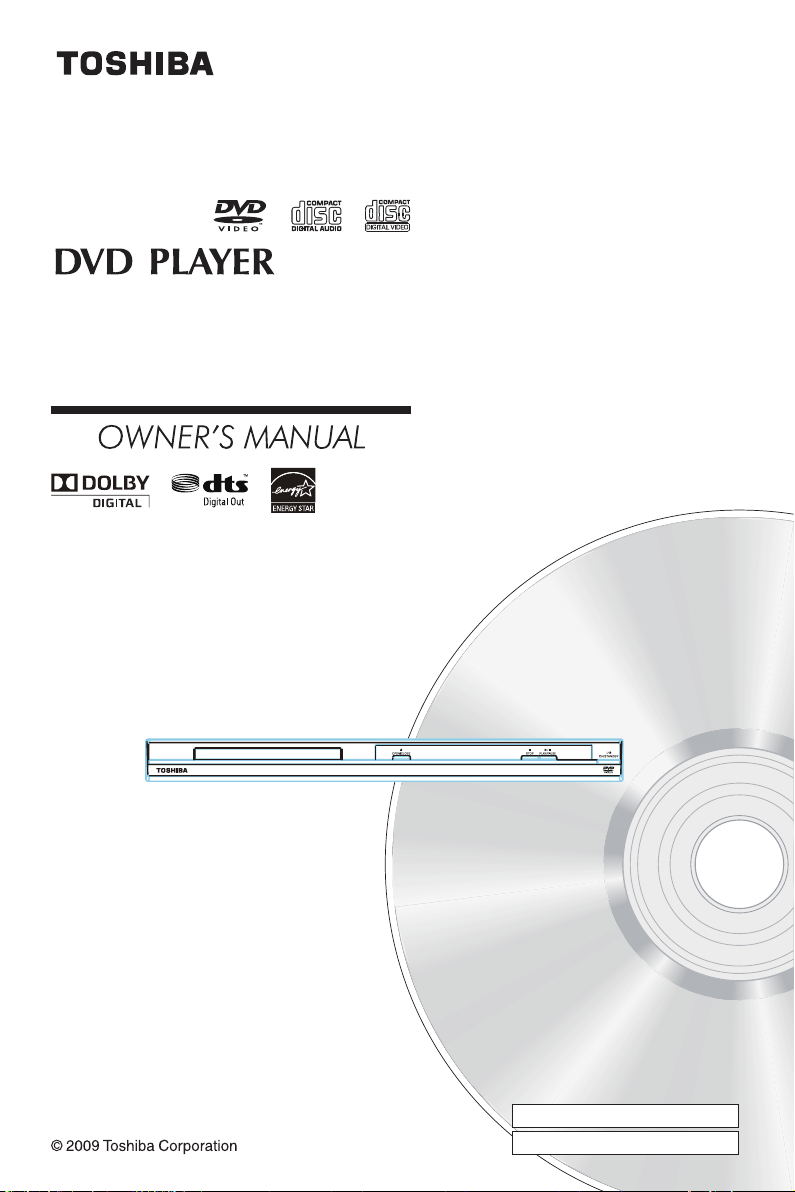
SD4200KU
SDK790KU
Owner’s Record
The model number and serial number are on the back
of your DVD Player. Record these numbers in the spaces
below
Refer to these numbers whenever you
communicate with your Toshiba dealer about this DVD
Player.
Model number:
Serial number:
Page 2
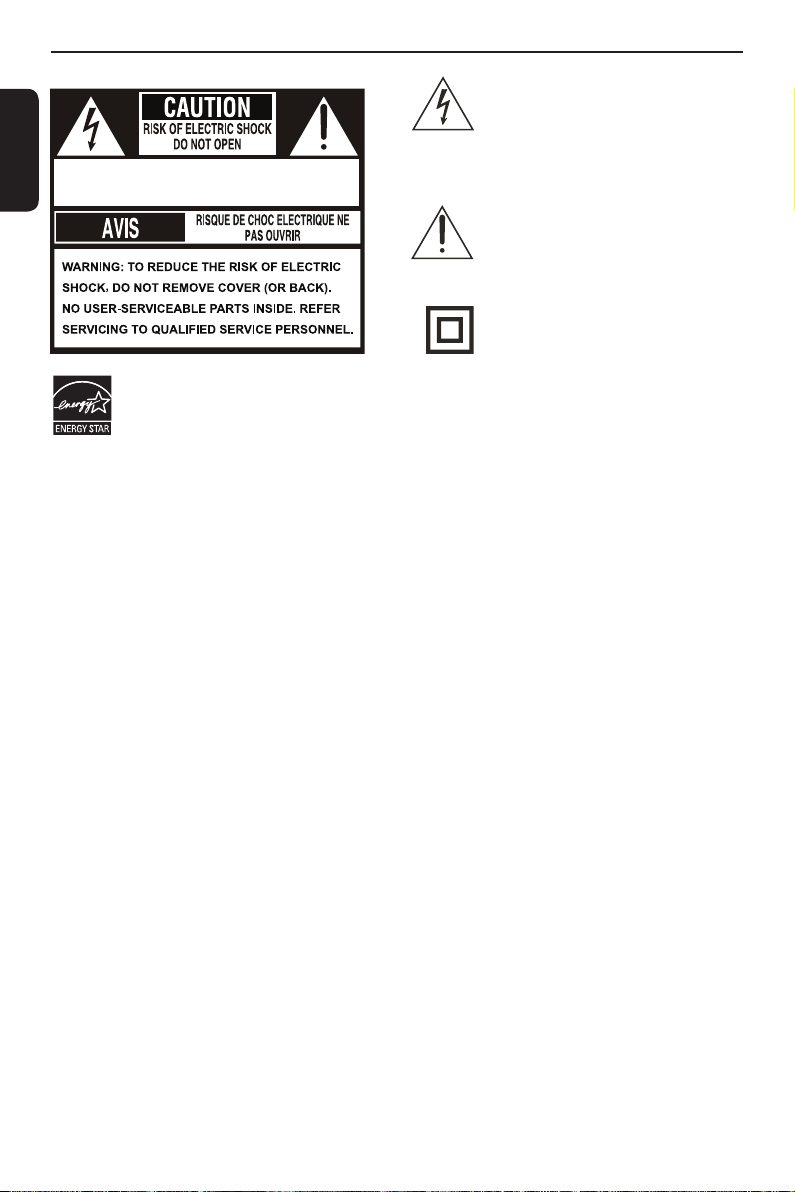
Introduction
CAUTION: VISIBLE LASER RADIATION WHEN
OPEN. DO NOT STARE INTO BEAM.
SAFETY PRECAUTIONS
English
ENERGY STAR® qualied DVD. Products that earn the ENERGY STAR prevent green house gas
emissions by meeting strict energy efciency guidelines set by the U.S. Environmental Protection Agency
and the U.S. Department of Energy. ENERGY STAR and the ENERGY STAR mark are registered U.S.
marks.
WARNING:
TO REDUCE THE RISK OF FIRE OR ELECTRIC SHOCK, DO NOT EXPOSE THIS APPLIANCE TO
RAIN OR MOISTURE. DANGEROUS HIGH VOLTAGES ARE PRESENT INSIDE THE ENCLOSURE.
DO NOT OPEN THE CABINET. REFER SERVICING TO QUALIFIED PERSONNEL ONLY.
CAUTION:
TO PREVENT ELECTRIC SHOCK, MATCH WIDE BLADE OF PLUG TO WIDE SLOT, FULLY INSERT.
ATTENTION:
POUR EVITER LES CHOCS ELECTRIQUES, INTRODUIRE LA LAME LA PLUS LARGE DE LA
FICHE DANS LA BORNE CORRESPONDANTE DE LA PRISE ET POUSSER JUSQU' AU FOND.
CAUTION:
PLEASE READ AND OBSERVE ALL WARNINGS AND INSTRUCTIONS GIVEN IN THIS OWNER' S
MANUAL AND THOSE MARKED ON THE UNIT. RETAIN THIS BOOKLET FOR FUTURE REFERENCE.
CAUTION:
USE OF ANY CONTROLS, ADJUSTMENTS, OR PROCEDURES OTHER THAN THOSE SPECIFIED
HEREIN MAY RESULT IN HAZARDOUS RADIATION EXPOSURE.
FCC NOTICE:
This equipment has been tested and found to comply with the limits for a Class B digital device, pursuant to
part 15 of the FCC Rule.
These limits are designed to provide reasonable protection against harmful interference in a residential installation. This
equipment generates, uses, and can radiate radio frequency energy and, if not installed and used in accordance with
the instructions, may cause harmful interference to radio communications.
However, there is no guarantee that interference will not occur in a particular installation.
If this equipment does cause harmful interference to radio or television reception, which can be determined by turning
the equipment off and on, the user is encouraged to try to correct the interference by one or more of the following
measures:
- Reorient or relocate the receiving antenna.
- Increase the separation between the equipment and receiver.
- Connect the equipment into an outlet on a circuit different from that to which the receiver is connected.
- Consult the dealer or an experienced radio/TV technician for help.
Changes or modications made to this equipment, not expressly approved by Toshiba, or parties
authorized by Toshiba, could void the user' s authority to operate the equipment.
The lightning ash with arrowhead
symbol, within an equilateral triangle, is
intended to alert the user to the presence
of uninsulated 'dangerous voltage' within
the product' s enclosure that may be of
sufcient magnitude to constitute a risk of
electric shock to persons.
The exclamation point within an equila-
teral triangle is intended to alert the user
to the presence of important operating
and maintenance (servicing) instructions
in the literature accompanying the
appliance.
The symbol for CLASS II (Double
Insulation)
IMPORTANT SAFETY INSTRUCTIONS
1. Read these instructions.
2. Keep these instructions.
3. Heed all warnings.
4. Follow all instructions.
5. Do not use this apparatus near water.
6. Clean only with dry cloth.
7. Do not block any ventilation openings. Install in accordance with the manufacturer’s instructions.
8. Do not install near any heat sources such as radiators, heat registers, stoves, or other apparatus (including
ampliers) that produce heat.
1
Page 3
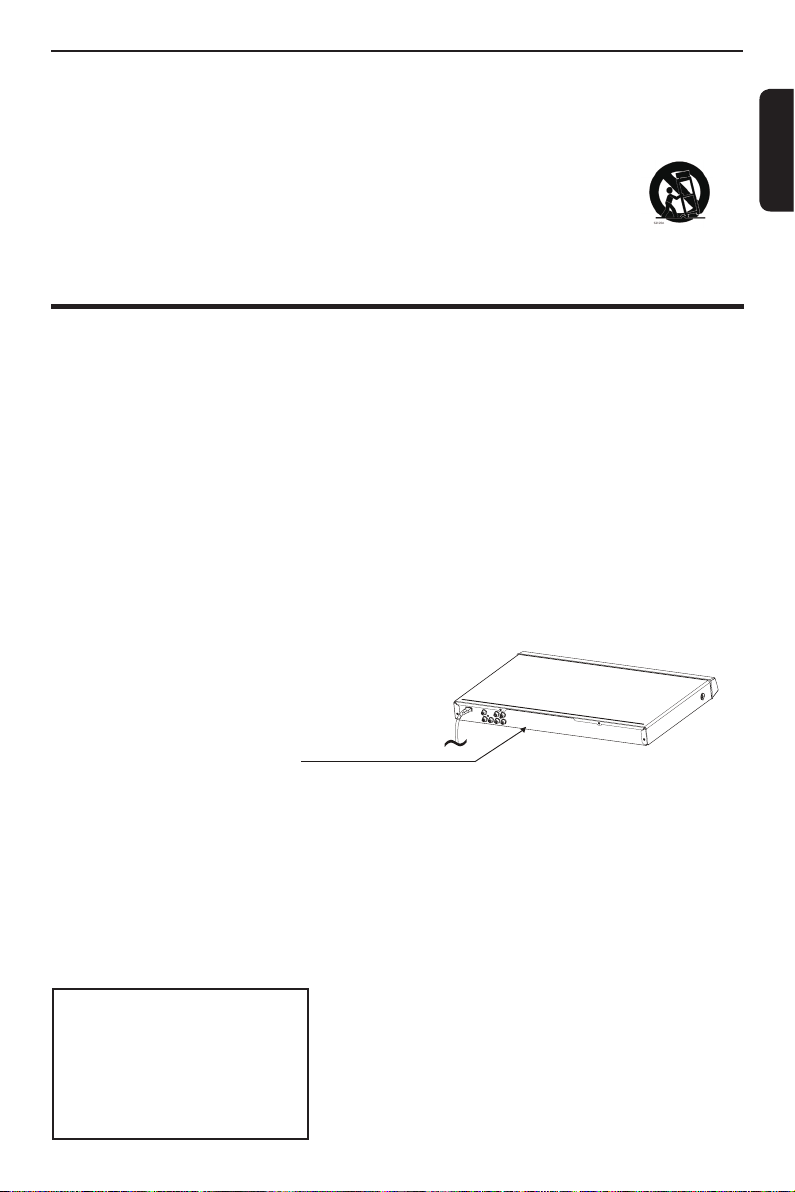
Introduction
9. Do not defeat the safety purpose of the polarized or grounding-type plug. A polarized plug has two blades with one
wider than the other. A grounding type plug has two blades and a third grounding prong. The wide blade or the third
prong are provided for your safety. If the provided plug does not t into your outlet, consult an electrician for
replacement of the obsolete outlet.
10. Protect the power cord from being walked on or pinched particularly at plugs, convenience receptacles, and the
point where they exit from the apparatus.
11. Only use attachments/accessories specied by the manufacturer.
12. Use only with the cart, stand, tripod, bracket, or table specied by the manufacturer, or sold with
the apparatus. When a cart is used, use caution when moving the cart/apparatus combination
to avoid injury from tip-over.
13. Unplug this apparatus during lightning storms or when unused for long periods of time.
14. Refer all servicing to qualied service personnel. Servicing is required when the apparatus has been damaged in
any way, such as power-supply cord or plug is damaged, liquid has been spilled or objects have fallen into the
apparatus, the apparatus has been exposed to rain or moisture, does not operate normally, or has been dropped.
Additional Safety Instructions
15. Do not overload wall outlets; extension cords, or integral convenience receptacles as this can result in a risk of re
or electric shock.
16. Apparatus shall not be exposed to dripping or splashing and no objects lled with liquids, such as vases, shall be
placed on the apparatus.
17. Keep your ngers well clear of the disc tray as it is closing. Neglecting to do so may cause serious personal injury.
18. Do not place a heavy object on or step on the apparatus. The object may fall, causing serious personal injury and
serious damage to the apparatus.
19. Do not use a cracked , deformed, or repaired disc. These discs are easily broken and may cause serious personal
injury and apparatus malfunction.
20. If the apparatus should smoke or smell,immediately disconnect the power cord from the wall outlet. Wait until the
smoke or smell stops, then ask your dealer for a check and repair. Neglecting to do so may cause re.
21. While it is thundering, do not touch the connecting cables or the apparatus.
22. Warning: To prevent the spread of re, keep candles or other open ames away from this product at all times.
CAUTION:
This Digital Video Disc Player employs a Laser System.
To ensure proper use of this product, please read this owner’s manual carefully and retain for future reference
Should the unit require maintenance, contact an authorized service location.
Use of controls or adjustments or performance of procedures other than those specied herein may result in
hazardous radiation exposure.
To prevent direct exposure to laser beam, do not try to open the enclosure.
Visible and invisible laser radiation when open and interlocks defeated.
DO NOT STARE INTO BEAM.
Location of the required label:
CERTIFICATION:This product complies
with FDA Rule 21 CFR Subchapter J in
effect at date of manufacture.
CAUTION: These servicing instructions are for use by qualied service personnel only. To reduce the risk of
electric shock do not perform any servicing other than that contained in the operating instructions unless you are
qualied to do so.
Be aware that this equipment is still powered when in standby mode. To disconnect this equipment completely from the
mains power, pull out the power plug from the wall outlet.
The mains plug is used as the disconnect device, the disconnect device shall remain readily operable.
Environmental Information
All unnecessary packaging has been omitted. The packaging has been made easy to separate into three materials;
cardboard (box), polystyrene foam (buffer) and polyethylene (bags, protective foam sheet).
Your DVD player consists of materials which can be recycled and reused if disassembled by a specialised company.
Please observe the local regulations regarding the disposal of packaging materials, exhausted batteries and old
equipment.
LASER
Type Semiconductor laser
InGaAIP(DVD)
AIGaAs(CD)
Wave length 658 nm(DVD)
790 nm(CD)
Output Power 10.0 mW(DVD)
7.0 mW(VCD/CD)
Beam divergence 60 degrees
English
2
Page 4

10cm (4.0")
10cm (4.0")
5cm (2.0")
5cm (2.0")
Introduction
WARNING:
RISK OF ELECTRIC SHOCK!
English
Never attempt to service this product yourself.
Opening and removing the covers may expose you
to dangerous voltage or other hazards. Failure to
follow this WARNING may result in death or serious
injury. Refer all servicing not specied in this manual
to a Toshiba Authorized Service Center.
Setup
Finding a suitable location
-Place the set on a at, hard and stable surface.
-Do not place the set on a carpet.
-Do not position the set on top of other equipment
that might heat it up (e.g., receiver or amplier).
-Do not put anything under the set
(e.g.CDs, magazines).
-Install this unit near the AC outlet and where the
AC power plug can be reached easily.
Space for ventilation
-Place the apparatus in a location with adequate
ventilation to prevent internal heat build up. Allow at
least 10 cm (4.0'') clearance from the rear and the
top of the set and 5 cm (2.0'') from the left and right
to prevent overheating.
Avoid high temperatures, moisture, water and
dust
-Apparatus shall not be exposed to dripping or
splashing.
-Do not place any sources of danger on the
apparatus (e.g., liquid lled objects, lighted candles).
Cleaning discs
Some problems occur because the disc inside the
system is dirty (frozen picture, sound disruptions,
picture distortions). To avoid these problems, discs
should be cleaned on a regular basis.
To clean a disc, use a micro bre cleaning cloth
and wipe the disc from the center to the edge in a
straight line. Do not touch the playback side of the
disc.
CAUTION!
Do not use solvents such as benzene, thinner,
commercially available cleaners, or anti-static sprays
intended for analog discs. Since the optical unit
(laser) of the DVD system operates at a higher
power than regular DVD or CD players, cleaning
CDs intended for DVD or CD players may damage
the optical unit (laser). Therefore, refrain from using
a cleaning CD.
Moisture Condensation
Moisture condensation damages the DVD player.
Please read the following carefully. Moisture
condensation occurs, for example, when you pour a
cold drink into a glass on a warm day. Drops of water
form on the outside of the glass. In the same way,
moisture may condense on the optical pick-up lens
inside this unit, one of the most crucial internal parts
of the DVD player.
If you use the DVD player in such a situation, it may
damage discs and internal parts. Remove the disc,
connect the power cord of the DVD player to the wall
outlet, turn on the DVD player, and leave it for two or
three hours. After two or three hours, the DVD player
will have warmed up and evaporated any moisture.
Keep the DVD player connected to the wall outlet
and moisture condensation will seldom occur.
Region Codes
This DVD player is designed to support the Region
Management System. Check the regional code
number on the disc package. If the number does
not match the player' s region number (see table on
page 4), the player may be unable to playback the
disc.
Tips:
-It may not be possible to play CD-R/RW , DVD+R/
RW , or DVD+R DL in all cases due to the type of
disc or condition of the recording.
-If you are having trouble playing a certain disc,
remove the disc and try a different one. Improperly
formatted disc will not play on this DVD Player.
3
Page 5
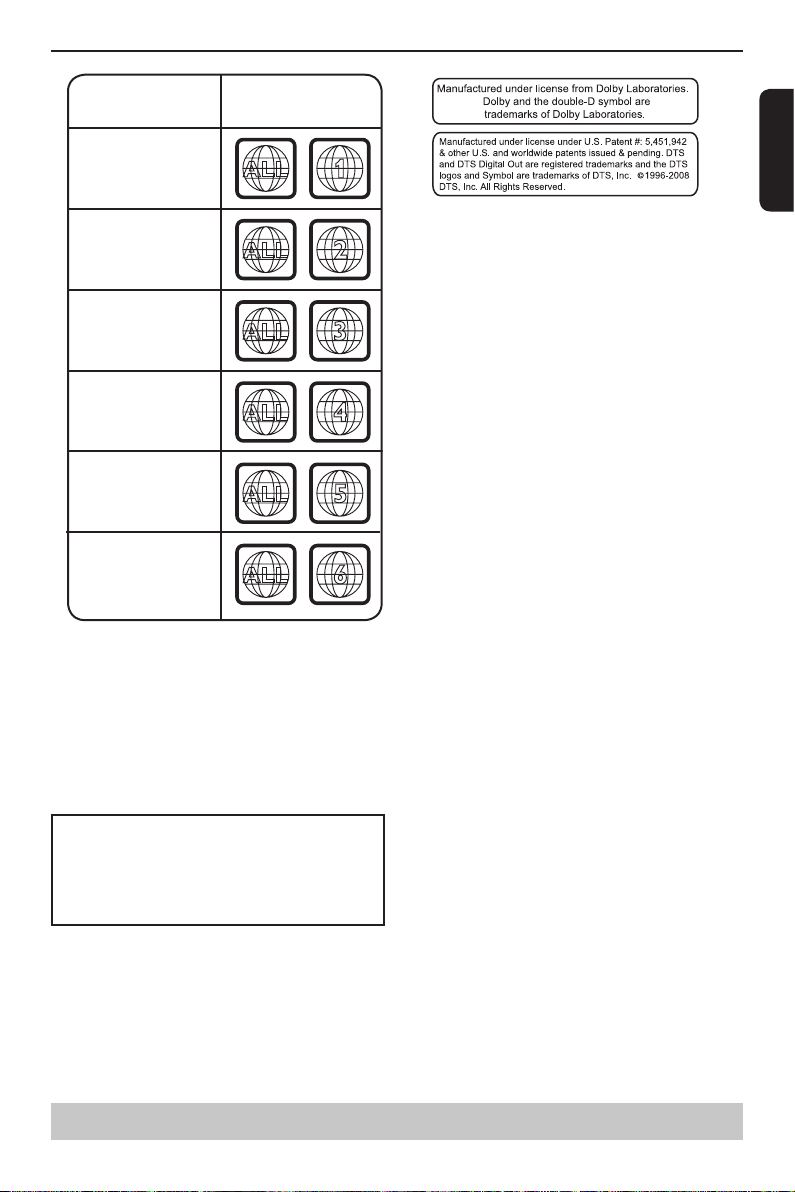
Introduction
ALL
4
Region
U.S.A. and
Canada regions
U.K.,
Europe regions and
Asia Paci c,
Taiwan, Korea
Australia,
New Zealand,
Latin America
Russia and
India regions
China, Calcos Islands,
Walls and Futuna
Islands
ALL
ALL
5
6
Discs that can
be played
ALL
1
ALL
ALL
2
3
Japan
English
This product incorporates copyright protection technology that is protected by method claims of certain
U.S. patents and other intellectual property rights
owned by Macrovision Corporation and other rights
owners. Use of this copyright protection technology
must be authorized by Macrovision Corporation, and
is intended for home and other limited viewing uses
only unless otherwise authorized by Macrovision
Corporation. Reverse engineering or disassembly is
prohibited.
Notes on copyright
The unauthorized recording, use, distribution, or revision
of television programs, videotapes, DVDs and other
materials, is prohibited under the Copyright Laws of the
United States and other countries, and may subject you
to civil and/or criminal liability.
Helpful hint: before making or changing any connections, make sure that all the devices are
disconnected from the power outlet.
4
Page 6
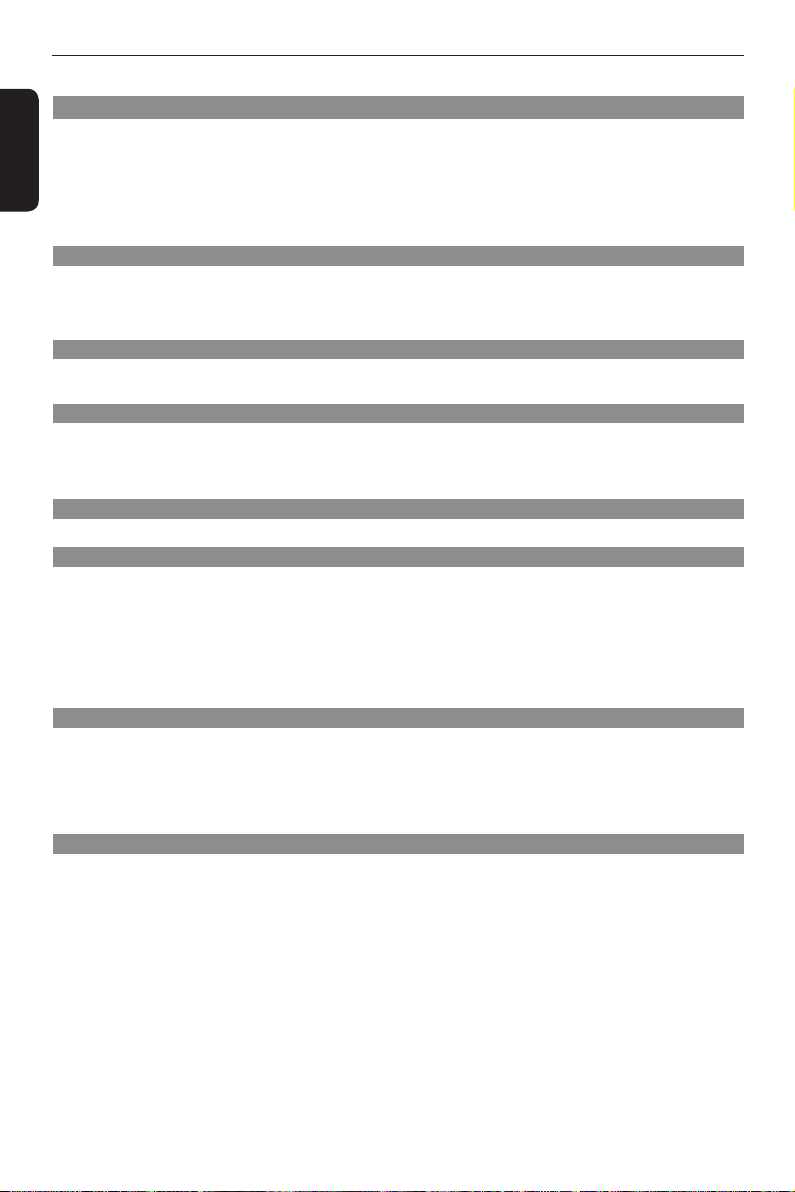
Introduction
Table of Contents
Introduction
English
SAFETY PRECAUTIONS 1
IMPORTANT SAFETY INSTRUCTIONS 1-2
Setup 3
Cleaning discs 3
Moisture Condensation 3
Region Codes 3-4
Table of Contents 5
Connections
Connecting to television 6
Connecting to a Stereo System 7
Connecting to a Digital AV Receiver 7
Connecting the power cord 8
Product Overview
Front and Rear panels 9
Remote Control 10
Getting Started
Inserting Batteries 11
Finding your viewing channel 11
Setting up Progressive Scan feature 11-12
Setting the language 12
.
Playback from Disc
Playable discs 12-13
Playback Feature
Starting disc playback 13
Basic playback control 13-14
Operations for video playback (DVD/VCD/SVCD) 14
Selecting various repeat functions 14-15
Viewing the disc playback Information 15
Special DVD Features 15
Special VCD and SVCD Features 15
Playing MP3/JPEG/Kodak picture CD 16-17
DVD Menu Options
Using the Language setup menu 17
Using the Video setup menu 17-18
Using the Audio setup menu 18-19
Using the Rating setup menu 19-20
Using the Misc (Miscellaneous) setup menu 20
Tray Lock 20
Others
Specications 21
Troubleshooting 22-23
Glossary 24
Limited United States Warranty 25
Canadian Warranty Information 26-27
5
Page 7
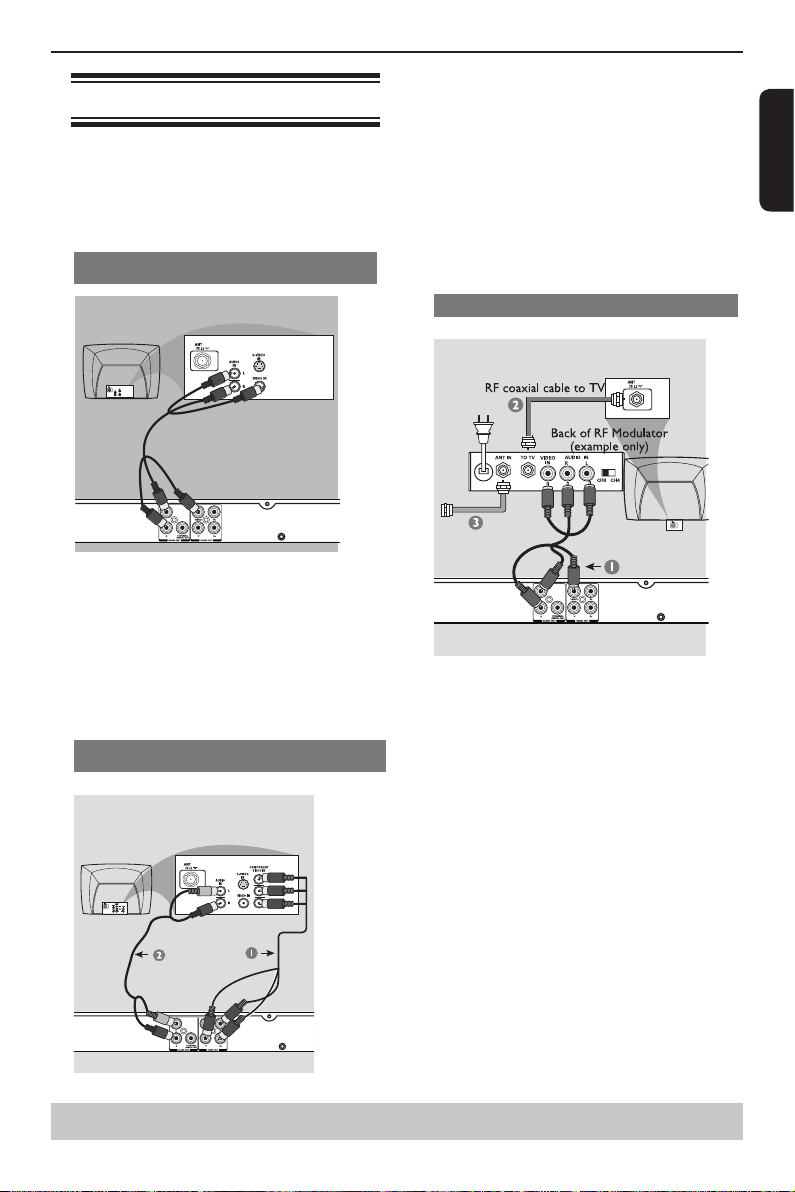
Connecting to television
IMPORTANT!
– You only need to make one video connection
from the following options, depending on the
capabilities of your television.
– Connect the DVD player directly to the
television.
Using Composite Video Jack(CVBS)
A Use the composite video cable (yellow) to connect
the DVD player' s VIDEO(CVBS) jack to the video
input jack(or labeled as A/V in,Video In or
Composite) on the TV(cable supplied).
To hear the sound of this DVD player through your
TV, use the audio cables(white/red)to connect
AUDIO OUT(L/R)jacks of the DVD player to
corresponding AUDIO IN jacks on the TV(cable
supplied).
Using Component Video Jacks(Y, PB, PR)
Connections
IMPORTANT!
-The progressive scan video quality is only
possible when using Y, PB, PR and a progressive
scan TV is required.
A Use the component video cables (red/blue/green) to
connect the DVD player' s Y, PB, PR jacks to the
corresponding Component video input jacks (or
labeled as Y, Pb, Pr) on the TV (cable not supplied).
B Use the audio cables (white/red) to connect AUDIO
OUT (L/R) jacks of the DVD player to the
corresponding AUDIO IN jacks on the TV.
C Proceed to page 11 for detailed Progressive Scan set
up.
Using a RF modulator
IMPORTANT!
-If your TV only has a single Antenna In jack (or
labeled as 75 ohm or RF In), you will need an RF
modulator in order to view the DVD playback on
the TV.
A Use the composite video cable (yellow) to connect
the DVD player' s VIDEO (CVBS) jack to the video
input jack on the RF modulator (cable supplied).
To hear the sound of this DVD player through your
TV, use the audio cables(white/red) to connect
AUDIO OUT (L/R) jacks of the DVD player to the
corresponding AUDIO IN jacks on the RF modulator
(cable supplied).
B Use the RF coaxial cable (not supplied) to connect
ANTENNA OUT or TO TV jack on the RF modulator
to the ANTENNA IN jack on the television.
C Connect the Antenna or Cable TV service signal to
the ANTENNA IN or RF IN jack on the RF modulator.
(It may have been connected to your TV previously.
Disconnect it from the TV.)
English
Helpful hint: Before making or changing any connections, make sure that all the devices are
disconnected from the power outlet.
6
Page 8
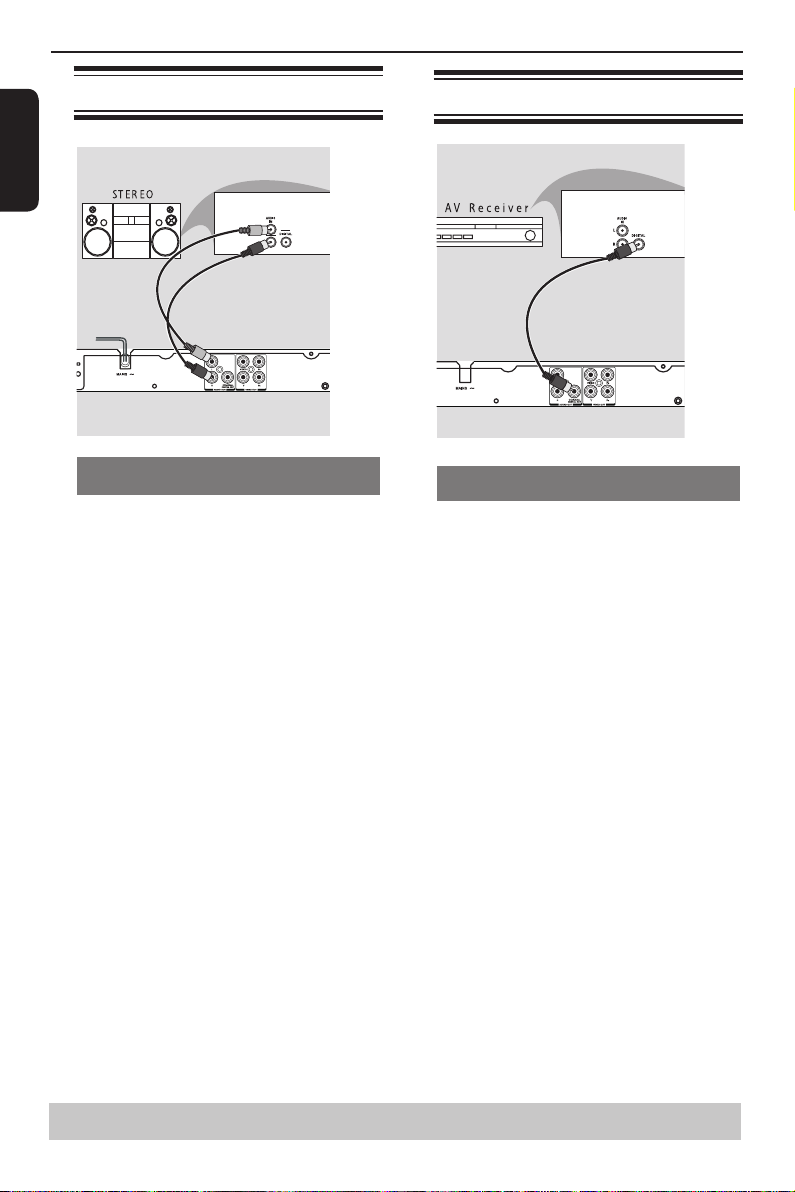
Connections
MAINS
Connecting to a Stereo System
English
Stereo system has Dolby Pro Logic or Right/Left
Audio In Jacks
A Select one of the video connections (CVBS VIDEO
IN or COMPONENT VIDEO IN)
depending on the options available on your TV.
B Use the audio cables (white/red) to connect AUDIO
OUT (L/R) jacks of the DVD Player to the
corresponding AUDIO IN jacks on the stereo system.
Connecting to a Digital AV Receiver
Receiver has a PCM, Dolby Digital or MPEG
decoder
A Select one of the video connections (CVBS VIDEO IN
or COMPONENT VIDEO IN)
depending on the options available on your TV.
B Connect the COAXIAL jack of the DVD player to the
corresponding Digital Audio In jack on your Receiver
(cable not supplied).
C Set the DVD Player' s Digital Output to PCM or All
depending on the capabilities of your Receiver (see
page 19 {Digital Output}).
Tip:
-If the audio format of the Digital Output does not
match the capabilities of your receiver, the receiver
will produce a strong, distorted sound or no sound at
all.
Helpful hint: Before making or changing any connections, make sure that all the devices are
disconnected from the power outlet.
7
Page 9
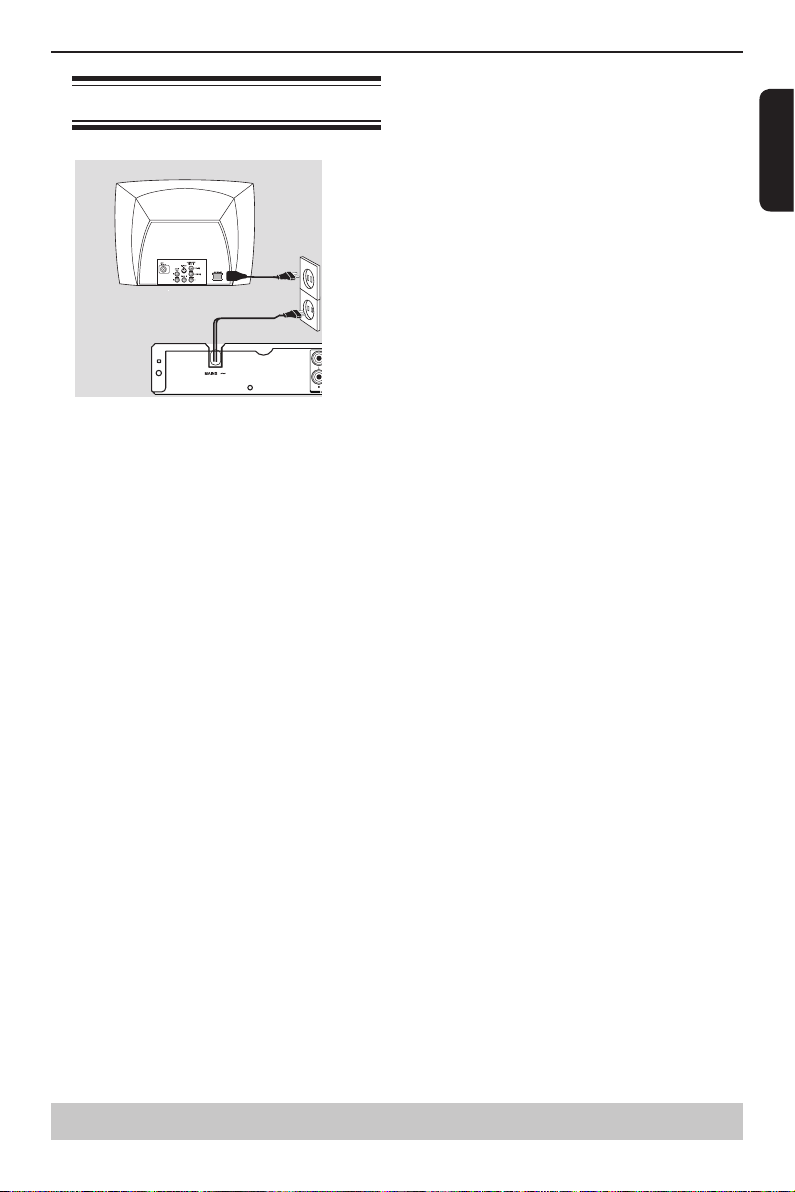
Connecting the power cord
After everything is connected properly, plug in the AC
power cord to the power outlet.
Never make or change any connections with the
power switched on.
Connections
English
Helpful hint: Before making or changing any connections, make sure that all the devices are
disconnected from the power outlet.
8
Page 10

Product Overview
Front and Rear panels
English
Disc tray
- Place a disc here
çOPEN/CLOSE
- Opens or closes the disc tray
Display
- Shows information about the current status of the
DVD Player
MAINS ~
- Connects to a standard AC outlet
AUDIO OUT (Left/Right)
- Connects to Audio input of a TV, an amplier,
receiver or stereo system
-Turns the player on or switches it to
I/2 ON/STANDBY
standby mode
B/X PLAY/ PAUSE
-Starts or pauses playback
STOP
- Stops playback
IR Sensor
- Points the remote control towards this sensor
Y, PB, PR Component Video Out
- Connects to Y, PB, PR input of a TV
COAXIAL(Digital audio out)
- Connects to coaxial Audio input of a digital audio
equipment
DVD display
The indicators vary depending on the kinds of disc you play.
Chapter/Track
number indicato
Multifunctional indicator (indicates
operating status or messages, etc.)
No disc Bad disc
"----" may also appear in other
situation.
•During playback:
r
Some discs may only
display chapter
numbers.
9
- Connects to CVBS Video input of a TV
VIDEO Out (CVBS)
DVD video disc VIDEO CD Audio CD
Example Example Example
Power Off
•During playback: •During playback:
Some discs may only
display track
numbers.
OPEN
Some discs may only
display track
numbers.
LOAD/CLOSE
Page 11

Remote Control
See the page in [ ] for details.
[ 15 ]
-Displays information on
TV screen during playback
-Open/close the disc tray
[ 13, 15, 19 ]
-Selects numbered items in a menu
-Press to enter number greater than 9
-Press +10 button repeatedly to select
Control (PBC) mode (for VCD 2.0 /
-Press to view a page of 9 thumbnail
-Skip to previous / next chapter /track
-Repeats playback from point A to B on
-Delete the mistyped entries or cancel
[ 13 ]
-Press to enter track/chapter/title
numbers or password directly
-Enters or exits the disc menu
-Switches on or off the Playback
-Acknowledge menu selection
-To go back to previous menu
images during JPEG playback
-Do a forward/reverse search
[ 13, 15, 16 ]
-Selects various repeat mode
DISPLAY
OPEN/CLOSE
Number Buttons
[ 13 ]
+10 button
10,20,30...etc
[ 14, 15 ]
MENU
SVCD only)
[ 12 ]
[ 15 ]
RETURN
[ 15, 16 ]
TITLE
-Show title menu
[ 14, 16 ]
F.R & F.F
PREV & NEXT
[ 14 ]
REPEAT
[ 15 ]
[ 14 ]
-Do a slow forward
SLOW
[ 14 ]
CLEAR
some functions
OK
A-B
a disc
Product Overview
REMOTE SIGNAL EMITTER
[ 11 ]
-Point remote control to the sensor on
the front panel
2
ON / STANDBY
-To switch the DVD player to ON or
standby mode
T - SEARCH
-Start playback from a design ate d
point
[ 11, 17 ]
SETUP
-Enters or exits the system setup
menu
[ 14, 16, 17 ]
-Cursor buttons for moving to the left
/ right / up / down
-To rotate the JPEG picture during
playback
STEP
-Play video frame by frame
PLAY/PAUSE
-Starts or pauses playback
[ 14 ]
STOP
-Stops play
SUBTITLE
-To access subtitle language
[ 15 ]
ANGLE
-Switch the ca me ra angle during
playback
[ 15 ]
AUDIO
-Selects an audio setting (DVD) or an
audio channel (VCD)
[ 14, 17 ]
ZOOM
-Enlarge a picture on the TV
RANDOM
-Toggles between Normal and
Random playback
[ 14 ]
PROG
-To program playback or cancel the
program playback
[ 11, 13 ]
[ 15 ]
[ 13, 14 ]
[ 15 ]
[ 16 ]
English
10
Page 12

OPEN/CLOSE DISPLAY
1 2
3
6
5
4
ON/STANDBY
30 30
Within about 6m (19 feet)
Aspect Ratio :
View Mode :
4:3
Auto Fit
Aspect Ratio
View Mode
4:3
Auto Fit
Language
Video
Audio
Misc
Rating
Smart Picture
JPEG Interval :
5 Seconds
P-Scan
Video Out
Component
Activating Progressive Scan 1. Ensure
your TV supports Progressive Mode
2. If there is a distorted picture on the
TV, wait 15 seconds for automatic
recover
NoYes
Video Out
Getting Started
Inserting Batteries
English
A Open the battery compartment.
B Insert two batteries type R03 or AAA, following the
indications (+ / - ) inside the compartment.
C Close the cover.
CAUTION:
Never throw batteries into a re.
Note:
- Be sure to use AAA size batteries.
- Dispose of batteries in a designated disposal area.
- Batteries should always be disposed of with the
environment in mind. Always dispose of batteries in
accordance with applicable laws and regulations.
- If the remote control does not operate correctly, or if
the operating range becomes reduced, replace batteries
with new ones.
- When necessary to replace batteries in the remote
control, always replace both batteries with new ones.
Never mix battery types or use new and used batteries
in combination.
- Always remove batteries from remote control if they
are dead or if the remote control is not to be used for an
extended period of time. This will prevent battery acid
from leaking into the battery compartment.
Using the Remote Control to Operate
the System
and highest channels and may be called FRONT,
A/V IN or VIDEO. See your TV' s manual for more
details.
Or, you may go to channel 1 on your TV, then
press the Channel down button repeatedly until you
see the Video In channel.
Or, the TV remote control may have a button that
chooses different video modes.
Or, set the TV to channel 3 or 4 if you are using an
RF modulator.
C If you are using external equipment, (such as
audio system or receiver), turn it on and select the
appropriate input source for the DVD player output.
Refer to the equipment user’s manual for detail.
Setting up Progressive Scan feature
(For Progressive Scan TV only)
The progressive scan display twice the number
of frames per seconds than interlaced scanning
(ordinary normal TV system). With nearly double
the number of lines, progressive scan offers higher
picture resolution and quality.
Before you start...
-Ensure that you have connected this DVD player
to a progressive scan TV using the Y, PB, PR
connection (see page 6).
-Ensure that you have completed the basic
installation and set up.
A Turn on your TV and select the video input
connected to the DVD player (refer to your TV user
manual).
B Press I/2ON/STANDBY on the remote control to
turn on the DVD player.
The blue DVD background screen will appear on
the TV.
C Press SETUP.
D Press / to select { Video }, then press .
A Aim the Remote Control directly at the remote sensor
(IR) on the front panel.
B Do not put any objects between the Remote Control
and DVD Player while operating the DVD Player.
Finding your viewing channel
A Press I/2ON/STANDBY on the DVD player to turn it
on.
B Turn on the TV and set it to the correct video-in
channel. You should see the blue DVD background
screen.
Usually these channels are between the lowest
Helpful hint: Press to go back to previous menu item.
Press SETUP to exit the menu item.
11
E Press / to select { Video Out }, then press .
F Select { P- Scan }, then press OK to conrm.
The menu will appear on the TV.
Page 13

OSD language
: English
Subtitle
: Auto
Language
Video
Audio
Misc
Rating
DVD Menu
Audio
English
French
Spanish
Confirm again to use new setting
14 Seconds
NoYes
Video Out
Audio : English
DVD Menu
: English
OSD language English
Subtitle Français
Español
Language
Video
Audio
Misc
Rating
Getting Started/Playback from disc
G Press to highlight { Yes } and press OK to conrm.
The reconrmation menu will appear on the TV.
H Press to highlight { Yes } and press OK to conrm.
The setup is now completed and you can start
enjoying the high quality picture.
To deactivate Progressive Scan
manually:
A Wait for 15 seconds for the auto recovery.
OR
A Press OPEN/CLOSE ç on the DVD player to open
the disc tray.
B Press number button ' 1 ' on the remote control for a
few seconds.
The DVD background screen appears.
Tip:
-There are some progressive scan TVs and High-
Denition TVs that are not fully compatible with this
unit, resulting in the unnatural picture when playing
back a DVD VIDEO disc in the progressive scan
mode. In such a case, turn off the progressive scan
feature on both the DVD player and your TV.
Setting the language
Choose your desired On-Screen Display(OSD)language
including English, French and Spanish.
On-Screen Display (OSD) Language
The On-screen language for the system setup menu
will remain as you set it, regardless of various disc
languages.
on the disc, the disc’s default language will be used
instead.
English
A Press SETUP.
B Press / to select { Language }, then press .
C Press / to highlight one of the options below,
then press .
{ Subtitle }
Select this to change the subtitle language.
{ Audio }
Select this to change the disc soundtrack language.
{ DVD Menu }
Select this to change the language of the disc menu.
D Use / to select a language and press OK to
conrm.
E Repeat steps C - D for other language settings.
IMPORTANT!
- DVD discs and players are designed with regional
restrictions. Before playing a disc, make sure the
disc is for the same zone as your player.
- If ' 'appears on the TV screen when a button is
pressed, it means the function is not available on
the current disc or at the current time.
Playable discs
Using this DVD player, you can playback on the
following discs. Some of these discs may be
incompatible.
DVD Video disc(Digital Versatile Disc)
DVD+R/RW (DVD Recordable / Re-
writable), DVD+R DL (Dual layer) of
DVD Video format or Audio/Video
formats (e.g., MP3 and JPEG les).
A Press SETUP.
B Press / to select { Language }
C Press to highlight { OSD language }, then press
.
D Press / to select a language and press OK to
conrm.
Audio, Subtitle and DVD menu
language
You can choose your own preferred language or
soundtr ack from audio, subtitles and DVD menu
languages. If the language selected is not available
Helpful hint: Press to go back to previous menu item.
Press SETUP to exit the menu item.
CD-R (CD-Recordable)
Audio/Video formats (e.g., MP3 and
JPEG les).
CD-RW (CD-Rewritable)
Audio/Video formats (e.g., MP3 and
JPEG les).
Audio CD (Compact Disc
Digital Audio)
12
Page 14

Playback from disc/Playback Feature
Video CD
(Formats 1.0, 1.1, 2.0)
English
Super Video CD
MP3-Disc
is a trademark of DVD Format/Logo Licensing
Corporation.
Bec aus e of problems and errors that can occur
during the creation of DVD and CD software and/or
the manufacture of DVD and CD discs, Toshiba
cannot assure that this DVD player will successfully
play every disc bearing the DVD and CD logos. If you
happen to experience any difficulty playing a DVD
and/or CD disc on this DVD player, please contact
Toshiba Customer Service.
This DVD player requires discs/recordings to meet
certa in technical standa rds in order to achieve
optimal playback quality. There are many different
types of recordable disc formats (including CD-R
containing MP3 files). Not all recordable discs will
operate or produce optimal playback quality. The
technical criteria set forth in this owner's manual are
meant only as a guide. Use of CD-RW for MP3 les
is not recommended.
You must obtain any required permission from
copyright owners to download or use copyrighted
content. Toshiba cannot and does not grant such
permission.
Supported Formats
MP3 tracks
-The le extensions has to be '.mp3 '.
-JPEG/ISO format.
-Maximum 8 characters display for folder name.
-Maximum 15 characters display for le name.
-Supported sampling frequencies & corresponding
bit-rates;
32kHz, 64-320 kbps
44.1kHz, 48kHz 80-320 kbps
JPEG/Pictures
-The le extensions has to be '.JPG ' and not
'.JPEG' .
-JPEG/ISO format.
-Maximum of 5760×3840 resolution can be
supported.
-Maximum le size: 10M.
-Maximum of 500 les and 200 folders are
supported.
-When the number of les(or folders) reaches the
maximum limit, the rest of the les(or folders) cannot
be displayed.
-It can only display DCF-standard still pictures or
JPEG pictures such as TIFF.
Tips:
– Maximum 100 sessions for CD and 10 multi border
for DVD are supported.
– For DVD -R and DV D- RW mul ti bo rd er, onl y
nalized disc can be supported.
Helpful hint: Some discs cannot be played on this DVD player due to the conguration and characteristics
of the disc, or due to the condition of recording and authorizing software
– For DVD +R and DVD+ RW mul ti bor de r, both
nalized and unnalized disc cannot be supported.
Starting disc playback
A Turn on the TV and select the video input connected
to the DVD player.
B Press I/2ON/STANDBY to turn on the DVD player.
C Press OPEN/CLOSE to open the disc tray.
D Place a disc onto the disc tray with the label facing
up, then press OPEN/CLOSE.
For double-sided discs, load the side which you
want to play facing up.
E Playback may start automatically. If not, press PLAY/
PAUSE .
If a disc menu appears on the TV, see page 14
'Using the disc menu'.
If the parental control was activated for the
inserted disc, you have to enter your four-digit
password, see page 19.
For more playback features, see pages 13 - 17.
Tips:
-Do not overturn the DVD player while disc loading,
playing or ejecting.
-Do not clos e the disc tray manually eve n if t he
power is switched off.
Basic playback control
Unless otherwise stated, all operations described are
based on Remote Control use.
Pausing playback
A During playback, press PLAY/PAUSE to pause
playback and display a still picture.
Sound will be muted.
B To resume normal playback, press PLAY/PAUSE
again.
Skipping chapter/track
Press PREV / NEXT to go to the previous
or next chapter/track during playback.
When PREV is pressed after the 5 seconds
of playback, playback will start from the beginning
of the current chapter/track. If you press the button
within the 5 seconds, playback will start from the
beginning of the preceding chapter/track.
Press DISPLAY to display the disc
information for title/chapter/track.
Use Number buttons to enter valid chapter / track
number directly. For the track/chapter numbers which
are greater than "9", use "+10" button. Each
presses increases the number by 10. Then press the
second digit of track/Chapter number.
The playback skips to the selected chapter / track.
Tip:
- For VCD 2.0 / SVCD discs, accessing tracks using
number buttons is not possible if the PBC mode is
turned on.
13
Page 15

Pro gram
Tra ck 1
Tra ck 2
Tra ck 3
Tra ck 4
Tra ck 5
Tra ck 6
Pla y
Cle ar
Cle ar Al l
1
3
5
7
9
11
13
15
2
4
6
8
10
12
14
16
Prog ram
Titl e 1
Titl e 2
Titl e 3
Titl e 4
Play
Clea r
Clea r Al l
1
3
5
7
9
11
13
15
2
4
6
8
10
12
14
16
Playback Feature
Stopping playback
ybac
During playback, press STOP .
A
The DVD player memorises the stopped poin t.
Press PLAY/ PAUSE
location where you stopped playback.
If you press STOP again, the DVD player will
cancel the resume function.
to resume playback from the
Tips:
-Sc ree n sa ver will sta rt auto mat ica lly if the disc
playback is stopped for about 2 minutes.
-T he pl ayer will autom at ic al ly sw it ch to Po wer
Standb y mode if you do not press any bu ttons for
about 22 minutes after the disc has stopped playing.
Program playback
During playback, press PROG, then the OSD will
appear as below:
For VCD:
For DVD:
Operations for video playback (DVD/
VCD/SVCD)
Using the disc menu
Depending on the disc, a menu may appear on the
TV screen once you load in the disc.
To select a playback feature or item
Use / or number buttons on the remote control,
then press OK to start playback.
To access or remove the menu.
Press MENU on the remote control.
Zooming In
This function allows you to enlarge the picture on the
TV screen and to pan through the enlarged picture.
A During playback, press ZOOM repeatedly to display
the picture with different scales.
Use /// to pan through the enlarged picture.
Playback will continue.
B Press ZOOM repeatedly to return to the original size.
Slow Motion
A Press SLOW during playback to select the required
speed: 1/2, 1/4, 1/8( forward only ).
Sound will be muted.
To return to normal speed, press PLAY/ PAUSE
B
.
Forward/ Reverse Searching
You can fast forward or fast reverse a disc during
playback and select a desired search speed.
For DVD,VCD, SVCD,CD, MP3
A During playback, press F.R/ F.F to select the required
speed: X2, X8, X30, X100(backward or forward).
Sound will be muted (DVD/VCD/SVCD/MP3) or
intermittent (CD).
B To return to normal speed, press PLAY / PAUSE .
English
A Use the / and OK button to select your desired
Selecting various repeat functions
title/chapter/track in the list.
B When you have nished programming, press to
move the cursor to the 'Play', then press the OK
button or directly press PLAY/PAUSE button to
start the program playback.
C Press CLEAR or select ' Clear ' to delete one by one
from last chosen track / title /chapter or select 'Clear
All' to clear all the programmed tracks/titles/chapters.
D Press STOP twice to cancel program playback.
Repeat play mode
The repeat play options vary depending on the disc
type.
A While playing a disc, press REPEAT repeatedly to
choose a repeat options.
For DVD
-Repeat Chapter (currently playing chapter)
-Repeat Title (currently playing title)
-Off (cancel)
Helpful hint: The operating features described here might not be possible for certain discs.
Always refer to the instructions supplied with the discs.
For Video CD, Audio CD
-Repeat Single (currently playing track)
-Repeat All (entire disc)
-Off (cancel)
For MP3, JPEG
14
Page 16

Playback Feature
-Repeat Single (currently playing le)
-Repeat All (current folder)
-Off (cancel)
English
Tip:
-For VCD2.0/SVCD discs, r epea t playback is not
possible if the PBC mode is turned on.
Repeating a section within a title/track
You can repeat the playback of a specic segment
within a title or track. To do this, you must mark the
start and end of the segment you want.
A While playing a disc, press A - B at your chosen
starting point.
B Press A - B again at your chosen end point.
The section will now repeat continuously.
C To exit the sequence, press A - B.
Viewing the disc playback Information
You can view the disc information (such as current
title/chapter/track number, total playi ng tim e or
remaining time on the disc) without interrupting the
disc playback.
A During playback, press DISPLAY repeatedly on the
remote control.
The available disc information appears on the TV
screen with the following sequence.
DVD Video
Time
Time 00:03:33/01:24:46
Title
Title 1/1
Chapter
Chapter 2/8
Audio
Audio 1/1 6Ch Eng
Subtitle
Subtitle 1/8 Eng
Angle
Angle 1/4
VCD2.0
Time
Time 00:03:33/00:05:00
Track
Track 3/24
OR
(DVD)
(DVD)
(DVD)
(DVD)
(DVD)
(DVD)
(DVD)
(VCD)
(VCD)
(VCD PBC OFF)
Time
Time 00:03:33/00:05:00
PBC On
Title/Chapter/Track/Time selection
(VCD PBC ON)
(VCD PBC ON)
A Press T-SEARCH, then press / to select
{ Time }, { Title }, { Chapter } or { Track }.
For VCD
For DVD:
PBC OFF
Track
Time
Disc Time
Title
Chapter
Time
:
---
--:--:--
(desired time of the current track)
--:--:--
(desired time of the disc)
---
---
--:--:--
(desired time of the disc)
B Use the number buttons ( 0-9 ) to input a valid
number or time ("0" cannot be input as the rst
number). (This function only apply to DVD/VCD/CD/
SVCD.)
C Press OK to conrm.
The playback skips to the selected title/chapter/
track/time.
Angle
When {Angle} information appears on the screen,
pre ss AN GLE but ton on the re mote con trol
repeatedly to switch between different angles.
Playback will go to the selected angle.
Special DVD Features
Playing a Title
Press TITLE.
A
The disc title menu appears on the TV screen.
B Use / or number buttons (0-9) to select a play
option.
C Press OK to conrm.
Changing the Audio Language
For DVD
Press AUDIO repeatedly to select different audio
:
languages.
Changing the Audio Channel
For VCD
Press SUBTITLE repeatedly to select differ ent
:
Press AUDIO to select the available audio channels
provided by the disc (Left, Right, Mix, Stereo).
Subtitles
subtitle languages.
Special VCD and SVCD Features
For VCD with Playback Control ( PBC ) feature
(version 2.0 only)
Press MENU to toggle between ' PBC On ' and '
PBC Off '.
If you select ' PBC On ', the disc menu ( if
available ) will appear on the TV.
Use the number buttons ( 0-9 ) to select a play
option.
Press PREV / NEXT to go to the previous
or next track.
When PREV is pressed after the 5 seconds
of playback, playback will start from the beginning of
the current track. If you press the button within the 5
seconds, playback will start from the beginning of the
preceding track.
During playback, pressing RETURN will return to
the menu screen (if PBC is on).
If you want to skip the index menu and playback
directly from the beginning.
Press MENU on the remote control to turn the PBC
off.
Helpful hint: The operating features described here might not be possible for certain discs.
Always refer to the instructions supplied with the discs.
15
Page 17

Playback Feature
Filter
Filter
C Select Add To Program in the toolkit then press
Playing MP3/JPEG/ Kodak picture CD
IMPORTANT!
You have to turn on your TV and set to
the correct Video In channel. (See page
11, ‘ Finding your viewing channel ‘ ).
General Operation
A Load a disc.
The disc reading time may exceed 30 seconds
due to the complexity of the directory/le
conguration.
The data disc menu and ID3 (MP3) information
(including at least title, singer and album) appears
on the TV screen.
B Press / to select the folder and press OK to
open the folder.
C Press / to select a track/le.
D Press OK to conrm.
Tips:
- If you highlight on a jpeg le, a preview will appear.
- During MP3 playback, the LED will display the track
number.
- During JPEG playback, the LED will display the le
number.
Playback Selection
During playback, you can;
Press PREV / NEXT to select the
previous/next track/le in the current folder.
Press PLAY/PAUSE repeatedly to pause/
resume playback.
For MP3
Within the 5 seconds, press PREV to go
back to the previous track.
After the 5 seconds of playback, press PREV
to go back to the beginning of current track.
During playback, press / to access fast
forward or fast reverse with the required speed: X2,
X8, X30, X100.
Play modes for MP3/Audio CD/JPEG
You are able to modify the play modes through the
toolkit which appears on the right of below picture
on the screen. Press / to navigate between the
windows and / buttons to select les/ tracks or
play mode items. Then press OK . Please refer to
below steps to playback les /tracks in the Program
View list:
A Select Edit Mode in the toolkit then press OK to
start edit mode.
B Select a le/track or more les/tracks you want in the
original view list.
Helpful hint: The operating features described here might not be possible for certain discs.
Always refer to the instructions supplied with the discs.
OK. ' √ ' will disappear from screen. It means that the
les/tracks you have selected already added into the
Program View list.
D Select Program View in the toolkit then press OK to
open the le/track in the Program View list that you
already selected in step B.
E Press PLAY / PAUSE to playback all les/tracks
in the Program View list.
The Toolkit has the following play mode items:
Filter ( Audio/Photo/Video ): Sets le lters
(Filter is not applicable to Audio CD.)
Repeat (Off/Single/ All):
Off: Resumes normal playback
Single: Repeats the current track/le.
All: Repeats all les on the current folder or all
tracks on the disc.
Mode(Normal/Random)
This mode can also be toggled by using RANDOM
button.
Normal: Resumes normal playback
Random: Playbacks track/le in random order.
During MP3/CD-DA/JPEG les playback;
- If Repeat All and Random are selected, all the
tracks will be played randomly and endlessly.
- If Repeat Single is selected, Random cannot be
selected.
- If Random is selected, Repeat Single cannot be
selected.
Edit Mode: Program operation works only when
Edit Mode is selected. After nished storing the les/
tracks you want into the Program View list, select
“Edit Mode” again and press OK to release edit
mode.
Program View: To view tracks/les in the
Program View list. It is disabled if the Program View
list is empty.
Add To Program: Add les/tracks to the Program
View list. It is disabled if Edit Mode is not selected.
(The maximum number of les/tracks can be added
is 30.)
Browser View: To view les/tracks in the Original
View list.
Clear Program: Delete the les/tracks in the
Program View list.
Select a le/track or more you want to delete in
stop mode.' √ ' will appear besides the deleted le/
track.Select Clear Program and then press OK . It is
disabled if Edit mode is not selected.
Preview ( JPEG)
During playback, press TITLE to view a page of 9
thumbnail images.
Use / / / to select an image.
Press OK to view the selected image in full-screen
and subsequent images will be displayed one after
English
16
Page 18

DVD Menu Options
Aspect Ratio :
View Mode :
4:3
Auto Fit
Aspect Ratio :
View Mode :
4:3
Auto Fit
Aspect Ratio :
View Mode :
4:3
Auto Fit
Video Out
Smart Picture :
:Component
Standard
JPEG Interval :
5 Seconds
Language
Video
Audio
Misc
Rating
OSD language :
Subtitle :
English
Auto
:
Audio
:
DVD Menu
English
English
Language
Video
Audio
Misc
Rating
another automatically. See page 18 for JPEG Interval
setting.
English
Press PREV / NEXT to view the previous
or next thumbnail screen.
Zoom picture ( JPEG)
During playback, press ZOOM repeatedly to
display the picture with different scales.
Use / / / to view the zoomed picture.
Rotate picture (JPEG)
During playback, press / / / to rotate the
picture on the TV screen.
/ : ip the picture vertically by 180º
: rotate the picture anti-clockwise by 90º
: rotate the picture clockwise by 90º
Tips:
-It may not be possible to play certain MP3/JPEG
disc due to the conguration and characteristics of
the disc or condition of the recording.
This DVD Player setup is carried out via the TV,
enabling you to customise the DVD player to suit
your particular requirement.
Using the Language setup menu
A Press SETUP on the remote control.
The system setup menu appears.
B Press / to select {Language }, then press .
C Press / to select an item, then press to
access.
Example: { OSD language }
The options for the selected item appears.
If the selection in the menu is greyed out, that
means the feature is not available or not possible to
change at the current state.
D Use / to select a setting and press OK to
conrm.
Example: { English }
The setting is selected and setup is completed.
E To exit, press SETUP.
OSD Language
This menu contains various language options for the
language displayed on the screen.
Subtitle/Audio/DVD Menu
These menus contains various language options
for audio, subtitle and DVD menu which may be
recorded on the DVD.
Tips:
-Some DVD video discs may be set to display
Helpful hint: Press to go back to previous menu item.
Press SETUP to exit the menu item.
17
subtitles in a different language other than
you selected. A prior subtitle language may be
programmed on the disc.
-Some DVD video discs allow you to change subtitle
selections only via the disc menu. If this is the case,
press the MENU button and choose the appropriate
subtitle language from the selection on the disc
menu.
-Some DVD video discs may not be played in a
different audio language that you selected. A prior
language may be programmed on the disc.
-Some DVD discs may not include your pre-selected
language . In this case, the DVD player
automatically displays discs menus consistent with
the disc’s initial language setting.
Using the Video setup menu
A Press SETUP on the remote control.
The system setup menu appears.
B Press / to select { Video }, then press
C Press / to select an item, then press to
access.
Example: { Video Out }
The options for the selected item appears.
If the selection in the menu is greyed out, that
means the feature is not available or not possible to
change at the current state.
D Use / to select a setting and press OK to
conrm.
Example: { P-Scan }
The setting is selected and setup is completed.
E To exit, press SETUP.
Aspect Ratio
The picture shape can be adjusted to t your TV and
the format must be available on the playback disc.
Otherwise, the TV display will not affect the picture
during playback.
A In ' Video ', press / to select {Aspect Ratio },
then press .
{ 4:3 }
Select this if you have a normal TV. A 'wide-screen'
source display with black bars on the top and bottom
will be displayed on the TV screen.
{ 16:9 }
Select this for wide-screen TV (frame ratio 16:9).
B Use / to select a setting and press OK to
conrm.
Page 19

DVD Menu Options
Brig htnes s
Cont rast
Tint
Colo r
0
0
0
0
Close
:
:
:
Digital Output
Night Mode
Down Sampling
All
Of
f
On
Language
Video
Audio
Misc
Rating
:
3D Effects
Of
f
View Mode
Use view mode to scale an image that ts to the TV
screen's width and height.
A In ' Video ', press / to select { View Mode },
then press .
{ Fill }
Fill the screen with decoded image.
{ Original }
Display image as its original size.
{ Height Fit }
Fit the screen height with image height.
{ Width Fit }
Fit the screen width with image width.
{ Auto Fit }
Automatically display the decoded image on screen
at a suitable size.
{ Pan Scan }
Automatically display decoded image on full screen
without distortion.
B Use / to select a setting and press OK to
conrm.
Tip:
-Depending on the type of disc, you may not be able
to view the mode as selected.
Video Out
The video output of the DVD player can be selected
as “ Component “ or “ P-Scan”.
A In 'Video', press / to select { Video Out },
then press .
{ Component }
Select this for Video(CVBS) or component video
connection.
{ P-Scan }
Select this when you connect your DVD player to
your TV, which has component video inputs that
supports progressive scan.
B Use / to select a setting and press OK to
conrm.
A In ' Video ', press / to select {Smart Picture },
{ Standard }
Select this for a preset standard picture setting.
{ Vivid }
Select this to make the picture brighter.
{ Cool }
Select this to make the picture softer.
{ Personal }
Select this to personalize your picture color by
B Use / to select a setting and press OK to
conrm.
Helpful hint: Press to go back to previous menu item.
Press SETUP to exit the menu item.
If the progressive scan feature is activated but
the connected TV does not support progressive
scan, press number button “1” with the disc tray
opened to set the video output of the DVD player to
“Component”.
Smart Picture
This DVD player provides four predened sets of
picture color settings.
then press .
adjusting the brightness, contrast, tint and color
(saturation).
C If you select { Personal }, then proceed to steps
D~G.
The setup menu appears.
D Press / to highlight one of the following options.
Brightness
Increase the value to brighten the picture or vice
versa. Choose zero (0) for average setting.
Contrast
Increase the value to sharpen the picture or vice
versa. Choose zero (0) to balance the contrast.
Tint
Increase the value to darken the picture or vice
versa. Choose zero (0) for average setting.
Color
Increase the value to enhance the color in your
picture or vice versa. Choose zero (0) to balance the
color.
E Press / to adjust the setting that best suits
your personal preference.
F Repeat steps D~ E to adjust your picture
preference.
G Press / to select 'Close' and press OK to
conrm.
JPEG Interval
You can continuously playback all JPEG les
automatically. Set “JPEG Interval” to “5 Seconds”,
“10 Seconds” or “15 Seconds”.
A In ' Video ', press / to select { JPEG Interval },
then press .
{ Off }
Plays back one le at a time.
{ 5 Seconds }
Plays back images in the form of a slide show at 5
seconds intervals.
{ 10 Seconds }
Plays back images in the form of a slide show at 10
seconds intervals
{ 15 Seconds }
Plays back images in the form of a slide show at 15
seconds intervals
B Use / to select a setting and press OK to
conrm.
Using the Audio setup menu
A Press SETUP on the remote control.
The system setup menu appears.
English
18
Page 20

DVD Menu Options
Parental control : 8.Adult
Set Password
Language
Video
Audio
Misc
Rating
B Press / to select { Audio }, then press .
C Press / to select an item, then press to
English
access.
Example: { Night Mode }
The options for the selected item appears.
If the selection in the menu is greyed out, that
means the feature is not available or not possible to
change at the current state.
D Use / to select a setting and press OK to
conrm.
Example: { On }
The setting is selected and setup is completed.
E To exit, press SETUP.
Digital Output
Select this if you connect to a multichannel decoder/
receiver.
A In 'Audio', press / to select { Digital Output },
then press .
{ All }
Select this if the connected device has a built-in
multichannel decoder that supports one of the
multichannel audio format (Dolby Digital, DTS).
{ PCM }
Select this if the connected device is not capable of
decoding multichannel audio. The DVD player will
convert the Dolby Digital signal to PCM (Pulse Code
Modulation).
{ Off }
To deactivate the digital audio output. For example, if
you use the AUDIO OUT jacks to connect to a TV or
stereo system.
B Use / to select a setting and press OK to
conrm.
Tip:
-When playing MPEG, MP3 and set Digital Output to
{All}, the player will output PCM signals.
Night Mode
This mode optimizes playback of sound at low
volume. High volume outputs will be softened and
low volume outputs are brought upward to an audible
level.
A In ' Audio', press / to select { Night Mode },
then press .
{ On }
Select this to set low volume output. This feature
is only available for movie discs with Dolby Digital
mode.
{ Off }
Turns off night mode feature. Select this to enjoy the
surround sound with its full dynamic range.
B Use / to select a setting and press OK to
conrm.
Down Sampling
You can enable and disable the digital signal for
better sound output quality.
A In 'Audio', press / to select { Down
Sampling }, then press .
{ Off }
If your amplier / decoder is compatible with 96 KHz
Helpful hint: Press to go back to previous menu item.
Press SETUP to exit the menu item.
19
PCM, select “ Off “ . Sound is sampled at 96 KHz.
{ On }
If your amplier / decoder is not compatible with 96
KHz PCM, select “ On “ . Sound recorded at 96 KHz
is down sampled to 48 KHz.
B Use / to select a setting and press OK to
conrm.
Tip:
- When playing back disc with copyright protection,
the sound will be down sampled to 48 KHz even
when you select Down Sampling off.
3D Effects
To obtain expansive virtual surround sound effects
from two speakers, set 3D Effects to on. This
enhancement sounds only output from the Analog
AUDIO OUT (L / R) jacks of the DVD player.
A In 'Audio', press / to select { 3D Effects }, then
press .You can set to { Off } or { On }.
B Use / to select a setting and press OK to
conrm.
Tip:
- Only effective in playback of a DVD Video disc with
Dolby Digital 5.1 bitstream.
Using the Rating setup menu
A Press SETUP on the remote control.
The system setup menu appears.
B Press / to select {Rating }, then press .
C Press / to select an item, then press to
access.
Example: { Parental control }
The options for the selected item appears.
If the selection in the menu is greyed out, that
means the feature is not available or not possible to
change at the current state.
D Use / to select a setting and press OK to
conrm.
Example: { 8. Adult }
The setting is selected and setup is completed.
E To exit, press SETUP.
Rating Level settings
Depending on the DVD, you may be asked to
change the parental level while playing the disc. The
rating levels are from 1 to 8 and are country
dependent. You can prohibit the playing of certain
discs that are not suitable for your children, or have
certain discs played with alternative scenes.
A In ' Rating ', press / to select {Parental control },
then press .
B Use the number buttons to enter the four-digit
password, then press OK.(See ‘Changing the
Password’ on page 20.)
Page 21

C Press OK again to list the parental level.
Ent er P ass word
Ent er New Pas sword
Use Default Settings
Language
Video
Audio
Misc
Rating
Use Default Settings
NoYes
{ 1.Kid Safe }
Suitable for children.
{ 2. G }
General Audience; recommended as acceptable for
viewers of all ages.
{ 3. PG }
Parental Guidance suggested.
{ 4. PG-13 }
Unsuitable for children under 13.
{ 5. PG-R }
Parental Guidance Recommended.
{ 6. R }
Restricted; under 17 requires accompanying parent
or adult guardian.
{ 7. NC-17 }
No one under 17 admitted.
{ 8. Adult }
DVD softwares of any grades (adult/general/children)
can be played back. Should be viewed only by adults
due to graphic sexual material, violence or language.
D Use / to select a rating level and press OK to
conrm.
Select { 8. Adult } to disable parental level and
allow all discs to play.
DVDs that are rated higher than the level you
selected will not play unless you enter your four-digit
password.
Tips:
-This feature will not limit viewing if the disc
manufacturer did not code the disc.
-VCD, SVCD, CD have no level indication, so
parental control has no effect on these type of discs.
This also applies to most illegal DVDs.
-Some DVDs are not coded with a rating though the
movie rating may be printed on the disc cover. The
rating level feature does not prohibit play of such
discs.
Changing the Password
You need to enter your four-digit password to play a
prohibited disc or if prompted for a password.
A In "Rating", press / to select {Set Password
}, then press OK.
You will be prompted to enter your four-digit
password.
B Use the number buttons ( 0-9 ) to enter the four-digit
password.
When doing this for the rst time, enter the default
password '0000 '.
If you forget your old four-digit password, enter the
default password ' 0000'.
C Press OK again to enter the new four-digit password.
The new four-digit password will now take effect.
D Press OK to conrm.
DVD Menu Options
Using the Misc (Miscellaneous) setup
menu
A Press SETUP on the remote control.
The system setup menu appears.
B Press / to select { Misc }, then press .
C Press / to select an item, then press OK to
access.
Example: { Use Default Settings }
The options for the selected item appears.
If the selection in the menu is greyed out, that
means the feature is not available or not possible to
change at the current state.
D Use / to select a setting and press OK to
conrm.
Example: { No }
The setting is selected and setup is completed.
E To exit, press SETUP.
Restoring to original settings
Setting the { Use Default Settings } function will reset
all options and your personal settings to the factory
defaults, except your password and rating level.
A In 'Misc', press / to select
{ Use Default Settings }, then press OK.
The menu will appear.
{ Yes }
Select this to reset to factory default settings.
{ No }
Select this to close the menu.
B Use / to select a setting and press OK to
conrm.
Tray Lock
Press SETUP button, then press the number button
"2006" in sequence to lock the tray.
All functionality of the player and playback remain
the same except for the OPEN/CLOSE button.
After the tray is locked, "Tray Lock Is On" will
ap pear on the scr ee n wh en OPEN /C LOSE is
pressed.
To unlock the tray, just follow the same procedure
as above.
English
Helpful hint: Press to go back to previous menu item.
Press SETUP to exit the menu item.
20
Page 22

Specications
English
DVD Player/Outputs/Supplied Accessories
DVD Player
Power supply 120 V AC, 60 Hz
Power Consumption 12W ( standby :<1W )
Net weight 1.45 kg
External dismensions 430 X 43 X 209 mm (W/H/D)
Signal System Standard NTSC
Laser Semiconductor laser, wavelength 650/780 nm
Frequency range DVD linear sound : 48 kHz sampling 4 Hz to 22 kHz
Signal-to-noise ratio More than 90 dB
Audio dynamic range More than 80 dB
Harmonic distortion Less than -65 dB
Wow and utter
Operating conditions Temperature : 5OC to 35OC Operation status :Horizontal
Outputs
Video output 1.0 V ( p-p ) , 75 Ω negative sync., pin jack x 1
Component video output (Y) 1.0 V (p-p), 75 Ω negative sync., pin jack x 1
Audio output ( COAXIAL DIGITAL ) 0.5 V (p-p) 75 Ω pin jack x 1
Audio output (ANALOG) 2.0 V (rms), 680 Ω, pin jacks (L/R) x 1
Supplied Accessories
Audio/Video cable
96 kHz sampling 4 Hz to 44 kHz
Below measurable level [(less than + 0.001 % ( W.PEAK )]
(P B)/(P R) 700 mV (p-p), 75 Ω, pin jack x 2
Remote control(SE-R0301)
Batteries(AAA)
The model complies with the above specications.
Designs and specications are subject to change without notice.
This model may not be compatible with features and /or specications that may be added in the future.
21
Page 23

Troubleshooting
WARNING
Under no circumstances should you try to repair the DVD player yourself, as this will invalidate the
warranty. Do not open the DVD player as there is a risk of electric shock.
If a fault occurs, rst check the points listed below before taking the DVD player for repair. If you are unable
to remedy a problem by following these guides, consult your dealer or TOSHIBA for help.
Problem Solution
No power
No picture
Distorted picture
Picture clipped
Completely distorted picture or
black /white picture with DVD.
No sound / distorted sound
No audio at digital output
No sound and picture
Disc cannot be played
Picture freezes momentarily during playback
No return to start-up screen when disc is removed
-Check if the AC power cord is properly connected.
-Press the I/2ON/STANDBY on the front of the DVD player
to turn on the power.
-Refer to your TV' s manual for correct Video In channel
selection. Change the TV channel until you see the DVD
screen.
-Check if the TV is switched on.
-If the progressive scan feature is activated but the connected
TV does not support progressive signals or the cables are
not connected accordingly. See pages 11-12 for proper
progressive scan set up or deactivate the progressive scan
feature as follow:
1) Press OPEN/CLOSE on the DVD Player.
2) When the disc tray is opened, press number button'1'on
the remote control for a few seconds.
-Sometimes a small amount of picture distortion may
appear depending on the disc being played back. This is not
malfunction.
-May be caused by View Mode Setting (see page 18). Set to
Original for normal viewing.
-Connect DVD Player directly to the TV.
-Make sure the disc is compatible with the DVD player.
-Ensure that the DVD Player's setting is set to match that of
the disc and your TV.
-Adjust the volume.
-Check that the speakers are connected correctly.
-Check the digital connections.
-Check if your receiver can decode MPEG-2 or DTS and if not,
please make sure the digital output is set to PCM.
-Check if the audio format of the selected audio language
matches your receiver capabilities.
-Check that the cable is connected to the correct device (See
Connecting to television).
-The DVD+R/RW must be nalized and in video mode
format.
-Ensure the disc label is facing up.
-Check if the disc is defective by trying another disc.
-Wrong region code.
-Check the disc for ngerprint/scratches and clean with a soft
cloth wiping from centre to edge.
-Reset the unit by switching the player off, then on again.
English
The player does not respond to the Remote Control
Buttons do not work
-Aim the Remote Control directly at the sensor on the front of
the player.
-Reduce the distance to the player.
-Replace the batteries in Remote Control.
-Re-insert the batteries with their polarities(+/- signs)as
indicated.
-To completely reset the player, unplug the AC cord from AC
outlet for 5-10 seconds.
22
Page 24

Troubleshooting
Problem Solution
English
Player does not respond to some operating
commands during playback.
DVD Player cannot read CDs /DVDs
Menu items cannot be selected
Unable to select Progressive Scan on/off
-Operations may not be permitted by the disc.
Refer to the instructions of the disc jacket.
-Use a commonly available cleaning CD/DVD to clean
the lens before sending the DVD Player for repair.
-Press STOP twice before selecting system setup
menu.
-Depending on the disc availability,some menu items
cannot be selected.
-Ensure that the output of the Video Out signal is
switch to P-Scan/Component.
23
Page 25

Glossary
Analog audio:
An electrical signal that directly
represents sound. In contrast,
digital audio can also be an electrical
signal, but is an indirect
representation of sound. See also
Digital audio.
Aspect ratio:
The width of a TV screen relative to
it is height. Conventional TVs are 4:3
(i.e., the screen is almost square).
Widescreen models are 16:9 (the
screen is almost twice as wide as its
height)
Chapter:
Just as a book is split up into
several chapters, a title on a DVD
disc is usually divided into chapters.
See also Title.
AUDIO OUT jacks:
Jacks on the back of the DVD System
that send audio to another system (TV,
Stereo, etc.)
Bit rate:
The amount of data used to hold a
given length of music; measured in
kilobits per seconds, or kbps. Or, the
speed at which you record.Generally,
the higher the bit rate, or the higher the
recording speed, the better the sound
quality. However, higher bit rates use
more space on a disc.
Disc menu:
A screen display prepared for
allowing of selection of images, sound,
subtitle, multi-angles etc. recorded on
the DVD.
Digital audio:
An indirect representation of sound
using numbers. During recording,
the sound is measured at discrete
intervals (44, 100 times a second
for CD audio) by an analog-to
-digital converter, generating a
stream of numbers. On playback, a
digital-to-analog converter
generates an analog signal based on
these numbers. See also
Sampling frequency and Analog
audio.
Dolby® Digital:
A system developed by Dolby
Laboratories that compresses
digital sound. It works with stereo
(2ch) or multi-channel audio.
DTS®:
(Digital Theater System)
DTS is a Multi-channel surround
sound system, but it is different from
Dolby Digital. Both formats were
developed by Digital Theater
Systems, Inc.
JPEG:
(Joint Photographic Experts Group)
JPEG is a method of compressing
still image les. You can copy JPEG
les on CD-RW / R or DVD+R / R
discs from a computer and play back
the les on this unit.
MP3:
(MPEG Audio Layer 3)
MP3 is a method of compressing
les. You can copy MP3 les on
CD-RW / R or DVD+R / RW discs from
a computer and play back the les on
this unit.
Multichannel:
DVD is specied to have each sound
track constitute one sound eld. Multichannel refers to a structure of sound
tracks having three or more channels.
Parental control:
A function of the DVD to limit playback
of the disc by the age of the users
according to the limitation level in each
country. The limitation varies from disc
to disc; when it is activated, playback
will be prohibited if the software’s level
is higher than the user-set level.
PBC (Video CD only):
(Playback Control)
This function enables you to play
back interactive software using a
menu screen. See also Title.
Progressive scan:
It displays all the horizontal lines
of a picture at one time, as a signal
frame. This system can convert
the interlaced video from DVD into
progressive format for connection to
a progressive display. It dramatically
increases the vertical resolution.
PCM:
(Pulse Code Modulation)
PCM is a format that converts audio
into digital data. It is mainly used for
Audio CDs and DAT. This unit can
play back sounds as realistic as
possible by converting even compressed Dolby Digital and MPEG
audio to PCM.
Region code:
Regions associate discs and
players with particular areas of the
world. This unit will only play back
discs that have compatible region
codes. You can nd the region code
of your unit by looking on the rear
panel. Some discs are compatible
with more than one region (or all
regions).
Sampling frequency:
The rate at which sound is
measured by a specied interval to
turn it into digital audio data. The
number of samples in one second is
dened as the sampling frequency.
The higher the rate is, the better the
possible sound quality.
Title:
(DVD)
A collection of chapters on a DVD.
See also chapter.
(Video CD)
The contents of a Video CD. When
playing back a Video CD with the
PBC function, the title menu will
appear automatically.
Track:
Audio CDs and Video CDs use
tracks to divide the contents of a
disc. The DVD equivalent is called a
chapter. See also Chapter.
English
24
Page 26

(6) This warranty does not cover product sold AS IS or WITH ALL
FAULTS.
Limited United States Warranty
English
25
Page 27

Canadian Warranty Information
English
26
Page 28

Canadian Warranty Information
English
27
