Page 1

VIZIO
QUICK START GUIDE
Model: SB4051-C0
Page 2
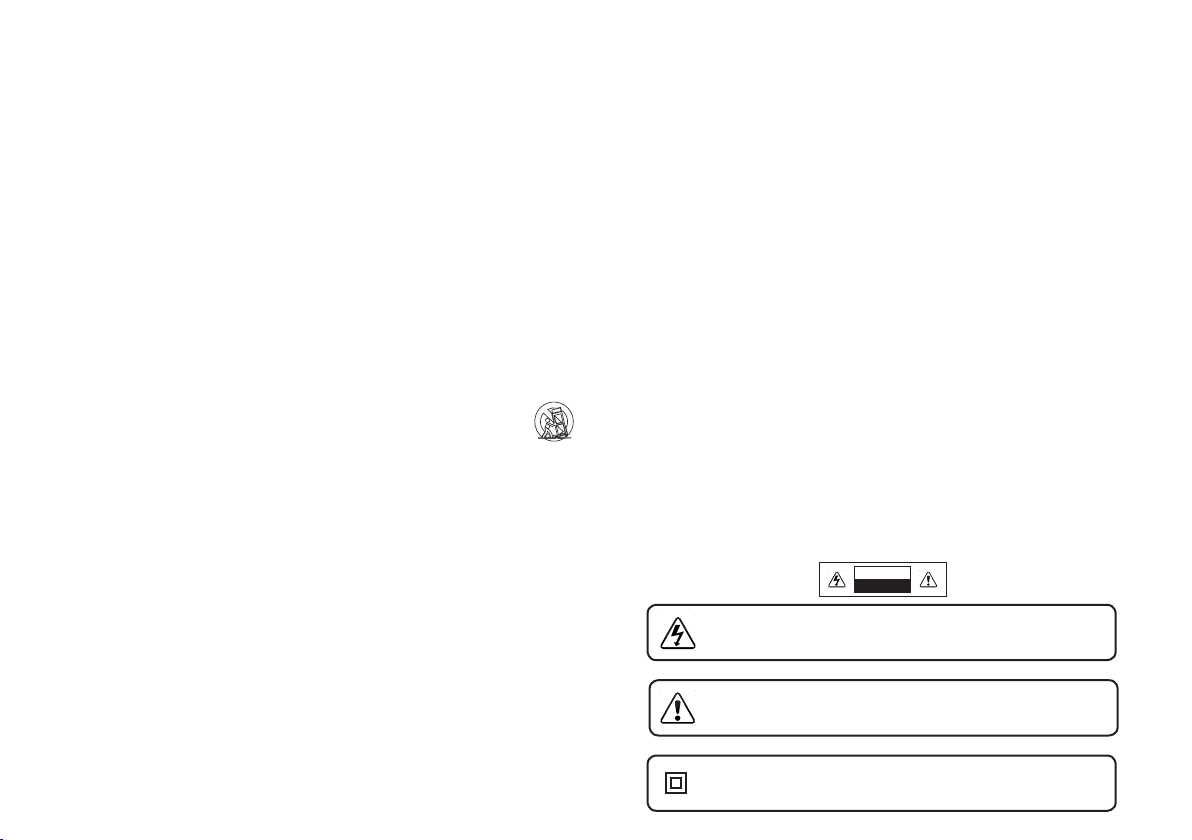
IMPORTANT SAFETY INSTRUCTIONS
Your Unit is designed and manufactured to operate within dened design limits, and misuse may
result in electric shock or re. To prevent your Unit from being damaged, the following rules should
be observed for its installation, use, and maintenance. Please read the following safety instructions
before operating your Unit. Keep these instructions in a safe place for future reference.
• Read these instructions.
• Keep these instructions.
• Heed all warnings.
• Follow all instructions.
• Do not use this apparatus near water.
• Clean only with a dry cloth.
• Do not block any ventilation openings. Install in accordance with the manufacturer’s
instructions.
• Do not install near any heat sources such as radiators, heat registers, stoves, or other apparatus
(including ampliers) that produce heat.
• Do not defeat the safety purpose of the polarized or grounding-type plug. A polarized plug has
two blades with one wider than the other. A grounding type plug has two blades and a third
grounding prong. The wide blade or the third prong are provided for your safety. If the provided
plug does not t into your outlet, consult an electrician for replacement of the obsolete outlet.
• Protect the power cord from being walked on or pinched, particularly at plugs, convenience
receptacles, and the point where they exit from the apparatus.
• Only use attachments/accessories specied by the manufacturer.
• Use only with the cart, stand, tripod, bracket, or table specied by the manufacturer,
or sold with the apparatus. When a cart is used, use caution when moving the cart/
apparatus combination to avoid injury from tip-over.
• Unplug this apparatus during lightning storms or when unused for long periods of time.
• Refer all servicing to qualied service personnel. Servicing is required when the apparatus has
been damaged in any way, such as when the power supply cord or plug is damaged, liquid has
been spilled or objects have fallen into the apparatus, the apparatus has been exposed to rain
or moisture, does not operate normally, or has been dropped.
• To reduce the risk of electric shock or component damage, switch o the power before
connecting other components to your Unit.
• Unplug the power cord before cleaning your Unit. A damp cloth is sucient for cleaning. Do not
use a liquid or a spray cleaner on your Unit. Do not use abrasive cleaners.
• Always use the accessories recommended by the manufacturer to insure compatibility.
• When moving your Unit from an area of low temperature to an area of high temperature,
condensation may form in the housing. Wait before turning on your Unit to avoid causing re,
electric shock, or component damage.
• Slots and openings in the back and bottom of the cabinet are provided for ventilation. To ensure
reliable operation of your Unit and to protect it from overheating, be sure these openings
are not blocked or covered. Do not place your Unit in a bookcase or cabinet unless proper
ventilation is provided.
• Never push any object into the slots and openings on your Unit enclosure. Do not place any
objects on the top of your Unit. Doing so could short circuit parts causing a re or electric shock.
Never spill liquids on your Unit.
• When connected to a power outlet, power is always owing into your Unit. To totally disconnect
power, unplug the power cord.
• Do not overload power strips and extension cords. Overloading can result in re or
electric shock.
• The wall socket should be located near your Unit and be easily accessible
• Keep your Unit away from moisture. Do not expose your Unit to rain or moisture. If water
penetrates into your Unit, unplug the power cord and contact your dealer. Continuous use in
this case may result in re or electric shock.
• Do not use your Unit if any abnormality occurs. If any smoke or odor becomes apparent,
unplug the power cord and contact your dealer immediately. Do not try to repair your
unit yourself.
• Avoid using dropped or damaged appliances. If your Unit is dropped and the housing
is damaged, the internal components may function abnormally. Unplug the power cord
immediately and contact your dealer for repair. Continued use of your Unit may cause re or
electric shock.
• Do not install your Unit in an area with heavy dust or high humidity. Operating your Unit in
environments with heavy dust or high humidity may cause re or electric shock.
• Ensure that the power cord and any other cables are unplugged before moving your Unit.
• When unplugging your Unit, hold the power plug, not the cord. Pulling on the power cord may
damage the wires inside the cord and cause re or electric shock. When your Unit will not be
used for an extended period of time, unplug the power cord.
• To reduce risk of electric shock, do not touch the connector with wet hands.
• Insert the remote control batteries in accordance with instructions. Incorrect polarity may
cause the battery to leak which can damage the remote control or injure the operator.
• See the important note and rating located on the back of the unit.
• WARNING - This equipment is not waterproof. To prevent a re or shock hazard, do not place
any container lled with liquid near the equipment (such as a vase or ower pot) or expose it
to dripping, splashing, rain, or moisture.
• CAUTION - Danger of explosion or re if batteries are mistreated. Replace only with the same
or specied type.
• Do not leave the batteries exposed to direct sunlight for a long period of time with doors and
windows closed. Do not disassemble the batteries or dispose of it in re.
• Where the MAINS plug or appliance coupler is used as the disconnect device, the disconnect
device shall remain readily operable.
WARNING: To reduce the risk of re or electric shock, do not expose this apparatus to rain or moisture.
CAUTION
RISK OF ELECTRIC
SHOCK DO NOT OPEN
The lighting ash with arrowhead symbol within an equilateral triangle is intended to
alert the user to the presence of not isolated dangerous voltage within the product
that may be sucient magnitude to constitute a risk of shock to persons.
The exclamation point within an equilateral triangle is intended to alert the user
to the presence of important operating and servicing instructions in the literature
accompanying the appliance.
Warning: This equipment is a Class II or double insulated electrical appliance. It
has been designed in such a way that it does not require a safety connection
to electrical earth.
Explanation of WARNING symbols:
Page 3
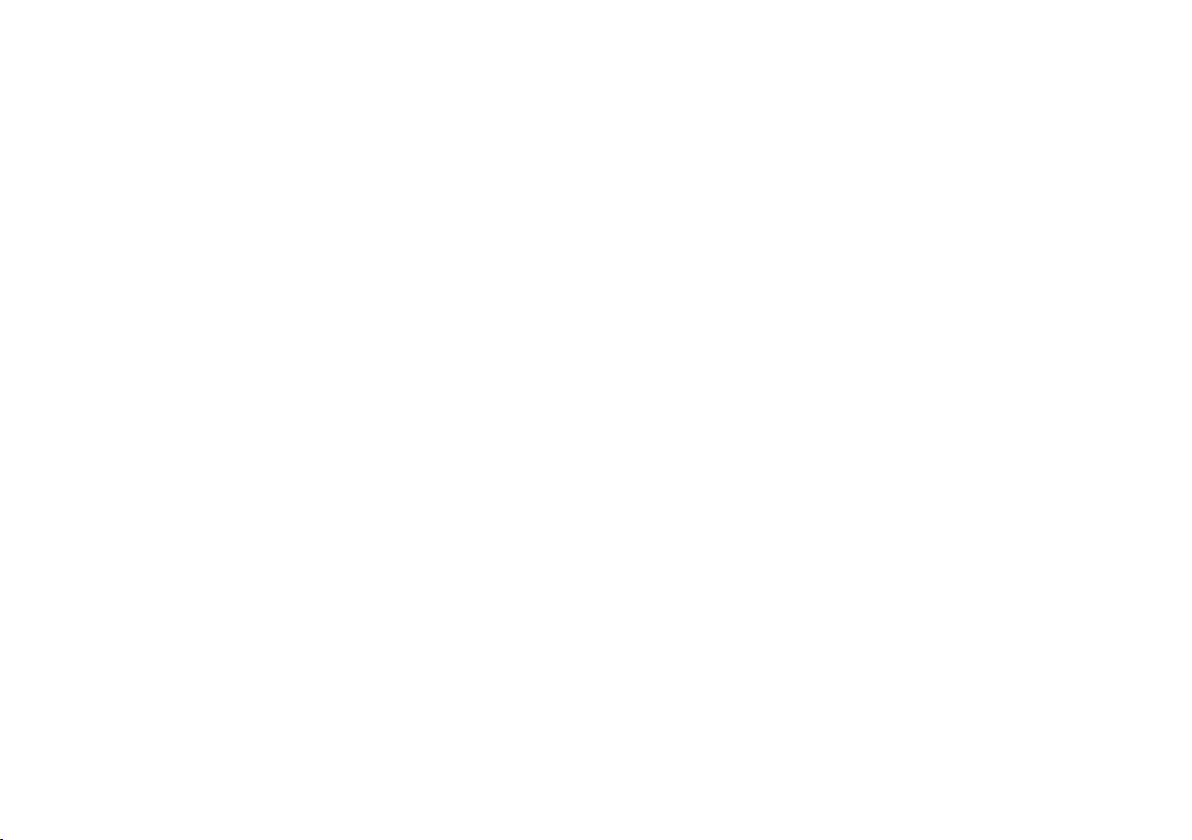
TABLE OF CONTENTS
Package Contents ................................................................................... 4
Controls & Connections ......................................................................... 5
First-Time Setup......................................................................................8
Using the Remote ................................................................................... 15
Connecting with HDMI ........................................................................... 16
LED Indicators .........................................................................................18
Programming the Sound Bar ................................................................21
Using Button Combinations ..................................................................22
Bluetooth Pairing ....................................................................................23
Using Bluetooth Mode ........................................................................... 24
Re-Linking the Subwoofer with the Sound Bar ...................................25
Advanced Setup ......................................................................................26
Advanced Setup - HDMI ......................................................................... 27
Wall-Mounting the Sound Bar ............................................................... 28
Wall-Mounting the Satellite Speakers ..................................................30
Help & Troubleshooting .........................................................................33
One-Year Limited Warranty ...................................................................34
Legal & Compliance ................................................................................35
Page 4
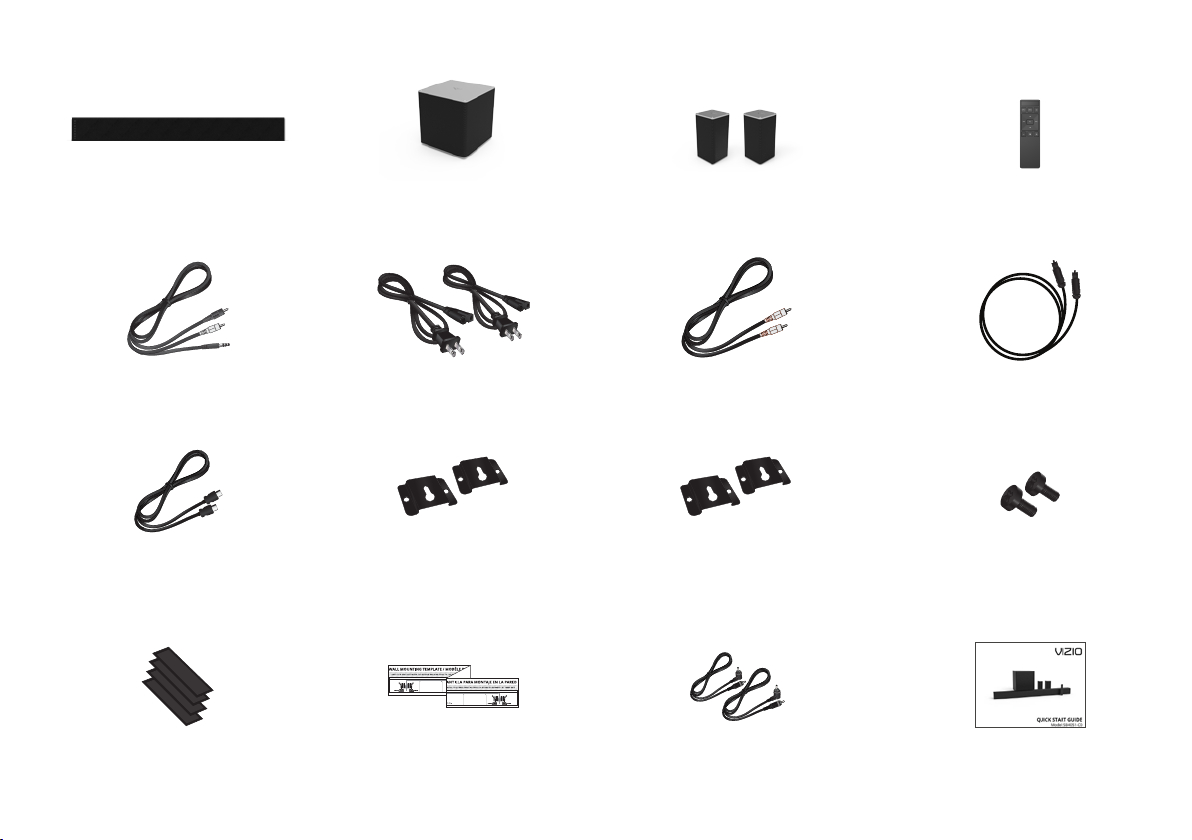
PACKAGE CONTENTS
High Denition
Sound Bar
Stereo RCA to
3.5mm Audio Cable
HDMI Cable
4 x Velco
Cable Ties
Wireless
Subwoofer
2 x Power
Cables
2 x Wall
Mount Brackets
(Satellite Speakers)
Wall Mount
Template
2 x Satellite
Speakers
Coaxial Audio
Mount Brackets
(Sound Bar)
2 x Satellite
Speaker Audio
4
Cable
2 x Wall
Cables
Remote Control
with Batteries
Digital Optical
Cable
2 x Wall
Mount Screws
Quick Start Guides
(1 x English, 1 x
French-Spanish)
Page 5

CONTROLS & CONNECTIONS
Back of Sound Bar
Power Port
* Supports.WAVleformatplaybackonly.
AUX (1)
Analog Audio In
(Stereo RCA)
AUX (2)
Analog Audio In
(Stereo 3.5mm)
OPTICAL (4)
Digital Optical
Audio In
DIGITAL (3)
Coaxial In
USB* (7)
USB In
5
HDMI OUT (6)
HDMI Out
(ARC)
HDMI IN (5)
HDMI IN
Page 6
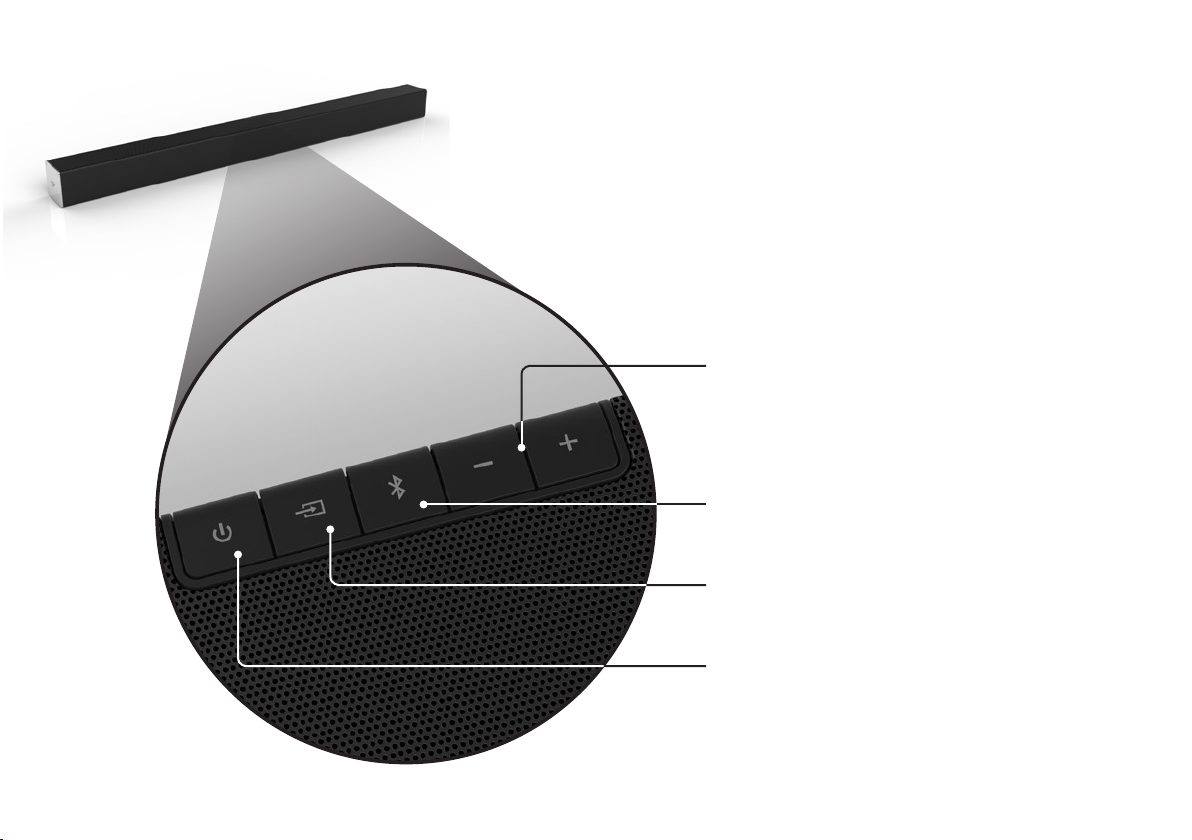
Top of Sound Bar
Volume Increase or decrease the loudness
of the audio.
Bluetooth Input Hold to pair.
(See ‘Bluetooth Pairing’ for more information.)
Input Press to change the audio source.
Power Press to turn soundbar on or o.
6
Page 7
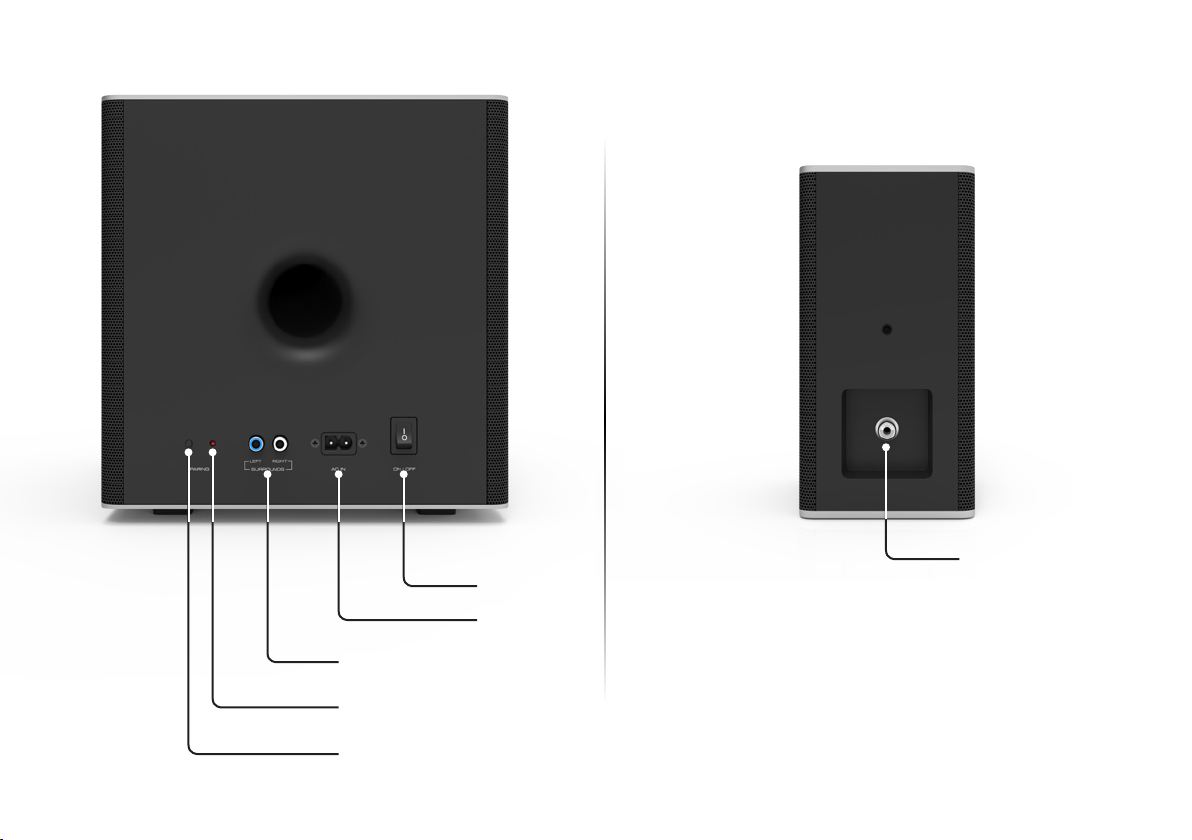
Back of Subwoofer
Satellite Speaker Ports
(Connects to Satellite Speakers)
Power Switch
Power Port
Back of Satellite Speaker
Satellite Speaker Port
(Connects to Subwoofer)
LED Indicator
Pairing Button
7
Page 8
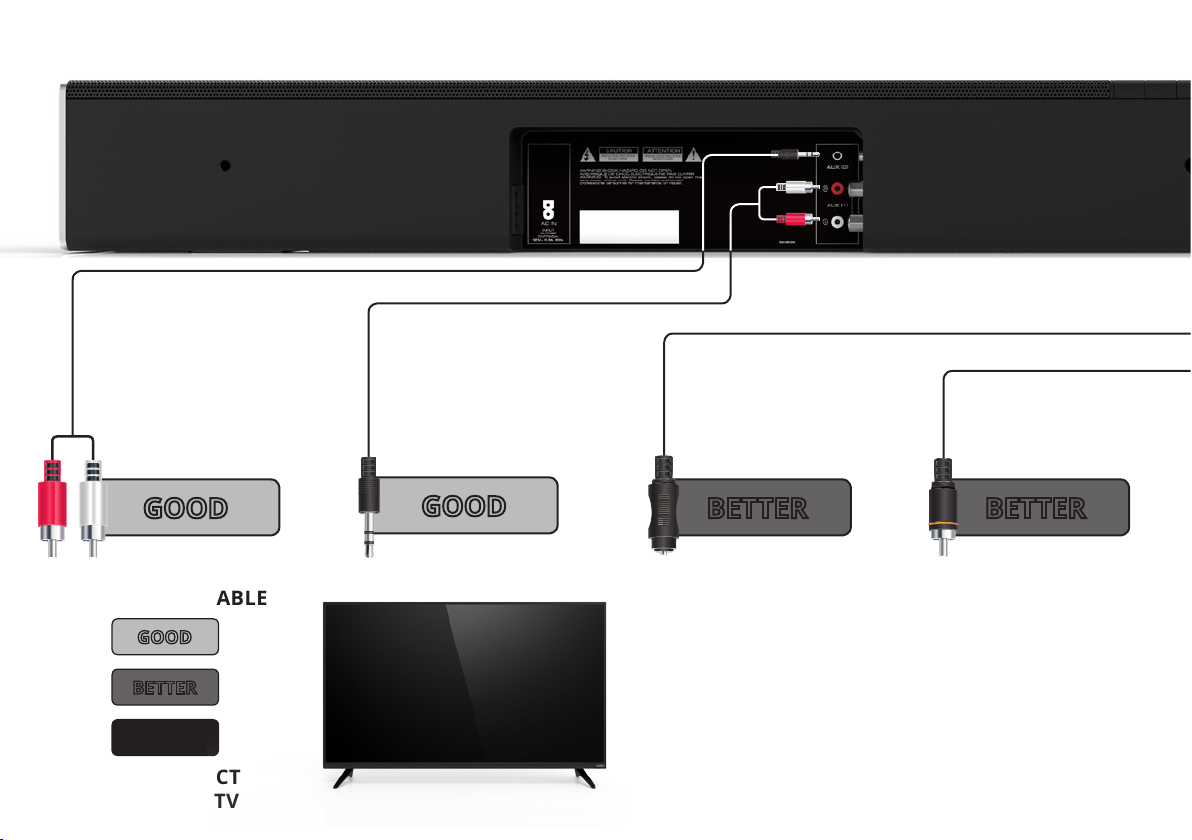
FIRST-TIME SETUP
1
Back of Sound Bar
3.5MM TO
RCA CABLE
GOOD
CHOOSE ONE CABLE
GOOD
OR
BETTER
OR
BEST
AND CONNECT
IT TO YOUR TV
3.5MM TO
RCA CABLE
GOOD
DIGITAL OPTICAL
CABLE
†
BETTER
* Not all TVs have the audio outputs shown above. To connect the
Sound Bar directly to your other devices (Blu-Ray player, game
system, etc.) see your device’s user manual.
† When using either of the Digital Inputs, if there is no audio: (A)
try setting the TV output to PCM or (B) Connect directly to your
Blu-ray/other source, some TVs do not pass through digital audio.
‡ Cable not included.
8
DIGITAL COAXIAL
CABLE
†‡
BETTER
Page 9
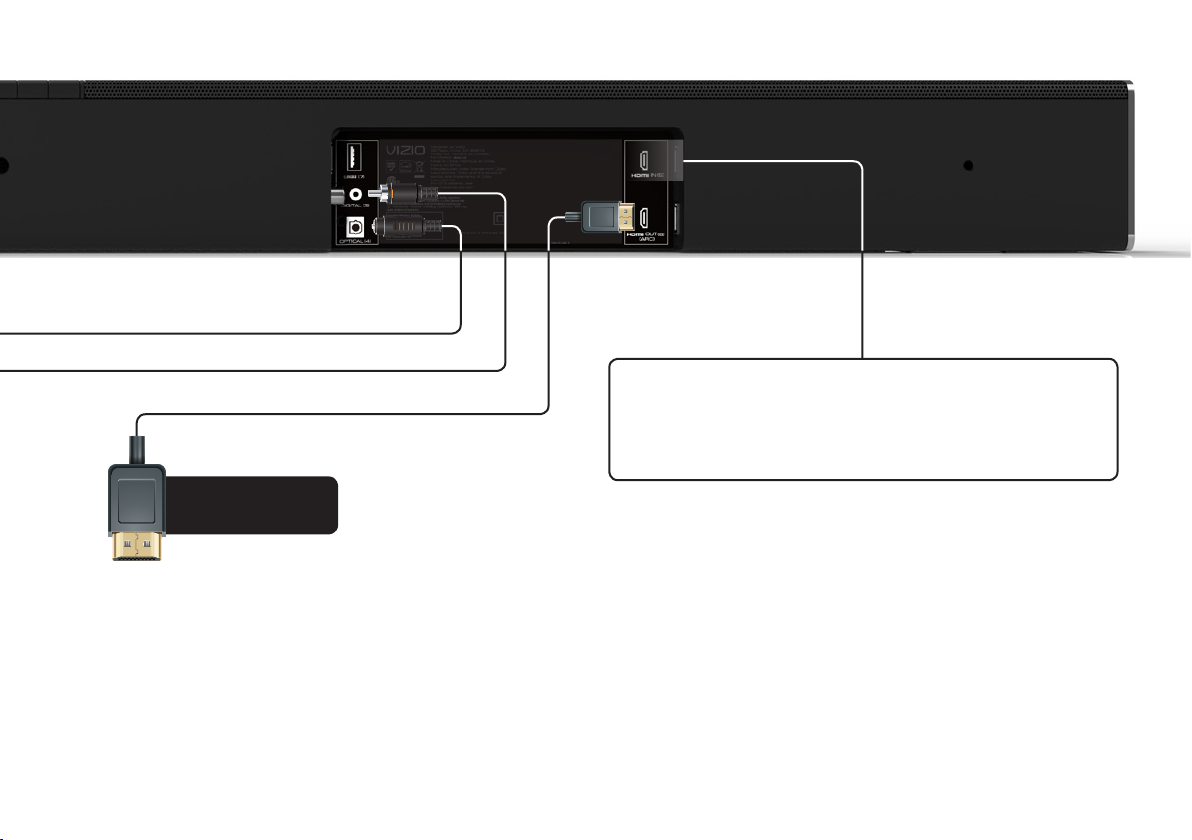
HDMI
CABLE
BEST
HDMI cables send Video (Out) and receive
Audio from the TV. See the
HDMI
section for more information.
Connecting with
Do not use HDMI IN for First-Time Setup. See
Advanced Setup if you would like to connect
HDMI devices (such as Blu-ray™ players, cable
boxes, and game consoles) to your Sound Bar.
Connect the Sound Bar to your TV* using one of
the connection types to the left. Choose the best
possible connection type. Be sure the TV port is
an audio output, not an audio input.
† When using the Digital Inputs, if there is no audio: (A) try setting the
TV output to PCM or (B) Connect directly to your Blu-ray/other source,
some TVs do not pass through digital audio.
* Not all TVs have the audio outputs shown above. To connect the Sound Bar
directly to your other devices (Blu-ray player, game system, etc) see your device’s
user manual.
9
Page 10
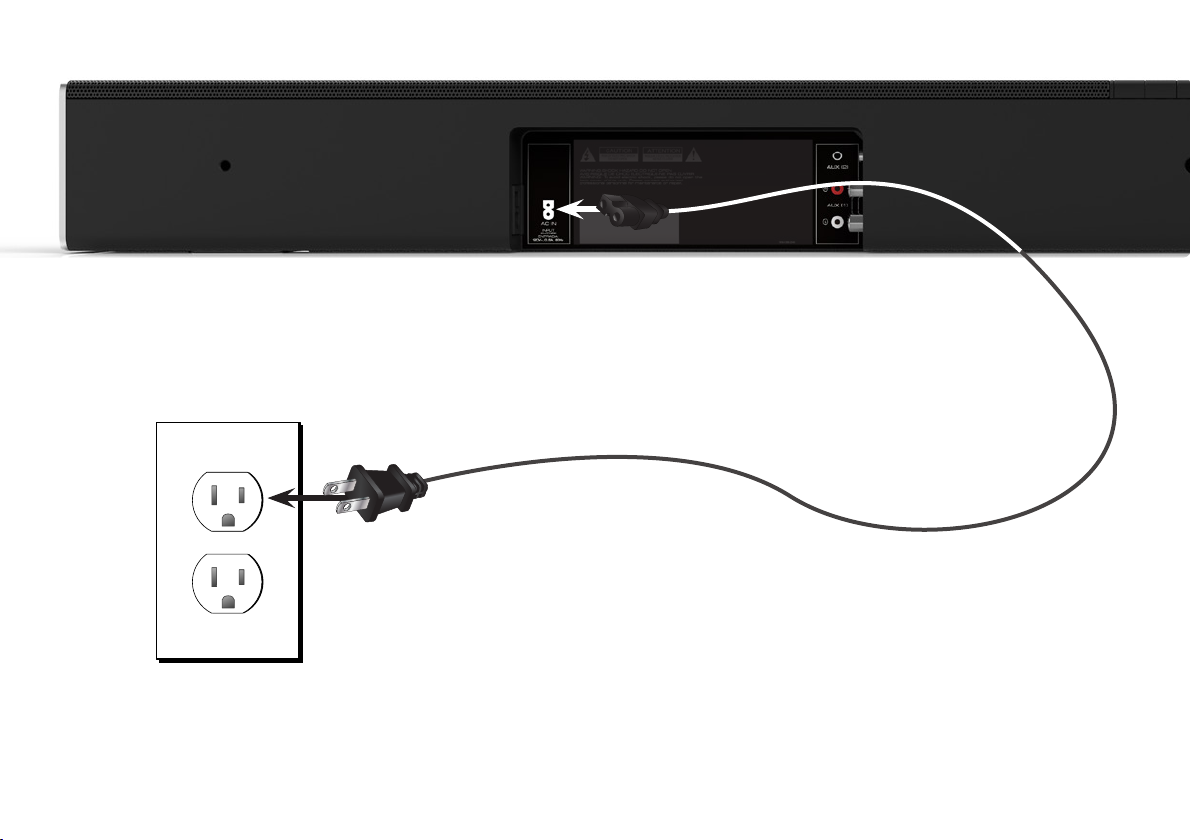
Connect the power cable to the
2
Sound Bar AC IN as shown.
Plug the power cable into an
electrical outlet.
10
Page 11
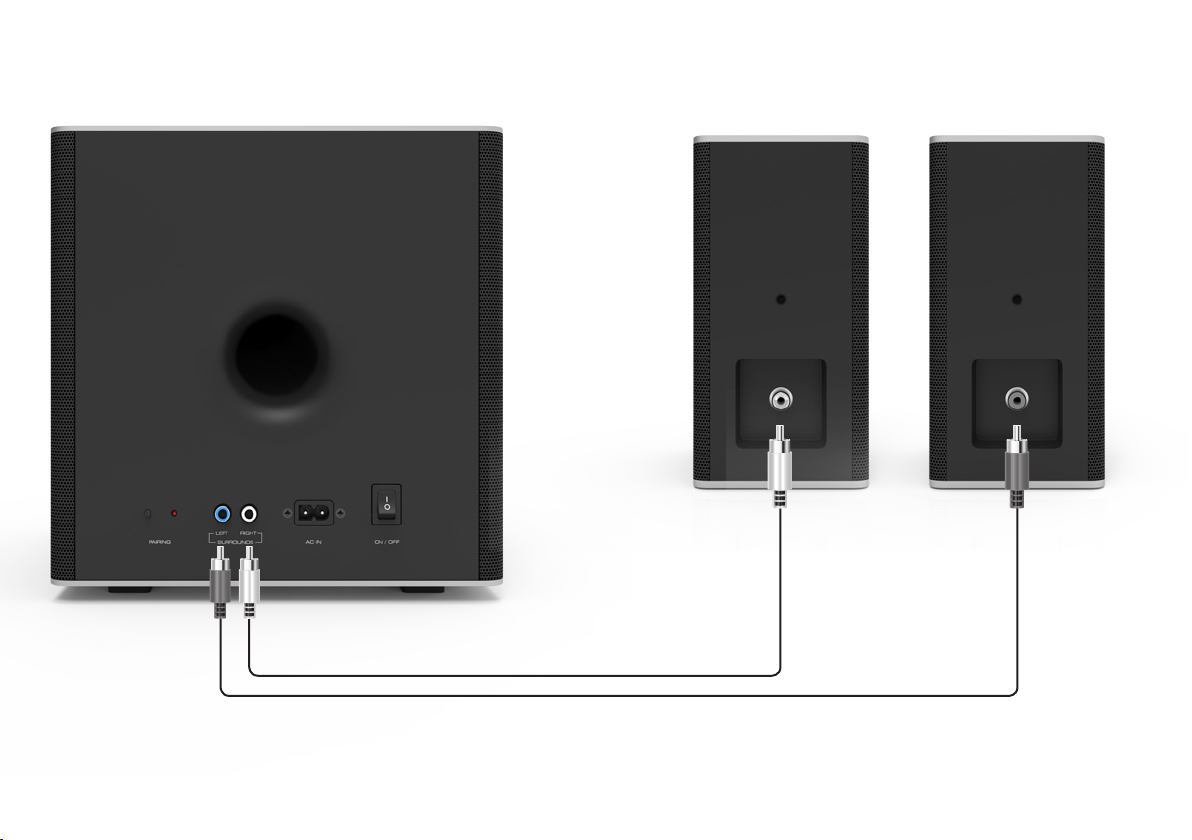
3
Connect the satellite speakers to the subwoofer
using the included satellite speaker audio cables.
Match the color coded speaker cable
to the matching speaker port color.
11
Page 12

4
5
6
Connect a power cable to
the subwoofer.
Plug the power cable into a
power outlet.
Flip the power switch into
the ON position.
12
Page 13

7
For the best surround sound experience, position the Sound Bar, subwoofer, and
satellite speakers as shown. The Sound Bar should be close to ear level.
Sound Bar is centered
below the TV.
Note: Speaker stands not included.
13
Page 14

8
Top Top
9
Remove the battery cover
by gently sliding it away
from the remote.
10
* Auto detect function only occurs once when the Sound Bar is rst powered on. To enable this feature
again, you must do a Factory Reset or by pressing and holding the Input button for 5 seconds.
Turn your TV on, the Sound Bar will automatically
turn on and begin searching for an active input.
The LED indicators on the front of the Sound Bar will
begin cycling in pairs through inputs until an audio
source is detected.*
Tip: Pressing the INPUT button will
stop the auto detect function.
You can press the INPUT button to switch between
audio sources. For example, if you connected your
TV to Input 1, set the Sound Bar to Input 1.
Insert the included batteries
and gently slide the battery
cover back into place.
PowerInput
14
Page 15

USING THE REMOTE
Input
Press to change input source.
(Press INPUT then
Press INPUT then
Press to access the menu settings.
Press to return to previous track.
Press to cycle through settings
Previous
to select previous input.
Next
to select Bluetooth input.)
Menu
Previous
(Changes audio settings in Menu)
Up/Down
and options
Press to mute/unmute.
Mute
Display
Displays Sound Bar Settings
Power
Press to turn on or o.
Enter/Play/Pause
Press to select an option.
Press to play or pause.
Next
Press to skip to the next track.
(Changes audio settings in Menu)
Volume +/-
Press to increase and decrease volume.
* Press and hold the INPUT button for 5 seconds to activate the input auto detect function.
15
Page 16

CONNECTING WITH HDMI
What is HDMI Audio Return Channel (ARC)?
Using HDMI ARC, your TV can send audio to the
sound bar using an HDMI cable.
You will need to connect your sound bar to your
TV’s HDMI ARC port using an HDMI cable that is
ARC compatible.
To connect using HDMI*:
1. Connect one end of the HDMI cable to the
HDMI 1 (ARC) port on the back of your TV.
2. Connect the other end to the HDMI OUT
(ARC) port on your VIZIO sound bar.
3. From the AUDIO menu on your TV, change
the Digital Audio Setting to Dolby Digital or
Bitstream.
4. From the SYSTEM menu, enable CEC and ARC
(SAC)† functions.
5. From the CEC menu, select Device Discovery
to register the sound bar with the TV.
If you want to use the volume buttons
on the TV remote control to control
the sound bar, enable System Audio
Control from the CEC menu.
*
The following steps are for use with a VIZIO TV, steps may dier by TV manufacturer. See your TV’s user manual for more information.
†
CEC Function naming may dier by TV manufacturer. See your TV’s user manual for more information.
16
Page 17

Back of TV*
Connect to HDMI (ARC) port on your TV
* HDMI ARC port location may dier by TV manufacturer. See your TV’s user manual for more information.
17
Page 18

LED INDICATORS
LED Indicators are located here.
Press the Menu button and use the Up/Down Arrow buttons on the remote to access the dierent functions and
acoustic settings of the Sound Bar. Each function and setting will be displayed on the remote control’s LCD display.
The LED Indicators will behave dierently with each function.
Function LED Behavior Description
Bluetooth Pairing
BT Pair
Bass Levels
Bass
Treble
Center
Surround Levels
Surround
Treble Levels
Center Levels
(When searching for device)
Flash from Bottom to Top
and back continuously.
Two center LEDs
indicate Bass level 0.
Two center LEDs
indicate Treble level 0.
Two center LEDs
indicate Dialogue
is centered.
Two center LEDs
indicate Surround
is centered.
Press the Enter button on the remote. The Sound Bar will be discoverable for 15 minutes.
You can now search for the Sound Bar (VIZIO SB4051) using your Bluetooth Device. The
sound bar will power down if no device is found.
Note: Set your Bluetooth device into pairing mode prior to the Sound Bar.
Press the Next/Previous button to increase/decrease the bass level.
The LED indicators will move to the top with increasing levels and to the bottom with
decreasing levels.
Press the Next/Previous button to increase/decrease the treble level.
The LED indicators will move to the top with increasing levels and to the bottom with
decreasing levels.
Press the Next/Previous button to increase/decrease the presence of dialog in the
center channel.
The LED indicators will move to the top when the dialog presence is increased and to the
bottom when the dialog presence is decreased.
Press the Next/Previous button to increase/decrease the surround sound level. The LED
indicators will move to the top with increasing levels and to the bottom with decreasing
levels.
Note: DTS TruSurround must be On to adjust the surround level.
18
Page 19

Function LED Behavior Description
Surround Balance
Surr Bal
Subwoofer Levels
Subwoofer
Surround On/O
Surnd
DTS TruVolume
TruVol
Night Mode On/O
On/O
Night
AV Delay
AV Delay
Two center LEDs
indicate Surround
Balance is centered.
Two center LEDs
indicate Subwoofer
level 0.
Surround On
Surround O
TruVolume On
TruVolume O
Night Mode On
Night Mode O
LED at the bottom
indicates no delay.
Press the Next/Previous button to increase/decrease the surround balance level on each
side. The LED indicators will move to the top with balance levels to the right and down
with balance levels to the left.
Press the Next/Previous button to increase/decrease the level of the subwoofer.
The LED indicators will move to the top with increasing levels and to the bottom
with decreasing levels.
Press the Next/Previous button to enable/disable surround sound. When
enabled (On), all inputs will produce 5.1 surround sound. When disabled (O), the
satellite speakers will be disabled.
Press the Next/Previous button to enable/disable TruVolume. When enabled
(On), TruVolume provides a consistent and comfortable volume level for a more
enjoyable listening experience.
Press the Next/Previous button to enable/disable Night Mode. When enabled
(On), the Sound Bar will lower bass frequency levels to provide a more quiet environment (ideal for apartment living and homes with sleeping children).
Press the Next/Previous button to increase/decrease the amount of audio delay.
The LED indicators will move to the top with increasing audio delay levels.
Speaker Test
Spkr Test
—
Press the Play/Pause button to activate the speaker test function. A voice will
begin calling out each speaker beginning with
Front, Right Rear, Left Rear, and Subwoofer-white noise) If any of these are
missing, check the connection and run the speaker test function again.
19
left front
. (Left Front, Center, Right
Page 20

Function LED Behavior Description
TV Remote
VZtv Rmt On
Eco Power On/O
EcoPwr On
Program Remote
Reset No
signal is detected.
−−
Prg Remote
Reset
−−
When a Dolby
Digital or DTS
TV Remote On
TV Remote O
Eco Power On
Eco Power O
Dolby Digital and DTS
Indicator LED
Press the Next/Previous button to enable/disable VIZIO TV Remotes. When
enabled (On), you can use a VIZIO TV remote control to turn on the Sound Bar
(using the TV Volume Up button) and control volume.
Press the Next/Previous button to enable/disable Eco Power Mode. When enabled
(On), the Sound Bar will go into standby after a period of inactivity. The sound bar will
automatically turn o when no audio signal is detected. O disables this feature.
Note: Enable this function if using a TV remote to control the sound bar.
Press the Next/Previous and Play buttons to toggle and select and program
your TV remote to control the Volume Down, Volume Up, and Mute functions
on your Sound Bar. See the
Press the Next/Previous and Play buttons to select and reset your remote and
Sound Bar to the factory default settings. All paired Bluetooth devices will be unpaired. All programmed IR remotes will also be removed. See the
Default Settings
Dolby Digital and DTS are only available on either the Coaxial In or
Digital Optical Audio In inputs. When a Dolby Digital or DTS signal is detected,
the Dolby Digital (White) / DTS (Blue) indicator LED will light up for 5 seconds
before fading away.
section for more information.
Program Remote
section for more information.
Reset to Factory
20
Page 21

PROGRAMMING THE SOUND BAR
You can program your Sound Bar to accept TV remote IR commands. Press the Menu button on the remote, then use the Up/Down
buttons to navigate to Prg Remote. Use the Next/Previous buttons to toggle through Learn Vol -, Learn Vol +, and Learn Mute.
Function LED Behavior Description
Learn Volume
Down
Learn Vol-
Learn Volume Up
Learn Vol+
Learn Mute
Learn Mute
Turn o your TV speakers when
programming your sound bar.
(Waiting to learn)
Flash from bottom to top
and back continuously.
All of the LEDs will
blink twice to conrm.
Press the Play button to put the Sound Bar into learning mode. While the Sound
Bar is in learning mode, press the Volume Down button on the TV remote
control. All of the LED Indicators on the Sound Bar will ash two times indicating
that it has successfully recognized the TV remote.
Press the Play button to put the Sound Bar into learning mode. While the Sound Bar
is in learning mode, press the Volume Up button on the TV remote control. All of the
LED Indicators on the Sound Bar will ash two times indicating that it has successfully
recognized the TV remote.
Press the Play button to put the Sound Bar into learning mode. While the Sound
Bar is in learning mode, press the Mute button on the TV remote control. All of
the LED Indicators on the Sound Bar will ash two times indicating that it has
successfully recognized the TV remote.
Point both the sound bar and TV
remotes towards the front of the
sound bar when programming.
21
Page 22

USING BUTTON COMBINATIONS
Buttons are located here.
There are 3 functions that are triggered by 3 dierent button combinations on the Sound Bar.
Function LED Behavior Description
Reset the Sound Bar to the factory default settings. To perform a Factory
Factory
Reset
All 12 LEDs will
ash 3 times
Reset,
5 seconds.
Note: This will erase all settings and preferences that you have set.
Press and Hold the Bluetooth( ) and Volume Down (—) buttons for
VIZIO TV
Remote
Control
Energy
Star
Enable VIZIO
TV Remote
Disable VIZIO
TV Remote
Enable
Energy Star
Disable Energy
Star
Enable/disable the use of a VIZIO TV remote control to power on and
adjust the volume of the sound bar. To enable/disable this function,
Press and Hold the Power ( ) and Volume Up ( + ) buttons for 5 seconds.
When the Energy Star setting is enabled, the sound bar will automatically
power down after a period of inactivity. When disabled, the sound bar
will remain powered on until you turn it o. To enable/disable this
function, Press and Hold the Power
( ) and Volume Down (—) buttons
for 5 seconds.
Note: Energy Star setting is enabled by default.
22
Page 23

BLUETOOTH PAIRING
To pair the Sound Bar with a Bluetooth device:
1. Press and hold the Bluetooth button on the Sound
Bar for ve (5) seconds or select the BT Pair option
from the display remote menu. When the Sound Bar
is in Bluetooth Pairing Mode, the LED Indicators on
the Display Panel on the front of the Sound Bar will
light sequentially from bottom to top and back again.
Once the device is paired, the LED Indicators will stop
ashing.
2. You can now search for the Sound Bar (VIZIO SB4051)
using your Bluetooth device. For more information, refer
to the user documentation that came with the device.
3. Play audio from your Bluetooth device. Volume can be
controlled on your source device and the Sound Bar.
Bluetooth Device
Top of Sound Bar
23
Page 24

USING BLUETOOTH MODE
Your Sound Bar supports music streaming from
smartphones, tablets, and computers with Bluetooth
capability. Device compatibility will vary, see your
device’s documentation for more information. Once
you have paired your source device to the Sound Bar,
as long as you stay within range of the Sound Bar, your
device should remain paired. If the input is changed,
the Bluetooth device will disconnect. If the source is
changed back to Bluetooth, any paired Bluetooth device
will reconnect automatically.
Your Sound Bar is not equipped with a
microphone, so it cannot operate as a
hands-free device for a smartphone.
Maximizing Signal
A Bluetooth signal has a range of up to 30 feet. Keep
in mind that Bluetooth is a compressed audio format,
so streamed music may lose some integrity when
compared to a wired connection.
Try the following if your sound quality is less than
optimal:
• If you hear any break-up or disconnect while streaming music from
your device, move the source device closer to the Sound Bar.
• Be sure that there are no solid obstructions in the line-of-sight between the Sound Bar and the source device.
• Other wireless devices can aect Bluetooth range, including wireless
security cameras, wireless video baby monitors, cordless phones, and
microwave ovens. Turning o or moving these devices may improve
Bluetooth range.
Reduce the volume levels on your device
and on the Sound Bar before pressing
Play. High volume levels can damage your
hearing.
24
Page 25

RE-LINKING THE SUBWOOFER WITH THE SOUND BAR
The subwoofer has already been paired with the sound
bar by VIZIO. However, they may need to be re-link if
there is no sound coming from the subwoofer.
Turn o your TV speakers when
programming your sound bar.
1 2
First conrm that the power switch is in the ON
position. Press and hold the pairing button on
the back of the subwoofer for 5 seconds. The LED
on the back of the subwoofer will begin to blink.
Top of Sound Bar
Press and hold the power button on the top of
the sound bar for 5 seconds. The LED indicators
on the front will ash 3 times. The subwoofer is
25
now linked with the sound bar.
Page 26

ADVANCED SETUP
Back of Sound Bar
3.5MM TO
RCA CABLE
3.5MM TO
RCA CABLE
Game Console Network Media
† Cable not included.
* Supports .WAV le format playback only.
Player
DIGITAL OPTICAL
CABLE
Tablet/MP3 Player/Laptop
26
DIGITAL COAXIAL
CABLE
USB Thumb
Drive*
Page 27

ADVANCED SETUP - HDMI
Connect to HDMI (ARC) port on your TV
HDMI CABLE
HDMI cables transmit both audio and
video. To view video from these devices,
turn the Sound Bar on, then set the Sound
Bar input to HDMI-ARC 5. Set your TV input
to the HDMI port to which the Sound Bar
is connected.
OR
Blu-ray Player Cable/Satellite Box
27
* Cables appearance may dier from the ones supplied.
Page 28

WALL-MOUNTING THE SOUND BAR
1
Back of Sound Bar
2
Wall-Mount Screw Holes
Insert the two wall-mount screws into the wall-mount screw
holes, and then tighten them with a Phillips screwdriver.
Place the included wall mounting template against the wall
under your TV. Mark the four bracket holes using a pencil.
28
Page 29

Be sure your screws are attached
to wood studs, drywall anchors
3
(for drywall), or concrete anchors
(for brick/concrete walls).
Screws for attaching the brackets to the wall are not included.
Choose the screw type and length
appropriate to your home’s
construction. If in doubt, consult a
professional installer.
If you are unfamiliar with power tools or the
layout of electrical wiring in the walls of your
home, consult a professional installer.
29
Wall Mount Screw
Screw Size: M4 x 10
Page 30

WALL-MOUNTING THE SATELLITE SPEAKERS
To wall-mount the satellite speakers:
1. Attach the wall mount screw to the back of the
satellite speaker.
2. Attach the wall mount to the back of the
satellite speaker.
3. Align and mount the satellite speaker with the
wall mount bracket.
Be sure your screws are attached to wood studs or
drywall anchors (for drywall) or concrete anchors
(for brick/concrete walls). Wall mounting hardware is
not included.
Wall Mount Screw
If you are unfamiliar with power tools or the
layout of electrical wiring in the walls of your
home, consult a professional installer.
30
Page 31

Do You Have Questions? Find Answers At
SUPPORT.VIZIO.COM
Find help with:
• New Product Setup
• Connecting Your Devices
• Technical Problems
• Product Updates
• And More
Live Chat
Support Available
You can also contact our
award-winning support team at:
Phone:
Email:
Hours Of Operation:
Monday - Friday: 7 am TO 11 pm (CST)
Saturday - Sunday: 9 am TO 6 pm (CST)
(877) 878-4946 (TOLL-FREE)
techsupport@VIZIO.com
Page 32

Take A Moment To Register Your Product At
VIZIO.COM/PRODUCT-REGISTRATION
Why Register?
Customized Support
Get assistance quickly with your information on-hand.
News & Offers
Take advantage of the latest news and special offers from VIZIO.
Safety & Satisfaction
Stay up to date with important product updates and notifications.
REGISTER YOUR VIZIO PRODUCT NOW
Page 33

HELP & TROUBLESHOOTING
• Press the POWER button on the remote control or on the top of your Sound Bar.
There is no power.
There is no sound.
• Ensure the power cord is securely connected.
• Plug a dierent device into the electrical outlet to verify that the outlet is working correctly.
• Increase the volume. Press Volume Up on the remote control or on the top of your Sound Bar.
• Press MUTE on the remote to ensure the Sound Bar is not muted.
• Press INPUT on the remote or on the top of your Sound Bar to select a dierent input source.
• When using either of the Digital Inputs, if there is no audio: (A) Try setting the TV output to PCM or (B) Connect directly to
your Blu-ray/other source, some TVs do not pass through digital audio.
• On digital inputs, the input LEDs will ash rapidly if an unsupported format is present. Set the source to output PCM.
• Your TV may be set to variable audio output. Conrm that the audio output setting is set to FIXED or STANDARD, not
VARIABLE. Consult your TV’s user manual for more detailed information.
• If using Bluetooth, ensure that the volume on your source device is turned up and that the device is not muted.
I hear buzzing or
humming.
The remote
isn’t working.
• Ensure all cables and wires are securely connected.
• Connect a dierent source device (TV, Blu-ray player, etc) to see if the buzzing persists. If it does not, the problem may be
with the original device.
• Connect your device to a dierent input on the Sound Bar.
• Replace the remote batteries with new ones.
• Point the remote directly at the center of the Sound Bar when pressing a button.
• If using a Bluetooth connection, some of the buttons on the remote may not be supported by the streaming application.
(e.g., Pandora doesn’t support the Back button.)
33
Page 34

ONE-YEAR LIMITED WARRANTY
ON PARTS AND LABOR
Covers units purchased as new in United States and Puerto Rico Only
VIZIO provides a warranty to the original purchaser of a new Product against defects in materials and workmanship for a period of one year of non-commercial usage and ninety (90) days of
commercial use. If a Product covered by this warranty is determined to be defective within the warranty period, VIZIO will either repair or replace the Product at its sole option and discretion.
To obtain warranty service, contact VIZIO Technical Support via email: TechSupport@VIZIO.com or via phone at 877 MY VIZIO (877.698.4946) from 7:00AM to 11:00PM Monday through Friday
and 9:00AM to 6:00PM Saturday and Sunday, Central Time, or visit www.VIZIO.com. PRE-AUTHORIZATION MUST BE OBTAINED BEFORE SENDING ANY PRODUCT TO A VIZIO SERVICE CENTER.
Proof of purchase in the form of a purchase receipt or copy thereof is required to show that a Product is within the warranty period.
Parts and Labor
There will be no charge for parts or labor during the warranty period. Replacement parts and Products may be new or recertied at VIZIO’s option and sole discretion. Replacement parts and
Products are warranted for the remaining portion of the original warranty or for ninety (90) days from warranty service or replacement, whichever is greater.
Type of Service
Defective Products must be sent to a VIZIO service center to obtain warranty service. VIZIO is not responsible for transportation costs to the service center, but VIZIO will cover return shipping
to the customer. PRE-AUTHORIZATION IS REQUIRED BEFORE SENDING ANY PRODUCT TO A VIZIO SERVICE CENTER FOR WARRANTY SERVICE.
Product returns to VIZIO’s service centers must utilize either the original carton box and shipping material or packaging that aords an equal degree of protection. VIZIO Technical Support will
provide instructions for packing and shipping the covered Product to the VIZIO service center.
Limitations and Exclusions
VIZIO’s one-year limited warranty only covers defects in materials and workmanship. This warranty does not cover, for example: cosmetic damage, normal wear and tear, improper operation,
improper voltage supply or power surges, signal issues, damages from shipping, acts of God, any type of customer misuse, modications or adjustments, as well as installation and set-up
issues or any repairs attempted by anyone other than by a VIZIO authorized service center. Products with unreadable or removed serial numbers, or requiring routine maintenance are not
covered. This one year limited warranty does not cover Products sold “AS IS”, “FACTORY RECERTIFIED”, or by a non-authorized reseller.
THERE ARE NO EXPRESS WARRANTIES OTHER THAN THOSE LISTED OR DESCRIBED ABOVE. ANY IMPLIED WARRANTIES, INCLUDING ANY IMPLIED WARRANTY OF MERCHANTABILITY AND
FITNESS FOR A PARTICULAR PURPOSE, SHALL BE LIMITED IN DURATION TO THE PERIOD OF TIME SET FORTH ABOVE. VIZIO’S TOTAL LIABILITY FOR ANY AND ALL LOSSES AND DAMAGES
RESULTING FROM ANY CAUSE WHATSOEVER INCLUDING VIZIO’S NEGLIGENCE, ALLEGED DAMAGE, OR DEFECTIVE GOODS, WHETHER SUCH DEFECTS ARE DISCOVERABLE OR LATENT, SHALL
IN NO EVENT EXCEED THE PURCHASE PRICE OF THE PRODUCT. VIZIO SHALL NOT BE RESPONSIBLE FOR LOSS OF USE, LOSS OF INFORMATION OR DATA, COMMERCIAL LOSS, LOST REVENUE
OR LOST PROFITS, OR OTHER INCIDENTAL OR CONSEQUENTIAL DAMAGES. SOME STATES DO NOT ALLOW LIMITATIONS ON HOW LONG AN IMPLIED WARRANTY LASTS OR THE EXCLUSION OF
INCIDENTAL OR CONSEQUENTIAL DAMAGES, SO THE ABOVE LIMITATIONS OR EXCLUSIONS MAY NOT APPLY TO YOU. THIS WARRANTY GIVES YOU SPECIFIC LEGAL RIGHTS, AND YOU MAY ALSO
HAVE OTHER RIGHTS, WHICH VARY FROM STATE TO STATE. THIS WARRANTY IS SUBJECT TO CHANGE WITHOUT NOTICE.
CHECK www.VIZIO.com FOR THE MOST CURRENT VERSION.
Specications
Sound Bar: Two 2.75” Full-Range Transducers (Left and Right)
One 2.75” Full-Range Transducer (Center)
Satellite: One 2.5” High-Efficiency Full-Range Transducer (Each Satellite)
Subwoofer: One 6” Subwoofer Driver
Inputs: One 3.5mm Stereo Audio
One RCA Stereo Audio
One Optical (Toslink)
One Digital Coaxial Audio
One HDMI (ARC on output HDMI)
One USB (Supports .WAV format only)
Bluetooth (Wireless)
Sound Pressure Level (System): 102 dB
Frequency Response (System): 50 Hz - 20 KHz
Voltage: 120 VAC, 60 Hz
Compliances: cCSAus, FCC, CAN ICES-3
34
Page 35

LEGAL & COMPLIANCE
FCC Class B Radio Interference Statement
NOTE: This equipment has been tested and found to comply with the limits for a Class B digital device, pursuant to Part 15 of the FCC Rules. These limits are designed to provide reasonable
protection against harmful interference in a residential installation. This equipment generates, uses and can radiate radio frequency energy, and if not installed and used in accordance with
the instructions, may cause harmful interference to radio communications. However, there is no guarantee that interference will not occur in a particular installation. If this equipment does
cause harmful interference to radio or television reception, which can be determined by turning the equipment o and on, the user is encouraged to try to correct the interference by one or
more of the following measures:
1. Reorient or relocate the receiving antenna.
2. Increase the separation between the equipment and receiver.
3. Connect the equipment into an outlet on a circuit dierent from that to which the receiver is connected.
4. Consult the dealer or an experienced radio/TV technician for help.
This device complies with Part 15 of the FCC Rules. Operation is subject to the following two conditions: (1) this device may not cause harmful interference, and (2) this device must accept any
interference received, including interference that may cause undesired operation.
The device for the band 5150-5250 MHz is only for indoor usage to reduce potential for harmful interference to co-channel mobile satellite system.”
Notice:
1. The changes or modications not expressly approved by the party responsible for compliance could void the user’s authority to operate the equipment.
2. Shielded interface cables and AC power cord, if any, must be used in order to comply with the emission limits.
3. The manufacturer is not responsible for any radio or TV interference caused by unauthorized modication to this equipment. It is the responsibilities of the user to correct such interference.
RF Exposure Information
This device meets the government’s requirements for exposure to radio waves. This device is designed and
manufactured not to exceed the emission limits for exposure to radio frequency (RF) energy set by the
Federal Communications Commission of the U.S. Government. This device complies with FCC radiation
exposure limits set forth for an uncontrolled environment.
IC Statement
1. This device complies with Industry Canada licence-exempt RSS standard(s). Operation is subject to
the following two conditions:
(1) this device may not cause interference, and
(2) this device must accept any interference, including interference that may cause undesired
2. Changes or modications not expressly approved by the party responsible for compliance could
IC Radiation Exposure Statement
This equipment complies with IC RSS-102 radiation exposure limits set forth for an uncontrolled
environment. This equipment should be installed and operated with minimum distance 20cm
between the radiator & your body.
Disposal and Recycling
You must dispose of this product properly, according to local laws and regulations. Because this
product contains electronic components and a battery, it must be disposed of separately from
household waste. Contact local authorities to learn about disposal and recycling options.
Other:
Image(s) used under license from Shutterstock.com
operation of the device.
void the user’s authority to operate the equipment.
35
Manufactured under license from Dolby Laboratories. Dolby and
the double-D symbol are trademarks of Dolby Laboratories.
For DTS patents, see http://patents.dts.com. Manufactured under
license from DTS Licensing Limited. DTS, the Symbol, & DTS and
the Symbol together are registered trademarks, and DTS Digital
Surround is a trademark of DTS, Inc. © DTS, Inc. All Rights Reserved.
For DTS patents, see http://patents.dts.com. Manufactured under
license from DTS Licensing Limited. DTS, the Symbol, & DTS and the
Symbol together are registered trademarks, and DTS TruVolume is a
trademark of DTS, Inc. © DTS, Inc. All Rights Reserved.
For DTS patents, see http://patents.dts.com. Manufactured under
license from DTS Licensing Limited. DTS, the Symbol, & DTS and the
Symbol together are registered trademarks, and DTS Studio Sound is
a trademark of DTS, Inc. © DTS, Inc. All Rights Reserved.
For DTS patents, see http://patents.dts.com. Manufactured under
license from DTS Licensing Limited. DTS, the Symbol, & DTS and the
Symbol together are registered trademarks, and DTS Circle Surround
is a trademark of DTS, Inc. © DTS, Inc. All Rights Reserved.
© 2014 CSR plc and its group companies.
The aptX® mark and the aptX logo are trade marks of CSR plc
or one of its group companies and may be registered in one or
more jurisdictions.
This product qualifies for ENERGY STAR in the “factory default”
setting and this is the setting in which power savings will be
achieved. Changing the factory default settings or enabling
other features will increase power consumption that could
exceed the limits necessary to qualify for ENERGY STAR rating.
We want to help you save energy.
Page 36

© 2015 VIZIO INC. ALL RIGHTS RESERVED.
150120OC-US-A
