Page 1
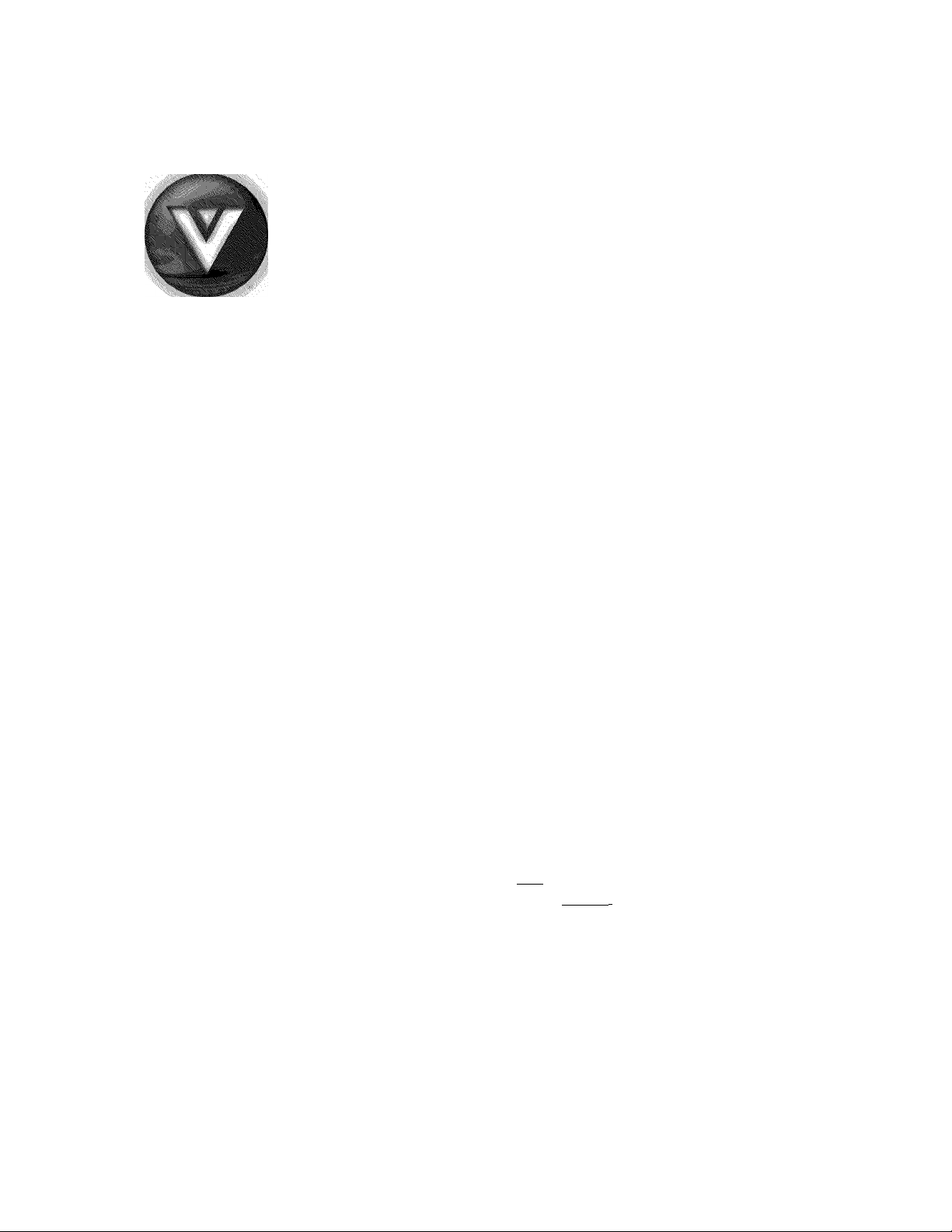
VIZIO M190MV/M220MV User Manual
U!2I
Dear VIZIO Customer,
Congratulations on your new VIZIO M190MV or M220MV television purchase. To get the most
out of your new VIZIO HDTV, read these instructions before making any adjustments, and retain
them for future reference. We hope you will experience many years of enjoyment from your new
VIZIO HDTV High Definition Television.
For assistance, call 877-MYVIZIO (877-698-4946) or e-mail us at www.VIZIO.com.
To purchase or inquire about accessories and installation services for your VIZIO HDTV, visit our
website at www.VIZIO.com or call toll free at 888-849-4623.
We recommend you register your VIZIO HDTV either at our website www.VIZIO.com or fill out
and mail your registration card. For peace of mind and to protect your investment beyond the
standard warranty, VIZIO offers on-site extended warranty service plans. These plans give
additional coverage during the standard warranty period. Visit our website or call us to purchase a
plan.
Write down the serial number located on the back of your HDTV for easy reference when
obtaining warranty support:
Serial #: Purchase Date
VIZIO is a registered trademark of VIZIO, Inc. dba V, Inc.
HDMI logo and “High Definition Multimedia Interface”are registered trademarks of HDMI Licensing LLC.
Manufactured under license from Dolby Laboratories.
Dolby and the double-D symbol are trademarks of Dolby Laboratories.
srs^ srs^
TruSurroumi HD and TruVolume are trademarks of SRS Labs, Inc.
TruSurround HD and TruVolume technologies are incorporated under license from SRS Labs, Inc.
This product qualifies for ENERGY STAR in the “factory default (Home Use)" setting and this is the setting in
which power savings will be achieved. Changing the factory default picture setting or enabling other features
will increase power consumption that could exceed the limits necessary to qualify for Energy Star rating.
IMAGES USED ARE FOR ILLUSTRATION PURPOSES ONLY. BRAVO, VIZIO AND THE V LOGO AND WHERE
VISION MEETS VALUE AND OTHER VIZIO TRADEMARKS ARE THE INTELLECTUAL PROPERTY OF VIZIO INC.
PRODUCT SPECIFICATIONS ARE SUBJECT TO CHANGE WITHOUT NOTICE OR OBLIGATION. © 2008 VIZIO INC.
ALL RIGHTS RESERVED.
THE TRADEMARKS SHOWN HEREIN ARE THE PROPERTY OF THEIR RESPECTIVE OWNERS;
____
m DOLBY
----------------
DIGITAL I
Version 1/26/2010 1
www.VIZIO.com
Page 2
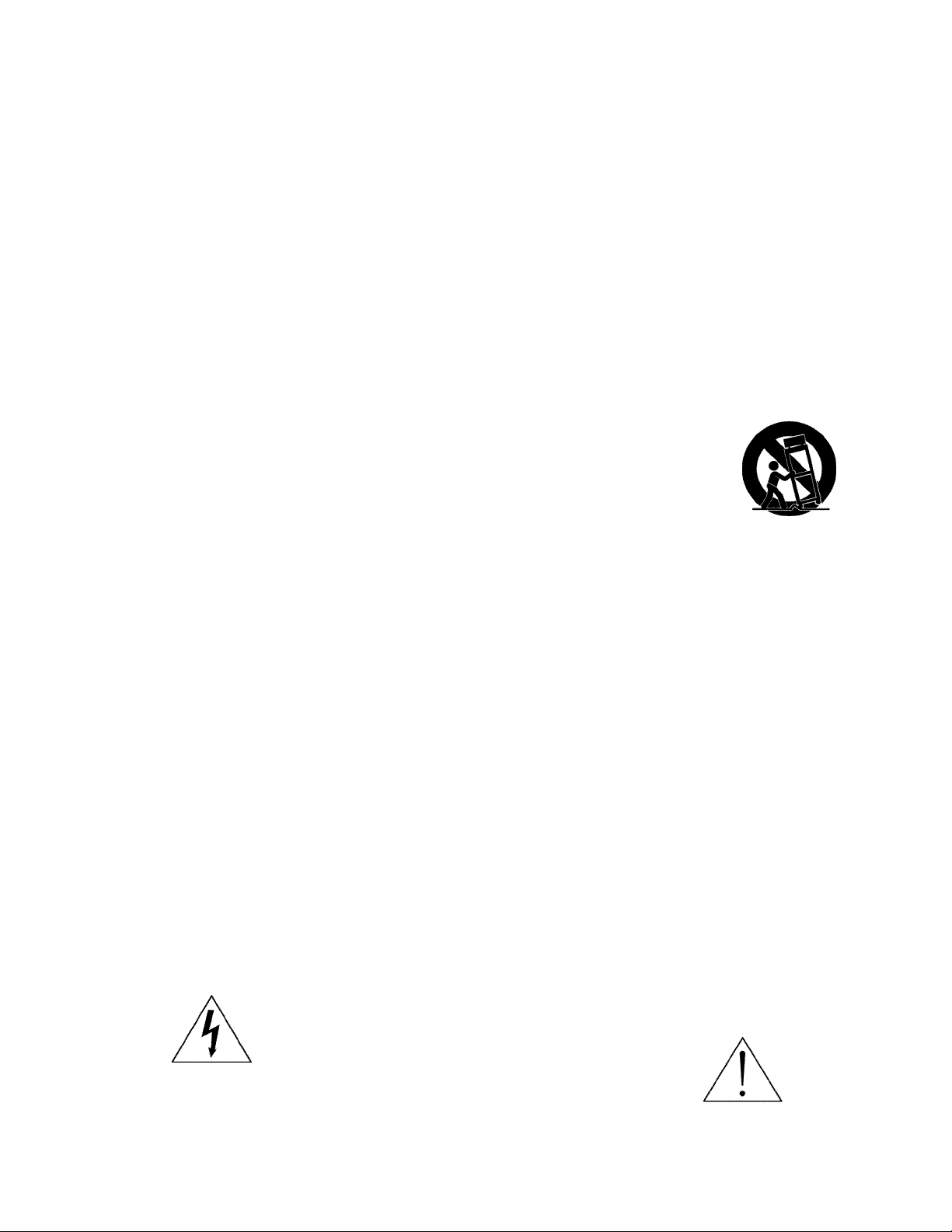
VIZIO M190MV/M220MV User Manual
Important Safety Instructions
Your HDTV is designed and manufactured to operate within defined design limits. Misuse
may result in electric shock or fire. To prevent your HDTV from being damaged, the
following instructions should be observed for the installation, use, and maintenance of
your HDTV. Read the following safety instructions before operating your HDTV. Keep
these instructions in a safe place for future reference.
To reduce the risk of electric shock or component damage, switch off the power before
connecting other components to your HDTV.
Unplug the AC/DC power adapter before cleaning your HDTV. A damp cloth is sufficient
for cleaning your HDTV. Do not use a iiquid or a spray cleaner for cleaning your HDTV.
Do not use abrasive cleaners.
Always use the accessories recommended by the manufacturer to insure compatibility.
When moving your HDTV from an area of low temperature to an area of high temperature
condensation may form in the housing. Wait before turning on your HDTV to avoid
causing fire, electric shock, or component damage.
Use only with the cart, stand, tripod, bracket, or table specified by manufacturer
or sold with your HDTV. When a cart is used, use caution when moving the
cart/HDTV combination to avoid injury from tip-over. Do not place your HDTV on
an unstable cart, stand, or table. If your HDTV falls, it can injure a person and
cause serious damage to your HDTV. Use only a cart or stand recommended by
the manufacturer or sold with your HDTV.
A distance of at ieast three feet should be maintained between your HDTV and any heat
source, such as a radiator, heater, oven, amplifier etc. Do not install your HDTV close to
smoke. Operating your HDTV close to smoke or moisture may cause fire or eiectric
shock.
Slots and openings in the back and bottom of the cabinet are provided for ventilation. To
ensure reliable operation of your HDTV and to protect it from overheating, be sure these
openings are not blocked or covered. Do not place your HDTV in a bookcase or cabinet
unless proper ventilation is provided.
Never push any object into the slots and openings on your HDTV cabinet. Do not place
any objects on the top of your HDTV. Doing so could short circuit parts causing a fire or
electric shock. Never spill liquids on your HDTV.
Your HDTV should be operated only from the type of power source indicated on the iabel.
If you are not sure of the type of power supplied to your home, consult your dealer or
local power company.
Do not apply pressure or throw objects at your HDTV. This may compromise the integrity
of the dispiay. The manufacturer’s warranty does not cover user abuse or improper
installations.
The power cord must be replaced when using different voltage than the voltage specified.
For more information, contact your dealer.
Your HDTV is equipped with an AC/DC power adapter. This plug will fit only into a
grounded power outiet. This is a safety feature. If your outlet does not accommodate the
three-pronged, have an electrician install the correct outlet, or use an adapter to ground
your HDTV safely. Do not defeat the safety purpose of the grounded plug.
When connected to a power outlet, power is always flowing into your HDTV. To totally
disconnect power, unplug the power cord.
• The lightning flash with arrowhead symbol within an equilateral
triangle is intended to alert the user to the presence of un-isolated,
dangerous voltage within the inside of your HDTV
that may be of sufficient magnitude to constitute a
risk of electric shock to persons.
The exclamation point within an equilateral triangle is intended to alert the
user to the presence of important operating and servicing instructions in
www.VIZIO.com
Page 3
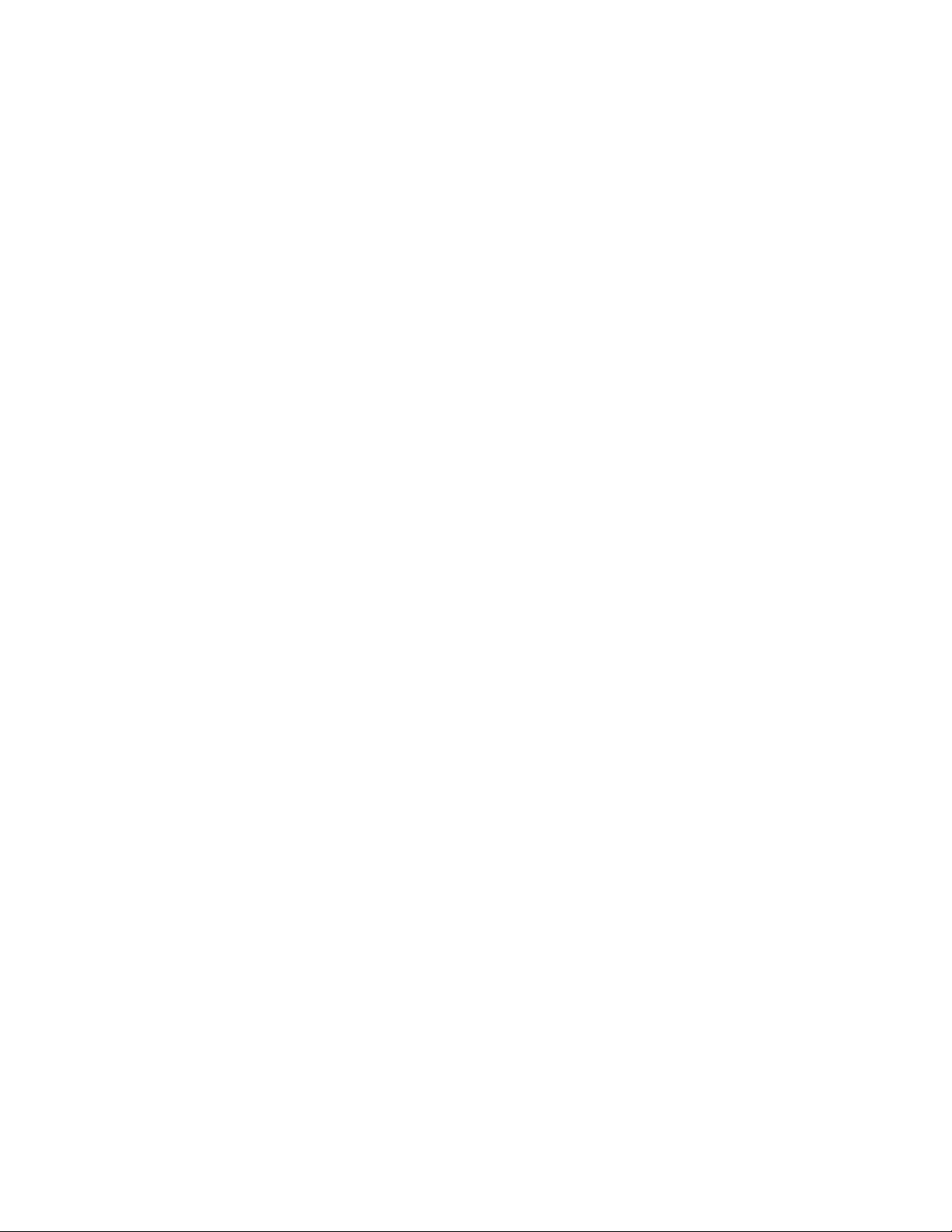
VIZIO M190MV/M220MV User Manual
the literature accompanying your HDTV.
Do not overload power strips and extension cords. Overloading can result in fire or
electric shock.
The wall socket should be installed near your HDTV and easily accessible.
Only power of the marked voltage can be used for your HDTV. Any other voltage than the
specified voltage may cause fire or electric shock
Do not touch the power cord during lightning. To avoid electric shock, avoid handling the
power cord during electrical storms.
Unplug your HDTV during a lightning storm or when it will not be used for long period of
time. This will protect your HDTV from damage due to power surges.
Do not attempt to repair or service your HDTV yourself. Opening or removing the back
cover may expose you to high voltages, electric shock, and other hazards. If repair is
required, contact your dealer and refer all servicing to qualified service personnel.
Keep your HDTV away from moisture. Do not expose your HDTV to rain or moisture. If
water penetrates into your HDTV, unplug the power cord and contact your dealer.
Continuous use in this case may result in fire or electric shock.
Do not use your HDTV if any abnormality occurs. If any smoke or odor becomes
apparent, unplug the power cord and contact your dealer immediately. Do not try to repair
your HDTV yourself.
Avoid using dropped or damaged appliances. If your HDTV is dropped and the housing is
damaged, the internal components may function abnormally. Unplug the power cord
immediately and contact your dealer for repair. Continued use of your HDTV may cause
fire or electric shock.
Do not install your HDTV in an area with heavy dust or high humidity. Operating your
HDTV in environments with heavy dust or high humidity may cause fire or electric shock.
Follow instructions for moving your HDTV. Ensure that the power cord and any other
cables are unplugged before moving your HDTV.
When unplugging your HDTV, hold the AC/DC power adapter, not the cord. Pulling on
the power cord may damage the wires inside the cord and cause fire or electric shock.
When your HDTV will not be used for an extended period of time, unplug the power cord.
To reduce risk of electric shock, do not touch the connector with wet hands.
Insert batteries in accordance with instructions. Incorrect polarities may cause the
batteries to leak which can damage the remote control or injure the operator.
If any of the following occurs, contact the dealer:
o The power cord fails or frays,
o Liquid sprays or any object drops into your HDTV,
o Your HDTV is exposed to rain or other moisture,
o Your HDTV is dropped or damaged in any way.
o The performance of your HDTV changes substantially.
Version 1/26/2010
www.VIZIO.com
Page 4

VIZIO M190MV/M220MV User Manual
Television Antenna Connection Protection
External Television Antenna Grounding
If an outside antenna/satellite dish or cable system is to be connected to the TV, make sure that
the antenna or cable system is electrically grounded to provide some protection against voltage
surges and static charges.
Article 810 of the National Electrical Code, ANSI/NFPSA 70, provides information with regard to
proper grounding of the mast and supporting structure, grounding of the lead-in wire to an
antenna discharge unit, size of the grounding conductors, location of antenna discharge unit,
connection to grounding electrodes, and requirements of the grounding electrode.
Lightning Protection
For added protection of the TV during a lightning
storm or when it is left unattended or unused for
long periods of time, unplug the TV from the wall
outlet and disconnect the antenna or cable system.
ANTENNA DISCHARGE UNITiNECSfCTiOH6ii-ai)
Power Lines
CONDUCTORS (NKStniflKMOJl)
Do not locate the antenna near overhead light or
power circuits, or where it could fall into such
power lines or circuits.
ELECTRIC SERVICE EQUIPMEHT
POWER SERVICE GROUNDING ELECTRODE SYSTEM (necmtsso, n
Remember, the screen of the coaxial cable is intended to be connected to earth in the
building installation.
Advisory of the DTV Transition
The nationwide switch to digital television broadcasting will be complete on June 12, 2009, but
your local television stations may switch sooner. After the switch, analog-only television sets that
receive TV programming through an antenna will need a converter box to continue to receive
over-the-air TV. Watch your local stations to find out when they will turn off their analog
signal and switch to digital-only broadcasting. Analog-only TVs should continue to work as
before to receive low power. Class A or translator television stations and with cable and
satellite TV services, gaming consoles, VCRs, DVD players, and similar products.
For additional information, contact the parties listed below, as appropriate:
FCC (US Federal Communications Commission)
http://www.fcc.qov/
Phone: 1-888-CALL-FCC (1-888-225-5322)
TTY: 1-888-TELL-FCC (1-888-835-5322)
Fax: 1-866-418-0232
E-mail: fccinfo@fcc.qov
NTIA (National Telecommunications and Information Administration)
http://www.ntia.doc.qov/ 1-888-DTV-2009
Listings of US Television Stations: http://www.hiqh-techproductions.com/usTVstations.htm
Note: Your HDTV comes with a built-in tuner capable of processing digital broadcasts. No extra
converter box is needed.
www.VIZIO.com
Page 5
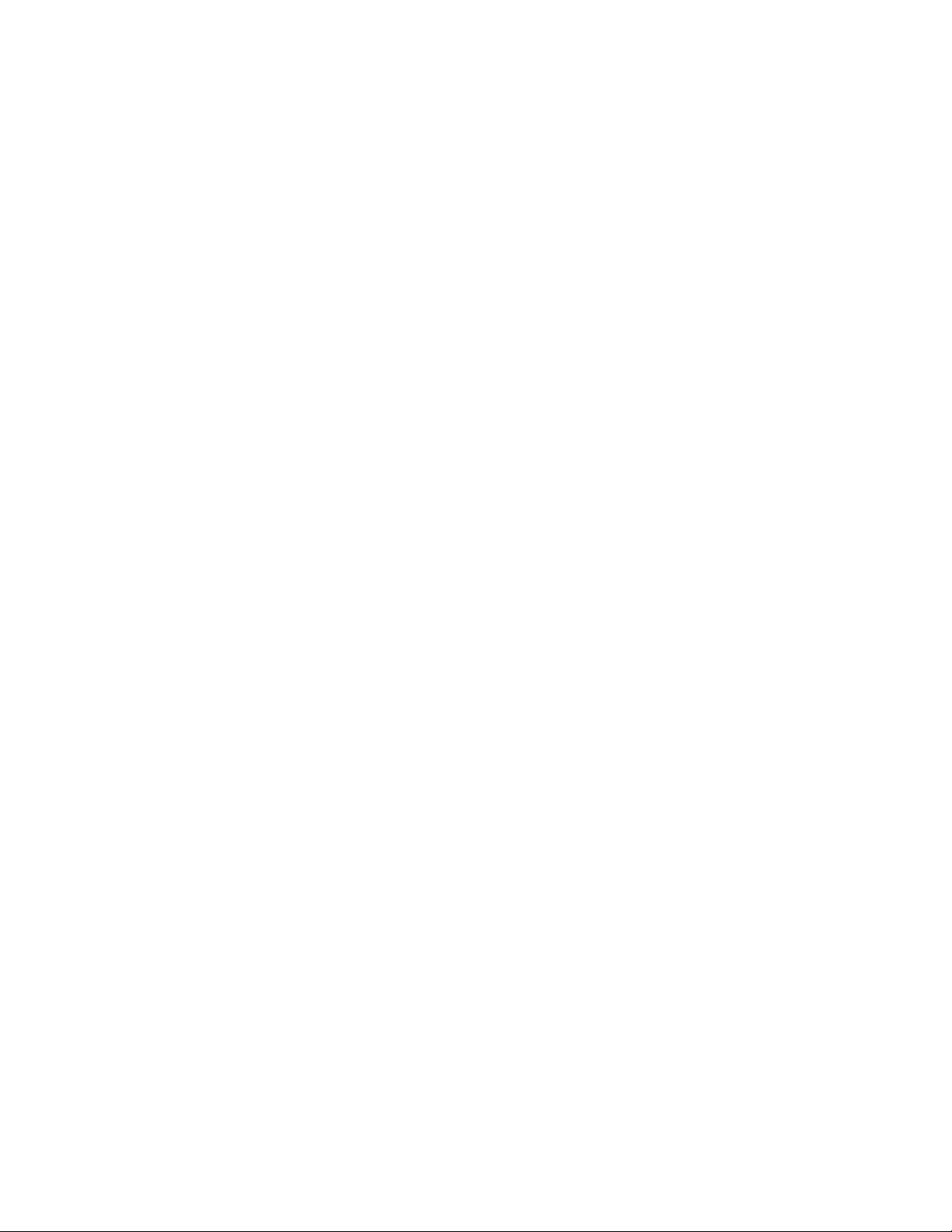
VIZIO M190MV/M220MV User Manual
Table of Contents
Important Safety Instructions.......................................................................................................................2
Television Antenna Connection Protection..................................................................................................4
Advisory of the DTV Transition....................................................................................................................4
CHAPTER 1 SETTING UP YOUR HDTV...................................................................................................8
Attaching the TV Stand................................................................................................................................8
Unpack the TV and stand base:.......................................................................................................................................8
Attach the TV stand base:................................................................................................................................................8
Wall Mounting Your HDTV...........................................................................................................................9
CHAPTER 2 BASIC CONTROLS AND CONNECTIONS........................................................................10
Front Panel................................................................................................................................................10
Rear Panel Connections...........................................................................................................................11
CHAPTER 3 VIZIO REMOTE CONTROL
................................................................................................
12
Installing the Batteries...............................................................................................................................12
Remote Control Range..............................................................................................................................12
VIZIC Remote Control Precautions...........................................................................................................12
Remote Control Buttons............................................................................................................................13
CHAPTER 4 GETTING STARTED...........................................................................................................14
CHAPTER 5 USING YOUR HDTV FOR THE FIRST TIME......................................................................15
Select Input Source....................................................................................................................................15
Watching a TV Program.............................................................................................................................15
Viewing Digital TV Program Information....................................................................................................16
INFO Button...................................................................................................................................................................16
CHAPTER 6 CONNECTING EQUIPMENT
..............................................................................................
17
Which Video Connection Should I Use ?...................................................................................................17
Using HDMI (Best).........................................................................................................................................................18
HDMI Connections for Cable or Satellite Boxes with DVI..............................................................................................18
Using Component Video (Better)...................................................................................................................................19
Using S-Video (Better)...................................................................................................................................................19
Using Composite Video (Compatible)............................................................................................................................20
Using Coaxial (Antenna) (Compatible)...........................................................................................................................20
Connecting Your DVD Player....................................................................................................................21
Using HDMI (Best).........................................................................................................................................................21
HDMI Connections for DVD Players with DVI...............................................................................................................21
Using Component Video (Better)...................................................................................................................................22
Using S-Video (Better)...................................................................................................................................................22
Using Composite (AV) Video (Compatible)....................................................................................................................23
Connecting Coaxial (RF)...........................................................................................................................23
Using Your Antenna or Digital Cable for Standard TV or Digital TV..............................................................................23
Connecting Your VCR or Video Camera...................................................................................................24
Using S-VIDEC...............................................................................................................................................................24
Using AV........................................................................................................................................................................24
Connecting a Home Theater System.......................................................................................................25
Connecting a Computer.............................................................................................................................25
CHAPTER 7 VIEWING PICTURES.......................................................................................................... 26
Viewing Photos..........................................................................................................................................26
CHAPTER 8 ADJUSTING YOUR HDTV SETTINGS...............................................................................27
Using the HDTV Settings App...................................................................................................................27
Input Menu.................................................................................................................................................27
Version 1/26/2010
www.VIZIO.com
Page 6
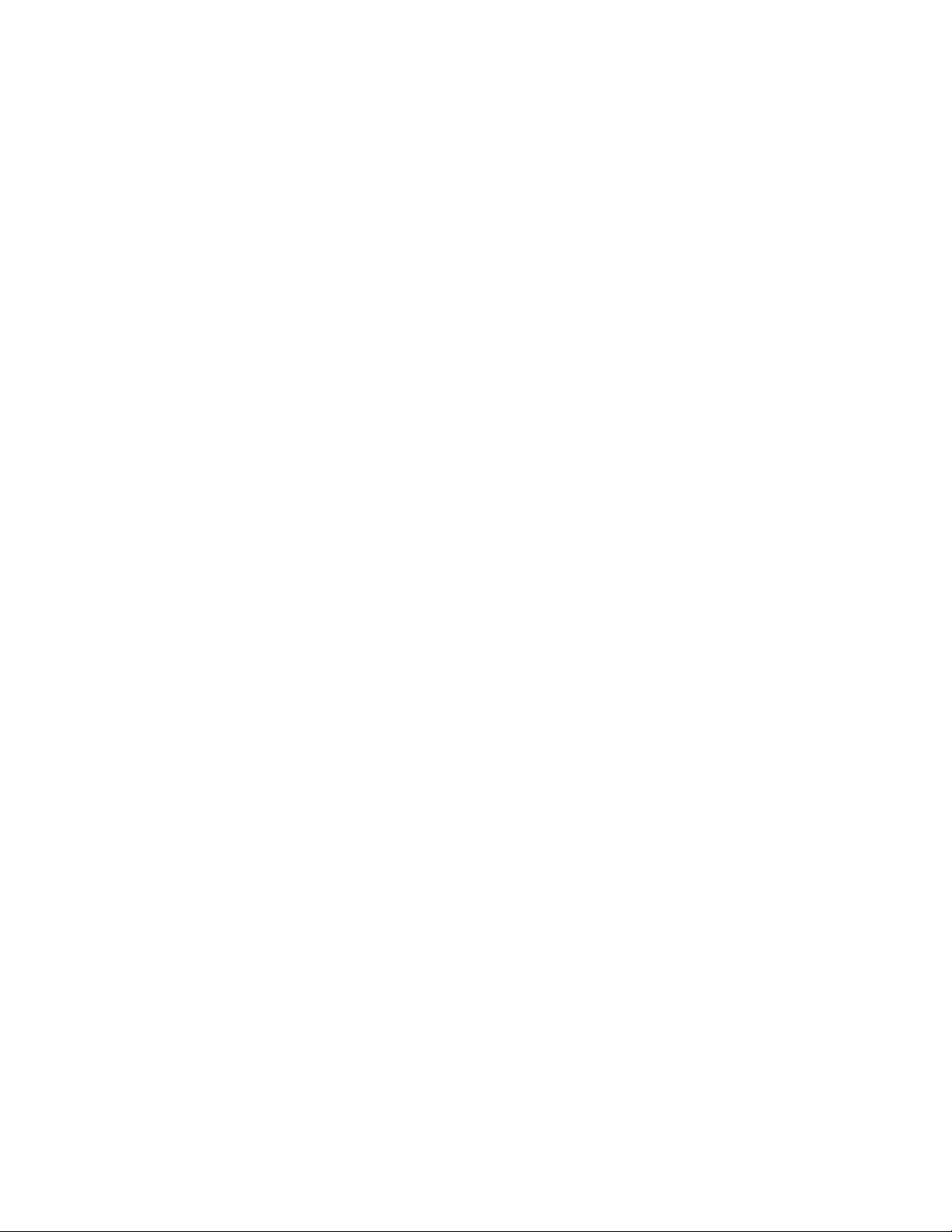
VIZIO M190MV/M220MV User Manual
Wide...........................................................................................................................................................28
CC (Closed Caption)..................................................................................................................................29
Sleep Timer Menu.....................................................................................................................................29
TV Settings Menu......................................................................................................................................30
Input Source...................................................................................................................................................................30
Picture............................................................................................................................................................................30
Audio...............................................................................................................................................................................30
T uner.............................................................................................................................................................................30
PC Settings....................................................................................................................................................................31
Name Input....................................................................................................................................................................31
Parental Controls............................................................................................................................................................32
Menu Languages............................................................................................................................................................34
Time & Local Settings.....................................................................................................................................................34
Audio Settings Menu..................................................................................................................................35
Audio Mode....................................................................................................................................................................35
Balance...........................................................................................................................................................................35
TV Speakers...................................................................................................................................................................35
Optical Audio Out...........................................................................................................................................................35
Advanced Audio.............................................................................................................................................................35
Equalizer.........................................................................................................................................................................35
Reset Audio Mode..........................................................................................................................................................35
Picture Settings Menu................................................................................................................................36
Picture Mode..................................................................................................................................................................36
Backlight.........................................................................................................................................................................36
Brightness.......................................................................................................................................................................36
Contrast..........................................................................................................................................................................36
Color...............................................................................................................................................................................36
Tint..................................................................................................................................................................................36
Sharpness......................................................................................................................................................................36
Noise Reduction.............................................................................................................................................................36
More...............................................................................................................................................................................36
Photo Menu............................................................................................................................................... 37
Start Slideshow.............................................................................................................................................................. 37
Browse Photos...............................................................................................................................................................38
Sort By............................................................................................................................................................................38
View................................................................................................................................................................................38
Picture Mode..................................................................................................................................................................38
Slide Settings................................................................................................................................................................. 38
Exit..................................................................................................................................................................................38
Slide Size........................................................................................................................................................................38
Help Menu..................................................................................................................................................38
System Info.................................................................................................................................................................... 38
Reset All Settings...........................................................................................................................................................38
CHAPTERS MAINTENANCE AND TROUBLESHOOTING
....................................................................
39
Cleaning the TV and Remote Control........................................................................................................39
Troubleshooting Guide.............................................................................................................................. 40
Telephone & Technical Support................................................................................................................ 43
Compliance................................................................................................................................................44
FCC Class B Radio Interference Statement
.............................................................................................
44
CHAPTER 10 SPECIFICATIONS.............................................................................................................45
Preset PC Resolutions...................................................................................................................................................47
Index..........................................................................................................................................................50
www.VIZIO.com
Page 7

VIZIO M190MV/M220MV User Manual
Opening the Package
Your HDTV and its accompanying accessories are carefully packed in a cardboard carton that
has been designed to protect it from transportation damage. After you have opened the carton,
make sure that your HDTV is in good condition and that all of the contents are included.
The screen can be easily scratched or broken, so handle your HDTV gently and never place your
HDTV with the screen facing downwards on a surface without protective padding.
IMPORTANT: Save the carton and packing material for future shipping.
Package Contents
VIZIO M190MV or M220MV
Stand with thumb screw
VIZIO remote control VR9
AAA batteries for the remote control
(2)
Power adapter
This user manual
Cleaning cloth
Quick Setup Guide
Registration Card
HDTV Accessories and Services
Additional certified accessories for your HDTV are sold separately, including:
Wall mounts
High Definition cables
Extra or replacement remote controls
Sound Bars
Blu-ray DVD Players
VIZIO also offers installation services and extended warranty services for your HDTV.
To purchase or inquire about additional accessories and services for your VIZIO HDTV, visit our
website at www.VIZIO.com or call us toll free at 877-MYVIZIO (877-698-4946).
Caution: do not apply pressure or throw objects at your HDTV (including game
controllers).
This may compromise the integrity of the display. The manufacturer’s warranty does not
cover user abuse or improper installations.
Version 1/26/2010
www.VIZIO.com
Page 8
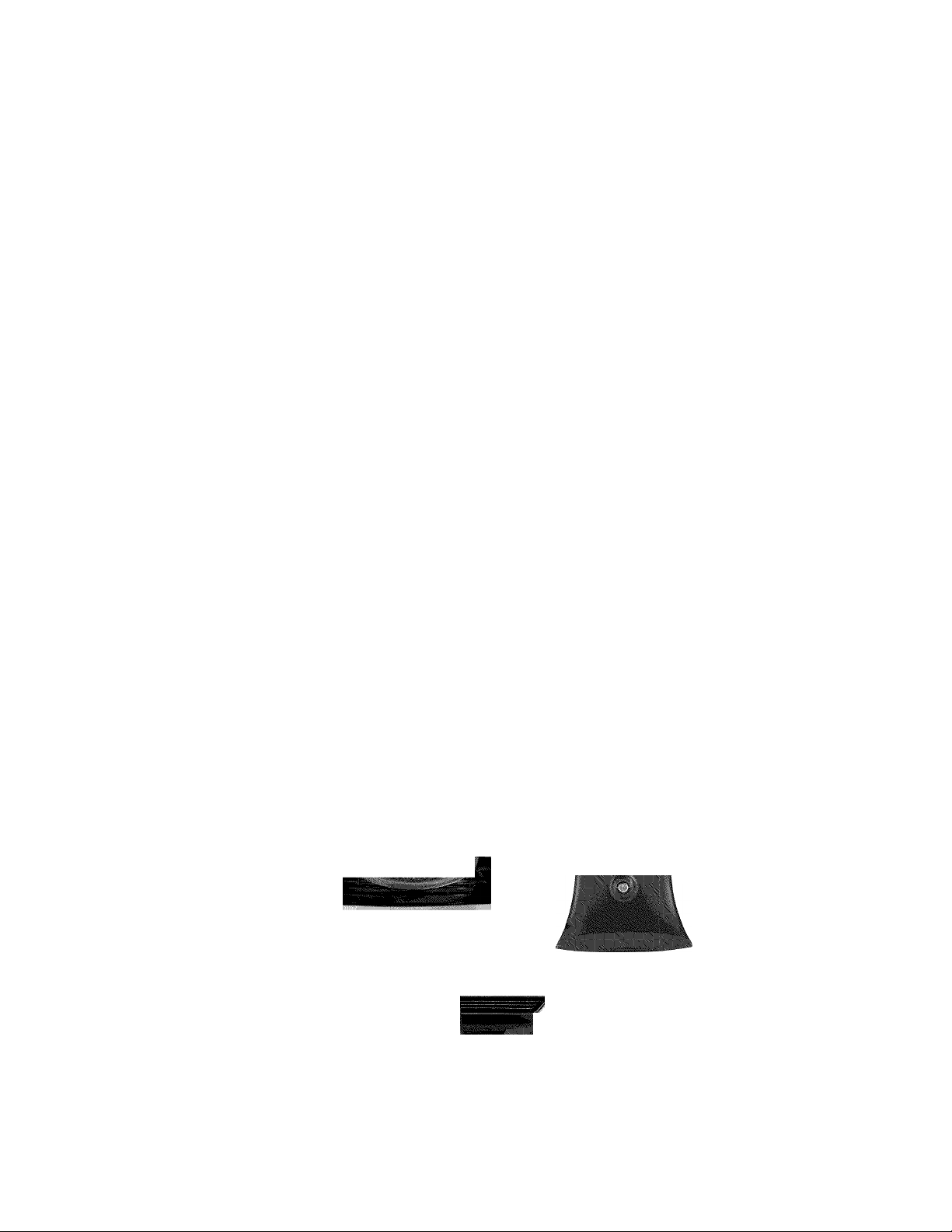
VIZIO M190MV/M220MV User Manual
Chapter 1 Setting Up Your HDTV
• Read this user manual carefully before installing your HDTV.
• The power consumption of your HDTV is about 37W (M190MV); 41W (M220MV) average.
Use the included power adapter. When an extension cord is required, use one with the
correct power rating. The AC/DC power adapter must be grounded and the grounding
feature must not be compromised.
• Install your HDTV on a flat surface to avoid tipping.
• For proper ventilation, you must allow a 1” space between the back of your HDTV and
the wall.
• Avoid installing your HDTV in places with high humidity, dust, or smoke so you do not
shorten the service life of the electronic components.
• Install your HDTV in a level, landscape orientation, with the VIZIO logo at the bottom to
prevent poor ventilation and excessive component damage.
• If you want to mount your HDTV on the wall, see below for additional information.
• Read this user manual carefully before installing your HDTV.
VIZIO offers professional installation services including home networking. Contact VIZIO for more
information on these services at 877-MYVIZIO (877-698-4946) orwww.VIZIO.com.
Attaching the TV Stand
Unpack the TV and stand base:
1. Remove the remote control, batteries, base, and power adapter.
2. Remove the TV from the box and lay it face down on a clean, flat surface.
Make sure that the surface is free of debris to prevent the TV screen from getting scratched.
Attach the TV stand base:
1. Push the stand base onto the stand neck (already connected to TV) making sure the
arrow on the base points toward the front of the TV.
2. On the bottom of the base, tighten the wing screw. Move the TV into an upright position.
Toward front of TV
Stand
Base
Stand Neck
Slide stand base on here
i r
8
www.VIZIO.com
i
Page 9

VIZIO M190MV/M220MV User Manual
Wall Mounting Your HDTV
Your HDTV can be mounted on the wall for viewing. If you choose to mount your HDTV on the
wall, follow the instructions below.
1. Write down the serial number located on the back of your HDTV in the space provided on
page 1 to have it handy if you need to call for support.
2. Remove the stand base and neck:
a. Disconnect the cables from your HDTV.
b. Place your HDTV face down on a soft, flat surface
to prevent damage to the screen.
c. Flip the base 90 degrees.In this manner, the stand
neck will be out of view after the base is removed.
d. Loosen the wing screw and remove the stand
base.
3. Mount your HDTV on the wall:
a. Attach your HDTV to a wall mount (sold
separately) using the mounting holes in the back
panel of your HDTV (see illustration at the right).
b. Read the instructions that came with your specific
wall mount to properly hang your HDTV.
Wall Mounting Specifications
Screw Size
Screw Length
Screw Pitch
Hole Pattern
. M4x10
• 10.0 mm
• 0.7 mm
• VESA standard
100 X 100 mm
spacing
Version 1/26/2010
www.VIZIO.com
Page 10

VIZIO M190MV/M220MV User Manual
Chapter 2 Basic Controls and Connections
Front Panel
POWER ‘VIZIO’ LIGHT—The VIZIO logo lights white
when powered on.
Your HDTV TV features touch-sensitive buttons that
light when active. The proximity sensor detects you,
and as your hand gets closer to the surface, the
intensity of the LEDs increase.
Remote Control Sensor—Point the remote control
directly at this window on the lower left corner of your
HDTV for the best response to the remote signal.
1. POWER ( ^ )—Turn your HDTV on by pressing
the button once. Press the button again to turn your
HDTV off.
2. MENU—Press to launch the on-screen menu. If a
sub-menu is active, this button will proceed to the next
level.
3. CH A/T—Press to change the channels up or
down. While the menu is active, these buttons function
as up and down controls.
4. VOL A/T—Press to increase or decrease the speaker volume. While the menu is active,
these buttons function as left and right controls.
5. INPUT (SELECT)—Press to cycle through the various devices connected to your TV (called
Inputs). The inputs cycle in the following sequence: TV, AV (Composite), COMP (Component),
HDMI-1, HDMI-2, and RGB (VGA). After you have stepped through the entire sequence, you will
return to the beginning. If a sub-menu is active, pressing this button will return to the previous
menu level. Additionally, when the menu is active, this button confirms the menu function to be
adjusted.
10
www.VIZIO.com
Page 11
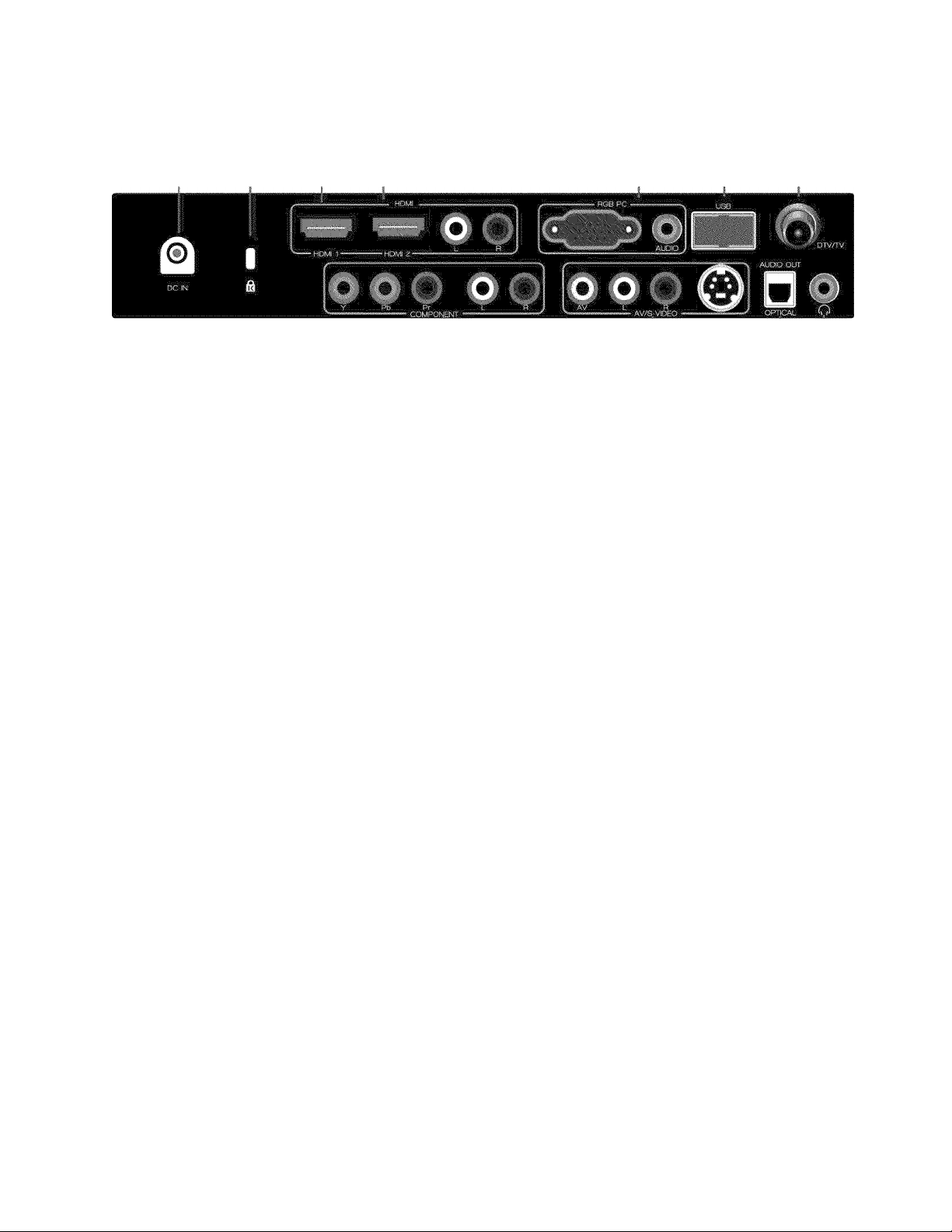
VIZIO M190MV/M220MV User Manual
Rear Panel Connections
Ci) (2) (з)
1. DC IN—Connect the included AC/DC power supply here. Connect the other end to a
wall outlet.
2. Kensington Security Slot—Insert a Kensington iock and attach your HDTV to a
permanent object to prevent theft.
3. HDMI 1—Connect digital video devices such as a DVD player or Set-Top Box through
these all digital connectors.
4. HDMI 2 with L/R Audio—Connect another digital video device such as a DVD player
or Set-Top Box through this all digital connector. For users who want to connect to a
DVI enabled device, use a DVI-HDMI cable and connect the analog audio output of the
device to the L / R AUDIO here. Your VIZIC Certified HDMI-DVI cables are available
for purchase from
5. RGB PC— Connect the video and audio from a computer here. Connect a 1/8” mini
plug stereo connector from the computer to the TV if you want the sound to come from
the HDTV speakers.
6. USB PORT—Insert a FAT/FAT32 formatted USB drive to view pictures. This port is
also used for service.
7. DTV/TV— Connect to an antenna or digital cable source. For digital TV stations in your
area visit www.antennaweb.org. For cable and satellite Set-Top boxes, we recommend
that you use a HDMI or component cable connection for high definition image quality.
8. COMPONENT (Y Pb/Cb Pr/Cr with L/R Audio)—Connect component video devices
such as a DVD Player or set top box here.
9. AV/S-VIDEO— Connect composite or S-Video video devices, such as a VCR or game
console. Use the white and red connectors to connect the external audio from the same
source.
10. AUDIO OUT—(OPTICAL) When digital TV is selected for viewing, the audio associated
with the programming will be available on the SPDIF Optical connector for connection
to a VIZIO Sound Bar or your Home Theater system.
11. Headphones—Connect your personal headphones here.
www.VIZIC.com or by calling 877-MYVIZIO (877-698-4946).
Version 1/26/2010 11
www.VIZIO.com
Page 12

VIZIO M190MV/M220MV User Manual
Chapter 3 VIZIO Remote Control
Installing the Batteries
1.
Remove the battery cover.
2.
Insert two AAA batteries into the remote control.
Make sure that you match the (+) and (-) symbols on
the batteries with the (+) and (-) symbols inside the
battery compartment.
3.
Replace the battery cover.
Precautionary Tips for Inserting the Batteries:
• Only use Alkaline AAA batteries.
• Do not mix new and old batteries. This may result in cracking or ieakage that may cause
a fire or lead to personal injury.
• Inserting the batteries incorrectiy may also result in cracking or ieakage that may cause a
fire or lead to personal injury.
• Dispose of batteries according to local hazardous waste regulations.
• Keep the batteries away from children and pets.
Remote Control Range
• Point the remote control directly at this sensor
for the best response to the remote signal.
• Do not place any obstacles between the remote
control and the remote control sensor.
• The effective range of the remote control is
approximateiy 22 feet (7 meters) from the front
of the remote control sensor, 30° to the left and
right, 20° up and down.
VIZIO Remote Control Precautions
• The remote control should be kept dry and away from heat sources. Avoid humidity.
• If the TV responds erratically to the remote control or does not respond at all, check the
batteries. If the batteries are iow or exhausted, replace them with fresh batteries.
• When not using the remote control for a long period of time, remove the batteries.
• Do not take the batteries apart, heat them, or throw them into a fire.
• Do not subject the remote control to undue physical stress, such as striking or dropping it.
• Do not attempt to clean the remote control with a volatile solvent. Wipe it with a clean,
damp cloth.
12
www.VIZIO.com
Page 13

VIZIO M190MV/M220MV User Manual
Remote Control Buttons
INFO—Press to display program information.
POWER ( ^ )—Press to turn the TV on from the Standby mode.
Press it again to return to the Standby mode.
TV—Press to seiect the TV input.
AV—Press to select the AV (either Composite or S-Video) input.
COMP—Press to select the Component input.
HDMI—Press to seiect the HDMI input. Press repeatedly to cycle
between both HDMI inputs.
Up, Down, Left or Right navigation
buttons — Press to navigate open
menus, adjust other TV settings such
as Brightness and Contrast, or turn
menu options Cn and Cff.
OK— Press to select an option in the
menu.
VOL A/V—Press to turn the volume up or down.
CH A/T—Press to change the channels up or down.
MUTE—Press to turn the sound on and off.
LAST— Press to recall the previously viewed channel. When the
Menu is active, press repeatedly to go to the previous level or out of
the Cn Screen Menu completely.
Number Button Pad—Press to select a channel or enter a
password.
INPUT—Press to cycle through the various devices connected to
your TV (called Inputs). The inputs cycle in the following sequence:
TV, AV (Composite), CCMP (Component), HDMI-1, HDMI-2, and
RGB (VGA). After you have stepped through the entire sequence,
you will return to the beginning.
- (DASH) —Press to insert a dash between the main and sub-channels. For example, channel
28-2 would be selected by the button sequence 2, 8, DASH, 2.
EXIT— Press to exit from open menus.
Play (►)—Press to start playing the recorded programming when in Pause Live TV mode.
Stop (■)—Press to take you out of Pause Live TV mode and back to iive TV.
Fast Forward (►►)—Press to skip forward in 15 second increments. You can also press the right
navigation key. Also press this button to navigate in open menus.
Pause (II)—Press to pause iive TV.
Fast Reverse (^^)—Press to skip backward in 15 second increments. You can also press the
left navigation key. Also press this button to navigate in open menus.
Version 1/26/2010 13
www.VIZIO.com
Page 14
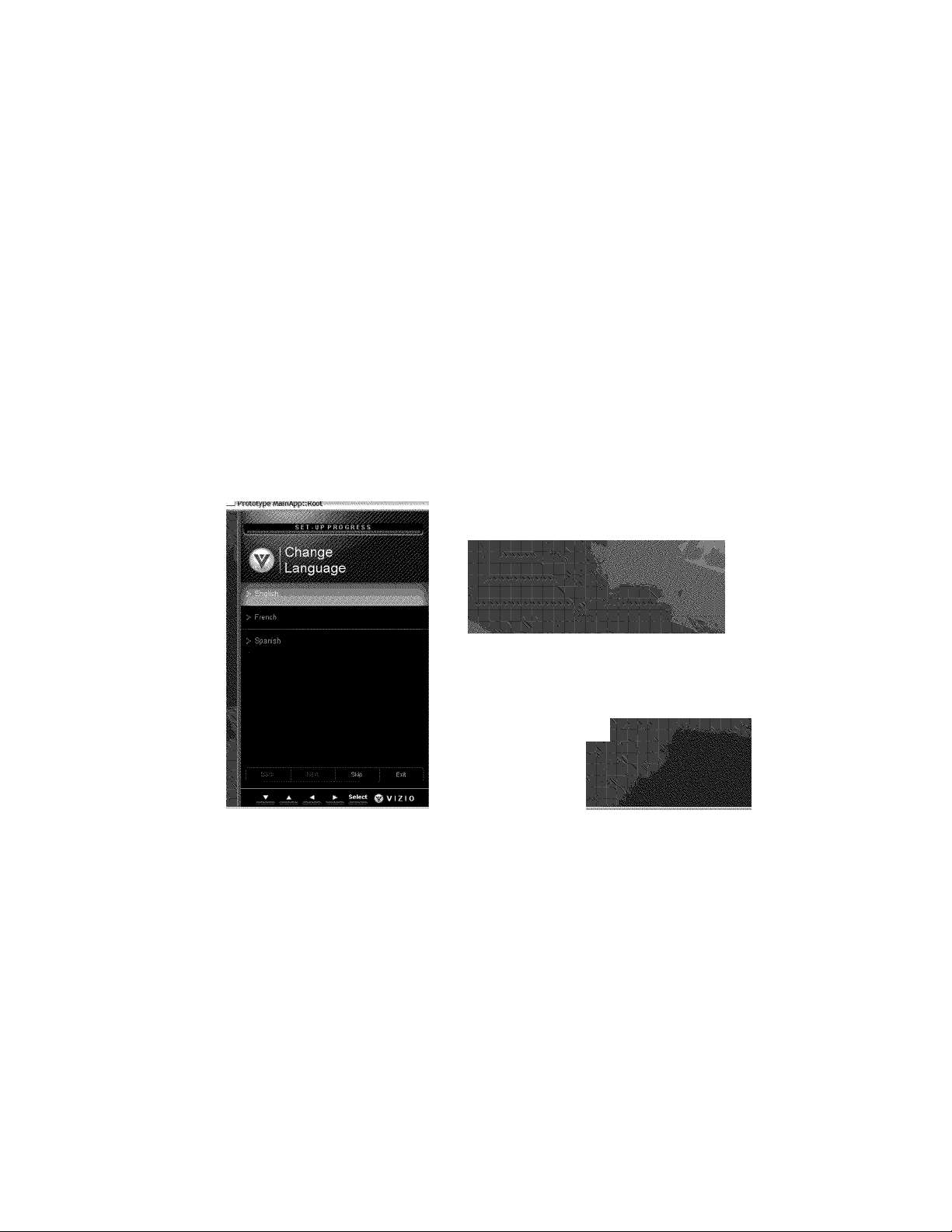
VIZIO M190MV/M220MV User Manual
Chapter 4 Getting Started
Your HDTV has a built-in setup App that runs when you turn on your TV for the first time. Follow
the on-screen directions to easily setup your new HDTV.
1. Insert the batteries into the remote control.
2. Connect the AC/DC power adapter to the power connector on the back of your HDTV,
and then plug into a wall outlet.
3. Connect your devices to your HDTV (see Chapter 2 for detailed steps).
4. Turn on your TV. The Setup App will automatically play and guide your thru the initial
setup of your HDTV. Use the Arrow and CK buttons to navigate through the setup App.
During the setup process you will:
• Choose your Menu language
• Set the TV to Home Mode for the best picture and most efficient energy
usage.
• Set your Time Zone and Daylight Savings preferences
• Add your TV channeis (unless you have a Cable/Satellite Set-Top Box)
14
www.VIZIO.com
Page 15
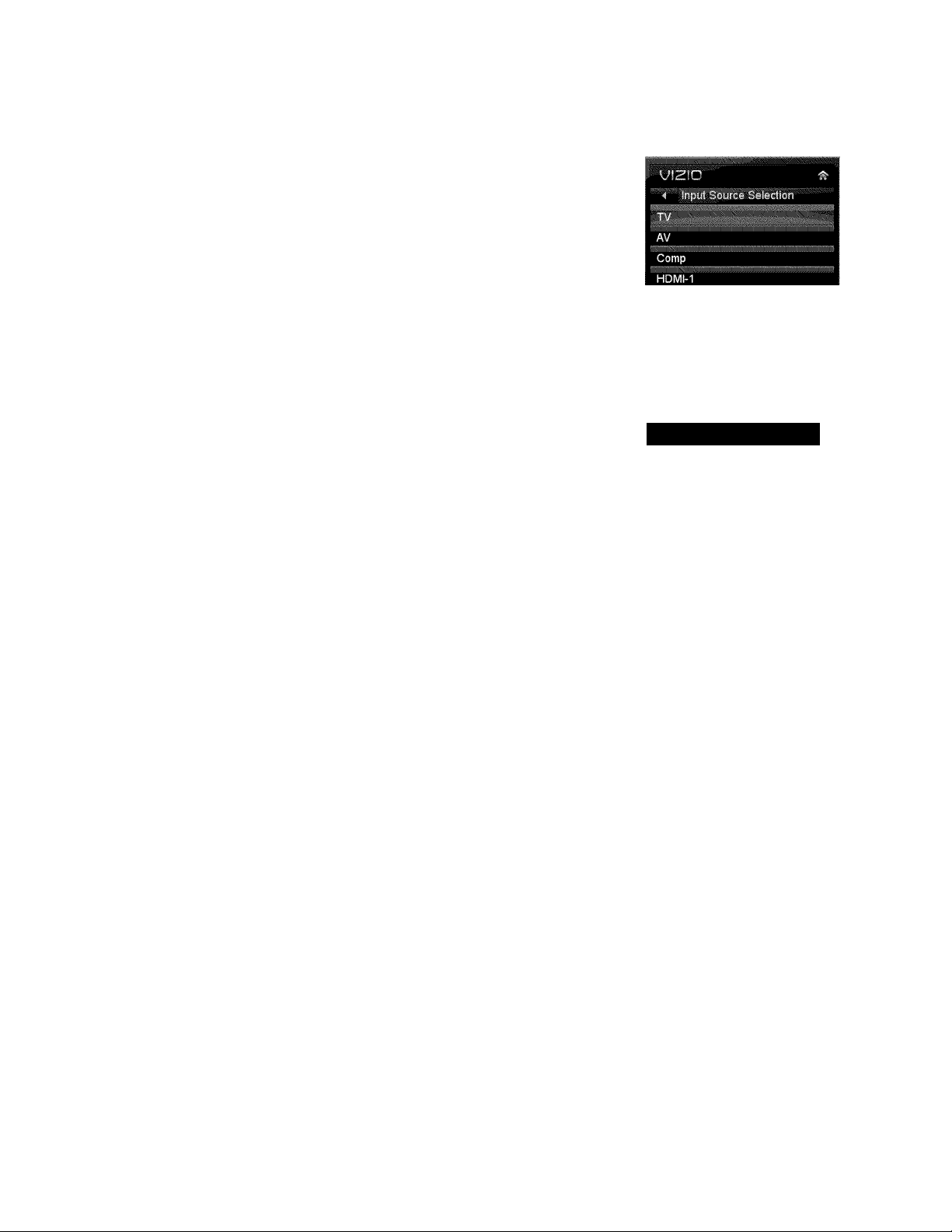
VIZIO M190MV/M220MV User Manual
Chapter 5 Using your HDTV for the first time
Select Input Source
Select the input source for your HDTV by pressing the INPUT button on the
remote control or the front of your TV. Pressing this button will cycle you
through the following options: TV, AV, Comp, HDMI-1, HDMI-2, VGA, and
Photos.
Turn on your device and you will see a picture on your HDTV. If there is no
picture, make sure you have selected the correct input on your HDTV.
If the selected device is RF connected, your HDTV needs to be in TV
mode and on either channel 3 or channel 4 matching the channel which
has been selected on the back of the VCR, Cable Box, External TV Tuner
or Satellite Receiver. Refer to Cwner or User’s Manual of such equipment
for details.
Watching a TV Program
Before you start watching TV, make sure that any cable, satellite or off-air antenna connections
are secure. Also, verify that the power adapter is plugged into a correctly grounded electrical
outlet or surge protector.
Watch TV from your Antenna or Cable
out-of-the-wall.
1. Press the power button on the remote control. The VIZIC logo on the front will light up
white.
2. Select the input to which your device is connected that provides TV programming (i.e. TV,
HDMI, CCMP).
You should be able to see a picture. If you do not, make sure that all of your HDTV
connections are secure and you have selected the correct video input source. Each press of the
INPUT button on the remote control will cycle through the available inputs. Press the button until
the input associated with the device you want to view is shown.
3. When using the TV input, press the channel buttons on the remote control or the CH A
or T buttons to change the channel. The Channel buttons and on the remote, control will
not work if you are watching a program using HDMI, Component, or AV (S-Video or
Composite) inputs.
Version 1/26/2010 15
www.VIZIO.com
Page 16

VIZIO M190MV/M220MV User Manual
Viewing Digitai TV Program information
INFO Button
When the channel is changed or when you press the INFO button, an information header is
shown over the picture for a few seconds. Each press of the INFO button will display more
information about the program:
Hou se H unte rs In tem ation ai 47
12:00 .AM - 12:00 AM TV-G CC -Off 48 Oi Unk i' ow n
HG TV Cab le
16
www.VIZIO.com
Page 17

VIZIO M190MV/M220MV User Manual
Chapter 6 Connecting Equipment
Which Video Connection Shouid i Use ?
You have six options for connecting your video equipment box to your HDTV from a basic
connection to the most advanced for digital displays. Based on your Home Theater configuration,
you can decide which option is the right one for you.
HDMI delivers the best image quality of any of the cable types
Best
(digital) . V
Best
(digital)
.......................
Compatible
(analog)
available and it’s all done over one cable. You get a great picture
and cut down on your cable clutter. HDMI provides digital quality
and amazing sound so if your TV has HDMI, this is the connection
type you should be using.
Connect your antenna or coaxial cable to watch TV
programming. This cable usually comes from your cable box or
right out of the wall.
The RGB (VGA) port allows you to connect your computer so you
(alTog)
Better
(analog)
1 ^ W 1
Pr [<
Compatible
(analog)
1 ® 1
1 R 1
To maintain the display quality, use a VIZIO certified HDMI cable. This cable is available in
6, 8, and 12 foot iengths. Visitwww.VIZIO.com or call 1-888-VIZIOCE (1-888-849-4623) for
details.
can use the TV as your monitor.
Component consists of three cables for transmitting video and
two cables for transmitting audio: one red and one white.
Component video provides a sharper image than Composite
video and should be used instead of composite when possible.
However, because it is still an analog connection, it won’t provide
the high-quality video and audio that HDMI can produce.
Using a unique connector, S-Video provides a sharper image
than Composite video. However, S-Video is generally not ideal for
high-definition video signals. Use HDMI or Component for high
definition signals.
Composite consists of one yellow cable for transmitting video
and two cables for transmitting audio: one red and one white. It is
capable of transmitting stereo sound and standard definition video
(480i). While it provides a good image, it has iower image quality
than HDMI or Composite. So try to use one of those connections
first.
Version 1/26/2010 17
www.VIZIO.com
Page 18

VIZIO M190MV/M220MV User Manual
Connecting Your Cable or Satellite Box
Using HOMI (Best)
1 1
Cable/Satellite Box
] Oo|
Cable and Satellite Boxes that have a HDMI digital interface should be connected using HDMI for
optimal results. To maintain image quality, use a VIZIO certified HDMI cable. This cable is
available in 6, 15, and 30 foot lengths. See
www.VIZIO.com or call 877-MYVIZIO (877-698-4946)
for details.
1. Turn off your HDTV and Cable/Satellite Box.
2. Connect an HDMI cable to the HDMI output of your HDTV Set-Top Box and the other end
to the HDM11 or HDMI 2 input on your HDTV.
3. Turn on the power to your HDTV and your Cable/Satellite Box.
4. Select HDMI-1 or HDMI-2 using the INPUT button on the remote control, or directly by
pressing the HDMI button on the remote control.
• The HDMI input on your HDTV supports High-bandwidth Digital Content Protection
(HDCP). HDCP encrypts the transmission between the video source and the digital
display for added security and protection.
• Refer to your Cable/Satellite Set-Top Box user manual for more information about the
video output requirements of the product or consult your cable or satellite operator.
HDMI Connections for Cable or Satellite Boxes with DVI
1 1
Cable/Satellite Box
1. Turn off the power to your HDTV and HDTV Set-Top Box.
2. Using a HDMI-DVI cable, connect the DVI end to your HDTV Set-Top Box and the
HDMI end to the HDMI 2 input on your HDTV.
3. Using an audio cable, connect the cable to the audio output connectors associated
with the DVI output on your HDTV Set-Top Box and connect the other end to the
audio connectors associated with the HDMI input on your HDTV.
4. Turn on the power to your HDTV and your Cable/Satellite Box.
5. Select HDMI-2 using the INPUT button on the remote control, or directly by pressing
the HDMI button on the remote control.
18
www.VIZIO.com
] 0 0|
Page 19

Using Component Video (Better)
I !
o
VIZIO M190MV/M220MV User Manual
1 1
Cable/Satellite Box
] Oo|
o
Pb
1. Turn off your HDTV and Cable/Satellite Box.
2. Connect the component cables (green, blue, and red) from your Cable/Satellite Box
to the COMPONENT jacks on your HDTV.
3. Connect the audio cables (white and red) from your Cable/Satellite Box to the
COMPONENT L and R Audio jacks on your HDTV.
4. Turn on your HDTV and Cable/Satellite Box.
5. Select Comp using the INPUT button on the remote control, or directly by pressing
the COMP button on the remote control.
Using S-Video (Better)
O
R
Pr
1 1
Cable/Satellite Box
L R
o
] Oo|
n
©
L R
1. Turn off your HDTV and Cable/Satellite Box.
2. Connect the S-VIDEC cable from your Cable/Satellite Box to the S-VIDEO jack on your
HDTV.
3. Connect the audio cables (white and red) on your Cable/Satellite Box to the
corresponding L and R AUDIO jacks on your HDTV.
4. Turn on your HDTV and Cable/Satellite Box.
5. Select AV using the INPUT button on the remote control, or directly by pressing the AV
button on the remote control.
Version 1/26/2010 19
www.VIZIO.com
Page 20

VIZIO M190MV/M220MV User Manual
Using Composite Video (Compatible)
I I
Cable/Satellite Box
VIDEO
] 0 0|
1. Turn off your HDTV and Cable/Satellite Box.
2. Connect the video cable (yellow) from your Cable/Satellite Box to the AV jack (yellow) on
your HDTV.
3. Connect the audio cables (white and red) from your Cable/Satellite Box to the
corresponding L and R AUDIO jacks on your HDTV.
4. Turn on your HDTV and Cable/Satellite Box.
5. Select AV using the INPUT button on the remote control, or directly by pressing the AV
button on the remote control.
Using Coaxial (Antenna) (Compatible)
)TV/TV
O
COAXIAL
1. Turn off the power to your HDTV.
2. Connect the coaxial (RF) connector from your Cable Set-Top Box or Satellite Set Top
Box to the DTV/TV connector on your HDTV.
3. Turn on the power to your HDTV.
4. Select TV using the INPUT button on the remote control, or directly by pressing the TV
button on the remote control.
5. Perform an Auto Channel scan. See Adjusting Your HDTV/TV Settings for more
information.
20
www.VIZIO.com
Page 21

VIZIO M190MV/M220MV User Manual
Connecting Your DVD Player
Using HDMI (Best)
DVD players that have a HDMI digital interface should be connected using HDMI for optimal
results. To maintain image quality, use a VIZIO certified HDMI cable. This cable is available in 6,
15, and 30 foot lengths. See
www.VIZIO.com or call 877-MYVIZIO (877-698-4946) for details.
DVD
1. Turn off your HDTV and DVD player.
2. Connect a HDMI cable to the HDMI output of your DVD player and the other end to the
HDM11 or HDMI 2 input on your HDTV.
3. Turn on the power to your HDTV and your DVD player.
4. Select HDMI-1 or HDMI-2 using the INPUT button on the remote control, or directly by
pressing the HDMI button on the remote control.
The HDMI input on your HDTV supports High-bandwidth Digital Content Protection
(HDCP). HDCP encrypts the transmission between the video source and the digital
display for added security and protection.
Refer to your DVD player user manual for more information about the video output
requirements.
HDMI Connections for DVD Players with DVI
DVD
O
OO
OO
1. Turn off your HDTV and DVD player.
L R
2. Using a HDMI-DVI cable, connect the DVI end to your DVD player and the HDMI end to
the HDMI 2 Input on your HDTV.
3. Connect the audio cables (white and red) from the DVI audio output jacks on the DVD
player to the adjacent HDMI 2 L and R AUDIO jacks on your HDTV.
4. Turn on the power to your HDTV and your DVD player.
5. Select HDMI-2 using the INPUT button on the remote control, or directly by pressing the
HDMI button on the remote control.
Version 1/26/2010 21
www.VIZIO.com
Page 22

VIZIO M190MV/M220MV User Manual
Using Component Video (Better)
Y Pb Pr L ^ -
1. Turn off the power to your HDTV and DVD player.
2. Connect the component cable (green, blue, and red) from your DVD player to the
COMPONENT jacks on your HDTV.
3. Connect the audio cables (white and red) from your DVD player to the COMPONENT L
and R AUDIO jacks on your HDTV.
4. Turn on the power to your HDTV and DVD player.
5. Select Comp using the INPUT button on the remote control, or directly by pressing the
COMP button on the remote control.
O
i 0
o
Pb Pr
DVD
L R
Using S-Video (Better)
1
DVD
OO
OO
i O
L R
1. Turn off the power to your HDTV and DVD player.
2. Connect the S-VIDEC cable from your DVD player to the S-VIDEO jack on your HDTV.
3. Connect the audio cables (white and red) on your DVD player to the corresponding L and
R AUDIO jacks on your HDTV.
4. Turn on the power to your HDTV and DVD player.
5. Select AV using the INPUT button on the remote control, or directly by pressing the AV
button on the remote control.
22
www.VIZIO.com
Page 23

Using Composite (AV) Video (Compatible)
VIZIO M190MV/M220MV User Manual
0 0
---------------------------- AV/S VIDEO
1. Turn off the power to your HDTV and DVD player.
2. Connect the video cable (yellow) from your DVD player to the AV/S-VIDEO jack on your
HDTV.
3. Connect the audio cables (white and red) on your DVD player to the AV/S-VIDEO L and
R AUDIO jacks on your HDTV.
4. Turn on the power to your HDTV and DVD Player.
5. Select AV using the INPUT button on the remote control, or directly by pressing the AV
button on the remote control.
©
...................
VIDEO L R
DVD
OO
Connecting Coaxial (RF)
Using Your Antenna or Digital Cable for Standard TV or Digital TV
I
Q
COAXIAL
1. Turn off the power to your HDTV.
2. Connect the coaxial (RF) connector from your antenna or cable to the DTV/TV connector
on your HDTV.
3. Turn on the power to your HDTV.
4. Select TV using the INPUT button on the remote control, or directly by pressing the TV
button on the remote control.
5. Perform an Auto Channel scan. See Adjusting Your HDTV/TV Settings for more
information.
Version 1/26/2010 23
www.VIZIO.com
Page 24

VIZIO M190MV/M220MV User Manual
Connecting Your VCR or Video Camera
Using S-VIDEO
n
" I
•
L R
1. Turn off the power to your HDTV and VCR or Video Camera.
2. Connect the S-VIDEO cable from your VCR or video camera to the S-VIDEO jack on
your HDTV.
3. Connect the audio cables on your VCR or video camera to the corresponding L and R
AUDIO jacks on your HDTV.
4. Turn on the power to your HDTV and VCR or video camera.
5. Select AV using the INPUT button on the remote control, or directly by pressing the AV
button on the remote control.
Note: Refer to your VCR or Video Camera user manual for more information about the video
output requirements of the product.
Using AV
o o
I
O O
VCR
o r
VCR
O O
d o
VIDEO R r
1. Turn off the power to your HDTV and VCR or Video Camera.
2. Connect the yellow AV cable from your VCR or video camera to the AV jack on your
HDTV.
3. Connect the audio cables on your VCR or video camera to the corresponding L and R
AUDIO jacks on your HDTV.
4. Turn on the power to your HDTV and VCR or Video Camera.
5. Select AV using the INPUT button on the remote control or side of the TV.
24
www.VIZIO.com
Page 25

VIZIO M190MV/M220MV User Manual
Connecting a Home Theater System
I
SPDIF
(OPTICAL)
If your sound system has a SPDIF (optical) digital audio input you can connect it to the OPTICAL
digital audio out on the back of your HDTV. This is active when receiving audio with the content
being viewed no matter which input is being used.
1. Connect one end of the optical cable to the optical connection on the Home Theater and
the other end to the OPTICAL jack on your HDTV.
2. Turn on the power to your HDTV and Home Theater.
Change the input on your Home Theater to optical. See your Home Theater user manual for more
information.
Connecting a Computer
1.
Set computer to a resolution supported by your HDTV. If your computer supports it, we
recommend 1360 x 1080 (M190MV) or 1920 x 1080 (M220MV). (See Preset PC
Resolutions.)
2.
Turn off the power to your HDTV and Computer.
3.
Connect the VGA cable from your computer to the RGB PC jack on your HDTV.
4.
Connect the 1/8-inch audio cable from your computer to the RGB PC Audio jack on your
HDTV. This step is optional and only needed to transmit audio from the computer through
the TV.
5.
Turn on the power to your HDTV and computer.
6.
Select RGB using the INPUT button on the remote control or side of your HDTV.
Refer to your PC computer user manual for more information about the video output
requirements.
Version 1/26/2010 25
www.VIZIO.com
Page 26

VIZIO M190MV/M220MV User Manual
Chapter 7 Viewing pictures
Connect a USB flash drive to the USB port on your HDTV to view photos.
• USB drives that are USB 2.0 and FAT or FAT32 are supported. The USB Port does not
support external hard drives or USB hubs.
• If your USB drive is oversized and does not physically fit in the USB port, use a USB
extension cable. Connect one end of the cable to your USB drive and the other end to the
USB port.
• Supported file extensions inciude .jpg and .jpeg.
Even the supported format files listed above may or may not
play properly or completely, depending on the USB device, bit rate
stream, and other content characteristics, as well as other factors.
Viewing Photos
1.
Turn on your HDTV.
2.
Insert a USB device with photos into the USB port on your
HDTV. A screen will appear listing the number of files found on
your USB device.
3.
Select Start Slideshow or Browse Photos.
a. In Slideshow Mode the pictures found automatically
play.
i. Press Left or Right Navigation buttons to
manually go to the next or previous picture.
ii. Press OK to open the Modify Photo menu.
There you can zoom in and out, pan the photo
ieft/right/up/down, rotate the photo, see
information about the photo, or remove it from
the slideshow.
iii. Press ■ to stop the slideshow. The Photo
menu opens.
b. In Browse Photos mode, the Photo menu opens
giving your more menu options.
i. Press Up or Down Navigation buttons to
highlight an option and then press OK to
seiect it. In some cases, a sub-menu will be
displayed.
ii. Press LAST to go back to a previous screen.
To exit from viewing photos, press ■ and then press Up or
4.
Down Navigation buttons to select EXIT.
No Thumbnail Preview will be displayed if the picture file does
not contain EXIF metadata from a camera as the source. In the Modify
Photo menu, the image must first be zoomed in before panning
function is available.
26
www.VIZIO.com
I Browse Phoios i
U t '-y J
. if.
Picture Mode
Slide Settings
Exit
[Help Text] Start Slideshow
Page 27

VIZIO M190MV/M220MV User Manual
Chapter 8 Adjusting Your HDTV Settings
Using the HDTV Settings App
The remote control or the buttons on the front of the TV can control all the function settings. The
HDTV Settings App allows you to adjust contrast, brightness and other settings. The TV will save
changes made to the settings, even if the TV is turned off.
The HDTV Settings App consists of several menu options. The main menu options may vary
depending on your selected input source.
Note: Some of the main menu options may have additional submenus, for example, the TV
Rating submenu for Parental Controls.
1. Press the OK button on the remote control. The HDTV
Settings App opens.
2. Use the navigation keys around the OK button to select one
of the menu options.
3. Press OK to select the option or feature you want to adjust.
4. After the menu option is displayed, press Up or Down
Navigation buttons to select one of the items to adjust.
5. Press OK to select, and then press Up, Down. Left, or Right
Navigation buttons to adjust the selection.
6. Press LAST once to return to the previous screen or
repeatedly to exit the On Screen Menu completely when
finished making adjustments.
7. Press EXIT to close the HDTV Settings App.
Input Menu
Select the Input Source for your HDTV. Choose from TV, AV, Comp, HDMI-1, HDMI-2, VGA, and
Photos.
Version 1/26/2010 27
www.VIZIO.com
Page 28

VIZIO M190MV/M220MV User Manual
Wide
Select how the picture displays on the screen. As you select an option, you will see the screen
adjusting to the different sizes. The options vary depending on the selected input and the TV
program:
Normal Mode
The original 4:3 aspect ratio (1.33:1 source) is preserved, so black
bars are added to the left and right of the display image. Standard TV
broadcasts are displayed with a 4:3 Aspect Ratio. Movies in 4:3
Aspect Ratio may be referred to as pan-and-scan or full frame. These
movies were originally filmed in 16:9 (widescreen), and then modified
to fit a traditional TV screen (4:3).
Full
Full mode allows you to view the entire picture. Recommended for HDMI and RGB /
Computer viewing so you can see the complete picture without the image overstretching
beyond the viewing area. If you experience “noise” along the border switch to Zoom 1.
For720p, lOSOi, lOSOp only.
Stretch Mode
When watching a widescreen program (1.78:1 source) with black
bars on the sides, the display image will stretch to fill the TV
screen. People will appear wider than they really are. If you are
watching a widescreen (1.85:1 or 2.35:1 source) program or
movie, there will still be black bars at the top and bottom. This
mode is available only when watching a widescreen program.
Panoramic Mode
When watching a standard broadcast or full frame movie in
this mode, the 4:3 Aspect Ratio (1.33:1 source) display image
is stretched horizontally on the left and right sides to fill the TV
screen. The center of the image is not stretched.
28
www.VIZIO.com
Page 29

VIZIO M190MV/M220MV User Manual
CC (Closed Caption)
To select the options in the CC sub-menu, press the OK button or the right navigation button. A
new menu will be displayed showing the following CC settings:
Analog Closed Caption
The CC feature is available when watching regular analog (NTSC) TV. Select from CC1,
CC2, CCS, CC4, or Off. Closed Caption for regular TV is usually CC1 or CC2.
Digital Closed Caption
The CC feature is available when watching digital TV. Select from CC1, CC2, CCS, CC4,
or CS1, CS2, CSS, CS4, CSS, CS6, or Off.
Digital CC Style
The Digital CC Style feature is available when watching digital TV.
Select either As Broadcaster or Custom. If Custom is selected then you can customize
the way Closed Caption is displayed. The options available are:
• Caption Style (custom or as broadcast),
the following options will only be available if Caption Style is set to Custom.
Text Size (letter size)
Color (text color)
Opacity (color of the background where Closed Caption is displayed)
Background Color (color of the background where Closed Caption is displayed)
Background Opacity (sets the transparency of the background)
Window Color (color of the area where characters are displayed)
Window Opacity (transparency of the area where characters are displayed)
Sleep Timer Menu
Select the timer to turn off the TV in 30, 60, 90, 120 or 180 minutes.
Version 1/26/2010 29
www.VIZIO.com
Page 30

VIZIO M190MV/M220MV User Manual
TV Settings Menu
When you first turned on your HDTV you set up your TV for DTV /
TV channels using the Initial Setup screens. If you did not do this or
if your setup has changed, you can do this from the TV menu.
Input Source
Select the Input Source for your HDTV. Choose from TV, AV,
Comp, HDMI-1, HDMI-2, VGA, and Photos.
Picture
The Picture menu allows you to adjust the same settings as the
Picture Settings menu option on the main menu. See Picture
Settings Menu below for a detailed explanation of each setting.
Input Source
Picture
Audio
Tuner
PC Settings
Name Input
Parental Controls
Menu Language
Time & Local Settings
Audio
The Audio menu allows you to adjust the same settings as the
Press OK to go to the previ ous screen
Audio Settings menu option on the main menu. See Audio Settings
Menu below for a detailed explanation of each setting.
Tuner
Note: The tuner option can only be selected when your HDTV is in TV input mode.
Tuner Mode
Select Cable or Antenna depending
upon which you have attached to the
DTV / TV Input.
Auto Channel Search
Automatically search for TV channels
that are available in your area. Be sure
to first select the correct tuner mode
Tuner Mode
Auto Charrtel Scan
Additive Scan
Skip Channel
Analog MTS
Digital MTS
above. The TV will search for analog
and digital channels. When the search
is done, press OK to begin watching
your programs.
Additive Scan
Only new Channels are added to the
channel lineup when scanning for
channels.
Press OK to go to the previous screen
30
www.VIZIO.com
Page 31

Skip Channel
After the TV has stored all of the available digital channels
in memory you will find that some channeis are too weak to
watch comfortably or they may be channels you do not
want to see. Press
when using the CH A or CHT buttons. An X will appear in
channeis you have selected to skip. You will still be able to
select this channel using the number buttons on the remote
control.
OK to select the channel to be skipped
Analog MTS
This feature allows you to select the different languages
the broadcaster is transmitting the audio with the program
you are watching. This signal is usually Spanish. Choose
from Mono, Stereo, or SAP.
Digital MTS
This feature allows you to select the different languages
the broadcaster is transmitting the audio with the program
you are watching. This signal is usually Spanish. Choose
from English, French, or Spanish.
VIZIO M190MV/M220MV User Manual
PC Settings
Seiect if you are connecting to your PC (computer). This option can only be selected when you
are in the VGA input mode.
Auto Adjust
The TV will automatically position and tune the display for optimum performance.
Horiz. Position
Adjust the horizontal (left/right) position of the image.
Vertical Position
Adjust the vertical (up/down) position of the image.
Fine Tune
Fine tunes the image for crisp content over the entire display area.
Name Input
This feature makes it easier for you to recognize the devices you have
connected to your HDTV when you press INPUT. For example, if you have
a Biu-Ray DVD player connected to the HDMI-1 input, you can have the
input iabei read HDMI-1 BluRay instead of just HDMI-1. You can select
from 10 preset labels or you can make your own custom label that is up to
24 characters long and contains letters, numbers, and/or symbols.
To use one of the 10 preset labels:
1. Select Input Source, and then press OK to show the list of
inputs.
2. Press down navigation button to seiect the input Iabei you
want to change, and then press OK.
3. Press down navigation button to seiect Input Labels, and
then press OK to show the iist of 10 preset labels.
4. Press down navigation button to seiect the new input Iabei
name, and then press OK.
Name Inpui
Version 1/26/2010 31
www.VIZIO.com
Page 32

VIZIO M190MV/M220MV User Manual
To make your own custom label:
1. Select Input Source, and then press OK to show the list of inputs.
2. Press down navigation button to seiect the input labei you want to change, and
then press OK.
3. Press down navigation button to select Custom Label and then press OK.
4. Use the on-screen keyboard and begin typing in a new labei name.
5. Press down navigation button to select OK when you have finished changing the
names of the input labeis.
Now when you press INPUT, you will see the new name you assigned.
Parental Controls
If you want to restrict certain channei and program viewing, you can do this by turning on the
Parental Control. Selected programs, movies and channels can then be made available only after
an authorized password has been entered and accepted by the TV.
To select the options in the Parental sub-menu,
press OK and then create
and/or enter a password.
Note: The Parental menu does not appear when the input mode is set to
HDMI or VGA.
A new menu will be displayed showing the following Parental settings:
Rating Enable
Seiect from ON or OFF. If set to OFF, you will not be able to set the
US TV, US Movie, Canadian English, or Canadian French Ratings.
Channel Locks
Block individual channels from being displayed.
USA-TV
Note: When Rating Enable is OFF, the USA-TV Rating
adjustments are not available.
Press OK to block (locked) or allow (unlocked) channels by the
following US TV ratings:
TV-Y - All children
TV-Y7 - Older children
TV-G - General audience
TV-PG - Guidance suggested
TV-14 - Strongly cautioned
TV-MA- Mature audience
CAN - French
Block Unrated Shows
Change PIN
resetIocks
; Enable Content Control
Back ▼ A -4
ik- Select
You can also customize the TV ratings for the foilowing content:
A - All sub-ratings
FV - Fantasy violence
D - Sexual dialog
L - Adult language
S - Sexual situations
V - Violence
32
www.VIZIO.com
Page 33

VIZIO M190MV/M220MV User Manual
USA-Movie
Note: When Rating Enable is OFF, USA-Movie Rating adjustments
are not available.
Press the OK button to block (locked) or allow (unlocked) channels
by the following US Movie ratings:
G - General audience
PG - Parental guidance suggested
PG-13 - Recommended for children 13 years of age or
older
R - Mature audience
NC-17 - No one under 17 years of age
X - No one under 17 years of age
CAN-English
Note: When Rating Enable is OFF, Canadian English Rating
adjustments are not available.
Press the OK button to block (locked) or allow (unlocked) channels by the following
Canadian English ratings:
C - Children
C8+ - Children 8 years or older
G - General Programming, suitable for all audiences
PG - Parental guidance
14+ - Viewers 14 years or older
18+ - Adult programming
CAN-French
When Rating Enable is OFF, Canadian French Rating adjustments are not
available.
Press the OK button to block (locked) or allow (unlocked) channels by the following
Canadian French ratings:
G - General audience
8 ans+ - General - not recommended for young children
13 ans+ - Not suitable for children under 13 years of age
16 ans+ - Not suitable for under 16 years of age
18 ans+ - Adults only
Block Unrated TV
Block programming that does not have a rating.
Change the PIN (Password)
Enter a new, 4-digit password using the number buttons on the remote control. Enter it a
second time to confirm you entered it correctly.
Make sure you write down and store the new password in a secure place. The
Reset Locks feature does NOT reset the password.
Version 1/26/2010 33
www.VIZIO.com
Page 34

VIZIO M190MV/M220MV User Manual
RESET LOCKS
Return all Parental Control lock settings to factory default. A screen will come up to
confirm your selection or to cancel it. Press Left or Right Navigation buttons to make the
selection, and then press OK to accept it.
Are you sure you v»ant to RESET ALL
LOCKS SETTINGS to the factory
defaults?
' J
Menu Languages
Select to change the language of the menu. The default is English. You can also select French
or Spanish.
Time & Local Settings
Time Zone
Setting the correct Time Zone for your area will ensure that the correct time is shown
after pressing the INFO button on the remote control.
Daylight Saving
Setting the daylight saving time for your area will ensure that the correct time is shown
after pressing the INFO button on the remote control.
Today’s Date
Manually set the date when Auto Update is set to OFF.
Current Time
Manually set the time when Auto Update is set to OFF.
Auto Update
When set to ON, the date and time are automatically set by the TV system. When set to
OFF, you can manually adjust Today’s Date and Current Time.
Note: Press OK to select options.
34
www.VIZIO.com
Page 35

VIZIO M190MV/M220MV User Manual
Audio Settings Menu
Audio Mode
Choose from Flat, Rock, Pop, Classic or Jazz.
The Audio Mode adjustment will only be available when SRS
TruSurround HD is set to Off.
Balance
Adjust the sound to the left or the right.
TV Speakers
Turn the internal speakers On or Off. You may want to turn the internal
speakers off when listening to the audio through your Home Theater
System.
TV Speakers
Optical Audio Out - '
Advanced Audio
Equalizer Settings
Reset Audio Mode
Optical Audio Out
This option allows selection of the type of processing for the SPDIF
(Optical connector) when used with a Home Theater system. Select to
choose from Auto or Force PCM. Auto passes Dolby Digital (if broadcast)
or PCM. If your Home Theatre supports only PCM, use Force PCM and the
TV will pass all Optical Output in the PCM format.
Advanced Audio
SRS TruSurround HD™
This option sets the SRS TruSurround HD surround sound
process. Choose from On or Off.
Note: When SRS TruSurround HD is ON, Equalizer adjustments
are not available.
SRS TruSurround HD™ creates an immersive, feature-rich
surround sound experience from two speakers, complete with rich
bass, high frequency detail and clear dialog.
SRS TruVolume
When the programming switches to a commercial or when
changing from channel to channel, volume fluctuations occur.
When turned ON, SRS TruVolume™ provides the listener with a comfortable and
consistent volume level. VIZIO recommends turning TruVolume off when listening to
music content.
Select Audio Mode; Flat, Rock, Pop etc..
Equalizer
Choose Flat, Rock, Pop, Classical, or Jazz. You can also adjust Bass and Treble.
Note: The Equalizer adjustment will only be available when SRS TruSurround HD is set to Off.
Reset Audio Mode
Return all Audio settings to factory default. A screen will come up to confirm your selection or to
cancel it. Press Left or Right Navigation buttons to make the selection, and then press OK to
accept it.
Note: Only settings under the Audio menu will be reset.
Version 1/26/2010 35
www.VIZIO.com
Page 36

VIZIO M190MV/M220MV User Manual
Picture Settings Menu
Picture Mode
Choose from Standard, Movie, Game, Vivid, or Custom. Each
input (i.e. HDMI, COMP, etc) remembers the custom setting you
created. Select Custom to manually adjust Backlight, Brightness,
Contrast, Color, Tint, Sharpness, and to access the More menu
where further adjustments can be made.
Backlight
Adjust the LED brightness to affect the overall brilliance of the
picture not the Brightness (black level) or Contrast (white ievel) of
the picture.
Note: Backlight is only available when Picture Mode is set to
Custom.
Brightness
Adjust black levels in the picture. If the brightness is too low you will
not be able to see the detail in darker parts of the picture and if the
brightness is too high the picture will look washed out.
Note: Brightness is only available when Picture Mode is set to
Custom.
Backlight
Brightness
Contrast
Color
Contrast
Adjust the white levels in the picture. If the contrast is too low the picture will look washed out and
if the contrast is too high you will not be able to see any detail in the bright parts of a picture.
Contrast is only available when Picture Mode is set to Custom.
Color
Adjust the amount of color in the picture.
Color is only available when Picture Mode is set to Custom.
Tint
Adjust the hue of the picture. The easiest way to set tint is to look at flesh tones and adjust for a
realistic appearance. In most cases, the default middle position is correct. If people’s faces look
too orange try reducing the level of color first.
Tint is only available when Picture Mode is set to Custom.
Sharpness
Adjust the sharpness of the edges of elements in the picture. It does not produce detail that
otherwise does not exist. This adjustment is helpful when viewing Standard Definition sources.
Sharpness is only available when Picture Mode is set to Custom.
Noise Reduction
This feature diminishes picture artifacts caused by the digitizing of image motion content that may
be present in the picture. Choose from Off, Low, Medium, or High.
More
Select More to adjust advanced options for fine tuning the picture.
The More menu is only available when Picture Mode is set to Custom.
36
www.VIZIO.com
Page 37

VIZIO M190MV/M220MV User Manual
Color Temperature
Color Temperature is the “warmness” or “coolness” of the white
areas of the picture. Choose from Custom, Cool, Normal, or PC.
Normal is the setting for television broadcasting. Custom allows
you to set a preset calibrated for a white point to suit individual
preferences. Cool produces a blue-hued image. PC sets the white
point at the established setting for a computer display (9300K).
Each preset may also be adjusted for a customized setting.
Color Enhancement
This feature increases the picture reproduction performance of the
picture by reducing oversaturation of certain colors and improving
flesh tones. Choose from Off or On.
Adaptive Luma
Large areas of brightness in the picture will result in a higher
Average Picture Level (APL) and the overall picture will look too
light. This feature will lower the APL to counteract this effect.
Choose from Off or On.
DCR
Set this feature for Dynamic Contrast Ratio to improve the black level performance and
increase contrast ratio. Choose from Off or On.
Reset Picture Mode
Return all Picture settings to factory default. A screen will come up to confirm your
selection or to cancel it. Press either Left or Right Navigation buttons to make the
selection, and then press
OK to accept it.
Only settings under the Picture Settings menu will be reset.
Photo Menu
Start Slideshow
Press OK to begin slideshow and play the selected group of photos.
• Press Left or Right Navigation buttons to manually go to the next
or previous picture.
• Press OK to open the Modify Photo menu. There you can zoom
in and out, pan the photo left/right/up/down, rotate the photo, see
information about the photo, or remove it from the slideshow.
When a photo is removed from the slideshow the “No” symbol
appears on the picture.
• Press ■ to stop the slideshow. The Photo menu opens.
PIclurs Mode
Slide Settinas
[Help Te'<t; Start Slideshow
Version 1/26/2010 37
www.VIZIO.com
Page 38

VIZIO M190MV/M220MV User Manual
Browse Photos
Browse photos in a selected group or folder.
• Press Up or Down Navigation buttons to highlight an option and then press OK to select
it. In some cases, a sub-menu will be displayed.
• Select a picture and then press OK. You can make the photo go full screen, rotate the
photo, see information about the photo, or remove it from the slideshow. When a photo is
removed from the slideshow the “No” symbol appears on the picture.
• Press LAST to go back to a previous screen.
Sort By
Choose how you want your photos organized. Choose from Original, Title A-Z, Title Z-A, Oldest
First, and Newest First.
View
View individual folders and their contents or ALL. If you select Folders, scroll back up the list to
Browse Photos to browse and select a specific folder to view the contents of the folders.
Picture Mode
Choose from Home, Movie, Game, or Custom to vary the screen color/lighting when viewing
your photos.
Slide Settings
Choose Repeat (On or Off), Shuffle (On or Off), Full Screen (On or Off), or Speed (Slow or
Fast)
Exit
Exit the Photo menu.
Slide Size
Set the size of the thumbnails. Press Left or Right Navigation buttons to
choose either large or small.
Help Menu
System Info
Display information about your TV, such as signal format and current software version.
Reset All Settings
Return all Picture and Audio settings to factory default. A screen will come up to confirm your
selection or to cancel it. Press Left or Right Navigation buttons to make the selection, and then
press OK to accept it.
Setup Wizard
Use this function to return to the Initial Setup menu. Refer to the Getting Started section for more
information.
Note: Previously scanned channels will be removed.
38
www.VIZIO.com
Page 39

VIZIO M190MV/M220MV User Manual
Chapter 9 Maintenance and Troubleshooting
Cleaning the TV and Remote Control
1.
Remove the power adapter cable from the TV.
2.
Use a soft cloth moistened with diluted neutral cleaner to clean the TV and remote control.
VIZIO recommends using an HDTV cleaning solution which can be purchased at any major
retailer.
3.
Wring liquid out of the cloth before cleaning to prevent water from penetrating into the
housing.
4.
Wipe the TV and remote control with a dry cloth after cleaning.
Do not use volatile solvent (such as toluene, rosin and alcohol). Such chemicals may
damage the housing, screen glass, and remote control, and cause labeling to peel.
The screen glass is very fragile. Do not scrape it with any sharp object.
Do not press or tap the screen to avoid cracking.
Version 1/26/2010 39
www.VIZIO.com
Page 40

VIZIO M190MV/M220MV User Manual
Troubleshooting Guide
If the TV fails or the performance changes dramatically, check the display in accordance with the
following instructions. Remember to check the peripherals to pinpoint the source of the failure. If
the display still fails to perform as expected, contact the VIZIO for assistance by calling 1-877-
MYVIZIO (698-4946) or e-mail us at techsupport(gVIZIO.com.
General TV Problems Solution
Receive the error message
“No Signal.”
No power.
No sound.
If the screen is black.
Power is ON but there is no
image on the screen.
Wrong or abnormal colors
appear.
• Press the INPUT button on the remote control to select a different input
source.
• If you are using cable connected directly to the TV or an antenna.
scan for channels from the Tuner menu in the on-screen menu.
Make sure the power button is ON (VIZIO logo glows white).
• Make sure power adapter is securely connected to the AC socket.
• Plug another electrical device to the power outlet to verify that the outlet
is working.
• Press Volume + (Up) on the remote control.
• Press MUTE on the remote control to make sure that MUTE is not ON.
• Check your audio settings. The audio may be set to SAP, or the
speakers are set to off.
• Make sure that headphones are not connected.
• Check the audio connections of external devices that may be connected
to your HDTV.
• If you are using an antenna, the signal strength of the channel may be
low. Make sure your antenna is connected securely to the TV and move
the antenna around the room or close to a window.
• Make sure the power button is ON (VIZIO Logo glows white).
• Press the INPUT button on the remote control to select a different input
source.
• Check the connections of external devices that may be connected to
your HDTV.
• Make sure all cables attached to your HDTV are connected to the
correct output on the external device.
• Adjust brightness, contrast or backlight.
• Press the INPUT button on the remote control to select a different input
source.
• Check Color and Tint settings in Picture Menu.
• Reset Picture settings.
• Check the video cables to make sure they are securely connected.
• If you are using an antenna, the signal strength of the channel may be
low. Make sure your antenna is connected securely to the TV and move
the antenna around the room or close to a window.
Control buttons do not work.
Remote control does not
work.
There appear to be image
• Press only one button at a time.
• Point the remote control directly at the remote sensor on your TV.
• Remove any obstacles between the remote control and the remote
sensor.
• Replace dead batteries with new ones.
• Make sure you have selected TV mode on the remote control.
• If you are using an antenna, the signal strength of the channel may be
40
www.VIZIO.com
Page 41

General TV Problems Solution
quality issues. low. Make sure your antenna is connected securely to the TV and move
the antenna around the room or close to a window.
• For best image quality, view HD wide-screen programs where possible.
• If HD content is not available view “Standard Definition” from a digital
source.
• Standard, analog TV will always be noticeably inferior to HD because
your digital flat panel TV has video that is many times better than old TV
so you will see interference and deficiencies you did not know you had.
You cannot see a picture.
You see a distorted picture
or hear unusual sound.
The picture has abnormal
patterns.
The display image does not
cover the entire screen.
You can see a picture but
you cannot hear sound.
• Make sure the power button is ON (VIZIO logo glows white).
• Make sure power adapter is securely connected to the AC socket.
• Press the INPUT button on the remote control to select a different input
source.
• Check the connections of external devices that may be connected to
your HDTV.
• If your HDTV is connected to a computer, press any button on your
keyboard to “wake” your computer.
• If you are using an antenna, the signal strength of the channel may be
low. Make sure your antenna is connected securely to the TV and move
the antenna around the room or close to a window.
• You may be getting interference from electrical appliances, cars,
motorcycles, or fluorescent lights. If you have not mounted it on the wall,
try moving your HDTV to another location to see if this is the cause of
the problem.
• Check the connections of external devices that may be connected to
your HDTV.
• Make sure the specifications of external devices meet the specifications
of your HDTV (i.e. resolution).
• If you are using an antenna, the signal strength of the channel may be
low. Make sure your antenna is connected securely to the TV and move
the antenna around the room or close to a window.
• If you are in RGB mode (Computer), make sure that H-Size and VPosition in the on-screen menu are set correctly.
• If you are using TV, AVI, AV2 or Component with 480i input, press
WIDE button on the remote control to scroll through various screen
modes.
• Press Volume + (Up) on the remote control.
• Press MUTE on the remote control to make sure that MUTE is not CN.
• Check your audio settings. The audio may be set to SAP, or the
speakers are set to off.
• Make sure that headphones are not connected.
• Check the audio connections of external devices that may be connected
to your HDTV.
VIZIO M190MV/M220MV User Manual
The TV has pixels (dots)
that are always dark or
colored.
You see “noise” or “trash”
on the screen.
Version 1/26/2010 41
• Your HDTV is manufactured using an extremely high level of precision
technology, however, sometimes some pixels of your HDTV may not
display. Pixel defects within industry specifications are inherent to this
type of product and do not constitute a defective product.
• When your HDTV’s digital capabilities exceed a digital broadcast signal,
the signal is up-converted (increased) to match your TV’s display
capabilities. Up-converting can cause noise or trash.
• If you are using an antenna, the signal strength of the channel may be
www.VIZIO.com
Page 42

VIZIO M190MV/M220MV User Manual
General TV Problems Solution
low. Make sure your antenna is connected securely to the TV and move
the antenna around the room or close to a window.
You switch to a different
input and the volume
changes.
You switch to a different
input and the screen size
changes.
•
The TV remembers the volume level from the last time you adjusted it. If
the sound level is higher or lower from another source, then the volume
will change.
•
The TV remembers the viewing mode from the last time you used a
particular input (AV-1, AV-2, Component, HDMI and TV).
Tips for High-Definition
Users.
Tips for Letterbox Content
Users.
Media Viewer
Problems
USB device is not
recognized.
Image is interrupted or
distorted.
Slideshow doesn’t start.
•
Your HDTV is an ideal platform for viewing High Definition Content.
•
Best image quality will be achieved by HDMI. The next best is
Component, followed by Composite.
•
Due to variances in broadcast practices, it is possible some image
distortions can occur.
•
Some Letterboxed (or “Widescreen”) versions of DVD movies are
formatted for standard 4:3 Televisions. Your HDTV has the ability to
expand this content so the entire screen is filled at the expense of image
accuracy.
•
Make sure the device is correctly inserted.
•
Make sure the device is FAT or FAT32
•
Make sure it contains the supported files.
•
Make sure files are .jpg or .jpeg only.
Make sure the device is correctly inserted.
Make sure that the file complies with the supported format, bit rate
and/or profile. Also check the file for damage.
Some files that comply with the supported format may not play back or
display properly.
Make sure the viewer isn’t in pause, rotation, or zoom mode.
42
www.VIZIO.com
Page 43

VIZIO M190MV/M220MV User Manual
Telephone & Technical Support
Products are often returned due to a technical problem rather than a defective product that may
result in unnecessary shipping charges billed to you. Our trained support personnel can often
resolve the problem over the phone. For more information on warranty service or repair, after the
warranty period, contact our Support Department at the number below.
Customer support and quality service are integral parts of VIZIO’s commitment to service
excellence.
For technical assistance contact our VIZIO Technical Support Department via email or phone.
Email: iechsupport@VIZiO.com
(877) 698-4946 Fax: (949) 585-9563
Hours of operation: Monday - Friday: 6 am to 9 pm
Saturday - Sunday: 8 am to 4 pm
Have your VIZIO model number, serial number, and date of purchase available before you call.
VIZIO
Address:
39 Tesla
Irvine, CA 92618, USA
Telephone: (888) 849-4623 (949) 428-2525 Fax: (949) 585-9514
Web:
www.VIZIO.com
Version 1/26/2010 43
www.VIZIO.com
Page 44

VIZIO M190MV/M220MV User Manual
Compliance
Caution: Always use a AC/DC power adapter that is properly grounded. Use the AC cords listed
below for each area.
USA: UL Canada: CSA
Germany: VDE UK: BASE/BS
Japan: Electric Appliance Control Act
FCC Class B Radio Interference Statement
NOTE: This equipment has been tested and found to comply with the iimits for a Class B digital
device, pursuant to Part 15 of the FCC Rules. These limits are designed to provide reasonable
protection against harmful interference in a residential installation. This equipment generates,
uses and can radiate radio frequency energy, and if not installed and used in accordance with the
instructions, may cause harmful interference to radio communications. However, there is no
guarantee that interference will not occur in a particular installation. If this equipment does cause
harmful interference to radio or television reception, which can be determined by turning the
equipment off and on, the user is encouraged to try to correct the interference by one or more of
the following measures:
1. Reorient or relocate the receiving antenna.
2. Increase the separation between the equipment and receiver.
3. Connect the equipment into an outlet on a circuit different from that to which the
receiver is connected.
4. Consult the dealer or an experienced radio/TV technician for help.
Notice:
1. The changes or modifications not expressly approved by the party responsible for
compliance could void the user’s authority to operate the equipment.
2. Shielded interface cables and AC power adapter, if any, must be used in order to
comply with the emission limits.
3. The manufacturer is not responsible for any radio or TV interference caused by
unauthorized modification to this equipment. It is the responsibilities of the user to
correct such interference.
44
www.VIZIO.com
Page 45

Chapter 10 Specifications
Product specifications may change without notice or obligation.
M190MV
Panel 19” (18.5” Diagonal), 16:9 Aspect Ratio
Resolution 1366 X 768 pixels
Pixel (Dot) Pitch 0.300mm(H) x 0.300mm(V)
Display Compatibility HDTV (720p)
Colors 16.7 Million
Brightness
cd/m^ (typical)
Dynamic Contrast
Ratio
Response Time 5ms (typical)
Viewing Angle 1 170° X 160° (horizontal/vertical)
Inputs IxRF lx Component and stereo audio
Outputs lx S/PDIF Optical Digital Audio, lx headphone
250 nits
20,000:1
lx Composite Video and stereo audio 2x HDMI
IxS-Video lx RGB
VIZIO M190MV/M220MV User Manual
lx USB Port (photo/service)
Features Noise Reduction, CC, V-Chip 2.0. Supports 1080i (HDTV), 720P (HDTV), 480P (EDTV) and
480i (SDTV) video signals. HDMI V.1.3. USB supports Digital images (JPEG) photo files.
Supports 640x480, 800x600, 1024x768, 1360x768 via RGB or 1366x768 via HDMI. 3-D comb
filter, 3:2 or 2:2 reverse pull-down, ATSC with 8VSB & QAM demodulation, ATSC with MPEG-2
decoding, NTSC video decoding via Video (AV, S-Video, or Component). Progressive Scan
Video via HDMI™, Component or RGB. Built in speakers x 2. Dolby Digital Decoding, SRS
TruSurround HD and SRS TruVolume sound enhancement.
Speakers 2xBuilt-in, 5W Speakers
Panel Life 30,000 hours to half the original brightness
DC input connector from AC/DC adapter
100~240Vac at 50/60Hz
Power Consumptior
Operating Temperature: 5°C~35°C, Relative Humidity: 20-80%, Altitude: 0-12,000 ft
Non-Operating ii Temperature: -20°C-60°C, Relative Humidity: 5-90%, Altitude: 0-40,000 ft
Dimensions 18.32"W x 13.23"H x 7.27"D with stand; 18.32"W x 12.25"H x 2.36"D w/o stand
Net Weight
Gross Weight
Certifications
37W (AVG), <1W standby
5.84 lbs without stand, 5.9 lbs with stand
8.09 lbs
Energy Star 4.0, CSA, CSA-US, FCC Class B
Compliances ii EIA/CEA-766-A
Version 1/26/2010 45
www.VIZIO.com
Page 46

VIZIO M190MV/M220MV User Manual
M220MV Specifications
Panel 22” (21.5” Diagonal), 16:9 Aspect Ratio
Resolution 1920 X 1080 pixels
Pixel (Dot) Pitch 0.248mm(H) x 0.248mm(V)
Display Compatibility FHDTV(1080p)
Colors 16.7 Million
Brightness
cd/m^ (typical)
Dynamic Contrast
Ratio
Response Time 5ms (typical)
Viewing Angle 1 170° X 160° (horizontal/vertical)
Inputs IxRF lx Component and stereo audio
Outputs lx S/PDIF Optical Digital Audio, lx headphone
Features Full HD, Noise Reduction, CC, V-Chip 2.0. Supports 1080P (Full HDTV), 10801 (HDTV), 720P
250 nits
20,000:1
lx Composite Video and stereo audio 2x HDMI
IxS-Video lx RGB
lx USB Port (photo/service)
(HDTV), 480P (EDTV) and 480i (SDTV) video signals. 1080P FHDTV, HDMI V.1.3. USB
supports Digital images (JPEG) photo files. Supports 640x480, 800x600, 1024x768,
1920x1080 via RGB or 1920x1080 via HDMI. 3-D comb filter, 3:2 or 2:2 reverse pull-down,
ATSC with 8VSB & QAM demodulation, ATSC with MPEG-2 decoding, NTSC video decoding
via Video (AV, S-Video, or Component). Progressive Scan Video via HDMI™**, Component or
RGB. Built in speakers x 2. Dolby Digital Decoding, SRS TruSurround HD and SRS TruVolume
sound enhancement.
Speakers 2xBuilt-in, 5W Speakers
Panel Life 30,000 hours to half the original brightness
Input DC: '’out co'^'^ecto'- -■■c’l AC: DC: adaote'-
I Vnltanp Rannp I
Power Consumption -:iW:AVCni. ■ IWsta'^doy
Operating 1 Temperature: 5°C~35°C, Relative Humidity: 20-80%, Altitude: 0-12,000 ft
Non-Operating ' 1 Temperature: -20°C-60°C, Relative Humidity: 5-90%, Altitude: 0-40,000 ft
Dimensions 20.95"W X 14.72"H x 7.27"D with stand; 20.95"W x 13.74"H x 2.36"D without stand
Net Weight 1 7.60 lbs without stand, 7.66 lbs with stand
Gross Weight 9.86 lbs
Certifications 1 Energy Star 3.0, CSA, CSA-US, FCC Class B
Compliances EIA/CEA-766-A
IOO-2-OVac at 50 60 Hz
46
www.VIZIO.com
Page 47

VIZIO M190MV/M220MV User Manual
Preset PC Resolutions
M190MV Preset PC Resolutions
If connecting to a PC through the RGB PC input, set the TV timing mode to VESA 1360x768 at
60Hz for better picture quality (refer to the graphic card’s user guide for questions on how to set
this timing mode). See the table below for the factory preset resolutions.
Preset Pixel Format
1 640 X 480@60Hz 31.469
2
640 X 480@72Hz
3
640 X 480@75Hz
4
800 X 600@56Hz
5 800 X 600@60Hz 37.897
6 800 X 600@72Hz 48.077
7 800 X 600@75Hz 46.875
8 1024x768@60Hz 48.363
9 1024x768@70Hz 56.476
10 1024x768@75Hz 60.023
11 1152x864@75Hz 67.5
12 1280x1024@60Hz 63.981
13
1280x1024@75Hz
14 1360x768@60Hz 47.72
Horz Freq Horz Vert Freq Vert Pixel Clk
(kHz) Polarity
37.861
35.156
79.976
37.5
(Hz)
-
-
-
+
+
+
+
-
-
-
+
+
+
+
59.94
72.809
75
56.25
60.317
72.188
75
60.004
70.069
75.026
75
60.02
75.025
59.799
Polarity (MHz)
-
-
-
+
+
+
+
-
-
-
+
+
+
+
25.175
31.5
31.5
36
40
50
49.5
65
75
78.75
108
108
135
84.75
Version 1/26/2010 47
www.VIZIO.com
Page 48

VIZIO M190MV/M220MV User Manual
M220MV Preset PC Resolutions
If connecting to a PC through the RGB PC input, set the TV timing mode to VESA 1920x1080 at
60Hz for better picture quality (refer to the graphic card’s user guide for questions on how to set
this timing mode). See the table below for the factory preset resolutions.
Preset Pixel Format
1
640 X 480@60Hz
Horz Freq Horz
31.469
2 640 X 480@72Hz 37.861
3 640 X 480@75Hz 37.5
4 800 X 600@56Hz 35.156
5 800 X 600@60Hz 37.897
6 800 X 600@72Hz 48.077
7 800 X 600@75Hz 46.875
8 1024x768@60Hz 48.363
9 1024x768@70Hz 56.476
10 1024x768@75Hz 60.023
11
1152x864@75Hz
12
1280x1024@60Hz
63.981
13 1280x1024@75Hz 79.976
14 1360x768@60Hz 47.72
67.5
Polarity
-
-
-
+
+
+
+
-
-
-
+
+
+
+
Vert Freq
59.94
72.809
75
56.25
60.317
72.188
75
60.004
70.069
75.026
75
60.02
75.025
59.799
Polarity
-
-
-
+
+
+
+
-
-
-
+
+
+
+
Pixel Clk
(MHz)
25.175
31.5
31.5
36
40
50
49.5
65
75
78.75
108
108
135
84.75
15 1440x900@60Hz 55.469
16 1440x900@60Hz 55.935
17 1440x900@75Hz 70.635
18 1600x 1200@60Hz 75
19 1680x1050@60Hz 64.674
20
1680x 1050@60Hz
21
1920x 1080@60Hz
65.29
66.587
+
-
-
+
+
-
+
59.901
59.887
74.984
60
59.883
59.954
59.934
-
+
+
+
-
+
+
88.75
106.5
136.75
162
119
146.25
138.5
48
www.VIZIO.com
Page 49

VIZIO M190MV/M220MV User Manual
ONE-YEAR LIMITED WARRANTY ON PARTS AND LABOR
Covers units purchased as new in United States and Puerto Rico Only
VIZIO provides a warranty to the original purchaser of its products against defects in materials and workmanship for a
period of one year of non-commercial usage and ninety (90) days of commercial use. If a VIZIO product is defective within
the warranty period, VIZIO will either repair or replace the unit at its sole option and discretion.
To obtain warranty service, contact VIZIO Technical Support via email: TechSupport@VIZIO.com or via phone at 877 MY
VIZIO (877.698.4946) from 6:00AM to 9:00PM Monday through Friday and 8:00AM to 4:00PM Saturday and Sunday,
Pacific Time, or visit
Parts and Labor
There will be no charge for parts or labor during the warranty period. Replacement parts and units may be new or
recertified at VIZIO’s option and sole discretion. Replacement parts and units are warranted for the remaining portion of
the original warranty or for ninety (90) days from warranty service or replacement, whichever is later.
Types of Service
Units 30" or larger will usually be serviced in-home. In-home service requires complete and easy access to the unit and
does not include de-installation or re-installation of the product. However, in some cases, it may be necessary to send the
unit to a VIZIO service center. VIZIO will cover the transportation charges to and from the same customer location.
Units less than 30" must be sent to a VIZIO service center. VIZIO is not responsible for transportation costs to the service
center, but VIZIO will cover return shipping to the customer. PRE-AUTHORIZATION IS REQUIRED BEFORE SENDING
ANY UNIT IN FOR SERVICE.
Any returns to VIZIO’s service centers must utilize either the original carton box and shipping material or a replacement
box and material provided by VIZIO. VIZIO technical support will provide Instructions for packing and shipping the unit to
the VIZIO service center.
www.VIZIO.com. Proof of purchase in the form of a purchase receipt or copy thereof is required.
Limitations and Exclusions
VIZIO’s one-year limited warranty only covers defects in materials and workmanship, items not covered inciude but are
not iimited to cosmetic damage, normal wear and tear, misuse, signal issues, power surges, and damages from shipping,
acts of God, any sort of customer misuse, installation, customer modifications, adjustments, and set-up issues. Units with
unreadable or removed serial numbers, “image burn-in", and routine maintenance are not covered. This warranty does not
cover products sold “AS IS", “FACTORY RECERTIFIED", or by a non-authorized reseller.
THERE ARE NO EXPRESS WARRANTIES OTHER THAN THOSE LISTED OR DESCRIBED ABOVE. ANY IMPLIED
WARRANTIES, INCLUDING ANY IMPLIED WARRANTY OF MERCHANTABILITY AND FITNESS FOR A PARTICULAR
PURPOSE, SHALL BE LIMITED IN DURATION TO THE PERIOD OF TIME SET FORTH ABOVE. VIZIO'S TOTAL
LIABILITY FOR ANY AND ALL LOSSES AND DAMAGES RESULTING FROM ANY CAUSE WHATSOEVER SHALL IN
NO EVENT EXCEED THE PURCHASE PRICE OF THE DISPLAY. VIZIO SHALL NOT BE RESPONSIBLE FOR LOSS
OF USE, COMMERCIAL LOSS, LOST REVENUE OR LOST PROFITS, OR OTHER INCIDENTAL OR
CONSEQUENTIAL DAMAGES. SOME STATES DO NOT ALLOW LIMITATIONS ON HOW LONG AN IMPLIED
WARRANTY LASTS OR THE EXCLUSION OF INCIDENTAL OR CONSEQUENTIAL DAMAGES, SO THE ABOVE
LIMITATIONS OR EXCLUSIONS MAY NOT APPLY TO YOU. THIS WARRANTY GIVES YOU SPECIFIC LEGAL
RIGHTS, AND YOU MAY ALSO HAVE OTHER RIGHTS, WHICH VARY FROM STATE TO STATE. THIS WARRANTY
IS SUBJECT TO CHANGE WITHOUT NOTICE. CHECK
Personal Data
If your VIZIO product Is capable of storing personal data and other information, ALL CONTENTS AND INFORMATION
WILL BE DELETED IN THE COURSE OF SOME IN-HOME AND ALL SHIP-IN WARANTY SERVICE. If this occurs,
your product will be restored to you configured as originally purchased. You will be responsible for restoring all
applicable data and passwords. Recovery and reinstallation of user data is not covered under this Limited Warranty. In
order to protect your personal information, VIZIO recommends that you always clear all personal information
from the unit before it is serviced, regardless of the servicer.
ZERO BRIGHT PIXEL DEFECT GUARANTEE
This policy covers “zero bright pixel" defects for the duration of the limited “ONE YEAR WARRANTY" on select new
product purchases. To determine if this guarantee applies to your product, refer to the “DETAILS" tab of the model’s
product Information page (
www.VIZIO.com) or look for the “zero bright pixel" guarantee on the box.
www.VIZIO.com FOR THE MOST CURRENT VERSION.
Version 1/26/2010 49
www.VIZIO.com
Page 50

VIZIO M190MV/M220MV User Manual
Index
16:9..............................................................................28
4:3................................................................................28
Accessories
Adjustments
Volume
Advanced Adjustments
Antenna
Aspect Ratio
Audio Settings Menu....................................................35
Audio Mode
Balance
Equalizer adjustments.............................................35
Optical Audio Out
Reset Audio Mode...................................................35
SRS TruVolume
SRS TSHD (surround sound)..................................35
TV Speakers............................................................35
Blackbars.....................................................................28
Blocking Channels.......................................................32
Brightness....................................................................36
Cable Box
Connecting
CC Closed Caption......................................................29
Cleaning.......................................................................39
Coaxial connection
Satellite box.............................................................23
Coaxial Connection
cable TV
Color............................................................................36
Component Connector
Composite Connector..................................................17
Computer Equipment
Connecting
Connecting
Computer.................................................................25
Connecting Equipment
Cable.......................................................................18
DVD
Home Theater
Rear Panel Connections.........................................11
Satellite Box
VCR.........................................................................24
Video Camera..........................................................24
Contents
Contrast.......................................................................36
Controls
Front Panel..............................................................10
Daylight Savings setting
DCR.............................................................................37
DTV Transition...............................................................4
DVD Player
Connecting..............................................................21
DVI
Cable Box................................................................18
DVD Player.............................................................21
Satellite Box
Dynamic Contrast Ratio...............................................37
Getting Started
Grounding......................................................................4
HDMI
Help Menu
...................................................................
....................................................................
................................................
.......................................................................
................................................................
.............................................................
...................................................................
....................................................
......................................................
..............................................................
..................................................................
................................................
..............................................................
........................................................................
.........................................................
............................................................
........................................................................
..............................................
............................................................
............................................................
...........................................................................
10
27
17
28
35
35
35
35
18
23
17
25
21
25
18
34
18
14
17
Reset All Settings....................................................38
Setup Wizard...........................................................38
7
7
System Info..............................................................38
Help Menu
Home Theater
Connecting
INFC Button.................................................................16
Input Source
Choosing
Inputs
Antenna
Connectors..............................................................17
Maintenance of TV
Menu Language...........................................................34
Name Input..................................................................31
Parental Controls
Block Unrated TV
Canadian English Rating.........................................33
Canadian French Rating
Change the Password.............................................33
Channel Block
Rating Enable..........................................................32
USA Movie Rating...................................................33
USA TV Rating........................................................32
Parental Controls.........................................................32
Photo Menu
Browse Photos
Picture Mode
Slide Settings
Slide size.................................................................38
Slideshow................................................................37
Sort..........................................................................38
View.........................................................................38
Picture Settings Menu
Adaptive Luma
Backlight..................................................................36
Brightness
Color........................................................................36
Color Enhancement.................................................37
Color Temperature
Contrast...................................................................36
DCR.........................................................................37
Noise Reduction......................................................36
Picture Mode
Reset Picture Mode.................................................37
Sharpness
Tint...........................................................................36
Remote Control
Batteries..................................................................12
Buttons
Precautions
Range......................................................................12
RGB.............................................................................17
Safety Instructions
Satellite Box
Connecting
Search for channels.....................................................30
Setting up.......................................................................8
Sharpness....................................................................36
Skip Channel...............................................................31
Slideshow
...................................................................
..............................................................
.................................................................
.....................................................................
......................................................
....................................................
.........................................
.........................................................
.................................................................
........................................................
...........................................................
..........................................................
.................................................
........................................................
...............................................................
..................................................
...........................................................
...............................................................
...........................................................
....................................................................
.............................................................
.........................................................
..............................................................
....................................................................
38
25
15
39
33
33
32
37
38
38
38
36
37
36
37
36
36
12
13
12
18
37
4
2
50
www.VIZIO.com
Page 51

VIZIO M190MV/M220MV User Manual
Specifications...............................................................45
S-Video........................................................................17
Technical Support........................................................43
Time Zone setting........................................................34
Tint...............................................................................36
Troubleshooting...........................................................40
Tuner Menu
Additive Scan...........................................................30
Analog MTS
Auto Search.............................................................30
Digital MTS
Skip Channel...........................................................31
Tuner Mode
TV Menu
TV Settings App...........................................................27
CC Menu
Input Menu
Sleep Timer Menu...................................................29
TV Settings Menu....................................................30
Wide Menu
TV Settings Menu
............................................................
.............................................................
.............................................................
......................................................................
.................................................................
..............................................................
..............................................................
31
31
30
27
29
27
28
Input Source Menu..................................................30
Menu Language
Name Input
Parental Controls Menu
PC Settings Menu...................................................31
Time & Local Settings
Tuner Menu
TV Stand
Attaching....................................................................8
VCR
Connecting
Video Camera
Connecting
Viewing Photos............................................................26
Wall mounting................................................................9
Watching TV
Getting your Programs
Program Information
Wide.............................................................................28
Wizard..........................................................................38
......................................................
.............................................................
..........................................
.............................................
.............................................................
..............................................................
..............................................................
............................................
...............................................
34
31
32
34
30
24
24
15
16
Version 1/26/2010 51
www.VIZIO.com
