Page 1
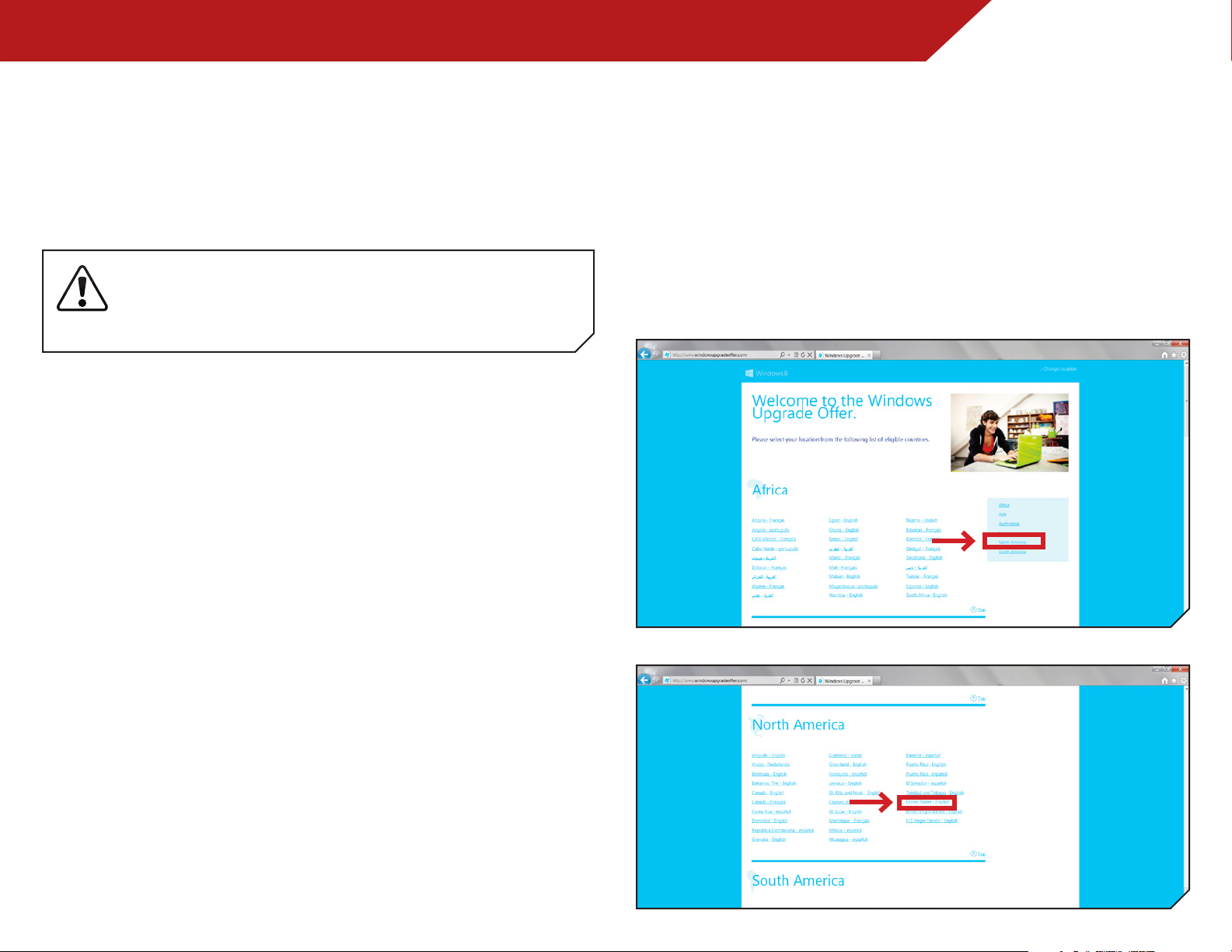
Upgrading your VIZIO PC to Windows 8
This guide will take you through each step in upgrading your
VIZIO PC to Windows 8. The steps include:
• Getting Started
• Installing Windows 8
• Updating Drivers
It is important that you follow the procedures in this
guide for optimal Windows 8 upgrade for your VIZIO
computer. You may want to print this document for
your reference.
GETTING STARTED
Before you install Windows 8, it is recommended that you back
up your personal data to an external storage device (Example:
flash drive, external hard drive).
• When you have finished backing up your personal data,
connect your computer to the Internet (if not already
connected).
UPGRADING TO WINDOWS 8
Purchasing and Downloading Windows 8
This section will guide you through the steps to purchase and
download Windows 8.
1. Open your Internet browser and navigate to:
http://www.WindowsUpgradeOffer.com
2. You will be prompted to select your location and language.
Select North America from the right side of the screen.
Then select United States - English.
Page 2

3. You will be directed to the Windows 8 upgrade page.
Select Continue.
4. You will now register for the Windows Upgrade Offer. Follow the
on screen instructions and fill out all the required information.
6. Open your browser and navigate to:
http://www.WindowsUpgradeOffer.com
Click on the My Order tab.
7. Follow the on-screen instructions and fill out the information
to purchase and download Windows 8.
You will be prompted to enter the promotional code
to discount the upgrade price to $14.99 after you
have entered your payment method.
5. After you have completed the registration, you will receive two
e-mails. One will contain your registration confirmation number
and the other will contain the Windows Upgrade Promotional
Code. Be sure to keep this code handy, as it will be required to
receive the Windows 8 upgrade for $14.99.
Page 3
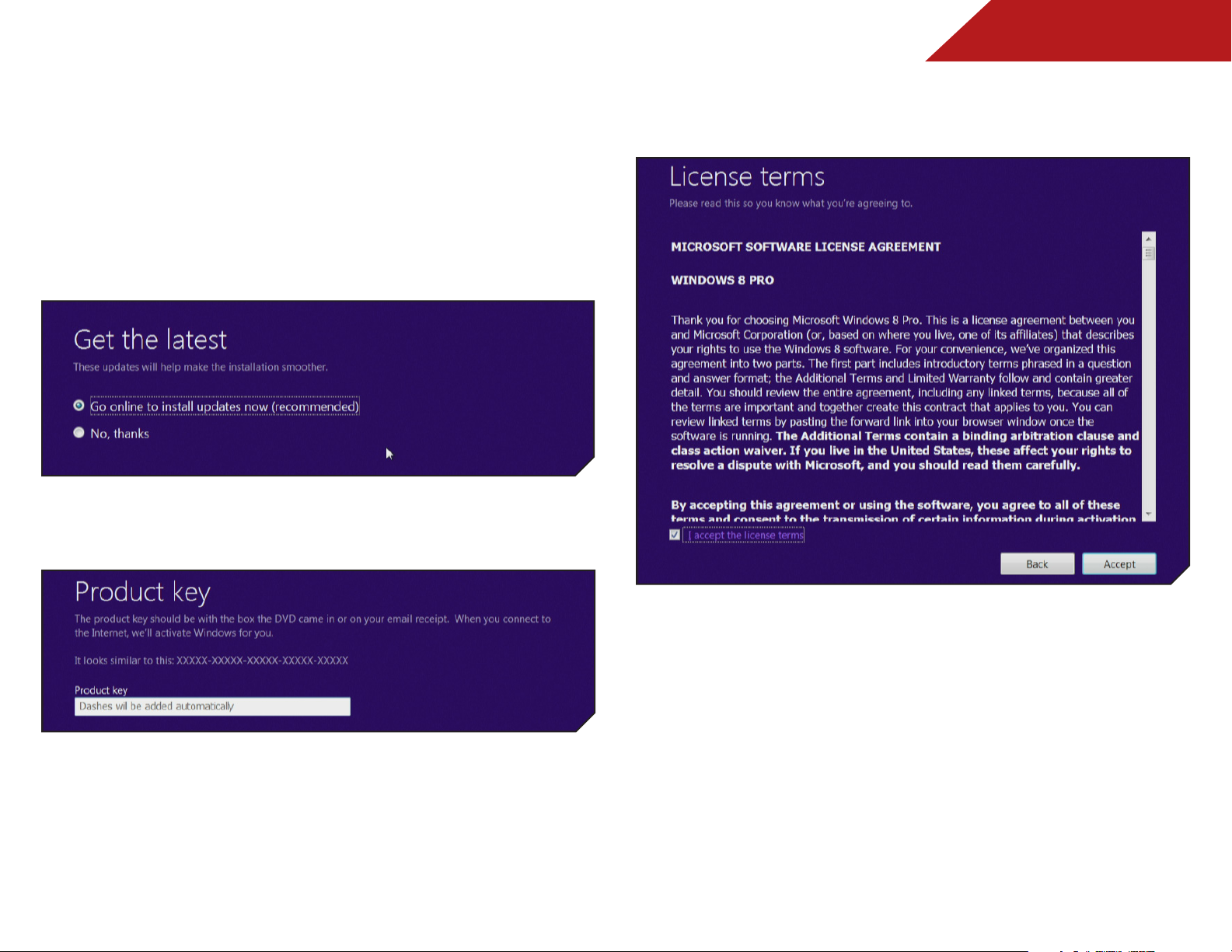
Installing Windows 8
This section will guide you through the steps to installing
Windows 8 on your computer.
1. After Windows 8 has finished downloading, double click on the
setup icon to begin.
2. The setup application will run and prompt you to get the latest
updates. Select Go online to install updates now and select
Next.
3. After Setup has retrieved the latest updates, you will be
prompted to enter the Product Key. Enter it in the space and
select Next.
4. On the License Terms page, select I accept the license terms
and select Accept to continue.
Page 4

5. On the Choose what to keep page, select Keep Windows
settings, personal files, and apps and select Next.
6. Next, you will need to uninstall some drivers before continuing
with the installation.
7. Select Uninstall next to Atheros Bluetooth Suite (64) driver.
Select Yes to begin the uninstall.
You will be prompted to restart your computer, select No to
restart later.
Page 5

8. Next, select Uninstall next to Intel(R) USB 3.0 eXtensible Host
Controller Driver. Then select Next to begin the uninstall.
You will be prompted to restart your computer, select No, I will
restart this computer later select Finish.
9. Next, select Uninstall next to Microsoft Security Essentials. Then
select Uninstall to begin the uninstall.
When the uninstall completes, select Finish.
Page 6

10. After uninstalling the three items, select Restart to reboot your
computer.
11. After your computer reboots, the Setup Wizard will display
automatically. Select Continue from where I left off and select
Next.
12. The Setup Wizard will display a summary of your settings. Select
Install to begin installing Windows 8.
13. Windows 8 will now begin to Install.
14. After Windows 8 has been successfully installed on your
computer, follow the on-screen instructions to set up Windows 8
to your preference.
Page 7

UPDATING DRIVERS
Updating the Wireless LAN Driver
It is recommended that you update the Wireless LAN driver
immediately after completing the Windows 8 Setup. Without this
driver you will not be able to use a wireless Internet connection.
1. At the Windows 8 Start screen press the Windows and X keys
on the keyboard. Select Device Manager from the menu.
2. You will see the Wireless LAN driver with a yellow exclamation
point next to it.
3. Right click on it and select Update Driver Software.
Close up of menu:
Page 8

4. Select Browse my computer for driver software.
5. Next select Let me pick from a list of device drivers on my
computer.
6. Select the Qualcomm Atheros driver with Qualcomm Atheros
in parentheses. Select Next to install the driver.
7. Setup is now complete.
Page 9

DO YOU HAVE QUESTIONS?
LET US HELP!
YOUR PRODUCT INCLUDES FREE LIFETIME TECH SUPPORT
The VIZIO support team is highly trained
and is based in the United States.
We can help with:
•
New Product Setup
•
Connecting Your Devices
•
Technical Problems
•
And More
Phone:
Email:
Web:
Hours of operation:
Monday - Friday: 5 am TO 9 pm
Saturday - Sunday: 8 am TO 4 pm
We speak English • Se habla Español • Nous parlons Français
(877) 878-4946 (TOLL-FREE)
techsupport@VIZIO.com
www.VIZIO.com/support
(pST)
(pST)
