Page 1
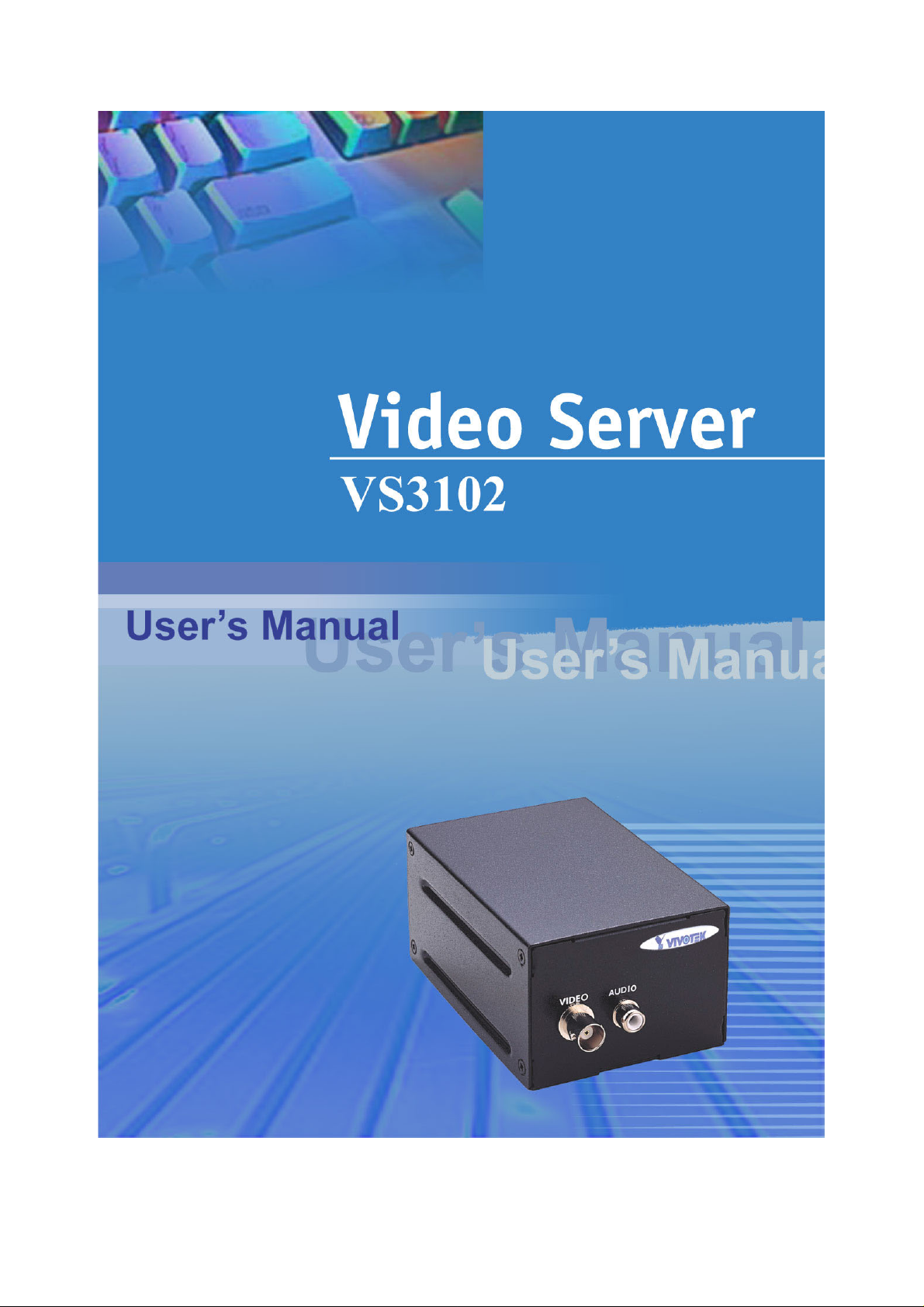
Page 2
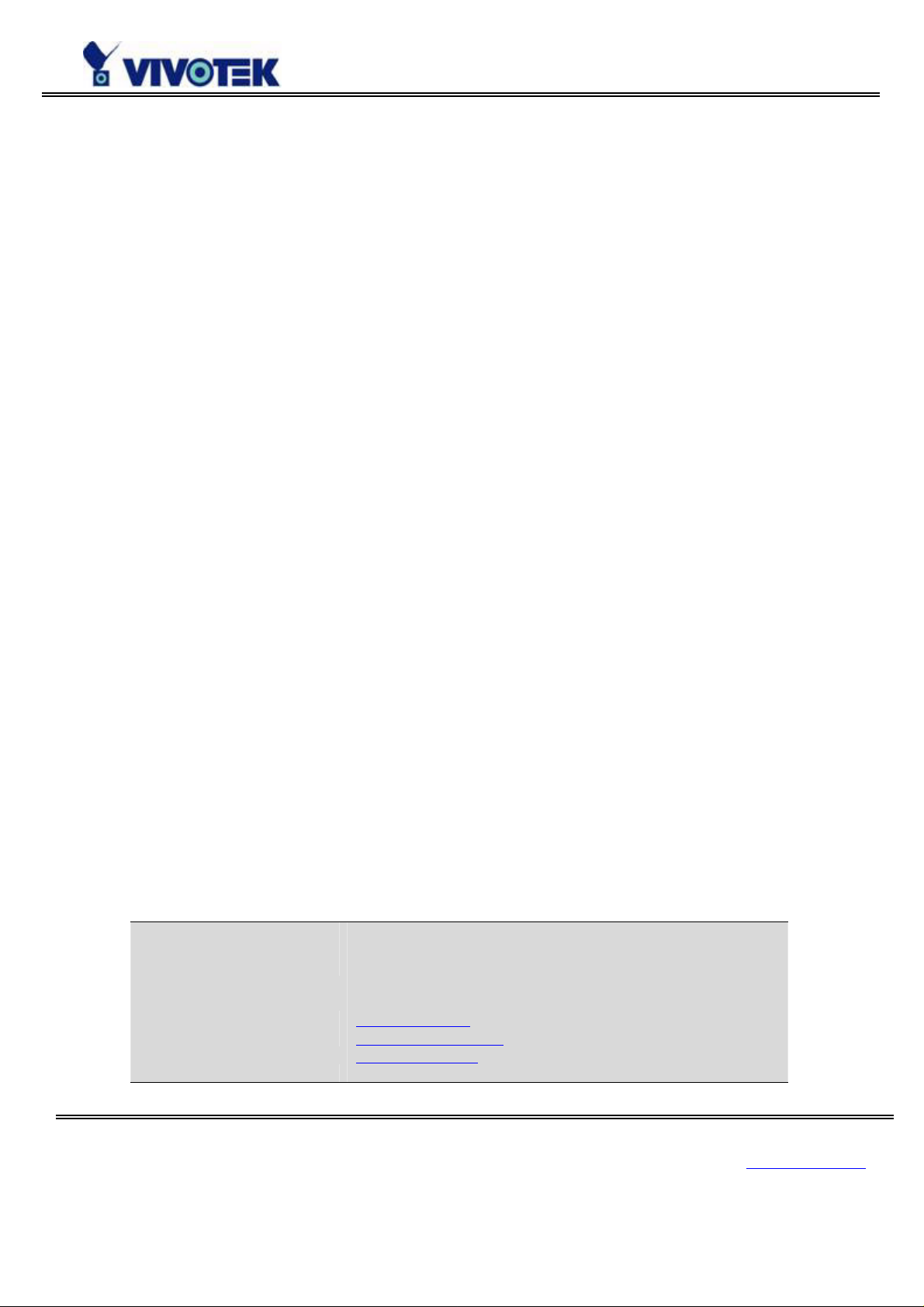
Product name: Video Server (VS3102)
Release Date: 2005/06/15
Manual Revision: 2.10
Web site: www.vivotek.com
Email: technical@vivotek.com
sales@vivotek.com
Made in Taiwan. ©Copyright 2000-2005. All rights reserved
www.vivotek.com
T: 886-2-22404099
F: 886-2-22404097
1
Page 3
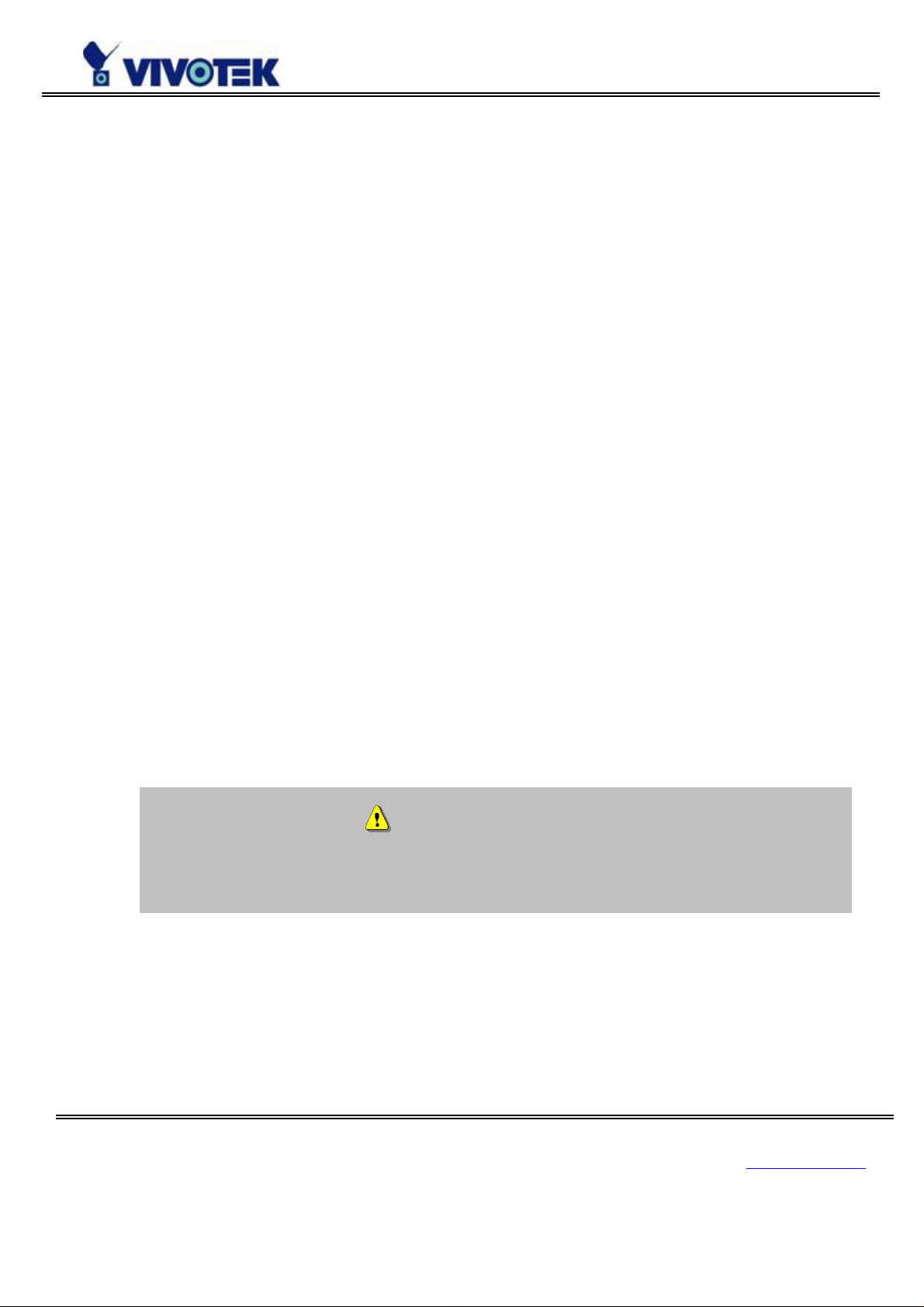
Before You Use This Product
The use of surveillance devices may be prohibited by law in your country. The Video Server is not only a
high-performance web-ready camera but also can be part of a flexible surveillance system. It is the user’s
responsibility to ensure that the operation of such devices is legal before installing this unit for its
intended use.
It is important to first verify that all contents received are complete according to the list in the "Package
Contents" chapter. Take notice of the warnings in “Quick installation guide” before the Video Server is
installed, then carefully read and follow the instructions in the “Installation” chapter to avoid damages
due to faulty assembly and installation. This also ensures the product is used properly as intended.
The Video Server is a network device and its use should be straightforward for those who have basic
network knowledge. The “Troubleshooting” chapter in the Appendix provides remedies to the most
common errors in set up and configuration. You should consult this chapter first if you run into a system
error.
The Video Server is designed for various applications including video sharing, general
security/surveillance, etc. The “How to Use” chapter suggests ways to best utilize the Video Server and
ensure proper operations. For the creative and professional developers, the "URL Commands of The
Video Server” chapter serves to be a h elpful reference to customize existing homepages or integrating
with the current web server.
For paragraphs preceded by the reader should use caution to understand completely the
warnings. Ignoring the warnings may result in serious hazards or injuries.
www.vivotek.com
T: 886-2-22404099
F: 886-2-22404097
2
Page 4

Table of Contents
Before You Use This Product................................................................2
Package Contents...................................................................................7
Physical Description.................................................................... 8
Front Panel ....................................................................................................8
BNC video input ......................................................................................................................8
RCA audio input ......................................................................................................................8
Rear Panel......................................................................................................9
Ethernet 10/100 socket.......................................................................................................9
COM port....................................................................................................................................9
General I/O terminal block...............................................................................................10
Status LEDs ............................................................................................................................10
Restore button.......................................................................................................................11
Power adapter........................................................................................................................12
Installation..................................................................................... 13
Ethernet Environment..............................................................14
Hardware installation............................................................................14
Cable connection ..................................................................................................................14
Power on ..................................................................................................................................15
Initial Access to the Video Server.................................................16
Modem Environment.................................................................17
Hardware Installation...........................................................................17
Cable Connection..................................................................................................................18
Power On .................................................................................................................................18
Software Installation ............................................................................19
Install a New Modem ..........................................................................................................19
Setup a New Connection ...................................................................................................22
Initial Access to the Video Server.................................................27
www.vivotek.com
T: 886-2-22404099
F: 886-2-22404097
3
Page 5
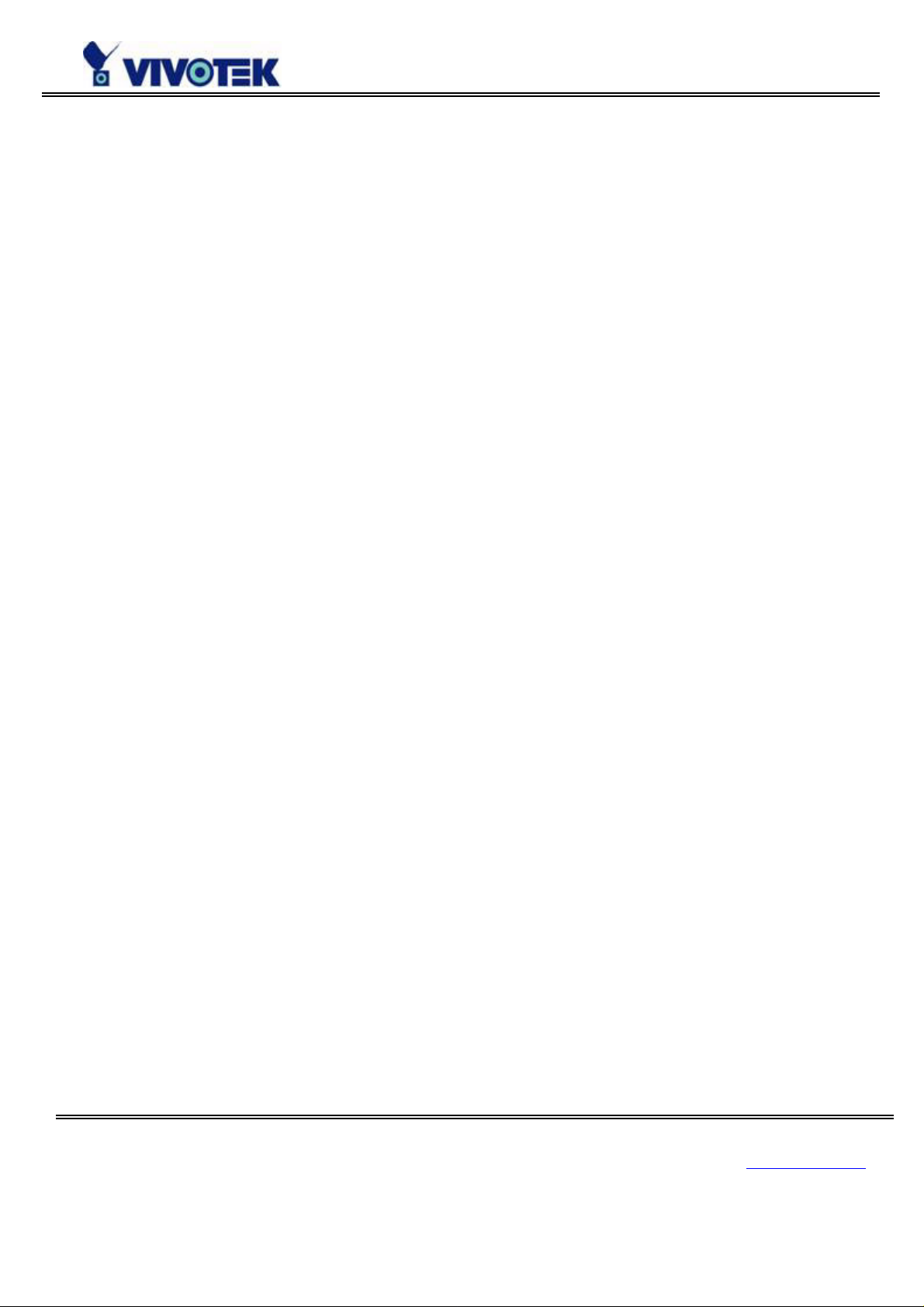
How to Use...................................................................................... 29
Authentication...........................................................................................30
Installing plug-in .....................................................................................31
Primary User’s Capability...................................................................32
Main Screen with Camera View ......................................................................................32
Snapshot button ...................................................................................................................32
PTZ camera control..............................................................................................................32
Client Setting..............................................................................................34
System configuration............................................................................36
System parameters.............................................................................................................37
User group administration ................................................................................................39
Network settings...................................................................................................................40
SMTP..........................................................................................................................................42
FTP.............................................................................................................................................42
UPnP and DDNS Settings ..................................................................................................45
Video codec parameters ....................................................................................................47
Motion detection ...................................................................................................................50
PTZ camera configuration.................................................................................................51
Modem and dialup settings...............................................................................................55
Application settings .............................................................................................................57
Homepage layout settings ................................................................................................59
Advanced functions............................................................................................60
Viewing system parameters.............................................................................................60
Restore factory default settings......................................................................................60
Clear data path for proprietary commands................................................................60
FTP.............................................................................................................................................61
Uploading snapshots periodically to an external FTP server...............................61
Customizing homepage images......................................................................................61
Viewing system log..............................................................................................................62
Uploading the configuration file......................................................................................62
Software revision upgrade................................................................................................62
Telnet.........................................................................................................................................63
System core debugging .....................................................................................................63
www.vivotek.com
T: 886-2-22404099
F: 886-2-22404097
4
Page 6
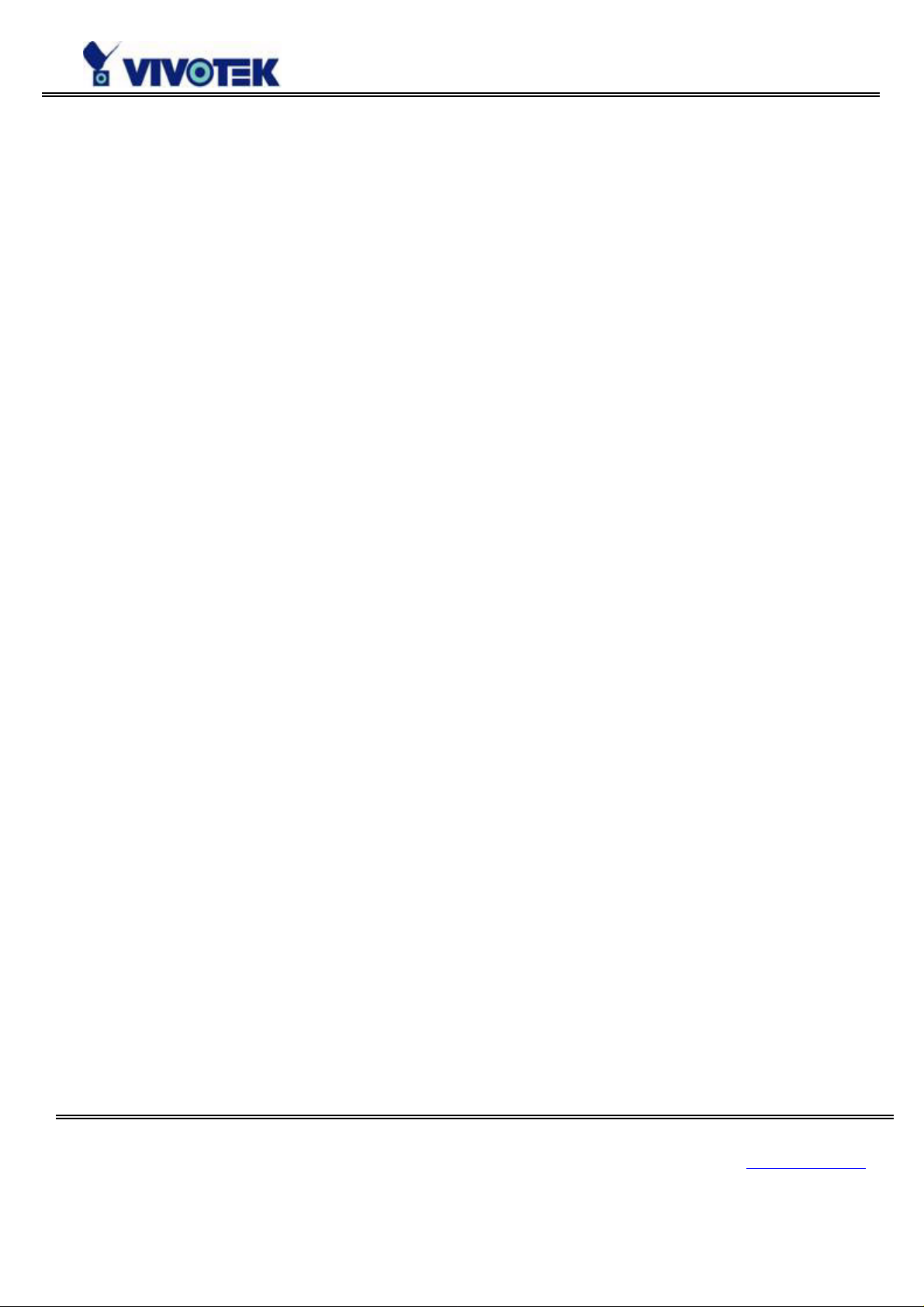
Monitor changed status of digital inputs.....................................................................63
Stop information dumping................................................................................................64
Query status of digital inputs ..........................................................................................64
Set digital outputs................................................................................................................64
Erase snapshots stored in Flash memory...................................................................64
Erase logo and graphic buttons......................................................................................64
Skip installation during the next boot..........................................................................64
Reset network for new settings......................................................................................64
Restore factory default settings......................................................................................64
Reset system..........................................................................................................................65
URL commands of the Video Server.............................................66
Capture update Snapshot of JPEG image ...................................................................66
Move motorized camera in PTZ direction....................................................................66
Preset/Recall camera position.........................................................................................66
Query status of digital inputs ..........................................................................................66
Drive digital outputs............................................................................................................66
Clear data mode serial port driver.................................................................................67
Restore factory default settings......................................................................................67
Restart system.......................................................................................................................67
Page URL..................................................................................................................................67
System resource URL..........................................................................................................69
General format of command URL...................................................................................69
System configuration URL .........................................................................................................69
Security configuration URL...............................................................................................70
Network configuration URL...............................................................................................70
Video configuration URL.....................................................................................................71
Image quality configuration URL....................................................................................72
Camera configuration URL................................................................................................73
Camera preset configuration URL..................................................................................73
Camera custom command configuration URL...........................................................73
Custom camera configuration URL ................................................................................74
Modem configuration URL.................................................................................................74
Application configuration URL..........................................................................................75
Homepage layout configuration URL.............................................................................76
DDNS & UPNP configuration URL....................................................................................76
www.vivotek.com
T: 886-2-22404099
F: 886-2-22404097
5
Page 7
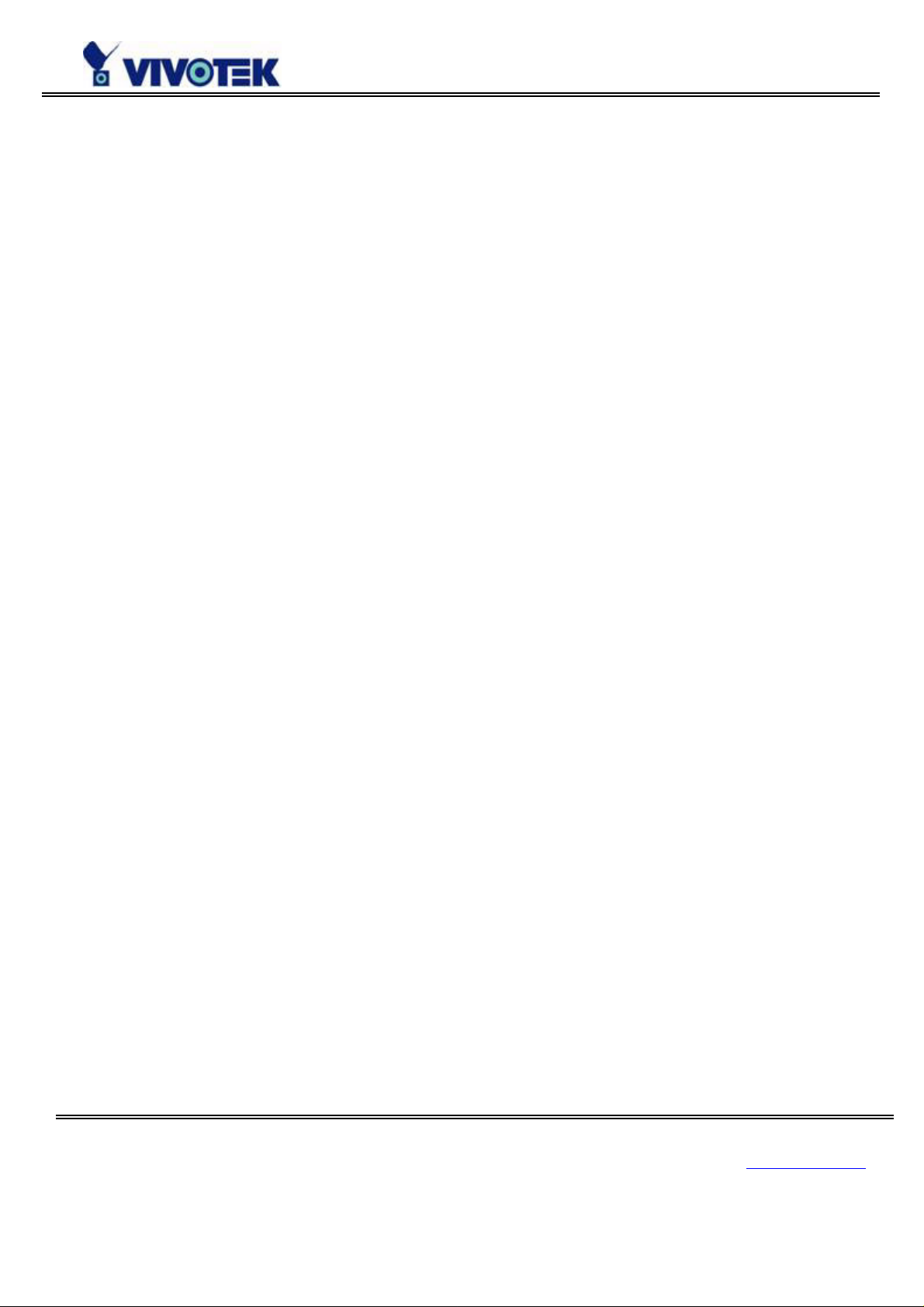
Appendix..........................................................................................77
A. POST procedure..................................................................................77
B. Frequently asked questions........................................................78
C. Technical specifications.................................................................81
www.vivotek.com
T: 886-2-22404099
F: 886-2-22404097
6
Page 8
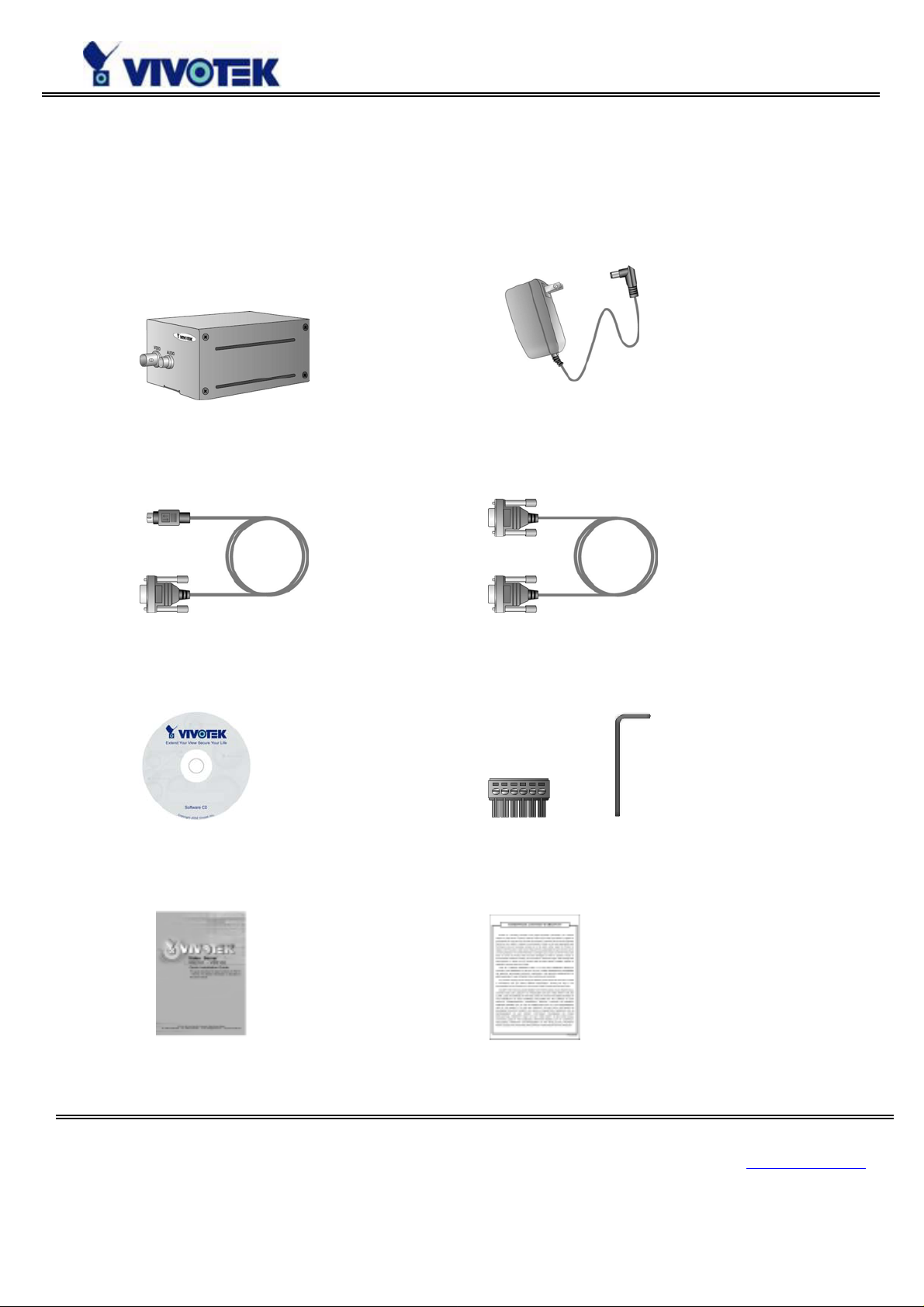
Package Contents
Video Server VS3102 Power adapter
Camera control cable Null modem cable
Software CD I/O connector and wrench
Quick installation guide Warranty card
www.vivotek.com
T: 886-2-22404099
F: 886-2-22404097
7
Page 9
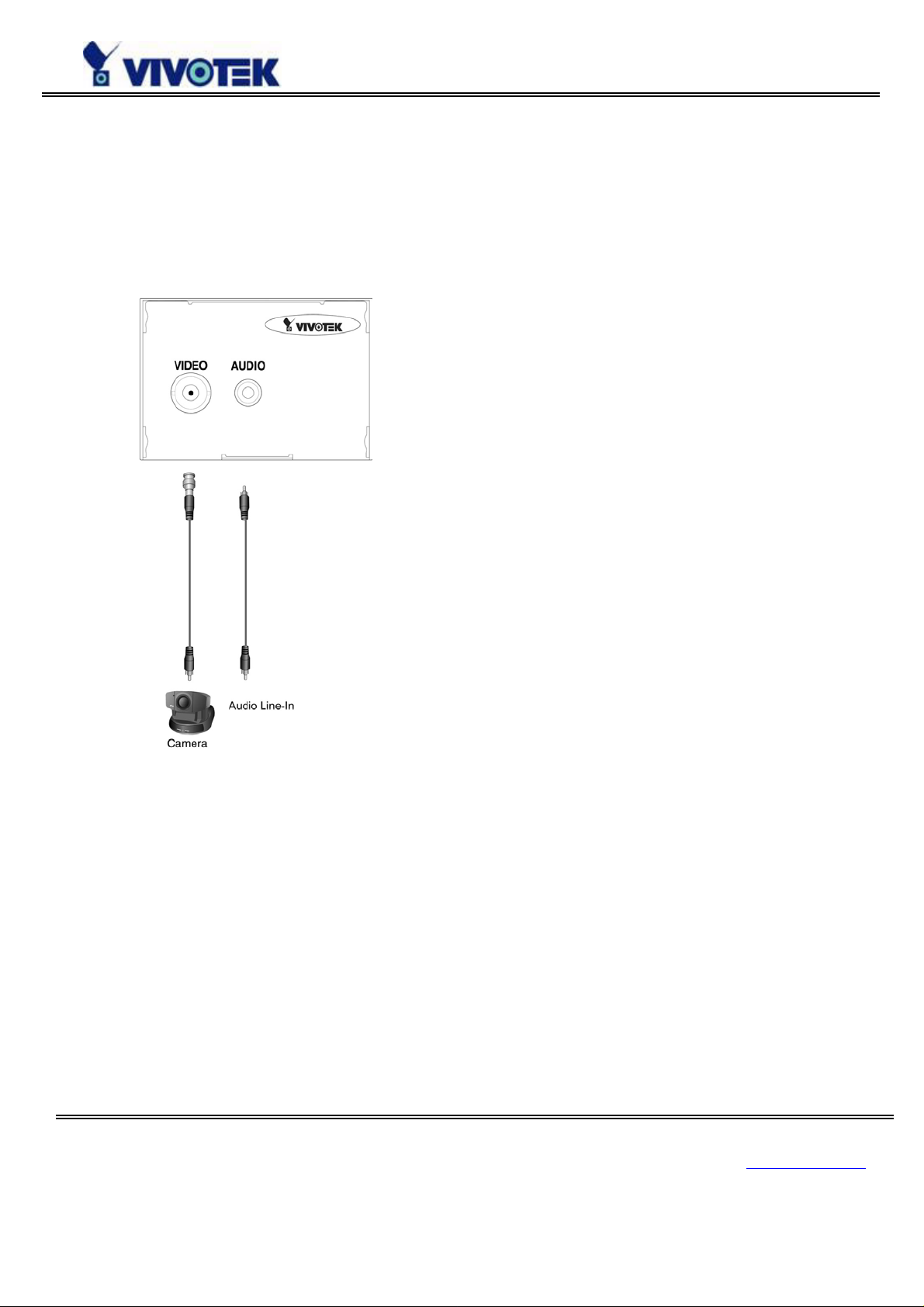
Physical Description
Front Panel
BNC video input
75Ohms resistance video port for connecting an external camera. To ensure video modulation type being
correctly detected, cameras should be attached and powered on before the Video Server is powered on.
RCA audio input
The audio input is connected by RCA connector of mono-audio Line-In signal.
www.vivotek.com
T: 886-2-22404099
F: 886-2-22404097
8
Page 10
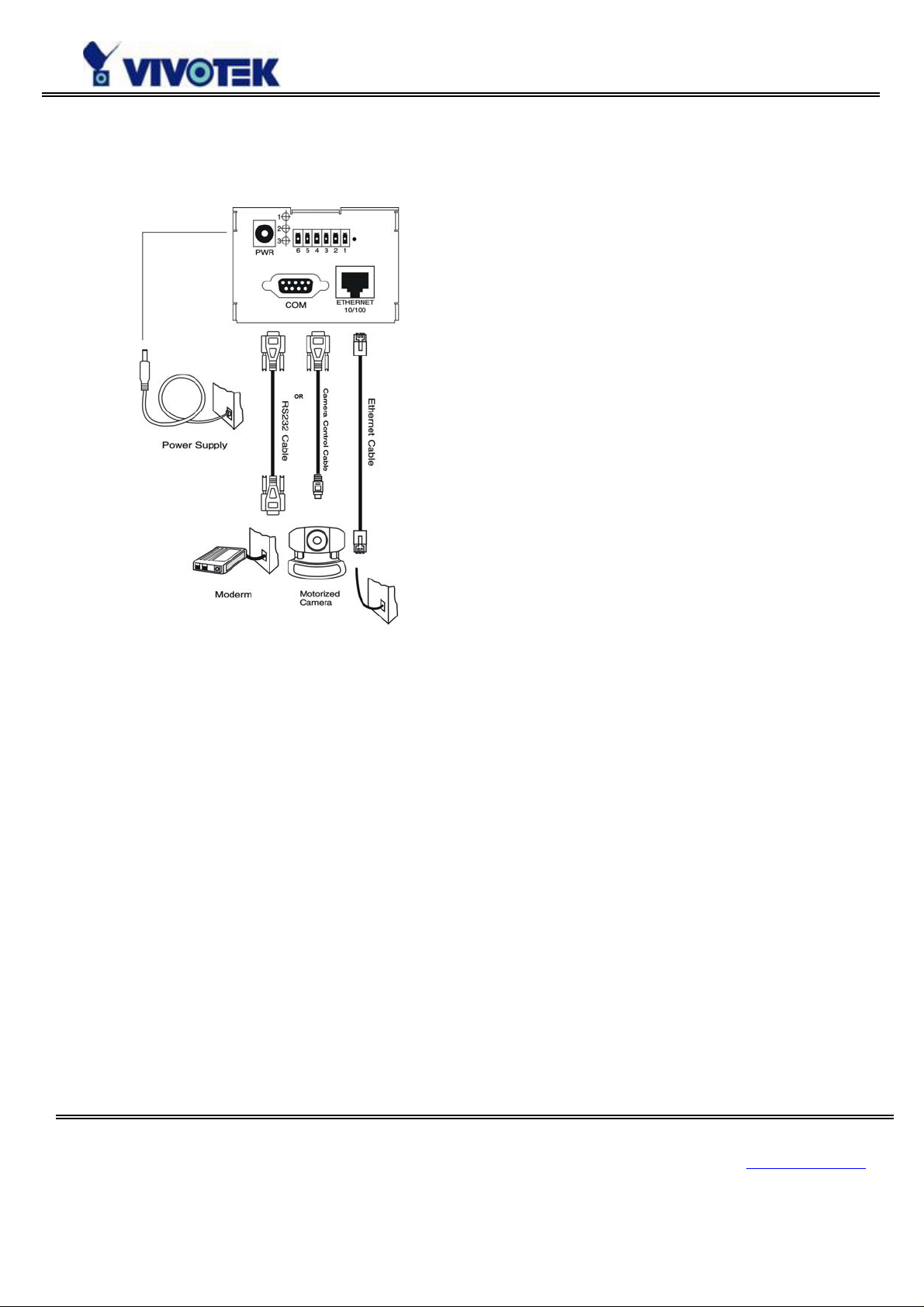
Rear Panel
Ethernet 10/100 socket
Connect to Ethernet network with a UTP category 5 cables that cannot exceed 100 meters. Once the
Ethernet cable is connected without error, Video Server will utilize Ethernet interface regardless of
modem connection.
COM port
This RS232 serial port can connect with a modem or included null modem cable to utilize dial-up
network when Ethernet is not available. If Video Server operates with Ethernet interface, administrators
may use this port to control PTZ camera attached to VIDEO.
www.vivotek.com
T: 886-2-22404099
F: 886-2-22404097
9
Page 11
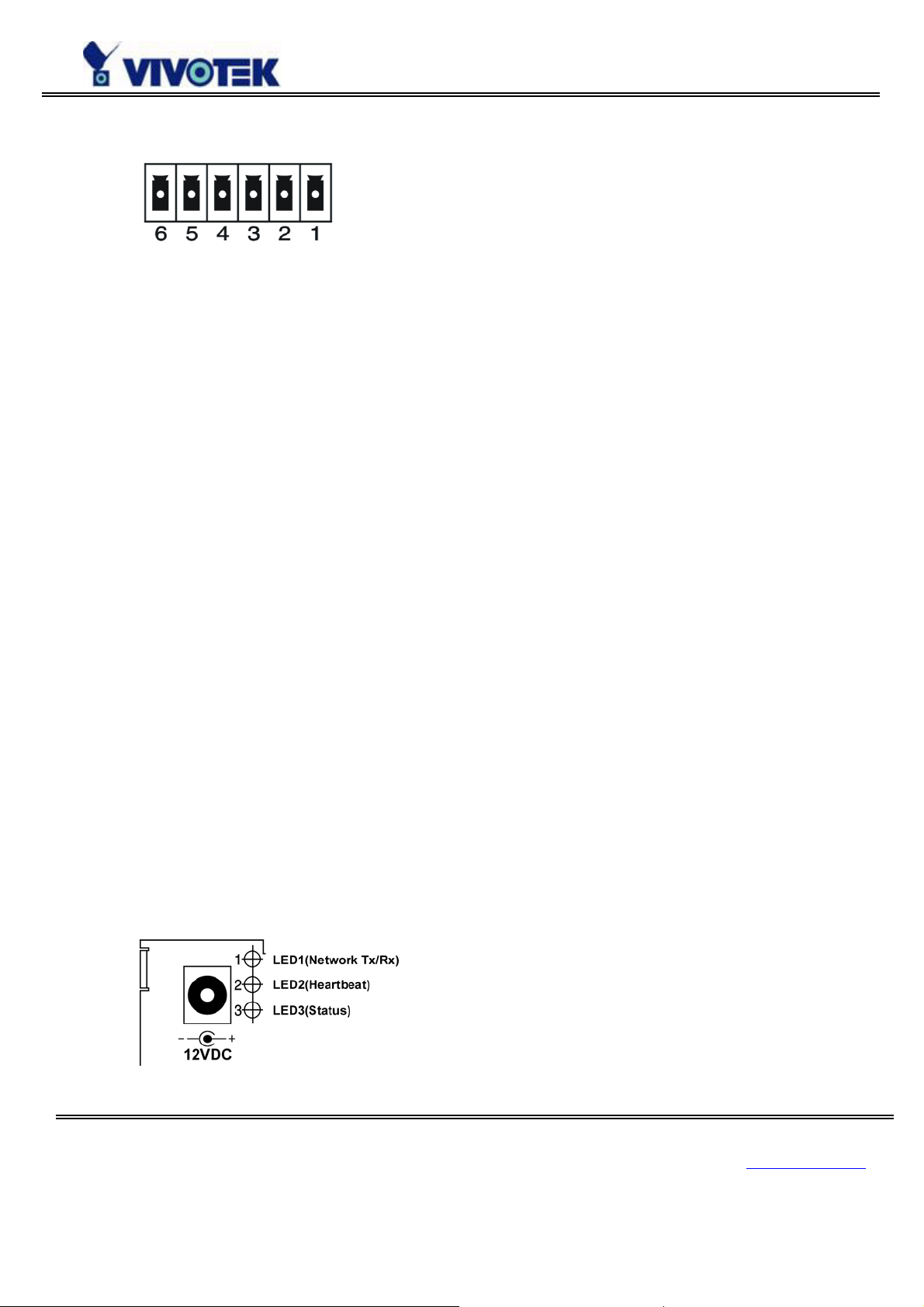
General I/O terminal block
1 Å DI+ INPUT (Max. 50mA, 12VDC)
2 Å DI- INPUT
3 Å SW_COMMON OUTPUT (short with NC at initial state)
4 Å SW_NOPEN OUTPUT (Max. 1A, 24VDC or 0.5A, 125VAC)
5 Å RS485 B (inverting)
6 Å RS485 A (non-inverting)
The Video Server provides a very flexible general I/O interface to combine with the user’s security
devices such as sensors, alarms, lighting or door locks. The general I/O terminal block has six pins for
device control. These pins can be divided into two categories based on their functions, including RS485
and digital inputs and outputs.
If the device connected to COM has an RS485 interface, wire two control lines to pin 5 and pin 6. After
switching to RS485 on the configuration page, the PTZ control commands will be directed through pin 5
and pin 6. If the distance from the controlled device is too far to allow accurate function, an external
power source may be used to pull high the RS485 signal.
The Video Server provides one digital input and one relay switch for device control. Pin 1 and pin 2 can
be connected to an external sensor and the state of voltage will be monitored according to the
programmed scripts in configuration. The relay switch can be used to turn on or off the external device.
Status LEDs
www.vivotek.com
T: 886-2-22404099
F: 886-2-22404097
10
Page 12
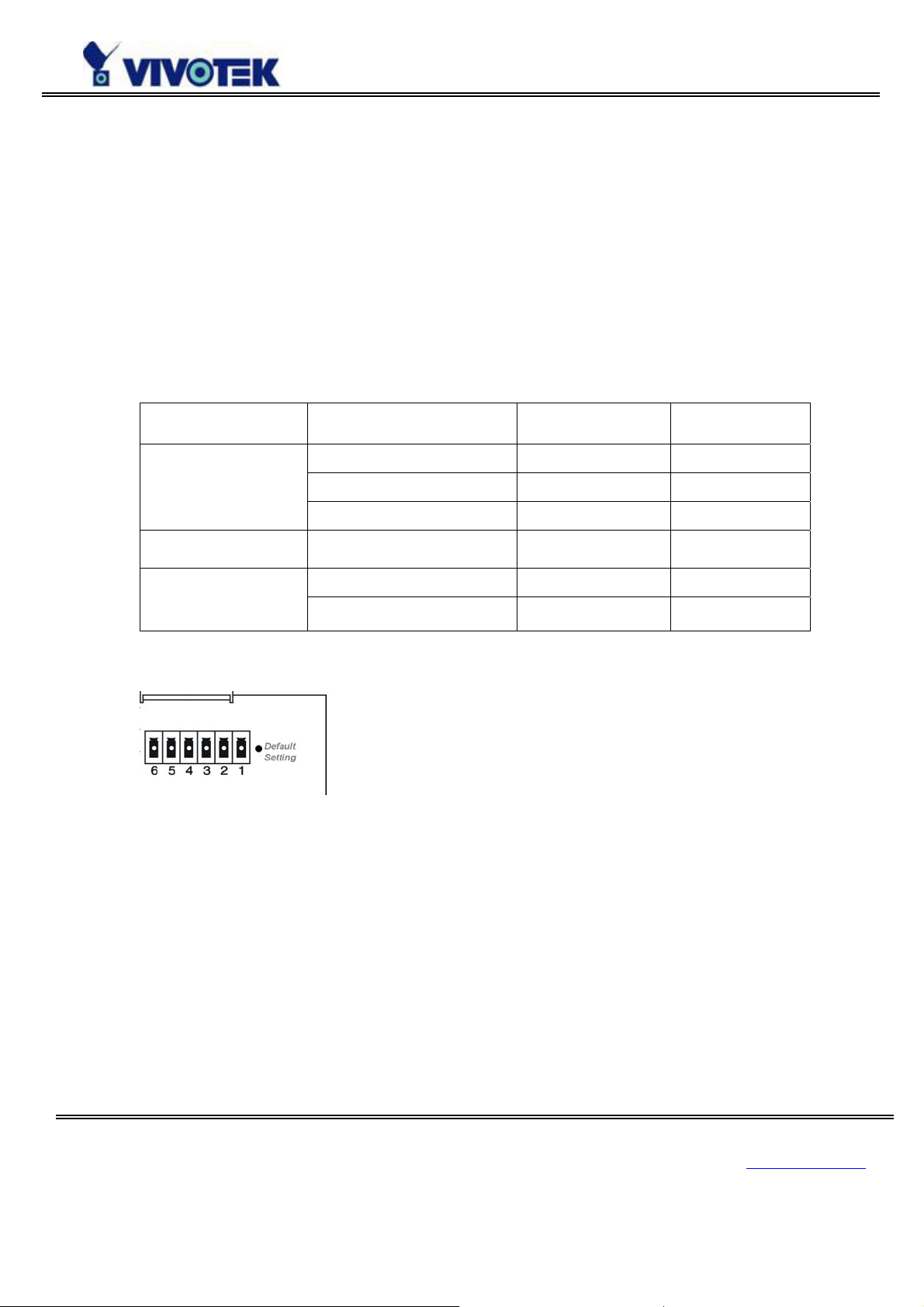
Each time Video Server starts; it will perform a Power-On Self Test, abbreviated as POST hereafter, to
examine every hardware module. As soon as the administrator plugs in the power adapter, both LEDs
under the network LED will flash one by one until the POST is done. If any module fails, both LEDs will
indicate to the users the error according to the pattern listed in Appendix A. If the result is good, both
LEDs will turn off for a while and then follows the pattern below. Network interface depends on the
peripherals including Ethernet UTP cable, modem or null modem cable. If the Ethernet cable between the
Video Server and Ethernet hub is good, Video Server will choose the Ethernet network. If Ethernet is
unavailable but a operational modem is connected, the network interface will be PPP with modem. If
either of the above is not the case, The Video Server will try the interface of PPP with null modem.
Network Interface Condition LED2 (Heartbeat) LED3 (Status)
Ethernet
before installed OFF OFF
after installed flash OFF
during camera control flash Flash
PPP with modem after POST flash ON
before connected ON ON PPP with null modem
after connected flash ON
Restore button
There is a button hidden in the box for restoring the system factory default settings. When the system fails
to install or operates abnormally, use the included assistant stick in the package and follow the following
procedures to reset the system back to its original status.
Poke the assistant stick into the hole to press down on the restore button. Restart the system by
unplugging and re-plugging the power jack. While keeping the button pressed, the system will perform
POST twice rather than the usual once, which can be observed from the flashing LEDs. After the system
flashes the LEDs for the second time, withdraw the stick to release the button. The system will have
restored factory default settings at that moment.
www.vivotek.com
T: 886-2-22404099
F: 886-2-22404097
11
Page 13
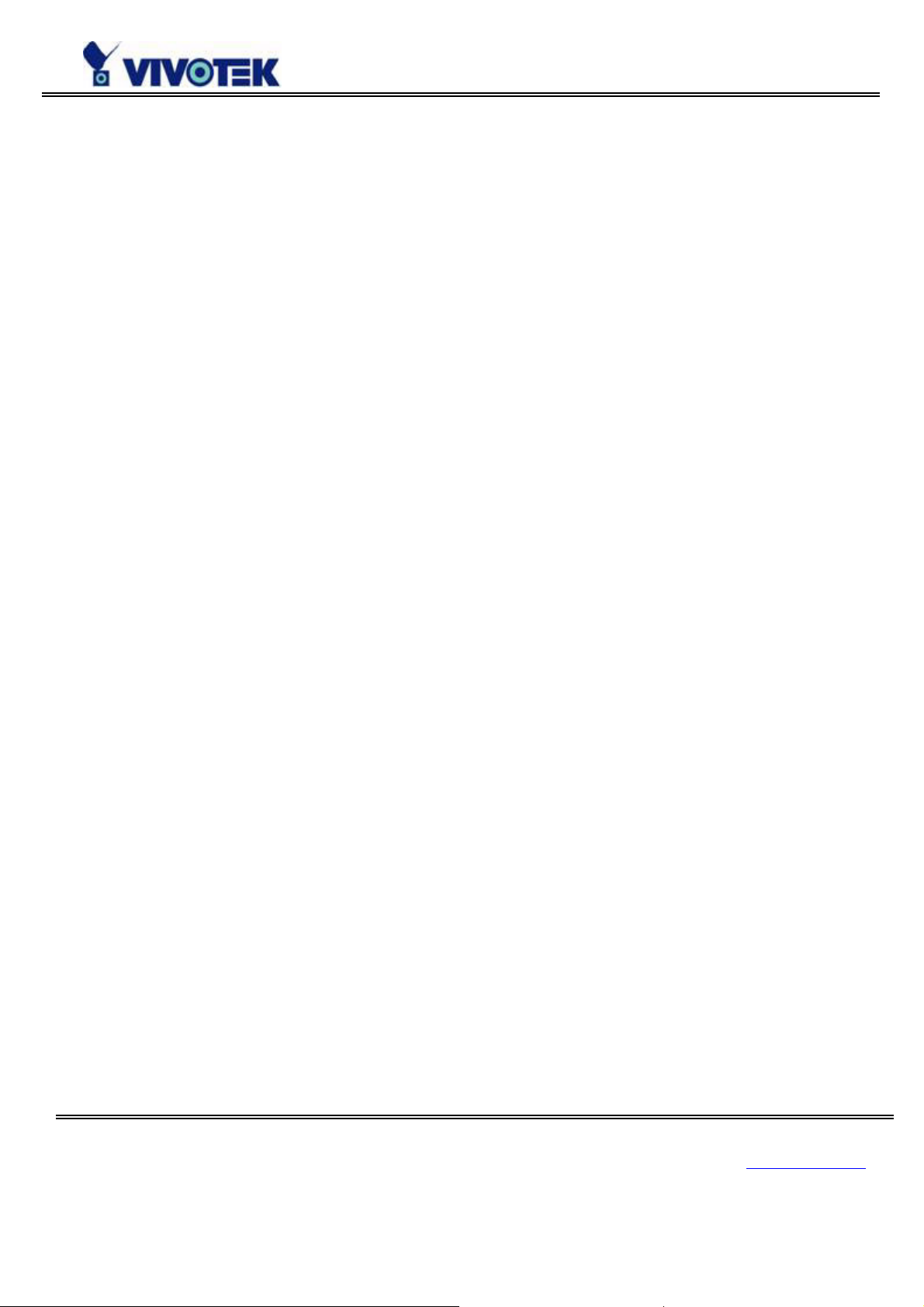
Power adapter
Connect the power jack of the included power adapter. Connecting the power adapter should be the last
operation while physically installing the Video Server.
www.vivotek.com
T: 886-2-22404099
F: 886-2-22404097
12
Page 14
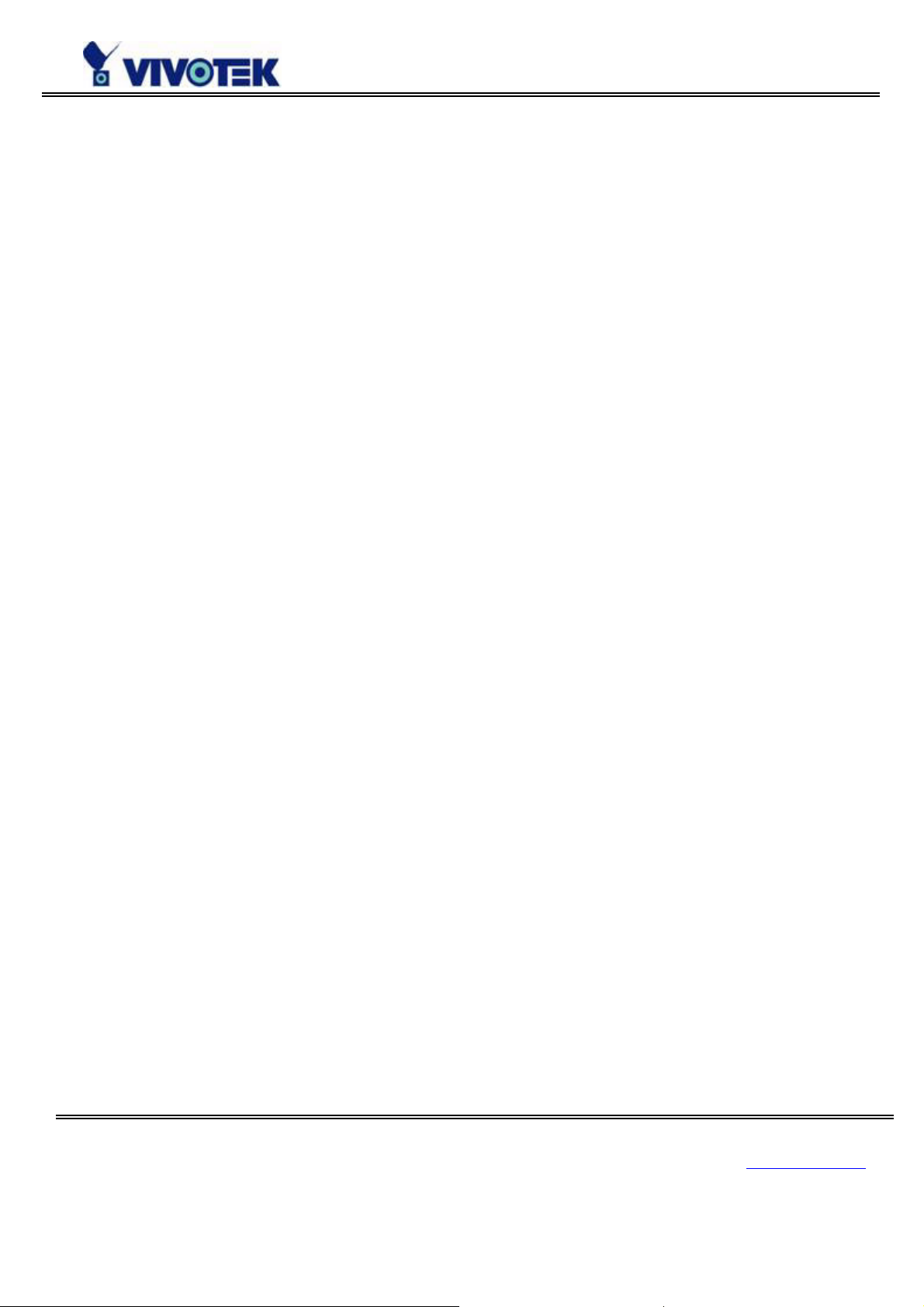
Installation
To easily fit into various environments, the Video Server automatically detects the attached interfaces and
configures itself to the best condition. Therefore users need not care whether the connected cameras are
either NTSC or PAL, how to select the network between Ethernet and modem, and whether the Ethernet
speed is 10Mbps or 100 Mbps. If the connected motorized camera is on the support list, users only need
to plug and play without complicated configurations.
The Video Server supports Ethernet and modem interfaces according to the user's existing network.
Ethernet can provide higher bandwidth to achieve the best performance while dial-up network with
modem is more common in current Internet applications. Refer to the related installation section for your
network environment. If both interfaces are available, Ethernet is recommended and will be chosen as the
first priority if Ethernet cable and modem are concurrently attached. Managing to install in the other
interface will automatically clear the previous network settings to start new installation.
In the following content, "user" refers to those who can access the Video Server and "Administrator"
refers to the supervisor who has the root password to configure the Video Server in addition to general
access. Administrator should carefully read this manual, especially during installation.
www.vivotek.com
T: 886-2-22404099
F: 886-2-22404097
13
Page 15
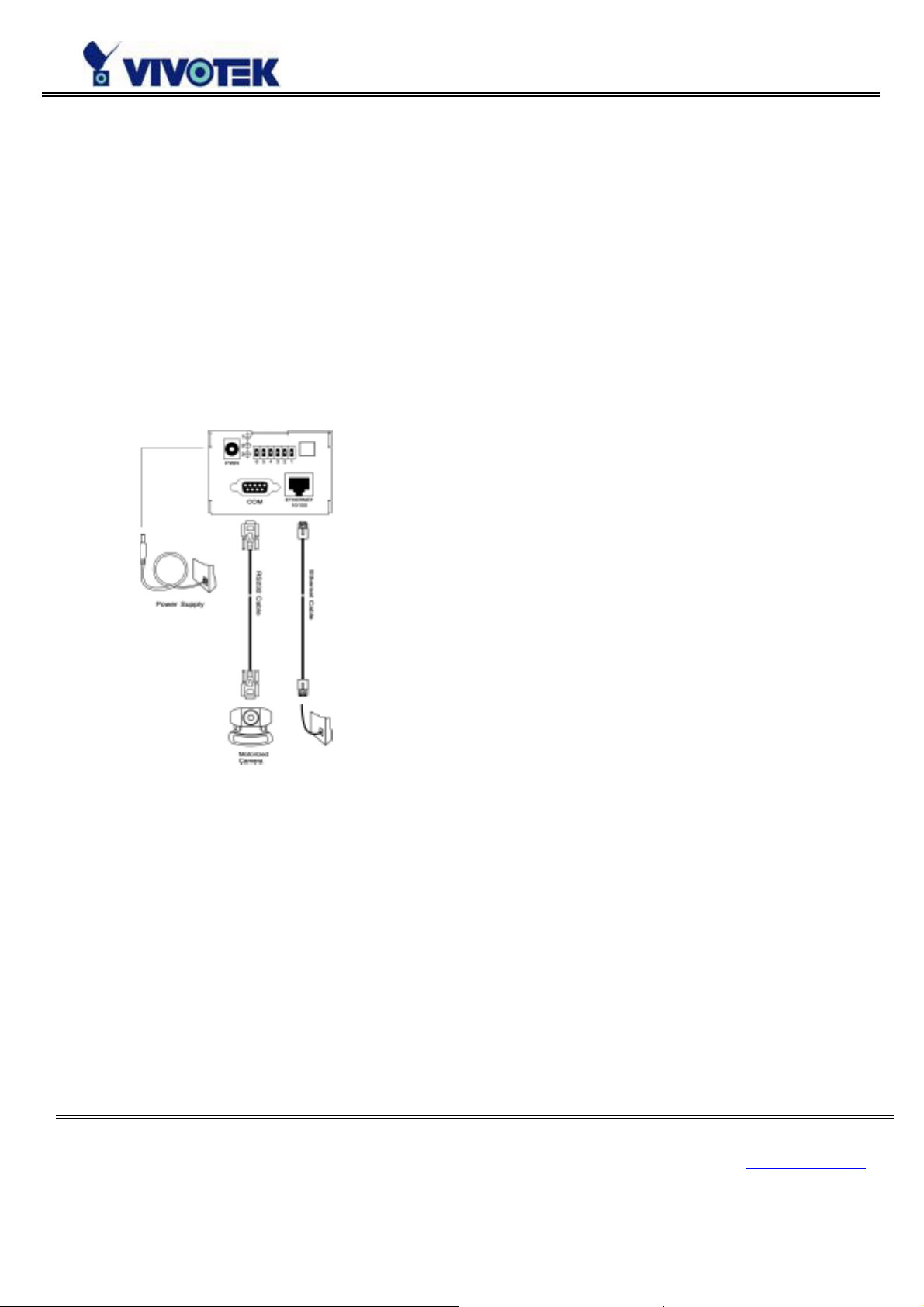
Ethernet Environment
Hardware installation
Before installing multiple the Video Servers at the well-chosen locations, the Administrator should
memorize the serial numbers on the packages respectively for future use.
Cable connection
Shut down all the peripheral devices prior to connection. Connect the supplied cables from the Video
Server to related devices according to the following steps.
Note: The power adaptor must be kept unplugged until other cables are firmly connected.
www.vivotek.com
T: 886-2-22404099
F: 886-2-22404097
14
Page 16
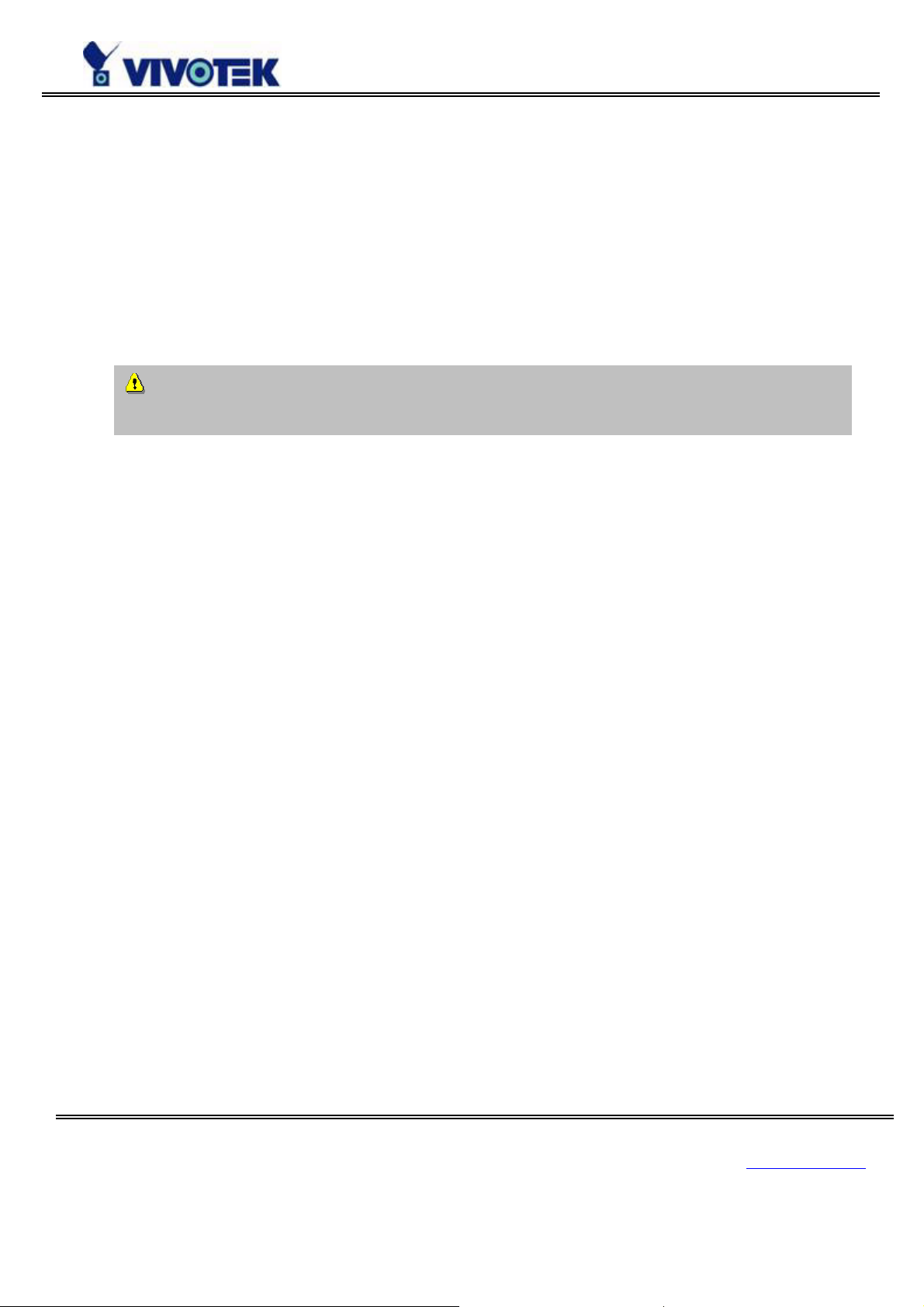
Power on
Make sure all cables are correctly and firmly connected before turning on the Video Server. Turn on
cameras, sensors, alarm devices, and then attach the power adaptor of the Video Server to the electric
power socket*. After the POST (power-on self test) is complete and the result is successful. At this stage,
network speed and video modulation type are automatically detected. After addressing procedure is
completed, the Video Server is ready. If the detection of video modulation fails, Administrator may
change the setting on the configuration page. Refer to the configuration section for further information.
Connect the jack of the power adapter to Video Server prior to plugging the utility end into the
utility power socket. It will reduce accidental electric surge shock.
.
www.vivotek.com
T: 886-2-22404099
F: 886-2-22404097
15
Page 17
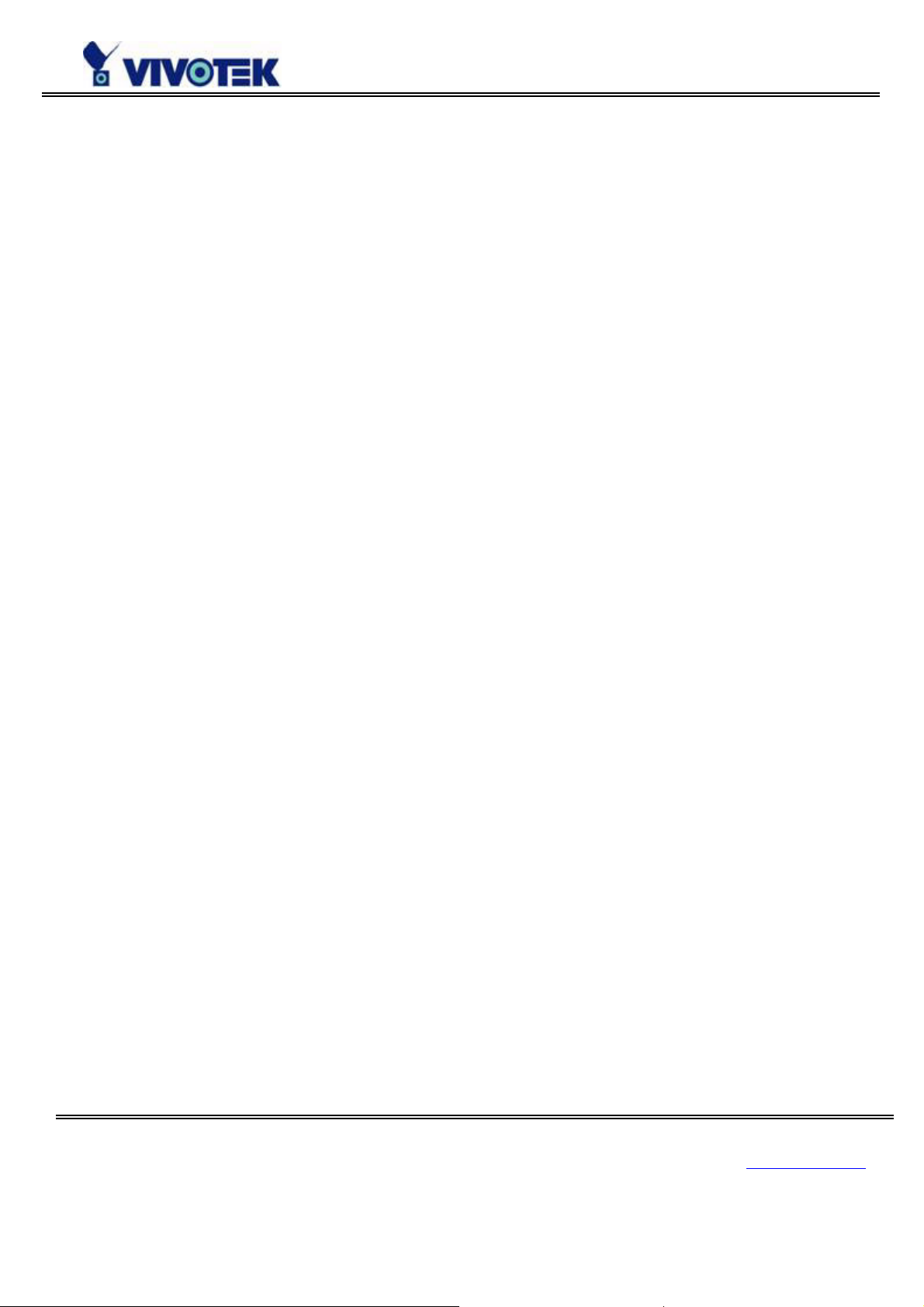
Initial Access to the Video Server
The Video Server can be connected either before or immediately after software installation onto the Local
Area Network. The Administrator should complete the network settings on the configuration page. For
complete protection from illegal usage, the Video Server provides two privileges and always needs user
name and password before access. The standard level is the USER mode that consists of twenty user
profiles. Each user is able to access the Video Server except for system configuration. Twenty users’
profiles are also maintained by the administrator. The highest level is ROOT mode that only opens to
Administrator for initial setup, system configuration, user administration and software upgrade. The user
name of the Administrator is internally assigned to “root”.
When connecting to the Video Server, users will be requested for user name and password by an
authentication message window. A root password, identical to the Video Server's serial number, is needed
for the initial access to a newly installed Video Server. The administrator must change the root password
immediately after the initial installation to ensure security. The new root password should be well
memorized since there is no way to retrieve or recover it. After changing the password, the browser will
display an authentication window again to ask for the new password.
The other important part is network settings. The software configuration above makes the Video Server
easily accessed through local networks. However Administrator should review the network settings on the
configuration page according to the existing service. The safe and easy way is to compare the network
settings with another PC or workstation in the same network.
By default the Video Server will acquiring IP address automatically every time it reboots. If the network
settings are sure to work all the time, disable the “Reset network at next boot” option if this IP address is
already reserved for this the Video Server. Clearing this option will fix IP address of the video server
every time it boots up. If the option stays checked, the Video Server will pick up any available IP address
automatically every time the system boots up.
www.vivotek.com
T: 886-2-22404099
F: 886-2-22404097
16
Page 18
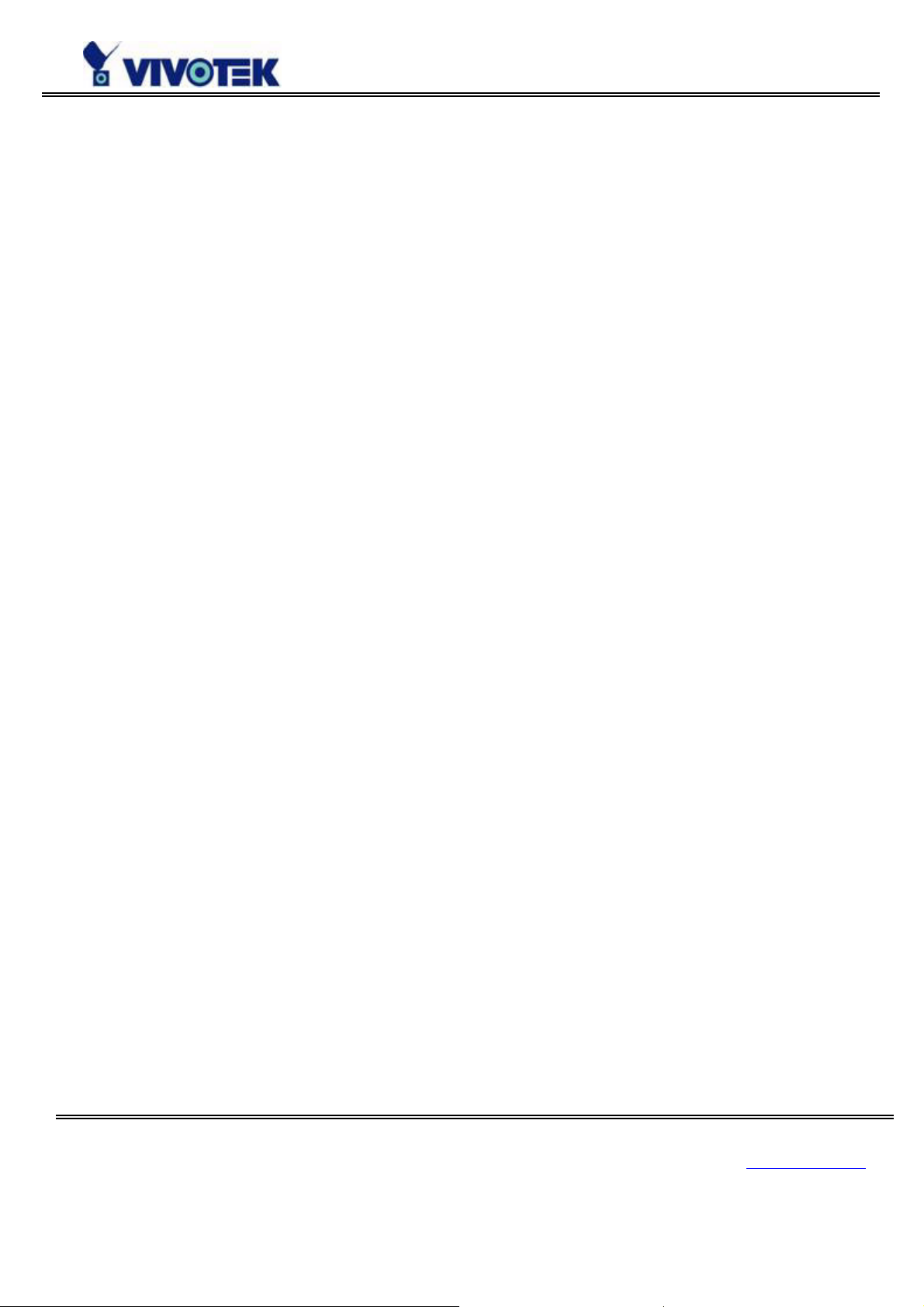
Modem Environment
Hardware Installation
Before installing the Video Server, the administrator should memorize the serial numbers on the packages
respectively for the initial passwords.
To use a dial-up network, the Ethernet socket should be left disconnected since Ethernet is the first
priority among available interfaces. After powering up, the Video Server will detect if any external
modem is connected to the modem port. Once a modem is detected, the heartbeat LED will flash
periodically. If no modem responds, the Video Server will assume the included null modem cable is
connected to perform system configuration. Then both lower LEDs will turn on until null modem
connection is established.
If users have setup a remote dialup server or subscribed to an ISP service, the Video Server can be
configured to dial to the server upon special events. Otherwise it will wait permanently for the user’s call
to establish a network connection to provide services.
In the following content, dial-in connection denotes a passive the Video Server waiting for a phone call to
establish a point-to-point connection. Dial-out connection denotes an active the Video Server to dial out to
the other end of a dial-up server or any Internet service provider, abbreviated as ISP, to request a
point-to-point connection.
www.vivotek.com
T: 886-2-22404099
F: 886-2-22404097
17
Page 19
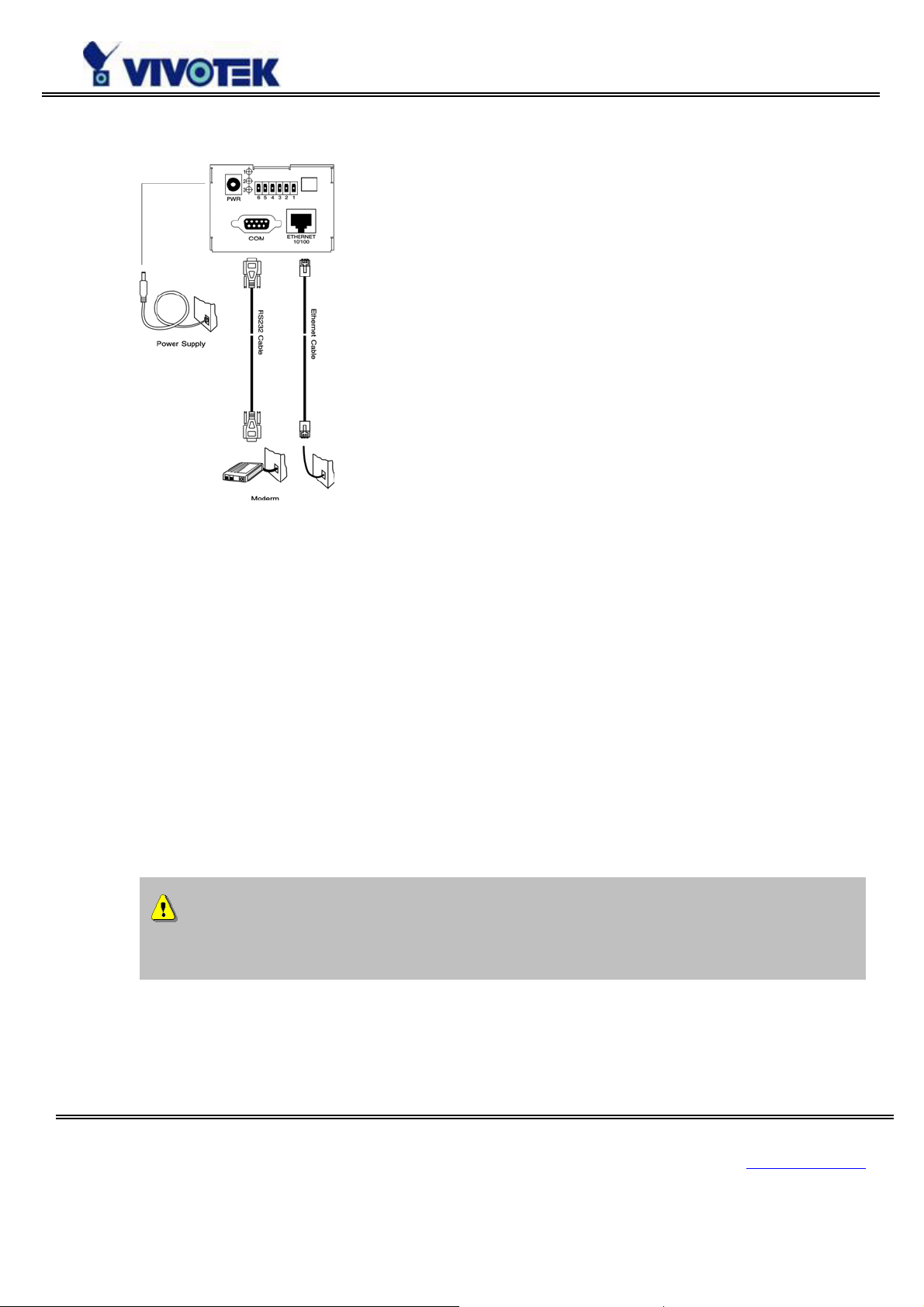
d
Cable Connection
Shut down the peripheral devices prior to connection. Connect the supplied cables from the Video Server
to the related devices according to following steps. Note that power adaptor must be kept unplugged until
other cables are firmly connected. For the first access to the Video Server without Ethernet, Administrator
may use the included null modem cable to connect to COM for direct connection. It is also convenient for
administrators to access the Video Server through the null modem cable directly without modem or
Ethernet card. After necessary information is entered, a modem can be used to dial into the Internet.
Power On
Make sure all cables are correctly and firmly connected. Turn on cameras, sensors, alarm devices, and
then finally attach power adaptor of the Video Server to the electric power outlet*. Since most automatic
detections of hardware perform when the system starts, the Video Server should be turned on after all
peripherals are turned on and ready.
Connect the power jack of the power adapter to the Video Server prior to plugging the utility en
into a utility power outlet. It will reduce accidental electric surge shock.
www.vivotek.com
T: 886-2-22404099
F: 886-2-22404097
18
Page 20
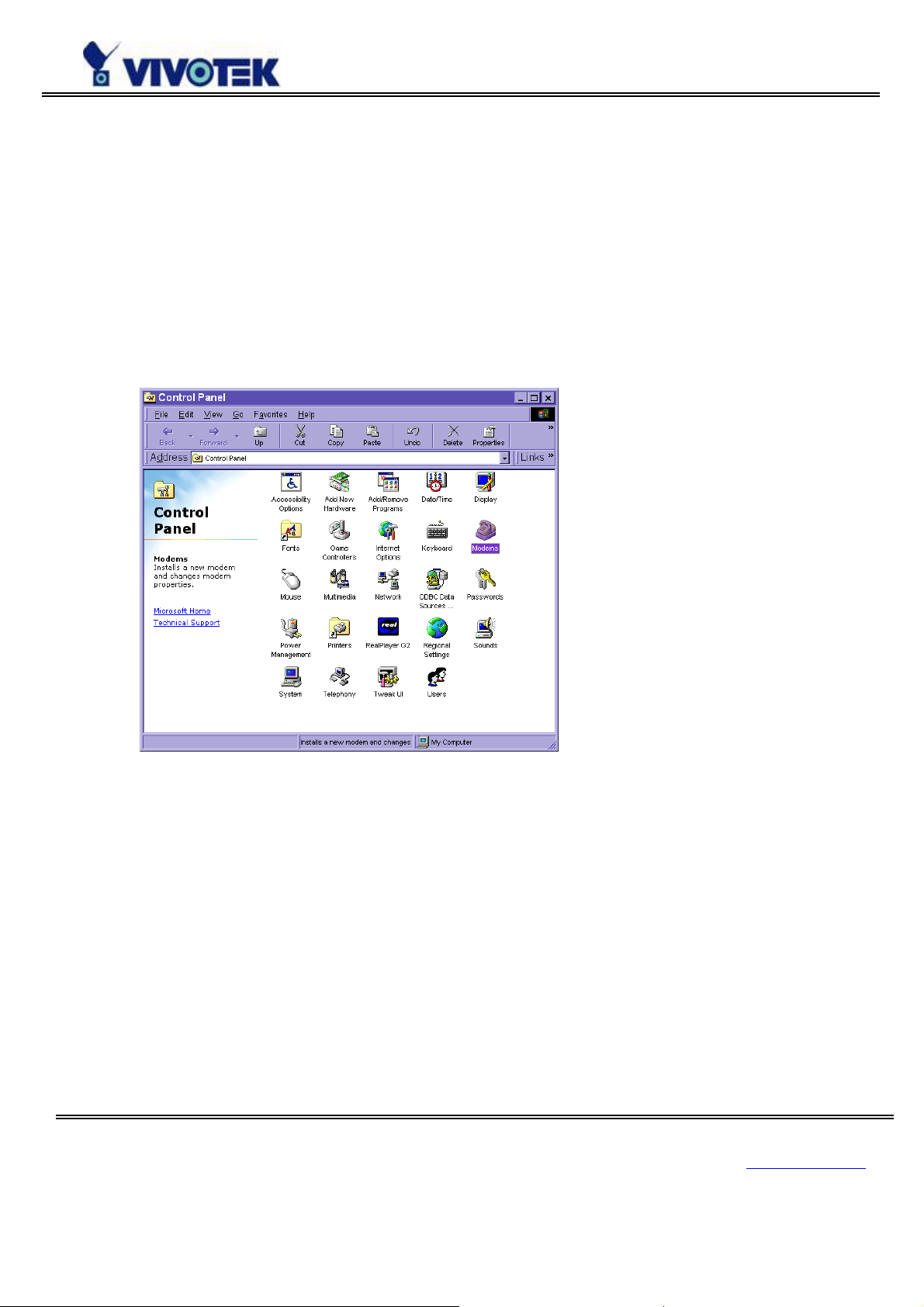
Software Installation
For the first time, users should connect the included null modem cable between the COM port of the
Video Server and any COM port of the PC for initial setup.
Install a New Modem
Open the control panel and double click the modems icon.
www.vivotek.com
T: 886-2-22404099
F: 886-2-22404097
19
Page 21
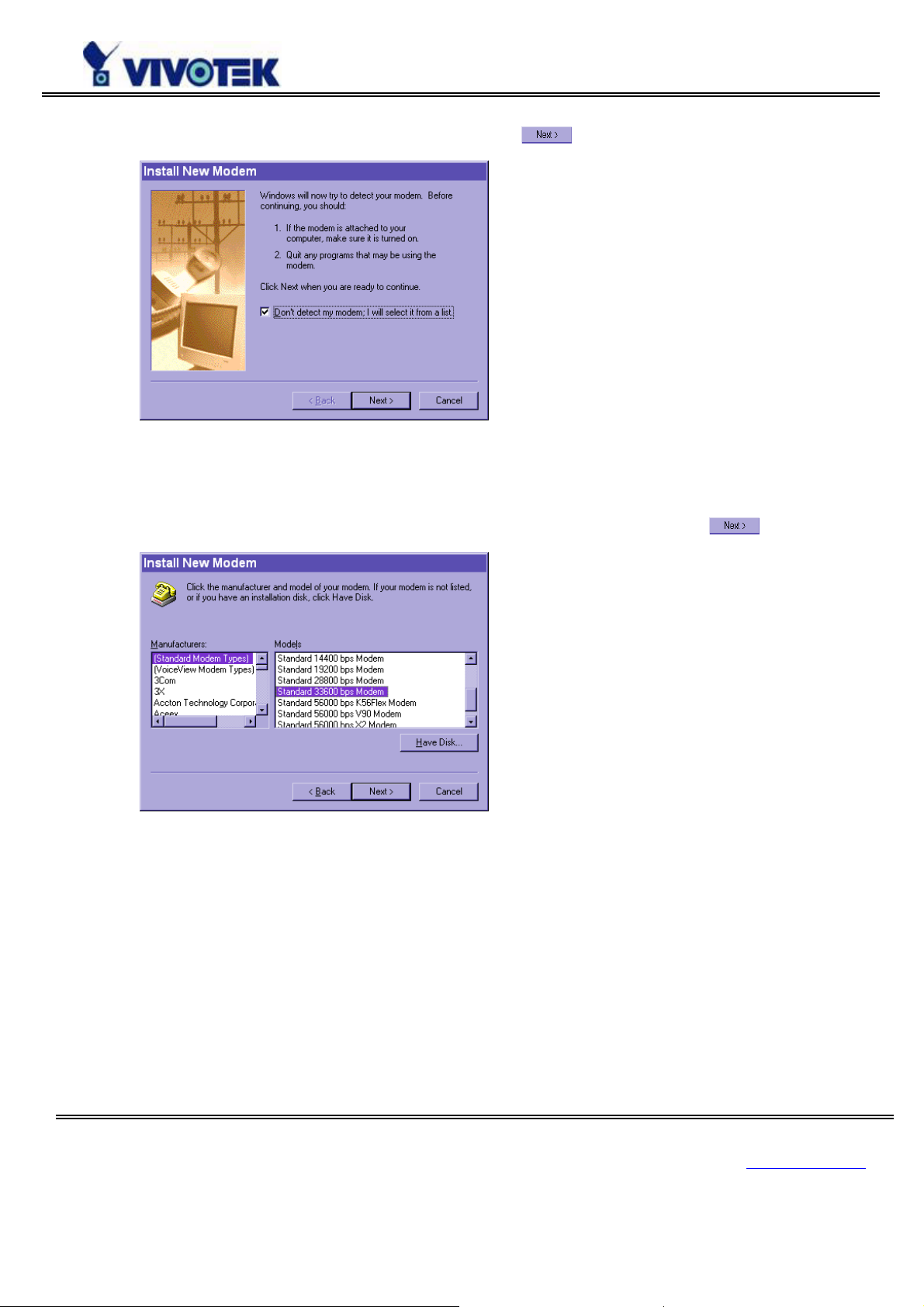
Check "Don't detect my modem......" item and click on to install a new modem.
From (Standard Modem Type) choose the Standard 33600 bps Modem and click on
.
www.vivotek.com
T: 886-2-22404099
F: 886-2-22404097
20
Page 22
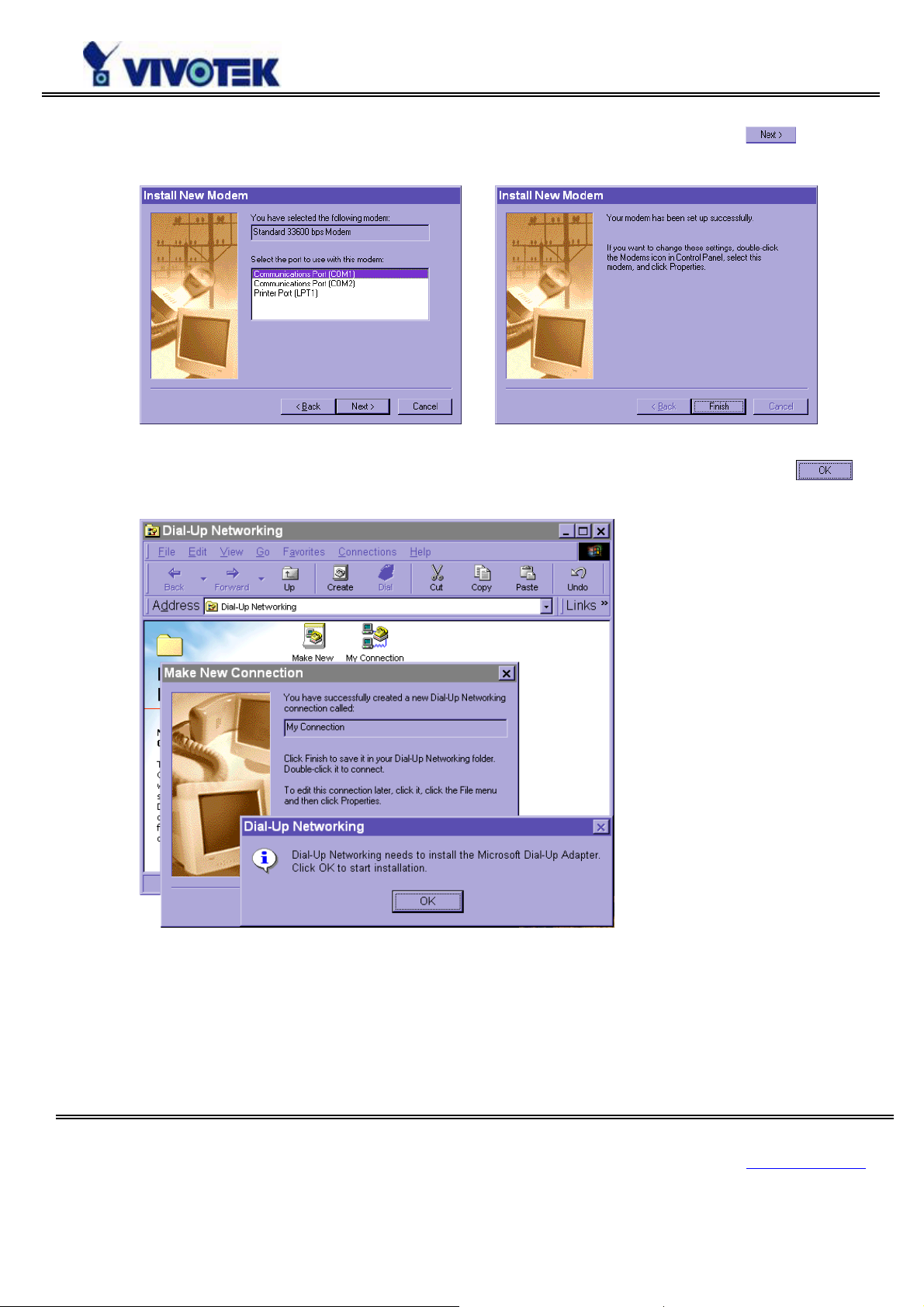
Choose the serial port that the included null modem cable is attached to and click on . The null
modem is now ready for use.
If no Dial-Up adapter exists in the system, Windows will automatically prompt to install. Press
continue.
to
www.vivotek.com
T: 886-2-22404099
F: 886-2-22404097
21
Page 23
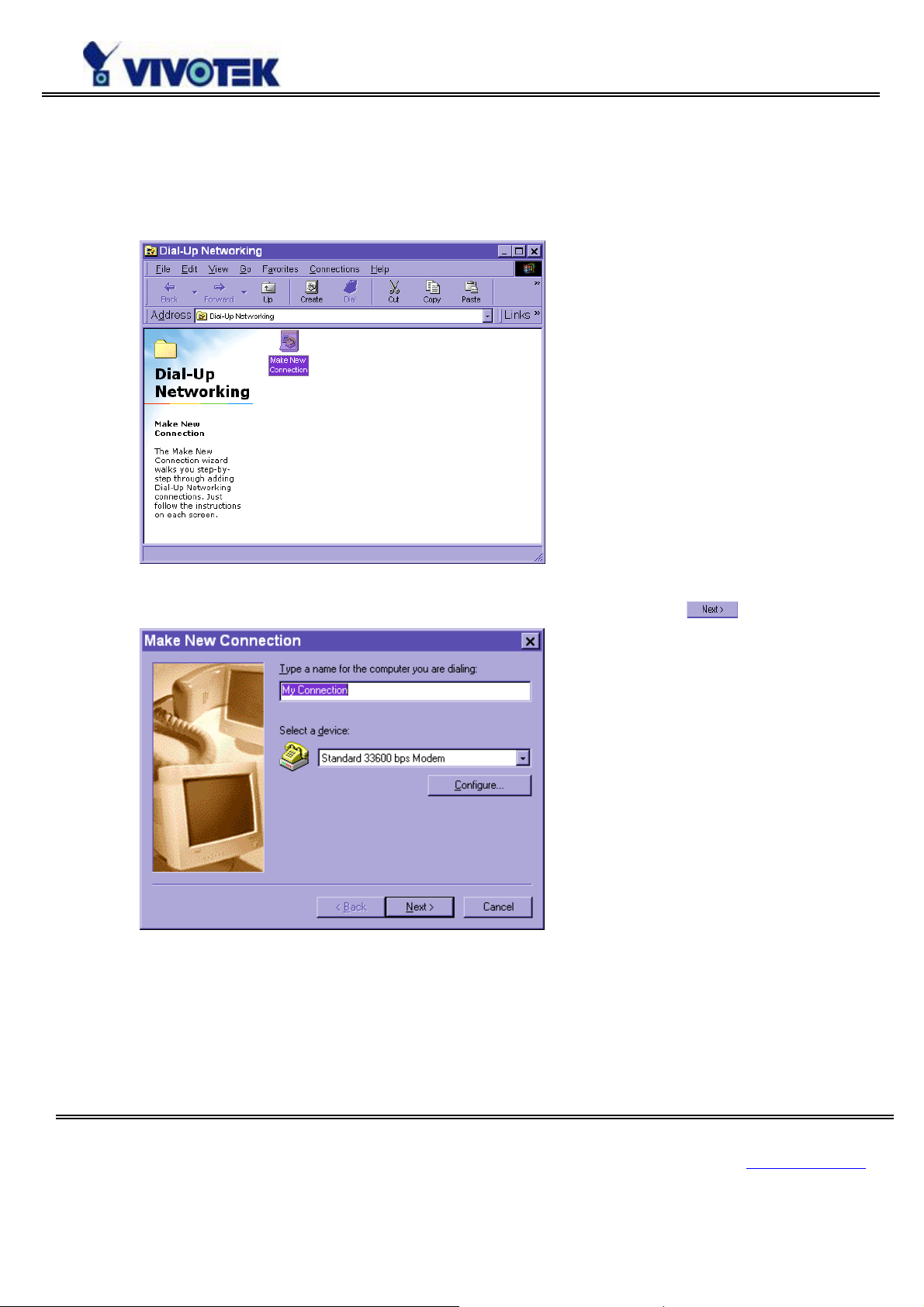
Setup a New Connection
After the 33600 bps modem is installed, open the dialup network folder in Windows to build a new
connection.
Select the device as the newly installed standard 33600 bps modem and click on
.
www.vivotek.com
T: 886-2-22404099
F: 886-2-22404097
22
Page 24
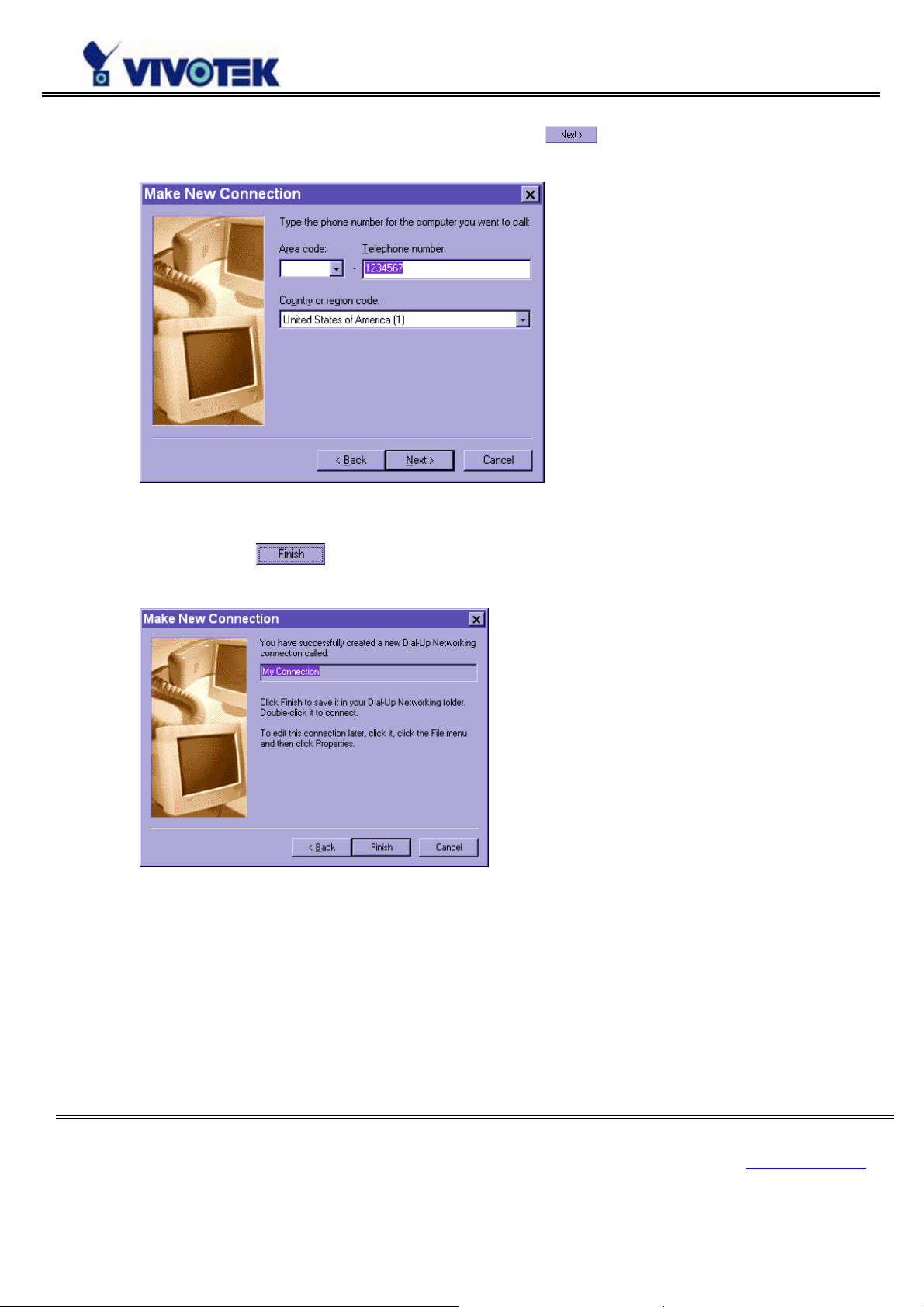
Just enter arbitrary digits as phone number and click on . The phone number used here is not
important.
After clicking on
, this new connection will display in the Dial-up Networking folder and will be
used for null modem connections.
www.vivotek.com
T: 886-2-22404099
F: 886-2-22404097
23
Page 25
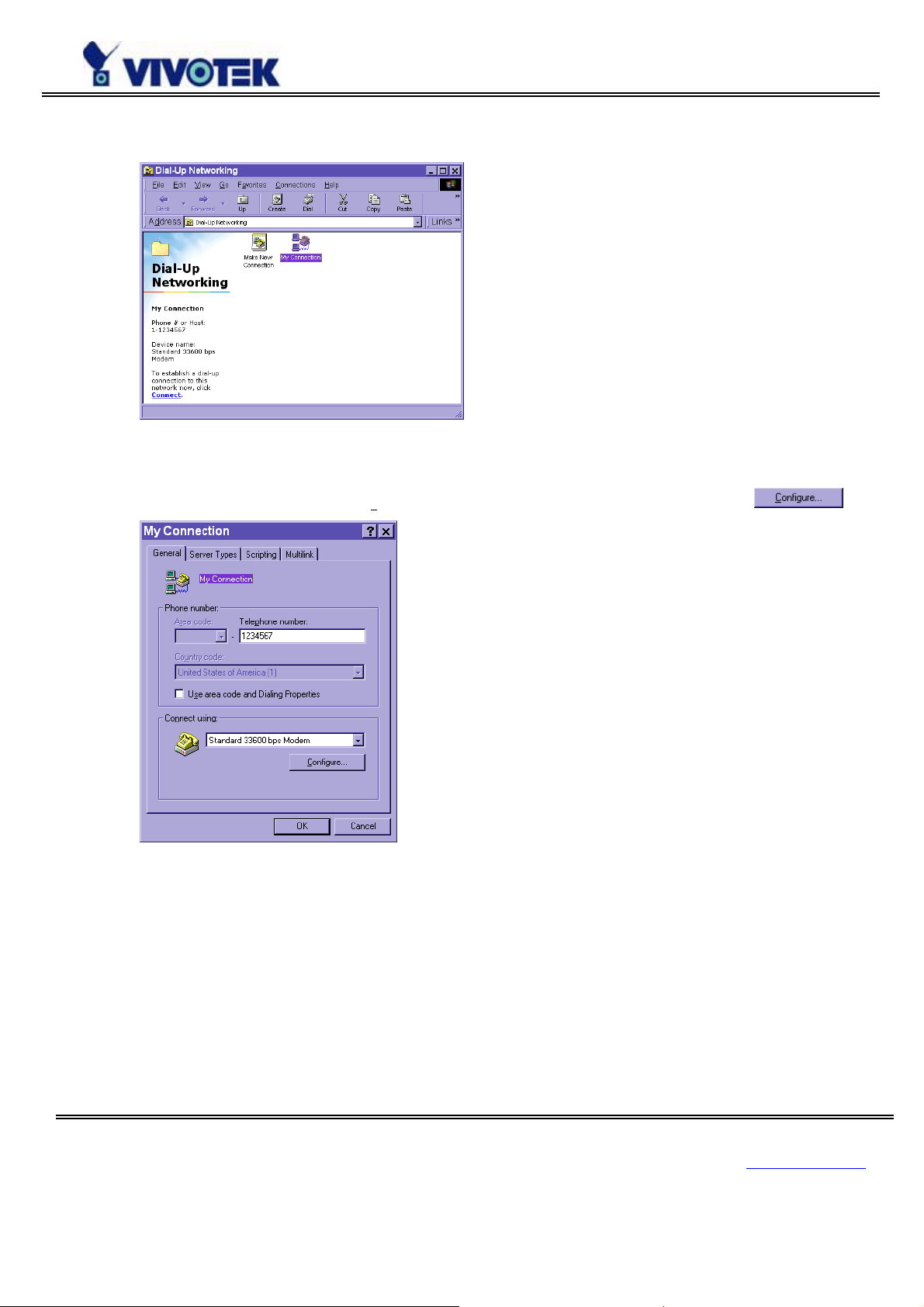
Right-click on the newly setup connection icon for properties.
In the first General page, clear "Us
e area code and Dialing Properties" option and click on .
www.vivotek.com
T: 886-2-22404099
F: 886-2-22404097
24
Page 26

Select 115200 as the speed and click on .
On the second page, only check "Enable software c
Keep other settings as default values and click on
connection.
ompression" and "TCP/IP" while leaving others blank.
. Now the connection is ready for null modem
www.vivotek.com
T: 886-2-22404099
F: 886-2-22404097
25
Page 27

Double click the newly setup connection. A dialing information window will pop up. Enter “root” as user
name and the serial number labeled on the bottom side of the box as the password and click on
The user name and password are identical to what is used in web access and may be changed by
Administrator after successful installation.
Notice that the letters in the serial number should be capital form. For example, type 'A' instead of 'a'.
After some negotiation prompts, a connection status window will show the speed is 115200 bps.
.
After connection is established successfully, go to the next section, “Initial access to the Video Server".
If an error message indicates a hardware error while connecting for the first time, especially in a Windows
2000 environment, try again to recovery the possible detection failure.
www.vivotek.com
T: 886-2-22404099
F: 886-2-22404097
26
Page 28

Initial Access to the Video Server
Through direct connection by null modem cable the Administrator can open the default web browser and
type in 200.1.1.1 as the address and press enter. Note that 200.1.1.1 will be the default IP address in a
dial-in connection and 200.1.1.100 will be the given IP address for the user's PC by the Video Server. The
user name and password are the same as what was entered during installation.
After successful authentication, Administrator should see the motion pictures in the main page. When
using Microsoft Internet Explorer, Administrator should allow a plug-in provided by the Video Server to
install additionally. For best security, Administrator must change the password on the system page of
configuration immediately. After changing the password, the browser will display the authentication
window again to ask for new password. Note that the new password will also be used in the next dialup.
To make the Video Server successfully work in dial-in and dial-out modes, follow the procedures below
for basic configurations. If people other than the Administrator will be granted to use the Video Server,
the Administrator should add these user profiles in the Security option. When the Video Server accepts
dial-in connection and acts as a server, the user name and password used in dialing are the same as what
was stored in the user database managed for web access. Any managed user can be authorized during PPP
www.vivotek.com
T: 886-2-22404099
F: 886-2-22404097
27
Page 29

negotiation and access web pages. However, only Administrator can access the configuration page.
There is more information needed for correct modem operation. Refer to the modem setting section in
configuration for further settings. The Video Server will wait for someone to dial in. If the Administrator
has setup some conditions in the application, the Video Server will automatically dial out based on the
Administrator's configuration. Refer to the application section in configuration for special security
applications. After everything is set and saved, turn off the Video Server and replace the null modem
cable with modem for dial-up network. Since the null modem connection is used to configure the Video
Server in advance for modem connection, Administrator cannot connect again without restarting the
system.
If dial-out configuration is activated, the Video Server will dial out to send a system startup log to test and
drop the call after the pre-configured period.
www.vivotek.com
T: 886-2-22404099
F: 886-2-22404097
28
Page 30

How to Use
The Video Server is a well-designed stand-alone video server. With the built-in web server, authorized
users may use web browser Internet Explorer to watch the video and hear the audio streamed from the
Video Server. The powerful video compression processes up to 30 frames per second and makes the scene
in your browser as real-time display. The powerful audio compression processes the real-time audio and
makes the synchronization of video and audio correctly. Also benefit from web interface, each function
and each configuration has its specific URL that allows advanced users easily integrate them into existing
software program.
The preparation of the primary users to utilize the Video Server is quite simple since Administrator has
done the majority of the installation. Most Administrators find the installation is easy in general
environments because most settings are automatically configured. Open your web browser and connect to
the Video Server just like a general web site and the audio and video will present on demand. Make sure
the web address of the target the Video Server is accurate.
www.vivotek.com
T: 886-2-22404099
F: 886-2-22404097
29
Page 31

Authentication
After opening the Web browser and typing in the URL of the Video Server, a dialogue window pops up to
request a username and password. For Administrator’s initial usage of the Video Server, enter the
username as “root” and the password as the serial number in capital letters. The serial number can be
found on the labels under the body of the Video Server and the top side of the carton. The primary users
will be allowed to enter as soon as the Administrator finishes adding user profiles. Upon successful
authentication, the following figure is displayed.
The foreground is the login window and the background shows the message if authentication fails. The
user may check the option box to save the password for future convenience.
www.vivotek.com
T: 886-2-22404099
F: 886-2-22404097
30
Page 32

Installing plug-in
For the initial access to the Video Server in Windows, the web browser may prompt for permission to
install a new plug-in for the Video Server. This plug-in has been registered for certificate and is used to
display the motioned pictures in the browser. Users may click on
to proceed. If the web browser
does not allow the user to continue to install, check the Internet security option and lower the security
levels or contact your IT or networking supervisor for help.
www.vivotek.com
T: 886-2-22404099
F: 886-2-22404097
31
Page 33

Primary User’s Capability
Main Screen with Camera View
There is a logo image shown in the upper left corner. It can link to other web sites or resources depending
on the settings in configuration. The assigned caption and system date/time will display in the banner
above the image window. There might be some windows enclosed by red lines shown in the image as
soon as motion is detected in the related windows.
Click on the configuration link to the right of the image window to enter the configuration page.
Snapshot button
The snapshot button enable user to capture a snapshot within a new window.
PTZ camera control
A PTZ motorized camera is provided by customers and should be correctly installed in advance. The
control buttons in the right side of the video allows users to control the motorized camera attached to the
Video Server with pan/tilt direction and zoom. To access the location set previously, pull down the Preset
Position list to select one and click on
with camera control privileges are only allowed to browse the preset locations. Five buttons in the right
side of the image can be used to control cameras in ways other than pan, tilt and zoom. They should be
pre-configured by Administrator with reference to the instruction manual of the cameras. The default
setting of camera control is none, and there would be no camera control button if none camera is selected.
. Only the Administrator can preset the camera locations. Users
Click on Image
If PTZ camera is installed to the Video Server, user can click any position on the image to drive camera
move to the position. It would be much easier this way to control camera to move to the desired position.
So far video server support Sony EVID30, Cannon VCC4 or Pelco-D PTZ camera for this functionality
Zoom
This feature allows users to open a digital zoom control window to specify the zoom factor for specified
area in the camera view. Users can also move the white frame to select the area of the video that she/he
wants to view
“Disable digital zoom” The checkbox selection allows users to disable/enable the digital zoom
function.
www.vivotek.com
T: 886-2-22404099
F: 886-2-22404097
32
Page 34

“Zoom Factors” The range of zoom factor is from 100% to 400%, users can select any integer factor
inside this area.
“Hide” Click on this button can close the digital zoom control window
http://< Video Server>
<url>
<Video Server> is the domain name or pure IP address of the Video Server.
www.vivotek.com
T: 886-2-22404099
F: 886-2-22404097
33
Page 35

Client Setting
There are two settings for the client side. One is “Media Option” for users to determine if audio should
be muted. The other is “Protocol Option” which allows choices on connection protocol between client
and server. There are three protocols choices to optimize your usage - UDP, TCP and HTTP.
The UDP protocol allows for more real-time audio and video streams. However, some packets may be
lost due to network burst traffic and images may be obscured.
The TCP protocol allows for less packet loss and produces a more accurate video display. The downside
with this protocol is that the real-time effect is worse than that with the UDP protocol.
The HTTP protocol must be selected if the network is protected by a firewall and it only allows HTTP
Port (80) to be opened. In this mode, audio will not be sent and only video is operational. If no special
need is required, UDP protocol is recommended. Generally speaking, the client’s choice will be in the
order of UDP → TCP → HTTP. After the Video Server is connected successfully, “Protocol Option”
will indicate the selected protocol. The selected protocol will be recorded in the user's PC and will be
used for the next connection. If the network environment is changed, or the user wants to let the web
browser to detect again, manually select the UDP protocol, save, and return HOME to re-connect.
www.vivotek.com
T: 886-2-22404099
F: 886-2-22404097
34
Page 36

<url>
http://<Video Server>/client.html
<Video Server> is the domain name or the original IP address of the Video Server.
When using modem as the network connection, the Video Server will not send the audio
automatically, and send video only because the low bandwidth environment doesn’t meet the
requirement for both. In the Client setting page, protocol option will be set as Http protocol.
www.vivotek.com
T: 886-2-22404099
F: 886-2-22404097
35
Page 37

System configuration
There are two methods provided for configuration. Web interface is quite easy and clear to use and FTP
with script file is rapid for mass installation. System configuration can be accessed only by Administrator.
Administrator may type the URL below the figure to directly enter the configuration page. If
Administrator also wants to set certain options through the URL, read the section on advanced usage for
reference.
<url>
http://<Video Server>/setup/config.html
<Video Server> is the domain name or the original IP address of the Video Server.
www.vivotek.com
T: 886-2-22404099
F: 886-2-22404097
36
Page 38

System parameters
To change the system name, type in the text box after "Host Name". This name will be display ed at the
top of the main page. In the case that only the host name is changed, without adjusting date and time of
the Video Server, click on "Keep current date and time".
“Automatically restore DO state after seconds” allows you to restore DO state after events trigger DO.
There are three ways to adjust system date and time. The easiest is to make the Video Server "sync with
computer time". The second is to set the date and time manually. Notice the format in the related field
while typing. The third “Automatic” is to make the Video Server periodically synchronize with
timeservers over the Internet. It may fail if the assigned NTP server cannot be reached or it is within a
local network. Leaving the NTP server blank will let the Video Server connect to default timeservers. If
some specific timeserver is assigned, type it in the text box. Domain name or IP address format is
acceptable as long as DNS server is available. Do not forget to set the "Time Zone" offset for local
settings. It only affects the hour in NTP method. Once the check box of “Automatic “is checked, video
server will synch with NTP server periodically. Update interval can be set as hourly, daily, weekly or
monthly in the “Update Interval” item
www.vivotek.com
T: 886-2-22404099
F: 886-2-22404097
37
Page 39

d
Click on to validate changes.
When user sets the illegal range of Date or Time, server will not accept this new setting an
restore to the last setting. The legal range of year is between: 2000~2035.
www.vivotek.com
T: 886-2-22404099
F: 886-2-22404097
38
Page 40

User group administration
To change the Administrator ’s password, type the new password in both text boxes identically. What is
typed will be displayed as asterisks for security purposes. After pressing
, the web browser will ask
Administrator for the new password for access.
To add a new user, type the new user's name and password and press
to insert the entry. There are a
total of twenty user accounts. Since only Administrator can change a user's password, confirmation for a
user's password is not necessary. User’s privileges to access IO control and camera control can be set as
well by checking the check box of it. According to the privileges setting of users, the control panel in the
main page would be different.
To edit the an user account, pull down the user list to find the user name and press “Edit” to edit it
To delete a user, pull down the user list to find the user name to be deleted and press
.
Demo account would be enabled while “view” is checked. User can view camera by entering user name
“demo” without password. In addition, demo account’s privilege to access DO and camera control can
also be setup.
www.vivotek.com
T: 886-2-22404099
F: 886-2-22404097
39
Page 41

Network settings
Any change made to this page will restart the system in order to validate the changes. Make sure every
field is entered correctly before clicking on
.
"Reset network at next boot", the default status is checked to avoid erroneous entries during installation.
This can be tedious having to perform software installation whenever the Video Server starts. Therefore,
once the network settings, especially the IP address, have been entered correctly, uncheck this option. If
this option is disabled, the Video Server will boot up by the current IP address. The Video Server can
automatically restart and operate normally after a power outage. Users can run IP installer to check the
IP address assigned to the Video Server if the IP address is forgotten or using the UPnP function provided
by the Video Server (MS Windows XP provides UPnP function in the “my network place”)
Administrator may modify the network settings to fit into existing networks. Some broadband service
www.vivotek.com
T: 886-2-22404099
F: 886-2-22404097
40
Page 42

subnet mask may differ from the default value 255.255.255.0 and service providers may assign some
specific network settings. Administrator should change the configuration according to what is given by
the service provider. The configuration may include "IP address", "Subnet Mask", "Default Router",
"Primary DNS" and "Secondary DNS". After changing network settings, be sure to leave "Reset
network at next boot" blank to skip installation when the system restarts. Otherwise the settings will be
erased.
The Video Server not only plays the role of server, it will also actively connect to servers outside to send
out messages or snapshots. When the Video Server starts, it will send out a system log to notify
Administrator. Even in modem application, the Video Server will send out a connection log whenever it
dials out to an ISP or dialup server outside. If the Administrator has setup some applications in either
event mode or sequential mode, the Video Server will send out snapshots once conditions are met. There
are two methods to send files, including e-mail (SMTP) and FTP.
www.vivotek.com
T: 886-2-22404099
F: 886-2-22404097
41
Page 43

SMTP
“SMTP (mail) server 1” The domain name or IP address of the external email server.
“Recipient email address 1” The email address of the recipients for snapshots or log file. Multiple
recipients must be separated by semicolons, ‘;’.
“SMTP account name 1” Some SMTP server requires an account name for logging in. Refer to your
SMTP Administrator for detailed information.
“SMTP password 1” The password for the SMTP server account.
“SMTP (mail) server 2” The domain name or IP address of another email server once the previous server
is unreachable.
“Recipient email address 2” The email addresses of the recipients for the backup server.
“SMTP account name 2” The account login name for the second SMTP server.
“SMTP password 2” The password is for the second SMTP account name.
“Sender email address” The return email address used in the event the mails fail to be sent out.
FTP
“Local FTP server port” This can be other than the default Port 21. The user can change this value from
1 to 65535. After the changed, the external FTP client program must change the server port of
connection accordingly.
“1st FTP server” The domain name or the IP address of the external FTP server. The following user
settings must be correctly configured for remote access.
“1st FTP user name” Granted user name on the external FTP server.
“1st FTP password” Granted password on the external FTP server.
“1st FTP remote folder” Granted folder on the external FTP server. The string must conform to that of
the external FTP server. Some FTP servers cannot accept preceding slash symbol before the path without
virtual path mapping. Refer to the instructions for the external FTP server for details. The folder privilege
must be open for upload.
“Primary FTP passive mode” The Video Server located inside the network protected by a firewall, data
connection for FTP may be prohibited. By selecting passive mode, the FTP can bypass the rule and allow
snapshot upload to proceed. If the passive mode is selected, the Video Server can automatically attempt
for active mode, if the external FTP server does not support passive mode.
“2nd FTP server” The domain name or IP address of the external FTP server.
“2nd FTP user name” Granted user name on the backup FTP server.
“2nd FTP password” Granted password on the backup FTP server.
“2nd FTP remote folder” Granted folder on the backup FTP server.
www.vivotek.com
T: 886-2-22404099
F: 886-2-22404097
42
Page 44

“Secondary FTP passive mode” Passive mode setting for the backup FTP server.
In both methods, a "2nd" server can be provided for backup connection for “1st”. However the primary
server information should be entered first. If the primary server is not set, the related FTP or email will be
deactivated. Note that it may take time to connect to the secondary server after the first one fails and it
may affect some applications when conditions happen too often. For SMTP, video server will
automatically try to connect to 2nd SMTP server while failing to send out to 1st SMTP caused by any
wrong SMTP information.
For security or network integration, Administrator also can hide the server from the general HTTP port by
changing "HTTP port" to other than default 80. “Local FTP server port” can also be changed to other
than default 21. These ports of “Control Channel Port”, “Audio Channel Port” and “Video Channel
Port” which are used in media transmission can also be changed. Administrator should have enough
acknowledge before changing the default port.
NOTICE: if video server is behind NAT, port mapping is necessary for connection outside NAT.
HTTP port, control channel port, video channel and audio channel port totally 4 ports mapping
needs to set in the NAT router to enable fully video and audio streaming by video server.
If the Video Server works in variation or low bandwidth (comparing with video bandwidth) environment,
the client side will receive the poor quality of media. For improving this situation, you can check the
“Improve audio quality in low bandwidth environment” item. It can make the audio quality better, but
the media delay is longer and real-time issue is bad. If the network performance is worst, please select
the”UDP protocol“as the communication protocol in “client setting”
The Video server can disable audio streaming by check “Mute” check box. Any client connect to the
Video Server will receive video only. Once “Mute” is checked, the LED2 for heart beating status will
blink about every 2 seconds. It would be obviously slower than the normal condition with both video and
audio streaming. This way user can tell video server’s streaming behavior just from LED2
After everything is set, click on
. A warning message will pop up. Click on to confirm. The
Video Server will automatically restart. If "Reset net work at next boot" is kept checked, run the installer
procedure again. Otherwise the Video Server will restart automatically.
www.vivotek.com
T: 886-2-22404099
F: 886-2-22404097
43
Page 45

Administrator should notice that the IP address, subnet mask, default router and DNS servers will be
cleared when the network interface is switched to the other. Refer to the related section of Ethernet or
modem for software installation.
www.vivotek.com
T: 886-2-22404099
F: 886-2-22404097
44
Page 46

UPnP and DDNS Settings
“Enable DDNS” This option turns on the DDNS function.
“Provider” The provider list contains four hosts that provide DDNS services. Please connect to the
service provider’s website to make sure the service charges.
“Host name” If users wants to use DDNS service, this field must be filled. Please input the hostname that
is registered in the DDNS server.
“Username/E-mail” The Username or E-mail field is necessary for logging in the DDNS server or notify
users of the new IP address. Note: when this field is input as “Username” the following field must be
input as “Password”.
“Password/Key” Please input the password or key to get the DDNS service.
“Enable UPnP” This turns on or off the UPnP function. When UPnP is turned off, the camera cannot be
found through “my network place” in MS Windows XP. If the UPnP network component is installed in
Windows XP, the hostname of the Video Server will be shown with bracketed IP address in “my network
place”. Ex: the Video Server (at 192.168.0.96). That is: The hostname of the Video Server is “Video
Server”, and the IP address of the Video Server is 192.168.0.96.
“Enable UPnP Port Forwarding” This turns on or off the UPnP port forwarding. When there is a router
www.vivotek.com
T: 886-2-22404099
F: 886-2-22404097
45
Page 47

with UPnP certified Internet Gateway Device in the local network. This function can make port mapping
for Network Camera automatically and users can access the Network Camera via Ethernet with the given
port..
“Save” Click on the button save current settings for the DDNS service and UPnP function.
Network Camera provides a free DDNS service. Administrators can choose safe100.net in the “Providers”
field to use it. At the first time, Administrators must register an account for it.
www.vivotek.com
T: 886-2-22404099
F: 886-2-22404097
46
Page 48

Video codec parameters
Options on this page will affect the image on the main page seen by users.
"Text on Video" The text will be displayed in the black bar above the video window with a timestamp.
The timestamp is captured from the date and time of the Video Server that is maintained by a built-in
real-time clock.
"Color" Setting is independent of the connected camera and B/W option might speed up the encoder a
little.
"Size" Option allows users to adjust the image size taking into consideration bandwidth and visual effect.
Five options are available including half, half×2, normal, normalx2 and double. Half×2 consumes the
same bandwidth as half but is the same size as normal. Of course the image is not as good as normal.
Half×2 is especially suited to low bandwidth environments like a dial-up network. Normalx2 consumes
the same bandwidth as normal but the same size as double.
www.vivotek.com
T: 886-2-22404099
F: 886-2-22404097
47
Page 49

The image quality of double is better than normalx2 but double will consume the most bandwidth. Once
double is chosen for video size, the “Maximum frame rate” will be limited up to 10 only.
"Modulation" The type is auto-detected during initialization, but the Administrator can still set it
manually.
VS3102 uses MPEG4 codec compression for best streaming solution. The compressed video data is far
less than JPEG in normal cases but it still depends on the level of difference between every two sequential
images. There are three dependent parameters provided for adjustment.
"Maximum Frame Rate" This limits the maximal refresh frame rate, which can be combined with the
"Video Quality Control" to optimize bandwidth utilization and video quality. If the user wants to fix the
bandwidth utilization regardless of the video quality, choose "Fix Bit Rate" and select the desired
bandwidth. The video quality may be poor due to the sending of maximal frame rate within the limited
bandwidth when images are moving rapidly. Consequently, to ensure detailed video quantization rate
regardless of the network, it will utilize more bandwidth to send the maximal frames when images change
drastically.
The option "Enable Motion Detection" will control the event of motion detection on the application page.
If this option is enabled, the preset windows framed by red lines will appear in the video window even if
no option is checked on the application page. If this option is disabled, then any settings related to motion
detection will have no effect. Motion detection will increase system load. Enter the motion detection
option page for advanced configuration.
To adjust video from external cameras, use "Flip" to map the video vertically and "Mirror" to map the
video horizontally.
www.vivotek.com
T: 886-2-22404099
F: 886-2-22404097
48
Page 50

To adjust image settings for best visual quality, press
and a motion picture window will
pop up for your reference. There are four fields including "Brightness", "Contrast", "Hue" and
"Saturation" for video compensation. . Each field has eleven levels ranged from -5 to +5. The user may
press
to fine-tune the image. When the image is O.K., press to set the image settings,
click on this to recall the original settings without incorporating the changes. If parameters are
changed without saving, they will be used until the next system startup.
www.vivotek.com
T: 886-2-22404099
F: 886-2-22404097
49
Page 51

Motion detection
The Video Server allows Administrator to define at most three detection windows to cover different areas.
To monitor a specific area,
click on this button to add a new window. The typed text in "Window
Name" will show at the top of the window. Use the mouse to drag the border to the desired size or title
bar for location. Higher sensitivity and small percentage will make motion easier detected easier and vice
versa. After clicking
, a graphic bar will go up or down depending on the image variation. A green bar
means the image variation is under monitoring level and a red bar means the image variation is over
monitoring level. The following figure shows the screen when
is clicked. The monitoring windows
will be marked by red squares.
www.vivotek.com
T: 886-2-22404099
F: 886-2-22404097
50
Page 52

PTZ camera configuration
Since the Video Server can be used in either Ethernet network or PPP network, the single serial port can
be used to control either external COM port devices like a PTZ camera or modem. While in PPP interface,
go to Modem page for modem configuration. Options on this page will be ignored.
The Video Server supports RS232 and RS485 interfaces to control external serial port devices. Refer to
the hardware description to connect an RS485 device. The included camera control cable can be used for
Sony or Canon cameras.
Administrator can pull down the list to select UART "Interface Mode" according to the connected device
and select the camera model directly to save time in detection.
The "Baud Rate (bps)" of the serial port is up to 115200 bps.
The Video Server can support any other custom camera by selecting "Custom Camera" type. If the
attached device is not a PTZ camera, a specific URL can be utilized as an alternative method. See the
advanced section for details.
www.vivotek.com
T: 886-2-22404099
F: 886-2-22404097
51
Page 53

To preset the camera head position, press
and another window will pop up with the
camera view and control buttons for preview. After moving it to the desired position, enter the preset
position name and click on
. Note that if improper characters are used in the position name, a warning
message window will pop up.
To delete the previously preset position, pull down the position list to find the position name and
press
.
www.vivotek.com
T: 886-2-22404099
F: 886-2-22404097
52
Page 54

The Video Server provides five more custom commands other than general pan, tilt, zoom and preset
functions. Administrator can click on
and refer to the instruction manual of the
attached device to setup frequently used functions. The "Commands" should be entered in ASCII format;
the Video Server will translate it into binary code and send it out through the serial port. For instance, a
text string of "8101ABCDEF" will be translated into five bytes of hexadecimal 81, 01, AB, CD and EF.
The maximal length of a command string is 60 which is equivalent to 30 hexadecimal bytes. "Display
string" is for text on command buttons and should be less than 8 characters.
www.vivotek.com
T: 886-2-22404099
F: 886-2-22404097
53
Page 55

If the attached motorized camera is not on the support driver list, choose the proper UART interface and
pull down the driver list to select Custom Camera type and click on
for further
configuration.
Setup the serial "Port Settings" according to the instruction manual of the custom camera. Then enter the
specific command related to PTZ in the respective field. The custom command for "Control Setting"
should be edited in ASCII format. The Video Server will interpret the ASCII format command to binary
string. For instance, “012000ABCD” will be sent out of the COM port as five hexadecimal bytes of 01,
20, 00, AB and CD. If the command string is composed of two or more commands, a comma ‘,’ should be
inserted to separate each command. Each comma represents 200 milliseconds. For instance, a command
to pan left may be “01000305” and a command to stop panning may be “01000300”. The user may edit
the applicable command as “01000305, 01000300” in the Move Left field. This means the camera will
pan left for 200 milliseconds. When everything is set, click on
to save the commands and click on
to close the command setting window.
www.vivotek.com
T: 886-2-22404099
F: 886-2-22404097
54
Page 56

Modem and dialup settings
In PPP interface, a modem option will work instead of camera control. Configurations include modem
initialization and outside dial-up server. If the users will setup with external sensors and alarms for
property security, dial-out is needed to send some snapshot-attached e-mails when the preset conditions
are triggered. In such applications, also remember to choose Network option to enter mail server address
and recipient's e-mail address. If "Dial out allowed" is not checked, Video Server will not send out any
snapshots when events occur and the settings except for "Initial modem command" in this page will
have no effect. The system will preset the attached modem to eliminate echo and mute line sound. The
modem commands further initially, type into the box. Edit The prefix "AT" should be included.
Administrator should choose an appropriate "Dial Method" according to the local POTS environment. An
incorrect dialing prefix may cause the Video Server to fail when dialing out. "Redial attempts" means
how many times the Video Server should try to connect to each ISP. Setting the value in "Disconnect
after minutes" will force the Video Server to drop the connection when there is no activity on the
www.vivotek.com
T: 886-2-22404099
F: 886-2-22404097
55
Page 57

connection for the specific period. The range of this period is from 1 to 240 minutes, with 0 indicating a
continuous connection. Administrator may let the Video Server keep the connection for a while to allow
connections from outside. The IP address given by the ISP can be taken from the connection log that is
mailed or uploaded when dial-up connection is successful. Setting the value to zero will make the Video
Server always keep the connection.
Based on the settings of DI/DO in the application, the system will send mail or upload via FTP with
image attachment upon the event occurring. In that case the Video Server will need a network connection
and automatically dial out to the pre-configured server outside. When a connection is successfully
established, the Video Server will send out a connection log to notify given network settings. For those
installations that may switch the network interface between Ethernet and PPP, Administrator should
notice that the settings of FTP or SMTP servers might be different from what is in an Ethernet
environment. If the network interface is changed, Administrator may need to configure them in advance.
The Video Server will try the second ISP as a backup when the first ISP fails and exceeds the redial
attempts. "ISP phone number" should be the complete phone number including country code and area
code if necessary. "Login username" and "Login password" are used to pass the PPP negotiation
requested by the ISP server. Note that the pair of login name and password is dependent on the ISP and is
different from what is used in the authentication process in web access.
When using modem as the network connection, the Video Server will mute the audio
automatically, and send video only because the low bandwidth environment doesn’t meet the
requirement for both. In the Client setting page, protocol option will be set as Http protocol.
www.vivotek.com
T: 886-2-22404099
F: 886-2-22404097
56
Page 58

Application settings
Administrator can use combinations of options on the application page to perform many useful security
applications. The sending method is selected at the bottom of the page. Both e-mail and FTP use the
network settings on the network page. To use FTP to upload snapshots, a timestamp file name can help
Administrator identify the event. If "FTP put snapshot with date and time suffix" is disabled, the latest
snapshot will overwrite the file.
Weekly schedule allow users to schedule the alerting time table. Any notification of event triggering will
be only valid within the specified period time. User can also check “all the time except for the above
schedule” to specify the period of “disable alerting”
There are two application methods to upload snapshots. "Sequential operation" will send out snapshots
www.vivotek.com
T: 886-2-22404099
F: 886-2-22404097
57
Page 59

continuously over a configured period. This mode can be used to integrate with another web server to
serve overloaded requests. If the date and time suffix option is disabled, the Video Server can use FTP to
upload and overwrite snapshot files periodically. The remote folder of snapshot files for FTP can be
configured on the network page. The snapshot period is between "Snapshot begin" and "Snapshot end"
and it will repeat everyday. The snapshot interval is set in "Snapshot every second".
"Event operation" can be used to combine motion detection with devices attached to digital input, to
drive devices attached to digital output, or send out snapshots for evidence. It helps users establish an
easy security system. Administrator may choose any combination of conditions to form special
applications according to their personal needs. The Video Server will continuously monitor the channel
and digital input every half second. Once the user-defined conditions are matched, the Video Servers will
capture three stages of events and react based on the "Trigger action" settings. The post-event snapshot
can be configured to be delayed after events happen according to the setting in "Take snapshot at
seconds after event". The three stages of snapshots will be VPRE.JPG, VTRG.JPG and VPOS.JPG. Since
the same event may exist for a while, Administrator can set delay time in "Delay seconds before
detecting next event" to reduce multiple triggers by the same event.
There are two kinds of "Trigger condition". For digital input there are four options provided to combine
with the user's device. Rising and falling will make events happen once. For motion detection, there are
window names shown below as choices. Refer to the previous section for configuring motion detection.
Note that larger object size and lower sensitivity will make it more difficult for the Video Server to detect
varied images. Once the "Trigger condition" is matched, the Video Server will drive the digital output
device and/or upload snapshots based on the "Trigger action" settings. The application settings should be
carefully examined to operate accurately. If Administrator are not sure of the digital output status before
configuring applications, "Reset output" can be used to return the digital output to the default “Normal
Close” state.
www.vivotek.com
T: 886-2-22404099
F: 886-2-22404097
58
Page 60

Homepage layout settings
Administrator may give the Video Server a different presence of homepage.
"Logo graph", the logo located at the upper left corner of homepage can be hidden, t the default one that
can be changed by the Administrator, or any image on the Internet that can be located via URL.
"Background graph", the background image from system memory are quick to get but limited by
memory size. Images from external resources can be larger and more beautiful but will need more time to
load. If the background is skipped, the background color will fill the browser window. Administrators also
can give the system logo a "logo link" to refer to another web site. The "font color" and "background
color" can be chosen from sixteen colors to achieve the best visual effect.
See "Customizing homepage images" section in "Advanced functions" for how to replace images.
www.vivotek.com
T: 886-2-22404099
F: 886-2-22404097
59
Page 61

Advanced functions
Viewing system log
Click the link on the configuration page to view the system log file. The content of the file provides useful
information about configuration and connection after system boot- up.
Viewing system parameters
Click on this link on the configuration page to view the entire system’s parameter set. The content is the
same as those in CONFIG.INI.
Restore factory default settings
Click on this link on the configuration page to restore the factory default settings. Any changes made so
far will be lost and the system will be reset to the initial factory settings. After clicking on the “Restore”
button and make confirmation, the system will restart and require the installer program to set up the
network again.
Clear data path for proprietary commands
The Video Server provides a highly customized control support to third-party serial interface devices
aside from PTZ cameras. That means in addition to setting up a custom camera with PTZF commands,
users may utilize this mode and introduce a customized homepage to transmit arbitrary user-defined
commands from the user-side to the Video Server. The third-party device connected to the serial port of
the Video Server will receive the same command sent by the originator. The user only needs to attach the
command in ASCII format after the special URL. The Video Server will parse the command and transfer
into binary code to send out. See the clear data mode serial port driver in the URL commands of the Video
Server section for detailed description.
www.vivotek.com
T: 886-2-22404099
F: 886-2-22404097
60
Page 62

FTP
The Video Server not only has web service for easy access but also has a built-in FTP service to make
system integrators easy to use. According to settings on the application page, the Video Server can
sequentially send updated snapshots over a specific period to an external server with choices of
overwriting and time suffix. For security staff, the Video Server can directly send snapshots to an external
server as evidence according to event settings. Through the Video Server ’s FTP daemon, Administrator
can quickly update configurations and maintenance.
Those files with GIF extensions which are used for a homepage layout and can be read and overwritten.
They also can be downloaded by managed users. Other files will be explained below.
Uploading snapshots periodically to an external FTP server
In sequential mode, the Video Server will send out snapshots according to interval and period settings. If
snapshot files are intended for quick updates, it is better to skip date and time suffix. The file name will
then be video. jpg. If the snapshots are used to suffix occasional monitoring, with date and time that can
help Administrator classify easily them.
Customizing homepage images
There is a small icon before each link that can be changed by Administrator. Administrator may change
the look of the logo, background and image buttons by him or her self. There are three types of logos and
backgrounds, blank, default and other URL. The default method will use the image stored in the Flash
memory. Administrator may change the default logo, background image and button images by uploading
customized ones. The followings are the referenced file names and size limitations.
Object File name Maximal size
Logo logo.gif Logo and background share 8000
bytes
Background back.gif Logo and background share 8000
bytes
Link icon btn_text.gif 2000 bytes
www.vivotek.com
T: 886-2-22404099
F: 886-2-22404097
61
Page 63

Viewing system log
Download SYSTEM.LOG and open it with any text viewer. The content of the file reveals useful
information about configuration and connections after the system boots up. It helps Administrator to
easily find out whom and how the Video Server was accessed since all network access to the Video Server
is recorded with timestamp. The system log will scroll to keep the newest messages as eliminate old ones.
Uploading the configuration file
To update each the Video Server’s configuration at once, upload the accurately formatted batch file to
CONFIG.I NI. It is recommended to keep the original format, but changing values. Refer to the section in
configuration for details and optional values as well. After successfully receiving and verifying the file,
the Video Server will self-update the configuration and restart automatically. Refer to the previous section
for further information.
Software revision upgrade
Customers can frequently check the appropriate product folder on our web site to download the latest
firmware. Only Administrator can upgrade the system firmware of the Video Server.
Easy way via Upgrade Wizard
Run the Upgrade Wizard included in the product CDROM and proceeds by the prompts. Refer to the
user's guide of Upgrade Wizard for details.
Alternative via FTP
1. Decompress the compressed file in a local folder. A file named FLASH.BIN should appear.
2. Use the FTP program and change the working directory to the local folder where FLASH.BIN exists.
3. Connect to the Video Server with user name as “root” and password.
4. Use the PUT command to upload FLASH.BIN to the Video Server. The file size is near 1.5 mega bytes.
It will take approximately 2 seconds in a local network, 2 minutes by null modem connection or 6
minutes by modem, but still subject to user's network.
5. After upload is complete, close the connection.
6. If the received FLASH.BIN is checked without error, the Video Server will update the software in
Flash memory and restart automatically. When the Video Server starts writing firmware, both status LED
indicators will stay on until system restarts. It takes about 30 to 40 seconds. User must keep the power
stable during the update process. After the system restarts, the Video Server may need installation
depending on whether the “Reset network at next boot” option is enabled or not. After the Video Server
www.vivotek.com
T: 886-2-22404099
F: 886-2-22404097
62
Page 64

boots up, reload the web page in the browser.
If power fails during the software upgrade, the program in the memory of the Video Server may
be destroyed permanently. If the Video Server cannot restart properly, ask the dealer for technical
service.
Telnet
The Video Server has a Telnet daemon for Administrator to access some seldom used functions. Using
any general terminal program to connect to the Video Server will prompt the user for a password.
Username is not requested here since only Administrator can access the Telnet daemon. The password is
as same as that used for web access. After logging in, type "help" for the command list. If "debug" or
"dinote" is not executed, Telnet will disconnect automatically after being idle for 1 minute.
System core debugging
General activities are recorded into SYSTEM.LOG continuously, but information about abnormal status
is not. To look deep into the core debugging information, Administrator may type the “debug” command.
This will cause the Video Server to start dumping the detailed debugging information while the system is
running. This is useful to examine if any error has occurred when the system operates abnormally. The
stored information will be cleared automatically after the dump. The Video Server will continue to dump
new messages unless the connection is broken. If Telnet is not connected, any messages will be stored
until administrators re-login.
Monitor changed status of digital inputs
Typing "dinote" will make the Video Server send the current status of digital input. After that the Video
Server will continuously monitor DI status and send messages only when the state has changed. For
example, after typing "dinote" the terminal will display
DI=L
DI=L
And if DI changes to H, terminal will display only
DI=H
www.vivotek.com
T: 886-2-22404099
F: 886-2-22404097
63
Page 65

Stop information dumping
Typing "stop" will cease dumping debug information and digital input status.
Query status of digital inputs
Typing "diquery" will display the status of digital input once.
Set digital outputs
To set digital output to connect NO with COMMON, type "DO=L".
To set digital output to connect NC with COMMON, type "DO=H".
Erase snapshots stored in Flash memory
Typing "erase image" will clear all snapshots saved in Flash memory.
Erase logo and graphic buttons
Typing "erase graph" will clear all images used on the homepage. If no new images are uploaded, the
system will switch to text mode and use default images instead.
Skip installation during the next boot
Typing "lock" will inform the Video Server to fix current network settings. It need not wait for installation
during the next boot.
Reset network for new settings
Typing "unlock" will make the Video Server give up current settings and wait for installation.
Restore factory default settings
Typing "clear" will make the Video Server restore factory settings but not restart. To validate new settings,
www.vivotek.com
T: 886-2-22404099
F: 886-2-22404097
64
Page 66

type "reset" to make the system restart.
Reset system
Typing "reset" will make the Video Server perform a software reset.
www.vivotek.com
T: 886-2-22404099
F: 886-2-22404097
65
Page 67

URL commands of the Video Server
For some customers who already have their own web site or web control application, the Video Server
can be easily integrated through convenient URLs. This section lists the commands in URL format
corresponding to the basic functions of the Video Server. Some RFC standards related to HTML may be a
good reference for implementation of the customized homepages.
Capture update Snapshot of JPEG image
/cgi-bin/video.jpg
Move motorized camera in PTZ direction
<Direction>: up, left, right, down, home
<Vision>: wide, tele
<Command>: 1, 2, 3, 4, 5
/cgi-bin/camctrl.cgi?Move=<direction>&zoom=<vision>&cust=<command>
Preset/Recall camera position
/cgi-bin/recall.cgi?recall=”POSITION
Where denotes “POSITION” the text string of a location that is preset in system configuration.
”
Query status of digital inputs
/setup/getdi.cgi
The Video Server will return status of digital input.
Drive digital outputs
/setup/setdo.cgi?do=<state>
Where state is H, L. H means NC connected with COMMON and L means NO connected with
COMMON.
For example, http://192.168.0.201/setup/setdo.cgi?do=h
www.vivotek.com
T: 886-2-22404099
F: 886-2-22404097
will command the Video Server, with IP address
66
Page 68

of 192.168.0.201, to set digital output to connect to NC with COMMON.
Clear data mode serial port driver
This URL applies to the attached serial port device including supported PTZ cameras or non-supported
custom camera. Note the serial port settings of custom cameras must be correctly defined in advance.
Send command to device attached to COM
/cgi-bin/senddata.cgi?data=123456, ABCDEF&flush=yes&wait=1000&read=6
This hyperlink will inform Video Server to send out binary format commands to the COM with “0x12,
0x34, 0x56” followed by “0xAB, 0xCD, 0xEF”. Each comma separates the commands by 200
milliseconds. “Flush=yes” means the receive data buffer of COM port must be cleared before read. Then
read 6 bytes after waiting for 1000 milliseconds. The read data can be up to 128 bytes and will return as
ASCII coded hexadecimal value, e.g., 0x41, 0x42, 0x43 read from COM port will show in returned
homepage as 414243 instead of ABC.
Restore factory default settings
/setup/restore.cgi
The Video Server will automatically restart after restoring factory default configurations.
Restart system
/setup/reset.cgi
Restart the Video Server without warning.
Page URL
The configuration page has a frame layout including an option list frame and an option page frame.
Referenced URLs, except for the configuration page, direct users to the option page frame only. Some
pages, like image quality setting and preset setting, are opened in new windows for preview.
These URLs can be accessed only by Administrator.
www.vivotek.com
T: 886-2-22404099
F: 886-2-22404097
67
Page 69

Homepage name Referenced URL
Client setting page /client.html
configuration page /setup/config.html
system option /setup/system.html
security option /setup/security.html
network option /setup/network.html
video option /setup/video.html
image quality option /setup/image.html
camera control /setup/camera.html
modem /setup/modem.html
preset PTZ camera /setup/preset.html
custom command setting /setup/command.html
custom camera setting /setup/custom.html
application option /setup/app.html
homepage layout option /setup/layout.html
system log /setup/logfile.html
system parameters /setup/parafile.html
set factory default /setup/factory.html
www.vivotek.com
T: 886-2-22404099
F: 886-2-22404097
68
Page 70

System resource URL
There are some images used on the homepage when the homepage layout is in image mode. Administrato
may use the following links to show the images saved in the Video Server on another page. To change the
images referenced by the URL, refer to the homepage layout section in configuration.
Resource name Referenced URL
system logo image /pic/logo.gif
background image /pic/back.gif
icon image for link indicator /pic/btn_text.gif
General format of command URL
Every configuration can be set through URL with POST method by Administrator only.
<General format>
URL [? [Name=value][&name=value]……]
<Method>
POST
<Authorized user>
Root
System configuration URL
URL: /setup/system.cgi
NAME VALUE DESCRIPTION
host <text string shorter than 15 characters> system name
method
date <yyyy/mm/dd> year, month and date separated by slash
time <hh:mm:ss> hour, minute and second separated by colon
ntp <domain name or IP address> NTP server
keep keep date and time unchanged
auto use NTP server to synchronize
manu directly adjust date and time
zone -12 ~ 12 time zone, 8 means GMT +8:00
restoredo yes/no enable restore DO automatically
dointerval 1~999 seconds delay to restore DO
www.vivotek.com
T: 886-2-22404099
F: 886-2-22404097
69
Page 71

Security configuration URL
URL: /setup/security.cgi
NAME VALUE DESCRIPTION
rootpass <text string shorter than 15 characters> change root password
username <text string shorter than 15 characters> add new user
userpass <text string shorter than 15 characters> new user's password
deluser <text string shorter than 15 characters> existing user name
Network configuration URL
URL: /setup/network.cgi
NAME VALUE DESCRIPTION
YES enable installation at next boot reset
NO disable installation at next boot
ip <IP address> Video Server's IP address
subnet <IP address> subnet mask
router <IP address> default gateway
domain <text string shorter than 40 characters> domain name of Video Server
dns1 <IP address> primary DNS server
dns2 <IP address> secondary DNS server
smtp1 <domain name or IP address> primary SMTP server
mailto1 <text string shorter than 80 characters> mail recipient address
smtp1Usr <text string shorter than 39 characters> Account name of SMTP1
smtp1pass <text string shorter than 39 characters> Password of account in SMTP1
smtp2 <domain name or IP address> secondary SMTP server
Smtp2Usr <text string shorter than 39 characters> Account name of SMTP2
Smtp2pass <text string shorter than 39 characters> Password of account in SMTP2
mailto2 <text string shorter than 80 characters> mail recipient address
return <text string shorter than 80 characters> return address
http <number less than 65535> HTTP port
controlport <number less than 65535> Control Channel port
videoport <number less than 65535> Video Channel port
www.vivotek.com
T: 886-2-22404099
F: 886-2-22404097
70
Page 72

audioport <number less than 65535> Audio Channel port
yes enable the low bandwidth environment lowband
no disable the low bandwidth environment
yes enable audio streaming mute
no disable audio streaming
ftp1 <domain name or IP address> primary FTP server
ftpuser1 <text string shorter than 15 characters> user name for primary FTP server
ftppass1 <text string shorter than 15 characters> password for primary FTP server
ftpfolder1 <text string shorter than 40 characters> upload folder in primary FTP server
ftp2 <domain name or IP address> secondary FTP server
ftpuser2 <text string shorter than 15 characters> user name for secondary FTP server
ftppass2 <text string shorter than 15 characters> password for secondary FTP server
ftpfolder2 <text string shorter than 40 characters> upload folder in secondary FTP server
Video configuration URL
URL: /setup/video.cgi
NAME VALUE DESCRIPTION
text <text string shorter than 15 characters> enclose caption
B/W set encoder to monochrome color
<other than B/W> set encoder to color
size
1 half
2 half x 2
3 normal
4 Normal x 2
5 double
fixb fix bit rate quality
<other than fixb> fix quantization
quan
1 lowest quality of video
2 lower quality of video
3 normal quality of video
4 higher quality of video
5 highest quality of video
64000 set bit rate to 64K bps bitrate
128000 set bit rate to 128K bps
www.vivotek.com
T: 886-2-22404099
F: 886-2-22404097
71
Page 73

256000 set bit rate to 256K bps
384000 set bit rate to 384K bps
512000 set bit rate to 512K bps
768000 set bit rate to 768K bps
1000000 set bit rate to 1000K bps
1200000 set bit rate to 1200K bps
mode
frame
Auto let Video Server detect video modulation
NTSC set directly to NTSC type
<other than above> set directly to PAL type
1 set maximum frame rate to 1 fps
2 set maximum frame rate to 2 fps
3 set maximum frame rate to 3 fps
5 set maximum frame rate to 5 fps
10 set maximum frame rate to 10 f ps
15 set maximum frame rate to 15 f ps
20 set maximum frame rate to 20 f ps
25 set maximum frame rate to 25 f ps
30 set maximum frame rate to 30 fps(NTSC only)
yes enable motion detection enablemd
<other than yes> disable motion detection
yes flip image flip
<other than yes> normal image
yes mirror image mirror
<other than yes> normal image
Image quality configuration URL
URL: /setup/image.cgi
NAME VALUE DESCRIPTION
brightness <-5 ~ 5> adjust brightness of image
contrast <-5 ~ 5> adjust contrast of image
hue <-5 ~ 5> adjust hue of image
saturation <-5 ~ 5> adjust saturation of image
preview <not required> not save the parameters
www.vivotek.com
T: 886-2-22404099
F: 886-2-22404097
72
Page 74

restore <not required> recall the original settings
save <not required> save the parameters
Camera configuration URL
URL: /setup/camera.cgi
NAME VALUE DESCRIPTION
RS232 switch COM to RS232 interface
<other than RS232> switch COM to RS485
driver
1 non-PTZ camera device
2 Custom CCD
3 Sony EVI-D30/31
4 Canon VCC1
5 Canon VCC3
6 Canon VCC4
7 DynaDome/SmartDOME
8 Pelco D protocol
9 Lilin PIH-7x00
10 Ernitec
11 SAMSUNG/SmartDome
Camera preset configuration URL
URL: /setup/preset.cgi
NAME VALUE DESCRIPTION
addpos <text string shorter than 40 characters> add preset position
delpos <existing position name> delete preset position
Camera custom command configuration URL
URL: /setup/command.cgi
NAME VALUE DESCRIPTION
str1 <text string shorter than 8 characters> button name of custom command 1 of COM
www.vivotek.com
T: 886-2-22404099
F: 886-2-22404097
73
Page 75

str2 <text string shorter than 8 characters> button name of custom command 2 of COM
str3 <text string shorter than 8 characters> button name of custom command 3 of COM
str4 <text string shorter than 8 characters> button name of custom command 4 of COM
str5 <text string shorter than 8 characters> button name of custom command 5 of COM
com1 <text string shorter than 80 characters> custom command 1 of COM
com2 <text string shorter than 80 characters> custom command 2 of COM
com3 <text string shorter than 80 characters> custom command 3 of COM
com4 <text string shorter than 80 characters> custom command 4 of COM
com5 <text string shorter than 80 characters> custom command 5 of COM
Custom camera configuration URL
URL: /setup/custom.cgi
NAME VALUE DESCRIPTION
baud <integer> set baud rate of COM
data <integer> set data bits of COM
1 set 1 stop bit of COM stop
2 <other than 1> set 2 stop bits of COM
parity
up <text string shorter than 80 characters> tilt up command string of COM
down <text string shorter than 80 characters> tilt down command string of COM
left <text string shorter than 80 characters> pan left command string of COM
right <text string shorter than 80 characters> pan right command string of COM
home <text string shorter than 80 characters> home command string of COM
tele <text string shorter than 80 characters> zoom in command string of COM
wide <text string shorter than 80 characters> zoom out command string of COM
None set parity check of COM to none
Odd set parity check of COM to odd
Even set parity check of COM to even
Modem configuration URL
URL: /setup/modem.cgi
NAME VALUE DESCRIPTION
dialout yes allow Video Server dialing out on event
www.vivotek.com
T: 886-2-22404099
F: 886-2-22404097
74
Page 76

<other than yes> no dial-out allowed
Tone (ATDT) make modem dial in tone method
Pulse (ATDP) make modem dial in pulse
reatt <integer> redial attempts
discon <integer> minutes delay before disconnection
init <text string shorter than 40 characters> command to initialize modem
phone1 <text string shorter than 40 characters> phone number of primary ISP
user1 <text string shorter than 40 characters> user name for primary ISP
pass1 <text string shorter than 40 characters> password for primary ISP
phone2 <text string shorter than 40 characters> phone number of secondary ISP
user2 <text string shorter than 40 characters> user name for secondary ISP
pass2 <text string shorter than 40 characters> password for secondary ISP
Application configuration URL
URL: /setup/app.cgi
NAME VALUE DESCRIPTION
emode <not required> event mode application
smode <not required> sequential mode application
mail upload snapshots by email smethod
ftp upload snapshots by FTP
suffix <not required> FTP file with date and time suffix
delay <integer> seconds delay to detect next event
inter <integer> seconds delay to capture post-event
dihigh < not required > set DI high as trigger condition
dilow < not required > set DI low as trigger condition
dirise < not required > set DI rising as trigger condition
difall < not required > set DI falling as trigger condition
motion1 < not required > set motion window1 as trigger condition
motion2 < not required > set motion window2 as trigger condition
motion3 < not required > set motion window3 as trigger condition
ioalarm < not required > trigger DO when DI condition matched
mdalarm < not required > trigger DO when motion detected
ioupload < not required > upload snapshot when DI condition matched
www.vivotek.com
T: 886-2-22404099
F: 886-2-22404097
75
Page 77

mdupload < not required > upload snapshot when motion detected
sinter <integer> seconds interval for sequential mode
sbegin <hh:mm:ss> time to start sequential mode
send <hh:mm:ss> time to stop sequential mode
Homepage layout configuration URL
URL: /setup/layout.cgi
NAME VALUE DESCRIPTION
cuslogo
logourl <text string shorter than 80 characters> URL of image for logo
linkurl <text string shorter than 80 characters> URL to link when clicking on logo
cusback
backurl <text string shorter than 80 characters> URL of image for background
fcolor <0 ~ 15> color index for font
bcolor <0 ~ 15> color index for background
blank hide logo
def use default logo
url use image from URL
blank hide background image
def use default background
url use image from URL
DDNS & UPNP configuration URL
URL: /setup/ddns.cgi
NAME VALUE DESCRIPTION
enddns <not required> Enable DDNS
provider
host <text string shorter than 38 characters> Host name
usermail <text string shorter than 38 characters> Account name of DDNS
passkey <text string shorter than 38 characters> password of DDNS
www.vivotek.com
T: 886-2-22404099
F: 886-2-22404097
1 or 2 dyndns
3 TZO
4 DHS
5 safe100
6 dyn-interfree
76
Page 78

enupnp <not required> Enable UPnP
enupnpnat <not required> Enable UPnP Port Forwarding
Appendix
A. POST procedure
After the power has been turned on, the Video Server will perform a self-diagnostic to locate any possible
hardware defects. If the power indicator is dim at the beginning, the power fails to proceed further. While
the POST is proceeding, the status LED indicators will keep blinking interchanged until finished or any
fatal error happens. If either status LED indicator is dim at the beginning, the LED may be broken.
Any possible fatal error has a special pattern shown in the following table. LED2 is the one below the
network indicator and LED3 is the lowest one. If the POST is successful, status LED indicators will both
shut off for a while and then light depending on the chosen network interface. If Ethernet is available,
LED2 will flash like a heartbeat after network installation is done. Otherwise if modem is available,
LED2 will flash alike to indicate listening for dial-in connection while LED3 is lit. If the included null
modem cable is connected, both LEDs will stay on and then LED2 will start flashing after the connection
from the PC is opened for configuration and LED3 stays lit.
LED pattern after POST Possible failed component Failed function
LED2 and LED3 blink at same time U32(SAA7113) Video decoder
LED2 ON and LED3 OFF U1(TM1300) PCI bridge of TM1300
LED2 OFF and LED3 ON U6(RTL8139C) Ethernet controller
LED2 ON and LED3 ON U6(RTL8139C), U7, U8 Ethernet interface*
LED2 blink and LED3 ON U22(M5823) Real-time clock
LED2 ON and LED3 blink U19(16C1550CJ), P2 COM interface
Ethernet interface failure includes not only components on board but also Ethernet cable and the
devices of the opposite end.
www.vivotek.com
T: 886-2-22404099
F: 886-2-22404097
77
Page 79

B. Frequently asked questions
Q. What if I forget my password?
A. Every access to Video Server needs authentication. If you are one of the managed users, you have to
ask the administrators for the password. If you are the administrators, there is no way to recover the root
password. The only way to regain access to Video Server is to utilize the default setting button on the rear
panel to restore the factory settings and reinstall it.
Q. Why can I not watch video from Video Server after it is authenticated?
A. There are many possible scenarios regarding this problem,
1. If you have just installed Video Server and are unable to watch the video, check the video modulation
on the Configuration page.
2. If Video Server is well installed and you are accessing Video Server for the first time using Internet
Explorer, adjust the security level of Internet Explorer to allow installation of plug-ins.
3. If the problem still exists after adjusting, the current users may be over the system allows.
Q. What is the plug-in for?
A. The plug-in provided by Video Server is used to display motion pictures on Internet Explorer. If your
system does not allow installation of any plug-in software, the security level of the web browser may need
to be lowered. It is recommended that you consult your network supervisors in your office regarding
adjustment of the security level.
Q. Why is the timestamp different from the system time of my PC or notebook?
A. The timestamp is based on the system time of Video Server. It is maintained by a real-time clock inside
and automatically synchronizes with the time server if Video Server is connected to the Internet and the
function is enabled. Differences of several hours may result from the time zone setting.
Q. Why does the image not refresh regularly?
A. In a modem environment, it is because the bandwidth of PPP connection is far less than Ethernet. If the
difference of the timestamp is not stable, adjust the UART FIFO lower in both receiving and transmitting
from modem property in the control panel. While in Ethernet, it may be due to time taken in storing
snapshots into memory upon events occurring.
www.vivotek.com
T: 886-2-22404099
F: 886-2-22404097
78
Page 80

Q. How does the Video Server detect the supported PTZ cameras automatically?
A. If there is no camera detected; the Video Server will monitor the CTS of the camera control cable
continuously. As long as the CTS are detected, the Video Server will try to handshake with supported
cameras until a supported camera is found. There is no more camera detection once a PTZ camera is
recognized.
Q. How many users are allowed to watch the Video Server at the same time?
A. Basically there is no limitation of users. However the video quality also depends on the network
bandwidth. To achieve the best effect, the Video Server will allow several users to be connected. It is
recommended to build another web server to host a large quantity of users by retrieving images from the
Video Server periodically.
Q. How fast is the video rate of the Video Server?
A. The MPEG4 codec can process 30 frames per second internally. However the total performance is
subject to many coefficients as follows:
1. Network throughput.
2. Bandwidth share.
3. Number of users.
4. The complicated objects in view results in larger image file.
5. The level of your PC or notebook which is responsible for displaying images.
In general, the transfer rate in a general local network environment can achieve over 200 kilobytes per
second and approximately 10 to 20 pictures of a normal environment per second.
Q. How can I keep the Video Server as private as possible?
A. The Video Server is designed for surveillance purposes and has many flexible interfaces. The user
authentication and special confirmation in installation can keep the Video Server from unauthorized
access. You may also change the HTTP port to non-public number. You can check the system log to
examine any abnormal activities and trace the origins.
Q. I have a PTZ camera that is not on the supported list. How can I control it?
A. The Video Server provides a custom camera command interface to control the cameras that are not
supported. The details are described in the manual. Be sure the COM port settings are applied to the
camera specification. The camera control cable included is shown in the package content. Prepare your
own cable if necessary. The general PTZ command is composed of one start command and one stop
command. When editing both commands in the edit box of the configuration page, use comma(s) to
www.vivotek.com
T: 886-2-22404099
F: 886-2-22404097
79
Page 81

separate commands. Each comma represents 200 milliseconds. If the user has some serial control device
other than the PTZ camera, the special URL is provided to send the desired commands. For quick access,
integrate the URL to another homepage on your own web server.
Q. How fast will Video Server check the status of digital inputs?
A. The Video Server will check input status in less than half a second. However, to avoid repeatedly
checking conditions too often and to allow the devices connected to digital outputs to function properly,
the Video Server will delay 3 seconds by default after each condition matches. Users may change it
according to specific applications. During this period, any condition will be ignored.
Q. Why can I not access the Video Server when I setup some options in the application?
A. When the Video Server is triggered by events; snapshots will take more time to write them into
memory. If the events occur too often, the system will always be busy storing images. It is recommended
to use sequential mode or external recorder program to record motion pictures if the event is frequent. If
you prefer to retrieve images via FTP, the value could be smaller since FTP responses quicker than the
Web does. Once the system is too busy to configure, use the restore factory default and reset button to
save the system.
Q. I try to connect my black-and-white and color cameras with the Video Server but the image is not
good.
A. Although the Video Server allows users to choose color or black-and-white images for each camera,
hybrid camera types may increase video processing time and reduce system performance.
www.vivotek.com
T: 886-2-22404099
F: 886-2-22404097
80
Page 82

A
A
A
C. Technical specifications
Remote Management
Configuration and system log can be accessed
via Web browser and FTP application remotely.
Networking
Protocol
UPnP, TCP/IP, HTTP, SMTP, FTP, Telnet, NTP, DNS,
DDNS and DHCP
Modem
PPP (dial-up, direct cable connection)
Physical
10baseT Ethernet or 100baseT Fast Ethernet
Audio
Algorithm Supported
24K bps wideband audio coding
Audio Inputs
1 RCA mono audio input
Video
Algorithm Supported
MPEG4 (short header mode)
Video Inputs
1 BNC composite video input
NTSC/PAL auto-sensing
Features
djustable image size, quality and bit-rate
3 motion detection windows
Time stamp and text overlay
Video Resolution
NTSC
Up to 30 frames at 176x120
Up to 30 frames at 352X240
Up to 10 frames at 704X480
PAL
Up to 25 frames at 176x144
Up to 25 frames at 352X288
Up to 10 frames at 704X480
Viewing System Requirement
Protocol
Standard internet TCP/IP suite
Operating System
Microsoft Windows98 SE, ME, NT4.0, 2000, XP
Browser
Internet Explorer 5.x or above,
General I/O
1 opto-isolated sensor input (max. 12VDC 50mA)
1 output relay (max. 24VDC 1A, 125VAC 0.5A)
Alarm Features
Motion detection with percentage and sensitivity
Daily repeat timing schedule
3 color JPEG images for pre/post alarm image storage
utomatic transfer of stored images via email or FTP with event-
triggered actions
RS232/RS485
9 pin D-SUB RS232 or RS485(PTZ camera control) max.115.2Kbps
PAN/TILT/ZOOM
PTZ camera control through RS232 or RS485
Supported units and protocol:
Sony VISCA
Canon VC-C1, VC-C3, VC-C4
Dynacolor DynaDome
Pelco D-protocol
LiLin PIH-7x00
CCTV, Cohu
CGI command serial driver is supported
Remote Software Upgrade
System firmware upgradeable via FTP
Security
dministrator and user group protected
Password authentication
Optional Software
Record and play pictures on PC hard disk
I/O ports monitoring feature
LED Indicator
Status indicators
Network indicator
Heartbeat indicator
Power
Consumption: near 4.2W
Input:: 100~240VAC, 50/60Hz, 0.4A
Output :12VDC,1.5A
81
www.vivotek.com
T: 886-2-22404099
F: 886-2-22404097
Page 83

Electromagnetic Compatibility (EMC)
USA - This equipment has been tested and found to comply with the limits for a Class B digital d ev ice, pursu ant to
Part 15 of the FCC Rules. These limits are designed to provide reasonable protection against harmful interference in
a residential installation. This equipment generates, uses and can radiate radio frequency energy and, if not installed
and used in accordance with the instructions, may cause harmful interference to radio communications. However,
there is no guarantee that interference will not occur in a partial installation. If this equipment does cause harmful
interference to radio or television reception, which can be determined by turning the equipment off and on, the user
is encouraged to try to correct the interference by one or more of the following measures:
-- Reorient or relocate the receiving antenna.
-- Increase the seperation between the equipment and receiver.
-- Connect the equipment into an outlet on a circuit different from that to which the receiver is connected.
-- Consult the dealer or an experienced radio/TV technician for help.
Shielded interface cables must be used in order to comply with emission limits.
Europe - This digital equipment fulfills the requirement for radiated emission according to limit B of
EN55022/1998, and the requirement for immunity according to EN50082-1/1992
.
Liability
Vivotek Inc. cannot be held responsible for any technical or typographical errors and reserves the right to make
changes to the product and manuals without prior notice. Vivotek Inc. makes no warranty of any kind with regard to
the material contained within this document, including, but not limited to, the implied warranties of merchantability
and fitness for a particular purpose.
www.vivotek.com
T: 886-2-22404099
F: 886-2-22404097
82
