Page 1

Page 2
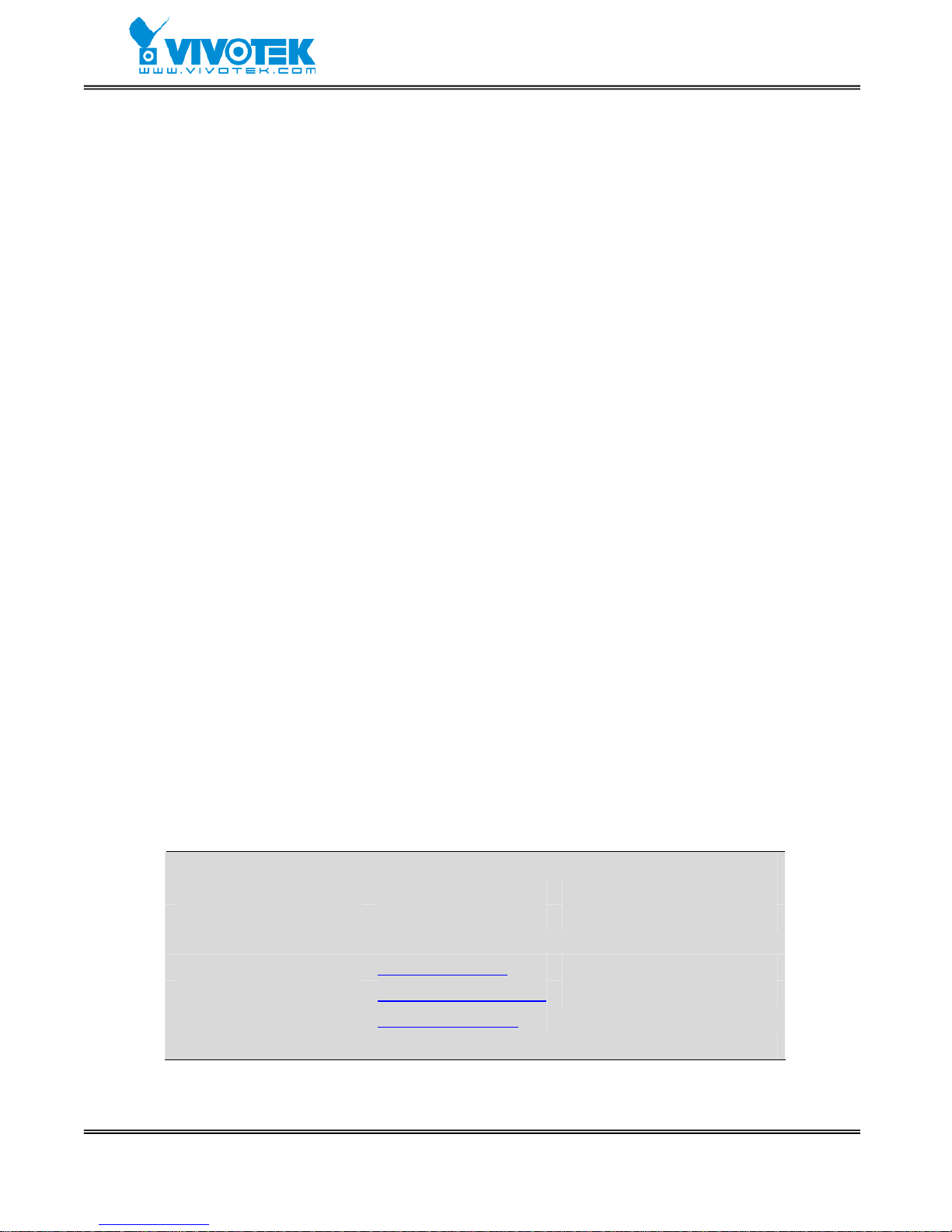
- 1 -
www.vivotek.com
Product name: Video Server (VS2403)
Release Date: 2008/01/29
Manual Revision: 1.3
Web site: www.vivotek.com
Email: technical@vivotek.com
sales@vivotek.com
Made in Taiwan. © 2008 VIVOTEK INC. All rights reserved
Page 3
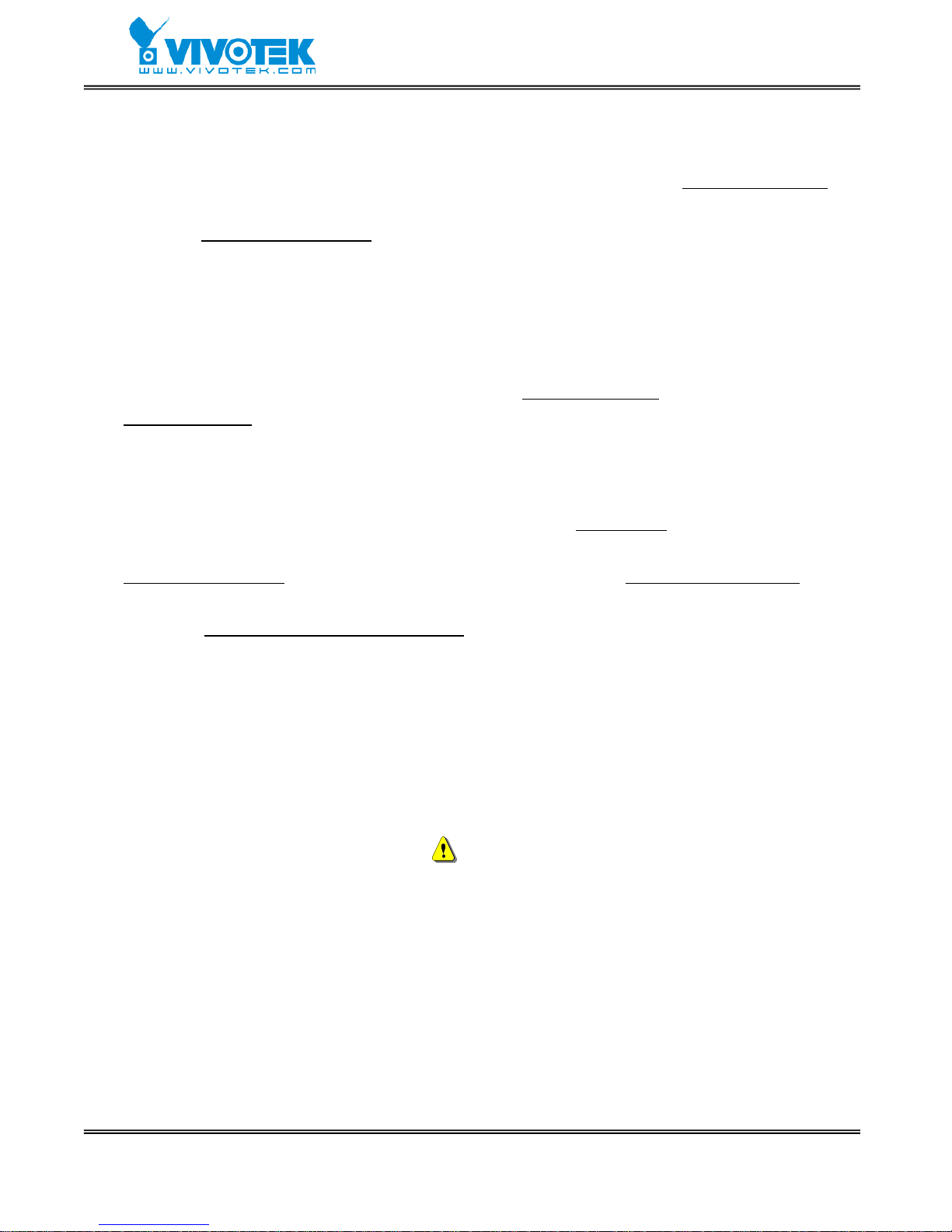
- 2 -
www.vivotek.com
Before You Use
It is important to carefully examine the contents with the Chapter Package Contents
after opening the package. If there is anything missing, contact your reseller. Read the
Chapter Physical Description
before assembling and operating the device and
peripherals. Understanding the physical description can prevent damage caused by
abnormal usage and reduce most problems during installation.
Basically Video Server is a network device and should be easy to use for those who
already have basic network knowledge. If there is a system error and it does not recover
easily due to erroneous configuration, read the System recovery
section in Appendix
Troubleshooting
to restore factory default settings and perform installation again.
Video Server has been designed for various environments and can be used to build
various applications for general security or demonstration purposes. For standard
applications, find the appropriate section in the Chapter How to Use
for your application
and follow the steps to setup the system. T o make best use of Video Server , read Chapter
Advanced Functions
to get creative ideas and review Chapter System Configuration for
detailed explanations of system configurations. To those professional developers, the
Appendix URL Commands of Video Server
will be a very helpful reference to develop a
Web-based application.
Surveillance devices may be prohibited by law in your country. Though Video Server is
not only a high performance surveillance system but also a networked video server,
ensure that the operations of such devices are legal before installing this unit for
surveillance.
Those paragraphs preceding with
must be fully understood and cautioned.
Ignoring the warnings may result in serious hazards.
Page 4
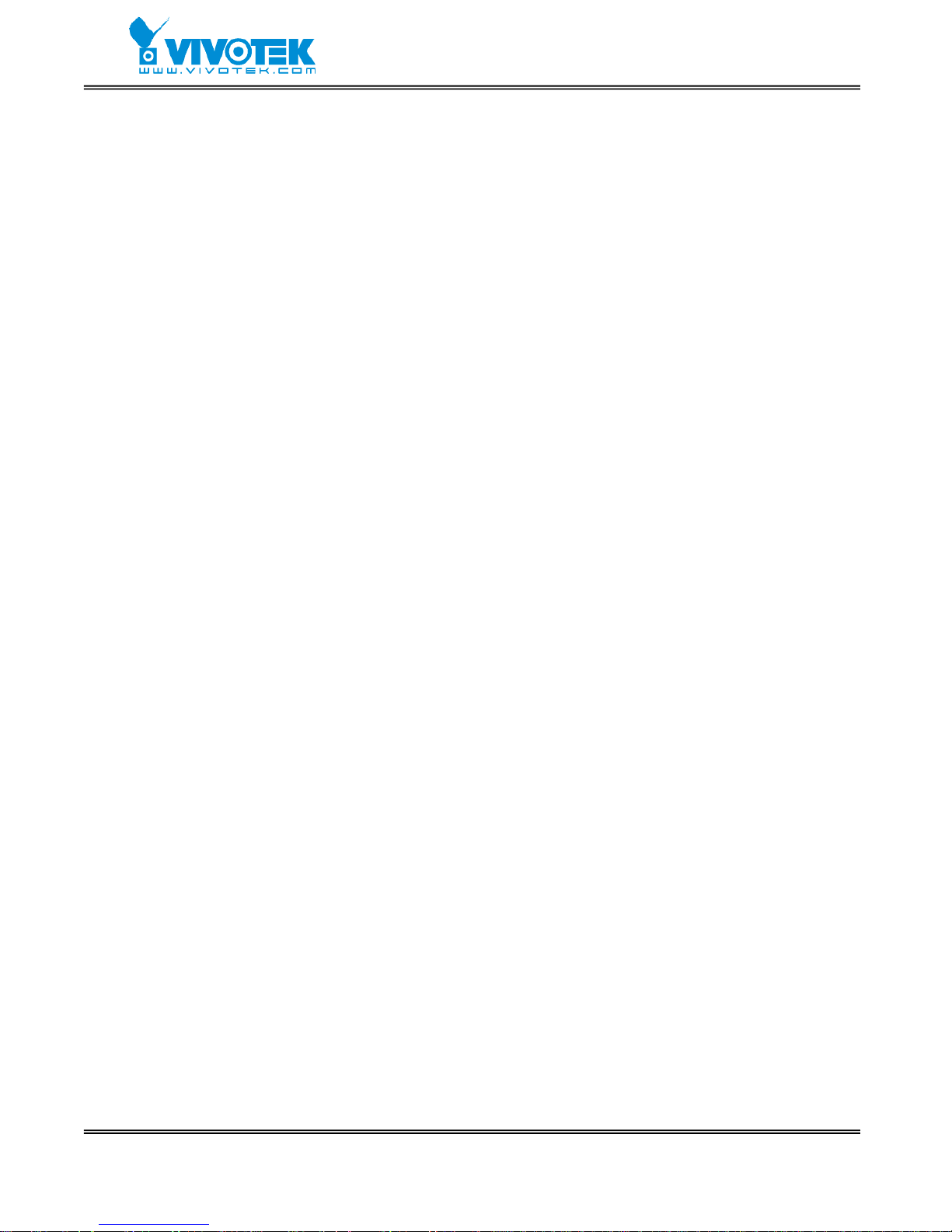
- 3 -
www.vivotek.com
Table of Contents
Before You Use.......................................................2
Package Contents...................................................5
Features and Benefits.............................................6
Physical Description...............................................8
Front Panel ......................................................................8
Rear Panel .....................................................................10
How to Install ......................................................13
Ethernet Environment......................................................14
How to Use...........................................................17
Authentication................................................................18
Installing Plug-in.............................................................19
Main Page......................................................................20
System Configuration...........................................23
Introduction...................................................................23
Definitions of Configuration ..............................................24
Advanced Functions .............................................39
Capture Up-to-date Still Images........................................39
Get Continuous Images ...................................................40
Download Event-triggered Snapshots.................................41
Uploading Snapshots Periodically ......................................43
Customize Graphics in Homepage .....................................44
Command Script for Complex Applications..........................45
URL for External Device Control ........................................48
URL of System Maintenance .............................................50
Configure System via FTP ................................................51
Telnet Commands ...........................................................54
Appendix..............................................................56
A. Troubleshooting ..........................................................56
Page 5
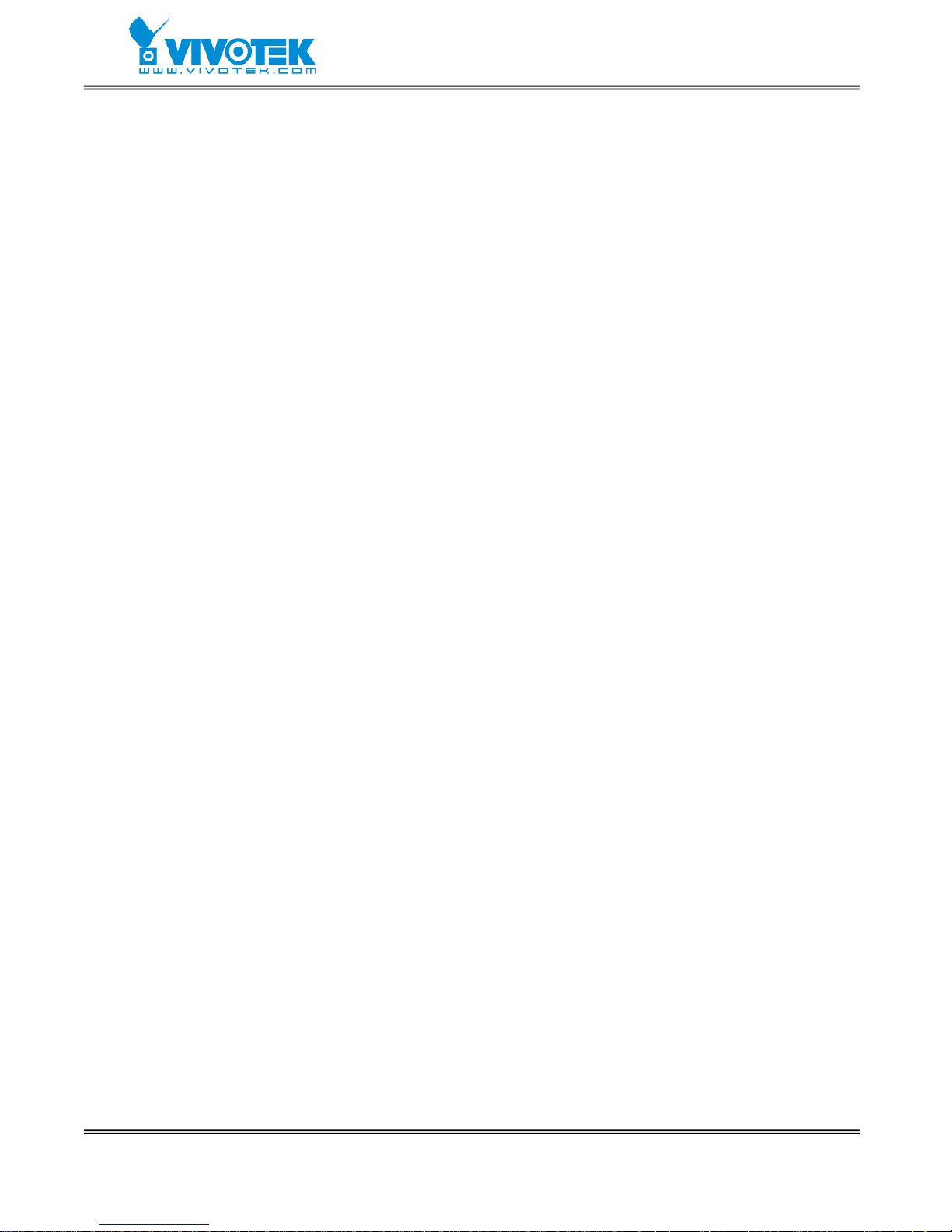
- 4 -
www.vivotek.com
B. Frequently Asked Questions..........................................58
C. Upgrade System Firmware ...........................................61
D. URL Commands of Video Server....................................62
E. Settings of Supported PTZ Cameras...............................77
F. Camera Control Cable...................................................78
G. Time Zone Table.........................................................79
H. Technical Specifications ...............................................82
Page 6
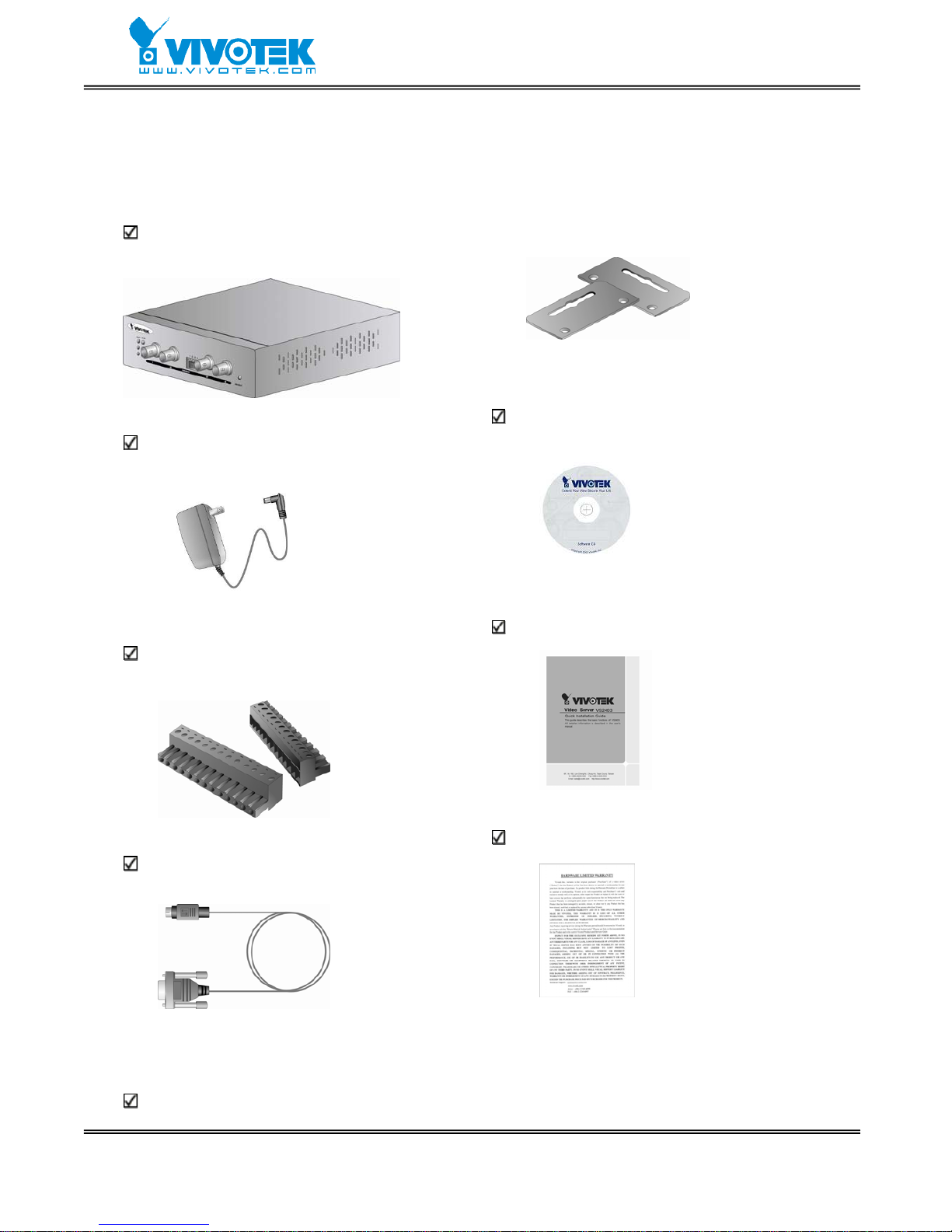
- 5 -
www.vivotek.com
Package Contents
If any of the following items are missing, please contact your reseller.
Video Server VS2403
Power adapter
Two I/O terminal connectors
Camera control cable
Mounting kit
Software CD
Quick installation guide
Warranty card
Page 7
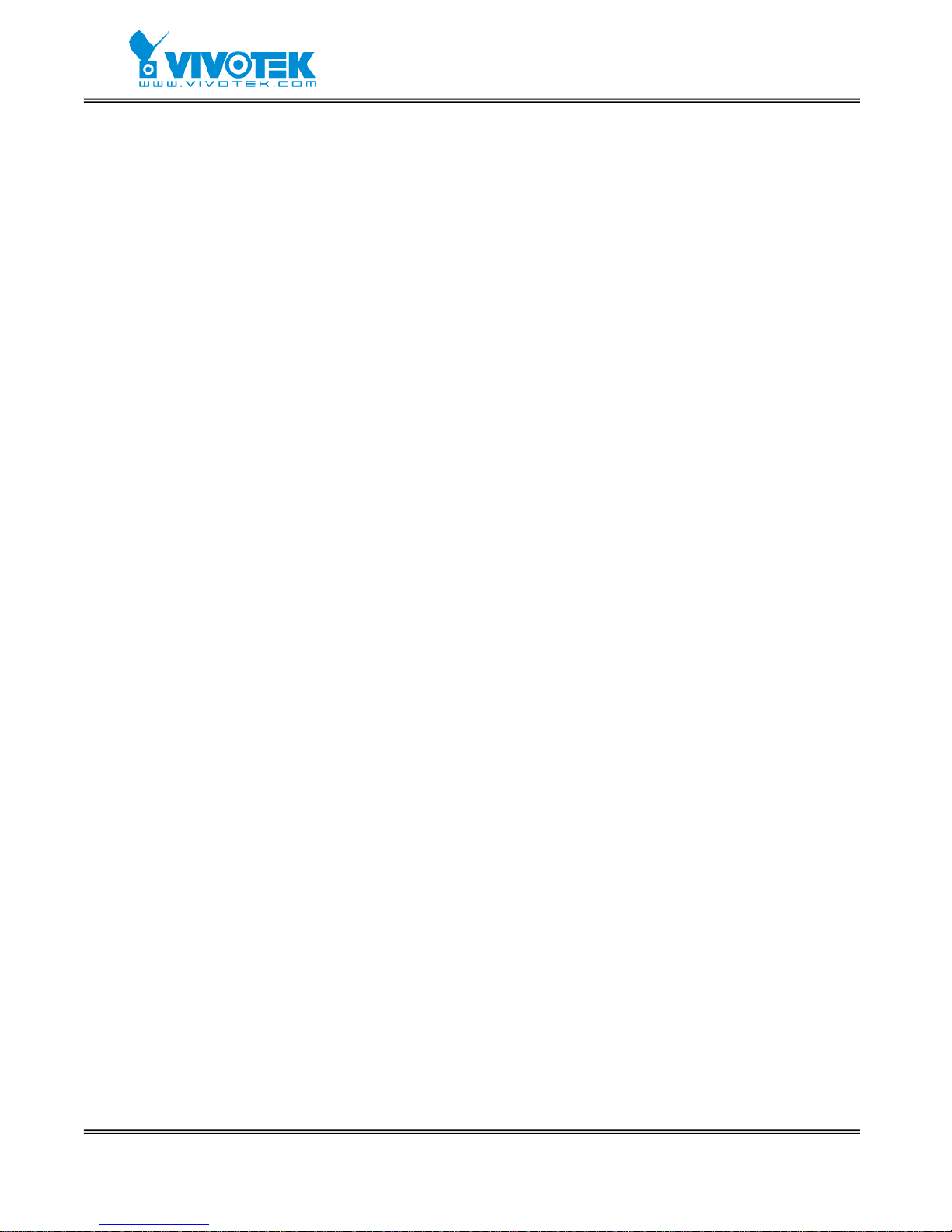
- 6 -
www.vivotek.com
Features and Benefits
Video Server is a high-performance networking video multiplexer. With powerful VLIW
DSP core and fully optimized algorithm, it can compress and transmit the high quality
real-time video through standard TCP/IP inter-network. In addition to meet the basic
needs of video feed, many advanced features are added to help building applications of
surveillance or web attraction. The state-of-art design well compromises among stable,
robust, simple-to-use and flexibility.
☆ Real-time motion-JPEG compression
Four video inputs can be efficiently compressed into packets of JPEG images without
delay. Optimal compression engine makes the equivalently excellent image with much
smaller size. There is no more sacrifice in remote monitoring and storage. Five levels of
compression ratio and four sizes of image resolutions are easy to meet your
requirement.
☆ Robust system operation
Industrial real-time operating system prevents from malicious hackers and virus that
threat Windows or Linux systems. The on-board watchdog eternally monitors the system
operations for dead-proof.
☆ Easy Web access via standard browser
Yo u don’t have to install any software to access Video Server . The embedded W eb server
makes users can access Video Server anywhere over Internet with any popular Web
browser. As long as you are connected to network, you can cast your eyes on your
precious property.
☆ Password protection of system access
Password level protection is provided by the system to prevent from malicious intruders
from network. Once the password of administrator is entered, any user will need
password authentication to access Video Server. Each user can have individual access
right to view video or control external devices.
☆ Accessible list for specific client
Administrator can use accessible list to filter the clients by IP address. It can let the video
stream be showed in the approvable clients.
Page 8
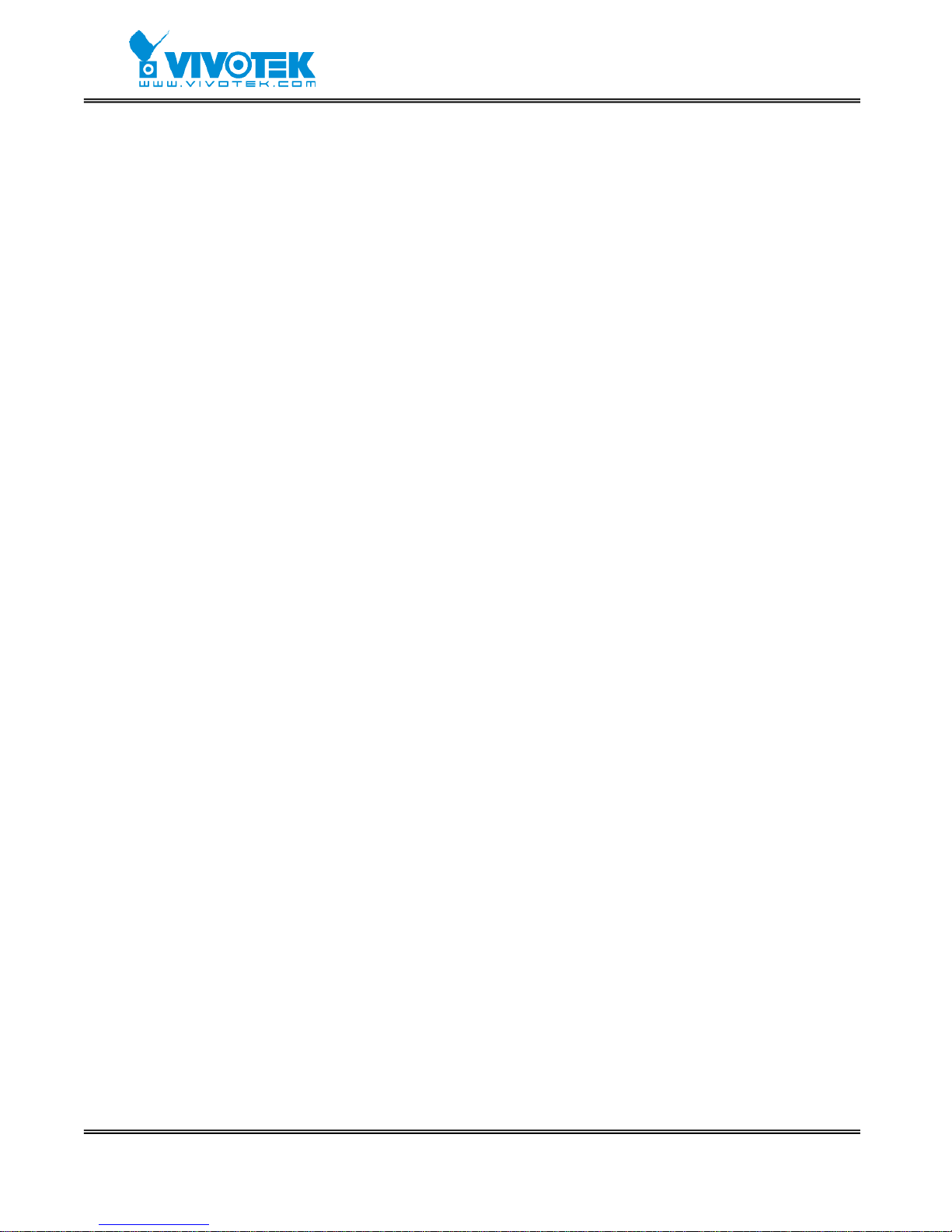
- 7 -
www.vivotek.com
☆ Privacy mask
Each video channel supports five privacy mask windows. By setting the privacy windows,
no one can see the protected areas. It is flexible for setting the camera.
☆ Built-in motion detection
No more external sensors are required. Each video channel can be setup to dete ct any
motion with customized settings. By tu ning the object size and sensitivity, it is more
reliable to fit into your environment. With this built-in facility, you can easily setup a
security system in your home or office.
☆ Weekly schedule for automatic surveillance
The user-defined time period will repeat weekly to check any security settings and
accordingly sending notification or drive external devices. It is easy to install in SOH O,
retail shop and home as a security system.
☆ Flexible I/O control for external devices
There are four opto-isolated sensor inputs and four relay outputs to control external
devices. System integrators can easily replace the current analog systems to build an
advanced security system.
☆ Bundled powerful surveillance software
T o extend the capabilities of Video Server, a powerful surveillance program is included in
the package and totally free to use. Users can easily utilize the existing PC to be a digital
video recorder. Schedule or one-click recording keep every important moment in your
local hard disk; reliable motion detection and instant warning make you sharp for every
conditions. Quick and simple search and playback l et you easily find the moment you
want to inspect more carefully and output to AVI files for another copy.
☆ Remote system upgrade
T o achieve the promise we made to support our valuable customers in life-time, the most
up-to-date firmware is always put on our web site to add new functions or solve known
bugs. A free upgrade wizard is included to facilitate the job.
☆ Developer’s technical support
The high-performance Video Server can be integrated into many applications under
perfect control of budget. The complete programming interface and standard JPEG
format can ease and speed developers’ task. More creative ideas can be found on our
Web site.
Page 9
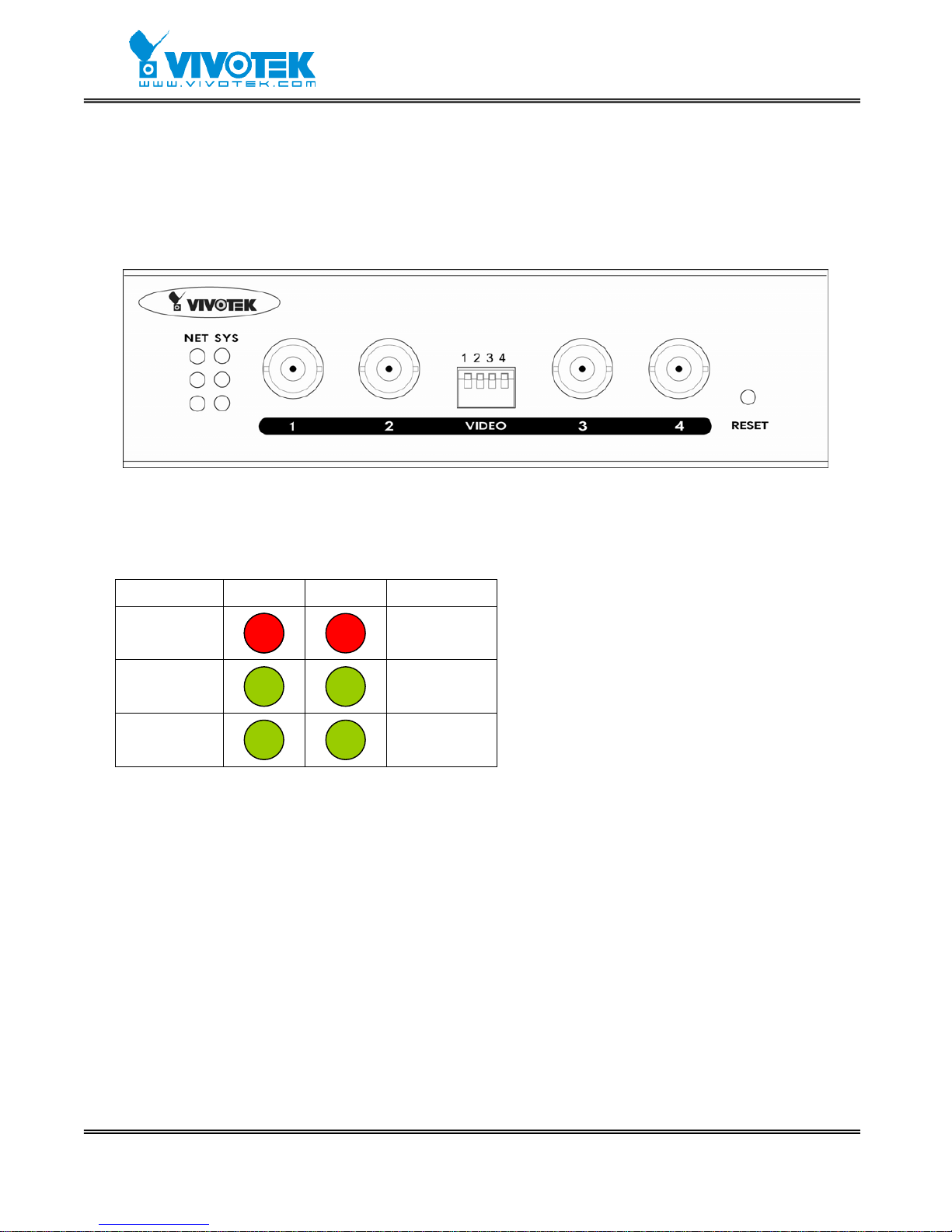
- 8 -
www.vivotek.com
Physical Description
Front Panel
Status LED’s
NET SYS
Tx/Rx
Power
Link
10/100
LED1
(Heartbeat)
Full duplex
LED2
(Status)
Each time Video Server starts up, it will perform power-on-self-test, abbreviated as POST ,
to examine every hardware module. As soon as the administrator plugs in the power
connector both LED’s under the power LED will flash one by one until the diagnosis is
done. If the result is good, both status LED’s will turn off for a while and then follows the
pattern below. If any module fails, refer to the Appendix A for the error pattern and
follow the trouble-shooting procedures. If the system still cannot operate normally,
please contact your reseller for technical service.
Page 10
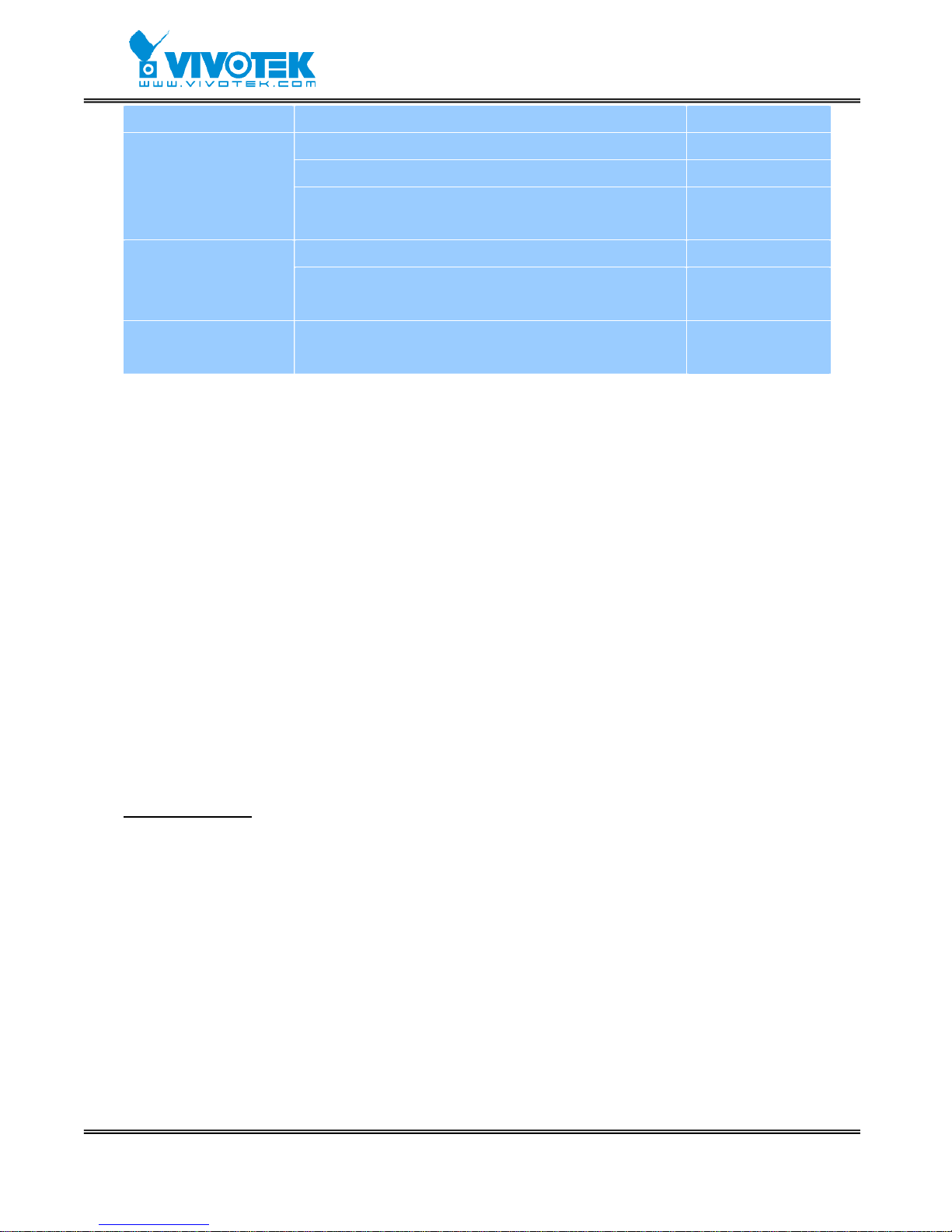
- 9 -
www.vivotek.com
Item LED status Description
LED1 and LED2 blink alternately by 150ms During the test
LED1 blinks one time and LED2 blinks 3 times TM1302 test fail
Power-On-Self-Test
LED1 blinks one time and LED2 blinks 4 times RTL8100BL test
fail
LED1 off, LED2 off Network fail Network
LED1 blink every 0.5 second, LED2 off Network normal,
Heartbeat
Camera control LED2 blink every 1 second Get the control
message
BNC video inputs
Video Server allows up to four cameras attached at the same time. To ensure video
modulation type being detected correctly , cameras should be attached sequentially from
“VIDEO1” to “VIDEO4” and powered on before Video Server is powered on.
DIP switches “1” to “4”
There are four DIP switches numbered from “1” to “4” in the front panel regarding of
each video input. They are used to enable the 75-ohm resistan ce of video impedance.
They should be kept ON if the video input is terminated in the Video Server or left in high
impedance for looping.
Auxiliary button “RESET”
There is a button located at the left of “VIDEO4” in the front panel. Refer to the Appendix
Troubleshooting
for the detailed usage of system recovery.
Page 11
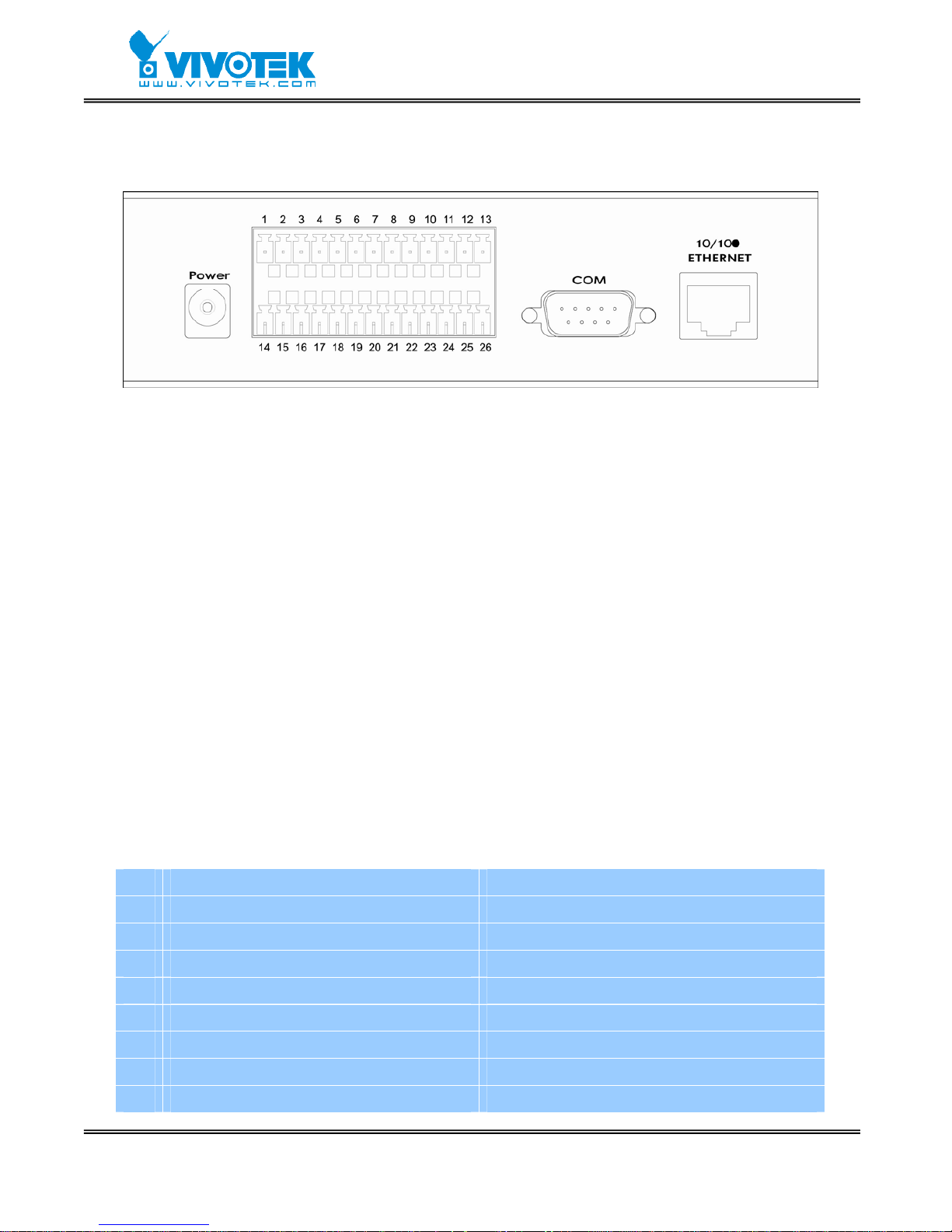
- 10 -
www.vivotek.com
Rear Panel
Ethernet 10/100 socket
Connect to an Ethernet network with a UTP category 5 cable of length shorter than 100
meters according to the standard.
COM port
This RS232 serial port is dedicated to control the PTZ cameras attached to COM port.
General I/O terminal block
Video Server provides a very flexible general I/O interface to combine with the use r’s
security devices such as sensors, alarms, lighting or door locks. Two green connectors
are included in the package to connect the external devices. The general I/O terminal
block has 26 pins for device control. These pins can be d ivided into three categories
based on their functions, including power source, RS485 and digital inputs and outputs.
No. Pin description Regulation
1 DC power output(-) Max. 500mA at 12V DC
2 DC power output(+) Max. 500mA at 12V DC
3 Relay output 1 – Normal Open Max. 1A, 24V DC or 0.5A, 125V AC
4 Relay output 1 – Common Short with NC at initial state
5 Relay output 1 – Normal Close Max. 1A, 24V DC or 0.5A, 125V AC
6 Relay output 2 – Normal Open Max. 1A, 24V DC or 0.5A, 125V AC
7 Relay output 2 – Common Short with NC at initial state
8 Relay output 2 – Normal Close Max. 1A, 24V DC or 0.5A, 125V AC
Page 12
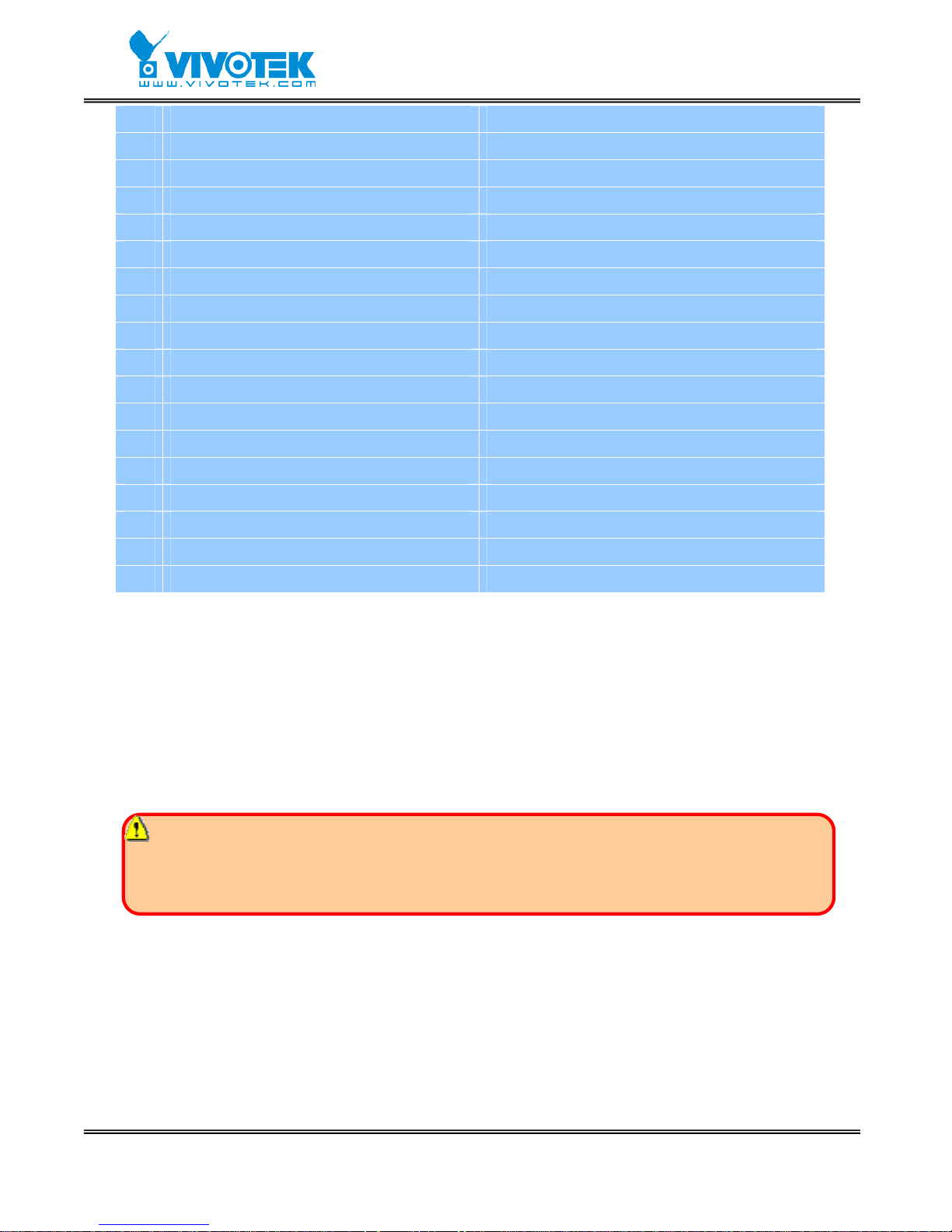
- 11 -
www.vivotek.com
9 Opto-isolated sensor input 1(+) Max. 50mA, 12V DC
10 Opto-isolated sensor input 1(-) Ground
11 Opto-isolated sensor input 2(+) Max. 50mA, 12V DC
12 Opto-isolated sensor input 2(-) Ground
13 RS485 A D+, non-inverting
14 External power input Min. 1.5A, 12~15V AC or DC
15 External power input Min. 1.5A, 12~15V AC or DC
16 Relay output 3 – Normal Open Max. 1A, 24V DC or 0.5A, 125V AC
17 Relay output 3 – Common Short with NC at initial state
18 Relay output 3 – Normal Close Max. 1A, 24V DC or 0.5A, 125V AC
19 Relay output 4 – Normal Open Max. 1A, 24V DC or 0.5A, 125V AC
20 Relay output 4 – Common Short with NC at initial state
21 Relay output 4 – Normal Close Max. 1A, 24V DC or 0.5A, 125V AC
22 Opto-isolated sensor input 3(+) Max. 50mA, 12V DC
23 Opto-isolated sensor input 3(-) Ground
24 Opto-isolated sensor input 4(+) Max. 50mA, 12V DC
25 Opto-isolated sensor input 4(-) Ground
26 RS485 B D-, inverting
Power source
Pair of pin 14, 15 of AC or DC input is a replacement with the power adapter in case the
range cannot meet the requirement. The voltage of the power source can be AC or DC
and should fall in the range between 12V and 15V. Polarity does not matter. The DC
output through Pin 1, 2 is fed from power adapter of Video Server or pin 14 and pin 15
if an external power source is attached. The current of external devices is limited to less
than 500mA.
The power adapter of Video Server and the external power supply are prohibited to
exist together. Only one source can feed power to Video Server. Improper usage will
result in serious damage.
RS485 interface
The PTZ control commands can be directed through pin 13 and pin 26 to control the PTZ
cameras. If the distance from the controlled device is too far to allow accurate function,
an external power source may be used to amplify the RS485 signal.
Digital I/O control
Video Server provides four pairs of digital inputs and four sets of relay switches. Pin 9 to
Page 13
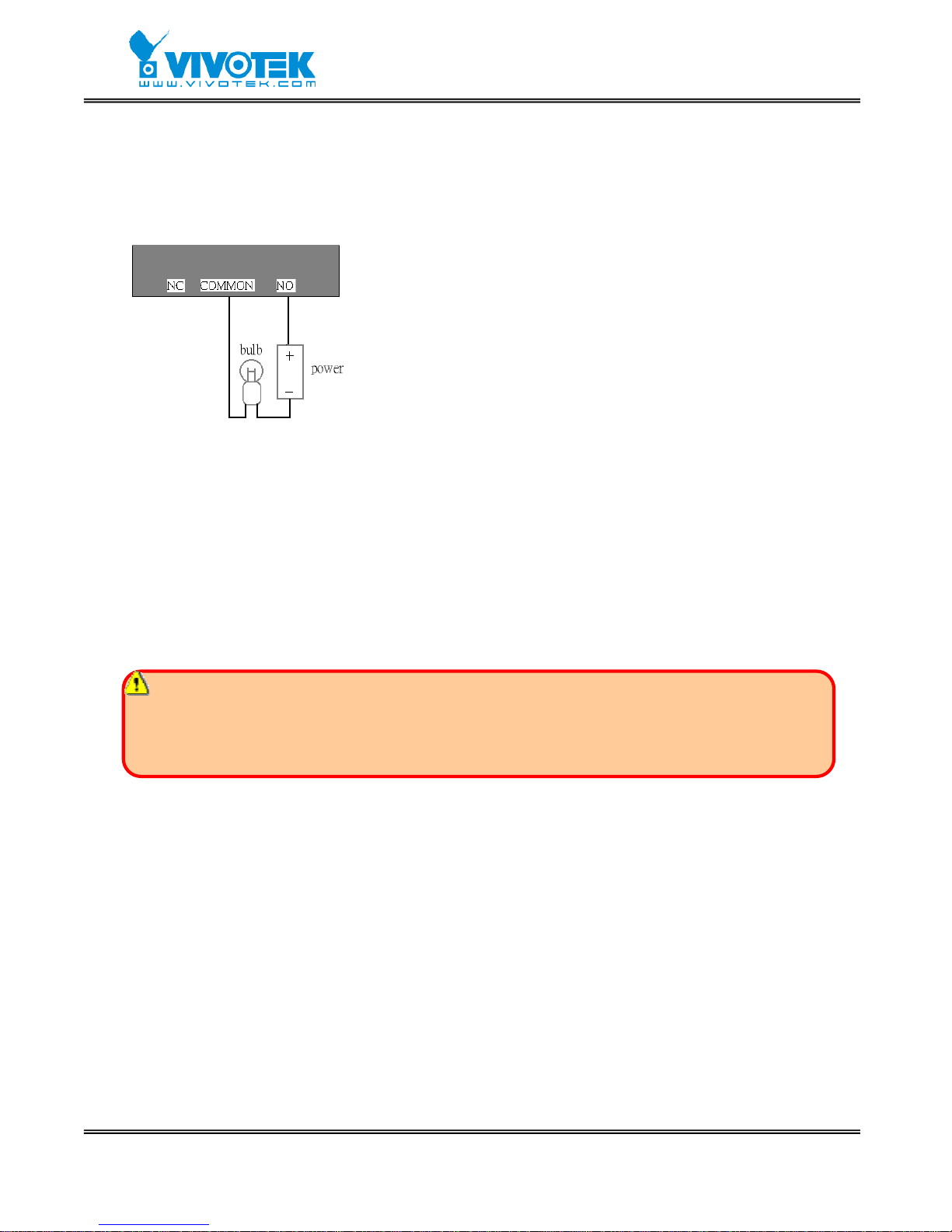
- 12 -
www.vivotek.com
pin 12 and pin 22 to pin 25 can be connected to external sensors and the state of voltage
will be monitored according to the programmed conditions on the configuration page or
the external script file. Four relay switches can be used to turn on or off external devices.
When the system starts up, COMMON of both relay switches will be short with NC. A
simple diagram of example is shown below.
Power adapter
Plug the power jack of the included power adapter to Video Server . Connecting the power
adapter should be the last operation while physically installing Video Server.
Administrators may feed an external power source through pin 14 and pin 15 of the
general I/O terminal block to replace the power adapter.
The power adapter of Video Server and the external power supply are prohibited to
exist together. Only one source can feed power to Video Server. Improper usage will
result in serious damage.
If DI1 in configuration is set as rising to
drive DO1 to high that denotes COMMON of
DO1 short with NO, then the bulb will light
when DI1 signal changes from 0V to 12V.
Page 14
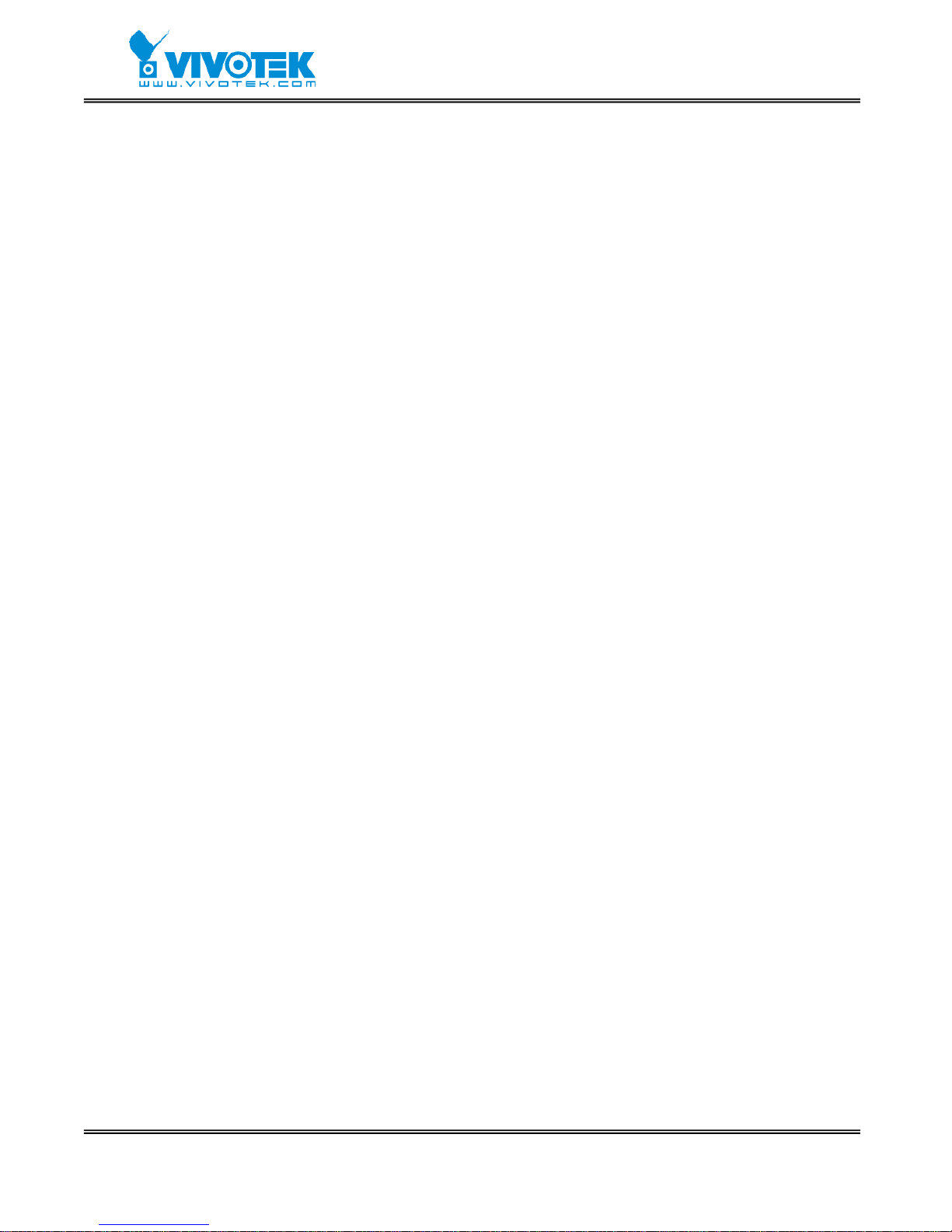
- 13 -
www.vivotek.com
How to Install
To easily fit into various environments, Video Server automatically detects the attached
interfaces and configures itself to the best condition. Therefore users need not care
whether the connected cameras are either NTSC or PAL, and whether the Ethernet speed
is 10Mbps or 100 Mbps.
Video Server can support four cameras but only one modulation type at the same time.
If more than one camera is connected, the modulation type of “Video1” will be chosen as
the first priority.
In the following content, "user" refers to those who can access Video Server and
"administrator" means the supervisor who has the root pass word to configure Video
Server in addition to general access. Administrators should carefully read this manual,
especially during installation.
Page 15
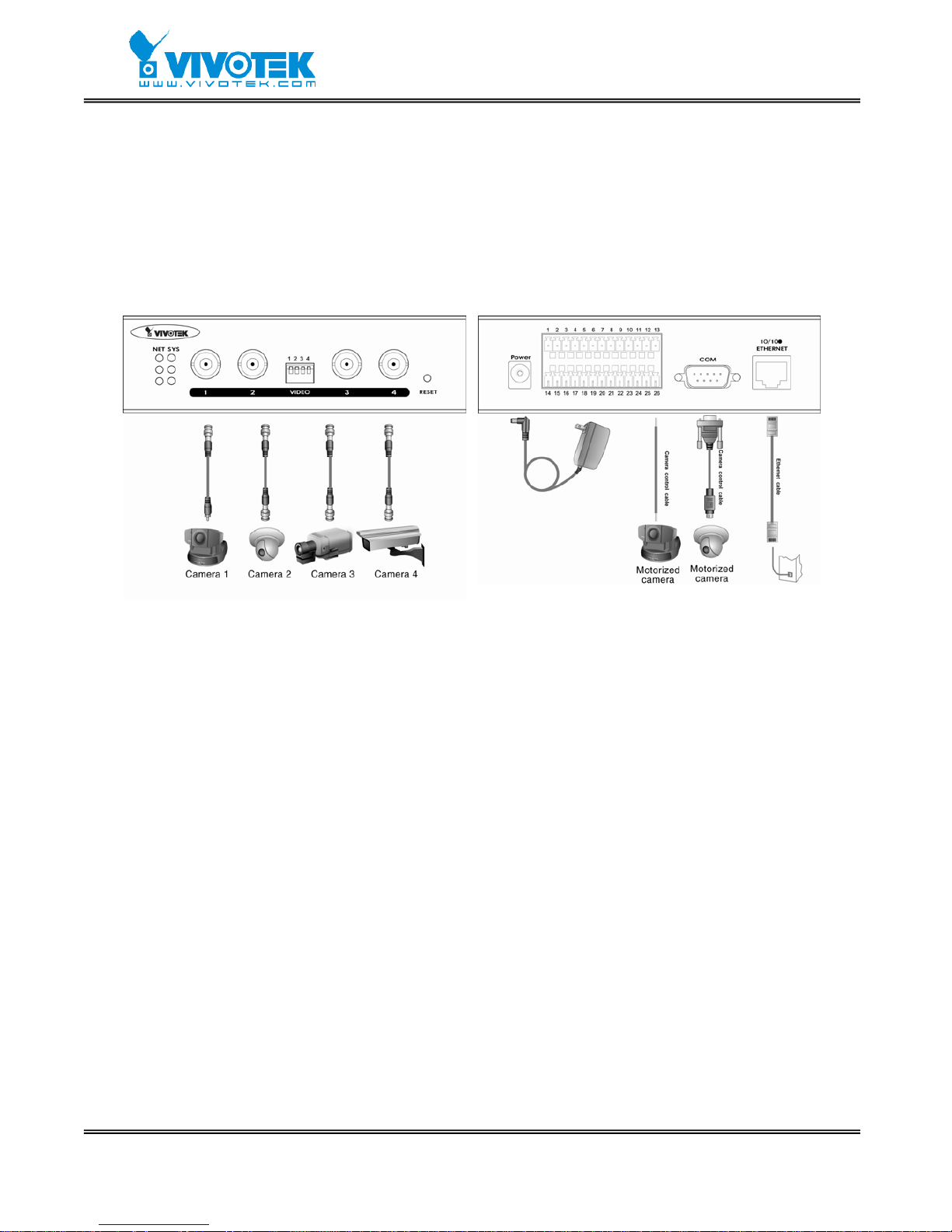
- 14 -
www.vivotek.com
Ethernet Environment
Hardware installation
Before installing multiple Video Server’s at the well-chosen locations, the administrator
should memorize the serial numbers on the packages respectively for future use.
Cable connection
Shut down all the peripheral devices prior to connection. The video BNC, Ethernet cable
and power adapter are essential for basic viewing function. If the attached cameras
belong to the same motorized model, they can be concatenated to single COM port and
will be differed by camera ID set on the cameras. Refer to the related configuration
section for detailed description.
Power on
Make sure all cables are correctly and firmly connected. Before turning on Video Server,
remember to run Installation Wizard on PC or no tebook in the same network first. As
long as the “Reset the IP address at next boot” option in network Web page is
enabled, the Installation Wizard is needed to install Video Server. Turn on cameras,
sensors, alarm devices, and then attach power adaptor of Video Server to the electric
power socket. After the POST (power-on self test) is complete and the result is
successful, Video Server is ready for software configuration as described in this manual.
At this stage, network speed and video modulation type are automatically detected.
Page 16
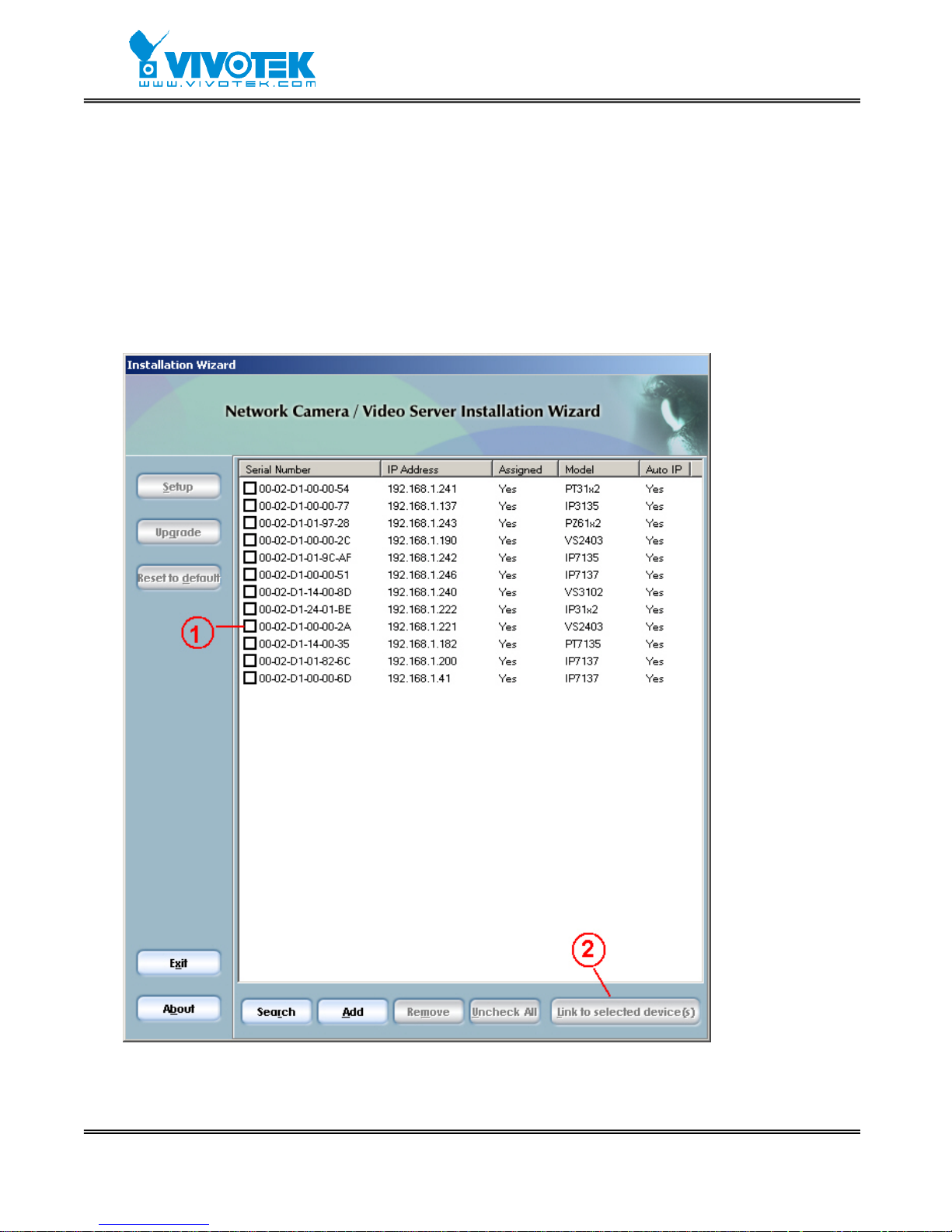
- 15 -
www.vivotek.com
Software installation
Easy way with installer program
In order to configure Video Server’s remotely, administrators should keep the serial
numbers of the new Video Server’s for identification. After successfully mounting Video
Server’s in the proper position, run the Installation Wizard on the PC in the same network
to locate the newly mounted Video Servers. After searching, Video Servers will be
located by the Installation Wizard. There may be several entries shown in the window.
The Administrator may differentiate the Video Servers with the serial number.
After the POST is done, Video Server will try to configure itself by detecting the network
Page 17
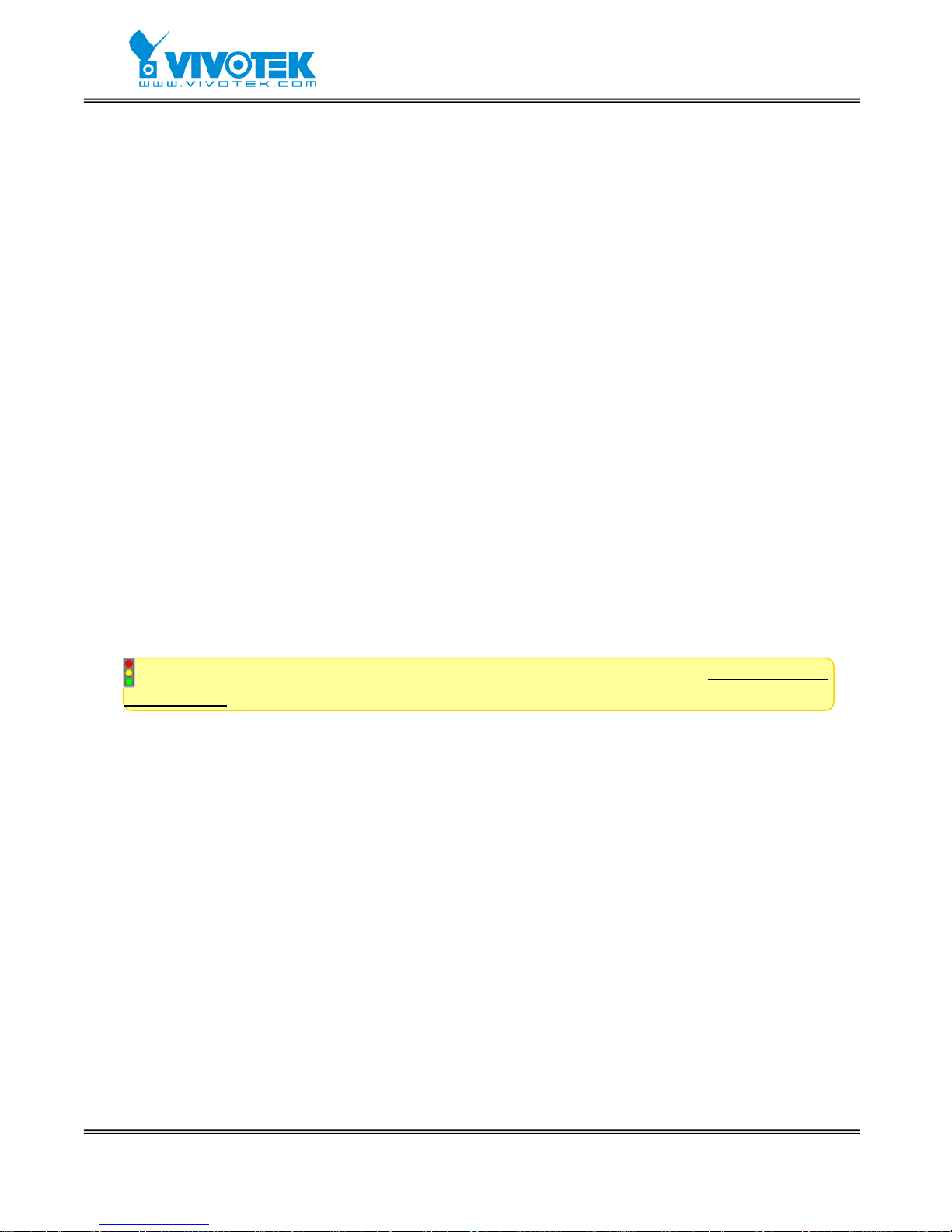
- 16 -
www.vivotek.com
environment. If there is DHCP service over the network, the Installation Wizard will catch
the given information, then display the serial number and given IP address for each
Video Server as the figure above. If there is no DHCP server, the Video Server will try to
find a free IP address (this takes from 15 second to 3 minute s, depending on the LAN
status). The method of finding IP address is seeking from 192.168.0.99, to
192.168.0.254. If any of the address insid e this range is free, the Video Server will be
assigned to this IP address, and its subnet mask would be 255.255.255.0. If none of the
addresses is free, the Video Server will try the range from 192.168.0.2 to 192.168.0.98.
After an IP address is assigned to the Video Server, the “Activity” status LED blinks.
To connect the Video Server, follow the steps.
○
1
Click the check box of the Video Server in the Installation Wizard.
○
2
Click “Link to selected device(s)” , the default Web browser will pop out and connect the
main page of Video Server.
For more detailed usage of the Installation Wizard, please refer to the user’s manual of
the Installation Wizard.
Once the installation is complete, administrators should follow the First access to
Video Server section for necessary checks and configurations.
Page 18
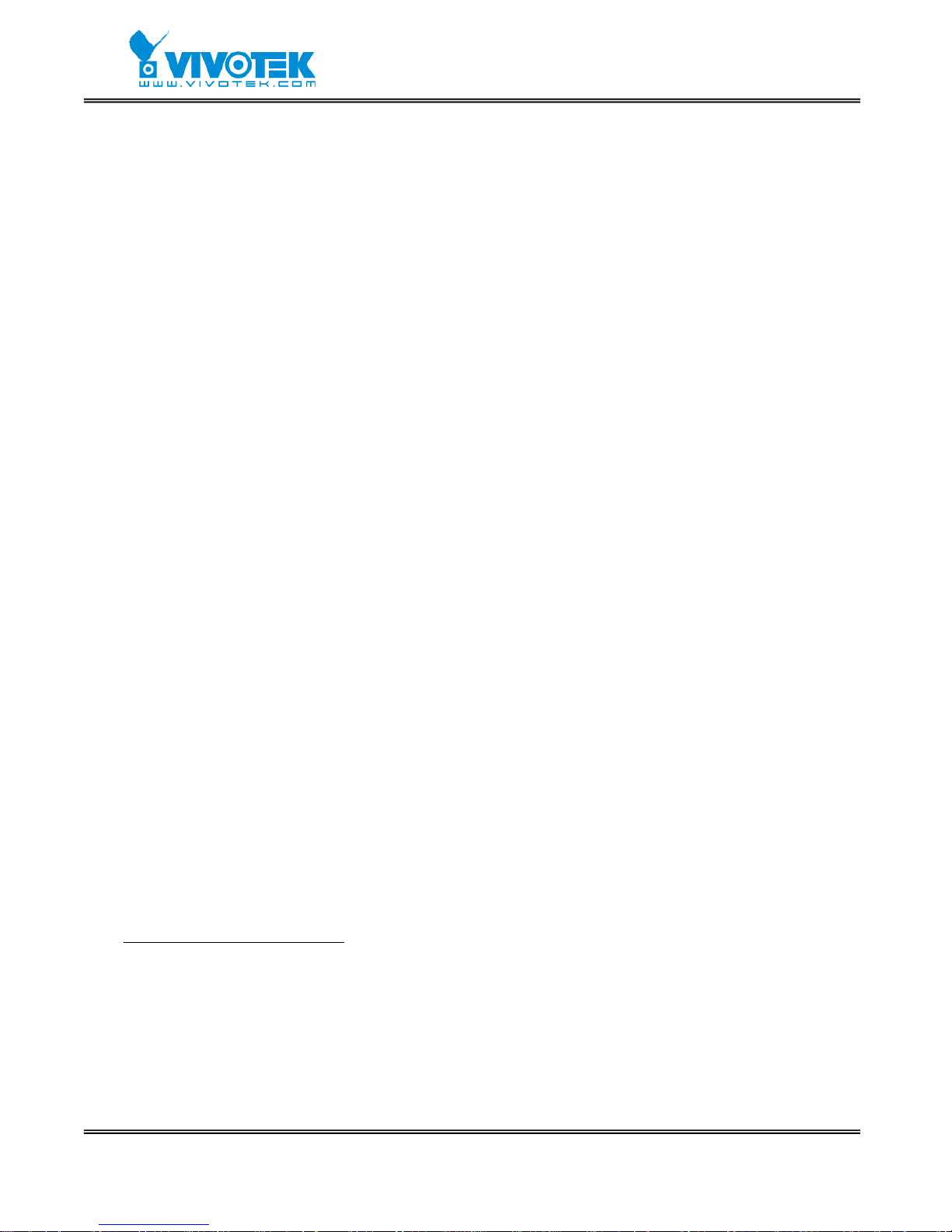
- 17 -
www.vivotek.com
First access to Video Server
Set password of administrator
The administrator must change the root password immediately after the initial
installation to ensure security . The root password should be well memorized since there
is no way to retrieve or recover it. After changing the password, the browser will display
an authentication window to ask for the new password.
Manage user privilege
For complete protection from illegal usage, Video Server provides three privileges and
always needs user name and password before access. The lowest level is DEMO mode
whose services are subject to administrator's permission. The standard level is the USER
mode that consists of twenty user profiles. Each user is able to access Video Server
under the given privilege, except for system configuration. The twenty user profiles are
also maintained by the administrator. The highest level is ROOT mode that only opens to
administrators for initial setup, system configuration, user administration and software
upgrade. The user name of the administrator is internally assigned to “root”.
Complete the network settings
Although Video Server already can be accessed after software installation in local area
network, administrators should complete the network settings in the configuration page.
The complete network configurations including subnet mask as well as the IP address of
default gateway and DNS are provided by your network administrator or Internet service
provider. Once the wrong network settings make Video Server fail to work, refer to
Appendix A to restore factory default settings.
By default Video Server will need administrator's installation every time it reboots. If the
network settings are sure to work all the time, fix the network settings in network
configuration Web page.
Details about configurations are described in the relative category of the Chapter
Definitions of Configuration
.
How to Use
Open your familiar web browser and connect to Video Server just like a general web site
and the video will present on demand. Make sure the web address of th e target Video
Page 19
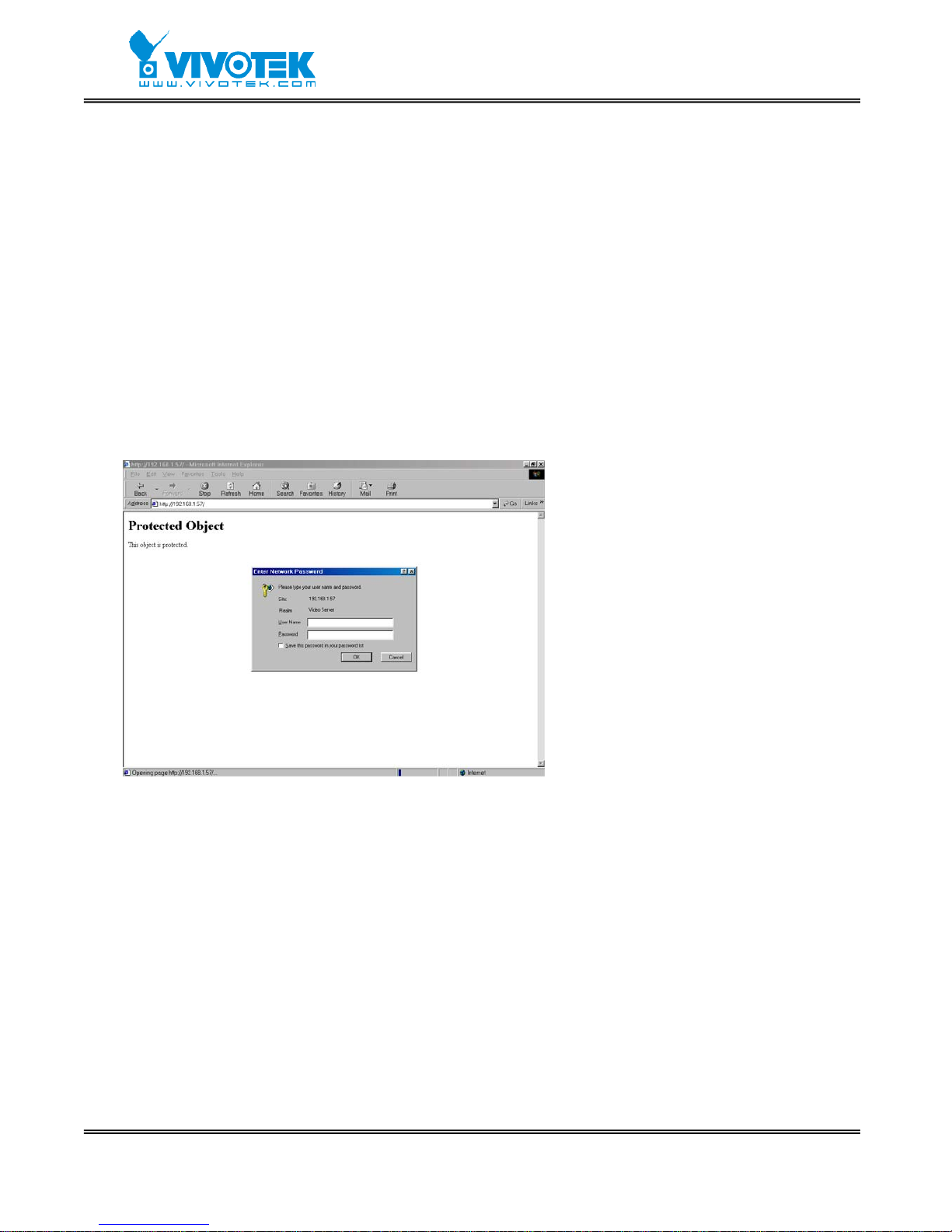
- 18 -
www.vivotek.com
Server is accurate.
Authentication
After opening the Web browser and typing in the URL of Video Server, if the root
password is set, a dialogue window will pop out to request a username and pa ssword.
The primary users will be allowed to enter as soon as the administrator finishes adding
user profiles. Upon successful authentication, the main page will be displayed.
In the figure, the foreground is the login window and the background shows the message
when authentication fails. The user may check the option to save the password for future
convenience.
Page 20
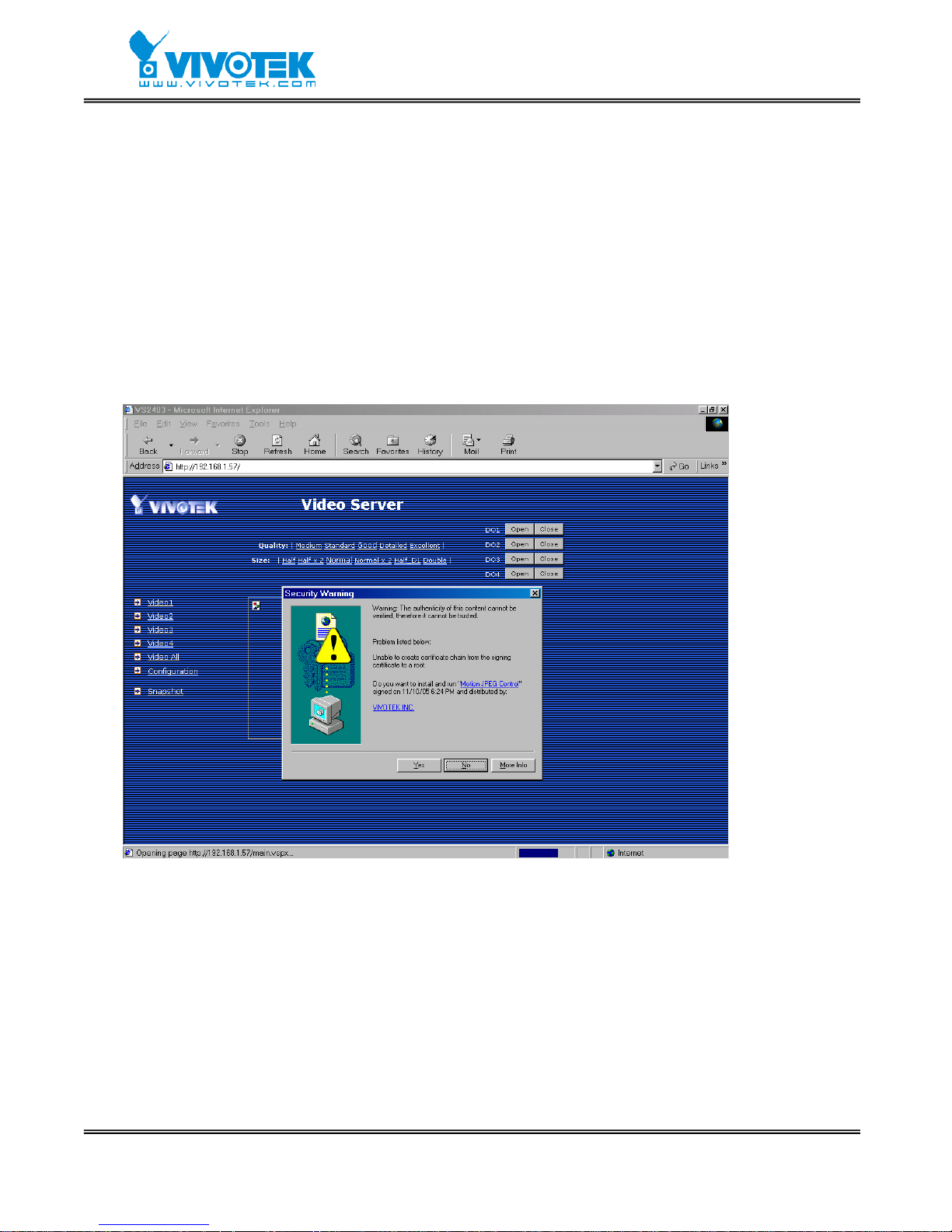
- 19 -
www.vivotek.com
Installing Plug-in
If it is initial access to Video Server via the Web browser supporting server push, the
motioned pictures will display directly. If the Web browser is Internet Explorer in
Windows, users will be asked to install a new plug-in that is provided by Video Server.
This plug-in has been registered for certificate and is used to display motioned pictures
in the Internet Explorer. Users may click on “Yes” to install the plug-in. If the web
browser does not allow the user to instal l, check the security option to lower se curity
levels or contact network supervisors.
Page 21
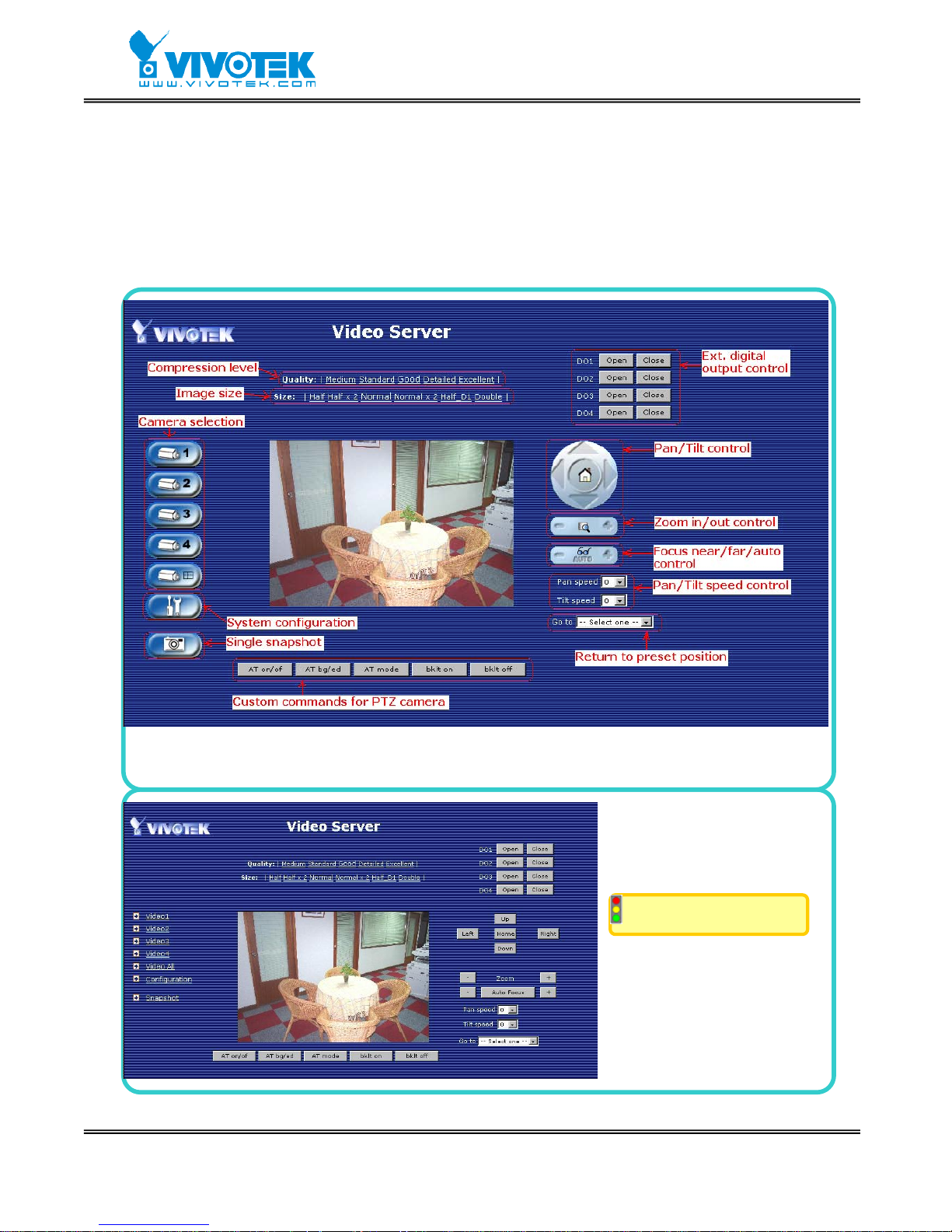
- 20 -
www.vivotek.com
Main Page
Basic functions are displayed in main entrance page of Video Server. The first figure
below is graphic mode that has better visual effect and the second one is text mode that
will shorten download time. The main page may look differen t depending on the PTZ
driver or the privilege of the user.
Graphic mode
Text mode is default
Text mode
Page 22
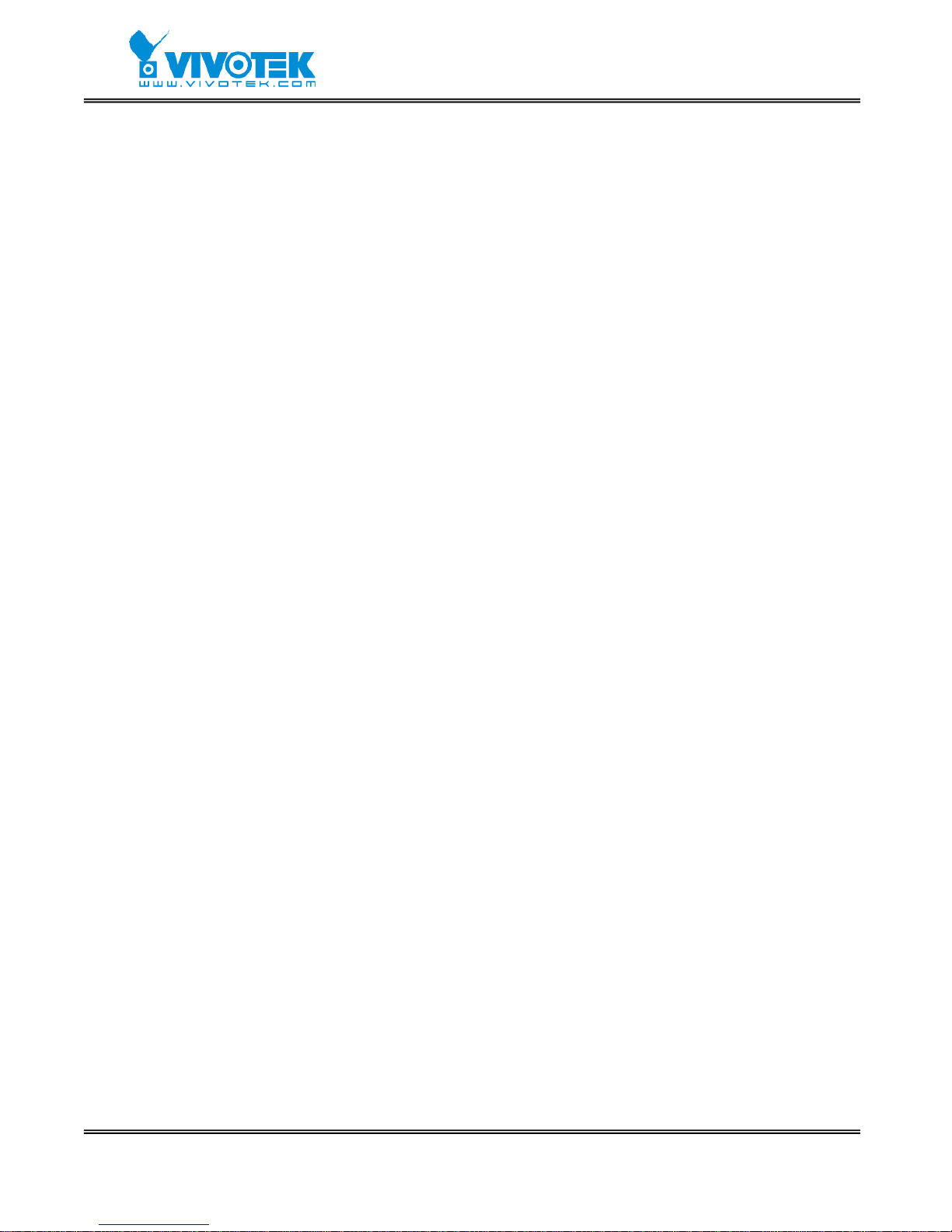
- 21 -
www.vivotek.com
Video input selection
Switch the video source among up to four ca meras connected to Video Server. When
clicking on the quad display button, a special quad display of all video inputs is available
for simultaneous monitoring. The picture refresh rate of quad display is slower than the
single input because it takes time to capture the valid image after changing the video
source. The actually appearing buttons depend on the system settings.
Video quality selection
It allows users to adjust the video quality for speed or smoothness. The performance is
also subject to the network bandwidth and the number of users. Five options are
available to be chosen from “Medium” to “Excellent”. “ Medium” quality means the
picture has the quickest refresh rate but the worst image quality and “Excellent” quality
means the picture has the slowest refresh rate but the best image quality.
Video size selection
It allows users to adjust the image size with consideration of bandwidth and image
resolution. Six options are available including “Half”, “Half×2”, “Normal”, “Normal×2”,
“Half D1” and “Double”. “Half×2” consumes the same bandwidth as “Half” but has the
same size with “Normal”. Of course the visual effect is worse than “Normal”.
“Normal×2” compared to “Double” is similar to the case. “Half×2” is especially suits in
the low bandwidth environment. To fit into the small image area, timestamp will be
skipped in “Half” and “Half×2” modes.
While in the quad display mode, “Half” means the image is composed of half size image
of each channel; “Normal” means the image is composed of normal size image of each
channel.
System configuration
There is a button or text link under video buttons for system configuration that only
appears in administrators’ main page.
External digital output control
There may be two remote control buttons for each digital ou tput on the main page. If
there are external devices attached to digital outputs, administrators or permitted users
Page 23
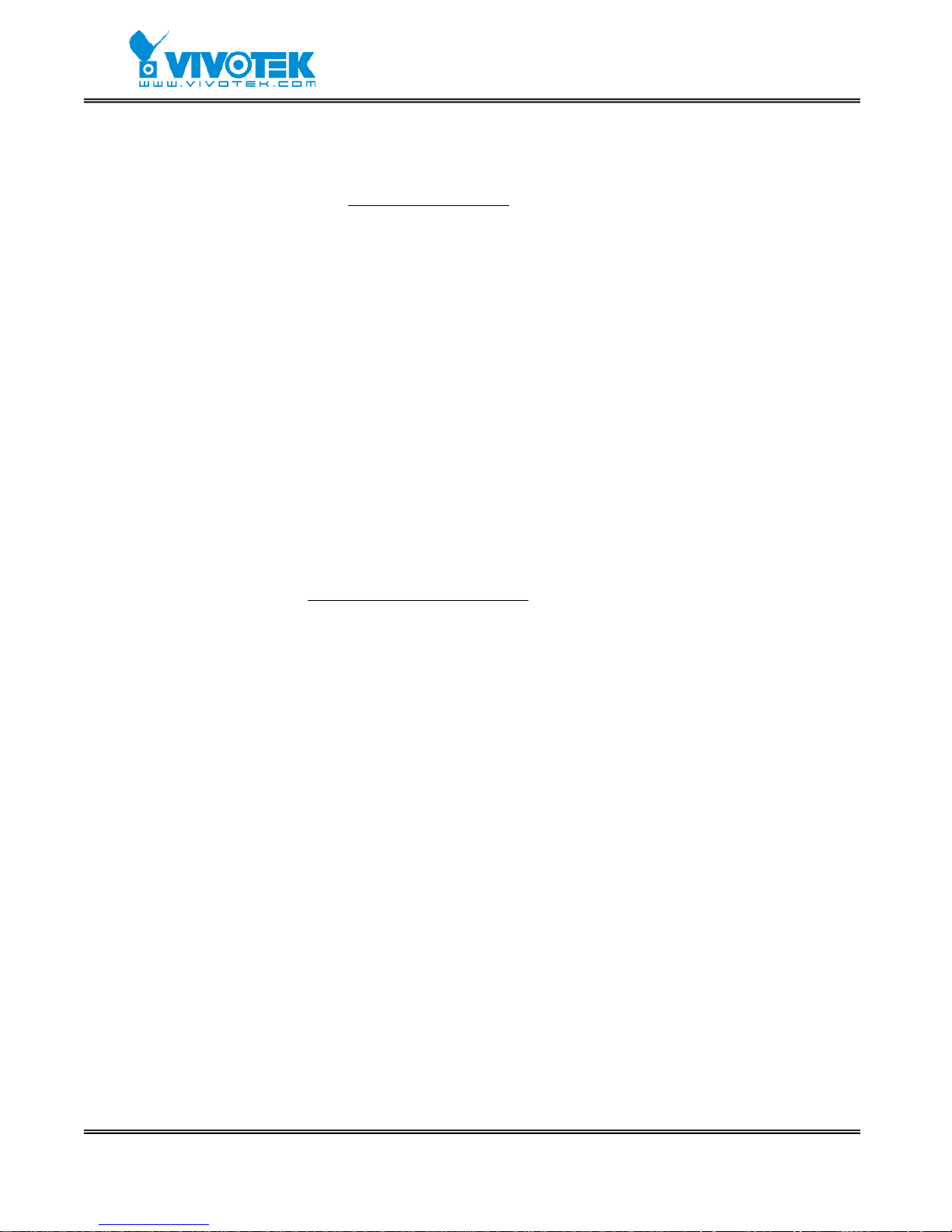
- 22 -
www.vivotek.com
can click on “Open” to short “Common” and “Normal Open” pins of the digital output or
click on “Close” to short “Common” and “Normal Close” pins of th e digital output. To
know more about the digital outputs for external devices, refer to the rear panel
introduction of the Chapter Physical Description
.
Motorized camera control
If there is any serial device like motorized camera attached and correctly setup to either
COM port, the control panel will appear on permitted users’ main page. The effective
buttons will change color when users move the cursor over. Users can control the
motorized camera in pan and tilt direction as well as zoom and focus. The home button
can return the camera to the center position if the camera supports this command.
Besides the near and far control in focus, an “AUT O” button is provided for setting auto
focus mode. T o move the motorized camera more precisely, speed control of pan and tilt
allows users to fine tune the aiming position. Users also can directly click on any point in
the image to force the motorized camera to focus on it. Users can pull down the list of
preset locations to choose any one to move the camera to the preset location that is
pre-defined by administrators. The detailed configurations are described in the relate d
section in the Chapter Definitions of Configuration
.
Custom camera commands
There are at most five buttons of custom commands for users to control the attached
motorized cameras in addition to the default pan, tilt, zoom and focus control. The
custom commands mean that administrators can setup som e special commands like
activating or deactivating the wiper of dome according to the user’s manual of the
attached motorized device.
Page 24
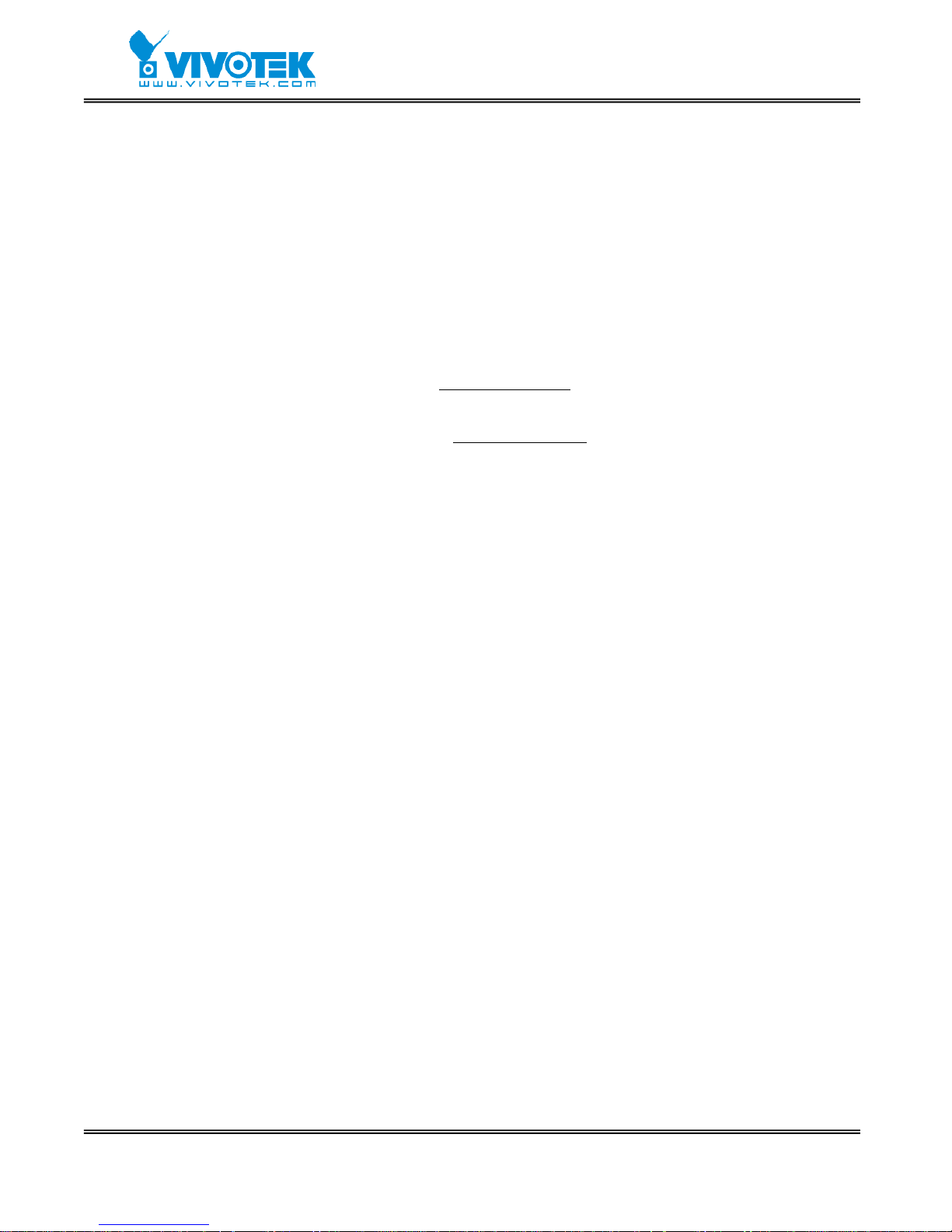
- 23 -
www.vivotek.com
System Configuration
Introduction
The system configuration can be easily done remotely on Internet Explorer through the
Web interface. Administrators may type directly the URL of system configuration,
“http://<IP address of Video Server>/setup/config.html”, to directly enter the
configuration page. If administrators also want to set certain options through the URL,
read the relative section in the Chapter Advanced Usage
for reference. Video Server also
supports FTP to modify the system configuration file, CONFIG.INI, for technical usage.
The details are described in the Chapter Advanced Usage
.
Since it is a networking video server, administrators should well configure “Security”,
“Network” and “Video” at least. To support external serial port devices, configure
“Camera Control” and then “Camera Setting” in “Video”. To utilize the built-in
features of security and web attraction, configure “Application”. Besides these features,
administrators can adjust the system date and time in “Syst em”, or have different
homepage layout by configuring “Homepage layout” . Video Server also provides some
system maintenance like “View log file”, “View parameters” and “Factory default”.
Page 25
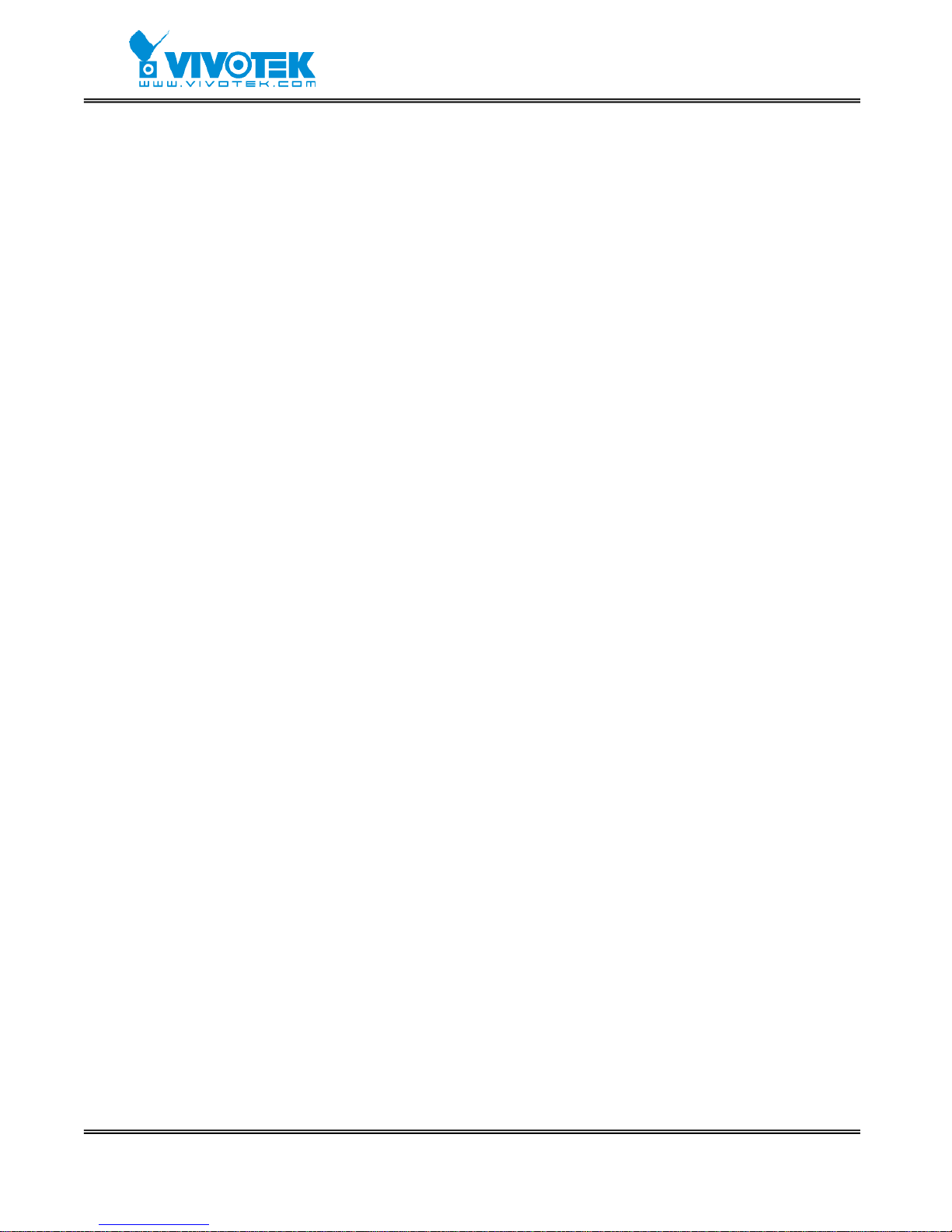
- 24 -
www.vivotek.com
Definitions of Configuration
System parameters
Change host name
The “Host name” is used for the homepage title of main page and displays as the title
over the video window on the main page. The maximum string length is 40 characters or
20 characters in double-byte-character-systems like Chinese or Japanese.
Adjust date and time
There are three ways to adjust system date and time. The easiest is to make Video
Server "Sync with computer time". The second “Manual” is to set the date and time
manually by entering new values. Notice the format in the related field while typing. The
third “Automatic” is to make Video Server automatically synchronize with timeservers
over the Internet every month. It may fail if the assigned NTP server cannot be reached
or Video Server is within a local network. Leaving the NTP server blank will let Video
Server connect to default time servers. Domain name or IP address format is acceptable
as long as DNS server is available. Do not forget setting the "Time zone" offset for local
settings. Refer to the Appendix G for the time zone of your region. It only affects the hour
in NTP method.
Once the settings are changed, click on “Save” to validate changes.
Page 26
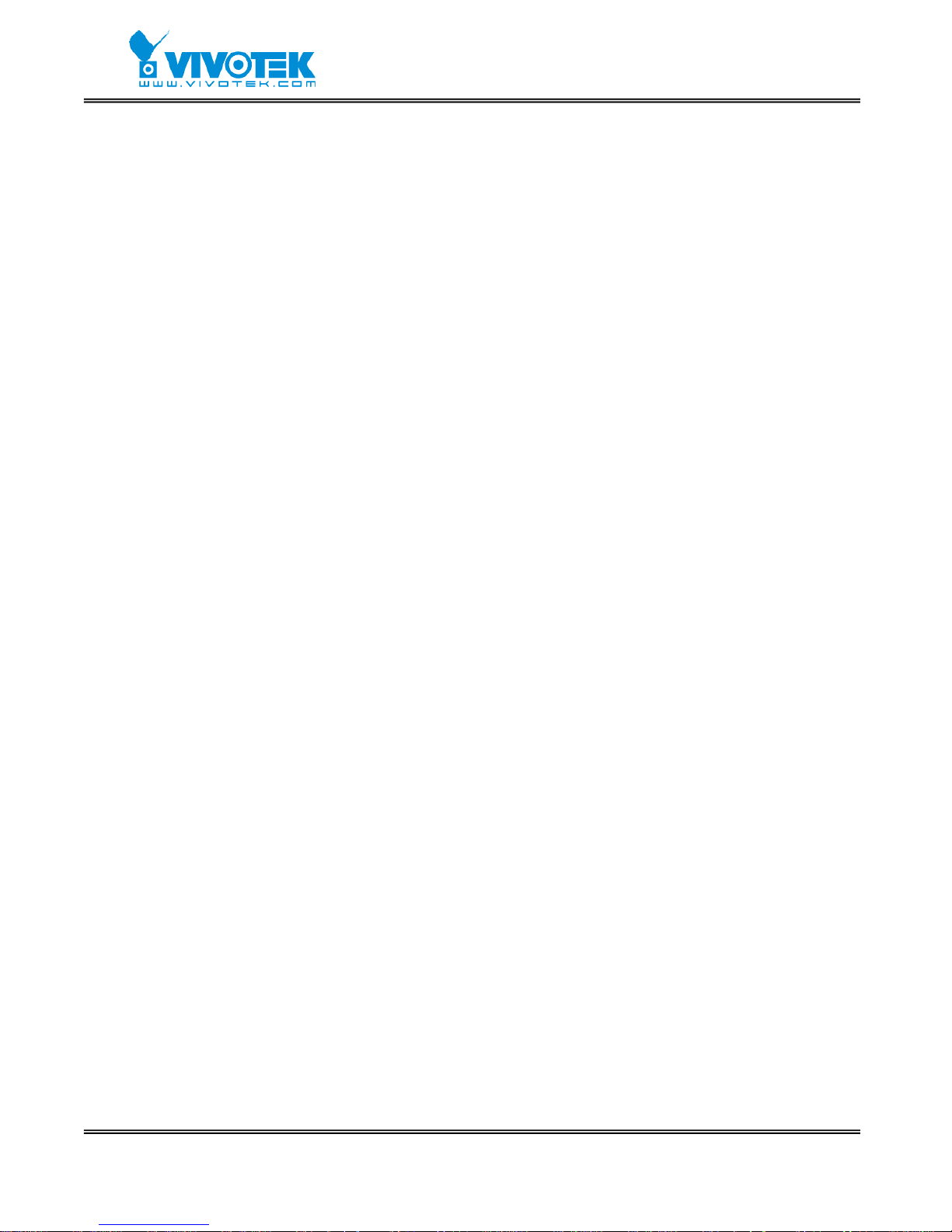
- 25 -
www.vivotek.com
Security privilege
Change root password
To change the administrator’s password, type the new password in both text boxes
identically. What is typed will be displayed as asterisks for security purposes. The
maximum password is 16 characters. After pressing “Save”, the web browser will a sk
administrators for the new password for access.
Add new users
To add a new user, type the new user's name and password, check respective privilege,
and then press “Add” to insert the entry . There are a total of twenty user accounts. Each
user can have independent access right of each video channel, external I/O access and
camera control.
Edit user’s privilege
If the permitted rights of some user have to be changed, pull down the user list to find
the user name and press “Edit” . A new window will pop out for administrators to change
password and choose different privilege.
Delete existing users
To delete a user, pull down the user list to find the u ser name to be deleted and press
“Delete”. A message window will pop up for confirmation.
Enable snapshot mode for more users
The maximum users that can view Video Server at the same time are twenty.
Administrators can check “Allow more guests with snapshot mode” to enable the
snapshot mode for more users. Then the users over twenty will have the main page with
snapshot mode instead of normal motion picture. It is practical for web attraction. In
such case, configure the “Snapshot interval” to achieve better performance. The
bigger interval between snapshots, the more users can have snapshot mode work.
Page 27

- 26 -
www.vivotek.com
Network settings
Fix the IP address
Video Server will get IP address automatically whenever it starts unless "Reset the IP
address at next boot" is disabled. Administrators can disable this option for fixing the
IP address.
Basic network settings
Administrators may need to modify the network settings to fit into existing networks.
The subnet mask in some broadband service may differ from the default value
255.255.255.0 and service providers may assign more specific network settings.
Administrators should change the configuration to what given by the service provider.
The configuration may include "IP address", "Subnet mask", "Default router",
"Primary DNS server" and "Secondary DNS server". After changing network settings,
be sure to leave "Reset the IP address at next boot" blank to skip next installation
when the system restarts. Otherwise those netw ork settings will be erased at the next
start.
PPPoE
In PPPoE network interface, username and password are needed for this service.
Administrators can get the account from an ISP and set it in the local network. Before
setting the PPPoE account, Administrators must set the SMTP or FTP , let the start up log
can send out via SMTP or FTP. After configuring the PPPoE setting, put the Video Server
in the PPPoE network and power on the server. Administrators can get the IP address
from the start up log.
Changing port number of servers
For security or network integration, administrators also can hide the server from t he
general HTTP port by changing "HTTP port" to other than default 80. "Local FTP
server port" can also be changed to other than default 21. Administrators should have
enough network knowledge to change the default port.
Page 28

- 27 -
www.vivotek.com
After everything is set, click on “Save” . A warning message will pop out for confirmation.
After clicking on “Ok” , Video Server will automatically restart. If "Reset the IP address
at next boot" is kept checked, perform software installation again. Otherwise Video
Server will boot up according to the new configuration automatically.
Any change made to this page will make the system restart to validate. Make sure
every field is correctly typed before clicking on “Save” . If Video Server fails to response
due to erratic settings, perform the restore procedures and run software installation.
Page 29

- 28 -
www.vivotek.com
DDNS & UPnP
Enable DDNS
Administrators can get the account from the DDNS providers and set the configuration
for accessing the Video Server over Internet. The configuration includes "Provider",
"Host name", "Username/E-mail" and "Password/Key".
Enable UPnP
This turns on or off the UPnP function. When UPnP is turned off, the camera cannot be
found through network neighbors in MS Windows XP. If the UPnP network component is
installed in Windows XP, the hostname of the Video Server will be shown with bracketed
IP address in the Network neighbors. Ex: Video Server (xxx.xxx.x xx.96). That is: The
hostname of the Video Server is “Video Server”, and the IP address of the Video Server
is xxx.xxx.xxx.96, depends on the last value of the IP addre ss assigned to the Video
Server.
Page 30

- 29 -
www.vivotek.com
Mail & FTP
E-mail settings
Video Server not only plays the role of server, it will al so actively connect to servers
outside to send out messages or snapshots. When Video Server starts, it will send out a
system log via e-mail as long as the settin gs are correct rather than upload it v ia FTP.
Video Server will send out a connection log whenever it dials out to an ISP or dialup
server outside. If the administrator has setup some applications in either event mode or
sequential mode, Video Server will send out snapshots once conditions are met. To
activate e-mail function, enter correct settings of "1st SMTP (mail) server" and "1st
Recipient email address". "2nd SMTP (mail) server" and "2nd Recipient email
address" are provided for backup connection when the primary one fails. "Sender
email address" is whom the mail will return when the SMTP server rejects upon any
failure. Some ISP may reject the mail if the address is invalid.
FTP settings
T o send the log files described in the above paragraph via FTP , the SMTP server should be
erased. Administrators must enter correct "1st FTP Server", "1st FTP user name" and
"1st FTP password". "1st FTP remote folder" is the relative sub-folder in the remote
FTP server. If the port of the remote FTP server is changed other than 21, set the rea l
port to “1st FTP server port”. If the local network is protected by a firewall to prevent
from initiating FTP connection from the remote FTP server, you may be able to connect
to the FTP server but unable to put any file due to data channel connection failure. Check
“1st FTP passive mode” for passive transfer solution. Another set of "2nd" server
settings is also provided for backup connection.
In either e-mail or FTP, the primary server information should be entered first. If the
primary server is not set, the re lated FTP or email will be cancelled. Note that it may take
time to connect to the secondary server after the first one fail s and it may affe ct so me
applications when conditions happen too often.
Page 31

- 30 -
www.vivotek.com
Access list
Allow list
Video Server can use allow list to limit which clients can access the video stream.
Administrators can add ten IP address ranges to forbid these clients.
Deny list
Video Server also supports deny list, the maximum elements of it is ten. The deny list
has the higher priority. If a client is in deny list and access list, it will be not allowed to
access video stream.
Page 32

- 31 -
www.vivotek.com
Video, camera mapping and motion detection
Enable video channels
Only when the video source is "Enable", the related link will be displayed in the ma in
page. There are four buttons for “Image setting”, “Camera setting”, “Motion detection”
and “Privacy mask” regarding to each video channel. The details are described in later
paragraphs. The video “Modulation” can be automatically detected by the system or
manually selected by administrators. Administrators can choose any video channel to be
“Default video source” shown in the main page when users connect at the first time.
Adjust image settings
"Time stamp" and "Text on image" will be enclosed in image for reference. The
timestamp is captured from date and time of Video Server that is maintained by an
on-board real-time clock. "Color" setting is independent of the connected camera and
“B/W” option can speed up the encoder a little. “Default qual ity” option here will be
the default quality when users first connect to Video Server. “Default size” option here
will be the default size of video window when users first connect to Video Server. To
customize for different camera, administrators can adjust "Brightness", "Contrast",
"Hue" and "Saturation" for video compensation of each channel. While adjusting,
administrators can click on “Apply” to check prior to “Save” the setting in memory . If the
adjustment is not good, administrators can click on “Restore” to restore the original
settings without change. T o facilitate the settings of four video channels, administr ators
can click on “Save all” then every setting in this channel will copy to other channels. Note
that the “T ext on image” may need to change for each channel. After configuration done,
click on “Close” to close this window. If par ameters are changed without saving, they will
be used until the next system startup.
Configure attached motorized camera
In addition to configuring PTZ camera driver in Camera Control page, administrators
have to define the relationship between video channel and camera. If there is any PTZ
camera attached, administrators should select the “Camera type” as “PTZ camera”,
set the attached interface and the ID of the PTZ camera. The ID is specific to the camera
and necessary for multiple camera control. Refer to the manual of camera for ID settings.
After clicking on “Save” , the preset function will appear in the lower half of window. There
are up to twenty positions can be memorized. Administrators can move the camera and
then enter the position name and save. The old “Preset position” can also be pulled
down to delete.
Page 33

- 32 -
www.vivotek.com
The camera control will be activated only when both the attached “Camera Control”
and “Camera Setting” are cor rectly c onfig ured. The cam er a ID ma y be relat iv e to some
DIP switch on the PTZ camera. Administrators may need to read the manual of the PTZ
camera for specific information.
Configure motion detection
Each channel can have its own settings of motion detection independently. The settings
including “Percentage” and “Sensitivity” allow administrators fine tune to fit into the
environment. The “Percentage” decides the space ratio of motioned objects over the
monitored screen. The “Sensitivity” sets the measurable difference between two
sequential images that would indicate motion. The larger percentage and lower
sensitivity will make Video Server ignore small variations in images. While the mo tion
amplitude of some object in the monitored screen is over the settings, a red rectangle
window will appear.
Motion detection is provided as reference because it is very environment-dependent.
Especially working by the very sensitive settings, some triggered events may be
considered as false alarms though there is tiny difference happening indeed. It can be
affected by florescent light flashing, shadow shifting, and so on.
Configure privacy mask
Each channel can have five privacy mask areas. These areas are rectangle and black to
hide the privacy object from the monitoring of camera.
Motion detection in the privacy mask can not be detected. Be carefully to use the
privacy mask.
Set video modulation
There are basically two types of video modulation; one is NTSC and the other is PAL.
Administrators can select “AUTO” to make Video Server automatically detect the correct
type.
Select default video source
Administrators can choose video channel 1 to 4 or quad screen to be the default video
source on the homepage when users connect to Video Server.
Bandwidth utilization limit
Each Video Server can be limited in bandwidth utilization by administrators according to
Page 34

- 33 -
www.vivotek.com
its priority and importance of location. "Bandwidth limit" is most useful to balance
network utilization when multiple Video Servers are installed in the same network. It is
more effective than changing image quality only and achieves better performance with
adequate image size and quality.
Page 35

- 34 -
www.vivotek.com
Camera Control
Choose serial interface
There are two types of serial interfaces supported by Camera Control. Administrators
must set the correct “Interface mode” between RS232 and RS485 according to the
attached device.
Choose device driver
If the attached device is PTZ d river, administrators should select the appropriate PTZ
model. Refer to our Web site for newly supported PTZ drivers. If the attached PTZ
camera is not in the support list, administrators can select “Custom Camera” to enter
the proprietary commands for pan, tilt, zoom and focus control. If it is not a PTZ camera
but another serial device like video multiplexer, administrators can select the “Generic
CGI command” to control the device via CGI commands. See the URL of External
Device Control section in the Chapter Advanced Function for details.
Port settings
After select the driver type, the correct port settings must be chosen depends on the
camera type. Refer to the Appendix Settings for Supported PTZ Cameras
for default
settings of supported PTZ camera including baud rate, data bits, stop bit and parity bit.
Custom commands
Video Server provides five more custom commands other than general pan, tilt, zoom
and preset functions. Administrators can click on “Custom commands” and refer to the
instruction manual of the attached device to setup frequently used functions. The
"Command" should be entered in ASCII format; Video Server will translate it into binary
code and send it out through the serial port. For instance, a text string of "8101ABCDEF"
will be translated into five bytes of hexadecimal 81, 01, AB, CD and EF. The maximal
length of a command string is 60 which is equivalent to 30 hexadecimal bytes. "Display
string" is for text on command buttons and should be less than 8 characters. If the
“Custom Camera” is selected, there will be more commands for PTZF regarding to the
custom camera.
Page 36

- 35 -
www.vivotek.com
Homepage layout
There are two homepage display modes. One is "Image mode" that uses graphics for
links; the other is "Text mode" that mostly uses text for links.
Image mode
Administrators may easily give Video Server a different presence of homepage. The
"logo graph" for the system logo at the upper-left corner can be hidden; or the default
image from the system memory can be used; or an external resource can be used by
assigning a URL. The "Background graph" is similar. Default images of the system can
be customized but limited by memory size. Images from external resources can be
larger and more beautiful but will need more time to load. If the background is skipped,
the background color will fill the browser window. Administrators also can give the
system logo a "Logo link" to connect to another web site while clicked. The "Font color"
and "Background color" can be chosen from sixteen colors as you like. See the
Customize graphics in homepage
section in the Chapter Advanced Functions for how to
replace the default images of log, background and buttons of video switch.
Text mode
The "video string" for video links can be modified with maximum 16 characters. That
will make users more easily know where the cameras installed like “Main Entrance”,
“Warehouse” instead of “video1”, “video2”. The camera control panel is also replaced by
text buttons.
Page 37

- 36 -
www.vivotek.com
Application constitution
Administrators can use combinations of options on the application page to perform many
useful security applications. Video Server provides two application modes; one is
performed according to the settings on the web page, the other is performed according
to the external command script.
Weekly schedule
A useful weekly schedule is provided for daily security application. Administrators can
select weekdays from Monday to Friday with the daily schedule from 9:00 am to 6:00 pm
that no one is at home to perform any event checking. If the security system needs to be
installed in office that no one is there during the nights or weekend, administrators just
set the time period as above, then check “All the time except for the above
schedule” for opposite operations.
External command script
Administrators can write a script named SCRIPT.TXT to perfectly match the additional
software according to the Command Script for Complex Applications
section in the
Chapter Advanced Functions
. After uploading this script to Video Server via FTP, check
the option “Enable the external script file to exclude the following settings”.
Otherwise Video Server will operate according to the settings below.
Event operation
Video Server provides general options for two basic applications, event operation for
security and sequential operation for web attraction. In event operation,
administrators have to setup some conditions to check and some actions to happen
consequently. The conditions in clude motion detection on any video channel and the
status of any digital inputs. While checking motion in video, administrators should click
on the monitored video channel to configure the appropriate parameters. In the newly
opened window, percentage of object size over whole window and sensitivity can be
fine tuned to fit into the environment. If any motion is over the settings, a red rectangle
window will appear to indicate the motion window. If there are any sensors attached to
the digital inputs, administrators can set the state to fire alarm. There are four states of
“High”, “Low”, “Rising” and “Falling” plus “Disable”. The edge trigger like “Rising” or
“Falling” is generally used to detect the emerging signal from the external sensor. Once
any event happens, administrators can select “DO action” and/or send snapshots that
are taken right at the moment. There is also a “Delay second(s) after event” option to
drive some device attached to the digital outputs several seconds after the event
happens. If administrators want to receive some snapshots to check the event, select
Page 38

- 37 -
www.vivotek.com
the snapshot channels and check “Send snapshot while trigger condition(s) match”.
Video Server will take a maximum of seven snapshots of pre-event, the moment of event,
and post-event for selected video channels. The snapshot number of pre-event can be
set in “Send pre-event image(s) when event occurs” . The snapshot number and the
snapshot interval of the post-event also can be set in “Take snapshot(s) with
seconds interval after the event”. The maximum of seven pre- and post-event
snapshots of each channel can also be downloaded via FTP or HTTP URL. Refer to the
Download Event-triggered Snapshots
section for details.
Sequential operation
With this feature, Video Server can upload snapshots periodically to external server as a
live video source. The interval can be set from tenth second to several hours. The
external server must be setup correctly in the Network
configuration page.
Sending method
Either event mode or sequential mode can select one method between email and FTP.
The companied external server must be setup co rrectly in ad vance. If email is cho sen,
the snapshots of selected video channels will be attached in the emails. If FTP is chosen,
administrators can choose to add date and time in the file name of snapshots. If the
snapshots are used as the live video source, the date and time suffix can be eliminated
to update the same source file.
Page 39

- 38 -
www.vivotek.com
View log file
There is some useful information in the system log including current system
configuration and activity history with timestamp for track ing.
View parameters
The whole system parameters will be categorized listed for administrators to check. The
content is the same as CONFIG.INI.
Factory default
It is used to restore the factory default settings. This means any changes made before
will be lost and the system will be reset to the initial status as shipping out of the factory .
After confirmation, the system will restart and require the software installation to setup
the network.
Page 40

- 39 -
www.vivotek.com
Advanced Functions
Capture Up-to-date Still Images
Get snapshot via URL
Administrator and users can use the specific URL to capture the current still image.
Additional parameters:
Get snapshot via FTP
Administrator and users can log-in the FTP daemon of Video Server to download the
refreshed JPEG image. The user name and password are as same as what in web access.
The zero file size in file directory means it is captured by request.
Video channel URL
Video 1 http://<IP of Video Server>/cgi-bin/video1.jpg[?<param>=<value>]
Video 2 http://<IP of Video Server>/cgi-bin/video2.jpg[?<param>=<value>]
Video 3 http://<IP of Video Server>/cgi-bin/video3.jpg[?<param>=<value>]
Video 4 http://<IP of Video Server>/cgi-bin/video4.jpg[?<param>=<value>]
Quad of all http://<IP of Video Server>/cgi-bin/videoall.jpg[?<param>=<value>]
param value Description
quality 1 Medium
2 Standard
3 Good
4 Detailed
5 Excellent
size 1 Half
2 Normal
3 Double
6 Half D1
Video channel File name
Video 1 video1.jpg
Video 2 video2.jpg
Video 3 video3.jpg
Video 4 video4.jpg
Quad of all videoall.jpg
Page 41

- 40 -
www.vivotek.com
Get Continuous Images
Select video source and quality and size
/cgi-bin/video.jpg[?<param>=<value>]
Display all video
/cgi-bin/quad.jpg[?<param>=<value>]
param value Description
cam 1 Video 1
2 Video 2
3 Video 3
4 Video 4
quality 1 Medium
2 Standard
3 Good
4 Detailed
5 Excellent
size 1 Half
2 Normal
3 Double
4 Half x 2
5 Normal x 2
6 Half D1
param value Description
quality 1 Medium
2 Standard
3 Good
4 Detailed
5 Excellent
size 1 Half
2 Standard (fast)
4 Half x 2
Page 42

- 41 -
www.vivotek.com
Download Event-triggered Snapshots
There are twelve video image files for four video channels of three stages: pre-alarm, the
moment when triggered and post-alarm. Only the snapshots captured by the last event
are preserved. Administrator and users can use FTP or URL to get the saved snapshots.
They can also be browsed from the application page in system configuration.
Get triggered snapshots via URL
/cgi-bin/imagebuf.cgi? [?<param>=<value>]
Get triggered snapshots via FTP
param value Description
cam 1 Video 1
2 Video 2
3 Video 3
4 Video 4
bufcnt -7 snapshot before event (oldest)
-6 snapshot before event
-5 snapshot before event
-4 snapshot before event
-3 snapshot before event
-2 snapshot before event
-1 snapshot before event
0 snapshot upon event
1 snapshot after event
2 snapshot after event
3 snapshot after event
4 snapshot after event
5 snapshot after event
6 snapshot after event
7 snapshot after event (latest)
Channel name Folder name
Video 1 snapshot1
Video 2 snapshot2
Video 3 snapshot3
Video 4 snapshot4
Page 43

- 42 -
www.vivotek.com
File name value Description
pre07.jpg -7 snapshot before event (oldest)
pre06.jpg -6 snapshot before event
pre05.jpg -5 snapshot before event
pre04.jpg -4 snapshot before event
pre03.jpg -3 snapshot before event
pre02.jpg -2 snapshot before event
pre01.jpg -1 snapshot before event
trg.jpg 0 snapshot upon event
pos01.jpg 1 snapshot after event
pos02.jpg 2 snapshot after event
pos03.jpg 3 snapshot after event
pos04.jpg 4 snapshot after event
pos05.jpg 5 snapshot after event
pos06.jpg 6 snapshot after event
pos07.jpg 7 snapshot after event (latest)
Page 44

- 43 -
www.vivotek.com
Uploading Snapshots Periodically
Upload snapshots to external FTP server
In sequential mode, Video Server will send out snapshots according to interval and
period settings. If snapshot files are intended for quick updates, it is better to skip date
and time suffix. The file name will then be video1.jpg, video2.jpg, video3.jpg and
video4.jpg for four channels. If the snapshots are used for occasional monitoring, suffix
with date and time can help administrators classify them easily.
Send snapshots to external SMTP (email) server
Comparing to the FTP method, email will induce more delay. But the email can notify
users for prompt action.
Page 45

- 44 -
www.vivotek.com
Customize Graphics in Homepage
While in text mode, there is a small icon nam ed B TN_TEXT.GIF preceding with each link
that can be changed by administrators. While in image mode, the default method will use
the image stored in Flash memory. The followings are the referenced file name of each
stored images. Administrators may customize preferred image and put to the specific
name via FTP. Administrators can download the original images before upload for
backup.
Usage via FTP is illustrated as below.
Object File name
Logo logo.gif
Background back.gif
Link icon btn_text.gif
Camera 1 button btn_cam1.gif
Camera 2 button btn_cam2.gif
Camera 3 button btn_cam3.gif
Camera 4 button btn_cam4.gif
Camera All button btn_cama.gif
Configuration btn_conf.gif
Page 46

- 45 -
www.vivotek.com
Command Script for Complex Applications
Besides the application wizard, Video Server provides a more professional command
script for advanced applications. The command script will be executed exclusively with
the settings in Application page of system configuration except for the weekly schedule.
To build the advanced application, follow the steps below.
1. Use any text editor to edit the appropriate command script according to the command
format. The script size cannot exceed 500 bytes.
2. Save the script as a file named “SCRIPT.TXT”.
3. Use FTP with administrator’s privilege to upload the script file.
4. Enter the Application page in system configuration to define the time period in weekly
schedule. If it is supposed to run any time, keep the original settings but check the
option “All the time except for the above schedule”.
5. Check the option “Enable the ext e rn al scri pt fi le to exclude the following settings” to
activate the command script.
Command format
[Event][“Operator”Event]……=[Action][+Action]……;
Event
[“Digital Input Number””Digital Input State”]
[“M” “Channel Number…”]
[“Channel Number””Video Input State”]
Operator
“+”: (OR)
“*”: (AND)
Action
[(“Delay Time”)“Digital Output Number””Digital Output State”]
[“V”“Channel Number”“P”“Preset Location Number”]
[“W”{“IP”:“Port”}{“Message”}]
[“U”“Method”]
[“S”“Channel Number…”]
[“N”{“filename”}];
Parameter explanation
Item between brackets means optional but at least one item should exist.
“Digital input number”: 1 ~ 4
Page 47

- 46 -
www.vivotek.com
“Digital input state”: H (high), L (low), / (low to high), \ (high to low)
“M”: motion detection event.
“Channel Number”: A, B, C, D for channel 1, 2, 3, 4
“Video input state”: / (signal from loss to presence), \ (signal from presence to
loss), X (as long as signal loss)
“Delay time”: seconds of delay for the following actions after events happen
“Digital output number”: 1 ~ 2
“Digital output state”: C (NC), O (NO)
“V”: set video channel to go to preset location
“P”: set preset location number to go to preset location
“W”: send warning to server
“IP”: server IP
“Port”: server port
“Message”: texts to be sent to the server
“U”: upload snapshots
“Method”: ‘F’ is by FTP, ‘M’ is by e-mail
“S”: take snapshot on channels
“N”: define the format of the filename
“;”: end of line
The filename format is,
%c channel number
%a image characterization (pre, trg, pos)
%y year
%M month
%d day
%h hour
%m minute
%s second
Page 48

- 47 -
www.vivotek.com
Practical examples
The script file is limited to maximum 500 characters and 12 lines. The actual
performance will depend on the complexity of the command script. Administrators
should reduce the redundant check as possible. Overload conditional check and heavy
actions may retard the system operation.
Command line Description
MAB=1C; When any motion is detected on channel 1 or 2, “Normal Close”
of relay output 1 will short with “Common”.
1H*2\=(5)1O; When DI1 high companied with DI2 transient from high to low,
“Normal Open” of relay output 1 will shor t with COMMON in 5
seconds.
B\+C\+D\=W{192.
168.0.1:6000}{no
signal!};
If there is no signal on channel 2 or 3 or 4, a message “no
signal!” will be sent to port 6000 of 192.168.0.1 once.
2H=VAP15; When sensor input 2 is high, drive the camera mapped to video
1 to go to preset location 15.
MCD=UF+SABCD+
N{video%c%a@%
y%M%d%h%m%s
};
If any motion is detected on channel 3 or 4, upload snapshots
taken on channel 1, 2, 3 and 4. If an event triggered at 19:05:30
2002/10/15, the snapshot files will be named as,
video1pre@20021015190530.jpg, video2pre@20021015190530.jpg
video3pre@20021015190530.jpg, video4pre@20021015190530.jpg
video1trg@20021015190530.jpg, video2trg@20021015190530.jpg
video3trg@20021015190530.jpg, video4trg@20021015190530.jpg
video1pos@20021015190531.jpg, video2pos@20021015190531.jpg
video3pos@20021015190531.jpg, video4pos@20021015190531.jpg
Page 49

- 48 -
www.vivotek.com
URL for External Device Control
Query status of digital inputs
/cgi-bin/getdi.cgi?[di1][&di2][&di3][&di4]
If no parameter is specified, all the status of digital input will be returned.
Drive digital outputs
/cgi-bin/setdo.cgi?do<number>=<state>
<number>: 1, 2, 3, 4 for DO1, DO2, DO3 and DO4
<state>: C, O denoting Normal Close or Normal Open respectively.
Move motorized camera in PTZ direction
/cgi-bin/control.cgi?<param>=<value>
Recall camera position
/cgi-bin/recall.cgi?cam=<n>&recall=<position>
<n>: video channel from 1 to 4
<position>: the text string of a location that is preset in system configuration.
Refer to Camera preset configuration URL
for preset function.
param value Description
cam 1 Video 1
2 Video 2
3 Video 3
4 Video 4
move up Tilt up
down Tilt down
left Pan left
right Pan right
home Return to home position
zoom wide Zoom in
tele Zoom out
focus near Focus near
far Focus far
auto Automatic focus
panspeed -5 ~ 5
tiltspeed -5 ~ 5
Page 50

- 49 -
www.vivotek.com
Transparent Remote Serial Driver
Video Server provides a highly customized control support to third-party serial interface
devices aside from PTZ cameras. That means in addition to setting up a custom camera
with PTZF commands, users may utilize this mode and introduce a customized
homepage to transmit arbitrary user-defined commands from user-side to Video Server.
The third-party device connected to the serial port of Video Server will receive the same
command sent by the originator. The user only needs to attach the command in ASCII
format after the special URL. Video Server will parse the commands and translate into
binary code to send out.
Send command to device attached to COM1
/cgi-bin/senddata.cgi?com=1&data=123456,ABCDEF&flush=yes&wait=1000&read=6
This hyperlink will inform Video Server to send out binary format commands to COM1
with “0x12, 0x34, 0x56” followed by “0xAB, 0xCD, 0xEF”. Each comma separates the
commands by 200 milliseconds. “flush=yes” means the receive data buffer of COM port
must be cleared before read. Then read 6 bytes after waiting for 1000 milliseconds. The
read data can be up to 128 bytes and will return as ASCII coded hexadecimal value, e.g.,
0x41, 0x42, 0x43 read from COM port will show in returned homepage as 414243
instead of ABC.
Send command to device attached to COM2
/cgi-bin/senddata.cgi?com=2&data=123456,,,ABCDEF
This hyperlink will inform Video Server to send out binary format command to COM2 with
“0x12, 0x34, 0x56” followed by “0xAB, 0xCD, 0xEF” after 600 milliseconds of three
comma.
Page 51

- 50 -
www.vivotek.com
URL of System Maintenance
Download System Log via FTP
Besides viewing the system log from the web page, administrators can download the
system log file, SYSTEM.LOG, via FTP. To log into the FTP dae mon, enter “root” as the
user name and the same administrator’s password used in Web access.
Restart System via URL
/cgi-bin/admin/setparam.cgi?system_reset=1
Restart Video Server wit h out warning.
Restore Factory Default Settings via URL
/cgi-bin/admin/setparam.cgi?system_restore=1
Video Server will automatically restart after restoring factory default configurations.
Page 52

- 51 -
www.vivotek.com
Configure System via FTP
Administrators can use FTP to configure Video Server much quicker than Web page
especially for multiple targets. T o configure system via FTP , first download the parameter
file, CONFIG.INI, to customize each field according to the environment and then upload
back to validate the new settings. To log into the FTP daemon, enter “root” as the user
name and the same password used when connecting to the Web server.
The file is composed of categories. The category name in brackets should be in lower
case. The item name in angle braces should be in lower case. The number zero entry in
<user name> and <user password> is for administrators, i.e. “root”.
A sample CONFIG.INI is attached below. The italic text following each line describes the
characteristic of the field and the bold italic characters are the options of the field.
The following table is an example, all parameters is listed in General format of command
URL.
;VS2403 Initial Configuration File
[system]
<hostname>
Video Server
<ledoff>
<timezone>
8
<date>
2005/04/01
<time>
16:28:59
<ntp>
<updateinterval>
0
<serialnumber>
0002D10093E3
<firmwareversion>
Page 53

- 52 -
www.vivotek.com
VS2403-VVTK-0100a
<supportscriptversion>
0100a
<scriptversion>
0100a
<language>
en
<webpageversion>
VS2403-VVTK-0100a
<ptzenabled>
0
<viewmode>
0
[security]
<usercount>
1
<username>
(0)root
(1)
(2)
(3)
(4)
(5)
(6)
(7)
(8)
(9)
(10)
(11)
(12)
(13)
(14)
(15)
(16)
(17)
(18)
Page 54

- 53 -
www.vivotek.com
(19)
(20)
<userattr>
(0)video1|video2|video3|video4|camctrl|dido|conf
(1)
(2)
(3)
(4)
(5)
(6)
(7)
(8)
(9)
(10)
(11)
(12)
(13)
(14)
(15)
(16)
(17)
(18)
(19)
(20)
Page 55

- 54 -
www.vivotek.com
Telnet Commands
Video Server has a Telnet daemon for only administrators to access some seldom used
functions. Using any general terminal program to connect to Video Server will prompt
the user for a password. Username is not requested here since only administrators can
access the Telnet daemon. The password is as same as that us ed in web access. Aft er
logging in, type "help" for the command list. If "debug" or "dinote" is not executed,
Telnet will disconnect automatically after being idle for 1 minute.
System core debugging
General activities are recorded into SYSTEM.LOG continuously, but information abou t
abnormal status is not. T o look deep into the core debugging information, administrators
may type the “debug” command. This will cause Video Server to start dumping the
detailed debugging information while the system is running. This is useful to examine if
any error has occurred when the system operates abnormally . Video Server will continue
to dump new messages unless the connection is broken. If T elnet is not connected, any
messages will be stored until administrators re-login.
Monitor changed status of digital inputs
Typing "dinote" will make Video Server send the current status of all digital inputs. After
that Video Server will continuously monitor DI status and send messages only when the
state has changed. For example, after typing "dinote" the terminal will display
di1=l
di2=l
di3=l
di4=l
and if DI2 changes to H, terminal will display only
di2=h
Stop information dumping
Typing "stop" will cease dumping debug information and the digital input status.
Query status of digital inputs
Typing "diquery" will display the status of all digital inputs once.
Set digital outputs
To set digital output 1 to connect NO with COMMON, type "do1=o".
Page 56

- 55 -
www.vivotek.com
To set digital output 1 to connect NC with COMMON, type "do1=c".
To set digital output 2 to connect NO with COMMON, type "do2=o".
To set digital output 2 to connect NC with COMMON, type "do2=c".
Restore factory default settings
Typing "clear" will make Video Server restore factory settings but not restart. T o validate
new settings, type "reset" to make the system restart.
Reset system
Typing "reset" will make Video Server perform a software reset.
Page 57

- 56 -
www.vivotek.com
Appendix
A. Troubleshooting
A.1 Power-On-Self-Test
After the power has been turned on, Video Server will perform a self-diagnostic to detect
any possible hardware defects. If the power indicator is dim at the beginning, the system
fails to proceed further without power. While the POST is pro ceeding, the status LED
indicators will keep blinking interchanged until finished or any fatal e rror happens. If
either status LED indicator is dim at the beginning, the LED may be broken.
Any possible fatal error has a special pattern shown in the following ta ble. LED1 is the
one below power indicator and LED2 is the lowest one.
LED pattern after POST Failed function Troubleshooting
LED1 off, LED2 off Ethernet network 1. Check the LINK LED of the
attached port on the Ethernet
switch or hub. If it is dim, the
Ethernet cable may be loose or
cross-over.
2. If the cab le is OK, the Ethernet
controller is broken. Ask your
reseller for technical service.
LED1 blinks one time and
LED2 blinks 4 times
Ethernet network
T
he Ethernet controller is broken.
Ask your reseller for technical
service.
LED1 blinks one time and
LED2 blinks 3 times
System
T
he PCI interface cannot work. Ask
your reseller for technical service.
Page 58

- 57 -
www.vivotek.com
A.2 System recovery
Video Server provides an auxiliary button located on the left of the front panel for system
recovery by hardware. The buttons can be used to perform either level of system
recovery. “Reset” will force the system restart at any point; “Restore” will restore the
default settings from factory and then force the system restart to work at the initial state.
Consequently “restore” is generally used to completely recover the system from serious
fault in configuration.
RESET
Click on the “RESET” button once. The system will perform the system diagnosis and the
software installation may be necessary if the IP address is not fixed. This procedure is as
same as removing the power and attaching it again.
RESTORE
When the system seems to respond or operate slowly after changing some settings and
administrators hardly enter the configuration to change back the original settings,
administrators can perform the “restore” procedure. It is as same as the “factory
default” link on the configurati on page. To restore the factory defaul t settings, press the
“RESET” button firmly . The system diagnosis will start right away and the “status” LEDs
will be turn on after system diagnosis. After the “status” LEDs are off, Administrators can
release the “RESET” button now and perform the installation for the initialized system.
To reduce the system failure caused by operation error, always read the related
sections in this user’s manual to prevent from unexpected error caused by wild-guess
configuration.
Page 59

- 58 -
www.vivotek.com
B. Frequently Asked Questions
Q Why can’t I connect the Video Server after reboot?
A The Installation Wizard can find Video Servers in the same LAN. If Administrator fixed
the IP address and it is not belong to the same LAN with PC or Administrator set PPPoE,
the Video Server can not be found by Installation Wizard. Please locate the Video Server
in the right network environment or restore the default settings.
Q What if I forget my password?
A Every access to Video Server needs authentication. If you are not a permitted user,
you may view the images or control the camera as long as the demo account is opened.
If you are one of the managed users, you have to ask the administrators for the
password. If you are the administrator , there is no way to recover the root password. The
only way to regain access to Video Server is to restore the factory settings and reinstall
it.
Q Why can I not watch video from Video Server after it is authenticated?
A There are many possible scenarios regarding this problem,
1. If you have just installed Video Server and are unable to watch the video, check if the
video input is enabled and the video modulation in Configuration page.
2. If Video Server is well installed and you are accessing Video Server for the first time
using Internet Explorer , adjust the security level of Internet Explorer to allow installation
of the plug-in.
3. If the problem still exists after adjusting, the current users m ay be over the system
allows.
4. If the top-left corner of the vision window shows “No Signal”, Please attach a camera
to the corresponding BNC connector.
Q How can I use a name instead of the IP address to connect Video Server?
A To allow users to connect to Video Server through an easily memorized name, the
administrators must first configure the name server in his network. Here is an example:
the administrator installs the Video Server with a reserved IP address and assigns it with
a name in the domain name service, then users can connect to Video Server by typing a
name instead of IP address. If there is DHCP service in the network, the IP address must
be excluded in the DHCP service to prevent from IP conflict.
Q What is the plug-in for?
Page 60

- 59 -
www.vivotek.com
A The plug-in provided by Video Server is used to display motion pictures on Internet
Explorer that does not support server push technology. If your system does not allow
installation of any plug-in software, the security le vel of web browser may need to be
lowered. It is recommended that you consult your network supervisor in your office
regarding the adjustment of the security level.
Q Why is the timestamp different from the system time of my PC or notebook?
A The timestamp is based on the syste m time of Video Server. It is maintained by a
real-time clock inside and automatically synchronizes with the time server if Video
Server is connected to the Internet and the function is enabled. Differences of several
hours may result from the time zone setting.
Q How many users are allowed to watch Video Server at the same time?
A To achieve the best effect, Video Server will allow twenty users to connect at the same
time. Excess users can get an auto-refreshed still image in homepage instead. It is
recommended to build another web server to host a large quantity of users by retrieving
images from Video Server periodically.
Q How fast is the video rate of Video Server?
A The JPEG codec can process 30 frames per second internally. However the total
performance is subject to many coefficients as follows,
1. network throughput,
2. bandwidth share,
3. number of users,
4. number of video inputs are accessed at one time,
5. the complicated objects in view results in larger image file,
6. the level of your PC or notebook which is responsible of displaying images.
In general, the tr ansfer rate i n general local network enviro nment can achiev e over 200
kilobytes per second and approximately 10 to 20 pictures of normal environment per
second. The general frame size is illustrated in the follow table for reference.
Quality setting Size of each frame Bandwidth demand for 30fps
Medium 6.51 kbyte 1562 kbps
Standard 6.69 kbyte 1606 kbps
Good 9.29 kbyte 2230 kbps
Detailed 14.28 kbyte 3427 kbps
Excellent 24.24 kbyte 5818 kbps
Q How can I keep Video Server as private as possible?
Page 61

- 60 -
www.vivotek.com
A Video Server is designed for surveillance purpose and has many flexible interfaces.
The user authentication and special confirmation in installation can keep Video Server
from unauthorized access. You may also change the HT TP port to non-public number . Y ou
can check system log to examine any abnormal activities and trace the origins.
Q I have a PTZ camera that is not on the supported list. How can I control it?
A Video Server provides a custom camera command interface to control the cameras not
supported. The details are described in the manual. Be sure the COM port settings are
applied to the camera specification. The camera control cable included is shown in the
package content. Prepare your own cable if necess ary. The general PTZ command is
composed of one start command and one stop command. When editing both commands
in the edit box of the configuration page, use comma(s) to separate commands. Each
comma represents 200 milliseconds. If the user has some serial control device other
than the PTZ camera, the special URL is provided to send the desired commands. For
quick access, integrate the URL to another homepage on your own web server.
Q If I set Video Server to send e-mails of images whenever the conditions are met, will
my e-mail account overflow?
A It is recommended to u se transient state rather than steady state. For instance, use
‘Rising’ and ‘Falling’ rather than ‘High’ and ‘Low’ to let the condition be triggered only
when state is changed.
Q I try to connect my cameras with Video Server but the image is not good.
A Video Server only support one modulation type at one time, check your cameras
attached to the Video Server. Let the cameras are all NTSC or PAL and set the correct
modulation type in the video settings.
Q The image is not clear enough. Is anything broken?
A The lens can be fine adjusted by rotating the outer ring. Please rotate it clockwise or
counter-clockwise to focus near or far.
Page 62

- 61 -
www.vivotek.com
C. Upgrade System Firmware
Customers can frequently check the appropriate product folder on our web site to
download the latest firmware. Only administrators can upgrade the system firmware of
Video Server.
Easy way via Installation Wizard
Run the Upgrade Wizard included in the product CDROM and proceed by the prompts.
Refer to the user's guide of Installation Wizard for details.
When Video Server starts writing firmware, both status LED indicators will stay on until
system restarts. It takes about 30 to 40 seconds. User must keep the power stable
during the update process. After the system restarts, Video Serv er may need installation
depending on whether the “Reset network at next boot” option is enabled or not. After
Video Server boots up, reload the web page in the browser.
If power fails during the software upgrade, the program in the memory of Video
Server may be destroyed permanently. If Video Server cannot restart properly, ask the
dealer for technical service.
Page 63

- 62 -
www.vivotek.com
D. URL Commands of Video Server
For some customers who already have their own web site or web control application,
Video Server can be easily integrated through convenient URL. This section lists the
commands in URL format corresponding to the basic functions of Video Server. Some
RFC standards related to HTML may be a good reference for implementation of the
customized homepage.
Page URL
The configuration page has a frame layout including option list frame and an option page
frame. Referenced URL except for the configuration page directs to option page frame
only. Some pages, like image quality setting and preset setting, are opened in new
windows for preview.
These URLs can be accessed only by administrators.
Homepage name Referenced URL
configuration page /setup/config.html
system option /setup/system.vspx
security option /setup/security.vspx
network option /setup/network.vspx
DDNS and UPnP option /setup/ddnsupnp.vspx
mail and FTP option /setup/mailftp.vspx
access list option /setup/accesslist.vspx
video option /setup/video.vspx
image quality option /setup/imageset.vspx
camera setting option /setup/camerasetting.vspx
motion detection setting /setup/motion.vspx
privacy mask setting /setup/privatemak.vspx
camera control option /setup/serial.vspx
custom command setting for RS485 /setup/cuscom.vspx
custom command setting for RS232 /setup/cuscom2.vspx
homepage layout option /setup/layout.vspx
application option /setup/app.vspx
system log /setup/logfile.vspx
system parameters /setup/parafile.vspx
Page 64

- 63 -
www.vivotek.com
set factory default /setup/factory.html
view snapshots /snapshot.vspx
System resource URL
There are some images used on the homepage when the homepage layout is in image
mode. Administrators may use the following links to show the images saved in Video
Server on another page. T o change the logo or the background images referenced by the
URL, refer to the homepage layout
section in configuration.
Resource name Referenced URL
system logo image /logo.gif
background image /back.gif
button image for camera 1 /btn_cam1.gif
button image for camera 2 /btn_cam2.gif
button image for camera 3 /btn_cam3.gif
button image for camera 4 /btn_cam4.gif
button image for quad screen /btn_cama.gif
button image for configuration /btn_conf.gif
icon image for link indicator /btn_text.gif
Page 65

- 64 -
www.vivotek.com
General CGI URL syntax and parameters
CGI parameters are written in lower-case and as one word without any underscores or
other separators. When the CGI request includes internal server parameters, the
internal parameters must be written exactly as they are named in the server or video
server. The CGIs are organized in function related directories under the cgi-bin directory.
The file extension of the CGI is required.
Syntax:
http://<servername>/cgi-bin/<subdir>[/<subdir>...]/<cgi>.<ext>
[?<parameter>=<value>[&<parameter>=<value>...]]
Get server parameter values
Note: This request require administrator access
Method: GET/POST
Syntax:
http://<servername>/cgi-bin/admin/getparam.cgi?[<parameter>]
[&<parameter>…]
where the <parameter> should be <group>[_<name>] or <group>[.<name>] If you
do not specify the any parameters, all the parameters on the server will be returned. If
you specify only <group>, the parameters of related group will be returned.
When query parameter values, the current parameter value are returned.
Successful control requests returns paramter pairs as follows.
Return:
HTTP/1.0 200 OK\r\n
Content-Type: text/html\r\n
Context-Length: <length>\r\n
\r\n
<parameter pair>
where <parameter pair> is
<parameter>=<value>\r\n
<length> is the actual length of content.
Example: request IP address and it’s response
Request:
http://192.168.0.123/cgi-bin/admin/getparam.cgi?network_ipaddress
Response:
Page 66

- 65 -
www.vivotek.com
HTTP/1.0 200 OK\r\n
Content-Type: text/html\r\n
Context-Length: 33\r\n
\r\n
network.ipaddress=192.168.0.123\r\n
Set server parameter values
Note: This request require administrator access
Method: GET/POST
Syntax:
http://<servername>/cgi-bin/admin/setparam.cgi?
[nosync=<value>&]<parameter>=<value>
[&<parameter>=<value>…][&return=<return page>]
parameter value description
nosync
0, 1 Specifies that there should be no sync (write) of
the corresponding configuration file on flash. If
parameter is omitted, a sync write will occur.
(note: this parameter must be put at begin o
f
parameter list)
<group>_<name>.
value to assigned
Assign <value>
to the parameter
<group>_<name>..
return
<return page> Redirect to the page <return page> after the
parameter is assigned. The <return page> can be
a full URL path or relative path according the the
current path. If you omit this parameter, it will
redirect to an empty page.
(note: The return page can be a general HTML
file(.htm, .html) or a Vivotek server script
executable (.vspx) file. It can not be a CGI
command. It can not have any extra parameters.
This parameter must be put at end of parameter
list)
Return:
Page 67

- 66 -
www.vivotek.com
HTTP/1.0 200 OK\r\n
Content-Type: text/html\r\n
Context-Length: <length>\r\n
\r\n
<parameter pair>
where <parameter pair> is
<parameter>=<value>\r\n
[<parameter pair>]
Only the parameters that you set and readable will be returned.
Example: Set the IP address of server to 192.168.0.123
Request:
http://myserver/cgi-bin/admin/setparam.cgi?Network_IPAddress=192.168.0.123
Response:
HTTP/1.0 200 OK\r\n
Content-Type: text/html\r\n
Context-Length: 33\r\n
\r\n
network.ipaddress=192.168.0.123\r\n
Available parameters on the server
NOTE: The bold characters in table are the default value of each parameter.
Group: System
NAME VALUE DESCRIPTION
hostname
(r/w)
<text string shorter
than 40 characters>
host name of server
<<Wireless>Video Server<with
Pan/Tilt/<Zoom>>>
0 Do not turn off the led indi cator ledoff
(r/w)
1 T urn off the led indicator
<yyyy/mm/dd> year, month and date separated by slash.
<keep> keep date unchanged
date
(r/w)
<auto> Using NTP to sync date/time
automatically
<hh:mm:ss> hour, minute and second separated by
colon.
time
(r/w)
<keep> keep date unchanged
Page 68

- 67 -
www.vivotek.com
<auto> Using NTP to sync date/time
automatically
ntp
(r/w)
<domain name or IP
address>
NTP server
<skip to invoke default server>
timezone
(r/w)
-12 ~ 12 time zone, 8 means GMT +8:00
<8>
updateinterval
(r/w)
0 ~ 2592000 0 to Disable automatic time adjustment,
otherwise, it means the seconds
between NTP automatic update interval.
<0>
serialnumber
(r)
<mac address> 12 characters mac address without
hyphen connected
firmwareversion
(r)
<text string shorter
than 39 characters>
The version of firmware, including
model, company, and version number
0 Restore the system parameters to
default value.
restore
(w)
Positive integer Restore the system parameters to
default value and restart the server after
<value> seconds.
0 ~ 65535
Restart the server after <value>
seconds.
reset
(w)
-1 Not restart the se rver.
H – NC connected with COMMON do<1~4>
(w)
<state>
L – NO connected with COMMON
H – NC connected with COMMON di<1~4>
(r)
<state>
L – NO connected with COMMON
supportscriptversion
(r)
<text string shorter
than 10 characters>
The version of supported script/webpage
scriptversion <text string shorter
than 10 characters >
T
he maximum version of currently
installed script/webpage
language <text string shorter
than 16 characters>
The webpage language
webpageversion <text string shorter
than 39 characters>
The version of webpage
0 T urn on the IR control enableir(r/w)
1 Turn off the IR control
Page 69

- 68 -
www.vivotek.com
ptzenabled
(r )
32-bit integer Indicate the operations of server
supported
Group: Security
NAME VALUE DESCRIPTION
username_<1~
20>
(r/w)
<text string shorter
than 16 characters>
change user name.
<blank>
userpass_<0~2
0>
(r/w)
<text string shorter
than 14 characters>
change user’s password.
The UserPass_0 is root’s password.
<blank>
userattr_<1~2
0>
(r/w)
[dido][|talk][|listen][|c
amctrl][|conf]
change user’s privilege. The privilege can be
the combination of
dido – Permit I/O access
talk – Permit to talk to server
listen – Permit to listen from server
camctrl – Permit to do server control
conf – Permit to change server’s
configuration
<blank>
usercount
(r)
1 ~ 21
T
he current account number on the server
including root.<1>
Group: Network
NAME VALUE DESCRIPTION
1 enable to get ipaddress, subnet, router,
dns1, dns2 from DHCP server at next reboot
resetip
(r/w)(restart)
0 Using preset ipaddress, subnet, router , dns1,
dns2
ipaddress
(r/w) (restart)
<IP address> IP address of server
<192.168.0.99>
subnet
(r/w) (restart)
<IP address> subnet mask
<255.255.255.0>
router
(r/w) (restart)
<IP address> default gateway
<blank>
dns1
(r/w) (restart)
<IP address> primary DNS server
<blank>
dns2 <IP address> secondary DNS server
Page 70

- 69 -
www.vivotek.com
(r/w) (restart) <blank>
httpport
(r/w) (restart)
<positive number less
than 65535>
HTTP port
<80>
0 LAN networktype
(r/w) (restart)
1 PPPoE
pppoeuser
(r/w) (restart)
<text string shorter than
63 characters>
User name of PPPoE
pppoepass
(r/w) (restart)
<text string shorter than
63 characters>
Password of PPPoE
smtp1
(r/w)
<domain name or IP
address, string shorter
than 40 characters>
primary SMTP server
<blank>
mailto1
(r/w)
<string shorter than 80
characters>
mail recipient address
<blank>
mailuser1
(r/w)
<text string shorter than
63 characters>
User name of primary smtp server
<blank>
mailpass1
(r/w)
<text string shorter than
15 characters>
Password of primary smtp server
<blank>
smtp2
(r/w)
<domain name or IP
address, string shorter
than 40 characters>
secondary SMTP server
<blank>
mailto2
(r/w)
<text string shorter than
80 characters>
mail recipient address
<blank>
mailuser2
(r/w)
<text string shorter than
63 characters>
User name of secondary smtp server
<blank>
mailpass2
(r/w)
<text string shorter than
15 characters>
Password of secondary smtp server
<blank>
returnemail
(r/w)
<text string shorter than
80 characters>
return email address
<blank>
localftpport
(r/w)
<positive number less
than 65535>
FTP port
<21>
ftp1
(r/w)
<domain name or IP
address, string shorter
than 40 characters >
primary FTP server
<blank>
ftpport1
(r/w)
<positive number less
than 65535>
primary FTP port
<21>
ftpuser1
(r/w)
<text string shorter than
63 characters>
user name for primary FTP server
<blank>
Page 71

- 70 -
www.vivotek.com
ftppass1
(r/w)
<text string shorter than
15 characters>
password for primary FTP server
<blank>
ftpfolder1
(r/w)
<text string shorter than
40 characters>
upload folder in primary FTP server
<blank>
1 Enable pa s si ve mode of primary FTP server
ftppasvmode1
(r/w)
0 Disable passive mode of primary FTP server
ftp2
(r/w)
<domain name or IP
address, string shorter
than 40 characters >
secondary FTP server
ftpport2
(r/w)
<positive number less
than 65535>
secondary FTP port
<21>
ftpuser2
(r/w)
<text string shorter than
63 characters>
user name for secondary FTP server
<blank>
ftppass2
(r/w)
<text string shorter than
15 characters>
password for secondary FTP server
<blank>
ftpfolder2
(r/w)
<text string shorter than
40 characters>
upload folder in secondary FTP server
<blank>
1 Enable pa s si ve mode of primary FTP server
ftppasvmode2
(r/w)
0 Disable passive mode of primary FTP server
Group: DDNS
NAME VALUE DESCRIPTION
enable
(r/w)
0, 1 Enable or disable the dynamic dns.
<0>
provider
(r/w)
1 ~ 4 dyndns.org (dynamic)
dyndns.org (custom)
tzo.com
dhs.org
<1>
hostname
(r/w)
Text string shorter than
127 characters.
Y o ur dynamic hostname.
<blank>
usernameemail
(r/w)
T ext string shorter than 63
characters.
Your user or email to login ddns service
provider
<blank>
passwordkey
(r/w)
T ext string shorter than 20
characters.
Yo ur password or key to login ddns service
provider
<blank>
Page 72

- 71 -
www.vivotek.com
update
(w)
0, 1 Update the above ddns settings to take
effect
Group: UPNP
NAME VALUE DESCRIPTION
enable
(r/w)
0, 1 Enable or disable the UPNP service.
<1>
Group: IPFilter
NAME VALUE DESCRIPTION
allowstart_<0~9>
(r/w)
1.0.0.0 ~
255.255.255.255
Allowed starting
RTSP connection IP
address <1.0.0.0>
allowend_<0~9>
(r/w)
1.0.0.0 ~
255.255.255.255
Allowed ending RTSP connection IP address
<255.255.255.255>
denystart_<0~9>
(r/w)
1.0.0.0 ~
255.255.255.255
Denied starting RTSP connection IP address
<blank>
denyend_<0~9>
(r/w)
1.0.0.0 ~
255.255.255.255
Denied ending RTSP connection IP address
<blank>
Group: Video
NAME VALUE DESCRIPTION
enable
(r/w)
0, 1 Enable or disable the channel.
<1>
text
(r/w)
<text string shorter
than 14 characters>
enclosed caption
<blank>
Codectype (r) 1 MJPEG
0 Video 1
1 Video 2
2 Video 3
3 Video 4
defaultsource
(r/w)
4 Video all
1 half
2 half x 2
3 normal
4
normal x 2
5 double
Size
(r/w)
6 half D1
Page 73

- 72 -
www.vivotek.com
0 monochrome color
(r/w)
1 color
1 lowest quality of video
2 lower quality of video
3 normal quality of video
4 higher quality of video
quant
(r/w)
5 highest quality of video
64000 set bit rate to 64K bps
128000 set bit rate to 128K bps
256000 set bit rate to 256K bps
384000 set bit rate to 384K bps
512000 set bit rate to 512K bps
768000 set bit rate to 768K bps
1000000 set bit rate to 1000K bps
bitrate
(r/w)
1200000 set bit rate to 1200K bps
1 set maximum frame rate to 1 fps
2 set maximum frame rate to 2 fps
3 set maximum frame rate to 3 fps
5 set maximum frame rate to 5 fps
10 set maximum frame rate to 10 fps
15 set maximum frame rate to 15 fps
20 set maximum frame rate to 20 fps
25 set maximum frame rate to 25 fps
maxframe
(r/w)
30 (for NTSC only) set maximum frame rate to 30 fps
0 NTSC
1 PAL
modulation
(r/w)
2 AUTO
0 NTSC actualmodulation
(r)
1 PAL
1 flip image flip
(r/w)
0 normal image
1 mirror image mirror
(r/w)
0 normal image
1 Overlay time stamp on video imprinttimestam
p
(r/w)
0 Do not overlay time stamp on video
Page 74

- 73 -
www.vivotek.com
Group: Image
NAME VALUE DESCRIPTION
brightness
(r/w)
<-5 ~ 5> Adjust brightness of image according to
mode settings. <0>
saturation
(r/w)
<-5 ~ 5> Adjust saturation of image according to
mode settings. <0>
contrast
(r/w)
<-5 ~ 5> Adjust contrast of image according to
mode settings. <0>
hue
(r/w)
<-5 ~ 5> Adjust hue of image according to mode
settings. <0>
Preview Apply the parameter of image but not save
Restore Restore the last saved image parameters
mode
(w)
Save Directly save the adjust image parameters
Group: Motion1~4
NAME VALUE DESCRIPTION
0 disable motion detection enabled
(r/w)
1 enable motion detection
0 disable motion window winenabled_<1~3>
(r/w)
1 enable motion window
winname_<1~3>
(r/w)
<text string shorter
than 14 characters >
name of motion window
<blank>
winleft_<1~3>
(r/w)
0 ~ 352 for CCD
0 ~ 320 for CMOS
Left coordinate of window position.
<0>
wintop_<1~3>
(r/w)
0 ~ 288 for PAL
0 ~ 240 for
NTSC & CMOS
Top coordinate of window position.
<0>
winwidth_<1~3>
(r/w)
0 ~ 352 for CCD
0 ~ 320 for CMOS
Width of motion detection window.
<0>
winheight_<1~3>
(r/w)
0 ~ 288 for PAL
0 ~ 240 for
NTSC & CMOS
Height of motion detection window.
<0>
winobjsize_<1~3>
(r/w)
0 ~ 100 Percent of motion detection window
<0>
winsensitivity_<1~3
>
(r/w)
0 ~ 100 Sensitivity of motion detection window
<0>
Page 75

- 74 -
www.vivotek.com
update
(w)
1 Update the above motion detection
settings to take effect
Group: Mask1~4
NAME VALUE DESCRIPTION
0 disable privacy mask enabled
(r/w)
1 enable privacy mask
0 disable privacy mask window winenabled_<1~3>
(r/w)
1 enable privacy mask window
winname_<1~3>
(r/w)
<text string shorter
than 14 characters >
name of privacy mask window
<blank>
winleft_<1~3>
(r/w)
0 ~ 352 for CCD
0 ~ 320 for CMOS
Left coordinate of window position.
<0>
wintop_<1~3>
(r/w)
0 ~ 288 for PAL
0 ~ 240 for
NTSC & CMOS
Top coordinate of window position.
<0>
winwidth_<1~3>
(r/w)
0 ~ 352 for CCD
0 ~ 320 for CMOS
Width of privacy mask window.
<0>
winheight_<1~3>
(r/w)
0 ~ 288 for PAL
0 ~ 240 for
NTSC & CMOS
Height of privacy mask window.
<0>
update
(w)
1 Update the above privacy mask settings
to take effect
Group: CAMCTRL1~4
NAME VALUE DESCRIPTION
panspeed
(r/w)
-5 ~ 5 P an speed
<0>
tiltspeed
(r/w)
-5 ~ 5 Tilt speed
<0>
autospeed
(r/w)
-5 ~ 5 Auto pan speed
<0>
axisx
(r )
-104 ~ 104 X coordinate of server position
<0>
axisy
(r )
-15 ~ 28 Y coordinate of server position
<0>
dwelling
(r/w)
0 ~ 9999 Time to dwelling when patrol
<1>
Page 76

- 75 -
www.vivotek.com
presetname_<0~9>
(r/w)
T
ext string shorter than
40 characters.
The name of preset location
<blank>
presetpan_<0~9>
(r/w)
-104 ~ 104 The pan coordinate of preset location.
<0>
presettilt_<0~9>
(r/w)
-15 ~ 28 The tilt coordinate of preset location.
<0>
patrolname_<0~19>
(r/w)
T
ext string shorter than
40 characters.
The name of patrol location
<blank>
Group: Layout
NAME VALUE DESCRIPTION
1 Image mode layouttype
2 Text mode
fontcolor
0~15 Font color <1>
backgroundcolor 0~15 Link color <0>
1 Blank
2 Default
logotype
3 URL
1 Blank
2 Default
backgroundtype
3 URL
logosource Text string shorter than 80
characters.
The location of logo graph
backgroundsource
T ext string shorter than 80
characters.
The location of background graph
logolink
T ext string shorter than 80
characters.
The web site link for logo
videolinkname T ext string shorter than 16
characters.
The name of video link
Group: App
NAME VALUE DESCRIPTION
scriptname
(r/w)
<text string shorter than
255 characters>
File name of script
<script.vssx>
0 Disable script enablescript
(r/w)
1 Enable script
Page 77

- 76 -
www.vivotek.com
Group: Feature
NAME VALUE DESCRIPTION
0 event
(r/w)
1 support motion detection/dido/video loss
information in video bitstream
Page 78

- 77 -
www.vivotek.com
E. Settings of Supported PTZ Cameras
Since the COM port settings can be adjusted to other than the default settings, check the
correct default settings for the attached camera.
Camera model Baud rate Data bits Stop bit Parity bit
Sony VISCA 9600 8 1 None
Canon VC-C1 9600 8 2 None
Canon VC-C3 9600 8 2 None
Canon VC-C4 9600 8 1 None
Pelco D protocol 2400 8 1 None
DynaDome/SmartDOME 9600 8 1 None
Ernitec 9600 8 1 None
Lilin 9600 8 1 None
Page 79

- 78 -
www.vivotek.com
F. Camera Control Cable
The included cable can be used to control motorized cameras of desktop types from Sony
and Canon. The pin assignment is illustrated in the following chart. T o control cameras of
another brand, check the user’s manual of the motorized camera if the pin assignment of
the control cable is appropriate.
Page 80

- 79 -
www.vivotek.com
G. Time Zone Table
While setting the time zone in automatic date/time synchronization, find the hour offset
in the followings for your region. GMT stands for Greenwich Mean Time, which is the
global time that all time zones are measured from.
(GMT–12:00) International Date Line West
(GMT-11:00) Midway Island, Samoa
(GMT-10:00) Hawaii
(GMT-09:00) Alaska
(GMT-08:00) Pacific Time (US & Canada), Tijuana
(GMT-07:00) Arizona
(GMT-07:00) Chihuahua, La Paz, Mazatlan
(GMT-07:00) Mountain Time (US & Canada)
(GMT-06:00) Central America
(GMT-06:00) Central Time (US & Canada)
(GMT-06:00) Guadalajara, Mexico City, Monterrey
(GMT-06:00) Saskatchewan
(GMT-05:00) Bogota, Lima, Quito
(GMT-05:00) Eastern Time (US & Canada)
(GMT-05:00) Indiana (East)
(GMT-04:00) Atlantic Time (Canada)
(GMT-04:00) Caracas, La Paz
(GMT-04:00) Santiago
(GMT-03:30) Newfoundland
(GMT-03:00) Brasilia
(GMT-03:00) Buenos Aires, Georgetown
(GMT-03:00) Greenland
(GMT-02:00) Mid-Atlantic
(GMT-01:00) Azores
(GMT-01:00) Cape Verde Is.
(GMT) Casablanca, Monrovia
(GMT) Greenwich Mean Time: Dublin, Edinburgh, Lisbon, London
(GMT+01:00) Amsterdam, Berlin, Bern, Stockholm, Vienna
(GMT+01:00) Belgrade, Bratislava, Budapest, Ljubljana, Prague
(GMT+01:00) Brussels, Copenhagen, Madrid, Paris
(GMT+01:00) Sarajevo, Skopje, Warsaw, Zagreb
Page 81

- 80 -
www.vivotek.com
(GMT+01:00) West Central Africa
(GMT+02:00) Athens, Istanbul, Minsk
(GMT+02:00) Bucharest
(GMT+02:00) Cairo
(GMT+02:00) Harare, Pretoria
(GMT+02:00) Helsinki, Kyiv, Riga, Sofia, Tallinn, Vilnius
(GMT+02:00) Jerusalem
(GMT+03:00) Baghdad
(GMT+03:00) Kuwait, Riyadh
(GMT+03:00) Moscow, St. Petersburg, Volgograd
(GMT+03:00) Nairobi
(GMT+03:30) Tehran
(GMT+04:00) Abu Dhabi, Muscat
(GMT+04:00) Baku, Tbilisi, Yerevan
(GMT+04:30) Kabul
(GMT+05:00) Ekaterinburg
(GMT+05:00) Islamabad, Karachi, Tashkent
(GMT+05:30) Chennai, Kolkata, Mumbai, New Delhi
(GMT+05:45) Kathmandu
(GMT+06:00) Almaty, Novosibirsk
(GMT+06:00) Astana, Dhaka
(GMT+06:00) Sri Jayawardenepura
(GMT+06:30) Rangoon
(GMT+07:00) Bangkok, Hanoi, Jakarta
(GMT+07:00) Krasnoyarsk
(GMT+08:00) Beijing, Chongqing, Hongkong, Urumqi
(GMT+08:00) Taipei
(GMT+08:00) Irkutsk, Ulaan Bataar
(GMT+08:00) Kuala Lumpur, Singapore
(GMT+08:00) Perth
(GMT+09:00) Osaka, Sapporo, Tokyo
(GMT+09:00) Seoul
(GMT+09:00) Yakutsk
(GMT+09:30) Adelaide
(GMT+09:30) Darwin
(GMT+10:00) Brisbane
(GMT+10:00) Canberra, Melbourne, Sydney
(GMT+10:00) Guam, Port Moresby
Page 82

- 81 -
www.vivotek.com
(GMT+10:00) Hobart
(GMT+10:00) Vladivostok
(GMT+11:00) Magadan, Solomon Is., New Caledonia
(GMT+12:00) Auckland, Wellington
(GMT+12:00) Fiji, Kamchatka, Marshall Is..
(GMT+13:00) Nuku’alofa
Page 83

- 82 -
www.vivotek.com
H. Technical Specifications
System
CPU: Trimedia PNX1302
RAM: 32MB SDRAM
ROM: 4MB FLASH ROM
Networking
Adjustable bandwidth limit
Protocol
TCP/IP, HTTP , SMTP, FTP , Telnet, NTP , DNS, DDNS,
DHCP, UPnP and PPPoE
Physical
10BaseT Ethernet or 100BaseT Fast Ethernet auto
negotiation
Video
Algorithm Supported
MJPEG
Video Inputs and Outputs
4 BNC video inputs with 75Ω terminal switch
NTSC/PAL auto-sensing
Features
Adjustable image size and quality
B/W or color control
Quad screen display
Timestamp and text overlay
Privacy mask
Three configurable motion detection windows
Resolution
NTSC
Up to 30 frames at 176x112
Up to 30 frames at 352X240
Up to 10 frames at 704X480
PAL
Up to 25 frames at 176x144
Up to 25 frames at 352X288
Up to 10 frames at 704X576
Up to 15 frames for Quad
Serial Port
COM
9 pin D-SUB RS232 (PTZ camera control)
max.115.2Kbps
COM2
RS485 (PTZ camera control)
General I/O
4 sensor inputs (max. 12VDC 50mA)
4 relay outputs (max. 24VDC 1A, 125VAC 0.5A)
LED Indicator
System power and status indicators
Network link and speed indicators
Dimension
160mm(L) * 146mm(W) * 40mm(H)
Weight
Net. 820g.
Power
Consumption: near 8W
Universal switching power supply included
Input: 100-240VAC, 50/60Hz, 0.4A
Output: 12VDC, 1.5A
External power supply
12VDC, min. 15W
Operating Environment
Temperature: 0-50°C/32-122°F
Humidity: 95%RH
Security
Administrator and user group protected
Password authentication
PAN/TILT/ZOOM
Multiple PTZ camera control through RS232 or
RS485
Currently supported devices and protocols,
Sony VISCA protocol, Canon VC-C1, VC -C3,
VC-C4, Dynacolor SmartDOME, Pelco
D-protocol, Lilin Speeddome, Ernitec
Speeddome
CGI command serial driver is supported
Alarm Features
4-channel motion detection with object size
and sensitivity
Daily repeat timing schedule
Pre/post alarm
Automatic transfer of stored images via email
or FTP with event-triggered actions
Viewing System Requirement
Operating System
Microsoft Windows, Linux, Unix and Mac OS
Browser
Internet Explorer 5.x or above,
Netscape Navigator 4.x or above
Bundled Free Software
Surveillance software to record and replay
pictures on PC hard disk
Page 84

- 83 -
www.vivotek.com
Electromagnetic Compatibility (EMC)
This device compiles with FCC Rules Part 15. Operation is subject to the following two conditions.
• This device may not cause harmful interference, and
• This device must accept any interference received, including interference that may cause undesired operation.
USA - This equipment has been tested and found to comply with the limits for a Class B digital device, pursuant to Part
15 of the FCC Rules. These limits are designed to provide reasonable protection against harmful interference in a
residential installation. This equipment generates, uses and can radiate radio frequency energy and, if not installed and
used in accordance with the instructions, may cause harmful interference to radio communications. However, there is no
guarantee that interference will not occur in a partial installation. If this equipme nt does caus e harmful inter ference to
radio or television reception, which can be determined by turning the equipment off and on, the user is encouraged to try
to correct the interference by one or more of the following measures:
-- Reorient or relocate the receiving antenna.
-- Increase the seperation between the equipment and receiver.
-- Connect the equipment into an outlet on a circuit different from that to which the receiver is connected.
-- Consult the dealer or an experienced radio/TV technician for help.
Shielded interface cables must be used in order to comply with emission limits.
Europe - This digital equipment fulfills the requirement for radiated emission according to limit B of
EN55022/1998, and the requirement for immunity according to EN50082-1/1992.
Liability
Vivotek Inc. cannot be held responsible for any technical or typographical errors and reserves the right to make changes
to the product and manuals without prior notice. Viv otek Inc. mak es no warr anty of an y kind with re gard to the material
contained within this docume nt, including, but not limited to, the implied warranties of merchantability and fitness for any
particular purpose.
