Page 1
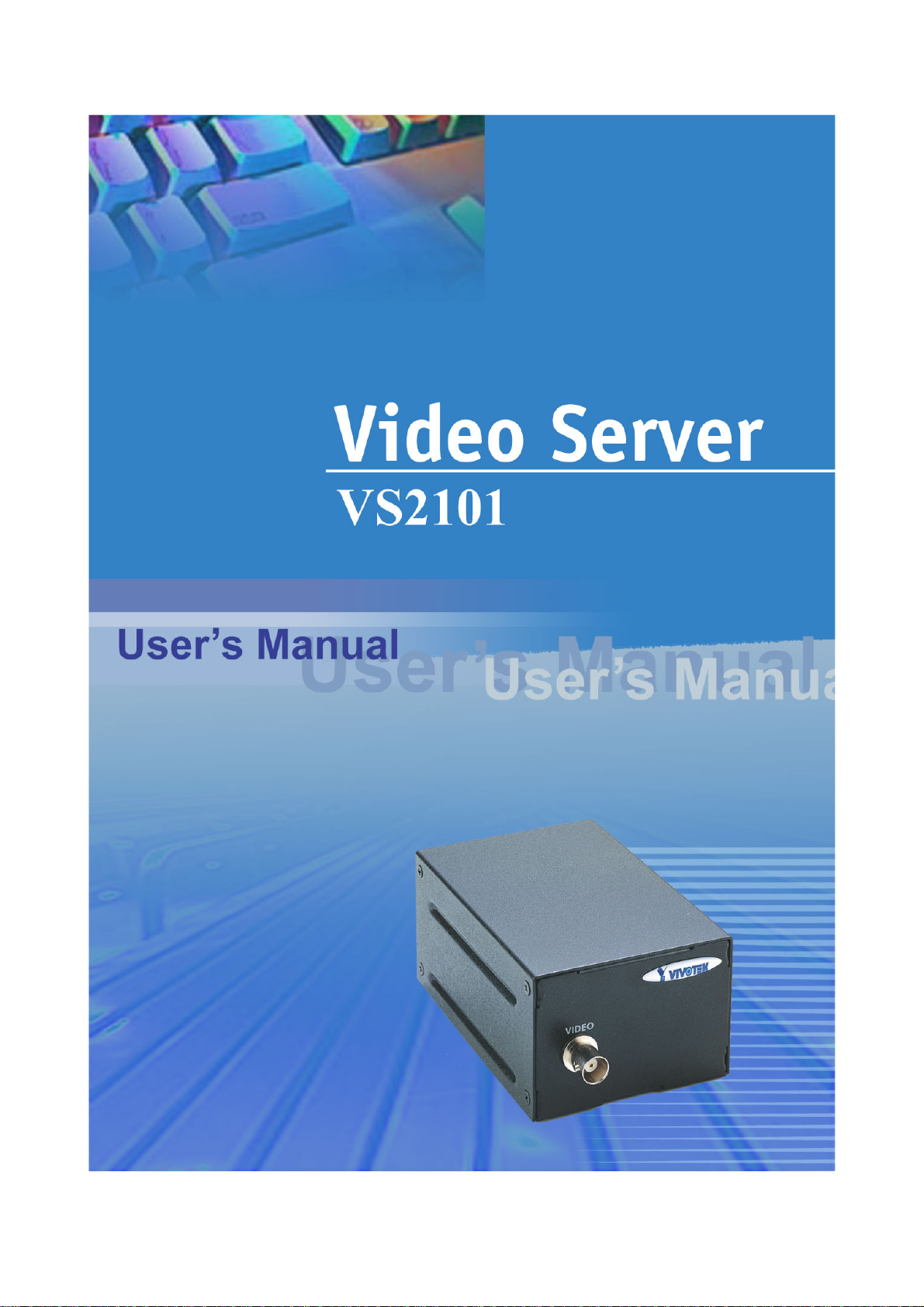
Page 2
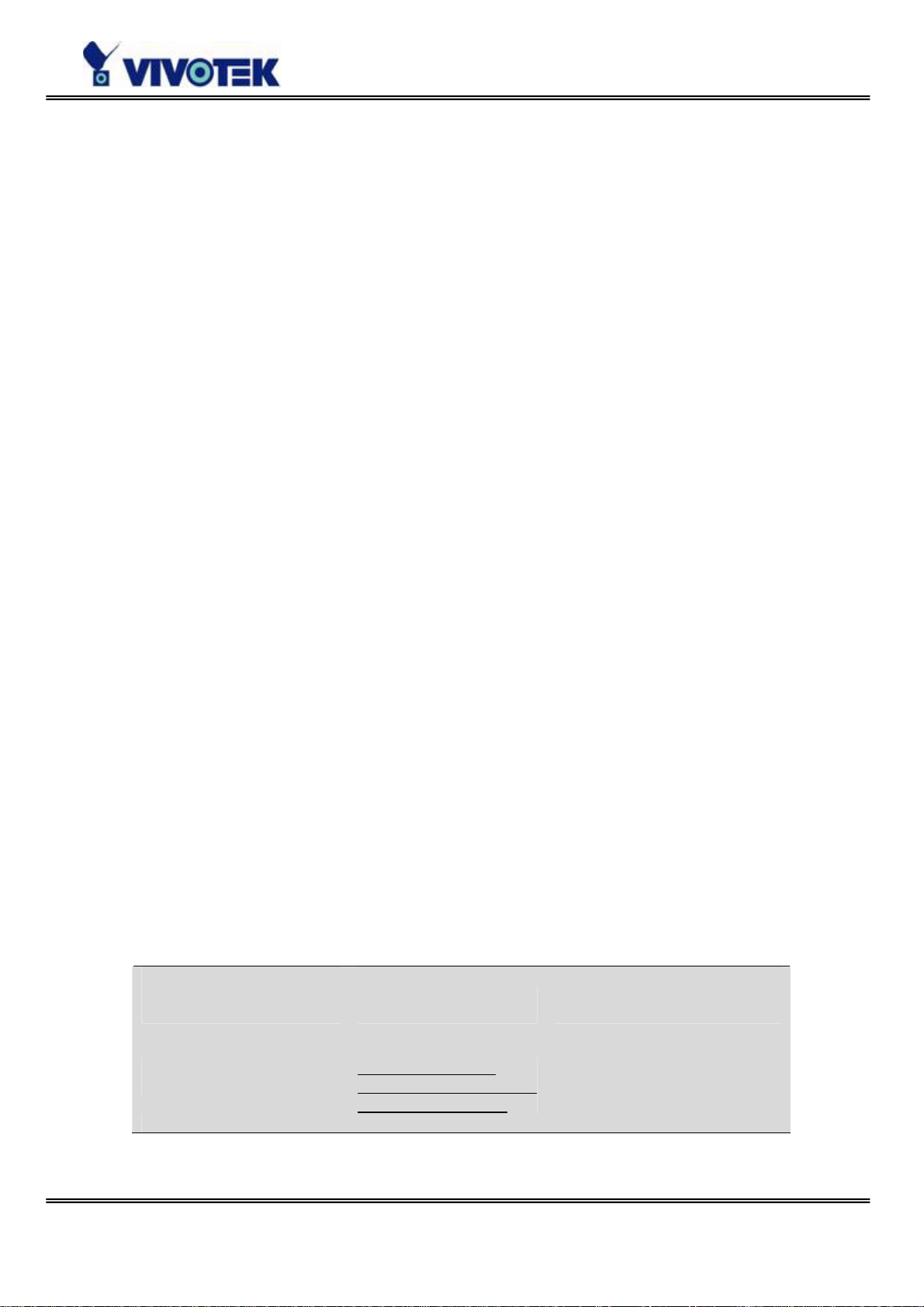
Product name: Video Server (VS2101)
Release Date: 2005/06/29
Manual Revision: 2.00
Web site: www.vivotek.com
Email: technical@vivotek.com
sales@vivotek.com
Made in Taiwan. ©Copyright 2000-2005. All rights reserved
- 1 -
Page 3
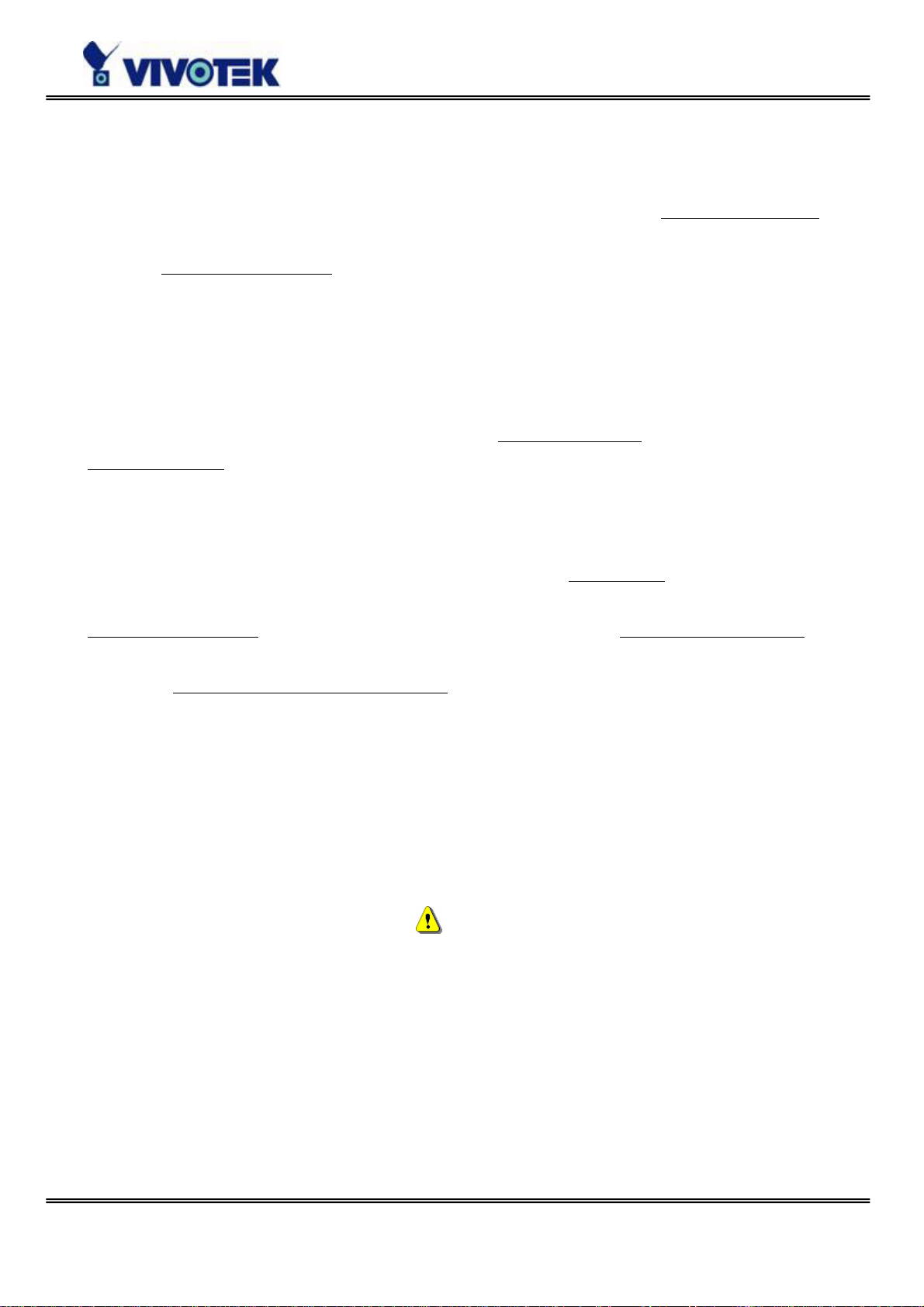
Before You Use
It is important to carefully examine the contents with the Chapter Package Contents
after opening the package. If there is anything missing, contact your reseller. Read the
Chapter Physical Description
peripherals. Understanding the physical description can prevent damage caused by
abnormal usage and reduce most problems during installation.
Basically Video Server is a network device and should be easy to use for those who
already have basic network knowledge. If there is a system error and it does not recover
easily due to erroneous configuration, read the System recovery
Troubleshooting
Video Server has been designed for various environments and can be used to build
various applications for general security or demonstration purposes. For standard
applications, find the appropriate section in the Chapter How to Use
and follow the steps to setup the system. T o make best use of Video Server , read Chapter
Advanced Functions
detailed explanations of system configurations. To those professional developers, the
Appendix URL Commands of Video Server
Web-based application.
to restore factory default settings and perform installation again.
to get creative ideas and review Chapter System Configuration for
before assembling and operating the device and
section in Appendix
for your application
will be a very helpful reference to develop a
Surveillance devices may be prohibited by law in your country. Though Video Server is
not only a high performance surveillance system but also a networked video server,
ensure that the operations of such devices are legal before installing this unit for
surveillance.
Those paragraphs preceding with
Ignoring the warnings may result in serious hazards.
must be fully understood and cautioned.
- 2 -
Page 4
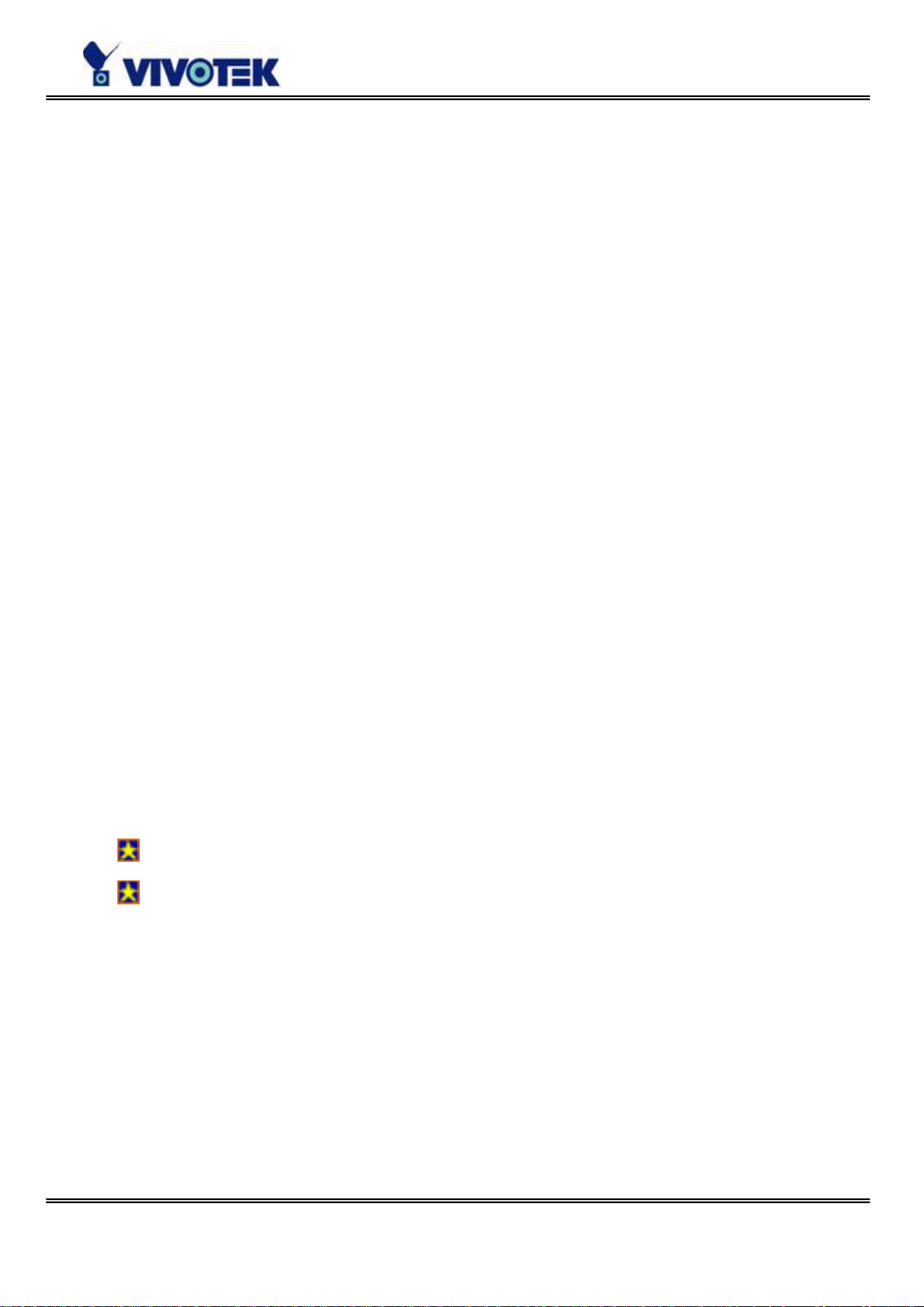
Table of Contents
Before You Use.........................................................2
Package Contents .....................................................5
Features and Benefits................................................5
Physical Description ..................................................7
Front Panel.................................................................................... 7
Rear Panel..................................................................................... 8
Installation ............................................................ 11
Ethernet Environment ....................................................................12
Initial Access to the Video Server.....................................................12
Initial Access to the Video Server.....................................................13
Modem Environment......................................................................14
How to Use............................................................23
Authentication...............................................................................23
Installing Plug-in ...........................................................................24
Main Page ....................................................................................25
System Configuration..............................................28
Introduction...................................................................28
Setup Wizard............................................................................29
Application Wizard.....................................................................29
Definitions of Configuration ..............................................30
Advanced Functions ................................................41
Capture Up-to-date Still Images ......................................................41
Uploading Snapshots Periodically.....................................................44
Customize Graphics in Homepage....................................................45
Command Script for Complex Applications ........................................46
URL for External Device Control.......................................................49
URL of System Maintenance............................................................51
- 3 -
Page 5
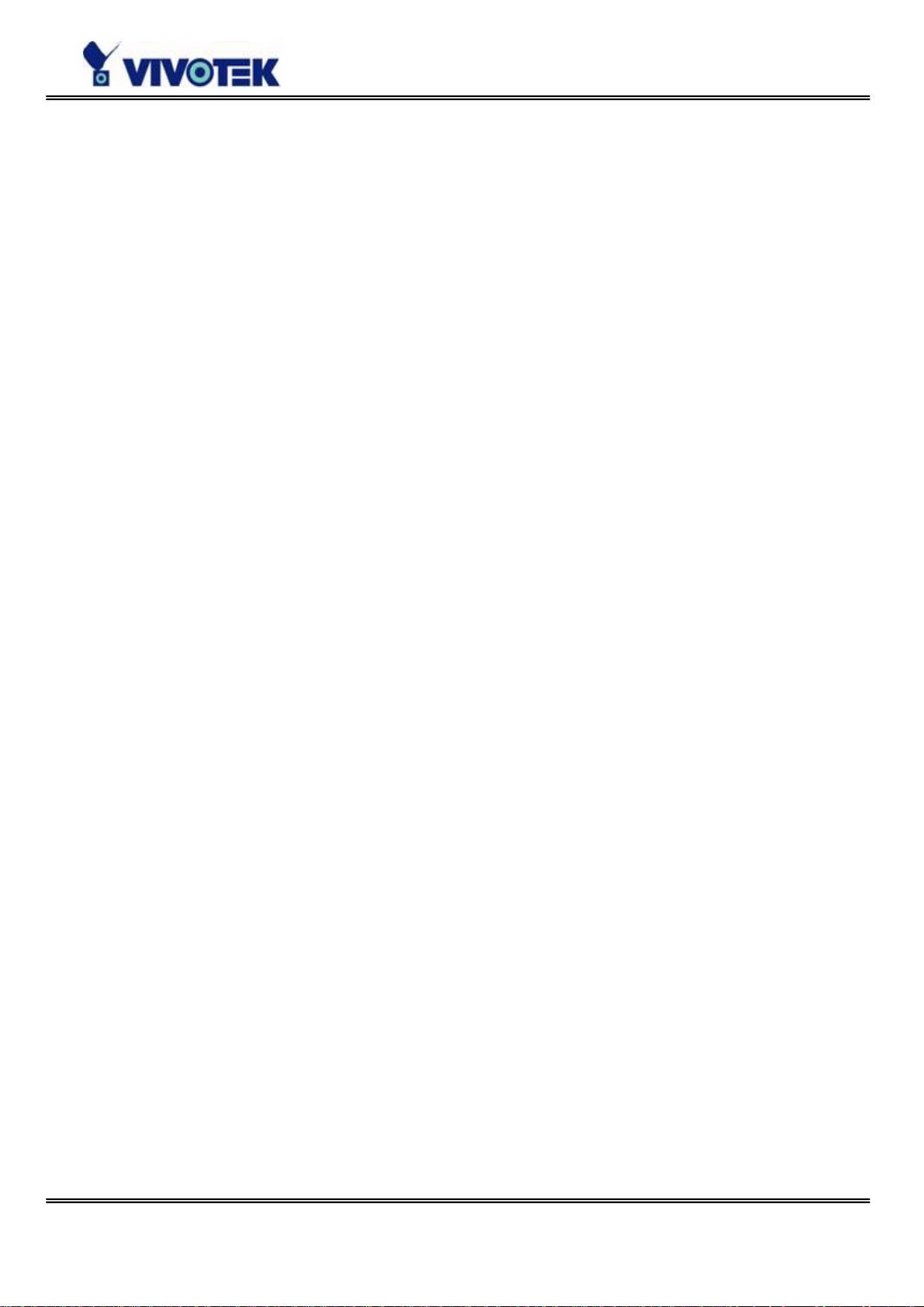
Configure System via FTP...............................................................52
Telnet Commands..........................................................................58
Appendix............................................................... 60
A. Troubleshooting.........................................................................60
B. Frequently Asked Questions ........................................................61
C. Upgrade System Firmware..........................................................65
D. URL Commands of Video Server ..................................................66
E. Settings of Supported PTZ Cameras .............................................78
F. Camera Control Cable.................................................................79
G. Time Zone Table........................................................................80
H. Technical Specifications ..............................................................83
- 4 -
Page 6
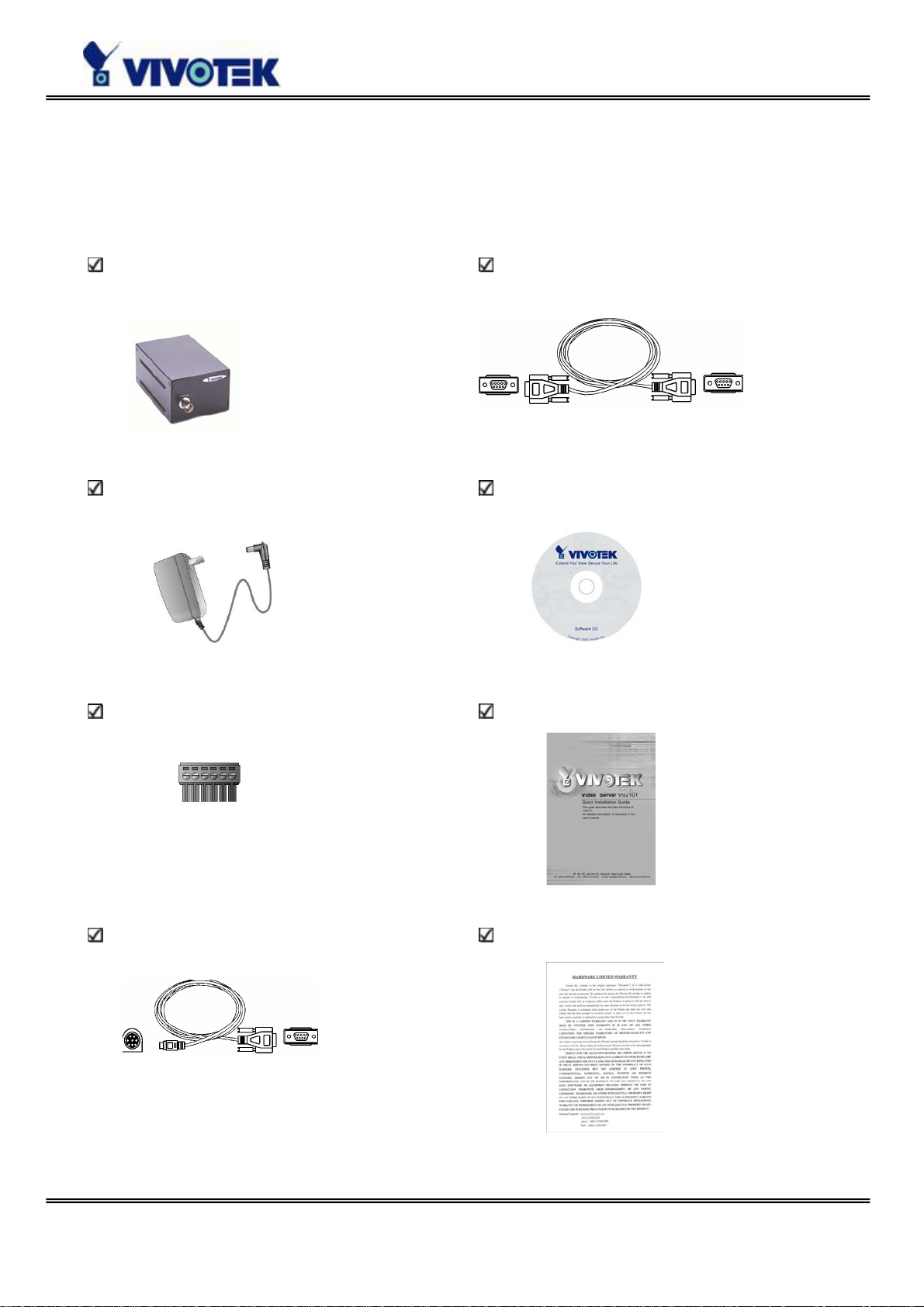
Package Contents
If any of the following items are missing, please contact your reseller.
Video Server VS2101
Power adapter
I/O terminal connector
Null modem cable
Software CD
Quick installation guide
Camera control cable
War ran ty
- 5 -
Page 7
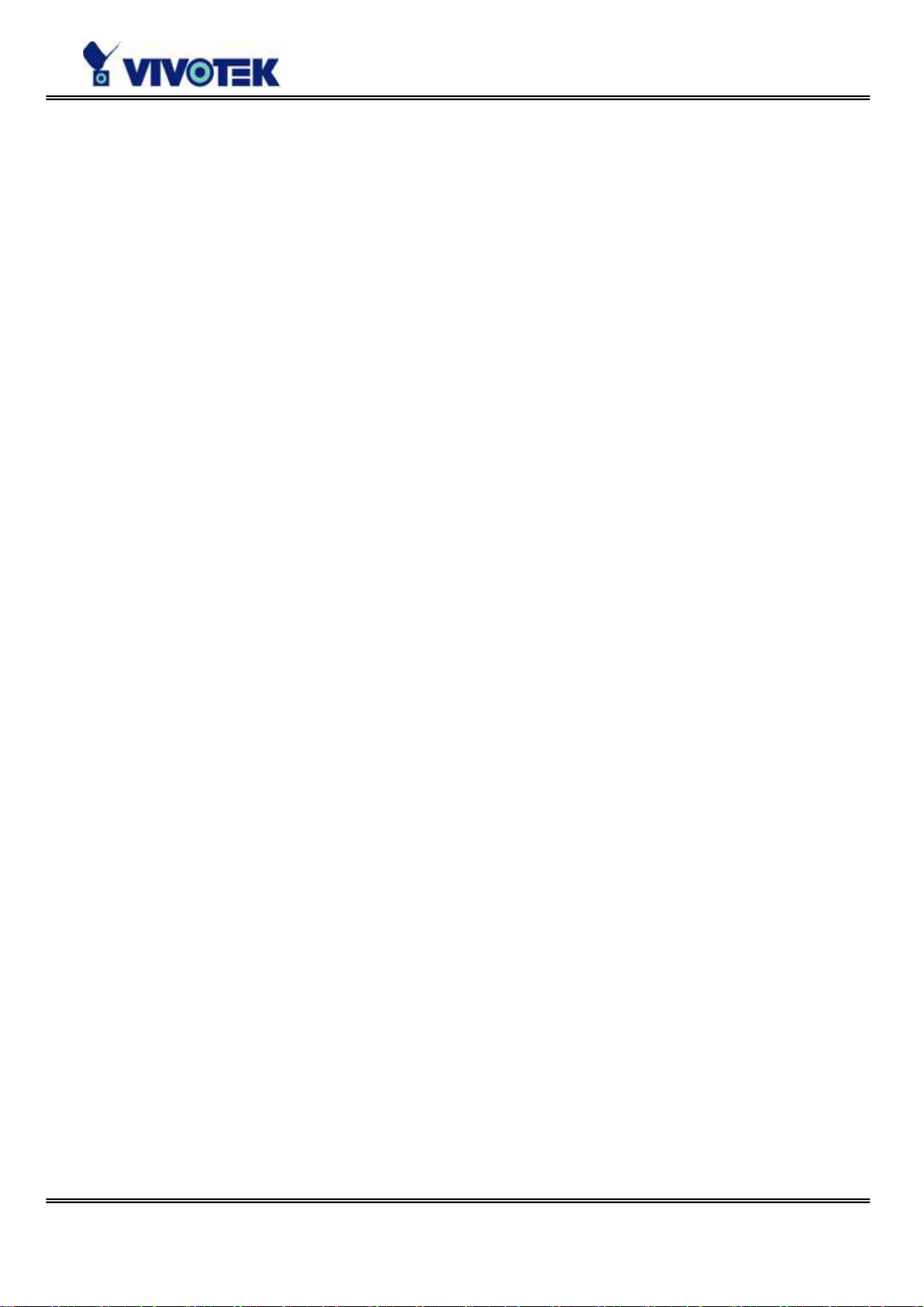
Features and Benefits
Video Server is a high-performance networking video multiplexer. With powerful VLIW
DSP core and fully optimized algorithm, it can compress and transmit the high quality
real-time video through standard TCP/IP inter-network. In addition to meet the basic
needs of video feed, many advanced features are added to help building applications of
surveillance or web attraction. The state-of-art design well compromises among stable,
robust, simple-to-use and flexibility.
☆ Real-time motion- JPEG compression
Video input can be efficiently compressed into packets of JPEG images without delay.
Optimal compression engine makes the equivalently excellent image with much smaller
size. There is no more sacrifice in remote monitoring and storage. Five levels of
compression ratio and three sizes of image resolutions are easy to meet your
requirement.
☆ Robust system operation
Industrial real-time operating system prevents from malicious hackers and virus that
threat Windows or Linux systems. The on-board watchdog eternally monitors the system
operations for dead-proof.
☆ Easy Web access via standard browser
Y ou don’t have to install any software to access Video Server. The embedded Web server
makes users can access Video Server anywhere over Internet with any popular Web
browser. As long as you are connected to network, you can cast your eyes on your
precious property.
☆ Password protection of system access
Password level protection is provided by the system to prevent from malicious intruders
from network. Once the password of administrator is entered, any user will need
password authentication to access Video Server. Each user can have individual access
right to view video or control external devices.
☆ Built-in motion detection
No more external sensors are required. The video channel can be setup to detect any
motion with customized settings. By tuning the object size and sensitivity, it is more
reliable to fit into your environment. With this built-in facility, you can easily setup a
- 5 -
Page 8
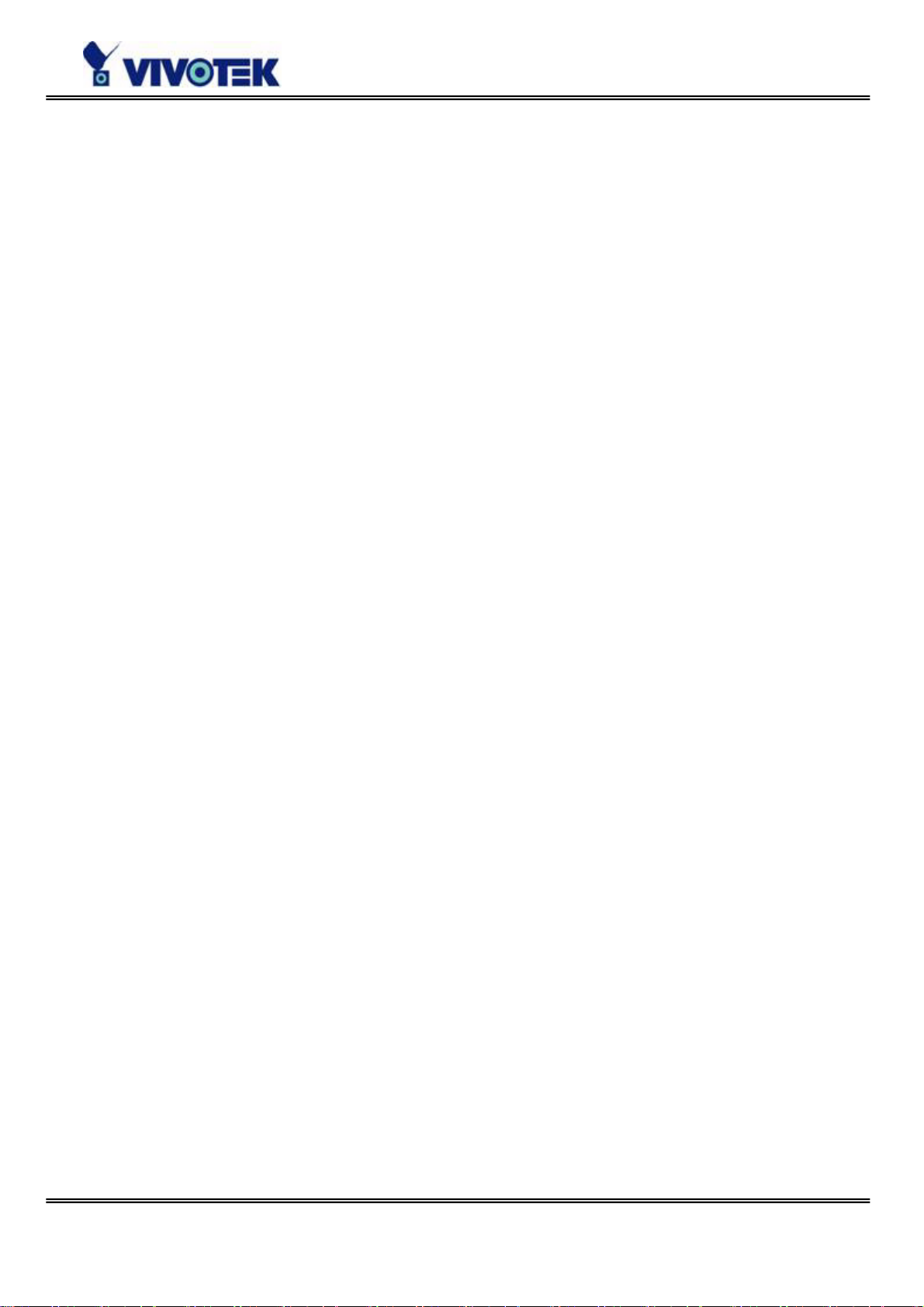
security system in your home or office.
☆ Weekly schedule for automatic surveillance
The user-defined time period will repeat weekly to check any security settings and
accordingly sending notification or drive external devices. It is easy to install in SOHO,
retail shop and home as a security system.
☆ Flexible I/O control for external devices
There is one opto-isolated sensor input and one relay output to control external devices.
System integrators can easily replace the current analog systems to build an advanced
security system.
☆ Bundled powerful surveillance software
T o extend the capabilities of Video Server, a powerful surveillance program is included in
the package and totally free to use. Users can easily utilize the existing PC to be a digital
video recorder. Schedule or one-click recording keep every important moment in your
local hard disk; reliable motion detection and instant warning make you sharp for every
conditions. Quick and simple search and playback let you easily find the moment you
want to inspect more carefully and output to AVI files for ano ther copy.
☆ Remote system upgrade
T o achieve the promise we made to support our valuable customers in life-time, the most
up-to-date firmware is always put on our web site to add new functions or solve known
bugs. A free upgrade wizard is included to facilitate the job.
☆ Developer’s technical support
The high-performance Video Server can be integrated into many applications under
perfect control of budget. The complete programming interface and standard JPEG
format can ease and speed developers’ task. More creative ideas can be found on our
Web site.
- 6 -
Page 9
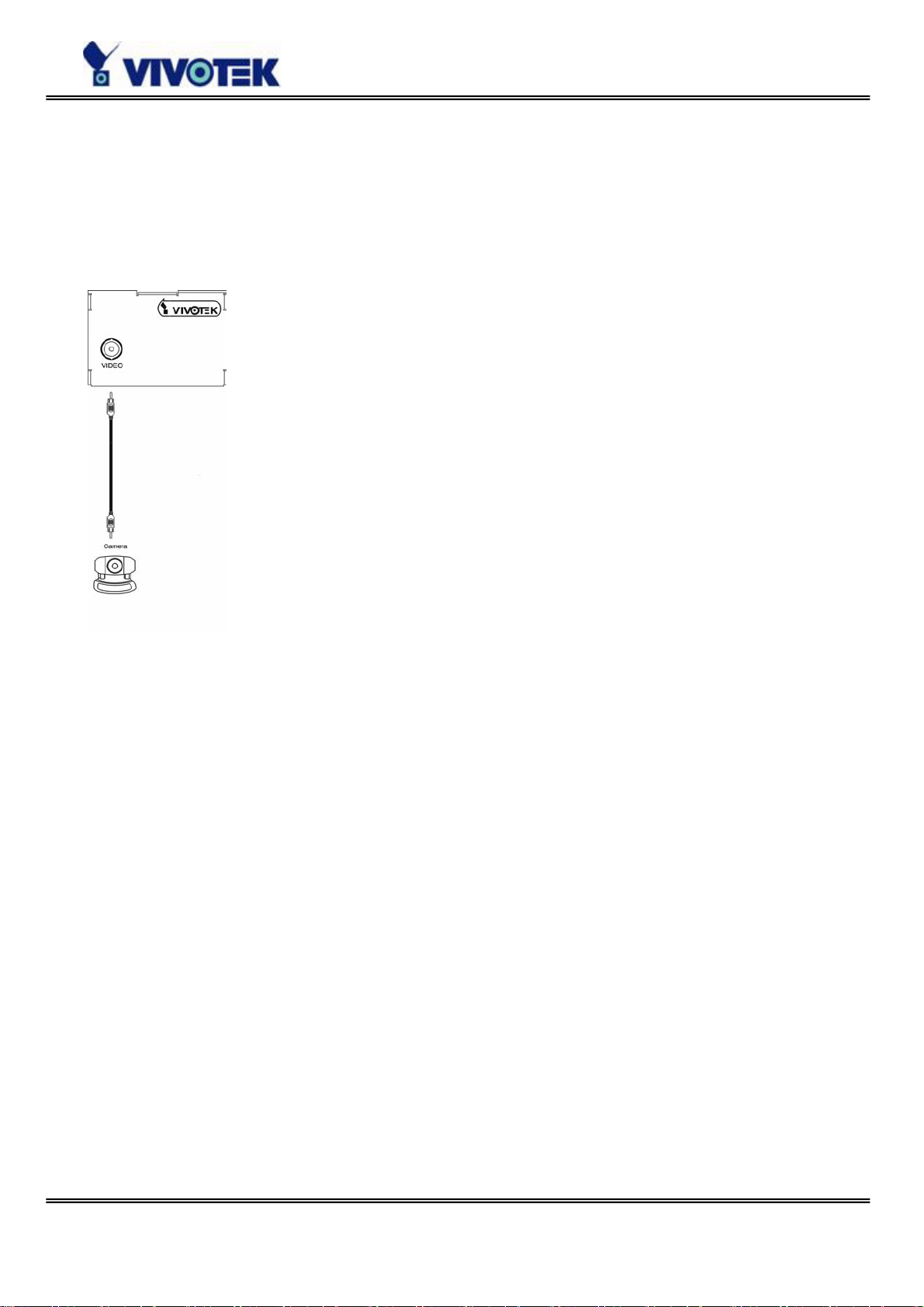
Physical Description
Front Panel
BNC video input
75Ohms resistance video port for connecting an external camera. To ensure video
modulation type being correctly detected, cameras should be attached and powered on
before the Video Server is powered on.
- 7 -
Page 10
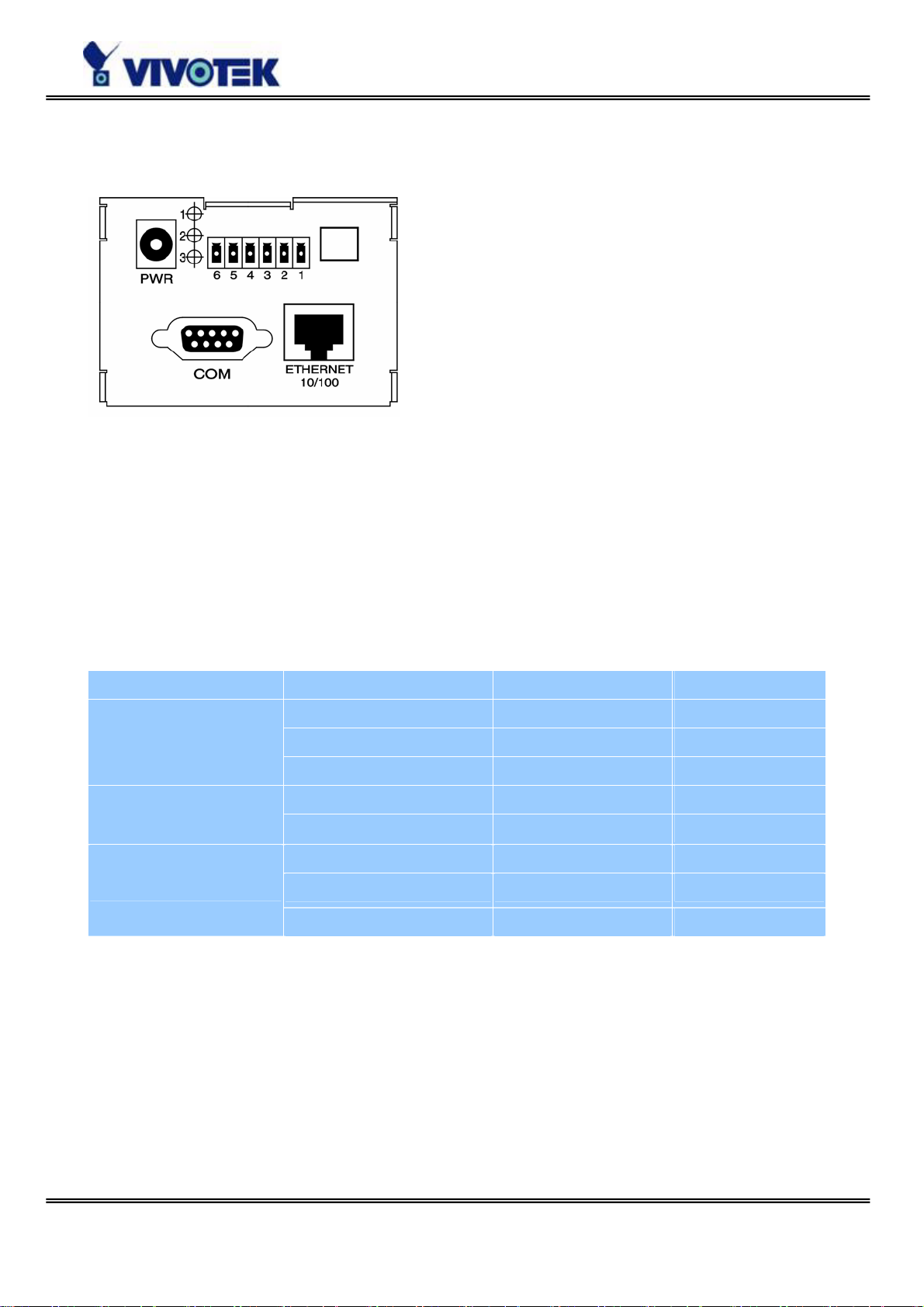
Rear Panel
Status LED’s
Each time Video Server starts up, it will perform power-on-self-test, abbreviated as POST ,
to examine every hardware module. As soon as the administrator plugs in the power
connector both LED’s under the power LED will flash one by one until the diagnosis is
done. If the result is good, both status LED’s will turn off for a while and then follows the
pattern below. If any module fails, refer to the Appendix A for the error pattern and
follow the trouble-shooting procedures. If the system still cannot operate normally,
please contact your reseller for technical service.
Network Interface Condition LED2 (Heartbeat) LED3 (Status)
Ethernet
PPP with null modem
before installed OFF OFF
after installed flash OFF
during camera control flash Flash
after POST flash ON PPP with modem
before connected ON ON
after connected flash ON
before installed OFF OFF
after installed flash OFF
Ethernet 10/100 socket
Connect to an Ethernet network with a UTP category 5 cable of length shorter than 100
meters according to the standard. Once the Ethernet cable is connected without error,
Video Server will utilize the Ethernet interface prior to the modem attached to COM2.
- 8 -
Page 11
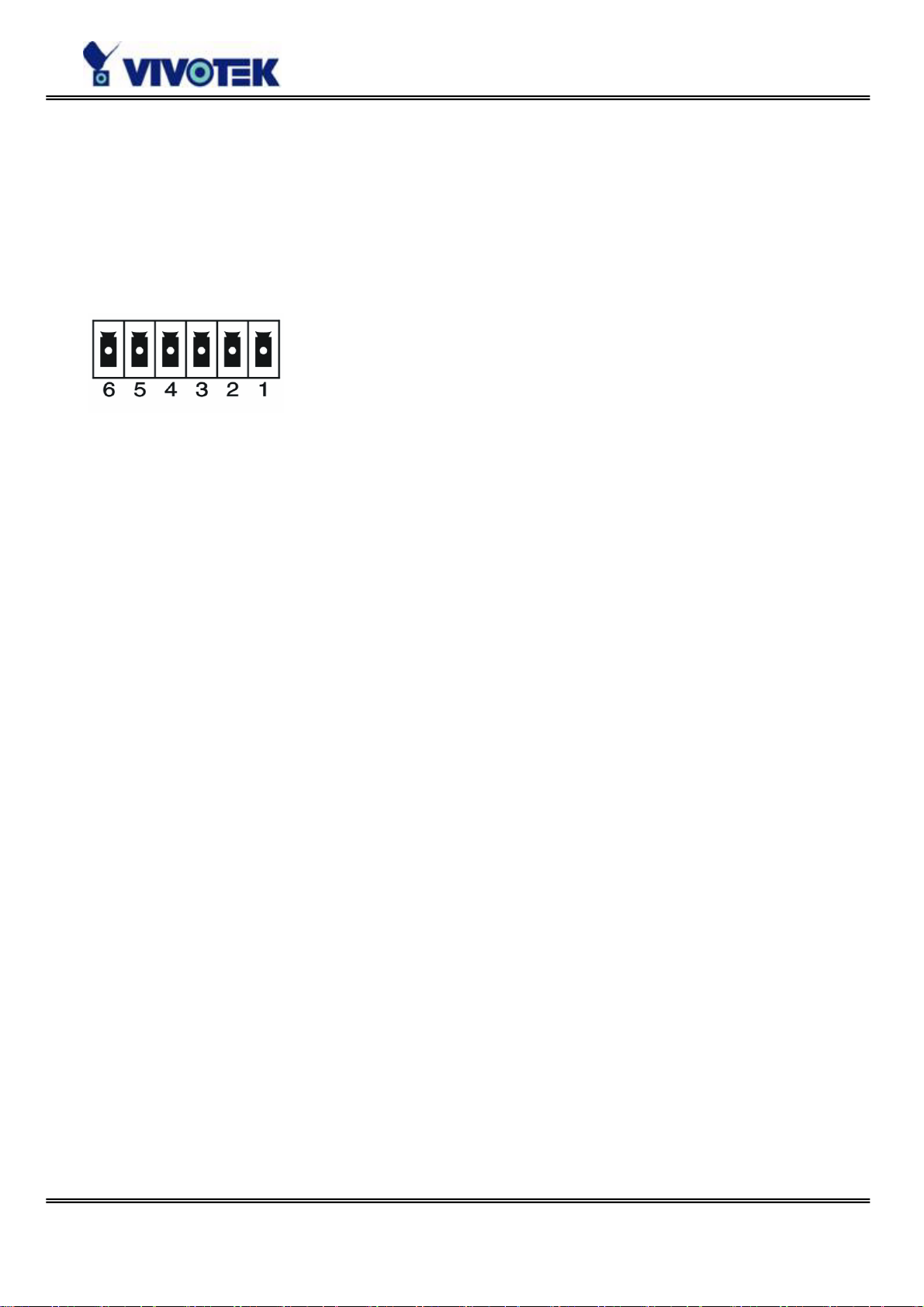
COM port
This RS232 serial port can connect with a modem or included null modem cable to utilize
dial-up network when Ethernet is not available. If Video Server operates with Ethernet
interface, administrators may use this port to control PTZ camera attached to VIDEO.
General I/O terminal block
1 Å DI+ INPUT (Max. 50mA, 12VDC)
2 Å DI- INPUT
3 Å SW_COMMON OUTPUT (short with NC at initial state)
4 Å SW_NOPEN OUTPUT (Max. 1A, 24VDC or 0.5A, 125VAC)
5 Å RS485 B (inverting)
6 Å RS485 A (non-inverting)
Video Server provides a very flexible general I/O interface to combine with the user’s
security devices such as sensors, alarms, lighting or door locks. The general I/O terminal
block has six pins for device control. These pins can be divided into two categories based
on their functions, including RS485 and digital inputs and outputs.
If the device connected to COM has an RS485 interface, wire two control lines to pin 5
and pin 6. After switching to RS485 on the configuration page, the PTZ control
commands will be directed through pin 5 and pin 6. If the distance from the controlled
device is too far to allow accurate function, an external power source may be used to pull
high the RS485 signal.
Video Server provides one digital input and one relay switch. Pin 1 and pin 2 can be
connected to external sensor and the state of voltage will be monitored according to the
programmed scripts in configuration. The relay switch can be used to turn on or off
external devices.
- 9 -
Page 12
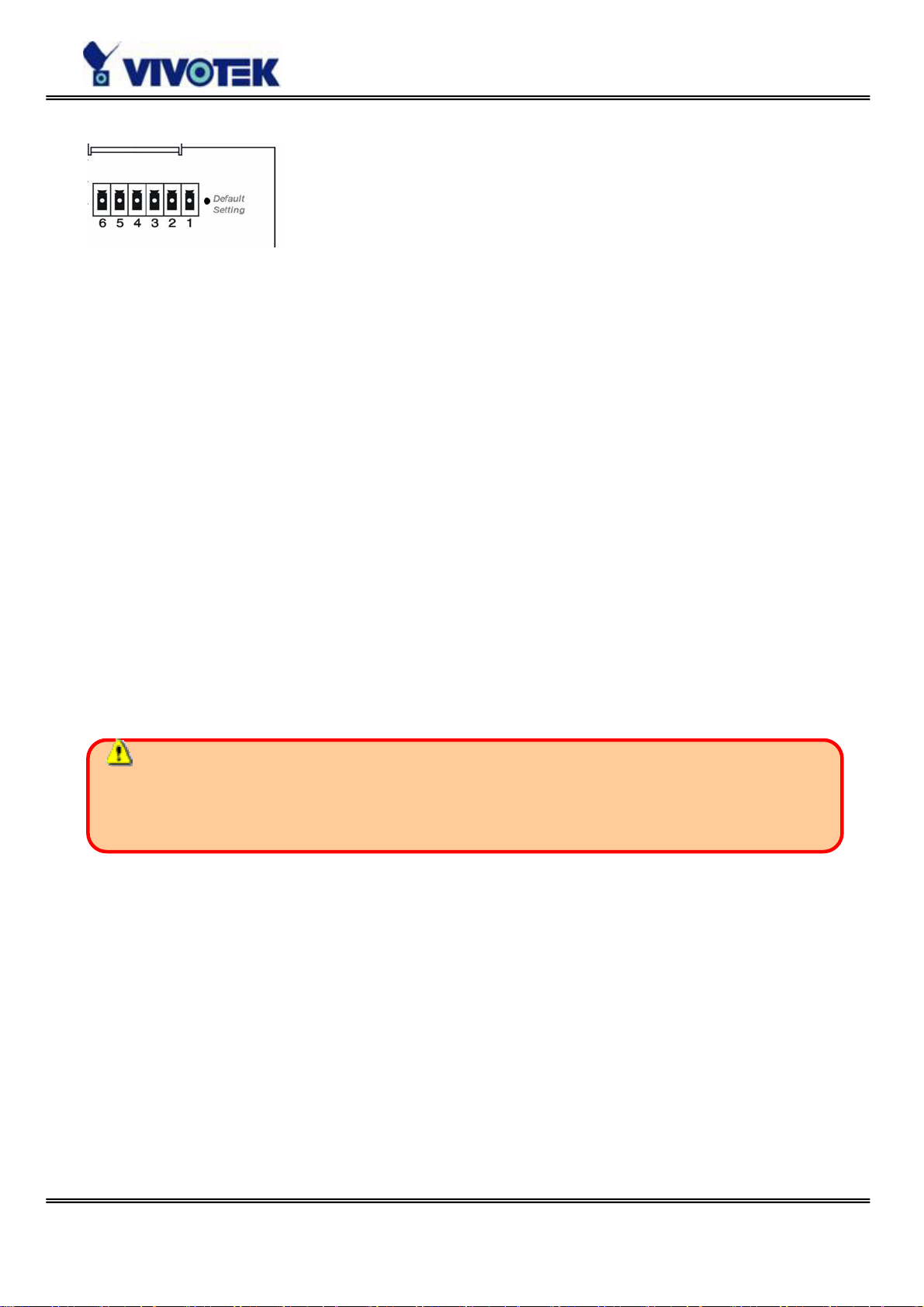
Restore button
There is a button hidden in the box for restoring the system factory default settings.
When the system fails to install or operates abnormally, use the included assistant stick
in the package and follow the following procedures to reset the system back to its
original status.
Poke the assistant stick into the hole to press down on the restore button. Restart the
system by unplugging and re-plugging the power jack. While keeping the button pressed,
the system will perform POST twice rather than the usual once, which can be observed
from the flashing LEDs. After the system flashes the LEDs for the second time, withdraw
the stick to release the button. The system will have restored factory default settings at
that moment.
Power adapter
Connect the power jack of the included power adapter. Connecting the power adapter
should be the last operation while physically installing Video Server.
The power adapter of Video Server and the external power supply are prohibited to
exist together. Only one source can feed power to Video Server. Improper usage will
result in serious damage.
- 10 -
Page 13
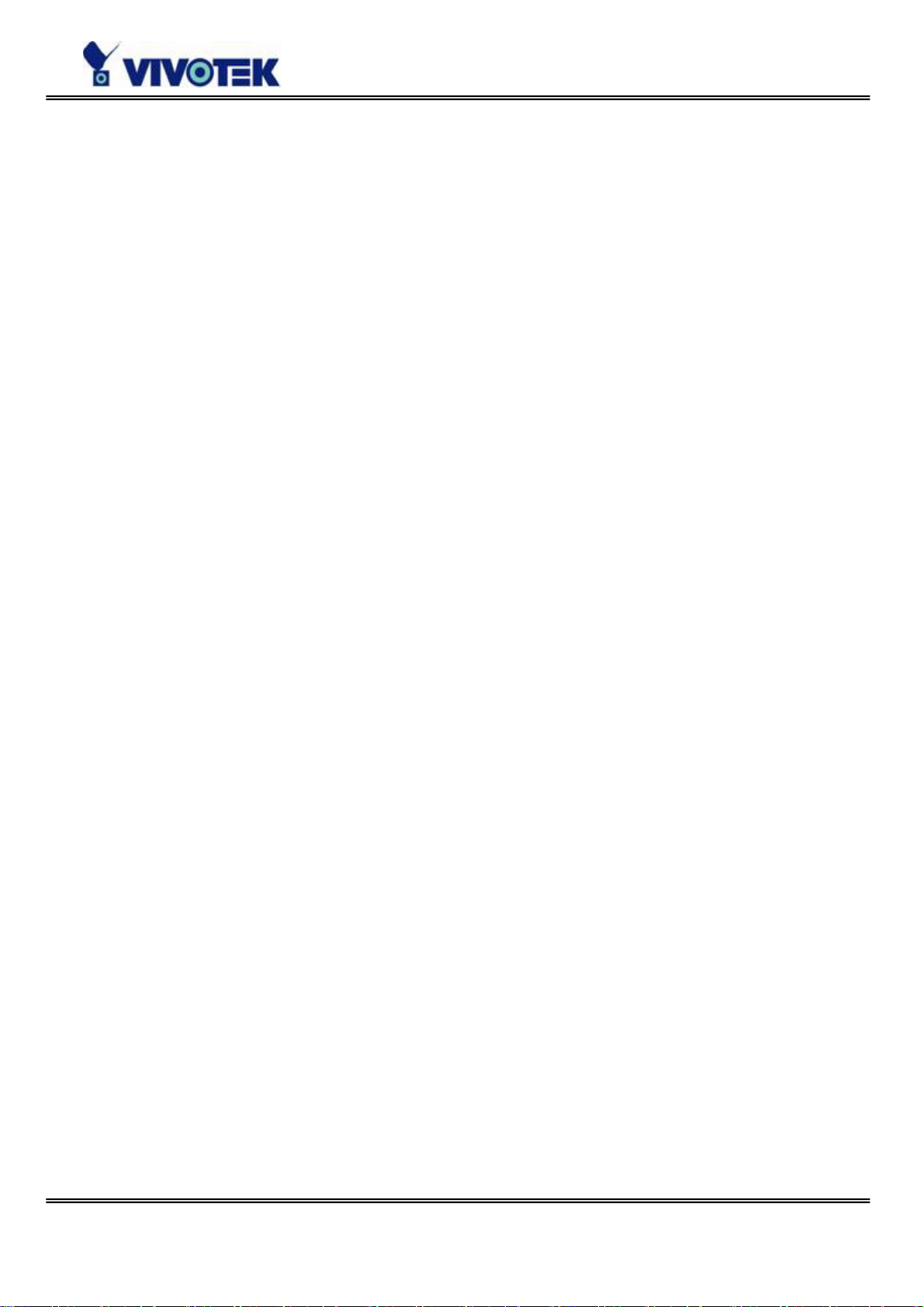
Installation
To easily fit into various environments, the Video Server automatically detects the
attached interfaces and configures itself to the best condition. Therefore users need not
care whether the connected cameras are either NTSC or PAL, how to select the network
between Ethernet and modem, and whether the Ethernet speed is 10Mbps or 100 Mbps.
If the connected motorized camera is on the support list, users only need to plug and
play without complicated configurations.
The Video Server supports Ethernet and modem interfaces according to the user's
existing network. Ethernet can provide higher bandwidth to achieve the best
performance while dial-up network with modem is more common in current Internet
applications. Refer to the related installation section for your network environment. If
both interfaces are available, Ethernet is recommended and will be chosen as the first
priority if Ethernet cable and modem are concurrently attached. Managing to install in
the other interface will automatically clear the previous network settings to start new
installation.
In the following content, "user" refers to those who can access the Video Server and
"Administrator" refers to the supervisor who has the root password to configure the
Video Server in addition to general access. Administrator should carefully read this
manual, especially during installation.
- 11 -
Page 14
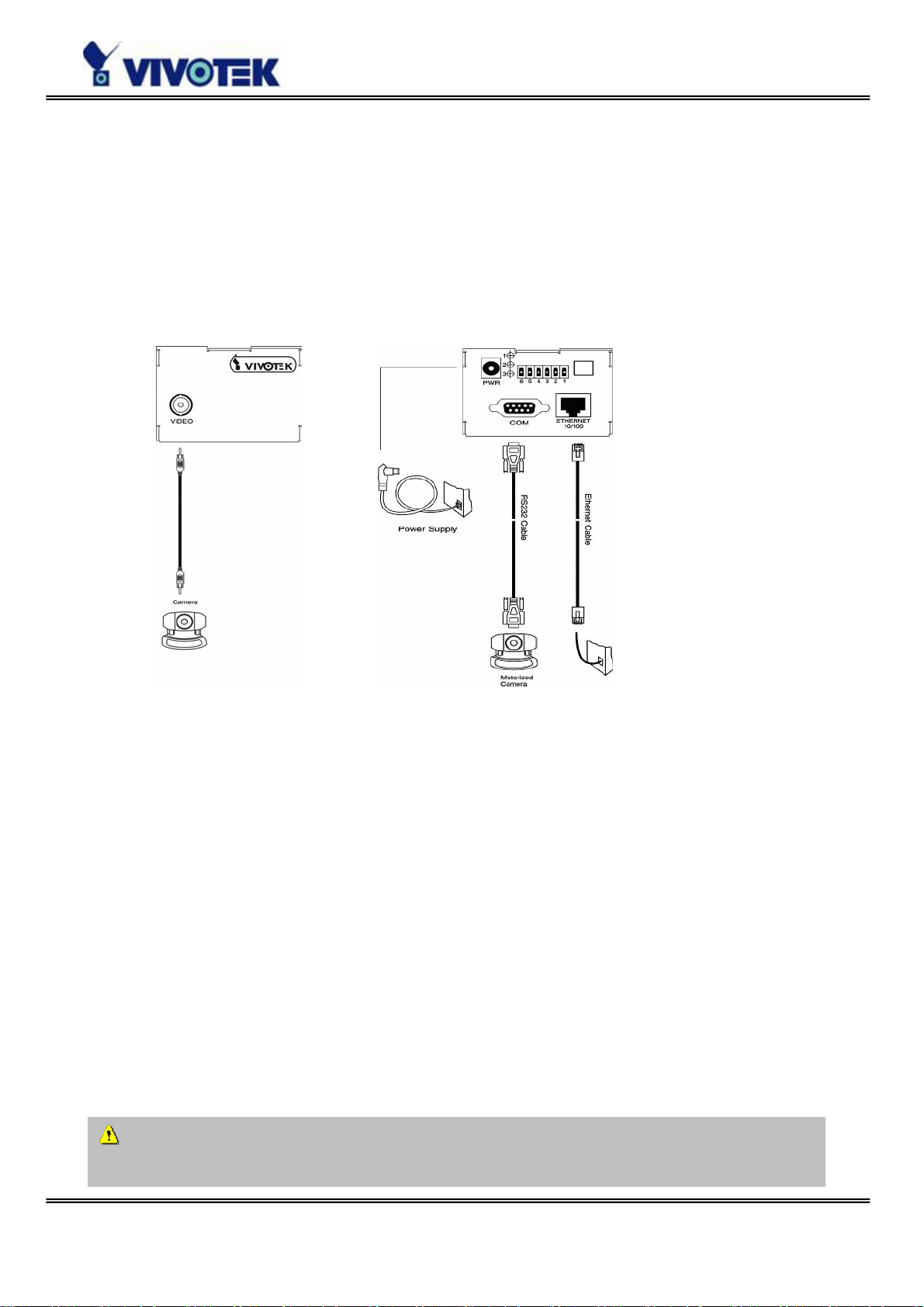
Ethernet Environment
Hardware installation
Before installing multiple Video Server’s at the well-chosen locations, the administrator
should memorize the serial numbers on the packages respectively for future use.
Cable connection
Shut down all the peripheral devices prior to connection. The video BNC, Ethernet cable
and power adapter are essential for basic viewing function. If the attached cameras
belong to the same motorized model, they can be concatenated to single COM port and
will be differed by camera ID set on the cameras. Refer to the related configuration
section for detailed description.
Power on
Make sure all cables are correctly and firmly connected. Before turning on Video Server,
remember to run Installer program on PC or notebook in the same network first. As long
as the “Reset network at next boot” option in network Web page is enabled, the
Installer program is needed to install Video Server. Turn on cameras, sensors, alarm
devices, and then attach power adaptor of Video Server to the electric power socket.
After the POST (power-on self test) is complete and the result is successful, Video Server
is ready for software configuration as described in this manual. At this stage, network
speed and video modulation type are automatically detected.
Connect the jack of the power adapter to Video Server prior to plugging the utility
end into the utility power socket. It will reduce accidental electric surge shock.
- 12 -
Page 15
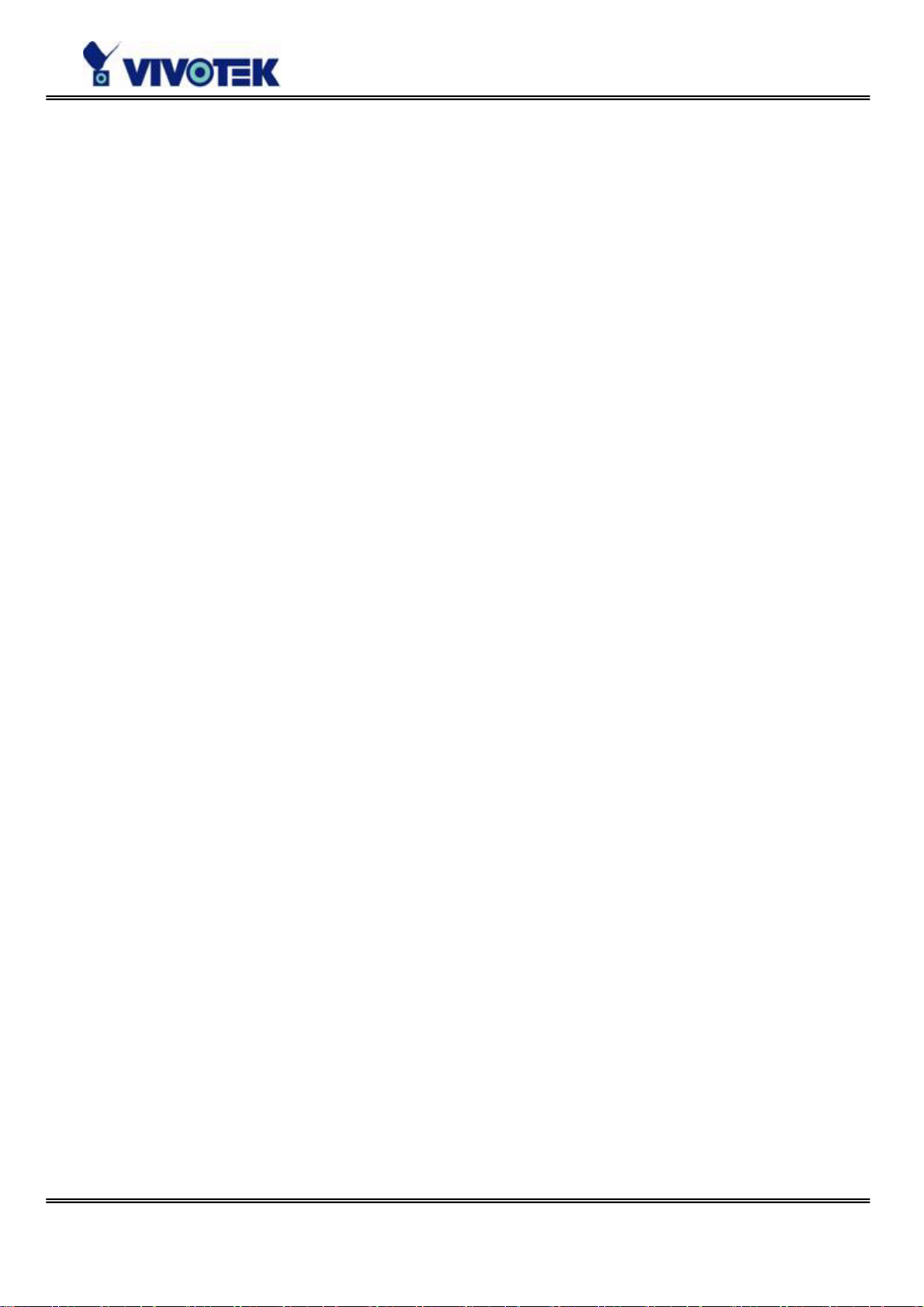
Initial Access to the Video Server
The Video Server can be connected either before or immediately after software
installation onto the Local Area Network. The Administrator should complete the network
settings on the configuration page. For complete protection from illegal usage, the Video
Server provides two privileges and always needs user name and password before access.
The standard level is the USER mode that consists of twenty user profiles. Each user is
able to access the Video Server except for system configuration. Twenty users’ profiles
are also maintained by the administrator. The highest level is ROOT mode that only
opens to Administrator for initial setup, system configuration, user administration and
software upgrade. The user name of the Administrator is internally assigned to “root”.
When connecting to the Video Server, users will be requested for user name and
password by an authentication message window. A root password, identical to the Video
Server's serial number, is needed for the initial access to a newly installed Video Server.
The administrator must change the root password immediately after the initial
installation to ensure security. The new root password should be well memorized since
there is no way to retrieve or recover it. After changing the password, the browser will
display an authentication window again to ask for the new password.
The other important part is network settings. The software configuration above makes
the Video Server easily accessed through local networks. However Administrator should
review the network settings on the configuration page according to the existing service.
The safe and easy way is to compare the network settings with another PC or
workstation in the same network.
By default the Video Server will acquiring IP address automatically every time it reboots.
If the network settings are sure to work all the time, disable the “Reset network at
next boot” option if this IP address is already reserved for this the Video Server.
Clearing this option will fix IP address of the video server every time it boots up. If the
option stays checked, the Video Server will pick up any available IP address
automatically every time the system boots up.
- 13 -
Page 16
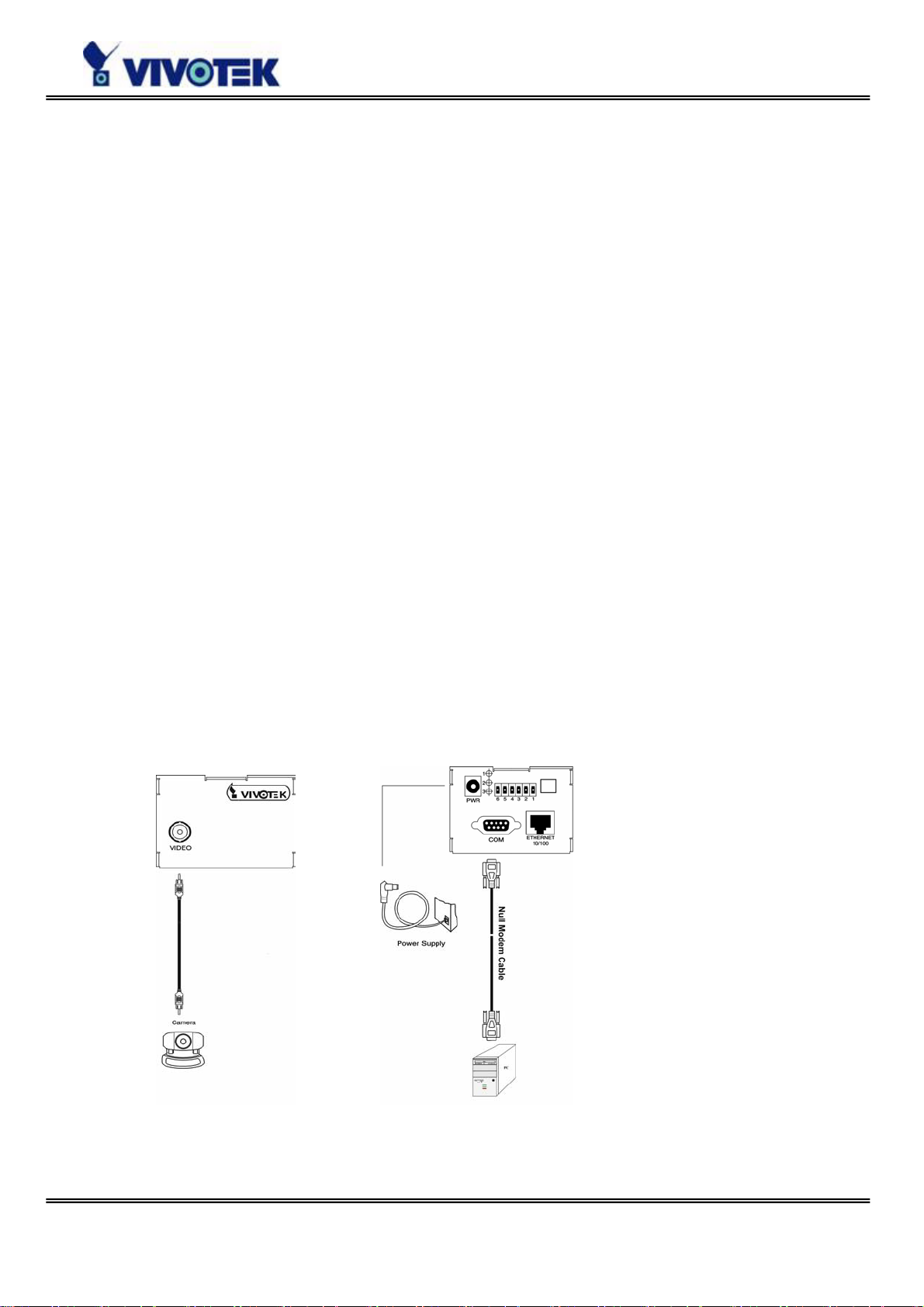
Modem Environment
Hardware installation
Though Video Server is designed to serve real-time images in Ethernet, it also supports
the dial-up network. To use a dial-up network, the Ethernet socket should be left
disconnected since Ethernet is the first priority among available interfaces. After
powering up, Video Server will detect if any external modem is connected to the modem
port . As soon as a modem is detected, the heartbeat LED will flash periodically. If no
modem responds, Video Server will assume the included null modem cable is connected
to perform system configuration. Then both LED’s under the power LED will turn on until
the dial-up connection over null modem is established.
Installations of both null modem and modem are introduced as follows. The null modem
mode can be used for point-to-point connection in local environment; the modem mode
also applies to TA in ISDN network. Though the baud rate can be setup to 115200 bit per
second, the actual data rate depends on the network connection.
In the following content, dial-in connection denotes a passive Video Server waiting for a
phone call to establish a point-to-point connection. Dial-out connection denotes an
active Video Server to dial out to the other end of a dial-up server or any Internet service
provider, abbreviated as ISP, to request a point-to-point connection.
Cable connection
Null modem mode
- 14 -
Page 17
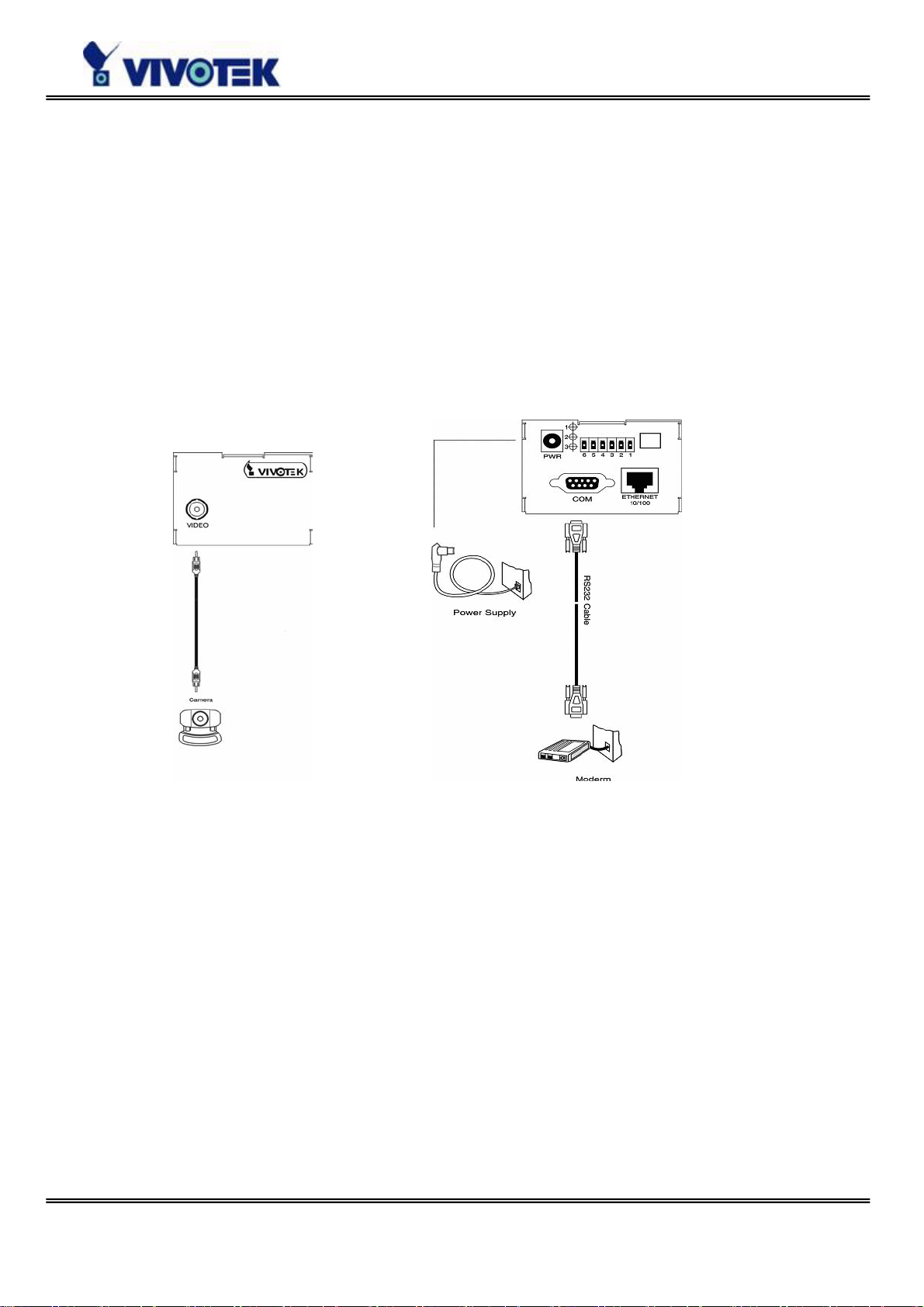
Shut down the peripheral devices prior to connection and keep the power adaptor
unplugged until other cables are firmly connected. In the environment without Ethernet,
administrators can use the included null modem cable to connect to Video Server directly
and access point-to-point. After necessary information is entered and saved, turn off
Video Server and remove the null modem cable. Follow the installation of modem mode
in next paragraph to connect to Internet. Note Video Server will not really reset system
where it is used to in null modem mode.
Modem mode
If users have setup a re mote dialup server or subscribed to an ISP service, Video Server
can be configured to dial to the server upon user-defined events. Otherwise it will wait
permanently for the user’s call to establish a network connection to provide services.
Before installation, make sure the necessary dialing information is correctly setup via
Ethernet or null modem connection.
Power on
Make sure all cables are correctly and firmly connected. T urn on cameras, sensors, alarm
devices, and then finally attach the power adaptor of Video Server to the electric power
outlet. Since most automatic detections of hardware perform when the system starts,
Video Server should be turned on after all peripherals are turned on and ready .
- 15 -
Page 18
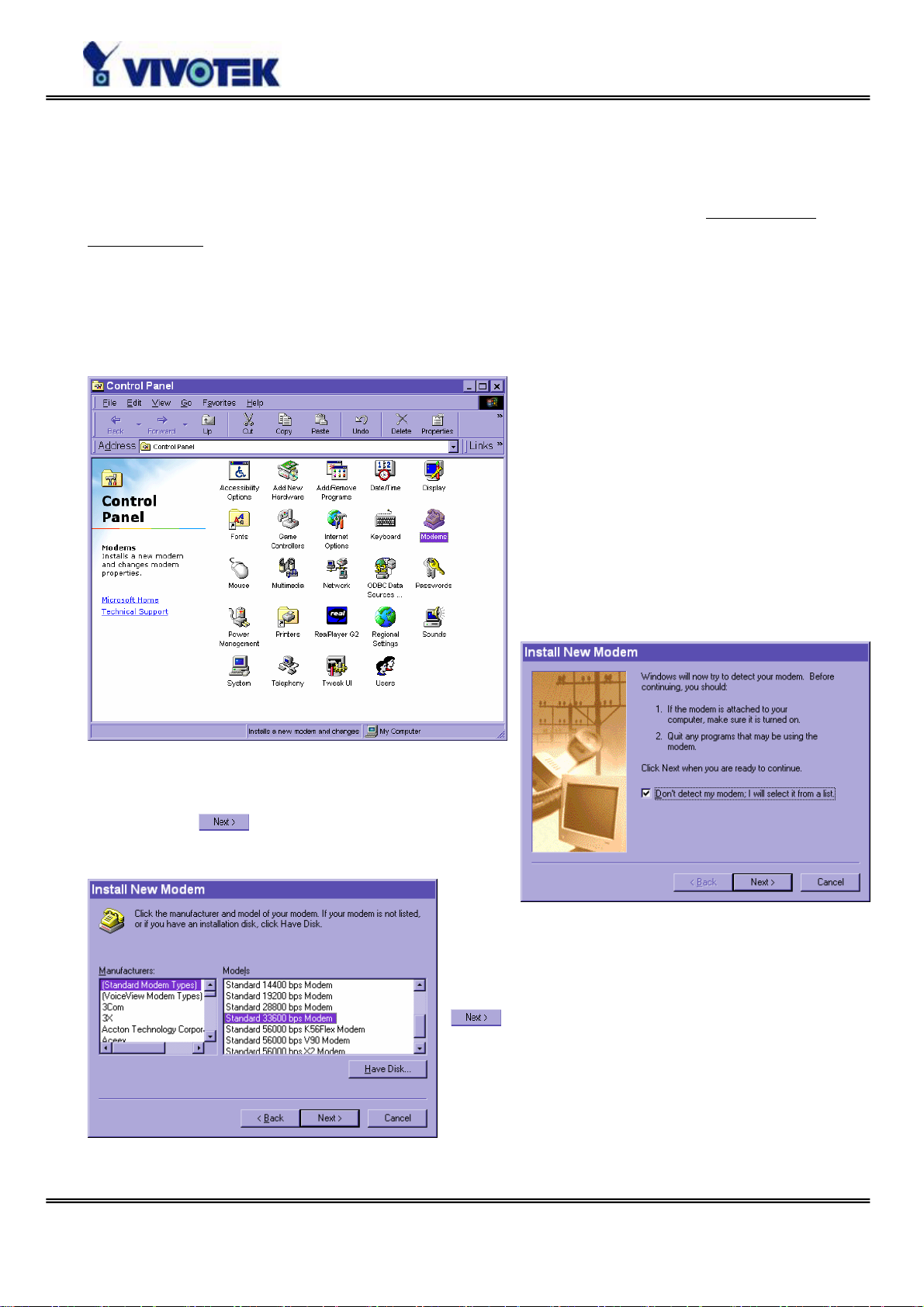
Software installation
Via Ethernet
Enter the COM configuration Web page and select the driver type as modem. Well
configure each field for dialing information. Refer to the COM section in Definition of
Configuration for detailed description.
Via null modem
Install a new modem
1. Open the control panel and double click the modems icon.
2. Check "Don't detect my modem......" item
and click on
to install a new modem.
3. From (Standard Modem Type) choose the
Standard 33600 bps Modem and click on
.
- 16 -
Page 19
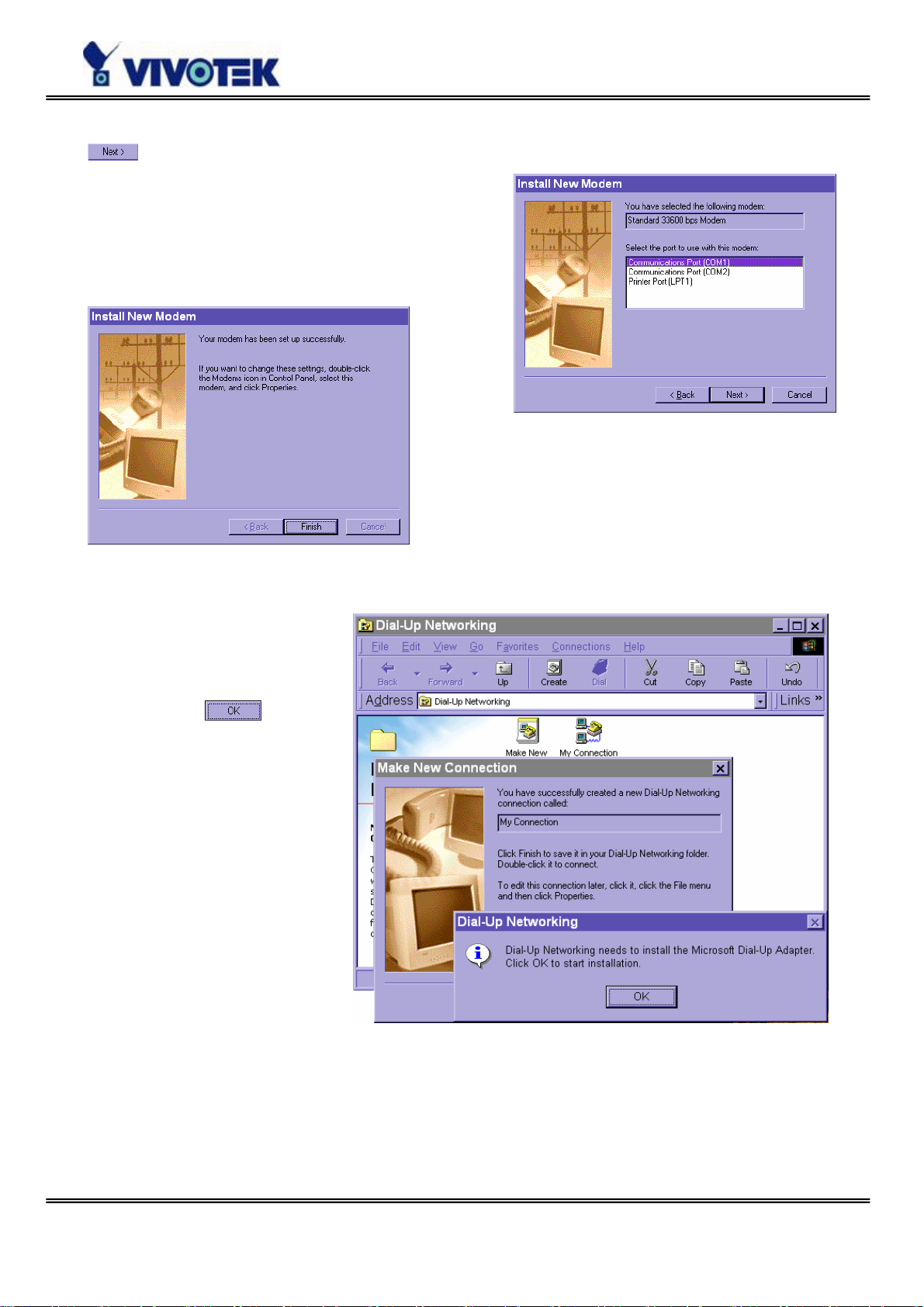
4. Choose the serial port that the included null modem cable is attached to and click on
. The null modem is now ready for use.
If no Dial-Up adapter exists
in the system, Windows may
automatically prompt to
install. Press
to
continue. If it does not start
automatically, double click
the network icon in control
panel to install Microsoft
dial-up adapter.
- 17 -
Page 20
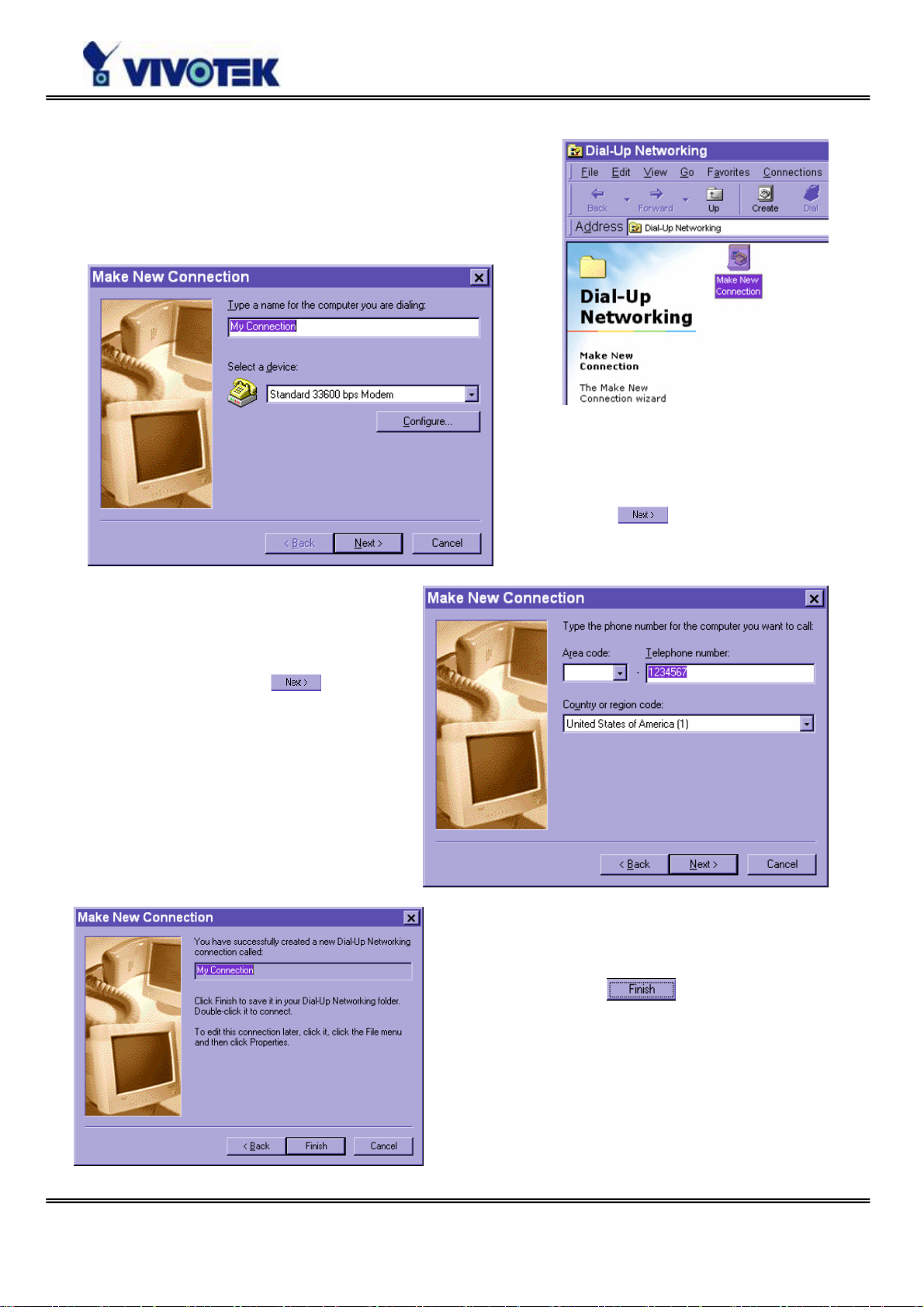
Setup a new connection
1. After the 33600 bps modem is installed, open the
dialup network folder in Windows to build a new
connection.
2. Select the device as the newly
installed standard 33600 bps modem
3. Just enter arbitrary digits as phone
number and click on
. The
phone number here is not important.
and click on
.
4. After clicking on
, this new
connection will display in the Dial-up
Networking folder and will be used for null
modem connections.
- 18 -
Page 21
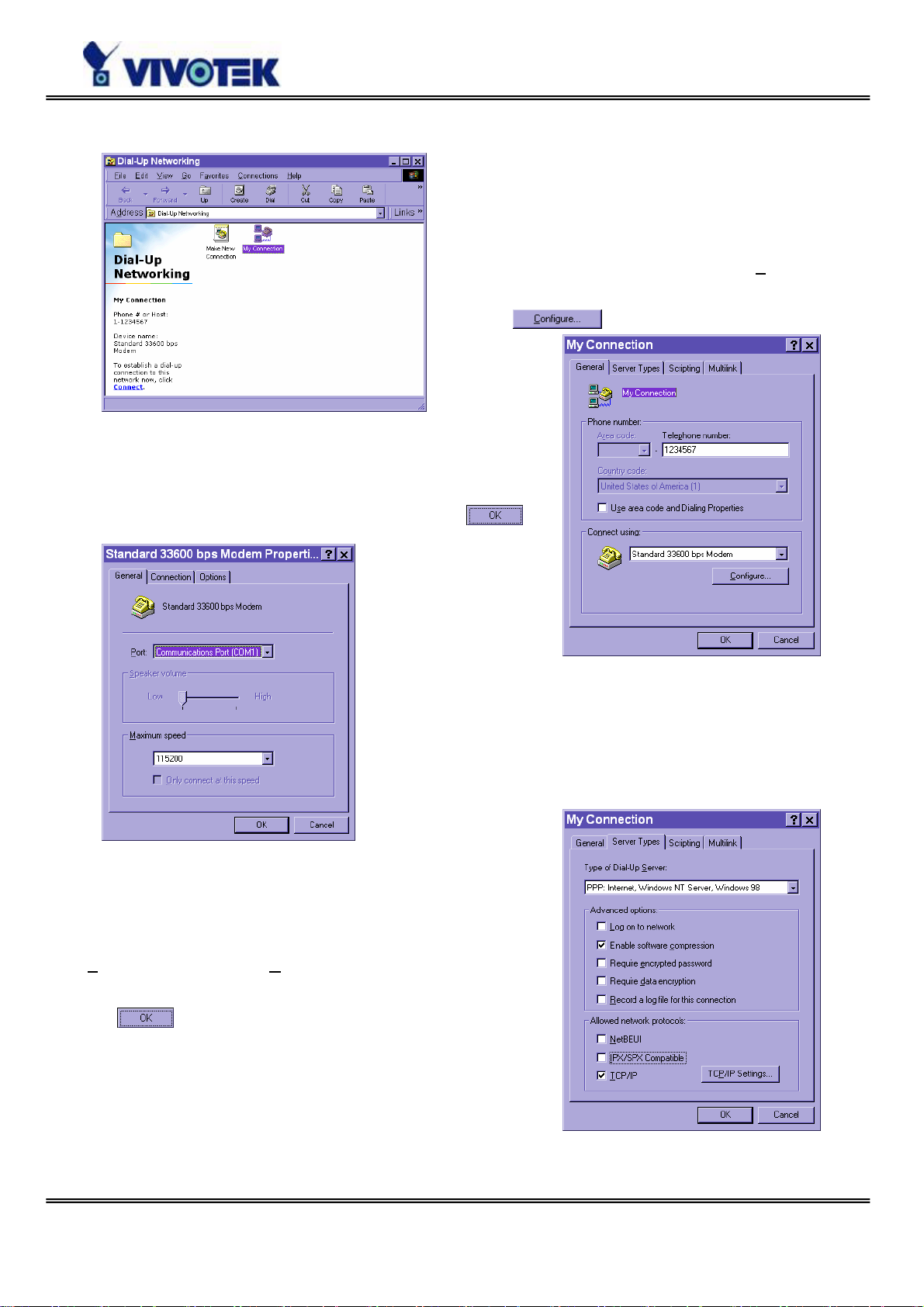
5. Right-click on the newly setup connection icon for entering properties.
6. In the first General page, clear "Us
code and Dialing Properties" option and
click on
7. Select 115200 as the speed and click on
e area
.
.
8. On the second page, only check "Enable software
c
ompression" and "TCP/IP" while leaving others
blank. Keep other settings as default values and click
on
.
- 19 -
Page 22
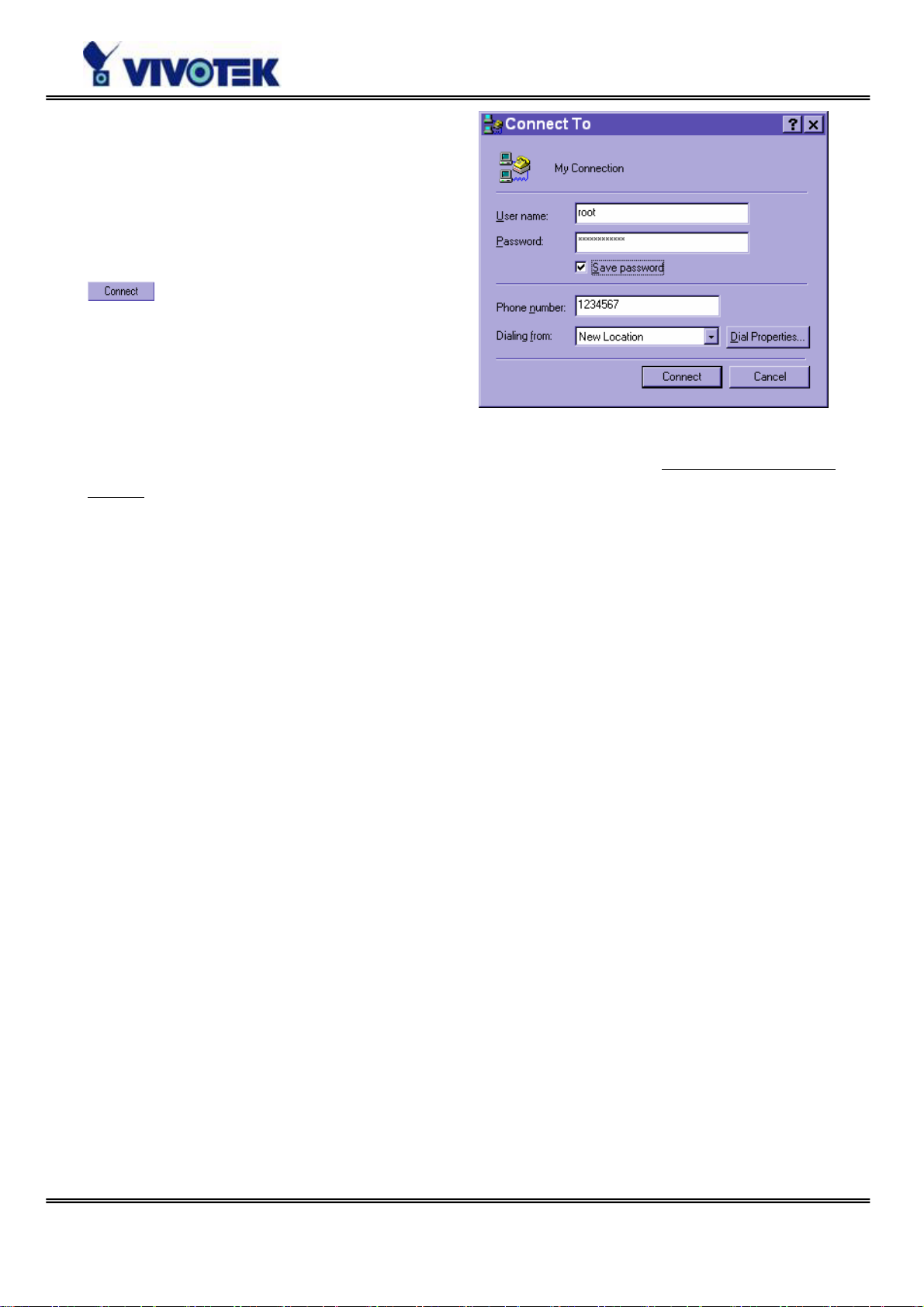
Now the connection is ready to use for null
modem. Double click the newly setup
connection. A dialing information window
will pop up. Enter “root” as user name and
the serial number labeled on the bottom side
of the box as the password and click on
. Notice that the letters in the serial
number should be capital form. For example,
type 'A' instead of 'a'. After some negotiation
prompts, a connection status window will
show the speed is 115200 bps.
After connection is established successfully , go to the next section, First access to Video
Server.
If an error message indicates a hardware error while connecting for the first time,
especially in Microsoft Windows 2000 environment, try again to recovery the possible
detection failure.
- 20 -
Page 23
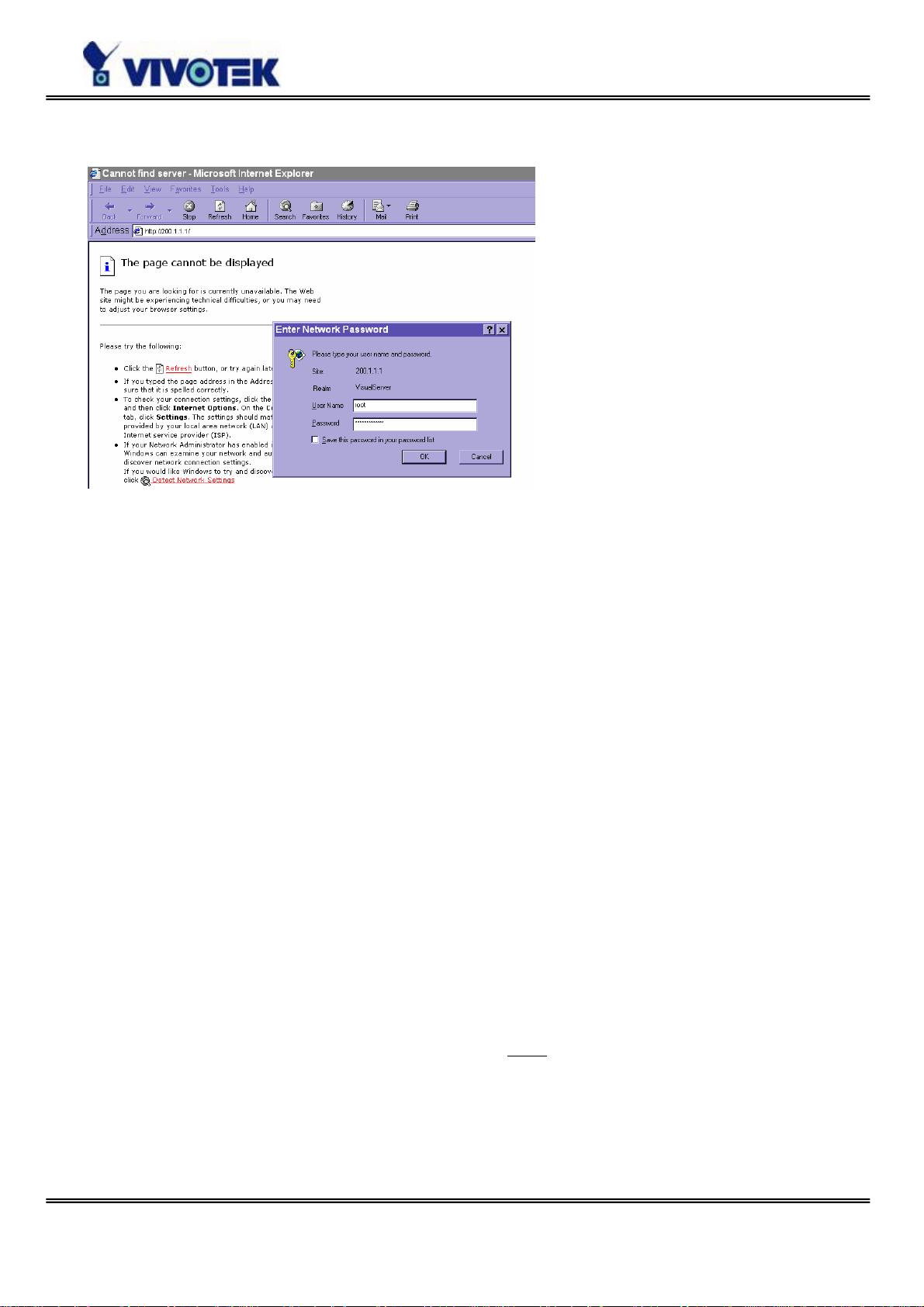
First access to Video Server in null modem mode
Through direct connection by null
modem cable, administrators can
connect to “http://200.1.1.1” in
the web browser. “200.1.1.1”
will be the default IP address of
Video Server in dial-in connection;
“200.1.1.100” will be the given
IP address for the user's PC by
Video Server. The user name and
password are the same as what
was entered during software
installation.
After successful authentication, administrators should see the motion pictures in the
main page. When using Microsoft Internet Explorer, administrators must allow installing
a plug-in provided by Video Server additionally prior to viewing motion pictures.
Change initial password of administrator
For best security, administrators must change the password on the security page of
configuration immediately. After changing the password, the browser will display the
authentication window again to confirm the new password.
Manage user privilege
Administrators can add up to twenty user profiles in the Security option. While Video
Server accepts dial-in connection and acts as a server , the user name and password used
in dialing are the same as what is stored in the user database managed for web access.
Any managed user can be authorized during PPP negotiation and access web pages.
However, only administrators can access the configuration page.
Complete network settings
Basically the null modem is used to setup the later attached modem where Ethernet is
not available. Refer to the modem setting in the COM
section for details about ISP
information. After everything is set and saved, turn off Video Server and replace the null
modem cable with modem for dial-up network. Since the null modem connection is used
to configure Video Server in advance for modem connection, administrators cannot
connect again without restarting the system.
- 21 -
Page 24

First access to Video Server in modem mode
If the dial-out is not prohibited and the attached modem is recognized, Video Server will
send out the system startup log and connection log by email or FTP according to user’s
settings as soon as the system is ready. That can be used to verify if the settings work.
Then Video Server will always wait for someone to dial in. To dial in Video Server, setup
a connection in dialup network on PC where the phone number is the phone line of Video
Server. After connecting successfully, start the Web browser and connect to
“http://200.1.1.1” . In this case, Video Server runs as a dial-up server and assigns the IP
address of “200.1.1.100” to the PC at the other end. While seeing the authentication
message window, type “root” as user name and the serial number of Video Server as the
initial password. The point-to-point connection allows users connecting Video Server for
surveillance at any time.
If the administrator has setup some conditions in the application Web page or the script
file, Video Server will automatically dial out based on the administrator's configuration.
Refer to the Application
security applications.
section in the Chapter Definitions of Configuration for special
- 22 -
Page 25
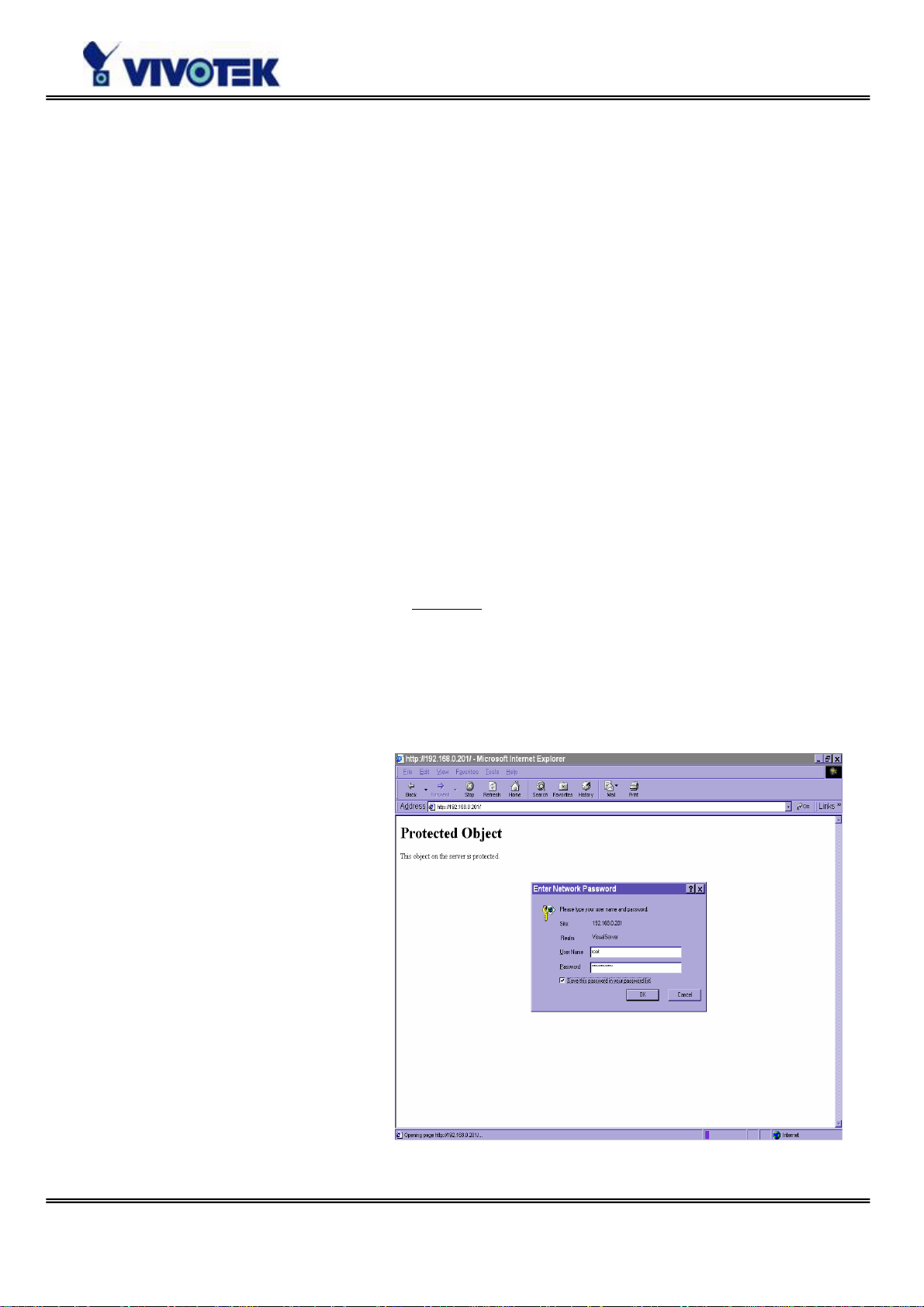
How to Use
Open your familiar web browser and connect to Video Server just like a general web site
and the video will present on demand. Make sure the web address of th e target Video
Server is accur a te.
Authentication
After opening the Web browser and typing in the URL of Video Server, a dialogue window
will pop out to request a username and password. For administrator’s initial usage of
Video Server, enter the username as “root” and the password as the serial number in
capital letters. The serial number can be found on the labels under the body of Video
Server and the top side of the carton. The primary users will be allowed to enter as soon
as the administrator finishes adding user profiles. Upon successful authentication, the
main page will be displayed.
For demonstration purpose, enter the Security
demo account and choose permitted services. Once the demo account is setup, any one
may watch the video by using “demo” as user name while ignoring the password.
Different from primary users, the demo account has certain limitations that are
determined by administrators.
In the figure, the foreground is the
login window and the background
shows the message when
authentication fails. The user may
check the option to save the
password for future convenience.
Web page of configuration to activate the
- 23 -
Page 26
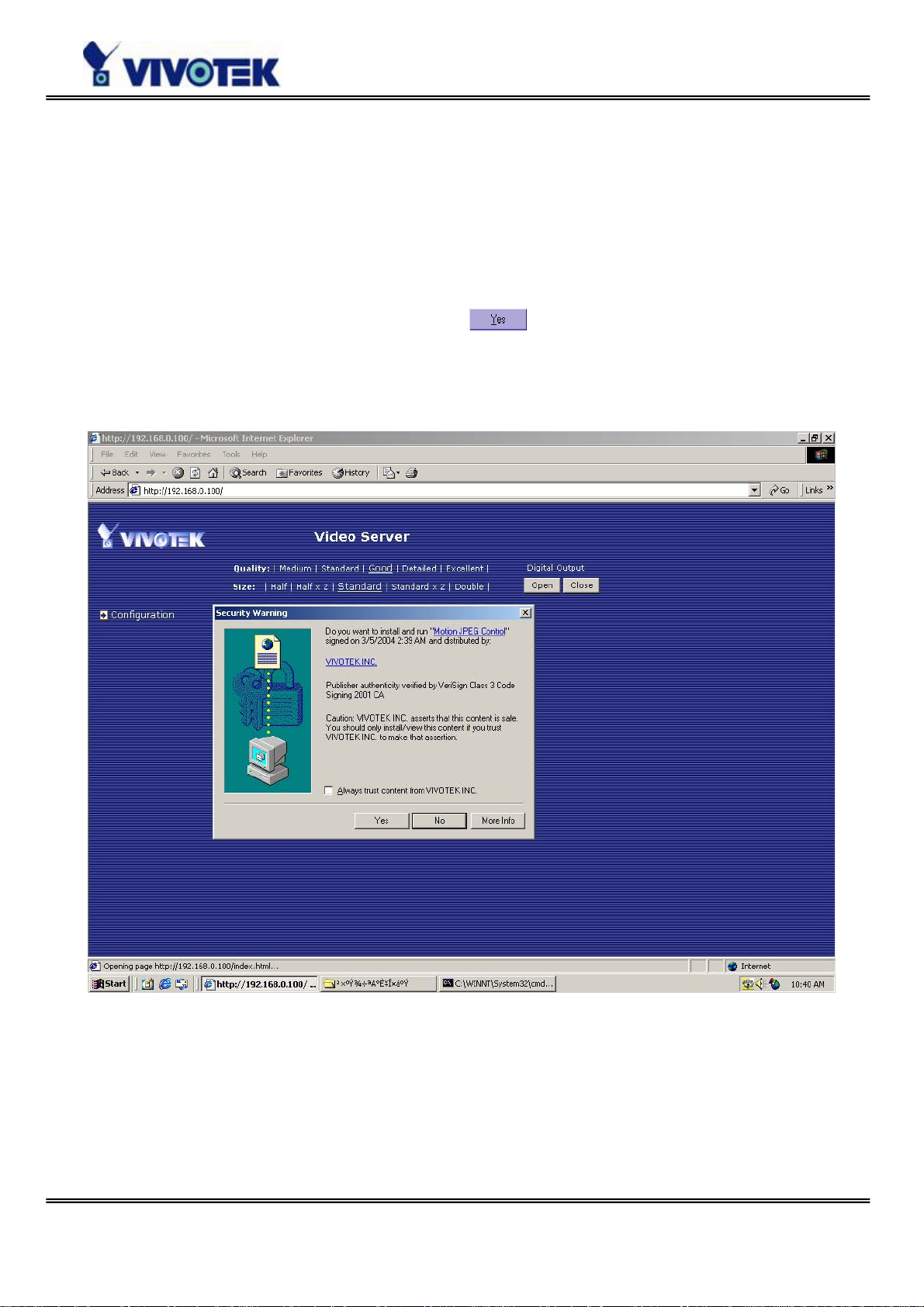
Installing Plug-in
If it is initial access to Video Server via the Web browser supporting server push, the
motioned pictures will display directly. If the Web browser is Internet Explorer in
Windows, users will be asked to install a new plug-in that is provided by Video Server.
This plug-in has been registered for certificate and is used to display motioned pictures
in the Internet Explorer. Users may click on
to install the plug-in. If the web
browser does not allow the user to install, check the security option to lower security
levels or contact network supervisors.
- 24 -
Page 27

Main Page
Basic functions are displayed in main entrance page of Video Server. T he first figure
below is graphic mode that has better visual effect and the second one is text mode that
will shorten download time. The main page may lo ok different depending on the PTZ
driver or the privilege of the user.
Graphic mode
- 25 -
Page 28

Text mode
Text mode is default
if any image button is
not available.
Video quality selection
It allows users to adjust the video quality for speed or smoothness. The performance is
also subject to the network bandwidth and the number of users. Five options are
available to be chosen from “Medium” to “Excellent”. “ Medium” quality means the
picture has the quickest refresh rate but the worst image quality and “Excellent” quality
means the picture has the slowest refresh rate but the best image quality.
Video size selection
It allows users to adjust the image size with consideration of bandwidth and image
resolution. Five options are available including “Half”, “Half×2”, “Standard”,
“Standard×2” and “Double”. “Half×2” consumes the same bandwidth as “Half” but
has the same size with “Standard”. Of course the visual effect is worse than “Standard”.
“Standard×2” compared to “Double” is similar to the case. “Half×2” is especially suits
- 26 -
Page 29

in the low bandwidth environment like a dial-up network. T o fit into the small image area,
timestamp will be skipped in “Half” and “Half×2” modes.
System configuration
There is a button or text link in the left side of the system configuration that only appears
in administrators’ main page.
External digital output control
There may be two remote control buttons for the each digital output on the main page.
If there are external devices attached to the digital output, administrators or permitted
users can click on
or click on
know more about the digital output for external devices, refer to the rear panel
introduction of the Chapter Physical Description
to short “Common” and “Normal Close” pins of th e digital output. To
to short “Common” and “Normal Open” pins of the digital output
.
Motorized camera control
If there is any serial device like motorized camera attached and correctly setup to the
COM port, the control panel will appear on permitted users’ main page. The effe ctive
buttons will change color when users move the cursor over. Users can control the
motorized camera in pan and tilt direction as well as zoom and focus. The home button
can return the camera to the center position if the camera supports this command.
Besides the near and far control in focus, an “AUT O” button is provided for setting auto
focus mode. T o move the motorized camera more precisely, speed control of pan and tilt
allows users to fine tune the aiming position. Users also can directly click on any point in
the image to force the motorized camera to focus on it. Users can pull down the list of
preset locations to choose any one to move the camera to the preset location that is
pre-defined by administrators. The detailed configurations are described in the relat ed
section in the Chapter Definitions of Configuration
.
Custom camera commands
There are at most five buttons of custom commands for users to control the attached
motorized cameras in addition to the default pan, tilt, zoom and focus control. The
custom commands mean that administrators can setup some special commands like
activating or deactivating the wiper of dome according to the user’s manual of the
attached motorized device.
- 27 -
Page 30

System Configuration
Introduction
The system configuration can be easily done remotely on Internet Explorer through the
Web interface. There are two wizards in addition to classified categories of system
configurations. They can give friendly instructions and facilitate the setup job.
Alternately administrators may type directly the URL of system configuration,
“http://<IP address of Video Server>/setup/config.html”, to directly enter the
configuration page. If administrators also want to set certain options through the URL,
read the relative section in the Chapter Advanced Usage
supports FTP to modify the system configuration file, CONFIG.INI, for technical usage.
The details are described in the Chapter Advanced Usage
Since it is a networking video server, administrators should run “Setup wizard” or well
configure “Security”, “Network” and “Video” at least. To support external serial port
devices, configure “COM port” and then “Camera Setting” in “Video”. To utilize the
built-in features of security and web attraction, run “Application wizard” or configure
“Application” and “Demo”. Besides these features, administrators can adjust the
system date and time in “System” , or have different homepage layout by configuring
“Homepage layout” . Video Server also provides some system maintenance like “View
log file”, “View parameters” and “Factory default”.
for reference. Video Server also
.
- 28 -
Page 31

Setup Wizard
The setup wizard will guide administrator to enter necessary information including
system name, current date and time, administrator’s password, video configuration and
captions, and network settings. Administrators can exit the procedures anytime to
reserve the current configur ation. Finall y the setup wizard will ask f or reboot to v alidate
the changes and administrators can decide to reboot later.
Application Wizard
There are two main applications including surveillance system and web attraction by
means of Video Server. The former one will utilize the built-in motion detection and
external sensors to integrate with the existing e-mail or FTP server or external alarms to
constitute a security system. It also possesses the weekly schedule for timed monitoring.
The later one will customize the main page to your personal style and setup accounts for
your possible visitors. The application is perfectly constructed and performed on several
clicks by your fingertip. Administrators can additionally configure the application
parameters in the Application
Application wizard.
page of configuration for more advanced usage after using
- 29 -
Page 32

Definitions of Configuration
System parameters
Change host name
The “host name” is used for the homepage title of main page and displays as the title
over the video window on the main page. The maximum string length is 40 characters or
20 characters in double-byte-character-systems like Chinese or Japanese.
Adjust date and time
There are three ways to adjust system date and time. The easiest is to make Video
Server "Sync with computer time". The second “Manual” is to set the date and time
manually by entering new values. Notice the format in the related field while typing. The
third “Automatic” is to make Video Server automatically synchronize with timeservers
over the Internet every month. It may fail if the assigned NTP server cannot be reached
or Video Server is within a local network. Leaving the NTP server blank will let Video
Server connect to default timeservers. Domain name or IP address format is acceptable
as long as DNS server is available. Do not forget setting the "Time zone" offset for local
settings. Refer to the Appendix G for the time zone of your region. It only affects the hour
in NTP method.
“Automatically restore DO state after seconds” allows you to restore DO state after
events trigger DO.
Once the settings are changed, click on
to validate changes.
- 30 -
Page 33

Security privilege
Change root password
To change the administrator’s password, type the new password in both text boxes
identically. What is typed will be displayed as asterisks for security purposes. The
maximum password is 16 characters. After pressing
administrators for the new password for access.
, the web browser will ask
Add new users
To add a new user, type the new user's name and password, check respective privilege,
and then press
user can have independent access right of the video channel, external I/O access and
camera control.
to insert the entry. There are a total of twenty user accounts. Each
Edit user’s privilege
If the permitted rights of some user has to be changed, pull down the user list to find the
user name and press
password and choose different privilege.
. A new window will pop out for administrators to change
Delete existing users
To delete a user, pull down the user list to find the user name to be deleted and press
. A message window will pop up for confirmation.
Enable snapshot mode for more users
The maximum users that can view Video Server at the same time are twenty.
Administrators can check “Allow more guests with snapshot mode” to enable the
snapshot mode for more users. Then the users over twenty will have the main page with
snapshot mode instead of normal motion picture. It is practical for web attraction. In
such case, configure the “Snapshot interval” to achieve better performance. The
bigger interval between snapshots, the more users can have snapshot mode work.
Demonstration account
T o setup Video Server for demonstration to the public, administrators need to choose the
service(s) to be permitted. After checking “view” in Security page , users may use
“demo” as general user name and password is not required. Administrator also can
assign the “Control Camera ” or “ Control Do” option to demo accout.To separate the
demo account from primary users can prevent from interf ering with the normal
operations.
- 31 -
Page 34

Network settings
Fix the IP address
T o eliminate incautious mistakes during installation, Video Server will stay in installation
mode whenever it starts unless "Reset network at next boot" is disabled. This option
can also be disabled using the Installer program. Once the option is disabled, Video
Server will skip installation at the next boot and the Installer program will not find the
installed units. That implies that Video Server cannot be accessed if no one remembers
the IP address, except for restoring factory default settings. However, with this option
disabled Video Server can automatically operate normally after restarting in case of
losing power. This option is ignored in the PPP connection.
Basic network settings
Administrators may need to modify the network settings to fit into existing networks.
The subnet mask in some broadband service may differ from the default value
255.255.255.0 and service providers may assign more specific network settings.
Administrators should change the configuration to what given by the service provider.
The configuration may include "IP address", "Subnet mask", "Default router",
"Primary DNS server" and "Secondary DNS server". After changing network settings,
be sure to leave "Reset network at next boot" blank to skip next installation when the
system restarts. Otherwise those network settings will be erased at the next start.
Changing port number of servers
For security or network integration, administrators also can hide the server from the
general HTTP port by changing "HTTP port" to other than default 80. “Local FTP
server port” can also be changed to other than default 21. Administrators should have
enough network knowledge to change the default port.
E-mail settings
Video Server not only plays the role of server, it will also actively connect to servers
outside to send out messages or snapshots. When Video Server starts, it will send out a
system log via e-mail as long as the settings are correct rather than upload it via FTP.
Even in modem application, Video Server will send out a connection log whenever it dials
out to an ISP or dialup server outside. If the administrator has setup some applications
in either event mode or sequential mode, Video Server will send out snapshots once
conditions are met. To activate e-mail function, enter correct settings of "SMTP (mail)
server" and "Recipient email address". "Secondary SMTP (mail) server" and
"Secondary email address" are provided for backup connection when the primary one
fails. “Return email address” is whom the mail will return when the SMTP server
- 32 -
Page 35

rejects upon any failure. Some ISP may reject the mail if the address is invalid.
FTP settings
T o send the log files described in the above paragraph via FTP , the SMTP server should be
erased. Administrators must enter correct "Primary FTP Server", "Primary FTP user
name" and "Primary FTP password". "Primary FTP remote folder" is the relative
sub-folder in the remote FTP server . If the port of the remote FTP server is changed other
than 21, set the real port to “Primary FTP server port”. If the local network is
protected by a firewall to prevent from initiating FTP connection from the remote FTP
server, you may be able to connect to the FTP server but unable to put any file due to
data channel connection failure. Check “Primary FTP passive mode” for passive
transfer solution. Another set of "Secondary" server settings is also provided for backup
connection.
In either e-mail or FTP, the primary server information should be entered first. If the
primary server is not set, the r elated FTP or email will be cancelled. Note that it may take
time to connect to the secondary server after the first one fails and it may affect some
applications when conditions happen too often.
After everything is set , cl ick on
After clicking on
, Video Server will automatically restart. If "Reset network at
. A warning message will pop out for confirmation.
next boot" is kept checked, perform software installation again. Otherwise Video Server
will boot up according to the new configuration automatically.
Any change made to this page will make the system restart to validate. Make sure
every field is correctly typed before clicking on
. If Video Server fails to response
due to erratic settings, perform the restore procedures and run software installation.
Administrators should notice that the basic network settings including IP address,
subnet mask, default router and DNS servers will be cleared when the network interface
is switched to the other between Ethernet and modem.
Video and motion detection
Adjust image settings
"Time stamp" and "Text on image" will be enclosed in image for reference. The
timestamp is captured from date and time of Video Server that is maintained by an
on-board real-time clock. "Color" setting is independent of the connected camera and
“B/W” option can speed up the encoder a little. “Default size” option here will be the
- 33 -
Page 36

default size of video window when users first connect to Video Server . “ Default quality”
option here will be the default qual ity when use rs first conne ct to Video Ser ver. And the
"Modulation" type is auto-detected during initialization, but administrators can still set
it manually. To adjust image settings for best visual quality, press
and a
motion picture window will pop up for your reference. There are four fields including
"Brightness", "Contrast", "Hue" and "Saturation" for video compensation. Each field
has eleven levels ranged from -5 to +5. While adjusting, administrators can click on
to check prior to the setting in memory. If the adjustment is not good,
administrators can click on
configuration done, click on
to restore the original settings without change. After
to close this window. If parameters are changed
without saving, they will be used until the next system startup.
Maximum frame rate
This limits the maximal refresh frame rate.
Bandwidth utilization limit
Each Video Server can be limited in bandwidth utilization by administrators according to
its priority and importance of location. "Bandwidth limit" is most useful to balance
network utilization when multiple Video Server’s are installed in the same network. It is
more effective than changing image quality only and achieves better performance with
adequate image size and quality.
Configure motion detection
The channel can have its own settings of motion detection independently. The settings
including “Object size” and “Sensitivity” allow administrators fine tune to fit into the
environment. The “Object size” decides the space ratio of motioned objects over the
monitored screen. The “Sensitivity” sets the measurable difference between two
sequential images that would indicate motion. The larger object size and lower
sensitivity will make Video Server ignore small variations in images. While the motion
amplitude of some object in the monitored screen is over the settings, a white M in red
background will indicate at the upper-right corner of the window.
Motion detection is provided as reference because it is very environment-dependent.
Especially working by the very sensitive settings, some triggered events may be
considered as false alarms though there is tiny difference happening indeed. It can be
affected by florescent light flashing, shadow shifting, and so on.
- 34 -
Page 37

COM port configuration
Choose serial interface
There are two types of serial interfaces supported by COM port but only one interface can
be used at one time. Administrators must set the correct “Interface mode” between
RS232 and RS485 according to the attached device.
Choose device driver
If the attached device is PTZ driver, administrators should select the appropriate PTZ
model. Refer to our Web site for newly supported PTZ drivers. If the attached PTZ
camera is not in the support list, administrators can select “Custom Camera” to enter
the proprietary commands for pan, tilt, zoom and focus control. If it is not a PTZ camera
but another serial device like video multiplexer, administrators can select the “Generic
CGI command” to control the device via CGI commands. See the URL of External
Device Control section in the Chapter Advanced Function for details.
COM port configuration
After saving the driver type, the COM port configuration will show up for entering the
correct settings that depends on the camera type. Refer to the Appendix Settings for
Supported PTZ Cameras for default settings of supported PTZ camera including baud
rate, data bits, stop bit and parity bit.
Custom commands
Video Server provides five more custom commands other than general pan, tilt, zoom
and preset functions. Administrators can click on
instruction manual of the attached device to setup frequently used functions. The
"Command" should be entered in ASCII format; Video Server will translate it into binary
code and send it out through the serial port. For instance, a text string of "8101ABCDEF"
will be translated into five bytes of hexadecimal 81, 01, AB, CD and EF. The maximal
length of a command string is 60 which is equivalent to 30 hexadecimal bytes. "Display
string" is for text on command buttons and should be less than 8 characters. If the
“Custom Camera” is selected, there will be more commands for PTZF regarding to the
custom camera.
and refer to the
ISP information setup
In PPP interface, a modem option will show instead of camera control 2. Configurations
include modem initialization and outside dial-up server. If the users will setup with
external sensors and alarms for property security, dial-out is needed to send some
snapshot-attached e-mails when the preset conditions are triggered. In such
- 35 -
Page 38

applications, also remember to choose Network option to enter mail server address and
recipient's e-mail address. If "Dialout allowed" is not checked, Video Server will not
send out any snapshots when events occur and the settings except for "Initial modem
command" in this page will have no effect. The system will preset the attached modem
to eliminate echo and mute line sound. To initialize the modem with further commands,
type into the edit box. The prefix "AT" should be included.
Administrators should choose an appropriate "Dial Method" according to the local POTS
environment. An incorrect dialing prefix may cause Video Server to fail when dialing out.
"Redial attempts" means how many times Video Server should try to connect to each
ISP . Setting the value in "Disconnect after minutes" will force Video Server to drop the
connection when there is no activity on the connection for the specific period. The range
of this period is from 1 to 240 minutes, with 0 indicating a continuous connection.
Administrators may let Video Server keep the connection for a while to allow connections
from outside. The IP address given by the ISP can be taken from the connection log that
is mailed or uploaded when dial-up connection is successful. Setting the value to zero will
make Video Server always keep the connection.
Based on the settings of DI/DO in th e appl ic ation, the system will send mails or upload
via FTP with image attachment upon the event occurring. In that case Video Server will
need a network connection and automatically dial out to the pre-configured server
outside. When a connection is successfully established, Video Server will send out a
connection log to notify given network settings. For those installations that may switch
the network interface between Ethernet and PPP, administrators should notice that the
settings of FTP or SMTP servers might be different from what are in an Ethernet
environment. If the network interface is changed, administrators may need to configure
them in advance.
Video Server will try the second ISP as a backup when the first ISP fails and exceeds the
redial attempts. "ISP phone number" should be the complete phone number including
country code and area code if necessary. "Login username" and "Login password"
are used to pass the PPP negotiation requested by the ISP server. Note that the pair of
login name and password is dependent on the ISP and is different from what is used in
the authentication process in web access.
- 36 -
Page 39

Application constitution
Administrators can use combinations of options on the application page to perform many
useful security applications. Video Server provides two application modes; one is
performed according to the settings on the web page, the other is performed according
to the external command script. Though most settings will automatically be done by the
Application Wizard
, administrators still can adjust the settings from this page.
Weekly schedule
A useful weekly schedule is provided for daily security application. Administrators can
select weekdays from Monday to Friday with the daily schedule from 9:00 am to 6:00 pm
that no one is at home to perform any event checking. If the security system needs to be
installed in office that no one is there during the nights or weekend, administrators just
set the time period as above, then check “All the time except for the above
schedule” for opposite operations.
External command script
Administrators can write a script named SCRIPT.TXT to perfectly match the additional
software according to the Command Script for Complex Applications
Chapter Advanced Functions
. After uploading this script to Video Server via FTP, check
the option “Enable the external script file to exclude the following settings”.
Otherwise Video Server will operate according to the settings below.
section in the
Event operation
Video Server provides general options for two basic applications, event operation for
security and sequential operation for web attraction. In event operation,
administrators have to setup some conditions to check and some actions to happen
consequently. The conditions include motion detection and the status of digital inputs.
While checking “Detect motion” box, administrators should click “Motion Detection”
button on Video page or click “Motion Detection” link in Applicatoin page to configure
the appropriate parameters. In the newly opened window, percentage of object size
over whole window and sensitivity can be fine tuned to fit into the environment. If any
motion is over the settings, an ‘M’ will appear on the upper-right corner of image for
indication. The ‘M’ will appear in the image to indicate some motion is detected as long
as “Show alert in image” is checked. If there are any sensors attached to the digital
inputs, administrators can set the state to fire alarm. There are four states of “Input is
High”, “Input is Low”, “Input is Rising” and “Input is Falling”. The edge trigger like
“Rising” or “Falling” is generally used to detect the emerging signal from the external
sensor. Once any event happens, administrators can select “Delay second(s) after
- 37 -
Page 40

event” option to drive some device attached to the digital outputs several seconds after
the event happens and/or send snapshots that are taken right at the moment. . If
administrators want to receive some snapshots to check the event, please check the
“Upload snapshot while input condition match” box to get snapshots when
inputting condition is matched the setting or check the “
Upload snapshots while
motion detected” box to get snapshot when motion has been detected. Video
Server will take thre e snapshots of p re-event , the moment of ev ent, and post -ev ent for
video channel. Three snapshots of the channel can also be downloaded via FTP or HTTP
URL. Refer to the Download Event-triggered Snapshots
section for details.
Sequential operation
With this feature, Video Server can upload snapshots periodically to external server as a
live video source. The interval can be set from tenth second to several hours. The
external server must be setup correctly in the Network
configuration page.
Sending method
Either event mode or sequential mode can select one method between email and FTP.
The companied external server must be setup correctly in advance. If email is chosen,
the snapshots of the video channel will be attached in the emails. If FTP is chosen,
administrators can choose to add date and time in the file name of snapshots. If the
snapshots are used as the live video source, the date and time suffix can be eliminated
to update the same source file.
The option “Show alert in image” may be set when running application wizard or
configuring motion detection. Administrators should manually uncheck it if no indication
of motion detection is needed in the image.
- 38 -
Page 41

Homepage layout
There are two homepage display modes. One is "Image mode" that uses graphics for
links; the other is "Text mode" that mostly uses text for links.
Administrators may easily give Video Server a different presence of homepage. The
"logo graph" for the system logo at the upper-left corner can be hidden; or the default
image from the system memory can be used; or an external resource can be used by
assigning a URL. The "Background graph" is similar. Default images of the system can
be customized but limited by memory size. Images from external resources can be
larger and more beautiful but will need more time to load. If the background is skipped,
the background color will fill the browser window. Administrators also can give the
system logo a "Logo link" to connect to another web site while clicked. The "Font color"
and "Background color" can be chosen from sixteen colors as you like. See the
Customize graphics in homepage
section in the Chapter Advanced Functions for how to
replace the default images of log, background and buttons of video switch.
If any necessary image is lost while homepage layout is image mode, Video Server
will switch to text mode automatically.
- 39 -
Page 42

View log file
There is some useful information in the system log including current system
configuration and activity history with timestamp for tr acking.
View parameters
The whole system parameters will be categorized listed for administrators to check. The
content is the same as CONFIG.INI.
Factory default
It is used to restore the factory default settings. This means any changes made before
will be lost and the system will be reset to the initial status as shipping out of the factory .
After confirmation, the system will restart and require the software installation to setup
the network.
- 40 -
Page 43

Advanced Functions
Capture Up-to-date Still Images
Get snapshot via URL
Administrator and users can use the specific URL to capture the current still image.
URL
http://<IP of Video Server>/cgi-bin/video1.jpg[?<param>=<value>]
Additional
parameters:param
quality 1 Medium
2 Standard
3 Good
4 Detailed
5 Excellent
size 1 Half
2 Standard
3 Double
4 Halfx2
5 Standardx2
value Description
Get snapshot via FTP
Administrator and users can log-in the FTP daemon of Video Server to download the
refreshed JPEG image named video1.jpg. The user name and password are as same as
what in web access. The zero file size in file directory means it is captured by request.
- 41 -
Page 44

Video Embedded in Customers’ Homepage
In additional to the URL, some scripts should be added to download a plug-in for motion
pictures. The following example simply displays title text and a real-time video window
in Internet Explorer or Netscape. The user name and password should be configured in
advance. Those who are familiar with HTML can easily add more components or rewrite
a more vivid and useful homepage.
<html>
<head><title>Video Server Sample Page</title></head>
<body>
<h2>Video Server Sample Page</h2>
<script language="JavaScript">
<!-if ((navigator.appName == "Microsoft Internet Explorer")&&(navigator.platform !=
"MacPPC")) {
document.write("<OBJECT ID=\"MjpegControl\" WIDTH=352 HEIGHT=240");
document.write(" CLASSID=\"CLSID:EAA105FE-7BBD-4196-8B96-D46743894195
\" ");
document.write("CODEBASE=\"http://username:password@192.168.0.201/plugin
/mjpegcontrol.cab#version=1,0,0,4\">");
document.write("<PARAM NAME=\"VSize\" VALUE=\"2\">");
document.write("<PARAM NAME=\"Url\" VALUE=\"http://username:password@
192.168.0.201/cgi-bin/video.jpg");
document.write("?cam=1&quality=3&size=2\">");
document.write("</OBJECT>");
} else {
document.write("<img width=352 height=240");
document.write("src=\"http://192.168.0.201/cgi-bin/video.jpg?cam=1&quality=3
&size=2\">");
}
//-->
</script>
</body>
</html>
- 42 -
Page 45

Download Event-triggered Snapshots
There are three video image files for the video channel of three stages: pre-alarm, the
moment when triggered and post-alarm. Only the snapshots captured by the last event
are preserved. Administrator and users can use FTP or URL to get the saved snapshots.
They can also be browsed from the application page in system configuration.
Get triggered snapshots via URL
/cgi-bin/snapshot.jpg?file=<value>
Video channel
Snapshot stage
snapshot before event 5 Pre5
snapshot before event 4 Pre4
snapshot before event 3 Pre3
snapshot before event 2 Pre2
snapshot before event Pre1
snapshot upon event Trg1
snapshot after event Pos1
snapshot after event 2 Pos2
snapshot after event 3 Pos3
snapshot after event 4 Pos4
snapshot after event 5 Pos5
Video
Get triggered snapshots via FTP
File name Pre-alarm Upon alarm Post-alarm
Video vpre.jpg vtrg.jpg vpos.jpg
Video vpre2.jpg vpos2.jpg
Video vpre3.jpg vpos3.jpg
Video vpre4.jpg vpos4.jpg
Video vpre5.jpg vpos5.jpg
- 43 -
Page 46

Uploading Snapshots Periodically
Upload snapshots to external FTP server
In sequential mode, Video Server will send out snapshots according to interval and
period settings. If snapshot files are intended for quick updates, it is better to skip date
and time suffix. The file name will then be video1.jpg. If the snapshots are used for
occasional monitoring, suffix with date and time can help administrators classify them
easily.
Send snapshots to external SMTP (email) server
Comparing to the FTP method, email will induce more delay. But the email can notify
users for prompt action.
- 44 -
Page 47

Customize Graphics in Homepage
While in text mode, there is a small ico n named B TN_TEXT.GIF preceding with each link
that can be changed by administrators. While in image mode, the default method will use
the image stored in Flash memory. The followings are the referenced file name and size
limitation of each stored images. Administrators may customize preferred image under
the size limit and put to the specific name via FTP. Administrators can download the
original images before upload for backup.
Object File name Maximal size
Logo logo.gif Logo and background share 8000
bytes
Background back.gif Logo and background share 8000
bytes
Link icon btn_text.gif 2000 bytes
Configuration btn_conf.gif 5000 bytes
Usage via FTP is illustrated as below.
- 45 -
Page 48

Command Script for Complex Applications
Besides the application wizard, Video Server provides a more professional command
script for advanced applications. The command script will be executed exclusively with
the settings in Application page of system configuration except for the weekly schedule.
To build the advanced application, follow the steps below.
1. Use any text editor to edit the appropriate command script according to the command
format. The script size cannot exceed 500 bytes.
2. Save the script as a file named “SCRIPT.TXT”.
3. Use FTP with administrator’s privilege to upload the script file.
4. Enter the Application page in system configuration to define the time period in weekly
schedule. If it is supposed to run any time, keep the original settings but check the
option “All the time except for the above schedule”.
5. Check the option “Enable the ex te r nal scr i pt f ile to exclude the following settings” to
activate the command script.
Command format
[Event][“Operator”Event]……=[Action][+Action]……;
Event
[“Digital Input Number””Digital Input State”]
[“M” “Channel Number…”]
[“Channel Number””Video Input State”]
Operator
“+”: (OR)
“*”: (AND)
Action
[(“Delay Time”)“Digital Output Number””Digital Output State”]
[“V”“Channel Number”“P”“Preset Location Number”]
[“W”{“IP”:“Port”}{“Message”}]
[“U”“Method”]
[“S”“Channel Number…”]
[“N”{“filename”}];
Parameter explanation
Item between brackets means optional but at least one item should exist.
“Digital input number”: always 1
- 46 -
Page 49

“Digital input state”: H (high), L (low), / (low to high), \ (high to low)
“M”: motion detection event.
“Channel Number”: always A
“Video input state”: / (signal from loss to presence), \ (signal from presence to
loss), X (as long as signal loss)
“Delay time”: seconds of delay for the following actions after events happen
“Digital output number”: always 1
“Digital output state”: C (NC), O (NO)
“V”: set video channel to go to preset location
“P”: set preset location number to go to preset location
“W”: send warning to server
“IP”: server IP
“Port”: server port
“Message”: texts to be sent to the server
“U”: upload snapshots
“Method”: ‘F’ is by FTP, ‘M’ is by e-mail
“S”: take snapshot on channels
“N”: define the format of the filename
“;”: end of line
The filename format is,
%a image characterization (pre, trg, pos)
%y year
%M month
%d day
%h hour
%m minute
%s second
%t tenth second
- 47 -
Page 50

Practical examples
Command line Description
MA=1C; When any motion is detected, “Normal Close” of relay output will
short with “Common”.
1\=(5)1O; When DI transients from high to low, “Normal Open” of relay
output will short with COMMON in 5 seconds.
A\=W{192.168.0.1
:6000}{no
If there is no video signal, a message “no signal!” will be sent to
port 6000 of 192.168.0.1 once.
signal!};
1H=VAP15; When sensor input 2 is high, drive the camera mapped to video
1 to go to preset location 16.
MA=UF+SA+N{vid
eo%c%a@%y%M
%d%h%m%s};
If any motion is detected, upload snapshots. If an event
triggered at 19:05:30 2002/10/15, the snapshot files will be
named as,
videopre@20021015190530.jpg,
videotrg@20021015190530.jpg,
videopos@20021015190531.jpg
The script file is limited to maximum 500 characters. The actual performance will
depend on the complexity of the command script. Administrators should reduce the
redundant check as possible. Overload conditional check and heavy actions may retard
the system operation.
- 48 -
Page 51

URL for External Device Control
Query status of digital inputs
/cgi-bin/getdi.cgi
Video Server will return status of four digital inputs in one line.
Drive digital outputs
/cgi-bin/setdo.cgi?do1=<state>
<state>: C, O denoting Normal Close or Normal Open respectively.
Move motorized camera in PTZ direction
/cgi-bin/control.cgi?<param>=<value>&<param>=<value>……
param value Description
move up Tilt up
down Tilt down
left Pan left
right Pan right
home Return to home position
zoom wide Zoom in
tele Zoom out
focus near Focus near
far Focus far
auto Automatic focus
panspeed -5 ~ 5
tiltspeed -5 ~ 5
Recall camera position
/cgi-bin/recall.cgi?recall=<position>
<position>: the text string of a location that is preset in system configuration.
Refer to Camera preset configuration URL
- 49 -
for preset function.
Page 52

Transparent Remote Serial Driver
Video Server provides a highly customized control support to third-party serial interface
devices aside from PTZ cameras. That means in addition to setting up a custom camera
with PTZF commands, users may utilize this mode and introduce a customized
homepage to transmit arbitrary user-defined commands from user-side to Video Server.
The third-party device connected to the serial port of Video Server will receive the same
command sent by the originator. The user only needs to attach the command in ASCII
format after the special URL. Video Server will parse the commands and translate into
binary code to send out.
Send command to device attached to COM port
/cgi-bin/senddata.cgi?data=123456,ABCDEF&flush=yes&wait=1000&read=6
This hyperlink will inform Video Server to send out binary format commands to COM with
“0x12, 0x34, 0x56” followed by “0xAB, 0xCD, 0xEF”. Each comma separates the
commands by 200 milliseconds. “flush=yes” means the receive data buffer of COM port
must be cleared before read. Then read 6 bytes after waiting for 1000 milliseconds. The
read data can be up to 128 bytes and will return as ASCII coded hexadecimal value, e.g.,
0x41, 0x42, 0x43 read from COM port will show in returned homepage as 414243
instead of ABC.
- 50 -
Page 53

URL of System Maintenance
Download System Log via FTP
Besides viewing the system log from the web page, administrators can download the
system log file, SYSTEM.LOG, via FTP. To log into the FTP daemon, enter “root” as the
user name and the same administrator’s password used in Web access.
Restart System via URL
/cgi-bin/reset.cgi
Restart Video Serv er without warning.
Restore Factory Default Settings via URL
/cgi-bin/restore.cgi
Video Server will automatically restart after restoring factory default configurations.
- 51 -
Page 54

Configure System via FTP
Administrators can use FTP to configure Video Server much quicker than Web page
especially for multiple targets. T o configure system via FTP , first download the parameter
file, CONFIG.INI, to customize each field according to the environment and then upload
back to validate the new settings. To log into the FTP daemon, enter “root” as the user
name and the same password used when connecting to the Web server. The serial
number of Video Server is the password for the initial access.
The file is composed of eight categories: [SYSTEM], [LAYOUT], [NETWORK], [VIDEO],
[SERIAL1], [SERIAL2], [ALERT], and [DEMO]. The category name in brackets should be
in upper case. The item name in angle braces should be in lower case. Some items
related to disable/enable should use the keywords “YES”/“NO” . The number zero entry in
<user name> and <user password> is for administrators, i.e. “root”. Basically Vide o
Server will restart automatically as soon as the file is accepted. If administrators want to
cancel the reboot procedure, set the first item, <reset system> to NO. It will take effect
once only and always show YES in the download file.
A sample CONFIG.INI is attached below. The italic text following each line describes the
characteristic of the field and the bold italic characters are the options of the field.
Video Server Initial Configuration File
[SYSTEM]
<reset system>
YES or NO
<host name>
Video Server string of maximum 40 characters
<serial number>
0002D1040011 read-only
<software version>
VS2101-VVTK-0202c read-only
<current date>
2004/06/23 read-only
<current time>
12:34:56 read-only
<time zone>
0 from 12 to -12
<user name>
(0)root read-only
(1) string of maximum 16 characters
(2) the followings are as same as the above
(3)
(4)
(5)
(6)
- 52 -
Page 55

(7)
(8)
(9)
(10)
(11)
(12)
(13)
(14)
(15)
(16)
(17)
(18)
(19)
(20)
<user password>
(0)0002D1040011 string of maximum 16 characters
(1) the followings are as same as the above
(2)
(3)
(4)
(5)
(6)
(7)
(8)
(9)
(10)
(11)
(12)
(13)
(14)
(15)
(16)
(17)
(18)
(19)
(20)
<more guests enabled>
NO or YES to enable snapshot mode
<more guests interval>
0 seconds of snapshot interval
[LAYOUT]
<layout type>
1 image mode or 0 for text mode
<font color> 0-black, 1-white, 2-green, 3-maroon, 4-
1 olive, 5-navy, 6-purple, 7-gray, 8-yellow,
<background color> 9-lime, 10-aqua, 11-fuchsia, 12-silver,
0 13-red, 14-blue, 15-teal,
<logo type>
1 default image, or 0 for blank, or 2 from URL
<background type>
1 default image, or 0 for blank, or 2 from URL
<logo source>
http:// URL of logo type 2, maximum 80 characters
<background source>
http:// URL of logo type 2, maximum 80 characters
<logo link>
http:// reference link of logo, max. 80 characters
- 53 -
Page 56

<com speedlink name>
(0) string of maximum 8 characters
(1) string of maximum 8 characters
(2) string of maximum 8 characters
(3) string of maximum 8 characters
(4) string of maximum 8 characters
[NETWORK]
<install enabled>
YES reset IP whenever system boots or NO
<ppp enabled>
YES obsolete
<ethernet address>
00-02-D1-04-00-11 read-only
<host ip>
192.168.0.207 standard IP format
<subnet mask>
255.255.255.0 standard IP format
<gateway ip>
0.0.0.0 standard IP format
<primary name server>
0.0.0.0 standard IP format
<secondary name server>
0.0.0.0 standard IP format
<ntp enabled>
NO or YES
<network timing server>
IP address or domain name
<smtp mail server>
IP address or domain name
<mail recipient address>
string of maximum 80 characters
<smtp account name>
string of maximum 63 characters
<smtp password>
string of maximum 16 characters
<mail return address>
Video Server string of maximum 80 characters
<backup smtp mail server>
IP address or domain name
<backup mail recipient address>
string of maximum 80 characters
<backup smtp account name>
string of maximum 63 characters
<backup smtp password>
string of maximum 16 characters
<local ftp port>
21 or 1024 ~ 65535
<ftp server>
IP address or domain name
<ftp port>
21 or 1024 ~ 65535
<ftp usernam e>
string of maximum 16 characters
<ftp password>
string of maximum 16 characters
- 54 -
Page 57

<ftp init path>
string of maximum 40 characters
<ftp passive>
NO or YES
<backup ftp server>
IP address or domain name
<backup ftp port>
21 or 1024 ~ 65535
<bacup ftp username>
string of maximum 16 characters
<backup ftp password>
string of maximum 16 characters
<backup ftp init path>
string of maximum 40 characters
<backup ftp passive>
NO or YES
<http server port>
80 or 1024 ~ 65535
<bandwidth limit>
0 or 64000, 128000, 256000, 512000,
768000, 1000000, 1500000, 2000000
[VIDEO]
<camera modulation>
AUTO or MANUAL. NTSC or PAL will be ignored
when AUTO
NTSC or PAL, ignored when AUTO but can be
notification
<overlay timestamp>
NO or YES
<caption text>
<colored video>
YES or NO
<video quality>
3 1-Medium, 2-Standard, 3-Good, 4-Detailed
5-Excellent
<default size>
3 1-Half, 2-Standard, 3-Double, 4-Halfx2
5-Standardx2
<brightness>
0 among 5 and -5
<contrast>
0 among 5 and -5
<hue>
0 among 5 and -5
<saturation>
0 among 5 and -5
[SERIAL1]
<data bits>
- 55 -
Page 58

0
<stop bits>
0
<parity bits>
0
<baud rate>
0
<ccd model>
0
<uart mode>
RS232 or RS485
<speedlink commands>
(0) string of maximum 80 characters
(1) string of maximum 80 characters
(2) string of maximum 80 characters
(3) string of maximum 80 characters
(4) string of maximum 80 characters
<custom ccd commands>
HOME
string of maximum 80 characters
UP
string of maximum 80 characters
DOWN
string of maximum 80 characters
LEFT
string of maximum 80 characters
RIGHT
string of maximum 80 characters
TELESCOPE
string of maximum 80 characters
WIDE
string of maximum 80 characters
NEAR
string of maximum 80 characters
FAR
string of maximum 80 characters
[ALERT]
<script file enabled>
NO or YES to activate external script
<motion detection channel enabled>
NO or YES
<snapshot channel enabled>
NO or YES
<series snapshot channel enabled>
NO or YES
<application mode>
0 disabled, 1 for Sequential, 10 for motion
detection event, 12 for DI event
<visual alert>
NO or YES
<upload method>
0 FTP, 1 for email
<file with time suffix>
YES or NO
- 56 -
Page 59

<percentage of object size over screen>
10 1~99
<percentage of sensitivity>
90 1~99
<tenth seconds to snapshot after event>
5
<snapshots taken after event>
1
<time to start snapshot>
00:00:00 24 hours format
<time to stop snapshot>
00:00:00 24 hours format
[DEMO]
<demo enabled>
NO or YES
<PTZ enabled>
NO or YES
<video is open>
NO or YES
- 57 -
Page 60

Telnet Commands
Video Server has a Telnet daemon for only administrators to access some seldom used
functions. Using any general terminal program to connect to Video Server will prompt
the user for a password. Username is not requested here since only administrators can
access the Telnet daemon. The password is as same as that used in web access. After
logging in, type "help" for the command list. If "debug" or "dinote" is not executed,
Telnet will disconnect automatically after being idle for 1 minute.
System core debugging
General activities are recorded into SYSTEM.LOG continuously, but information about
abnormal status is not. T o look deep into the core debugging information, administrators
may type the “debug” command. This will cause Video Server to start dumping the
detailed debugging information while the system is running. This is useful to examine if
any error has occurred when the system operates abnormally. The stored information
will be cleared automatically after the dump. Video Server will continue to dump new
messages unless the connection is broken. If Telnet is not connected, any messages will
be stored until administrators re-login.
Monitor changed status of digital inputs
Typing "dinote" will make Video Server send the current status of all digital inputs. After
that Video Server will continuously monitor DI status and send messages only when the
state has changed. For example, after typing "dinote" the terminal will display
DI1=L
and after DI2 changes to H, terminal will display
DI1=H
Stop information dumping
Typing "stop" will cease dumping debug information and the digital input status.
Query status of digital inputs
Typing "diquery" will display the status of all digital inputs once.
Set digital outputs
To set digital output to connect NO with COMMON, type "DO1=L".
To set digital output to connect NC with COMMON, type "DO1=H".
- 58 -
Page 61

Erase snapshots stored in Flash memory
Typing "erase image" will clear all snapshots saved in Flash memory.
Erase logo and graphic buttons
Typing "erase graph" will clear all images used on the homepage. If no new images are
uploaded, the system will switch to text mode and use default images instead.
Skip installation at next boot
Typing "lock" will inform Video Server to fix current network settings. It need not wait for
installation during the next boot.
Reset network for new settings
Typing "unlock" will make Video Server give up current settings and wait for installation.
Restore factory default settings
Typing "clear" will make Video Server restore factory settings but not restart. T o validate
new settings, type "reset" to make the system restart.
Reset system
Typing "reset" will make Video Server perform a software reset.
- 59 -
Page 62

T
Appendix
A. Troubleshooting
Power-On-Self-Test
After the power has been turned on, Video Server will perform a self-diagnostic to detect
any possible hardware defects. If the power indicator is dim at the beginning, the system
fails to proceed further without power. While the POST is proceeding, the status LED
indicators will keep blinking interchanged until finished or any fatal error happens. If
either status LED indicator is dim at the beginning, the LED may be broken.
Any possible fatal error has a special pattern shown in the following table. LED1 is the
one below power indicator and LED2 is the lowest one.
LED pattern after POST Failed function Troubleshooting
LED2 and LED3 blink at
same time
LED2 ON and LED3 OFF Ethernet network
LED2 OFF and LED3 ON Ethernet network The Ethernet controller is broken.
LED2 ON and LED3 ON Ethernet interface Ethernet interface failure includes
LED2 blink and LED3 ON System date and time The real-time clock is broken. Ask
LED2 ON and LED3 blink Camera control via COM or
Video input The video decoder is broken. Ask
your reseller for technical service.
he PCI interface cannot work. Ask
your reseller for technical service.
Ask your reseller for technical
service.
not only components on board but
also Ethernet cable and the
devices of the opposite end.
your reseller for technical service.
The UART controller is broken. Ask
modem interface
your reseller for technical service.
To reduce the system failure caused by operation error, always read the related
sections in this user’s manual to prevent from unexpected error caused by wild-guess
configuration.
- 60 -
Page 63

B. Frequently Asked Questions
Q Why can’t I see the Video Server in the installer after reboot?
A The installer is only used to install the IP address of Video Server. If the IP address is
fixed by checking the option in the installer , the Video Server will no longer appear in the
installer.
Q Why can’t I connect the Video Server after reboot?
A If the IP address is not fixed, Video Server will always wait for installing command for
a valid IP address. That means the previous IP address will not be used if the option in
the installer is not checked; or the option in the network configuration is not cleared. The
benefit of waiting for a valid IP address by default is that administrators can find the
Video Server in the installer to prevent IP conflict. As long as the IP address is confirmed,
it is suggested to fix the IP address to make Video Server automatically start up
whenever regaining power.
Q What if I forget my password?
A Every access to Video Server needs authentication. If you are not a permitted user,
you may view the images or control the camera as long as the demo account is opened.
The demo account user may use username as “demo” without any password to access
limited features. If you are one of the managed users, you have to ask the administ rators
for the password. If you are the administrator, there is no way to recover the root
password. The only way to regain access to Video Server is to restore the factory settings
and reinstall it.
Q Why can I not watch video from Video Server after it is authenticated?
A There are many possible scenarios regarding this problem,
1. If you have just installed Video Server and are unable to watch the video, check if the
video input is enabled and the video modulation in Configuration page.
2. If Video Server is well installed and you are accessing Video Server for the first time
using Internet Explorer , adjust the security level of Internet Explorer to allow installation
of the plug-in.
3. If the problem still exists after adjusting, the current users may be over the system
allows.
4. In case that you use demo account, the administrator may protect the video fro m the
public.
- 61 -
Page 64

Q How can I use a name instead of the IP address to connect Video Server?
A To allow users to connect to Video Server through an easily memorized name, the
administrators must first configure the name server in his network. Here is an example:
the administrator installs the Video Server with a reserved IP address and assigns it with
a name in the domain name service, then users can connect to Video Server by typing a
name instead of IP address. If there is DHCP service in the network, the IP address must
be excluded in the DHCP service to prevent from IP conflict.
Q What is the plug-in for?
A The plug-in provided by Video Server is used to display motion pictures on Internet
Explorer that does not support server push technology. If yo ur system does not allow
installation of any plug-in software, the security level of web browser may need to be
lowered. It is recommended that you consult your network supervisor in your office
regarding the adjustment of the security level.
Q Why is the timestamp different from the system time of my PC or notebook?
A The timestamp is based on the system time of Video Server. It is maintained by a
real-time clock inside and automatically synchronizes with the time server if Video
Server is connected to the Internet and the function is enabled. Differences of several
hours may result from the time zone setting.
Q Why does the image not refresh regularly?
A In a modem environment, it is because the bandwidth of PPP connection is far less
than Ethernet. If the difference of the timestamp is not stable, adjust the UART FIFO
lower in both receiving and transmitting from modem property in the control panel.
While in Ethernet, it may be due to time taken in storing snapshots into memory upon
events occurring.
Q How many users are allowed to watch Video Server at the same time?
A T o achieve the best effect, Video Server will allow twenty users to connect at the same
time. Excess users can get an auto-refreshed still image in homepage instead. It is
recommended to build another web server to host a large quantity of users by retrieving
images from Video Server periodically.
Q How fast is the video rate of Video Server?
A The JPEG codec can process 30 frames per second internally. However the total
performance is subject to many coefficients as follows,
1. network throughput,
- 62 -
Page 65

2. bandwidth share,
3. number of users,
4. number of video inputs are accessed at one time,
5. the complicated objects in view results in larger image file,
6. the level of your PC or notebook which is responsible of displaying images.
In general, the tr ansfer rat e in general loc al network envi ronment can achiev e over 200
kilobytes per second and approximately 10 to 20 pictures of normal environment per
second. The general frame size is illustrated in the follow table for reference.
Quality setting Size of each frame Bandwidth demand for 30fps
Medium 9.3 kbyte 2246 kbps
Standard 11.15 kbyte 2676 kbps
Good 13.76 kbyte 3303 kbps
Detailed 16.35 kbyte 3925 kbps
Excellent 20.3 kbyte 4886 kbps
Q How can I keep Video Server as private as possible?
A Video Server is designed for surveillance purpose and has many flexible interfaces.
The user authentication and special confirmation in installation can keep Video Server
from unauthorized access. You may also change the HT TP port to non-public number . Y ou
can check system log to examine any abnormal activities and trace the origins.
Q I have a PTZ camera that is not on the supported list. How can I control it?
A Video Server provides a custom camera command interface to control the cameras not
supported. The details are described in the manual. Be sure the COM port settings are
applied to the camera specification. The camera control cable included is shown in the
package content. Prepare your own cable if necessary. The general PTZ command is
composed of one start command and one stop command. When editing both commands
in the edit box of the configuration page, use comma(s) to separate commands. Each
comma represents 200 milliseconds. If the user has some serial control device other
than the PTZ camera, the special URL is provided to send the desired commands. For
quick access, integrate the URL to another homepage on your own web server.
Q Why can I see image files when I use dir in FTP even if the alarm is not triggered?
A Every time Video Server starts, it will capture the images as vpre.jpg. If there are
previously saved image files that are not retrieved, Video Server will keep them until
they are accessed.
Q How will the stored images be processed if Video Server loses power?
- 63 -
Page 66

A If user has defined the snapshot interval, Video Server will capture images periodically
as pre-alarm stage. Once the pre-defined condition is match, the pre-alarm images will
be kept and the current images will be saved. The subsequent images will be stored as
post-alarm stage. User may retrieve these files either by downloading via FTP or direct
Video Server send them in e-mails. That means after monitoring conditions are met,
Video Server will keep these image files until user retrieval even if power is lost.
Q If I set Video Server to send e-mails of images whenever the conditions are met, will
my e-mail account overflow?
A It is recommended to use transient state rather than steady state. For instance, use
‘Input is Rising’ and ‘Input is Falling’ rather than ‘Input is High’ and ‘Input is Low’ to let
the condition be triggered only when state is changed.
Q The image is not clear enough. Is anything broken?
A The lens can be fine adjusted by rotating the outer ring. Please rotate it clockwise or
counter-clockwise to focus near or far.
- 64 -
Page 67

C. Upgrade System Firmware
Customers can frequentl y check the appropriate product folder on our web site to
download the latest firmware. Only administrators can upgrade the system firmware of
Video Server.
Easy way via Upgrade Wizard
Run the Upgrade Wizard included in the product CDROM and proceed by the prompts.
Refer to the user's guide of Upgrade Wizard for details.
Alternative via FTP
1. Decompress the compressed file in a local folder. A file named FLASH.BIN should
appear.
2. Use the FTP program and change the working directory to the local folder where
FLASH.BIN exists.
3. Connect to Video Server with user name as “root” and password.
4. Use the PUT command to upload FLASH.BIN to Video Server. The file size is near 1.5
mega bytes. It will take approximately 2 seconds in a local network, 2 minutes by null
modem connection or 6 minutes by modem, but still subject to user's network.
5. After upload is complete, close the connection.
6. If the received FLASH.BIN is checked without error, Video Server will update the
software in Flash memory and restart automatically. When Video Server starts writing
firmware, both status LED indicators will stay on until system restarts. It takes about 30
to 40 seconds. User must keep the power stable during the update process. After the
system restarts, Video Server may need installation depending on whether the “Reset
network at next boot” option is enabled or not. After Video Server boots up, reload the
web page in the browser.
If power fails during the software upgrade, the program in the memory of Video
Server may be destroyed permanently. If Video Server cannot restart properly, ask the
dealer for technical service.
- 65 -
Page 68

D. URL Commands of Video Server
For some customers who already have their own web site or web control application,
Video Server can be easily integrated through convenient URL. This section lists the
commands in URL format corresponding to the basic functions of Video Server. Some
RFC standards related to HTML may be a good reference for implementation of the
customized homepage.
Page URL
The configuration page has a frame layout including option list frame and an option page
frame. Referenced URL except for the configuration page directs to option page frame
only. Some pages, like image quality setting and preset setting, are opened in new
windows for preview.
These URLs can be accessed only by administrators.
Homepage name Referenced URL
configuration page /setup/config.html
system option /setup/system.html
security option /setup/security.html
network option /setup/network.html
video option /setup/video.html
image quality option /setup/image.html
camera control /setup/serial.html
preset PTZ camera /setup/preset.html
custom command setting /setup/cuscom.html
custom camera setting /setup/custom.html
application option /setup/app.html
motion detection setting /setup/motion.html
view snapshots /setup/snap.html
demo option /setup/demo.html
homepage layout option /setup/layout.html
system log /setup/logfile.html
system parameters /setup/parafile.html
set factory default /setup/factory.html
- 66 -
Page 69

System resource URL
There are some images used on the homepage when the homepage layout is in image
mode. Administrators may use the following links to show the images saved in Video
Server on another page. T o change the logo or the background images referenced by the
URL, refer to the homepage layout
section in configuration.
Resource name Referenced URL
system logo image /logo.gif
background image /back.gif
button image for configuration /btn_conf.gif
icon image for link indicator /btn_text.gif
- 67 -
Page 70

General format of command URL
Every configuration can be set through URL with POST method by administrators only.
<general format>
URL[?[name=value][&name=value]……]
<method>
POST
<authorized user>
root
System configuration URL
URL: /cgi-bin/system.cgi
NAME VALUE DESCRIPTION
host <text string shorter than 15
characters>
method
date <yy/mm/dd> year, month and date separated by
time <hh:mm:ss> hour, minute and second separated
ntp <domain name or IP address> NTP server
zone GMT±<n>:00 time zone, n ranged from 0 to 12
keep keep date and time unchanged
auto use NTP server to synchronize
manu directly adjust date and time
system name
slash
by colon
Security configuration URL
URL: /cgi-bin/security.cgi
NAME VALUE DESCRIPTION
rootpass <text string shorte r than 15
characters>
username <text string shorter than 15
characters>
userpass <text string shorter than 15
characters>
ioallowed <not required> allow user to control DO
ptzallowed <not required> allow user to view PTZ panel
deluser <text string shorter than 15 Existing user name
- 68 -
change root password
add new user
new user's password
Page 71

characters>
slow <not required> Snapshot mode
open <not required> enable demo account
camctrl <not required> allow demo user to control the PTZ
camera
demoioallowed <not required> allow demo user to control the I/O
access
slow <not required> snapshot mode
delay <integer> refresh time in snapshot mode
Network configuration URL
URL: /cgi-bin/network.cgi
NAME VALUE DESCRIPTION
yes enable installation at next boot reset
<other than yes> disable installation at next boot
ip <IP address> Video Server's IP address
subnet <IP address> subnet mask
router <IP address> default gateway
domain <text string shorter than 40
domain name of Video Server
characters>
dns1 <IP address> primary DNS server
dns2 <IP address> secondary DNS server
limit
Not limited use full network bandwidth
64Kbits/second use only 64Kbps of bandwidth
128Kbits/second use only 128Kbps of bandwidth
256Kbits/second use only 256Kbps of bandwidth
512Kbits/second use only 512Kbps of bandwidth
768Kbits/second use only 768Kbps of bandwidth
1Mbits/second use only 1Mbps of bandwidth
1.5Mbits/second use only 1.5Mbps of bandwidth
2Mbits/second use only 2Mbps of bandwidth
http <number less than 65535> HTTP port
smtp1 <domain name or IP address> primary SMTP server
mailto1 <text string sh orter than 80
mail recipient address
characters>
smtp2 <domain name or IP address> secondary SMTP server
- 69 -
Page 72

mailto2 <text string sh orter than 80
mail recipient address
characters>
returnmail <text string shorter than 80
return address
characters>
ftp1 <domain name or IP address> primary FTP server
ftprp1 <number less than 65535> FTP server port
ftpuser1 <text string shorter than 15
user name for primary FTP server
characters>
ftppass1 <text string shorter than 15
password for primary FTP server
characters>
ftpfolder1 <text string shorter than 40
upload folder in primary FTP server
characters>
ftp2 <domain name or IP address> secondary FTP server
ftprp2 <number less than 65535> secondary FTP server port
ftpuser2 <text string shorter than 15
user name for secondary FTP server
characters>
ftppass2 <text string shorter than 15
password for secondary FTP server
characters>
ftpfolder2 <text string shorter than 40
upload folder in secondary FTP server
characters>
Video configuration URL
URL: /cgi-bin/video.cgi
NAME VALUE DESCRIPTION
time <not required> enclose timestamp
text <text string shorter than 15
characters>
B/W set encoder to monochrome color
<other than B/W> set encoder to color
size
Half set size to half
Standard set size to standard
enclose caption
Double set size to double
Half x 2 set size to half x 2
Standard x 2 set size to standard x 2
quality
Medium lowest resolution
Standard lower resolution
Good normal setting
- 70 -
Page 73

t
Detailed higher resolution
Excellent highest resolution
mode
Auto let Video Server detect video modula
NTSC set directly to NTSC type
PAL set directly to PAL type
- 71 -
Page 74

Image quality configuration URL
URL: /cgi-bin/image.cgi
NAME VALUE DESCRIPTION
brightness <-5 ~ 5> adjust brightness of image
contrast <-5 ~ 5> adjust contrast of image
hue <-5 ~ 5> adjust hue of image
saturation <-5 ~ 5> adjust saturation of image
preview <not required> not save the parameters
restore <not required> recall the original settings
save <not required> s ave the parameters
Motion detection configuration URL
URL: /cgi-bin/motion.cgi
NAME VALUE DESCRIPTION
per <integer> object size percentage
sen <integer> sensitivity percentage
- 72 -
Page 75

COM configuration URL
URL: /cgi-bin/serial1.cgi
NAME VALUE DESCRIPTION
RS232 switch COM to RS232 interface
RS485 switch COM to RS485
detect
driver
generic accept generic CGI commands
modem use modem
none no drivers
Sony VISCA
Canon VCC1
Canon VCC3
Canon VCC4
DynaDome/SmartDOME
Pelco D protocol
Lilin PIH-7x00
Ernitec
Custom Camera third party PTZ camera
Custom camera configuration URL
URL: /cgi-bin/serialportsettings.cgi
NAME VALUE DESCRIPTION
baud1 <integer> set baud rate of COM
data1 <integer> set data bits of COM
1 set 1 stop bit of COM stop1
2 <other than 1> set 2 stop bits of COM
parity1
None set parity check of COM to none
Odd set parity check of COM to odd
Even set parity check of COM to even
- 73 -
Page 76

Camera custom command configuration URL
URL: /cgi-bin/cuscom.cgi
NAME VALUE DESCRIPTION
up1 <text string shorter than 80
characters>
down1 <text string shorter than 80
characters>
left1 <text string shorter than 80
characters>
right1 <text string shorter than 80
characters>
home1 <text string shorter than 80
characters>
tele1 <text string shorter than 80
characters>
wide1 <text string shorter than 80
characters>
str11 <text string shorter than 8
characters>
tilt up command string of COM
tilt down command string of COM
pan left command string of COM
pan right command string of COM
home command string of COM
zoom in command string of COM
zoom out command string of COM
button name of custom command 1 of COM
str12 <text string shorter than 8
characters>
str13 <text string shorter than 8
characters>
str14 <text string shorter than 8
characters>
str15 <text string shorter than 8
characters>
com11 <text string shorter than 80
characters>
com12 <text string shorter than 80
characters>
com13 <text string shorter than 80
characters>
com14 <text string shorter than 80
characters>
button name of custom command 2 of COM
button name of custom command 3 of COM
button name of custom command 4 of COM
button name of custom command 5 of COM
custom command 1 of COM
custom command 2 of COM
custom command 3 of COM
custom command 4 of COM
com15 <text string shorter than 80
custom command 5 of COM
characters>
- 74 -
Page 77

Camera preset configuration URL
URL: /cgi-bin/camerasetting.cgi
NAME VALUE DESCRIPTION
addpos <text string shorter than 40 characters> add preset position
delpos <existing position name> delete preset position
Modem configuration
URL: /cgi-bin/serialmodem.cgi
NAME VALUE DESCRIPTION
dialout
reatt <integer> redial attempts
discon <integer> minutes de lay before
init <text string shorter than 40 characters> command to initialize
phone1 <text string shorter than 40 characters> phone number of primary
user1 <text string shorter than 40 charact e rs> user name for primary ISP
pass1 <text string shorter than 40 characters> password for primary ISP
phone2 <text string shorter than 40 characters> phone number of
yes allow Video Server dialing
out on event
no no dial-out allowed
Tone (ATD T) make modem dial in tone method
Pulse (ATDP) make modem dial in pulse
disconnection
modem
ISP
secondary ISP
user2 <text string shorter than 40 charact e rs> user name for secondary
ISP
pass2 <text string shorter than 40 characters> password for secondary
ISP
Application configuration URL
URL: /cgi-bin/app.cgi
NAME VALUE DESCRIPTION
sun <not required> set Sunday in weekly schedule
mon <not required> set Monday in weekly schedule
tue <not required> set Tueday in weekly schedule
wed <not required> set Wednesday in weekly schedule
- 75 -
Page 78

thu <not required> set Thursday in weekly schedule
fri <not required> set Friday in weekly schedule
sat <not required> set Saturday in weekly schedule
sbegin <hh:mm:ss> time to start in weekly schedule
send <hh:mm:ss> time to stop in weekly schedule
inv <not required> set inverse mode in weekly schedule
enfile <not required> enable script file
emode <not required> event operation
showalert <not required> show alert in image
mdmode <not required> Enable motion detection
dihigh <not required> Enable DI is high
dilow <not required> Enable DI is low
dirise <not required> Enable DI is rising
difall <not required> Enable DI is falling
delay <integer> delay time of DO after event
ioalarm <not required> trigger DO when DI condition matched
mdalarm <not required> trigger DO when motion detected
ioupload <not required> upload snapshot when DI condition
matched
mdupload <not required> upload snapshot when motion detected
resetdo <not required> Clear the DO status
smode <not required> sequential mode application
sinter <integer> tenth seconds interval for sequential mode
mail upload snapshots by email smethod
ftp upload snapshots by FTP
suffix <not required> FTP file with date and time suffix
- 76 -
Page 79

Homepage layout configuration URL
URL: /cgi-bin/layout.cgi
NAME VALUE DESCRIPTION
cuslogo
logourl <text string shorter than 80
linkurl <text string shorter than 80
cusback
backurl <text string shorter than 80
fcolor <0 ~ 15> color index for font
bcolor <0 ~ 15> color index for background
blank hide logo
def use default logo
url use image from URL
URL of image for logo
characters>
URL to link when clicking on logo
characters>
blank hide background image
def use default background
url use image from URL
URL of image for background
characters>
image display homepage in image mode dismode
text display homepage in text mode
- 77 -
Page 80

E. Settings of Supported PTZ Cameras
Since the COM port settings can be adjusted to other than the default settings, check the
correct default settings for the attached camera.
Camera model Baud rate Data bits Stop bit Parity bit
Sony VISCA 9600 8 1 None
Canon VC-C1 9600 8 2 None
Canon VC-C3 9600 8 2 None
Canon VC-C4 9600 8 1 None
Pelco D protocol 2400 8 1 None
DynaDome/SmartDome 9600 8 1 None
Ernitec 9600 8 1 None
Lilin 9600 8 1 None
- 78 -
Page 81

F. Camera Control Cable
The included cable can be used to control motorized cameras of desktop types from Sony
and Canon. The pin assignment is illustrated in the following chart. T o control cameras of
another brand, check the user’s manual of the motorized camera if the pin assignment of
the control cable is appropriate.
- 79 -
Page 82

G. Time Zone Table
While setting the time zone in automatic date/time synchronization, find the hour offset
in the followings for your region. GMT stands for Greenwich Mean Time, which is the
global time that all time zones are measured from.
(GMT–12:00) International Date Line West
(GMT-11:00) Midway Island, Samoa
(GMT-10:00) Hawaii
(GMT-09:00) Alaska
(GMT-08:00) Pacific Time (US & Canada), Tijuana
(GMT-07:00) Arizona
(GMT-07:00) Chihuahua, La Paz, Mazatlan
(GMT-07:00) Mountain Time (US & Canada)
(GMT-06:00) Central America
(GMT-06:00) Central Time (US & Canada)
(GMT-06:00) Guadalajara, Mexico City, Monterrey
(GMT-06:00) Saskatchewan
(GMT-05:00) Bogota, Lima, Quito
(GMT-05:00) Eastern Time (US & Canada)
(GMT-05:00) Indiana (East)
(GMT-04:00) Atlantic Time (Canada)
(GMT-04:00) Caracas, La Paz
(GMT-04:00) Santiago
(GMT-03:30) Newfoundland
(GMT-03:00) Brasilia
(GMT-03:00) Buenos Aires, Georgetown
(GMT-03:00) Greenland
(GMT-02:00) Mid-Atlantic
(GMT-01:00) Azores
(GMT-01:00) Cape Verde Is.
(GMT) Casablanca, Monrovia
(GMT) Greenwich Mean Time: Dublin, Edinburgh, Lisbon, London
(GMT+01:00) Amsterdam, Berlin, Bern, Stockholm, Vienna
(GMT+01:00) Belgrade, Bratislava, Budapest, Ljubljana, Prague
(GMT+01:00) Brussels, Copenhagen, Madrid, Paris
(GMT+01:00) Sarajevo, Skopje, Warsaw, Zagreb
- 80 -
Page 83

(GMT+01:00) West Central Africa
(GMT+02:00) Athens, Istanbul, Minsk
(GMT+02:00) Bucharest
(GMT+02:00) Cairo
(GMT+02:00) Harare, Pretoria
(GMT+02:00) Helsinki, Kyiv, Riga, Sofia, Tallinn, Vilnius
(GMT+02:00) Jerusalem
(GMT+03:00) Baghdad
(GMT+03:00) Kuwait, Riyadh
(GMT+03:00) Moscow, St. Petersburg, Volgograd
(GMT+03:00) Nairobi
(GMT+03:30) Tehran
(GMT+04:00) Abu Dhabi, Muscat
(GMT+04:00) Baku, Tbilisi, Yerevan
(GMT+04:30) Kabul
(GMT+05:00) Ekaterinburg
(GMT+05:00) Islamabad, Karachi, Tashkent
(GMT+05:30) Chennai, Kolkata, Mumbai, New Delhi
(GMT+05:45) Kathmandu
(GMT+06:00) Almaty, Novosibirsk
(GMT+06:00) Astana, Dhaka
(GMT+06:00) Sri Jayawardenepura
(GMT+06:30) Rangoon
(GMT+07:00) Bangkok, Hanoi, Jakarta
(GMT+07:00) Krasnoyarsk
(GMT+08:00) Beijing, Chongqing, Hongkong, Urumqi
(GMT+08:00) Taipei
(GMT+08:00) Irkutsk, Ulaan Bataar
(GMT+08:00) Kuala Lumpur, Singapore
(GMT+08:00) Perth
(GMT+09:00) Osaka, Sapporo, Tokyo
(GMT+09:00) Seoul
(GMT+09:00) Yakutsk
(GMT+09:30) Adelaide
(GMT+09:30) Darwin
(GMT+10:00) Brisbane
(GMT+10:00) Canberra, Melbourne, Sydney
(GMT+10:00) Guam, Port Moresby
- 81 -
Page 84

(GMT+10:00) Hobart
(GMT+10:00) Vladivostok
(GMT+11:00) Magadan, Solomon Is., New Caledonia
(GMT+12:00) Auckland, Wellington
(GMT+12:00) Fiji, Kamchatka, Marshall Is..
(GMT+13:00) Nuku’alofa
- 82 -
Page 85

H. Technical Specifications
System
CPU: Trimedia PNX1300
RAM: 16MB SDRAM
ROM: 2MB FLASH ROM
Networking
Adjustable bandwidth limit
Protocol
TCP/IP, HTTP, SMTP, FTP, Telnet, NTP, DNS and
DHCP
Modem
PPP (dial-up, direct cable connection)
Ethernet
10BaseT Ethernet or 100BaseT Fast Ethernet
Video
Algorithm Supported
MJPEG
Video Inputs and Outputs
1 video inputs
NTSC/PAL auto-sensing
Features
Adjustable image size and quality
B/W or color control
Timestamp and text overlay
Resolution
NTSC
Up to 30 frames at 176x112
Up to 30 frames at 352X240
Up to 9 frames at 704X480
PAL
Up to 25 frames at 176x144
Up to 25 frames at 352X288
Up to 8 frames at 704X576
Serial Port
9 pin D-SUB RS232 or RS485 (PTZ camera
control) max.115.2Kbps
General I/O
1 sensor inputs (max. 12VDC 50mA)
1 relay outputs (max. 24VDC 1A, 125VAC 0.5A)
LED Indicator
System power and status indicators
Network link and speed indicators
Dimension
122.9 mm(L) * 72.3 mm(W) * 50 mm(H)
Weight
Net. 340g.
Power
Consumption: near 4.2W
Input: 100-240VAC, 50/60Hz, 0.4A
Output: 12VDC, 1.5A
Operating Environment
Temperature: 0-50°C/32-122°F
Humidity: 95%RH
Alarm Features
Motion detection with percentage and
sensitivity
Weekly repeat timing schedule
3 color images per camera for pre/post alarm
Automatic transfer of stored images via email
or FTP with event-triggered actions
PAN/TILT/ZOOM
Multiple PTZ camera control through RS232 or
RS485
Supported devices and protocols,
Sony VISCA ,Canon VCC1, VCC3, VCC4,
DynaDome/SmartDOME, Pelco D-protocol,
Lilin PIH-7x00, Ernitec
CGI command serial driver is supported
Development Kit
Open ActiveX control
Viewing System Requirement
Internet Explorer 4.x or above,
Netscape Navigator 4.x or above
- 83 -
Page 86

Electromagnetic Compatibility (EMC)
USA - This equipment has been tested and found to comply with the limits for a Class B digital
device, pursuant to Part 15 of the FCC Rules. These limits are designed to provide reasonable
protection against harmful interference in a residen tial installation. This equipment generates,
uses and can radiate radio frequency energy and, if not installed and used in accordance with the
instructions, may cause harmful interference to radio communications. However, there is no
guarantee that interference will not occur in a partial installation. If this equipment does cause
harmful interference to radio or television reception, which can be determined by turning the
equipment off and on, the user is encouraged to try to correct the interference by one or more of
the following measures:
-- Reorient or relocate the receiving antenna.
-- Increase the seperation between the equipment and receiver.
-- Connect the equipment into an outlet on a circuit different from that to which the receiver is
connected.
-- Consult the dealer or an experienced radio/TV technician for help.
Shielded interface cables must be used in order to comply with emission lim its.
Europe - This digital equipment fulfills the requirement for radiated emission according to
limit B of EN55022/1998, and the requirement for immunity according to EN50082-1/1992
.
Liability
Vivotek Inc. cannot be held responsible for any technical or typographical errors and reserves the
right to make changes to the product and manuals without prior notice. Vivotek Inc. makes no
warranty of any kind with regard to the material contained within this document, including, but
not limited to, the implied warranties of merchantability and fitness for a particular purpose.
- 84 -
