
4-CH Viewing & Recording
External eSATA Interface
8-CH Viewing & Recording
RAID0 & 1 Scalable Storage
Rev. 1.4.1
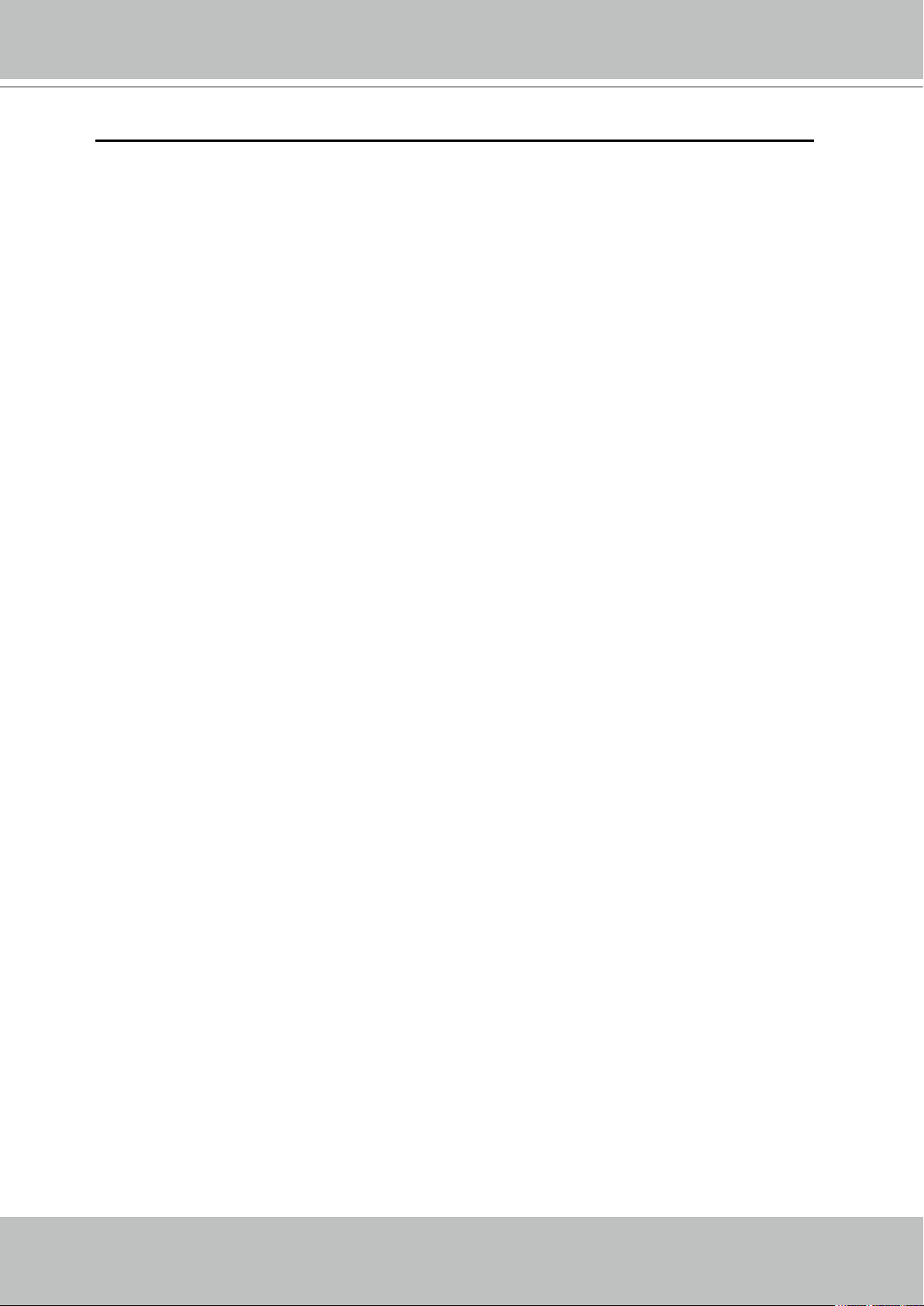
VIVOTEK - A Leading Provider of Multimedia Communication Solutions
Table of Contents
Overview.......................................................................................................................................................3
Read before use ...................................................................................................................................... 3
Package contents .................................................................................................................................... 3
Revision History ......................................................................................................................................3
Physical description ................................................................................................................................. 4
Installation ....................................................................................................................................................8
Hard Disk installation ............................................................................................................................... 8
Network deployment ................................................................................................................................ 9
Home Page.................................................................................................................................................20
Conguration ..............................................................................................................................................22
Device ...................................................................................................................................................22
Network .................................................................................................................................................27
LAN .......................................................................................................................................................28
Access list .............................................................................................................................................30
DDNS ....................................................................................................................................................31
Security .................................................................................................................................................33
Schedule ...............................................................................................................................................35
Recording Policy ...................................................................................................................................37
Trigger ...................................................................................................................................................40
Layout .................................................................................................................................................... 43
System ..................................................................................................................................................44
Maintenance .......................................................................................................................................... 47
Storage .................................................................................................................................................. 48
Backup ..................................................................................................................................................49
System log ............................................................................................................................................. 50
Joystick .................................................................................................................................................. 51
Monitor........................................................................................................................................................52
User Interface of Monitor Page .............................................................................................................52
Functions of Monitor Page ....................................................................................................................54
History ........................................................................................................................................................57
User Interface of History Page ..............................................................................................................57
Functions of History Page .....................................................................................................................58
Appendix.....................................................................................................................................................63
Technical Specications ........................................................................................................................63
URL Commands for the Network Camera .............................................................................................64
2 - User's Manual
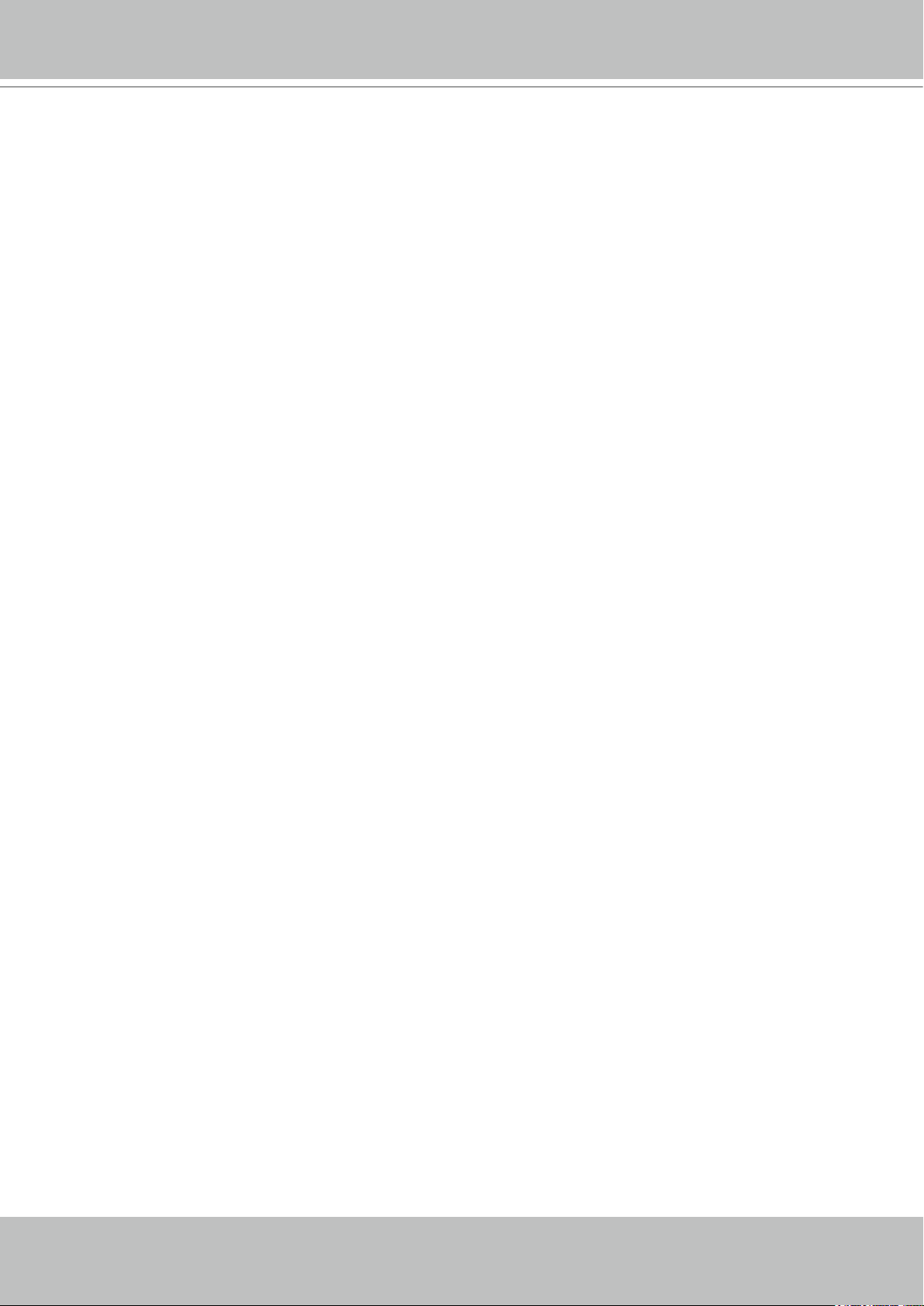
VIVOTEK - A Leading Provider of Multimedia Communication Solutions
Overview
VIVOTEK’s NR8201/8301 network video recorder offers an elegant recording solution for VIVOTEK
network cameras and performs real-time monitoring and recording simultaneously. It supports up
to 4-CH (NR8201) and 8-CH (NR8301) H.264, MJPEG, and MPEG-4 video and provides multiple
recording modes including alarm recording, scheduled recording, manual recording and continuous
recording. The installation is very simple as the camera is able to be inserted automatically when
it’s plugged in. It also offers a user-friendly interface for the user to congure the network settings
and the camera control. Moreover, the 802.3af compliant PoE (Power-over-Ethernet) is able to
reduce the complex of the installation, making NR8201/8301 the cost-effective recording systems.
The user can utilize the NR8201/8301 to record high-denition mega-pixel videos on removable
hard disk(s) with large capacity and a USB interface for data backup. The NR8201 also supports
an external hard disk from the eSATA interface, and the NR8301 supports RAID 0 and 1 storage
solution. The built-in gateway separates the network camera connection and the data
network connection for the prevention of network congestion. Functional four digital inputs and
one digital output interfaces is capable of integrating with the security sensors and alarms. The
NR8201/8301 are comprehensive network video recorders featuring with multiple functions to
provide the best quality and highest performance in network video recording.
Read before use
The use of surveillance devices may be prohibited by law in your country. It is the user’s
responsibility to ensure that the operation of such devices is legal before installing this unit for
its intended use.
It is important to rst verify that all contents received are complete according to the Package
contents listed below. Take notice of the warnings in Quick Installation Guide before the Network
Video Recorder is installed; then carefully read and follow the instructions in the Installation
chapter to avoid damages due to faulty assembly and installation. This also ensures the product
is used properly as intended.
The Network Video Recorder is a network device and its use should be straightforward for those
who have basic network knowledge. It is designed for various applications including audio/video
recording, general security/surveillance, etc. The Conguration chapter suggests ways to best
utilize the Network Video Recorder and ensure proper operations.
Package contents
■ NR8201/8301
■ Rack mount kit
■ Power cord
■ Software CD
■ Warranty card
■ Quick installation guide
Revision History
■ Rev. 1.4: Added notications forbidding the connections from PoE ports to non-PoE devices.
■ Rev. 1.4.1: * Corrected and added supported and unsupported connection diagrams to page
11 and page 28. Revised network conguration details for LAN and WAN ports.
* Corrected the use of reset and power buttons for restoring defaults.
User's Manual - 3
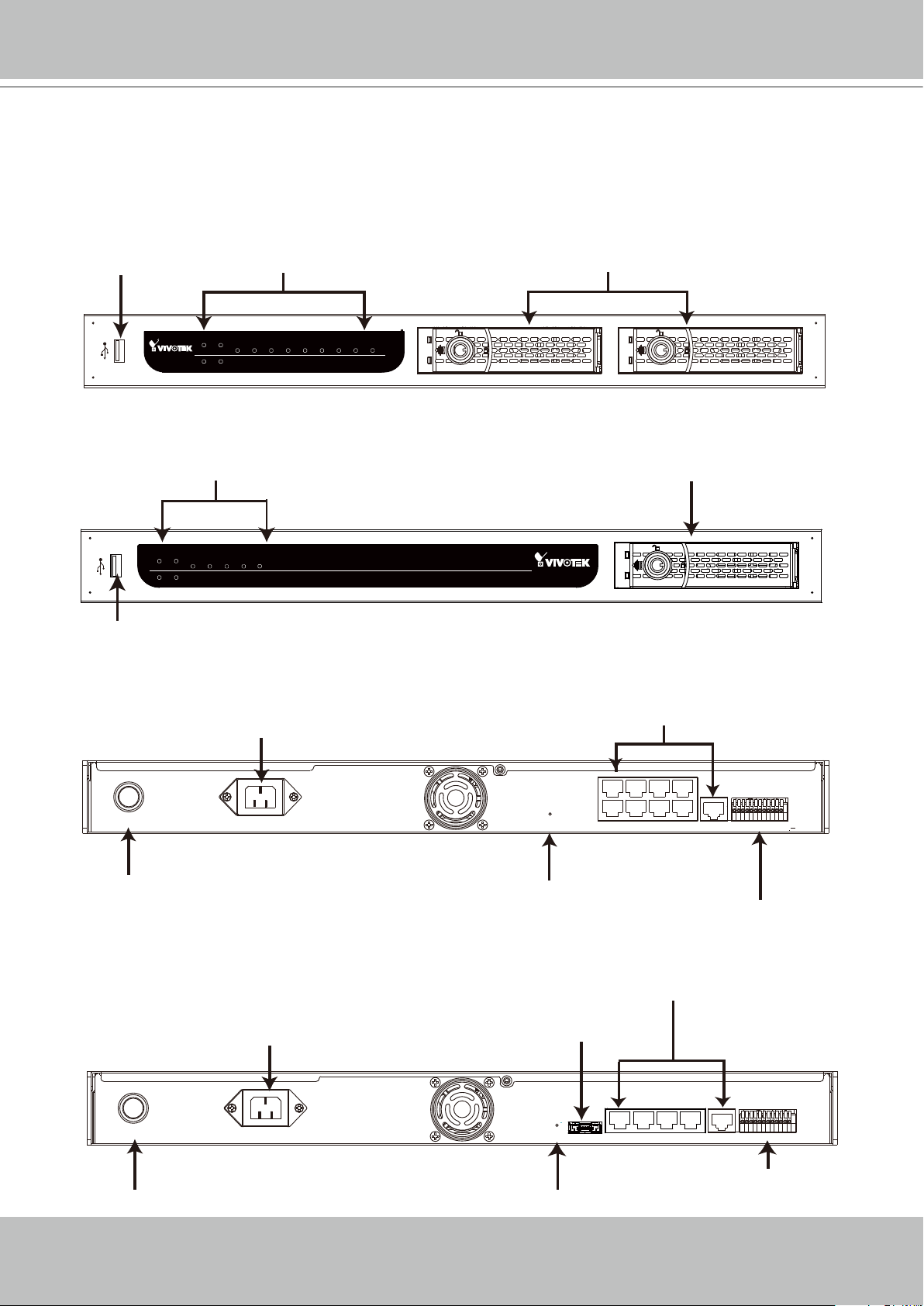
VIVOTEK - A Leading Provider of Multimedia Communication Solutions
WAN LAN1 LAN2 LAN3 LAN4 LAN5 LAN6 L AN7 LAN8
Power PoE
Status
HDD
NR8301 Network Video Recorder
WAN LAN1 LAN2 LAN3 L AN4
Power PoE
Status
HDD
NR8201 Network Video Recorder
Physical description
Front panel
■ NR8301
USB Socket
NR8301 Network Video Recorder
■ NR8201
Status Indicator
Power PoE
Status
USB Socket
Connectors
■ NR8301
Status Indicator Removable & Lockable Hard Disk Trays x 2
Power PoE
WAN LAN1 LAN2 LAN3 LAN4 LAN5 L AN6 LAN7 L AN8
Status
HDD
WAN LAN1 LAN2 LAN3 LAN4
HDD
Power Cord Socket
Removable & Lockable Hard Disk Tray
NR8201 Network Video Recorder
Ethernet 10/100 RJ45 Socket x 8 (LAN);
Gigabit Ethernet RJ45 Socket x 1 (WAN)
POWER AC IN 100V-240V
Power Button
■ NR8201
POWER AC IN 100V-240V
Power Button
4 - User's Manual
Power Cord Socket
LAN2
RESET
LAN1
Recessed Reset Button
General I/O Terminal Block
Ethernet 10/100 RJ45 Socket x 4 (LAN)
Gigabit Ethernet RJ45 Socket x 1 (WAN)
eSATA Socket
RESET eSATA
Recessed Reset Button
LAN8
LAN6
LAN4
WAN
LAN7
LAN5
LAN3
1 234 5 6 7 8 9 101112
WAN
LAN7LAN5LAN3LAN1
1 234 5 6 7 8 9 101112
General I/O Terminal Block
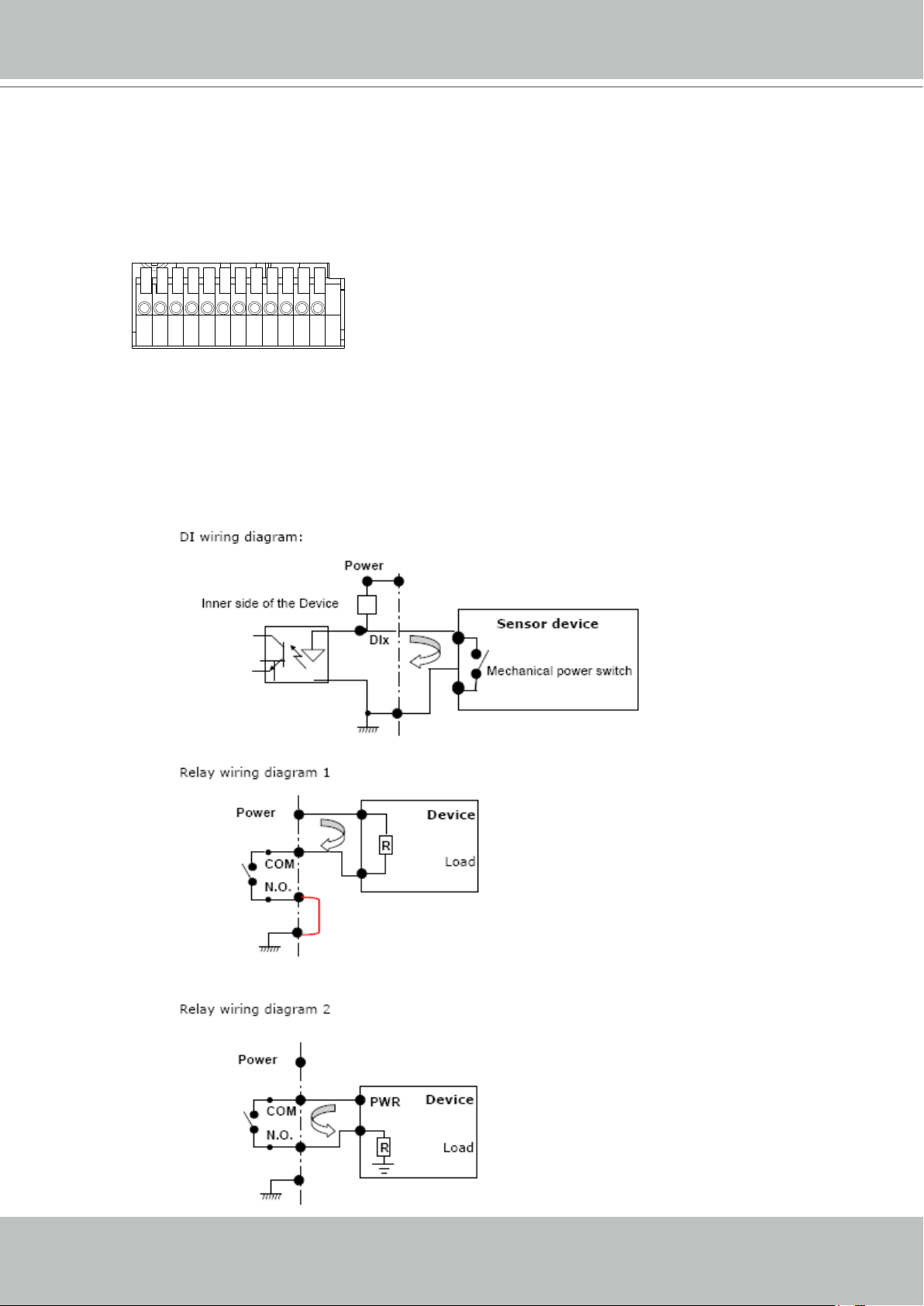
VIVOTEK - A Leading Provider of Multimedia Communication Solutions
General I/O Terminal Block
This Network Camera provides a general I/O terminal block which is used to connect external
input / output devices. The pin denitions are described below.
1 2 3 4 5 6 7 8 9 10 11 12
1: Power
2: Relay output COM
3: Relay output N.O.
4: Digital Input 1
5: Digital Input 1 Ground
6: Digital Input 2
7: Digital Input 2 Ground
8: Digital Input 3
9: Digital Input 3 Ground
10: Digital Input 4
11: Digital Input 4 Ground
12: Ground
DI/DO Diagram
Refer to the following illustration for connection method.
User's Manual - 5
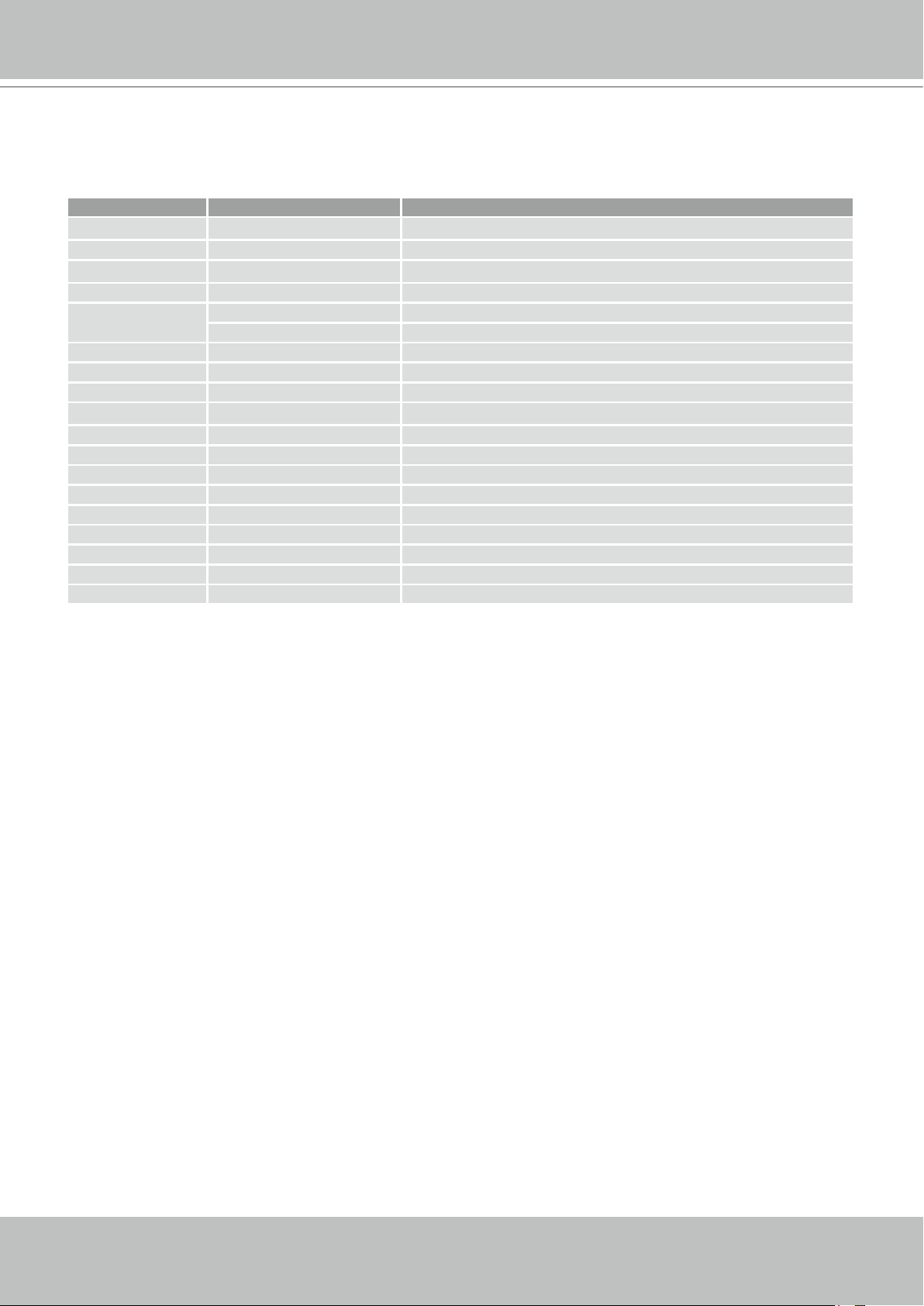
VIVOTEK - A Leading Provider of Multimedia Communication Solutions
Status LED
The LED indicates the status of the Network Video Recorder.
LED Status Indication
Power
POE
Status
Hard disk Off No HDD attached
WAN On With connection on
LAN (1-8) On With connection
On
Off Power off
On
Off Power off
Off System not ready
Green System ready
Blink Green During system boot up and maintenance
Orange System failure
Blink Orange System warning
Green HDD normal (for 8301, either of the disks)
Blink Green Hard disk is recording or initializing (for 8301, either of the disks)
Blink Orange HDD warning (for 8301, either of the disks)
Off No connection
Blink WAN port activated
Off No connection
Blink LAN port activated (1-8)
Power on
Power on
Hardware System Requirement
Computer:
■ Microsoft Windows XP Professional SP2 or above
■ Internet Explorer 6.0 or later
Hard disk:
■NR8201: Support 1 x 3.5” SATA I/II HDD, up to 2TB (Supports external eSATA interface)
■NR8301: Support 2 x 3.5” SATA I/II HDD, up to 4TB (Supports RAID0 and RAID1)
Hardware Reset
There is an indented reset button on the back panel of the Network Video Recorder. It is used
to reboot the Network Video Recorder or restore the Network Video Recorder to factory default.
Sometimes rebooting the Network Video Recorder could set it back to normal state. If the
problems still remain after rebooted, restore the Network Video Recorder to factory default and
install again.
6 - User's Manual
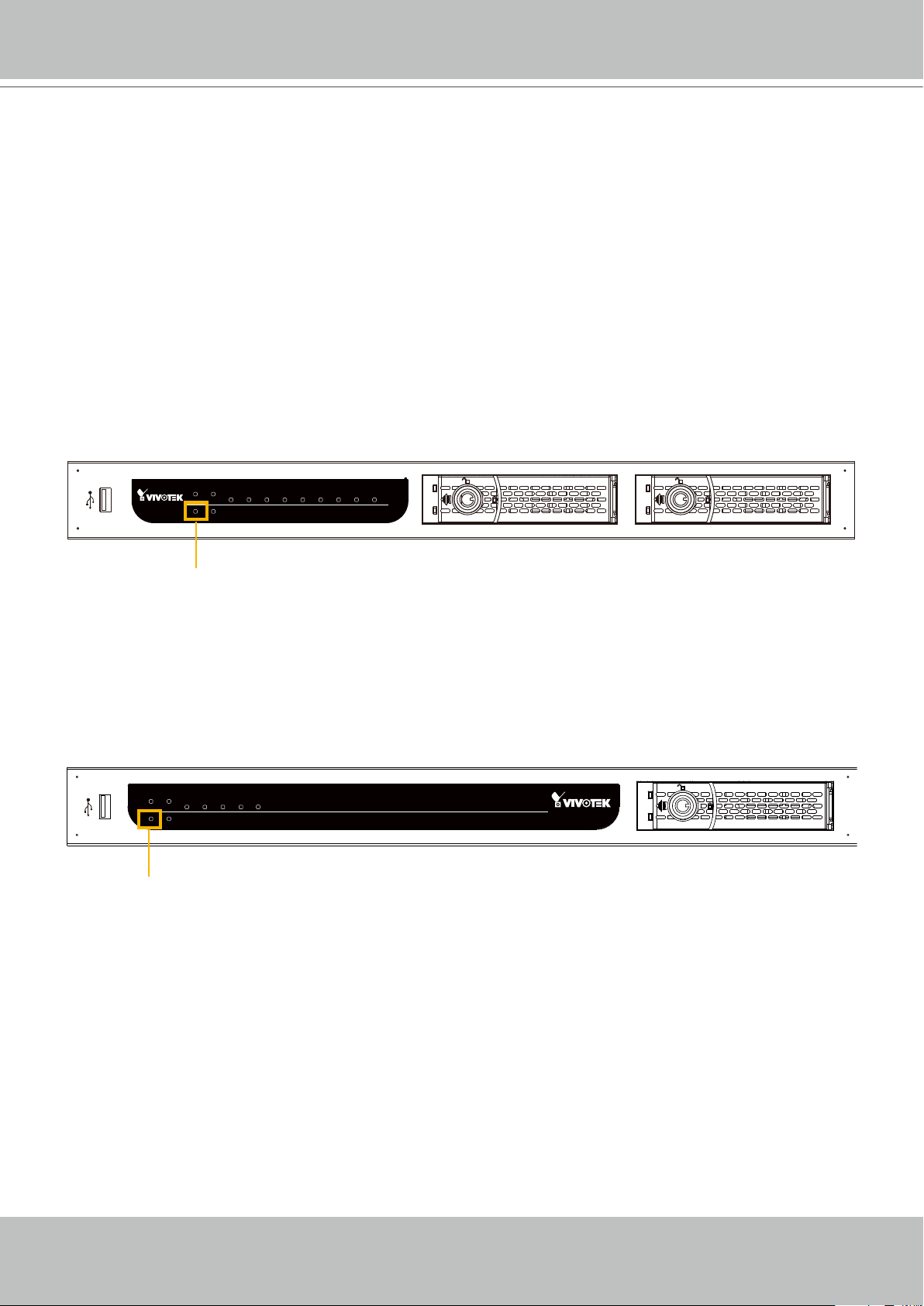
VIVOTEK - A Leading Provider of Multimedia Communication Solutions
Reboot: Press and release the indented reset button. All status LED will extinguish and then
power on again. Wait for the Status LED to blink and then become steady green in normal state.
It takes about 30 seconds to complete the procedure.
Restore:
1. Use a straightened paper clip to press and hold down the reset button.
2. Press the power button for 3 seconds and let go both buttons. Do not press the buttons too
long or the system will power down.
The status LED will flash yellow during the reboot process. Wait for the Status LED to blink
and then become steady green in normal state. Note that all settings will be restored to factory
default. It takes about 50 seconds to complete the procedure. The LAN LEDs will also ash to
indicate the system is accessing network cameras.
■ NR8301
■ NR8301
NR8301 Network Video Recorder
NR8301 Network Video Recorder
Power PoE
WAN LAN1 LAN2 LAN3 LAN4 LAN5 LAN6 LAN7 LAN8
Status
HDD
Power PoE
WAN LAN1 LAN2 LAN3 LAN4 LAN5 LAN6 LAN7 LAN8
Status
HDD
Steady green in normal state
Steady green in normal state
■ NR8201
Power PoE
WAN LAN1 LAN2 LAN3 LAN4
Power PoE
Status
HDD
WAN LAN1 LAN2 LAN3 LAN4
Status
HDD
Steady green in normal state
NR8201 Network Video Recorder
User's Manual - 7
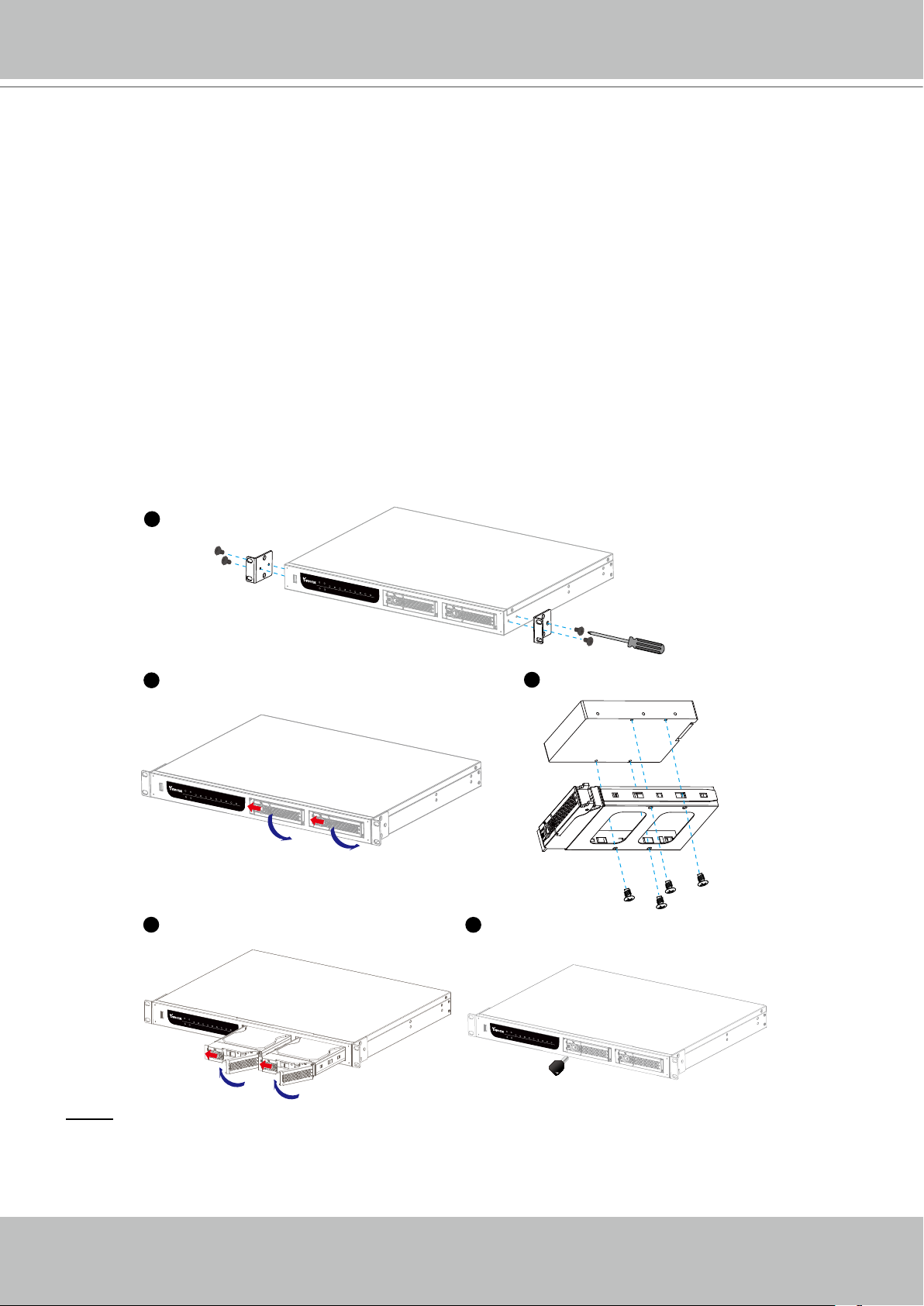
VIVOTEK - A Leading Provider of Multimedia Communication Solutions
Installation
Hard Disk installation
Before using the Network Video Recorder, please prepare SATA hard disk(s) for
recording video.
1. Make sure the power is disconnected.
2. Secure the supplied rack mount ears if you want to install into a rack cabinet.
3. Open the drive tray bezel as shown below and remove the drive tray.
4. Install hard disks to the disk trays by securing it with the supplied four screws.
5. Open the bezel of the drive tray as shown below and insert your hard
disk(s) into the disk bays.
6. Use the supplied bezel key to lock the drive trays in place to prevent unauthorized access.
2
NR8301 Network Video Recorder
Power
PoE
WAN LAN1 LAN2 LAN3 LAN4 LAN5 LAN6 LAN7 LAN8
Status
HDD
3
NR8301 Network Video Recorder
Power
PoE
WAN LAN1 LAN2 LAN3 LAN4 LAN5 LAN6 L AN7 LAN8
Status
HDD
5
6
4
NR8301 Network Video Recorder
Power
PoE
WAN LAN1 LAN2 LAN3 LAN4 L AN5 L AN6 LAN7 LAN8
Status
HDD
NR8301 Network Video Recorder
Power
PoE
WAN LAN1 LAN2 LAN3 LAN4 LAN5 LAN6 LAN7 LAN8
Status
HDD
NOTE
► Please remember to format the hard disks before starting recording. Please refer to Storage on
page 48.
8 - User's Manual
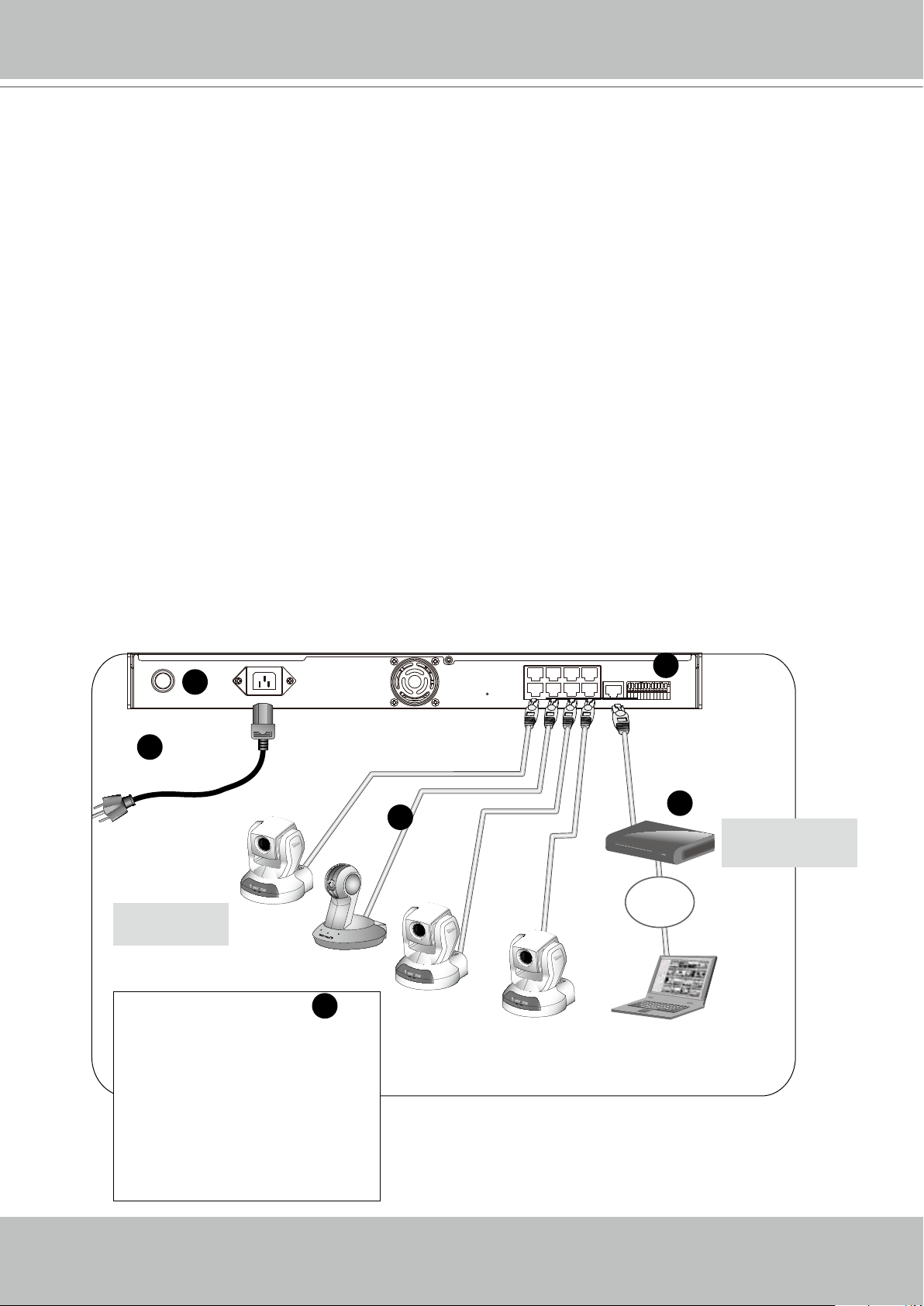
VIVOTEK - A Leading Provider of Multimedia Communication Solutions
Network deployment
Device Connection
1. Connect the supplied power cable from the NR8201/8301 to a power outlet.
2. Press the power button to power up.
3. Connect network cameras to NR8201/8301 LAN ports.
Because NR8201/8301
Ethernet cable transmits both power and data.
4. 4-1. If your local network does not have a DHCP server, you may temporarily connect a PC
to an NVR’s LAN port for initial setup. The NVR comes with a default IP, 192.168.100.1. You
may access the NVR server using this IP, and then manually assign an IP to the NVR WAN
port.
4-2. If your local network has a DHCP server, connect the WAN port to your local network,
and use the IW2 utility to nd the NVR server IP. You may then access the NVR server by entering the discovered IP in the address eld of a web browser.
5. If you have external devices such as sensors and alarms, make connections from general I/O
terminal block.
supports PoE, if the Network Camera is PoE-compliant (802.3af), an
2
POWER AC IN 100V-240V
1
Power/MIC
Activity
Network Camera
(w/ or w/o PoE)
1: Power
2: Relay output COM
3: Relay output N.O.
4: Digital Input 1
5: Digital Input 1 Ground
6: Digital Input 2
7: Digital Input 2 Ground
8: Digital Input 3
9: Digital Input 3 Ground
10: Digital Input 4
11: Digital Input 4 Ground
12: Ground
LAN8
LAN6
LAN4
LAN
LAN2
WAN
LAN7
LAN5
LAN3
RESET
LAN1
5
1 234 5 6 7 8 9 101112
LAN/WAN
4
3
Cable, DSL
DSL Modem
Router
Modem, or router
Internet
Power/MIC
Activity
Power/MIC
5
Activity
User's Manual - 9
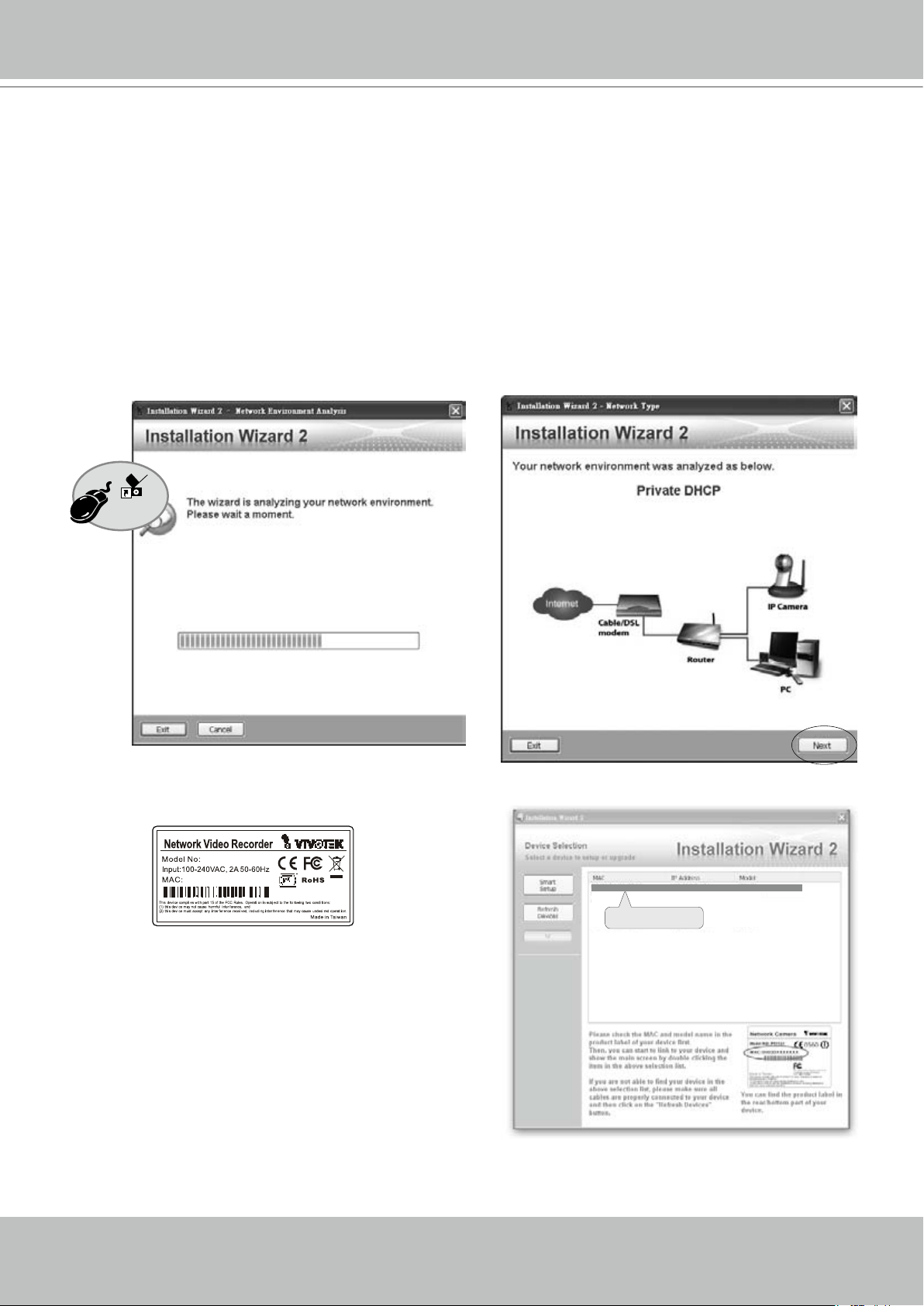
VIVOTEK - A Leading Provider of Multimedia Communication Solutions
Install the IW2 Utility
If your network environment is DHCP, you can use VIVOTEK Installation Wizard 2 (IW2) to
discover the IP address for the WAN port.
(1) Install “Installation Wizard 2” from the Software Utility directory on the software CD.
(2) The program will conduct an analysis of your network environment. After your network is
analyzed, please click on the “Next” button to continue the program.
(3). The program will search for VIVOTEK network devices on the same LAN.
(4). After a brief search, the main install window will prompt. Double-click on the listed NVR
and check if its MAC address matches that printed on the product label. A web browser
console will be established.
Installation
Wizard 2
10 - User's Manual
NR8301
0002D107893F
00-02-D1-07-89-3F 192.168.5.131 NR8301
0002D107893F
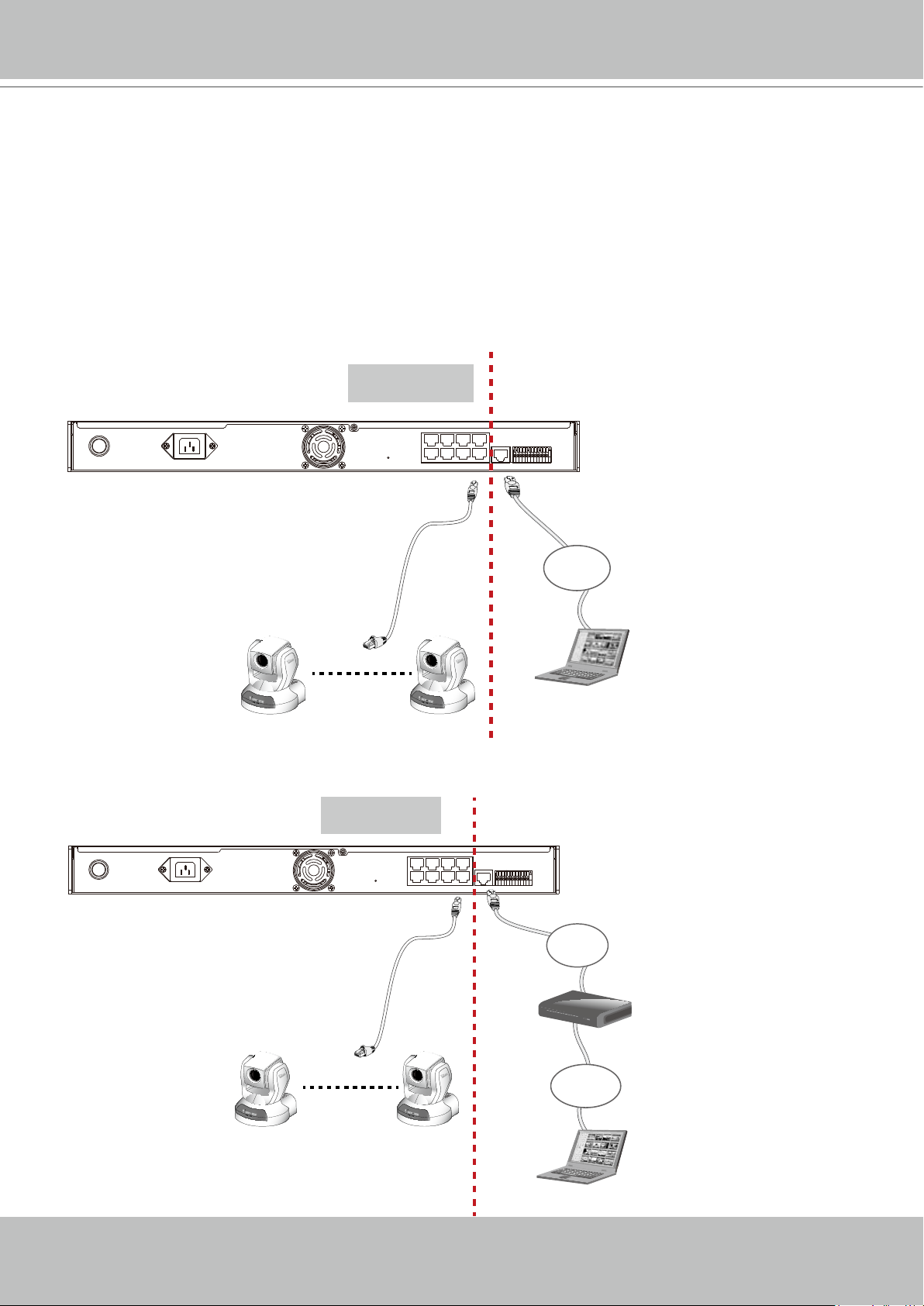
VIVOTEK - A Leading Provider of Multimedia Communication Solutions
Supported & Unsupported Connections
1. You can connect a management PC to the NVR’s WAN port for management and monitoring.
All cameras should be connected to the 10/100BaseT “LAN” ports which reside on a different
subnet from the WAN port.
IMPORTANT!
Please configure the IP addresses for the “LAN” and “WAN” ports into different class C
subnets, e.g., 192.168.100.xxx for LAN and 192.168.4.104 for WAN. Make sure they are
not congured into the same subnet.
NVR embedded
DHCP server
LAN8
LAN6
LAN4
LAN2
POWER AC IN 100V-240V
LAN3
LAN1
RESET
WAN
LAN7
LAN5
1 234 5 6 7 8 9101112
Private LAN
LAN
Power/MIC
Activity
x8
Power/MIC
Activity
Management
PC
2. A remote PC can access the NVR via an Internet connection to the NVR’s WAN port. All cameras should be connected to the 10/100BaseT “LAN” ports.
NVR embedded
DHCP server
LAN8
LAN6
LAN4
LAN2
POWER AC IN 100V-240V
LAN3
LAN1
RESET
WAN
LAN7
LAN5
1 234 5 6 7 8 9 101112
Private LAN
LAN
Router
DSL Modem
Internet
Power/MIC
Activity
Power/MIC
Activity
x8
Management
PC
User's Manual - 11

VIVOTEK - A Leading Provider of Multimedia Communication Solutions
3. If you use a “LAN” port to connect a management PC and that PC resides on a DHCP-enabled subnet, conguration conicts will occur. Therefore, the “LAN“ ports should always be
used to connect PoE or non-PoE network cameras. The NVR will detect whether a camera is
PoE-compliant and will not supply power to a non-PoE camera.
NVR embedded
DHCP server
LAN8
LAN6
LAN4
LAN2
POWER AC IN 100V-240V
Power/MIC
Activity
x 7
RESET
Private LAN
LAN5
LAN3
LAN1
Management
PC
WAN
LAN7
LAN
1 234 5 6 7 8 9 101112
Router
DSL Modem
Internet
Management
PC
12 - User's Manual
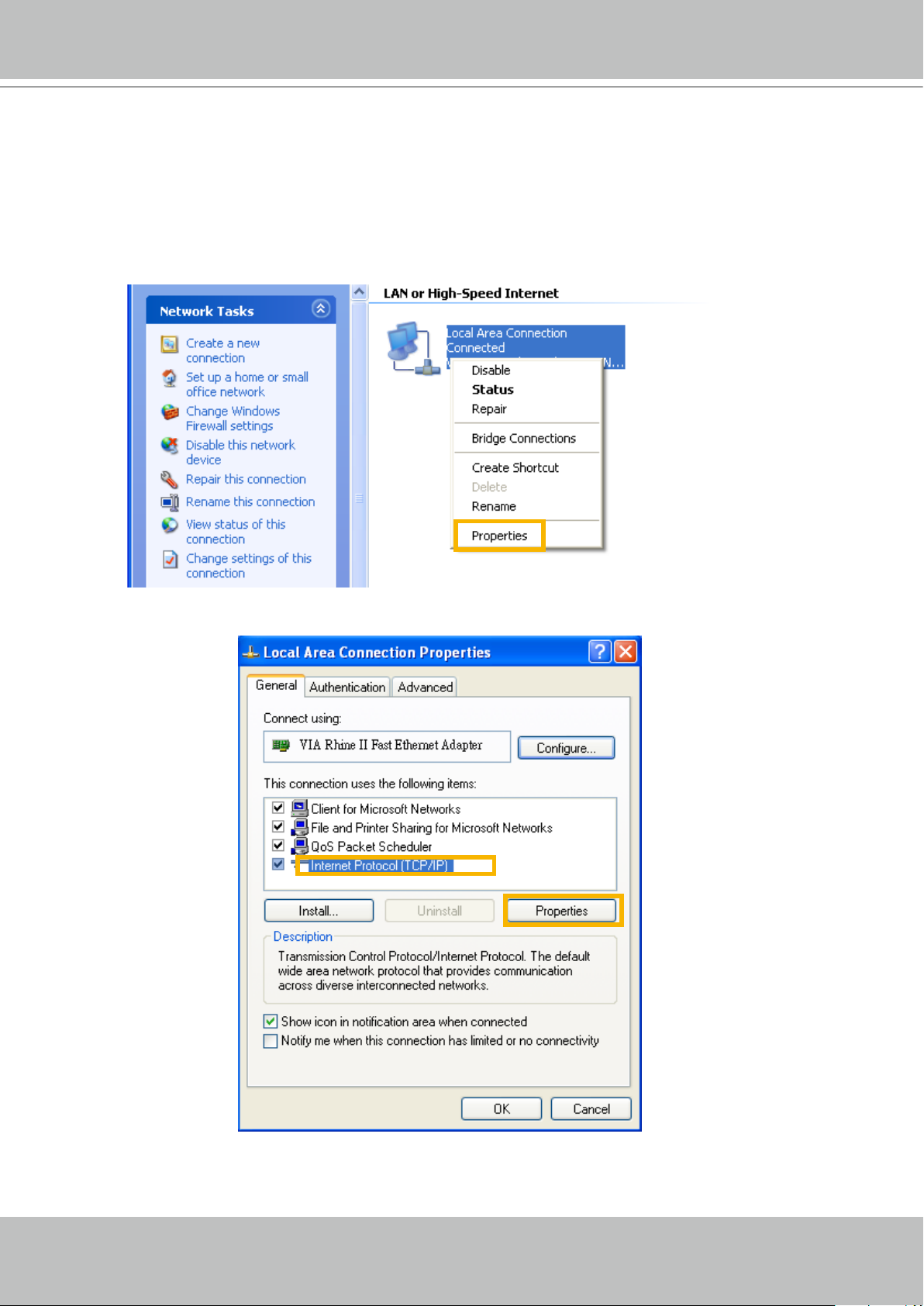
VIVOTEK - A Leading Provider of Multimedia Communication Solutions
Getting Started
Please follow the steps below to link your computer to NR8201/8301 for the rst time:
1. Connect your computer to NR8201/8301 (LAN port) using an Ethernet cable.
2. Setup your computer in DHCP mode.
a. Click Start > My Network Places > View network connections.
b. Right-click on Local Area Connection, and then click Properties.
c. Select Internet Protocol (TCP/IP), and then click Properties.
User's Manual - 13
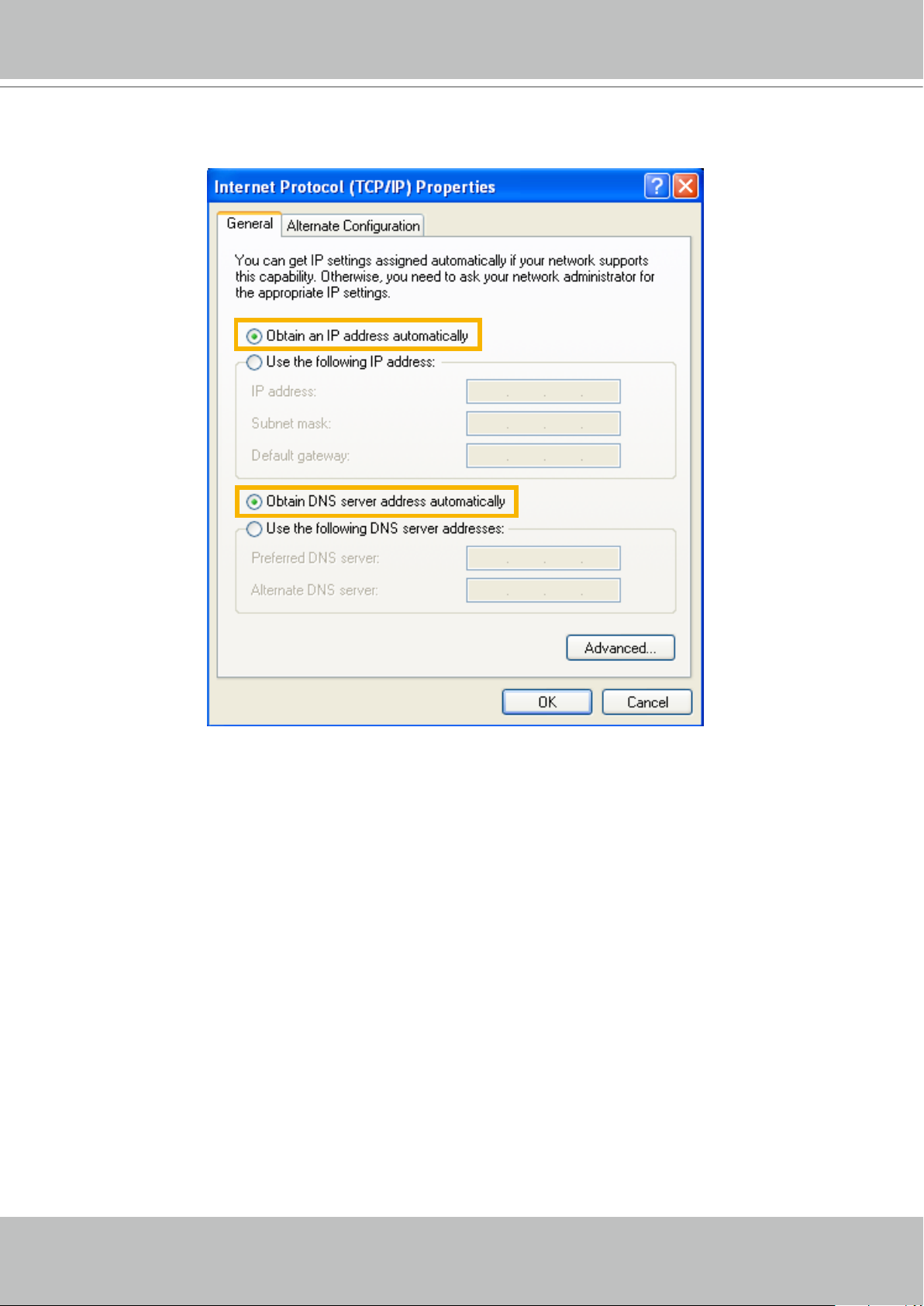
VIVOTEK - A Leading Provider of Multimedia Communication Solutions
d. Select "Obtain an IP address automatically" and "Obtain DNS server address automatically"
as below. Then click OK to enable your settings.
3. Then
NR8201/8301
computer.
will serve as a router and automatically assign an IP address to your
14 - User's Manual
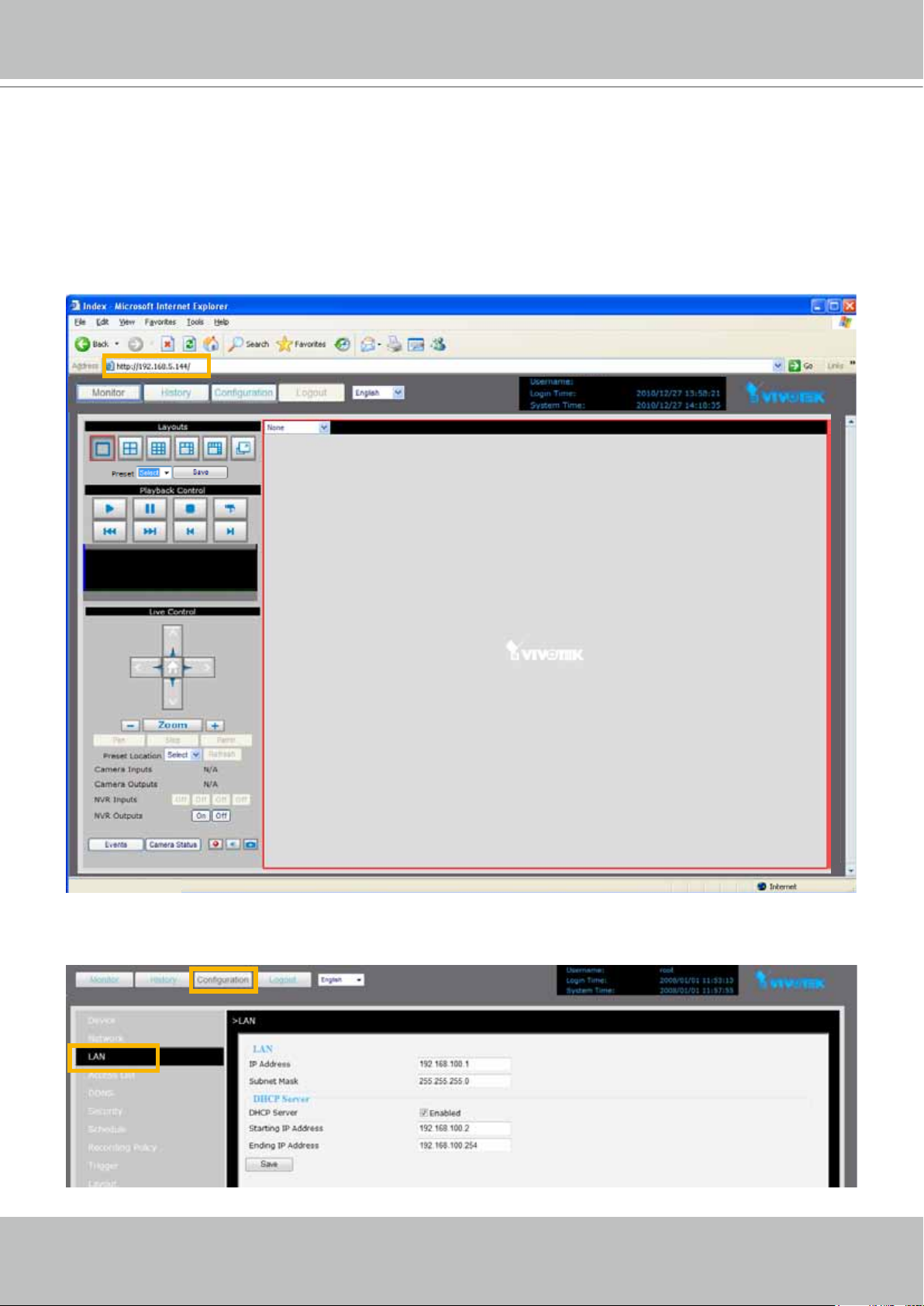
VIVOTEK - A Leading Provider of Multimedia Communication Solutions
Set up NR8201/8301 in LAN
To setup NR8201/8301 for the rst time if your local network does not have a DHCP server,
please connect to one of the NVR's LAN ports (to utilize NVR's onboard DHCP server). Set
up your computer's network setting in DHCP mode (see page 13), and then directly enter the
default IP for NR8201/8301 (http://192.168.100.1) in the address eld of an IE browser. A web
console with the NVR will be displayed and you can proceed with detailed conguration.
LAN Settings Conguration
Go to Conguration > LAN to verify the settings as below.
User's Manual - 15
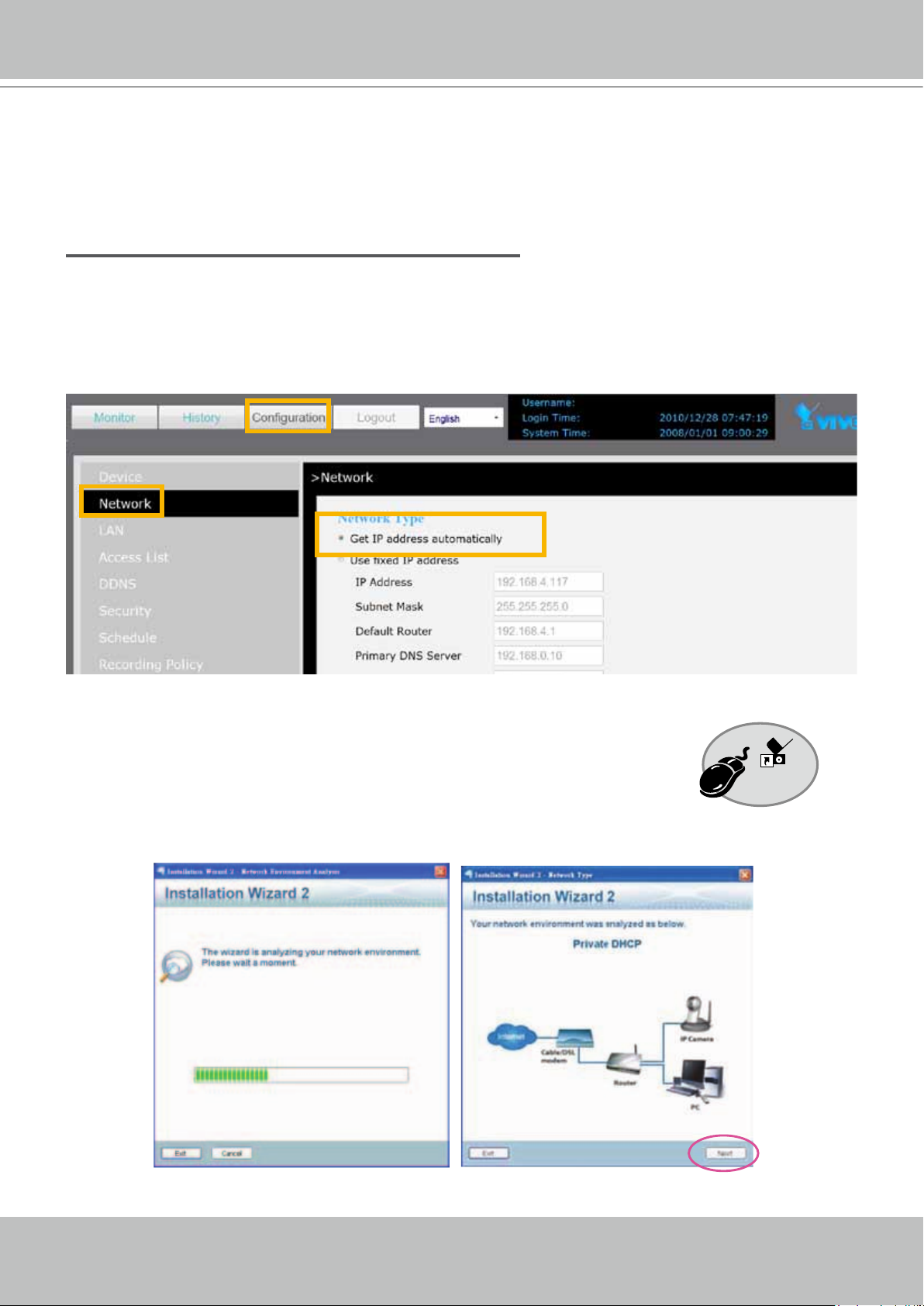
VIVOTEK - A Leading Provider of Multimedia Communication Solutions
Network Settings Conguration
If you want to access the Network Video Recorder over the Internet, please go to Conguration
> Network to assign a WAN IP address (public IP) for NR8201/8301. There are three ways to
get an IP address: Private DHCP (Dynamic IP), Static IP address, and PPPoE (DSL).
Internet connection with private DHCP (dynamic IP)
Choose this connection type to automatically obtain a dynamic IP address assigned by a DHCP
server. Please follow the steps below to verify the settings:
1. Go to Conguration > Network. The Network page provides congurations for the WAN port. Click
Get IP address automatically.
2. Click Save to enable the settings.
3. If your computer is in the same domain with the WAN IP address, then you can use VIVOTEK
Installation Wizard 2 (IW2) to search for the Network Video Recorder easily.
Please follow the steps below to run IW2:
a. Install the IW2 under the Software Utility directory from the software CD.
Double-click the IW2 shortcut on your desktop to launch the program.
Installation
Wizard 2
b. The program will conduct analysis on your network environment.
After your network environment is analyzed, please click Next to continue the program.
c. The program will start searching for all VIVOTEK devices in the same LAN.
16 - User's Manual
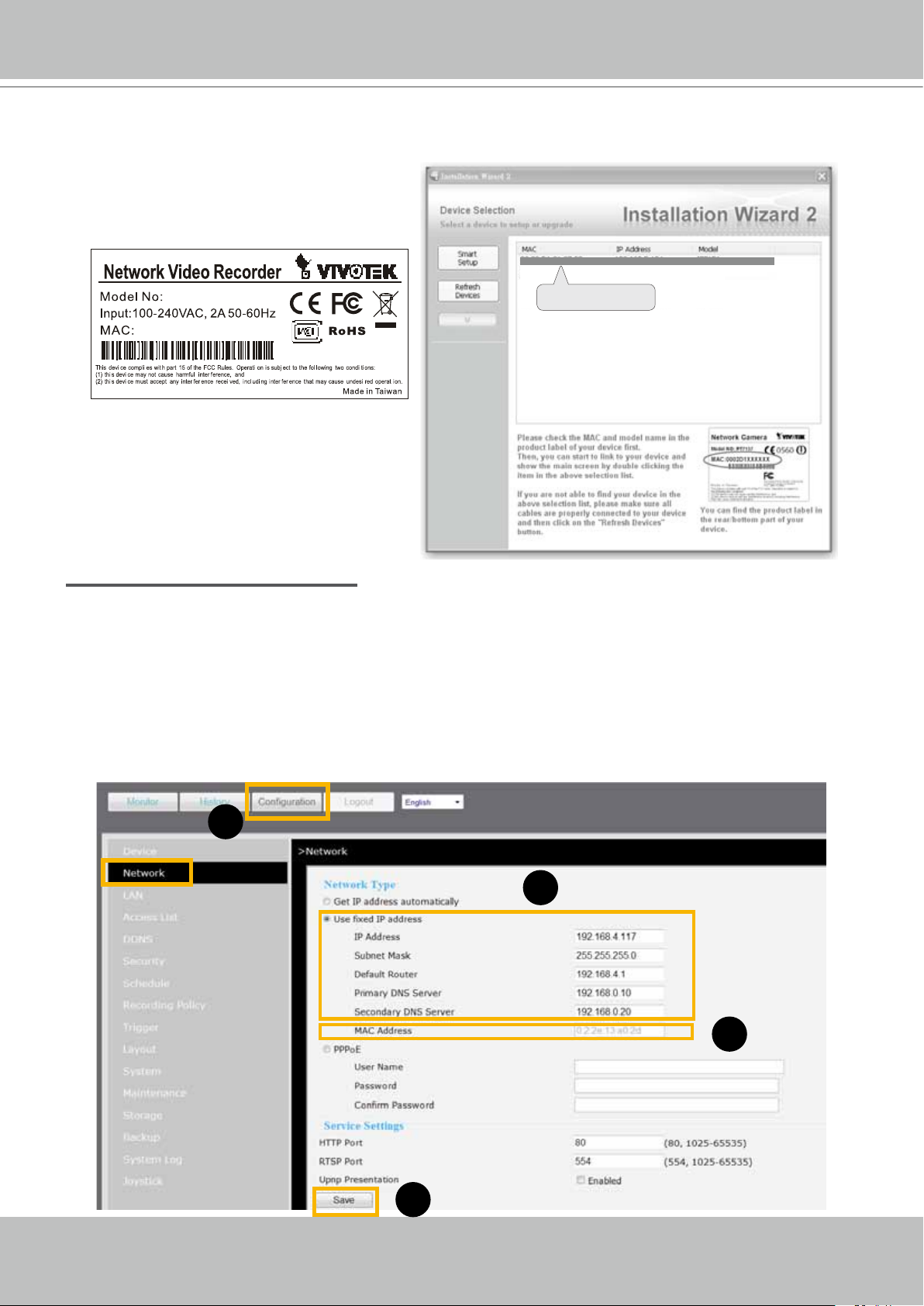
VIVOTEK - A Leading Provider of Multimedia Communication Solutions
d. After searching, the main installer window will pop up. Click on the MAC and model name
which match the product label to connect to the Network Video Recorder.
00-02-D1-07-89-3F 192.168.5.131 NR8301
NR8301
0002D107893F
0002D107893F
Internet connection with static IP
Choose this connection type if you want to use a static IP for the Network Video Recorder.
Please follow the steps below to change the settings:
1. Go to Conguration > Network. Click Use xed IP address.
2. Enter the static IP, Subnet Mask, Default Router, Primary DNS Server, and Secondary DNS Server
provided by your ISP.
3. Click Save to enable the settings.
4. The MAC address will be shown when selecting xed IP address.
1
2
4
3
User's Manual - 17
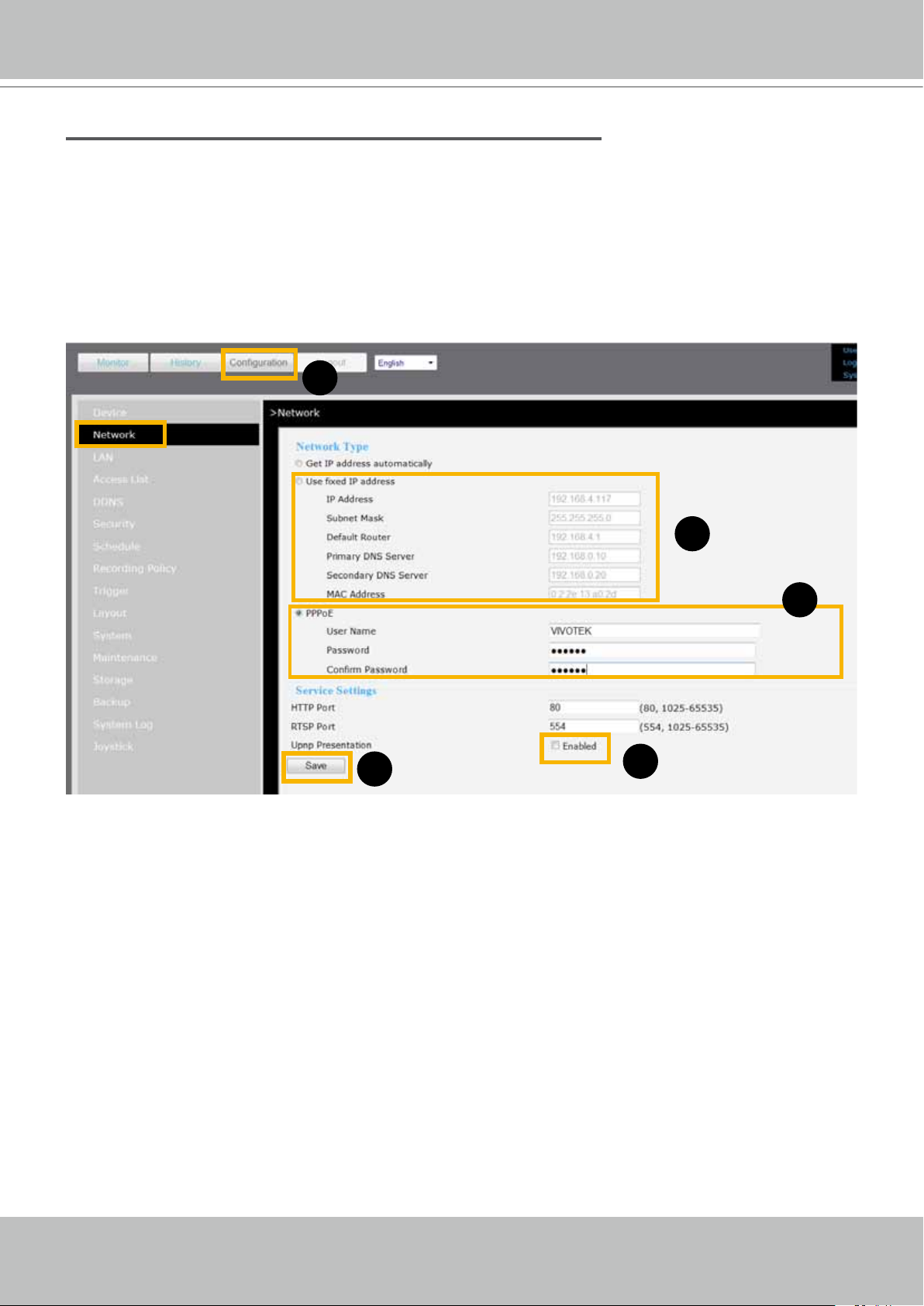
VIVOTEK - A Leading Provider of Multimedia Communication Solutions
Internet connection via PPPoE (Point-to-Point over Ethernet)
Choose this connection type if you wish to connect to the Internet via a DSL Line. Please follow
the steps below to setup:
1. Go to Conguration > Network. Click PPPoE.
2. Enter the User Name and Password provided by your ISP.
3. Enable the Upnp protocol by selecting the Upnp presentation if you require to apply it.
4. Click Save to enable the settings.
5. The IP Address, Subnet Mask, Default Router, Primary DNS Server , MAC address will automatically
show up in the above blanks.
1
5
2
4
3
18 - User's Manual
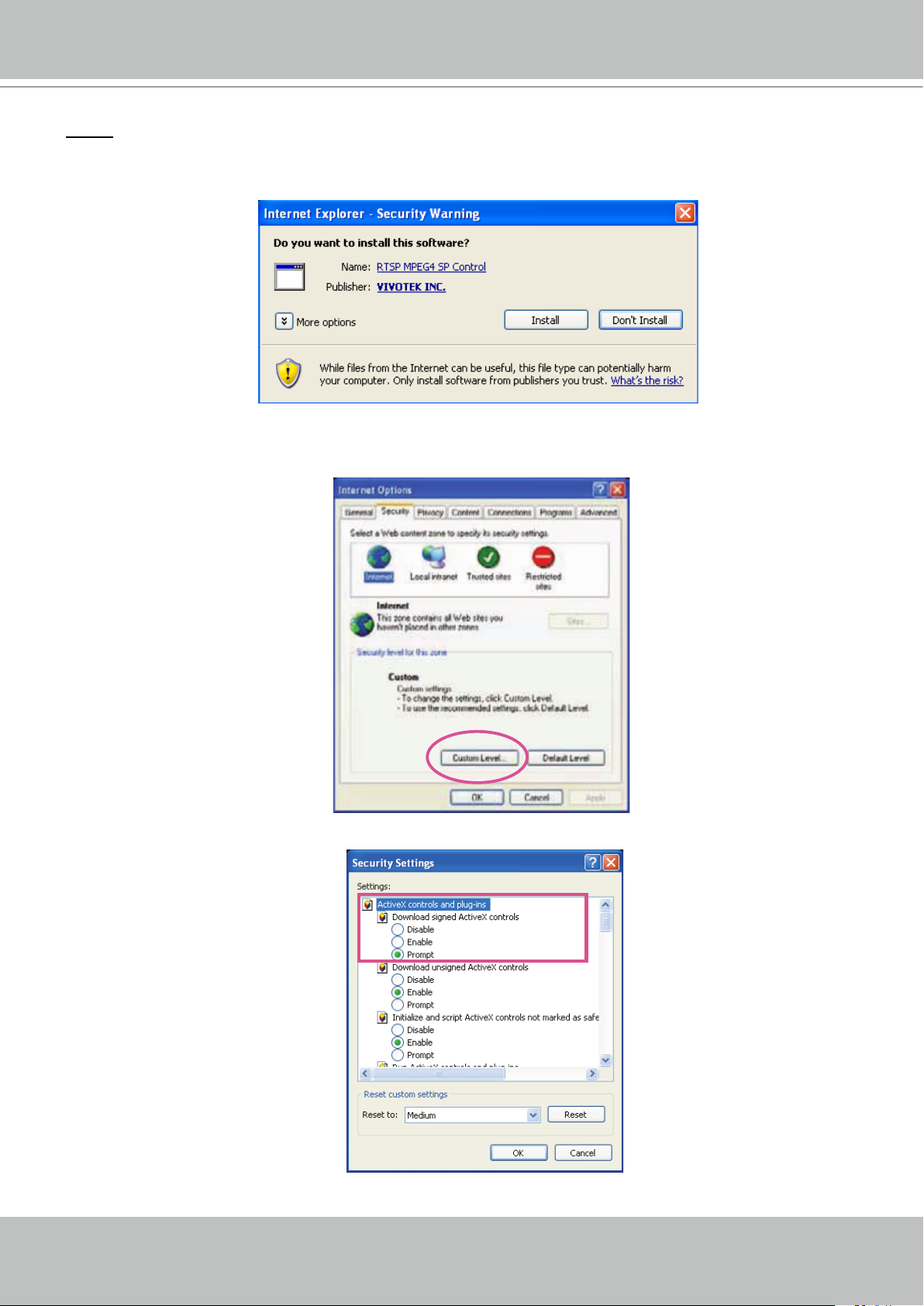
VIVOTEK - A Leading Provider of Multimedia Communication Solutions
NOTE
► When attempting link to NR8201/8301 for the rst time with the web browser, a message will pop
up to remind you of installing required plug-in or software rst.
®
► If you receive a message saying that your Internet Explorer
Active X
®
components, please enable your Active X® Controls for your browser.
security settings prohibit installing
1. Click Tools > Internet Options > Security > Custom level... on the tool bar of the Internet browser.
2. Look for Download signed ActiveX® controls; select Enable or Prompt. Click OK.
®
3. Refresh your web browser, and then install the Active X
. Follow the instructions to nish installation.
User's Manual - 19
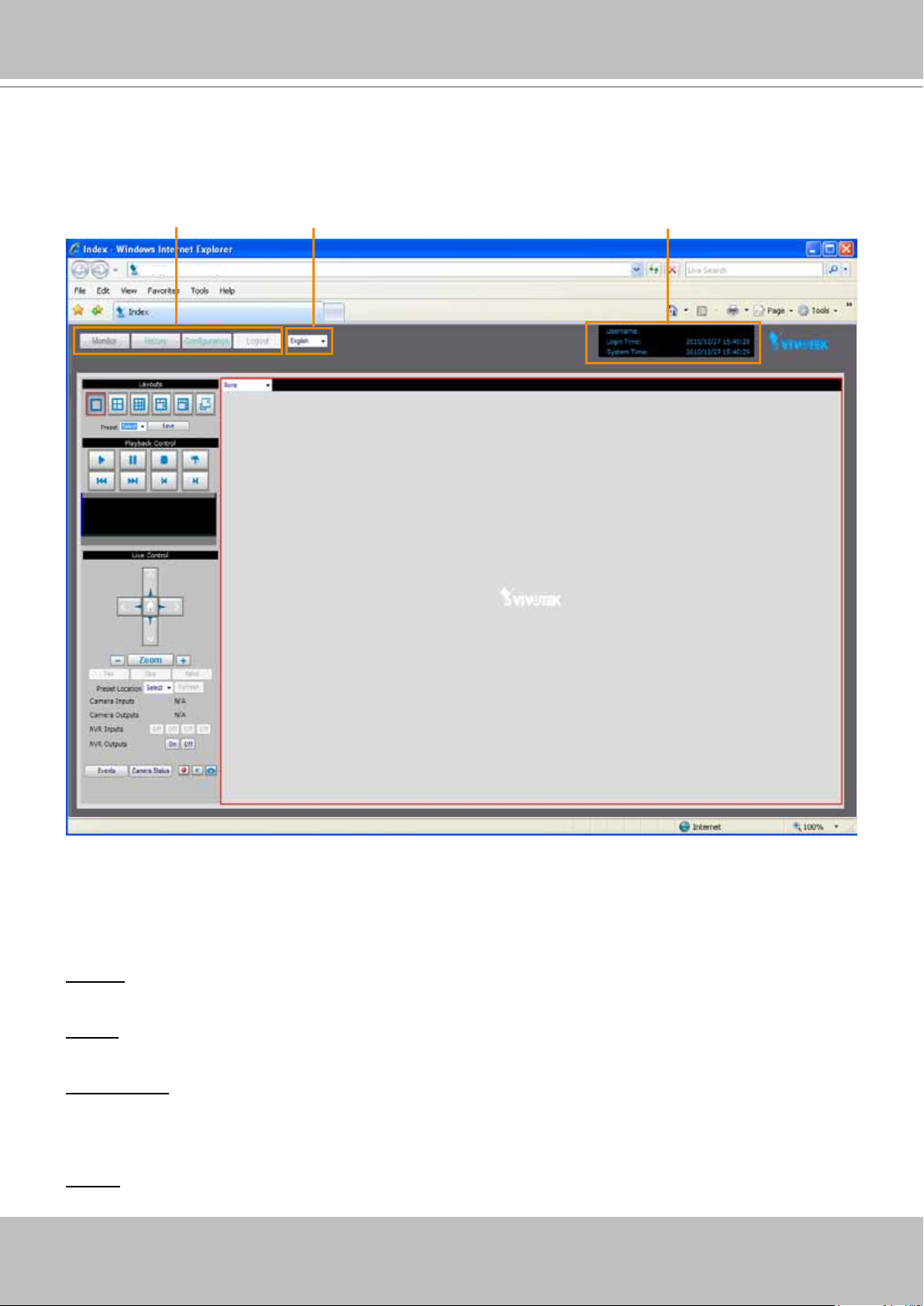
VIVOTEK - A Leading Provider of Multimedia Communication Solutions
Main menu Status panelLanguage
Home Page
Following is the user interface of the home page. It is composed of the following sections.
http://192.168.100.1/
Main menu
There are four buttons for you to click to open the page:
Monitor: Click this button to open the monitoring page. This page is for you to see the live video or
playback the recorded data.
History: Click this button to open the History page. This page is for you to search and playback recorded
data in a specic range of time.
Configuration: Click this button to open the Configuration page. This page is for you to configure the
settings of the network video recorder. It is suggesting to apply a password for the Network Video
Recorder, so that only the authorized user can congure the settings. Please refer to page 22 for detailed
information.
Logout: Click this button to logout the home page. This button will be enabled if you set up a root
password in the Security page. Please refer to page 33 for detailed information.
20 - User's Manual

VIVOTEK - A Leading Provider of Multimedia Communication Solutions
Language
Click the drop-down list to choose a language for the user interface. Language options are
available in: English,
繁體中文,簡体中文,日本語,
Français, Español, Deutsch, Português,
Italiano.
Status panel
User Name (default: root)
Login Time (yyyy-mm-dd hh:mm:ss)
Current Time (yyyy-mm-dd hh:mm:ss)
NOTE
► The Userrname will be blank if you have not setup a password in the Security page. Please refer to
page 33 for detailed information.
► Depending on user’s privilege of the user account, the access to the conguration page may be
restricted. For more information about user’s privilege, please refer to Manage Privilege on page 34.
User's Manual - 21

VIVOTEK - A Leading Provider of Multimedia Communication Solutions
Conguration
This page contains several sub-pages: “Device”, “Network”, “LAN“, “Access list”, “DDNS”,
“Security”, “Schedule”, “Recording Policy”, “Trigger”, “Layout”, “System”, “Maintenance”,
“Storage“, “Backup”, “System Log“, and “Joystick“. Each sub-page in the left menu will be
explained in the following sections.
Device
This page allows user to add a new device or modify an inserted device. NR8201 supports
simultaneous 4-CH video recording, and 8-CH video recording using NR8301.
The following is the support list of NR8201 and NR8301. If the camera you wish to add is not on the list,
you may choose “unknown” from the list, or you may download the newest rmware updated with the
new models.
8000 series 7000 series 6000 series
IP8161 IP7135 / 7137 IP6112/ 22
IP8330 IP7130/ 31/ 32/ 33/ 34/ 38/ 39 IP6117/ 27
IP8332 IP7142 PZ6112/ 22
IP8151/51P IP7151/ 52/ 53/ 54 PZ6114/ 24
IP8162/62P IP7160/ 61 FD6111V/ 21V
FD8133 IP7251/ 7330/ 7361 FD6112V/ 22V
FD8134 IZ7151 SD6112V/ 22V
FD8161 PT7135/ 37
FD8361 PZ7151/ 52
SD81x1 PZ7111/ 21/ 12/ 31/ 32
FD7131/ 32/ 41
SD7151/ 73x3
VS7100
22 - User's Manual

VIVOTEK - A Leading Provider of Multimedia Communication Solutions
Auto search by device installer or manually install in LAN
If your devices are linked to the LAN port of the Network Video Recorder, you can follow the
steps below to add a new device:
1. Click Search Device. The searching results will be displayed in the following column. You can click
Stop Searching if the linked devices are all displayed on the list.
2. You may wait for a moment while the system is searching for the new devices.
3. Select a device to be inserted. Modify the Device Name if necessary.
4. Click Add Devices to enable the settings.
5. Select Add new on the drop-down list, and click on the device which you would like to change the
network settings.
1
2
3
4
5
User's Manual - 23

VIVOTEK - A Leading Provider of Multimedia Communication Solutions
6. Enter the Username/Password if the device needs to do authentication. The Username/Password
must be consistent to the camera’s web server. Then, click on Save.
6
This section allows you to change the settings for the new device (camera).
Name: Enter the Device Name.
Recording Stream: You may choose the stream for recording.
Recording Storage: You may select the storage for recording.
Recording Policy: Choose the recording policy. To know more details, please refer to page 37.
Motion-triggered: Choose the Motion Window. Noted that you need to set up motion windows on the
conguration page of the camera rst.
Input-triggered: Choose the digital input trigger source, and click Save to enable the effect.
You may also change the names of the digital input and output source. Click on Save to enable the
effect.
24 - User's Manual

VIVOTEK - A Leading Provider of Multimedia Communication Solutions
You can also manually install a new device in LAN.
Please follow the steps below:
1. Select Add new on the drop-down list
2. Enter IP Address.
3. Enter the Username/Password if the device needs to do authentication.
4. Click on Detect Device, the Device Type, MAC Address, and HTTP Port will show up in the blanks
automatically.
5. Click Save to enable the settings.
Manually install in WAN
When in WAN, you have to add a new device manually. Please follow the steps below:
1. Select Add new on the drop-down list
2. Enter IP Address.
3. Enter the Username/Password if the device needs to do authentication.
4. Click on Detect Device, the Device Type, MAC Address, and HTTP Port will show up in the blanks
automatically.
5. Click Save to enable the settings.
6. If you wish to remove or link to the device, select the device and click “Remove” or “Link to Device”
to remove or link to the device.
NOTE
► If you want to modify the settings of the device, select it on the drop-down list.
User's Manual - 25

VIVOTEK - A Leading Provider of Multimedia Communication Solutions
The device information will be displayed in the following blanks, and then you can modify the settings of
the device. Please refer to page 24 for detailed information.
51
26 - User's Manual

VIVOTEK - A Leading Provider of Multimedia Communication Solutions
Network
This page provides congurable options for the WAN port, the Gigabit Ethernet port on the rear
panel for making the management access via LAN or remotely over Internet.
For making the initial connection, you can refer to page 16 for information. You may also
congure a xed IP address for the WAN port along with associated subnet mask, router, and
DNS servers settings.
If you are using PPPoE for Internet connection, enter User Name and Passwords provided by
your Internet Service Provider.
If you need an access from Internet via a router using the port forwarding methodology, you may
need to open HTTP and RTSP ports on your network, and the UPnP Presentation. When done,
click Save to reserve your settings.
User's Manual - 27

VIVOTEK - A Leading Provider of Multimedia Communication Solutions
LAN
This page allows user to configure LAN configuration for the Network Video Recorder. It
contains two columns: “LAN” and “DHCP Server.“
LAN / DHCP Server
The NVR server comes with an embedded DHCP server for connecting 4 or 8 “LAN” ports to
network cameras. This page allows Administrators to congure network conguration for those
LAN ports. The conguration menu contains two columns: “LAN” and “DHCP Server.“ In LAN,
the default IP Address for the NVR server is 192.168.100.1 (used only when using a LAN port
for the initial conguration). The default Subnet Mask is 255.255.255.0.
If you connect network cameras to NVR as diagrammed below, the embedded DHCP server will
automatically assign IP addresses to the 4 (NR8201) and 8 (NR8301) cameras (192.168.100.2
~ 192.168.100.254), while the NVR server itself takes up the rst address.
NVR Server
IP address: 192.168.100.1
Subnet mask: 255.255.255.0
RESET
Subnet 0 Subnet 1
LAN4 LAN3 LAN2 LAN1
WAN
1 2 3 4 5 6 7 8 9 10 11 12
NR8201
LAN
LAN/WAN
Power/MIC
Activity
IP address: 192.168.100.5
Subnet mask: 255.255.255.0
IP address: 192.168.100.4
Subnet mask: 255.255.255.0
28 - User's Manual
Power/MIC
Activity
IP address: 192.168.100.3
Subnet mask: 255.255.255.0
IP address: 192.168.100.2
Subnet mask: 255.255.255.0
Power/MIC
Activity
IP address:
Subnet mask:
(Determined by users’
network environment)

VIVOTEK - A Leading Provider of Multimedia Communication Solutions
NOTE
► In order to comply with IEC 60950-1 regulations, DO NOT connect the LAN ports to other devices
(such as a PC) unless for the initial setup. These LAN ports are designed for camera connections, and
come with PoE power through the lines, which may impose unpredictable problems when connected
to a non-PoE device. Although PoE detection circuits have been implemented with these ports, it is
best to avoid the connections to devices other than PoE cameras.
►The LAN ports should be connected only to PoE networks without routing to the outside plants.
WARNING!
► The “Network” conguration page provides congurable options for the NVR’s WAN port.
The “LAN” conguration page provides network conguration options for the 4 or 8 LAN ports, and
usually you do not need to change its conguration.
► Please do not confuse the two different conguration pages and create identical settings on these two
pages. Doing so will produce network problems.
Config. for WAN port
Config. for LAN ports
User's Manual - 29

VIVOTEK - A Leading Provider of Multimedia Communication Solutions
Access list
This page allows the user to setup the access permission for the Network Video Recorder by
identifying the IP address of the client’s PC Following columns are the setup options of access
permissions: “Allowed List”, “Denied List”.
Allowed list / Denied list
There are two lists for permission control: Allowed list and Denied list. Only the IP on the allowed list is
permitted to access to the Network Video Recorder.
1. In the Allowed list or Denied list column, type in the starting IP address and ending address in the
blank space on the allowed list and the denied list columns. A number of total 10 IP entries for both
lists can be congured.
2. Click Add to take effect.
NOTE
► For example, when the range of allowed list is set from 1.1.1.0 to 192.255.255.255 and the range
of denied list is set from 1.1.1.0 to 170.255.255.255, Only users’ IP located between 171.0.0.0 and
192.255.255.255 can access the
Network Video Recorder
Allowed
List
Denied
.
List
Delete allowed list / Delete denied list
1. In the Delete allowed list or Delete denied list, select a list from the drop-down list.
2. To delete the entry, please select the entry from the list and click delete to take effect.
30 - User's Manual

VIVOTEK - A Leading Provider of Multimedia Communication Solutions
DDNS
This page allows user to configure dynamic domain name service for the Network Video
Recorder. DDNS (Dynamic domain name service) is a service that allows your network video
recorder to be assigned with a xed dynamic IP address with a domain name.
DDNS Settings
Select DDNS Service: Select a DDNS provider from the Provider drop-down list.
VIVOTEK offers Safe100.net, a free dynamic domain name service to VIVOTEK customers. It is
recommended that you register with the Safe100.net to access the Network Video Recorder from the
Internet. Additionally, we offer other DDNS providers, such as Dyndns.org, DHS.org, TZO.com, dyninterfree.it.
Note that to utilize this feature, please apply a dynamic domain account rst.
■ Safe100.net
1. Select www.safe100.net on the Provider drop-down list.
2. Click I Accept when you agree with the terms of the Service Agreement.
User's Manual - 31

VIVOTEK - A Leading Provider of Multimedia Communication Solutions
3. In the Register column, ll in the Host name, Email, Key and Conrm Key and then click Register.
You will receive a “Self registration E-mail” which records your account information.
4. Back to the DDNS settings window, enter your account information and then click Save to enable
the settings.
Forget key: Click this button if you forget the key of Safe100.net. Your account information will be sent to
your e-mail address.
Please refer to the following links to apply a dynamic domain account when selecting other
DDNS providers:
■ Dyndns.org (Dynamic) / Dyndns.org (Custom): visit http://www.dyndns.com/
■ TZO.com: visit http://www.tzo.com/
■ DHS.org: visit http://www.dhs.org/
■ dyn-interfree.it: visit http://dyn-interfree.it/
32 - User's Manual

VIVOTEK - A Leading Provider of Multimedia Communication Solutions
Security
This page allows Administrator to enable password protection and create multiple user accounts
for the Network Video Recorder. It is composed of the following three columns: “Root Password”,
“Manage Privilege“, and “Manage User”.
Root Password
If you want to add more accounts in Manage User column, please apply a password for the “root”
account rst. Please follow the steps below to set up root password:
1. Enter the password identically in both text boxes.
2. Click Save to enable password protection.
3. The following window will automatically pop up for you to login. Enter the administrator username
as “root”, which is permanent and can not be changed. Enter the root password you’ve just setup,
and then click Login to link to the page.
3. The Logout button on the Main Menu will be enabled after you set up a root password.
User's Manual - 33

VIVOTEK - A Leading Provider of Multimedia Communication Solutions
Manage Privilege
In this section, you can modify the manage privilege of operators or viewers. Check or uncheck
the item, and then click Save to take effect.
Following is the privilege list of different user accounts:
User privileges Administrator Operator Viewer
System Configuration O X X
Device Configuration O O X
Live Control (Monitor page) O O O
Playback Control (History page) O O O
NOTE
► The user privileges of an administrator are always enabled and unchangeable .
► Operator and Viewer don’t heve the permission to the Conguration page.
Manage User
■
Administrator can add up to twenty user accounts.
1. Enter the new user’s name and password.
2. Select the Privilege for new user account. Click Save to take effect.
■
Here you also can change user’s privilege or delete user accounts.
1. Select an account on the drop-down list.
2. Make necessary changes and then click Save or Remove to take effect.
NOTE
► NR8201/8301 allows up to 10 users to login to the webpage simultaneously.
34 - User's Manual

VIVOTEK - A Leading Provider of Multimedia Communication Solutions
Schedule
This page allows Administrator to add a new Recording Schedule or modify an existing
Schedule for the Network Video Recorder. You can configure up to 16 recording schedules
based on a weekly basis.
By default setting, all inserted device are assigned to the default recording schedule (always).
Therefore, once you insert a device to the network video recorder, it will begin to record live
video continuously.
■
Please follow the steps below to add a new recording schedule:
1. Enter a descriptive name for the new schedule.
2. Select a day and enter a time frame (in the format of 24hr).
3. Click Add to take effect. The new recording schedule will show up in the Schedule Display column.
You can add more than one time frames under the same schedule name.
Following is an example of recording schedule (Mon.~Fri. 09:00~12:00).
1
2 3
User's Manual - 35

VIVOTEK - A Leading Provider of Multimedia Communication Solutions
■ The new recording schedule will show up on the Recording Mode as below. Notice that to
enable the schedule, you may set up a recording policy rst. Please refer to page 37 to
continue the setting.
The new recording schedule will also show up on the Trigger Conguration as below. Click
Trigger on the left Menu. Then you can select Always, Never, or schedule1 as your schedule
for event trigger.
■ If you want to delete a recording schedule, select it on the drop-down list (Select Schedule)
and then click Remove to delete it.
■ If you want to delete a time frame, select it on the drop-down list (Delete Entry) and then click
Delete.
36 - User's Manual

VIVOTEK - A Leading Provider of Multimedia Communication Solutions
Recording Policy
This page allows user to set up recording policy for linked cameras. By default setting, all
inserted cameras are assigned to the default recording schedule (always), default recording
type (continuous mode), and default recording policy (save continuous recording for 30days).
Therefore, once you insert a camera to the Network Video Recorder, it begins to record live
video continuously and save “30 days” of recorded videos. You may go to History page to
retrieve the videos.
For example:
The user adds a VIVOTEK IP8162 camera to NR8201/8301. Following pictures shows the
default settings:
■ Conguration > Device
■ Conguration > Recording Policy
■ Recorded video clips on History page.
For detailed information about the History page, please refer to page 57.
User's Manual - 37

VIVOTEK - A Leading Provider of Multimedia Communication Solutions
This page allows Administrator to add/modify a new Recording Policy and Recording Mode.
There are 4 types of Recording Policy for the user to congure properly.
■ Please congure the following items to add a new Recording Policy/Recording Mode:
Recording Policy
Select Policy: Select Add new.
Name: Enter a descriptive name for the new recording policy.
Save Continuous Recording:
Days, 90 Days, 180 days, or 365days) as the time of the continuous recorded videos.
Save Motion Recording:
90 Days, 180 days, or 365days
Pre-motion Time:
■
or 5 Minutes) as pre-motion time. Pre-motion records the video in a pre-set time period before the event
and merges the recorded event into one combined video.
Post-motion Time:
■
time. Post-motion records the video in a post-set time period after the event and merges the recorded
event into one combined video.
Save Input Recording:
Days, 180 days, or 365days
Pre-input Time:
■
5 Minutes)as pre-input time.
Select an option of the time period
Select an option of the time period
Select an option of the time period (1 Hour, 1 Day, 1 Week, 2 Weeks, 30 Days, 90
Select an option of the time period
Select an option of the time period (1 Hour, 1 Day, 1 Week, 2 Weeks, 30
Select an option of the time period
) as the time of the motion-triggered recorded videos.
) as the time of the input-triggered recorded videos.
(0 Seconds, 10 Seconds, 30 Seconds, 1 Minute, or
(1 Hour, 1 Day, 1 Week, 2 Weeks, 30 Days,
(0 Seconds, 10 Seconds, 30 Seconds, 1 Minute,
(30 Seconds, 1 Minute, or 5 Minutes) post-motion
Post-input Time:
■
time.
Save Manual Recording:
90 Days, 180 days, or 365days) as the time of the manual recorded videos.
38 - User's Manual
Select an option of the time period
Select an option of the time period
(30 Seconds, 1 Minute, or 5 Minutes) as post-input
(1 Hour, 1 Day, 1 Week, 2 Weeks, 30 Days,

VIVOTEK - A Leading Provider of Multimedia Communication Solutions
Recording Mode
Add Entry: Select the event mode or continuous mode to apply to the schedule as an entry.
Event Mode: Select to apply the motion-triggered type, input-triggered type or both types of the event
■
mode to the schedule.
Continuous Mode: Select to apply the continuous mode to the schedule.
■
1
2
Click Add, the new recording mode will show up in the Delete Entry drop-down list. To delect a recording
mode, please select it in the Delete Entry drop-down list, and click Delete. When nished, click Save to
take effect.
If you wish to remove the recording policy, go to Recording policy section and select the given recording
policy rst. Then, click Remove. See below.
1
2
The new recording policy will show up on the device information as below. Click Device on the
left Menu. Then you can select Default or recording1 as your recording policy.
User's Manual - 39

VIVOTEK - A Leading Provider of Multimedia Communication Solutions
Trigger
This page allows Administrator to congure the Network Video Recorder to react in response to
particular triggered events. A typical reaction is that when a motion is detected by the network
camera, the Network Video Recorder sends buffered images to a FTP server or E-mail address
as notications. Sixteen sets of events are available for triggering.
In the following illustration, an event can be triggered by many sources, such as motion
detection or external alarm (digital input devices). When an event is triggered, you can specify
what kind of action should be performed. You can assign the Network Video Recorder to send
notications to your e-mail address or FTP site.
Event Trigger
ex. Camera Disconnected,
Motion detection on/off,
Alarm on/off (Digital input)...
Media
(what to send)
ex. Notifications
Please congure the following items to add a new trigger type of event.
■
Action
(what to do)
Server
(where to send)
ex. Email, FTP
NR8201/8301
(what to do)
ex. Turn on/off Relay
(Digital output)
40 - User's Manual

VIVOTEK - A Leading Provider of Multimedia Communication Solutions
Trigger Conguration
Select Trigger: Select Add new.
Name: Enter a descriptive name for the new event trigger.
Schedule: Select a recording schedule on the drop-down list (Always, Never, or pre-set recording
schedule).
Trigger Event
1. From linked devices
Select one of the following event source, and then select a linked device.
Camera Disconnected: Linked Device is disconnected.
Camera Motion On: Motion detection window is triggered on linked Device.
Camera Motion Off: Motion detection window is stopped on linked Device.
Camera Video Lost On: Video lost happens on linked Device (ex. VIVOTEK video server VS7100).
Camera Video Lost Off: Video lost ends on linked Device (ex. VIVOTEK video server VS7100).
Alarm On: Alarm (external digital input) is triggered on linked Device. This function will only be enabled
on the devices with DI function.
Alarm Off: Alarm (external digital input) is off on linked Device. This function will only be enabled
on the devices with DI function.
2. From the network video recorder
Select one of the following source; and then select a digital input.
Alarm On: Alarm (external digital input NVR-D1-1 ~ NVR-D1-4) is triggered on the network video
recorder.
Alarm Off: Alarm (external digital input NVR-D1-1 ~ NVR-D1-4) is off on the network video recorder.
NOTE
► You can modify the Name and priority of digital inputs on the network video recorder. Please refer
to Digital Input on page 46 for detailed information.
Trigger Action
To plot an event trigger, please select one of a following action so that the Network Video
Recorder will know what action should be performed when a trigger is activated.
1. Actions of the system
Please click System on the left main menu to congure E-mail server or FTP server settings rst.
Please refer to page 45 for detailed conguration.
Email Notication: Send *.txt notication to user’s e-mail address.
FTP Notication: Send *.txt notication to user’s FTP site.
2. Actions of the linked devices
Turn On Relay: Turn on Relay (digital output) on linked device. This function will only be enabled on
the devices with DO function.
User's Manual - 41

VIVOTEK - A Leading Provider of Multimedia Communication Solutions
Turn Off Relay: Turn off Relay (digital output) on linked device. This function will only be enabled on
the devices with DO function.
3. Actions of the network video recorder
Turn On Relay: Turn on Relay (digital output do0) on the network video recorder.
Turn Off Relay: Turn off Relay (digital output do0) on the network video recorder.
NOTE
► You can modify the Name of digital outputs on the network video recorder. Please refer to Digital
Onput on page 46 for detailed information.
► E-mail & FTP notication
1. E-mail format:
Event Type Camera disconnected Motion on Motion off Alarm on Alarm off
Event notification from
Title
Content Device Y is disconnected
With Snapshot
(jpg.)
Device Y: Camera
disconnected
No Yes Yes Yes Yes
2. FTP format
Event
Type
Snapshot
Event
Type
Snapshot
Camera disconnected Motion on Motion off
No snapshot
alarm on_Z_MAC address_date&time_random
number.jpg
motion on_Z_MAC address_date&time_
random number.jpg
Alarm on Alarm off
Event notification
from Device Y:
motion_on
Device Y motion
# X on
alarm off_Z_MAC address_date&time_random
number.jpg
Event notification
from Device Y:
motion_off
Device Y motion
# X off
mottion off_Z_MAC address_
date&time_random number.jpg
Event
notification
from Device Y:
alarm_on
Device Y DI
Device Y-DI-X
on
Event
notification
from Device
Y: alarm_off
Device Y DI
Device Y-DI-X
on
■
“Y” refers to the Device Name. For example, IP8162. (Y=8162)
■
“X” refers to the motion window number of the device in Motion on and Motion off notication, while
it refers to digital input number in Alarm on and Alarm off notication.
For example,
Device IP8151 DI IP8151-DI-2 on (X=2)
■
“Z” refers to the motion window number of the device. Noted that Z number 0,1,2 indicates the motion
Camera IP8162 mortion #1 on (X=1)
window 1,2,3.
For example, motion_on_0_2d18332af00_20110214065122_371.jpg (Z=0, Z= motion window 1)
■ Date should be in YYYYMMDD_HHMMSS format.
For example: 20080509_122342_Motionon.jpg
► Only the event of the linked cameras will send snapshot notication.
42 - User's Manual

VIVOTEK - A Leading Provider of Multimedia Communication Solutions
Layout
This page allows Administrator to configure the customized layout styles for monitoring. The
settings are composed of the following two columns: Layout Conguration, and Default Layout,
of which allow you to add and edit the layout group by assigning the desired device (camera)
to each viewing cell. Meanwhile, the setting will be synchronized to the monitoring page for a
quick viewing.
Layout Conguration
Select layout: Choose Add new.
Name: Enter a name for the new layout.
Type: Choose a desired type (1x1,2x2,3x3,1+5,1+7) for the display in live viewing window on the
monitoring page. Noted that there are only two types of layout (1x1,2x2) supported in NR8201.
Cells: You can assign a device and select a stream of the assigned device for each cell. Noted that there
are up to 4 cells for NR8201, and up to 9 cells for NR8301.
Save: Click Save to save the new layout.
Remove: Select the layout you want to remove, and click Remove.
Once the layout conguration is done, you may go to the monitor page to conrm the layouts.
Layout type
IP8162P IP8162P IP8162P
quick shortcut
for selecting
customized
layouts
IP8162P
IP8162P
assign a device
and select a
stream
IP8162P
Default Layout
Select a layout you’ve set in Layout Conguration column, and click Save Default to enable the setting.
User's Manual - 43

VIVOTEK - A Leading Provider of Multimedia Communication Solutions
System
This page allows Administrator to congure the system settings for the Network Video Recorder,
Formed with the following columns; system, system time, E-mail server, FTP server, digital
inputs, digital output and VAST.
System
Host Name: Add a host name for the system identication.
Device Automatic Installation: Check Enable, and the system will automatically detect the plugged-in
camera. Then click Save.
Snapshot and Download Path: The path defines where the system stores the snapshot of both live
monitoring and playback, and the downloaded video from history. It has to be setup before executing the
snapshot and download functions.
System Time
Select one of the following option as the system time displaying in the status panel on top right
of the monitor page. Please refer to page 21 for detailed information.
Keep current date and time: Select this option to reserve the current date and time of the Network Video
Recorder. The Network Video Recorder’s internal real-time clock maintains the date and time even when
the power of the system is turned off.
Sync with computer time: Select this option to synchronize the date and time of the Network Video
Recorder with the local computer. The read-only date and time of the PC is displayed as updated.
Manual: The administrator can enter the date and time manually. Note that the date and time format are
[yyyy/mm/dd] and [hh:mm:ss].
Automatic: The Network Time Protocol is a protocol serves synchronize computer clocks by periodically
querying an NTP Server. Assign the IP address or domain name of the time-server.
44 - User's Manual

VIVOTEK - A Leading Provider of Multimedia Communication Solutions
E-mail Server
Mail Server: Enter the domain name or IP address of the e-mail server.
Port: The default mail server port is set to 25. You can manually set another port.
Username: Enter the user name of the e-mail account.
Password: Enter the password of the e-mail account.
Sender Email Address: Enter the e-mail address of the sender.
Recipient Email Address: Enter the e-mail address of the recipient.
When the setup is done, you may try to conrm the settings by clicking on Send test E-mail. Then, click
Save to enable the settings.
FTP Server
FTP Server: Enter the domain name or IP address of the FTP server.
Port: By default, the FTP server port is set to 21. It can also be assigned to another port number between
1025 and 65535.
Username: Enter the login name of the FTP account.
Password: Enter the password of the FTP account.
Folder: Enter an existing folder on FTP sever to place the media le.
When the setup is done, you may try to conrm the settings by clicking on Send test FTP. Then, click
Save to enable the settings.
User's Manual - 45

VIVOTEK - A Leading Provider of Multimedia Communication Solutions
Digital Input
In the digital input section, you may modify the name of the external digital inputs.
Digital Output
In the digital output section, you may modify the name of the external digital output.
VAST
This section allows you to enable the service for VAST to connect to the NVR. The port is set to 3454 by
default. It requires a password for authentication. Noted that the maximum live connection is 10, and the
connection for VAST counts one live connection in the system.
46 - User's Manual

VIVOTEK - A Leading Provider of Multimedia Communication Solutions
Maintenance
This page allows Administrator to restore the Network Video Recorder to factory default, format
hard disk, and upgrade rmware version, etc.
System
Reboot: This function allows you to restart the Network Video Recorder. It takes 1 ~ 2 minutes to
complete the process. If the connection fails after rebooting, manually enter the IP address of the
Network Video Recorder in the address eld to resume the connection.
Restore Default Except Network Settings: This function allows you to restore to the factory default
settings leaving the network settings unchanged. (WAN / LAN / Host name settings).
Restore Factory Default: This function allows you to restore to the factory default settings. Please note
the camera list of device page will no longer exist. The recorded video will still remain and retrievable in
history.
The process window will display when the reboot or restore is in processing.
Download Configuration: Click Download to save the configuration. Please note the configuration of
NR8201 and NR8301 cannot be used for one the other.
Upload Configuration: Click Browse and specify the configuration file in your computer. Then click
Upload to replaced the conguration with the uploaded le.
Firmware
This feature allows you to upgrade the firmware to your Network Video Recorder. Download a new
rmware le from VIVOTEK website. The le is in .upt le format.
In this section, it shows the version and released time of the current rmware for verication. You may
start to load the latest rmware to your computer, and then click Upgrade to start the process. Please
note that do not power off NVR during the process. The NVR will reboot automatically when the upgrade
is complete.
User's Manual - 47

VIVOTEK - A Leading Provider of Multimedia Communication Solutions
Storage
This column shows the information of your internal hard disk, USB, and eSATA. For the rst time you
install the hard disk, please format it before recording. In addition, if you want to delete all recorded data,
you can click Format to clean the hard disk. The following message is displayed during the formatting
process.
■ NR8201
■ NR8301
RAID
NR8301 supports RAID 0, 1 as for storage management. You may choose to format the hard disks to
RAID 0 or RAID 1. Once the RAID pattern is applied to the hard disks, the storage space will follow the
RAID system. If you replace the hard disks, you can click Recover RAID button to recover the preset
RAID system. If you want to disable the RAID mode, please format both of the hard disks.
NOTE
► Please remember to click Eject before removing the eSATA and USB device.
48 - User's Manual

VIVOTEK - A Leading Provider of Multimedia Communication Solutions
Backup
This function allows Administrator to backup the recorded data to the USB storage. Please
remember to initialize the USB disk to EXT3 USB Storage le format for the rst time.
Scheduled Backup
There are several options for you to narrow down the range of the data. First of all, it is necessary to
enable backup, and then you may select the backup options individually or simultaneously. Next is pick
up the backup date and time and then click Save to execute it.
Manually Backup
There are several options for you to narrow down the range of the data. First of all, it is necessary to
enable backup, and then select the backup options individually or simultaneously. Next is pick up the
backup date and time and then click save to execute it.
USB
Your backup data will be stored in USB. Once you plug in the device, the system will display the current
USB status as shown above.
User's Manual - 49

VIVOTEK - A Leading Provider of Multimedia Communication Solutions
System log
This column displays the system log in chronological order. The system log is stored in the
Network Video Recorder’s buffer area and will be overwritten when reaching a certain amount.
Click Refresh, it will update the latest system log.
50 - User's Manual

VIVOTEK - A Leading Provider of Multimedia Communication Solutions
Joystick
NR8201/8301 supports the use of VIVOTEK’s joystick. You can control your PTZ cameras
through it. It is simple as plugging it into the USB connector on the PC and refresh the NVR
Conguration page. The joystick functional buttons support to be assigned with commands as
zoom in/out, pan, stop, patrol, start/stop manual recording, mute/unmute, snapshot, play/pause,
live, stop playing, fast forward/fast rewind, previous/next, turn on/turn off NVR digital output,
enter/exit full screen mode, and preset 1 ~ 16. You can assign up to 10 commands to the 10
buttons of joystick for control. Click Save when the setup is complete.
User's Manual - 51

VIVOTEK - A Leading Provider of Multimedia Communication Solutions
Monitor
This page allows user to see the live view or playback recorded video from linked devices.
User Interface of Monitor Page
Click Monitor on the Main Menu, the user interface of Monitor page will be displayed.
■ Following is the Monitor page (NR8301) without connected cameras.
a
f
b
c
d
e
a. Layouts b. Playback Control
c. Time Bar and Histogram d. Live Control Panel
e. Digital I/O Control Area f. Video Cell
NOTE
► There are only two layouts (1x1,2x2) provided in NR8201.
52 - User's Manual

VIVOTEK - A Leading Provider of Multimedia Communication Solutions
■ Following pictures show the Monitor page with connected cameras. For more information
about how to insert connected cameras, please refer to Device on page 22.
Live viewing mode
Playback mode
Click on the Histogram to switch to playback mode. The Live Control Panel will turn into Playback Control
Panel as below. Click
on the Playback Control Panel, it will switch to live viewing mode.
User's Manual - 53

VIVOTEK - A Leading Provider of Multimedia Communication Solutions
Functions of Monitor Page
Layouts
Click the Layout buttons to change the viewing mode.
■ NR8301 ■ NR8201
1x1 2x2 3x3 1+5 1+7 full screen 1x1 2x2 full screen
Following is an example of 4x4 layout. For each video cell, you can select a linked device on the dropdown list.
Drop-down list of Linked devices
The red frame represents the focused cell.
Time Bar and Histogram
In the Monitoring page, the Histogram only shows video clip for 80 seconds as below. The blue line is the
Time Bar. The green line is the status of motion value windows.
Playback mode
80 seconds
54 - User's Manual
Live Viewing mode
80 seconds

VIVOTEK - A Leading Provider of Multimedia Communication Solutions
Digital I/O Control Area
This column shows the DI status, and you can manually turn on/off the DO.
Live Control Panel
Only PTZ and speed dome network cameras will enable the PTZ control panel.
up
home
rightleft
down
zoom out
zoom in
event history
stop/start
manual recording
mute/unmute
snapshot
Preset: On the drop-down list, there are preset locations you’ve set on the Configuration page of the
cameras.
Refresh: Click it to update the preset locations.
Manual Recording Button: If you click Manual Recording Button on the Live Control Panel, the Recording
Type will turn into Manual recording. If you want to stop manual recording, click the button again.
Snapshot: Click to save a snapshot of the video you select. To congure Snapshot and Download Path,
please refer to System on page 44.
User's Manual - 55

VIVOTEK - A Leading Provider of Multimedia Communication Solutions
Playback Control Panel
There are eight buttons for you to playback the recorded video clips (current 80 seconds).
Play: To start or resume playback at normal speed.
Pause: To pause the playback. Click again to step forward a frame.
Stop: To stop video playback.
Live: To switch to live video.
Play rewind: To rewind recorded video. Click again to speed up (-4x, -16x, -64x).
Play forward: To playback recorded video. Click again to speed up (4x, 16x, 64x).
Previous: During playing mode, click this button to play the last video clip back in 60 seconds.
During pause mode, click this button to step back to display the last I-frame.
Next: During playing mode, click this button to play the next video clip forward in 60 seconds.
During pause mode, click this button to step back to display the next I-frame.
Event Trigger Alarm
an exclamation mark
!
If you have set up an event for a device, an exclamation mark will ash on the upper right corner
of the video cell when an event is triggered.
56 - User's Manual

VIVOTEK - A Leading Provider of Multimedia Communication Solutions
History
This page offers user a time-navigation interface to playback recorded video and browse the live
view from linked devices.
User Interface of History Page
Click History on the Main Menu, the user interface of History page will be displayed as below:
a
c
f
e
d
a. Time Picker b. Time Bar and Histogram
c. Recorded Video Clips d. Video Viewing Window
e. Playback Control Panel f. Recording Mode
b
User's Manual - 57

VIVOTEK - A Leading Provider of Multimedia Communication Solutions
Functions of History Page
Time Picker
Storage: Select a storage device you want to review.
Select Time: Select a period of time (1 Hour, Day, 1 Week, 1 Month, or Manually), which decides the
length of histogram.
Start Time: The beginning of the selected period of time.
End Time: The end of the selected period of time.
(selected Hour, Day, Week, or Month).
: Click this button to go to the current period of time (current Hour, Day, Week, or Month).
: Click this button to go the last period of time (last Hour, Day, Week, or Month).
: Click this button to go the next period of time (next Hour, Day, Week, or Month).
: Manually input the time, and then click this button to go the selected period of time
Time Bar and Histogram / Recorded Video Clips
The recorded video clips in the selected period of time will show up on the histogram and be listed
in the recorded video clips window. In the following histogram, all recorded video clips are based on
C
ontinuous
recording (green bar). The black Time Bar refers to the current time.
Continuous recording
58 - User's Manual

VIVOTEK - A Leading Provider of Multimedia Communication Solutions
: The latest video clip, and still recording.
: The video with recorded audio. To enable the audio function, please go to Conguration > Device
to enable the Audio Compression setting of the Device.
: If you want to prevent a video clip from being erased by the latest video clip, select the
video clip and then click this button. A Protect Icon
: Select a video clip with Protect Icon and then click this button. Then the video clip becomes
unprotected.
: If you want to delete a video clip, select it and then click this button.
: If you want to export an AVI le of a video clip to your local computer, select it and then
click this button.
: Click this button to refresh the latest video clip.
will show up.
Recording Type
The following color bar will show up on the histogram according to the recording type.
■
Green bar (Continuous):
refer to Recording Policy on page 37.
■ Yellow bar (Motion): Record video when motion triggers on linked device. For detailed conguration,
please refer to Recording Policy on page 37.
■ Red bar (Input): Record video when an external digital input triggers on linked cameras or on the
Network Video Recorder. For detailed conguration, please refer to Recording Policy on page 37.
■ Blue bar (Manual): Record video when the user starts manual recording. Please refer to Manual
Recording on page 55 for detailed information.
Record video according to continuous mode. For detailed conguration,
User's Manual - 59

VIVOTEK - A Leading Provider of Multimedia Communication Solutions
Example:
Following video clip list contains different kinds of recording mode.
NOTE
► For the length of Continuous Recording, Motion Recording, Input Recording, and Manual Recording,
please refer to Recording Policy on page 37 for detailed conguration.
60 - User's Manual

VIVOTEK - A Leading Provider of Multimedia Communication Solutions
■ There are two ways to playback recorded video clips:
1. Click a desired time on the histogram.
IP8162P
2. Click on a video clip, and then click
on the playback control panel.
IP8162P
User's Manual - 61

VIVOTEK - A Leading Provider of Multimedia Communication Solutions
Video Viewing Window
This window playbacks the recorded videos. If you have not selected a video, the playback
status will be empty as pic01. Once you select a video clip to play, the video viewing window will
begin to playback the selected recorded video clips as pic02. If you click
on the playback
control panel, the video viewing window will switch to the live video view as pic03. If you click
, the video will paused as pic04.
Device Name
Playback Status (Stopped)
Playback Status (Playing)
1x
2011/01/26 16:46:55
pic01
Playback Status (Live)
Live
pic03
2011/01/26 16:47:55
Playback Status (Paused)
pic02
Paused
pic04
Playback Control Panel
There are eight buttons for you to playback the recorded video clips.
Play: To start or resume playback at normal speed.
Pause: To pause the playback. Click again to step forward a frame.
Stop: To stop video playback.
Play rewind: To rewind recorded video. Click again to speed up (-4x, -16x, -64x).
2011/01/26 16:48:55
Play forward: To playback recorded video. Click again to speed up (4x, 16x, 64x).
Previous: During playing mode, click this button to move to play the last video clip.
During pause mode, click this button to step back to display the last I-frame.
Next: During playing mode, click this button to move to play the next video clip.
During pause mode, click this button to step back to display the next I-frame.
Mute/Unmute: To mute / unmute the audio of the video les.
Snapshot: To snapshot the image of the moment and save it in the designed path.
Full screen: To enlarge the live view window to full ll the browser window.
62 - User's Manual

VIVOTEK - A Leading Provider of Multimedia Communication Solutions
Technical Specifications
NR8201/8301 vs NR7401
H.264 • Compatib le w it h VAST C M S • Lockable HDD & R a ck Mount Desig n
Network Video Recorder
NR8201/8301
VIVOTEK's NR8201/8301 network video recorder offers an elegant recording solution for VIVOTEK network cameras and
performs real-time monitoring and recording simultaneously. It supports up to 4-CH (NR8201) and 8-CH (NR8301) H.264,
MJPEG, and MPEG-4 video and provides multiple recording modes including alarm recording, scheduled recording, manual
recording and continuous recording. The installation is very simple as the camera is able to be inserted automatically when it's
plugged in. It also offers a user-friendly interface for the user to configure the network settings and the camera control. Moreover,
the 802.3af compliant PoE (Power-over-Ethernet) is able to reduce the complex of the installation, making NR8201/8301 the
cost-effective recording systems.
The user can utilize the NR8201/8301 to record high-definition mega-pixel videos on removable hard
and a USB interface for data backup. The NR8201 also supports an external hard disk from the eSATA interface, and the
NR8301 supports RAID 0 and 1 storage solution. The built-in gateway separates the network camera connection and the data
network connection for the prevention of network congestion. Functional four digital inputs and one digital output interfaces are
capable of integrating with the security sensors and alarms. The NR8201/8301 are comprehensive network video recorders
featuring with multiple functions to provide the best quality and highest performance in network video recording.
Real-time H.264, MPEG-4, and MJPEG Compression (Triple Codec)
Simultaneous Viewing & Recording
Built-in 802.3af Compliant PoE
Camera Installation through Easily Plug and Play
External USB Interface for Video Backup
LED Indicator for Quick Status Display
Integrated Firewall Protects System from Network Attacks and Unauthorized Access
Built-in Gateway for Separating the Networks from the Network Cameras and Data Transmitting
IP Address Filtering
PTZ & ePTZ Camera Control
Removable & Lockable HDD Design
Compatible with VIVOTEK VAST Central Management Software
Professional Rack Mount Design
External eSATA Interface (NR8201)
Support RAID 0, 1 Scalable Storage Solution (NR8301)
Power Timer for Power Safety
Support All Series of VIVOTEK Products
Convenient Video Settings of Resolution, Quality and Frame Rate
Gigabit Ethernet Port for Higher Transmitting Rate
Multiple Streams
-- (H.264 not supported)
V
V
V
V
V
V
V
V
-- (ePTZ not supported)
--
--
--
--
--
--
--
--
--
--
NR8201/8301 NR7401
Appendix
Technical Specications
System
.CPU: Marvell 88F6281 1.2G
.Flash: 128MB
.RAM: DDR-SRAM 512MB
.Embedded OS: Linux
Channels
.NR8201: Support up to 4 channels
.NR8301: Support up to 8 channels
Hard Disk
.NR8201: Support 1 x 3.5" SATA I/II HDD, up to 2TB (Support external eSATA interface)
.NR8301: Support 2 x 3.5" SATA I/II HDD, up to 4TB (Support RAID 0, 1 scalable storage)
Compatibility
.Support VIVOTEK all series of network cameras
Codec
.Video compression: H.264/MJPEG/MPEG-4
.Audio compression: AAC/GAMR/G.711
Recording Throughput
.Total 50Mbps
NR8201: 4 x 30fps @ 1080P
NR8301: 8 x 30fps @ 1280x800
Recording Policy
.Alarm recording
.Scheduled recording
.Continuous recording
.Manual recording
Connectors
.1 x Gigabit, RJ45 ( 1 WAN port )
.NR8201: 4 x Ethernet 10/100 BaseT, RJ45 ( 4 LAN ports)
.NR8301: 8 x Ethernet 10/100 BaseT, RJ45 ( 8 LAN ports)
.USB socket for backup
.Terminal block: 4 digital input, 1 relay output, and 1 power output with 12V Max. 1A
Camera Management
.Auto or manual installation for VIVOTEK cameras
.Video and network configuration through NR8301
Pan/Tilt/Zoom Control
.Pan/tilt/zoom control of VIVOTEK cameras
History Playback
.Playback of recorded media with time navigations
Networking
.Protocols: IPv4, TCP/IP, HTTP, RTSP/RTP/RTCP, IGMP, SMTP,FTP, DHCP, NTP,
DNS, DDNS, 3GPP
Alarm and Event Management
.Four D/I and one D/O for external sensor and alarm
.Event notification using SMTP
Security
.Multi-level user access with password protection
.IP address filtering
Users
.Camera live and playback viewing for up to 10 clients
Dimension
.446.4 mm (W) x 330.2 mm (D) x 43.6 mm (H)
Weight
.NR8201: 4kg
.NR8301: 4.7kg
LED Indicator
.System power, PoE, status and hard disk indicators
.Network link indicator
Power
.100 ~ 240V AC
.802.3af compliant Power-over-Ethernet
.Power consumption:
NR8201: Max. 0.48 W (without PoE camera); Max. 60 W (with 4 PoE cameras)
NR8301: Max. 0.96 W (without PoE camera); Max. 120 W (with 8 PoE cameras)
Approvals
.CE, FCC, VCCI, C-Tick, CB
Operating Environments
.Temperature: 0 ~ 50 °C (32 ~ 122 °F)
.Humidity: 20% ~ 80% RH
Viewing System Requirements
.OS: Microsoft Windows 2000/XP/Vista/Win7
.Browser: Internet Explorer 6 or above
.3GPP access
Installation, Management and Maintenance
.VAST central management software
.Installation Wizard 2
.Support firmware upgrade
.Support VIVOTEK joystick
Warranty
.24 months
Copyright 2 011 VIVOTEK INC. All rights res erved.
c
User's Manual - 63

VIVOTEK - A Leading Provider of Multimedia Communication Solutions
URL Commands for the Network Camera
RTSP URL command
RTSP://ip_address[:port]/cameraID
where camera ID is mac address with 00,
For instance, if mac is 00:02:dd:dd:dd:dd the camera ID is 0002dddddddd00
url example is RTSP://192.168.100.1/0002dddddddd00
64 - User's Manual
