Vivotek IB836B-HRT, IB836B-HT, IB836B-HF3, IB8382-F3, IB836B-EHT User Manual
...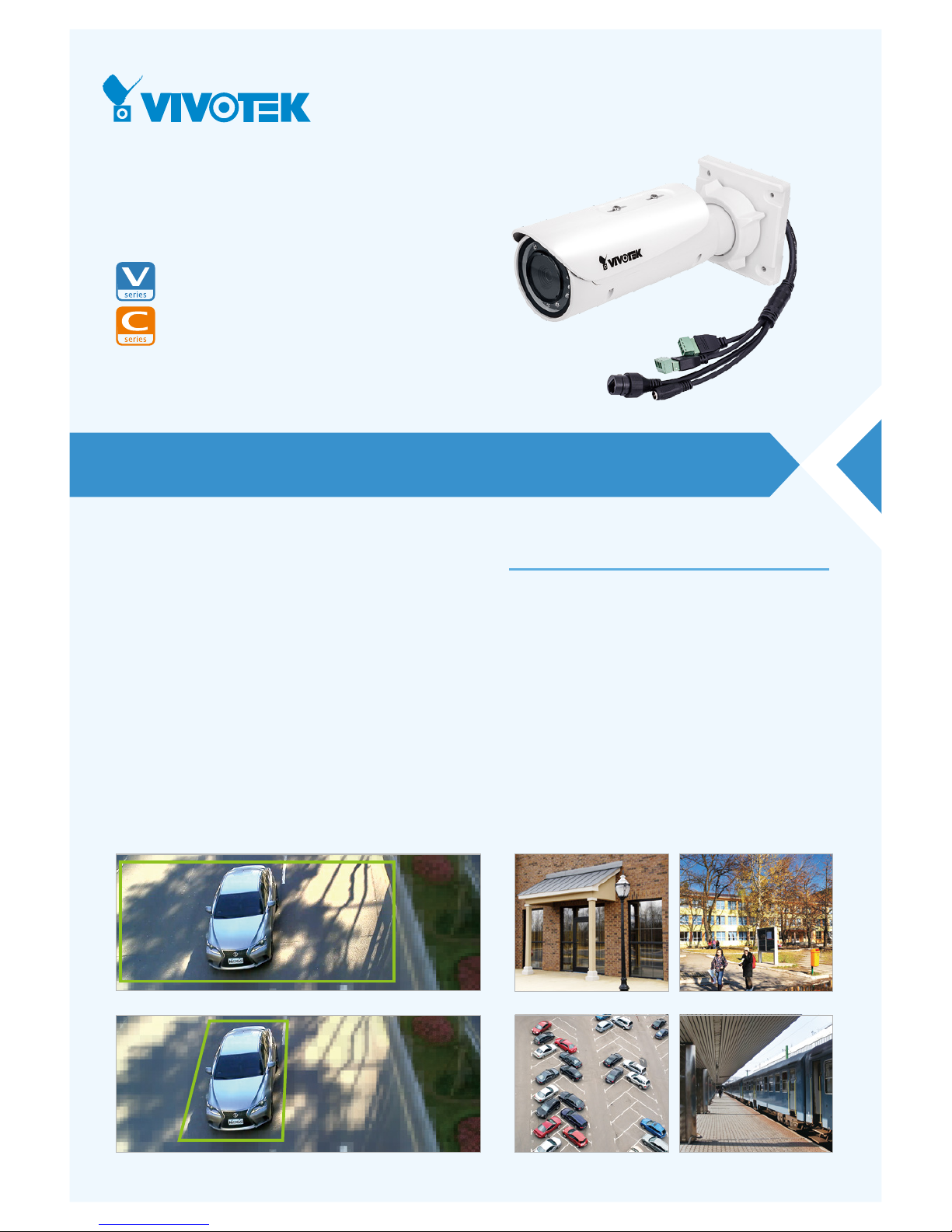
IB8382-T/-E T
IB8382-F3/-EF3
Bullet Network Camera
5MP • 30M IR • WDR Enhanced • 3DNR • P-iris • Remote Focus • Smart Stream • Smart IR •
Video Rotation • IP66 • IK10 • Cable Management • Extreme Weather • Defog
VIVOTEK’s IB8382 is a seri es of economic professional outdoor bullet network came ras
in VIVTOTEK’s 5MP Lite series which of fer up to 15 fps at 5-Me gapixel or 30 fps at
1080p resolution at a competitive pr ice. Equipp ed with a new high resol ution image
sensor, different from other 5MP cameras , the IB8382 series provi des sharper image
qualit y and finer det ail at a cost-eff ective price. And wit h powerful 3D Noise Reduct ion
technol ogy and Smar t Stream technology the IB8382 series can als o optimize resolution
for a desired objec t or area to maximize effici ency of bandwidt h usage.
To create the perfec t focus requi red to reap the bene fits of higher resoluti ons,
VIVOTEK’s IB8382 series provide s the options of both fi xed focus, used for simpl e
operat ion witho ut electr ical power, and remote focus with built-in stepp ing motor s and
P-iris for pre cise adjustm ent remote ly.
To provide higher res olution in outdoor and har sh environm ents, VIVOTEK’s IB8382
series is also arm ed with IP66-rated housing to help the camer a body withstand rai n,
dust and high pressur e water jets fro m any directi on, while its IK10-rated housing
provides protec tion agai nst acts of vandalism or other impacts. Addit ionall y, a wide
operat ing temper ature range further improves the IB8382-EF3 and IB8382-ET’s
performance and reliabil ity in extr emely col d or warm weathe r, even when using PoE.
With the highl y flexib le VADP (VIVOT EK Applic ation Dev elopme nt Platform), users can
extend the features of this seri es by adding third -par ty appl ications for the IB8382-F3,
IB8382-EF3, IB8382-T, and IB8382-E T. Thus the IB8382 series is not only equipp ed with
multiple focusing meth ods and wide temp erature range opti ons, is but ideal for a wide
variety of applic ations.
• 5-Megapixel CMOS Se nsor
• 15 fps @ 2560x1920, 30 fps @ 1920x1080
• 3 ~ 9 mm, Vari-focal , Remote Focus, P-ir is Lens (IB8382-T/-E T)
• Remov able IR-cu t Filter for Day & Night Function
• Built-i n IR Illuminator s, Effec tive up to 30 Meters
• Smar t IR Technology to Avoid Ov erexp osure
• Smar t Stream to Optim ize Bandw idth Eff iciency
• WDR Enha ncement for Unparalleled Visib ility in Ex tremely Bright and Dark
Environments
• 3D Noise Reduc tion for Low -light Con ditions
• Two-wa y Audio
• Vide o Rotation for Corridor Vi ew
• Weather-proof IP66-ra ted and Vandal -proof IK10-rated Housin g
• Ext reme Weath er Suppor t with PoE (IB8382-EF3/-E T)
• VIVOT EK VCA (Vid eo Content An alysis) Supp ort
Key Features
Entrance
Parking Lot
Campus
Train Station
Smart Stream - Manual Mode
Smart Stream - Auto Mode
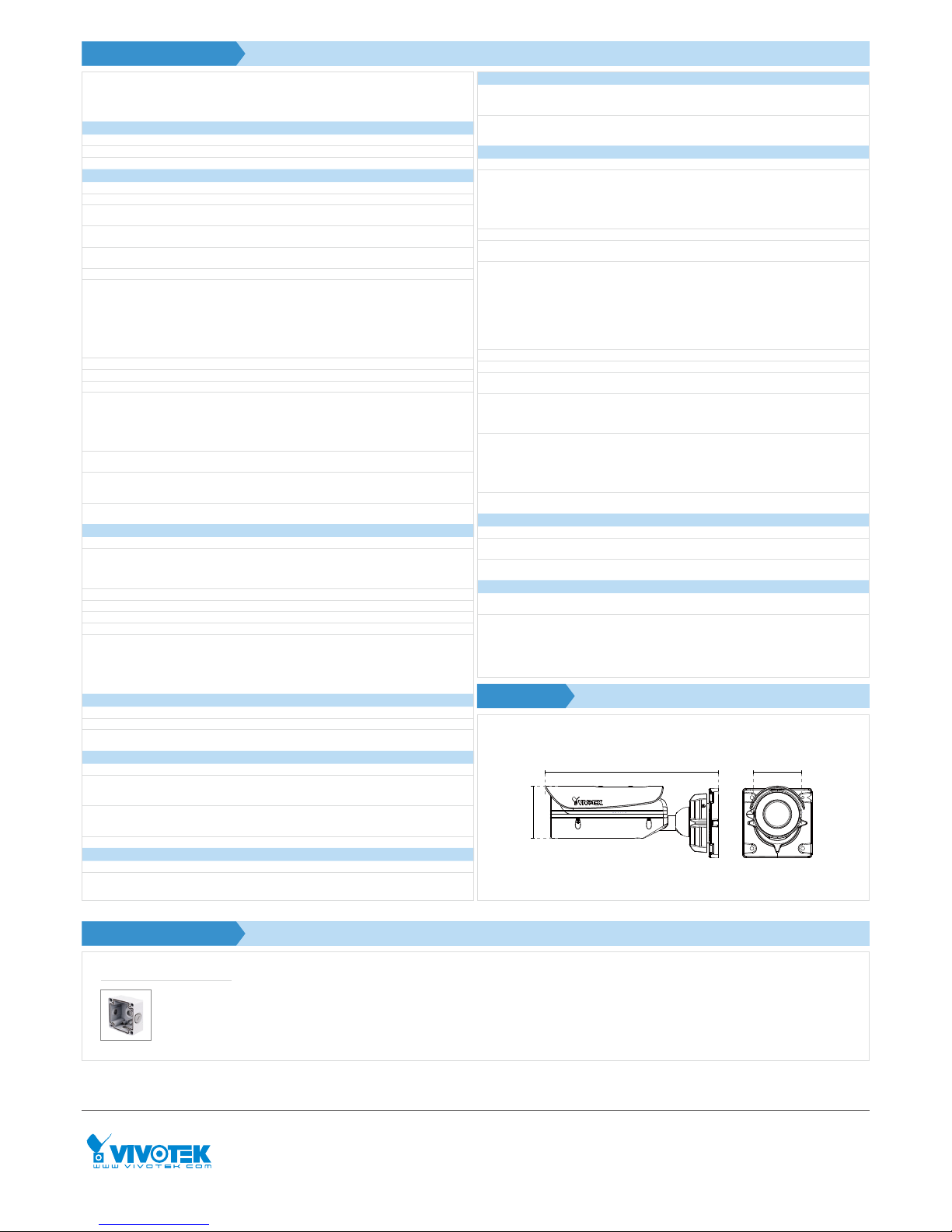
Model
IB8382-T: Vari-f ocal, P- iris, Remote Foc us
IB8382-ET: Vari-foca l, P-iris, Rem ote Focus, Ex treme
Weather
IB8382-F3: Fixed-foc al
IB8382-EF3: Fixed-fo cal, Ext reme Weathe r
System Information
CPU Multimed ia SoC (System -on- Chip)
Flash 1Gb
RAM 4Gb
Camera Features
Image Senso r 1/3.2" Progressive CM OS
Maximum Resolution 2560x1920 (5MP)
Lens Type
Vari-fo cal, Remote Fo cus (IB8382-T/-E T)
Fixed-fo cal (IB8382-F3/-EF3)
Focal Len gth
IB8382-T/IB8382-ET: f = 3 ~ 9 mm
IB8382-F3/IB8382-EF3: f = 3.6 mm
Aperture
IB8382-T/IB8382-ET: F1.2 ~ F2.3
IB8382-F3/IB8382-EF3: F2.1
Auto-iris P-iris (IB8382-T/IB8382-ET)
Field of View
IB8382-T/IB 8382-E T:
35° ~ 78° (Horizontal)
27° ~ 54° (Vertical )
44° ~ 100° (Diagonal)
IB8382-F3/IB8382-EF3:
92° (Horizont al)
76° (Vertic al)
105° (Diagonal)
Shutte r Time 1/5 sec. to 1/32,000 sec.
WDR Technolog y WDR Enhanc ed
Day/Night Removab le IR-cut fil ter for day & night func tion
Minimum Illumination
IB8382-T/IB 8382-E T:
0.04 Lux @ F1.2 (Color)
0.001 Lux @ F1.2 (B/ W)
IB8382-F3/IB8382-EF3:
0.089 Lux @ F2.1 (Col or)
0.001 Lux @ F2.1 (B/ W)
Pan/tilt/zoom Functionalities
ePTZ:
48x digital zoo m (4x on IE plug-in, 12x built in)
IR Illuminators
Built-in IR illumi nators, ef fecti ve up to 30 meters
with Smar t IR
IR LED*8
On-board Storage
Slot typ e: SD/SDHC/SDXC car d slot
Seamle ss Recording
Video
Compression H.264 & MJPEG
Maximum Fra me Rate
15 fps @ 2560x1920
15 fps @ 2408x1536
30 fps @ 1920x1080
In both compre ssion modes
Maximum Streams 4 simultane ous streams
S/N Ratio Above 65 dB
Dynam ic Range 70 dB
Video Stre aming Adjustab le resolut ion, qualit y and bitra te; Smart Stre am
Image Set tings
Adjustab le image size, quali ty and bit rate , time stamp,
text over lay, flip & mirror, confi gurable br ightnes s,
contra st, saturat ion, sharpn ess, white bal ance, expos ure
control, ga in, backlig ht compens ation, pri vacy ma sks,
schedule d profile se ttings, 3D nois e reducti on, video
rotation, defog
Audio
Audio Capability Two-way Audio (full dup lex)
Compression G.711, G.726
Interface
External microphone input
Audio output
Network
Users Live view ing for up to 10 clients
Protocols
IPv4, IP v6, TCP/IP, HTTP, HTTPS, UPnP, RTSP/RTP/RTCP,
IGMP, SMTP, FTP, DHCP, NTP, DNS, DDNS, PPP oE, CoS,
QoS, SNMP, 802.1X, UDP, ICMP, ARP, SSL, TLS
Interface
10Base-T/100 BaseTX Ethernet (RJ -45)
*It is highly reco mmende d to use standard Ca t. 5e & Cat.
6 cables whic h are complian t with the 3P/ETL stan dard.
ONVIF Suppor ted, speci ficat ion availa ble at ww w.onvif.or g
Intelligent Video
Video Motion Detection Five- window vi deo motio n detectio n
VC A*
Line crossing de tectio n, field det ection , loiterin g
detection
Technical Specifications
Compatible Accessories
Alarm and Event
Alarm Triggers
Video moti on detect ion, manua l trigger, digit al input,
period ical trig ger, system boot , recordin g notific ation,
camera tampering detection, audio detection
Alarm Events
Event notif icati on using digita l output, HT TP, SMTP, FTP
and NAS ser ver, SD Card
File upload vi a HTTP, SMTP, FTP, NAS server and SD ca rd
General
Smart Foc us System IB8382-T/IB8382-ET: Remo te Focus
Connectors
RJ-45 cable co nnecto r for Netwo rk/Po E connecti on
Audio input
Audio output
DC 12V power input
Digita l input*1
Digita l output*1
LED Indica tor Sy stem powe r and status indic ator
Power Inpu t
DC 12V
IEEE 802.3at PoE
Power Consumption
IB 838 2- T:
Max. 8 W (DC12V)
Max. 9.5 W (PoE)
IB8382-ET/-EF3:
Max. 21/8 W (DC12V-Heater on/of f)
Max. 25/9.5 W (PoE-Heater on/off )
IB8 382- F3:
Max. 7.5 W (DC12V)
Max. 9 W (PoE)
Dimensions Ø 88 x 293 mm
Weight Net: 1264 g
Casing
Weather-p roof IP66 -rated ho using
Vandal- proof IK10-rat ed metal housi ng (Casing onl y)
Safety Certifications
IB8382-T/-E T:
CE, LVD, FCC Class A, VCCI, C-Tick, UL
IB8382-F3/-EF3:
CE, LVD, FCC Class A, VCCI, C-Tick
Operating Temperature
IB8382-T/-F3:
Start ing Temperatur e: -10°C ~ 50°C (14°F~ 122°F )
Working Temper ature: -20°C ~ 50°C (-4°F~ 122°F)
IB8382-ET/-EF3:
Start ing Temperatur e: -40°C ~ 50°C (-40°F ~ 122°F)
Working Temper ature: -50°C ~ 50°C (-58°F ~ 122°F)
Warranty
IB8382-T/-E T: 36 mon ths
IB8382-F3/-EF3: 24 months
System Requirements
Operat ing System Microsof t Window s 7/8/Vista/XP/2000
Web Browse r
Mozilla Firef ox 7~10 (Stream ing only)
Interne t Explore r 7/8/9/10/11
Other Players
VLC: 1.1.11 or above
Quickti me: 7 or above
Included Accessories
CD
User's manua l, quick instal lation gui de, Install ation
Wizard 2
Others
Quick insta llation gui de, warra nty car d, sun shield, wall
mount bracke t, waterpr oof RJ45 Ethernet enc losure,
alignme nt sticker / desicca nt bag, water proof conn ector,
screw
Dimensions
88 mm
80 mm
293 mm
Mounting Kits
AM -714
Junction Box
6F, No.192, Lien-Ch eng Rd., Chung- Ho,
New Taipei City, 235, Taiwan, R.O.C.
T: +886-2-82455282 F: +886-2-82455532
E: sales@vivotek.com
VIVOTEK INC.
2050 Ringwood Ave nue,
San Jose, CA 95131
T: 408-773-8686 F: 408-773-8298
E: salesusa@vivotek.com
VIVOTEK USA
Ver. 10
All specif icati ons are subjec t to change wi thout noti ce. Copyr ight © VIVOTE K INC. All rig hts reser ved.
Randst ad 22-133, 1316BW Almere,
The Netherlands
T: +31(0 )36 -5298 -4 34
E: saleseurope@vivotek .com
VIVOTEK Europe
602, Best sky Tower, Plot No. F-5,
Netaji Sub hash Place , Pitam Pura , Delhi-110 034
T: +91-11-45137465
E: salesind ia@vi votek.c om
VIVOTEK India
* Availabl e per project re quest
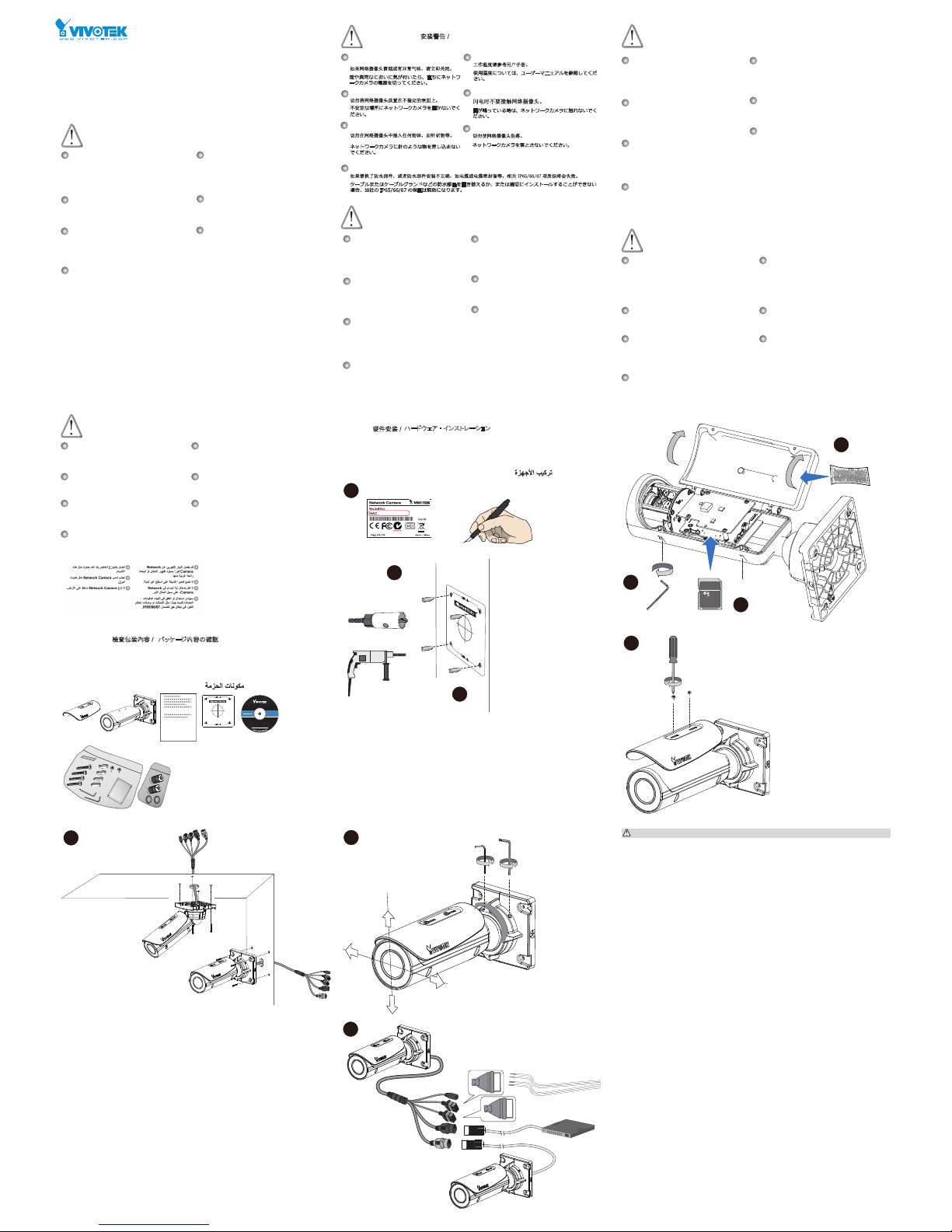
IB836B-H(R)T, IB836B-EHT, IB836BH(R)F3, IB836B-EHF3, IB8382-(R)T,
IB8382-(R)F3, IB8382-ET, IB8382-EF3
Quick Installation Guide
Warning Before Installation / Warnung vor der Installation / Waarschuwing voor
installatie
Refer to your user’s manual for the operating
temperature.
Hinweise zur Betriebstemperatur siehe
Benutzeranleitung.
Zie de gebruikershandleiding voor informatie over de
gebruikstemperatuur.
Power off the Network Camera as soon as smoke or
unusual odors are detected.
Do not touch the Network Camera during a lightning
storm.
Netzwerkkamera bei Gewittern nicht anfassen.
Raak de Netwerk Camera niet aan tijdens onweer.
Do not place the Network Camera on unsteady
surfaces.
Netzwerkkamera nur auf feste Unterlagen abstellen.
Plaats de Netwerk Camera niet op een instabiel
oppervlak.
Do not drop the Network Camera. Netzwerkkamera
nicht fallen lassen.
Netzwerkkamera nicht fallen lassen.
Laat de Netwerk Camera niet vallen.
Do not insert sharp or tiny objects into the Network
Camera.
Keine Fremdkörper, z. B. Nadeln, in die
Netzwerkkamera einführen.
Steek geen scherpe of zeer kleine objecten in de
Netwerk Camera.
Replacing or failing to properly install the waterproof components, e.g., cables or cable glands, will void our
IP65/66/67 warranty.
Ein Austausch oder die unsachgemäße Installation der wasserdichten Komponenten, z.B. Kabel oder
Kabelverschraubungen, führt zum Verlust unserer IP65/66/67 Garantie.
Als de waterdichte componenten, zoals kabels of kabelwartels, niet correct worden geplaatst of vervangen, is de
garantie van de IP65/66/67 ongeldig.
Netzwerkkamera bei Rauchentwicklung oder
ungewöhnlichem Geruch sofort abschalten.
Schakel de Netwerk Camera uit zodra u rook of
ongebruikelijke geuren waarneemt.
P/N: 625030800G
安裝前應注意事項 /
有關操作時的溫度,請參閱使用者說明書。
如果發現網路攝影機出現煙霧或聞到異味時,請立
即
關閉電源。
閃電時,請勿碰觸網路攝影機。
請勿將網路攝影機擺放在不穩定的物體上。
請勿讓網路攝影機掉落地面。
請勿將任何物件插入網路攝影機,例如細針。
如果更換或是沒有正確安裝防水元件 ( 例如纜線或纜線固定頭),將使本公司 IP65/66/67 的保固失效。
工作温度请参考用户手册。
如果网络摄像头冒烟或有异常气味,请立即关闭。
闪电时不要接触网络摄像头。
切勿将网络摄像头放置在不稳定的表面上。
切勿使网络摄像头坠落。
切勿在网络摄像头中插入任何物体,如针状物等。
如果替换了防水部件,或者防水部件安装不正确,如电缆或电缆密封套等,相关 IP65/66/67 项质保将会失效。
安装警告 /
使用温度については、ユーザーマニュアルを参照してくだ
さい。
煙や異常なにおいに気が付いたら、直ちにネットワ
ークカメラの電源を切ってください。
雷が鳴っている時は、ネットワークカメラに触れないでく
ださい。
不安定な場所にネットワークカメラを置かないでく
ださい。
ネットワークカメラを落とさないでください。
ネットワークカメラに針のような物を差し込まない
でください。
ケーブルまたはケーブルグランドなどの防水部品を置き替えるか、または適切にインストールすることができない
場合、当社の IP65/66/67 の保証は無効になります。
インストール前の注意
Avertissement avant installation /
Consultez le guide d’utilisateur pour obtenir la
température de fonctionnement.
Éteignez rapidement la caméra réseau si elle
dégage de la fumée ou une odeur inhabituelle.
Ne touchez pas à la caméra réseau lors d’un orage.
Ne disposez pas la caméra réseau sur des surfaces
instables.
Ne laissez pas tomber la caméra réseau.
N’insérez pas d’objet dans la caméra réseau (p. ex.
des aiguilles).
Remplacer ou installer incorrectement les composants étanches, par exemple les câbles ou des presseétoupes, annulera la garantie de votre IP65/66/67.
Aviso antes da instalação /
Consulte o manual do utilizador para obter
informações sobre a temperatura de funcionamento.
Desligue a Câmara de Rede se vir fumo ou sentir
cheiros estranhos.
Não toque na Câmara de Rede quando houver
trovoada.
Não coloque a Câmara de Rede em superfícies
instáveis.
Não deixe cair a Câmara de Rede.
Não introduza nenhum objecto dentro da Câmara
de Rede, como agulhas
.
Substituição ou falha ao instalar corretamente os componentes impermeáveis, por exemplo, cabos os
receptáculos de cabos, anularão nossa garantia IP65/66/67.
Consulte el manual del usuario para ver la
temperatura de funcionamiento.
Apague la cámara de red si aparece humo o algún
olor no habitual.
No toque la cámara de red si hubiera tormentas.
No coloque la cámara de red sobre supercies que
no sean rmes.
No deje caer la cámara de red.
No inserte ningún objeto en la cámara de red,
como agujas.
La sustitución o la incorrecta instalación de los componentes impermeables, como los cables o los prensacables, invalidarán la garantía de su IP65/66/67.
Advertencia antes de la instalación
Avertissement avant installation /
Consultez le guide d’utilisateur pour obtenir la
température de fonctionnement.
Éteignez rapidement la caméra réseau si elle
dégage de la fumée ou une odeur inhabituelle.
Ne touchez pas à la caméra réseau lors d’un orage.
Ne disposez pas la caméra réseau sur des surfaces
instables.
Ne laissez pas tomber la caméra réseau.
N’insérez pas d’objet dans la caméra réseau (p. ex.
des aiguilles).
Remplacer ou installer incorrectement les composants étanches, par exemple les câbles ou des presseétoupes, annulera la garantie de votre IP65/66/67.
Aviso antes da instalação /
Consulte o manual do utilizador para obter informações
sobre a temperatura de funcionamento.
Desligue a Câmara de Rede se vir fumo ou sentir
cheiros estranhos.
Não toque na Câmara de Rede quando houver
trovoada.
Não coloque a Câmara de Rede em superfícies
instáveis.
Não deixe cair a Câmara de Rede.
Não introduza nenhum objecto dentro da Câmara
de Rede, como agulhas
.
Substituição ou falha ao instalar corretamente os componentes impermeáveis, por exemplo, cabos os
receptáculos de cabos, anularão nossa garantia IP65/66/67.
Consulte el manual del usuario para ver la temperatura de
funcionamiento.
Apague la cámara de red si aparece humo o algún
olor no habitual.
No toque la cámara de red si hubiera tormentas.
No coloque la cámara de red sobre supercies que
no sean rmes.
No deje caer la cámara de red.
No inserte ningún objeto en la cámara de red,
como agujas.
La sustitución o la incorrecta instalación de los componentes impermeables, como los cables o los prensacables, invalidarán la garantía de su IP65/66/67.
Advertencia antes de la instalación
Avvertenza prima dell’installazione / Kurulum Öncesi Uyarılar / Varning innan
installation
Spegnere immediatamente la videocamera di rete se
questa presenta fumo o un odore insolito.
Ağ Kamerasından duman çıktığı görülür veya normal
olmayan bir koku duyulursa Ağ Kamerasının elektrik
bağlantısını kesin.
Stäng av strömmen till nätverkskameran om det
skulle ryka om den eller lukta konstigt.
Consultare il manuale dell’utente per le temperature di
esercizio.
Çalıştırma sıcaklığı için kullanım kılavuzuna başvurun.
Se din användarmanual för drifttemperatur.
Non collocare la videocamera di rete su superci
instabili.
Ağ Kamerasını dengesiz yüzeylere koymayın.
Placera inte nätverkskameran på ostadiga ytor.
Non toccare la videocamera di rete durante i temporali.
Şimşek çakarken Ağ Kamerasına dokunmayın.
Rör inte nätverkskameran när den åskar.
Non inserire alcun oggetto nella videocamera di rete.
Ağ Kamerasına herhangi bir nesne (örneğin, iğne)
sokmayın.
Sätt inte in några föremål i nätverkskameran såsom
t.ex. nålar.
Non far cadere la videocamera di rete.
Ağ Kamerasını düşürmeyin.
Tappa inte nätverkskameran.
La sostituzione o l'installazione non corretta di componenti a tenuta stagna, ad esempio cavi o premistoppa,
determineranno l'annullamento della garanzia IP65/66/67.
Kablo veya kablo rakoru gibi su geçirmez parçaların değiştirilmesi veya uygun şekilde monte edilmemesi IP65/66/67
garantimizi geçersiz kılacaktır.
Att byta eller felaktigt montera vattentäta komponenter såsom kablar eller kabelgenomföringar kommer att göra
förverka vår IP65/66/67-garanti.
Advarsel inden installation / Peringatan Sebelum Pemasangan
Slå strømmen fra kameraet så snart der kan lugtes
røg eller usædvanlige lugte.
Segera matikan Network Camera jika keluar asap
atau tercium bau yang aneh.
Der henvises til brugervejledningen for
driftstemperaturen.
Jangan memasukkan benda tajam atau benda berukuran
kecil ke dalam Network Camera.
Placér ikke netværkskameraet på ustabile underlag.
Jangan meletakkan Network Camera pada
permukaan yang tidak stabil.
Berør ikke netværkskameraet i tordenvejr.
Jangan menyentuh Network Camera saat terjadi badai
kilat
.
Indfør ikke skarpe eller små objekter i
netværkskameraet.
Baca panduan pengguna untuk suhu
pengoperasian.
Tab ikke netværkskameraet.
Jangan menjatuhkan Network Camera.
Udskiftning eller fejlagtig installation af de vandtætte komponenter, fx kabler eller kabelpakninger, vil sætte
garantien for din IP65/66/67 ud af kraft.
Penggantian atau kesalahan pemasangan komponen kedap air, misalnya kabel atau selubung kabel, akan
membatalkan garansi IP65/66/67.
5
1
0
0
0
0
2
1
1
G
Package Contents / Packungsinhalt kontrollieren / Inhoud van de verpakking
Vérier le contenu de l’emballage / Veri que o conteúdo da embalagem / Compruebe el
contenido del embalaje
檢查包裝內容物 /
パッケージ内容の確認
檢查包装內容 /
Sprawdź zawartość pakietu / Проверка комплекта поставки / Obsah balení
Veri care il contenuto della confezione / Ambalajın İçindekileri Kontrol Edin /
Paketinnehåll / Kassens indhold / Isi Kemasan
Hardware Installation / Hardwareinstallation / Hardware installeren
硬體架設 /
ハードウェア ・ インストレーション
硬件安装 /
Installation du matériel / Instalacao de Hardware / Instalación del hardware
Instalacja sprzętu / Монтаж оборудования / Instalace hardwaru
Installazione hardware / Donanım Montajı / Installation av hårdvara
Installation af hardware / Pemasangan Perangkat Keras
icro
M
icro
TM
Au+
Au-
MIC P
MIC N
DO+
DO-
DI+
DI-
icro
The yellow LAN port can only be used to connect to another camera (PoE output). Please do
not connect the yellow LAN port to a PC or switch LAN port.
De gele LAN-poort kan uitsluitend worden gebruikt om verbinding te maken met een andere
camera (PoE-uitvoer). Sluit de gele LAN-poort niet aan op een pc of LAN-poort van ee switch.
Der gelbe LAN Port kann nur für die Verbindung mit einer anderen Kamera (PoE Ausgang)
genutzt werden. Bitte verbinden Sie den gelben LAN Port nicht mit einem PC oder Switch LAN
Port.
黃色的 LAN 連接埠只能用於連接其他 攝影機 (PoE 輸出 )。請勿將黃色的 LAN 連接埠連接至個
人電腦或交換器的 LAN 連接埠。
黄色の LAN ポートは別の カメラの接続専用です(PoE 出力)。黄色の LAN ポートを PC やス
イッチの LAN ポートに接続しないでください。
黄色 LAN 端口仅可用于连接其他 摄像头(PoE 输出)。请勿将 LAN 端口连接电脑或交换机 LAN
端口。
Le port LAN jaune peut uniquement être utilisé pour connecter un autre appareil photo (sortie
PoE). Ne pas connecter le port LAN jaune à un PC ou à un port LAN de commutateur.
El puerto LAN amarillo sólo puede usarse para conectarse a otra cámara (salida PoE). No
conecte el puerto LAN amarillo a un PC o al puerto LAN de un switch.
A porta de LAN amarela só pode ser usada para conectar outra câmera (saída de PoE). Não
conecte a porta LAN amarela a um computador ou porta LAN de comutador.
Żółte złącze LAN można wykorzystać wyłącznie do podłączenia kolejnej kamery (wyjście
PoE). Nie należy podłączać żółtego złącza LAN do komputera lub złącza LAN przełącznika
sieciowego.
Žlutý port LAN je možné používat pouze pro připojení další kamery (vstup PoE). Nepřipojujte
žlutý port LAN k počítači nebo portu přepínače sítě LAN.
Желтый порт LAN может использоваться только для подключения к другой камере (выход
PoE). Не подключайте этот порт к ПК или порту LAN коммутатора.
La porta LAN gialla può essere usata solo per il collegamento con un altra telecamera (uscita
PoE). Non collegare la porta LAN gialla ad un PC o a una porta switch LAN.
Den gula LAN-porten kan endast användas för att ansluta till en annan kamera (PoE-utgång).
Anslut inte den gula LAN-port till en PC eller LAN-växelport.
Sarı LAN bağlantı noktası yalnızca başka bir kameraya bağlamak için kullanılabilir (PoE
çıkış). Lütfen sarı LAN bağlantı noktasını bir kişisel bilgisayara bağlamayın veya LAN bağlantı
noktasını değiştirmeyin.
Den gule LAN-port kan kun bruges for tilslutning til et andet kamera (PoE-output). Tilslut ikke
den gule LAN-port til en PC eller en switchs LAN-port.
Port LAN berwarna kuning hanya dapat digunakan untuk menghubungkan ke kamera lain (output
PoE). Jangan hubungkan port LAN berwarna kuning ke PC atau port LAN switch.
IB836B-HRT
IB836B-HRF3
IB8382-RF3
يمكن استخدام منفذ LAN الأصفر فقط للتوصيل بكاميرا أخرى (خرج PoE) يرجى عدم توصيل منفذ
LAN الأصفر بجهاز كمبيوتر أو تبديل منفذ LAN.
0002D10766AD
XXXXXX
1
2
3
4
5
6
7
8
9
10
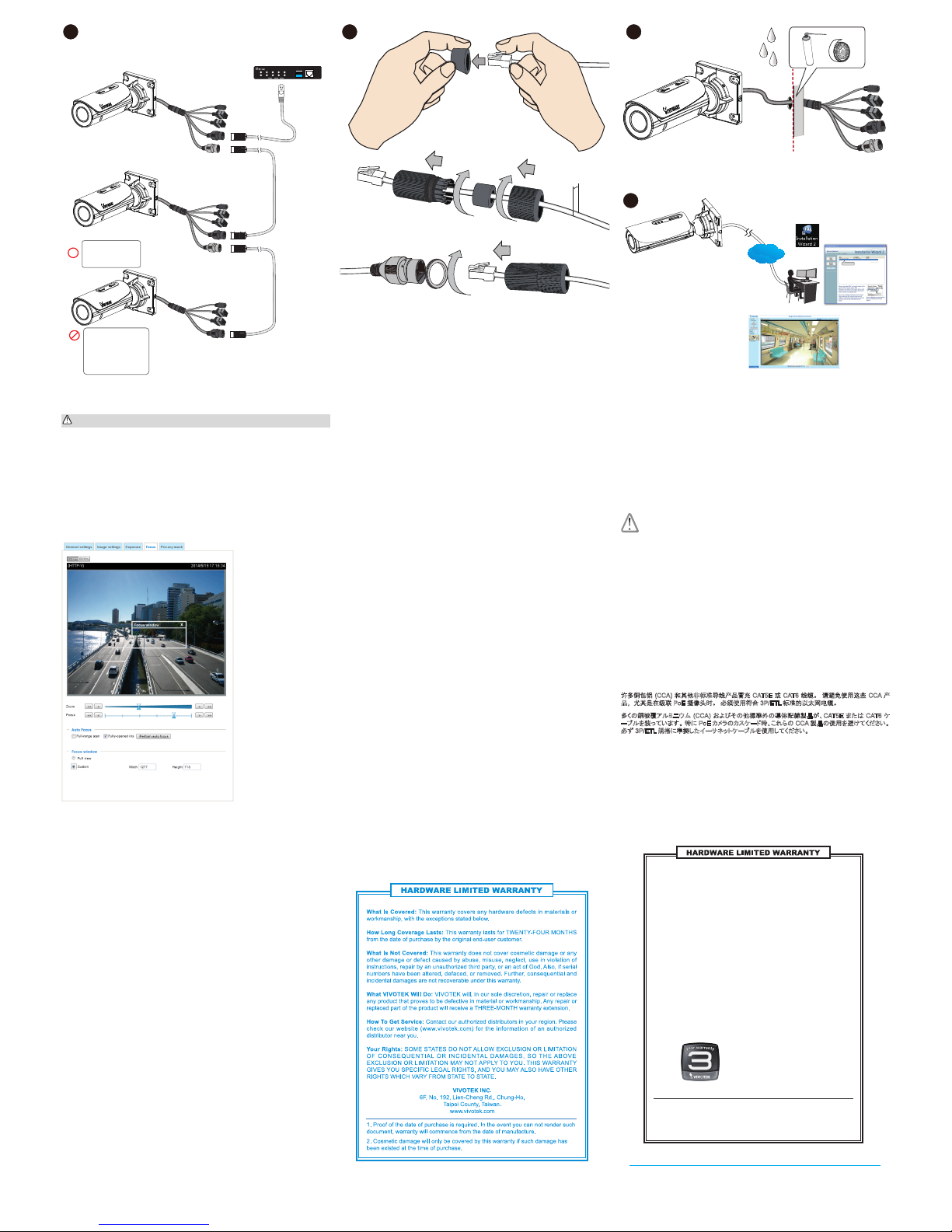
VIVOTEK INC.
6F, No.192, Lien-Cheng Rd., Chung-Ho, New Taipei City, 235, Taiwan, R.O.C.
|T: +886-2-82455282| F: +886-2-82455532|E: sales@vivotek.com
VIVOTEK USA, INC.
2050 Ringwood Avenue, San Jose, CA 95131
|T: 408-773-8686|F : 408-773-8298|E: salesusa@vivotek.com
VIVOTEK Europe
Randstad 22-133, 1316BW Almere, The Netherlands
T: +31(0)36-5298-434 E: saleseurope@vivotek.com
All specications are subject to change without noice.
Copyright © 2015 VIVOTEK INC. All rights reserved.
0002D1730202
00-02-D1-73-02-02 192.168.5.151 FD8168
IW2
Browser
LAN
What Is Covered : This warranty covers any hardware defects in materials or
workmanship, with the exceptions stated below.
How Long Coverage Lasts: This warranty lasts fo r THIRTY-SIX MONTHS from
the date of purchase by the original end-user customer.
What Is Not Covered : This warranty does not cover cosmetic damage or any
other damage or defect caused by abuse, misuse, neglect, use in violation of
instructions, repair by an unauthorized third part y, or an act of God. Also, if serial
numbers have been altered, defaced, or removed. Furthe r, consequential and
incidental damages are not recoverable under this warranty.
What VIVOTEK Will Do: VIVOTEK will, in our sole discretion, repair or replace
any product that proves to be defective in material or workmanship. Any repair or
replaced part of the product will receive a THREE-MONTH warranty extension.
How To Get Service:
Contact our authorized distributors in your region. Please
check our website (www .vivotek.com) for the information of an authorized
distributor near you.
Your Rights: SOME STATES DO NO T ALLOW EXCLUSION OR LIMIT ATION
OF CONSEQUENTIA L OR INCIDENTAL DAMAGES, SO THE ABOVE EXCL USION OR LIMI TATION MAY NO T APPLY TO
YOU. THIS W ARRANTY GIVES
YOU SPECIFIC LEGAL RIGHTS, AND YOU MAY ALSO HAVE OTHER RIGHTS
WHICH VARY FROM STATE TO STATE.
1. Proof of the date of purchase is required. In the event you can not render such
document, warranty will commence from the date of manufacture.
2. Cosmetic damage will only be covered by this warranty if such damage has
been existed at the time of purchase.
VIVOTEK INC.
6F, No. 192, Lien-Cheng Rd., Chung-Ho,
Taipei County, Taiwan.
www.vivotek.com
Perform the Auto Focus function for best image. However, if you have cascaded cameras, do
this one by one. Do not perform this function simultaneously on multiple cameras because the
motorized lens also consume considerable power, and may cause the last camera on the line to
hang.
使用自動對焦功能以達到最佳影像效果。 但若您將多台攝影機串接,請在各攝影機中逐一執行上
述功能。 請勿同時於多台攝影機上使用自動對焦功能,因為馬達驅動鏡頭會消耗大量電力,且可
能導致線路上的最後一台攝影機停擺。
执行自动对焦功能可以获得最佳的图像。 不过,如果您有级联的摄像头,请逐一执行此操作。 请
勿同时对多个摄像头执行此功 能,因为电动镜头也会消耗不少 电能,可能会导致线路中最后一 个
摄像头挂起。
最高の画質を得るためにオートフォーカス機能を実行します。 ただし、カスケード接続されたカメラをご
利用の場合はこれを 1 つずつ実行してください。 複数のカメラでこの機能を同時に実行しないでくださ
い。電動レンズが相当量の電力を消 費するため、ライン上の最後のカメ ラがハングアップすることがあ
ります。
Exécutez la fonction Mise au point automatique pour optimiser l'image. Toutefois, si vous
avez des caméras montées en cascade, faites-le une par une. N'effectuez pas cette fonction
simultanément sur plusieurs caméras car l'objectif motorisé consomme également énormément
d'énergie et peut entraîner l'interruption de la dernière caméra sur la ligne.
Realiza la función de autoenfoque para obtener una mejor imagen. Por otro lado, si las cámaras
están en cascada, hágalo una a una. No realice esta función a la vez en múltiples cámaras
porque los objetivos motorizados también consumen energía y pueden provocar que la última
cámara de la línea se bloquee.
Führen Sie die Autofokus Funktion für das beste Bild aus. Wenn Sie allerdings Kameras in
Reihe haben, führen Sie dies einzeln nacheinander aus. Führen Sie diese Funktion nicht
gleichzeitig auf mehreren Kameras aus, da das motorisierte Objektiv viel Strom benötigt und die
letzte Kamera in der Reihe hängen könnte.
Realize a função de foco automático para obter a melhor imagem. No entanto, se você possui
câmeras em sequência, faça isso com uma a uma. Não realize essa função simultaneamente
em múltiplas câmeras, uma vez que as lentes motorizadas também consomem carga
considerável e podem fazer com que a última câmera na lente seja desconectada.
Esegui la funzione Auto Focus per ottenere l'immagine migliore. Tuttavia, se avete
telecamere in cascata, eseguire l'operazione una alla volta. Non eseguire questa funzione
contemporaneamente su più telecamere, poiché le lenti motorizzate consumano molta corrente
e l'ultima telecamera sulla linea potrebbe rimanere bloccata.
En iyi görüntü için Otomatik Odak işlevini gerçekleştirin. Ancak, kademeli kameralarınız
varsa bunu tek tek yapın. Motorlu mercek de önemli ölçüde güç tükettiğinden ve hattaki son
kameranın askıda kalmasına neden olabileceğinden, bu işlevi birden fazla kamerada aynı anda
gerçekleştirmeyin.
Aby uzyskać lepszy obraz, skorzystaj z funkcji Auto Focus (Automatycznej regulacji ostrości).
Jeżeli jednak kamery ustawione są kaskadowo, należy użyć tej funkcji kolejno dla każdej
kamery. Nie używaj funkcji równocześnie dla kilku kamer, ponieważ znaczne zużycie energii
przez napęd obiektywu może spowodować zawieszenie się ostatniej kamery w linii.
Выполните автофокусировку для получения наилучшего качества изображения. Однако,
если камеры подключены каскадно, эту операцию следует выполнять поочередно для
каждой камеры. Не следует выполнять эту операцию для нескольких камер одновременно,
так как моторизованные объективы потребляют значительную мощность, и это может
привести к зависанию последних камер в цепочке.
Pro dosažení nejlepšího obrazu použijte funkci Auto Focus. Pokud máte kaskádovité kamery,
proveďte to pro jednu po druhé postupně. Nepoužívejte tuto funkci současně na několika
kamerách, protože motorizované objektivy spotřebovávají značnou energii a to může způsobit
zaseknutí poslední kamery.
Utför autofokusfunktionen för bästa bildkvalitet. Om du har kaskaderade kameror ska du
göra detta ett i taget. Utför inte den här funktionen samtidigt på era kameror, eftersom den
motoriserade linsen även förbrukar mycket ström och detta kan göra att den sista kameran i
linjen hänger sig.
Gebruik de Auto Focus-functie voor optimaal beeld. Als u echter meerder verbonden camera's
heeft, dit één voor één doen. Deze functie niet gelijktijdig op meerdere camera's gebruiken
omdat de gemotoriseerde lens ook aanzienlijke stroom verbruikt, en storing kan veroorzaken bij
de laatste aangesloten camera.
Udfør autofokusering for det bedste billede. Hvis du imidlertid har kaskadekoblede kameraer,
gør det for et ad gangen. Udfør ikke denne funktion samtidigt for flere kameraer, fordi de
motoriserede linser trækker en betydelig strøm, hvorved de sidste kamera i kæden kan hænge.
Jalankan fungsi Fokus Otomatis untuk mendapatkan gambar terbaik Namun, jika Anda
telah menyalurkan kamera, lakukan hal ini satu per satu. Jangan jalankan fungsi ini secara
bersamaan pada beberapa kamera karena lensa bermotor juga mengonsumsi daya yang cukup
besar, dan dapat menyebabkan kamera terakhir di saluran menjadi macet.
قم بإجراء وظيفة التركيز التلقائي للحصول على أفضل صورة. ومع ذلك، إذا كانت لديك كاميرات متتالية، فافعل هذا واحدة بواحدة.
لا تقم بإجراء هذه الخاصية في نفس الوقت على كاميرات متعددة لأن العدسة الآلية أيضًا تستهلك قدرًا كبيرًا من الطاقة، وقد يؤدي
إلى توقف الكاميرا الأخيرة على الخط.
e t .
3.5 ~ 6mm
Many copper coated aluminum (CCA) and other non-standard conductors cabling products are
masqueraded as CAT5E or CAT6 cables. Please avoid using these CCA products especially
when cascading PoE cameras. It is a must to use Ethernet cables compliant with the 3P/ETL
standard.
Viele Verkabelungsprodukte mit Kupferbeschichtetem Aluminium (CCA) und anderen nicht
Standardleitern werden als CAT5E oder CAT6-Kabel ausgegeben. Vermeiden Sie bitte die
Verwendung dieser CCA Produkte vor allem bei der Kaskadierung von PoE-Kameras. Es ist ein
Muss, mit dem 3P/ETL-Standard kompatible Ethernetkabel zu verwenden.
Veel koper gecoat aluminium (CCA) en andere niet-standaard geleidende kabelproducten
doen zich voor als CAT5E of CAT6 kabels. Vermijd gebruik van deze CCA-producten, vooral bij
gebruik van trapsgewijze PoE camera's. Het is een must om Ethernet-kabels te gebruiken die
compatibel zijn met de 3P/ETL-standaard.
De nombreux produits de câblage à conducteurs en aluminium revêtu de cuivre (CCA) et autres
conducteurs non standard sont masqués en CAT5E ou CAT6. Evitez d'utiliser ces produits CCA
surtout lors de la mise en cascade de caméras PoE. Il est bien meilleur d'utiliser des câbles
Ethernet conformes à la norme 3P/ETL.
許多銅包鋁 (CCA) 以及其他不符標準的導體佈線產品會偽裝為 CAT5E 或 CAT6 纜線。 請避免使
用此類 CCA 產品,尤其是當串接 PoE 攝影機時更不該使用。 請務必使用符合 3P/ETL 標準的乙
太網路線。
多くの銅被覆アルミニウム (CCA) およびその他標準外の導体配線製品が、CAT5E または CAT6 ケ
ーブルを装っています。 特に PoE カメラのカスケード時、これらの CCA 製品の使用を避けてください。
必ず 3P/ETL 規格に準拠したイーサネットケーブルを使用してください。
许多铜包铝 (CCA) 和其他非标准导线产品冒充 CAT5E 或 CAT6 线缆。 请避免使用这些 CCA 产
品,尤其是在级联 PoE 摄像头时。 必须使用符合 3P/ETL 标准的以太网电缆。
WARNING:
警告:警告:警告:
ATTENTION ! ADVERTENCIA:
WARNUNG: ATENÇÃO! AVVERTENZA:
UYARI: OSTRZEŻENIE:
ВНИМАНИЕ!
VÝSTRAHA!
VARNING:
WAARSCHUWING!
ADVARSEL:
PERINGATAN:
تحذير:
Muchos cables conductores recubiertos de aluminio (CCA) y otros no estándares están
enmascarados como cables CAT5E o CAT6. Evite utilizar estos productos CCA, especialmente
cuando conecte cámaras PoE en cascada. Se deben usar cables Ethernet compatibles con el
estándar 3P/ETL.
Muitos condutores de alumínio revestido a cobre (CCA) e outros produtos de cabeamento
não padrão são mascarados como cabos CAT5E ou CAT6. Evite usar esses produtos
CCA especialmente ao encaminhar câmeras PoE. É obrigatório usar cabos Ethernet em
conformidade com o padrão 3P/ETL. .
Molti prodotti di cablaggio in alluminio rivestiti di rame (CCA) e altri conduttori non standard
sono mascherati da cavi CAT5E o CAT6. Evitate l'uso di questi prodotti CCA specialmente per
l'installazione a cascata di telecamere PoE. È obbligatorio l'uso di cavi Ethernet conformi allo
standard 3P/ETL.
Çoğu bakır kaplama alüminyum ve diğer standart olmayan iletken kablo tesisatı ürünleri CAT5E
veya CAT6 kablosu olarak tanıtılır. Özellikle PoE kameraları kademeli olarak dizerken lütfen bu
bakır kaplama alüminyum ürünleri kullanmaktan kaçının. Mutlaka 3P/ETL standardıyla uyumlu
Ethernet kabloları kullanılmalıdır.
Wiele powlekanych miedzią przewodników aluminiowych (CCA) oraz innych niestandardowych
przewodników wykorzystywanych do produkcji kabli jest sprzedawanych w produktach
nalnych jako kable CAT5E lub CAT6. Prosimy unikać używania takich kabli CCA szczególnie
w przypadku kaskadowego podłączenia kamer zasilanych przez Ethernet (PoE). Jako warunek
konieczny należy korzystać z kabli Ethernet, zgodnych ze standardem 3P/ETL.
Многие кабели с алюминиевыми проводниками (CCA), имеющими медное покрытие, а
также с другими нестандартными проводниками, имитируют кабели категории CAT5E
или CAT6. Избегайте использования подобных кабелей CCA, особенно при каскадном
подключении камер с питанием PoE. Для камер требуется использовать Ethernet-кабели,
отвечающие стандарту 3P/ETL.
Mnoho hliníkových vodičů povlakovaných mědí (CCA) a dalších nestandardních vodičů v
kabelech je prohlašováno za kabely třídy CAT5E nebo CAT6. Nepoužívejte takové produkty
CCA obzvláště při kaskádování kamer PoE. Musíte používat kabely Ethernet ve shodě s normou
3P/ETL.
Många kopparbelagda aluminium- (CCA) och andra icke-standardiserade ledare och
kablageprodukter utger sig att vara CAT5E- eller CAT6-kablar. Undvik att använda dessa CCAprodukter, särskilt vid kaskadering av PoE-kameror. Det är ett måste att använda Ethernet-
kablar som är kompatibla med 3P/ETL-standarden.
Mange kabelprodukter med kobbercoatede aluminiumsledere (CCA) og andre ikke-
standardiserede ledere udgiver sig for at være CAT5E- eller CAT6-kabler. Undgå at bruge disse
CCA-produkter, specielt ved kaskadekoblede PoE-kameraer. Det er et krav at bruge Ethernet-
kabler, der opfylder 3P/ETL-standarden.
Banyak aluminium berlapis tembaga (CCA) dan produk kabel konduktor non-standar lainnya
yang merupakan kabel CAT5E atau CAT6 palsu. Harap hindari penggunaan produk CCA ini
terutama ketika menyalurkan kamera PoE. Harus menggunakan kabel Eternet sesuai dengan
standar 3P/ETL.
العديد من الموصلات الألمونيوم المطلية بالنحاس وغيرها من منتجات كابلات التوصيل غير القياسية تأتي متخفية على أنها
كابلات CAT5E أو CAT6. يرجى تجنب استخدام منتجات الألمونيوم المطلي بالنحاس هذه خاصة عند وضع سلسلة متتالية من كاميرا
PoE. يجب استخدام كابلات إيثرنت متوافقة مع معيار 3P/ETL.
11 12 13
IB836B-H(R)F3, IB8382-(R)F3, IB836B-EHF3,
IB836B-EF3,
IB836B-H(R)T, IB836B-EHT, IB8382-ET,
IB8382-(R) T
1 234
1 2 3 4
LAN
PoE
UPLINK
PoE
ON
OFF
4xFE PoE + 1xFE Switch
UPLINK
POWER
ON
AW-FED-0500-120
100m
100m
100m
IB836B-HRT
IB836B-HT
IB8382-RF3
IB836B-HRF3
IB836B-EHT
IB836B-EHF3
IB836B-HF3
IB8382-F3
IB836B-HRT
IB8382-RF3
IB836B-HRF3
IB8382-ET
IB8382-EF3
14
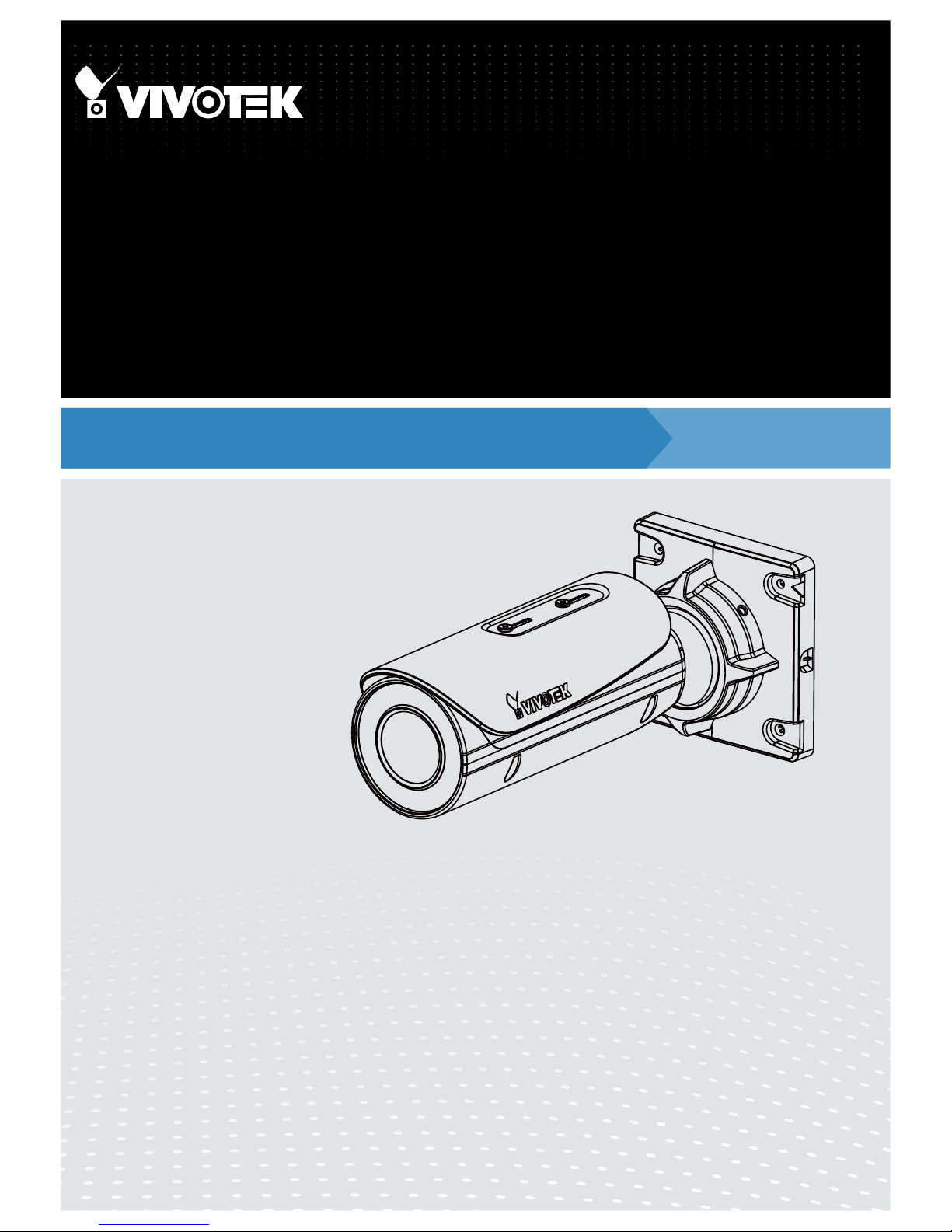
User’s Manual
Outdoor • Day & Night • 30M IR • Cable Management
Bullet
Network Camera
IB8382-(R)T/(R)F3/ET/EF3
IB836B-H(R)T/EHT/H(R)F3/EHF3
Rev. 1.1
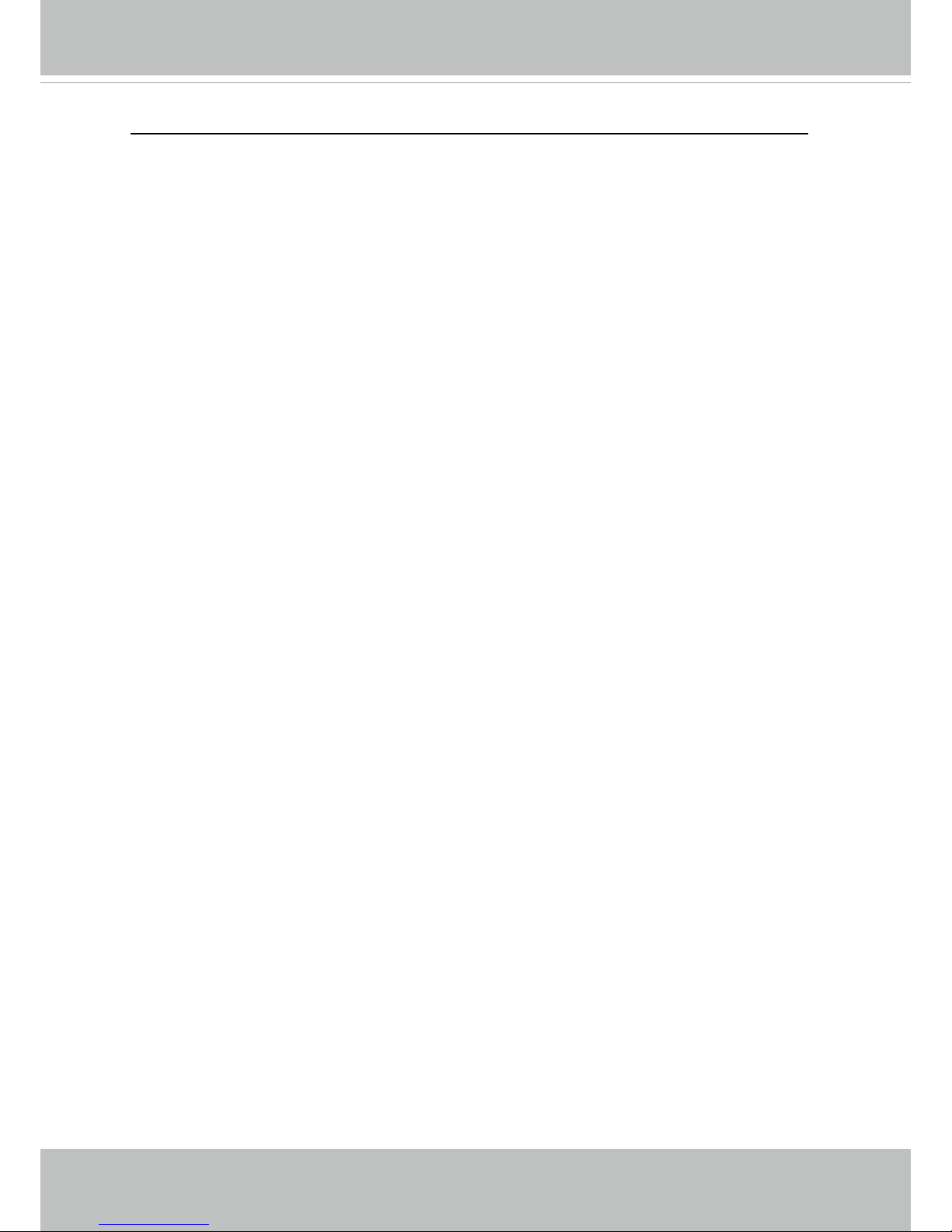
VIVOTEK
2 - User's Manual
Table of Contents
Overview
..............................................................................................................................................................
3
Revision History ...............................................................................................................................................3
Read Before Use ..............................................................................................................................................4
Package Contents ............................................................................................................................................4
Symbols and Statements in this Document ......................................................................................................4
Physical Description .........................................................................................................................................5
Repeater Model (
IB8382-RF3/RT, IB836B-HRT/HRF3.
) Cascade Connections ........................................7
Hardware Installation ........................................................................................................................................9
Network Deployment ......................................................................................................................................16
Software Installation .......................................................................................................................................19
Ready to Use ..................................................................................................................................................20
Auto Focus .....................................................................................................................................................21
Accessing the Network Camera
....................................................................................................................
22
Using Web Browsers ......................................................................................................................................22
Using RTSP Players .......................................................................................................................................25
Using 3GPP-compatible Mobile Devices ........................................................................................................26
Using VIVOTEK Recording Software .............................................................................................................27
Main Page
.........................................................................................................................................................
28
Client Settings
..................................................................................................................................................
33
Conguration
....................................................................................................................................................
38
System > General settings .............................................................................................................................39
System > Homepage layout ..........................................................................................................................41
System > Logs ...............................................................................................................................................44
System > Parameters ....................................................................................................................................46
System > Maintenance ...................................................................................................................................47
Media > Image .............................................................................................................................................51
Media > Video ................................................................................................................................................64
Media > Video ................................................................................................................................................66
Media > Audio.................................................................................................................................................72
Network > General settings ............................................................................................................................73
Network > Streaming protocols ....................................................................................................................81
Network > SNMP (Simple Network Management Protocol) ...........................................................................90
Security > User accounts ...............................................................................................................................91
Security > HTTPS (Hypertext Transfer Protocol over SSL) .................................................................92
Security > Access List ..................................................................................................................................99
PTZ > PTZ settings ......................................................................................................................................104
Event > Event settings..................................................................................................................................108
Applications > Motion detection....................................................................................................................122
Applications > DI and DO ...........................................................................................................................125
Applications > Tampering detection .............................................................................................................126
Applications > Audio detection ...................................................................................................................127
Applications > Package management - a.k.a., VADP (VIVOTEK Application Development Platform) .......129
Recording > Recording settings ..................................................................................................................132
Local storage > SD card management .........................................................................................................137
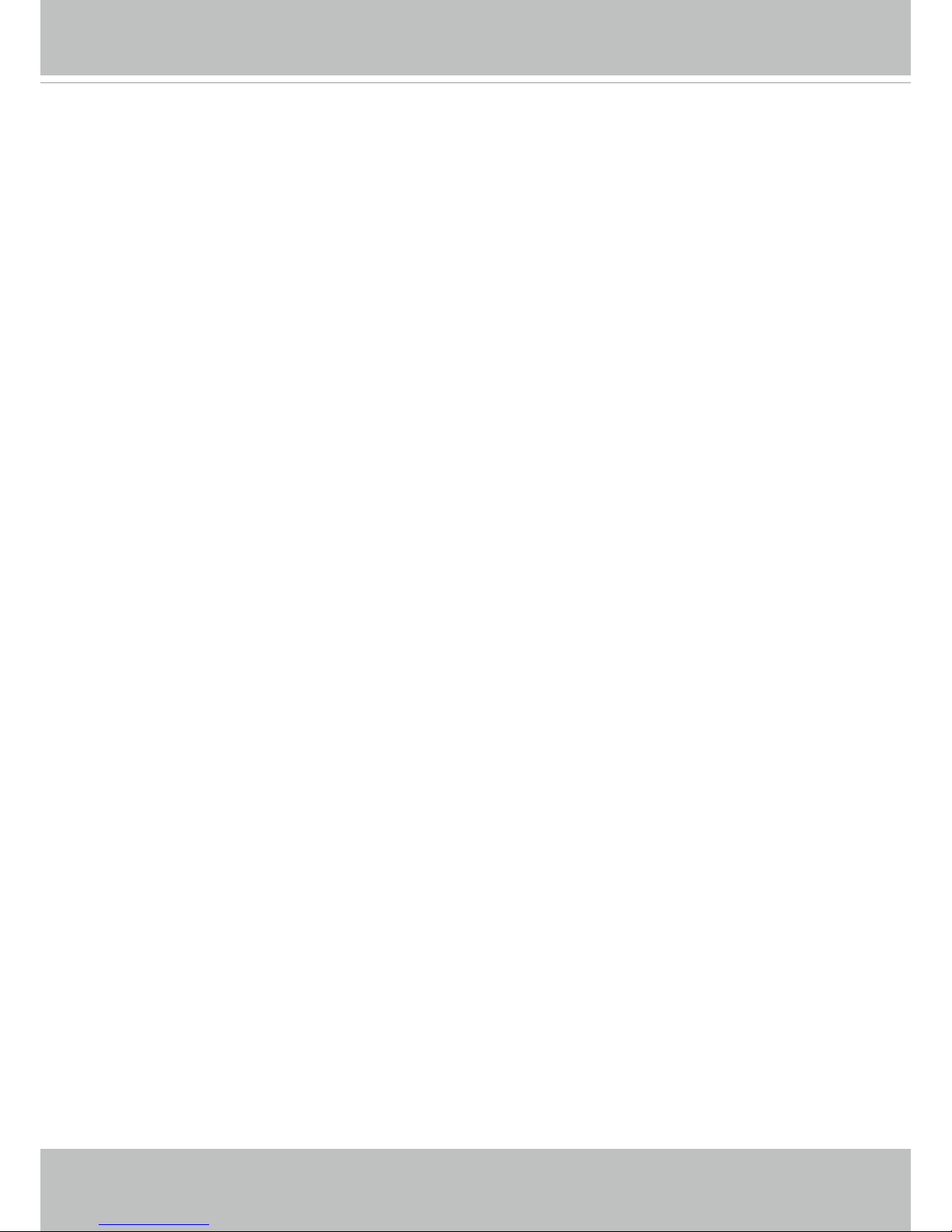
VIVOTEK
User's Manual - 3
Local storage > Content management ..................................................................................................... 138
Appendix
...................................................................................................................................................
141
URL Commands for the Network Camera ................................................................................................ 141
Technical Specications ...........................................................................................................................233
Technology License Notice .......................................................................................................................234
Electromagnetic Compatibility (EMC) .......................................................................................................235
Overview
VIVOTEK IB836B and 8382 series are stylish, bullet-style network cameras designed for
diverse outdoor applications. Equipped with a 2MP sensor enabling viewing resolution of
1920x1080 at a smooth 30 fps, the camera series is all-in-one outdoor camera capable of
capturing high quality and high resolution, especially in low light environment. In addition
to applying VIVOTEK’s notable bandwidth solution in Smart Stream and 3DNR, the
IB836B and 8382 -T/-RT models are also designed with smart focus system to assit focus
adjustment more efciently.
To meet more outdoor applications and ease cable deployment, IB836B and 8382 “-R”
models are the first network camera designed with embedded extender to allow PoE
input and PoE output. Users can implement a total PoE solution perfectly. Incorporating a
number of advanced features standard for VIVOTEK cameras, the IB836B and 8382 series
are the ideal solutions for your outdoor surveillance needs.
Revision History
■ Rev. 1.0: Initial release.
■ Rev. 1.0: Updated URL commands to rev. 1.4b.
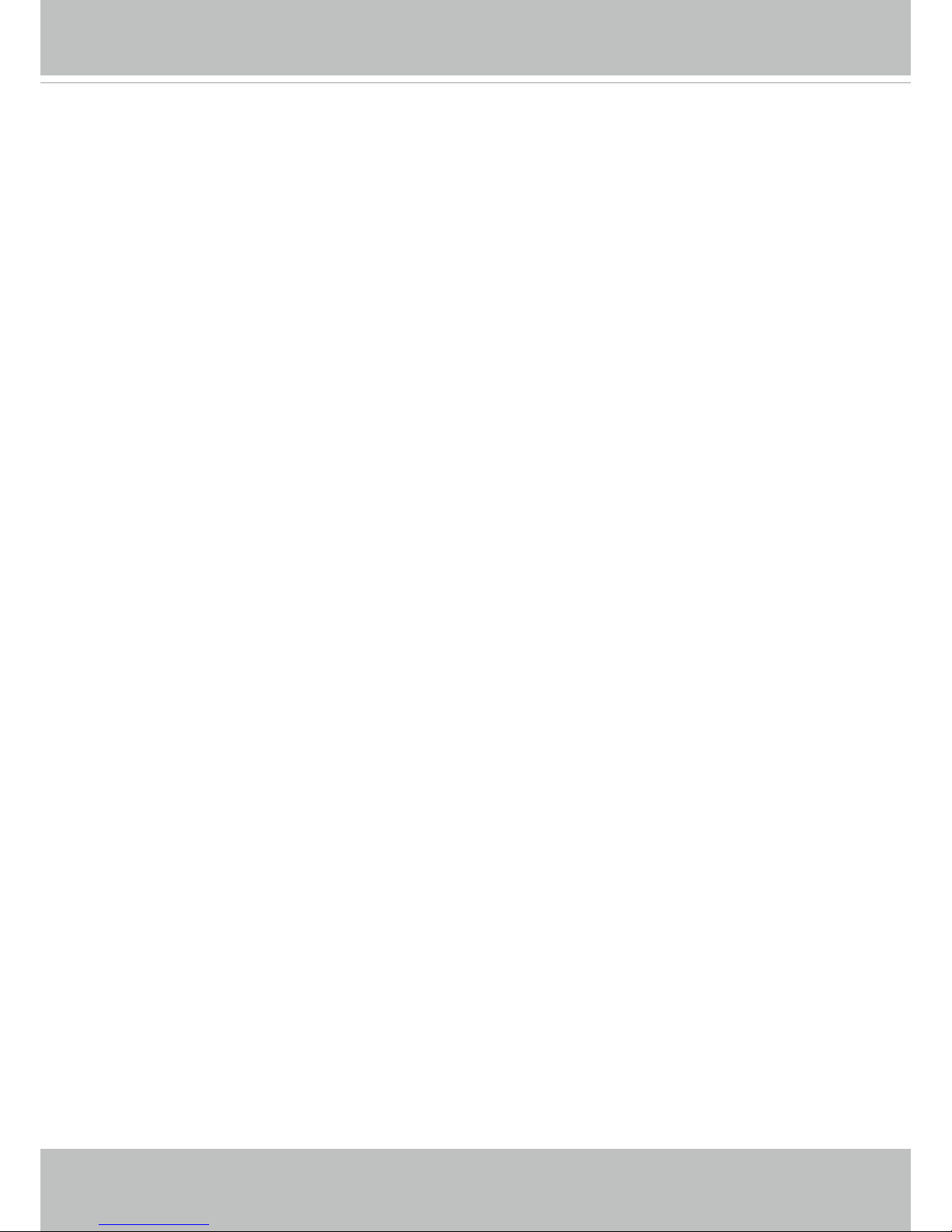
VIVOTEK
4 - User's Manual
Read Before Use
VIVOTEK’s IB8382 is a series of economic professional outdoor bullet network cameras in
VIVTOTEK’s 5MP Lite series which offer up to 15 fps at 5-Megapixel or 30 fps at 1080p resolution
at a competitive price. Equipped with a new high resolution image sensor, different from other 5MP
cameras, the IB8382 series provides sharper image quality and ner detail at a cost-effective price.
And with powerful 3D Noise Reduction technology and Smart Stream technology the IB8382 series
can also optimize resolution for a desired object or area to maximize efciency of bandwidth usage.
VIVOTEK’s IB836B-H is a series of stylish, bullet-style network cameras designed for diverse
outdoor applications and offering a complete range of options. Equipped with a 2MP Full HD sensor
enabling viewing resolution of 1920x1080 at a smooth 30 fps, the IB836B-H series is an all-in-one
outdoor camera capable of capturing high quality and high resolution video up to 2 Megapixel with
WDR and SNV technology, no matter whether in high contrast or in low light environments.
To create the perfect focus required to reap the benets of higher resolutions, VIVOTEK’s IB8382
series provides the options of both xed focus, used for simple operation without electrical power,
and remote focus with built-in stepping motors and P-iris for precise adjustment remotely.
To provide higher resolution in outdoor and harsh environments, this series is also armed with
IP66-rated housing to help the camera body withstand rain, dust and high pressure water jets from
any direction, while its IK10-rated housing provides protection against acts of vandalism or other
impacts. Additionally, a wide operating temperature range further improves the IB8382-EF3 and
IB8382-ET’s performance and reliability in extremely cold or warm weather, even when using PoE.
With the highly exible VADP (VIVOTEK Application Development Platform), users can extend the
features of this series by adding third-party applications for the IB8382-F3, IB8382-EF3, IB8382-T,
and IB8382-ET. Thus the IB8382 series is not only equipped with multiple focusing methods and
wide temperature range options, is but ideal for a wide variety of applications.
Finally, a wide operating temperature range further enhances the IB836B-H’s performance
and reliability in extremely cold or hot weather, even when using PoE. When choosing
VIVOTEK IB836B-H series, customers will be offered four options: the IB836B-HF3,
IB836B-EHF3, IB836B-HT, and IB836B-EHT. Different options can be chosen based on
the requirements of your application, such as focusing method or operating environment
temperature.
Package Contents
■ IB836B-H(R)T/EHT/H(R)F3/EHF3, IB8382-(R)T/(R)F3/ET/EF3.
■ L-type T8 anti-tamper key wrench, desiccant bag, screws
■ Waterproof Ethernet cable housing
■ Software CD
■ Quick Installation Guide & alignment sticker
* T8 key wrench is also used for the hex socket screw on the camera bracket.
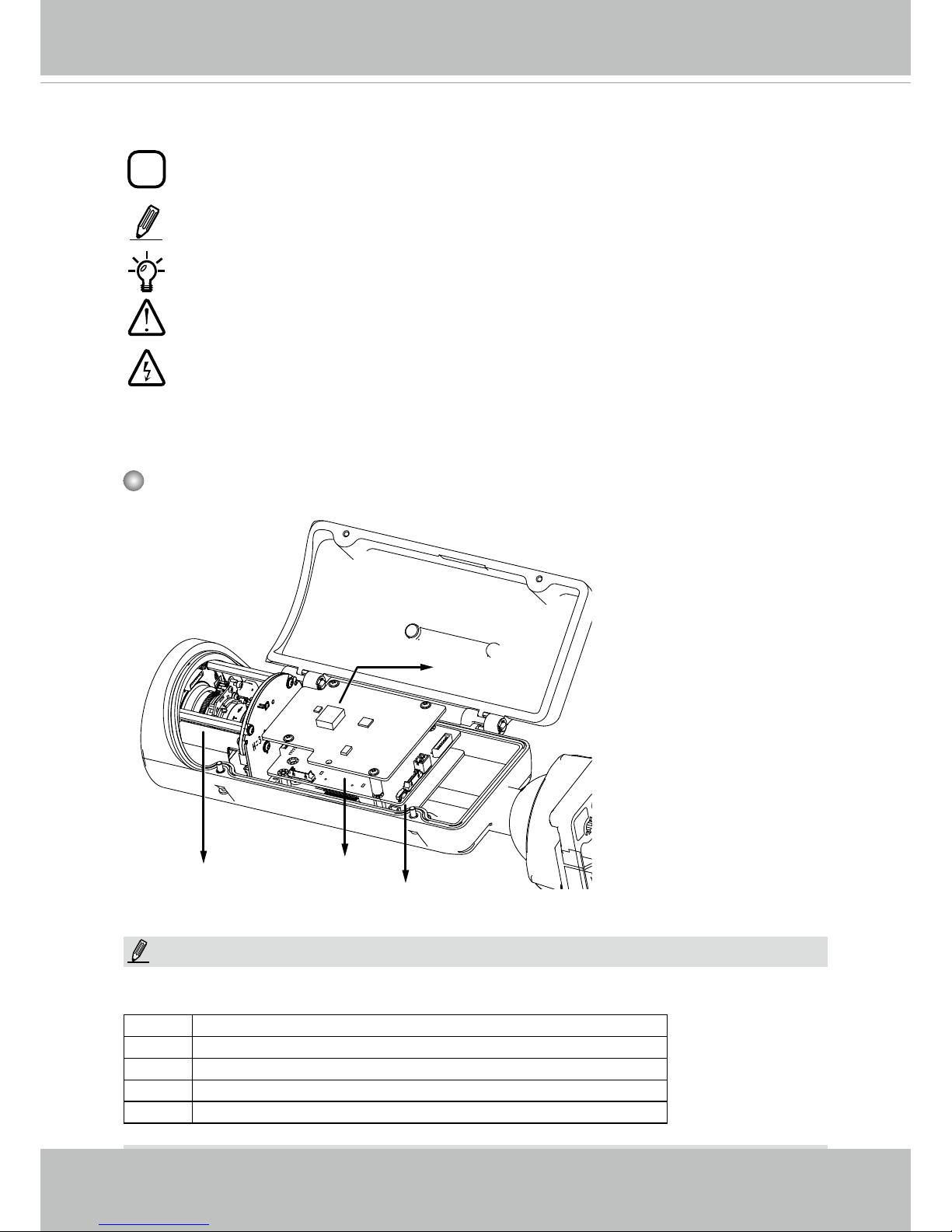
VIVOTEK
User's Manual - 5
Symbols and Statements in this Document
i
INFORMATION: provides important messages or advices that might help prevent
inconvenient or problem situations.
NOTE: Notices provide guidance or advices that are related to the functional integrity of
the machine.
Tips: Tips are useful information that helps enhance or facilitae an installation, function,
or process.
WARNING: or IMPORTANT:: These statements indicate situations that can be
dangerous or hazardous to the machine or you.
Electrical Hazard: This statement appears when high voltage electrical hazards might
occur to an operator.
Physical Description
Front Panel
Motorized or
xed lens
The T and RT models have auto-focus motorized lens. Some of the sufx syntax used in
model naming are listed below:
E w/ heater for extreme weather
Fx Focal length w/ number
T w/ Remote focus lens
R w/ PoE repeater
H w/ High Dynamic Range functionality
NOTE:
Reset Button
SD/SDHC/SDXC
Card Slot
PoE daughterboard
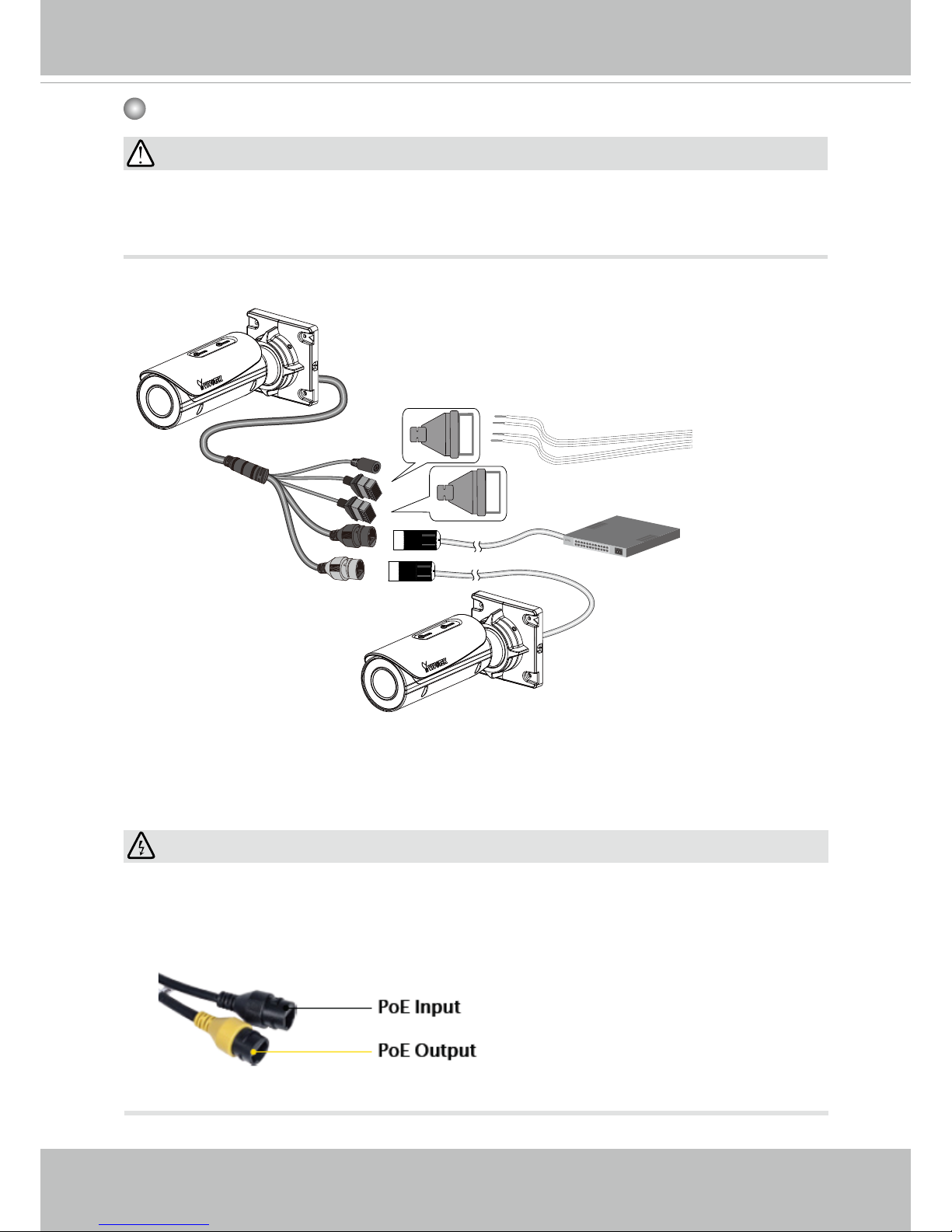
VIVOTEK
6 - User's Manual
Connectors
The second LAN port (PoE out, yellow) is available on the IB836B-HRT, IB836B-HRF3,
and IB8382-RF3. The R models come without the DC connector.
WARNING:
The yellow LAN port (PoE output) can only be used to connect to another IB836B/8382
camera. Please do not connect the yellow LAN port to a PC or switch LAN port. The high
voltage can damage the LAN port circuits.
Au+
Au-
MIC P
MIC N
DO+
DO-
DI+
DI-
icro
General I/O Terminal Block
Ethernet 10/100 RJ45 Plug
•
The "E" models, e.g., IB8382-ET, IB836B-EHT, do not support PoE cascade
connections due to its high power consumption. The "E" models come with embedded
heater for low temperature environments.
IMPORTANT:
R model, e.g., IB836B-HRT.
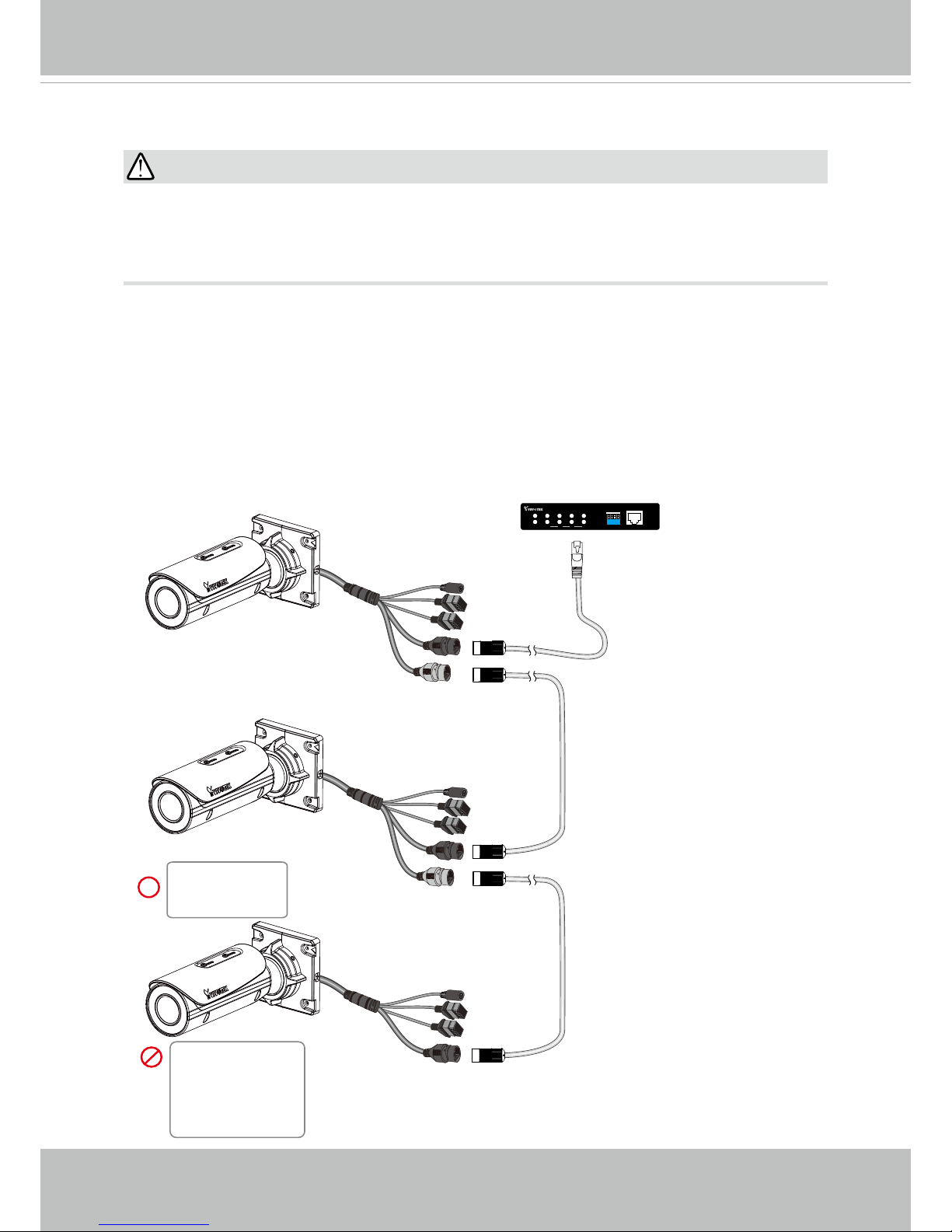
VIVOTEK
User's Manual - 7
Repeater Model (
IB8382-RF3/RT, IB836B-HRT/HRF3.
) Cascade Connections
Each camera consumes up to 14.5W power. Up to 2 R model cameras and 1 non-repeater
camera can be cascaded in a conguration with a cabling distance of up to 300 meters.
The precondition is the use of the AE-FED-0500-120 PoE switch, which can deliver more
than 50W of power per port (exceeding the 802.3at specications).
Please use quality cables when cabling over an extended distance. Power loss due to
resistance can occur with low-quality cables.
1 234
1 2 3 4
LAN
PoE
UPLINK
PoE
ON
OFF
4xFE PoE + 1xFE Switch
UPLINK
POWER
ON
AW-FED-0500-120
100m
100m
100m
IB836B-HRT
IB836B-HT
IB8382-RF3
IB836B-HRF3
IB836B-EHT
IB836B-EHF3
IB836B-HF3
IB8382-F3
IB836B-HRT
IB8382-RF3
IB836B-HRF3
IB8382-ET
IB8382-EF3
Many copper coated aluminum (CCA) and other non-standard conductors cabling products
are masqueraded as CAT5E or CAT6 cables. Please avoid using these CCA products
especially when cascading PoE cameras. It is a must to use Ethernet cables compliant
with the 3P/ETL standard.
IMPORTANT:
The IB "E" series (heater models)
can not be applied in the cascade
conguration due to its extra power
consumption.
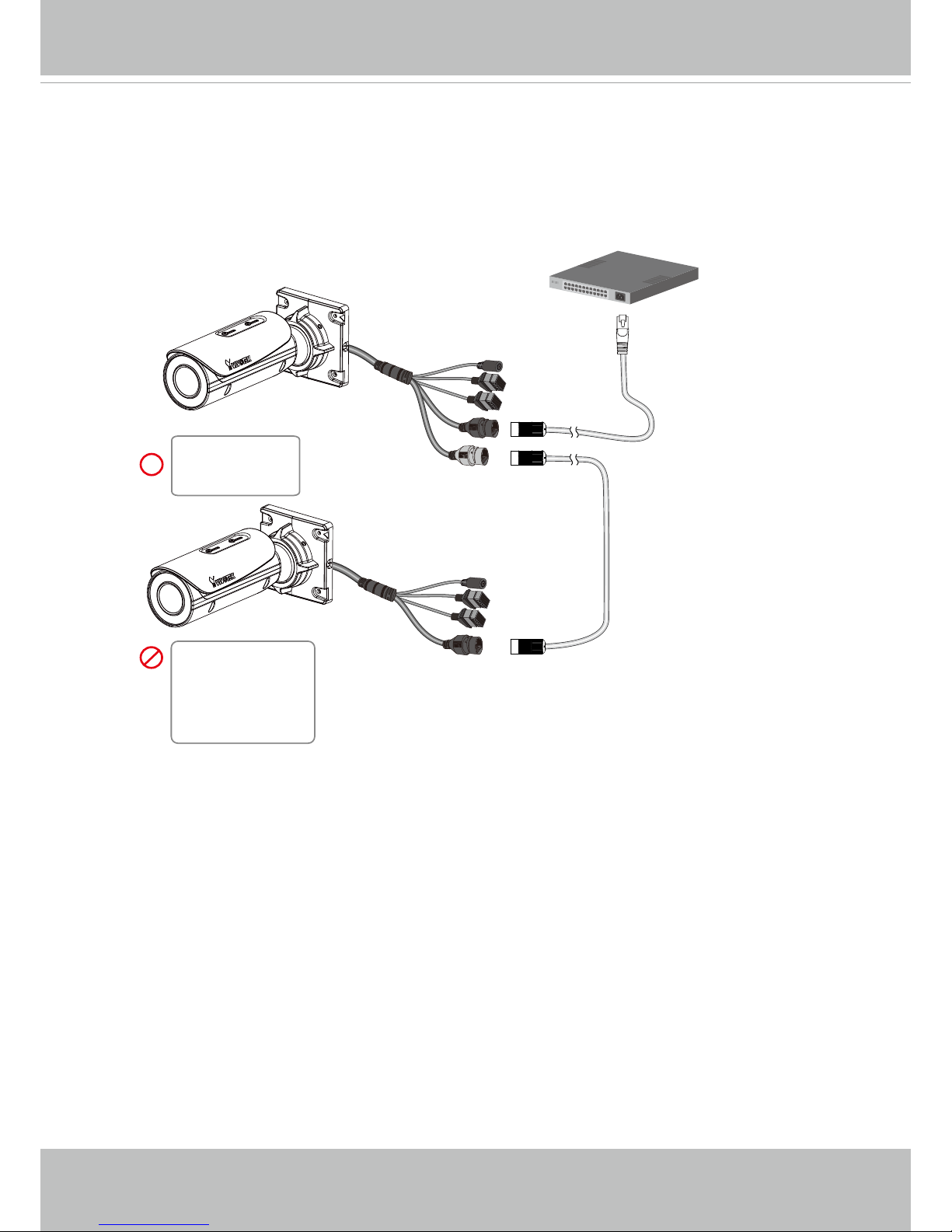
VIVOTEK
8 - User's Manual
Other-brand 802.3at PoE switch
100m
100m
IB836B-HRT
IB836B-HT
IB8382-RF3
IB836B-HRF3
IB836B-EHT
IB836B-EHF3
IB836B-HF3
IB8382-F3
IB8382-ET
IB8382-EF3
When using an ordinary 802.3at PoE switch (30W output per port), up to 1 IB836B-HRT
and 1 IB836B-HT can be cascaded in a conguration with a cabling distance of up to 200
meters.
Please use quality cables when cabling over an extended distance.
The IB "E" series (heater models) can not be applied in the cascade conguration due to
its extra power consumption.
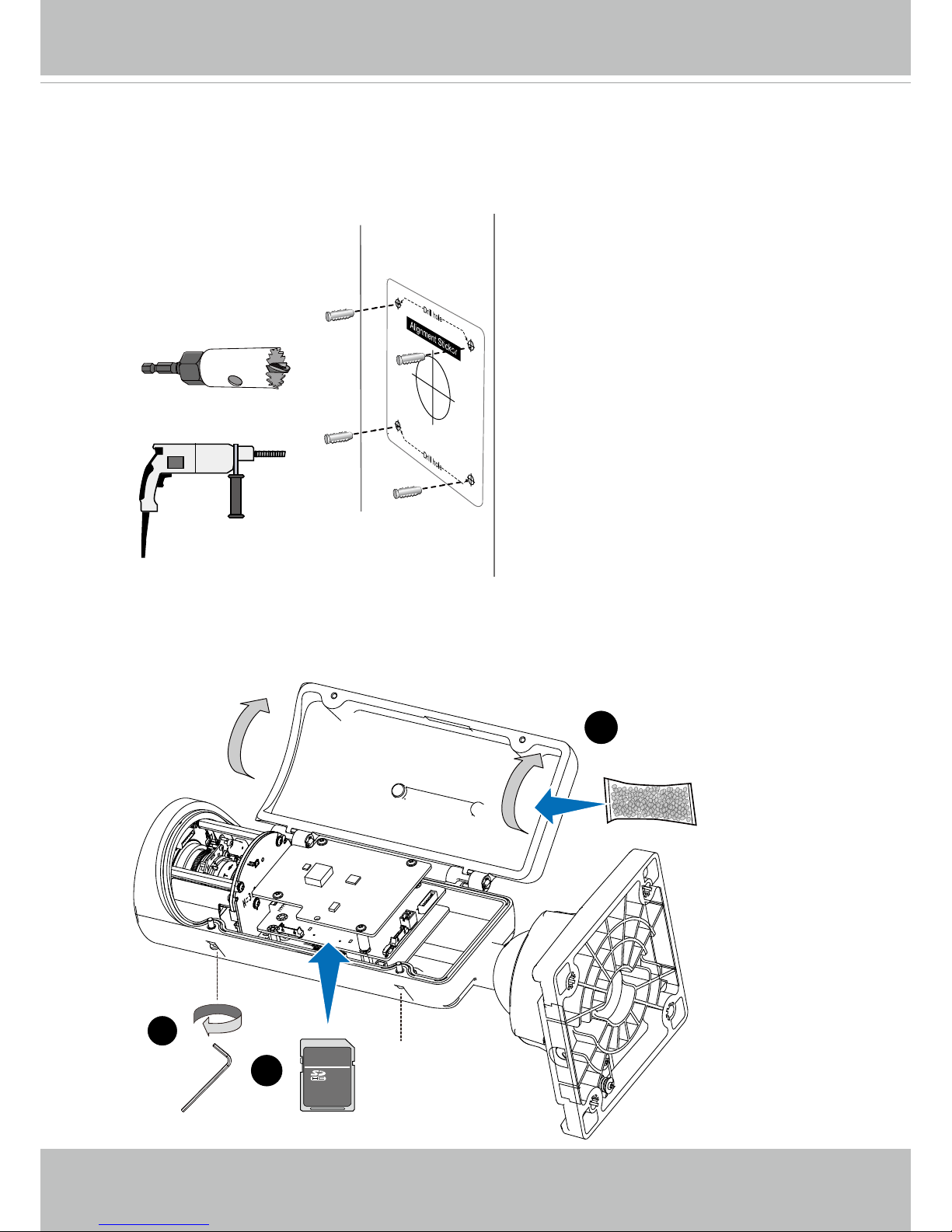
VIVOTEK
User's Manual - 9
Hardware Installation
1. Attach the included alignment sticker to a preferred location.
2. Drill holes for mounting screws and a cabling hole.
3. Loosen the anti-tamper screws to open the top cover.
4. Insert an SD card (user-supplied).
5. Replace the desiccant bag whenever you open the top cover. This ensures the
components are free from the moisture.
M
3
4
icro
5
TM
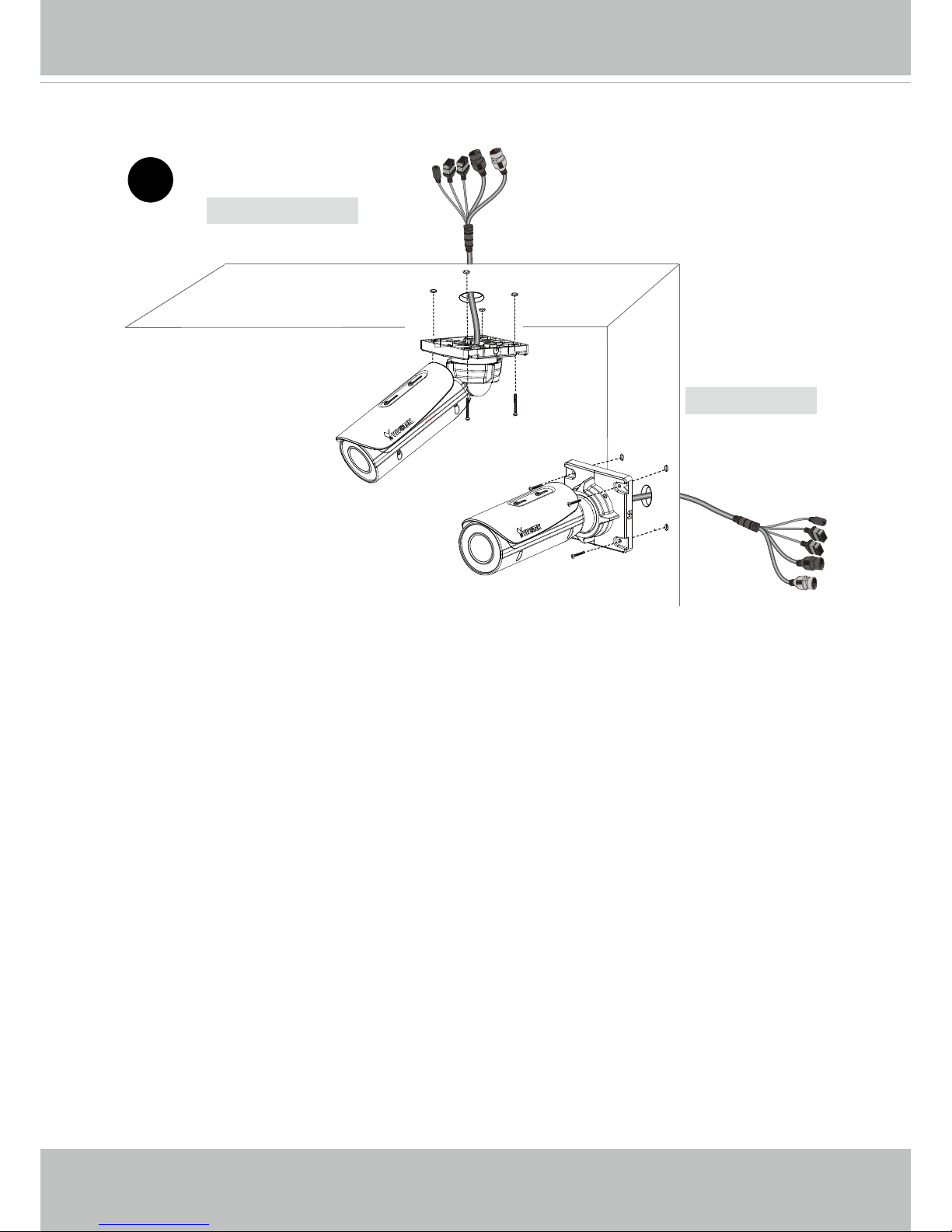
VIVOTEK
10 - User's Manual
6. Secure the Network Camera to a wall or ceiling.
Wall Mount
Ceiling Mount
6
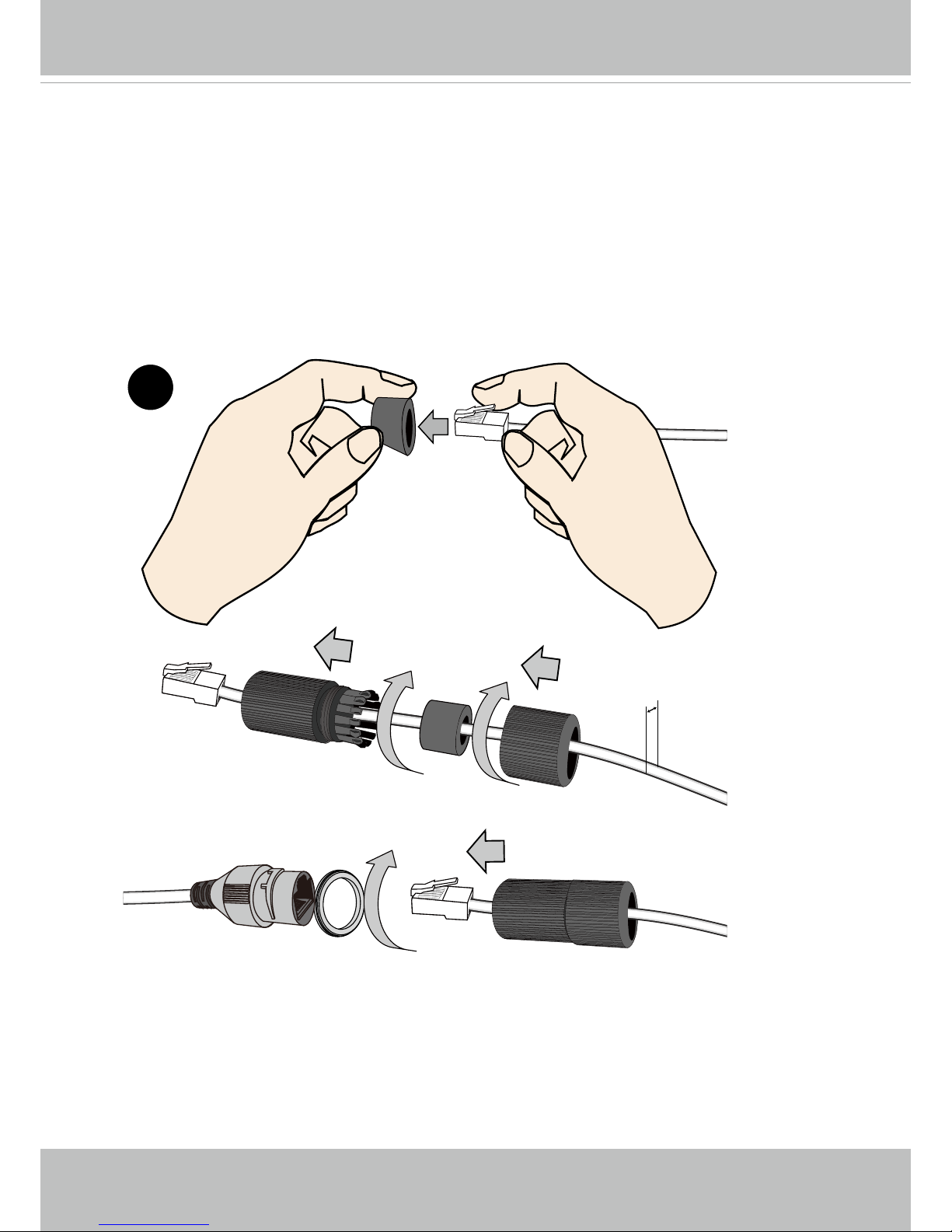
VIVOTEK
User's Manual - 11
3.5 ~ 6mm
7. When connecting the LAN cable, use the cable housing to make sure the connections
are waterproof.
7-1. Pass the cable through the seal dome, and squeeze the rubber seal through an RJ45
connector.
7-2. You can then pass the cable through the cable gland body.
7-3. Fasten up these components. Make sure enough pressure is exerted on the rubber
seal.
7-4. Connect the Ethernet cable to the RJ45 connector with a seal ring. Fasten the cable
housing.
7
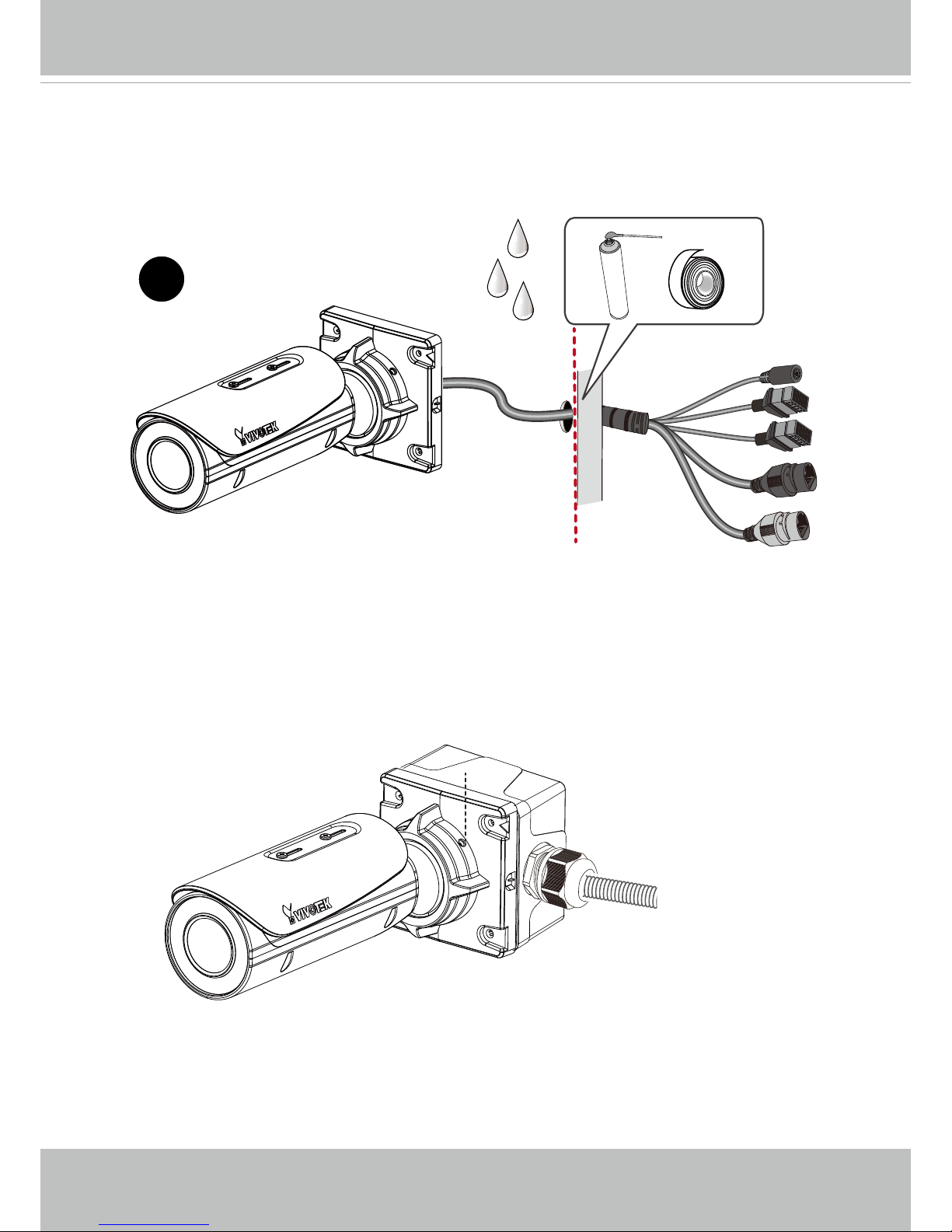
VIVOTEK
12 - User's Manual
8
8. If your cables pass through a hole on a wall or ceiling, make sure the passage is
waterproof using sealant foam, heat shrink tubing, or putties. Make sure the interfaces,
e.g., DC connectors and terminal connectors, if unused, are also wrapped up using
waterproof putties.
You can also purchase the AM-714 junction box to place all cabling connections within the
protection of the box .
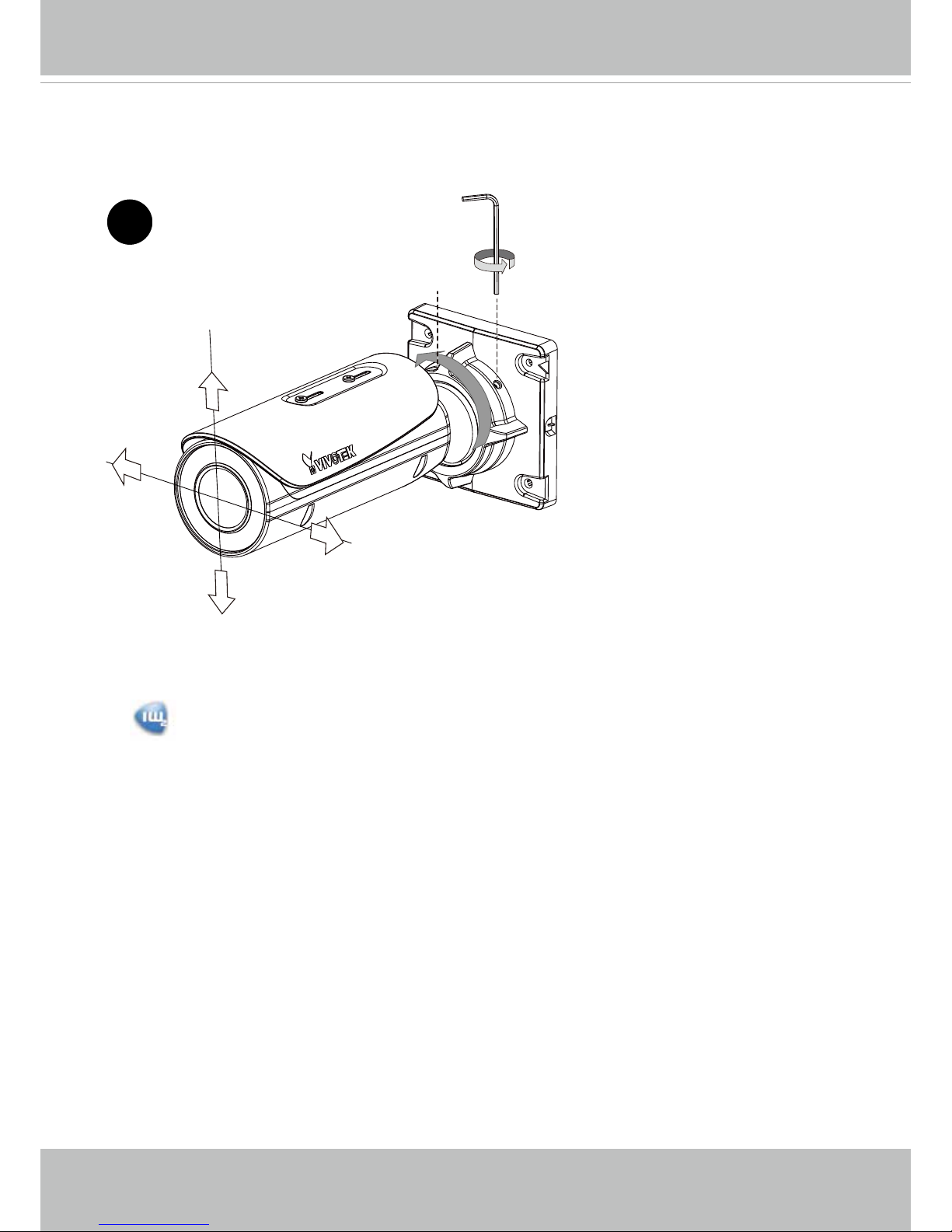
VIVOTEK
User's Manual - 13
11. Install the "Installation Wizard 2" software utility on your software CD.
12. The program will search for VIVOTEK Video Receivers, Video Servers or Network Cameras
on the same LAN.
13. Double-click on the camera's MAC address to open a browser management session with
the camera.
10. Connect the other interfaces, such as I/O wires.
9. Loosen the fastening ring on the mount bracket using a hex wrench, and aim the camera at
the area of your interest. When done, tighten the fastening ring.
Fastening ring
9
14. With a live view is displayed on your laptop, adjust the zoom and focus to obtain an optimal
image. Check the live view to ensure the image is in focus.
The "T" models comes with motorized focus lens. Use the Auto Focus function in rmware
menu for best image.
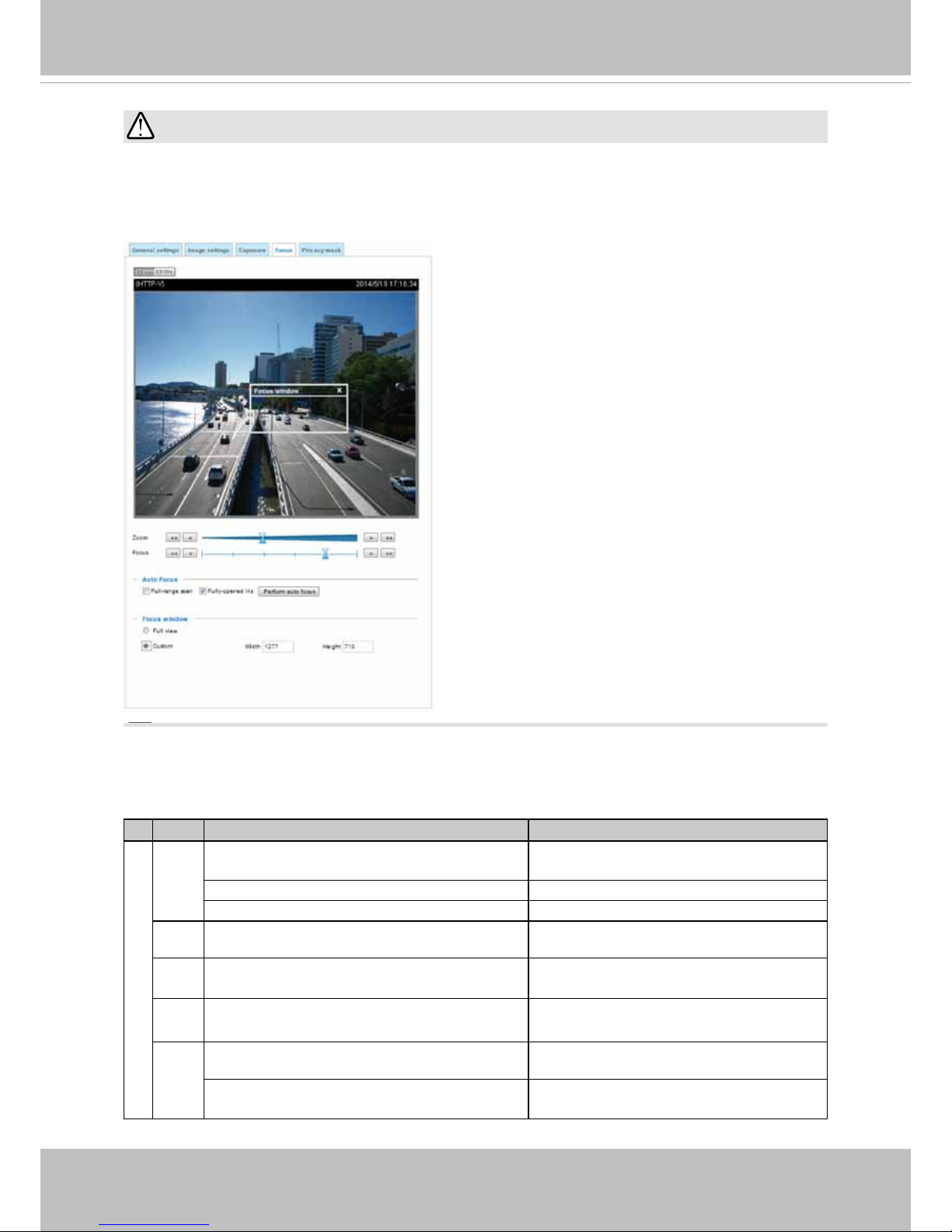
VIVOTEK
14 - User's Manual
Perform the Auto Focus function for best image. However, if you have cascaded cameras,
do this one by one. Do not perform this function simultaneously on multiple cameras
because the motorized lens also consume considerable power, and may cause the last
camera on the line to hang.
IMPORTANT:
LED Denitions
Item LED status Description
LED De`nitions
1 Steady Red Powered and system booting, or network
failed
Red LED off Power off
Green LED off Network is disconnected
2 Steady Red and Green LED blinks every 1
sec.
Connected to network
3 Green LED blinks every 1 sec. and RED
LED blinks consecutively every 0.15 sec.
Upgrading rmware
4 Green and RED blink every 0.15 sec, Green
and RED light on, then blink again.
Restoring defaults
5 RED LED is on, Green LED blinks and RED
LED is constantly on.
Status after a reset (network connected)
Green and RED LEDs are constantly on. Status after a reset (network
disconnected)
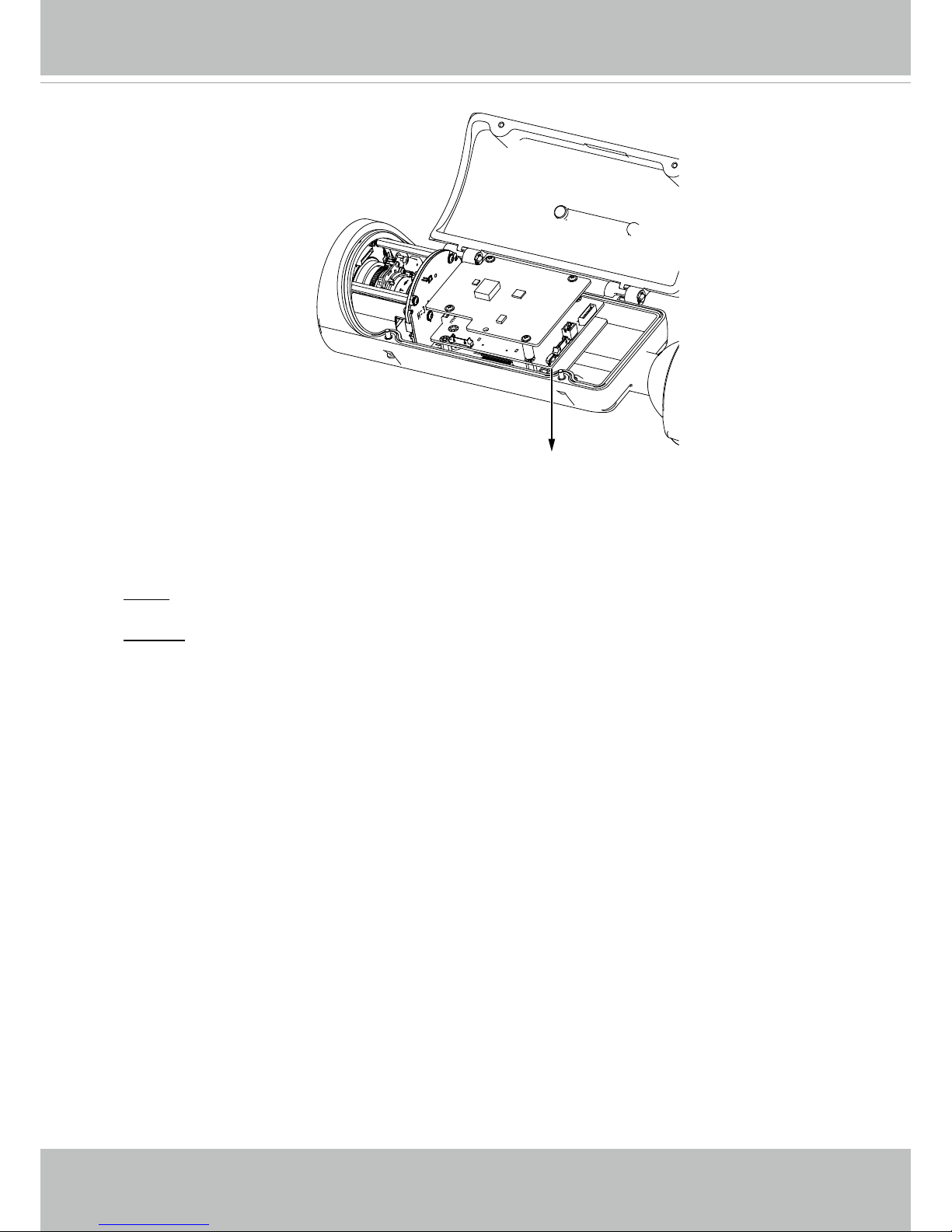
VIVOTEK
User's Manual - 15
Hardware Reset
The reset button is used to reset the system or restore the factory default settings.
Sometimes resetting the system can return the camera to normal operation. If the system
problems remain after reset, restore the factory settings and install again.
Reset: Press the recessed reset button. Wait for the Network Camera to reboot.
Restore: Press and hold the reset button until the status LED rapidly blinks. Note that all
settings will be restored to factory default. Upon successful restore, the status LED will
blink green and red during normal operation.
SD/SDHC/SDXC Card Capacity
This network camera is compliant with SD/SDHC/SDXC 16GB / 8GB / 32GB / 64GB and
other preceding standard SD cards.
Reset Button
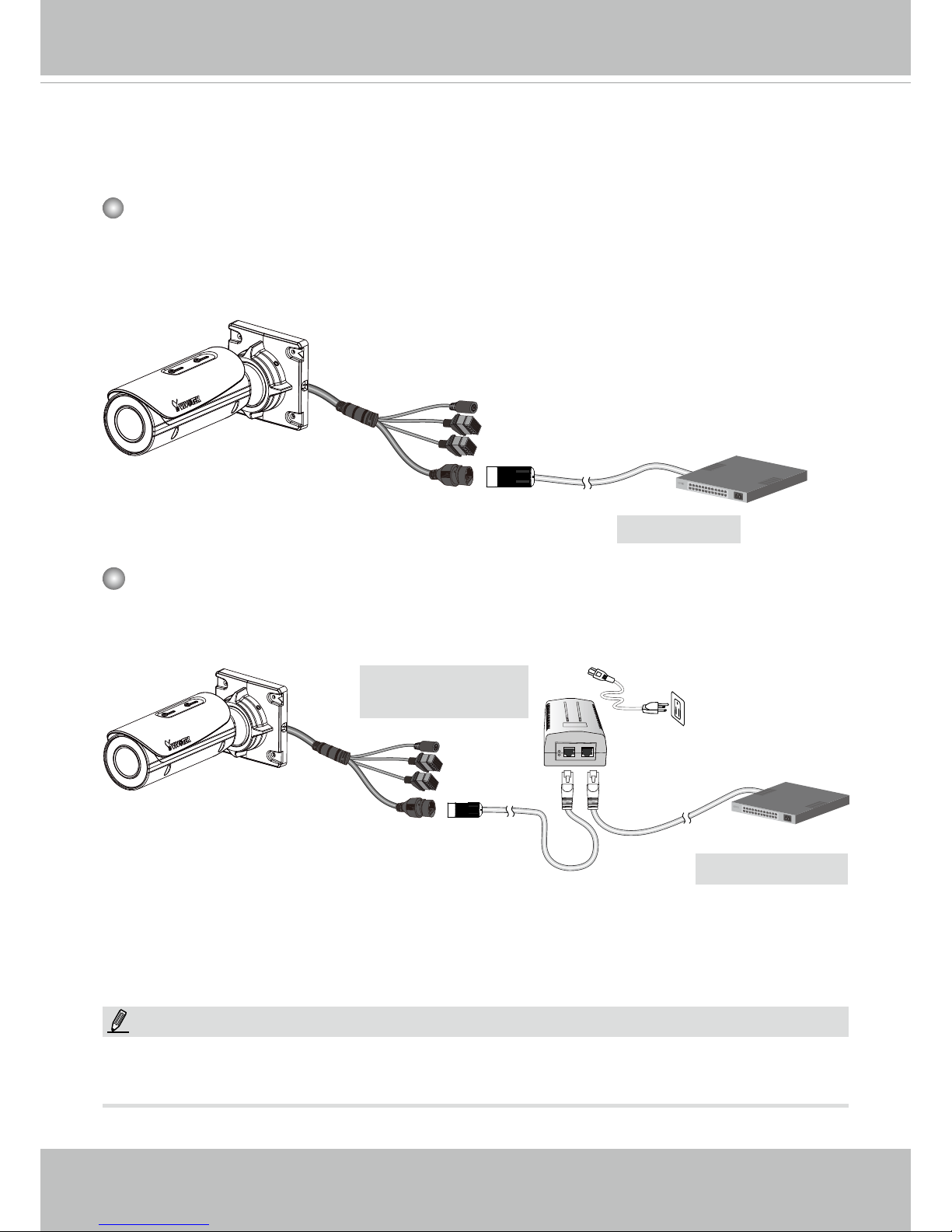
VIVOTEK
16 - User's Manual
Network Deployment
General Connection (PoE)
When using a PoE-enabled switch
The Network Camera is PoE-compliant, allowing transmission of power and data via a single Ethernet cable. Follow the below illustration to connect the Network Camera to a PoEenabled switch via Ethernet cable.
PoE Switch
When using a non-PoE switch
Use a PoE power injector (optional) to connect between the Network Camera and a nonPoE switch.
Non-PoE Switch
PoE Power Injector
(optional)
NOTE:
1. The camera is only to be connected to PoE networks without routing to outside plants.
2. For PoE connection, use only UL listed I.T.E. with PoE output.
802.3af
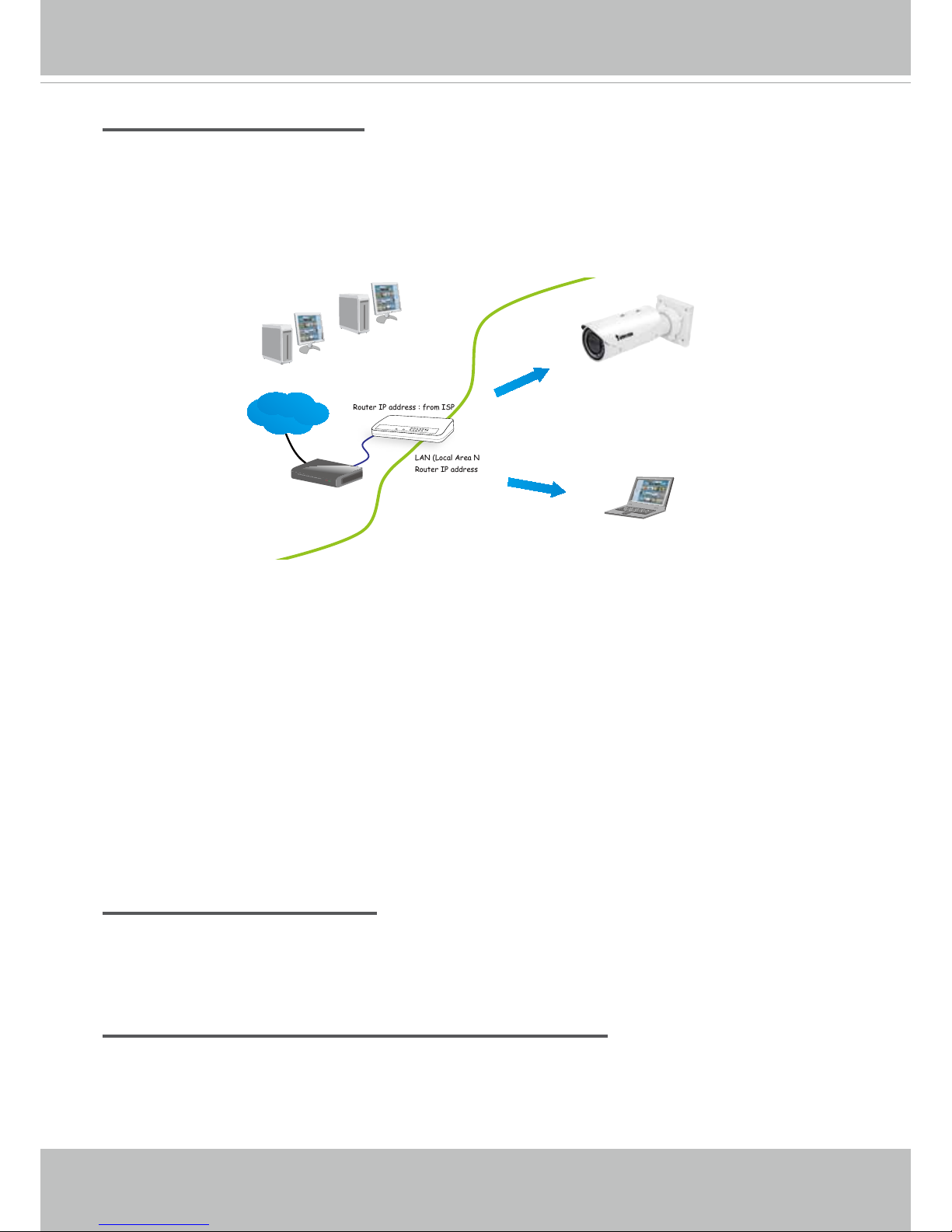
VIVOTEK
User's Manual - 17
Internet connection via a router
Before setting up the Network Camera over the Internet, make sure you have a router and follow
the steps below.
1. Connect your Network Camera behind a router, the Internet environment is illustrated below.
Regarding how to obtain your IP address, please refer to Software Installation on page 19 for
details.
IP address : 192.168.0.3
Subnet mask : 255.255.255.0
Default router : 192.168.0.1
IP address : 192.168.0.2
Subnet mask : 255.255.255.0
Default router : 192.168.0.1
LAN (Local Area Network)
Router IP address : 192.168.0.1
WAN (Wide Area Network )
Router IP address : from ISP
Cable or DSL Modem
POWER
COLLISION
LINK
RECEIVE
PARTITION
1
2
3
4
5
Internet
2. In this case, if the Local Area Network (LAN) IP address of your Network Camera is
192.168.0.3, please forward the following ports for the Network Camera on the router.
■ HTTP port: default is 80
■ RTSP port: default is 554
■ RTP port for video: default is 5556
■ RTCP port for video: default is 5557
If you have changed the port numbers on the Network page, please open the ports
accordingly on your router. For information on how to forward ports on the router, please refer
to your router’s user’s manual.
3. Find out the public IP address of your router provided by your ISP (Internet Service Provider).
Use the public IP and the secondary HTTP port to access the Network Camera from the
Internet. Please refer to Network Type on page 74 for details.
Internet connection with static IP
Choose this connection type if you are required to use a static IP for the Network Camera.
Please refer to LAN setting on page 73 for details.
Internet connection via PPPoE (Point-to-Point over Ethernet)
Choose this connection type if you are connected to the Internet via a DSL Line. Please refer to
PPPoE on page 74 for details.
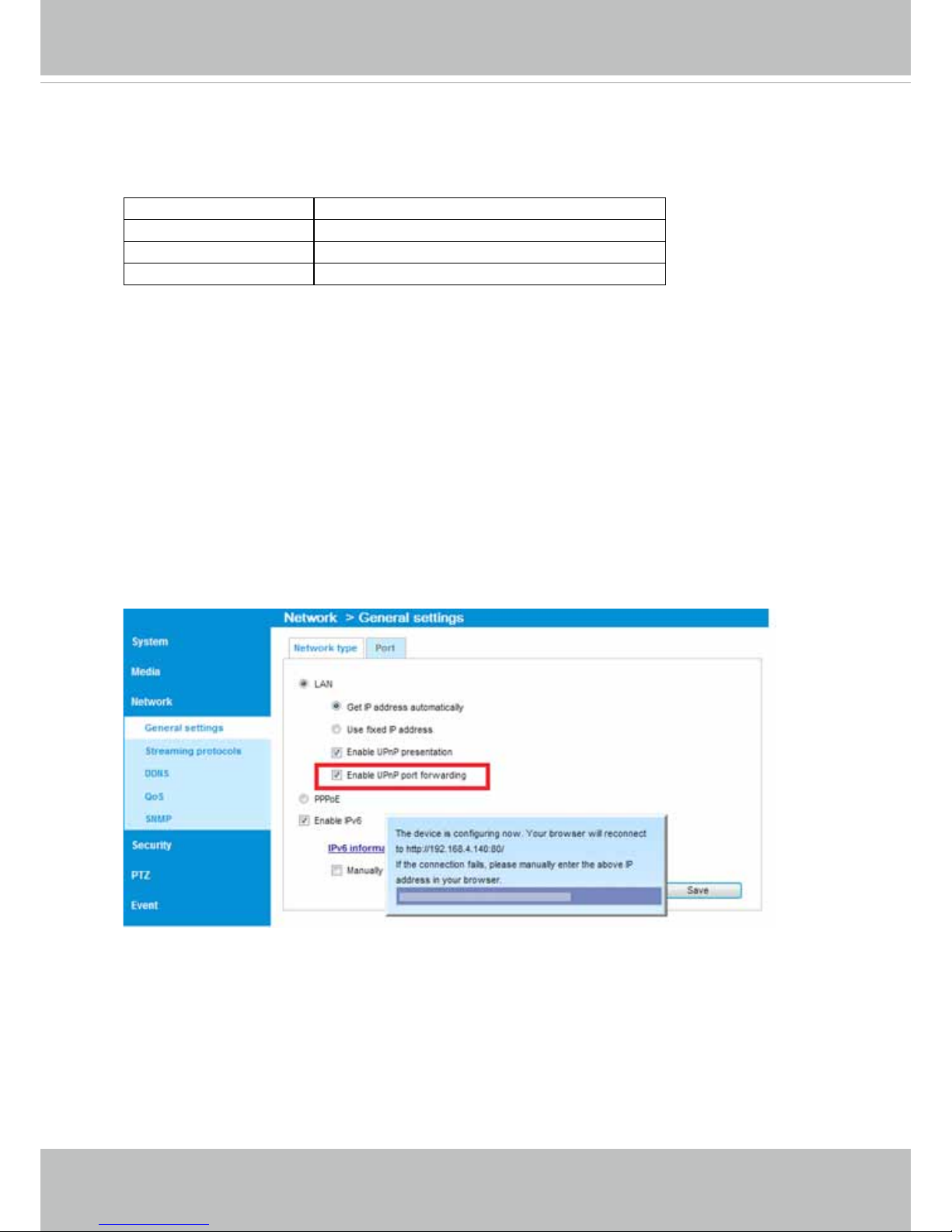
VIVOTEK
18 - User's Manual
Congure the router, virtual server or rewall, so that the router can forward any data coming into a precongured port number to a network camera on the private network, and
allow data from the camera to be transmitted to the outside of the network over the same
path.
From Forward to
122.146.57.120:8000 192.168.2.10:80
122.146.57.120:8001 192.168.2.11:80
... ...
When properly congured, you can access a camera behind the router using the HTTP
request such as follows: http://122.146.57.120:8000
If you change the port numbers on the Network conguration page, please open the ports
accordingly on your router. For example, you can open a management session with your
router to congure access through the router to the camera within your local network.
Please consult your network administrator for router conguration if you have troubles with
the conguration.
For more information with network conguration options (such as that of streaming ports),
please refer to Conguration > Network Settings. VIVOTEK also provides the automatic
port forwarding feature as an NAT traversal function with the precondition that your router
must support the UPnP port forwarding feature.
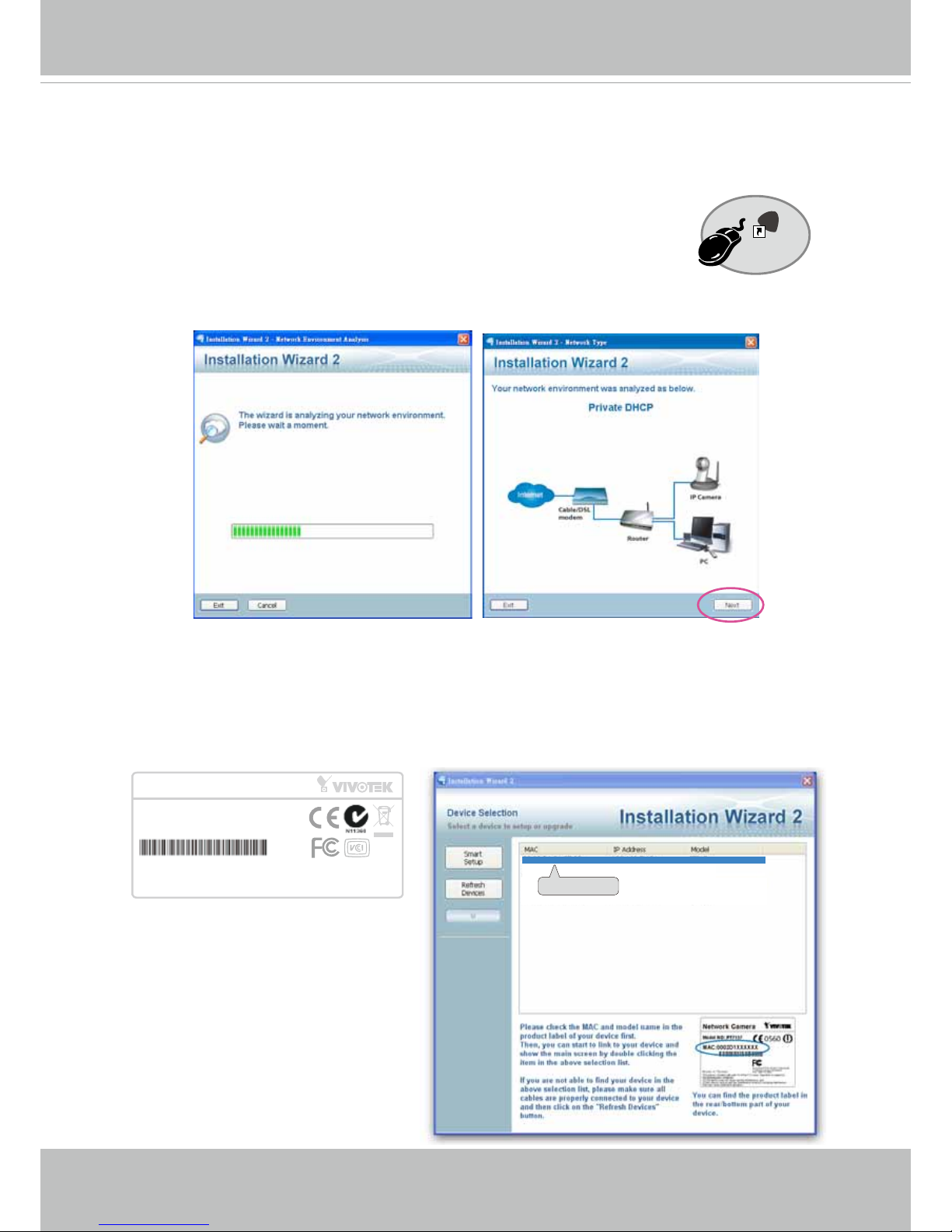
VIVOTEK
User's Manual - 19
Software Installation
Installation Wizard 2 (IW2), a software included in the product CD, helps you set up your
Network Camera on the LAN.
1. Install IW2 under the Software Utility directory from the software CD.
Double-click the IW2 shortcut on your desktop to launch the program.
2. The program will conduct an analysis of your network environment.
After your network environment is analyzed, please click Next to continue the program.
3. The program will search for all VIVOTEK network devices on the same LAN.
4. After a brief search, the installer window will prompt. Click on the MAC and model name
that matches the one printed on the product label. You can then double-click on the address
to open a management session with the Network Camera.
0002D1730202
00-02-D1-73-02-02 192.168.5.151 IB836B
Installation
Wizard 2
IW
2
Network Camera
Model No: IB836B
Made in Taiwan
This device complies with part 15 of the FCC rules. Operation is subject to the following two conditions:
(1)This device may not cause harmful interference, and
(2) this device must accept any interference received, including interference that may cause undesired operation.
Pat. 6,930,709
MAC:0002D1730202
R o H S
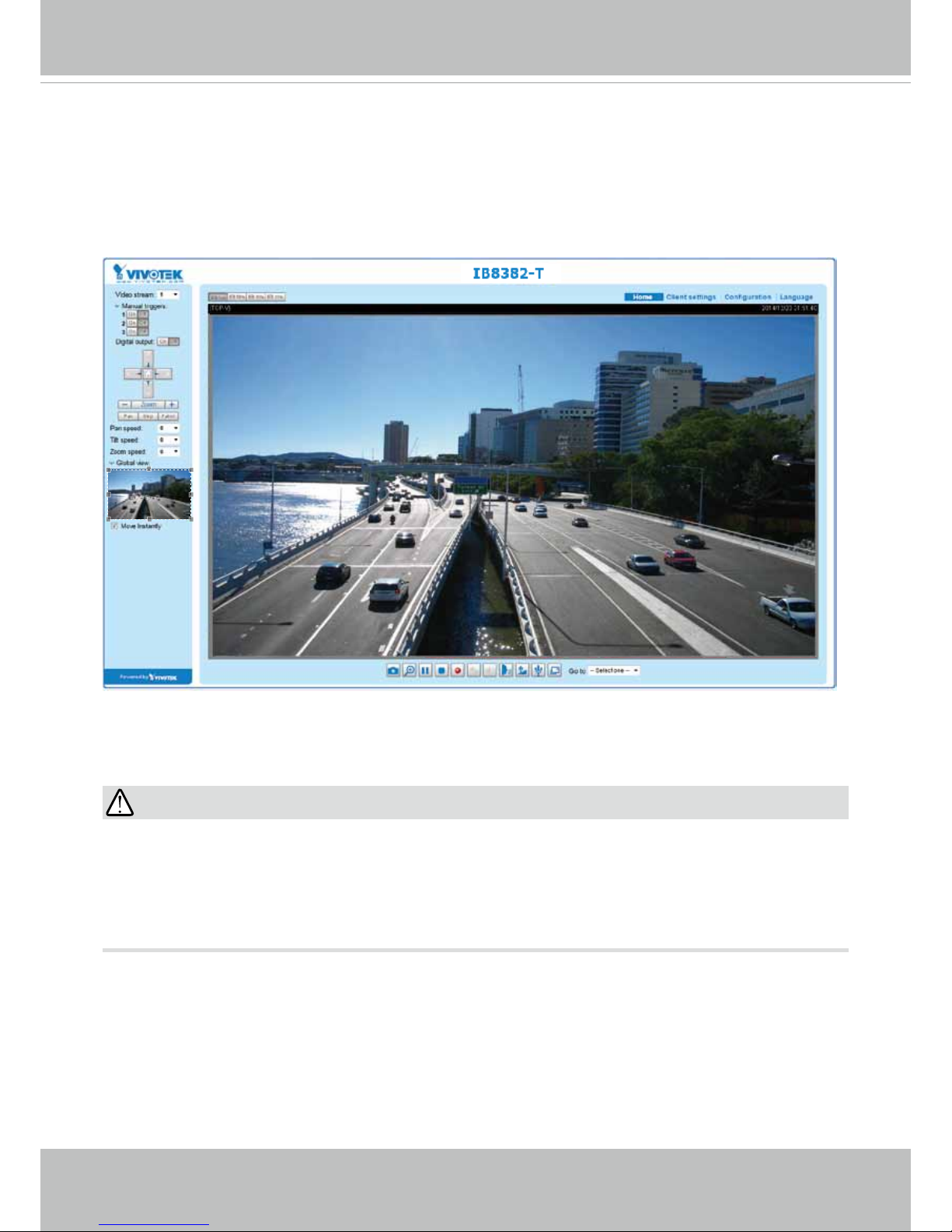
VIVOTEK
20 - User's Manual
Ready to Use
1. A browser session with the Network Camera should prompt as shown below.
2. You should be able to see live video from your camera. You may also install the 32-channel
recording software from the software CD in a deployment consisting of multiple cameras. For
its installation details, please refer to its related documents.
•
The "E" models, e.g., IB8382-ET, IB836B-EHT, are able to operate in low temperature
environments. However, when starting these cameras in a very low termperature condition,
e.g., -40ºC, the embedded heater may take half an hour to warm up the camera. When the
temperature within the canister reaches -10ºC, the camera automatically starts.
IMPORTANT:
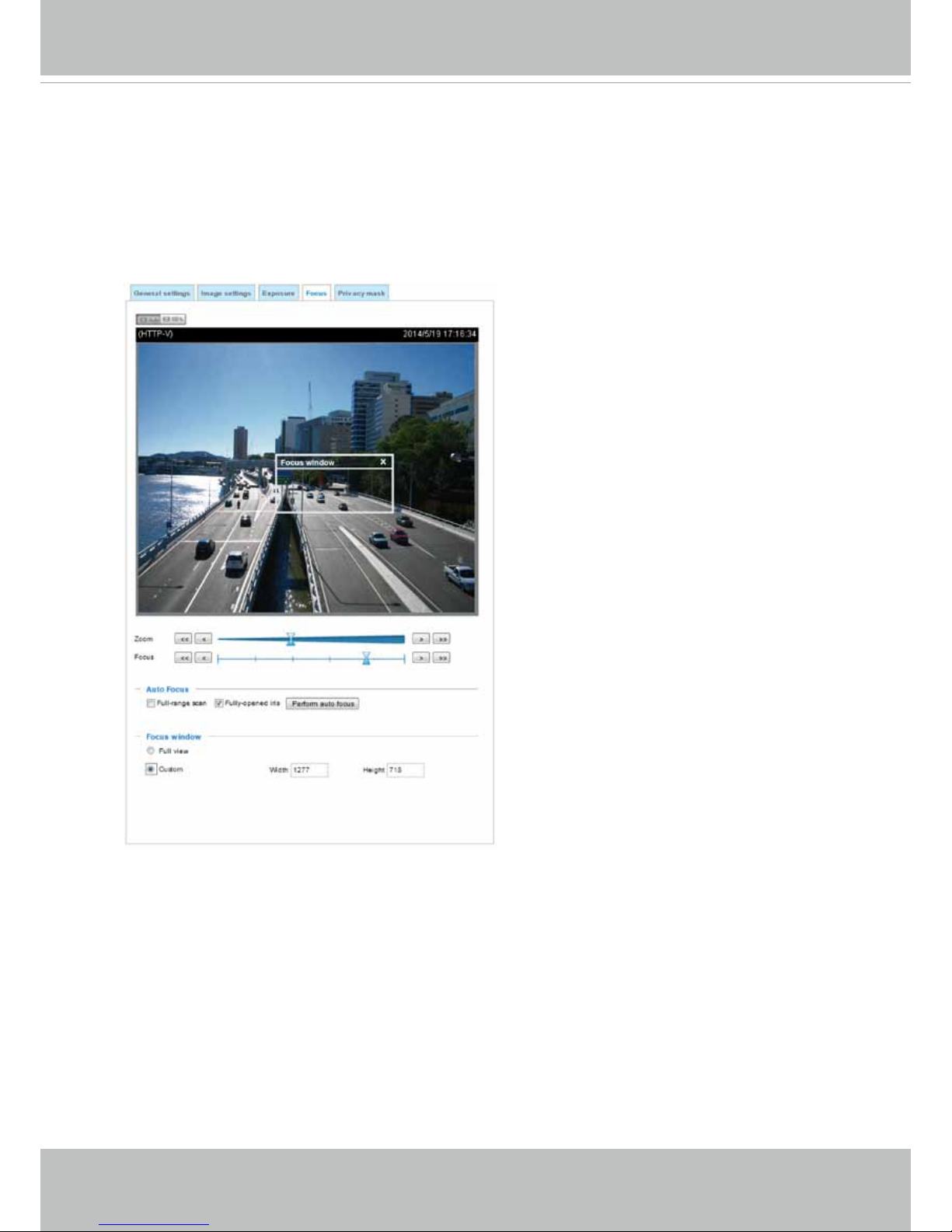
VIVOTEK
User's Manual - 21
Auto Focus
On the web session, visit the Configuration > Image > Focus window. Perform the
Auto Focus function for best image. However, if you have cascaded cameras, do this
one by one. Do not perform this function simultaneously on multiple cameras because
the motorized lens also consume considerable amount of power, and may cause the last
camera on the line to hang.
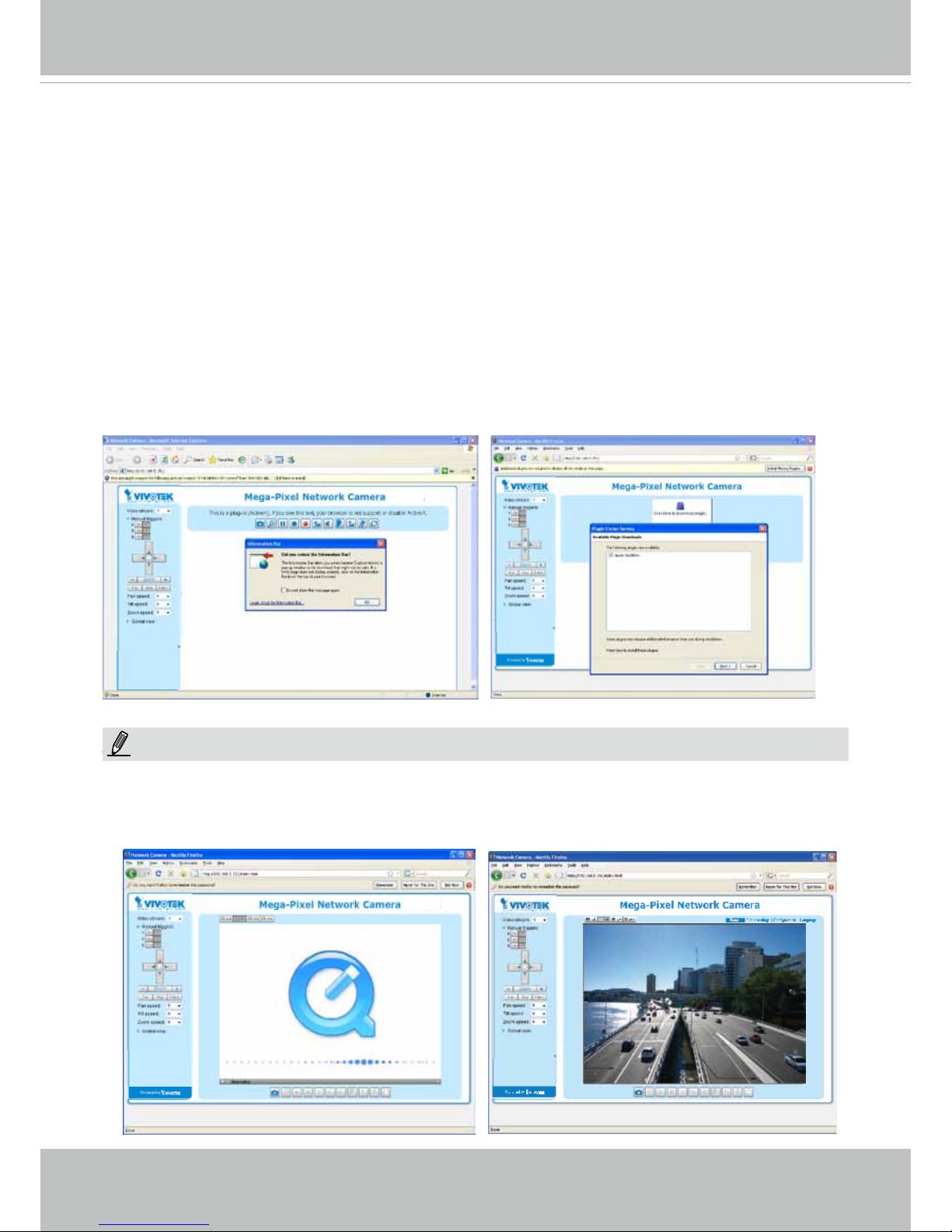
VIVOTEK
22 - User's Manual
Accessing the Network Camera
This chapter explains how to access the Network Camera through web browsers, RTSP players,
3GPP-compatible mobile devices, and VIVOTEK recording software.
Using Web Browsers
Use Installation Wizard 2 (IW2) to access the Network Cameras on LAN.
If your network environment is not a LAN, follow these steps to access the Netwotk Camera:
1. Launch your web browser (e.g., Microsoft
®
Internet Explorer or Mozilla Firefox).
2. Enter the IP address of the Network Camera in the address eld. Press Enter.
3. Live video will be displayed in your web browser.
4. If it is the rst time installing the VIVOTEK network camera, an information bar will prompt as
shown below. Follow the instructions to install the required plug-in on your computer.
NOTE
► For Mozilla Firefox or Chrome users, your browser will use Quick Time to stream the live
video. If you don’t have Quick Time on your computer, please download it rst, then launch
the web browser.
NOTE:

VIVOTEK
User's Manual - 23
► By default, the Network Camera is not password-protected. To prevent unauthorized access,
it is highly recommended to set a password for the Network Camera.
For more information about how to enable password protection, please refer to Security on
page 91.
► If you see a dialog box indicating that your security settings prohibit running ActiveX
®
Controls, please enable the ActiveX
®
Controls for your browser.
1. Choose Tools > Internet Options > Security > Custom Level.
2. Look for Download signed ActiveX
®
controls; select Enable or Prompt. Click OK.
3. Refresh your web browser, then install the ActiveX
®
control. Follow the instructions to
complete installation.
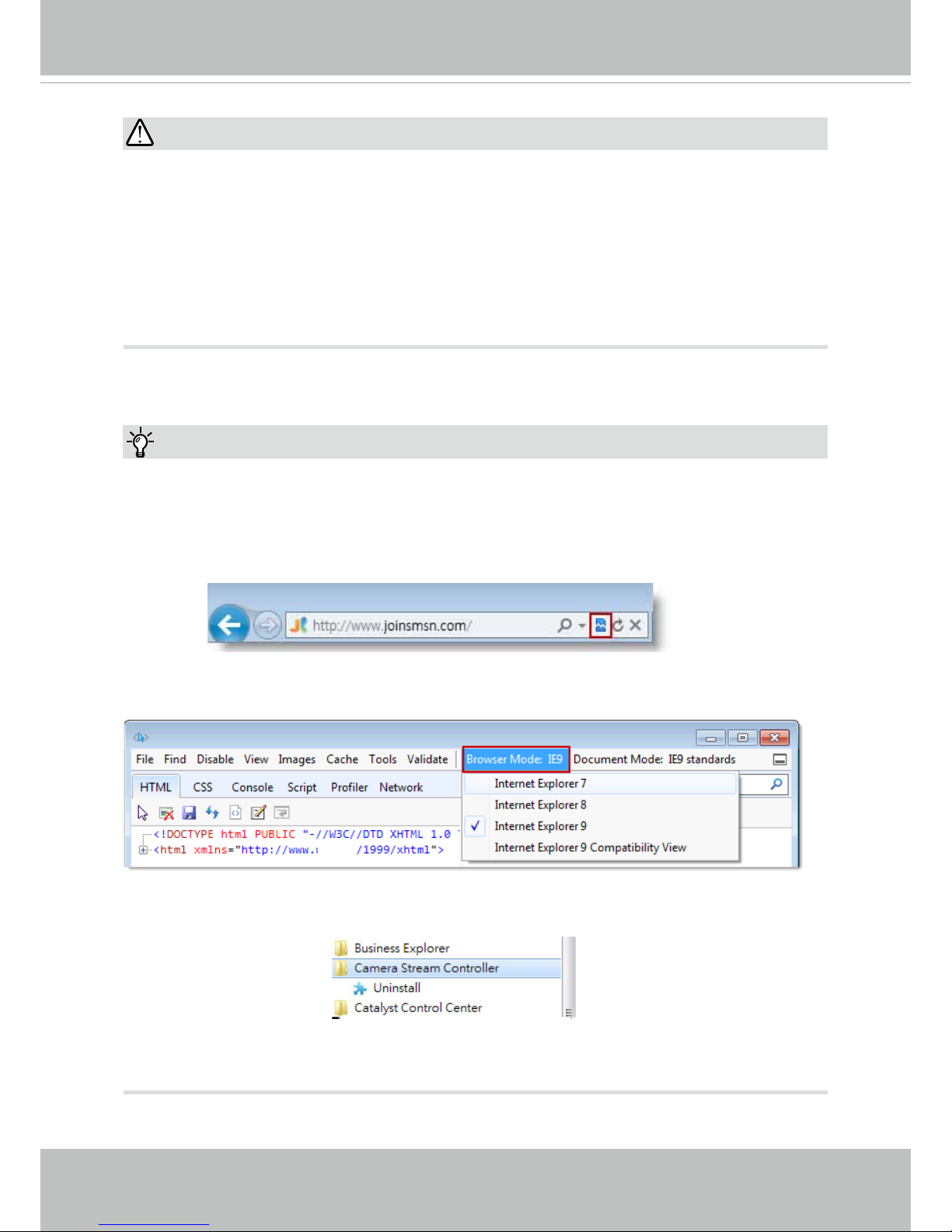
VIVOTEK
24 - User's Manual
•
Currently the Network Camera utilizes a 32-bit ActiveX plugin. You CAN NOT open a
management/view session with the camera using a 64-bit IE browser.
•
If you encounter this problem, try execute the Iexplore.exe program from C:\Windows\
SysWOW64. A 32-bit version of IE browser will be installed.
•
On Windows 7, the 32-bit explorer browser can be accessed from here:
C:\Program Files (x86)\Internet Explorer\iexplore.exe
•
If you open a web session from the IW2 utility, a 32-bit IE browser will be opened.
IMPORTANT:
1. The onscreen Java control can malfunction under the following situations: A PC con-
nects to different cameras that are using the same IP address (or the same camera
running different rmware versions). Removing your browser cookies will solve this
problem.
2. If you encounter problems with displaying the conguration menus or UI items, try dis-
able the Compatibility View on IE8 or IE9.
You may also press the F12 key to open the developer tools utility, and then change the
Browser Mode to the genuine IE8 or IE9 mode.
Tips:
• In the event of plug-in compatibility issues, you may try to uninstall the plug-in that was
previously installed.
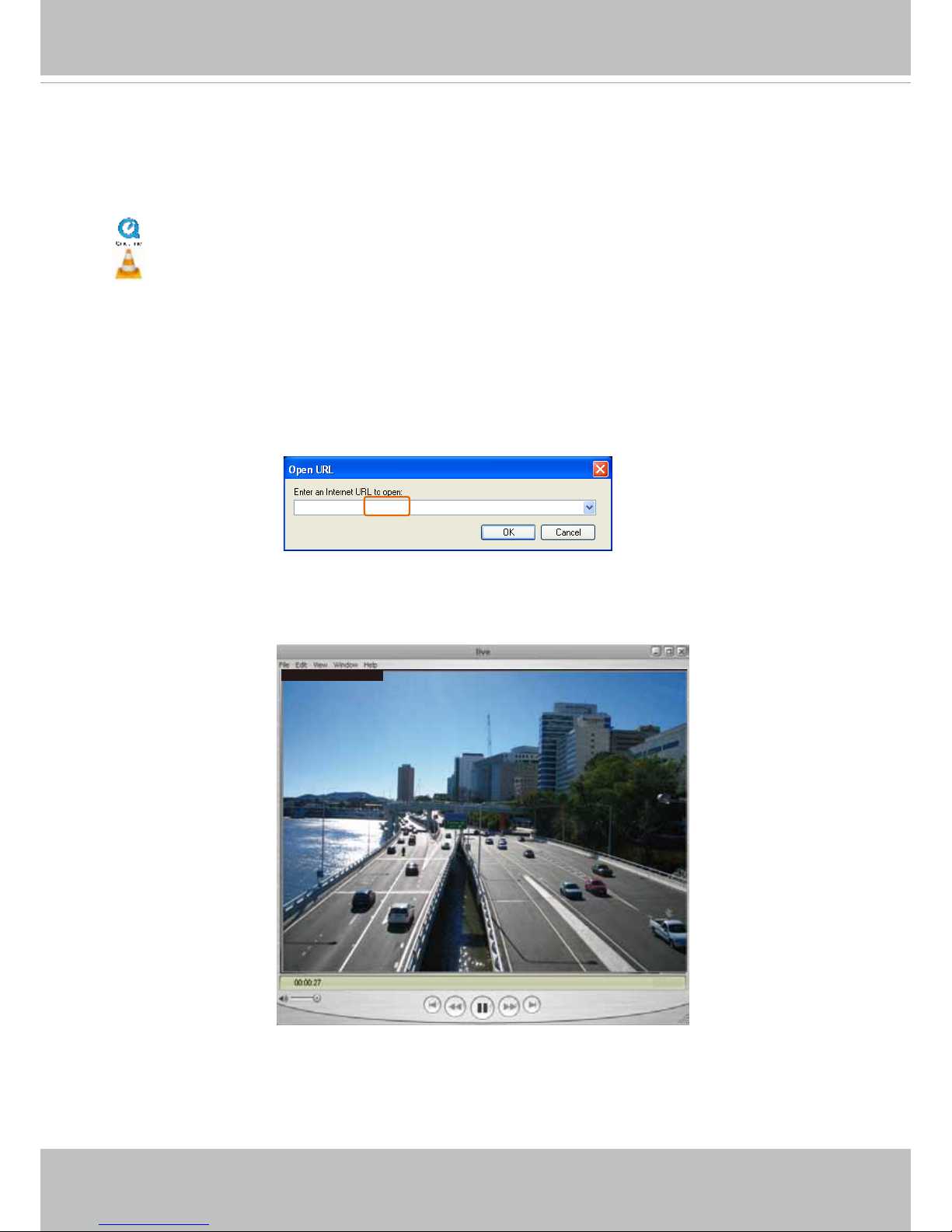
VIVOTEK
User's Manual - 25
Using RTSP Players
To view the streaming media using RTSP players, you can use one of the following players that
support RTSP streaming.
Quick Time Player
VLC media player
VLC media player
mpegable Player
pvPlayer
As most ISPs and players only allow RTSP streaming through port number 554, please set the
RTSP port to 554. For more information, please refer to RTSP Streaming on page 82.
For example:
4. The live video will be displayed in your player.
For more information on how to configure the RTSP access name, please refer to RTSP
Streaming on page 82 for details.
rtsp://192.168.5.151:554/live.sdp
1. Launch the RTSP player.
2. Choose File > Open URL. A URL dialog box will pop up.
3. The address format is rtsp://<ip address>:<rtsp port>/<RTSP streaming access name for
stream1 or stream2>
Video 16:38:01 2012/01/25
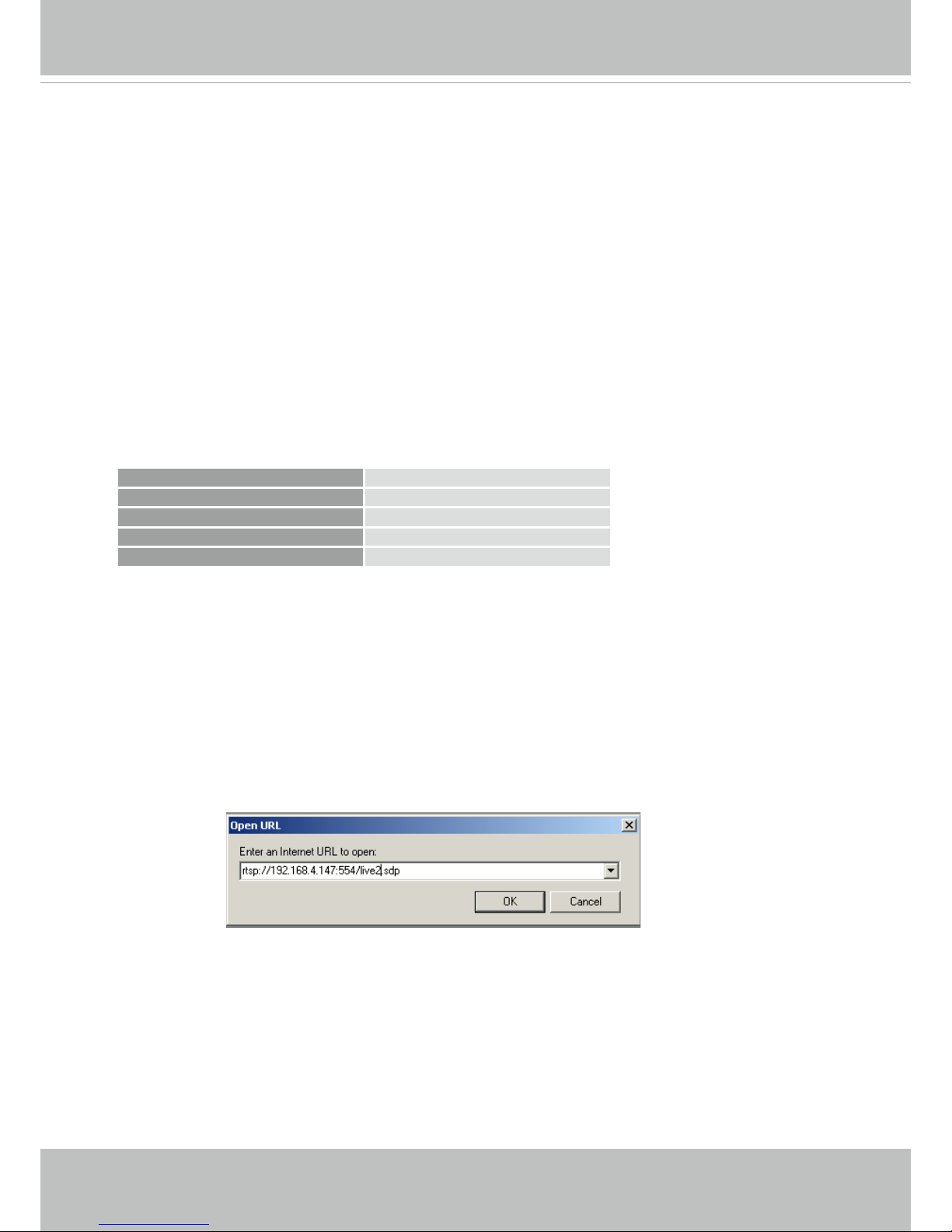
VIVOTEK
26 - User's Manual
Using 3GPP-compatible Mobile Devices
To view the streaming media through 3GPP-compatible mobile devices, make sure the Network
Camera can be accessed over the Internet. For more information on how to set up the Network
Camera over the Internet, please refer to Setup the Network Camera over the Internet on page
16.
To utilize this feature, please check the following settings on your Network Camera:
1. Because most players on 3GPP mobile phones do not support RTSP authentication, make
sure the authentication mode of RTSP streaming is set to disable.
For more information, please refer to RTSP Streaming on page 82.
2. As the the bandwidth on 3G networks is limited, you will not be able to use a large video size.
Please set the video streaming parameters as listed below.
For more information, please refer to Stream settings on page 64.
Video Mode H.264
Frame size 176 x 144
Maximum frame rate 5 fps
Intra frame period 1S
Video quality (Constant bit rate) 40kbps
3. As most ISPs and players only allow RTSP streaming through port number 554, please set
the RTSP port to 554. For more information, please refer to RTSP Streaming on page 82.
4. Launch the player on the 3GPP-compatible mobile devices (e.g., Quick Time).
5. Type the following URL commands into the player.
The address format is rtsp://<public ip address of your camera>:<rtsp port>/<RTSP streaming
access name for stream # with small frame size and frame rate>.
For example:
You can configure Stream #2 into the suggested stream settings as listed above for live
viewing on a mobile device.
