Page 1
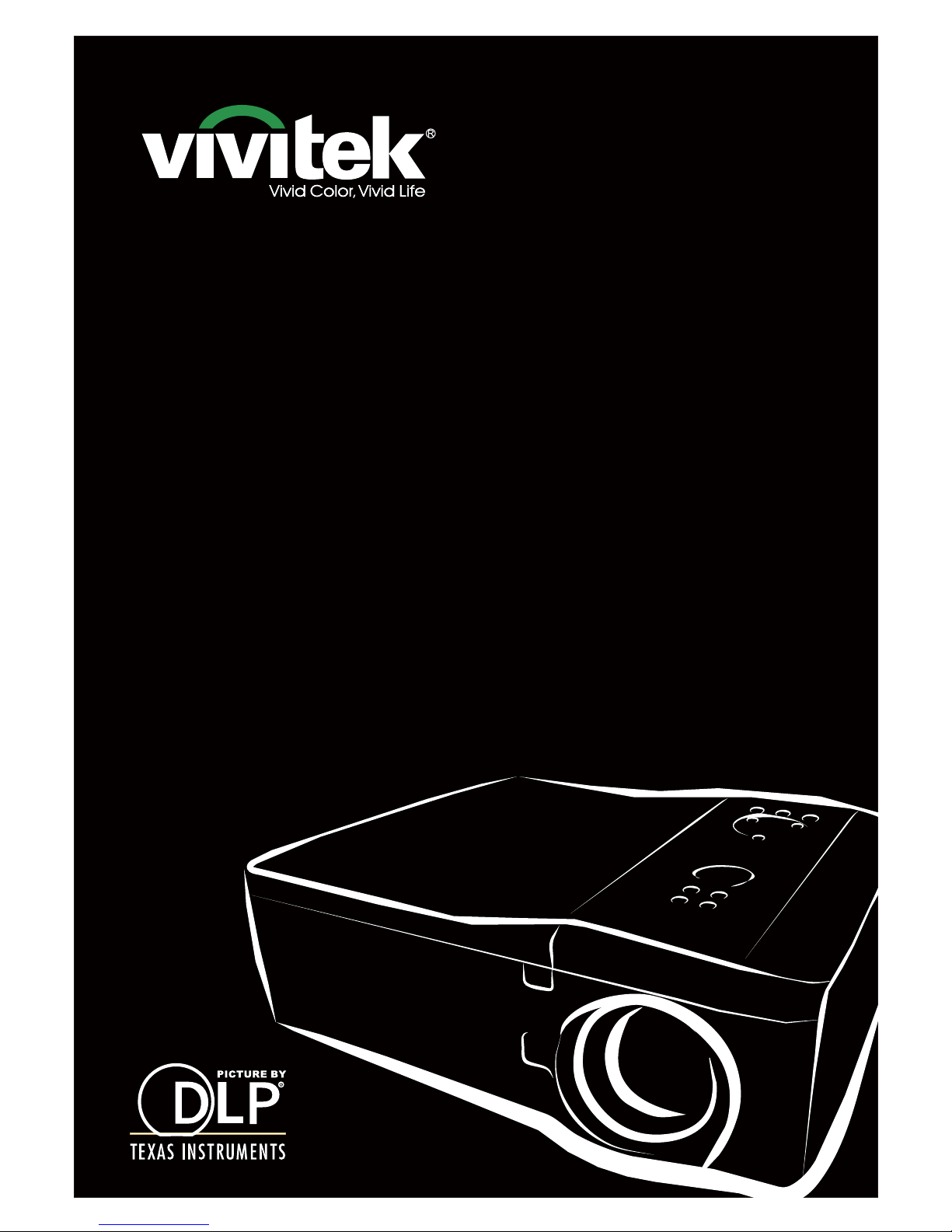
DU6675
User's ManualUser's Manual
Page 2

DU6675 DLP Projector - User's Manual
2
Table of Contents
Copyright .........................................................................................................................4
Important Safety Guidelines ..........................................................................................5
FCC NOTIFICATION..............................................................................................................................5
CE NOTIFICATION ................................................................................................................................5
NOTIFICATION (Canada) ......................................................................................................................5
AC Power Cord for North/Middle/South and Taiwan ..............................................................................5
Disposal of Old Electric and Electronic Equipment ................................................................................6
Important Recycling Instructions ............................................................................................................6
Installation and Use Notice ....................................................................................................................6
Introduction .....................................................................................................................7
Product Features ...................................................................................................................................7
Packing Checklist ...................................................................................................................................8
Projector Overview .................................................................................................................................9
Front-right View .......................................................................................................................................................................9
Rear-right View ........................................................................................................................................................................9
Bottom View ...........................................................................................................................................................................10
Control Panel .......................................................................................................................................11
Terminal Panel Features ......................................................................................................................12
Remote Control ....................................................................................................................................13
Installation and Setup ..................................................................................................14
Precautions for Installation ...................................................................................................................14
Caution for Ceiling Mounting Installation ...............................................................................................................................15
Upward or Downward Installation ..........................................................................................................................................16
Installing or Removing the Optional Lens ..............................................................................................................................17
Installing the Optional Color Wheel .......................................................................................................................................18
Remote Control and Operation Range ................................................................................................19
Turning On the Projector ......................................................................................................................20
Turning Off the Projector ......................................................................................................................21
Adjusting Projected Image Position .....................................................................................................22
Adjusting the Focus and Zoom ............................................................................................................23
Making Connections ............................................................................................................................24
Connecting to the Screen Trigger ........................................................................................................26
Connecting to External HDBaseT Transmitter .....................................................................................27
CONVENIENT FEATURES ............................................................................................28
Changing the OSD Language ..............................................................................................................28
Selecting an Input Source ....................................................................................................................28
Changing Lamp Power ........................................................................................................................29
Freezing a Picture ................................................................................................................................29
Blanking the Image ..............................................................................................................................29
Correcting Keystone Distotion ............................................................................................................30
Preventing the Unauthorized Use of the Projector ...............................................................................31
Using the Control Panel Lock ................................................................................................................................................31
Using the Security Lock .........................................................................................................................................................31
Using the Physical Lock ........................................................................................................................................................32
Getting Information ..............................................................................................................................32
Page 3
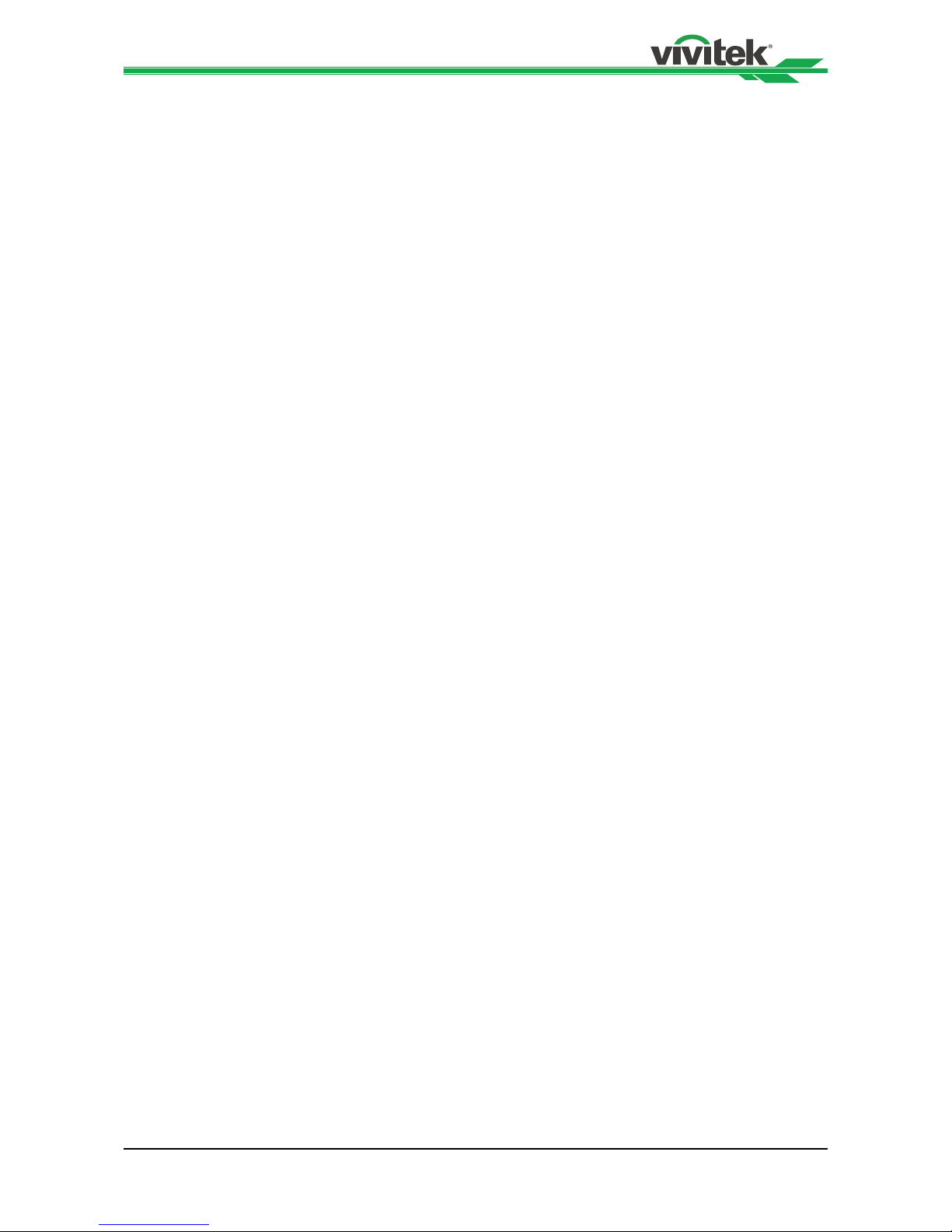
DU6675 DLP Projector - User's Manual
3
Using On-Screen Display.............................................................................................33
Navigating the OSD .............................................................................................................................33
Menu Tree ............................................................................................................................................34
OSD Operation - PICTURE .................................................................................................................37
OSD Operation - SIGNAL ....................................................................................................................40
OSD Operation - SETUP .....................................................................................................................41
OSD Operation - INSTALLATION ........................................................................................................45
OSD Operation - SERVICE..................................................................................................................48
Maintenance ..................................................................................................................49
Replacing the lamp ..............................................................................................................................49
Replacing the Lamp .............................................................................................................................50
Cleaning the projector ..........................................................................................................................51
Specication .................................................................................................................53
Product Dimensions .....................................................................................................54
Supported Signal Input Timing ...................................................................................55
Congurations of Terminals ........................................................................................56
DU6675 Lens Series .....................................................................................................58
Troubleshooting ...........................................................................................................59
Indicator Messages ..............................................................................................................................59
Common Problems and Solutions .......................................................................................................60
About the Vivitek Support ...........................................................................................62
Page 4
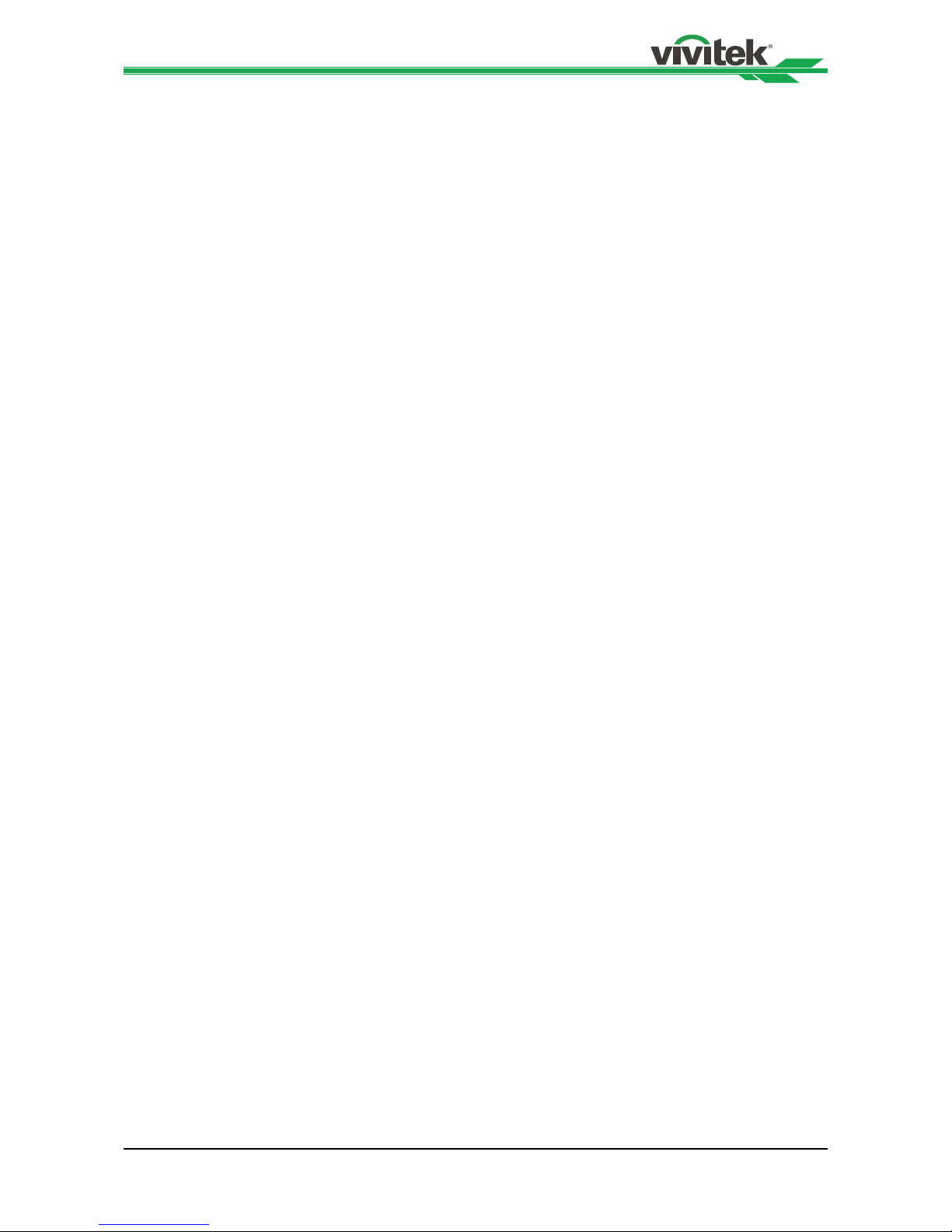
DU6675 DLP Projector - User's Manual
4
Copyright
Copyright
The User's Manual (including all pictures, illustrations and software) is protected by the
international copyright right law. All rights are reserved. No duplication of the manual or any
content included in the manual is allowed without the written consent of the manufacturer.
Vivitek is the trademark of Vivitek Corporation. ©All rights reserved. 2015
Disclaimer
The information in the manual is subject to change without notice.
The manufacturer does not provide any statement or warranty of the contents in the
manual and clearly give up the implied warranties of merchantability and of tness for a
particular purpose. The manufacturer reserves the rights to modify the publication and
change the contents of the materials at any time without notice to any person.
About the Manual
The manual describes how to install and use the DLP projector and is applicable to the
end-user. Relevant information (such as illustrations and descriptions) is put on the same
page as possible as we can. The format, easy for printing, is convenient for reading and
paper-saving which is benecial to environmental protection. It is suggested printing the
page you need.
Page 5
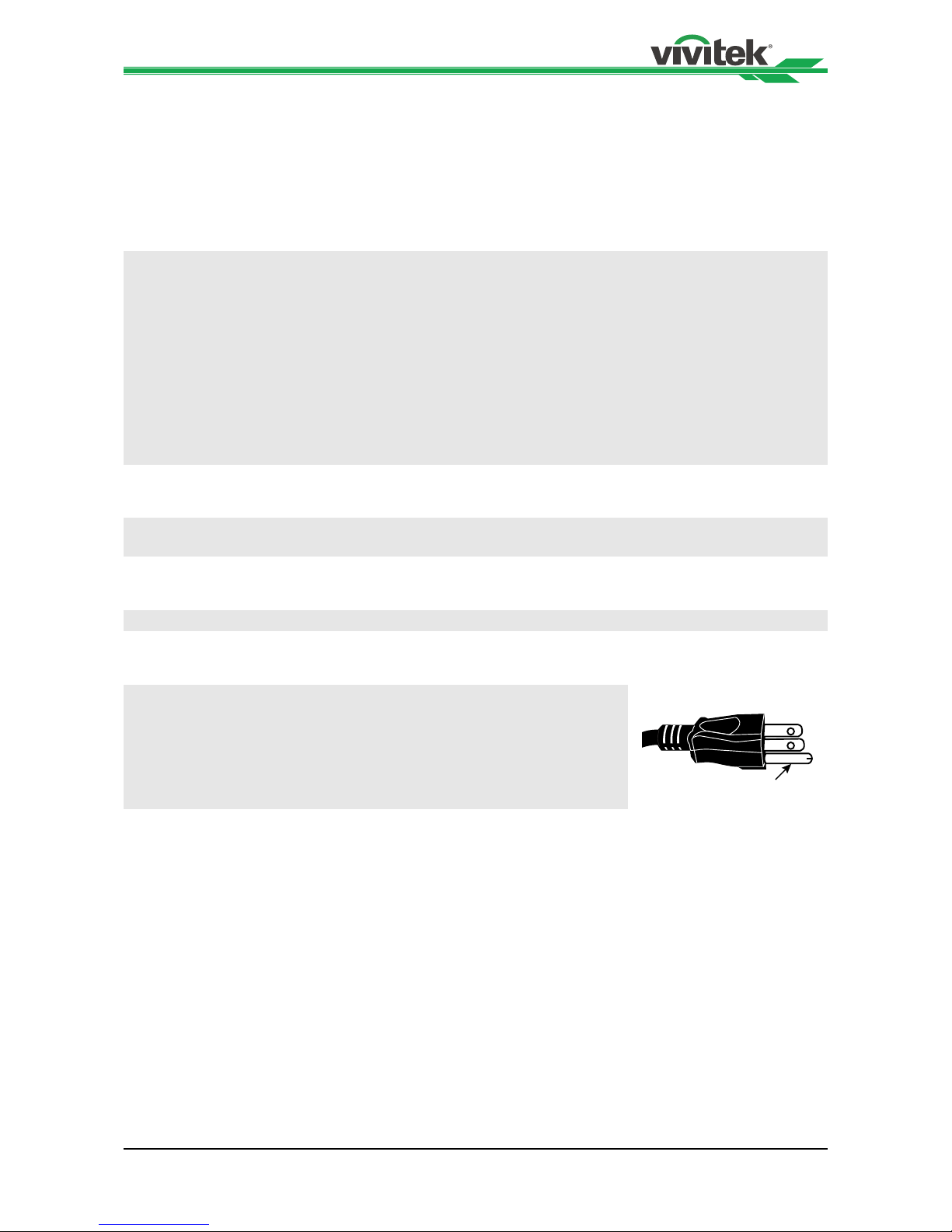
DU6675 DLP Projector - User's Manual
5
Important Safety Guidelines
Thank you for purchasing the high quality product!
Read the Manual carefully to obtain the best performance. The Manual provides
instructions to use the menu and implement operation.
FCC NOTIFICATION
This device complies with part 15 of the FCC Rules. Operation is subject to the following two conditions: (1)
This device may not cause harmful interference, and (2) this device must accept any interference received,
including interference that may cause undesired operation.
FCC Warning!
This equipment has been tested and found to comply with the limits for a Class A digital device, pursuant
to part 15 of the FCC Rules. These limits are designed to provide reasonable protection against harmful
interference when the equipment is operated in a commercial environment. This equipment generates, uses,
and can radiate radio frequency energy and, if not installed and used in accordance with the instruction
manual, may cause harmful interference to radio communications. Operation of this equipment in a
residential area is likely to cause harmful interference in which case the user will be required to correct the
interference at his own expense.
CE NOTIFICATION
This is a class A product. In a domestic environment this product may cause radio interference in which case
the user may be required to take adequate measures.
NOTIFICATION (Canada)
This class A digital apparatus complies with Canadian ICES-003.
AC Power Cord for North/Middle/South and Taiwan
AC Power Cord used in the United States and Canada is listed by the
Underwriters Laboratories (UL) and certified by the Canadian Standard
Association (CSA).
AC Power Cord has a grounding-type AC line plug. This is a safety feature
to be sure that the plug will fit into the power outlet. Do not try to defeat
the grounding plug. Should you be unable to insert the plug into the outlet,
contact your technical personnel.
Page 6
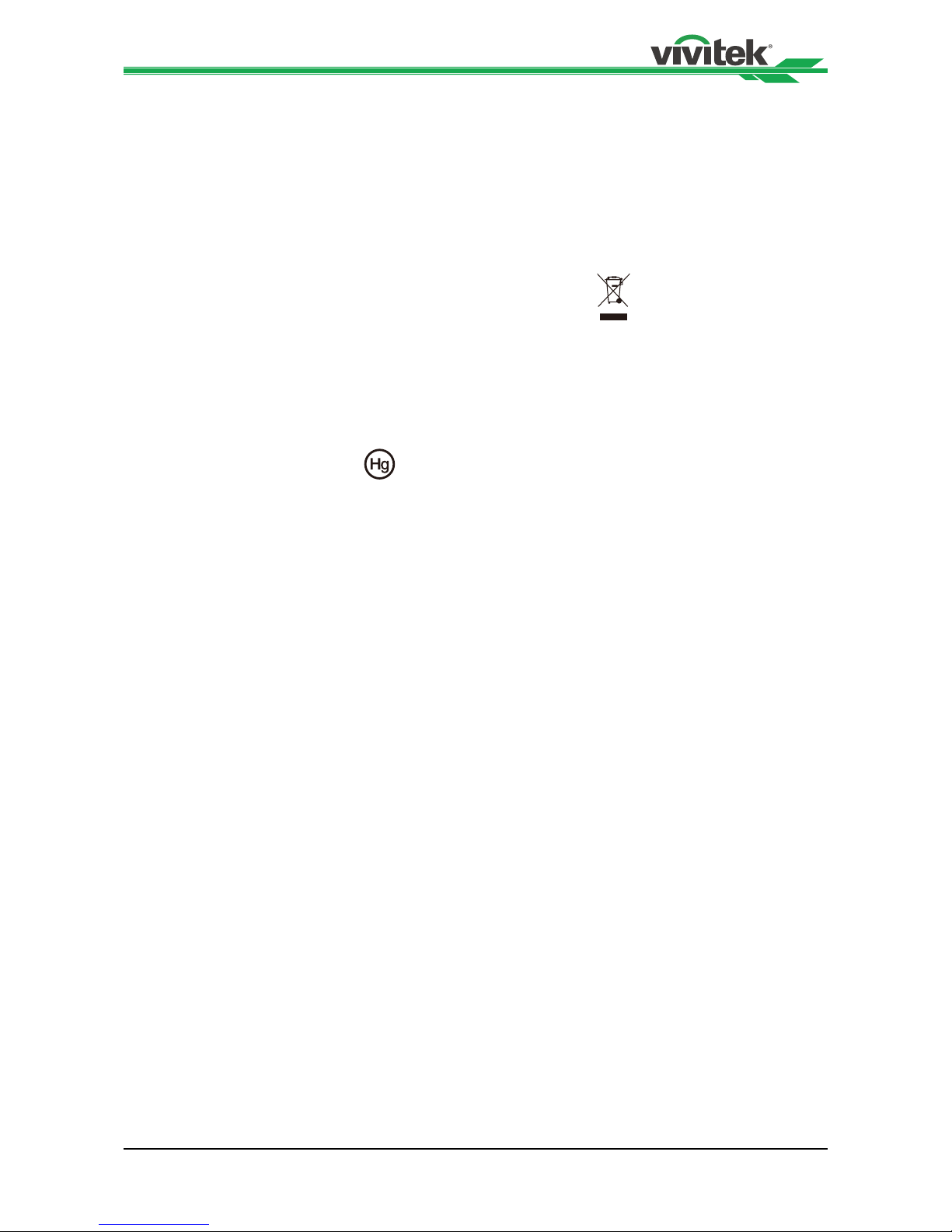
DU6675 DLP Projector - User's Manual
6
Disposal of Old Electric and Electronic Equipment
The symbol on your product or the package represents that the product should not be
treated as the normal household waste when discarded but should be carried to the
recycling location of the waste electric and electronic equipment. The consequence on
the environment and human health due to the incorrect disposal of the product can be
prevented if it can be ensured that the product is properly discarded. Material recycling
is helpful to the protection of natural resources. The symbol is only valid in European
Union. If you want to discard electrical and electronic equipment, contact the governmental
authorities or your dealer for the correct method of disposal.
Important Recycling Instructions
The lamp of the product contains mercury. The product may contain other electronic
wastes and may pose risk if not discarded properly. Abide by the local, state/provincial or
federal laws of recycling or discarding.
For more information, please visit the website and contact Electronic Industries Alliance
(EIA) on WWW.EIAE.ORG. Please visit WWW.LAMPRECYCLE.ORG for the specic
disposal information of lamps.
Installation and Use Notice
1. Read and keep the description properly.
2. Pay attention to all warnings.
3. Follow all guidelines and descriptions.
4. Do not use the equipment near water.
5. Do not install the equipment near the thermal source, such as the heater, radiator,
furnace or other equipment that will generate heat (including the amplier).
6. Use dry clothes to clean only.
7. Do not obstruct any vent. Carry out installation according to the guidelines of the
Manufacturer.
8. Do not destroy the safety protection function of polarized or grounding plugs. A
polarized plug has one wide and one narrow blade. The grounding plug has two blades
and one grounding blade. The wide blade or grounding blade is provided for the safety
concerns. If the plug provided does not match the outlet, contact the electrician to
change the old outlet.
9. Prevent the power cord from being treaded or pressed, especially the power cord on
the plug, outlet and the connection between the power cord and the equipment.
10. Only use the connectors/accessories designated by the Manufacturer.
11. Be careful of moving the trolley/equipment and avoid being hurt due to turning-over
when using the trolley.
12. Unplug the power cord of the equipment if there is a thunderstorm or the equipment
will not be used for a long time.
13. The authorized maintenance personnel is responsible for all maintenance work. The
equipment should be repaired if damaged in any means. (For example, the power cord
or outlet is damaged. Liquids splash to the equipment or foreign objects fall into the
equipment. The equipment is exposed to rain or humidity. The equipment cannot work
functionally or falls.)
14. The +12V trigger only outputs 12V DC trigger signal. Do not connect to other power
input or output. Otherwise, the equipment may be damaged.
15. The packaging materials should be kept properly for the use of transportation.
16. Do not look straight at the lens when the projector is running.
Page 7
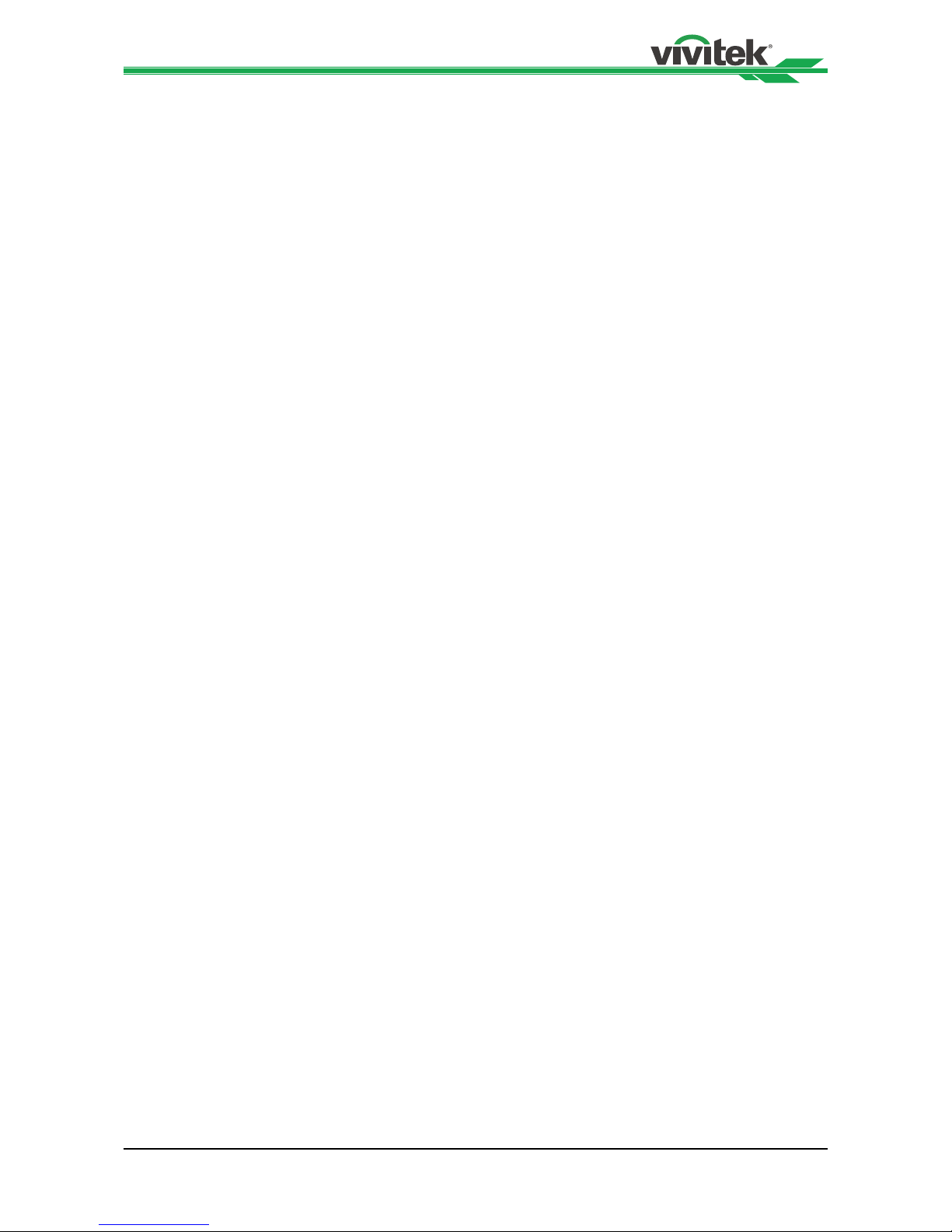
DU6675 DLP Projector - User's Manual
7
Introduction
The User's Manual describes the installation, setup and operation of the DU6675 projector
and provides assistance to the installation personnel and the end-user to fully develop the
performance of the projector. Vivitek has made every efforts to ensure that the information
in the Manual is correct at the time of printing. The contents may be frequently updated
due to the continuously product improvement and customer feedback.
You can nd the latest version of the Manual and the manual of other Vivitek products on
www.vivitekcorp.com.
Product Features
Vivitek DU6675 has the cutting-edge technique and creative dual-lamp optical engine to
provide the native high resolution as well as clear, brilliant and vivid pictures.
Main Characteristics and Advantages of the Product Series:
• The DLP system with the high performance digital micromirror device (DMD) in
conjunction with the advanced thermal management technology provide the excellent
projecting performance and reliability.
• The advanced dual-lamp optical engine as well as the single-lamp, dual-lamp, normal,
energy-saving and Custom Lamp Power mode offer the convenience for installation.
The power of lamps can be adjusted via Custom Lamp Power to make it easier for the
installation personnel to ne-tune the edge blending brightness for multi-projectors
application.
• With the lamp switching feature, the projector can automatically select the lamps less
used when turned on.
• The projector has the replaceable color wheel and smart color wheel detection, can
automatically detect and switch the parameter of corresponding color wheels and can
be used in conjunction with the color wheel of high brightness or beautiful hues. It is
applicable to the single projector.
• The interchangeable lens design allows the user to easily and quickly change the
suitable lens by pressing the Lens Release button.
• With the complete series of motorized projection lenses, the horizontal shift, focusing
and zooming of lenses can be electrically controlled. The throw ratio ranges from 0.7:1
to 8.5:1 and is suitable to be used in most applications.
• The high performance video processor can be used in progressive and interlaced
scanning of the video inputs and video denoising.
• The complete input terminal support many input signals, such as HDMI, DVI-D,
HDBase T/LAN, VGA, RGBHV, YPbPr, VIDEO and S-VIDEO, etc.
• With the built-in HDBase T signal reception, HDBase T transmitter can send high
quality video and control signals through the single RJ45 cable.
• Many 3D display format is supported, such as Frame Sequential, Top/Bottom, Side by
Side and Frame Packing.
• The synchronization of DLP Link and 3D IR are supported.
• With the high efcient power switch, the power consumption less than 0.5W at the
standby mode.
Page 8
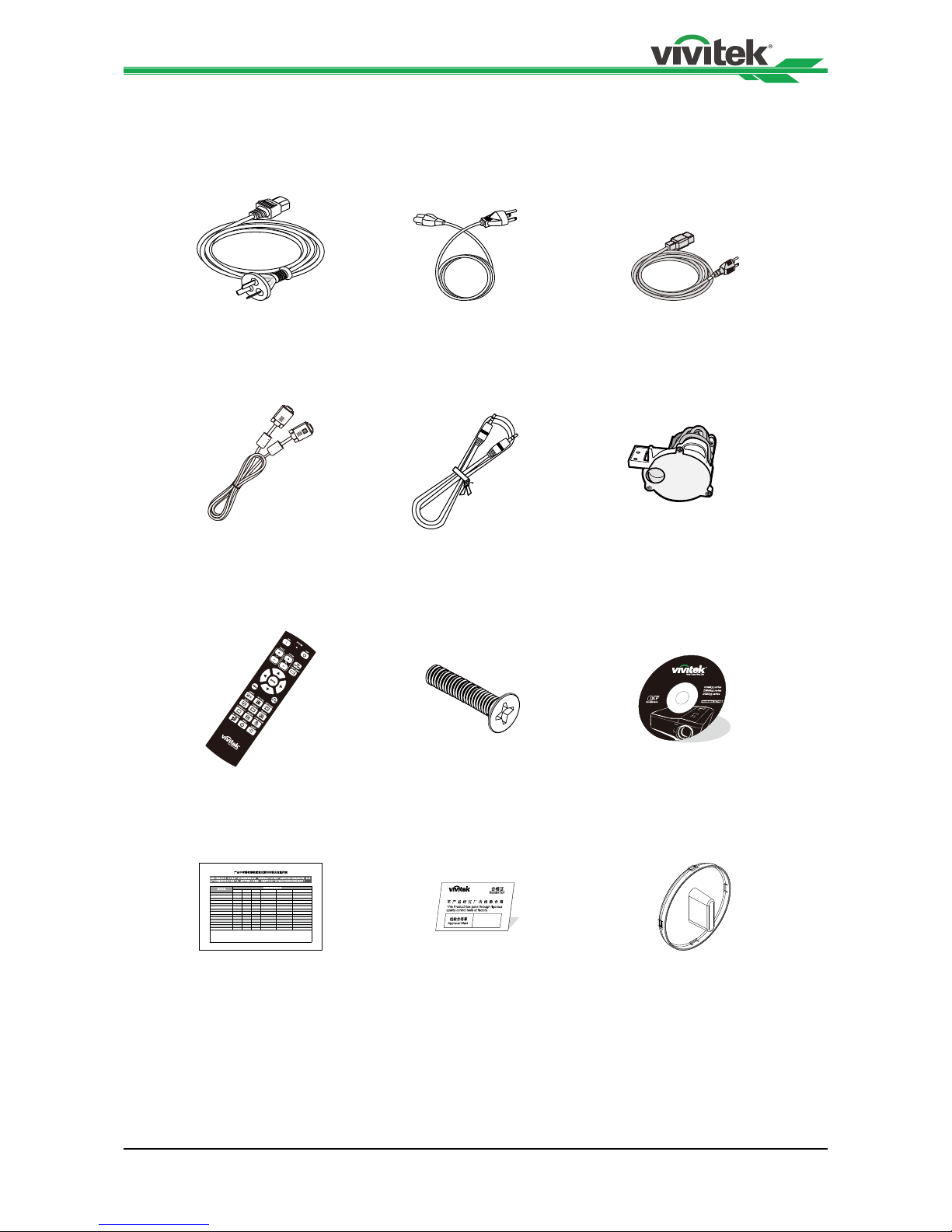
DU6675 DLP Projector - User's Manual
8
Packing Checklist
The following items are included in the packaging box of the DU6675 projector. If any loss
or damage to any item, contact your dealer or the Vivitek customer service center.
摭炷Pb˅ 㰆炷Hg˅ 擱炷Cd˅ 瀟ẟ撔炷Cr(VI)˅ ⣂㹜俼劗炷PBB˅ ⣂㹜Ḵ劗慂炷PBDE˅
ݹᵪᕅ(䬍ᡆ䬍䭱䠁)
XOOO OO
䮌ཤ
XOOO OO
⚟⌑
XXOO OO
⛩⚟ಘ
XOOO OO
ᕩ⡷(ᘛࡺ⼧䬌)
XOOO OO
仾ᡷ㓴Ԧ
XOOO OO
⚟⌑ⴆ؍ᣔᔰޣ
OOXO OO
ᓖᔰޣ
OOXO OO
สᶯ㓴Ԧ
XOOO OO
㔶㓯,㓯ᶀ
XOOO OO
⭥Ⓚ㓯
XOOO OO
⭥Ⓚᨂᓗ㓴Ԧ
XOOO OO
䠁Ԧ(ᘛࡺ⼧䬌,䬌䪹ㅹ)
XOOO OO
䚕᧗ಘ
XOOO OO
ṏ
⑩㚱㭺㚱⭛䈑峐ㆾ䳈䘬⎵䦘⍲⏓濌濪堐
ʹ烉堐䣢宍㚱㭺㚱⭛䈑峐军⮹⛐宍悐ẞ䘬㝸ᶨ⛯峐㛸瀌䘬⏓濌崭↢SJ/T11363-2006㞯Ⅾ奬⭂䘬旸濌天㯪ˤ
⢯㲐烉戜Ḷ㫏䚇ᶶ⚥⮡ḶRoHS䘬澵⎴奬⭂炻㛔㈽⼙㛢ṏ⑩䫎⎰㫏䚇RoHS㊯濶(䓝㮼ˣ䓝⫸学⢯旸⇞ἧ䓐㝸ṃ㚱⭛䈑峐㊯濶),㛔
堐㞯㚱"X"䘬㚱悐ẞ⛯㫏䚇ROHS㊯濶孠瀃⢾䘬悐ẞˤ
ὅ㌖⚥㓧⹄搰⮡
“䓝⫸ᾉ〗ṏ⑩㰉㝻㍏⇞䭉瀲≆㱽炱㍏⇞ⅷ⮹䓝⫸ᾉ〗ṏ⑩⹇⺫⎶⮡䍗⠫忈ㆸ䘬㰉㝻炻Ὣ徃
䓇ṏ撨ⓖỶ㰉㝻䓝⫸ᾉ〗ṏ⑩炻ᾅ㉌䍗⠫Ṣỻ炻ṭ㍸ὃ㚱ℛ㛔ṏ⑩⎗傥⏓㚱㚱㭺⍲㚱⭛䈑峐⤪⎶烉
悐ẞ⎵䦘
㚱㭺㚱⭛䈑峐ㆾ䳈
˕烉堐䣢宍㚱㭺㚱⭛䈑峐⛐宍悐ẞ㚱⛯峐㛸瀌䘬⏓濌⛯⛐SJ/T11363-2006㞯Ⅾ奬⭂䘬旸濌天㯪ẍᶳˤ
AC power cord
(For China)
AC power cord
(For US)
AC power cord
(For EU)
VGA signal cable Color-optimized
color wheel
IR remote control
Cable of the wired
remote control
RoHS card (China)
User's manual disc
Qualication
certicate
(China)
Lens hole cap
(Installed)
Anti-thief screw
for Lens installation
(M4)
Page 9
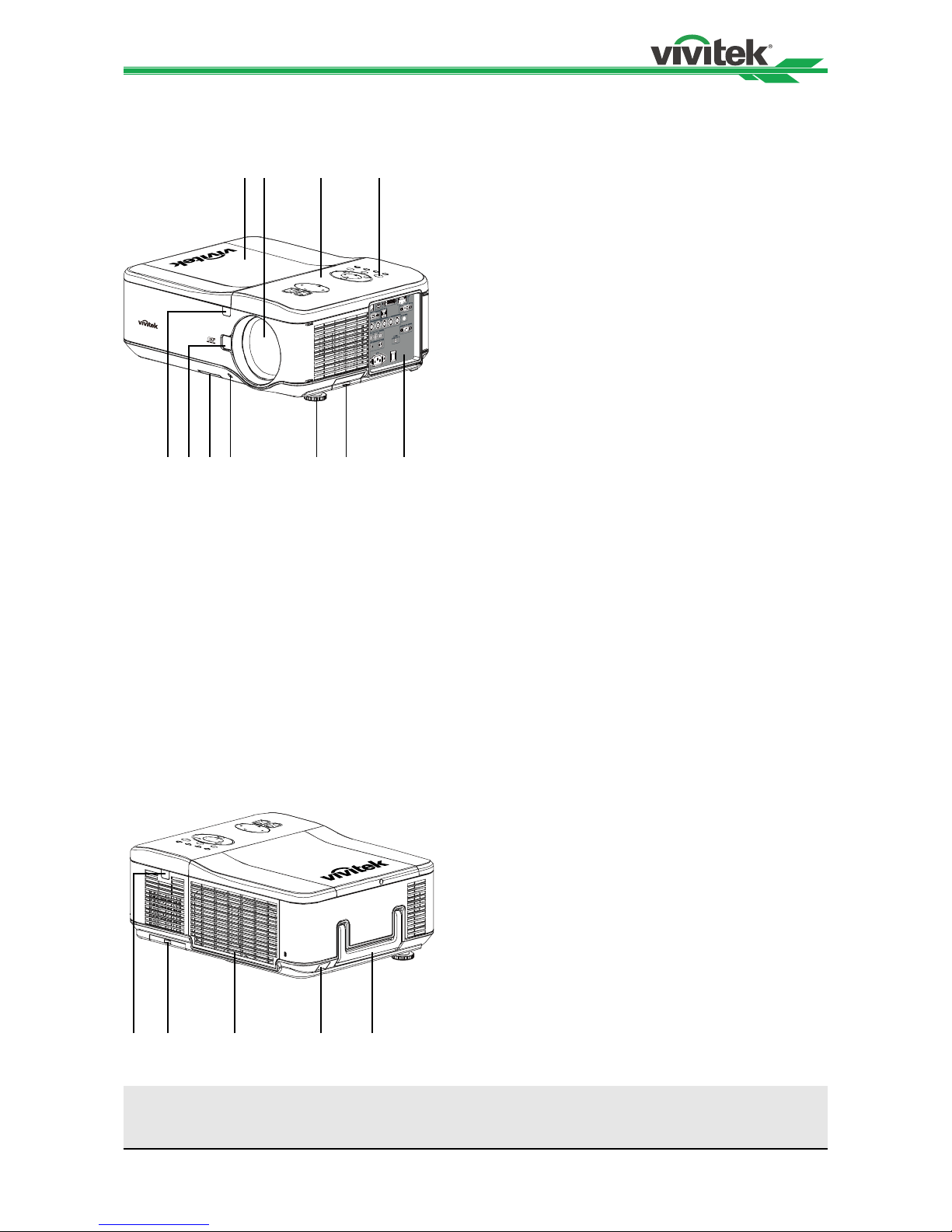
DU6675 DLP Projector - User's Manual
9
Projector Overview
Front-right View
1
8 97 10 1165
3 42
Rear-right View
14 1513 1612
1. Lamp Cover
Remove cover to replace lamp or color
wheel.
2. Lens Hood
Remove lens cap before use.
3. Control Panel
Press the button to operate the OSD menu
or adjust the lens settings, refer to OSD
controls.
4. LED Indicator
Displays current projector status such as
power, temperature and lamp.
5. Front IR Receiver
Receives for IR signals from remote control.
6. Lens Release Button
Press the Lens Release button before
removing the lens.
7. Intake Vent
Lamp cooling vent – do not obstruct.
8. Anti-thief Screw hole
The anti-thief screw can be fasten to
prevent Lens removing.
9. Height Adjuster
Adjust level of projector.
10. Intake Vent / lter
The fans pull cool air to the projector for
system cooling.
11. I/O Connector Panel
Connect to various input, control or output
terminals to the projector.
12. Rear IR Receiver
Receives for IR signals from remote control.
13. Rear Intake Vent / lter
Rear cooling intake – do not obstruct.
14. Kensington Lock
Attach the projector to a permanent object
with the Kensington slot and a security
cable.
15. Security Chain Lock
Attach the projector to a permanent object
using a security cable.
16. Carrying Handle
Pull up the handle when carrying the
projector.
Important:
Grill openings on the projector allow for good air circulation, which keeps the projector lamp cool. Do not
obstruct any of the grill openings
Page 10
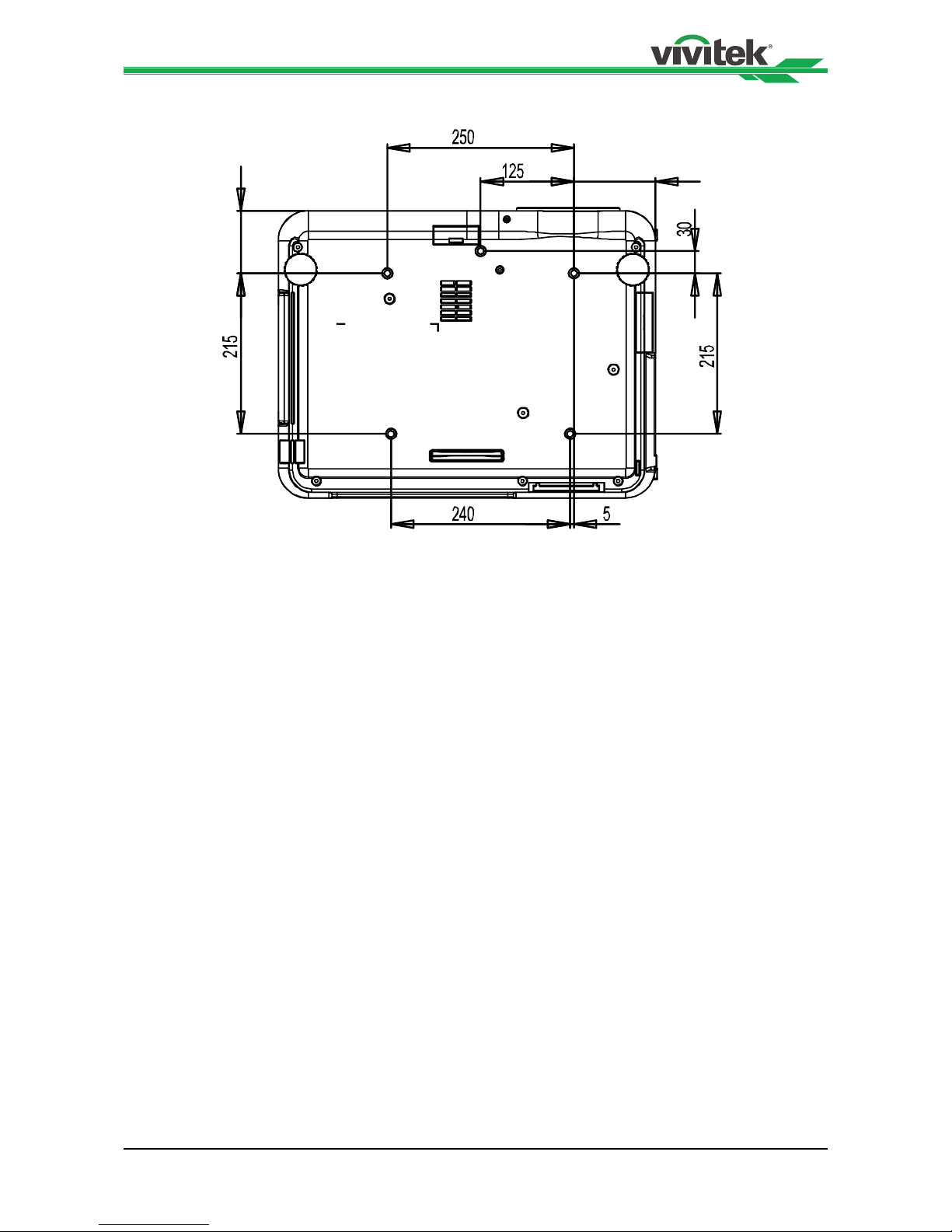
DU6675 DLP Projector - User's Manual
10
Bottom View
109
84
Page 11
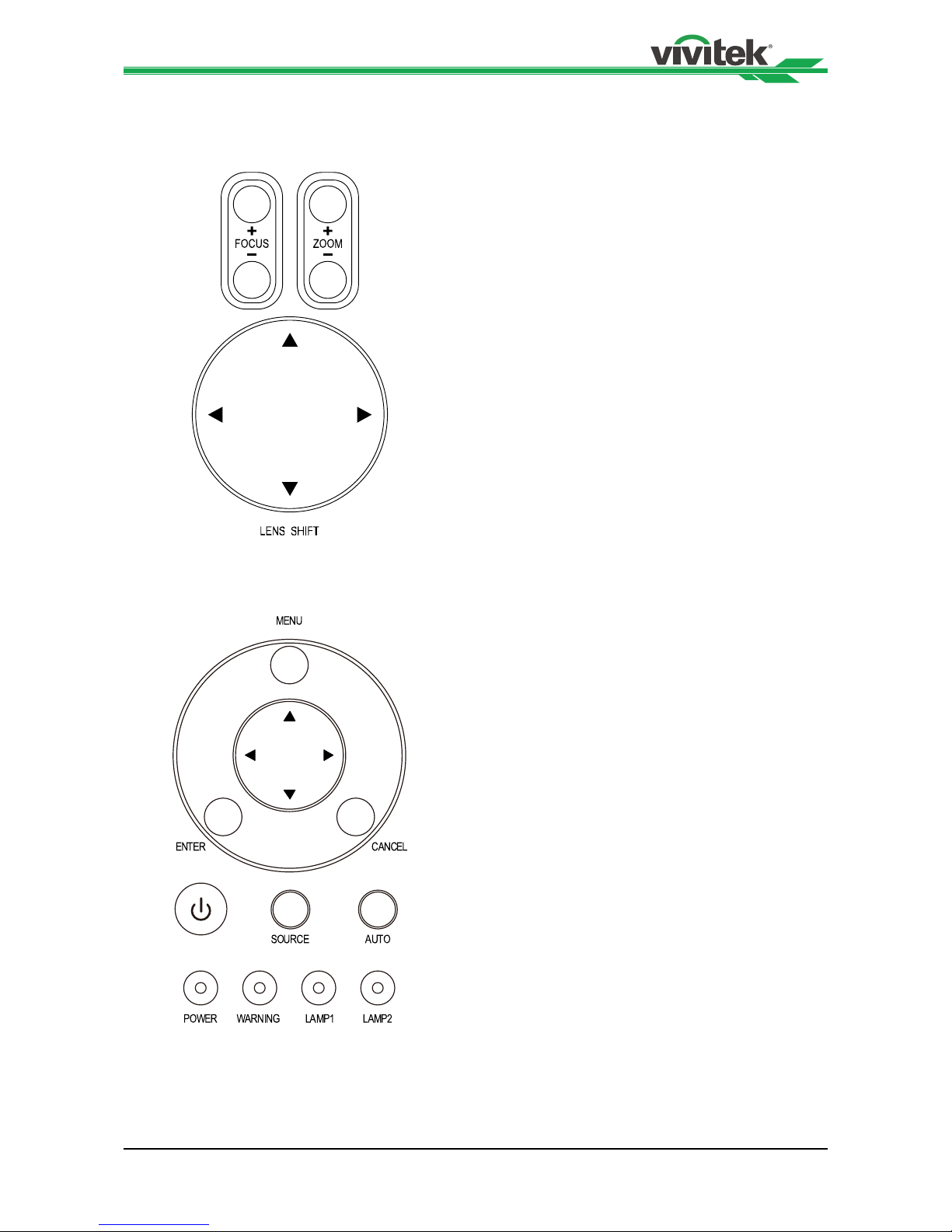
DU6675 DLP Projector - User's Manual
11
Control Panel
Zoom
Increase or decrease image size.
Focus
Focus the projected image.
Up/Down/Left/Right Cursor
Use the bottom to move the projected image
up, down, left or right.
MENU
Press the button to display OSD or exit the
OSD menu.
Up/Down/Left/Rignt Cursor
Use the buttons to navigate the OSD or select
the OSD option.
ENTER
Press the button to select or change settings in
the OSD.
CANCEL
Exit the OSD menu.
Power
Press the button to turn the projector on (main
power switch must be turned on rst) or press
to place the projector at standby mode.
SOURCE
Select the input source.
AUTO
Auto Sync to optimize image size, position, and
resolution.
Page 12
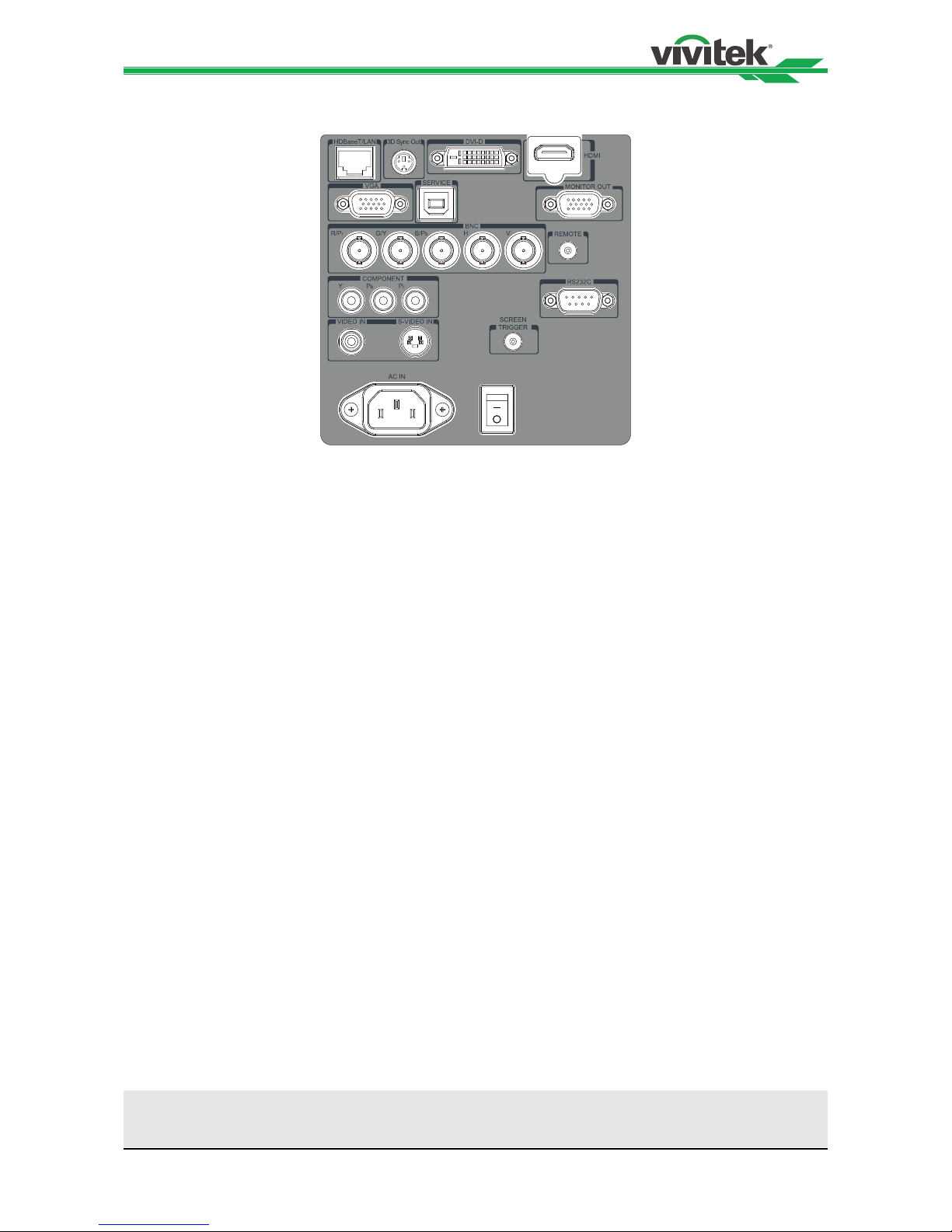
DU6675 DLP Projector - User's Manual
12
Terminal Panel Features
LAN/HDBaseT
Connect a LAN cable (Cat5/Cat6, not
supplied) from a computer, network device,
or HDBaseT transmitter.
DVI-D
Connect the DVI-D cable (not supplied)
from a DVI-D output device.
HDMI
Connect the HDMI cable from a computer
or device.
VGA In
Connect a VGA cable (supplied) from a
computer.
Service
For service personnel only.
Monitor Out
Connect to a monitor to display the
projected content.
BNC (R/Pr, G/Y, B/Pb, H, V)
Connect RGBHV or Component signal from
computer or component video enabled
device.
Remote
Connect the remote to the projector.
COMPONENT
Connect a component video cable from a
video device to the RCA jacks.
Video In
Connect a composite video cable (not
supplied) from a video device to the yellow
RCA jack.
S-Video
Connect a commercially available S-video
cable from a video device.
Screen Trigger
When connected to the screen through a
commercially available cable, the screen
deploys automatically on start up of the
projector. The screen retracts when the
projector is powered off (see notes below).
AC In
Connect the supplied power cable to AC
outlet.
Power Switch
Turn on/off AC power of the projector.
Note for Screen Trigger:
• When the projector is turned on, a control signal (DC 12V) outputs from this terminal.
• Screen controllers are supplied and supported by screen manufacturers.
Page 13
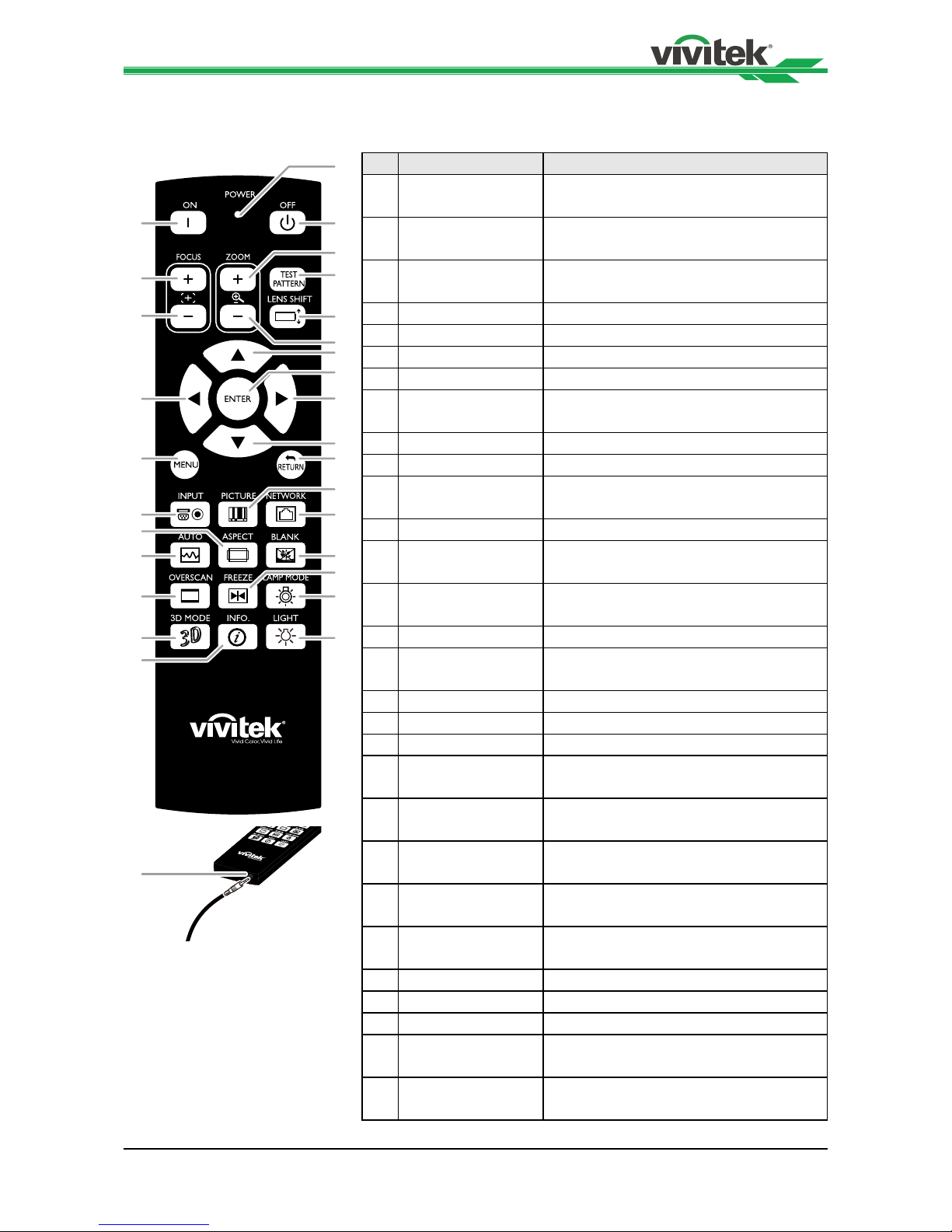
DU6675 DLP Projector - User's Manual
13
Remote Control
1
32
6
7
13
15
17
21
20
23
26
27
16
18
19
22
24
25
28
4
8
9
5
10
14
11
12
29
Label Description
1 Status LED Lights when the remote control is
used
2 ON Turn the projector on at standby
mode
3 OFF Turn the projector off
(standby mode)
4 ZOOM + Increase the projection image size
5 ZOOM - Reduce the projection image size
6 FOCUS+ Focus the projection image
7 FOCUS- Focus the projection image
8 TEST PATTERN Display the Test Pattern menu for
selection
9 LENS SHIFT Adjust lens shift range
10 UP Move OSD cursor up
11 RIGHT Move OSD cursor right or enter
submenu
12 DOWN Move OSD cursor down
13 LEFT Move OSD cursor right or enter
submenu
14 ENTER Freeze/unfreezes the projected
image picture
15 MENU Display OSD main menu
16 RETURN Return to last OSD page or exit
menu
17 INPUT Select the input source
18 PICTURE Display picture menu
19 NETWORK Display network setting menu
20 AUTO Auto adjustment for phase, tracking,
size, position
21 ASPECT Set up aspect ratio of the projected
image
22 BLANK Blank the image or press again to
display the imaged
23 OVERSCAN Enable or disable the overscan
function
24 FREEZE Freeze/unfreeze the projected
image
25 LAMP MODE Display the Lamp Control menu
26 3D MODE Display the 3D Mode menu
27 INFO. Display the Information menu
28 LIGHT Illuminates the buttons on the
remote control for 10 sec.
29 Wire remote jack Connect to WIRED REMOTE
terminal on the projector
Page 14
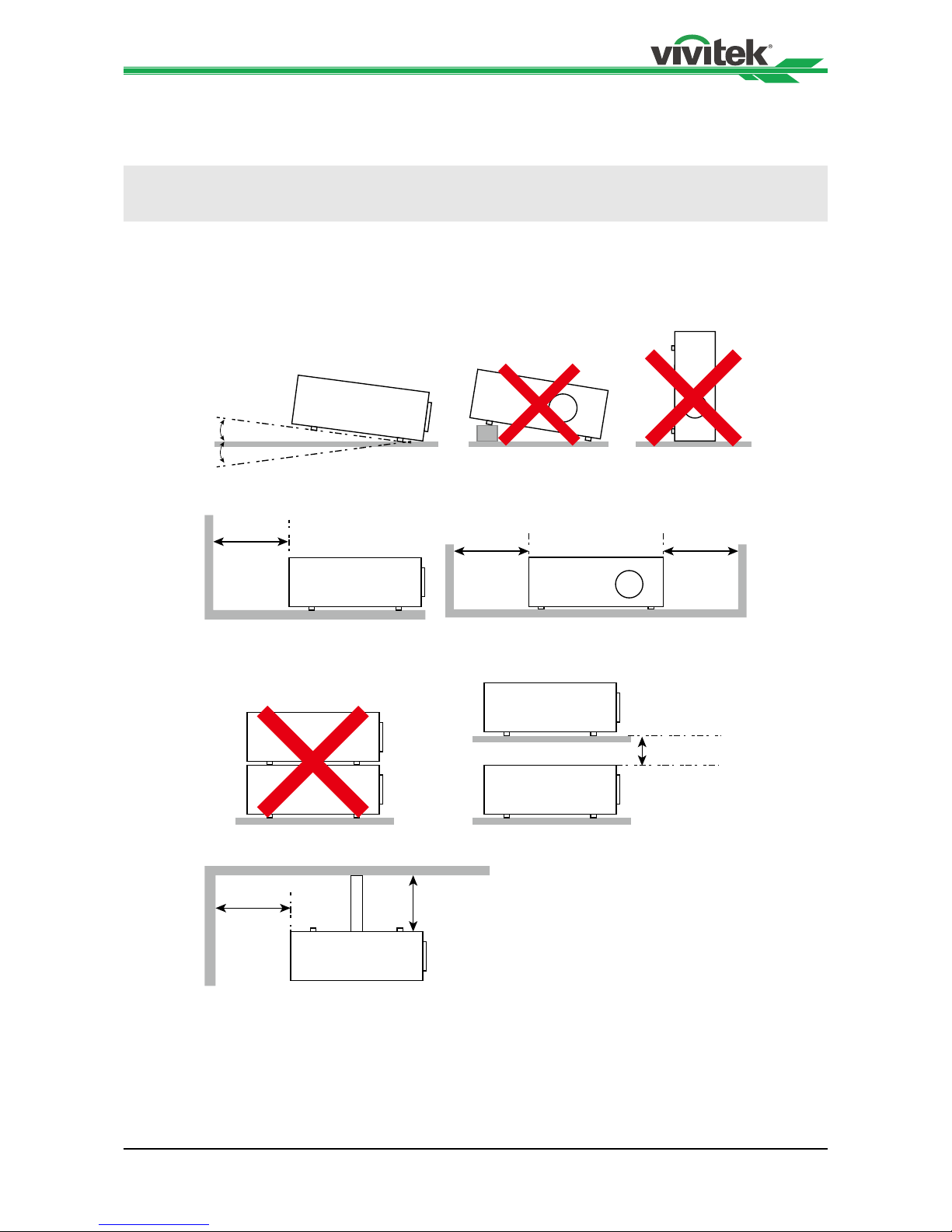
DU6675 DLP Projector - User's Manual
14
Installation and Setup
Precautions for Installation
Place the projector in a horizontal position.
The tilt angle of the projector should not exceed 15 degrees, nor should the projector be
installed in any way other than the desktop and ceiling mount, otherwise lamp life could
decrease dramatically, and may lead to other unpredictable damages.
15˚
15˚
Allow at least 50 cm clearance around the exhaust vent.
Minimum
500mm
Minimum
500mm
Minimum 100mm
Minimum
500mm
Minimum
300mm
Minimum
500mm
• Ensure that the intake vents do not recycle hot air from the exhaust vent.
• When operating the projector in an enclosed space, ensure that the surrounding air
temperature within the enclosure does not exceed operation temperature while the
projector is running, and the air intake and exhaust vents are unobstructed.
• All added enclosures should pass a certied thermal evaluation to ensure that the
projector does not recycle exhaust air, as this may cause the device to shutdown even
if the enclosure temperature is with the acceptable operation temperature range
.
Caution:
Ceiling installation must be done by a qualied professional. Contact your dealer for more information. It is
not recommended you install the projector by yourself.
Page 15
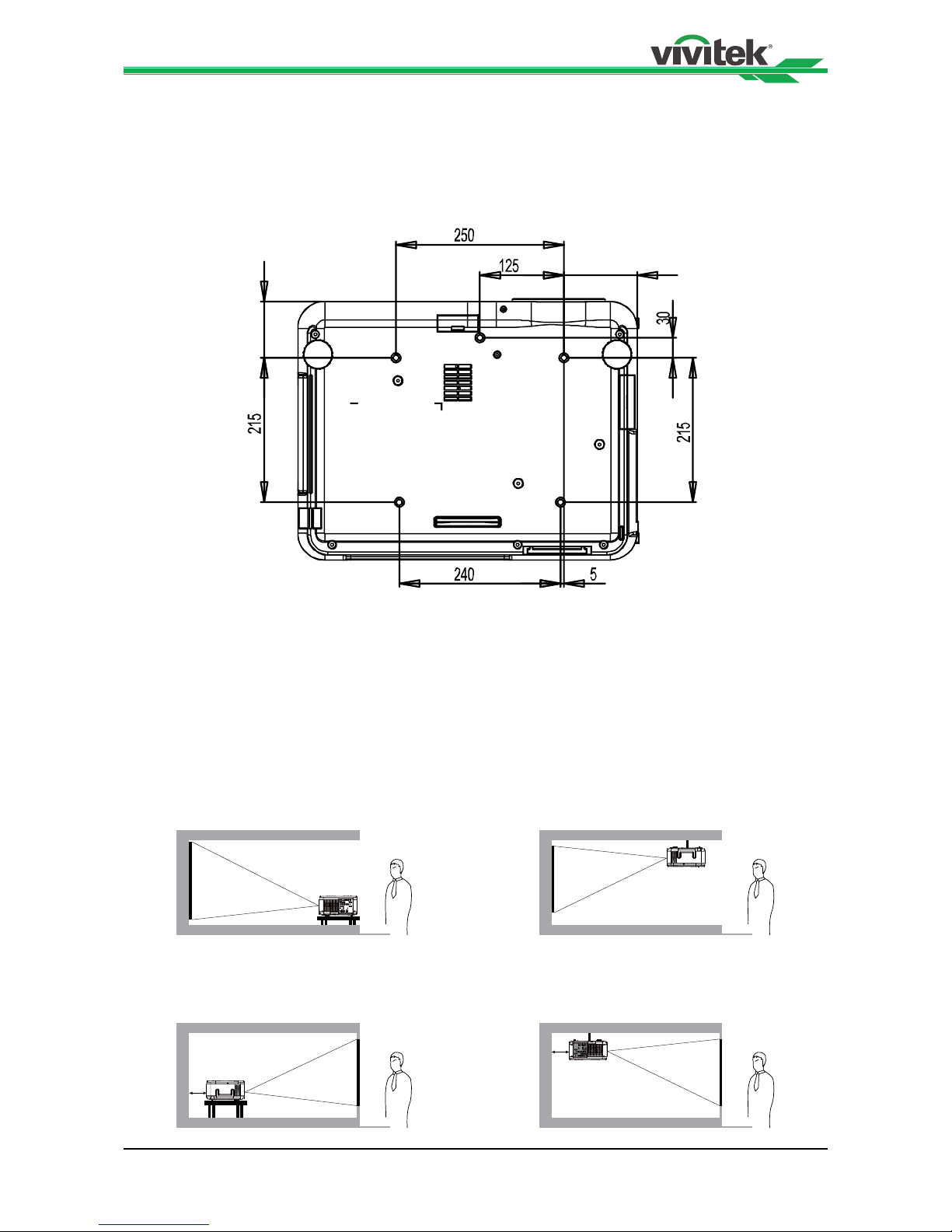
DU6675 DLP Projector - User's Manual
15
Caution for Ceiling Mounting Installation
When installing the projector other than desktop front or rear installation, please read
below notice carefully. mounting installation.
For ceiling mounting installation, please use UL Listed ceiling mounts and M4 screws,
maximum depth of screw: 12 mm, the distance from wall to projector must be kept 30cm at
least for proper ventilation.
109
84
Projector Installation
The high quality display effect can be guaranteed only when the projector is correctly
installed. Generally, the light source facing the screen should be reduced or eliminated as
much as possible. The contrast of the image will be obviously reduced if the light directly
shines on the screen, such as the beam from windows or the searchlight cast on the
image. The image may become faded and not bright. The available installation options as
below.
Desktop Front
Install the projector on the table and project
the image forward.
Desktop Rear
Install the projector on the table and project
the image from rear.
50cm
Ceiling Front
Mounting the projector on the ceiling and
project the image forward.
Ceiling Rear
Mounting the projector on the ceiling and
project the image from rear.
50cm
Page 16
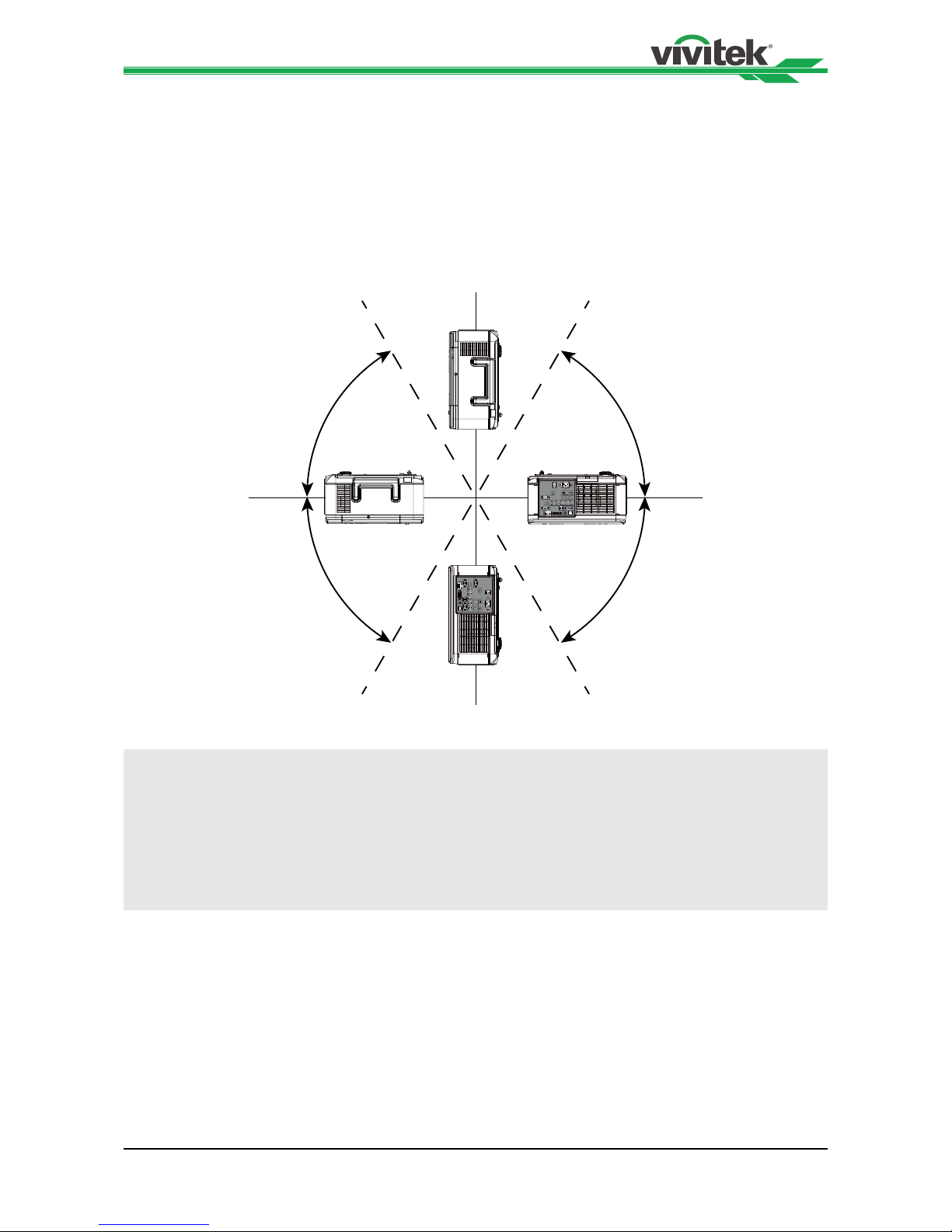
DU6675 DLP Projector - User's Manual
16
Upward or Downward Installation
The projector can be installed in addition to the desktop and installed in the ceiling, but
also can be mounted up or down for upward or downward projection. When the projector is
projected upward or downward, please set Projection Mode (SETUP->Projection Mode) to
Upward Front or Downward Front. Refer to the following illustration to set Projection Mode.
Please note that lamp life may be reduced, contact your local dealer for more
information
Note:
• In addition to ip the projected image, the cooling fan will also be adjusted to the corresponding speed in
order to maintain proper operating temperature of the projector.
• Incorrect Projection Mode setting may affect hot air exhausting from the projector the heat, high temperature
may cause the projector goes into system protection, component damage or lamp damage.
• Brightness decay of upward or downward installation is faster than desktop or ceiling installation. Refer to
laboratory test results, Lamp life may be reduced to 50-75% of the life which the projector is installed by
Desktop or Ceiling installation. Recommend to regularly check the lamps and the brightness of projected
image, please consult your local dealer before the projector is installed upward or downward.
60°
60°
60°
60°
30° 30°
30° 30°
Ceiling Front
Ceilng Rear
Desktop Front
Desktop Rear
Upward Front
Dwonward Front
Page 17
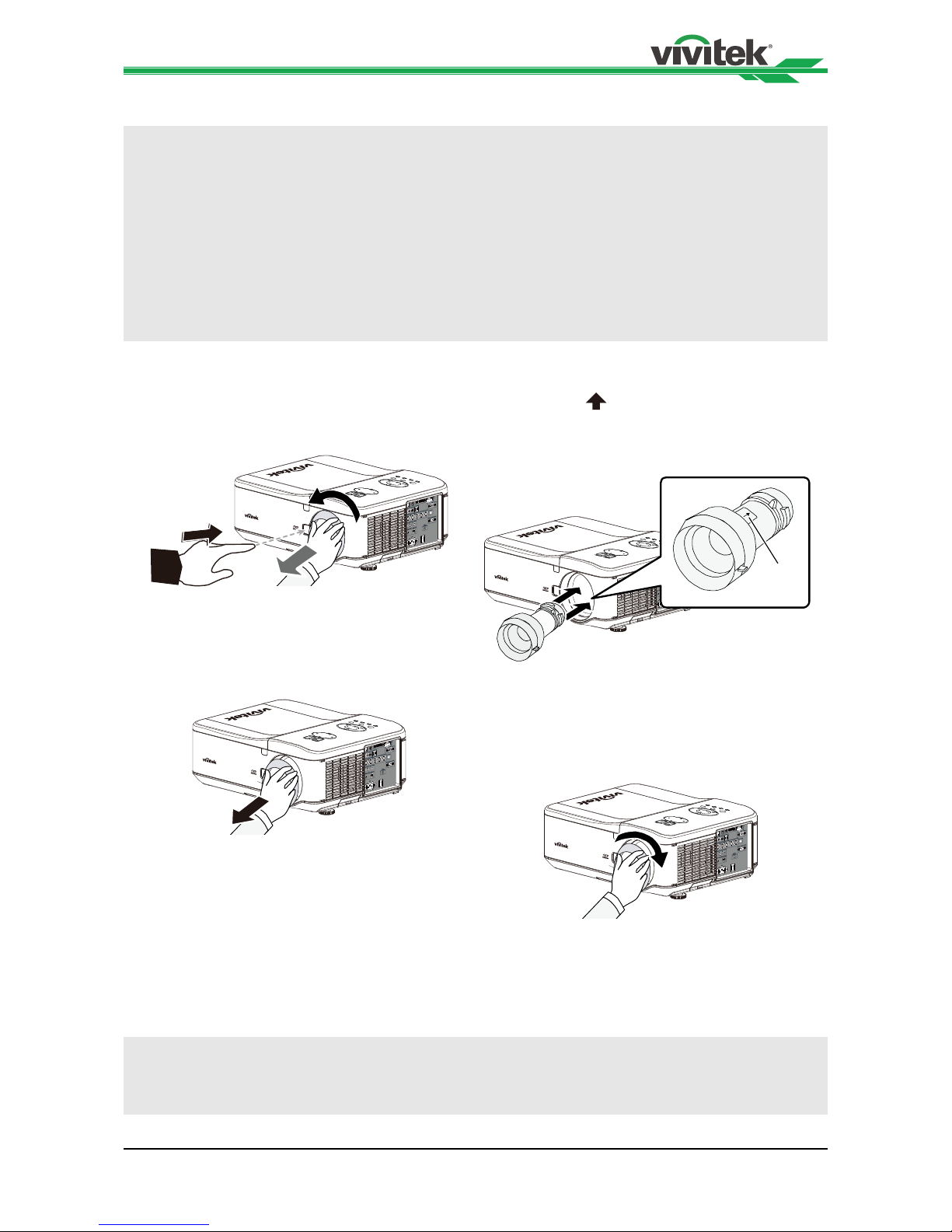
DU6675 DLP Projector - User's Manual
17
Installing or Removing the Optional Lens
Caution:
Do not shake or place excessive pressure on the projector or the lens components as the projector and
lens components contain precision parts.
• When shipping the projector with the optional lens, remove the optional lens before shipping the projector.
The lens and the lens shift mechanism may encounter damage caused by improper handling during
transportation.
• Before removing or installing the lens, be sure to turn off the projector, wait until the cooling fans stop, and
turn off the main power switch.
• Do not touch the lens surface when removing or installing the lens.
• Keep ngerprints, dust or oil off the lens surface. Do not scratch the lens surface.
• Work on a level surface with a soft cloth under it to avoid scratching.
• If you remove and store the lens, attach the lens cap to the projector to keep off dust and dirt.
Removing the Existing Lens
1. Press and hold Lens Release button,
rotate the lens counterclockwise. The
existing lens will be disengaged.
Installing New Lens.
1. Align the "
" symbol on the lens label
with the " * " symbol on the top of the
body (align to the center of the lens
hole) and pull in the lens.
!
Arrow
Mark
2. Pull out the existing lens slowly. 2. Make sure the lens is pushed into
the holder and turn it clockwise to the
"Lock" position. When turning the lens,
the "Click" sounds twice to indicate that
the lens is completely xed.
3. Check if the lens is fixed successfully
by pulling the lens out of the holder
gently.
Caution:
• When installing the lens into the projector, be sure to remove the lens cap from the back of the optional
lens before installing the optional lens into the projector. Failure to do so will cause damage to the projector.
• Be sure to detach anti-thief screw before removing the projection lens from the projector.
Page 18

DU6675 DLP Projector - User's Manual
18
Installing the Optional Color Wheel
The projector comes with a four-segment color wheel installed. An additional six-segment
color wheel is an optional. To replace the color wheel (located under the lamp cover
adjacent to lamp 1) refer to the following guide.
Note:
• Wait until the lamp house and the color wheel cool off
• Only use the projector on a solid, level surface. Serious injury and damage can occur if the projector is
dropped.
Removing the existing color wheel
1. Remove the screws (A) on the lamp
cover. Lift the lamp cover in the
direction of the arrow (B).
B
A
Installing the new color wheel
1. Insert the new color wheel.
2. Unscrew the retaining screws (x 4) on
the color wheel.
2. Tighten the 4 screws on the color
wheel.
3. Lift the color wheel in the direction
shown.
3. Place the color wheel (A) and tighten
the screw on the lamp cover as below
illustration (B).
A
B
Note:
• Keep the unused color wheel in the zipper bag in which the 6-segment color wheel was packaged. This bag
prevents dust from falling or collecting on the color wheel.
Page 19
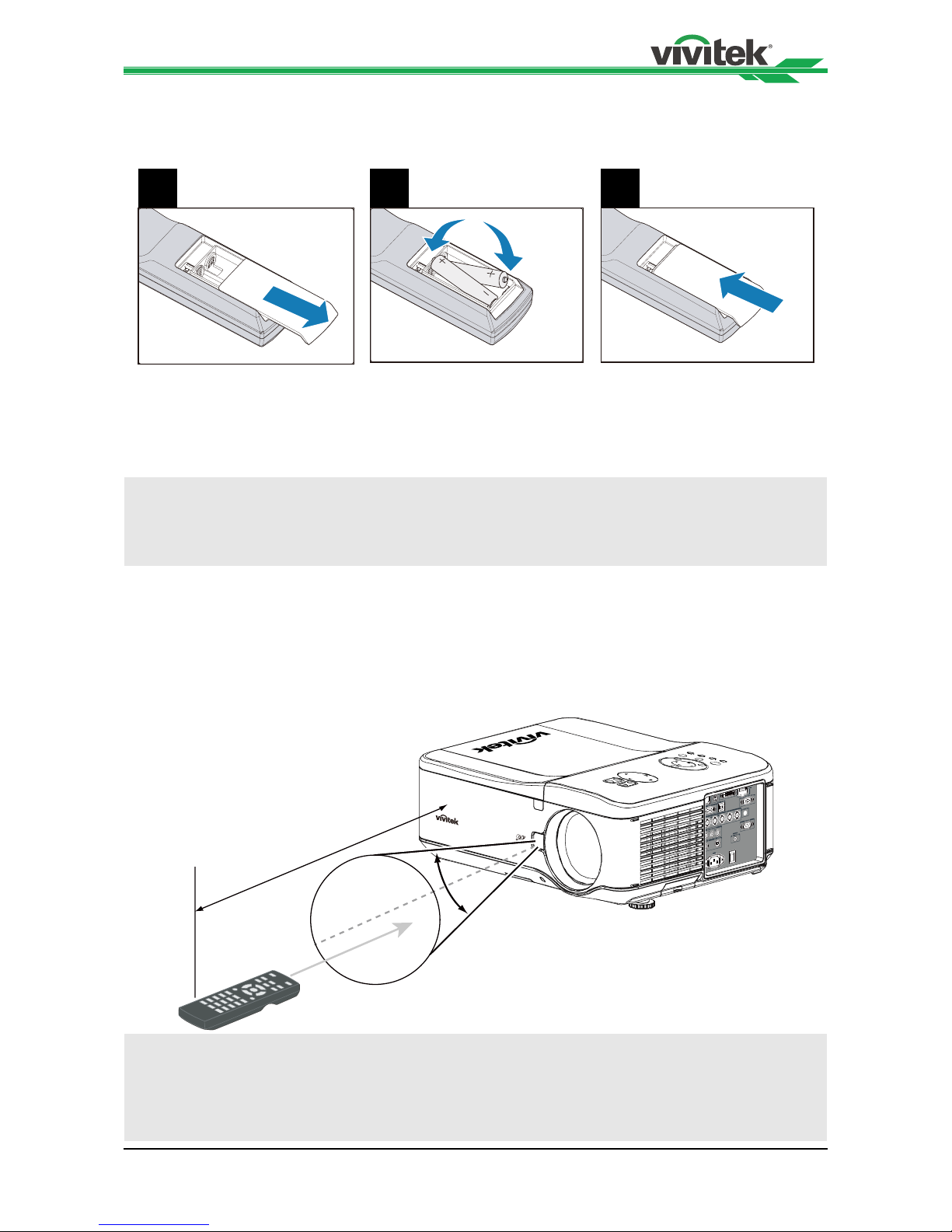
DU6675 DLP Projector - User's Manual
19
Remote Control and Operation Range
Inserting the Remote Control Batteries
1 2 3
1. Remove the battery compartment cover by sliding the cover in the direction of the
arrow.
2. Place two AA batteries with the correct polarity.
3. Slide on the cover as the arrow in the illustration.
Battery installation instructions
• Make sure the battery is installed with the correct polarity.
• Do not use the old and new batteries or the batteries of different types together.
• Remove the battery if the remote control may not be used for a long time to prevent the damage caused
by leaks.
Remote Control Operating Range
The remote control uses infrared transmission to control the projector. It is not necessary
to point the remote directly at the projector. Provided you are not holding the remote
perpendicular to the sides or the rear of the projector, the remote control will function well
within a radius of about 10 meters (32 feet) and 15 degrees above or below the projector
level. If the projector does not respond to the remote control, move a little closer.
10m
±30°
Important:
• Avoid using the projector with bright fluorescent lighting turned on. Certain high-frequency fluorescent
lights can disrupt remote control operation.
• Be sure nothing obstructs the path between the remote control and the projector.
• Do not expose the remote control to high temperature or humidity; otherwise, the remote control will not
work functionally.
Page 20

DU6675 DLP Projector - User's Manual
20
Turning On the Projector
Once the projector is correctly located and the power cable and other connections are in
place, it is important that the projector is powered on correctly in order to avoid damage to
components and unnecessary wear and tear.
Refer to the following guide to power on the projector.
1. Connect the power cable (A). Press the
main power switch to the on ( I ) position
as shown (B), the Power LED lights
orange.
A
B
2. Press the POWER button on the control
panel or ON button on the remote control
once, the Power LED ashes green and
the internal cooling fan starts.
3. After approximately 10 seconds, the
Lamp1 and Lamp2 LEDs light green and
the Power LED ashes more rapidly.
4. Once the power LED is lit a solid green,
the projector is ready for use.
Note:
• If any of the LEDs remain ashing or blink, there may be a problem with the startup. Please refer to the
Troubleshooting section.
Page 21

DU6675 DLP Projector - User's Manual
21
Turning Off the Projector
Once the projector is no longer required, it is important to shut it down correctly to avoid
damage or unnecessary wear and tear to the projector.
Note:
• Do not unplug the power cable from the wall outlet or projector when the projector is powered on. Doing so
may cause damage to the AC IN connector of the projector and (or) the prong plug of the power cable. To
turn off the AC power supply when the projector is powered on, use a power strip equipped with a switch
and a breaker.
Refer to the following guide to shut down the projector.
1. Press the POWER button on the control
panel or OFF button on the remote
control once, the Power Off window
displays.
2. Press the POWER button again on the
OSD control panel or remote control
to confirm power off. The cooling fans
continue to operate and the power LED
flashes orange. The cooling fans stop
operating when the projector turns off.
3. The projector enters Standby mode
when the power LED lights orange.
4. Press the Main Power switch to the off
position (O) to turn off the projector.
About Direct Power Off
The projector has a feature called "Direct Power Off". This feature allows the projector to
be turned off (even when projecting an image) using a power strip equipped with a switch
and a breaker.
Note:
• Before using Direct Power Off, be sure to allow at least 20 minutes immediately after turning on the
projector.
Page 22

DU6675 DLP Projector - User's Manual
22
Adjusting Projected Image Position
The projector is equipped with powered Lens control features, the projected image can
be vertically shifted without moving the projector. The lens shift range is shown in the
percentage of the screen height. The project installed on the desk can move up by 50%
(0.5V).
Vertical lens shift
The projected image can be moved up by 50% (0.5V) if the project is installed on the desk.
The projected image can be moved down by 50% (0.5V) if the project is installed via a
ceiling mount.
Horizontal lens shift
The image can be shifted horizontally to the right or left by 10% (0.1H) without moving the
projector.
Vertical shift
Projected image height
0.5V
(Max.)
0.5V
(Max.)
IV
Vertical shift
Projected image height
0.5V
(Max.)
I V
1 H0.1H 0.1H
Normal projection area
Width of projected image
Shift to the left Shift to the right
H: Projected image width
Page 23

DU6675 DLP Projector - User's Manual
23
Adjusting the Focus and Zoom
The focus and zoom can be adjusted manually from the projector control panel or remote
control. Refer to the following guides to adjust the focus and zoom manually.
Press the Focus or Zoom button on the control key panel or remote control to adjust the
focus or zoom effect using the increase and decrease buttons as required.
Control Panel
Remote Control
Displaying Test Pattern to Align the Projected Screen
The built-in test pattern is provided for installation and adjustment such as Crosshatch
pattern. You can select Test Pattern on OSD or TEST PATTERN button on the remote
control to display the test pattern menu, use ◄► or ▲▼ to select desired test pattern for
alignment, select to Off to exit the test pattern or return to projected image.
Page 24

DU6675 DLP Projector - User's Manual
24
Making Connections
Follow the instructions below to connect DU6675 projector to the video source, external
control equipment (if any). When connecting to the equipment, use the correct signal cable
to connect to the signal source and ensure that the cable is securely connected. Fasten
the nut on the joint and connect the signal source equipment to the projector according to
the gure below.
Connecting to Personal Computer
You can connect the PC signal to be projected to the projector through the DVI-D, HDMI,
VGA or RGBHV (BNC) cable. If the signal to be input is VGA signal, connect the VGA
cable to the external display to simultaneously monitor the projected content.
Connecting to the Video Device
Connect the video equipment to the input port of the projector via the DVI-D, HDMI,
Component Video, Composite Video or S-Video Connector.
Page 25

DU6675 DLP Projector - User's Manual
25
Connecting to the Control Equipment
The projector has the following control port for connecting to the control equipment:
3D sync signal
transmitter (IR)
• HDBaseT/LAN (Network control): The projector supports network control via LAN/
HDBaseT terminal. LAN and HDBaseT share the port. If only network control is used,
you can connect the LAN on the projector to PC or through the local network. Refer to
the Remote Communication Guide for more detail information.
• RS-232 (RS-232 control): The projector can be controlled by RS-232 command via
connecting the projector to PC or control system through the standard 9-pin serial
cable. Refer to the Remote Communication Guide for detail information.
• Wired remote control: If the projector cannot receive the IR signal from the remote
control due to the overly long distance or obstacles, you can connect the cable to the
IR remote control or the external IR transmitter (optional) via the WIRE port to expand
the working range of the remote control.
• 3D Sync Out: Connect to 3D IR sync signal transmitter.
Note:
• If the wired remote control cable or the external IR transmitter is inserted to the incorrect port, such as
Trigger, the remote control or the IR transmitter may be damaged. Make sure whether the port is correct.
Page 26

DU6675 DLP Projector - User's Manual
26
Connecting to the Screen Trigger
If your projection system includes the Electric projection screen and other 12V trigger
device, you can connect these devices to the Trigger and congure the settings on OSD.
The projector will output 12V signal when turning on the projector.
Screen
Page 27

DU6675 DLP Projector - User's Manual
27
Connecting to External HDBaseT Transmitter
The projector has a built-in HDBaseT receiver. With HDBaseT transmitter (optional), the
video, RS-232 and LAN signals can be sent to the projector via a single RJ-45 cable. If
HDBaseT you purchased supports to output the IR remote control, the control signals from
the IR remote control can be sent to the DU6675 projector via the RJ-45 cable.
VGA IN
RJ45
Lan
HDMI RS232 RJ45YPbPr
Note:
• The projector supports the video signal, R-232, IR remote control and the reception of the network control
signals but do not support Power over Ethernet (PoE).
• Set the INSTALLATION -> RS232 -> Channel on the OSD menu to HDBaseT if you want to use the
external HDBaseT transmitter to send the RS232 command to the projector via the RJ45 cable, the baud
rate will switch to 9600 automatically.
• If the command is sent via the HDBaseT transmitter, the longest transmission distance is 100 meters. The
projector may be interrupted or interfered, or the control signal cannot be sent if the transmission distance
is exceeded.
• Use the RJ-45 Cat5e or above cable and avoid entwining. Entwining may cause damage, poor signal
transmission, or reduce the transmission distance and degrade the image quality.
Control PC
Control PC
VGA Cable
DVD Player DVD Player
Hub
RS-232
RJ-45 Cat5e or above
HDBase T transmitter
Projector
Page 28

DU6675 DLP Projector - User's Manual
28
CONVENIENT FEATURES
Changing the OSD Language
The project can show the English, French, Spanish, Deutsch, Portuguese, Simplied
Chinese, Traditional, Japanese and Korean menu. Press MENU to show OSD then press
◄► to select SETUP menu. Press ▲▼ to select the language to be used.
Selecting an Input Source
The Input Source can be selected from the projector's control panel or from the remote
control unit. Refer to the following guide to select the Input Source.
1. Press SOURCE button on the control panel or INPUT button on the remote control to
display Input Selection Menu
2. Select the required source using ▲or▼ and press ENTER button to conrm the input
selection.
3. Return to the projected image by pressing RETURN or MENU button.
Page 29

DU6675 DLP Projector - User's Manual
29
Changing Lamp Power
There are three Lamp power mode options, Normal, Eco and Custom Lamp Power. The
Normal mode is used for every-day standard projection, whereas the Eco mode is used for
saving power and lamp life. Custom Lamp power can be used for ne tuning the brightness
of the projector. To change the Lamp Mode, refer to the following guides.
1. Press MENU on the projector's OSD
control panel or on the remote control
to display the main menu. Use ◄or►
to select SETUP menu.
2. Use ▲or▼ to select Lamp power and
◄or► to set to Normal, Eco mode or
Custom Power Level.
Note:
When the projector is in Eco mode, brightness may be affected.
• Normal Mode: 100% Brightness
• Eco Mode: approx. 80% Brightness
• Custom Power Level: The adjustable range is 100% to 82%(24 steps); this option allows you to adjust
lamp power by step.
Freezing a Picture
The projected image can be frozen for short periods of time by using the remote control.
This feature is useful for capturing still images from movies or freezing an animation at a
particular point. To freeze the projected image, refer to the following guide.
1. Press the FREEZE button on the
remote control once to freeze the
projected image.
2. Resume the projected image, press the
FREEZE button once more.
Blanking the Image
This feature allows you to temporarily stop
projection, the projected image is blanked
once BLANK button on the remote control
is pressed, press once again to resume the
projection.
Page 30

DU6675 DLP Projector - User's Manual
30
Correcting Keystone Distotion
When the image is projected either from the top or from the bottom toward the screen at
an angle, the image becomes distorted. Use Keystone function to correct the distortion, the
adjustable range is approximately+/-30 degree. The following are conditions under which
the maximum angle is achieved:
• When the standard lens is used.
• When the lens shift is set to the center point.
• Image is projected in Wide mode.
Use◄ or ► to select SETUP\ Keystone to enter Keystone menu.
Use ▲or▼ to select H Keystone or V Keystone to correct the distortion.
H Keystone: Use ◄► to correct the distortion in horizontal direction.
V Keystone: Use ◄► to correct the distortion in vertical direction
Page 31

DU6675 DLP Projector - User's Manual
31
Preventing the Unauthorized Use of the Projector
Using the Control Panel Lock
This function allows you to lock control panel on the projector; set it to On to lock the
control panel. Otherwise, set it to off to unlock the control panel.
Using the Security Lock
The projector has a built-in security feature to lock the OSD control panel and deny remote
control operation. The security feature has no default keyword; in the rst instance of
enabling the security feature, the user must dene a keyword.
Locking the projector
To setup the security keyword, refer to the following guide.
1. Press MENU on the OSD control panel
on the projector or remote control to
display the Main menu.
2. Use arrow keys to select Security Lock
under SETUP\Advanced menu.
3. Enter the password by remote control
key and use ▲▼◄► to set up the PIN
code.
4. Once the PIN code is set, the PIN code
window is displayed when any control
button is pressd.
Unlocking the Projector
To unlock the projector, refer to the following guide
1. When the projector is locked, either by
re-quest during operation or at start up,
the locked message is displayed.
2. To unlock the projector, enter the
previously dened PIN code to activate
the projector.
Page 32

DU6675 DLP Projector - User's Manual
32
Using the Physical Lock
If you are concerned about security, attach the projector to a permanent object with the
Kensington slot and a security cable.
Getting Information
The Information screen provides details of the projector status such as lamp
status,usage...etc. To access the Information, refer to the following guide.
1. Press MENU on the projector's OSD
control panel or remote contro to
display the Main Menu. Scroll to the
Installation Information menu using
▲or▼ and press.
2. The Information menu is displayed as
the default view. The menu items in this
screen are for display and cannot be
modied.
3. Press CANCEL or MENU to return to
the projected image.
Page 33

DU6675 DLP Projector - User's Manual
33
Using On-Screen Display
Navigating the OSD
You can use the remote control or the buttons on the top of the projector to navigate and
make changes to the OSD. The following illustration shows the corresponding buttons on
the remote control and on the projector.
1. To open the OSD, press the MENU
button on the OSD control panel or
remote control. There are five folders
on the menu. Press the cursor ◄ or
► buttons to move through secondary
menus.
2. Press ▲or▼ to select menu items and
◄or► to change values for settings.
3. Press RETURN to exit a submenu or to
close menu.
Page 34

DU6675 DLP Projector - User's Manual
34
Menu Tree
Use the following table to quickly nd a setting or determine the range for a setting.
Main Mnu Submenu
Picture
Picture Mode High Bright
Presentation
Video
Brightness
Contrast
Saturation
Hue
Sharpness
Color Temperature Native
6500K
7800K
9300K
Gamma 2.2
Film
Graphic
Video
PC
Auto Sync S Curve
Advance Setting Input Balance Red Offset
Green Offset
Blue Offset
Red Gain
Green Gain
Blue Gain
HSG
Red
Green
Blue
Cyan
Magenta
Yellow
White
Noise Reduction
Dynamic Black On
Off
Signal
Input Selection VGA
BNC
DVI-D
Video
S-Video
HDMI
Component
HDBaseT
Auto Search On / Off
Auto Sync Adjust Always / Auto
Color Space Auto
YCbCr
YPbPr
RGB-PC
RGB-Video
VGA Setup H Total
V Start
H Phase
V Start
Aspect Ratio 5:4
4:3
16:10
16:09
1.88:1
2.35:1
Page 35

DU6675 DLP Projector - User's Manual
35
Main Mnu Submenu
Signal
Auto
Native
Overscan Off
On
Background Blue
Black
Logo
SETUP
Language English, Français, Español, Deutsch, Português,
简体中文
,
繁體中文, 日本語
,
한국어
Lamp Mode Dual
Single
Lamp 1
Lamp 2
Lamp Power Normal
Eco
Customer Power level
Customer Power level
Keystone H Keystone
V Keystone
Digital Alignment Digital Zoom
Digital Pan
Digital Scan
Reset
H/V Alignment H Zoom
V Zoom
H Shift
V Shift
Reset
3D 3D Format Off
Auto
Side by Side
Top/Bottom
Frame Sequential
DLP-Link On
off
3D Swap Normal
Reverse
3D 24Hz Display 96Hz
144Hz
Filter Message Off / 100/H 200H / 500 H/ 1000H
Filter Message
Advanced Startup Logo On
Off
Remote Sensor Front/Back
Front
Back
HDBaseT
Trigger On
Off
Control Panel Lock On
Off
Security Lock On
Off
Installation
Projection Mode Desktop Front
Desktop Rear
Ceiling Front
Ceiling Rear
Upward Front
Downward Front
Standby Mode Network Standby
Normal
High Altitude On/Off
Auto Power Off On/Off
Auto Power On On/Off
Page 36

DU6675 DLP Projector - User's Manual
36
Main Mnu Submenu
Installation
RS232 Baud Rate 38400, 19200, 9600
Channel Local
HDBaseT
Network IP Address
Subnet Mask
Gateway
DNS
DHCP On/Off
Apply No/Yes
MAC Address
Lens Control Zoom
Focus
Lens shift
Test Pattern Color Bar
Cross Hatch
Burst
H Ramp
Red
Green
Blue
White
Black
Off
Service
Model
Serial Number
Software Version
Source Information Active Source
Pixel Clock
Signal Format
H/V Refresh Rate
Sync Type
Sync Polarity
Scan Type
Video Type
Lamp Status Lamp 1 On/Off
Lamp 2 On/Off
Usage Time Lamp 1 Life Remaining
Lamp 2 Life Remaining
Lamp 1 Time
Lamp 2 Time
Power On Time
Filter Timer Reset OK / Cancel
Factory Reset OK / Cancel
Page 37

DU6675 DLP Projector - User's Manual
37
OSD Operation - PICTURE
Picture Mode
Use ◄ or ► to select a set of preset picture mode.
High Bright: The highest brightness output mode is suitable for the occasion where high
brightness is needed.
Presentation: The best image effect is suitable for the presentation or picture.
Video: The best picture mode is suitable for play of the video.
Brightness
Use ◄ or ►to increase or decrease the brightness of the image.
Contrast
Use ◄► to adjust the contrast of the projected image.
Note:
The brightness and contrast controls affect each other. To obtain the best setting, ne-tune of the brightness
setting might be needed after adjustment of the contrast.
Saturation
Use ◄► to adjust the saturation level of the color (the higher the level, the higher the
saturation.
Hue
Use ◄► to adjust the level of hue for reproduction of the true color.
Main Color Hue
R Magenta
←→
Yellow
G Yellow
←→
Cyan
B Cyan
←→
Magenta
C Green
←→
Blue
M Blue
←→
Red
Y Red
←→
Green
Page 38

DU6675 DLP Projector - User's Manual
38
Sharpness
Use ◄► to adjust the sharpness. The purpose of this adjustment is to change the value of
the high-frequency detail.
Color Temperature
Use ◄► to adjust the color temperature of the projected image, the option can be 6500K,
7800K, 9300K and Native.
Gamma
When the ambient light is too bright and may affect the display of the details in the
darker area of the image, you can select from the following gamma options to adjust the
chrominance of the image.
2.2: Set the chrominance correction to 2.2.
Film: Set the chrominance correction to approximately Gamma 2.2.
Graphics: This option is used for the PC presentation that needs higher brightness at
the cost of the gray scale accuracy.
Video: This is similar to the Film option, but there is a different in the dark area of the
image to correspond to the function that the camera uses for creation of the image.
S Curve: S curve is to extend dynamic range while maintaining visual contrast, this
reduces contrast in highlights and deep shadows while maintaining or boosting it in
middle tones.
Auto Sync
Use this function to execute the Auto Sync for the input signal.
Input Balance
There are two options for ne tuning Red, Green and Blue color
Offset: These three options will shift the color spectrum for the whole image and change
its brightness, if minimal amount of red, green or blue appears in the gray areas, you
can adjust the offset of the corresponding color accordingly. By increasing the offset, the
image brightness will become lower.
Gain: These three options are used to increase or decrease the range of color input
for the entire image. If minimal amount of red, green or blue appears in the gray areas,
lower the gain of the corresponding color accordingly. As gain increases, the contrast of
the image will become lower.
Page 39

DU6675 DLP Projector - User's Manual
39
HSG
HSG is a function to adjust Hue, Saturation and Gain independently, it allows for specied
color adjustments that are more intuitive. You can adjust Hue, Saturation and Gain for Red,
Green, Blue, Cyan, Magenta, Yellow and white independently.
Noise Reduction
Use ◄► to adjust the noise of the projected image. This function is suitable for removing
the noise of the image in interlaced scanning input. Generally, noise reduction can lower
the value of the high-frequency detail and make the image softer.
Dynamic Black
Use the ◄► function to turn on/off Dynamic Black; it can be used to enhance the black
level of the projected image.
Page 40

DU6675 DLP Projector - User's Manual
40
OSD Operation - SIGNAL
Input Selection
This function is same as the shortcut key on the remote control. You can use the remote
control or this function to select the correct input source.
VGA: Select input source to VGA.
BNC: Select Input source from BNC, the input source can be RGBHV or Component
signal from computer or component video enabled device.
DVI-D: Select input source from DVI-D output of the computer or media device.
Video: Select input source from video output of the media device.
S-Video: Select input source from S-Video output of the media device.
HDMI: Select input source from HDIMI output of the computer or media device.
Component: Select input source from component output of the media device.
HDBaseT: HDBaseT input source from the HDBaseT transmitter.
Auto Search
Use the ◄► function to turn on/off Auto Search for the input source.
Auto Sync Adjust
You can use this function to set auto synchronization for the input signal.
Auto: The projector memorizes 10 sets of signal sources that you have used lately.
When the Auto option is selected, the projector will choose the signal that you use last.
Always: The auto sync function is executed every time.
Color Space
This function allows you to change the corresponding color space for the input signal. In
most cases, the correct color space can be selected automatically by Auto mode. If the
selection is not correct, you can use a specic color space forcibly by selecting one of the
following options:
Auto: The projector detects the input signal and switches to the corresponding color
space automatically.
YCbCr: Set the color space to ITU-R BT.601.
YPbPr: Set the color space to ITU-R BT.709.
Page 41

DU6675 DLP Projector - User's Manual
41
RGB-PC: Use the RGB color space and set the black to 0, 0, 0 RGB while set the white
to 255, 255, 255 RGB (if an 8-bit image is used).
RGB Video: Use the RGB color space and set the black to 16, 16, and 16 RGB while
set the white to 235, 235, 235 (if an 8-bit image is used) to correspond to the luminance
value dened in the digital component standard.
VGA Setup
Set the H Total, H Start, H Phase and V Start for the VGA signal display.
Aspect Ratio
This function allows the user to adjust the aspect ratio of the image.
Overscan
Noise may appear on the edge of the projected image, use this function to select Crop to
hide the edge of the image or Off to display the original image.
Background
Use this function to specify the image to be displayed on the screen when no signal is
input. You can select the Logo, Blue or Black.
OSD Operation - SETUP
Language
Select the familiar OSD Menu language. English, French, Spanish, Deutsch, Portuguese,
Simplied Chinese, Traditional, Japanese and Korean.
Page 42

DU6675 DLP Projector - User's Manual
42
Lamp Mode
Use the ◄► function to select the single-lamp or dual-lamp mode.
Dual: Enable the dual-lamp projection mode.
Single: Use the single-lamp mode for the projection. The lamp is not specied in this
mode, the projector selects the lamp that has the least operation hours automatically
whenever it is turned on.
Lamp 1: Use Lamp 1 for projection. The system switches to Lamp 2 if Lamp 1 is
abnormal in activation.
Lamp 2: Use Lamp 2 for projection. The system switches to Lamp 1 if Lamp 2 is
abnormal in activation.
Note:
• In the Lamp 1 or Lamp 2 mode, the projector will switch to another lamp when the set lamp becomes
abnormal. The corresponding LED indicator of the lamp will ash simultaneously for seconds and light up.
• When the lamp mode is set to Single, the setting will become valid upon turn-on of the projector next time.
• Quick switch of the lamp mode may affect the life of the lamp. The projector will disable the lamp mode
function (highlighted) every time when a switch is conducted till the switch of the lamp mode is completed.
The lamp mode options are not available before the switch of the lamp mode is completed receiver via
control key button or RS-232 command.
Lamp Power
Use the ◄► function to select Normal, Eco or Custom Power Level mode.
Normal: Projection is carried out using the normal lamp power to obtain the brightest
projection display.
Eco: Projection is carried out in the energy saving mode to ensure the longest service
life of the lamp.
Custom Power Level: In addition to the Normal and Eco modes, the lamp power equal
to 100% to 82% of the power in the Normal mode is used for ne tuning of the brightness
in the Custom Power Level mode. This function can be used for quick installation and
routine maintenance in multi-projector applications. Select this mode to enable the
Custom Power Level function.
Custom Power Level
Select this function and use the ◄► to adjust lamp power between 100% and 82%, note
that this function is valid only when Lamp Power is set to Custom Power Level.
Page 43

DU6675 DLP Projector - User's Manual
43
Keystone
When the image is projected toward the screen at angle, the image becomes distorted
trapezoid; this function can be used to correct the distortion.
H Keystone: Use ◄► to correct the distortion in horizontal direction.
V Keystone: Use ◄► to correct the distortion in vertical direction.
Digital Alignment
Select this function to enlarge the projected image.
Digital Zoom: Use ◄► to enlarge the projected image.
Digital Pan: Use ◄► to move the projected image horizontally. This function is only
available when the projected image is enlarged.
Digital Scan: Use ◄► to move the projected image vertically. This function is only
available when the projected image is enlarged.
Reset: Set the Digital Alignment back to the factory default value.
H/V Alignment
H Zoom: Use ◄► to narrow the horizontal size of the projected image.
V Zoom: Use ◄► to narrow the vertical size of the projected image.
H Shift: Use ◄► to move the narrowed projected image horizontally. This function is
only available when the projected image is narrowed.
V Shift: Use ◄► to move the narrowed projected image vertically. This function is only
available when the projected image is narrowed.
Reset: Set the H/V Alignment back to the factory default value.
3D
Set the 3D format and 3D sync signal. The projector detects the signal type and displays
the available options for settings; the unavailable option is grayed out. Before performing
the 3D setting, ensure that the input signal is connected. When there's no input signal, 3D
setting can not be performed.
Page 44

DU6675 DLP Projector - User's Manual
44
3D Format
Select this option and press the Enter button to enable 3D replay and set 3D option.
Off: Turn off the 3D Display Mode. When Auto, Side by Side, Top/Bottom or Frame
Sequential is selected, the 3D mode will be turned on. To turn off the 3D Mode, select
"Off" and press the Enter button.
Auto: Enable the 3D format to automatically detect the formats of Side by Side, Top/
Bottom and Frame Sequential. This function may only be enabled for the input signal
below:
- The input signal is HDMI 1.4 3D.
- The HDMI 1.4 3D signal connects to the projector through HDBaseT transmitter.
Side by Side: Manually switch the 3D Format to Side by Side. This option is only
applicable to the HDMI input signal or the HDMI signal sent using HDBaseT transmitter.
Top/Bottom: Manually switch the 3D Format to Top/Bottom. This option is only
applicable to the HDMI input signal or the aforementioned signal sent through the
HDBaseT transmitter.
Frame Sequential: Set the format to Frame Sequential.
DLP Link: Set to activate or deactivate the DLP Link sync. signal.
3D Swap: If the 3D imaged viewed through the 3D glasses for the left and right eyes are
inverse, set the 3D Swap to "Inverse". If the images are normal, keep the current.
3D 24Hz Display: Set the 3D 24Hz image frame rate to 144fps or 96fps, this option is only
applicable when the input signal is 24Hz
Note:
• The projector provides DLP Link and 3D IR sync. After the 3D Mode is enabled, the built-in DLP Link or
external 3D IR transmitter can be used to synchronize the signal of the 3D glasses. Or, you may turn off
the DLP Link sync signal and only select the external 3D IR transmitter to synchronize the 3D signal.
Caution:
The people listed below shall be aware when watching 3D images:
• Children under six years in age.
• People who are allergic to light, unhealthy and have the history of cardiovascular.
• People who are tired or lack of sleep.
• People who are under the impact of drug or alcohol.
• Normally, it's safe to watch 3D images. However, some people might feel uncomfortable.
• Refer to the guidelines revised and released by the 3D League on December 10, 2008.
• People need to take a break for at least 5 to 15 minutes every thirty minutes or one hour.
Filter Message
This function allows you to set interval time to display a message for cleaning the lter; the
available options are Off, 100H, 200H, 500H and 1000H. Please make sure to reset the
lter Message after cleaning the lter.
Page 45

DU6675 DLP Projector - User's Manual
45
OSD Operation - INSTALLATION
Projection Mode
Use the ◄► function to select a projection mode: Desktop Front, Desktop Rear, Ceiling
Front, Ceiling Rear, Upward Front and Downward Front.
Note:
• In addition to iping the projected image, the cooling fan will also be adjusted to the corresponding speed
in order to maintain proper operating temperature of the projector.
• Incorrect Projection Mode setting may affect hot air exhausting from the projector the heat, high
temperature may cause the projector goes into system protection , component damage or lamp damage.
• Brightness decay of upward or downward installation is faster than desktop or ceiling installation. Refer to
laboratory test results, Lamp life may be reduced to 50-75% of the life which the projector is installed by
Desktop or Ceiling installation. Recommend to regularly check the lamps and the brightness of projected
image, please consult your local dealer if the projector will be installed upward or downward.
Standby Mode
Use the ◄► to select standby mode to Normal or Network Standby.
Network Standby: The projector maintains in the standby status at higher power (<6W)
for the projector control via LAN. In this mode, the projector can be turned on via network
control system.
Normal: The projector maintains in the standby status at the lowest power (<0.5W), the
projector can be turned on using the remote control, RS-232 command.
High Altitude
Use this function to control the cooling fan of the projector, the default setting is OFF.
Normally, the projector can operate normally when this function is set to OFF. The projector
detects ambient temperature to regulate the cooling fan speed. However, the projector
may turn off automatically if it is used in an environment at excessively high temperature
or in an area at a high altitude. In this case, please enable this function by setting it to ON
and have the cooling fan operate at a higher speed to control the internal temperature of
the projector.
Note:
• High Altitude mode is for the place at an altitude of more than 5000 feet.
Page 46

DU6675 DLP Projector - User's Manual
46
Auto Power Off
This function is set to OFF by default. When it is set to ON and no input signal is received
within 20 minutes, the projector will turn off automatically.
Auto Power On
This function is set to OFF by default. When it is set to ON, the projector will turn on
automatically when you connect it to an AC power source next time. You can use this
function and the power switch (instead of the remote control) to turn on the projector. Set
this function to OFF if you do not need to use it.
RS232
Baud Rate: Set the transmission rate to 38400, 19200, 9600. The setting of the
transmission rate is dependent on the length of the RS-232 cable. Low transmission rate
is usually set for long transmission cables. If RS-232 is used to control the projector, the
signal is unstable or no communication is connected, select a suitable transmission rate.
Channel: The RS232 control command can be sent to the projector through its RS232 port, the command can also be sent to the projector through the external HDBaseT
transmitter to HDBaseT/LAN terminal of the projector. Set the following communication
channels before sending the control command.
Local: The RS-232 control command is sent through the RS-232 port on the projector.
Select an appropriate baud rate.
HDBaseT: Transmission is conducted from the external HDBaseT transmitter to the RJ45 port on the projector. The baud rate is switched to 9600.
Network
Use this function to set up network congurations so that you can control the projector via
the network.
Press ▲▼ and the Enter button to select Network and network settings:
IP Address: To specify an IP address, press the Enter button to show the IP address
input window. Use the ◄► button to select the number in the address to be changed.
Use the ▲▼ button to increase or decrease the number in the IP address.
Page 47

DU6675 DLP Projector - User's Manual
47
Subnet: Set the subnet. The input method is same as the IP address.
Gateway: Set the gateway. The input method is same as the IP address.
DHCP: Set DHCP to ON/OFF. When DHCP is set to ON, the DHCP server will assign
an IP address to the projector. The IP address will appear in the IP address window and
you don't need to make any input. Otherwise, the domain does not or cannot assign any
IP address, and 0. 0. 0. 0 is shown on the IP address window.
Apply: Select this button and press Enter. It takes the projector several seconds to
execute the change of the network setting till the following message disappears.
For more information about the network control connection and setting, refer to Remote
Communication Manual.
Lens Control
Select this function to open the Lens Control menu for Zoom, Focus or Shift adjustment.
You can use the Enter button to switch the Zoom/Focus or Shift menu. Use ◄► to adjust
zooming and horizontal shift of the lens, or use ▲▼ to adjust focusing and vertical shift of
the lens.
Test Pattern
The built-in test pattern is provided for installation and adjustment. You can select Test
Pattern on OSD or the TEST PATTERN button on the remote control to display the test
pattern menu, use ◄► or ▲▼ to select desired test pattern
Page 48

DU6675 DLP Projector - User's Manual
48
OSD Operation - SERVICE
Model
Display the Projector model name.
Serial Number
Display the serial number of the projector.
Software Version
Display the software version of the projector.
Source Information
Display the current input source information.
Lamp Status
Display current lamp status of each lamp.
Usage Time
Display the current usage time, estimated remaining lamp life…etc.
Lamp1 Life Remaining: Display estimated remaining lamp1 life.
Lamp2 Life Remaining: Display estimated remaining lamp2 life.
Lamp1 Time: Display current lamp1 usage.
Lamp2 Time: Display current lamp2 usage.
Filter Time: Display the time from last reset of lter timer to now.
Power On Time: Display the total Power-On time of the projector.
Filter Timer Reset
Reset lter timer, please execute this function to synchronize the lter time display after
cleaning or changing the lter.
Factory Reset
Use this function to restore the conguration of the menu to the factory default setting. All
of the user setting options of the projector will be deleted and restored to the factory default
settings.
Page 49

DU6675 DLP Projector - User's Manual
49
Maintenance
Replacing the lamp
Depending on the lamp model, the lamp life is affected by the installation method and
frequency of the lamp on/off operation. It is suggested to replace the projector lamp when
the lamp is used for approximately 2500 hours to ensure high projection quality. In the
OSD Menu, the lamp using time can be checked from the "OSD Menu - SERVICE". The
lamp should be replaced when the projected image is obviously darkened. Contact your
local dealer to purchase the authorized new lamp suitable for your projector.
Note:
• Purchase the lamp module produced by Vivitek. Using the lamp that is not made by Vivitek may affect the
performance of the projector or damage the projector.
Lamp Handling Precautions:
• This projector uses a high-pressure lamp which must be handled carefully and properly. Improper handling
may result in accidents, injury, or create a re hazard.
• Lamp life may differ from lamp to lamp and according to the environment of use. There is no guarantee-tee
of the same life for each lamp. Some lamps may fail or terminate their life in a shorter period of time than
other similar lamps.
• If the projector indicates that the lamp should be replaced, i.e., if LAMP 1 and/or LAMP 2 light up, replace the lamp with a new one IMMEDIATELY after the projector has cooled down. (Follow carefully the
instructions in the Lamp Replacement section of this manual.) Continuous use of the lamp with LAMP 1
and/or LAMP 2 lighted may increase the risk of lamp explosion.
• A Lamp may explode as a result of vibration, shock or degradation as a result of hours of use as its lifetime
draws to an end. Risk of explosion may differ according to the environment or conditions in which the
projector and lamp are being used.
• If a lamp explodes, the following safety precautions should be taken:
• Disconnect the projector’s AC plug from the AC outlet immediately. Contact an authorized service station
for a checkup of the unit and replacement of the lamp. Additionally, check carefully to ensure that there
are no broken shards or pieces of glass around the projector or coming out from the cooling air circulation
holes. Any broken shards found should be cleaned up carefully. No one should check the inside of the
projector except those who are authorized trained technicians and who are familiar with projector service.
Inappropriate attempts to service the unit by anyone, especially those who are not appropriately trained to
do so, may result in an accident or injury caused by pieces of broken glass.
• The projection lamp should be replaced when it burns out. It should only be replaced with a certified
replacement part, which you can order from your local dealer.
Warning:
• Be sure to turn off and unplug the projector at least 30 minutes before replacing the lamp. Failure to do so
could result in a severe burn.
• Safety glasses should be worn when replacing the lamp while the projector is ceiling mounted
Page 50

DU6675 DLP Projector - User's Manual
50
Replacing the Lamp
1. Remove the screw on the lamp cover (A),
and lift the lamp cover as shown (B).
B
A
2. Loosen the two captive screws on the
lamp module (A). Lift the module handle
up as shown (B).
A
B
3. Pull rmly on the module handle in the
direction shown to remove the lamp.
!
4. Install the new lamp module(s) and replace the lamp cover.
!
5. Tighten the two captive screws on the
lamp module.
6. Place the lamp cover and tighten one
screw on the cover as below illustration.
A
B
Page 51

DU6675 DLP Projector - User's Manual
51
Cleaning the projector
Cleaning the Cabinet
Refer to the following guide to clean the projector cabinet.
1. Wipe off dust with a clean dampened cloth.
2. Moisten the cloth with warm water and mild detergent and wipe the cabinet.
3. Rinse all detergent from the cloth and wipe the projector again.
Caution:
• To prevent discoloration or fading of the case, do not use abrasive alcohol-based cleaners.
Cleaning the Lens
1. Apply a little optic lens cleaner to a clean, lint free cloth (do not apply the cleaner
directly to the lens).
2. Lightly wipe the lens in a circular motion.
Caution:
• Do not use abrasive cleaners or solvents.
• To prevent discoloration or fading, avoid getting cleaner on the projector case.
Cleaning the Filters
The projector uses three lters to keep the fans free of dust and other particles, and should
be cleaned every 500 hours of operation. In dusty environments, it is recommended to
clean the lters more frequently. If the lter is dirty or clogged, your projector may overheat.
When the message be-low is displayed, the lters must be cleaned.
Note:
• When the lter message is displayed, please clean all three lters at the same time to synchronize the
Filter time display. The Filter Message item should be enabled in the Options menu.
Page 52

DU6675 DLP Projector - User's Manual
52
Refer to the following guide to clean the lters.
1. The left and rear lters can be cleaned as demonstrated in the following images.
2. The rear exhaust vent can be accessed as shown.
!
3. Gently slide the lter holders in the direction shown as below.
!
4. Lift the lter foams from all three lter holders in the direction shown.Remove them
completely from each lter holder and discard.
!
5. Place a replacement foam and press down rmly
.
!
6. Replace the lter holders by pushing gently in the direction shown on below illustration
.
!
Page 53

DU6675 DLP Projector - User's Manual
53
Specication
Model DU6675
Display type 1-DLP
0.67'' DMD
Native resolution WUXGA (1920x1200)
Maximum resolution WUXGA (1920x1200) @ 60Hz
Contrast 3000:1
Lamp life and type 2500/3500 hours (Normal / Eco mode), 280Wx2
Throw Ratio* 1.73-2.27:1
Image Size* 40~500"
Projection Distance* 1.83-14.9m
(6-49ft)
Projection Lens* F=1.64-1.86
f=26-34mm
Zoom Ratio* 1.3X
Aspect Ratio 16:10 Normal
4:3 compatible with 16:9
Lens Shift* 0%~+50% (V); +/-10% (H)
Keystone V: +/-30°; H:+/-30°
Sync V: 48-120Hz
H: 15-90kHz
Video compatibility SDTV (480i/576i), EDTV (480p/576p), HDTV (720p, 1080i/p)
I/O Port HDMI v1.4a, DVI-D, 3D Sync Out, HDBase T / LAN (share
with LAN control), RGB In, RGB Out, Component (YPbPr)/RGBHV,
Component (RCA*3), Composite (RCA Jack), S-Video (Mini DIN
4pin), RS-232C, Screen Trigger, Wire (wired remote control),
USB (for service).
Projection Method Desktop projection, ceiling (front or rear)
Size (W x D x W) 505x194x385mm (excluding the protruding part)
Weight 16.5kg (excluding the lens)
Noise level 35dB/39dB (Dual Lamp Eco/Standard Mode)
POWER AC100-240V, 50/60Hz
Power Consumption < 0.5 watts for Off mode. (Power key/Remote power key only)
< 6 watts for Network Standby mode. (LAN/RS232/Control Panel
only)
Accessories AC power cord, VGA cord, remote control, lens cap,
user manual CD.
* Standard Lens
Page 54

DU6675 DLP Projector - User's Manual
54
Product Dimensions
508
389
208
389
Page 55

DU6675 DLP Projector - User's Manual
55
Supported Signal Input Timing
Signal
type Resolution Frame rate
Component BNC
DVI-D
HDMI
HDBase T
3D support
3D formal
(frame sequential)
Video
RGBHV YUV RGB YUV S-Video
PC 640*480-60 59.93 V - V V - V V -
640*480-75 75 V - V V - V - 640*480-85 85.01 V - V V - V - 800*600-60 60.32 V - V V - V V 800*600-75 75 V - V V - V - 800*600-85 85.06 V - V V - V - 848*480-60 60 V - V V - V V 1024*768-60 60 V - V V - V V 1024*768-75 75.03 V - V V - V - 1024-768-85 85.03 V - V V - V - 1024-768-120 120 V - V V - V V 1024-768RB-120 119.98 V - V V - V V 1280*720-60 59.91 V - V V - V V 1280*720-120 120 V - V V - V V 1280*768-60 59.87 V - V V - V V 1280*800-60 59.81 V - V V - V V 1280*800RB-120 119.9 V - V V - V V 1280*960-60 60 V - V V - V V 1280*1024-60 60.02 V - V V - V V 1280*1024-75 75.02 V - V V - V - 1280*1024-85 85.02 V - V V - V - 1440*900-60 59.887 V - V V - V V 1400X1050-60 59.98 V - V V - V V 1600*1200-60 60 V - V V - V V 1680*1050-59.94 59.94 V - V V - V V 1920*1200RB-60 59.95 V - V V - V V -
Video NTSC (M) ( 3.58,
4.43)
59.94 - - - - - - - V
PAL ( B,G,H,I) 50 - - - - - - - V
PAL ( N ) 50 - - - - - - - V
PAL ( M ) 60 - - - - - - - V
SECAM ( M )
(4.25/4.4)
50 - - - - - - - V
SDTV 1440x480i 60 - - - V V V (HDMI) - -
1440x576i 50 - - - V V V (HDMI) - 480i 59.94 - V - - - - - V
576i 50 - V - - - - - V
EDTV 480p 59.94 V V V V V V - -
576p 50 V V V V V V - 1080i 50 - V V V V
V - 1080i 60 - V V V V V - 720p 50 V V V V V V V 720p 60 V V V V V V V 1080p 24 V V V V V V - 1080p 25 V V V V V V - 1080p 29.97 V V V V V V - 1080p 30 V V V V V V - 1080p 50 V V V V V V V 1080p 60 V V V V V V V -
Page 56

DU6675 DLP Projector - User's Manual
56
Congurations of Terminals
DVI-D
9 10 11 12 13 14 15 16
18 19 20 21 22 23 2417
1 2 3 4 5 6 7 8
1 T.M.D.S. Data 2- Input 13 N.C
2 T.M.D.S. Data 2+ Input 14 P5V
3 Ground 15 Ground
4 N.C 16 HPD
5 N.C 17 T.M.D.S. Data 0- Input
6 SCL 18 T.M.D.S. Data 0+ Input
7 SDA 19 Ground
8 N.C 20 N.C
9 T.M.D.S. Data 1- Input 21 N.C
10 T.M.D.S. Data 1+ Input 22 Ground
11 Ground 23 T.M.D.S. Clock+ Input
12 N.C 24 T.M.D.S. Clock- Input
HDMI(19 pin Type A)
1 3 5 7 9 11 13 15 17 19
2
4 6 8 10 12 14 16 18
1 T.M.D.S. Data 2+ Input 11 Ground
2 Ground 12 T.M.D.S. Clock C- Input
3 T.M.D.S. Data 2- Input 13 CEC
4 T.M.D.S. Data 1+ Input 14 N.C
5 Ground 15 SCL
6 T.M.D.S. Data 1- Input 16 SDA
7 T.M.D.S. Data 0+ Input 17 Ground
8 Ground 18 P5V
9 T.M.D.S. Data 0- Input 19 HPD
10 T.M.D.S. Clock C+ Input
3D Sync Out
1
3 2
1 Signal
2 Ground
3 VCC(5V)
VGA ( D-sub 15 pin)
15 14 13 12 11
910 8 7 6
5 4 3 2 1
Input
1 Red Input 9 P5V
2 Green Input 10 GND
3 Blue Input 11 GND
4 N.C 12 VGA_SDA
5 N.C 13 H-Sync
6 GND 14 V-Sync
7 GND 15 VGA_SCL
8 GND 16 GND
Serial Control (RS-232, D-sub 9 pin)
9876
54321
Serial
1 N.C
2 RXD
3 TXD
4 N.C
5 Ground
6 N.C
7 Short with pin8
8 Short with pin7
9 N.C
Service (USB Type A)
2 1
3 4
Page 57

DU6675 DLP Projector - User's Manual
57
Screen Trigger
Tip Sleeve
Ring
1 Tip VCC(12V)
2 Sleeve- Ground
3 Ring Signal
HDBaseT/LAN Terminal (RJ-45)
87654321
1 TX+
2 TX3 TXC
4 Ground
5 Ground
6 RXC
7 RX+
8 RX-
Wired Remote
Tip Sleeve
Ring
1 Tip VCC(3.3V)
2 Sleeve- Ground
3 Ring Signal
Page 58

DU6675 DLP Projector - User's Manual
58
DU6675 Lens Series
7 types of optional powered lenses are available for the projector. Contact the authorized
dealer of Vivitek for details.
Part Number Lens Name F Number Focal Length Zoom Ratio Screen Size Throw Ratio
D88-UWZ01
Ultra Wide
Zoom
1.96-2.3 11.3-14.1mm 1.25:1 40"-500" 0.75-0.93:1
D88-WF18501 Wide Fix 1.85 11.6mm --- 40"-500" 0.76:1
D88-WZ01 Wide Zoom 1.85-2.5 18.7-26.5mm 1.41:1 40"-500" 1.25-1.79:1
D88-ST001 Standard Lens 1.7-1.9 26-34mm 1.3:1 40"-500" 1.73-2.27:1
D88-SMLZ01
Semi Long
Zoom
1.86-2.48 32.9-54.2mm 1.65:1 40"-500" 2.22-3.67:1
D88-LOZ101 Long Zoom 1 1.85-2.41 52.8-79.1mm 1.5:1 40"-500" 3.58-5.38-1
D88-LOZ201 Long Zoom 2 1.85-2.48 78.5-121.9mm 1.55:1 40"-500" 5.31-8.26:1
• Above lenses can support to vertical shift 0-50%, horizontal shift ±10% except of D88WF18501.
• D88-WF18501 is a xed lens, the vertical and horizontal shift range is 0%, the corners
of the projected image may appear shadows or distortion if lens is shifted horizontally
or vertically.
Page 59

DU6675 DLP Projector - User's Manual
59
Troubleshooting
Indicator Messages
Several indicator messages are used to display the current projector status or alert the
abnormal message. The LEDs on the top surface of the projector show the status of the
POWER, WARNING LAMP 1 and LAMP 2
Below tables describe the various states of the 4 LEDs.
LED INDICATOR STATUS PROJECTOR STATUS
Power Off AC off
Red on Standby
Green on Power on
Orange blinks Projector is under cooling
Green blinks Start up
Warning Off Normal condition
Red blinks 1 time The lamp cover is open. Check if lamp cover is installed properly.
Red blinks 2 times The internal temperature is
abnormally high.
• The temperature around the projector
are high, use the projector in an
environment with the temperature of
lower than 104°F (40°C).
• Air intake may be blocked, relocate
the projector to an area with proper
ventilation.
• Internal circuit may be fail, contact the
local Vivitek service center.
Lamp 1
Lamp 2
Off Lamp is turned off.
Green on Lamp mode is set to Normal.
Orange on Lamp mode is set to ECO.
Green blinks Lamp model is set to Normal,
it’s warming up or under cooling.
Orange blinks Lamp model is set to Eco, it’s
warming up or under cooling.
• No lamp is installed or lamp should be
replaced, check if the lamp is installed
properly.
• The lamp is burnt out.
Contact with your nearest authorized
dealer or service center.
Red blinks The lamp does not illuminate.
Page 60

DU6675 DLP Projector - User's Manual
60
Common Problems and Solutions
These guidelines provide tips to deal with problems you may encounter while using the
projector. If the problem remains unsolved, contact your dealer for assistance.
Often the problem is something as simple as a loose connection. Check the following
before proceeding to the problem-specic solutions.
• Use some other electrical device to conrm that the electrical outlet is working.
• Ensure the projector is turned on.
• Ensure all connections are securely attached.
• Ensure the attached device is turned on.
• Ensure a connected PC is not in suspend mode.
• Ensure a connected notebook computer is congured for an external display. (This is
usually done by pressing an Fn-key combination on the notebook.)
Tips for Troubleshooting
• In each problem-specic section, try the steps in the order suggested. This may help
you to solve the problem more quickly.
• Try to pinpoint the problem to avoid replacing non-defective parts.
• For example, if you replace batteries and the problem remains, put the original batteries
back and go to the next step.
• Keep a record of the steps you take when troubleshooting: The information may be
useful when call-ing for technical support or for passing on to service personnel.
Image Problems
Problem: No image appears on the screen
1. Verify the settings on your notebook or desktop PC.
2. Turn off all equipment and power up again in the correct order.
Problem: The image is blurred
1. Adjust the Focus on the projector.
2. Press the AUTO button on the remote control or projector.
3. Ensure the projector-to-screen distance is within the specied range.
4. Check that the projector lens is clean.
5. Remove the lens cover.
Problem: The image is wider at the top or bottom (trapezoid effect)
1. Position the projector so it is as perpendicular to the screen as possible.
2. Use the Keystone function to correct the problem
Problem: The image is reversed or upside down
Check the Projection Mode setting on the INSTALLATION menu.
Problem: The image is streaked
1. Set the Total dots (H Total) and VGA Setup settings on the SIGNAL menu of the OSD
to the default settings.
2. To ensure the problem is not caused by a connected PC’s video card, connect to
another computer.
Page 61

DU6675 DLP Projector - User's Manual
61
Problem: The image is at with no contrast
1. Adjust the Contrast setting on the PICTURE menu of the OSD.
2. Adjust the Brightness setting on the PICTURE menu of the OSD.
Problem: The color of the projected image does not match the source image.
Adjust the Color temperature and Gamma settings on the PICTURE menu of the OSD.
Lamp Problems
Problem: There is no light from the projector
.
1. Check that the power cable is securely connected.
2. Ensure the power source is good by testing with another electrical device.
3. Restart the projector in the correct order and check that the Power LED is green.
4. If you have replaced the lamp recently, check the lamp installation and try resetting the
lamp connections.
5. Replace the lamp module.
6. Put the old lamp back in the projector and have the projector serviced if the problem
can not be xed.
Problem: The lamp goes off
1. Check if both lamps are installed, projector will enter to protection mode if one of lamp
is not installed.
2. Press the power button twice to turn off the projector and turn off AC Power, restart the
projector again. It’s possible that power surges can cause the lamp to turn off.
3. Replace the lamp module.
Remote Control Problems
Problem: The projector does not respond to the remote control.
1. Direct the remote control towards remote sensor on the projector.
2. Ensure the path between remote and sensor is not obstructed.
3. Turn off any uorescent lights in the room.
4. Check the battery polarity.
5. Replace the batteries.
6. Turn off other Infrared-enabled devices in the vicinity.
7. Have the remote control serviced.
8. Ensure that the remote control code conforms to the projector's code if universal
remote control is used.
9. Ensure Front or Back remote sensor is turned on(SETUP/Advanced/Remote Sensor).
Projection Lens Problems
Problem: The Zoom or Focus adjustment can not work.
1. Check if the lens is installed problem, improper lens installation may cause to lens can
not work normally. Please follow the lens installation procedure to check again.
2. Relace the other lens to check the problem if the lens is available.
3. Contact with service center for the details.
Having the Projector Serviced
If you are unable to solve the problem, you should have the projector serviced. Pack the
projector in the original carton. Include a description of the problem and a checklist of the
steps you took when trying to x the problem. The information may be useful to the service
personnel. Return the projector to the place you purchased it.
Page 62

DU6675 DLP Projector - User's Manual
62
About the Vivitek Support
If you cannot nd solutions from this user guideline, please contact us using the contact
information below.
North America
Vivitek Service Center
15700 Don Julian Road, Suite B
City of Industry, CA. 91745
U.S.A
Tel: 855-885-2378 (Toll-Free)
Email: T.services1@vivitekcorp.com
URL: www.vivitekusa.com
Europe, Middle East and Africa
Vivitek Service & Support
Zandsteen 15
2132 MZ Hoofddorp
The Netherlands
Tel: +31 20 655 0960
Email: support@vivitek.eu
URL: www.vivitek.eu
China
Vivitek Service Center
上海浦东世纪大道
1090
号斯米克大厦18层
1802
室,
201209
Tel: 400-888-3526 (Toll-Free)
Tel: 021-58360088-142 (Direct)
Email: service@vivitek.com.cn
URL: www.vivitek.com.cn
Asia and Taiwan
VIVITEK after-sales service
Vivitek Corporation, Co., Ltd.
4F., No.186, Ruiguang Rd., Neihu Dist., Taipei City 11491
TEL: 86-28-797-2088
FAX: 86-26-600-2358
E-mail: kenny.chang@vivitek.com.tw
URL: www.vivitek.com.tw
