Page 1

Page 2
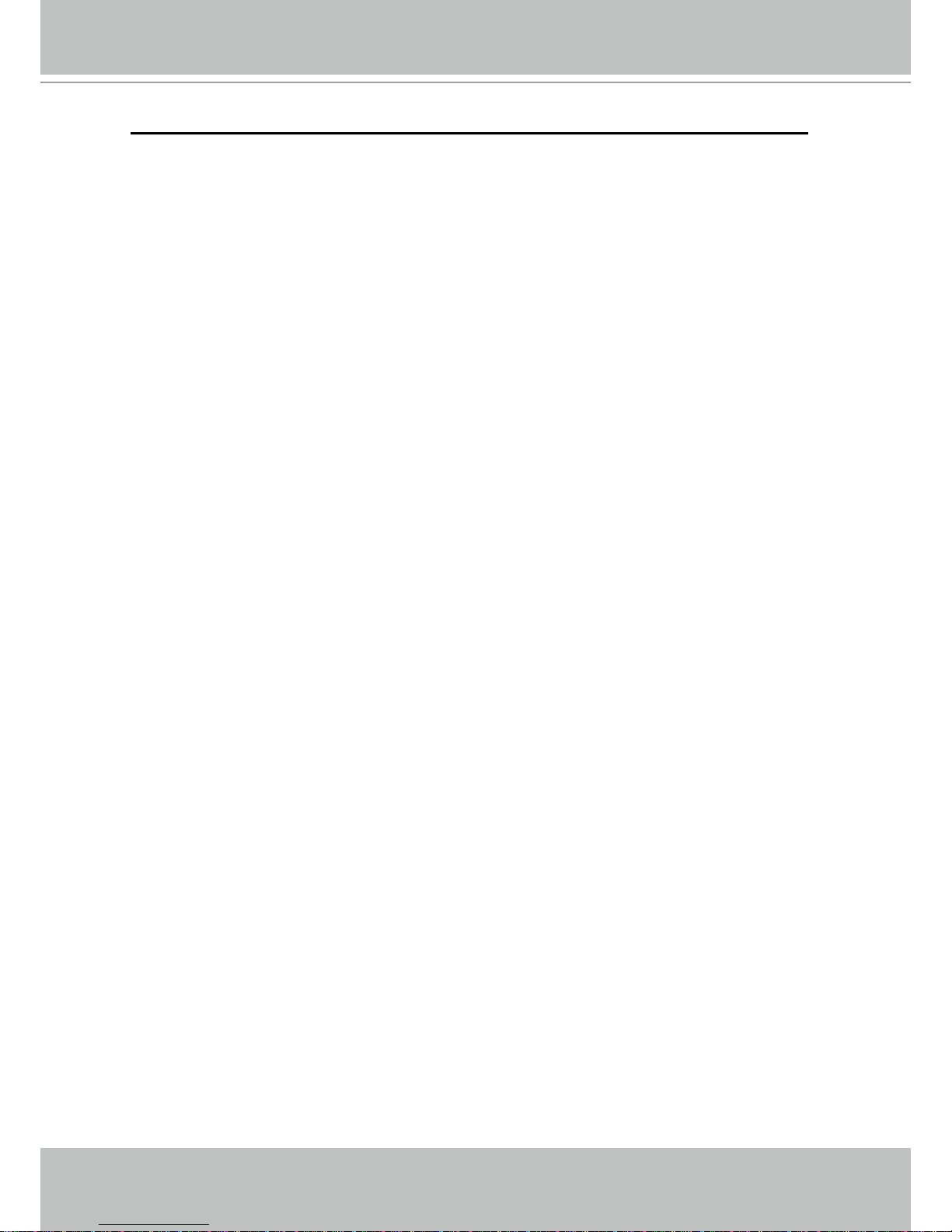
VIVOTEK - A Leading Provider of Multimedia Communication Solutions
2 - User's Manual
Table of Contents
Overview.......................................................................................................................................................3
Read before use ��������������������������������������������������������������������������������������������������������������������������������������3
Package contents ������������������������������������������������������������������������������������������������������������������������������������3
Physical description ���������������������������������������������������������������������������������������������������������������������������������4
Installation ....................................................................................................................................................6
Hardware installation �������������������������������������������������������������������������������������������������������������������������������6
Network deployment ��������������������������������������������������������������������������������������������������������������������������������7
Software installation ������������������������������������������������������������������������������������������������������������������������������10
Accessing the Network Camera .................................................................................................................11
Using web browsers ������������������������������������������������������������������������������������������������������������������������������11
Using RTSP players ������������������������������������������������������������������������������������������������������������������������������13
Using 3GPP-compatible mobile devices �����������������������������������������������������������������������������������������������14
Using VIVOTEK recording software ������������������������������������������������������������������������������������������������������15
Main Page ..................................................................................................................................................16
Client Settings ............................................................................................................................................19
Conguration ..............................................................................................................................................21
System ��������������������������������������������������������������������������������������������������������������������������������������������������22
Security �������������������������������������������������������������������������������������������������������������������������������������������������24
HTTPS ��������������������������������������������������������������������������������������������������������������������������������������������������25
Network �������������������������������������������������������������������������������������������������������������������������������������������������30
DDNS ����������������������������������������������������������������������������������������������������������������������������������������������������40
Access list ���������������������������������������������������������������������������������������������������������������������������������������������42
Video �����������������������������������������������������������������������������������������������������������������������������������������������������45
Motion detection ������������������������������������������������������������������������������������������������������������������������������������51
Camera tampering detection �����������������������������������������������������������������������������������������������������������������54
Homepage layout ����������������������������������������������������������������������������������������������������������������������������������55
Application ���������������������������������������������������������������������������������������������������������������������������������������������58
Recording ����������������������������������������������������������������������������������������������������������������������������������������������71
System log ���������������������������������������������������������������������������������������������������������������������������������������������74
View parameters �����������������������������������������������������������������������������������������������������������������������������������75
Maintenance ������������������������������������������������������������������������������������������������������������������������������������������76
Appendix ....................................................................................................................................................80
URL Commands of the Network Camera ����������������������������������������������������������������������������������������������80
Technical Specications ����������������������������������������������������������������������������������������������������������������������116
Technology License Notice ������������������������������������������������������������������������������������������������������������������117
Electromagnetic Compatibility (EMC) ��������������������������������������������������������������������������������������������������118
Page 3
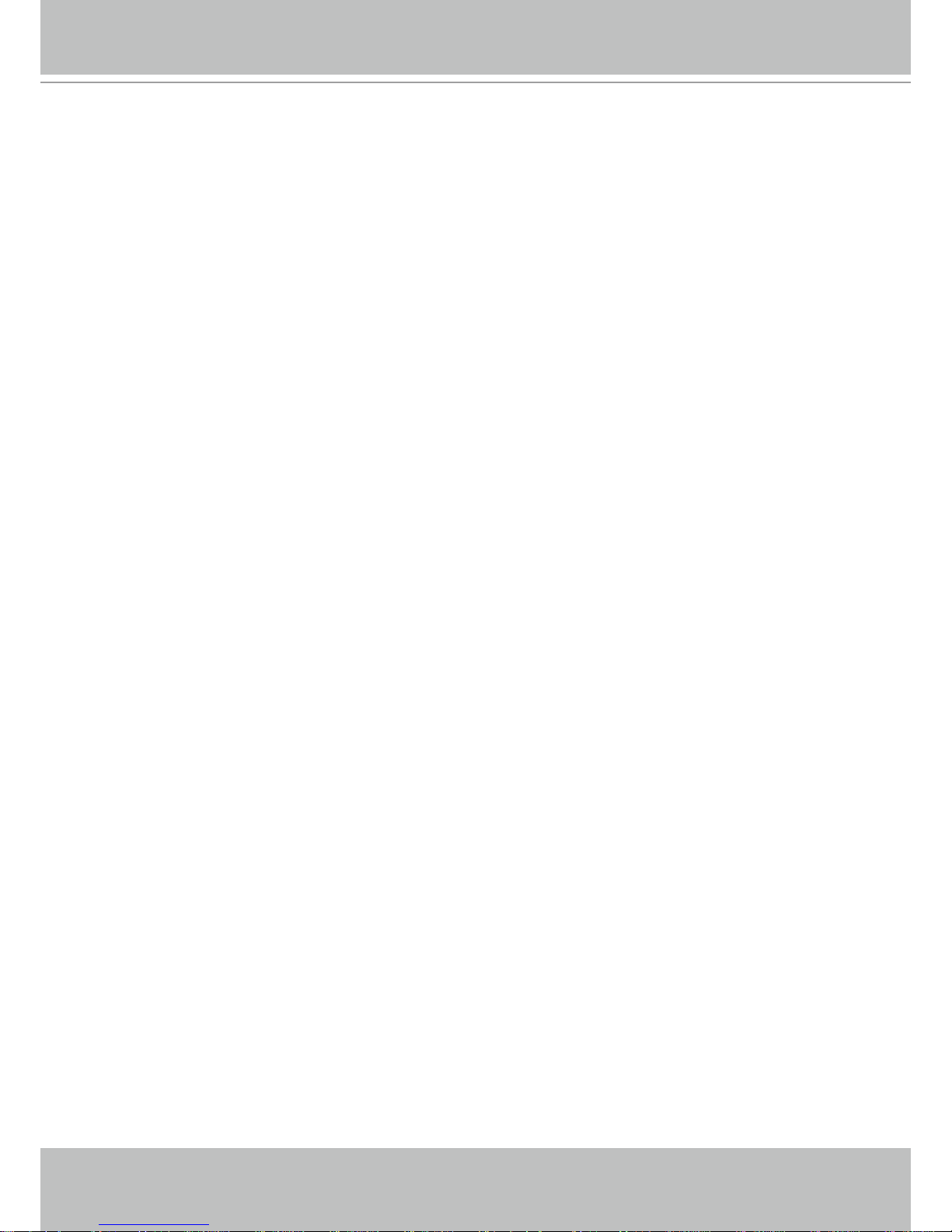
VIVOTEK - A Leading Provider of Multimedia Communication Solutions
User's Manual - 3
Overview
VIVOTEK IP7330 is a cost-effective bullet network camera designed for outdoor applications�
With a weather-proof IP66-rated housing, the camera can be shielded from rain and dust�
By integrating the components for day and night functions into one compact design, IP7330
provides an all-in-one solution, without the need for additional accessories� Equipped with a
dual-band lens and built-in IR illuminators with an effective range of up to 10 meters, IP7330
is able to achieve day and night performance� IP7330 supports tamper detection, which can
detect events from blockage, redirection and spray-painting, making IP7330 an intelligent
solution to camera tampering� IP7330 also incorporates numbers of advanced features including
simultaneous dual streams, dual-codec, 802�3af compliant PoE and free-bundled 16-channel
recording software�
Read before use
The use of surveillance devices may be prohibited by law in your country� The Network Camera
is not only a high-performance web-ready camera but also can be part of a exible surveillance
system� It is the user’s responsibility to ensure that the operation of such devices is legal before
installing this unit for its intended use�
It is important to rst verify that all contents received are complete according to the Package
contents listed below� Take notice of the warnings in Quick Installation Guide before the Network
Camera is installed; then carefully read and follow the instructions in the Installation chapter to
avoid damages due to faulty assembly and installation� This also ensures the product is used
properly as intended�
The Network Camera is a network device and its use should be straightforward for those who
have basic network knowledge� It is designed for various applications including video sharing,
general security/surveillance, etc. The Conguration chapter suggests ways to best utilize the
Network Camera and ensure proper operations� For the creative and professional developers,
the URL Commands of the Network Camera section serves to be a helpful reference to
customize existing homepages or integrating with the current web server.
Package contents
■ IP7330
■ Liquid tight connectors (3 holes, for backup use)
■ Silica gel
■ Camera stand
■ Power adapter
■ RJ45 female/female coupler
■ Quick installation guide
■ Warranty card
■ Software CD x 2
Page 4
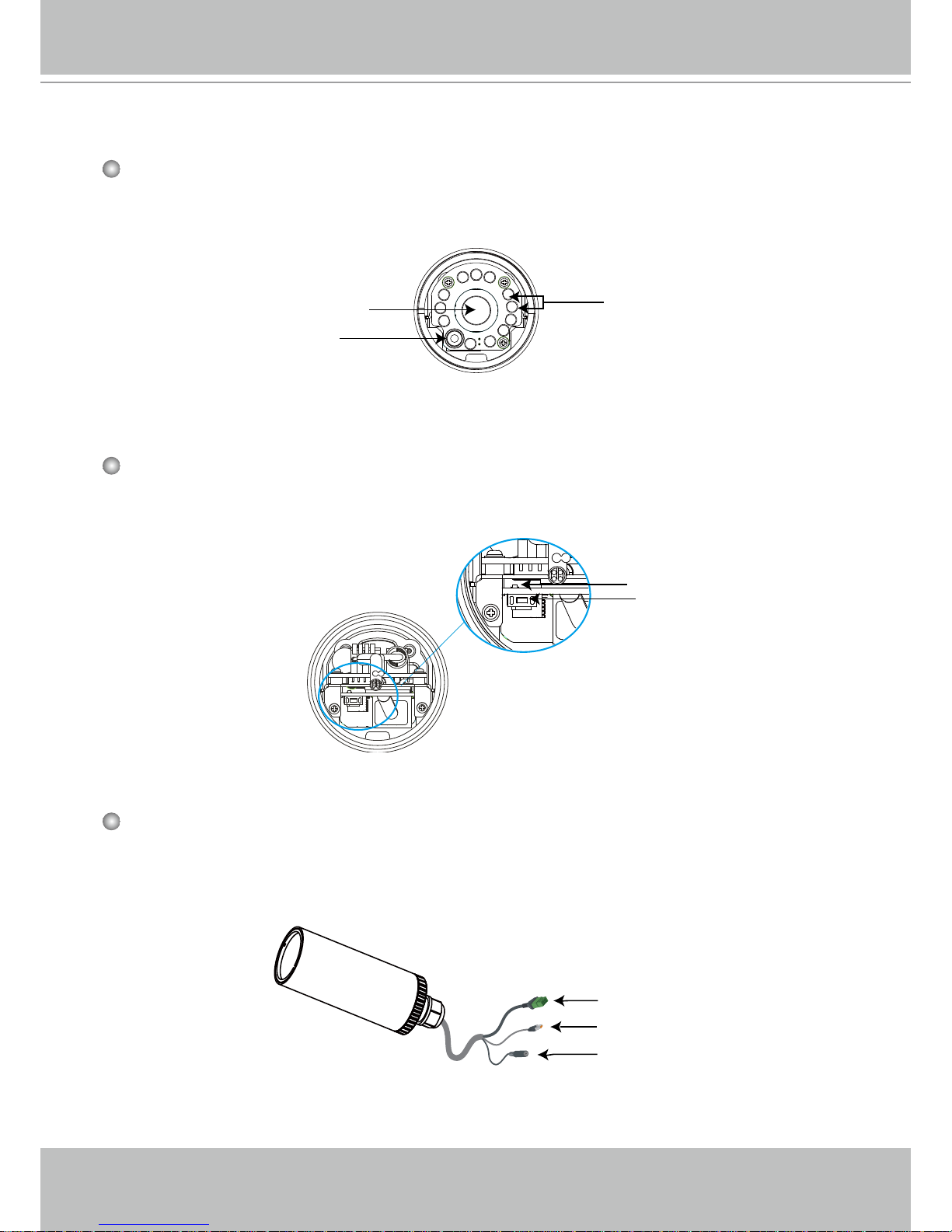
VIVOTEK - A Leading Provider of Multimedia Communication Solutions
4 - User's Manual
Physical description
Front Panel
Back Panel
Connectors
IR LED
Lens
Light sensor
Reset button
Status LED
Ethernet 10/100 RJ45 plug
Power cord socket (black)
General I/O terminal block
Page 5
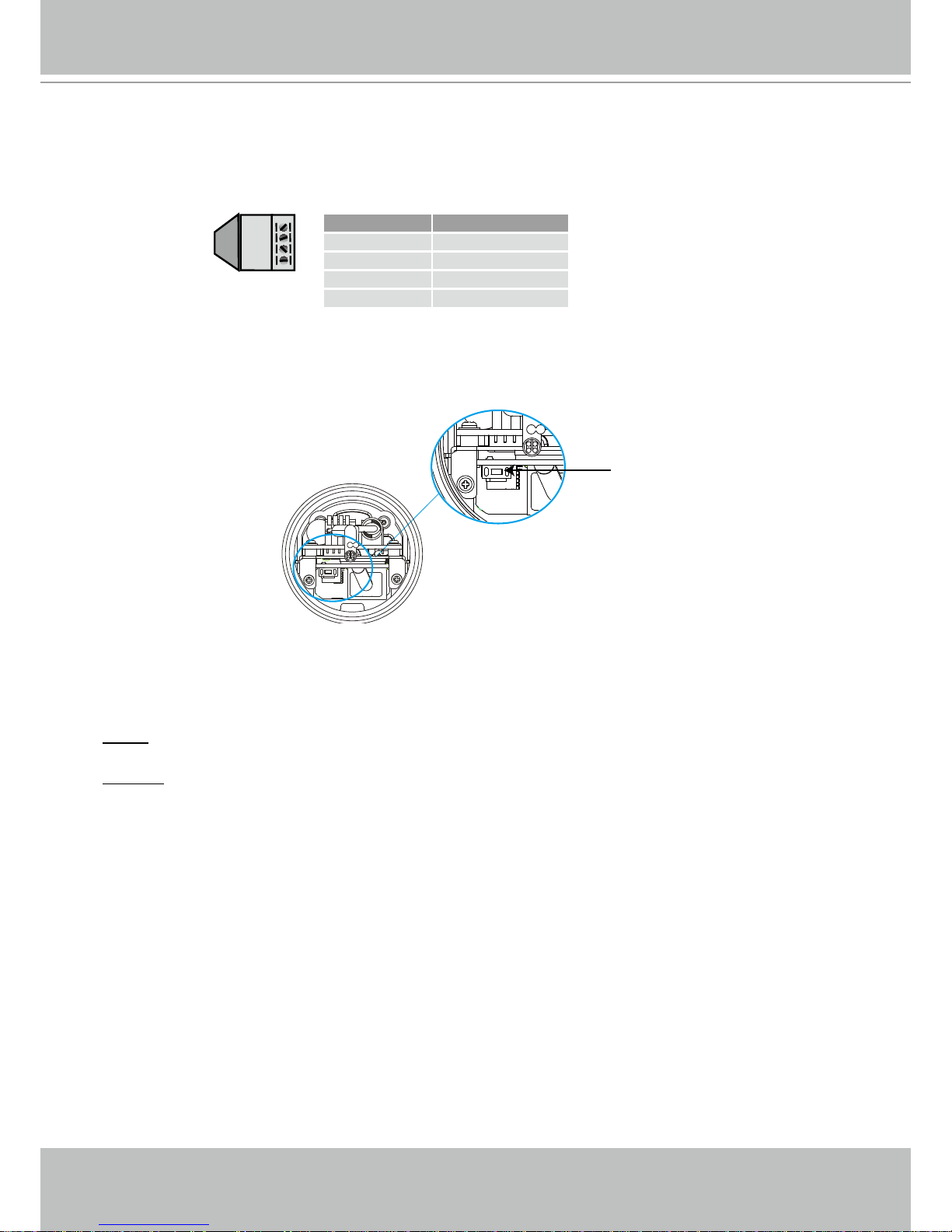
VIVOTEK - A Leading Provider of Multimedia Communication Solutions
User's Manual - 5
General I/O Terminal Block
This Network Camera provides a general I/O terminal block which is used to connect external
input / output devices. The pin denitions are described below.
Hardware Reset
The reset button is used to reset the system or restore the factory default settings� Sometimes
resetting the system could set the system back to normal state� If the system problems remain
after reset, restore the factory settings and install again�
Reset: Press and release the reset button with a needle� Wait for the Network Camera to reboot�
Restore: Press on the reset button continuously for over 5 seconds� Note that all settings will be
restored to factory default�
AV24V
AC24V
DI
GND
Pin Name
AV24V 24V+
AC24V 24V-
DI Digital Iutput
GND Ground
Reset button
Page 6
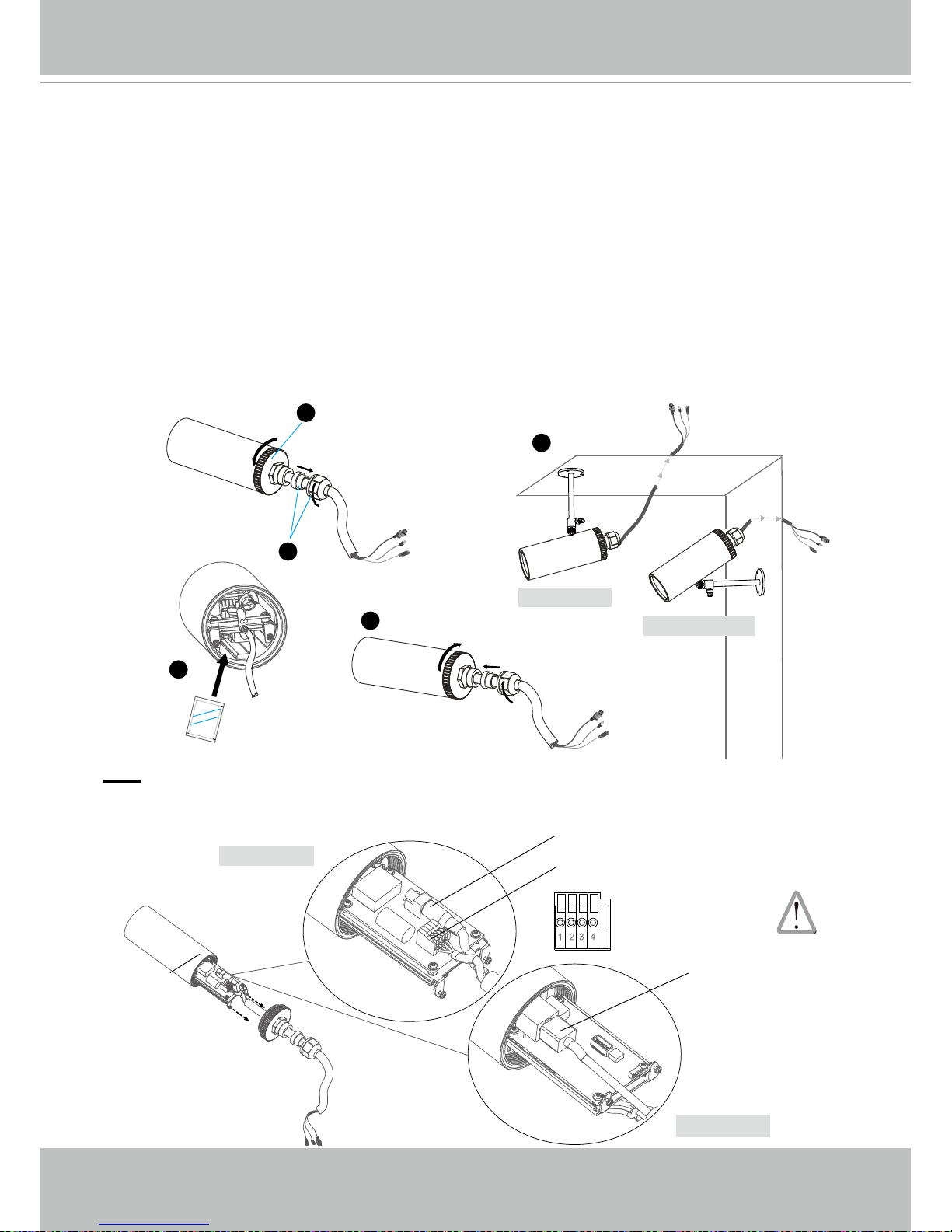
VIVOTEK - A Leading Provider of Multimedia Communication Solutions
6 - User's Manual
Installation
Hardware installation
1� Loose the liquid tight connectors, and then remove the rubber�
2� Loose the back cover�
3� Tear down the aluminum foil vacuum bag and take out the silica gel� Attach the supplied silica
gel to the inner side of the Network Camera� (Please replace the silica gel with a new one if
you open the back cover after installation�)
4� Make sure all cable lines are securely connected�
5� Tighten the back cover, rubber and liquid tight connectors�
6� Secure the Network Camera to the wall/ceiling by the supplied camera stand�
Note
If you want to use your own cable lines, please loose two supplied screws and take out the
power board� Then be careful to make connections as the illustration below�
1
2
3
Silica gel
6
5
Ceiling mount
Wall mount
Upper side
Bottom side
Power cord
Terminal block (from left to right)
1: AV24V (red)
2: AC24V (red)
3: DI (white)
4: GND (black)
Ethernet cable
Screws
Page 7

VIVOTEK - A Leading Provider of Multimedia Communication Solutions
User's Manual - 7
Network deployment
Setup the Network Camera over the Internet
This section explains how to congure the Network Camera to Internet connection�
1. If you have external devices such as sensors and alarms, make connection from general I/O
terminal block�
2� Use the supplied RJ45 female/female coupler to connect the Network Camera to a switch.
Use Catagory 5 Cross Cable when Network Camera is directly connected to PC�
3� Connect the power cable from the Network Camera to a power outlet�
There are several ways to setup the Network Camera over the Internet� The rst way is to setup
the Network Camera behind a router� The second way is to utilize a static IP� The third way is to
use PPPoE�
Internet connection via a router
Before setting up the Network Camera over the Internet, make sure you have a router and follow
the steps below�
1� Connect your Network Camera behind a router, the Internet environment is illustrated as
below� About how to get your IP address, please refer to Software installation on page 10 for
details�
POW
ER
C
O
LL
I
S
ION
L
I
N
K
RE
CEIVE
PARTITIO
N
1
2
3
4
5
AV24V: 24V+
AC24V: 24VDI : Digital Input
GND: Ground
AV24V
AC24V
DI
GND
1
2
3
IP address : 192.168.0.3
Subnet mask : 255.255.255.0
Default router : 192.168.0.1
IP address : 192.168.0.2
Subnet mask : 255.255.255.0
Default router : 192.168.0.1
LAN (Local Area Network)
Router IP address : 192.168.0.1
WAN (Wide Area Network )
Router IP address : from ISP
Cable or DSL Modem
POWER
COLLISION
LINK
RECEIVE
PARTITION
1
2
3
4
5
Internet
Page 8
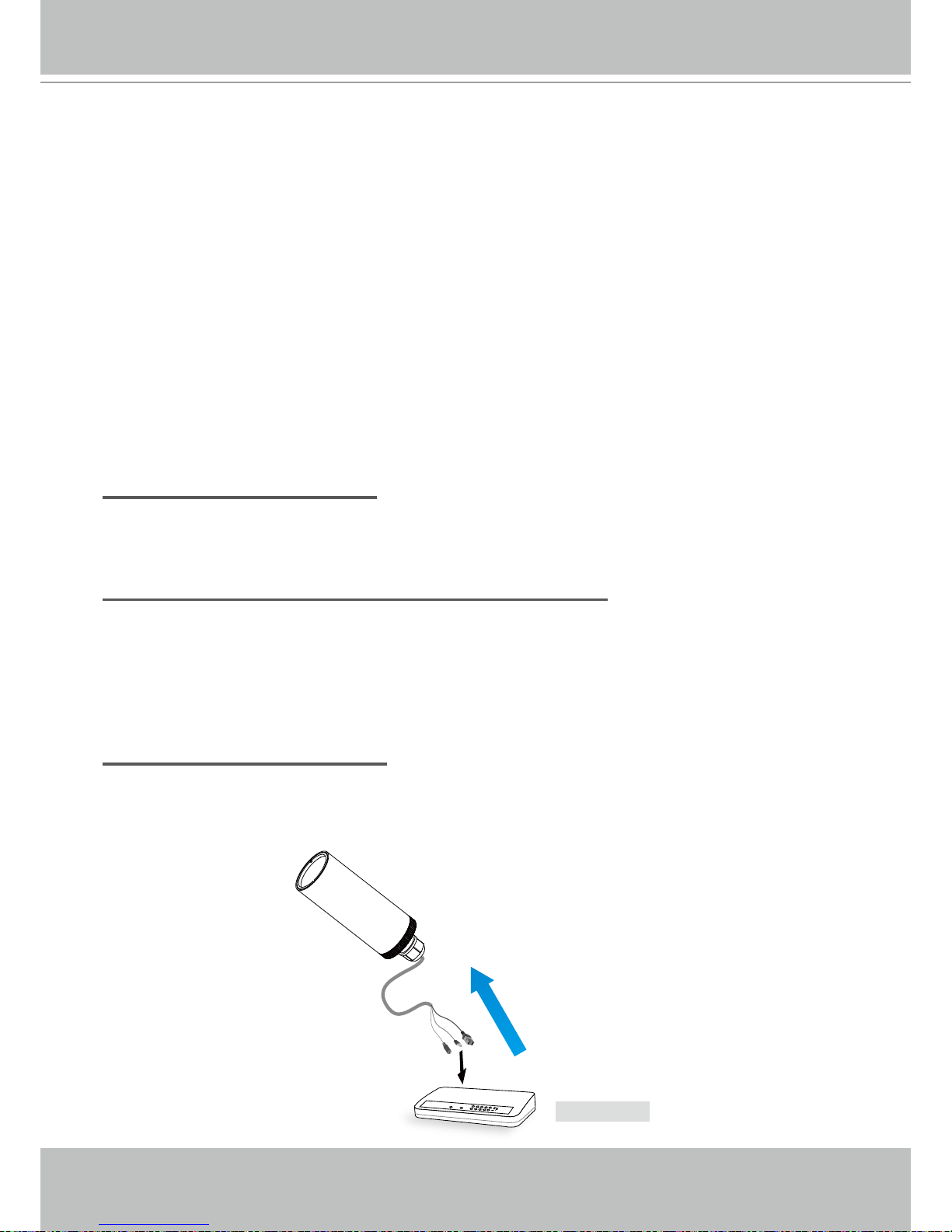
VIVOTEK - A Leading Provider of Multimedia Communication Solutions
8 - User's Manual
2� In this case, if the Local Area Network (LAN) IP address of your Network Camera is
192�168�0�3, please forward the following ports for the Network Camera on the router�
■ HTTP port
■ RTSP port
■ RTP port for audio
■ RTCP port for audio
■ RTP port for video
■ RTCP port for video
If you have changed the port numbers on the Network page, please open the ports accordingly
on your router� For information on how to forward ports on the router, please refer to the user’s
manual of your router�
3� Find out the public IP address of your router provided by your ISP (Internet Service Provider)�
Use the public IP and the secondary HTTP port to access the Network Camera from the
Internet� Please refer to Network Type on page 30 for details�
Internet connection with static IP
Choose this connection type if you are required to use a static IP for the Network Camera�
Please refer to LAN on page 30 for details�
Internet connection via PPPoE (Point-to-Point over Ethernet)
Choose this connection type if you are connected to the Internet via a DSL Line� Please refer to
PPPoE on page 31 for details�
Set up the Network Camera through Power over Ethernet (PoE)
When using a PoE-enabled switch
The Network Camera is PoE-compliant, which allows it to be powered via a single Ethernet
cable� If your switch/router supports PoE, refer to the following illustration to connect the
Network Camera to a PoE-enabled switch/router via an Ethernet cable�
POWER
COLLISION
LINK
RECEIV E
PARTITION
1
2
3
4
5
power + data transmission
PoE switch
Page 9
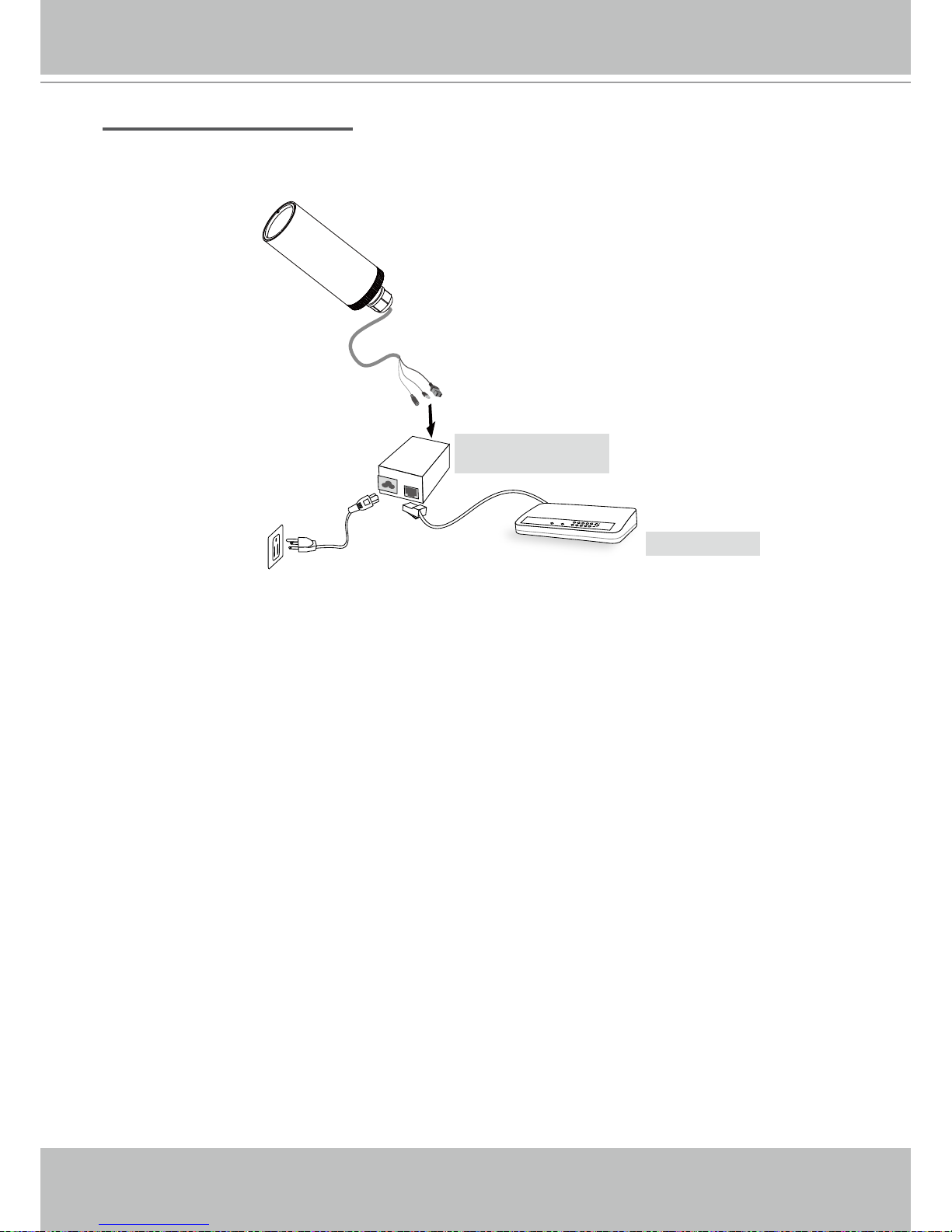
VIVOTEK - A Leading Provider of Multimedia Communication Solutions
User's Manual - 9
When using a non-PoE switch
If your switch/router does not support PoE, use a PoE power injector (optional) to connect
between the Network Camera and a non-PoE switch/router�
POWER
COLLISION
LINK
RECEIV E
PARTITION
1
2
3
4
5
non-PoE switch
PoE power injector
(optional)
Page 10

VIVOTEK - A Leading Provider of Multimedia Communication Solutions
10 - User's Manual
Software installation
Installation Wizard 2 (IW2), free-bundled software packaged in the product CD, helps to set up
your Network Camera in LAN�
1� Install the IW2 under the Software Utility directory from the software CD�
Double click the IW2 shortcut on your desktop to launch the program�
2� The program will conduct analyses on your network environment�
After your network environment is analyzed, please click Next to continue the program.
3� The program will search all VIVOTEK devices in the same LAN�
4� After searching, the main installer window will pop up� Click on the MAC and model name
which match the product label on your device to connect to the Network Camera via the
Internet Explorer.
0002D1733012
Network Camera
Model No: IP7330
Made in Taiwan
This device complies with part 15 of the FCC rules. Operation is subject to the following two conditions:
(1)This device may not cause harmful interference, and
(2) this device must accept any interference received, including interference that may cause undesired operation.
Pat. 6,930,709
RoHS
MAC:0002D1733012
Page 11
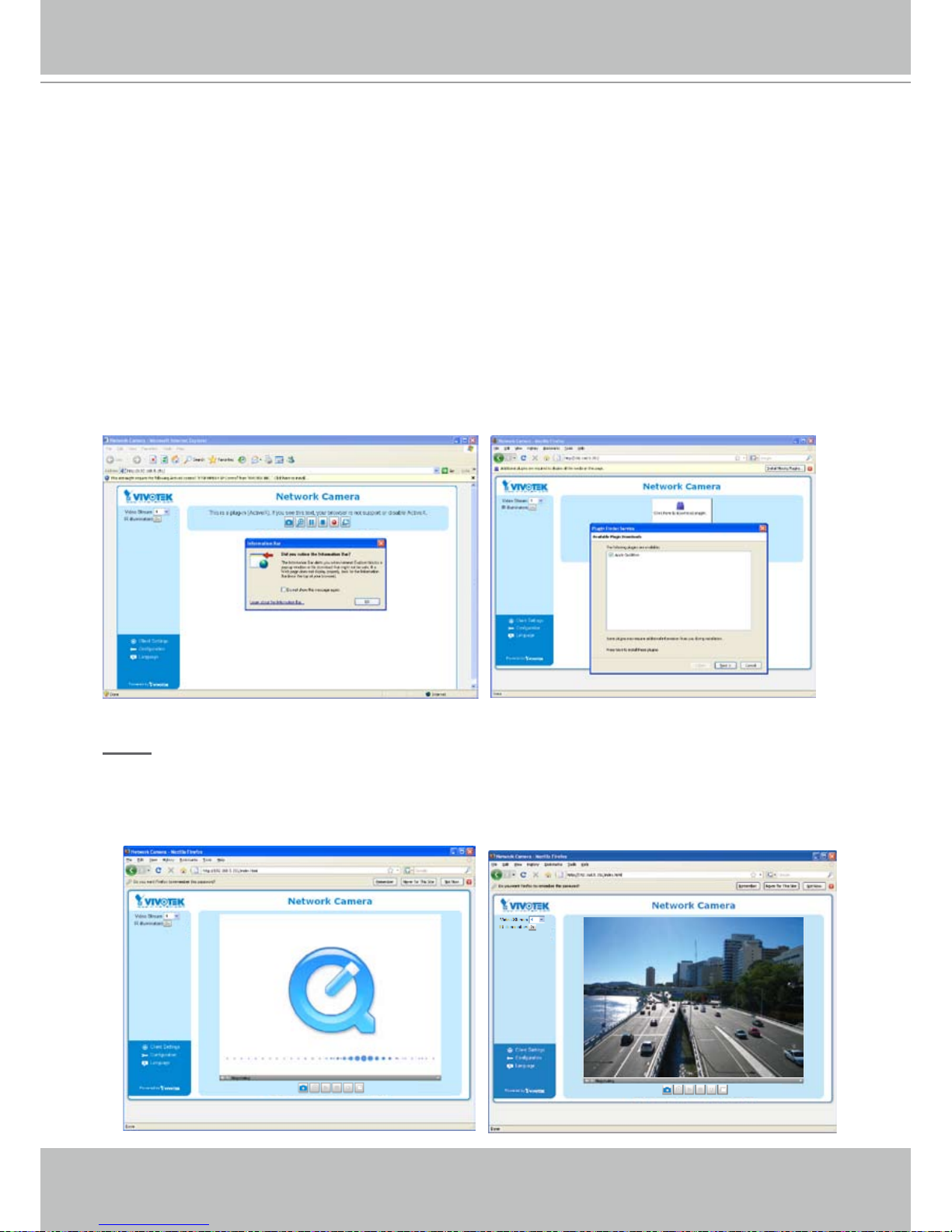
VIVOTEK - A Leading Provider of Multimedia Communication Solutions
User's Manual - 11
Accessing the Network Camera
This chapter explains how to access the Network Camera through web browsers, RTSP players,
3GPP-compatible mobile devices, and VIVOTEK recording software�
Using web browsers
Make use of Installation Wizard 2 (IW2) to access to the Network Cameras in LAN.
If your network environment is not in LAN, follow the steps to access the Network Camera:
1. Launch your web browser (ex. Microsoft
®
Internet Explorer, Mozilla Firefox or Netscape).
2. Enter the IP address of the Network Camera in the address eld. Press Enter�
3� The live video will be displayed in your web browser�
4. If it is the rst time for you to install VIVOTEK’s network camera, some information bar will
pop up as below� Follow the instruction to install required plug-in on your computer�
NOTE
► For Mozilla Firefox or Netscape users, your browser will use Quick Time to stream the live
video. If you don’t have Quick Time on your computer, please download it rst, and then
launch the web browser�
Page 12
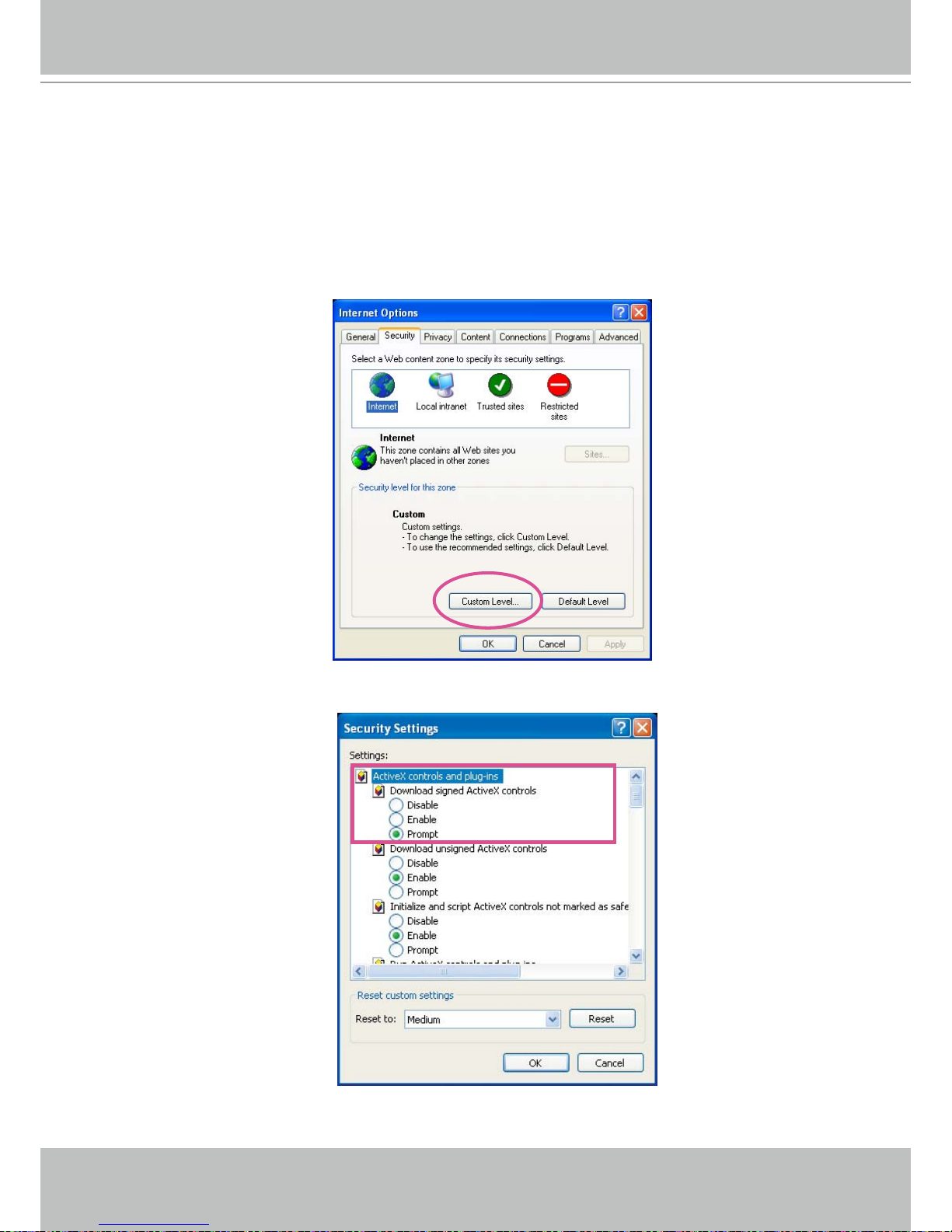
VIVOTEK - A Leading Provider of Multimedia Communication Solutions
12 - User's Manual
► By default, the Network Camera is not password-protected. To prevent unauthorized
accesses, it is highly recommended to set a password for the Network Camera�
For more information about how to enable password protection, please refer to Security on
page 24�
► If you see a dialog box indicating that your security settings prohibit running ActiveX
®
Controls, please enable your ActiveX
®
Controls for your browser�
1� Choose Tools > Internet Options > Security > Custom Level�
2. Look for Download signed ActiveX
®
controls; select Enable or Prompt� Click OK�
3. Refresh your web browser, and then install the Active X
®
� Follow the instructions to finish
installation�
Page 13
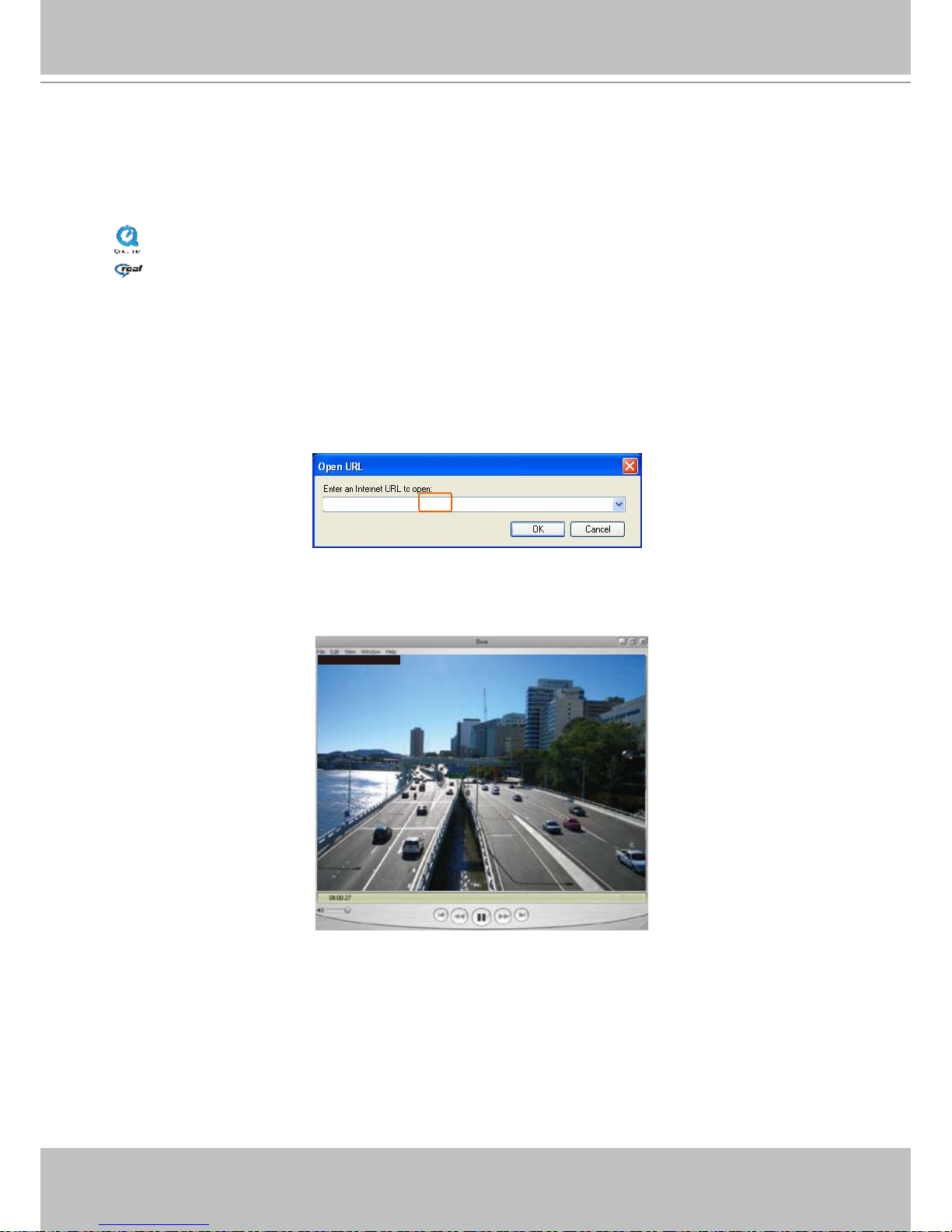
VIVOTEK - A Leading Provider of Multimedia Communication Solutions
User's Manual - 13
Using RTSP players
To view the MPEG-4 streaming media using RTSP players, you can use one of the following
players that support RTSP streaming�
Quick Time Player
Real Player
VLC media player
mpegable Player
pvPlayer
As most ISP and players only support port number 554 to allow RTSP streaming to go through,
please set the RTSP port to 554� For more information, please refer to RTSP Streaming on
page 38�
For example:
4� The live video will be displayed in your player�
For more information on how to configure RTSP access name, please refer to RTSP
Streaming on page 38 for details�
rtsp://192.168.5.151:554/live.sdp
Video 16:38:01 2008/01/03
1� Launch a RTSP player�
2. Choose File > Open URL. An URL dialog box will pop up.
3� The format is rtsp://<ip address>:<rtsp port>/<RTSP streaming access name for stream1 or
stream2>
Page 14
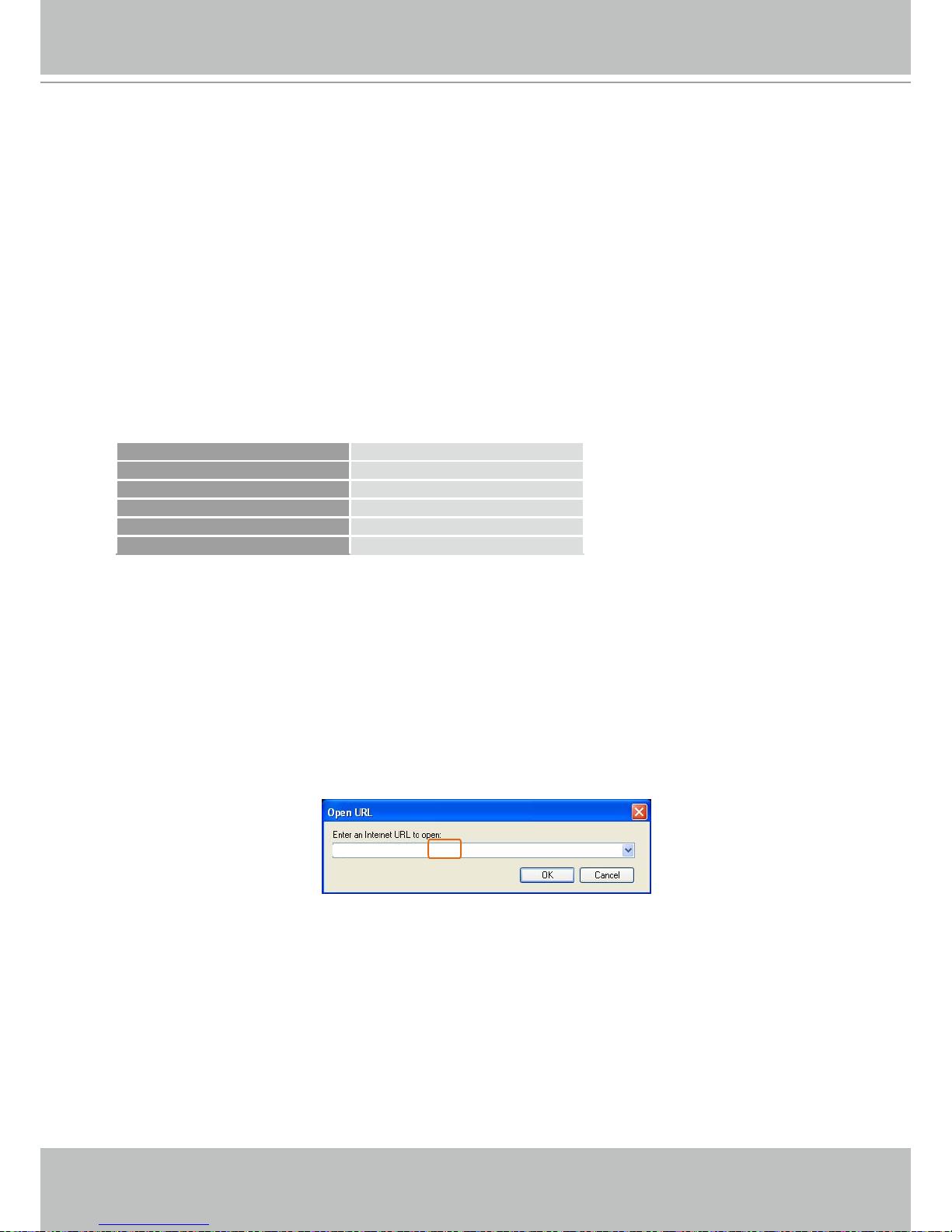
VIVOTEK - A Leading Provider of Multimedia Communication Solutions
14 - User's Manual
Using 3GPP-compatible mobile devices
To view the streaming media through 3GPP-compatible mobile devices, make sure the Network
Camera can be accessed from the Internet� For more information on how to set up the Network
Camera over the Internet, please refer to Setup the Network Camera over the Internet on page 7�
To utilize this feature, please check the following settings on your Network Camera:
1� Because most players on 3GPP mobile phones do not support RTSP authentication, make
sure the authentication mode of RTSP streaming is set to disable�
For more information, please refer to RTSP Streaming on page 38�
2. As the 3G network bandwidth is limited, you can’t use large video size. Please set the video
and audio streaming parameters as listed below�
For more information, please refer to Video on page 45�
Video Mode MPEG-4
Frame size 176 x 144
Maximum frame rate 5 fps
Intra frame period 1S
Video quality (Constant bit rate) 40kbps
Audio type (GSM-AMR) 12.2kbps
3� As most ISP and players only support port number 554 to allow RTSP streaming to go
through, please set the RTSP port to 554� For more information, please refer to RTSP
Streaming on page 38�
4. Launch the players on 3GPP-compatible mobile devices (ex. Real Player).
5� Type the URL commands in the player�
The format is rtsp://<public ip address of your camera>:<rtsp port>/<RTSP streaming access
name for stream1 or stream2>�
For example:
rtsp://192.168.5.151:554/live.sdp
Page 15
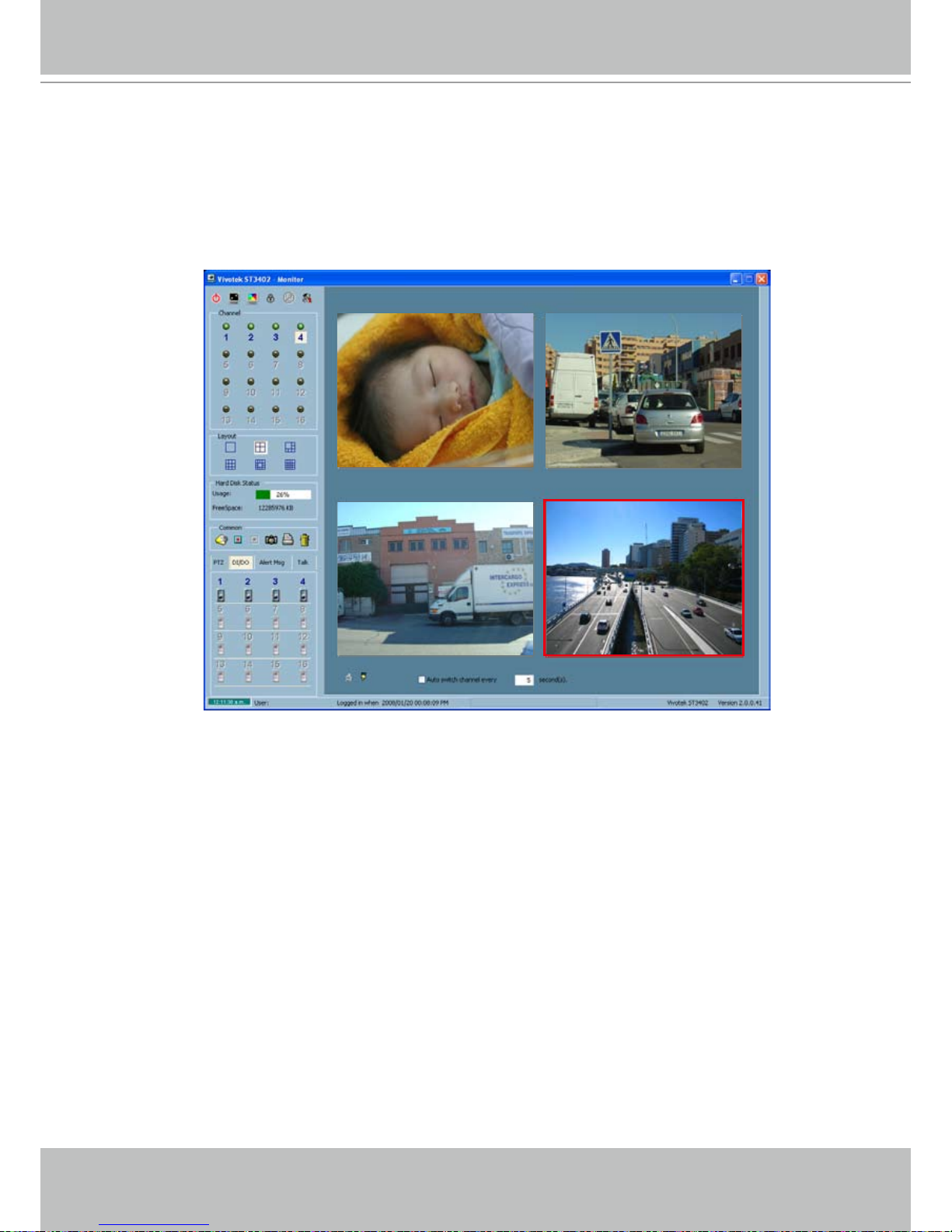
VIVOTEK - A Leading Provider of Multimedia Communication Solutions
User's Manual - 15
Using VIVOTEK recording software
The product software CD also contains recording software, allowing simultaneous monitoring
and video recording for multiple Network Cameras� Please install the recording software; then
launch the program to add the Network Camera to the Channel list� For detailed information
about how to use the recording software, please refer to the user’s manual of the software or
download it at http://www�vivotek�com�
Page 16
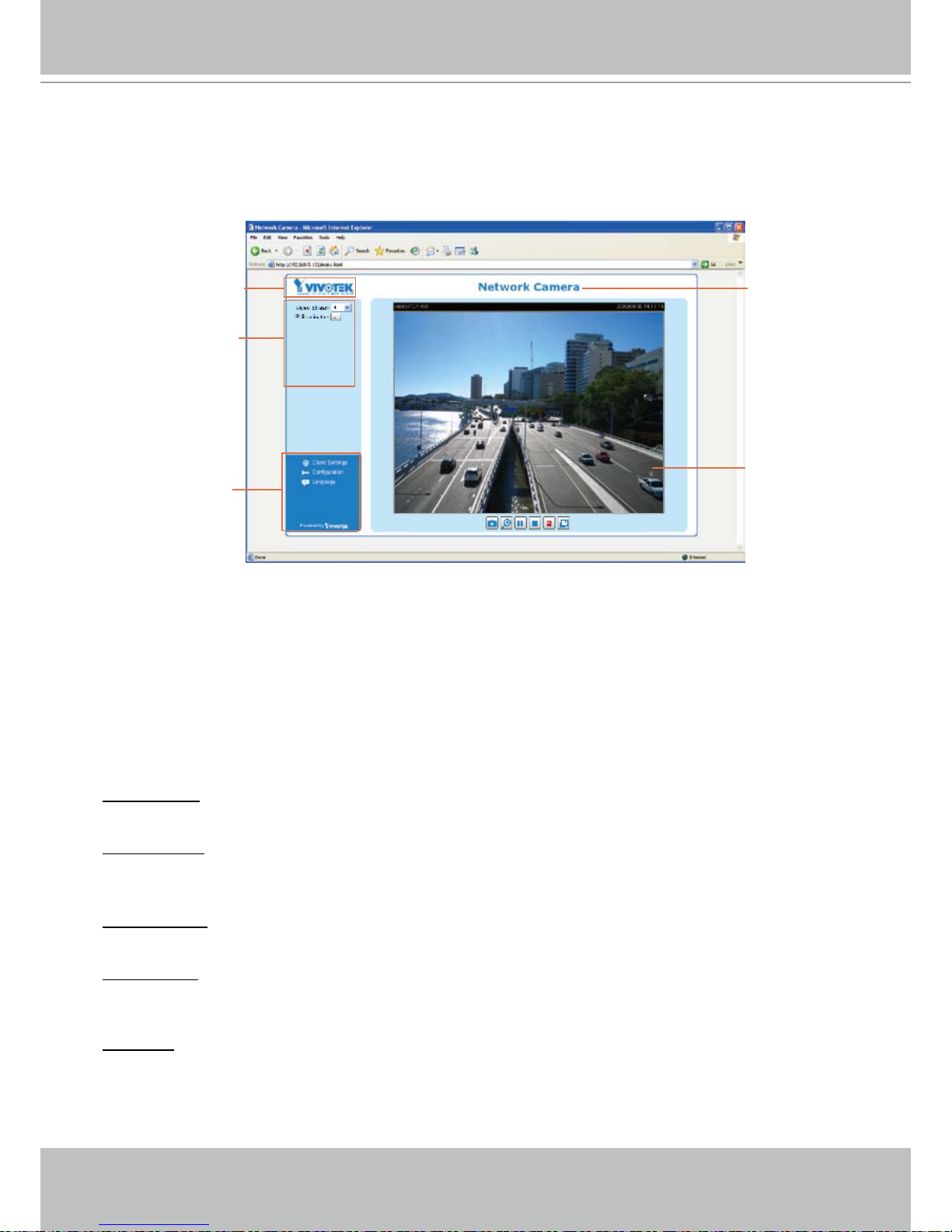
VIVOTEK - A Leading Provider of Multimedia Communication Solutions
16 - User's Manual
Main Page
This chapter explains the layout of the main page. It is composed of the following sections: Logo
of VIVOTEK INC�, Host name, Camera control panel, Menu, and Live video window�
Logo of VIVOTEK INC.
Click this logo to visit VIVOTEK website�
Host name
The host name can be customized to t your needs. For more information,
please refer to
System on page
22�
Camera control area
Video Stream: This Network Camera supports MJPEG or MPEG-4 dual streams simultaneously. You can
select either one for live viewing�
IR illuminators: Click to turn on the IR LEDs for 20 seconds�
Conguration area
Client Settings: Click this button to access the client setting page� For more information, please refer to
Client Settings on page 19�
Conguration: Click this button to access the conguration page of Network Camera. It is suggested that
a password is applied to the Network Camera so that only the administrator can congure the Network
Camera� For more information, please refer to Conguration on page 21�
Language: Click this button to choose a language for the user interface� Language options are available
in: English, Deutsch, Español, Français, Italiano,
日本語
, Português,
簡体中文
and
繁體中文
�
Logo of VIVOTEK INC.
Live view window
Camera control area
Configuration area
Host name
Page 17
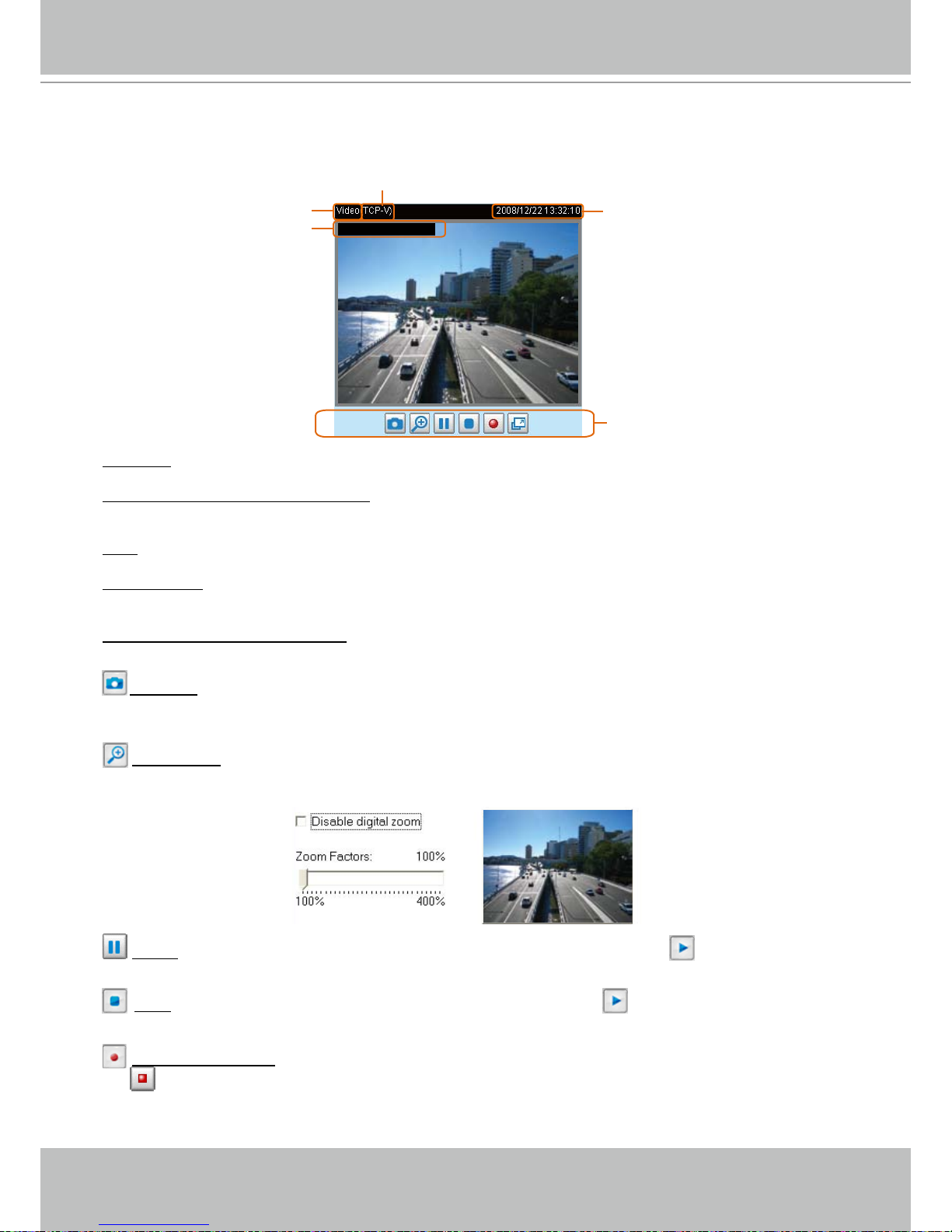
VIVOTEK - A Leading Provider of Multimedia Communication Solutions
User's Manual - 17
Live Video Window
■ The following window is displayed when the video mode is set to MPEG-4:
Video title:
The video title can be congured. For more information, please refer to Video settings on page 45�
MPEG-4 protocol and media options: The transmission protocol and media options for MPEG-4 video
streaming. For further conguration, please refer to Client Settings on page 19�
Time: Display the current time. For further conguration, please refer to Video settings on page 45�
Title and time: Video title and time can be stamped on the streaming video. For further conguration,
please refer to Video settings on page 45�
Video and audio control buttons: Depending on the Network Camera model and Network Camera
conguration, some buttons may not be available.
Snapshot: Click this button to capture and save still images� The captured images will be displayed in
a pop-up window� Right-click the image and choose Save Picture As to save it in JPEG (*.jpg) or BMP
(*.bmp) format.
Digital zoom: Click and uncheck Disable digital zoom to enable the zoom operation. The navigation
screen indicates which part of the image is being magnied. To control the zoom level, drag the slider
bar� To move to a different area you want to magnify, drag the navigation screen�
Pause: Pause the transmission of streaming media� The button becomes Resume button after
clicking the Pause button�
Stop: Stop the transmission of streaming media� Click the Resume button to continue
transmission�
Start MP4 recording: Click this button to record video clips in MP4 le format to your computer. Press
the
Stop MP4 recording button to end recording� When you quit the web browser, video recording
stops accordingly� To specify the storage destination and the file name, please refer to MP4 Saving
Options on page 20 for details�
Video and audio control buttons
MPEG-4 protocol and media options
Video title
Time
Title and time
Video 13:32:10 2008/12/22
Page 18
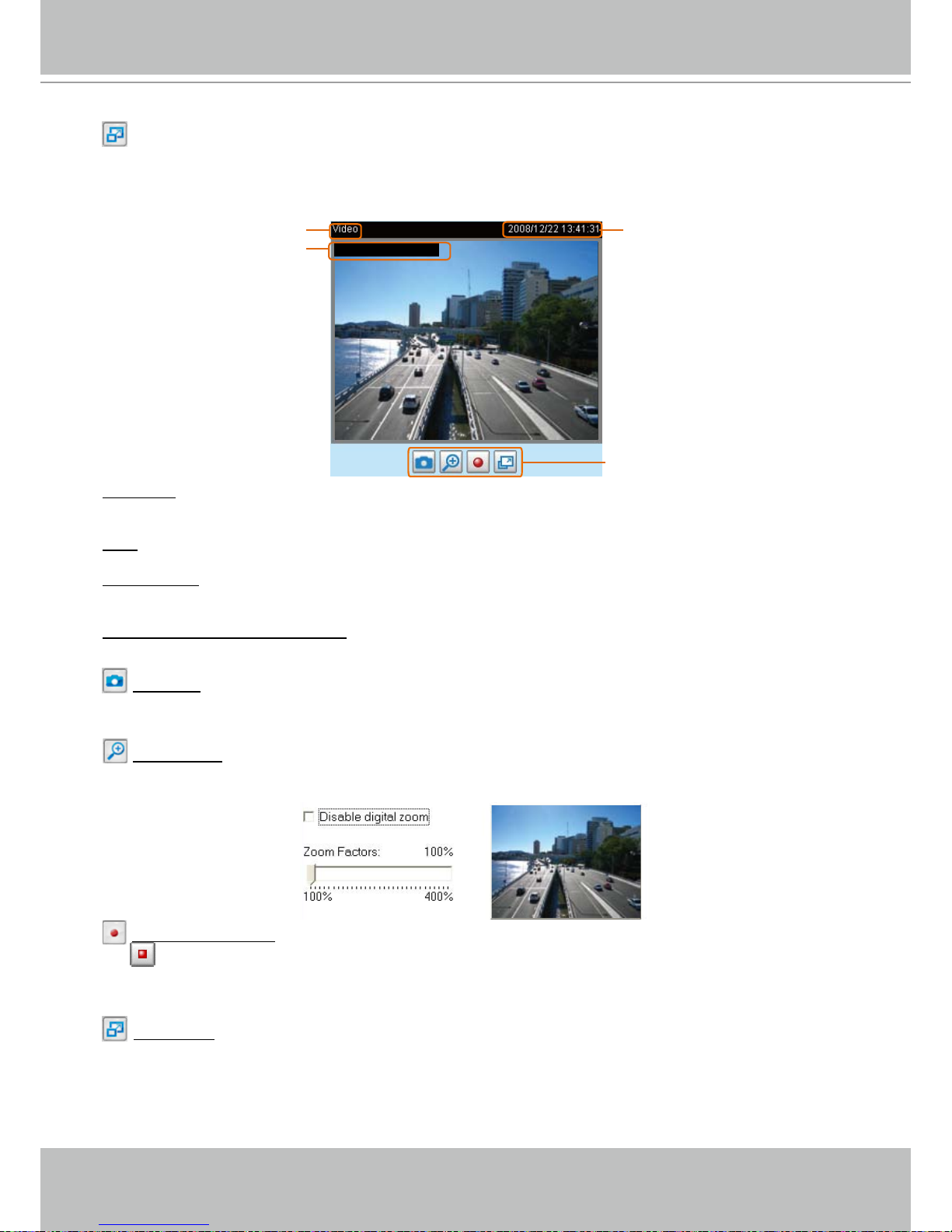
VIVOTEK - A Leading Provider of Multimedia Communication Solutions
18 - User's Manual
Full Screen: Click this button to switch to full screen mode� Press “Esc” key to switch back to normal
mode�
■ The following window is displayed when the video mode is set to MJPEG:
Video title: The video title can be configured� For more information, please refer to Video settings on
page 45�
Time: Display the current time� For more information, please refer to
Video settings on page 45�
Title and time: Video title and time can be stamped on the streaming video� For more information, please
refer to
Video settings on page 45�
Video and audio control buttons: Depending on the Network Camera model and Network Camera
conguration, some buttons may not be available.
Snapshot: Click this button to capture and save still images� The captured images will be displayed
in a pop-up window� Right-click the image and choose Save Picture As to save it in JPEG (*.jpg) or BMP
(*.bmp) format.
Digital zoom: Click and uncheck Disable digital zoom to enable the zoom operation. The navigation
screen indicates which part of the image is being magnied. To control the zoom level, drag the slider
bar� To move to a different area you want to magnify, drag the navigation screen�
Start MP4 recording: Click this button to record video clips in MP4 le format to your computer. Press
the
Stop MP4 recording button to end recording� When you quit the web browser, video recording
stops accordingly� To specify the storage destination and the file name, please refer to MP4 Saving
Options on page 20 for details�
Full Screen: Click this button to switch to full screen mode� Press “Esc” key to switch back to normal
mode�
Time
Video title
Title and time
Video 13:41:31 2008/12/22
Video control buttons
Page 19
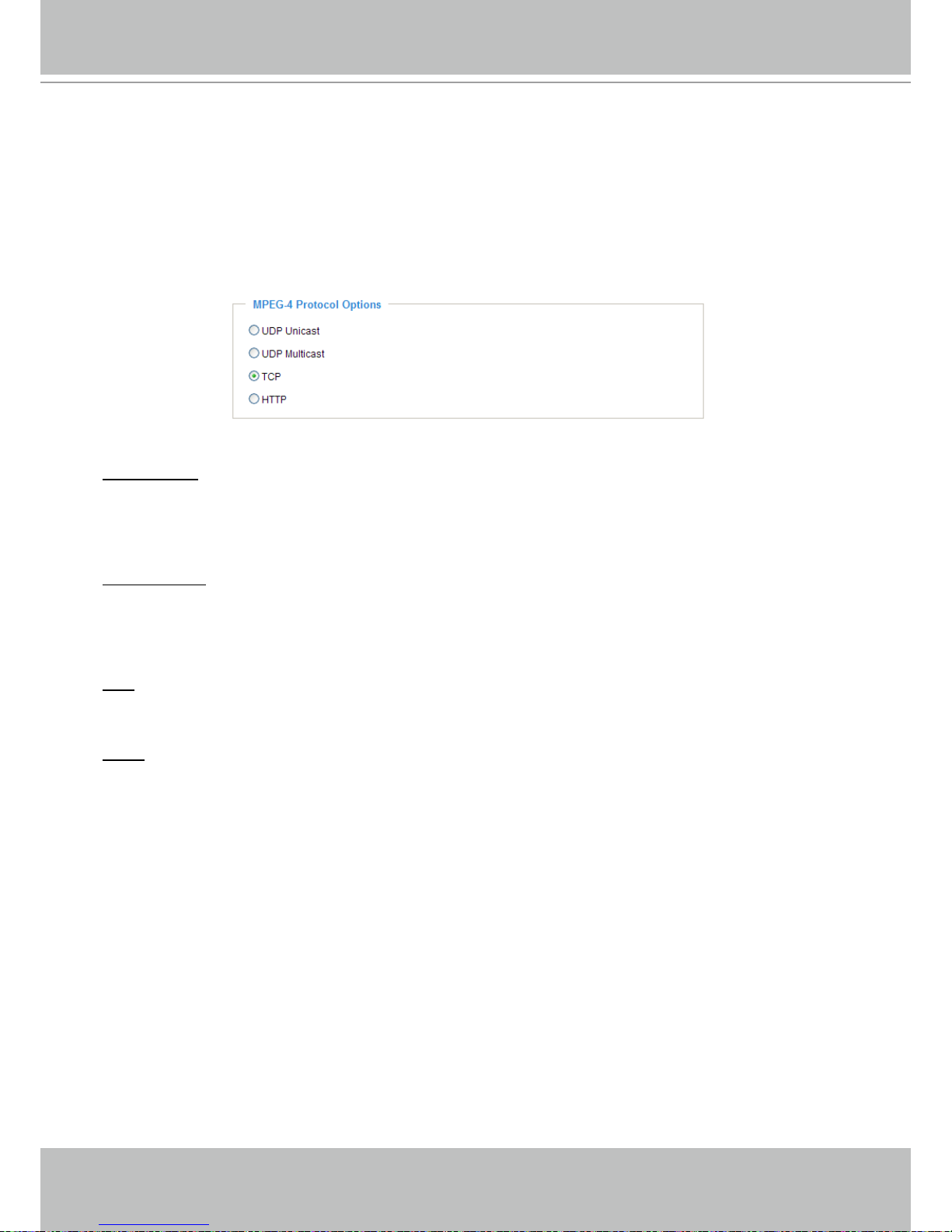
VIVOTEK - A Leading Provider of Multimedia Communication Solutions
User's Manual - 19
Client Settings
This chapter explains how to select the stream transmission mode and saving options at local
computer� When completed with the settings on this page, click Save on the page bottom to
take effect�
MPEG-4 Protocol Options
Depending on your network environment, there are four transmission modes of MPEG-4 streaming:
UDP unicast: This protocol allows for more real-time audio and video streams� However, network
packets may be lost due to network burst trafc and images may be broken. Activate UDP connection
when occasions require time-sensitive responses and the video quality is less important� Note that each
unicast client connecting to the server takes up additional bandwidth and the Network Camera allows up
to ten simultaneous accesses�
UDP multicast: This protocol allows multicast-enabled routers to forward network packets to all clients
requesting streaming media� This helps to reduce the network transmission load of the Network Camera
while serving multiple clients at the same time. Note that to utilize this feature, the Network Camera must
be configured to enable multicast streaming at the same time� For more information, please refer to
RTSP Streaming on page 38�
TCP: This protocol guarantees the complete delivery of streaming data and thus provides better video
quality� Nevertheless, the downside with this protocol is that its real-time effect is not as good as that of
the UDP protocol�
HTTP: This protocol allows the same quality as TCP protocol and you don’t need to open specic port
for streaming under some network environments. Users inside a rewall can utilize this protocol to allow
streaming data to come through�
Page 20
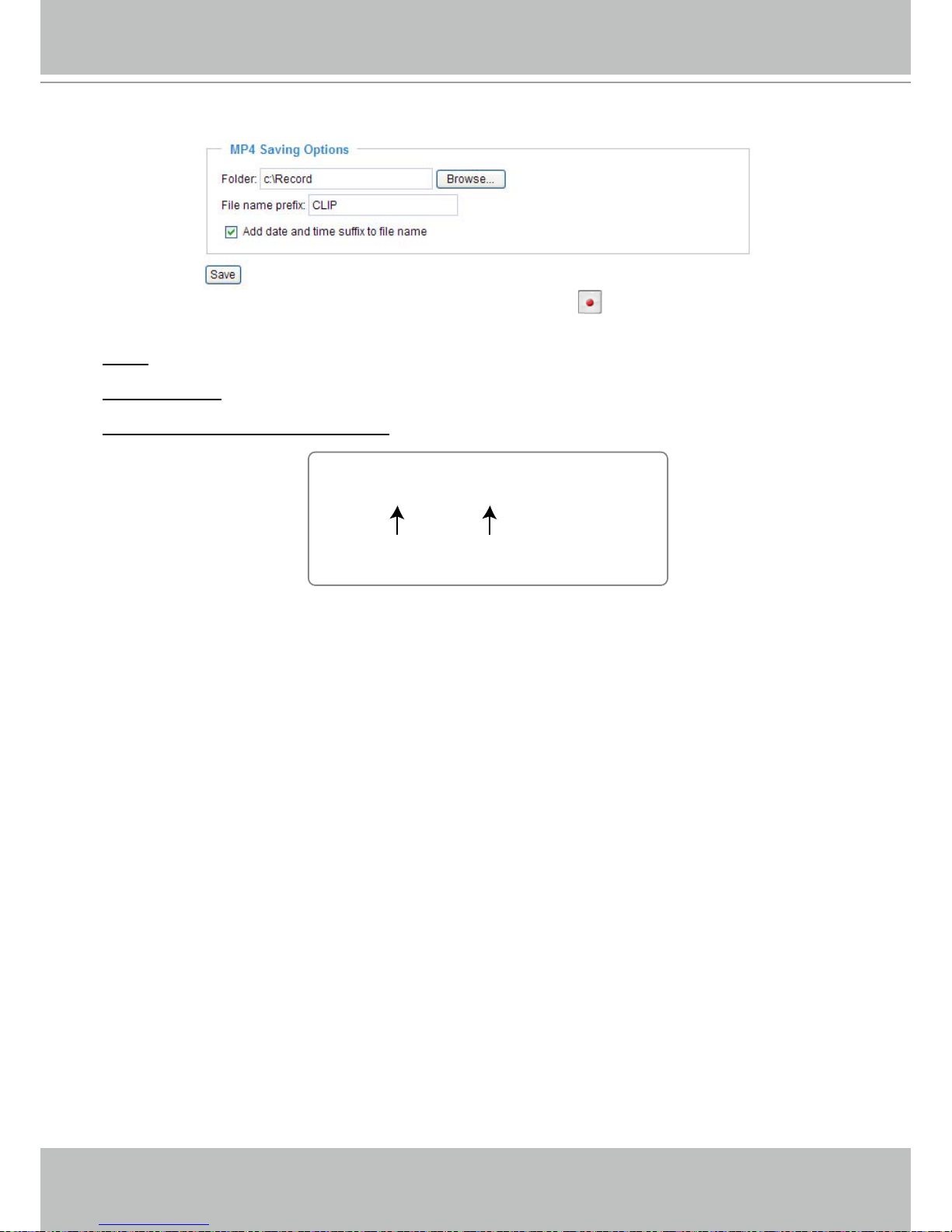
VIVOTEK - A Leading Provider of Multimedia Communication Solutions
20 - User's Manual
MP4 Saving Options
Users can record the live video as they are watching it by clicking Start MP4 Recording on the main
page. Here, you can specify the storage destination and le name.
Folder: Specify a storage destination for the recorded video les.
File Name Prex: Enter the text that will be put in front of the video le name.
Add date and time sufx to the le name: Select this option to add date and time to the le name sufx.
CLIP_20080108-180853
Date and time suffix
The format is: YYYYMMDD_HHMMSS
File name prefix
Page 21

VIVOTEK - A Leading Provider of Multimedia Communication Solutions
User's Manual - 21
Conguration
Click Configuration on the main page will enter the camera setting pages� Note that only
Administrators can access the conguration page.
VIVOTEK offers an easy-to-use user interface that helps you setup your network camera without
much efforts� To simplify the setting procedure, VIVOTEK designs two kinds of user inferface-
-advanced mode for professional users and basic mode for entry-level users� Some advanced
functions (HTTPS/ Access list/ Homepage layout/ Application/ Recording/ System log/ View
parameters) won’t be displayed in basic mode�
If you want to set up advanced functions, please click [Advanced mode] on the bottom of the
conguration list to quickly switch to Advanced mode.
Another smart design to keep this user interface neat and easy to congure is that the detailed
information will be hidden unless you click on the function item� When you click on the first
function item, the detailed information of the first function item will be displayed; when you
click on the second function item, the detailed information of the second function item will be
displayed and that of the rst function item will roll up simultaneously.
Following is the interface of Basic mode and Advanced mode:
Basic mode
Click to switch to Advanced mode
Firmware Version
Configuration list
Page 22
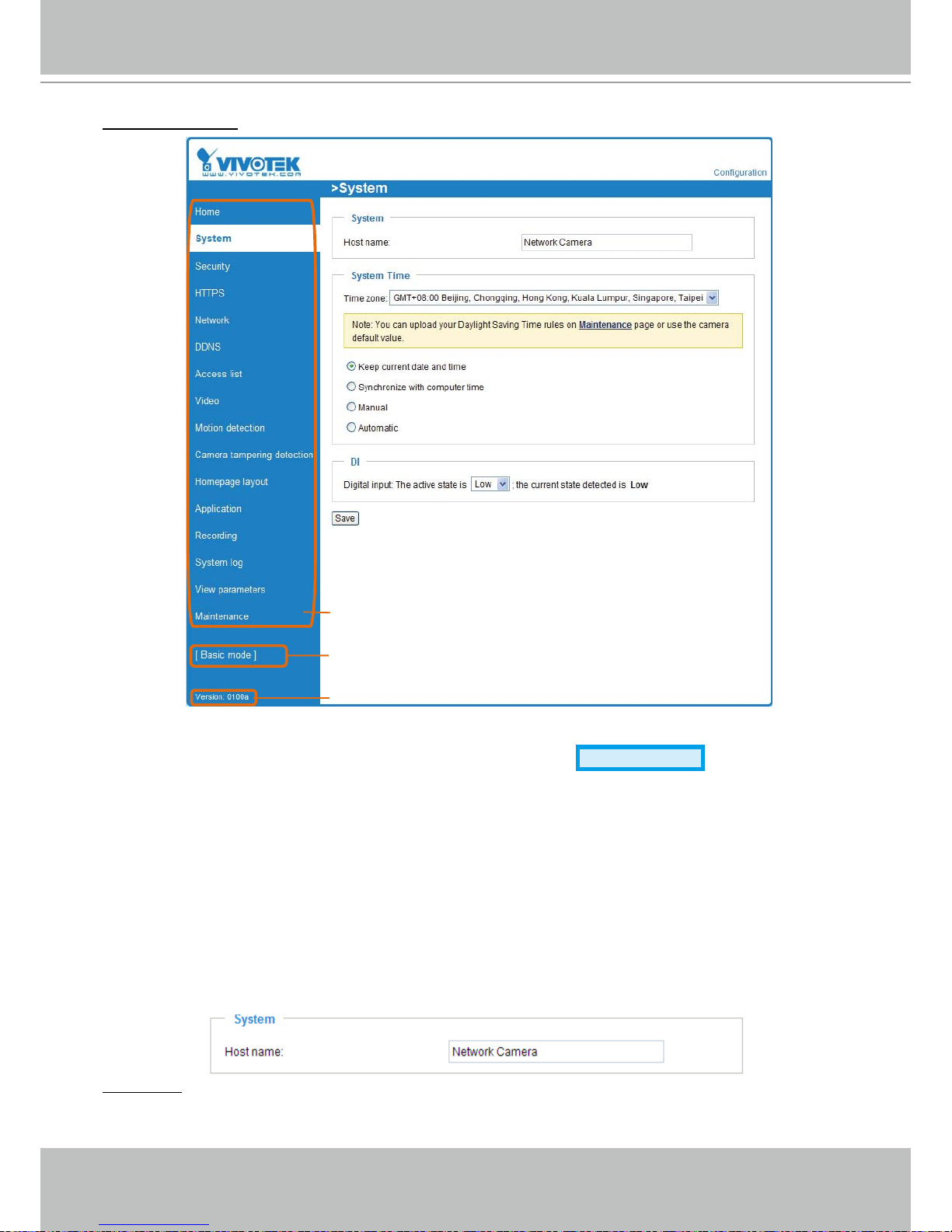
VIVOTEK - A Leading Provider of Multimedia Communication Solutions
22 - User's Manual
Advanced mode
Each function on the configuration list will be explained in the following sections. Those
functions that only show in Advanced mode are marked with
Advanced mode
� If you want to set
up advanced functions, please click [Advanced mode] on the bottom of the conguration list to
quickly switch to Advanced mode�
System
This section explains how to congure the basic settings for the Network Camera, such as the
host name and system time� It is composed of the following three columns: System, System
Time and DI� When completed with the settings on this page, click Save on the page bottom to
take effect�
System
Host name: Enter a desired name for the Network Camera. The text will be displayed at the top of the
main page�
Click to switch to Basic mode
Firmware Version
Configuration list
Page 23
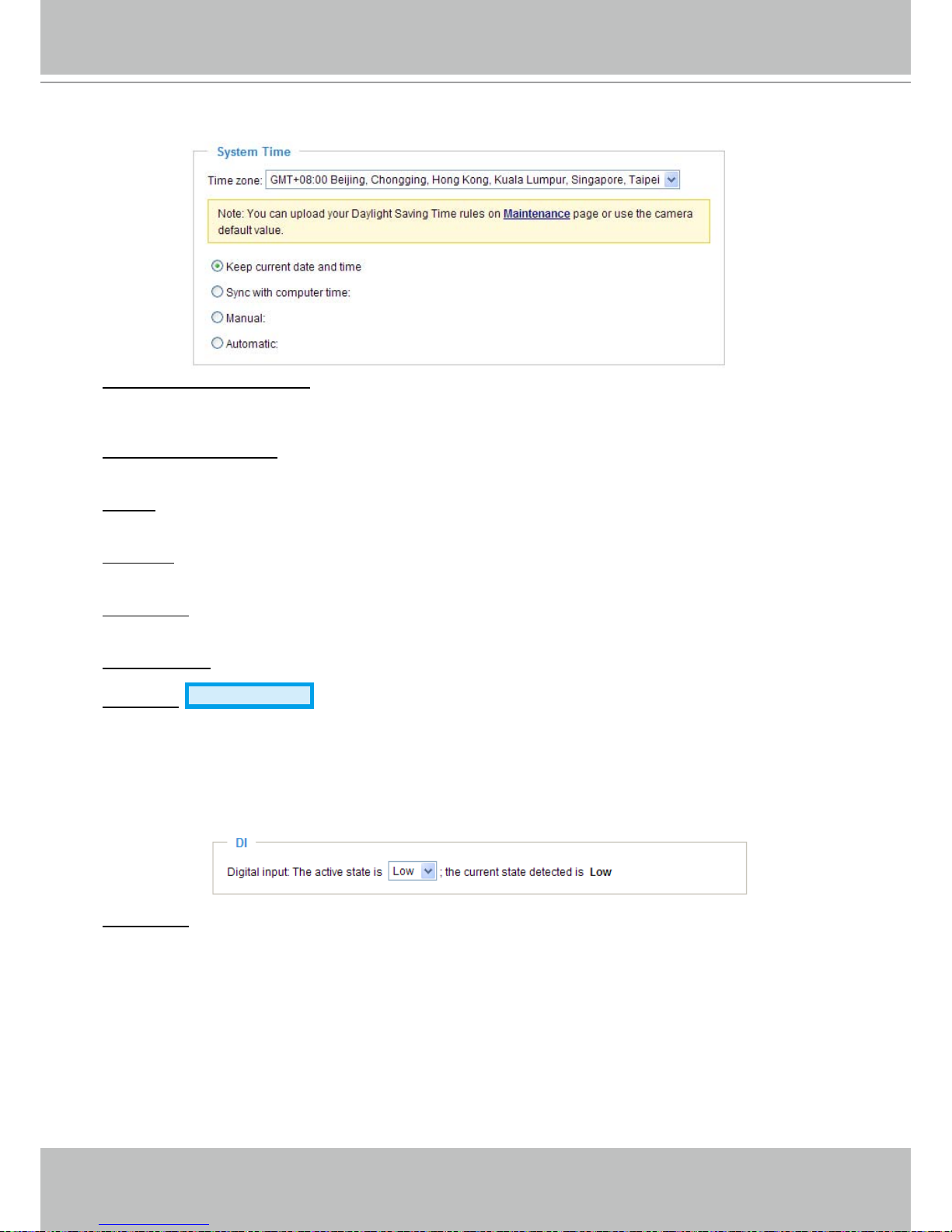
VIVOTEK - A Leading Provider of Multimedia Communication Solutions
User's Manual - 23
System Time
Keep current date and time: Select this option to reserve the current date and time of the Network
Camera� The Network Camera’s internal real-time clock maintains the date and time even when the
power of the system is turned off�
Sync with computer time: Select this option to synchronize the date and time of the Network Camera with
the local computer� The read-only date and time of the PC is displayed as updated�
Manual: The administrator can enter the date and time manually� Note that the date and time format are
[yyyy/mm/dd] and [hh:mm:ss]�
Automatic: The Network Time Protocol is a protocol serves synchronize computer clocks by periodically
querying an NTP Server�
NTP server: Assign the IP address or domain name of the time-server. Leaving the text box blank
connects the Network Camera to the default time-servers�
Update interval: Select to update the time with the NTP server on hourly, daily, weekly, or monthly basis�
Time zone
Advanced mode
: According to your local time zone, select one from the drop-down list. If
you want to upload the daylight saving time rules on Maintenance page, please refer to Upload / Export
Daylight Saving Time Conguration File on page 77 for details�
DI
Digital input: Select High or Low to dene normal status of the digital input. The Network Camera will
report the current status�
Page 24
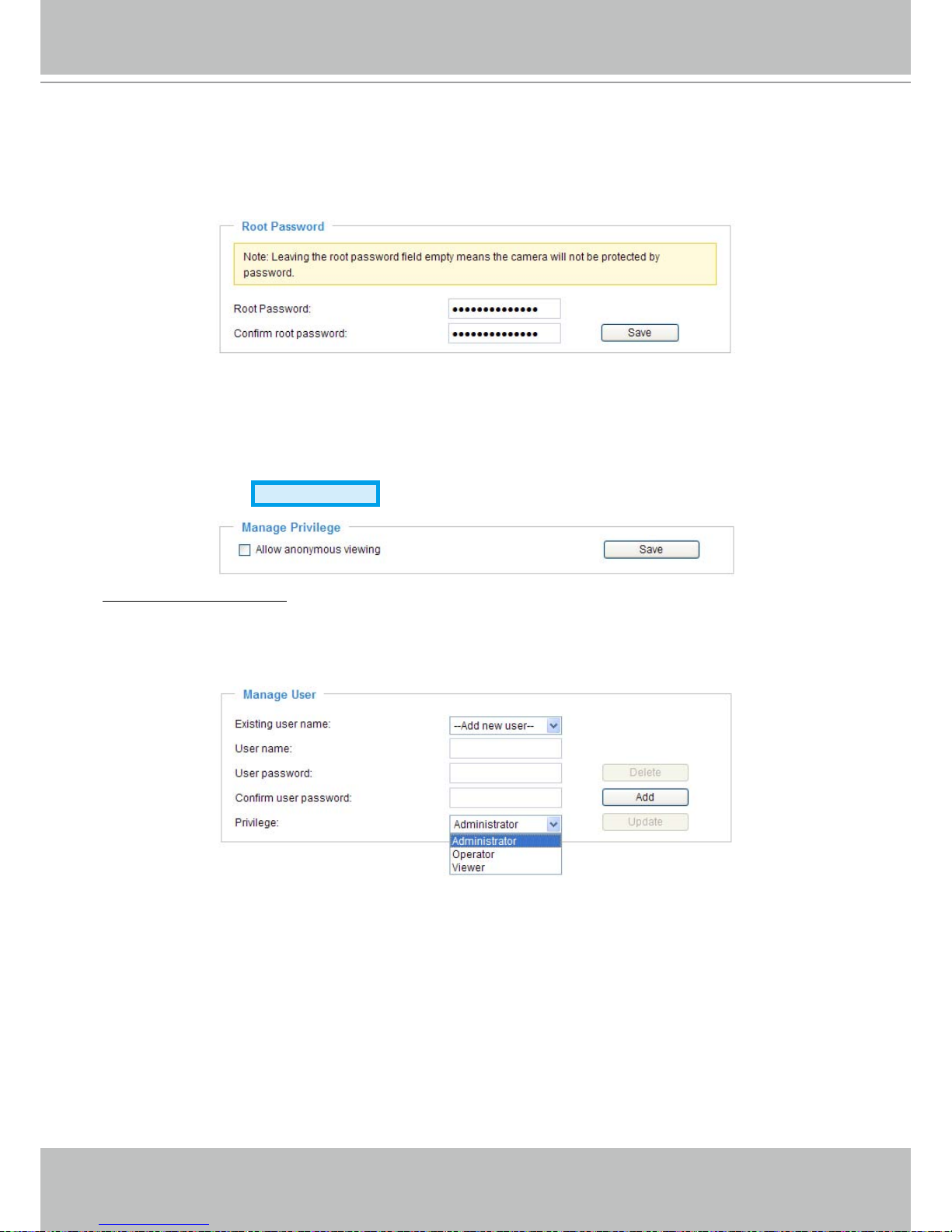
VIVOTEK - A Leading Provider of Multimedia Communication Solutions
24 - User's Manual
Security
This section explains how to enable password protection and create multiple accounts.
Root Password
The administrator account name is “root”, which is permanent and can not be deleted� If you want to add
more accounts in Manage User column, please apply a password for the “root” account rst.
1. Type the password identically in both text boxes, and click Save to enable password protection�
2� A window will be prompted for authentication; type the correct user’s name and password in related
elds to access the Network Camera.
Manage Privilege
Advanced mode
Allow anonymous viewing: If you check this item, any clients can get access to the live streaming without
entering User ID and Password�
Manage User
Administrators can add up to 20 user accounts�
1� Input the new user’s name and password�
2� Select the Privilege for new user account� Click Add to take effect�
Access rights are sorted by user privilege (Administrator, Operator, and Viewer)� Only administrators
can access the Configuration page� Though operators can not access the Configuration page, they
are capable of using the URL commands to get and set the value of parameters� For more information,
please refer to URL Commands of the Network Camera on page 80� Viewers can only access the main
page for live viewing�
Here you also can change user’s access rights or delete user accounts�
1. Select an existing account to modify.
2� Make necessary changes and then click Update or Delete to take effect�
Page 25
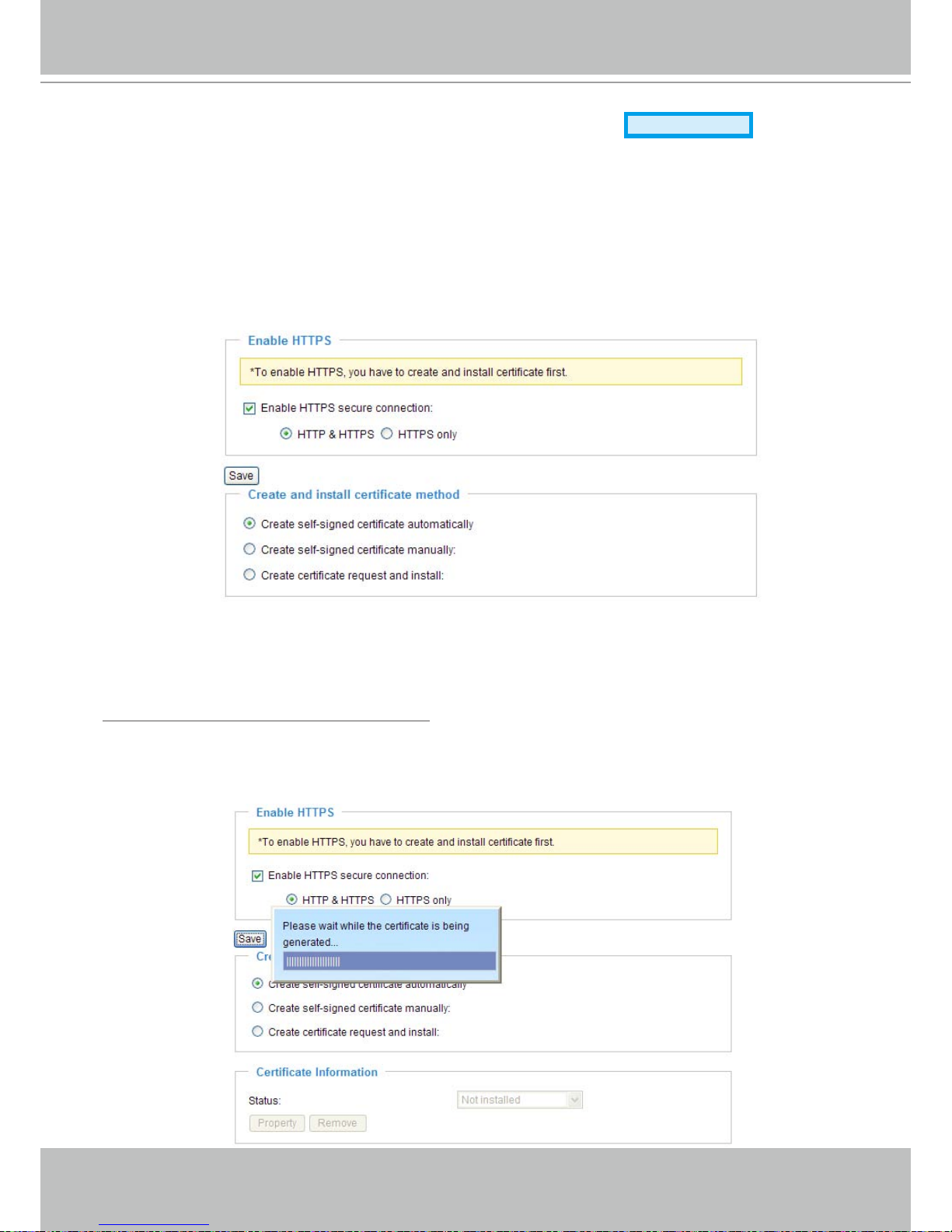
VIVOTEK - A Leading Provider of Multimedia Communication Solutions
User's Manual - 25
HTTPS (Hypertext Transfer Protocol over SSL)
Advanced mode
This section explains how to enable authentication and encrypted communication over SSL
(Secure Socket Layer). It helps protect streaming data transmission over the Internet on higher
security level.
Enable HTTPS
Check this item to enable HTTPS communication, and then select a connection option: "HTTP & HTTPS"
or "HTTPS only". Note that you have to create and install certificate first in the second column before
clicking the Save button.
Create and Install Certificate Method
Before using HTTPS for communication with the Network Camera, a Certificate must be created first.
There are three ways to create and install certificate:
Create self-signed certificate automatically
1. Select this option.
2. In the first column, check Enable HTTPS secure connection, and then select a connection option:
“HTTP & HTTPS” or “HTTPS only”.
3. Click Save to generate certificate.
Page 26
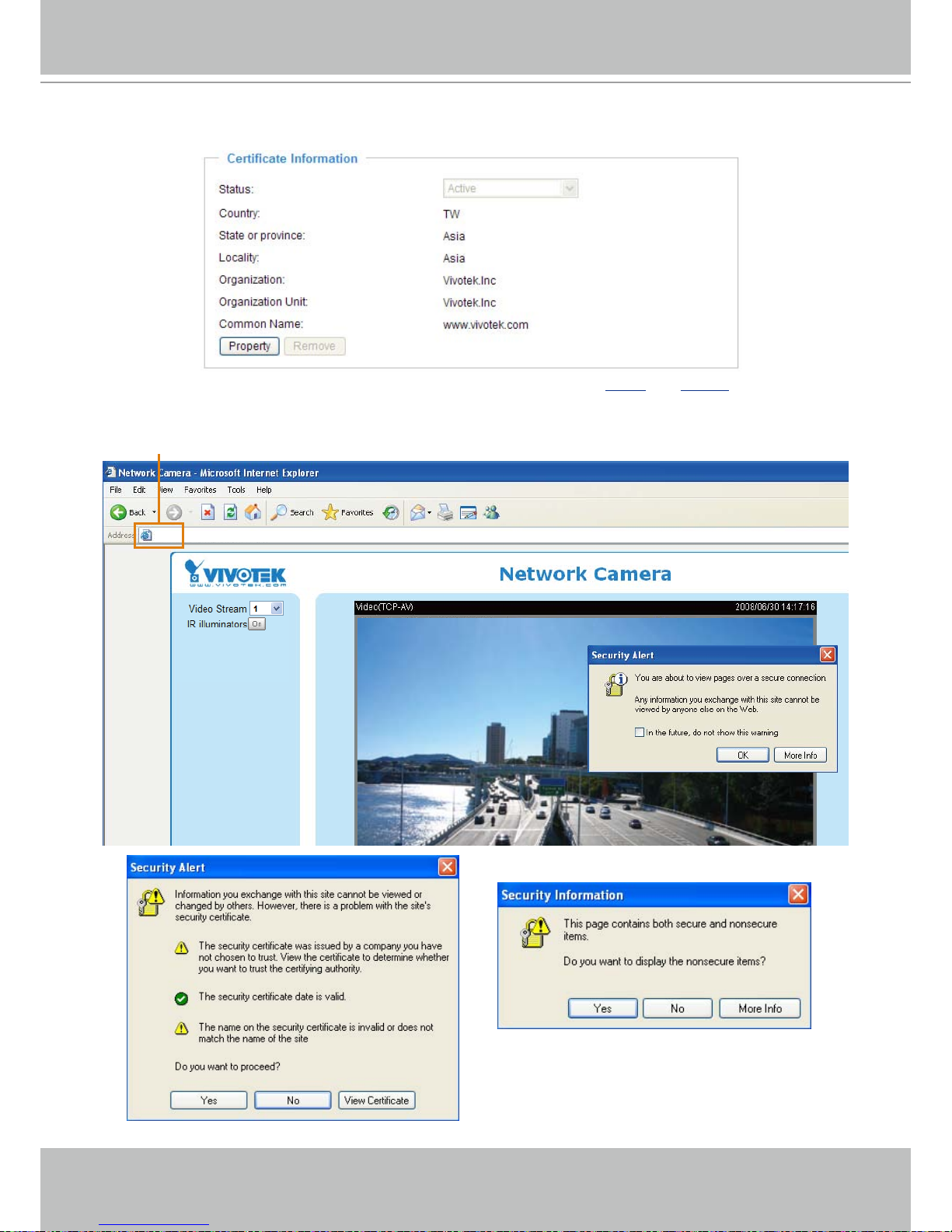
VIVOTEK - A Leading Provider of Multimedia Communication Solutions
26 - User's Manual
4. The Certificate Information will automatically show up in the third column as below. You can click
Property to see the detailed information of the certicate.
5� Click Home to return to the main page� Change the address from “http://” to “https://“ on the Address
bar and press Enter on your keyboard� Some Security Alert dialogs will pop up� Click OK or Yes to
enable HTTPS�
https://192.168.5.151/index.html
https://
Page 27
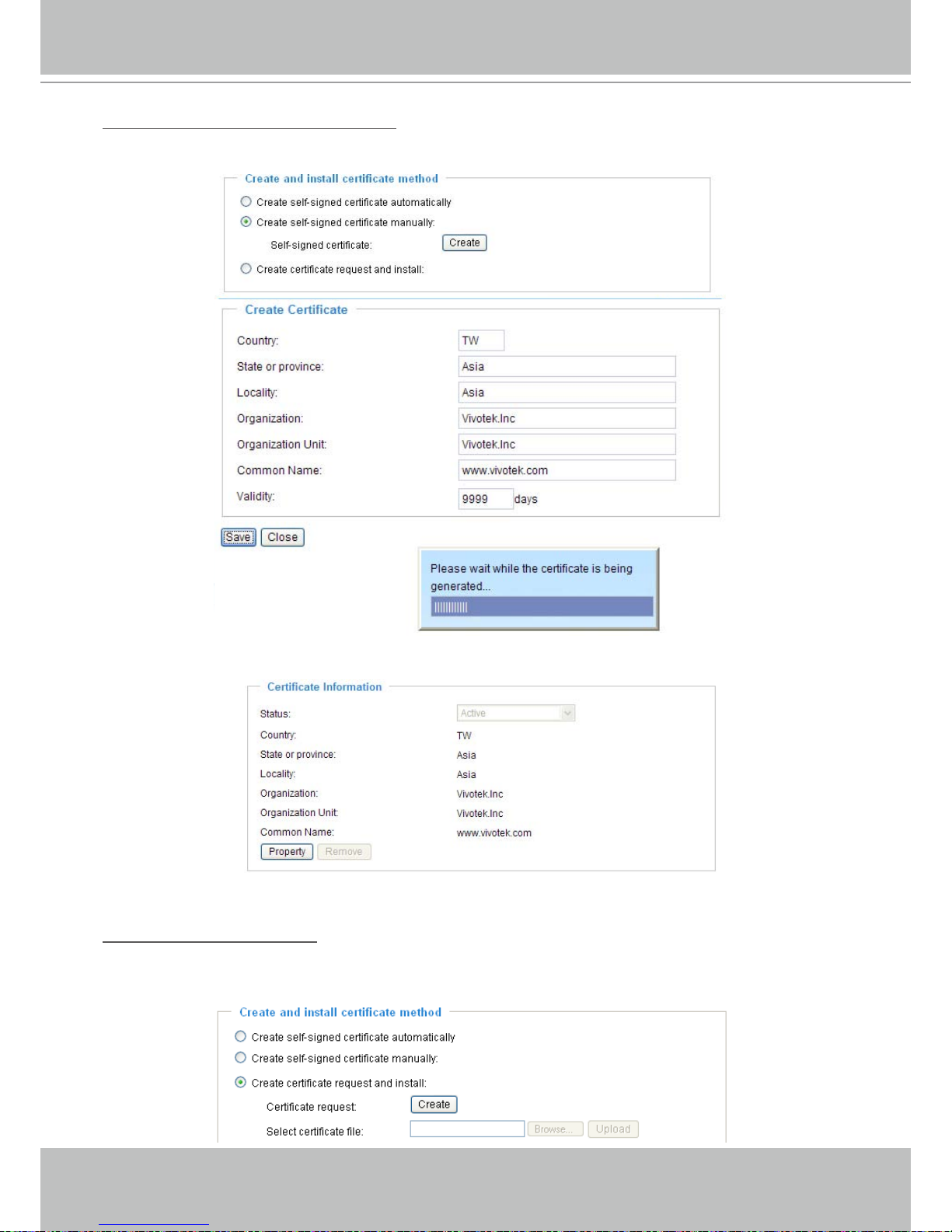
VIVOTEK - A Leading Provider of Multimedia Communication Solutions
User's Manual - 27
Create self-signed certificate manually
1� Select this option�
2� Click Create to open a Create Certicate page, and then click Save to generate the certicate.
3. The Certificate Information will automatically show up in the third column as below. You can click
Property to see the detailed information of the certicate.
4� Please refer to step 5� on last page�
Create certificate and install : Select this option if you want to create an ofcial certicate issued by
a CA (Certicate Authority).
1� Select this option�
2� Click Create to open a Create Certicate page, and then click Save to generate the certicate.
Page 28

VIVOTEK - A Leading Provider of Multimedia Communication Solutions
28 - User's Manual
3� If you see the following Information Bar, click OK and the menu bar on the top of the page to allow the
Pop-ups�
4. The Pop-up window shows an example of a certicate request.
Page 29
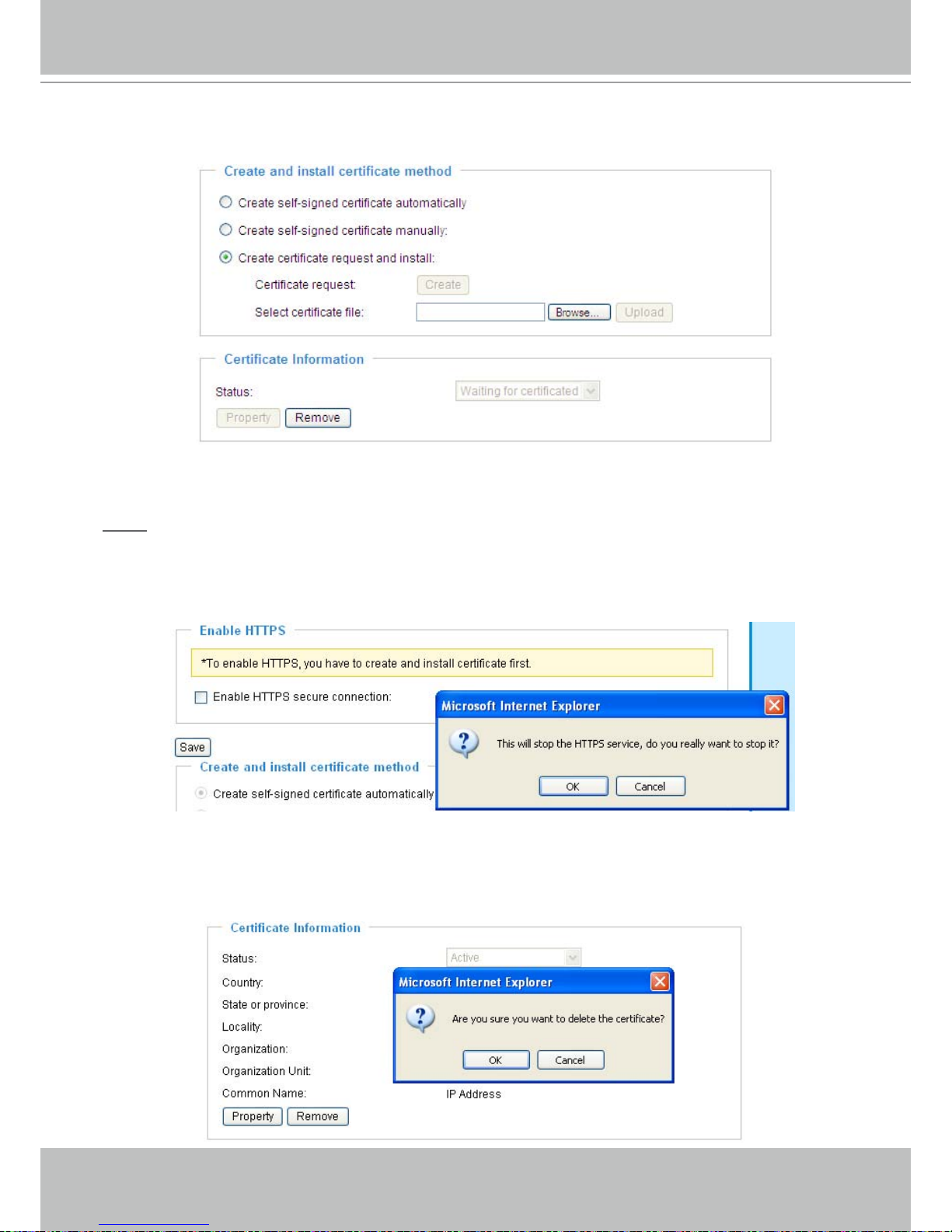
VIVOTEK - A Leading Provider of Multimedia Communication Solutions
User's Manual - 29
5� Look for a trusted certificate authority that issues digital certificates� Enroll the Create Certificate
Request, then wait for the certicate authority to issue a SSL certicate. When the signed certicate is
returned, click Browse... to search for the issued certicate, then click Upload in the second column�
6� Please refer to step 4� and 5� on page 26�
NOTE
► How to cancel HTTPS settings?
1� Uncheck Enable HTTPS secure connection in the rst column and then click Save, then a warning
dialog will pop up�
2� Click OK to disable HTTPS�
3� The webpage will
redirect to non-https page automatically�
► If you want to create and install other certificate, please remove the existing one. To remove the
signed certificated, uncheck the Enable HTTPS secure connection in the first column and click
Save� Then click Remove to erase the certicate.
Page 30
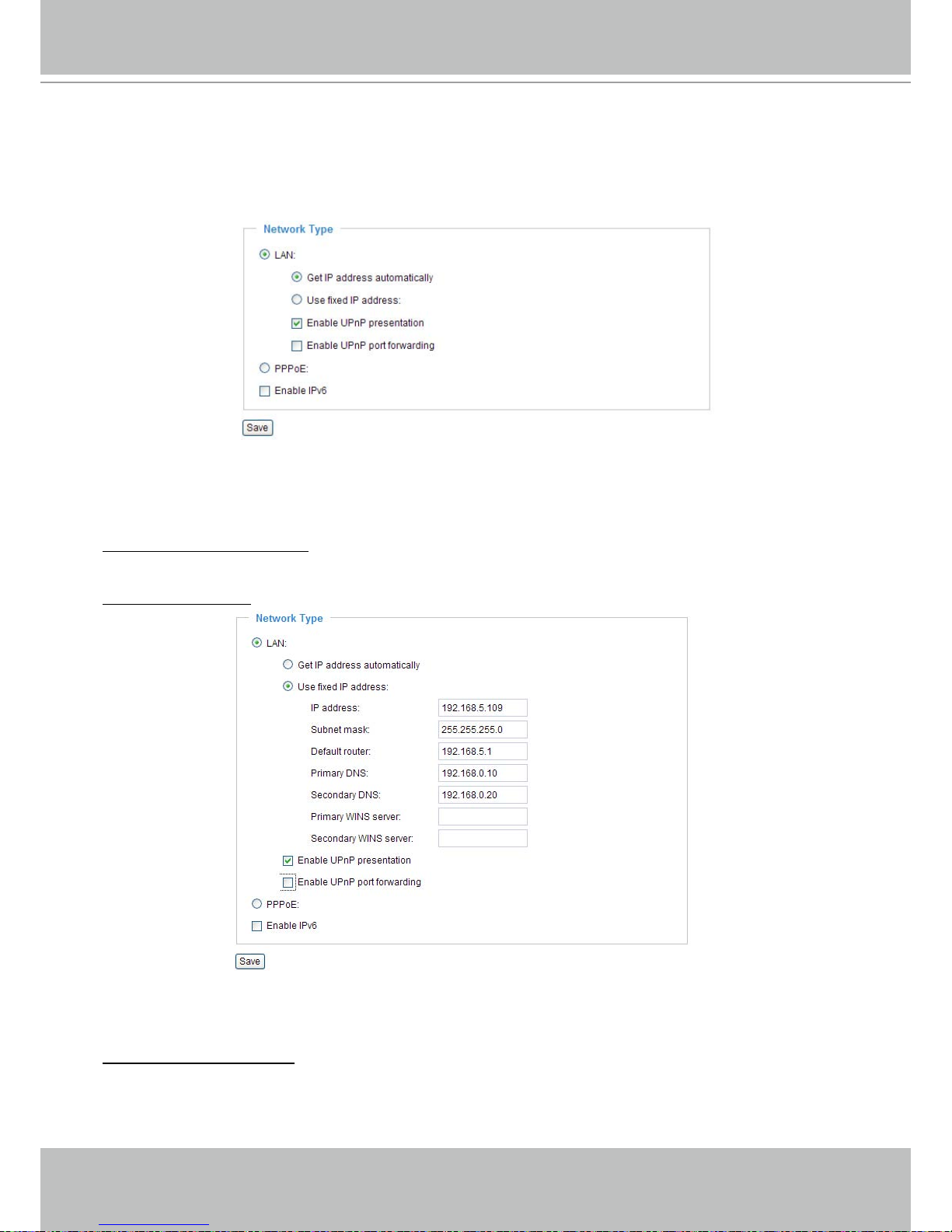
VIVOTEK - A Leading Provider of Multimedia Communication Solutions
30 - User's Manual
Network
This section explains how to congure wired network connection for the Network Camera.
Network Type
LAN
Select this option when the Network Camera is deployed in a local area network (LAN) and is intended
to be accessed by local computers� The default setting of Network Type is LAN� Remember to click Save
when you complete the Network setting�
Get IP address automatically: Select this option to obtain an available dynamic IP address assigned by a
DHCP server each time the camera is connected to the LAN�
Use xed IP address: Select this option to manually assign a static IP address to the Network Camera�
1. You can make use of VIVOTEK installation wizard II on the software CD to easily set up the Network
Camera in LAN� Please refer to Software installation on page 10 for details�
2� Enter the static IP, Subnet mask, Default router, Primary DNS provided by your ISP�
Enable UPnP presentation: Select this option to enable UPnP
TM
presentation for your Network Camera
so that whenever a Network Camera is presented to the LAN, shortcuts of connected Network Cameras
will be listed in My Network Places. You can click the shortcut to link to the web browser. Currently,
UPnP
TM
is supported by Windows XP or later. Note that to utilize this feature, please make sure the
UPnP
TM
component is installed on your computer�
Page 31

VIVOTEK - A Leading Provider of Multimedia Communication Solutions
User's Manual - 31
Enable UPnP port forwarding: To access the Network Camera from the Internet, select this option to
allow the Network Camera to open ports on the router automatically so that video streams can be sent
out from a LAN. To utilize of this feature, make sure that your router supports UPnP
TM
and it is activated�
PPPoE (Point-to-point over Ethernet)
Select this option to congure your Network Camera to make it accessible from anywhere as long as
there is an Internet connection. Note that to utilize this feature, it requires an account provided by your
ISP�
Follow the steps below to acquire your Network Camera’s public IP address�
1� Set up the Network Camera in LAN�
2. Go to Home > Conguration > Application > Server Settings (please refer to Server Settings on page
64) to add a new server -- email or FTP server�
3. Go to Conguration > Application > Media Settings (please refer to Media Settings on page 67)� Select
System log so that you will receive a list of system log in TXT le format which contains the Network
Camera’s public IP address in your email or on the FTP server�
4. Go to Conguration > Network > Network Type. Select PPPoE and enter the user name and password
provided by your ISP� Click Save to take effect�
5� The Network Camera starts to reboot�
6� Disconnect the power source of the Network Camera; remove it from the LAN environment to the
Internet�
NOTE
► If the default ports are already used by other device connecting to the same router, the Network
Camera will select other ports for the Network Camera�
► If UPnP
TM
is not supported by your router, you will see the following message:
Error: Router does not support UPnP port forwarding.
► Steps to enable UPnP
TM
user interface on your computer:
Note that you must log on to the computer as a system administrator to install the UPnP
TM
components�
Network Camera (192.168.5.151)
Page 32

VIVOTEK - A Leading Provider of Multimedia Communication Solutions
32 - User's Manual
1� Go to Start, click Control Panel, and then click Add or Remove Programs�
2. In the Add or Remove Programs dialog box, click Add/Remove Windows Components�
3�
In the Windows Components Wizard dialog box, select Networking Services and then click Details�
Page 33

VIVOTEK - A Leading Provider of Multimedia Communication Solutions
User's Manual - 33
4. In the Networking Services dialog box, select Universal Plug and Play and then click OK�
5� Click Next in the following window�
6� Click Finish� UPnP
TM
is enabled�
► How does UPnP
TM
work?
UPnP
TM
networking technology provides automatic IP conguration and dynamic discovery of devices
added to a network. Services and capabilities offered by networked devices, such as printing and le
sharing, are available among each other without bothersome network configuration� In the case of
Network Cameras, you will see Network Camera shortcuts at My Network Places�
► Enabling UPnP port forwarding allows the Network Camera to open secondary HTTP port on the
router, not HTTP port, meaning that you have to add the secondary HTTP port number behind the
Network Camera’s public address in order to access the Network Camera from the Internet� For
example, when the HTTP port is set to 80 and the secondary HTTP port is set to 8080, refer to the list
below for the Network Camera’s IP address�
From the Internet In LAN
http://203.67.124.123:8080 http://192.168.4.160 or
http://192.168.4.160:8080
► If the PPPoE settings are incorrectly congured or the Internet access is not working, restore the
Network Camera to factory default; please refer to Restore on page 76 for details� After the Network
Camera is reset to factory default, it is accessible in LAN�
Page 34

VIVOTEK - A Leading Provider of Multimedia Communication Solutions
34 - User's Manual
Enable IPv6
Select this option and then click Save to enable IPv6 settings�
Please note that it only works if your network environment and hardware equipment support IPv6� As for
the web browse, you have to update to Microsoft
®
Internet Explorer 6.5, Mozilla Firefox 3.0 or above.
When IPv6 is enabled, by default, the network camera will listen to router advertisements and be
assigned with a link-local IPv6 address accordingly�
IPv6 Information: Click this button to get the IPv6 information as below�
If your IPv6 settings are successful, the IPv6 addresses list will listed in the pop-up window� The IPv6
address will be in
For example:
Link-global IPv6 address/network mask
Link-local IPv6 address/network mask
refer to Ethernet
Page 35

VIVOTEK - A Leading Provider of Multimedia Communication Solutions
User's Manual - 35
Please follow the steps below to link to IPv6 address:
1� Open your web browser�
2� Enter the link-global or link-local IPv6 address to the address bar of your web browser�
3� The format should be:
4� Press Enter on the keyboard or click Refresh button to refresh the webpage�
For example:
NOTE
► If you have the Secondary HTTP port (the default value is 8080), you can also link to the webpage in
the following address format: (Please refer to HTTP on page 36 for detailed information�)
► If you choose PPPoE as the Network Type, the [PPP0 address] will show up in the IPv6 information
column as below�
Manually setup the IP address: Select this option to manually setup IPv6 settings if your network
environment does not have DHCPv6 server and router advertisements enabled routers�
If you check this item, the following blanks will be displayed for you to enter corresponding information:
http://[2001:0c08:2500:0002:0202:d1ff:fe04:65f4]/
IPv6 address
http://[2001:0c08:2500:0002:0202:d1ff:fe04:65f4]/:8080
IPv6 address
Secondary HTTP port
Page 36

VIVOTEK - A Leading Provider of Multimedia Communication Solutions
36 - User's Manual
HTTP
Advanced mode
To utilize the HTTP authentication, make sure that your have set a password for the Network Camera
rst; please refer to Security on page 24 for details�
Authentication: Depending on your network security requirements, the Network Camera provides two
types of security settings for a HTTP transaction: basic and digest�
If basic authentication is selected, the password is sent in plain text format; there can be potential risks
of being intercepted� If digest authentication is selected, user credentials are encrypted in MD5 algorithm
and thus provide better protection against unauthorized accesses.
HTTP port / Secondary HTTP port: By default, the HTTP port is set to 80 and the secondary HTTP port is
set to 8080� Also, they can be assigned with another port number between 1025 and 65535� If the ports
are incorrectly assigned, the following warning messages will be displayed:
To access the Network Camera in LAN, both HTTP port and secondary HTTP port can be used to access
the Network Camera. For example, when the HTTP port is set to 80 and the secondary HTTP port is set
to 8080, refer to the list below for the Network Camera’s IP address�
Access name for stream 1 / Access name for stream 2: The access name is used to differentiate the
streaming source�
When using Mozilla Firefox or Netscape to access the Network Camera, and the video mode is set to
JPEG, users will receive continuous JPEG pictures. This technology, known as “server push”, allows the
Network Camera to feed live pictures to Mozilla Firefox and Netscape.
In LAN
http://192.168.4.160 or
http://192.168.4.160:8080
Page 37

VIVOTEK - A Leading Provider of Multimedia Communication Solutions
User's Manual - 37
URL command -- http://<ip address>:<http port>/<access name for stream1 or stream2>
For example, when the Access name for stream 2 is set to video2�mjpg:
1. Launch Mozilla Firefox or Netscape.
2� Type the URL command in the address bar� Press Enter�
3. The JPEG images will be displayed in your web browser.
NOTE
► Microsoft
®
Internet Explorer does not support server push technology; therefore, using http://<ip
address>:<http port>/<access name for stream1 or stream2> will fail to access the Network Camera�
HTTPS
By default, the HTTPS port is set to 443� It also can be assigned with another port number between 1025
and 65535�
FTP
FTP server allows the user to save recorded video clips. And you can utilize VIVOTEK Installation Wizard
2 to upgrade rmware via FTP server. By default, the FTP port is set to 21. It also can be assigned with
another port number between 1025 and 65535�
http://192.168.5.151/video2.mjpg
Page 38

VIVOTEK - A Leading Provider of Multimedia Communication Solutions
38 - User's Manual
RTSP Streaming
To utilize the RTSP streaming authentication, make sure that your have set a password for the Network
Camera rst; please refer to Security on page 24 for details�
Authentication: Depending on your network security requirements, the Network Camera provides three
types of security settings for streaming via RTSP protocol: disable, basic and digest�
If basic authentication is selected, the password is sent in plain text format; there can be potential risks
of being intercepted� If digest authentication is selected, user credentials are encrypted in MD5 algorithm
and thus provide better protection against unauthorized accesses.
The accessibility of the RTSP streaming for the three authentication modes are listed in the following
table:
Access name for stream 1 / Access name for stream 2: This Network camera supports dual streams
simultaneously� The access name is used to differentiate the streaming source�
If you want to use a RTSP player to access the Network Camera, you have to set the video mode to
MPEG-4, and use the following RTSP URL command to request a transmission of streaming data�
rtsp://<ip address>:<rtsp port>/<access name for stream1 or stream2>
For example, when the access name for stream 1 is set to live�sdp:
1� Launch a RTSP player�
2. Choose File > Open URL. An URL dialog box will pop up.
3. Type the URL command in the text box. For example:
4� The live video will be displayed in your player as below�
rtsp://192.168.5.151:554/live.sdp
Quick Time player Real Player
Disable O O
Basic O O
Digest O X
Video 16:38:01 2008/01/03
Page 39

VIVOTEK - A Leading Provider of Multimedia Communication Solutions
User's Manual - 39
RTSP port /RTP port for video/ RTCP port for video
The RTSP (Real-Time Streaming Protocol) controls the delivery of streaming media� By default, the port
number is set to 554�
■ The RTP (Real-time Transport Protocol) is used to deliver video and audio data to the clients. By
default, the RTP port for video is set to 5556 and the RTP port for audio is set to 5558�
■ The RTCP (Real-time Transport Control Protocol) allows the Network Camera to transmit the data by
monitoring Internet trafc volume. By default, the RTCP port for video is set to 5557 and the RTCP port
for audio is set to 5559�
The three ports can be changed between 1025 and 65535� The RTP port must be an even number and
the RTCP port is RTP port number plus one, and thus always be odd� When the RTP port changes, the
RTCP port will change accordingly�
If the RTP ports are incorrectly assigned, the following warning message will display:
Multicast settings for stream 1 / Multicast settings for stream 2: Click the items to display the detailed
congurations. Select the Always multicast to enable multicast for stream 1 or stream 2.
Unicast video transmission delivers a stream through point-to-point transmission; multicast, on the other
hand, sends a stream to the multicast group address and allows multiple clients to acquire the stream
at the same time by requesting a copy from the multicast group address� Therefore, multicast can
effectively save Internet bandwidth�
The ports can be changed between 1025 and 65535� The multicast RTP port must be an even number
and the multicast RTCP port number is the multicast RTP port number plus one, and thus it is always be
odd� When the multicast RTP port changes, the multicast RTCP port will change accordingly�
If the multicast RTP video ports are incorrectly assigned, the following warning message will display:
Multicast TTL [1~255]: The multicast TTL (Time to live) is the value that tells the router the range a
packet can be forwarded�
Page 40

VIVOTEK - A Leading Provider of Multimedia Communication Solutions
40 - User's Manual
DDNS
This section explains how to congure dynamic domain name service for the Network Camera.
DDNS is a service that allows your Network Camera, especially when assigned with a dynamic
IP address, to have a xed host and domain name.
DDNS: Dynamic domain name service
Enable DDNS: Select this option to enable the DDNS setting�
Provider: Select a DDNS provider from the Provider drop-down list�
VIVOTEK offers Safe100.net, a free dynamic domain name service to VIVOTEK customers� It is
recommended that you register Safe100.net to access VIVOTEK’s network camera from the Internet�
Additionally, we offer other DDNS providers, such as Dyndns�org (Dynamic), Dyndns�org (Custom), TZO�
com, DHS�org, CustomSafe100, dyn-interfree�it�
Note that before utilizing this function, please apply a dynamic domain account rst.
■ Safe100�net
1� In the DDNS column, select Safe100.net from the drop-down list� Click I accept after reviewing the
terms of the Service Agreement�
2. In the Register column, ll in the Host name (xxxx.safe100.net), Email, Key and Conrm Key, and then
click Register� After a host name has been successfully created, a successful message will show in
the DDNS Registration Result column�
3� Click Copy and all the registered information will automatically be uploaded to the corresponding elds
in the DDNS column on the top of the page as the picture shows�
[Register] Successfully Your account information has
been mailed to registered e-mail address
Page 41

VIVOTEK - A Leading Provider of Multimedia Communication Solutions
User's Manual - 41
4� Select Enable DDNS and then click Save to take effect�
■ CustomSafe100
VIVOTEK offers documents to establish CustomSafe100 DDNS server for distributors and system
integrators. You can use CustomSafe100 to register a dynamic domain name if your distributor or system
integrators offer such services�
1� In the DDNS column, select CustomSafe100 from drop-down list�
2� In the Register column, fill in the Host name, Email, Key and Confirm Key; then click Register�
After a host name has been successfully created, you will see a successful message in the DDNS
Registration Result column�
3� Click Copy and all the registered information will be uploaded to the corresponding elds in the DDNS
column�
4� Select Enable DDNS and then click Save to take effect�
Forget key: Click this button if you forget the key of Safe100.net or CustomSafe100. Your account
information will be sent to your email address�
Refer to the following links to apply a dynamic domain account when selecting other DDNS
providers:
■ Dyndns�org (Dynamic) / Dyndns�org (Custom): visit http://www�dyndns�com/
■ TZO�com: visit http://www.tzo.com/
■ DHS�org: visit http://www�dhs�org/
■ dyn-interfree�it: visit http://dyn-interfree�it/
[Register] Successfully Your account information has
been mailed to registered e-mail address
Page 42

VIVOTEK - A Leading Provider of Multimedia Communication Solutions
42 - User's Manual
Access list
Advanced mode
This section explains how to control the access permission by checking the client PC’s IP
addresses�
General Settings
Maximum number of concurrent streaming connection(s) limited to: Simultaneous live viewing for 1~10
clients (including stream 1 and stream 2)� The default value is 10� If you modify the value and then click
Save to enable the setting, all current connections will be disconnected and then automatically try to re-
link again (IE Explore or Quick Time Player).
View Information: Click this button will pop up a connection status window, showing a list of current
connections. For example:
■ IP address: Current connections.
■ Elapsed time: How much time the client link to the webpage.
■ User ID: If the administrator set password for the webpage, the clients have to enter the user name
and password to get access to the live video� The user name will show on the column of User ID� If
the administrator allows clients to link to the webpage without user name and password, the column of
user ID will be empty�
There are some situations which allows clients to get access to the live video without user name and
password:
1� The administrator does not setup root password� For more information about how to setup root
password and manage user account, please refer to Security on page 24�
2� The administrator has setup root password, but set RTSP Authentication “disable“� So clients can
use RTSP players to link to the live video without user name and password� For more information
about RTSP Authentication, please refer to RTSP Streaming on page 38�
3� The administrator has setup root password, but allows anonymous viewing� So clients can link to
the live video without user name and password� For more information about Allow Anonymous
Viewing, please refer to Security on page 24�
Connection status
Connection status
192.168.3.25
61.22.15.3
192.168.1.147
IP address
45:00:34
00:10:09
12:20:34
Elapsed time
greg
anonymous
root
User ID
Add to Deny List DisconnectRefresh
Page 43

VIVOTEK - A Leading Provider of Multimedia Communication Solutions
User's Manual - 43
■ Refresh: Click this button will refresh all current connections.
■ Add to deny list: You can check some items on the connection status list, and then click this button
to add them to the denied list� Please note that those checked connections will only be disconnected
temporarily, but will automatically try to re-link again (IE Explore or Quick Time Player). If you want to
enable the denied list, please check Enable access list ltering and click Save in the rst column.
■ Disconnect: If you want to break off some current connections, please check them and click this
button� Please note that those checked connections will only be disconnected temporarily, but will
automatically try to re-link again (IE Explore or Quick Time Player).
Enable access list ltering: Check this item and click Save if you want to enable the access list ltering
function�
Filter
There are two lists for permission control: Allowed list and Denied list� Only those clients whose IP
addresses are in the Allowed list and not in the Denied list can access the Network Camera� Please note
that the IPv6 access list column will not be displayed unless you enable IPv6 in Network page� For more
information about IPv6 settings, please refer to page 34 for detailed information�
■ Add a rule to Allowed/Denied list: Click Add to add a rule to Allowed/Denied list�
There are three types of rules for user to set up:
Single: This rule is for user to add an IP address to Allowed/Denied list�
For example:
Page 44

VIVOTEK - A Leading Provider of Multimedia Communication Solutions
44 - User's Manual
Network: This rule is for user to assign a Network address and corresponding subnet mask to Allow/Deny
list�
For example:
Range: This rule is for user to assign a range of IP address to Allow/Deny list� This rule is only applied to
IPv4�
For example:
■ Delete Allowed/Denied list:
In the Delete allowed list or Delete denied list column, select a list from the list and then click Delete to
delete it�
NOTE
► For example, when the range of allowed list is set from 1.1.1.0 to 192.255.255.255 and the range
of denied list is set from 1�1�1�0 to 170�255�255�255, Only users’ IP located between 171�0�0�0 and
192�255�255�255 can access the Network Camera�
Administrator IP address
Always allow the IP address to access this device: You can check this item and add the Administrator’s
IP address in this eld to make sure the Administrator can always connect to the device.
Allowed
List
Denied
List
IP address 192.168.2.x will be bolcked.
Page 45

VIVOTEK - A Leading Provider of Multimedia Communication Solutions
User's Manual - 45
Video
This section explains how to congure video performances of the Network Camera.
Video Settings
Video title: Enter a name that will be displayed on the title bar of the live video�
Color: Select to display colorful or black/white video streams�
Power line frequency: Set the power line frequency in consistent with local utility settings to eliminate
uncomfortable image ickering associated with uorescent lights. Note that after the power line frequency
is changed, it is required to disconnect and reconnect the power cord of the Network Camera in order for
the new setting to take effect�
Video orientation: Flip--vertically reect the display of the live video; Mirror--horizontally reect the display
of the live video. Select both options if the Network Camera is installed upside-down (ex. on the ceiling)
to correct the image orientation�
Maximum Exposure Time: Select a proper maximum exposure time according to the light source of the
surroundings. The exposure time are selectable at the following duration: 1/30 second, 1/15 second, and
1/5 second. Shorter exposure time would accept less light amount.
Overlay title and time stamp on video: Select this option to place the video title and time on video
streams�
Video title
Page 46

VIVOTEK - A Leading Provider of Multimedia Communication Solutions
46 - User's Manual
Note that when the frame size is set to 176 x 144 as the right picture below, only time will be stamped on
video streams�
Image Settings
Advanced mode
Click Image settings to open the Image Settings page� In this page, you can tune White balance,
Brightness, Saturation, Contrast, and Sharpness for video compensation�
White balance: Adjust the value for best color temperature�
■ Auto
The Network Camera automatically adjusts the color temperature of light in response to different light
sources� The white balance setting defaults to Auto and works well in most situations�
■ Keep current value
Follow the steps below to manually set the white balance to compensate for the ambient lighting
conditions�
1� Set the White balance to Auto and click Save�
13:32:10 2008/12/22
Page 47

VIVOTEK - A Leading Provider of Multimedia Communication Solutions
User's Manual - 47
2� Place a sheet of white paper in front of the lens; then allow the Network Camera to adjust the color
temperature automatically�
3. Select Keep current value to conrm the setting while the white balance is being measured.
4� Click Save to take effect�
Image Adjustment
■ Brightness: Adjust the image brightness level, which ranges from -5 to +5. The default value is set to 0.
■ Saturation: Adjust the image saturation level, which ranges from -5 to +5. The default value is set to 0.
■ Contrast: Adjust the image contrast level, which ranges from -5 to +5. The default value is set to 0.
■ Sharpness:
Adjust the image sharpness level, which ranges from -3 to +3� The default value is set to 0�
You can click Preview to fine-tune the image, or click Restore to recall the original settings without
incorporating the changes� When completed with the settings on this page, click Save to take effect and
click Close to quit the page�
Privacy mask
Advanced mode
Click Privacy Mask to open setting page. In this page, you can block out some sensitive zones for
privacy concerns�
■ To set the privacy mask windows, follow the steps below:
1� Click New to add a new window�
2. To resize and drag-drop the window, which is recommended to be at least twice the size of the object
(height and width) you want to cover�
3� Enter a descriptive Window Name and click Save to take effect�
4� Select Enable privacy mask to enable this function�
NOTE
►
Up to 5 privacy mask windows can be set in the same screen�
► If you want to delete the
privacy mask
window, please click on the ‘x’ at the upper right-hand corner of
the window to close it�
Page 48

VIVOTEK - A Leading Provider of Multimedia Communication Solutions
48 - User's Manual
Video quality settings for stream 1 / stream 2
Advanced mode
The Network Camera offers two choices of video compression standards for real-time viewing, so you
can choose MPEG-4 or MJPEG for dual streams.
Click the items to display the detailed configurations. You can set up two seperate streams for the
Network Camera for different viewing devices. For example, set a smaller frame size and a lower bit rate
for remote viewing on mobile phones; or set a larger video size and a higher bit rate for live viewing on
web browsers�
If MPEG-4 mode is selected, it is streamed in RTSP protocol� There are four dependent parameters
provided in MPEG-4 mode for video performance adjustment�
■ Frame size
Select the video size. Note that a larger frame size takes up more bandwidth. The frame sizes are
selectable in the following resolutions: 176 x 144, 320 x 240 and 640 x 480.
■ Maximum frame rate
This limits the maximal refresh frame rate per second. Set the frame rate higher for a smoother video
quality�
If the power line frequency is set to 50Hz, the frame rates are selectable at the following rates: 1fps,
2fps, 3fps, 5fps, 8fps, 10fps, 15fps, 20fps and 25fps. If the power line frequency is set to 60Hz, the
frame rates are selectable at the following rates: 1fps, 2fps, 3fps, 5fps, 8fps, 10fps, 15fps, 20fps, 25fps
and 30fps. You can also select Customize, and manually enter a value�
Page 49

VIVOTEK - A Leading Provider of Multimedia Communication Solutions
User's Manual - 49
■ Intra frame period
Determine how often to plant an I frame� The shorter the duration, the more likely you will get a better
video quality, but at the cost of higher network bandwidth consumption� Select the intra frame period
from the following duration: 1/4 second, 1/2 second, 1 second, 2 seconds, 3 seconds and 4 seconds�
■ Video quality
A complex scene generally produces larger le size, meaning that higher bandwidth will be needed
for data transmission� Therefore, if Constant bit rate is selected, the bandwidth utilization is xed at
a selected level, resulting in mutable video quality performances� The bit rates are selectable at the
following rates: 20Kbps, 30Kbps, 40Kbps, 50Kbps, 64Kbps, 128Kbps, 256Kbps, 512Kbps, 768Kbps,
1Mbps, 2Mbps, 3Mbps and 4Mbps. You can also select Customize, and manually enter a value�
On the other hand, if Fixed quality is selected, all frames are transmitted with the same quality;
bandwidth utilization is therefore unpredictable. The video qualities are selectable at the following
settings: Medium, Standard, Good, Detailed and Excellent. You can also select Customize, and
manually enter a value�
If JPEG mode is selected, the Network Camera continuously sends JPEG images to the clients,
producing dynamic effects similar to movies. Every single JPEG image transmitted guarantees the same
image quality, which in turn comes at the expense of variable bandwidth usage. And because the media
contents are a combination of JPEG images, no audio data is transmitted to the clients. There are three
dependent parameters provided in MPEG-4 mode for video performance adjustment�
■ Frame size
Select the video size. Note that a larger frame size takes up more bandwidth. The frame sizes are
selectable in the following resolutions: 176 x 144, 320 x 240 and 640 x 480.
■ Maximum frame rate
This limits the maximal refresh frame rate per second. Set the frame rate higher for a smoother video
quality�
If the power line frequency is set to 50Hz, the frame rates are selectable at the following rates: 1fps,
2fps, 3fps, 5fps, 8fps, 10fps, 15fps, 20fps and 25fps. If the power line frequency is set to 60Hz, the
frame rates are selectable at the following rates: 1fps, 2fps, 3fps, 5fps, 8fps, 10fps, 15fps, 20fps, 25fps
and 30fps. You can also select Customize, and manually enter a value�
■ Video quality
The video qualities are selectable at the following settings: Medium, Standard, Good, Detailed and
Excellent. You can also select Customize, and manually enter a value�
NOTE
►
The value of video quality and xed quality refers to the compression rate, so the lower value will
produce the higher quality�
Day/Night settings
Switch to B/W in night mode
Select it to enable the Network Camera to automatically switch to B/W in night mode�
Page 50

VIVOTEK - A Leading Provider of Multimedia Communication Solutions
50 - User's Manual
IR cut lter
With a removable IR-cut filter and built-in IR illuminators, up to 15m, this Network Camera can
automatically remove the lter and turn on the IR illuminators to let IR light into the sensor for low light
sensitivity�
■ Auto
The Network Camera automatically removes the lter by judging the level of ambient light.
■ Day mode
In day mode, the Network Camera switches on the IR cut lter at all times to block the infrared light
from reaching the sensor so that the colors will not be distorted�
■ Night mode
In night mode, the Network Camera switches off the IR cut lter at all times for the sensor to accept
the infrared light, thus helps improve low light sensitivity�
■ Schedule mode
The Network Camera switches between day mode and night mode based on specified schedule�
Enter the starting time and ending time for the day mode� Note that the time format is [hh:mm] and is
expressed in 24-hour clock time. By default, the starting time and ending time of day mode are set to
07:00 and 18:00�
Light sensor sensitivity
Select Low, Normal, or High for the light sensor sensibility�
Disable IR LED
If you don’t want to use IR illuminators, you can select this option to turn off�
Page 51

VIVOTEK - A Leading Provider of Multimedia Communication Solutions
User's Manual - 51
Motion detection
This section explains how to congure the Network Camera to enable motion detection. A total
of three motion detection windows can be congured.
Follow the steps below to enable motion detection:
1� Click New to add a new motion detection window�
2. In the Window Name text box, enter a descriptive name for the motion detection window.
■ To move and resize the window, drag-drop the window.
■ To delete window, click X at top right of the window.
3. Dene the sensitivity to moving objects and the space ratio of all alerted pixels by moving the
Sensitivity and Percentage slider bar�
4� Click Save to take effect�
5� Check Enable motion detection to enable this function�
For example:
The Percentage Indicator will rise or fall depending on the image variation� When motions are detected
by the Network Camera and are judged to exceed the dened threshold, a red bar rises. Meanwhile,
the motion detection window will be outlined in red� Photos or videos can be captured instantly and
congured to send to the remote server (Email, FTP) by utilizing this feature as a trigger source. For
more information about how to plot an event, please refer to Application on page 58�
Video(TCP-AV)
Video(TCP-AV)
Motion Detection Setting 2:
for special situation
Motion Detection Setting 1:
for normal situation
Page 52

VIVOTEK - A Leading Provider of Multimedia Communication Solutions
52 - User's Manual
A green bar indicates that even though motions are detected, the event will not be triggered because the
image variations are still falling under the dened threshold.
If you want to configure another motion detection setting for day/night/schedule mode, please click
Profile to open Motion Detection Profile Settings page as below� A total of three motion detection
windows can be congured on this page, too.
Please follow the steps beolw to setup a prole:
1� Create a new motion detection window�
2� Check Enable this prole�
3� Select the applied mode: Day mode, Night mode, or schedule mode� Please manually enter a range of
time if you choose Schedule mode�
4� Click Save to take effect and then click Close to quit the page�
This motion detection window will also show up on the Event Settings page. You can go to Application >
Event Settings > Trigger to choose it as a trigger source� Please refer to page 60 for detailed information�
Percentage = 30%
Video(TCP-AV)
Page 53

VIVOTEK - A Leading Provider of Multimedia Communication Solutions
User's Manual - 53
NOTE
► How does motion detection work?
There are two parameters for setting the motion detection: Sensitivity and Percentage� In the
illustration above, frame A and frame B are two sequential images. Pixel differences between the
two frames are detected and highlighted in gray (frame C), and will be compared with the sensitivity
setting. Sensitivity is a value that expresses the sensitivity to moving objects. Higher sensitivity
settings are expected to sense a slight movement while smaller sensitivity settings tend to neglect
it. When the sensitivity is set to 70%, the Network Camera denes the pixels in the purple areas as
“alerted pixels” (frame D).
Percentage is a value that expresses the proportion of “alerted pixels” to all pixels in the motion
detection window. In this case, 50% of pixels are identied as “alerted pixels”. When the percentage is
set to 30%, the motions are judged to exceed the dened threshold; therefore, the motion window will
be outlined in red�
For applications that require higher security management, it is suggested to set higher sensitivity
settings and smaller percentage values�
A
B D
C
Page 54

VIVOTEK - A Leading Provider of Multimedia Communication Solutions
54 - User's Manual
Camera tampering detection
This section explains how to set up camera tempering detection. With the tampering detection,
it is capable of detecting incidents such as shooting redirection, blocking or defocusing of
cameras, or even spray-painted�
Please follow the steps below to set up camera tampering detection function:
1� Check Enable camera tampering detection�
2� Enter the tampering trigger duration� (10 sec� ~ 10 min�) A tampering detection will be alarmed only
when the tampering factor (the difference between current frame and pre-saved background) is
exceeded the triggered base over tampering triggered duration.
3� Set up the event source as camera tampering detection on Application page > Event Settings /
Server Settings (how to send alarm message) / Media Settings (send what kind of alarm
message)� Please refer to page 67 for detailed information�
Page 55

VIVOTEK - A Leading Provider of Multimedia Communication Solutions
User's Manual - 55
Homepage layout
Advanced mode
This section explains how to set up your own customized homepage layout.
Preview
This column shows the settings of your homepage layout. You can manually setup the background and
font colors in Theme Options, the third column on this page� The settings will automatically show up in
this Preview column� Following shows the default setting�
Logo graph
Here you can change the logo on the top of your homepage�
Follow the steps below to upload a new logo:
1� Click Custom to open the Browse blank�
2� Select a logo in your computer folders�
3� Click Upload to replace the logo with a new one�
4� Enter a website link if necessary�
5� Click Save to enable the settings�
Page 56

VIVOTEK - A Leading Provider of Multimedia Communication Solutions
56 - User's Manual
Theme options
Here you can change the color of your homepage layout� There are three kinds of preset patterns for you
to choose� The new layout will simultaneously present in the Preview column� Click Save to enable the
settings�
Font color of video title
Font color
Bk color of control area
Font color of configuration area
Bk color of configuration area
Frame color
Bk color of video area
preset patterns
Page 57

VIVOTEK - A Leading Provider of Multimedia Communication Solutions
User's Manual - 57
■ Follow the steps below to set up customized homepage:
1� Click Custom on the left column�
2� Click a blank you want to change color on the right column�
3� The palette window will pop up as below�
4� Drag the slider bar and click on the left square to select a desired color�
5� The selected color will show up in the corresponding blank and in the Preview column�
6� Click Save to enable the settings�
1
2
3
4
color picker
customed
pattern
Page 58

VIVOTEK - A Leading Provider of Multimedia Communication Solutions
58 - User's Manual
Application
Advanced mode
This section explains how to congure the Network Camera to react in response to particular
situations (event)� A typical application is that when a motion is detected, the Network Camera
sends buffered images or videos to a FTP server or e-mail address as notications.
Customized Script
This function is for you to upload a sample script (.xml le) to the webpage, which will save you much
time on conguring the settings. Please note that there is limited number of customized scripts you can
upload, if current amount of customized scripts has reached the limitation, an alert message will pop up
to remind the user� If you need more information, please ask for VIVOTEK technical support�
Click to upload
a le.
Click to modify the
script online
In the illustration, an event can be triggered
by many sources, such as motion detection
or external digital input devices. When an
event is triggered, you can specify what
kind of action will be performed. You can
configure the Network Camera to send
snapshots or videos to your email address
or FTP site�
Page 59

VIVOTEK - A Leading Provider of Multimedia Communication Solutions
User's Manual - 59
Event Settings
In the Event Settings column, click Add to open the Event Settings page� In this page, you can
arrange three elements -- Trigger, Schedule and Action to plot an event� A total of 3 event settings can be
congured.
Event name: Enter a descriptive name for the event setting�
Enable this event: Select this option to enable this event setting�
Priority: Select the relative importance of this event (High, Normal, or Low)� Events with higher priority
setting will be executed rst.
Detect next event after
seconds: Enter the duration in seconds to pause motion detection after a
motion is detected�
Page 60

VIVOTEK - A Leading Provider of Multimedia Communication Solutions
60 - User's Manual
An event is an action initiated by user-dened trigger source; it is the causal arrangement of the following
three elements: Trigger, Event Schedule, and Action�
Trigger
Also referred as the cause or stimulus, denes when to trigger the Network Camera. The trigger source
can be congured to use the Network Camera’s built-in motion detection mechanism or external digital
input devices�
There are several choices of trigger sources as below�
Select the item to display the detailed
congurations.
■ Video motion detection
This option makes use of the built-in motion detection mechanism as a trigger source� To enable this
function, you need to congure Motion Detection window rst. For more information, please refer to
Motion detection on page 51 for details�
■ Periodically
This option allows the Network Camera to trigger periodically for every other dened minute. At most
999 minutes can be set�
■ Digital input
This option allows the Network Camera to use external digital input device or sensor as a trigger
source� Depending on your applications, there are many choices of digital input devices on the market
which helps to sense any changes in temperature, vibration, sound and light, etc�
■ System boot
This option allows the Network Camera to trigger when the power of Network Camera is disconnected�
■ Recording notify
This option allows the Network Camera to trigger when the recording storage file is full or begin
cycle reording� If you want receive Recording notify message, please refer to page 69 for detailed
information�
Page 61

VIVOTEK - A Leading Provider of Multimedia Communication Solutions
User's Manual - 61
■ Camera tampering detection
This option allows the Network Camera to trigger during camera tampering detection� To enable this
function, you need to congure Camera tampering detection rst. Please refer to page 54 for detailed
information�
Event Schedule
Specify the effective period for the event�
■ Select the days on weekly basis.
■ Select the time for recording in 24-hr time format.
Action
Dene what actions to be performed by the Network Camera when a trigger is activated.
■ Turn on IR Illuminators for
seconds
Select this to turn on IR Illuminators when a trigger is activated every time or only in low light
conditions. Specify the length of trigger interval in the text box.
Page 62

VIVOTEK - A Leading Provider of Multimedia Communication Solutions
62 - User's Manual
To plot an event with recorded video or snapshots, it is necessary to congure the server and
media settings, so that the Network Camera will know what action shall be performed (send
media files to which server) when a trigger is activated�
■ Add
Server / Add Media
Click Add Server to configure Server Settings� For more information, please refer to Server Settings
on page 64�
Click Add Media to configure Media Settings� For more information, please refer to Media Settings on
page 67�
Here is an example of Event Settings page:
Page 63
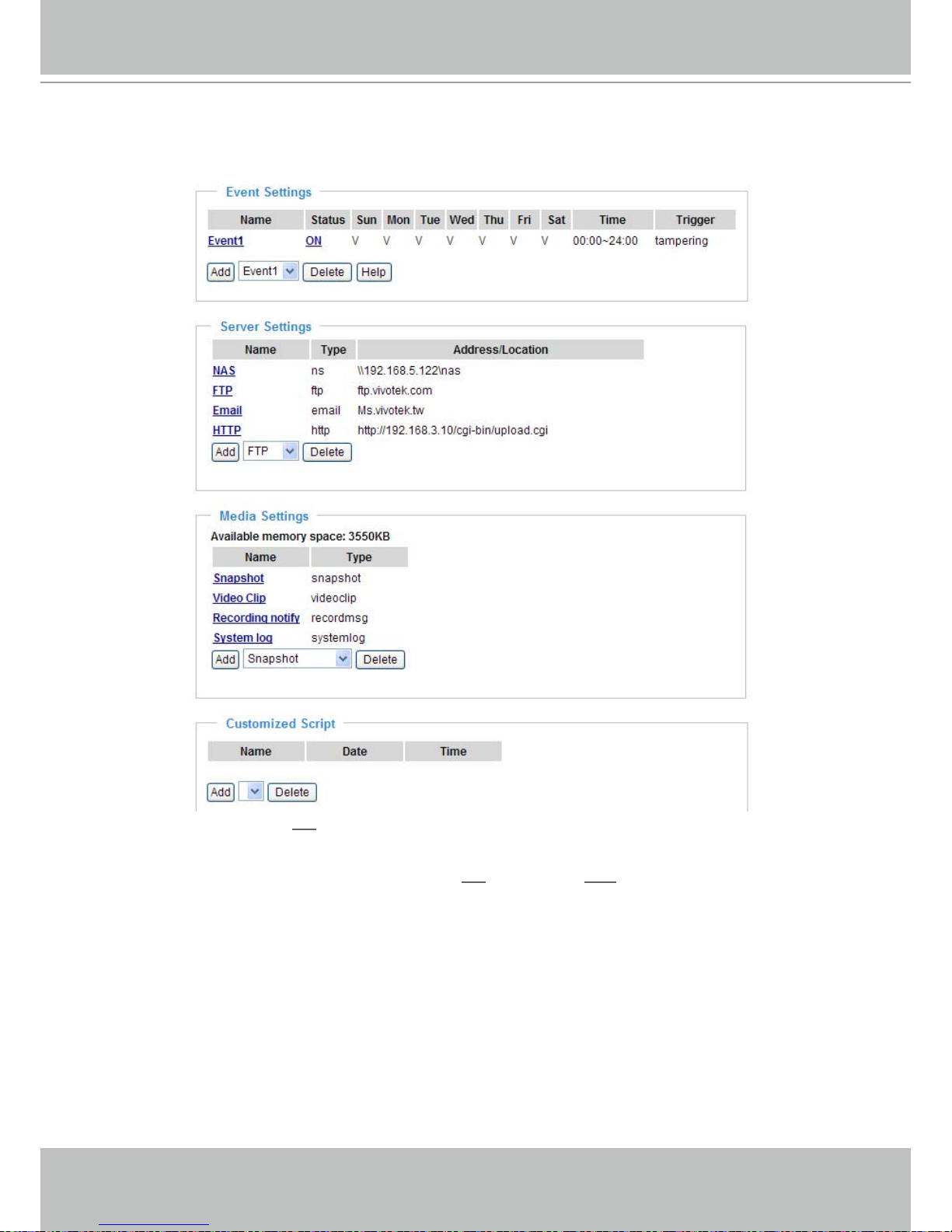
VIVOTEK - A Leading Provider of Multimedia Communication Solutions
User's Manual - 63
When completed, click Save to take effect and then click Close to quit Event Settings page� The new
event settings / server settings / media settings will appear in the event drop-down list on the Application
page�
Here is an example of Application page with an event setting:
When the Event Status is ON, once an event is triggered by motion detection, the Network Camera will
automatically send snapshots via e-mail�
If you want to stop the event trigger, you can click ON to turn it into OFF status or click Delete to remove
the event setting�
To remove a server setting from the list, select a server name from the drop-down list and then click
Delete� Note that only when the server setting is not being applied to an event setting can it be deleted�
To remove a media setting from the list, select a media name from the drop-down list and then click
Delete� Note that only when the media setting is not being applied to an event setting can it be deleted�
Page 64

VIVOTEK - A Leading Provider of Multimedia Communication Solutions
64 - User's Manual
Server Settings
Click Add Server on Event Settings page to open the server setting page� In this page, you can specify
where the notication messages will be send when a trigger is activated. A total of 5 server settings can
be congured.
Server name: Enter a descriptive name for the server setting�
Server Type
There are four choices of server types available: Email, FTP, HTTP, and Network storage�
Select the item
to display the detailed congurations. You can congure either one or all of them.
Email: Select to send the media les via Email when a trigger is activated.
■ Sender email address: Enter the email address of the sender.
■ Recipient email address: Enter the email address of the recipient.
■ Server address: Enter the domain name or IP address of the email server.
■ User name: Enter the user name of the email account if necessary.
■ Password: Enter the password of the email account if necessary.
To verify if the email settings are correctly congured, click Test. The result will be shown in a pop-up
window� If it works, you will also receive an email indicating the result�
If your SMTP server requires a secure connection (SSL), check This server requires a secure
connection (SSL).
Click Save to enable the settings, and then click Close to quit the page�
Page 65

VIVOTEK - A Leading Provider of Multimedia Communication Solutions
User's Manual - 65
FTP: Select to send the media les to a FTP server when a trigger is activated.
■ Server address: Enter the domain name or IP address of the FTP server.
■ Server port
By default, the FTP port server is set to 21� Also, it can be assigned with another port number between
1025 and 65535�
■ User name: Enter the login name of the FTP account.
■ Password: Enter the password of the FTP account.
■ Remote folder name
Enter a folder to place the media le. If the folder name does not exist, the Network Camera will create
one on the FTP server�
■ Passive Mode
Most firewalls do not accept new connections initiated from external requests. If the FTP server
supports passive mode, select this option to enable passive mode FTP and allow data transmission to
pass through the rewall.
To verify if the FTP settings are correctly congured, click Test� The result will be shown in a pop-up
window as below. If it works, you will also receive a test.txt le on the FTP server.
Click Save to enable the settings, and then click Close to quit the page�
Page 66
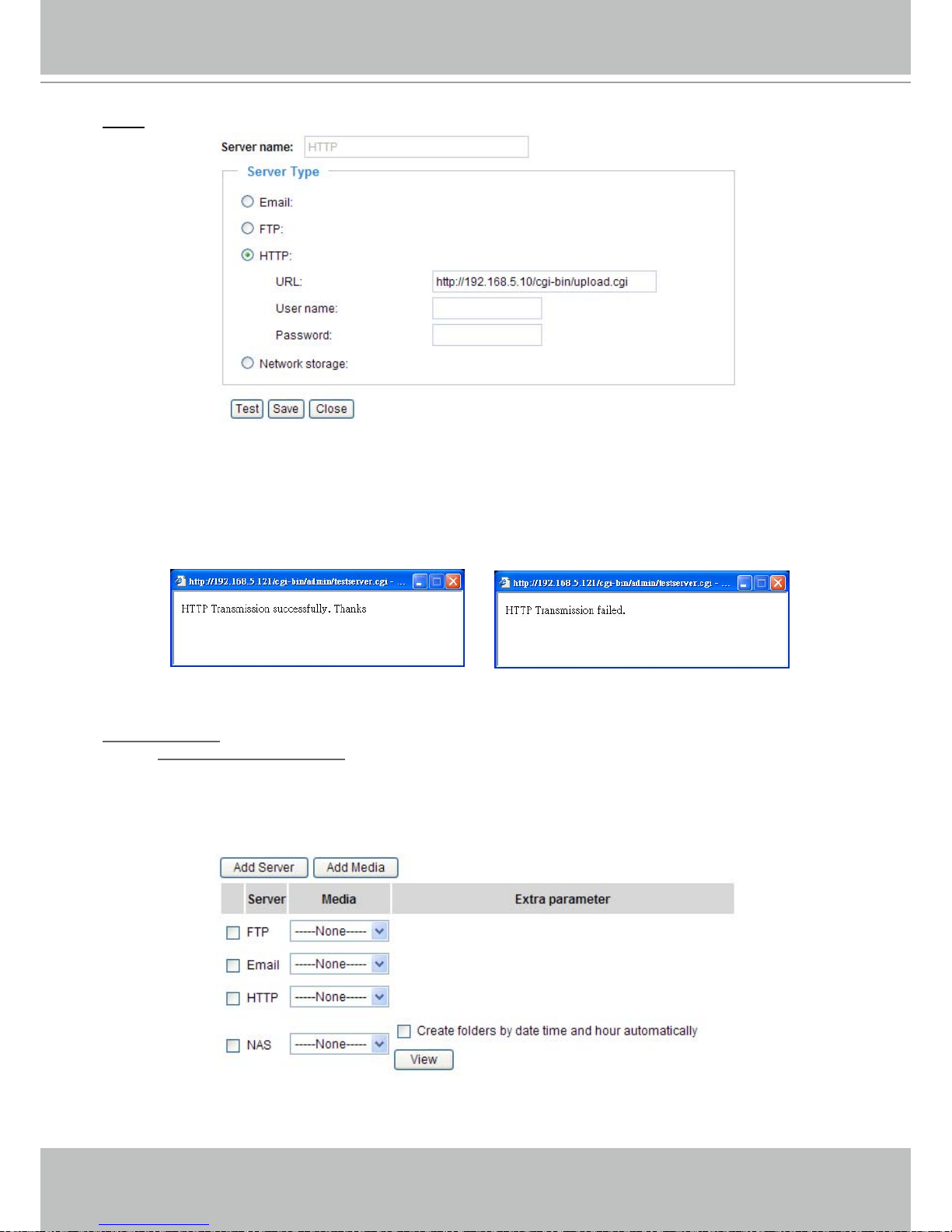
VIVOTEK - A Leading Provider of Multimedia Communication Solutions
66 - User's Manual
HTTP: Select to send the media les to a HTTP server when a trigger is activated.
■ URL: Enter the URL of the HTTP server.
■ User name: Enter the user name if necessary.
■ Password: Enter the password if necessary.
To verify if the HTTP settings are correctly congured, click Test� The result will be shown in a pop-up
window as below. If it works, you will also receive a test.txt le on the HTTP server.
Click Save to enable the settings, and then click Close to quit the page�
Network storage: Select to send the media les to a network storage when a trigger is activated� Please
refer to Network Storage Setting on page 71 for details�
Click Save to enable the settings, and then click Close to quit the page�
When completed, the new server settings will automatically show up on the Event Settings page�
For example:
Page 67

VIVOTEK - A Leading Provider of Multimedia Communication Solutions
User's Manual - 67
Media Settings
Click Add Media on Event Settings page to open the media settings page� In this page, you can specify
what kind of media to send when a trigger is activated. A total of 5 media settings can be congured.
Media name: Enter a descriptive name for the media setting�
Media Type
There are three choices of media types available: Snapshot, Video clip, and System log�
Select the item
to display the detailed congurations. You can congure either one or all of them.
Snapshot: Select to send snapshots when a trigger is activated�
■ Source: Select to take snapshots from stream 1 or stream 2.
■ Send
pre-event images
The Network Camera has a buffer area; it temporarily holds data up to a certain limit� Enter a number
to decide how many images to be captured before a trigger is activated� Up to 7 images can be
generated�
■ Send
post-event images
Enter a number to decide how many images to be captured after a trigger is activated� Up to 7 images
can be generated�
For example, if both the Send pre-event images and Send post-event images are set to 7, a total of 15
images are generated after a trigger is activated�
■ File Name Prex
Enter the text that will be put in front of the le name.
■ Add date and time sufx to the le name
Select this option to add date and time to the le name sufx.
For example:
Click Save to enable the settings, and then click Close to quit the page�
1 pic. 2 pic. 3 pic. 4 pic. 5 pic. 6 pic. 7 pic. 8 pic. 9 pic.
10 pic. 11 pic. 10 pic. 12 pic. 13 pic. 14 pic. 15 pic.
The moment the trigger
is activated.
Snapshot_20080104_100341
Date and time suffix
The format is: YYYYMMDD_HHMMSS
File name prefix
Page 68

VIVOTEK - A Leading Provider of Multimedia Communication Solutions
68 - User's Manual
Video clip: Select to send video clips when a trigger is activated�
■ Source: Select to record video clips from stream 1 or stream 2.
■ Pre-event recording
The Network Camera has a buffer area; it temporarily holds data up to a certain limit� Enter a number
to decide how many seconds for video clips recording before a trigger is activated� Up to 9 seconds
can be set�
■ Maximum duration
Specify the maximal recording duration in seconds. Up to 10 seconds can be set.
For example, if the Pre-event recording is set to ve seconds and the Maximum duration is set to ten
seconds, the Network Camera continues to record for another 4 seconds after a trigger is activated�
■ Maximum le size
Specify the maximal le size allowed.
■ File Name Prex
Enter the text that will be put in front of the le name.
For example:
Click Save to enable the settings, and then click Close to quit the page�
System log: Select to send a system log when a trigger is activated�
Click Save to enable the settings, and then click Close to quit the page�
Video_20080104_100341
Date and time suffix
The format is: YYYYMMDD_HHMMSS
File name prefix
1 sec. 2 sec. 3 sec. 4 sec. 5 sec. 6 sec. 7 sec. 8 sec. 9 sec. 10 sec.
The moment the trigger
is activated.
Page 69

VIVOTEK - A Leading Provider of Multimedia Communication Solutions
User's Manual - 69
Recording notify message: Select to send a recording notify message when a trigger is activated�
Following is an example of recording notify message (.txt le), which shows a list of deleted recorded
data due to cycle recording�
When completed, click Save to take effect and then click Close to quit this page� The new media settings
will show up on the Event Settings page�
Then you can continue to select a server and media type for the event� Please go back to page 66 for
detailed information�
■ Create folders by date time and hour automatically: If you check this item, the system will generate
folders automatically by date�
■ View: Click this button to open a le list window. This function is only for SD card and Network Storage.
Following is an example of le destination with video clips:
20081120
20081121
20081122
Click to delete some items
Click to delete all recorded data
The format is: YYYYMMDD
Click to open the directory
Page 70

VIVOTEK - A Leading Provider of Multimedia Communication Solutions
70 - User's Manual
Click 20081120 to open the directory:
Click to delete
some items
Click to delete all
recorded data
Click to do back to upper
layer of the directory
The format is: HH (24r)
Click to open the le list of that hour
The format is: File name prex + Minute (mm)
You can set up the File name prex on Media Settings page.
Please refer to page 67 for detailed information�
Page 71

VIVOTEK - A Leading Provider of Multimedia Communication Solutions
User's Manual - 71
Recording
Advanced mode
This section explains how to congure the recording settings for the Network Camera.
Recording Settings
NOTE
► Before setting up this page, please set up the Network Storage on the Server Settings page rst.
Network Storage Setting
Click Server to open the Server Settings page and follow the steps below to set up:
1� Fill in the information of your server�
For example:
2� Click Test to check the setting� The result will be shown in a pop-up window�
1
2
3
4
the path of the network storage
(\\server name or IP address\folder name)
the user name and password of
your server
Page 72

VIVOTEK - A Leading Provider of Multimedia Communication Solutions
72 - User's Manual
If it works, you will also receive a test.txt le on the network storage server.
3� Enter a descriptive server name�
4� Click Save to nish the setting and click Close to quit the page�
Recording Settings
Click Add to open the recording setting page� In this page, you can define the recording source,
recording schedule and recording capacity. A total of 2 recording settings can be congured.
Recording name: Enter a descriptive name for the recording setting�
Enable this recording: Select this option to enable video recording�
Priority: Select the relative importance of this recording setting (High, Normal, and Low)�
Page 73

VIVOTEK - A Leading Provider of Multimedia Communication Solutions
User's Manual - 73
Source: Select the recording source (stream 1 or stream 2)�
Recording Schedule: Specify the recording duration�
■ Select the days on weekly basis.
■ Select the time for recording in 24-hr time format.
Destination: Select a network storage you’ve setup for the recorded video les.
Capacity: You can choose either the entire free space or limit recording size. The limit recording size
must larger than the reserved amount for cyclic recording�
File name prex: Enter the text that will be put in front of the le name.
Enable cyclic recording: If you check this item, when the maximum capacity is reached, the oldest le
will be overwritten by the latest one� The reserved amount is reserved for cyclic recording to prevent
malfunction� This value must larger than 15 MBytes�
If you want to enable recording notication, please click Application to set up� Please refer to Trigger >
Recording notify on page 60 for detailed information�
When completed, select Enable this recording� Click Save to take effect and then click Close to quit
this page. The system begins recording and send recorded les to the Network Storage.
The new recording name will appear in the recording drop-down list on the recording page as below�
To remove a recording setting from the list, select a recording name from the drop-down list and then
click Delete�
■ Click Video: Open the Recording Settings page to modify�
■ Click ON: The Status will become OFF and stop recording�
■ Click NAS: Open the recorded le list as below. For more information about folder naming rule, please
refer to page 78 for details�
20081120
20081121
20081122
Page 74
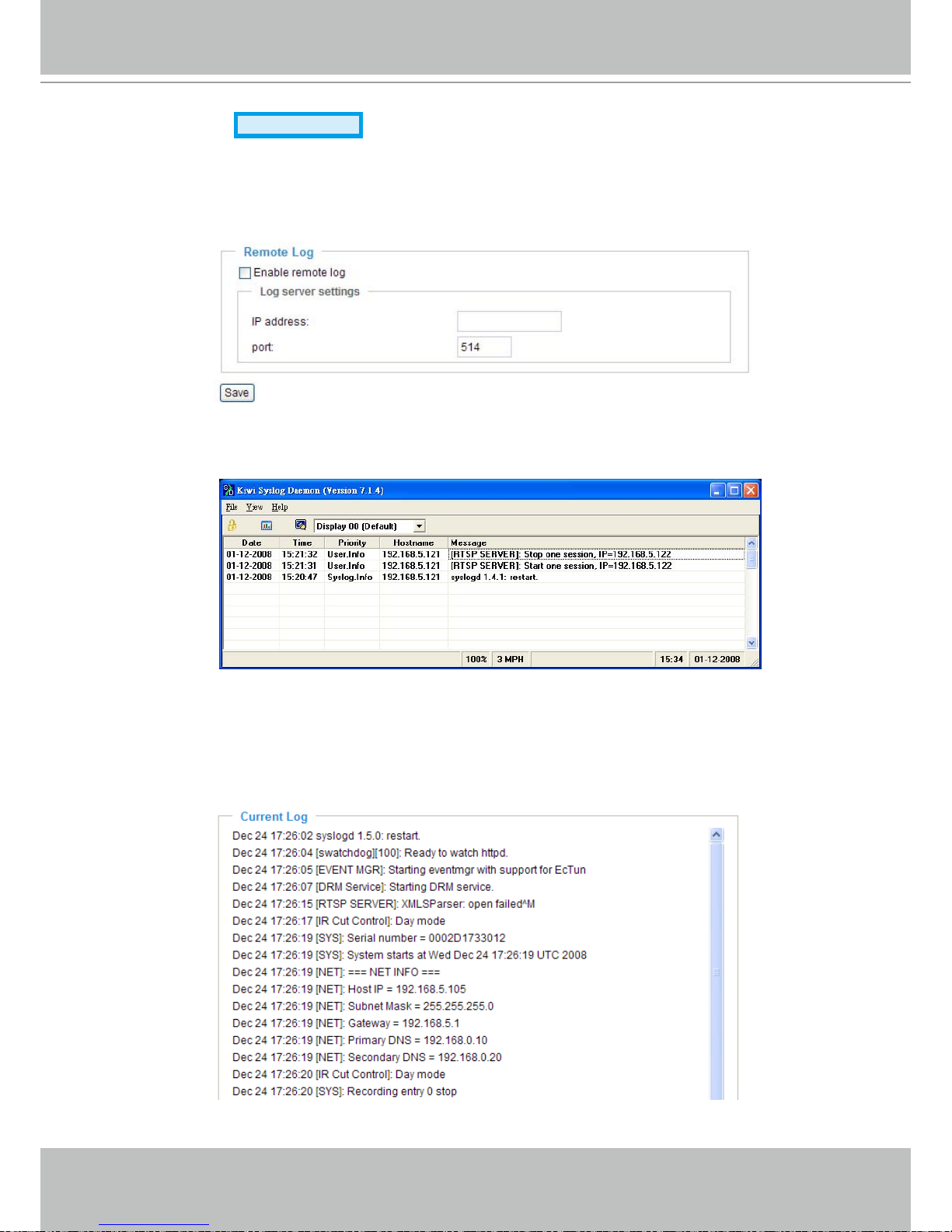
VIVOTEK - A Leading Provider of Multimedia Communication Solutions
74 - User's Manual
System log
Advanced mode
This section explains how to congure the Network Camera to send system log to the remote
server as a backup�
Remote Log
You can congure the Network Camera to send the system log le to a remote server as a log backup.
Before utilizing this feature, it is suggested to install a log-recording tool to receive system log messages
from the Network Camera. For example, a tool -- Kiwi Syslog Daemon. Visit http://www�kiwisyslog�com/
kiwi-syslog-daemon-overview/�
Follow the steps below to set up the remote log:
1. In the IP address text box, enter the IP address of the remote server.
2. In the port text box, enter the port number of the remote server.
3� When completed, select Enable remote log and click Save to take effect�
Current Log
This column displays the system’s log in chronological order� The system log is stored in the Network
Camera’s buffer area and will be overwritten when reaching a certain amount�
Page 75

VIVOTEK - A Leading Provider of Multimedia Communication Solutions
User's Manual - 75
View parameters
Advanced mode
The View parameters page lists the entire system’s parameters in alphabetical order� If you
need technical assistance, please provide the information listed in this page�
Page 76

VIVOTEK - A Leading Provider of Multimedia Communication Solutions
76 - User's Manual
Maintenance
This chapter explains how to restore the Network Camera to factory default, upgrade rmware
version, etc�
Reboot
This feature allows you to reboot the Network Camera, which takes about one minute to complete� When
completed, the live video page will be displayed in your browser� The following message will show during
the rebooting process�
If the connection fails after rebooting, manually enter the IP address of the Network Camera in the
address eld to resume the connection.
Restore
This feature allows you to restore the Network Camera to factory default�
Network Type: Select this option to retain the Network Type settings� (Please refer to Network Type on
page 30�)
Daylight Saving Time: Select this option to retain the Daylight Saving Time settings� (Please refer to
System on page 22�)
Custom language: Select this option to retain the Custom language settings�
If none of the options is selected, all settings will be restored to factory default�
The following message is displayed during the restoring process�
Page 77

VIVOTEK - A Leading Provider of Multimedia Communication Solutions
User's Manual - 77
Export / Upload Files
Advanced mode
This feature allows you to Export / Upload daylight saving time rules, custom language les, and setting
backup les.
Export daylight saving time conguration le: Click to set the starting time and ending time of DST�
Follow the steps below to export:
1. In the Export files column, click Export to export a daylight saving time configuration file from the
Network Camera�
2� A File Download dialog will pop up as below� Click Open to review the XML le or click Save to store
the le for further settings.
3. Open the le with Microsoft
®
Notepad and locate your time zone; set the starting time and ending time
of the DST. When completed, save the le.
In the example below, the DST begins each year at 2:00 a.m. on the second Sunday in March and
ends at 2:00 a.m. on the rst Sunday in November.
Page 78

VIVOTEK - A Leading Provider of Multimedia Communication Solutions
78 - User's Manual
Upload daylight saving time rule: Click Browse… and specify the XML le to upload.
If the incorrect date and time is assigned, you will see the following warning message when uploading
the le to the Network Camera.
The following message is displayed when attempting to upload an incorrect le format.
Export language file: Click to export language strings. VIVOTEK provides nine languages: English,
Deutsch, Español, Français, Italiano,
日本語
, Português,
簡体中文,
and
繁體中文
�
Upload custom language le: Click Browse… and specify your own custom language le to upload.
Export setting backup le: Click to export all parameters of the device and user-dened script.
Upload setting backup le: Click Browse… to upload a setting backup le. Please note that the model
and rmware version of the device should be the same as the setting backup le. If you have set up xed
IP or other special settings for your device, it is not suggested to upload a settings backup le.
Upgrade Firmware
This feature allows you to upgrade the firmware on your Network Camera� It takes a few minutes to
complete the process�
Note that do not power off the Network Camera during the upgrade�
Follow the steps below to upgrade rmware:
1. Download a new rmware le from VIVOTEK website. The le is in .pkg le format.
2� Click Browse… and specify the rmware le.
3� Click Upgrade� The Network Camera starts to upgrade and will reboot automatically when the upgrade
completes�
The upgrade is successful as you see “Reboot system now!! This connection will close”� After that, reaccess the Network Camera�
Page 79
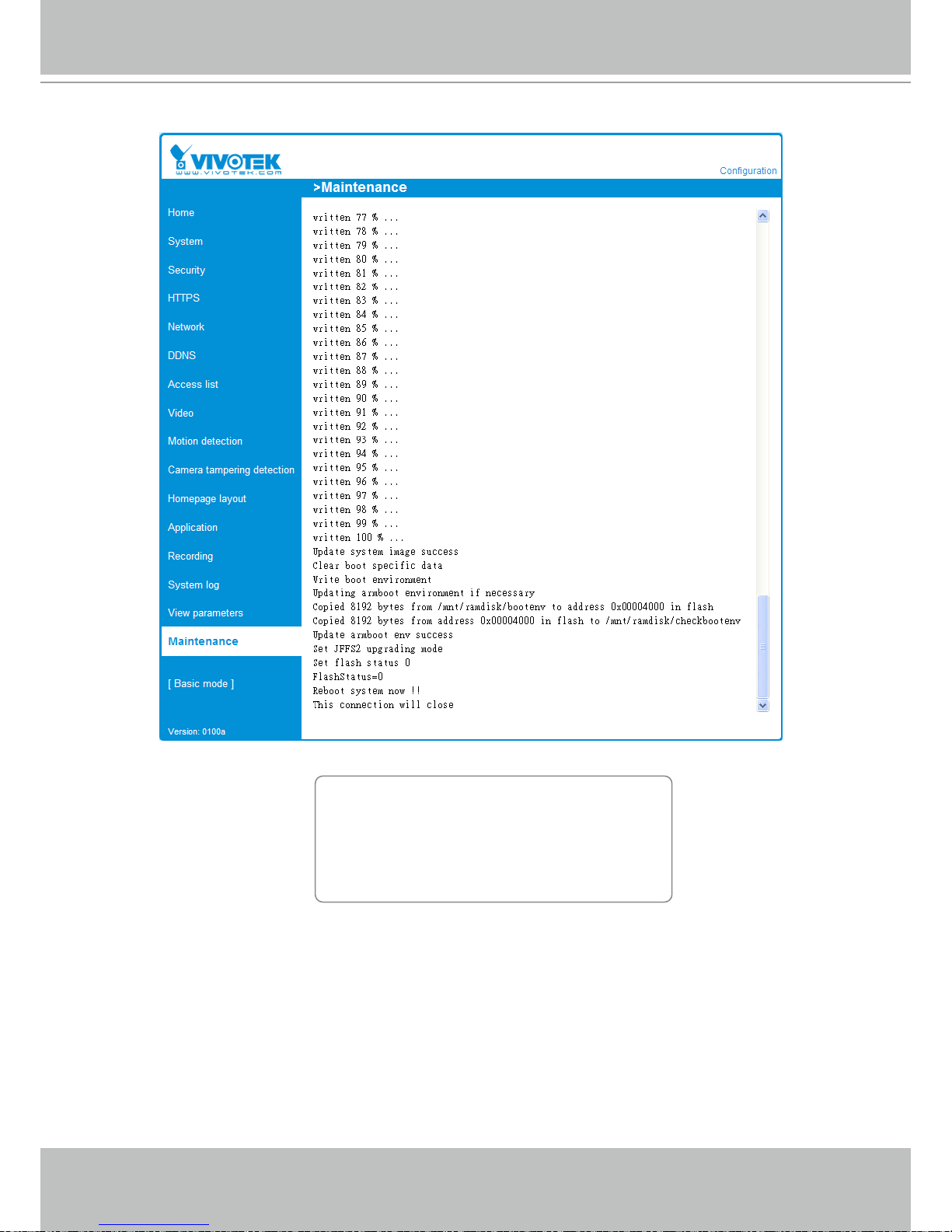
VIVOTEK - A Leading Provider of Multimedia Communication Solutions
User's Manual - 79
The following message is displayed when the upgrade is succeeded�
The following message is displayed when you have selected an incorrect rmware le.
Starting firmware upgrade...
Do not power down the server during the upgrade.
The server will restart automatically after the upgrade is
completed.
It will takes about 1 - 5 minutes.
Wrong PKG file format
Unpack fail
Page 80

VIVOTEK - A Leading Provider of Multimedia Communication Solutions
80 - User's Manual
Appendix
URL Commands of the Network Camera
Overview
For some customers who already have their own web site or web control application, Network Camera/
Video server can be easily integrated through convenient URLs. This section specifies the external HTTP
based application programming interface� The HTTP based camera interface provides the functionality
to request a single image, to control camera functions (PTZ, output relay etc�) and to get and set internal
parameter values� The image and CGI-requests are handled by the built in Web server�
Style convention
In URL syntax and in descriptions of CGI parameters, a text within angle brackets denotes a content
that is to be replaced with either a value or a string. When replacing the text string also the angle
brackets shall be replaced. An example of this is the description of the name for the server, denoted with
<servername> in the URL syntax description below, that is replaced with the string myserver in the URL
syntax example, also below.
URL syntax' are written with the “Syntax:" word written in bold face followed by a box with the referred
syntax as seen below. The name of the server is written as <servername>. This is intended to be
replaced with the name of the actual server� This can either be a name, e�g�, "mywebcam" or "thecam�
adomain�net" or the associated IP number for the server, e�g�, 192�168�0�220�
Syntax:
http://<servername>/cgi-bin/viewer/video�jpg
Description of returned data is written with "Return:" in bold face followed by the returned data in a box. All data
returned as HTTP formatted, i�e�, starting with the string HTTP is line separated with a Carriage Return and Line
Feed (CRLF) printed as \r\n�
Return:
HTTP/1.0 <HTTP code> <HTTP text>\r\n
URL syntax examples are written with "Example:" in bold face followed by a short description and a light grey box
with the example.
Example: request a single snapshot image
http://mywebserver/cgi-bin/viewer/video�jpg
Page 81

VIVOTEK - A Leading Provider of Multimedia Communication Solutions
User's Manual - 81
General CGI URL syntax and parameters
CGI parameters are written in lower-case and as one word without any underscores or other separators.
When the CGI request includes internal camera parameters, the internal parameters must be written exactly
as they are named in the camera or video server. The CGIs are organized in function related directories
under the cgi-bin directory. The file extension of the CGI is required.
Syntax:
http://<servername>/cgi-bin/<subdir>[/<subdir>...]/<cgi>.<ext>
[?<parameter>=<value>[&<parameter>=<value>...]]
Example: Setting digital output #1 to active
http://mywebserver/cgi-bin/dido/setdo.cgi?do1=1
Security level
SECURITY
LEVEL
SUB-DIRECTORY DESCRIPTION
0 anonymous Unprotected.
1 [view] anonymous, viewer 1. Can view, listen, talk to camera
2. Can control dido, ptz of camera
4 [operator] anonymous, viewer,
operator
Operator’s access right can modify most of camera’s
parameters except some privilege and network options
6 [admin] anonymous, viewer,
operator, admin
Administrator’s access right can fully control the camera’s
operation.
7 N/A Internal parameters. Unable to be changed by any external
interface.
Get server parameter values
Note: The access right depends on the URL directory.
Method: GET/POST
Syntax:
http://<servername>/cgi-bin/anonymous/getparam.cgi?[<parameter>]
[&<parameter>…]
Page 82

VIVOTEK - A Leading Provider of Multimedia Communication Solutions
82 - User's Manual
http://<servername>/cgi-bin/viewer/getparam.cgi?[<parameter>]
[&<parameter>…]
http://<servername>/cgi-bin/operator/getparam.cgi?[<parameter>]
[&<parameter>…]
http://<servername>/cgi-bin/admin/getparam.cgi?[<parameter>]
[&<parameter>…]
where the <parameter> should be <group>[_<name>] or <group>[.<name>] If you do not specify the
any parameters, all the parameters on the server will be returned. If you specify only <group>, the
parameters of related group will be returned.
When query parameter values, the current parameter value are returned.
Successful control request returns paramter pairs as follows.
Return:
HTTP/1.0 200 OK\r\n
Content-Type: text/html\r\n
Context-Length: <length>\r\n
\r\n
<parameter pair>
where <parameter pair> is
<parameter>=<value>\r\n
[<parameter pair>]
<length> is the actual length of content.
Example: request IP address and it’s response
Request:
http://192.168.0.123/cgi-bin/admin/getparam.cgi?network_ipaddress
Response:
HTTP/1.0 200 OK\r\n
Content-Type: text/html\r\n
Context-Length: 33\r\n
\r\n
network.ipaddress=192.168.0.123\r\n
Page 83

VIVOTEK - A Leading Provider of Multimedia Communication Solutions
User's Manual - 83
Set server parameter values
Note: The access right depends on the URL directory.
Method: GET/POST
Syntax:
http://<servername>/cgi-bin/anonymous/setparam.cgi? <parameter>=<value>
[&<parameter>=<value>…][&update=<value>][&return=<return page>]
http://<servername>/cgi-bin/viewer/setparam.cgi? <parameter>=<value>
[&<parameter>=<value>…][&update=<value>] [&return=<return page>]
http://<servername>/cgi-bin/operator/setparam.cgi? <parameter>=<value>
[&<parameter>=<value>…][&update=<value>] [&return=<return page>]
http://<servername>/cgi-bin/admin/setparam.cgi? <parameter>=<value>
[&<parameter>=<value>…][&update=<value>] [&return=<return page>]
PARAMETER VALUE DESCRIPTION
<group>_<name>
value to assigned Assign <value> to the parameter <group>_<name>
update
<boolean> set to 1 to actually update all fields (no need to use update
parameter in each group)
return
<return page> Redirect to the page <return page> after the parameter is
assigned. The <return page> can be a full URL path or relative
path according the the current path. If you omit this parameter,
it will redirect to an empty page.
(note: The return page can be a general HTML file(.htm, .html)
or a Vivotek server script exe cutab le (.vspx) file. It can not be a
CGI command. It can not have any extra parameters. This
parameter must be put at end of parameter list)
Return:
HTTP/1.0 200 OK\r\n
Content-Type: text/html\r\n
Context-Length: <length>\r\n
\r\n
<parameter pair>
Page 84

VIVOTEK - A Leading Provider of Multimedia Communication Solutions
84 - User's Manual
where <parameter pair> is
<parameter>=<value>\r\n
[<parameter pair>]
Only the parameters that you set and readable will be returned.
Example: Set the IP address of server to 192.168.0.123
Request:
http://myserver/cgi-bin/admin/setparam.cgi?network_ipaddress=192.168.0.123
Response:
HTTP/1.0 200 OK\r\n
Content-Type: text/html\r\n
Context-Length: 33\r\n
\r\n
network.ipaddress=192.168.0.123\r\n
Available parameters on the server
Valid values:
VALID VALUES DESCRIPTION
string[<n>] Text string shorter than ‘n’ characters. The characters “,’, <,>,& are invalid.
password[<n>] The same as string but display ‘*’ instead
integer Any number between (-231 – 1) and (231 – 1)
positive integer Any number between 0 and (232 – 1)
<m> ~ <n> Any number between ‘m’ and ‘n’
domain name[<n>] A string limited to contain a domain name shorter than ‘n’ characters (eg.
www.ibm.com)
email address [<n>] A string limited to contain a email address shorter than ‘n’ characters (eg.
joe@www.ibm.com)
ip address A string limited to contain an ip address (eg. 192.168.1.1)
mac address A string limited to contain mac address without hyphen or colon connected
boolean A boolean value 1 or 0 represents [Yes or No], [True or False], [Enable or Disable].
<value1>,
<value2>,
<value3>,
…
Enumeration. Only given values are valid.
blank A blank string
everything inside <> As description
NOTE: The camera should prevent to restart when parameter changed.
Page 85

VIVOTEK - A Leading Provider of Multimedia Communication Solutions
User's Manual - 85
Group: system
NAME VALUE SECURITY
(get/set)
DESCRIPTION
hostname string[40] 1/6 host name of server
(Network Camera,
Wireless Network Camera,
Video Server,
Wireless Video Server)
lowlight <boolean> 6/6 (0) Turn on white light LED in all
condition
(1) Only turn on white light LED in low
light condition
(product dependent)
date <yyyy/mm/dd>,
keep,
auto
6/6 Current date of system. Set to ‘keep’
keeping date unchanged. Set to ‘auto’ to
use NTP to synchronize date.
time <hh:mm:ss>,
keep,
auto
6/6 Current time of system. Set to ‘keep’
keeping time unchanged. Set to ‘auto’
to use NTP to synchronize time.
datetime <MMDDhhmmYYYY.ss> 6/6 Another current time format of system.
ntp <domain name>,
<ip address>,
<blank>
6/6 NTP server
*do not use “skip to invoke default
server” for default
timezoneindex -489 ~ 529 6/6 Indicate timezone and area
-480: GMT-12:00 Eniwetok, Kwajalein
-440: GMT-11:00 Midway Island,
Samoa
-400: GMT-10:00 Hawaii
-360: GMT-09:00 Alaska
-320: GMT-08:00 Las Vegas,
San_Francisco, Vancouver
-280: GMT-07:00 Mountain Time,
Denver
-281: GMT-07:00 Arizona
-240: GMT-06:00 Central America,
Central Time, Mexico City,
Saskatchewan
-200: GMT-05:00 Eastern Time, New
Page 86

VIVOTEK - A Leading Provider of Multimedia Communication Solutions
86 - User's Manual
York, Toronto
-201: GMT-05:00 Bogota, Lima, Quito,
Indiana
-160: GMT-04:00 Atlantic Time,
Canada, Caracas, La Paz, Santiago
-140: GMT-03:30 Newfoundland
-120: GMT-03:00 Brasilia, Buenos
Aires,
Georgetown, Greenland
-80: GMT-02:00 Mid-Atlantic
-40: GMT-01:00 Azores,
Cape_Verde_IS.
0: GMT Casablanca, Greenwich Mean
Time: Dublin, Edinburgh, Lisbon,
London
40: GMT 01:00 Amsterdam, Berlin,
Rome, Stockholm, Vienna, Madrid, Paris
41: GMT 01:00 Warsaw, Budapest, Bern
80: GMT 02:00 Athens, Helsinki,
Istanbul, Riga
81: GMT 02:00 Cairo
82: GMT 02:00 Lebanon, Minsk
83: GMT 02:00 Israel
120: GMT 03:00 Baghdad, Kuwait,
Riyadh, Moscow, St. Petersburg, Nairobi
121: GMT 03:00 Iraq
140: GMT 03:30 Tehran
160: GMT 04:00 Abu Dhabi, Muscat,
Baku, Tbilisi, Yerevan
180: GMT 04:30 Kabul
200: GMT 05:00 Ekaterinburg,
Islamabad, Karachi, Tashkent
220: GMT 05:30 Calcutta, Chennai,
Mumbai, New Delhi
230: GMT 05:45 Kathmandu
240: GMT 06:00 Almaty, Novosibirsk,
Astana, Dhaka, Sri Jayawardenepura
260: GMT 06:30 Rangoon
Page 87

VIVOTEK - A Leading Provider of Multimedia Communication Solutions
User's Manual - 87
280: GMT 07:00 Bangkok, Hanoi,
Jakarta, Krasnoyarsk
320: GMT 08:00 Beijing, Chongging,
Hong Kong, Kuala Lumpur, Singapore,
Taipei
360: GMT 09:00 Osaka, Sapporo,
Tokyo, Seoul, Yakutsk
380: GMT 09:30 Adelaide, Darwin
400: GMT 10:00 Brisbane, Canberra,
Melbourne, Sydney, Guam, Vladivostok
440: GMT 11:00 Magadan, Solomon Is.,
New Caledonia
480: GMT 12:00 Aucklan, Wellington,
Fiji, Kamchatka, Marshall Is.
520: GMT 13:00 Nuku'Alofa
daylight_enable <boolean> 6/6 enable automatic daylight saving to
time zone
daylight_dstactualmode <boolean> 6/7 check if current time is under daylight
saving time.
daylight_auto_begintime string[19] 6/7 display the current daylight saving
begin time.
(product dependent)
daylight_auto_endtime string[19] 6/7 display the current daylight saving end
time.
(product dependent)
updateinterval 0,
3600,
86400,
604800,
2592000
6/6 0 to Disable automatic time adjustment,
otherwise, it means the seconds
between NTP automatic update interval.
restore 0,
<positive integer>
7/6 Restore the system parameters to
default value after <value> seconds.
reset 0,
<positive integer>
7/6 Restart the server after <value>
seconds if <value> is non-negative.
restoreexceptnet <Any value> 7/6 Restore the system parameters to
default value except (ipaddress, subnet,
router, dns1, dns2, pppoe).
This command can cooperate with other
Page 88

VIVOTEK - A Leading Provider of Multimedia Communication Solutions
88 - User's Manual
“restoreexceptXYZ” commands. When
cooperating with others, the system
parameters will be restored to default
value except a union of combined
results.
restoreexceptdst <Any value> 7/6 Restore the system parameters to
default value except all daylight saving
time settings.
This command can cooperate with other
“restoreexceptXYZ” commands. When
cooperating with others, the system
parameters will be restored to default
value except a union of combined
results.
restoreexceptlang <Any Value> 7/6 Restore the system parameters to
default value except custom language
file user uploaded.
This command can cooperate with other
“restoreexceptXYZ” commands. When
cooperating with others, the system
parameters will be restored to default
value except a union of combined
results.
SubGroup of system: info (The fields in this group are unchangeable.)
NAME VALUE SECURITY
(get/set)
DESCRIPTION
modelname string[40] 0/7 Internal model name of server (eg. IP7139)
serialnumber <mac
address>
0/7 12 characters mac address without hyphen
connected
firmwareversion string[40] 0/7 The version of firmware, including model,
company, and version number in the format
<MODEL-BRAND-VERSION>
language_count <integer> 0/7 number of webpage language available on the
server
language_i<0~(count-1)> string[16] 0/7 Available language lists
customlanguage_maxcount<integer> 0/7 Maximum number of custom language supported
on the server
customlanguage_count <integer> 0/7 Number of custom language which has been
Page 89

VIVOTEK - A Leading Provider of Multimedia Communication Solutions
User's Manual - 89
uploaded to the server
customlanguage_i<0~(ma
xcount-1)>
string 0/7 Custom language name
Group: status
NAME VALUE SECURITY
(get/set)
DESCRIPTION
di_i<0~(ndi-1)> <boolean> 1/7 0 => Inactive, normal
1 => Active, triggered
do_i<0~ndi-1)> <boolean> 1/7 0 => Inactive, normal
1 => Active, triggered
daynight day,
night
7/7 The day/night status judge by light sensor
onlinenum_rtsp integer 6/7 current RTSP connection numbers
onlinenum_httppush integer 6/7 current HTTP push server connection numbers
Group: di_i<0~(ndi-1)> (capability.ndi > 0)
NAME VALUE SECURITY
(get/set)
DESCRIPTION
normalstate high,
low
1/1 indicate whether open circuit or closed circuit
represents inactive status
Group: do_i<0~(ndo-1)> (capability.ndo > 0)
NAME VALUE SECURITY
(get/set)
DESCRIPTION
normalstate open,
grounded
1/1 indicate whether open circuit or closed circuit
represents inactive status
Group: security
NAME VALUE SECURITY
(get/set)
DESCRIPTION
user_i0_name string[64] 6/7 User’s name of root
user_i<1~20>_name string[64] 6/7 User’s name
user_i0_pass password[64] 6/6 root’s password
user_i<1~20>_pass password[64] 7/6 User’s password
user_i0_privilege viewer,
operator,
admin
6/7 root’s privilege
Page 90

VIVOTEK - A Leading Provider of Multimedia Communication Solutions
90 - User's Manual
user_i<1~20>_
privilege
viewer,
operator,
admin
6/6 User’s privilege.
Group: network
NAME VALUE SECURITY
(get/set)
DESCRIPTION
type lan,
pppoe
6/6 Network connection type
resetip <boolean> 6/6 1 => get ipaddress, subnet, router, dns1, dns2 from
DHCP server at next reboot
0 => use preset ipaddress, subnet, rounter, dns1, and
dns2
ipaddress <ip address> 6/6 IP address of server
subnet <ip address> 6/6 subnet mask
router <ip address> 6/6 default gateway
dns1 <ip address> 6/6 primary DNS server
dns2 <ip address> 6/6 secondary DNS server
wins1 <ip address> 6/6 primary WINS server
wins2 <ip address> 6/6 secondary WINS server
Subgroup of network: ftp
NAME VALUE SECURITY
(get/set)
DESCRIPTION
port 21, 1025~65535 6/6 local ftp server port
Subgroup of network: http
NAME VALUE SECURITY
(get/set)
DESCRIPTION
port 80, 1025 ~
65535
6/6 HTTP port
alternateport 1025~65535 6/6 Alternative HTTP port
authmode basic,
digest
1/6 HTTP authentication mode
s0_accessname string[32] 1/6 Http server push access name for stream 1
(capability.protocol.spush_mjpeg =1 and
video.stream.count>0)
s1_accessname string[32] 1/6 Http server push access name for stream 2
Page 91
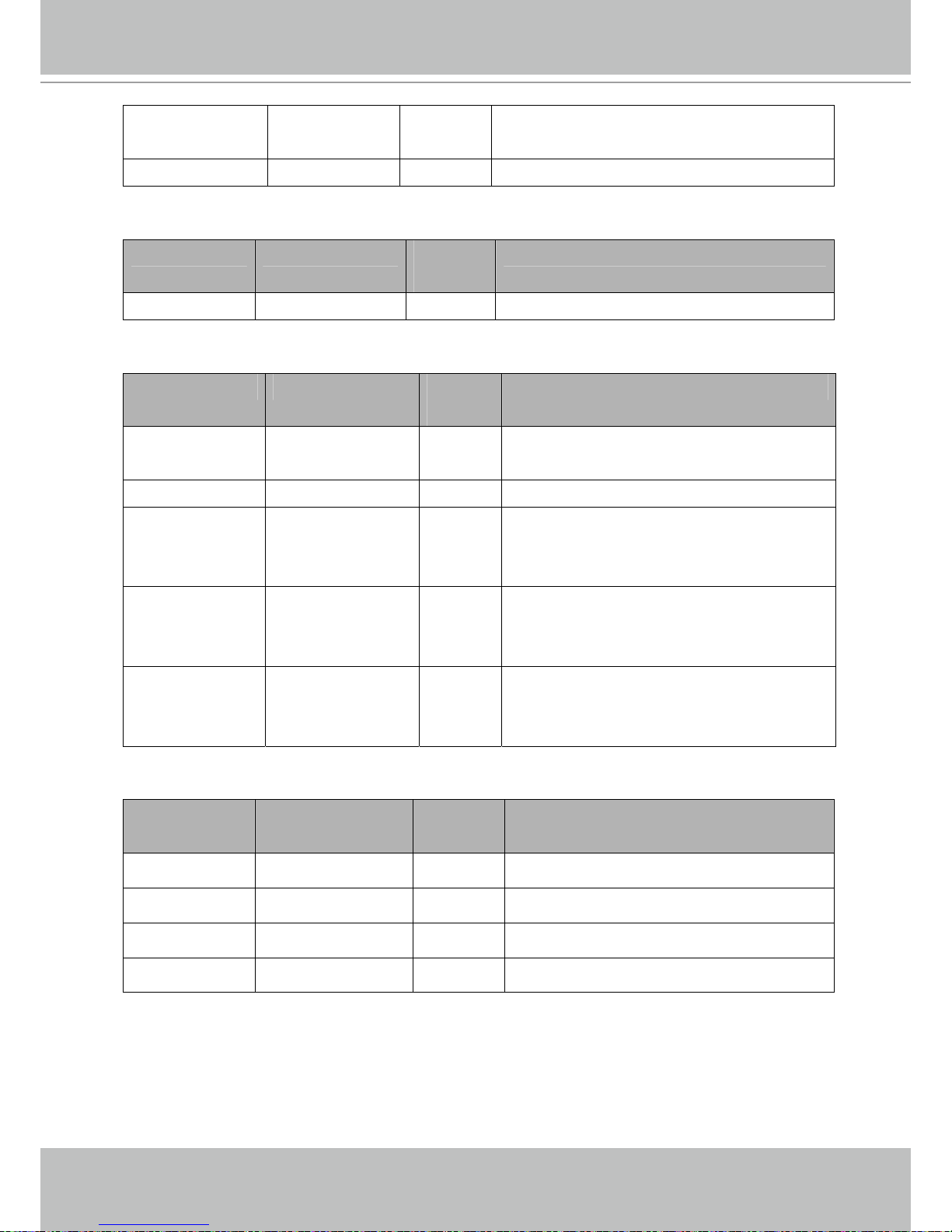
VIVOTEK - A Leading Provider of Multimedia Communication Solutions
User's Manual - 91
(capability.protocol.spush_mjpeg =1 and
video.stream.count>1)
anonymousviewing <boolean> 1/6 Enable anoymous streaming viewing.
Subgroup of network: https
NAME VALUE SECURITY
(get/set)
DESCRIPTION
port 443, 1025 ~ 65535 6/6 HTTPS port
Subgroup of network: rtsp
NAME VALUE SECURITY
(get/set)
DESCRIPTION
port 554, 1025 ~ 65535 1/6 RTSP port
(capability.protocol.rtsp=1)
anonymousviewing <boolean> 1/6 Enable anoymous streaming viewing.
authmode disable,
basic,
digest
1/6 RTSP authentication mode
(capability.protocol.rtsp=1)
s0_accessname string[3b;42] 1/6 RTSP access name for stream1
(capability.protocol.rtsp=1 and
video.stream.count>0)
s1_accessname string[32] 1/6 RTSP access name for stream2
(capability.protocol.rtsp=1 and
video.stream.count>1)
Subgroup of rtsp_s<0~(n-1)>: multicast, n is stream count (capability.protocol.rtp.multicast=1)
NAME VALUE SECURITY
(get/set)
DESCRIPTION
alwaysmulticast <boolean> 4/4 Enable always multicast
ipaddress <ip address> 4/4 Multicast IP address
videoport 1025 ~ 65535 4/4 Multicast video port
ttl 1 ~ 255 4/4 Mutlicast time to live value
Page 92

VIVOTEK - A Leading Provider of Multimedia Communication Solutions
92 - User's Manual
Subgroup of network: rtp
NAME VALUE SECURITY
(get/set)
DESCRIPTION
videoport 1025 ~ 65535 6/6 video channel port for RTP
(capability.protocol.rtp_unicast=1)
Subgroup of network: pppoe
NAME VALUE SECURITY
(get/set)
DESCRIPTION
user string[128] 6/6 PPPoE account user name
pass password[64] 6/6 PPPoE account password
Group: ipfilter
NAME VALUE SECURITY
(get/set)
DESCRIPTION
enable <boolean> 6/6 Enable or disable ipfilter settings
admin_enable <boolean> 6/6 Enable or disable the function always allow the
admin IP address to access this device
admin_ip 1.0.0.0 ~
255.255.255.255
6/6 Always allow this IP connect to camera when
admin_enable=1
maxconnection 0~10 6/6 Maximum number of concurrent streaming
connection(s) limit
allow_i<0~9>_start 1.0.0.0 ~
255.255.255.255
6/6 Allowed starting IP address for RTSP connection
allow_i<0~9>_end 1.0.0.0 ~
255.255.255.255
6/6 Allowed ending IP address for RTSP connection
deny_i<0~9>_start 1.0.0.0 ~
255.255.255.255
6/6 Denied starting IP address for RTSP connection
deny_i<0~9>_end 1.0.0.0 ~
255.255.255.255
6/6 Denied ending IP address for RTSP connection
Group: videoin
NAME VALUE SECURITY
(get/set)
DESCRIPTION
cmosfreq 50, 60 4/4 CMOS frequency
(videoin.type=2)
(product dependent)
whitebalance auto, manual 4/4 auto, auto white balance
Page 93

VIVOTEK - A Leading Provider of Multimedia Communication Solutions
User's Manual - 93
manual
indoor, 3200K
fluorescent, 5500K
outdoor, > 5500K
atwbvalue 0 ~ 65535 4/4 The auto white balance value.
Group: videoin_c<0~(n-1)> for n channel products, m is stream number
NAME VALUE SECURITY
(get/set)
DESCRIPTION
color 0, 1 4/4 0 =>monochrome
1 => color
flip <boolean> 4/4 flip the image
mirror <boolean> 4/4 mirror the image
text string[16] 1/4 enclosed caption
imprinttimestamp <boolean> 4/4 Overlay time stamp on video
maxexposure 1~30 4/4 Maximum exposure time
s<0~(m-1)>_codectype mpeg4, mjpeg 4/4 video codec type
s<0~(m-1)>_resolution VGA CMOS =>
176x144,
320x240,
640x480
4/4 Video resolution in pixel
s<0~(m-1)>_mpeg4_intrap
eriod
250, 500, 1000,
2000, 3000,
4000
4/4 The period of intra frame in
milliseconds
s<0~(m-1)>_mpeg4_rateco
ntrolmode
cbr, vbr 4/4 cbr, constant bitrate
vbr, fix quality
s<0~(m-1)>_mpeg4_quant 0, 1~5 4/4 quality of video when choosing vbr in
“ratecontrolmode”.
0 is customized manual input setting.
1 is worst quality and 5 is the best
quality.
s<0~(m-1)>_mpeg4_qvalue 1~31 7/4 The specific quality parameter of
mpeg4 encoder.
1 is best quality and 31 is the worst
quality.
s<0~(m-1)>_mpeg4_bitrate 1000~4000000 4/4 Set bit rate in bps when choose cbr in
“ratecontrolmode”
s<0~(m-1)>_mpeg4_maxfr 1~25, 4/4 set maximum frame rate in fps (for
Page 94

VIVOTEK - A Leading Provider of Multimedia Communication Solutions
94 - User's Manual
ame 26~30 (only for
NTSC or 60Hz
CMOS)
MPEG-4)
s<0~(m-1)>_mjpeg_quant 0 ~ 5 4/4 quality of jpeg video.
0 is customized manual input setting.
1 is worst quality and 5 is the best
quality.
s<0~(m-1)>_mjpeg_qvalue 10~200 7/4 The specific quality parameter of jpeg
encoder.
10 is best quality and 200 is the worst
quality.
s<0~(m-1)>_mjpeg_maxframe1~25,
26~30 (only for
60Hz CMOS)
4/4 set maximum frame rate in fps (for
JPEG)
s<0~(m-1)>_forcei 1 7/6 Force I frame
Group: image_c<0~(n-1)> for n channel products
NAME VALUE SECURITY
(get/set)
DESCRIPTION
brightness -5 ~ 5 4/4 Adjust brightness of image according to mode settings.
saturation -5 ~ 5 4/4 Adjust saturation of image according to mode settings.
contrast -5 ~ 5 4/4 Adjust contrast of image according to mode settings.
sharpness -3 ~ 3 4/4 Adjust sharpness of image according to mode settings.
Group: imagepreview_c<0~(n-1)> for n channel products
NAME VALUE SECURITY
(get/set)
DESCRIPTION
brightness -5 ~ 5 4/4 Preview of adjusting brightness of image according to
mode settings.
Saturation -5 ~ 5 4/4 Preview of adjusting saturation of image according to
mode settings.
Contrast -5 ~ 5 4/4 Preview of adjusting contrast of image according to mode
settings.
Sharpness -3 ~ 3 4/4 Preview of adjusting sharpness of image according to
mode settings.
videoin_whitebalance auto,
manual
4/4 Preview of adjusting white balance of image according to
mode settings
videoin_restoreatwb 0, 1~ 4/4 Restore of adjusting white balance of image according to
mode settings
Page 95

VIVOTEK - A Leading Provider of Multimedia Communication Solutions
User's Manual - 95
Group: motion_c<0~(n-1)> for n channel product
NAME VALUE SECURITY
(get/set)
DESCRIPTION
Enable <boolean> 4/4 enable motion detection
win_i<0~2>_enable <boolean> 4/4 enable motion window 1~3
win_i <0~2>_name string[14] 4/4 name of motion window 1~3
win_i <0~2>_left 0 ~ 320 4/4 Left coordinate of window position.
win_i <0~2>_top 0 ~ 240 4/4 Top coordinate of window position.
win_i <0~2>_width 0 ~ 320 4/4 Width of motion detection window.
win_i<0~2>_height 0 ~ 240 4/4 Height of motion detection window.
win_i<0~2>_objsize 0 ~ 100 4/4 Percent of motion detection window.
win_i<0~2>_sensitivity 0 ~ 100 4/4 Sensitivity of motion detection window.
Group: motion_ c<0~(n-1)>_profile_i<0~(m-1)> for n channel, m motion profile product
(capability_nmotionprofile > 0)
NAME VALUE SECURITY
(get/set)
DESCRIPTION
Enable <boolean> 4/4 enable motion detection
Policy day,
night,
schedule
4/4 When the condition match the policy, use this profile
Begintime hh:mm 4/4 If choose “schedule” mode as profile policy, the
begin time of this profile when enabled
Endtime hh:mm 4/4 If choose “schedule” mode as profile policy, the end
time of this profile when enabled
win_i<0~2>_enable <boolean> 4/4 enable motion window 1~3
win_i <0~2>_name string[14] 4/4 name of motion window 1~3
win_i <0~2>_left 0 ~ 320 4/4 Left coordinate of window position.
win_i <0~2>_top 0 ~ 240 4/4 Top coordinate of window position.
win_i <0~2>_width 0 ~ 320 4/4 Width of motion detection window.
win_i<0~2>_height 0 ~ 240 4/4 Height of motion detection window.
win_i<0~2>_objsize 0 ~ 100 4/4 Percent of motion detection window.
win_i<0~2>_sensitivity 0 ~ 100 4/4 Sensitivity of motion detection window.
Page 96

VIVOTEK - A Leading Provider of Multimedia Communication Solutions
96 - User's Manual
Group: tampering_c<0~(n-1)> for n channel,
NAME VALUE SECURITY
(get/set)
DESCRIPTION
enable <boolean> 4/4 Enable or disable camera tampering detection
threshold 0 ~ 255 4/4 The sensitivity to judge if camera has been tampered
0: lowest sensitivity
255: highest sensitivity
duration 10 ~ 600 4/4 Judge camera has been tampered if exceeding this
duration
Group: ddns
NAME VALUE SECURITY
(get/set)
DESCRIPTION
enable <boolean> 6/6 Enable or disable the dynamic dns.
provider Safe100,
DyndnsDynamic,
DyndnsCustom,
TZO,
DHS,
DynInterfree,
CustomSafe100
6/6 Safe100 => safe100.net
DyndnsDynamic => dyndns.org (dynamic)
DyndnsCustom => dyndns.org (custom)
TZO => tzo.com
DHS => dhs.org
DynInterfree =>dyn-interfree.it
CustomSafe100 =>
Custom server using safe100 method
<provider>_hostn
ame
string[128] 6/6 Your dynamic hostname.
<provider>_usern
ameemail
string[64] 6/6 Your user or email to login ddns service provider
<provider>_passw
ordkey
string[64] 6/6 Your password or key to login ddns service
provider
<provider>_server
name
string[128] 6/6 The server name for safe100.
(This field only exists for provider is
customsafe100)
Group: upnppresentation
NAME VALUE SECURITY
(get/set)
DESCRIPTION
enable <boolean> 6/6 Enable or disable the UPNP presentation service.
Page 97

VIVOTEK - A Leading Provider of Multimedia Communication Solutions
User's Manual - 97
Group: upnpportforwarding
NAME VALUE SECURITY
(get/set)
DESCRIPTION
enable <boolean> 6/6 Enable or disable the UPNP port forwarding service.
upnpnatstatus 0~3 6/7 The status of UpnP port forwarding, used internally.
0 is OK, 1 is FAIL, 2 is no IGD router, 3 is no need to do
port forwarding
Group: syslog
NAME VALUE SECURITY
(get/set)
DESCRIPTION
enableremotelog <boolean> 6/6 enable remote log
serverip <IP address> 6/6 Log server IP address
serverport 514, 1025~65535 6/6 Server port used for log
level 0~7 6/6 The levels to distinguish the importance of
information.
0: LOG_EMERG
1: LOG_ALERT
2: LOG_CRIT
3: LOG_ERR
4: LOG_WARNING
5: LOG_NOTICE
6: LOG_INFO
7: LOG_DEBUG
Group: layout (product dependent)
NAME VALUE SECURITY
(get/set)
DESCRIPTION
Logo_default <boolean> 1/6 0 => Custom logo
1 => Default logo
logo_link string[64] 1/6 Hyperlink of the logo
theme_option 1~4 1/6 1~3: One of the default themes
4: Custom definition
theme_color_font string[7] 1/6 Font color
theme_color_configfont string[7] 1/6 Font color of configuration area
theme_color_titlefont string[7] 1/6 Font color of video title
Page 98

VIVOTEK - A Leading Provider of Multimedia Communication Solutions
98 - User's Manual
theme_color_controlbackgroundstring[7] 1/6 Background color of control area
theme_color_configbackground string[7] 1/6 Background color of configuration area
theme_color_videobackground string[7] 1/6 Background color of video area
theme_color_case string[7] 1/6 Frame color
Group: privacymask_c<0~(n-1)> for n channel product
NAME VALUE SECURITY
(get/set)
DESCRIPTION
enable <boolean> 4/4 Enable the privacy mask
win_i<0~4>_enable <boolean> 4/4 Enable the privacy mask window
win_i<0~4>_name string[14] 4/4 The name of privacy mask window
win_i<0~4>_left 0 ~ 320/352 4/4 Left coordinate of window position.
win_i<0~4>_top 0 ~ 240/288 4/4 Top coordinate of window position.
win_i<0~4>_width 0 ~ 320/352 4/4 Width of privacy mask window
win_i<0~4>_height 0 ~ 240/288 4/4 Height of privacy mask window
win_i<0~4>_color 0 ~ 13 4/4 Color of privacy mask window
Group: capability
NAME VALUE SECURITY
(get/set)
DESCRIPTION
api_httpversion 0200a 0/7 The HTTP API version.
bootuptime <positive integer> 0/7 The server bootup time
nir 0,
<positive integer>
0/7 number of IR interface
npir 0,
<positive integer>
0/7 number of PIR
ndi 0,
<positive integer>
0/7 number of digital input
ndo 0,
<positive integer>
0/7 number of digital output
naudioin 0,
<positive integer>
0/7 number of audio input
Page 99

VIVOTEK - A Leading Provider of Multimedia Communication Solutions
User's Manual - 99
naudioout 0,
<positive integer>
0/7 number of audio output
nvideoin <positive integer> 0/7 number of video input
nmediastream <positive integer> 0/7 number of media stream per channel
nvideosetting <positive integer> 0/7 number of video settings per channel
naudiosetting <positive integer> 0/7 number of audio settings per channel
nuart 0,
<positive integer>
0/7 number of UART interface
nmotionprofile 0,
<positive integer>
0/7 number of motion profiles
ptzenabled < positive integer > 0/7 An 32-bits integer, each bit can be set
separately as follows:
Bit 0 => Support camera control function
0(not support), 1(support)
Bit 1 => Build-in or external camera.
0(external), 1(build-in)
Bit 2 => Support pan operation. 0(not
support), 1(support)
Bit 3 => Support tilt operation. 0(not
support), 1(support)
Bit 4 => Support zoom operation.
0(not support), 1(support)
Bit 5 => Support focus operation.
0(not support), 1(support)
Bit 6 => Support iris operation.
0(not support), 1(support)
Bit 7 => External or build-in PT. 0(build-in),
1(external)
Bit 8 => Invalidate bit 1 ~ 7.
0(bit 1 ~ 7 are valid),
1(bit 1 ~ 7 are invalid)
Bit 9 => Reserved bit; Invalidate lens_pan,
Lens_tilt, lens_zoon, lens_focus, len_iris.
0(fields are valid),
1(fields are invalid)
protocol_https < boolean > 0/7 indicate whether to support http over SSL
Page 100

VIVOTEK - A Leading Provider of Multimedia Communication Solutions
100 - User's Manual
protocol_rtsp < boolean > 0/7 indicate whether to support rtsp
protocol_sip <boolean> 0/7 indicate whether to support sip
protocol_maxconnect
ion
<positive integer> 0/7 The maximum allowed simultaneous
connections
protocol_maxgencon
nection
<positive integer> 0/7 The maximum allowed general
simultaneous connections
protocol_maxmegaco
nnection
<positive integer> 0/7 The maximum allowed megapixel
simultaneous connections
protocol_maxrtspcon
nection
<positive integer> 0/7 The maximum allowed rtsp simultaneous
connections
protocol_rtp_multica
st_scalable
<boolean> 0/7 indicate whether to support scalable
multicast
protocol_rtp_multica
st_backchannel
<boolean> 0/7 indicate whether to support backchannel
multicast
protocol_rtp_tcp <boolean> 0/7 indicate whether to support rtp over tcp
protocol_rtp_http <boolean> 0/7 indicate whether to support rtp over http
protocol_spush_mjpeg<boolean> 0/7 indicate whether to support server push
motion jpeg
protocol_snmp <boolean> 0/7 indicate whether to support snmp
videoin_type 0, 1, 2 0/7 0 => Interlaced CCD
1 => Progressive CCD
2 => CMOS
videoin_resolution <a list of the
available resolution
separates by comma)
0/7 available resolutions list
videoin_maxframerate<a list of the
available max frame
rate separates by
comma>
0/7 available framerate at the
videoin_resolution list index
videoin_codec <a list of the
available codec types
separates by comma)
0/7 available codec list
videoout_codec <a list of the
available codec types
separates by comma)
0/7 available codec list
transmission_mode Tx, 0/7 Indicate what kind of transmission mode
