Page 1
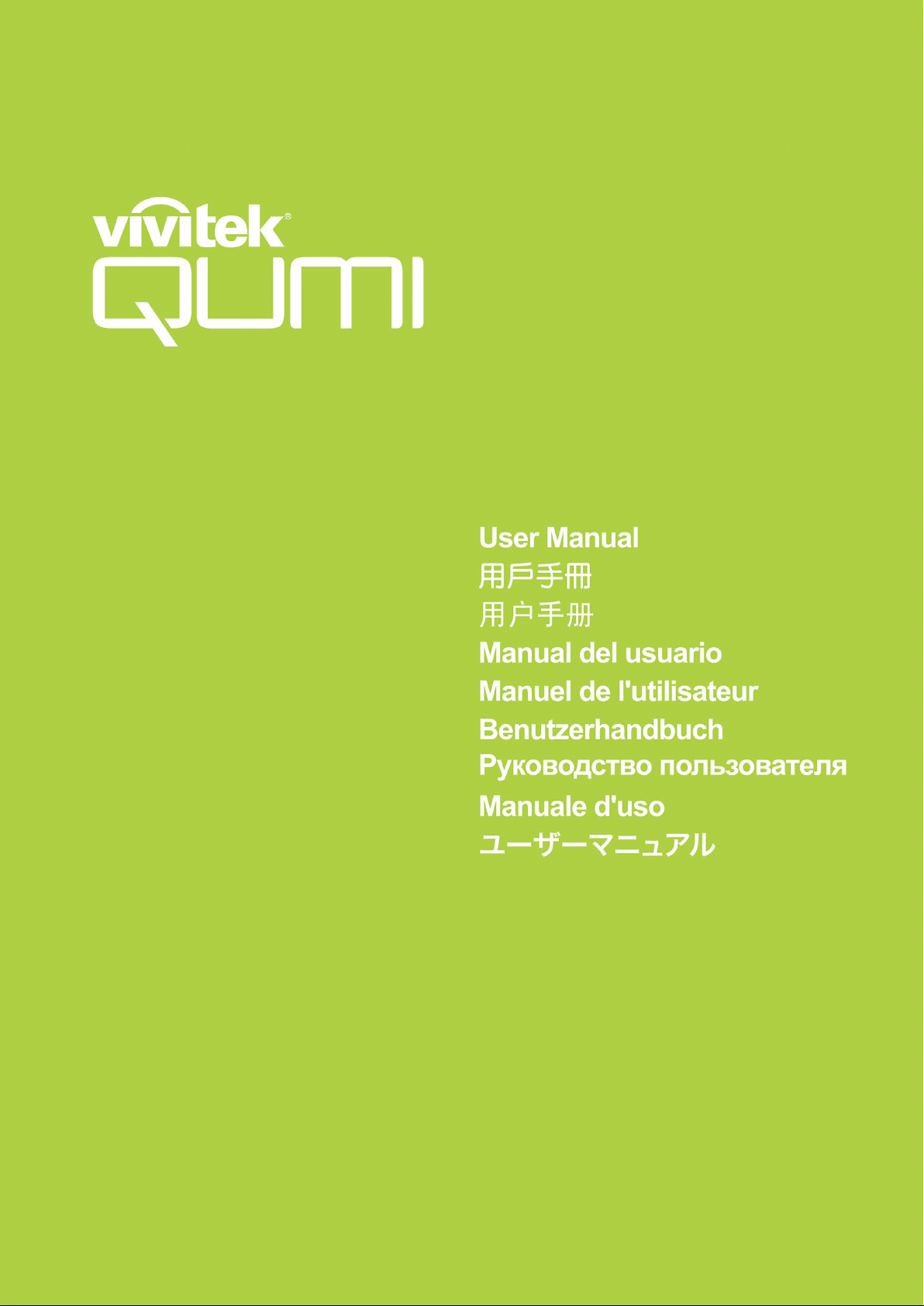
Page 2
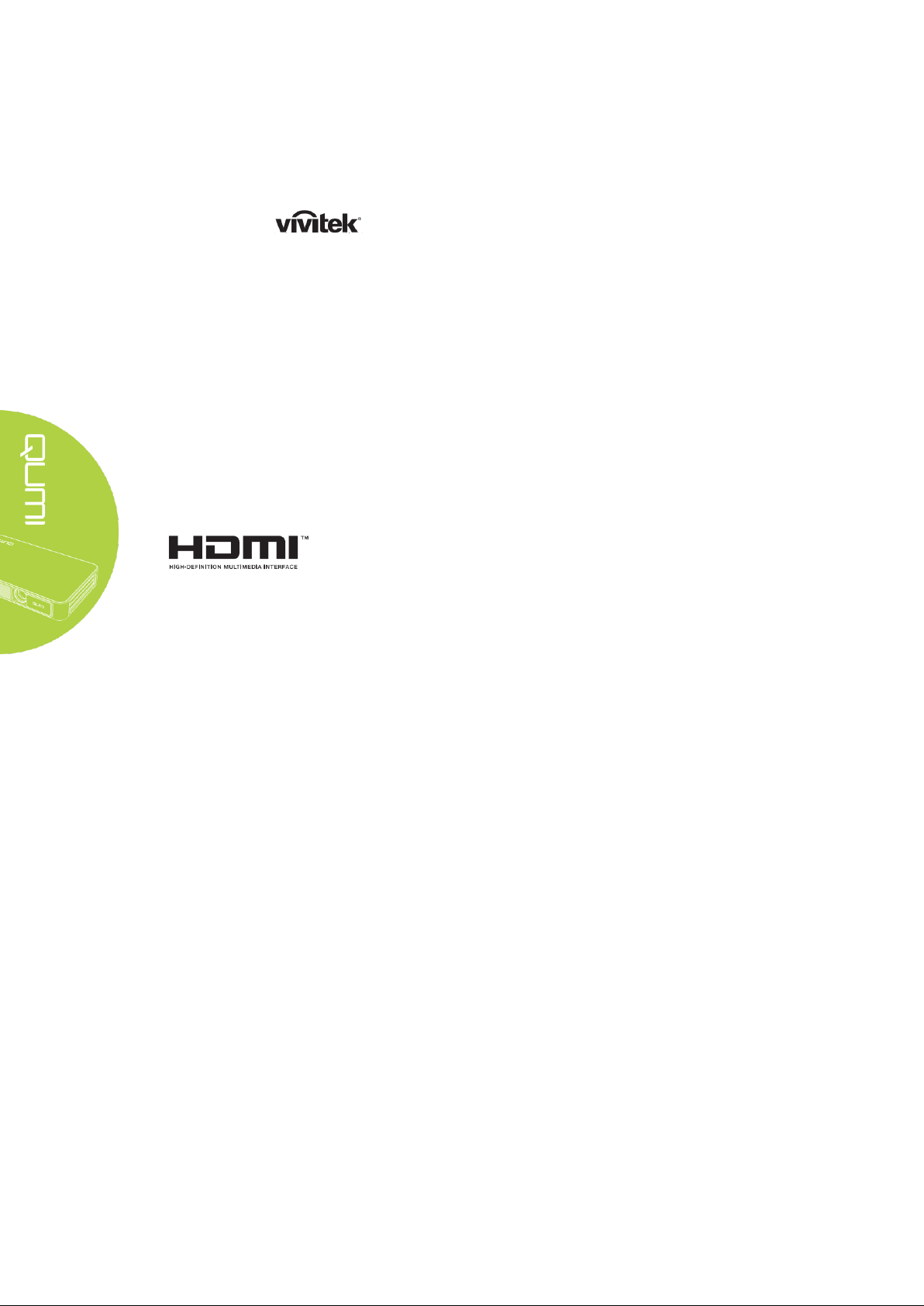
Preface
HDMI, the HDMI Logo, and High-Definition Multimedia Interface
are trademarks or registered trademarks of HDMI Licensing LLC in
the United States and other countries.
Copyright
©2016 Vivitek is a trademark of Delta Electronics, Inc. All other trademarks
are the property of their respective owners. All values, weights and sizes in this Manual are
approximate values. Specifications are subject to change without notice.
Disclaimer
The information in this document is subject to change without notice. The manufacturer makes
no representations or warranties with respect to the contents hereof and specifically disclaims
any implied warranties of merchantability or fitness for any particular purpose. The
manufacturer reserves the right to revise this publication and to make changes from time to time
in the content hereof without obligation of the manufacturer to notify any person of such
revision or changes.
Trademark Recognition
ii
Page 3
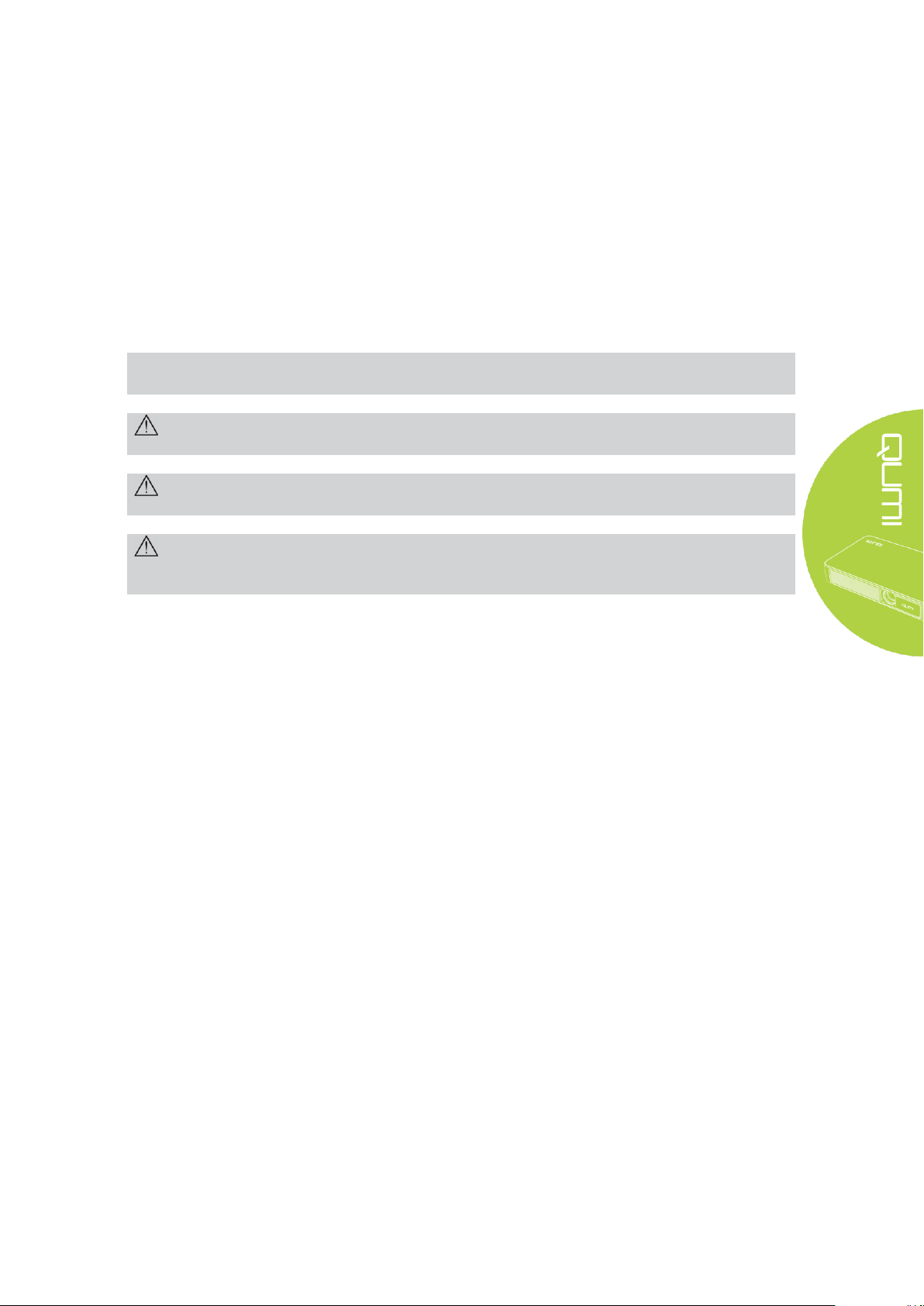
Important Safety Information
Note:
Provides additional information on the topic at hand
Important:
Provides additional information that should not be overlooked.
Caution:
Alerts you to situations that may damage the unit..
Warning:
Alerts you to situations that may damage the unit, create a hazardous environment, or
cause personal injury..
Important:
It is strongly recommended that you read this section carefully before using Qumi. These safety
and usage instructions that will make sure you enjoy many years of safe use of Qumi. Keep this
manual for future reference.
Symbols Used
Warning symbols are used on the unit and in this manual to alert you of hazardous situations.
The following symbols are used to call attention to important information.
Throughout this manual, component parts and items in the OSD (On-Screen Display) menus are
denoted in bold font as in this example:
“Press the Menu button on the remote controller to open the Setting menu”.
General Safety Information
Do not open the casing. There are no user-maintainable parts inside the projector. For
any maintenance, please contact a qualified service technician.
Follow all warnings and precautions on the machine or in this Manual.
According to its design, the projection light source is extremely bright. To avoid harm t o
eyes, do not look straight at t he lens when the LED is ON.
Do not place the machine on unst able surface or stand.
Avoid using the system near water, in direct sunlight, or near a heating device.
Do not place any heavy objects (e.g., books or bags) on the unit..
iii
Page 4
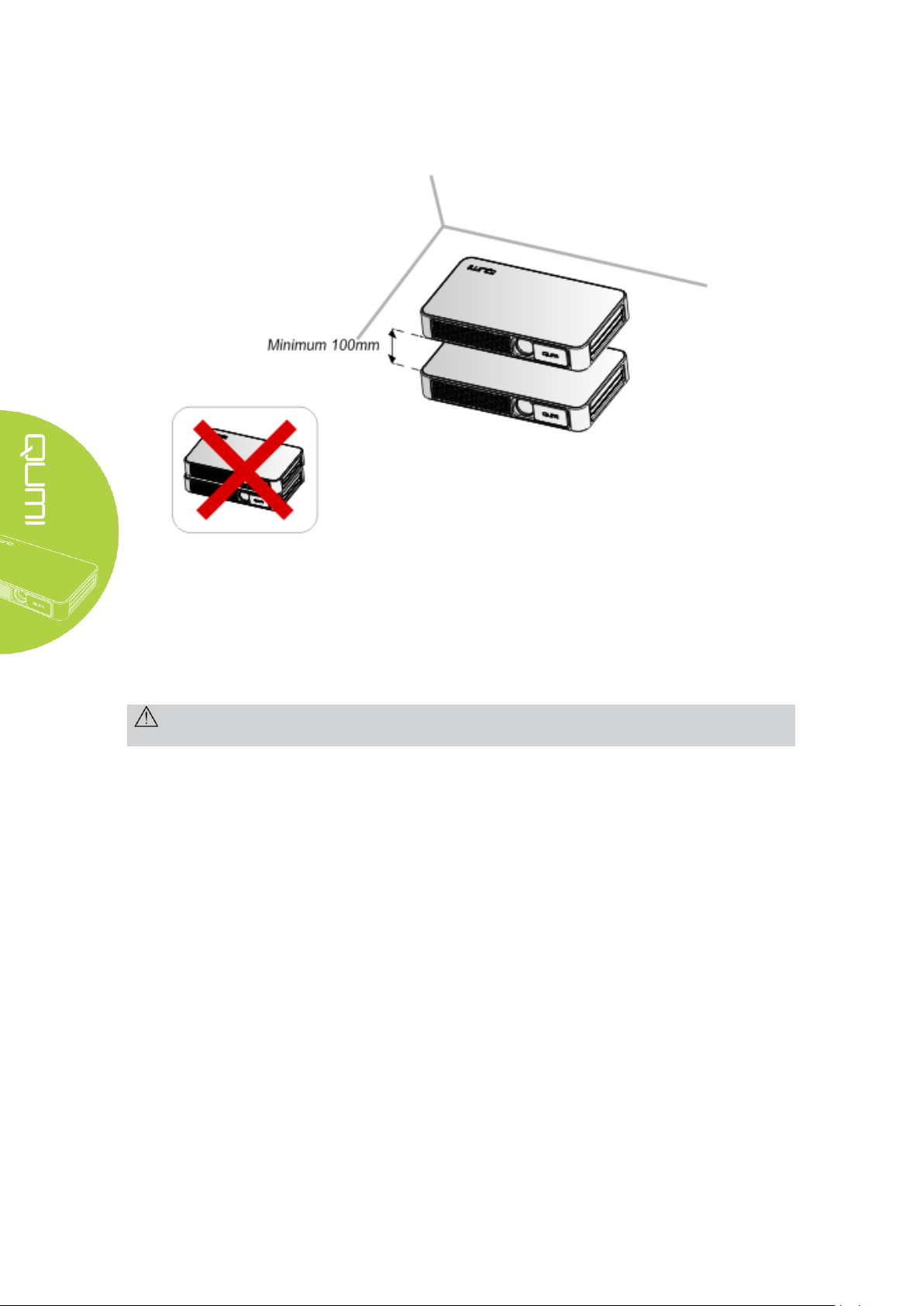
Qumi Installation Notice
Caution:
Avoid usage of Qumi in dusty environment.
Allow at least a 20" (500mm) clearance around the exhaust vent.
4"
Make sure that the intake vents do not recycle hot air from the exhaust vent.
When operating Qumi in an enclosed space, make sure that the surrounding air temperature
within the enclosure does not exceed operating temperature while Qumi is running, and the air
intake and exhaust vents are unobstructed.
All enclosures should pass a certified thermal evaluation to make sure that Qumi does not
recycle exhaust air, as this may cause the device to shutdown even if the enclosure temperature
is with the acceptable operating temperature range.
iv
Page 5
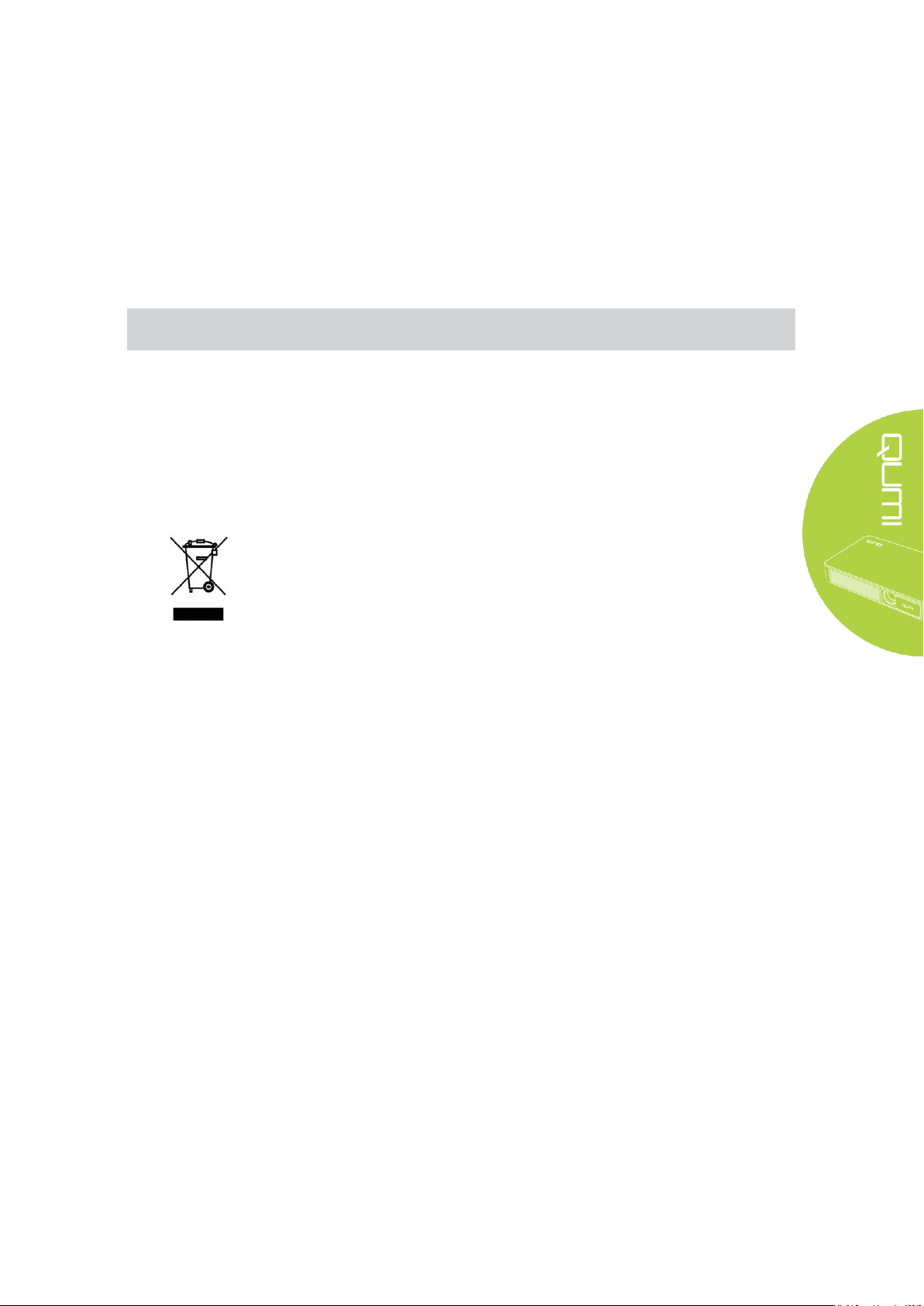
Power Supply Safety
Note:
Qumi will be warm after usage. Allow Qumi to cool down before storing in a compartment.
DISPOSAL: Do not use household or municipal waste collection services for
disposal of electrical and electronic equipment. EU countries require the use
of separate recycling collection services.
Only use the supplied adapter.
Do not place anything on the cord. Place the cord where it will not be in the way of foot traffic.
Remove the battery from the remote control when storing or not in use for a prolonged period.
Cleaning Qumi
Before cleaning, disconnect the power supply cables. See “Cleaning Qumi” in Page 37.
Control Warning
Before installing and using Qumi, read the regulatory notices in the Regulatory Compliance on
page 48.
Symbol Explanations
Main Features
HD720p resolution with a 16:9 aspect ratio.
Up to 500 lumens of brightness and 5,000:1 contrast for brilliant and sharp images.
Project a large 100” (diameter) high definition image from only 12" (3.7) meters from
the projection surface.
Long life energy efficient LED light source with an estimated 30,000 hours of operation.
Wirelessly stream and project documents, photos, movies and other content with the
integrated wireless (Wi-Fi) system.
Built-in
speakers.
audio speakers with audio-out port and Bluetooth for attachment of external
About this Manual
This manual is intended for end users and describes how to install and operate Qumi. Wherever
possible, relevant information—such as an illustration and its description—has been kept on
one page. This printer-friendly format is both for your convenience and to help save paper,
thereby protecting the environment. It is suggested that you only print sections that are relevant
to your needs.
v
Page 6
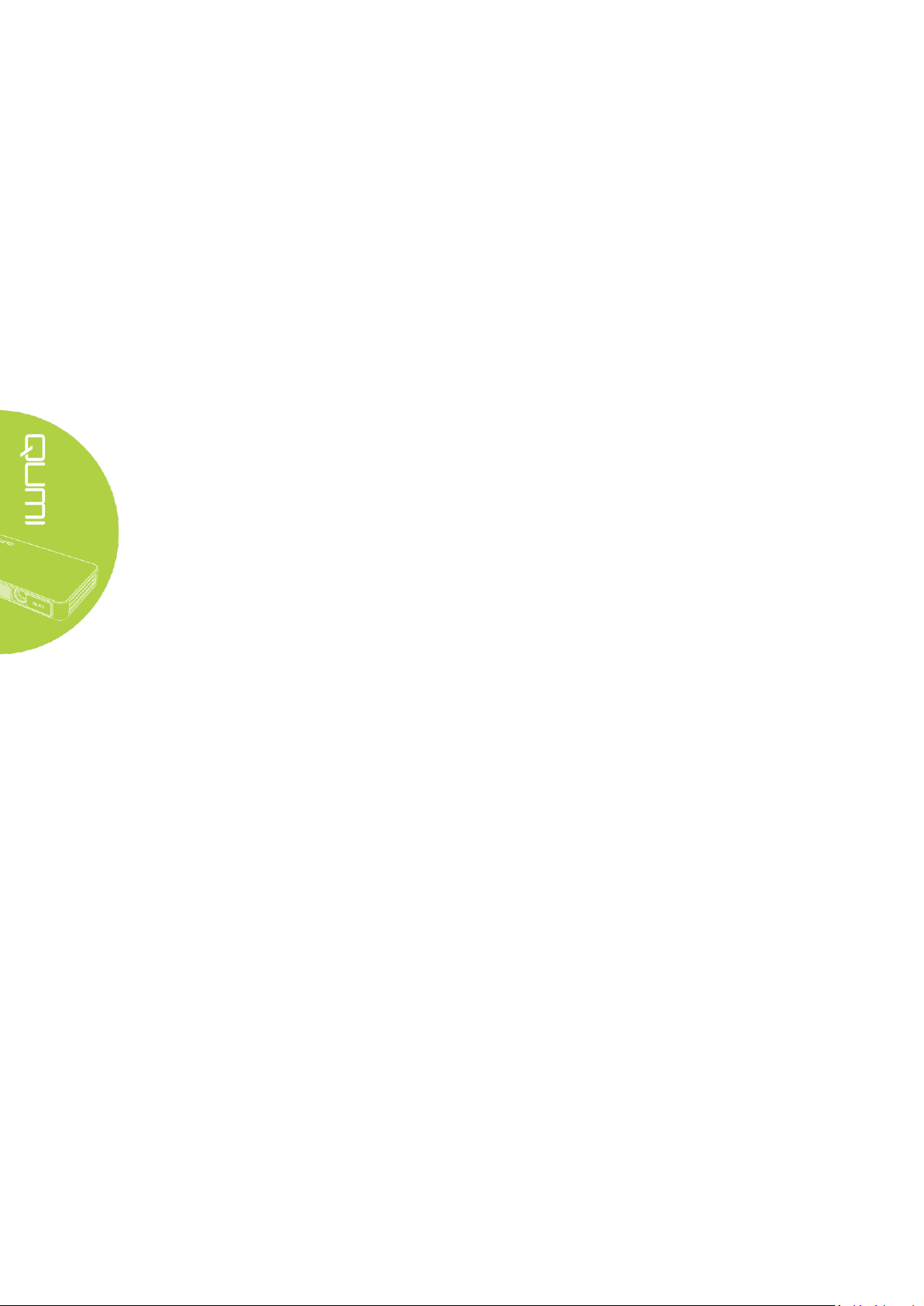
Table of Contents
Preface ..................................................................................................................................................... ii
Chapter 1 At a Glance ............................................................................................................................ 1
Overview .................................................................................................................................................. 1
Standard Accessories: .............................................................................................................................. 3
Remote Control ........................................................................................................................................ 4
Setting Up the Remote Control ................................................................................................................ 5
Chapter 2 Getting Started ...................................................................................................................... 6
What you need ......................................................................................................................................... 6
Setting Up Qumi ....................................................................................................................................... 7
HappyCast - Android Setup ................................................................................................................... 12
HappyCast - iOS Setup .......................................................................................................................... 13
Chapter 3 Qumi User Interface ............................................................................................................. 15
Views ...................................................................................................................................................... 15
Photo ...................................................................................................................................................... 16
Video ...................................................................................................................................................... 17
Music ...................................................................................................................................................... 18
Document ............................................................................................................................................... 19
APP Store ............................................................................................................................................... 20
Browser .................................................................................................................................................. 21
Apps ....................................................................................................................................................... 22
WiFi ....................................................................................................................................................... 23
Settings ................................................................................................................................................... 24
Chapter 4 On-Screen Display (OSD) Settings ........................................................................................ 25
OSD Menu Controls ................................................................................................................................ 25
OSD Menu Overview .............................................................................................................................. 26
OSD Language Settings ........................................................................................................................... 27
Chapter 5 Taking Care of Your Qumi ..................................................................................................... 37
Cleaning Qumi ........................................................................................................................................ 37
Cleaning the Lens ................................................................................................................................... 37
Troubleshooting ..................................................................................................................................... 38
Vivitek Support Site ................................................................................................................................ 41
Specifications ......................................................................................................................................... 42
Projection Distance vs Projection Size ................................................................................................... 43
Projection Distance and Size Table ........................................................................................................ 43
Timing Mode Table ................................................................................................................................. 44
Qumi Dimensions ................................................................................................................................... 45
Regulatory Compliance .......................................................................................................................... 46
Safety Certifications ............................................................................................................................... 46
Disposal and Recycling ........................................................................................................................... 46
vi
Page 7
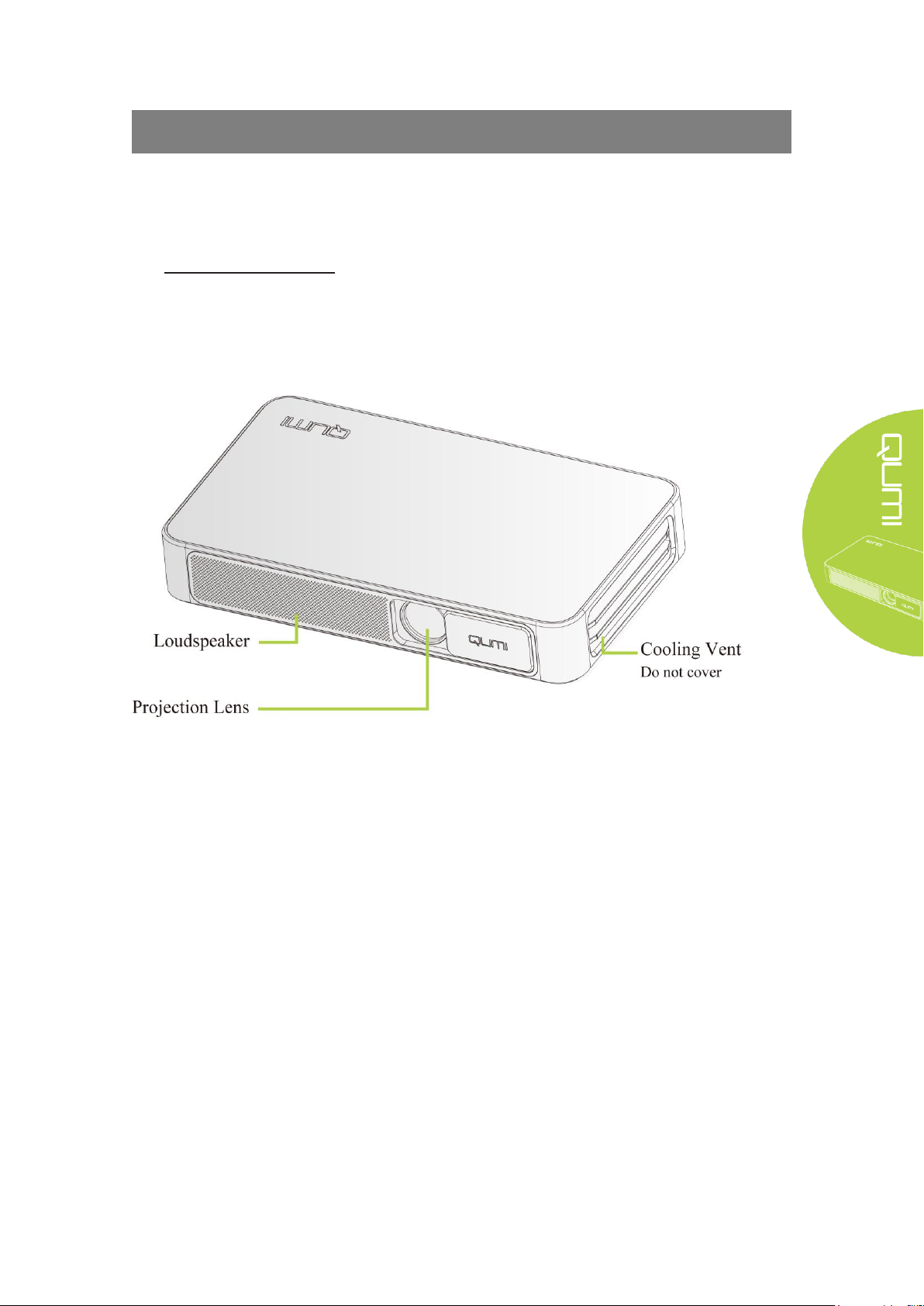
Chapter 1 At a Glance
Overview
Front/Top/Right View
and Sliding Lens protector
1
Page 8
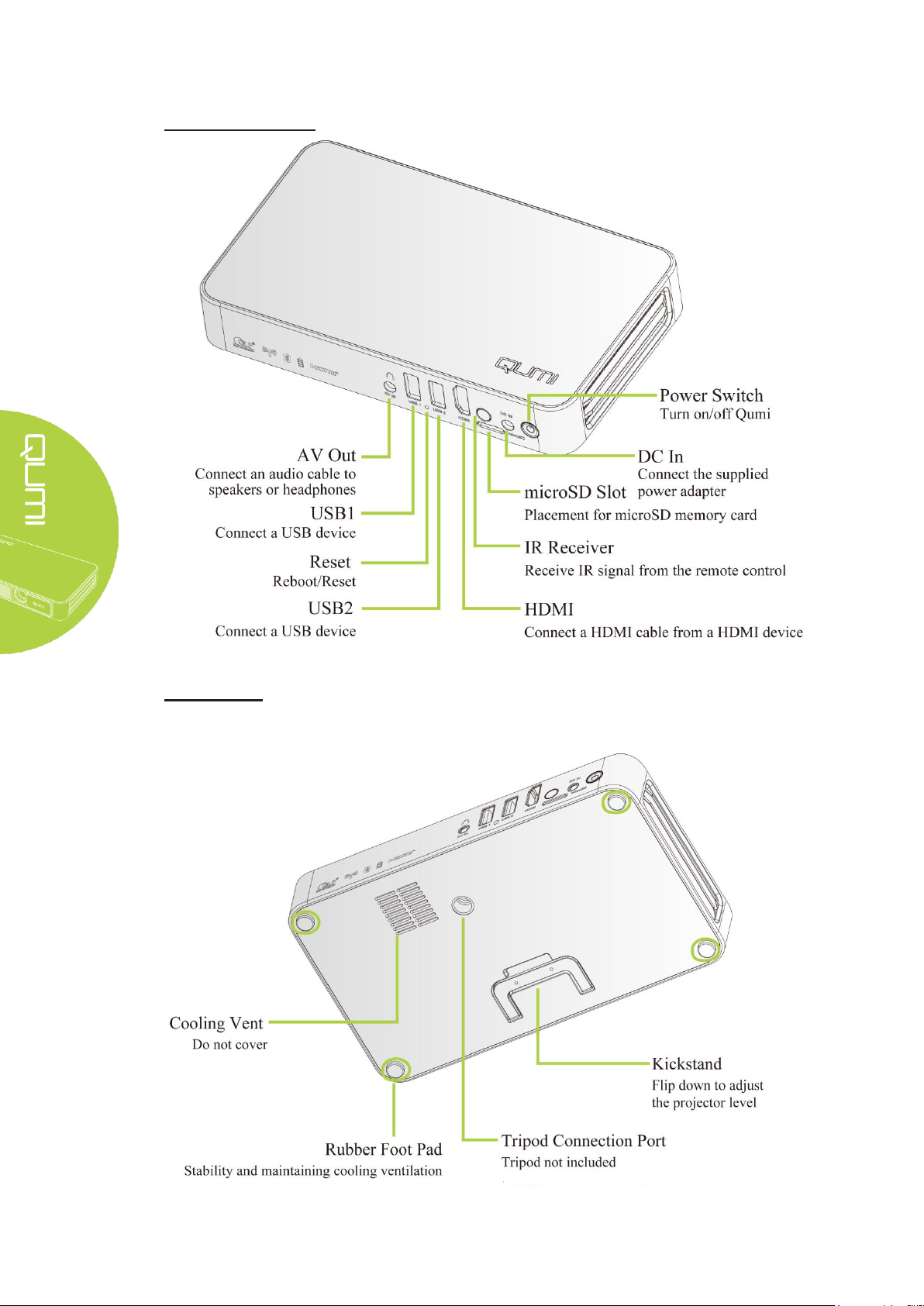
Rear/Top/Left View
Bottom View
2
Page 9
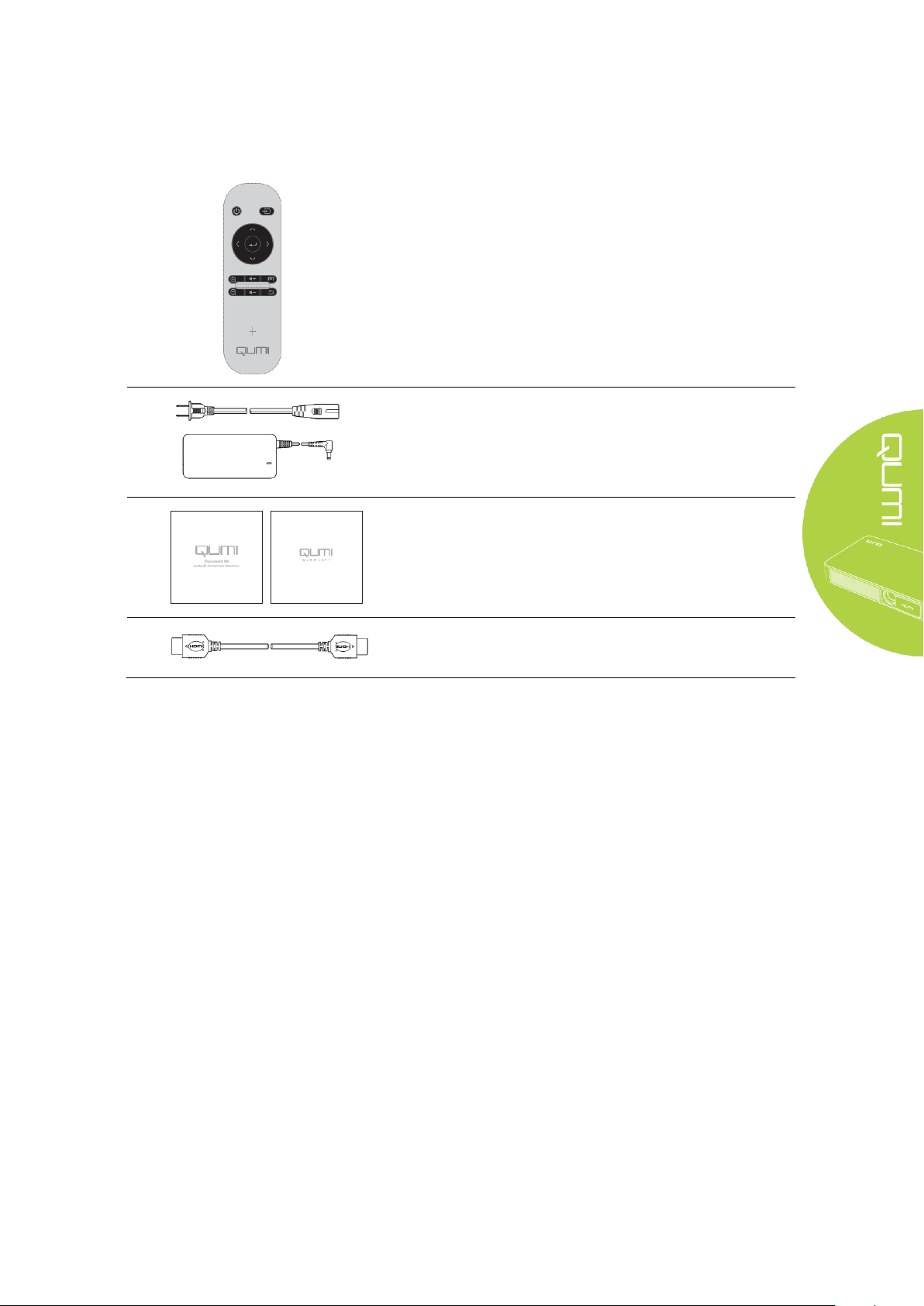
Standard Accessories:
Regional Power Cord and Power Adapter
Standard HDMI cable
Along with Qumi, the following are accessories include:
Remote control (with one CR2025 battery)
Documentation Kit
(Quick Start Guide, Warranty Card)
Contact your dealer immediately if any items are missing, appear damaged, or if the unit does
not work. It is recommended that you keep the original packing material in case you ever need
to return the equipment for warranty service.
3
Page 10
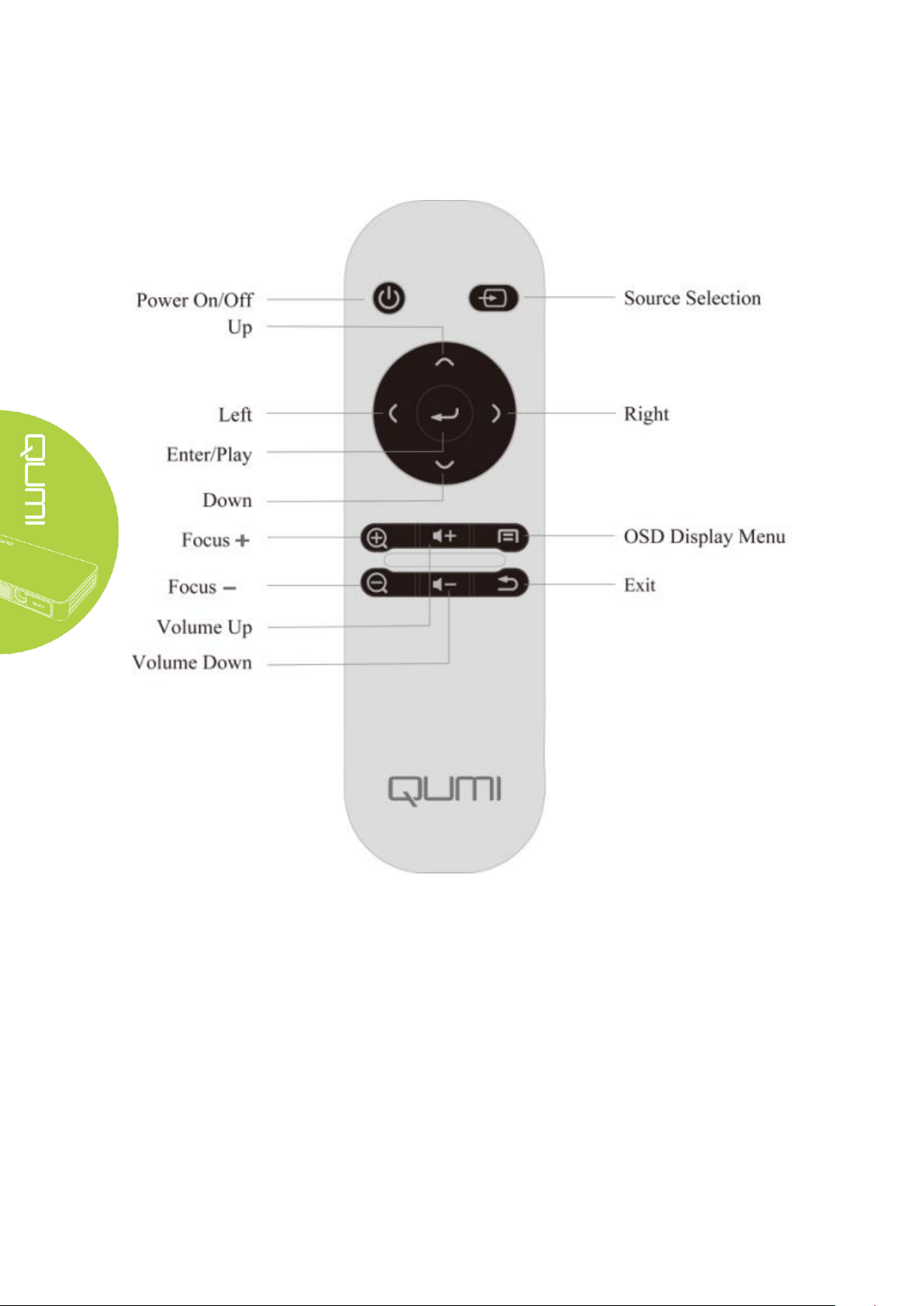
Remote Control
4
Page 11
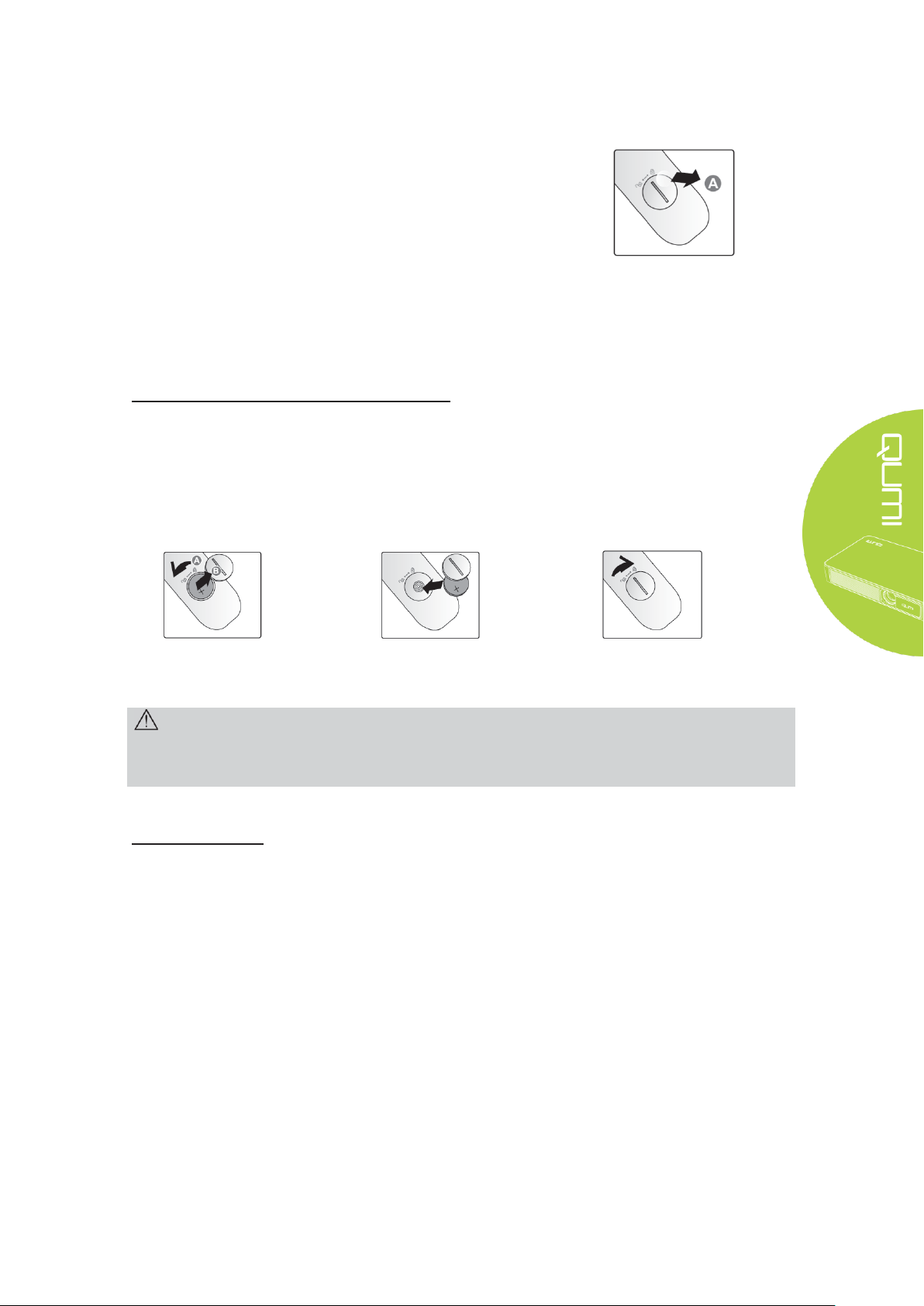
Setting Up the Remote Control
1.
Remove the battery
compartment cover
by turning the cover
towards the arrow
(A). Then lift the
cover out towards
the arrow (B)..
2.
Remove the old
battery and insert
the new battery
with the positive
side facing up.
3.
Install the cover and turn
as shown in the
illustration.
Caution:
1. Only use 3V lithium battery (CR2025).
2. Dispose of used batteries according to local ordinance regulations.
3. Remove the battery when not using Qumi for prolonged periods.
The remote control comes with one (1) 3V lithium battery
(CR2025). The battery is pre-installed in the remote control.
To begin using the remote control, remove the plastic tab (A)
from the battery compartment. Use a screwdriver to remove the
battery cover by turning counter-clockwise 1/8 turn.
Replacing the Remote Control’s Batteries
Operating Range
The remote control uses infrared (IR) transmission to control Qumi. It is necessary to point
the remote towards Qumi..
The remote control functions properly within a radius of approximately 7 meters (23 feet) and
15 degrees above or below the Qumi level (If the remote is not held perpendicular to the sides
or rear of Qumi).
If Qumi is unresponsive to the remote control, move closer towards Qumi or it may be
necessary to replace the battery.
5
Page 12
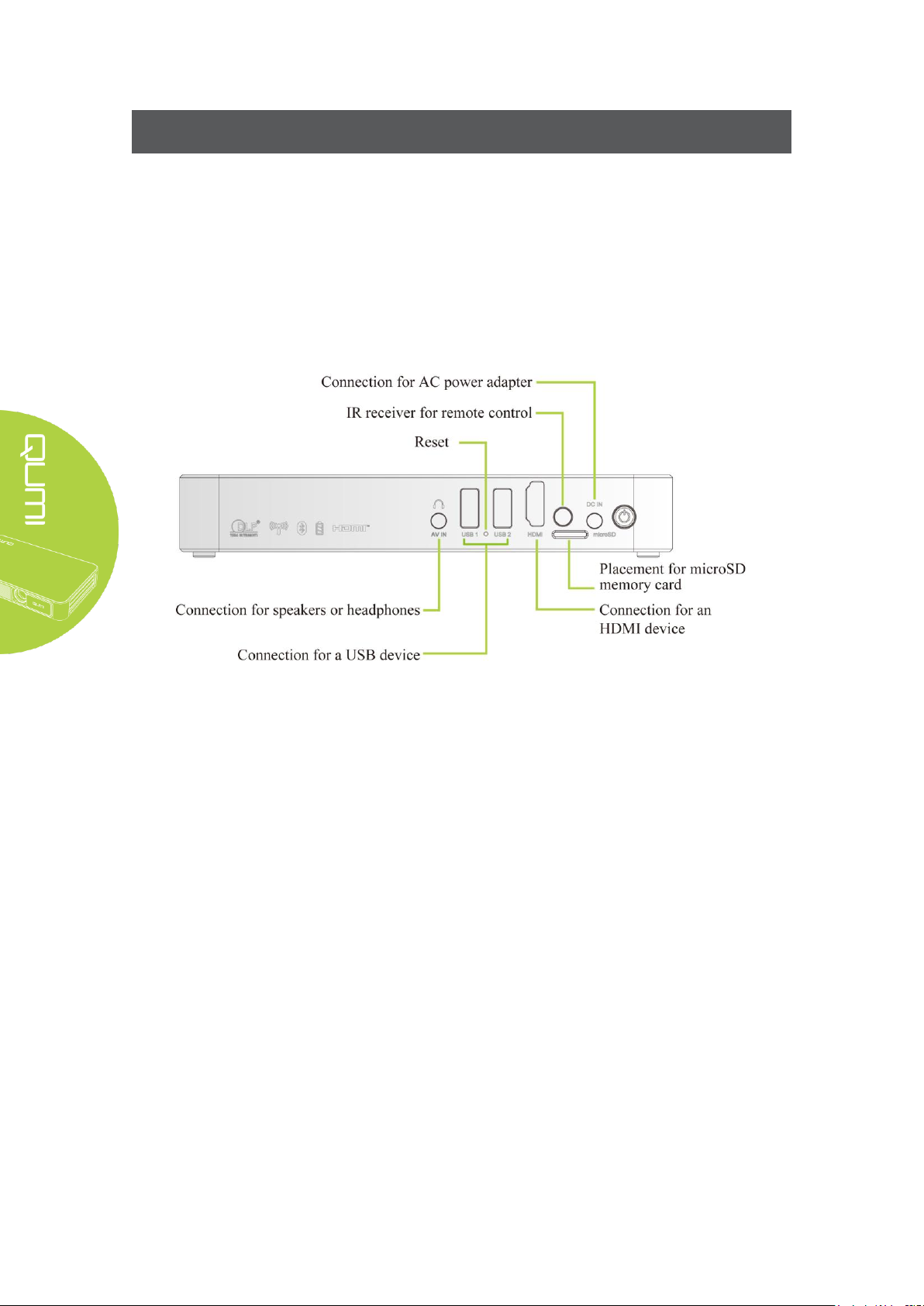
Chapter 2 Getting Started
What you need
Qumi can be connected to many types of external devices and peripherals. To play
music, connect Qumi to an external or portable music player. To play films, connect Qumi to a
DVD, VCD or VHS player using HDMI interface. To play video and display photos, connect
Qumi to a video camera and digital camera using HDMI interface. To display files and other
types of media, connect Qumi to peripherals like a computer or USB drive.
These devices can be connected to Qumi using an appropriate cable. Make sure that
the connecting device has an appropriate output connector. See below for more connectivity
information:
6
Page 13
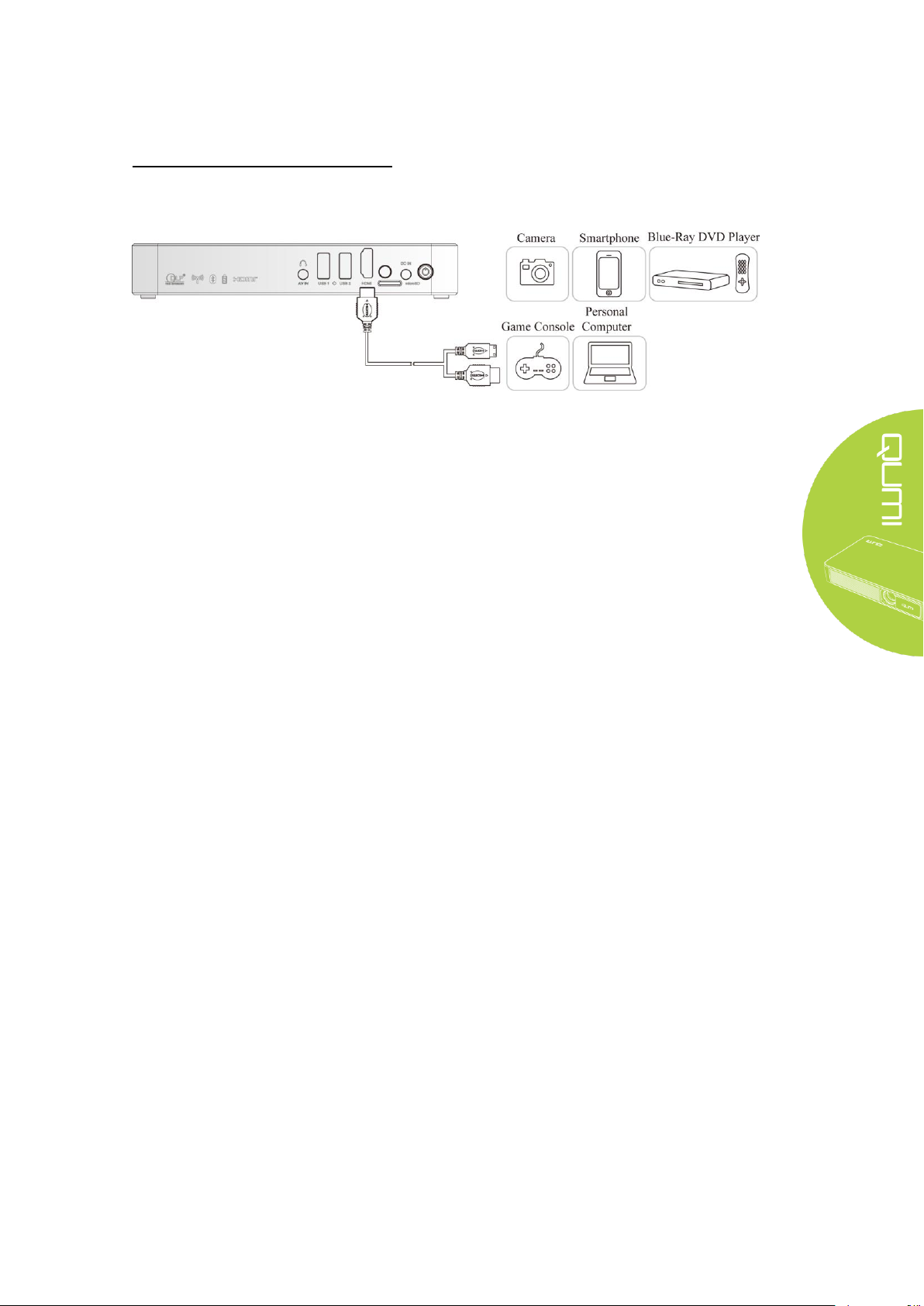
Setting Up Qumi
Connecting Peripherals by HDMI
Connect HDMI-compatible peripherals to Qumi using an HDMI cable (included)
7
Page 14
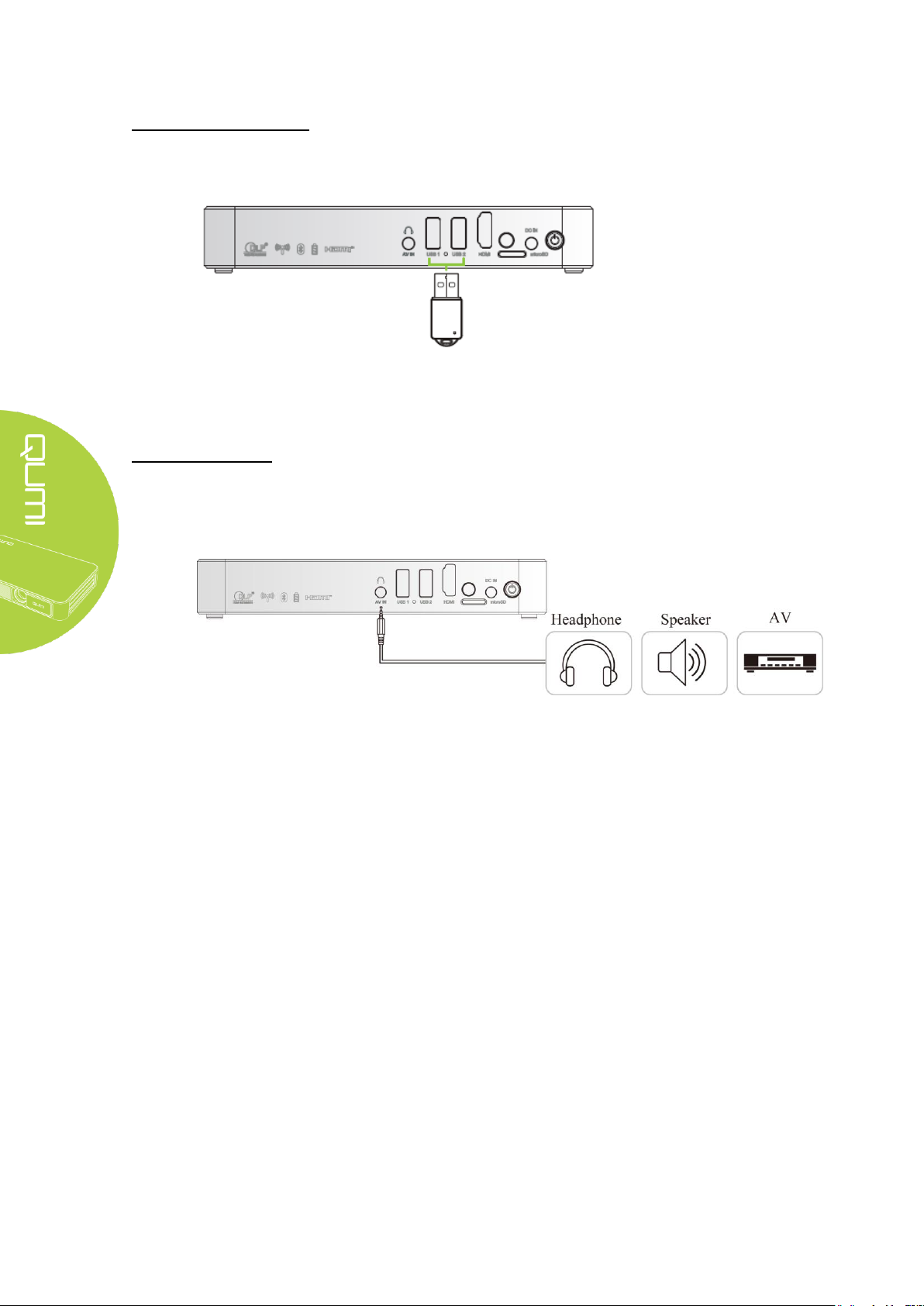
Inserting a USB device
Connect a USB device to Qumi by inserting the device(s) into the appropriate port.
Connecting Audio
Connect earphones or speaker to Qumi by inserting into the AV-in
Bluetooth Audio out is also available under Settings, Bluetooth. Turn Bluetooth "ON" and pair audio
device.
port.
8
Page 15
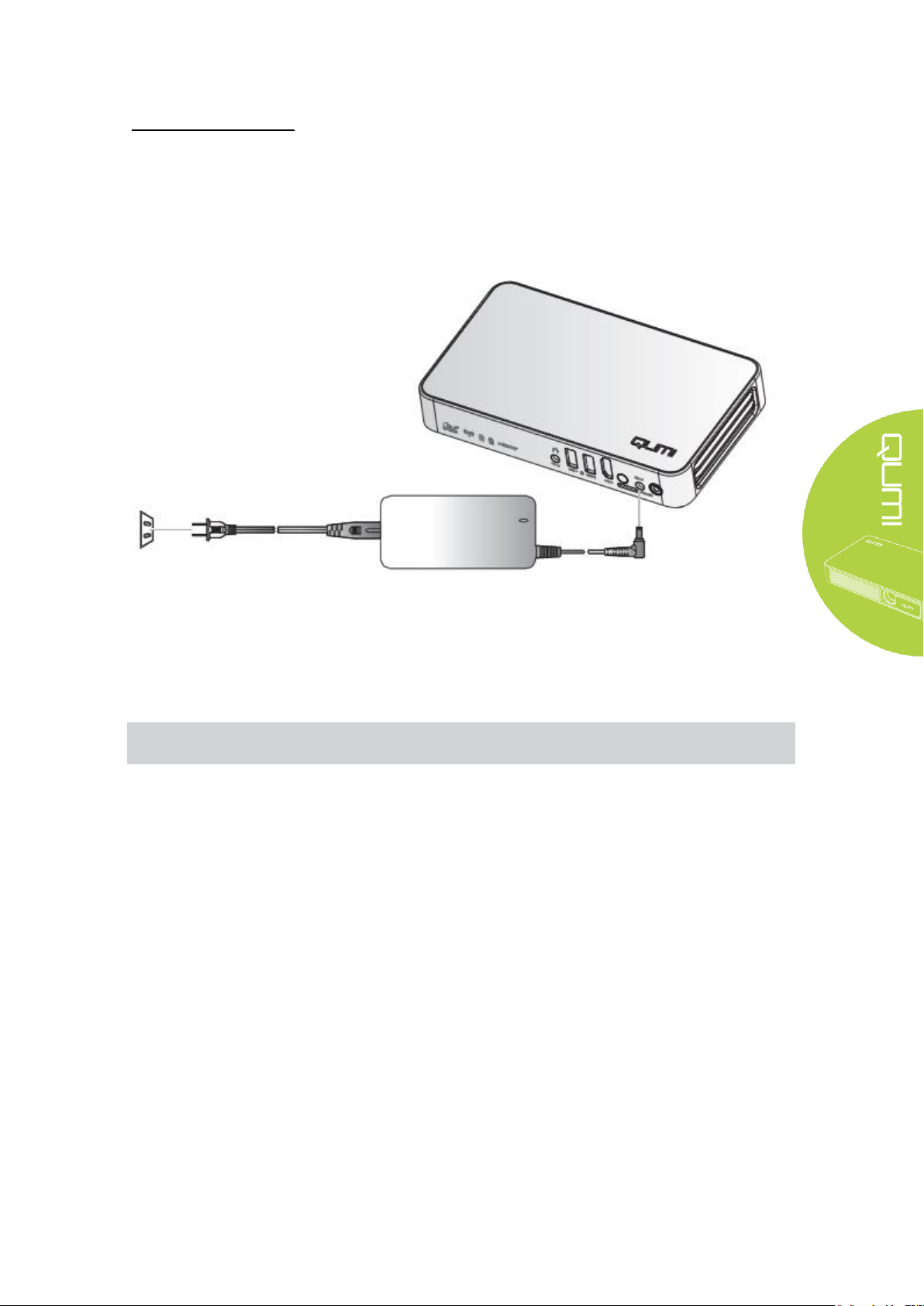
Charging the Battery
Note:
The battery will be fully charged in about 3 to 4 hours.
Follow the below steps to charge Qumi:
Connect the AC power adapter to Qumi.
Connect the other end of AC power adapter to a wall outlet.
During charging, the blue light on the AC power adapter will be on. After being fully charged,
the blue light will automatically shut off.
9
Page 16
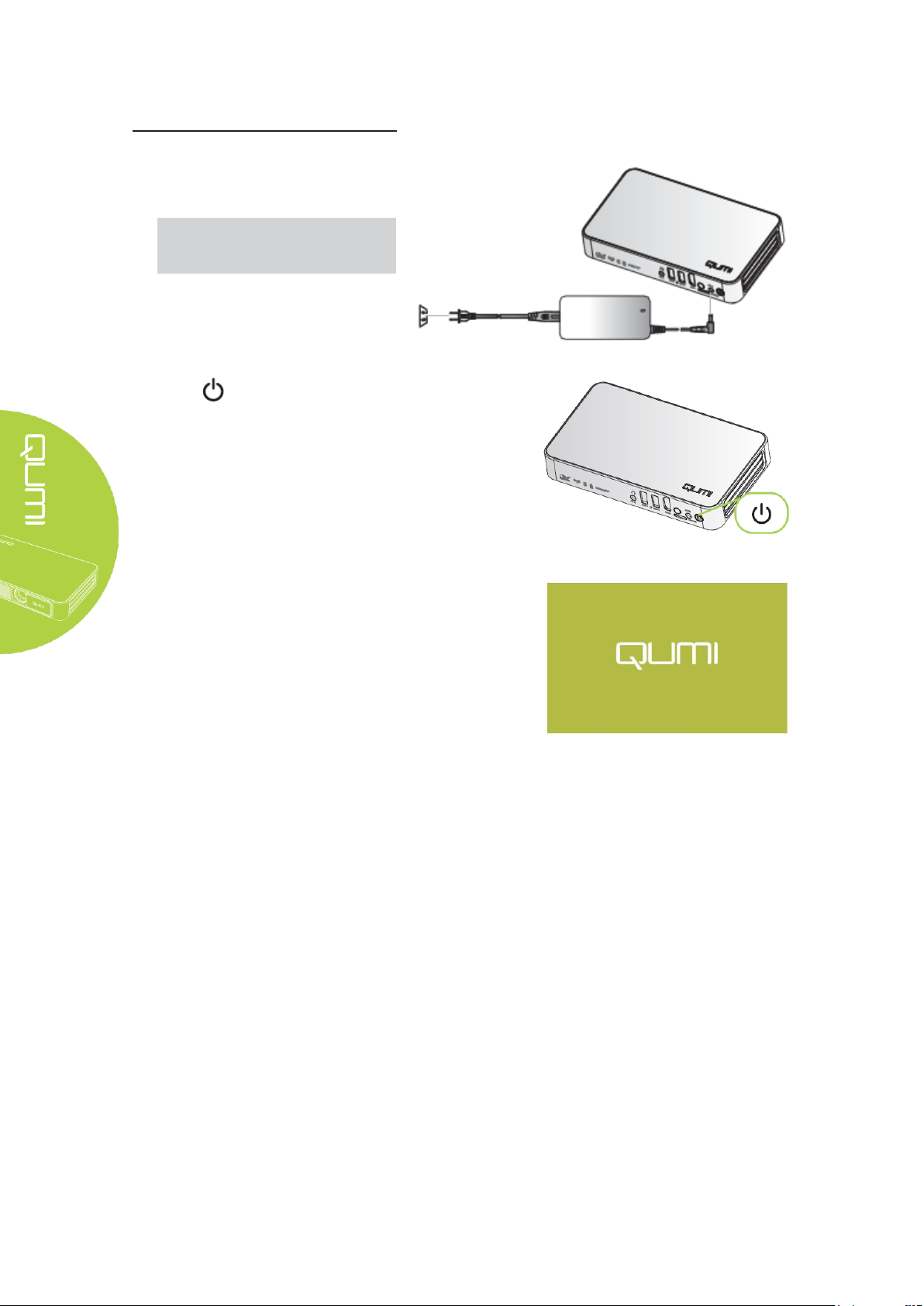
Starting and Shutting Down Qumi
1.
Connect the AC power adapter to
Qumi. Connect the other end of AC
power adapter to a wall outlet.
Note:
The adapter models may differ
2.
Press power button to turn on
Qumi.
When AC power adapter is
connected, press the power
button for 1 second.
When AC power adapter is not
connected, press the power
button for 3 seconds.
between countries.
Qumi splash screen displays
and connected devices are detected
at this time but not displayed.
10
Page 17

3.
If several input devices are connected, press the SOURCE
selection (signal source) button on the remote control to
HDMI: HDMI
USB 1: USB Connection
USB 2: USB Connection
4.
Press power button to power off Qumi.
5.
When “Power off/Please press the power button again”
message appears, press power button. The projector
will turn off.
Power off?
Please press the power button
again
toggle between inputs. Please allow a few seconds for
projector to sync to each input.
To abort power off after pressing the power button once,
6.
press another remote button apart from power button.
Adjusting the Projector Level
Flip down the kickstand to adjust the height of the
projected image
Using a Tripod
Qumi can be used with a tripod by connecting the
tripod to the bottom of Qumi. Many typical tripods
can be connected.
Supported Tripod Specifications:
• Type: Tripod
• Socket size: 1/4"- 20, L6.3 mm
11
Page 18

HappyCast - Android Setup
Allows the mirroring of connected Android devices (smartphone, tablet).
Option 1 (Your Android device is connected to your Qumi WiFi hotspot):
1. Enable the Qumi’s Portable WiFi hotspot function (Inside the
Android operating system).
A. Qumi Home Screen Settings General More
Portable Hotspot
i. √ Tick Portable Wi-Fi hotspot
ii. Return to Splash screen by pressing the Exit button
on the Remote several times.
2. Start the HappyCast App on your Qumi, located in the App
Folder. Ensure that you are connected to the Internet by
turning Wi-Fi ON by selecting WiFi Icon on Splash Screen
and Selecting "ON"
3. Scan the QR code (Quick Response), with your Android
device, to download and install the HappyCast mobile app.
Follow onscreen instructions to complete app installation.
4. After your Android device is connected to your Qumi’s WiFi
hotspot, start HappyCast app to enable screen mirroring.
Option 2 (Your Android device and your Qumi are connected to the same home/office WiFi
network):
1. Ensure that your Android device and your Qumi are
connected to the same home/office WiFi network.
2. Start the HappyCast App on your Qumi, located in the
Apps Folder.
3. Scan the QR code (Quick Response), with your Android
device (may require a QR Reader App to do so) to download
and install the HappyCast mobile App. Follow on-screen
instructions to complete A
You may need to allow installation of Apps from unknown
sources on your Android device. Go to Settings > Security
> Unknown sources > Enable
4. Start HappyCast on your Android device, and enable screen
mirroring.
pp installation.
12
Page 19

HappyCast - iOS Setup
Option 1 (Your iOS device is connected to your Qumi WiFi hotspot):
1. Enable the Qumi’s Portable WiFi hotspot function (Inside the Android operating system).
Qumi Home Screen Settings General More Portable Hotspot
√ Tick Portable Wi-Fi hotspot
2. Start the HappyCast App on your Qumi, located in the Apps Folder on the Splash
Screen.
3. On your iOS device, slide up from the bottom of the screen to display the control console.
The AirPlay button should appear, then click on it. Select the suitable device to switch on
the screen mirroring.
13
Page 20

Option 2 (Your iOS device and your Qumi are connected to the same home/office WiFi network):
1. Ensure that your iOS device and your Qumi are under the same home/office Wi-Fi network
(Same Wireless Access Point and SSID)
2. Start the HappyCast App on your Qumi, located in the Apps Folder.
3. On your iOS device, slide up from the bottom of the screen to display the control console.
The AirPlay
switch on the screen mirroring to Qumi.
4. To Exit Screen mirroring, turn off Mirroring under Airplay on the mobile device.
button should appear (see below) then turn Airplay on. Select HappyCast to
14
Page 21

Chapter 3 Qumi User Interface
Views
The Qumi User Interface (UI) is designed to provide configuration and operational ease of use.
The UI also allows you to access media files from your smart devices (phones or tablets),
SDMicro cards or USB drives for a complete media experience.
The UI contains nine main functions:
Photo - Display photos and provides slide show functionality from files listed in
the “Photo” menu or stored in the internal memory or a connected USB/SD Micro
drive.
Video - Play movies from files listed in the “Video” menu or stored in the internal
memory or a connected USB drive.
Music - Play audio from files listed in the “Audio” menu or stored in the internal
memory or a connected USB/SDMicro drive.
cument - Display document files listed in the “Document” menu or stored in the
Do
internal memory or a connected USB/SDMicro drive.
APP Store - Manage downloads, updates and accesses to the APP Store.
Browser- Navigate the web with the built-in browser.
Apps - Manage and operate all application program settings related to Qumi.
WiFi – Setup and manage wireless connections
Settings - Access to a variety of settings including Display, Sound, Wi-Fi,
Bluetooth, Storage, General, Application and System.
15
Page 22

Photo
Menu Bar/Icon
Description
Albums, Locations, Times, People, Tags
Select album, Make available offline, Refresh
Filmstrip View, Grid View
Delete, Slideshow, Edit, Crop, Set picture as, Details, Print
The available images in the connected USB drive/SD Micro or Internal Memory are
listed in the Photo menu.
Press , , and buttons on the remote controller to select files and press to
splay the choosen file. The control panel display will change based on the file. The table
di
below lists the available functions.
1.
2.
16
Page 23

Video
Menu Bar/Icon
Description
Return to main menu
Return to previous window
Available videos in the connected USB drive or Internal Memory are listed in the Video
menu.
Press , , and buttons on the remote controller to select files and press to
display the choosen file. The control panel display will change based on the file. The table
below lists the available functions.
17
Page 24

Music
Menu Bar/Icon
Description
Playlists
Shuffle is on/Shuffle is off
Repeat all songs/Repeat current song/Repeat is off
Lyrics (LRC)
Available music in the connected USB drive or Internal Memory are listed in the Music menu.
Press , , and buttons on the remote
to display the chosen file. The control panel display will change based on the file. The table
below lists available functions.
controller to select files and press
18
Page 25

Document
Available documents in the connected USB drive/SD Micro or Internal Memory are
listed in the Document menu.
Press , , and buttons on the remote controller to select files and press to
display the chosen file. The control panel display will change based on the file. The table
below lists the available functions.
Menu Bar/Icon Description
Open Folders, Cloud Storage
Share Send Cloud, Join Shareplay, More
Manage Duplicate, Delete, Erase Record
Delete
Sort by: File Name, Modify Time (Refresh)
Close
To play a Powerpoint presentation:
Insert USB or SD Micro card, click "Document" on the Splash screen. Click "Open". Click "Folders".
Click SD Card(sdcard1) if presentation is on SDMicroCard or click SD(sda1) if presentation is located
on a USB drive. Select appropriate presentation, select "Play" or "Auto Play", use to move to "OK".
Use and arrow buttons to scroll through presentation. To replay, select "Documents", scroll to
presentation and select to play.
19
Page 26

APP Store
Manage downloads, updates and access to the APP Store.
Search for the desired APP.
20
Page 27

Browser
Menu Bar/Icon
Description
Refresh, New tab, Share page, Find on page, Request desktop site, Page
info, Settings
Bookmark this page
Search or type URL
Find local bookmark
Navigate the web with the built-in browser.
Press , ,
for display. The control panel display will change based on the file. The table below lists
available functions.
and buttons on the remote controller to select files and press
21
Page 28

Apps
Manage and operate all applications installed on Qumi.
Applications downloaded through the App Store will show in Apps.
22
Page 29

WiFi
Menu bar/Icon
Description
Turn On or Off WiFi
Refresh (Available Networks)
Add Network
Scan, WPS PIN Entry, Wi-Fi Direct, Advanced
Setup and manage wireless connections (Example: Tablet, smartphone)
Enable WiFi -- Select network name
Input user name and password -- Click Connect
Press , , and buttons on the remote controller to select files and press for
display. The control panel display will change based on the file. The table below lists available
functions.
23
Page 30

Settings
Menu Bar/Icon
Description
Display
Font size, Cast screen
Sound
Volume, System (Default notification sound, Touch sounds)
Wi-FI
Setup and manage wireless connections
Bluetooth
Setup and manage Bluetooth devices
Storage
Internal storage display, SD card, USB storage
General
Wireless and network settings, Device settings, Personal settings,
Account settings, System settings
Applications
System
Status information, Legal information, Model, Android version, Core
version, Build number
Access to a variety of settings including Display, Sound, WiFi, Bluetooth, Storage, General,
Application and System.
Press , , and buttons on the remote controller to select files and press for
display. The control panel display will change based on the file. The table below lists available
functions.
Downloaded Apps, Running Apps, Storage space available
24
Page 31

Chapter 4 On-Screen Display (OSD) Settings
OSD Menu Controls
Note:
If the OSD menu is non-active for 10 seconds, it will disappears.
Qumi has an On-Screen Display (OSD) settings, accessed by the OSD Menu button on the
remote , that allows you to make adjustments and change setting, such as display and
audio settings. The
Language – Allows for the selection of the language for the OSD Menu. Press OSD
Menu key for entry. Select and move to the desired language using the Arrow Keys
and then press the Menu or Exit key to confirm and exit.
•
Display Settings – Allows adjustment of projector’s image display settings to
viewers preference. The display settings consist of Bright, Presentation, Movie and
User modes. Select and move to the desired display mode using the Arrow Keys
and then press the Menu or Exit key to confirm and exit.
Sound Settings – Select or adjust the projectors audio settings. The audio settings
consist of Standard, Music, Movie, Sports, and User modes. Select and move to the
desired sound mode using the Arrow Keys and then press the Menu or Exit key to
confirm and exit.
• Color Temperature - Adjust color temperature of screen and RGB parameters to
users preferwence. Select and move to the desired color temperature mode using the
Arrow Keys and then press the Menu or Exit key to confirm and exit.
• Aspect Ratio Modes – Select the aspect ratio to adjust how the image appears on the
screen. Select and move to the target mode by using Up/Down Key and tpress the
Menu or Exit key to confirm and exit.
OSD menu has 10 sub-menus:
Projection Mode – Allows for the selection of the projection mode (Depends on
mounting method). Press the Entry button to choose from the available modes.
• Keystone Correction - Corrects misaligned or distorted images so that projection is
displayed correctly on the screen. Select and move to the keystone correction mode
using the Arrow Keys and then press the Menu or Exit key to confirm and exit.
Software update (USB) - Updates system software. Place the software in the root
directory of USB drive, and then press OK Key to enter the update confirmation
interface and select Yes to update the software.
Reset All - Restore factory settings and default parameters of the system, including
image, sound, projection, keystone, etc.
Status - Displays relevant system information (such as software version)
25
Page 32

OSD Menu Overview
Main Menu
Submenu/setting
OSD Languages
Česky, English, Français, Dansk, Espaol, Hrvatski, Deutsch, Eλληolk,
Italiano, Magyar, Polski, Româneste, Nederlands, Português, slovenščina,
Norsk, русский, Srpski, Suomi, 简体中文, Svenska, 繁體中文, 日本語
Display Mode
Presentations
Bright: Contrast 50, Brightness 55, Color 50, Sharpness 50, Tint 50
Presentation: Contrast 49, Crightness 49, Color 50, Sharpness 50, Tint 50
Movie: Contrast 49, Brightness 49, Color 40, Sharpness 50, Tint 50
User: Contrast 50, Brightness 50, Color 40, Sharpness 50
Sound Mode
Standard: Treble 50, Bass 50
Music: Treble 75, Bass 75
Movie: Treble 75, Bass 90
Sport: Treble 35, Bass 35
User: Treble 50, Bass 50
Color Temperature
Cool: Red 50, Green 50, Blue 50
Medium: Red 50, Green 50, Blue 50
Warm: Red 60, Green 38, Blue 25
User: Red 0, Green 0, Blue 0
Aspect Ratio
4:3, 16:9, ZoomX1, ZoomX2
Projection Method
3, 2, 1
Keystone
Correction
Auto: Calibration
Manual - -35 - +35
Software Update (USB)
*Follow onscreen steps for software update
Reset All
Are you sure? Yes or No
Status
LED Hours: xx
Software Version: No. XX.X-XXX.XX.XX
Use the following table to quickly find a setting or determine the range for a setting
26
Page 33

OSD Language Settings
Qumi’s OSD language menu can be easily changed. Perform the following steps to change the
OSD language:
1. Press the OSD Screen Menu button on the remote control to enter the Settings
menu.
2. Move the cursor to highlight the menu language, and press .
3. Press , , and buttons to choose the preferred language.
4. Press button to exit language settings.
27
Page 34

Display Mode Settings
Note:
Perform the following steps to change the display mode:
1. Press the OSD Screen Menu button on the remote control to enter the Settings
menu.
2. Move the cursor to highlight the Display Mode, and press to enter this mode.
3. Press and buttons to select the desired display mode (Presentation,Bright, Movie
User).
4. Press button to exit display mode settings.
User display modes may be adjusted to the preference of the user and their applications.
28
Page 35

Sound Mode Settings
Note:
Treble and Bass can be adjusted as required by the applications.
Perform the following steps to change the sound mode:
1. Press the OSD Screen Menu button on the remote control to enter the Settings
menu.
2. Move the cursor to highlight the Sound Mode, and press to enter this mode.
3. Press and buttons to select the desired sound mode (Standard, Music, Film,
Sport and User).
4. Press button to exit sound mode settings.
29
Page 36

Color Temperature Settings
Note:
Red, green and blue colors can be adjusted as required by the applications.
Perform the following steps to change the color temperature settings:
1. Press the OSD Screen Menu button on the remote control to enter the Settings
menu.
2. Move the cursor to highlight the color temperature, and press to enter this mode.
3. Press and buttons to select the desired Color Temperature mode.
4. Press button to exit the Color Temperature mode settings.
30
Page 37

Aspect Ratio Settings
Perform the following steps to change the projector’s aspect ratio:
1. Press the OSD Screen Menu button on the remote control to enter the Settings
menu.
2. Move the cursor to highlight the Aspect Ratio settings and press to enter this mode.
3. Press and buttons to select the desired Aspect Ratio mode.
4. Press button to exit the Aspect Ratio mode settings.
31
Page 38

Projection Method Settings
Perform the following steps to change the projector’s projection method:
1. Press the OSD Screen Menu button on the remote control to enter the Settings
menu.
2. Move the cursor to highlight the Projection Method settings and press to enter this
mode.
3. Repeatedly press button to select the desired projection method (3, 2, 1).
4. Press button to exit the Projection Method settings.
32
Page 39

Keystone Correction Settings
Note:
The keystone correction may be adjusted as required by the application. (Values are
Perform the following steps to change the projector’s keystone correction:
1. Press the OSD Screen Menu button on the remote control to enter the Settings
menu.
2. Move the cursor to highlight the Keystone Correction settings, and press to enter
this mode.
3. Press , , and buttons to select the desired Keystone Correction mode.
4. Press button to exit the Keystone Correction settings.
between -35 and +35)
33
Page 40

Software Update Settings (USB)
For further assistance, please contact your reseller or Vivitek (www.vivitekcorp.com).
34
Page 41

Reset All Settings
Perform the following steps to reset all on the projector:
1. Press the OSD Screen Menu button on the remote control to enter the Settings
menu.
2. Move the cursor to highlight the Reset All settings and press to enter this mode.
4. Press button to select Yes and to select No. After selecting Yes, the Qumi
system will be reset to original factory settings.
35
Page 42

Status Settings
Perform the following steps to view the projector’s status:
1. Press the OSD Screen Menu button on the remote control to enter the Settings
menu.
2. Move the cursor to highlight the Status settings and press to enter this mode.
36
Page 43

Chapter 5 Taking Care of Your Qumi
Cleaning Qumi
Warning:
1. Qumi should be turned off and unplugged before cleaning. Failure to do so may result
ininjury or damage to the system.
2. Use only a dampened cloth when cleaning. Do not allow water to enter the ventilation
openings on Qumi.
3. If a small amount of water gets into the interior of Qumi while cleaning, unplug Qumi and
set in a well ventilated area for several hours before using.
4. If a large amount of water gets into the interior of Qumi when cleaning, unplug Qumi and
have it serviced.
Caution:
1. Do not use abrasive cleaners or solvents.
2. To prevent discoloration or fading, do not allow the cleaning solution to contact Qumi
case.
Cleaning Qumi to remove dust and grime will help provide trouble-free operation.
Cleaning the Lens
Optical lens cleaning solutions can be purchased from most camera and other retail stores. To
clean Qumi lens, perform the following steps:
1. Apply a small amount of the optic lens cleaning solution to a clean, lint free and soft
cloth. (Do not apply the cleaning solution directly to the lens.)
2. Gently wipe the lens in a circular motion.
37
Page 44

Troubleshooting
FAQs and Solutions
These guidelines provide tips to deal with problems you may encounter while using Qumi.
If the problem remains unresolved, contact your Reseller or Vivitek for assistance.
The problem sometimes can be as simple as improper connection of cables. Review the
following possible issues before proceeding to the problem-specific solutions.
• Use another electrical device to confirm that the electrical outlet is properly working.
• Make sure that Qumi is turned on.
• Make sure all connections are securely connected.
• Make sure that the connected device is turned on.
Make sure that the connected PC is not in suspended mode or sleep mode.
Troubleshooting Tips
In each problem-specific section, perform the steps in the order suggested. Doing so may help
solve the problem more quickly.
In order to avoid replacing non-defective parts, try to find and isolate the problem
For example, if you replace batteries and the problem remains, put the original batteries back
and move to the next step.
Keep a record of the steps you take when troubleshooting. The information may be useful for
reference when calling technical support or for bringing Qumi to service personnel.
System Reset Method (Reboot)
On the rear side of Qumi (below the two USB ports), there is a small pinhole. Insert a
paperclip (or similar sized object) into the hole and press for 3 seconds to reboot Qumi.
38
Page 45

Image Problems
Problem: No image appears on the screen.
1. Check whether PC is properly configured.
2. Turn off all of the equipment and power up the equipment again in the correct order.
Problem: The image is blurred
1. Adjust the focus via remote control
2. Ensure that the distance between the Qumi and the screen is within specified range
3. Clean Qumi lens with optical lens cleaning cloth if it is dirty.
Problem: The image is wider at the top or bottom (trapezoid effect)
1. Position Qumi so that it is as perpendicular to the screen as possible.
2.Adjust the Keystone settings in the OSD to correct the problem.
Problem: The image is reversed
Check the orientation of the Projector Mode setting in the Display menu in the OSD.
Problem: Image without contrast
Adjust the Contrast setting in the Color menu in the OSD.
Problem: The color of the projected image does not match the source image
Adjust the color temperature settings in the Color Temperature setting in the OSD menu.
Remote Control Problems.
Problem: Qumi does not respond to the remote control commands
1. Aim the remote control towards the remote sensor on Qumi.
2. Make sure the path between remote and sensor is not obstructed.
3. Turn off any fluorescent lights in the room.
4. Check to see if the battery polarity is correct.
5. Replace the battery.
6. Turn off other infrared-enabled devices in the vicinity.
7. Have the remote control serviced.
39
Page 46

Audio Problems
Problem: There is no sound
1. Adjust the volume on the audio source.
2. Check the audio cable connection.
3. Test the output of the audio source with other speakers.
4. If using Bluetooth, Turn Bluetooth on in Settings and ensure that pairing has occurred.
5. Have Qumi serviced.
Problem: The sound is distorted
1. Check the connection of audio cable.
2. Use other loudspeaker to test output of audio source.
3. Have Qumi serviced
FAQs
1. Is it possible to connect Qumi to a
Sony® PS3?
Yes, Qumi can be used to display content from an Xbox or PS3 console. This can be done
by connecting the HDMI cable from the game console to Qumi.
2. Can Qumi project television content from cable or satellite?
Watching television content can be done by connecting a cable box, digital set-top box
or satellite receiver directly to Qumi. For example, if a cable box is used, it can be
connected by an HDMI cable to Qumi.
3
. How are images from a digital camera or a USB storage device displayed?
Images and other content can be displayed by connecting the following devices to Qumi:
•
USB flash drive, USB hard drive, USB camera
SDMicro Card
Smartphone
Multimedia storage viewer
Once the devices are connected, images can be displayed by using Qumi Media Center on
the Splash screen.
game console, such as a Microsoft® Xbox or
4
. I lost my remote. Where can I get one from?
Contact your Reseller or Vivitek via www.vivitekcorp.com and selecting your region, to
obtain another one.
40
Page 47

5. Which cable is required for video devices to be connected with Qumi?
Video devices can be connected to Qumi by using HDMI or MHL cable if the devices
contain the appropriate ports.
6. What type of video formats does Qumi support?
AVI/RM/RMVB/TS/VOB/MLV/MOV/ISO/WMV/ASF/FLV/DAT/MPG/MPEG
7. What type of audio formats does Qumi support?
MP3/WMA/AAC/WAV/OGG/AC3/DDP/TrueHD/DTS/DTS/HD/FLAC/APE
8. What type of document formats does Qumi support?
Microsoft® Office 97-2010 (Word, Excel®,
1.4).
9. What type of photo formats does Qumi support?
JPEG/BMP/GIF/PNG
10. How long will the LED light source in Qumi last and can it be replaced?
Qumi does not use a typical light source. It uses a set of Light Emitting Diodes (LED) to
illuminate and project images. LED’s have a greater lifespan than conventional lamps.
Qumi LED’s are estimated to last for approximately 30,000 hours. The lifespan of the
LED depends on factors such as brightness, usage, environmental conditions. LED
brightness can decrease over time. The LED module is not replaceable.
11. Why do I need to re-adjust the focus on my Qumi after it’s powered up?
PowerPoint®), Adobe® PDF (1.0, 1.1, 1.2, 1.3,
For the best picture quality, adjustment of the remote controller’s Zoom-In (+)/Zoom-Out
(-) Keys may be necessary once the operational temperature has been met.
Vivitek Support Site
Please visit www.vivitekcorp.com and selecting your region for more information, support and product
registration.
41
Page 48

Specifications
Video Compatibility
SDTV (480i), EDTV (480p), HDTV (720p, 1080i/p), NTSC/NTSC
RAM/Storage Expansion
RAM: 1GB DDR3, Internal: 8GB (eMMC Flash) (5.1GB User
Availability), Expansion: microSD Card Slot (Up to 64GB), USB
Flash Drive (Up to 64GB)
I/O Connection Ports
Note:
Model Qumi Q3 Plus Series
Native Resolution HD720p (1280 x 720)
Projection Distance 0.7m - 3.7m (2.3ft – 12.1ft)
Projection Screen Size (Diagonal) 0.5m - 2.6m (19” - 100”)
Projection Lens Motorized focus feature on remote control
Throw Ratio 1.66:1
Vertical Keystone Correction Vertical ±35°(±35 Steps)/Digital Auto Keystone Correction
Projection Methods Front, Rear, Front-Ceiling, Rear-Ceiling
Data Compatibility VGA, SVGA, XGA, SXGA, SXGA+, UXGA, Mac
4.43, PAL (B, D, G, H, I, M, N) 60, SECAM Safety Certifications
Certifications
Operating Temperature
Dimensions (W x D x H) 176mm (6.9") x 102.5mm (4.0") x 29.6mm (1.2”)
AC Input AC Universal 100-240V
Power Consumption 36W
Audio Speaker 2W x2 (Stereo)
Wireless Yes (Internal IEEE 802.11 b/g/n (2.4GHz))
Bluetooth Yes (Bluetooth® 4.0)
Battery Type (Embedded) Yes (8,000 mAh Li-Polymer Rechargeable Battery, up t
UL, CCC, CE, CB, BQB, FCC ID, WEEE, RoHS, SRRC, Reach, Operating
Temper
5 to 45ºC (40 to 113ºF)
o 2 hours
of usage)
HDMI v1.4b, Audio-Out(AV-in) 3.5mm), USB (Type A) (x2),
microSD Card Slot, Reset Button
For questions regarding product specifications, please contact your local reseller.
42
Page 49

Projection Distance vs Projection Size
Image Diagonal
(cm/inch)
Image Width
(cm/inch)
Image Height
(cm/inch)
Projection Distance
(cm/inch)
76/30
66/26
37/15
110/43
102/40
89/35
50/20
147/58
127/50
111/44
62/25
184/72
152/60
133/52
75/30
220/87
178/70
155/61
87/34
257/101
203/80
177/70
100/40
294/116
229/90
200/78
112/44
331/130
Note:
The offset table has a 10% tolerance due to optical component variations.
Projection Distance and Size Table
43
Page 50

Timing Mode Table
Signal
Resolution
Horizontal
Synchronization (kHZ)
Vertical
Synchronization
(HZ)
HDMI
VESA
720x400
37.9
85.0 O 640x480
31.5
60.0 O 640x480
37.9
72.0
O
640x480
37.5
75.0
O
640x480
43.3
85.0 O 800x600
35.2
56.0
O
800x600
37.9
60.0
O
800x600
48.1
72.0 O 800x600
46.9
75.0 O 800x600
53.7
85.0
O
800x600 (for 3D)
76.3
120.0
O
1024x768
48.4
60.0
O
1024x768
56.5
70.0
O
1024x768
60.0
75.0
O
1024x768
68.7
85.0
O
1024x768 (for 3D)
97.6
120.0
O
1280x800
49.7
59.8
O
1280x800
62.8
74.9
O
1280x800
71.6
84.8
O
1280x1024
63.98
60.0
O
1280x1024
79.98
75.0
O
1280x1024
91.1
85.0
O
1400x1050
65.3
60.0
O
1440x900
55.9
60.0
O
1600x1200
75.0
60.0
O
1920x1080
67.2
60.0
O
Apple® Mac
640x480
35.0
66.68
O
832x624
49.725
74.55
O
1024x768
60.24
75.0
O
1152x870
68.68
75.06
O
SDTV
480i
15.734
60.0
O
576i
15.625
50.0
O
EDTV
480p
31.469
60.0 O 576p
31.25
50.0
O
HDTV
720p
37.5
50.0 O 720p
45.0
60.0 O 1080i
33.8
60.0
O
1080i
28.1
50.0
O
1080p
67.5
60.0 O 1080p
56.3
50.0
O
O: Available frequency
-: Unavailable frequency
*: Display level
44
Page 51

Qumi Dimensions
Qumi size
45
Page 52

Regulatory Compliance
FCC Warning
This equipment has been tested and found to comply with the limits for a Class B digital device
pursuant to Part 15 of the FCC Rules. These limits are designed to provide reasonable
protection against harmful interference when the equipment is operated in a commercial
environment.
This equipment generates, uses, and can radiate radio frequency energy and, if not installed and
used in accordance with the instruction manual, may cause harmful interference to radio
communications. Operation of this equipment in a residential area is likely to cause harmful
interference in which case the user will be required to correct the interference at his/her own
expense.
Any Changes or modifications not expressly approved by the parties responsible for compliance
could void the user’s authority to operate the equipment.
Canada
This class B digital apparatus complies with Canadian ICES-003.
Safety Certifications
Projector: CENB, REACH, ROHS, WEEE, FCCID, UL, CCC, SRRC, CB, BQB;
Power Adapter: DOE, WEEE, FCC, UL, EAC, TUV-GS, CB, PSB, TUV-S, EAC, KCC, CCC,
CECP, BIS, BSMI, ISC,
Disposal and Recycling
This product may contain other electronic waste that can be hazardous if not disposed of
properly. Recycle or dispose in accordance with local, state, or federal Laws. For more
information, contact the Electronic Industries Alliance at www.eiae.org.
46
