Vivitek Qumi Q2-L Series User Manual
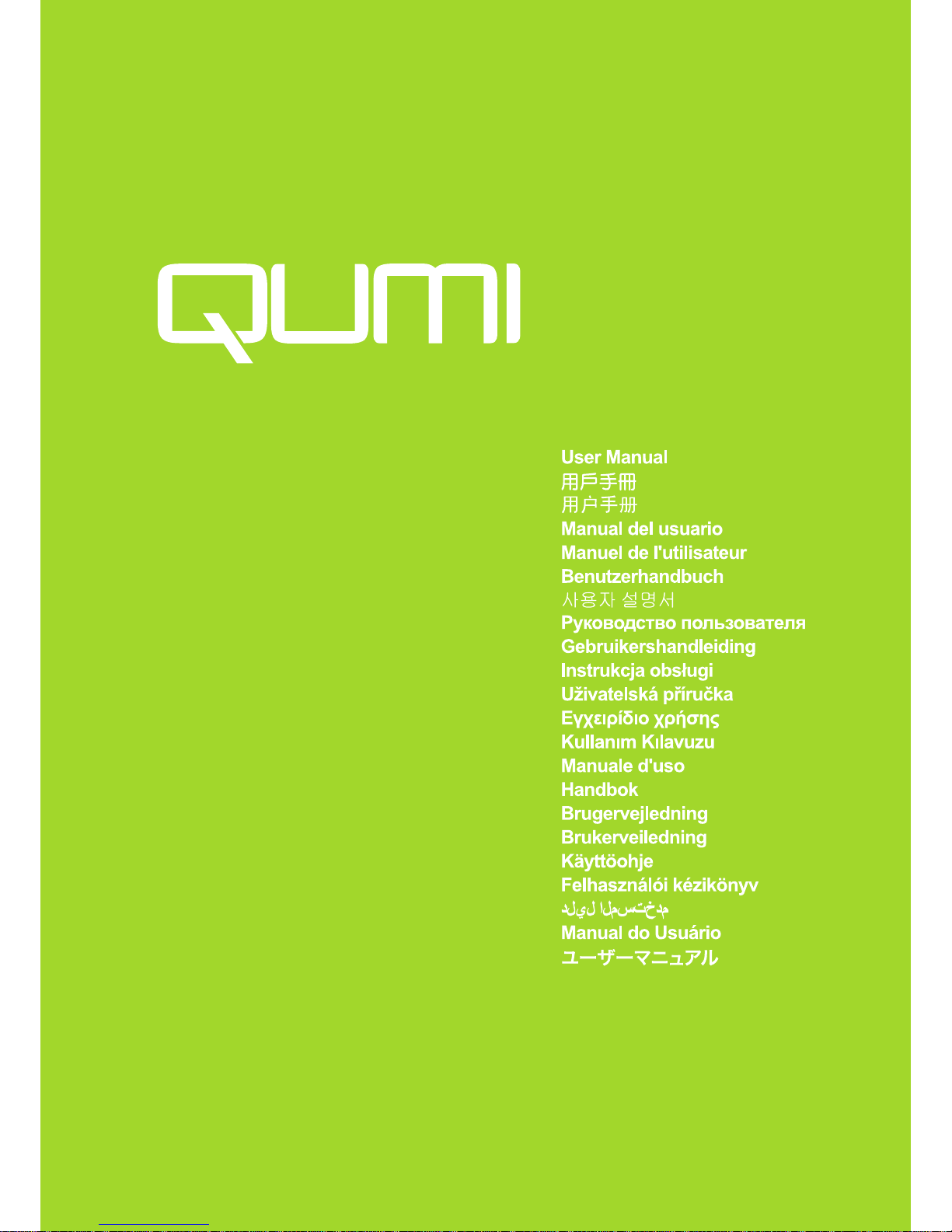
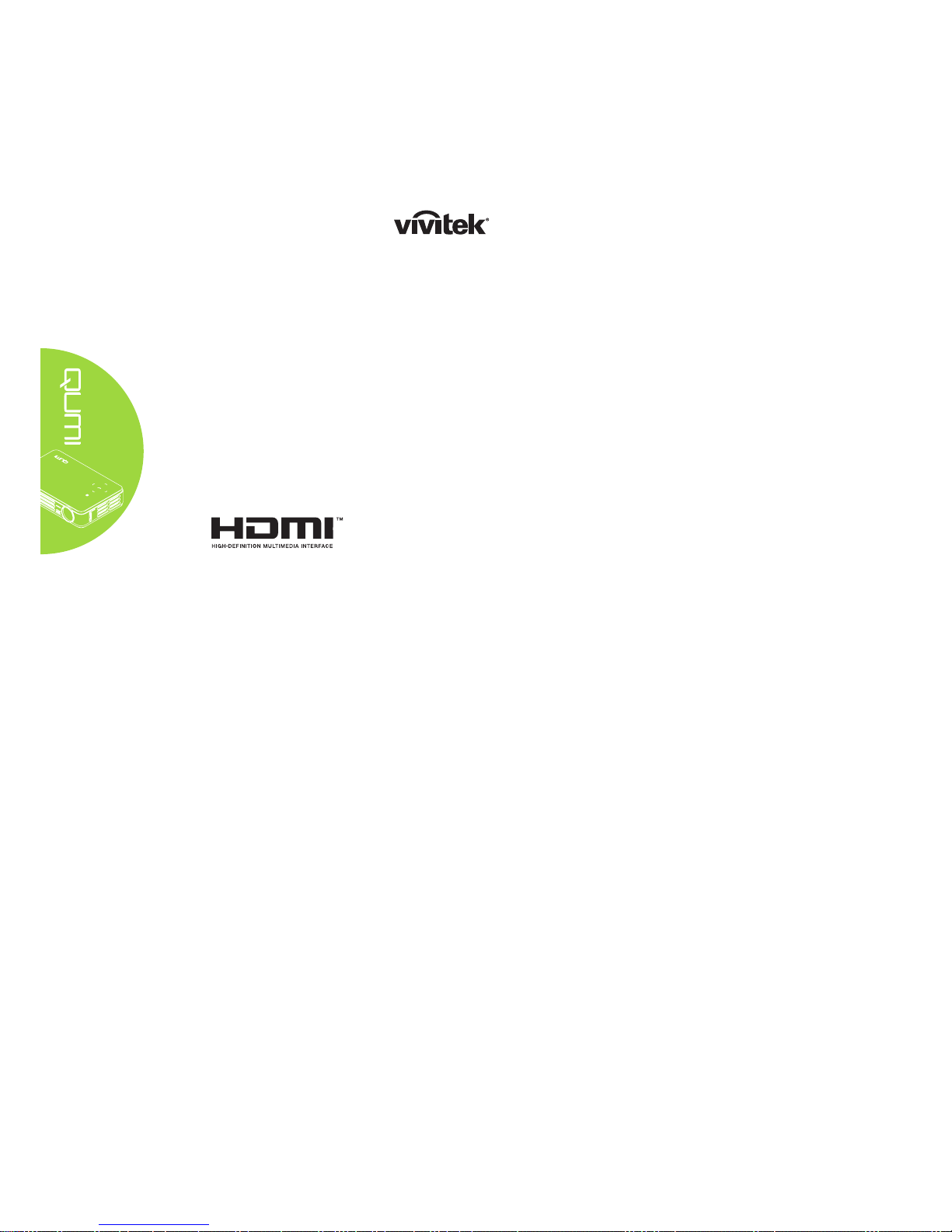
ii
Preface
Copyright
©2012 Vivitek Corporation. is a trademark of Vivitek Corporation. Other
trademarks are the properties of their respective owners. Values, weights and dimensions
are approximate. Specications are subject to change without prior notice.
Disclaimer
The information in this document is subject to change without notice. The manufacturer
makes no representations or warranties with respect to the contents hereof and
specically disclaims any implied warranties of merchantability or tness for any particular
purpose. The manufacturer reserves the right to revise this publication and to make
changes from time to time in the content hereof without obligation of the manufacturer to
notify any person of such revision or changes.
Trademark Recognition
HDMI, the HDMI Logo, and High-Denition Multimedia Interface are
trademarks or registered trademarks of HDMI Licensing LLC in the
United States and other countries.
All other product names used in this manual are the properties of their respective owners
and are acknowledged.
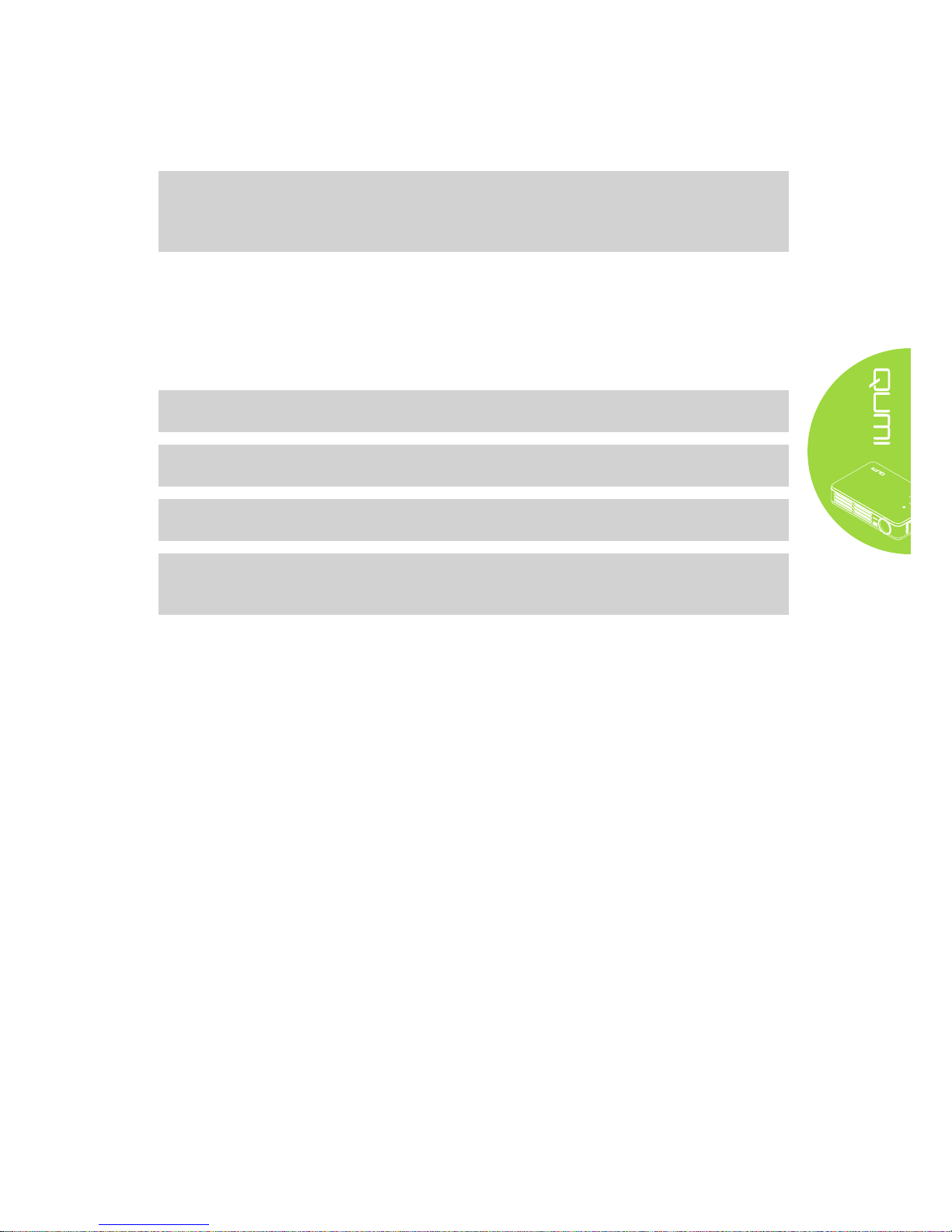
iii
Important Safety Information
Important:
It is strongly recommended that you read this section carefully before using the Qumi.
These safety and usage instructions that will make sure you enjoy many years of safe use
of the Qumi. Keep this manual for future reference.
Symbols Used
Warning symbols are used on the unit and in this manual to alert you of hazardous
situations.
The following styles are used in this manual to alert you to important information.
Note:
Provides additional information on the topic at hand.
Important:
Provides additional information that should not be overlooked.
Caution:
Alerts you to situations that may damage the unit.
Warning:
Alerts you to situations that may damage the unit, create a hazardous environment, or
cause personal injury.
Throughout this manual, component parts and items in the OSD (On-Screen Display)
menus are denoted in bold font as in this example:
“Press the Menu button on the remote control to open the Main menu.”
General Safety Information
• Do not open the unit case. There are no user-serviceable parts in the unit. For
servicing, contact qualied service personnel.
• Follow all warnings and cautions in this manual and on the unit case.
• The projection light source is extremely bright by design. To avoid damage to eyes,
do not look into the lens when the LED illumination is on.
• Do not place the unit on an unstable surface or stand.
• Avoid using the system near water, in direct sunlight, or near a heating device.
• Do not place heavy objects such as books or bags on the unit.
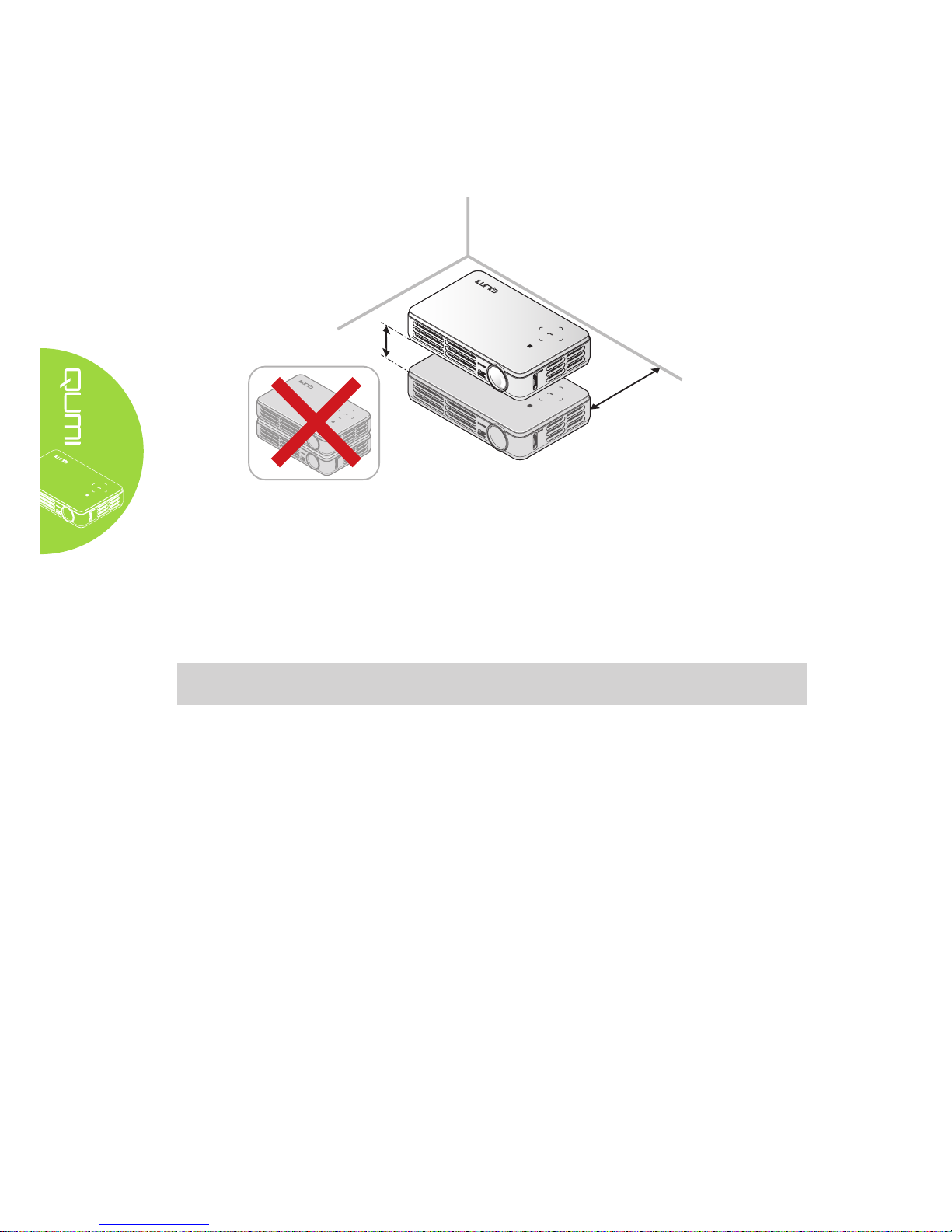
iv
Qumi Installation Notice
• Allow at least a 50cm clearance around the exhaust vent.
Minimum 100mm
Minimum 500mm
• Make sure that the intake vents do not recycle hot air from the exhaust vent.
• When operating the Qumi in an enclosed space, make sure that the surrounding air
temperature within the enclosure does not exceed operating temperature while the
Qumi is running, and the air intake and exhaust vents are unobstructed.
• All enclosures should pass a certied thermal evaluation to make sure that the Qumi
does not recycle exhaust air, as this may cause the device to shutdown even if the
enclosure temperature is with the acceptable operating temperature range.
Caution:
Avoid using the Qumi in dusty environments.
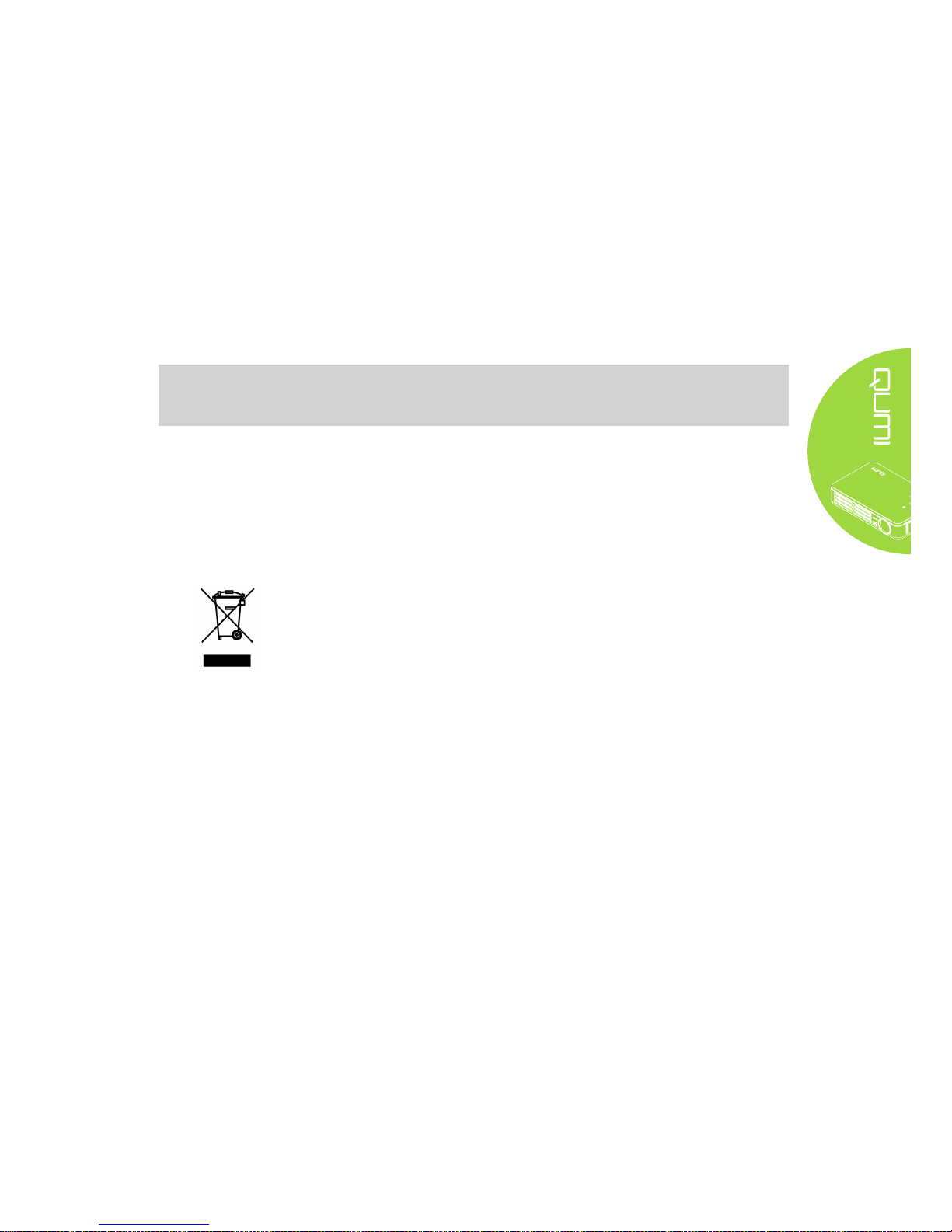
v
Power Safety
• Only use the supplied adapter.
• Do not place anything on the cord. Place the cord where it will not be in the way of
foot trafc.
• Remove the battery from the remote control when storing or not in use for a
prolonged period.
Cleaning the Qumi
• Unplug the cord before cleaning. See Cleaning the Qumi on page 28.
Note:
The Qumi will be warm after usage. Allow Qumi to cool down before storing in a
compartment.
Regulatory Warnings
Before installing and using the Qumi, read the regulatory notices in the Regulatory
Compliance on page 37.
Symbol Explanations
DISPOSAL: Do not use household or municipal waste collection services for
disposal of electrical and electronic equipment. EU countries require the use
of separate recycling collection services.
Main Features
• Lightweight unit, easy to pack away and transport.
• Compatible with all major video standards including NTSC, PAL, and SECAM.
• A high brightness rating allows for presentations in daylight or in lit rooms.
• Supports data resolution up to UXGA at 16.7 million colors to deliver crisp, clear
images.
• Flexible setup allows for front, rear, ceiling and rear ceiling projections.
• Line-of-vision projections remain square, with advanced keystone correction for
angled projections.
• Input source automatically detected.
About this manual
This manual is intended for end users and describes how to install and operate the Qumi.
Wherever possible, relevant information—such as an illustration and its description—has
been kept on one page. This printer-friendly format is both for your convenience and to
help save paper, thereby protecting the environment. It is suggested that you only print
sections that are relevant to your needs.
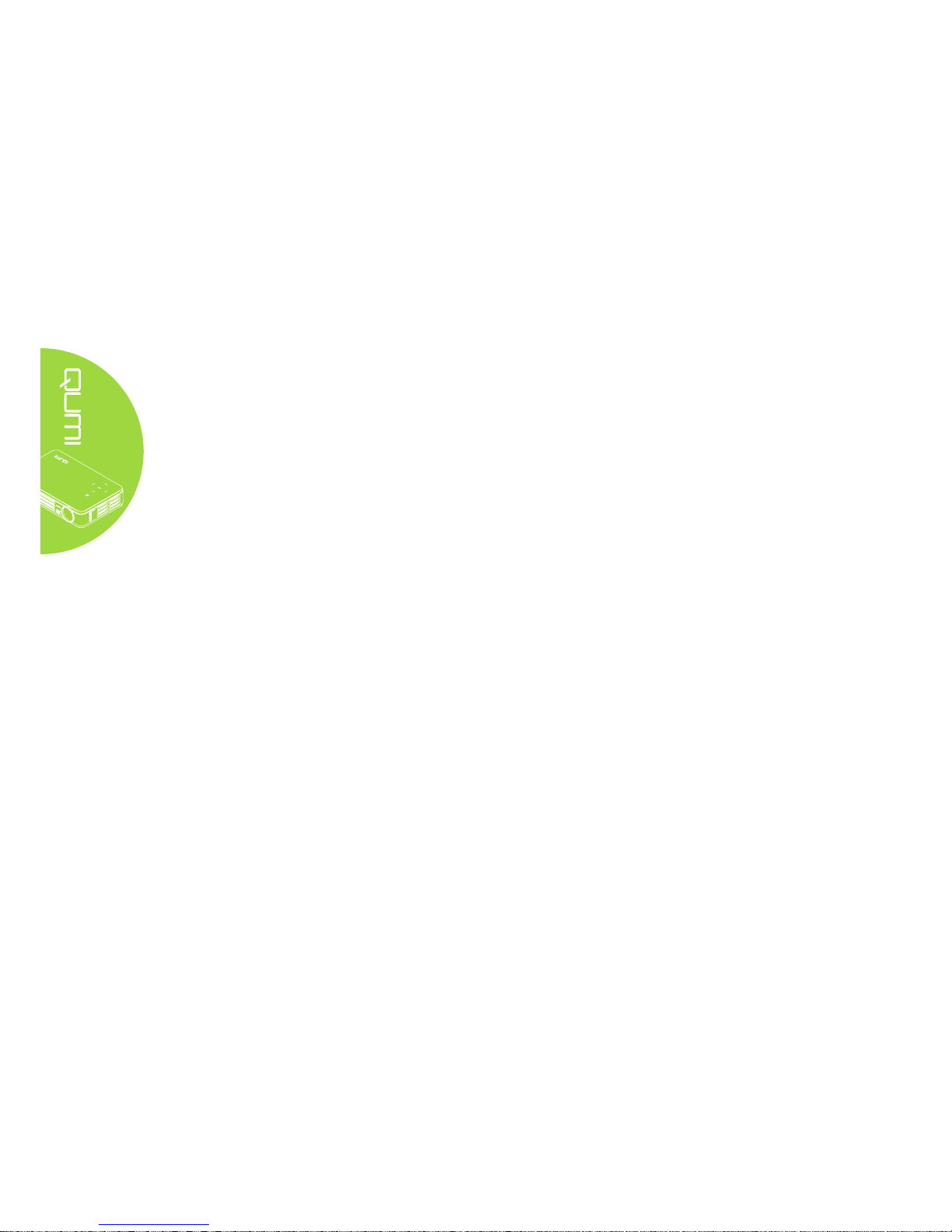
vi
Table of Contents
Preface .................................................................................................................. ii
Chapter 1 At a Glance ................................................................ 1
Overview ................................................................................................................ 1
Accessories ........................................................................................................... 3
Remote Control ...................................................................................................... 4
Qumi and Remote Control Buttons ........................................................................ 4
Chapter 2 Getting Started .......................................................... 5
What You Need ...................................................................................................... 5
Setting Up Qumi .................................................................................................... 6
Setting Up the Remote ........................................................................................ 11
Chapter 3 On-Screen Display (OSD) Settings........................ 12
OSD Menu Controls ............................................................................................. 12
Setting the OSD Language .................................................................................. 13
OSD Menu Overview ........................................................................................... 14
OSD Sub-Menu Overview ................................................................................... 15
Image Menu ........................................................................................................ 16
Computer Menu ................................................................................................... 18
Video/Audio Menu ................................................................................................19
Installation I Menu ................................................................................................ 21
Installation II Menu .............................................................................................. 23
Chapter 4 Taking Care of Your Qumi ...................................... 28
Cleaning the Qumi ............................................................................................... 28
Cleaning the Lens ................................................................................................ 28
Troubleshooting ...................................................................................................29
Vivitek Support Site ..............................................................................................32
Specications ....................................................................................................... 33
Projection Distance vs. Projection Size ............................................................... 34
Projection Distance and Size Table ..................................................................... 34
Timing Mode Table ............................................................................................... 35
Qumi Dimensions ................................................................................................ 36
Regulatory Compliance ....................................................................................... 37
Safety Certications ............................................................................................. 37
Disposal and Recycling ....................................................................................... 37
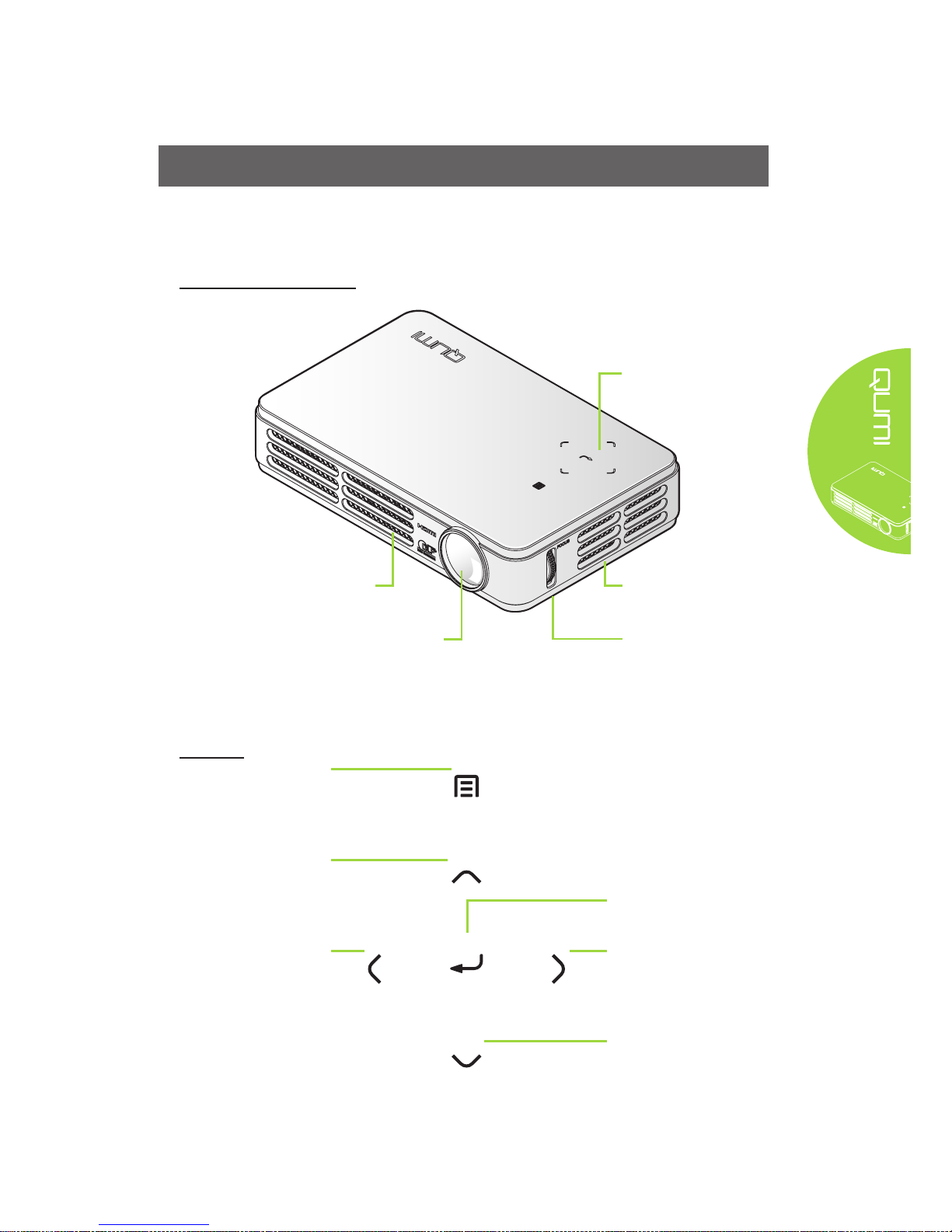
1
Chapter 1 At a Glance
Overview
Front/Top/Right View
Keypad
Menu
Open and exit the OSD
buttons
Up Cursor
Navigate and change
settings in the OSD
Left Cursor
Navigate and change
settings in the OSD
Enter Cursor
Change settings in the OSD
Right Cursor
Navigate and change
settings in the OSD
Down Cursor
Navigate and change
settings in the OSD
Keypad
See Keypad - On-Screen
Display (OSD) buttons
Cooling Vent
Do not cover
Focus ring
Focus the projected image
Lens
Projection Lens
Cooling Vent
Do not cover
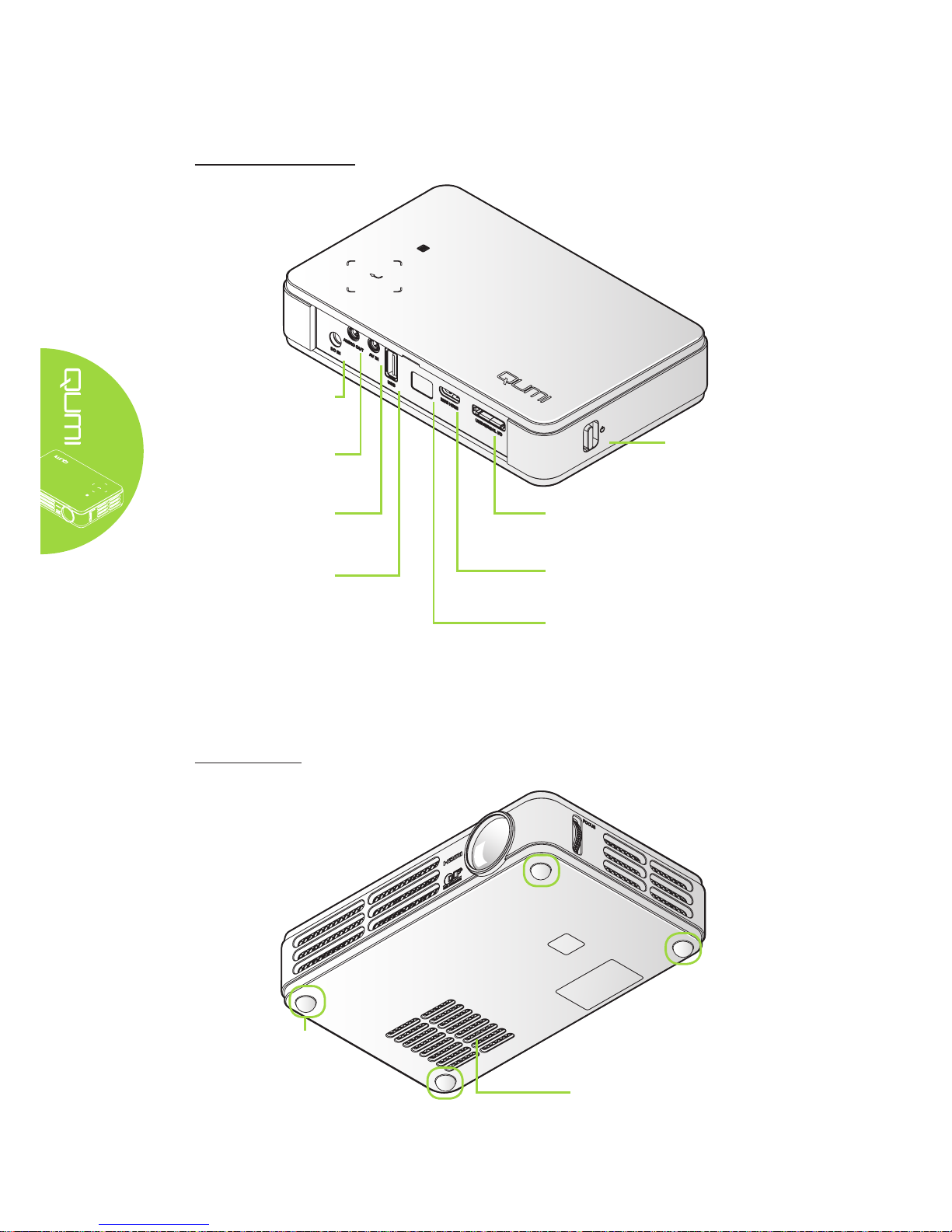
2
Rear/Top/Left View
Bottom View
Power Switch
Turn on/off the Qumi
UNIVERSAL I/O
Connect a RGB or component
cable from a device
MINI HDMI
Connect a MINI HDMI cable
from a HDMI device
DC IN
Connect the supplied
power adapter
AUDIO OUT
Connect an audio cable to
speakers or headphones
AV IN
Connect the AV IN cable
from a video device
USB
For service use
IR Receiver
Receive IR signal from the
remote control
Cooling Vent
Do not cover
Rubber Foot Pad
Stability and maintain
cooling ventilation
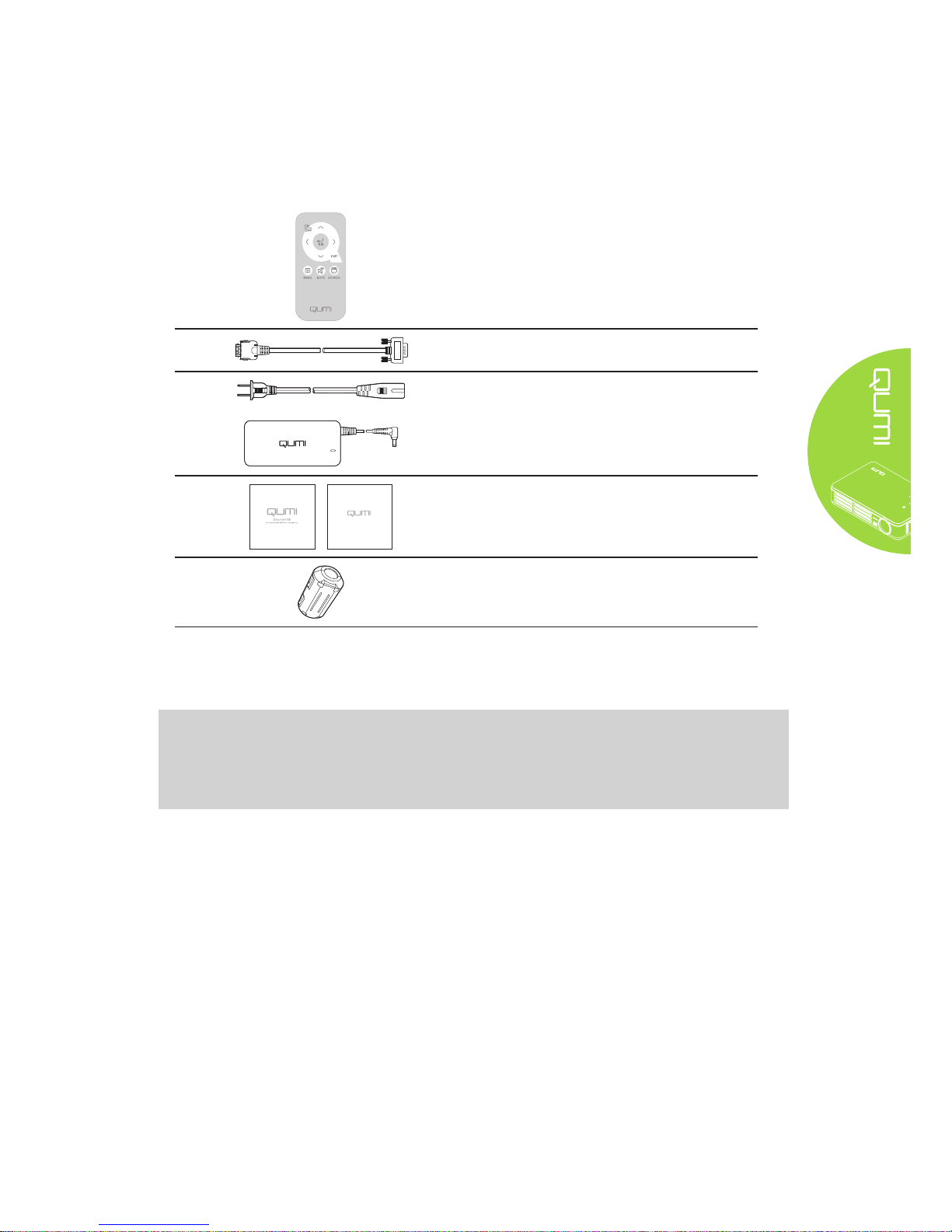
3
Accessories
Along with the Qumi, the following accessories are included:
Remote Control
(With one 3V CR2025 battery)
VGA Cable
Regional Power Cord and Power Adapter
WARRANTY
Documentation Kit
(Quick Start Guide, Warranty Card)
Cable Cores*
Contact your dealer immediately if any items are missing, appear damaged, or if the unit
does not work. It is recommended that you keep the original packing material should you
ever need to return the equipment for warranty service.
Note:
Accessories will vary from model to model.
* To ensure a high quality performance from your project and to prevent electromagnetic
interference (EMI), equip the VGA or HDMI video source cable with the included cable
cores.
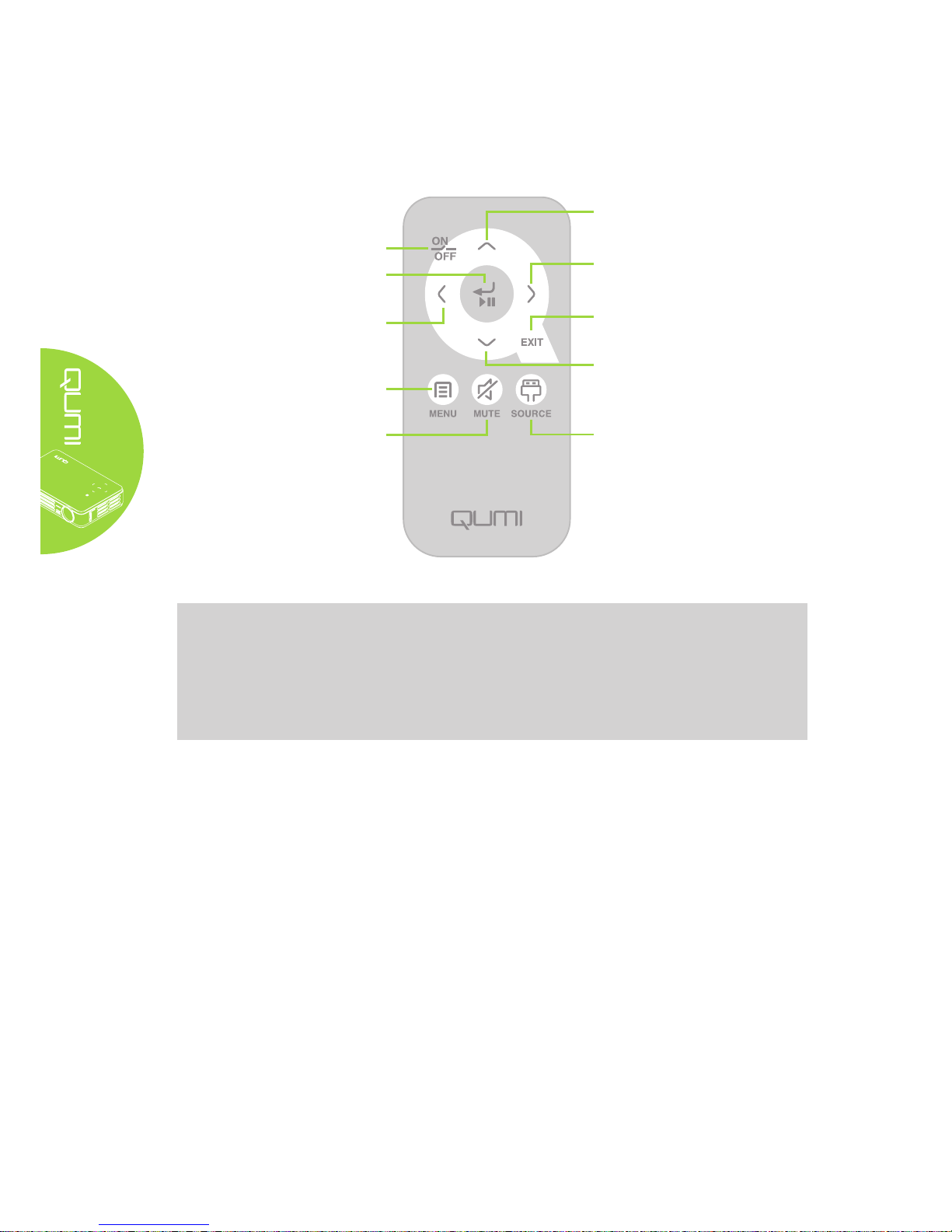
4
Remote Control
Important:
1. Be sure nothing obstructs the path between the remote control and the Qumi. If the path
between the remote control and the Qumi is obstructed, the signal can bounce off certain
reective surfaces.
2. The buttons and keys on the Qumi have the same layout and similar functions as the
corresponding buttons on the remote control. This user’s manual describes the functions
based on the remote control.
Qumi and Remote Control Buttons
The Qumi can be operated using the remote control or the keypad on the top of the Qumi.
All operations can be carried out with the remote control; however, the keypad on the
Qumi carries out the same operations as the remote control by pressing a combination of
keys.
Menu
Open and exit the OSD
Right Cursor
Navigate and change
settings in the OSD
Up Cursor
Navigate and change
settings in the OSD
Mute
Mute the audio
Left Cursor
Navigate and change
settings in the OSD
Enter
Change settings in the OSD
Down Cursor
Navigate and change
settings in the OSD
Exit
Close the OSD
Source
Change the input source
ON/OFF
Tuen on or off Qumi

5
Chapter 2 Getting Started
What You Need
Many types of external devices and peripherals can be connected to the Qumi. DVD, VCD
and VHS players can be connected to play movies. Camcorders and digital cameras can
also be used to play videos. Computers can be connected to display documents and other
types of media stored on the computer.
These devices can be connected to the Qumi by using an appropriate cable. Make sure
that the connecting device has an appropriate output connector.
Warning:
As a safety precaution, disconnect all power to the Qumi and connecting devices before making
connections.
Connect AC power adapter
Connect audio
Connect video or
Apple® devices
For service use
Connect HDMI
peripherals
Connect personal computers
or Apple® devices
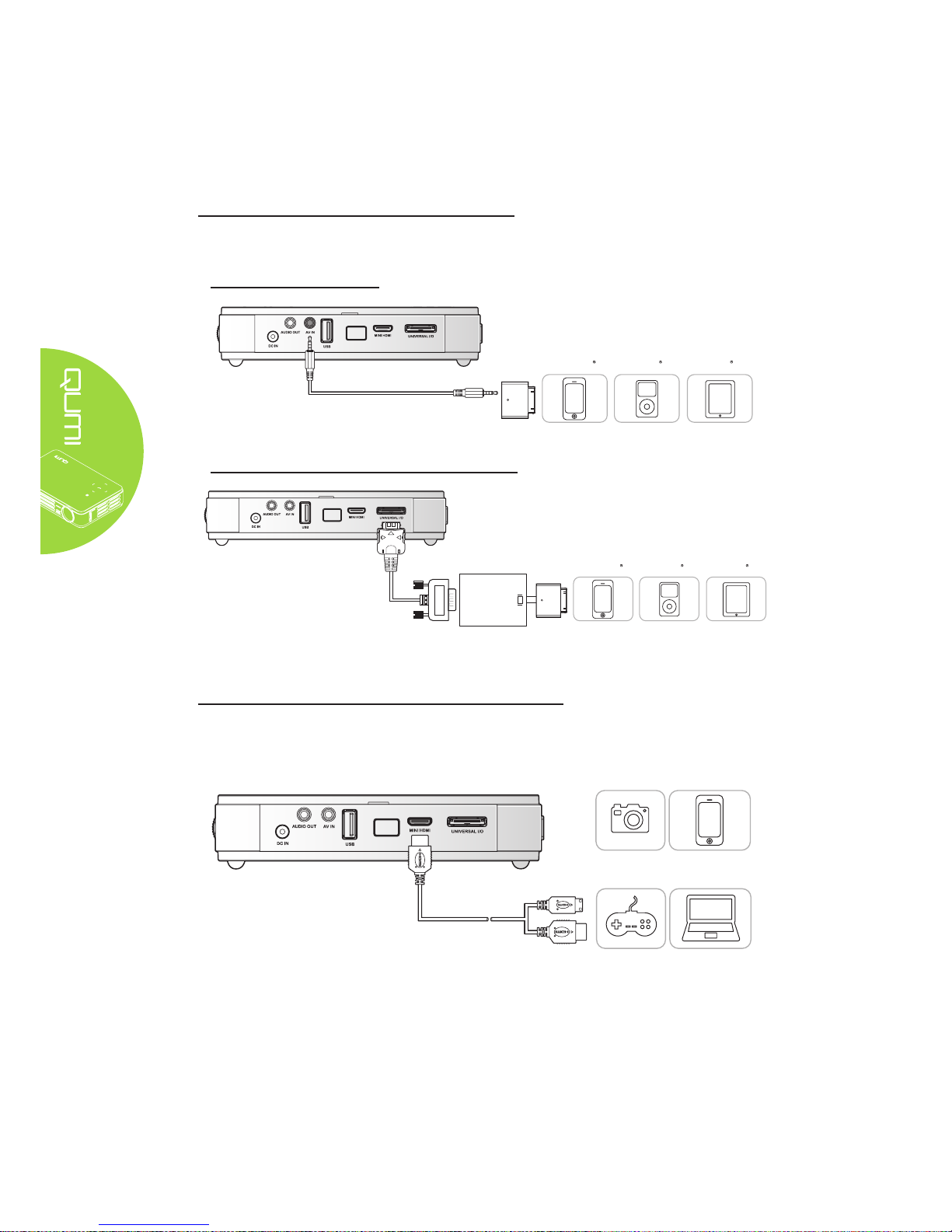
6
Setting Up Qumi
Connecting Apple Devices (Optional)
Connect an Apple® device to the Qumi by using the following:
Apple Connection Kit
iPhone iPod iPad
VGA to Apple Video Adapter (Optional)
(Available at Apple Store)
iPhone iPod iPad
Connecting Peripherals by HDMI (Optional)
Connect HDMI-compatible peripherals to the Qumi using the Mini to Standard HDMI
cable.
Game
Console
Personal
Computer
SmartphoneCamera
®
®
®
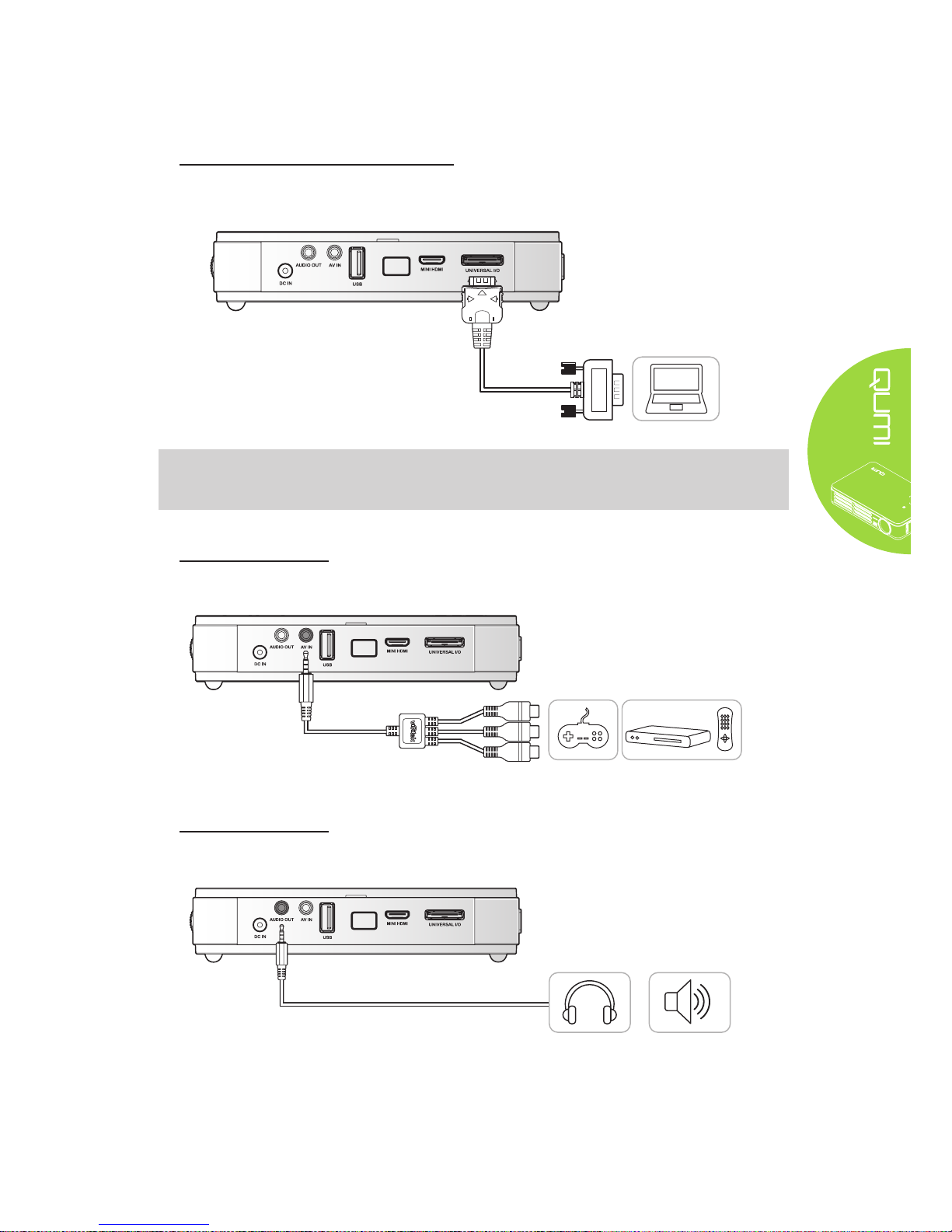
7
Connecting Personal Computers
Connect a personal computer to the Qumi by using the VGA cable.
Personal
Computer
Note:
The personal computer must have a VGA output port to use the VGA cable to connect to
the Qumi.
Connecting Video
Connect video devices to the Qumi by using the audio/video cable (optional accessory).
Game
Console
DVD
Player
Connecting Audio
Connect earphones or mini speakers to the Qumi by inserting into the Audio Out port.
Earphone Mini Speaker
