Vivitek novopro, novoenterprise Quick Start Manual
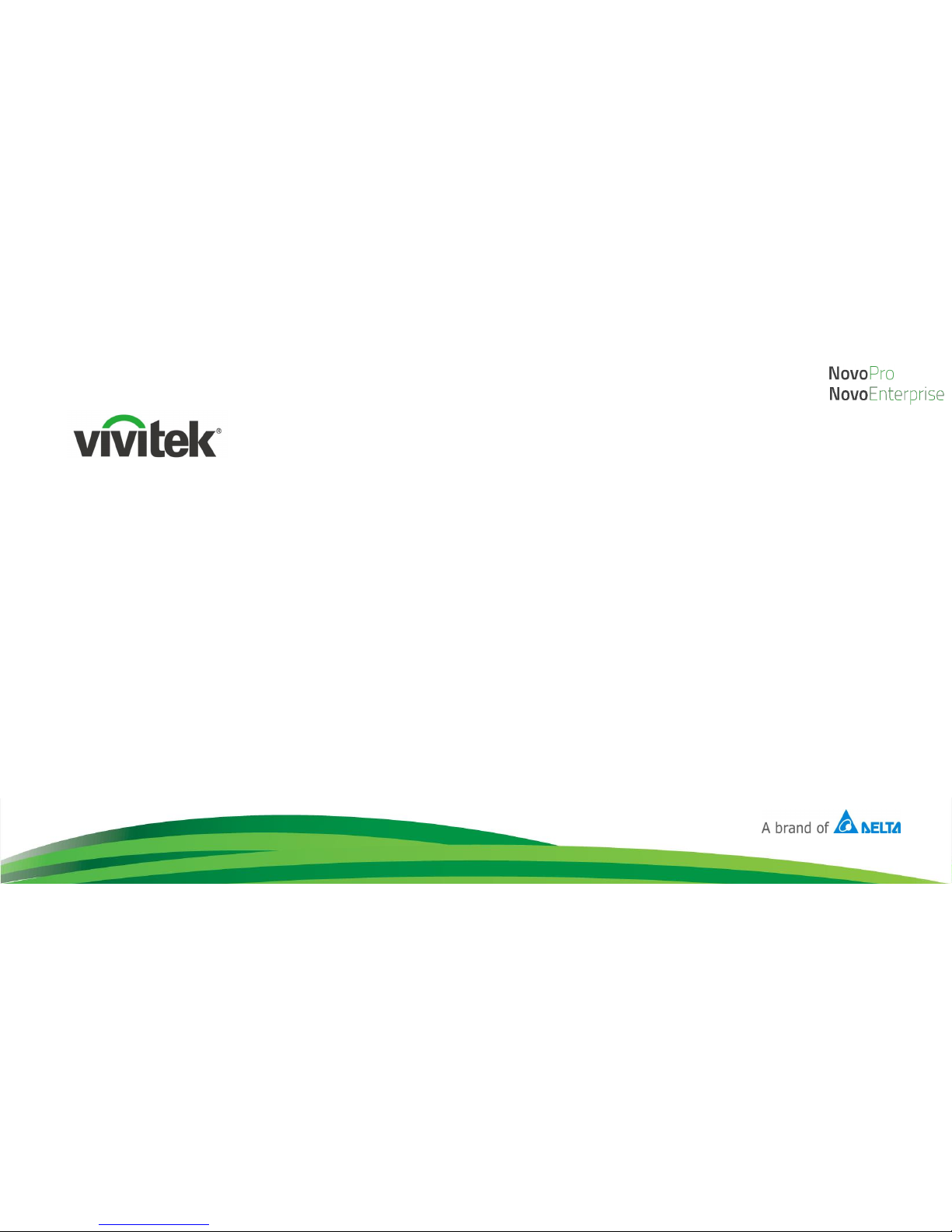
Quick Start Guide
For Corporation IT Administrators
Oct. 2017
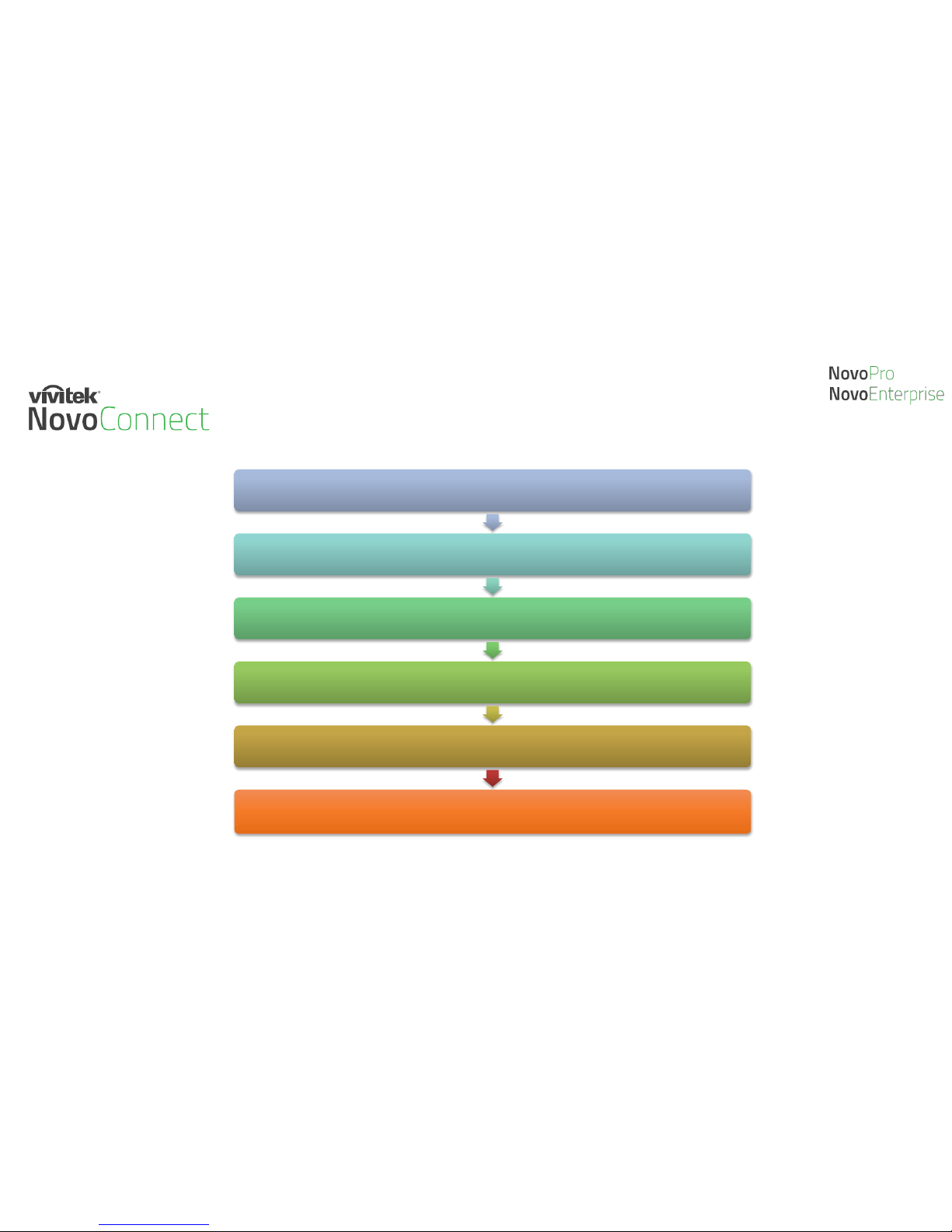
Outline
Understand the Hardware
Connect to your Network
Understand the Software
Make the First Connection
Optimize your Experience
Manage your Deployment
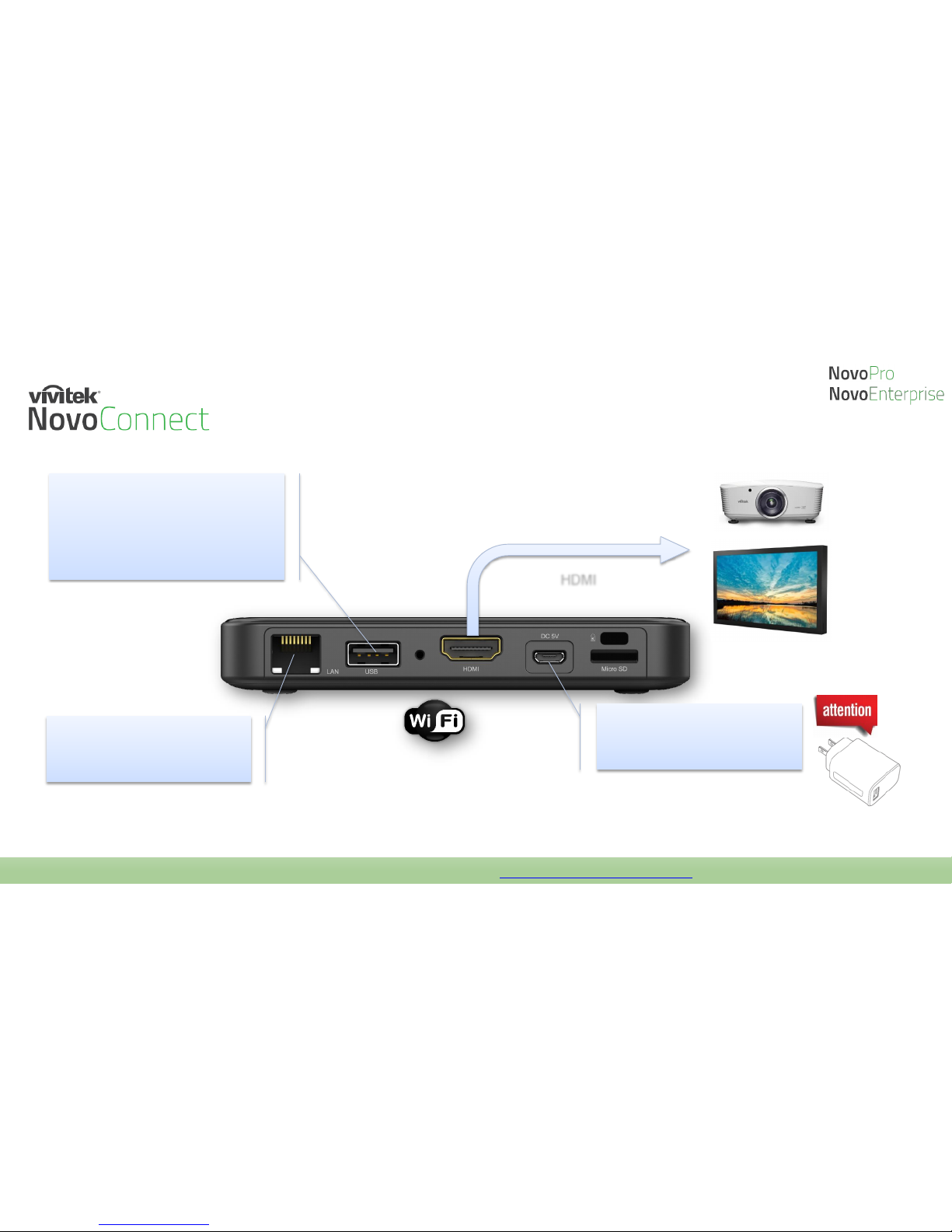
Understand NovoPro Hardware
HDMI
• Please use the enclosed
power adaptor in the
product package
• Ethernet port (the preferred
network connection)
• Built-in WiFi
• Connect to a USB mouse for
configuration, or
• Connect to a touch-panel LCD
screen for user interactivities, or
• Used for pair LauncherPlus’
with NovoPro
How-to Video: “Unboxing NovoPro” at https://youtu.be/NvycKwM4TKk
Projection Display
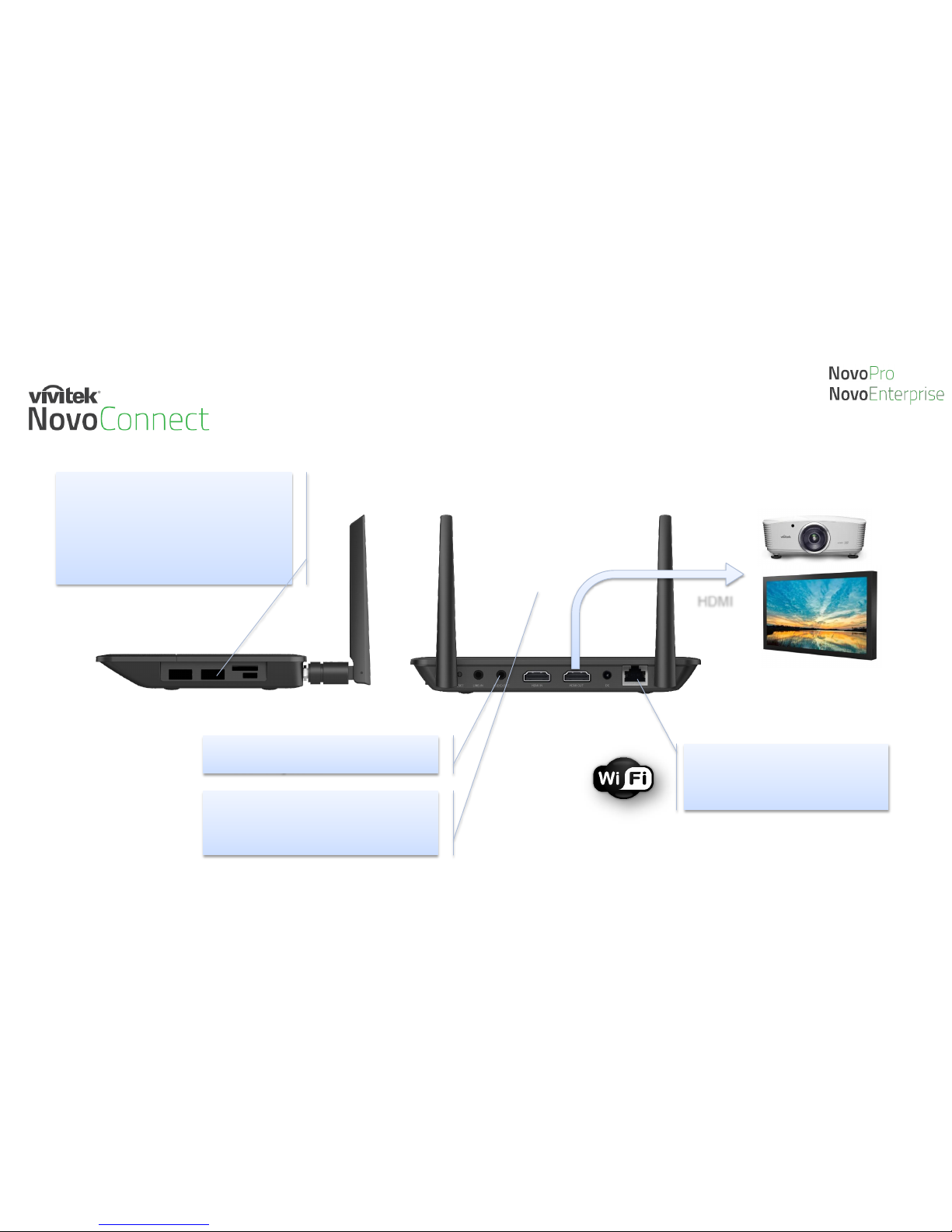
Understand NovoEnterprise Hardware
• Ethernet port (the preferred
network connection)
• Built-in WiFi
Projection Display
• HDMI IN: connect to video
sources such as document
cameras, DVD players, etc.
• Audio Out: connect to external
sound systems
• Connect to a USB mouse for
configuration, or
• Connect to a touch-panel LCD
screen for user interactivities, or
• Used for pair LauncherPlus’
with NovoPro
HDMI
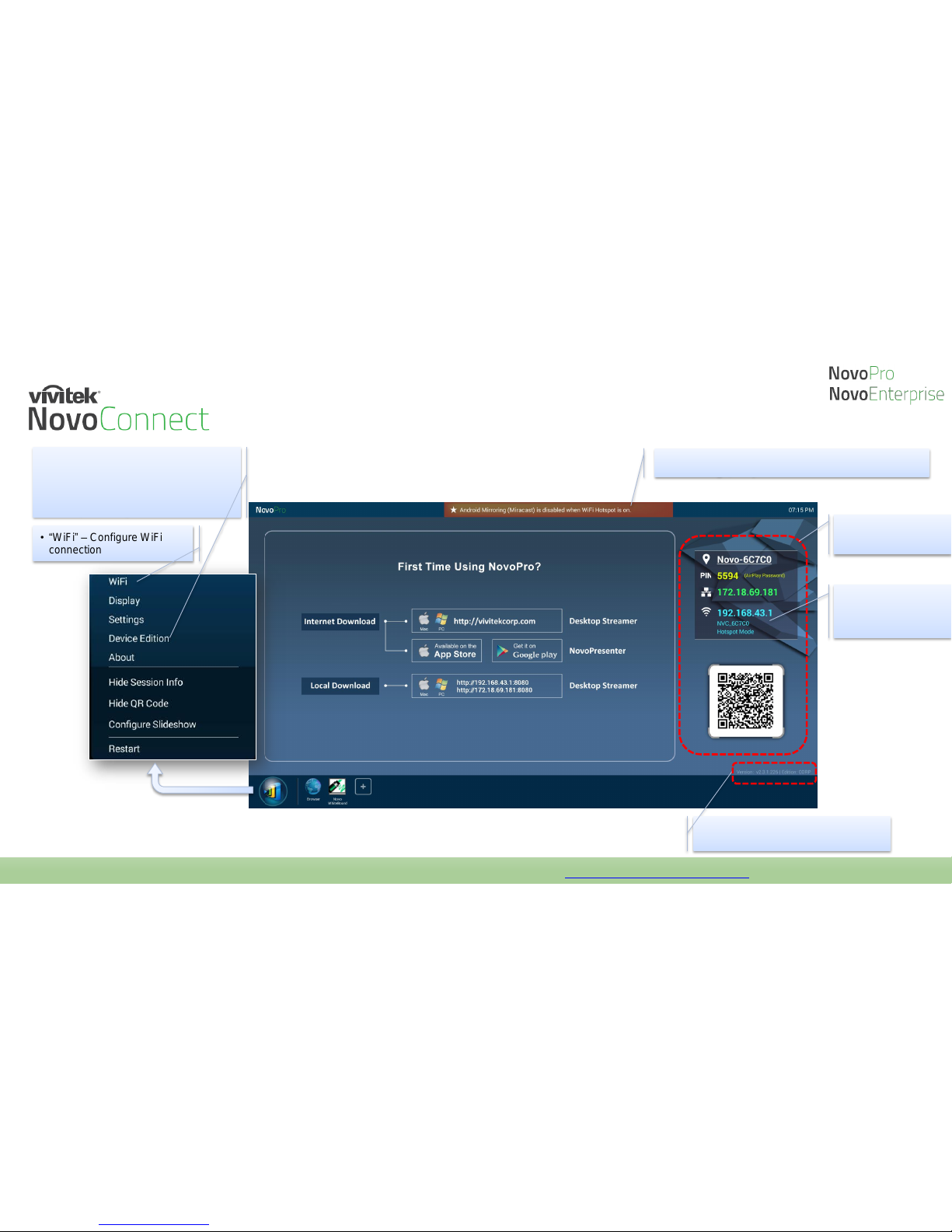
Home Screen
• Alert message. (like new firmware notification
message, etc.)
Device firmware version. Always
check to upgrade to the latest version
• Connection Info.
• “WiFi” – Configure WiFi
connection
• “Device Edition” – Switch between
“Corporation” and “Education”
modes.
• Choose “Corporation” mode for
Enterprise usage.
How-to Video: “Walking Through Device Home Screen” at https://youtu.be/kCZrgBb7_b4
• By default, the
device is running at
WiFi hotspot mode.
