Vivitek NovoDisplay DK430 operation manual
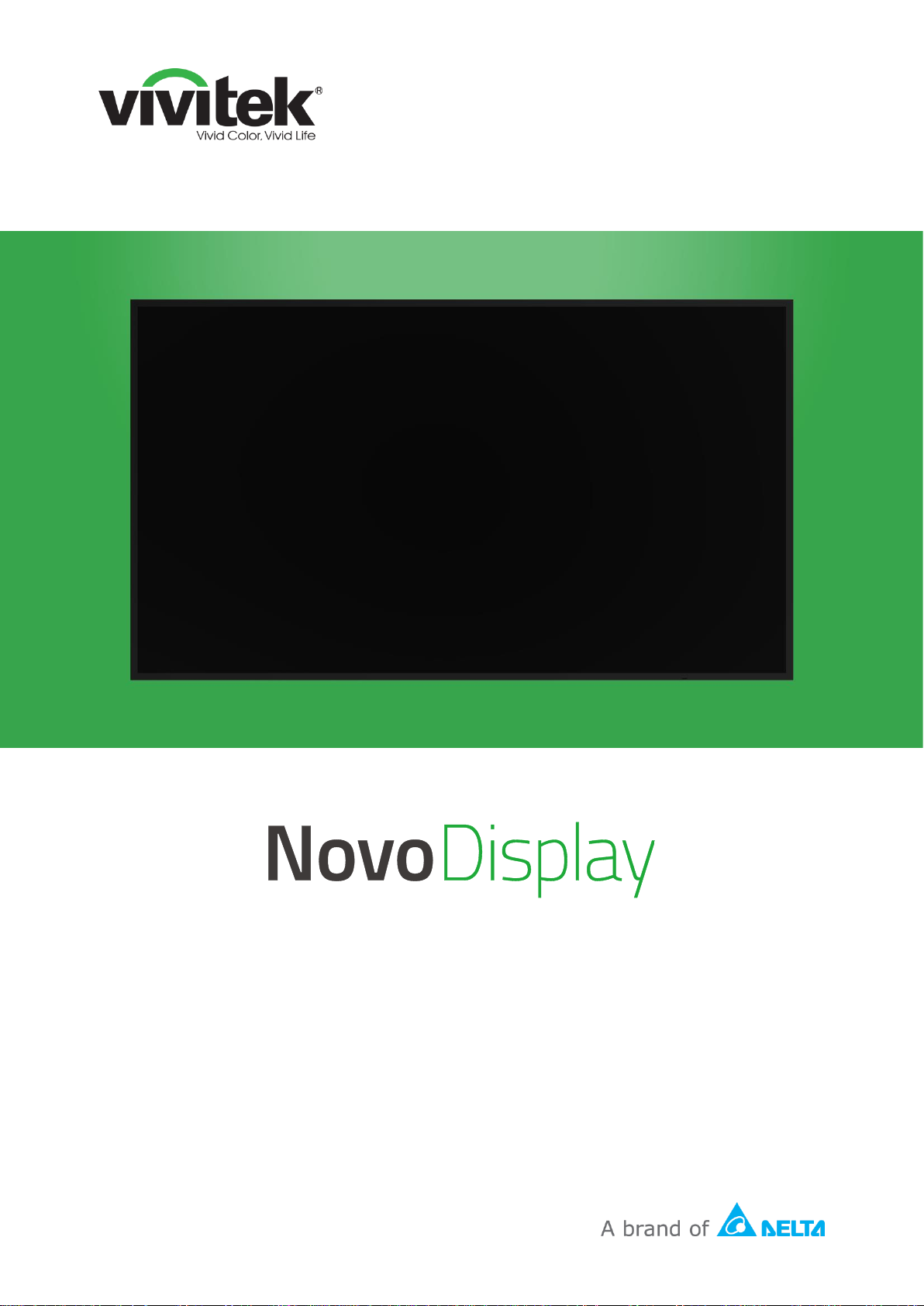
User Manual
(For DK430 / DK550 / DK650 / DK750)
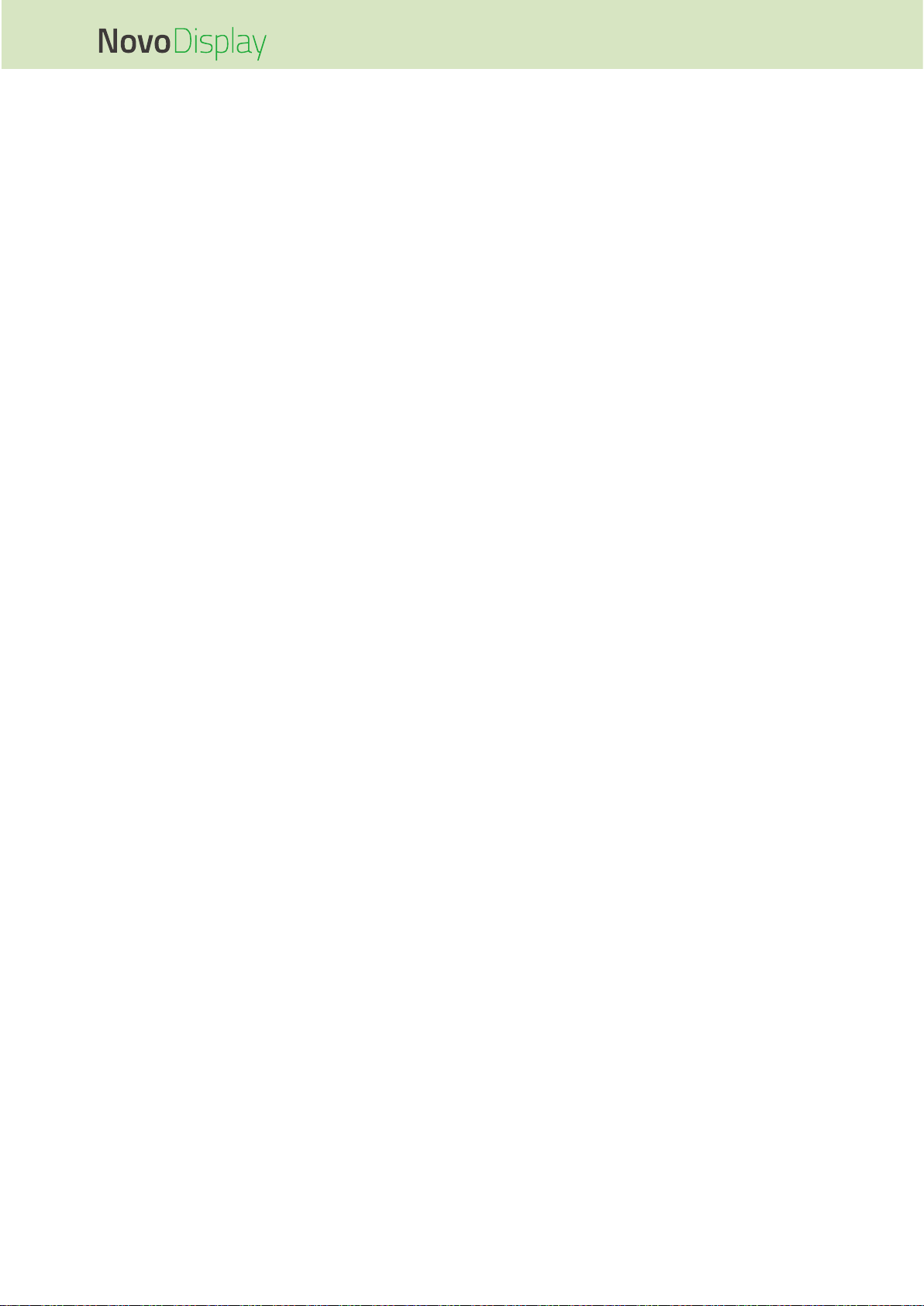
NovoDisplay User Manual
Copyright © 2019 Vivitek. Vivitek is a trademark of Delta Electronics, Inc. 2
Table of Contents
Safety ........................................................................................... 4
Regulatory Compliance ............................................................................................. 6
Package Contents ....................................................................... 8
Overview ...................................................................................... 9
Display Front View ..................................................................................................... 9
DK430 / DK550..................................................................................................................................... 9
DK650 ................................................................................................................................................. 10
DK750 ................................................................................................................................................. 11
Display Rear View .................................................................................................... 12
DK430 / DK550................................................................................................................................... 12
DK650 ................................................................................................................................................. 12
DK750 ................................................................................................................................................. 13
Display Right View ................................................................................................... 14
DK430 / DK550................................................................................................................................... 14
DK650 ................................................................................................................................................. 14
DK750 ................................................................................................................................................. 15
Display Left View ...................................................................................................... 16
DK650 ................................................................................................................................................. 16
DK750 ................................................................................................................................................. 17
Display Bottom View ................................................................................................ 18
DK430 / DK550................................................................................................................................... 18
DK650 ................................................................................................................................................. 19
DK750 ................................................................................................................................................. 19
OPS Module .............................................................................................................. 20
Remote Control ........................................................................................................ 21
Installing Batteries .............................................................................................................................. 22
Remote Control Usage ....................................................................................................................... 22
Installing the Wall Mount .......................................................... 23
DK430 / DK550 .......................................................................................................... 23
DK650 / DK750 .......................................................................................................... 26
Installing the OPS Module ........................................................ 29
Connections .............................................................................. 31
HDMI In ...................................................................................................................... 31
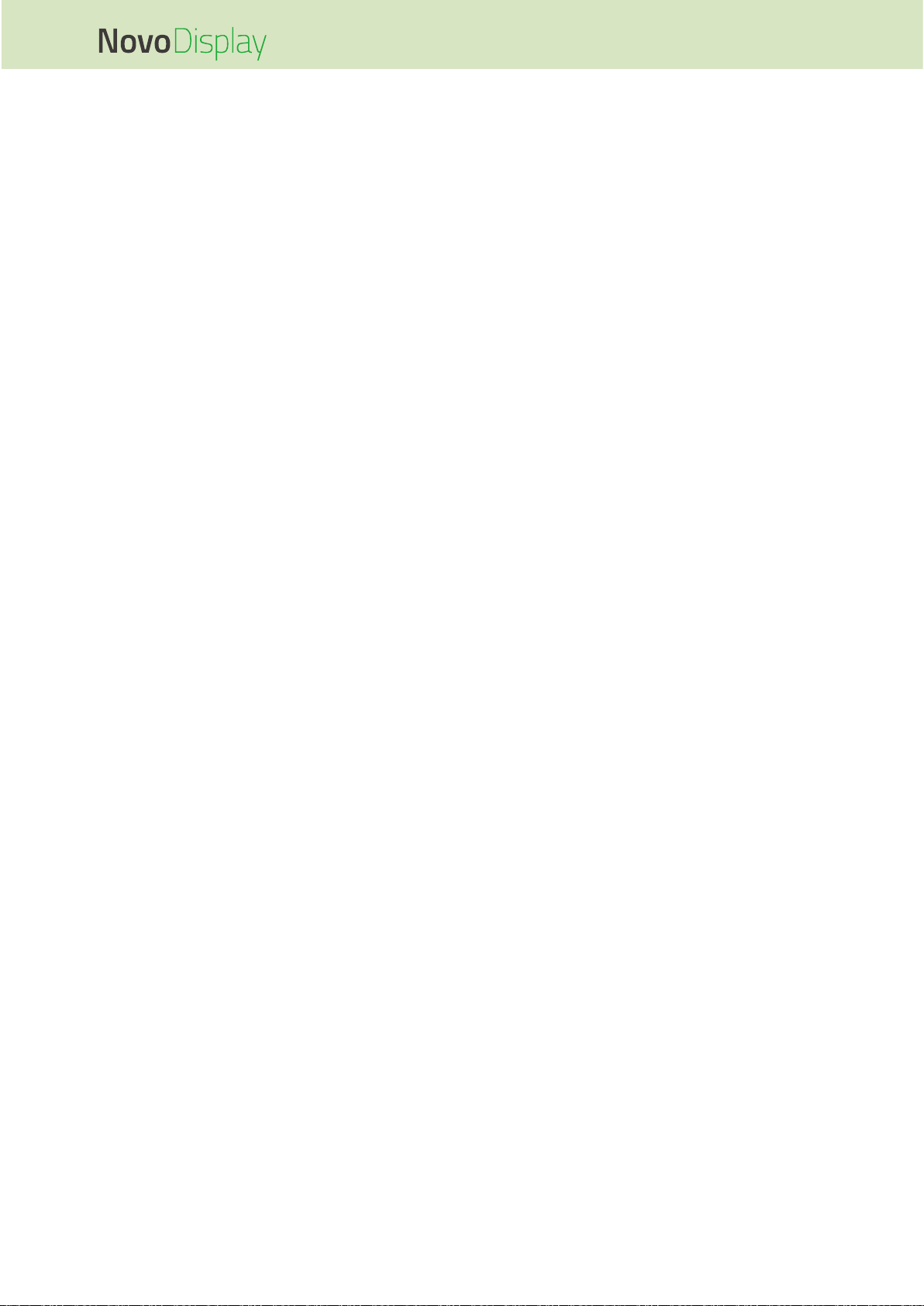
NovoDisplay User Manual
Copyright © 2019 Vivitek. Vivitek is a trademark of Delta Electronics, Inc. 3
DisplayPort In ........................................................................................................... 31
VGA In ....................................................................................................................... 32
DVI-D In ..................................................................................................................... 32
Audio In / PC-Audio ................................................................................................. 33
NovoDisplay ....................................................................................................................................... 33
OPS Module ....................................................................................................................................... 33
LAN (RJ-45)............................................................................................................... 33
OPS Module ....................................................................................................................................... 33
RS-232 In ................................................................................................................... 34
NovoDisplay ....................................................................................................................................... 34
OPS Module ....................................................................................................................................... 34
USB (2.0) ................................................................ ................................ ................... 34
NovoDisplay ....................................................................................................................................... 34
OPS Module ....................................................................................................................................... 34
USB Type C (OPS Module only) .............................................................................. 35
microSD (OPS Module only).................................................................................... 35
DVI-D Out ................................ ................................ ................................ .................. 36
RS-232 Out ................................................................................................................ 36
Audio Out .................................................................................................................. 37
Getting Started .......................................................................... 38
Powering the Display ............................................................................................... 38
Switching Input Source ........................................................................................... 39
Setting up an Internet Connection .......................................................................... 40
Setting up a Wi-Fi Connection ............................................................................................................ 41
Display Settings ....................................................................................................... 44
Picture ................................................................................................................................................ 45
Sound ................................................................................................................................................. 46
Settings ............................................................................................................................................... 47
Cleaning the Display ................................................................. 48
Specifications ............................................................................ 49
Troubleshooting ........................................................................ 50
Appendix (RS-232 Specifications) ........................................... 51
Copyright Statement ................................................................. 52
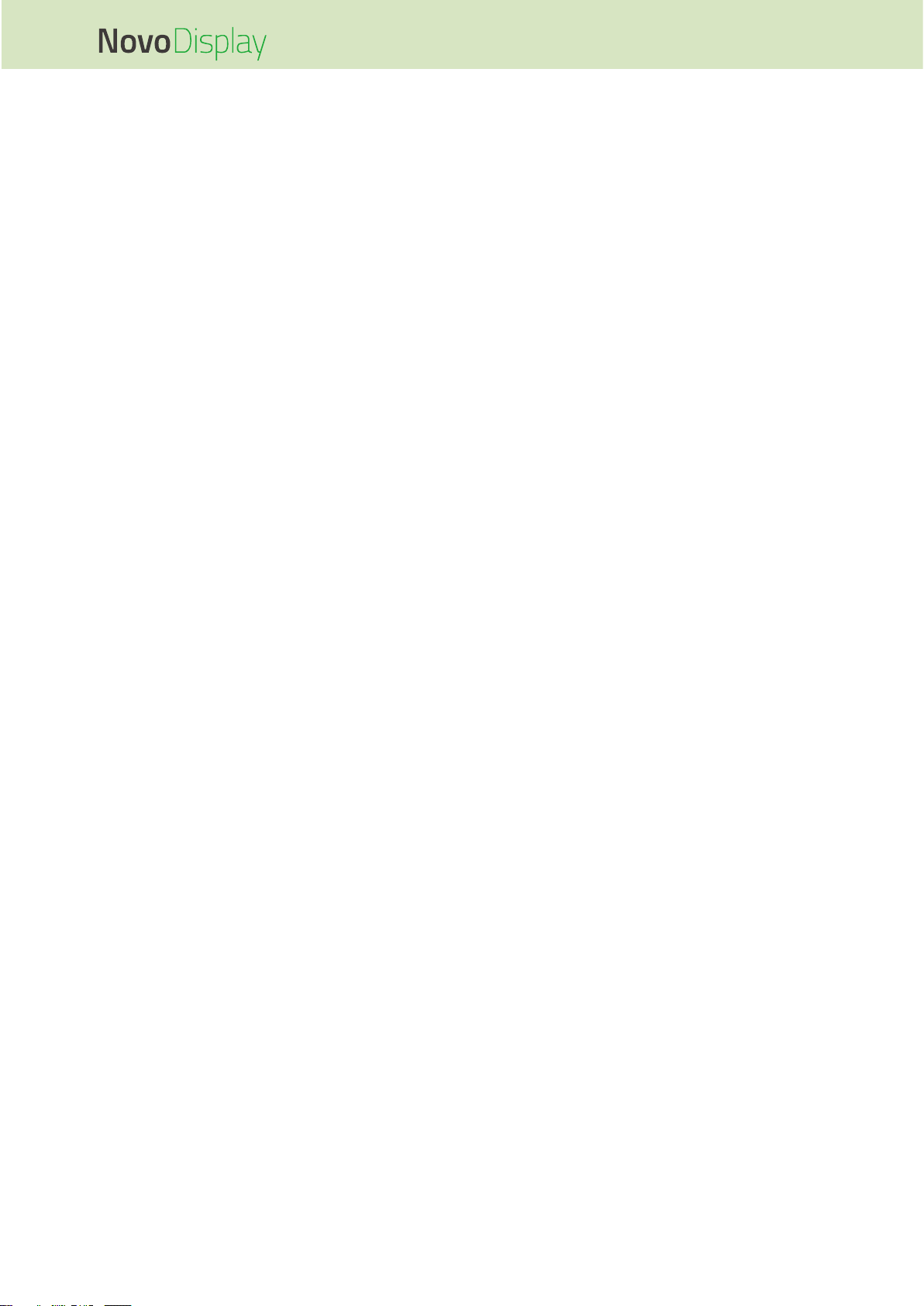
NovoDisplay User Manual
Copyright © 2019 Vivitek. Vivitek is a trademark of Delta Electronics, Inc. 4
Safety
Placement
Do not place the unit on an unstable cart, stand, tripod, bracket, table, or shelf.
Do not expose the unit to direct sunlight and other sources of heat.
Do not put the unit near appliances that generate magnetic fields.
Do not put any liquid near or on the unit, make sure you do not spill any liquid inside
the unit.
Do not put heavy objects on top of the unit.
Power Supply
Check that the unit’s operating voltage is identical to your local power supply.
Please unplug the display from the power supply during possible thunder-storms or
lightning.
Please unplug the display from the power supply when the unit will be idle for a long
time.
Please prevent the power cable from receiving physical or mechanical damage.
Please use the original power cable from the product packaging, and don't modify or
lengthen it.
Please check and ensure that the AC source is connected with the ground.
The power cable that comes with the display is for use exclusively by this device.
LED Screen
This display only supports landscape display orientation. Do not mount in portrait
display orientation or mount facing up or facing down.
Never use any hard or sharp object in place of the styluses.
Do not use permanent or dry-erase markers on the screen. If dry-erase markers are
used on the screen, remove the ink as soon as possible with a lint-free, nonabrasive cloth.
Unplug the power cable before cleaning.
For a longer panel lifetime and better display performance, do not set the display to
high brightness for a long period of time.
Temperature
Do not place the unit near or over a radiator or a heater.
If your display is suddenly moved from a cold to a warm place, please unplug the
power cable and do not turn it on at least 2 hours, making sure the moisture inside
the unit is all evaporated.
Normal operating temperature is 0 - 40°C (32°F - 104°F).
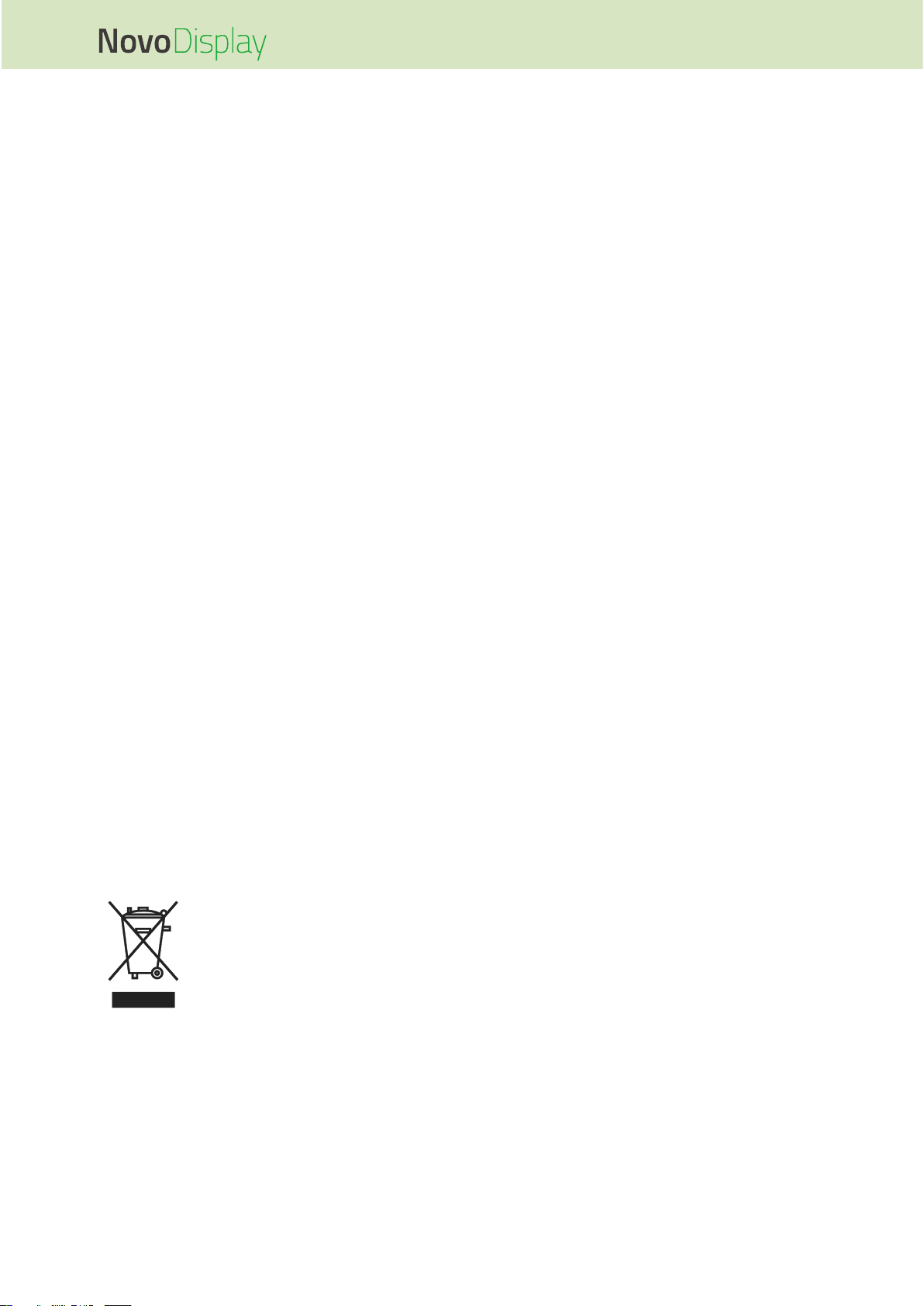
NovoDisplay User Manual
Copyright © 2019 Vivitek. Vivitek is a trademark of Delta Electronics, Inc. 5
Humidity
Do not expose the unit to rain, or place in a high humidity area.
Please make sure indoor environment is dry and cool.
Normal operating humidity is 10% - 90% to 20% - 85%.
Ventilation
Please put the unit in a well ventilated place, so the heating can be released easily.
Ensure that the unit has enough space for ventilation. Space requirement: left, right
and back >10cm, top> 20cm.
Earphone
Using the earphones to listen to loud audio for an extended period of time might
affect one’s hearing.
Before using earphones, please turn down the volume in advance.
Battery
Please make sure the battery is properly disposed or recycled after use.
Please keep the battery away from children.
DO NOT throw the battery into a fire.
For the remote control batteries, ensure that the correct batteries are used and
installed in the proper orientation.
Maintenance
This machine should only be maintained/serviced by certified technician.
Inspect the display mount frequently to ensure that it has remained securely
installed.
Check the mounting location for loose screws, gaps, distortions, signs of damage or
weakness that can occur over time.
Disposal of Old Electric and Electronic Equipment
The symbol on your product or the package represents that the product
should not be treated as the normal household waste when discarded but
should be carried to the recycling location of the waste electric and
electronic equipment. The consequence on the environment and human
health due to the incorrect disposal of the product can be prevented if it can
be ensured that the product is properly discarded. Material recycling is helpful to the
protection of natural resources. The symbol is only valid in European Union. If you want
to discard electrical and electronic equipment, contact the governmental authorities or
your dealer for the correct method of disposal.
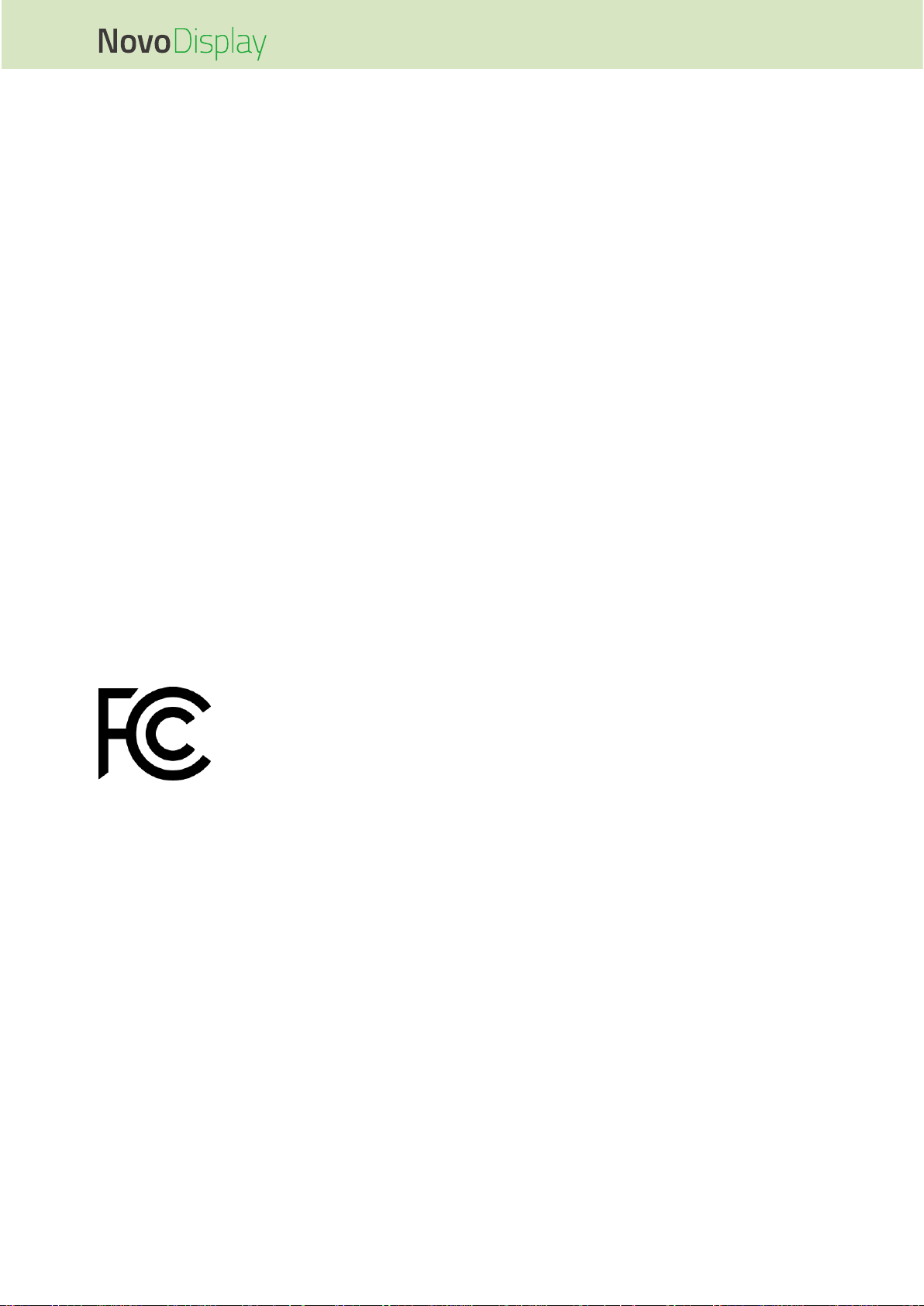
NovoDisplay User Manual
Copyright © 2019 Vivitek. Vivitek is a trademark of Delta Electronics, Inc. 6
Important Recycling Instructions
The product may contain other electronic wastes and may pose risk if not discarded
properly. Abide by the local, state/provincial or federal laws of recycling or discarding.
For more information, please visit the website and contact Electronic Industries Alliance
(EIA) on WWW.EIAE.ORG.
Regulatory Compliance
FCC Warning
This equipment has been tested and found to comply with the limits for a Class A digital
device pursuant to Part 15 of the FCC Rules. These limits are designed to provide
reasonable protection against harmful interference when the equipment is operated in a
commercial environment.
This equipment generates, uses, and can radiate radio frequency energy and, if not
installed and used in accordance with the instruction manual, may cause harmful
interference to radio communications. Operation of this equipment in a residential area
is likely to cause harmful interference in which case the user will be required to correct
the interference at his/her own expense.
Changes or modifications not expressly approved by the parties responsible for
compliance could void the user’s authority to operate the equipment.
Federal Communications Commission (FCC) Notice (U.S. Only)
This device complies with Part 15 of the FCC Rules. Operation is subject
to the following two conditions: (1) this device may not cause harmful
interference, and (2) this device must accept any interference received,
including interference that may cause undesired operation.
Canada
This class A digital apparatus complies with Canadian ICES-003.
CE Declaration of Conformity
This device complies with the requirements set out in the Council Directive on the
Approximation of the Laws of the Member States relating to Electromagnetic
Compatibility (2014/30/EU), Low-voltage Directive (2014/35/EU) and RoHS directive
(2011/65/EU).
This product has been tested and found to comply with the harmonized standards for
Information Technology Equipment, these harmonized standards published under
Directives of Official Journal of the European Union.
WARNING: This equipment is compliant with Class A of EN55032/CISPR 32. In a
residential environment this equipment may cause radio interference.
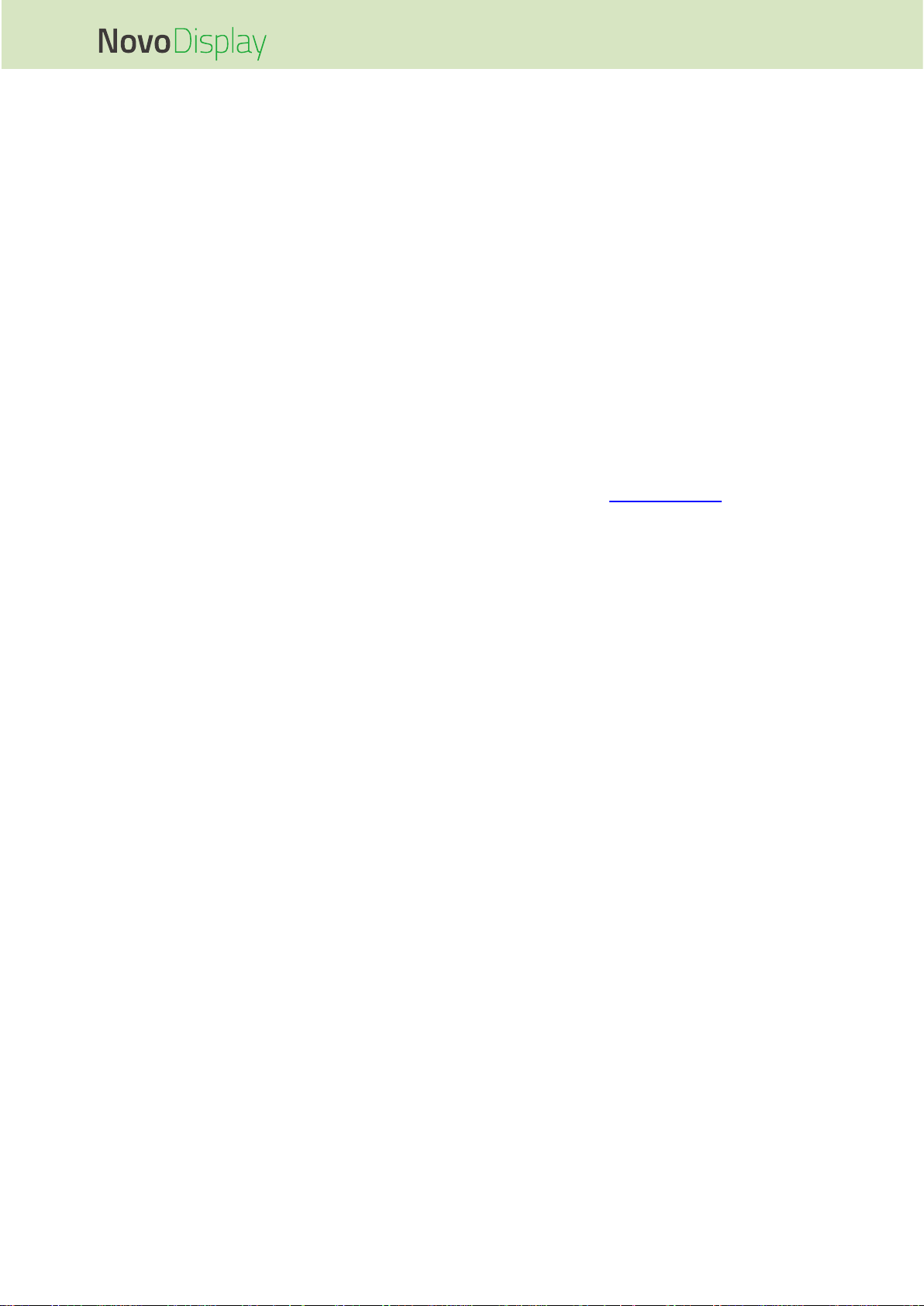
NovoDisplay User Manual
Copyright © 2019 Vivitek. Vivitek is a trademark of Delta Electronics, Inc. 7
NOTE: This equipment has been tested and found to comply with the limits for a Class
A digital device, pursuant to part 15 of the FCC Rules. These limits are designed to
provide reasonable protection against harmful interference when the equipment is
operated in a commercial environment. This equipment generates, uses, and can
radiate radio frequency energy and, if not installed and used in accordance with the
instruction manual, may cause harmful interference to radio communications. Operation
of this equipment in a residential area is likely to cause harmful interference in which
case the user will be required to correct the interference at his own expense.
Safety Certifications
FCC-A, CE, CB, RoHS
Disposal and Recycling
This product may contain other electronic waste that can be hazardous if not disposed
of properly. Recycle or dispose in accordance with local, state, or federal Laws. For
more information, contact the Electronic Industries Alliance at www.eiae.org.
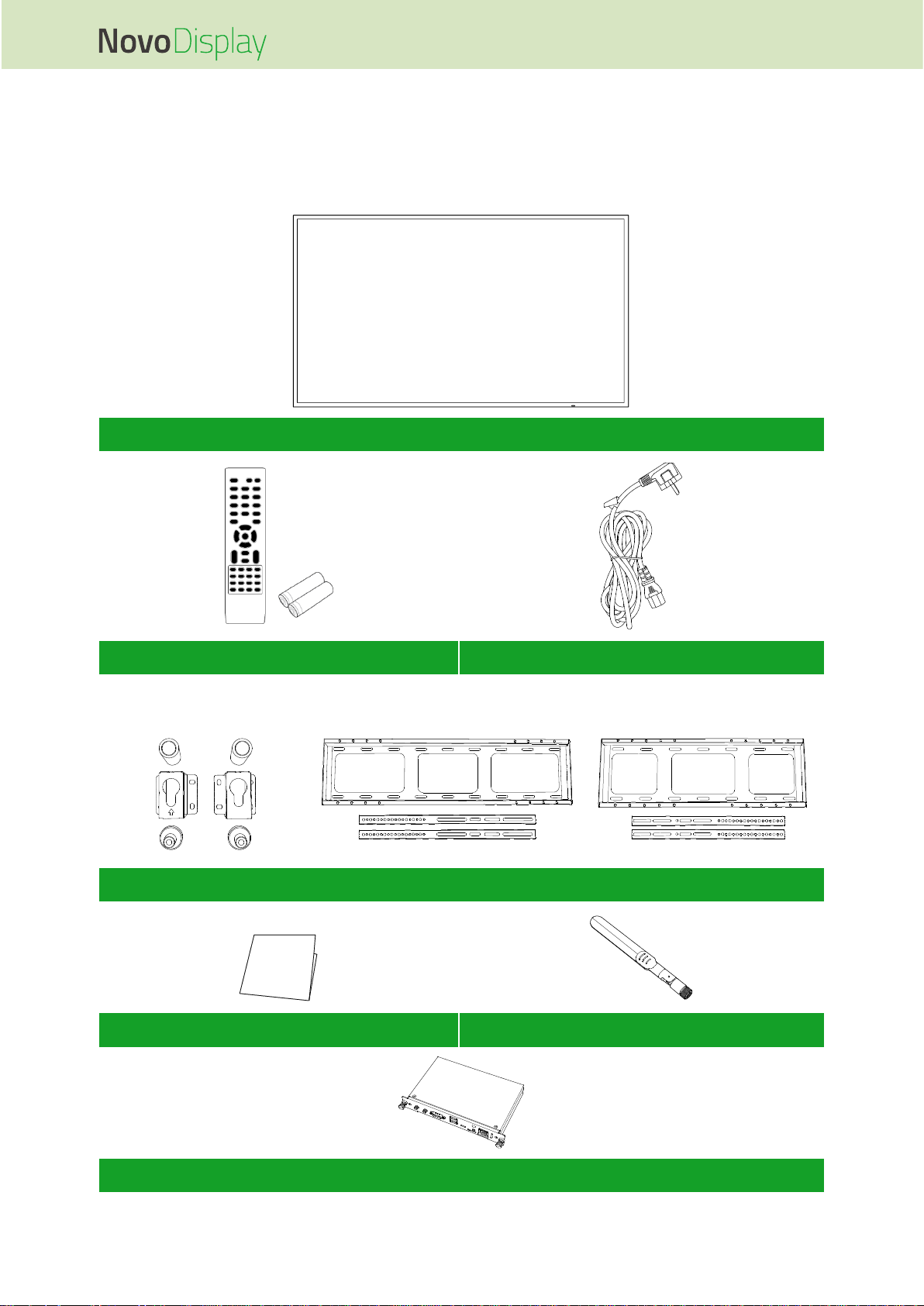
NovoDisplay User Manual
Copyright © 2019 Vivitek. Vivitek is a trademark of Delta Electronics, Inc. 8
Package Contents
Ensure that all of the proper items are included with the display in the packaging. The
items that should be included in the packaging are:
NovoDisplay
Remote Control w/Battery
Power Cable
For DK430 / DK550
For DK650
For DK750
Wall Mount Kit
Quick Start Guide
Antenna x 2*
OPS Module*
*Item is included in a separate package.

NovoDisplay User Manual
Copyright © 2019 Vivitek. Vivitek is a trademark of Delta Electronics, Inc. 9
Overview
Display Front View
The following illustration shows the front side of the display and its various components:
DK430 / DK550
No.
Item
Description
1
Input Source Button
Opens/Closes the input source menu for the display.
Confirms menu item selections in the display’s settings menu.
2
Volume Down / Left Button
Decreases the volume for the display.
Switches sub-menus in the display’s settings menu.
Changes/Adjusts the settings for an item in the display’s settings sub-
menus.
3
Volume Up / Right Button
Increases the volume for the display.
Switches sub-menus in the display’s settings menu.
Changes/Adjusts the settings for an item in the display’s settings sub-
menus.
4
Up Button
Selects items in the display’s setting sub-menus.
5
Down Button
Selects items in the display’s setting sub-menus.
6
Menu Button
Opens/Closes the display’s settings menu.
Returns to the previous menu in the display’s settings sub-menus.
7
Power Button
[When display is off]:
Press to power on the display.
[When display is on]:
Press to place the display on standby.
8
Status Indicator LED
Green: The display is powered on.
Red: The display is in standby mode.
Off: The display is not connected to a power source or the power switch
is not turned on.
Remote Control IR Sensor
Receives the signal from the display’s remote control with a range of up to
12 meters.
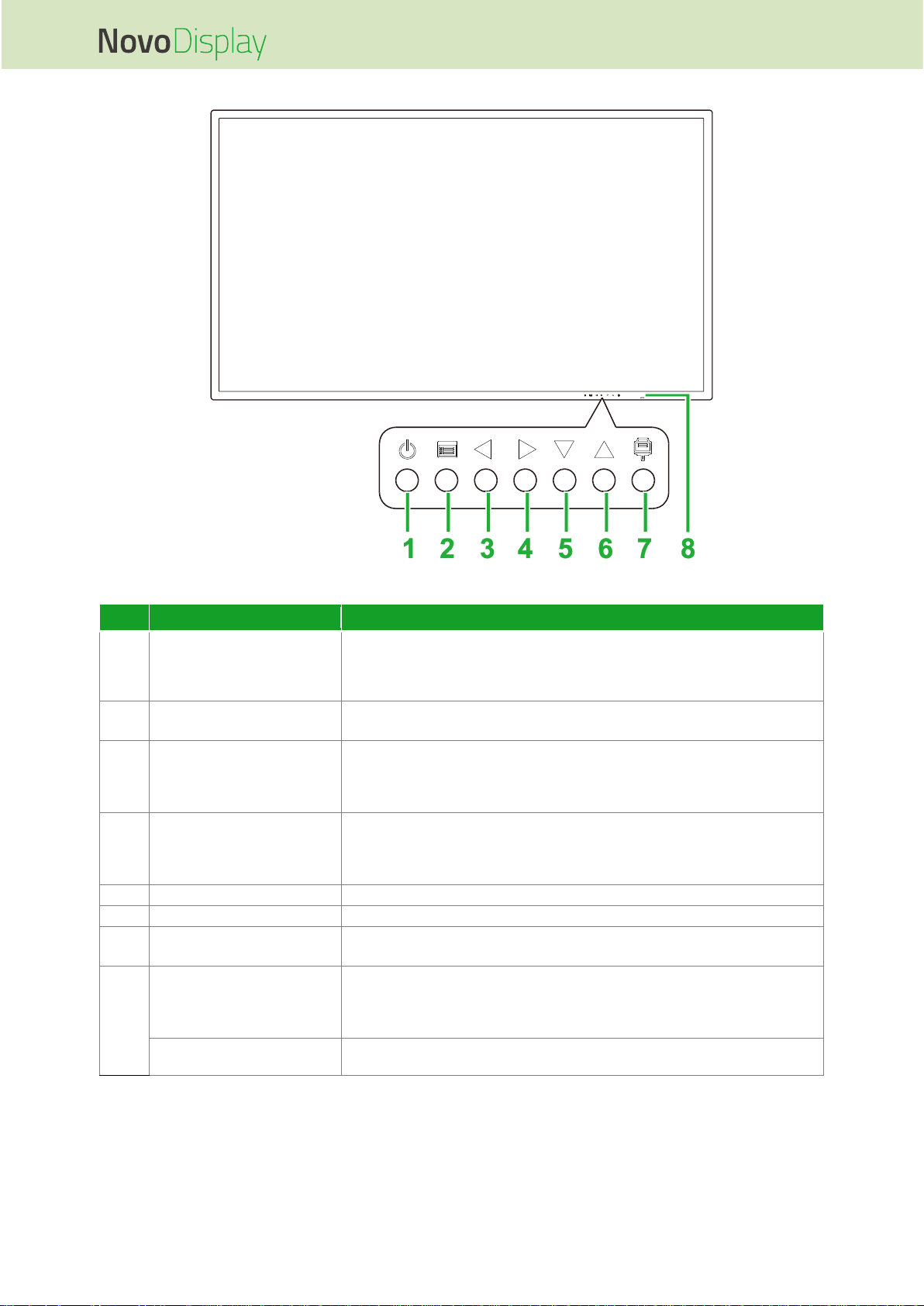
NovoDisplay User Manual
Copyright © 2019 Vivitek. Vivitek is a trademark of Delta Electronics, Inc. 10
DK650
No.
Item
Description
1
Power Button
[When display is off]:
Press to power on the display.
[When display is on]:
Press to place the display on standby.
2
Menu Button
Opens/Closes the display’s settings menu.
Returns to the previous menu in the display’s settings sub-menus.
3
Volume Down / Left Button
Decreases the volume for the display.
Switches sub-menus in the display’s settings menu.
Changes/Adjusts the settings for an item in the display’s settings sub-
menus.
4
Volume Up / Right Button
Increases the volume for the display.
Switches sub-menus in the display’s settings menu.
Changes/Adjusts the settings for an item in the display’s settings sub-
menus.
5
Down Button
Selects items in the display’s setting sub-menus.
6
Up Button
Selects items in the display’s setting sub-menus.
7
Input Source Button
Opens/Closes the input source menu for the display.
Confirms menu item selections in the display’s settings menu.
8
Status Indicator LED
Green: The display is powered on.
Red: The display is in standby mode.
Off: The display is not connected to a power source or the power switch
is not turned on.
Remote Control IR Sensor
Receives the signal from the display’s remote control with a range of up to
12 meters.
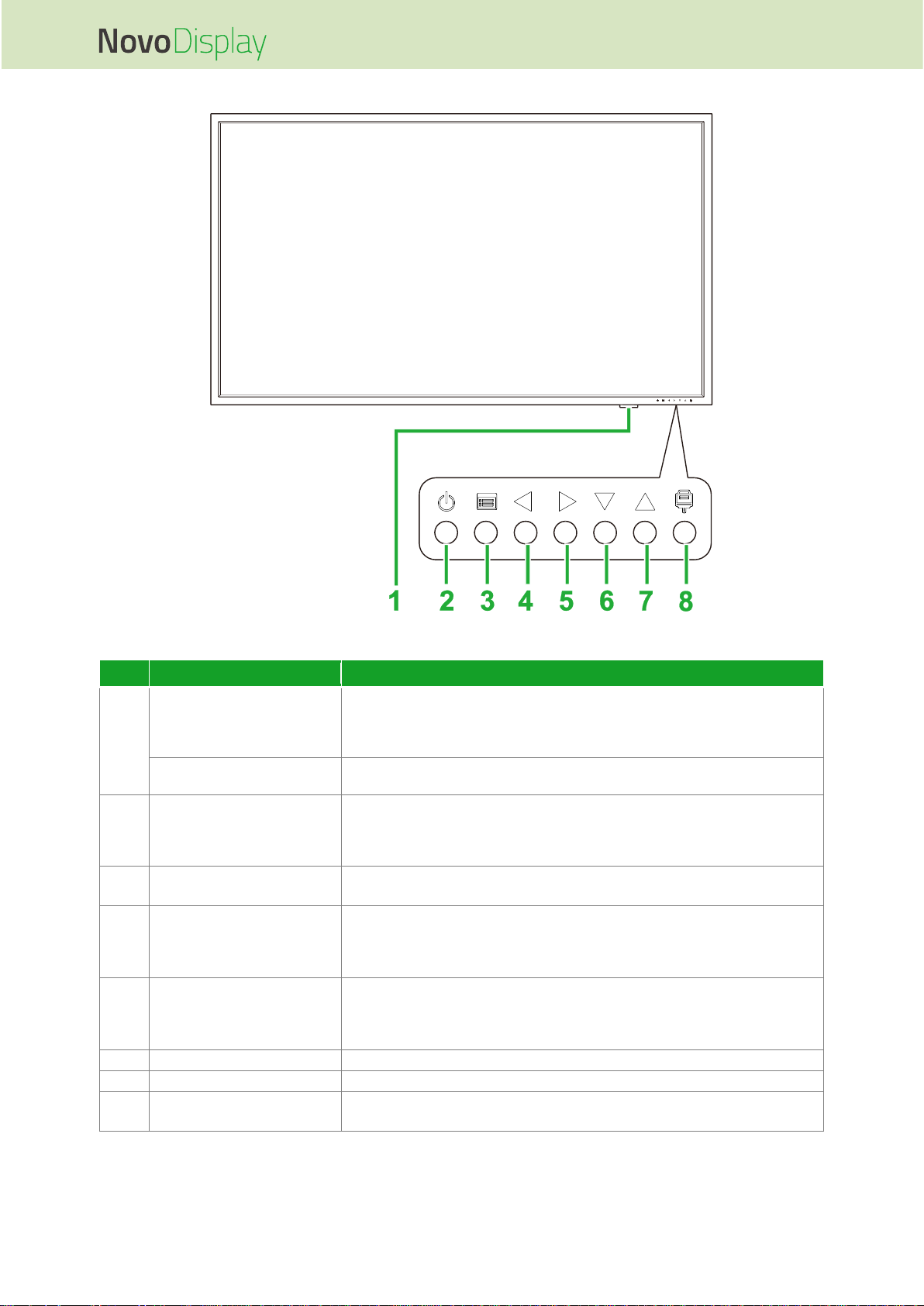
NovoDisplay User Manual
Copyright © 2019 Vivitek. Vivitek is a trademark of Delta Electronics, Inc. 11
DK750
No.
Item
Description
1
Status Indicator LED
Green: The display is powered on.
Red: The display is in standby mode.
Off: The display is not connected to a power source or the power switch
is not turned on.
Remote Control IR Sensor
Receives the signal from the display’s remote control with a range of up to
12 meters.
2
Power Button
[When display is off]:
Press to power on the display.
[When display is on]:
Press to place the display on standby.
3
Menu Button
Opens/Closes the display’s settings menu.
Returns to the previous menu in the display’s settings sub-menus.
4
Volume Down / Left Button
Decreases the volume for the display.
Switches sub-menus in the display’s settings menu.
Changes/Adjusts the settings for an item in the display’s settings sub-
menus.
5
Volume Up / Right Button
Increases the volume for the display.
Switches sub-menus in the display’s settings menu.
Changes/Adjusts the settings for an item in the display’s settings sub-
menus.
6
Down Button
Selects items in the display’s setting sub-menus.
7
Up Button
Selects items in the display’s setting sub-menus.
8
Input Source Button
Opens/Closes the input source menu for the display.
Confirms menu item selections in the display’s settings menu.
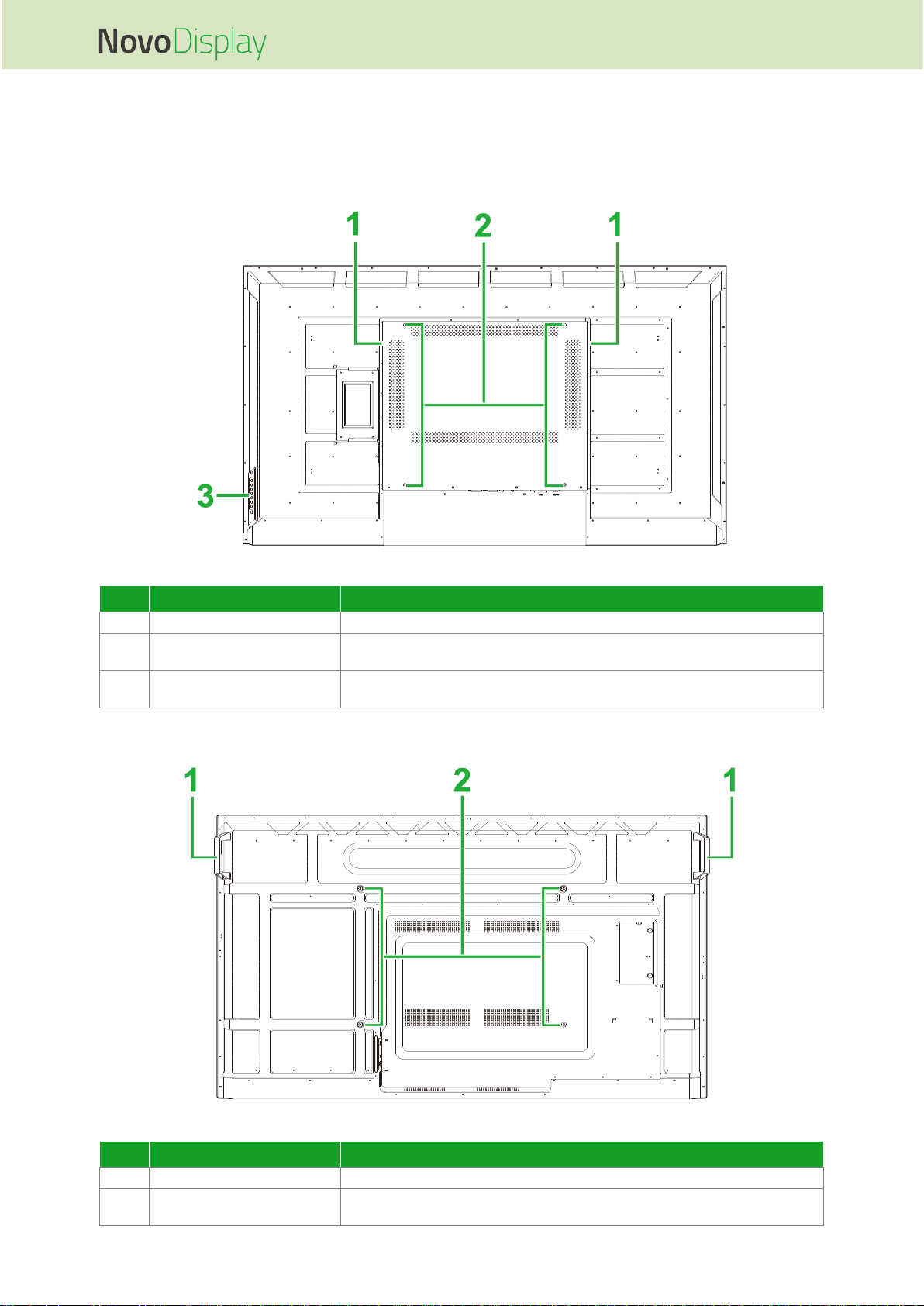
NovoDisplay User Manual
Copyright © 2019 Vivitek. Vivitek is a trademark of Delta Electronics, Inc. 12
Display Rear View
The following illustration shows the rear of the display and its various components:
DK430 / DK550
No.
Item
Description
1
Speakers
Broadcasts the display’s audio.
2
Wall Mount Screw Holes
Used to install the wall mount included with the display. See the “Installing
the Wall Mount” section for more information.
3
Control Panel
See the “Display Front View” section for more information on the control
panel buttons.
DK650
No.
Item
Description
1
Handles
Allows you to safely carry/move the display.
2
Wall Mount Screw Holes
Used to install the wall mount included with the display. See the “Installing
the Wall Mount” section for more information.
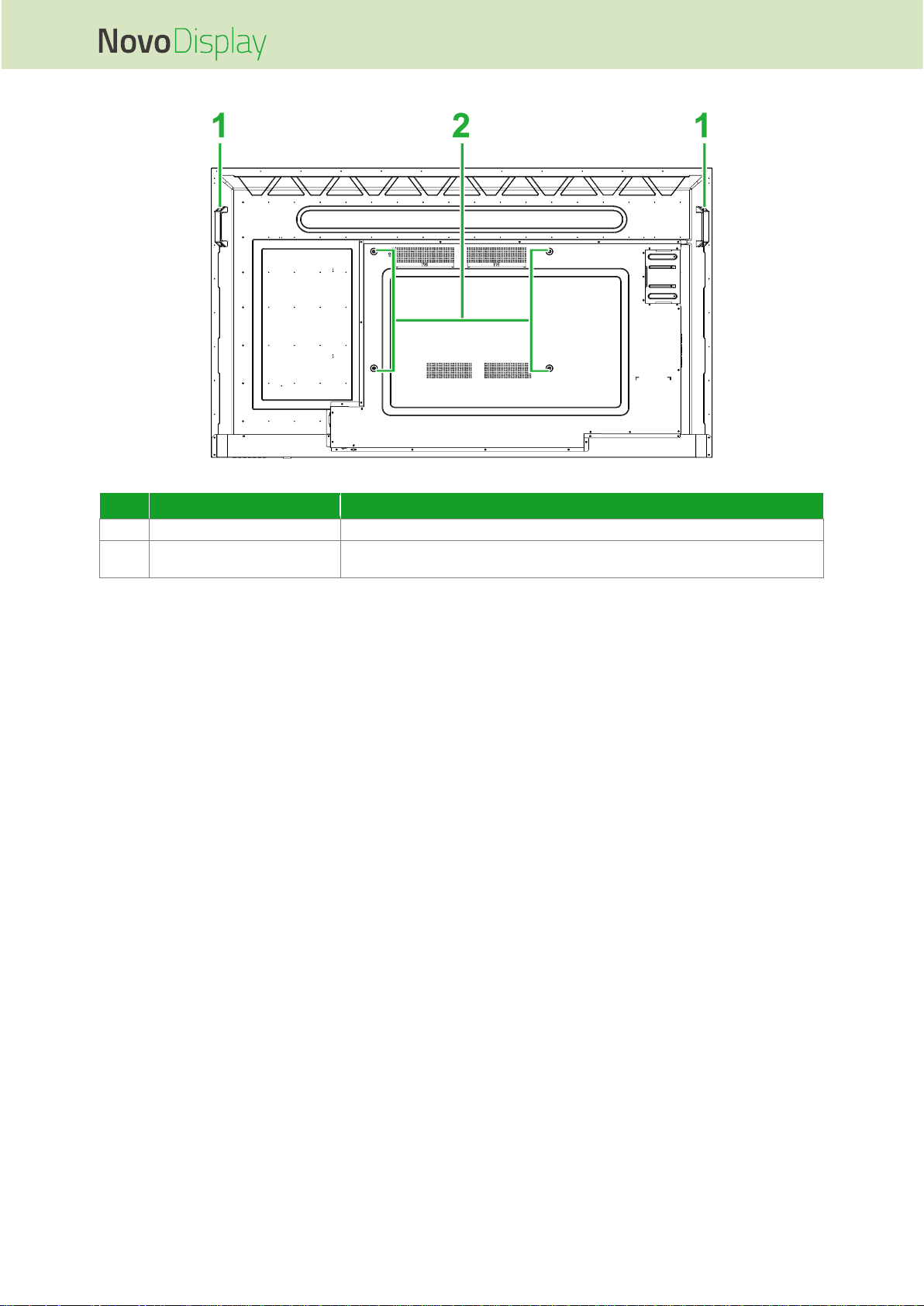
NovoDisplay User Manual
Copyright © 2019 Vivitek. Vivitek is a trademark of Delta Electronics, Inc. 13
DK750
No.
Item
Description
1
Handles
Allows you to safely carry/move the display.
2
Wall Mount Screw Holes
Used to install the wall mount included with the display. See the “Installing
the Wall Mount” section for more information.
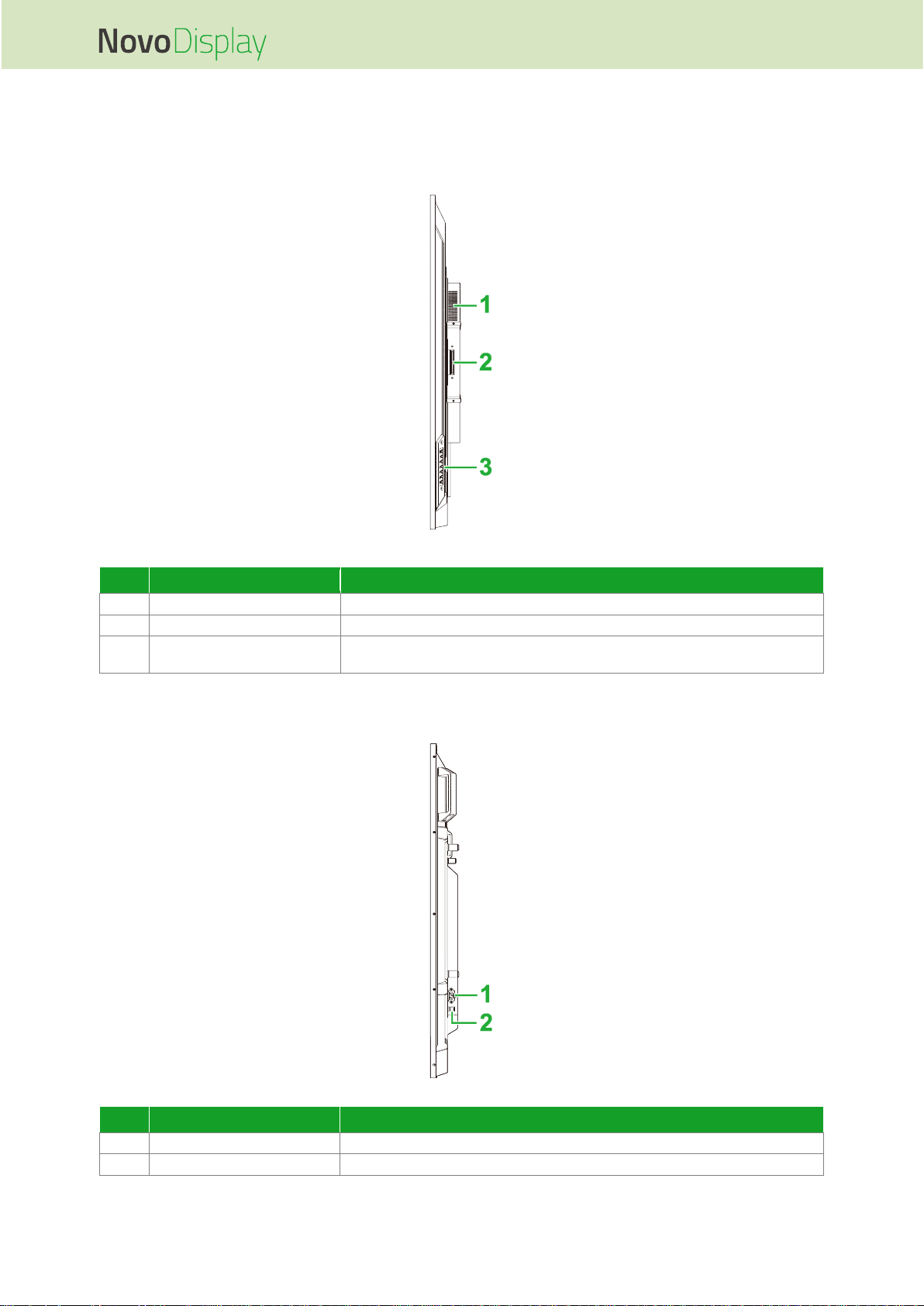
NovoDisplay User Manual
Copyright © 2019 Vivitek. Vivitek is a trademark of Delta Electronics, Inc. 14
Display Right View
The following illustration shows the right side of the display and its various components:
DK430 / DK550
No.
Item
Description
1
Speaker
Broadcasts the display’s audio.
2
OPS Slot
Remove the cover to install an OPS module to the display.
3
Control Panel
See the “Display Front View” section for more information on the control
panel buttons.
DK650
No.
Item
Description
1
Power Socket
Connects to a power outlet.
2
Power Switch
Activates the display once it is connected to a power source.
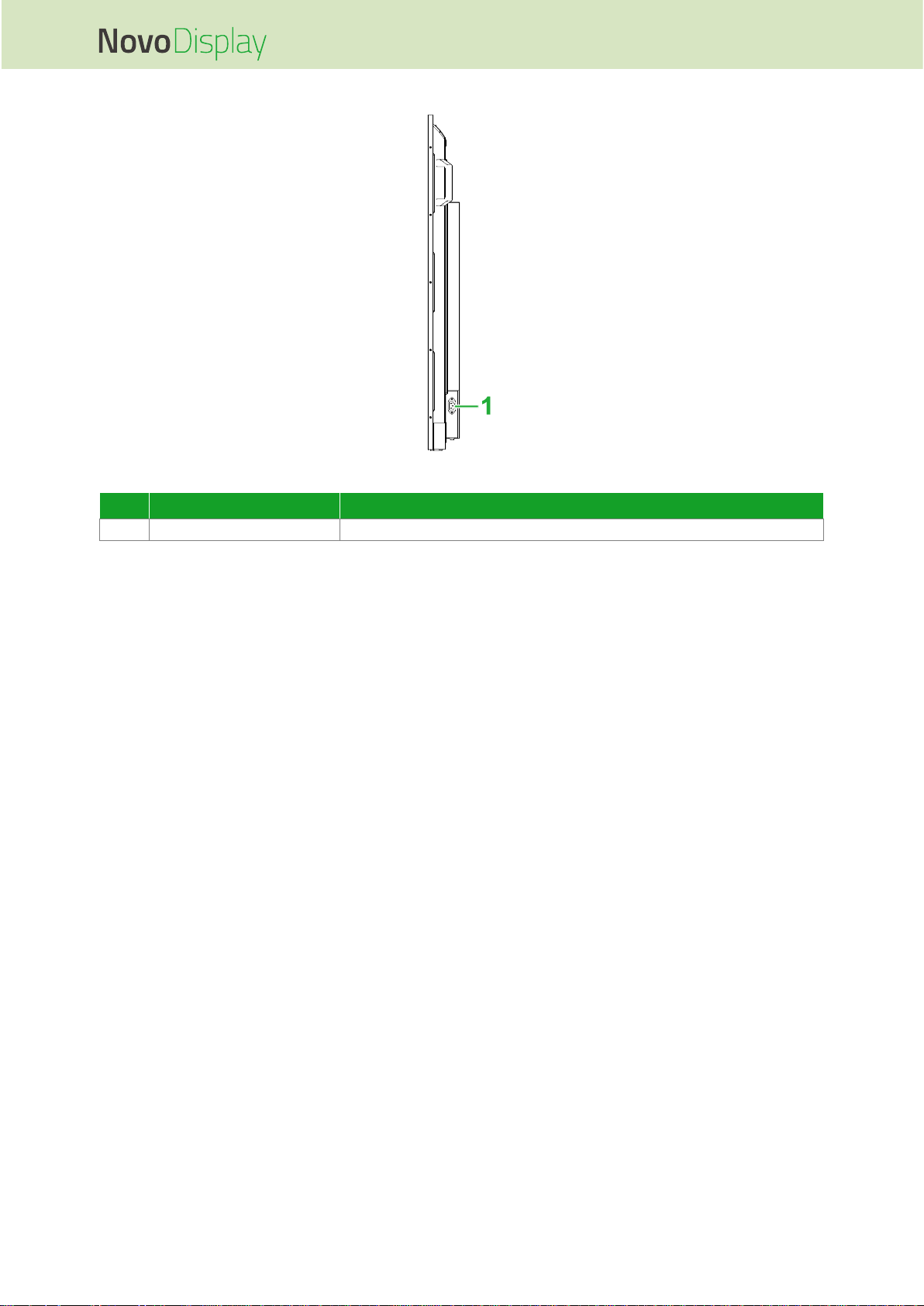
NovoDisplay User Manual
Copyright © 2019 Vivitek. Vivitek is a trademark of Delta Electronics, Inc. 15
DK750
No.
Item
Description
1
Power Socket
Connects to a power outlet.
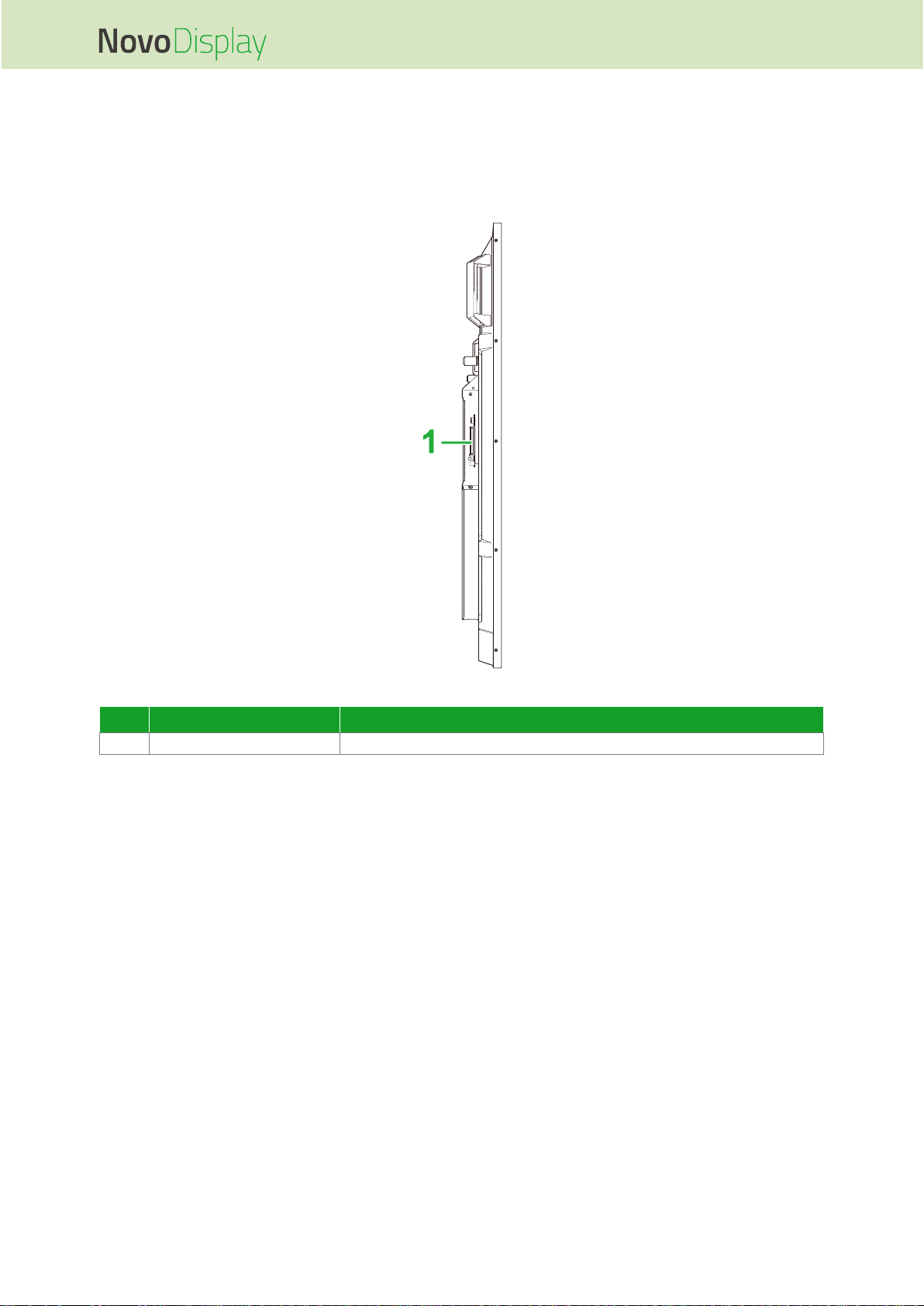
NovoDisplay User Manual
Copyright © 2019 Vivitek. Vivitek is a trademark of Delta Electronics, Inc. 16
Display Left View
The following illustration shows the left side of the display and its various components:
NOTE: The left side of DK430 and DK550 do not feature any major components.
DK650
No.
Item
Description
1
OPS Slot
Remove the cover to install an OPS module to the display.
