Vivitek NovoDisplay DK430 quick start Guide
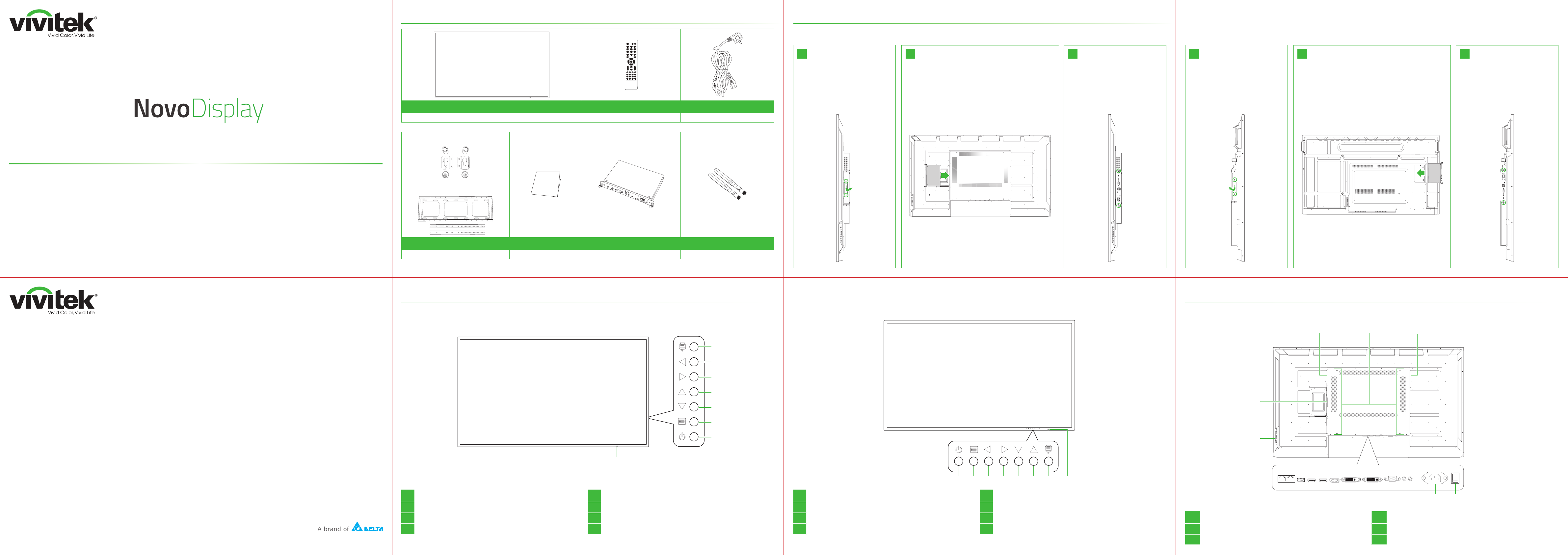
Package Contents
Installing the OPS Module
Quick Start Guide
(For DK430, DK550, and DK650)
Display Remote Control Power Cable
For DK430 / DK550
For DK650
DK430 / DK550
Remove the 2 screws
1
Slide the OPS module into the OPS lot.
2
securing the slot cover
REV. FWD.
onto the right side of
the display, and then
remove the slot cover.
AC-INON / OFF
Tighten the 2 screws
3
on the OPS module
until the module is
secure in the display,
and then install the
antennas onto the
connectors.
MAIN ANTRS232
WIFI&BT
SLAVE ANT
USBx2
TYPE-C
TF
AUDIO
LAN
PWR
DK650
Remove the 2 screws
1
securing the slot cover
onto the left side of
the display, and then
remove the slot cover.
Slide the OPS module into the OPS lot.
2
Tighten the 2 screws
3
on the OPS module
until the module is
secure in the display,
and then install the
antennas onto the
connectors.
PWR
LAN
AUDIO
TF
TYPE-C
USBx2
SLAVE ANT
WIFI&BT
MAIN ANT RS232
Vivitek America
46101 Fremont Blvd, Fremont, CA 94538
U.S.A.
T: +1-510-668-5100
F: +1-510-668-0680
Vivitek Asia
7F, No. 186, Ruey Kuang Road, Neihu, Taipei 11491
Taiwan R.O.C.
T: +886-2-8797-2088
F: +886-2-6600-2358
Vivitek Europe
Zandsteen 15, 2132 MZ Hoofddorp
The Netherlands
T: +31-20-800-3960
F: +31-20-655-0999
www.vivitekcorp.com
Wall Mount Documentation Kit OPS Module* Antennas*
*Item is included in a separate package.
Display Overview (Front)
DK430 / DK550 DK650
1
3
4
5
6
7
8
1 Input Source Button 5 Down Button
2 Volume Down / Left Button 6 Menu Button
3 Volume Up / Right Button 7 Power Button
4 Up button 8 Status Indicator LED / IR Sensor (for Remote Control)
NOTE: Buttons located on the rear chassis. NOTE: Buttons located on the bottom chassis.
1 Power Button 5 Down Button
2 Menu Button 6 Up Button
3 Volume Down / Left Button 7 Input Source Button
4 Volume Up / Right Button 8 Status Indicator LED / IR Sensor (for Remote Control)
122
Display Overview (Rear)
DK430 / DK550
1 1
6
5
3
5
4
6
7 8
1 Speakers 4 Power Socket
2 Wall Mount Screw Holes 5 Control Panel (
3 Power Switch 6 OPS Slot
2
AC-INON / OFF
AUDIO
DVI-D_OUTDVI-D_INDP-INHDMI2HDMI1USB2.0RS232-IN RS232-OUT
AUDIO
VGA
-IN
-OUT
34
see Front Overview
)
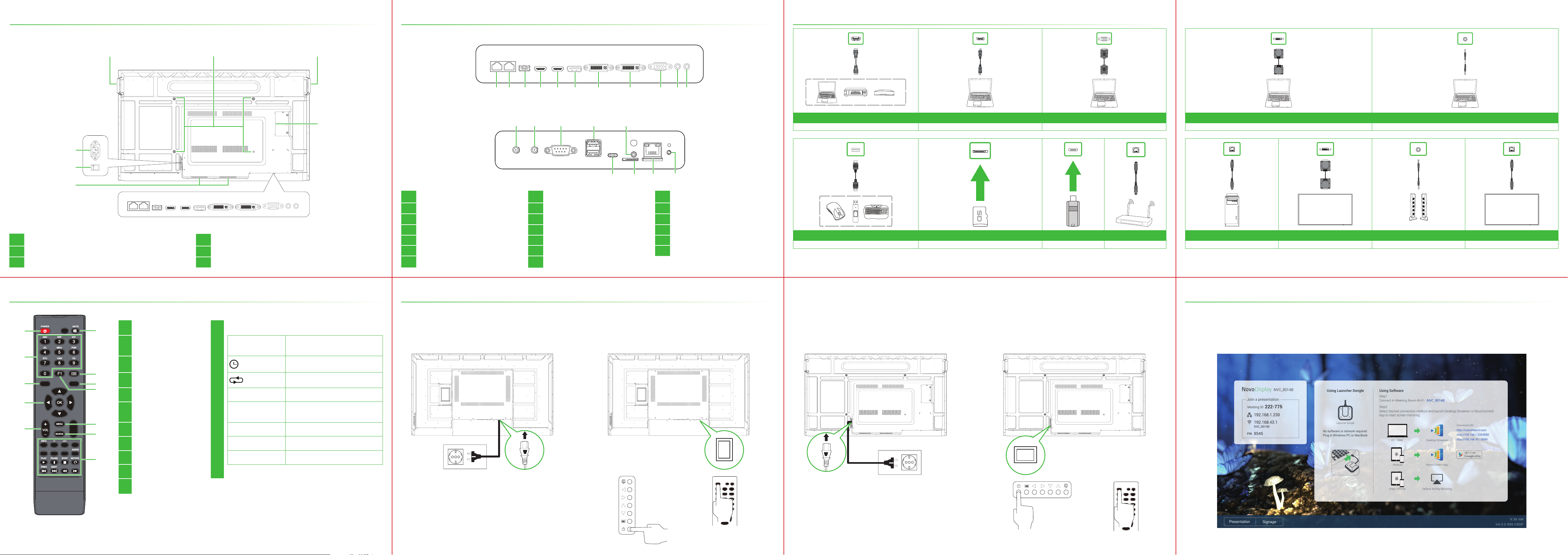
Display Overview (Rear)
Ports and Connectors
Connections
DK650
1 1
6
5
4
1 Handles 4 Speakers
2 Wall Mount Screw Holes 5 Power Switch
3 OPS Slot 6 Power Socket
2
Bottom
AUDIO
DVI-D_OUTDVI-D_INDP-INHDMI2HDMI1USB2.0RS232-IN RS232-OUT
VGA
AUDIO
-IN
-OUT
7654321 8 9 10 11
OPS Slot
3
DVI-D_OUTDVI-D_INDP-INHDMI2HDMI1USB2.0RS232-IN RS232-OUT
VGA
-OUT
-IN
AUDIO
AUDIO
1 RS-232 In Port 8 DVI-D Out Port 15 USB 2.0 Ports x 2
12 13 14 15 16
WIFI&BT
TYPE-C
SLAVE ANT
MAIN ANT RS232
USBx2
17 18 19
AUDIO
TF
LAN
PWR
20
HDMI IN 1 / 2 DP IN VGA IN
2 RS-232 Out Port 9 VGA In Port 16 Audio In Jack
3 USB 2.0 Port 10 Audio In Jack 17 USB Type-C Port
4 HDMI In Port 1 11 Audio Out Jack 18 microSD Card Slot
5 HDMI In Port 2 12 Main Antenna Connector 19 LAN Port
USB microSD TYPE-C USB LAN
RS232 IN DVI-D OUT AUDIO OUT RS232 OUT
6 DisplayPort In Port 13 Auxiliary Antenna Connector 20 Power Button
7 DVI-D In Port 14 RS-232 In Port
DVI-D IN AUDIO IN
Remote Control
1
2
3
4
5
SMART S SMART P
16:9
P/N
COLOR
REV. FWD.
6
7
8
9
10
11
12
1 Power
2 Numeric Keypad
3 Sound Mode
4 Navigation Buttons
5 Volume +/-
6 Mute
7 No Function
8 Picture Mode
9 Screen Freeze
10 Settings Menu
Function Buttons
INFO: Display
media information
: Sleep Timer PAUSE*: Pause media file
: Repeat STOP*: Stop media file
16:9: Zoom ROTATE*: Rotate image
12
COLOR: Switch
Color Temperature
P/N:
No function
AUDIO:
*Only functional for USB input sources.
No function
PLAY*: Play media file
PREV*: Previous media file
NEXT*: Next media file
REV*: Rewind media
FWD*: Fast Forward media
Getting Started
DK430 / DK550 DK650
Plug the power cable into the display and a
power source.
AC-INON / OFF
Turn the power switch on, and then press
the power button on the display or remote
control.
AC-INON / OFF
Plug the power cable into the display and a
power source.
Turn the power switch on, and then press
the power button on the display or remote
control.
Home Screen
To start screen mirroring follow the on-screen instructions.
11 Input Source
