Page 1

Page 2
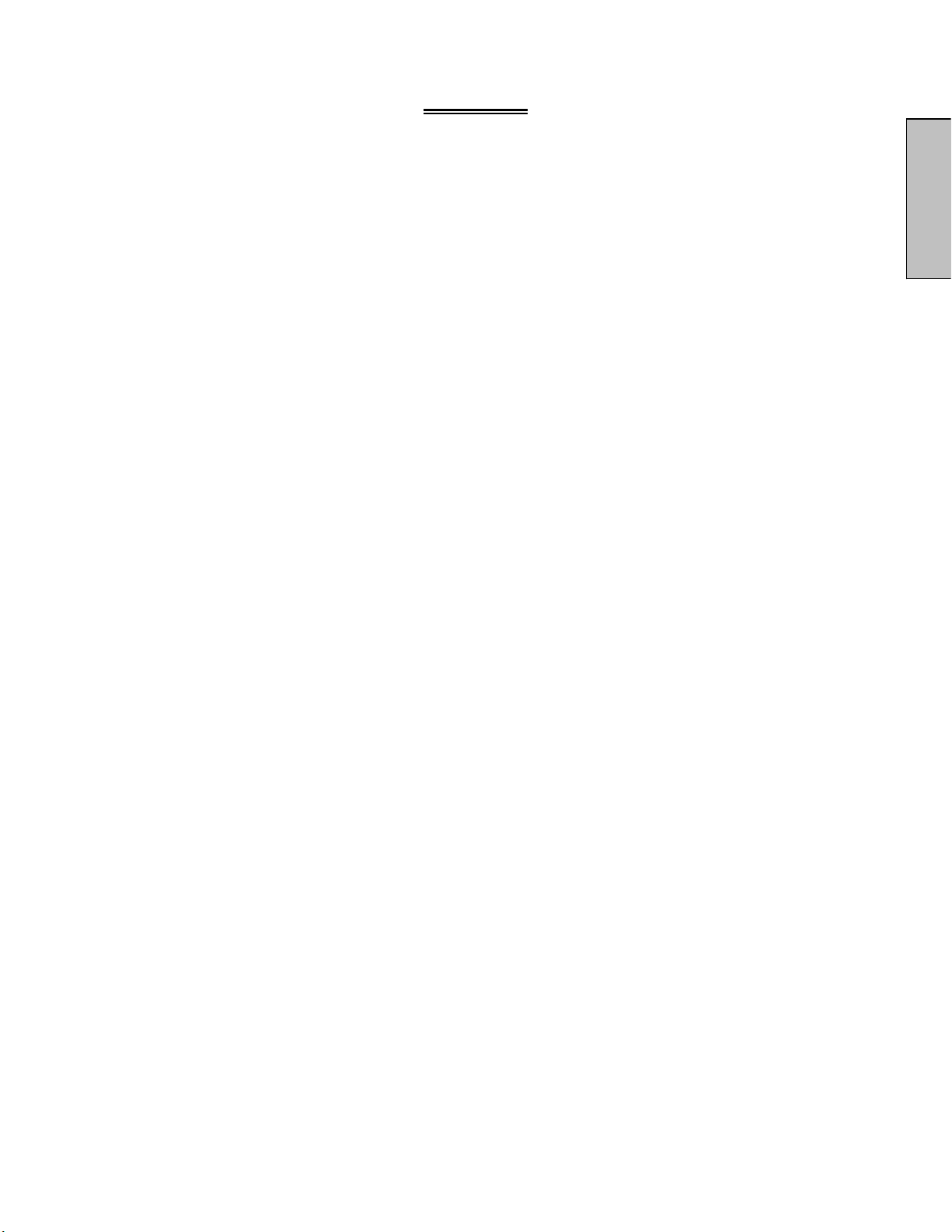
BEFORE USE
Explanations of Required Symbols ………..….………….………… 2
Antenna Installation Safety…………………………………….…….. 3
Safety Guidelines…………………………………………….……..… 4
Cleaning the LCD TV…………………………………….…………… 5
INSTALLATION
Package Contents……………………………….……………………. 6
Front View of the LCD TV…………………..………………………... 6
Rear View of the LCD TV…………………….……………………….6
Side View of the LCD TV………..…………………………………….7
Back View of the LCD TV………..……………………………………8
Remote Control…………………..………………………………….....9
Installation and Setup………….………………….………………….12
OSD FUNCTIONS
INDEX
English
Picture…………………...………………………...……..……………13
(Picture setting / Aspect Ratio / Color Temp / Reset Picture )
Audio………………….…………………………………..……..……. 16
(Bass, Treble & Balance / Analog Preference / TV Speaker / Reset Audio )
Channels……………...…………………….………………...….…... 18
(Master list / Favorites / Scan Channels / Find Channel / Channel Name Edit )
Settings……………….………………………………………..………22
(Manual Language / Closed Captions / Sleep Time / Input Labels /
Power Management / System info / Reset All )
Locks………………………………………………………….………..30
(Ratings Locks / Channel Locks / Change PIN / Reset Locks )
Guide…………………..…..……………………………………..……34
SPECIFICATIONS…………………………….……………… 35
TROUBLESHOOTING…………..…………………………....36
APPENDIX
Appendix A: Detaching the LCD TV Base………………..…….…. 37
Appendix B: Programming the Remote Control…………..……... 38
Page 3
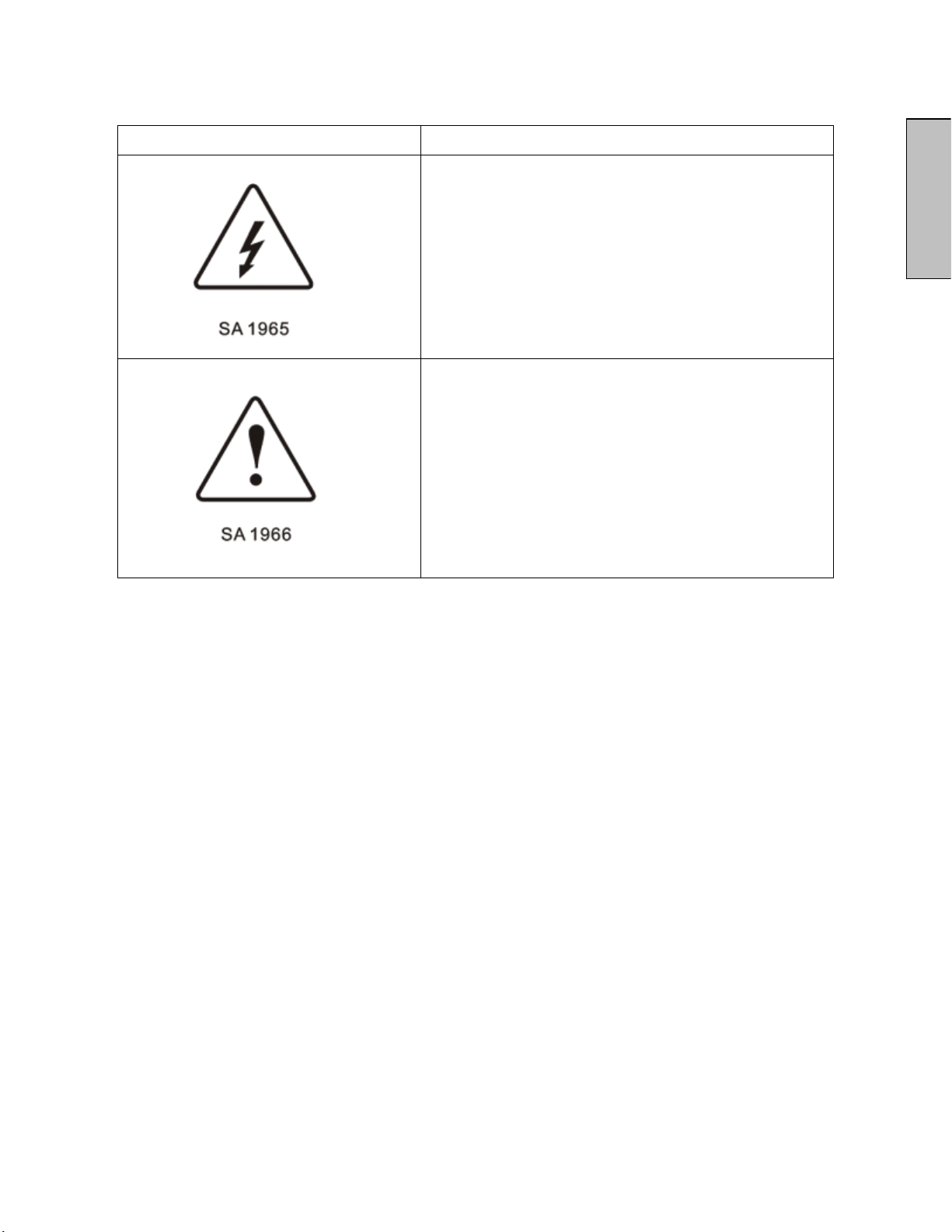
Explanations of required symbols:
SYMBOL SYMBOL DEFINITION
RISK OF ELECTRIC SHOCK:
This symbol is intended to alert the user to the presence of
un-insulated “dangerous voltage” within the product’s
enclosure that may be of sufficient magnitude to constitute
a risk of electrical shock to persons.
NOTE:
This symbol is intended to alert the user to the presence of
important operating and maintenance (servicing)
instructions in the literature accompanying the appliance.
English
WARNING
All warnings and instructions marked on the LCD-TV are for your safety. Please read the
safety and operating instructions before using the LCD-TV. Keep this user’s manual for
future reference.
x WARNING – To Reduce The Risk Of Fire Or Electric Shock, Do Not Expose this LCD TV To
Rain Or Moisture!
x WARNING – Avoid touching the LCD screen.
Overloading
Do not overload wall outlets, extension cords, or power strips as this can result in fire or electric
shock.
Power Cord Protection
Power supply cords should be routed so that they are not likely to be walked on or pinched by items
placed upon or against them. Periodically inspect the cords and each end of the cords for damage.
Ventilation
Slots and openings on the cabinet are provided for ventilation purposes. To ensure reliable
operation of the LCD TV and to protect it from overheating, these openings must not be blocked or
covered.
x Do not block the openings by placing the LCD TV on a bed, sofa, rug or other similar
surface.
x Do not place the LCD TV in a built-in installation such as a bookcase or rack unless proper
ventilation is provided or the manufacturer’s instruction have been adhered to.
2
Page 4
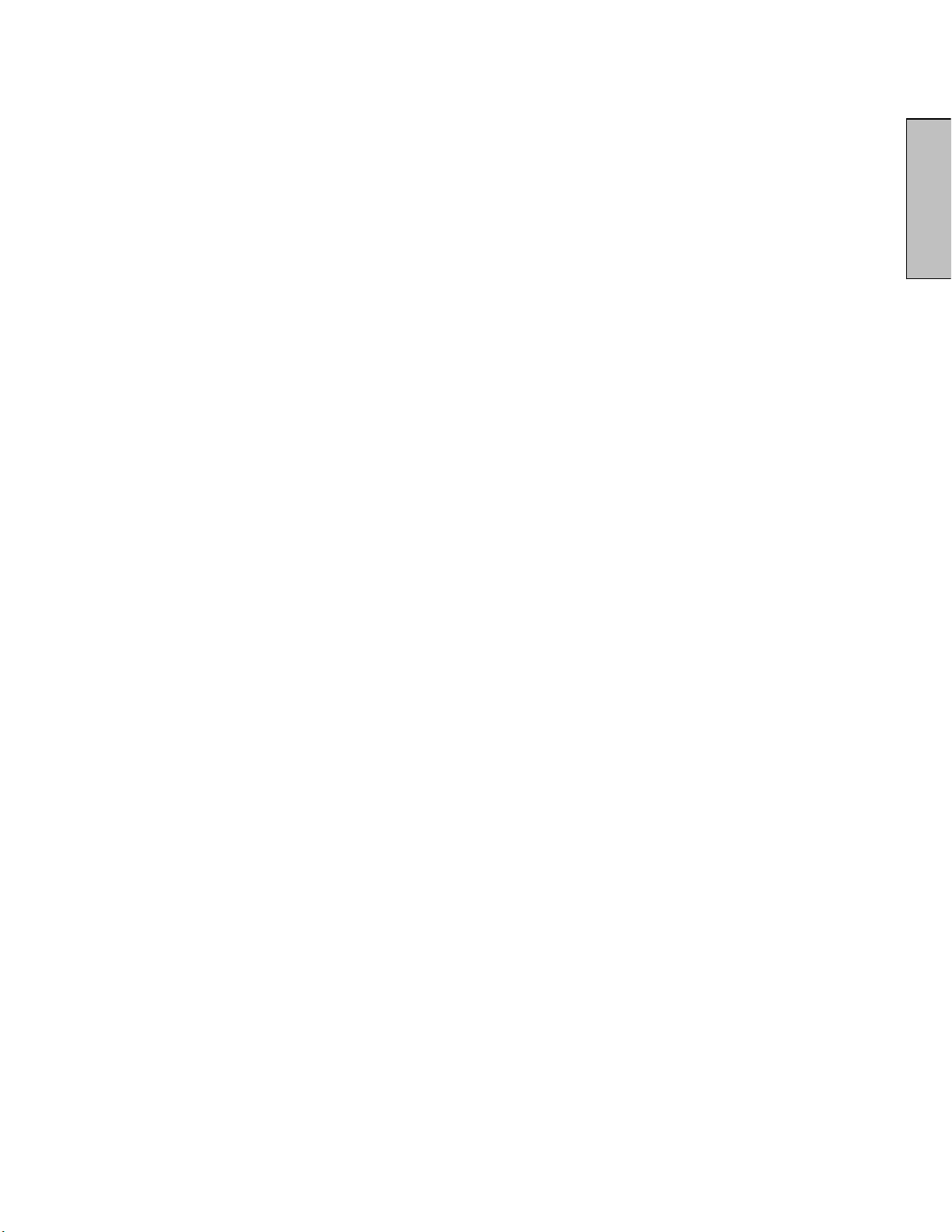
Other Notices
x Avoid exposing the LCD TV to direct sunlight or high temperatures.
x Avoid exposing the LCD TV to moisture or high humidity
x Do not attempt repairs yourself. Your warranty does not cover repairs or attempted repairs
by anyone not authorized by Vivitek Corp.
x If your LCD TV will not be used for a long period of time, unplug the LCD TV and remove the
batteries from the remote control.
x If your LCD TV will not be used for a long period of time, unplug the LCD TV and remove the
batteries from the remote control.
Precautions
x Avoid touching the screen by hand or any object. Only use an approved cleaning solution
with a dry, lint-free cloth when cleaning the LCD screen.
x Never remove the rear cover. Your LCD TV contains high-voltage parts. You may be
seriously injured if you touch them.
x Avoid exposing your LCD TV to direct sunlight or another heat source. Orient your LCD TV
away from direct sunlight to reduce glare.
x Always handle your LCD TV with care when moving it.
x Place your LCD TV in a well-ventilated area; don’t place the LCD TV in airtight
compartments. Do not place anything on your LCD TV that prevents heat dissipation.
x Ensure that the area around the LCD TV is clean and free of moisture.
x Do not place heavy objects on the LCD TV, audio/video cables, or power cord.
x If the LCD TV emits smoke, abnormal noise, or a strange odor, immediately turn it off and
contact the Vivitek Corp. Service Center.
English
Antenna Installation Safety
Outdoor Antenna Grounding
If an outside antenna or cable system is connected to the LCD TV, be sure the antenna or cable
system is grounded to prevent voltage surges and built-up static charges. Article 810 of the National
Electrical Code, ANS/NFPA 70, provides information on proper grounding of the mast and
supporting structure, grounding of the lead-in wire to an antenna discharge unit, connection to
grounding electrodes, and requirements for the grounding electrode.
Lightning
For added protection during a lightning storm or when the TV is left unattended and unused for long
periods of time, it is recommended to unplug it from the wall outlet and disconnect the antenna or
cable system. This will prevent damage to the LCD TV due to lightning and power-line surges. Do
not disconnect the antenna or the power cord during a heavy storm – lightning may strike while you
are holding the cable cord, causing serious injury. Turn off your LCD TV and wait for the weather
to improve.
Power Lines
An outside antenna system should not be located in the vicinity of overhead power lines or other
electric light or power circuits. When installing an outside antenna system, extreme care should be
taken to keep from touching such power lines or circuits.
Important Safety Instructions
1) Read these instructions.
2) Keep these instructions.
3) Heed all warnings.
4) Follow all instructions.
5) Do not use this apparatus near water.
6) Clean only with dry cloth.
3
Page 5
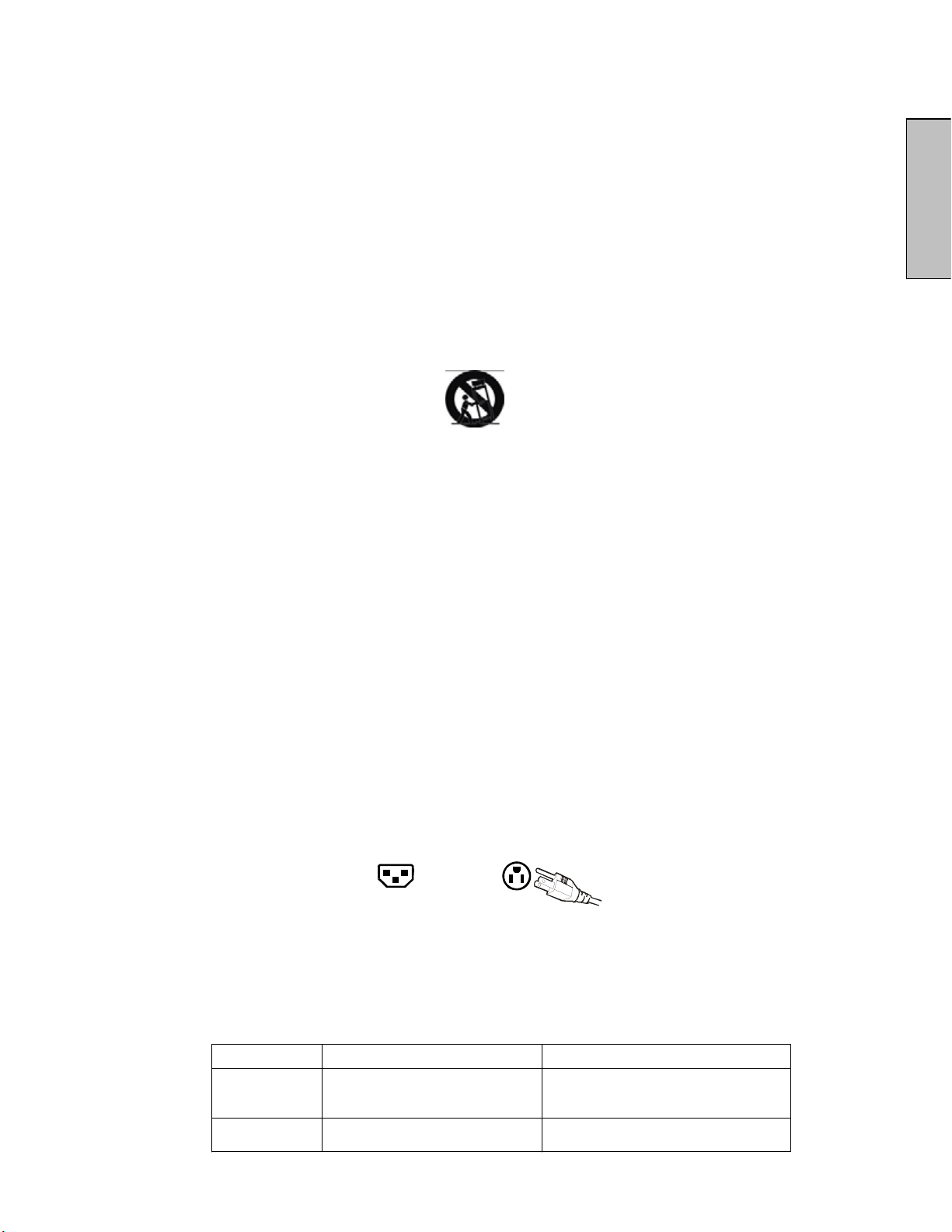
7) Do not block any ventilation openings. Install in accordance with the manufacturer’s
instructions.
8) Do not install near any heat sources such as radiators, heat registers, stoves, or other
apparatus (including amplifiers) that produce heat.
9) Do not defeat the safety purpose of the polarized or grounding-type plug. A polarized plug
has two blades with one wider than the other. A grounding type plug has two blades and a
third grounding prong. The wide blade or the third prong are provided for your safety. If the
provided plug does not fit into your outlet, consult an electrician for replacement of the
obsolete outlet.
10) Protect the power cord from being walked on or pinched particularly at plugs, convenience
receptacles, and the point where they exit from the apparatus.
11) Only use attachments/accessories specified by the manufacturer.
12) Use only with the cart, stand, tripod, bracket, or table specified by the manufacturer, or sold
with the apparatus. When a cart is used, use caution when moving the cart/apparatus
combination to avoid injury from tip-over.
13) Unplug this apparatus during lightning storms or when unused for long periods of time.
14) Refer all servicing to qualified service personnel. Servicing is required when the apparatus
has been damaged in any way, such as power-supply cord or plug is damaged, liquid has
been spilled or objects have fallen into the apparatus, the apparatus has been exposed to
rain or moisture, does not operate normally, or has been dropped.
English
Safety Guidelines
WARNING: This device must be operated with the original power cord.
CAUTION: The power supply outlet should be located near the LCD TV and should be easily
accessible. Always use the appropriate AC cord that is certified for your specific country. Some
examples are listed below:
USA..................UL Switzerland.... SEV
Canada.............CSA Britain............. BASE/BS
Germany..........VDE Japan.............. Electric Appliance Control Act
IMPORTANT NOTICE CONCERNING POWER CORD SELECTION
The specific power cord for this LCD TV is enclosed and has been selected according to the country
of destination and must be used to prevent electric shock. Use the following guidelines if it is
necessary to replace the original cord, or if the cord is not enclosed. The female receptacle of the
cord set must meet IEC-60320 requirements and should look like Figure A1 below:
Figure A1 Figure A2
For the United States and Canada
In the United States and Canada the male plug is a NEMA5-15 style (Figure A2), UL Listed, and
CSA Labeled. For LCD TVs that are placed on a desk or table, type SVT or SJT cord sets may be
used. For LCD TVs placed directly on the floor, only SJT type cord sets may be used. The cord
must be selected according to the current rating for the LCD TV. Please consult the table below for
the selection criteria for power cords used in the United States and Canada.
Cord Type Size of Conductors in Cord Maximum Current Rating of Unit
SJT
SVT
18 AWG
16 AWG
14 AWG
18 AWG
17 AWG
4
10 Amps
12 Amps
12 Amps
10 Amps
12 Amps
Page 6
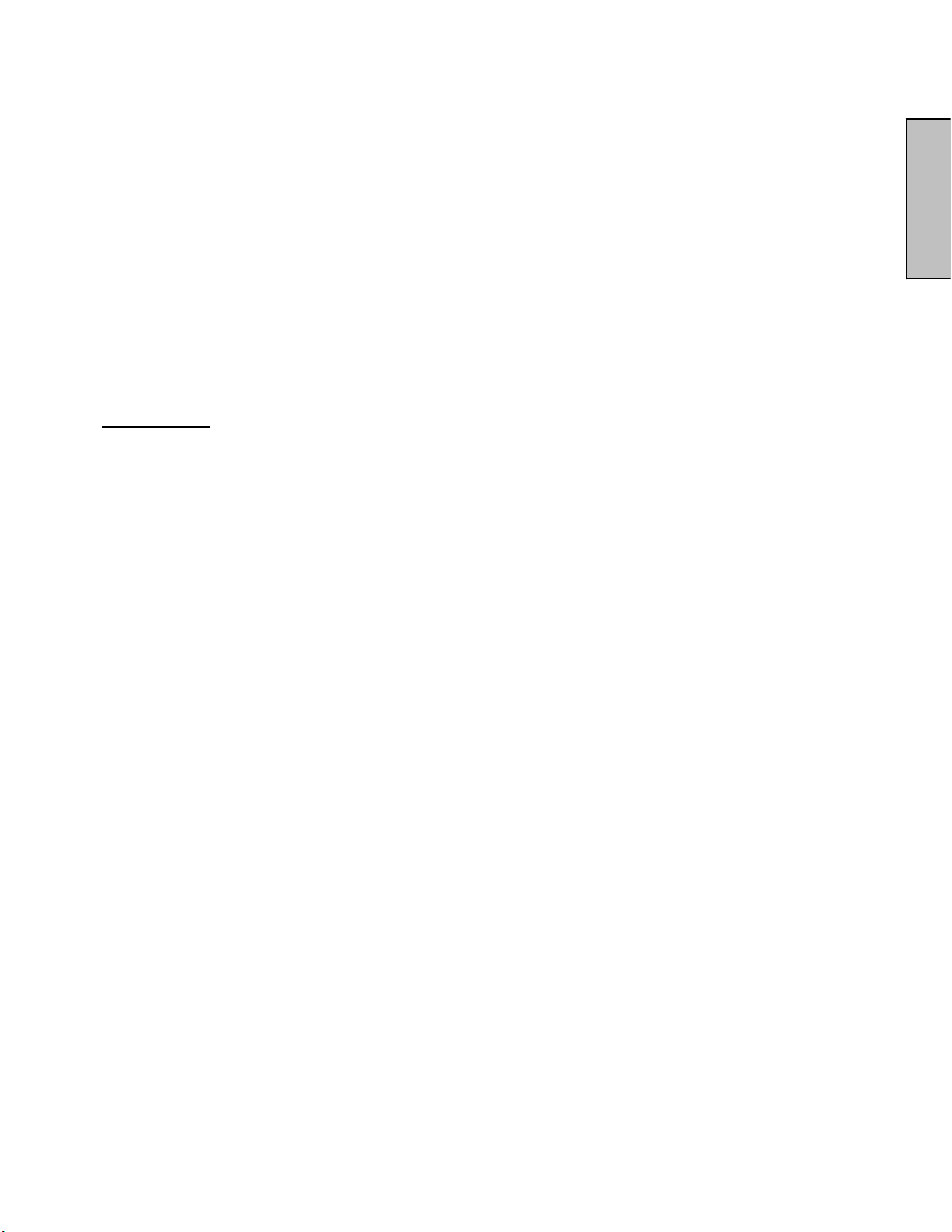
FCC Compliance Statement
ʳ
This equipment has been tested and complies with the limits for a Class B digital device, pursuant
to part 15 of the FCC Rules. These limits are designed to provide reasonable protection against
harmful interference in a residential installation. This equipment generates, uses, and can radiate
radio frequency energy, and may cause harmful interference to radio communications if not
installed and used in accordance with the instructions. However, there is no guarantee that
interference will not occur in a particular installation. If this equipment does cause harmful
interference to radio or television reception, which can be determined by turning the equipment off
and on, the user is encouraged to try to correct the interference by one or more of the following
measures:
x Reorient or relocate the receiving antenna.
x Increase the separation between the HD LCD TV and receiver.
x Connect the equipment into an outlet on a circuit different from that to which the receiver is
connected.
x Consult the dealer or an experienced radio/TV technician for assistance.
FCC Warning
To assure continued FCC compliance, the user must use a grounded power supply cord and
the provided shielded video interface cable with bonded ferrite cores. If a BNC cable used,
use only a shielded BNC (5) cable. Also, any unauthorized changes or modifications not
expressly approved by will void the user's authority to operate this device.
English
Cleaning the LCD TV
x MAKE SURE THE LCD TV IS TURNED OFF AND THE POWER CORD IS REMOVED.
x NEVER SPRAY OR POUR ANY LIQUID DIRECTLY ONTO THE SCREEN OR CASE
To clean the screen:
1. Wipe the screen with a clean, soft, lint-free cloth. This removes dust and other particles.
2. If the LCD panel still is not clean, apply a small amount of non-ammonia, non-alcohol based
glass cleaner onto a clean, soft, lint-free cloth and wipe the screen.
To clean the case:
1. Use a soft, dry cloth.
2. If the case still is not clean, apply a small amount of non-ammonia, non-alcohol based, mild
non- abrasive detergent onto a clean, soft, lint-free cloth then wipe the surface.
Disclaimer
Vivitek Corp. does not recommend the use of any ammonia or alcohol-based cleaners on the LCD
TV screen or case. Some chemical cleaners have been reported to damage the screen and/or LCD
TV case. Vivitek Corp. will not be liable for damage resulting from the use of any ammonia or
alcohol-based cleaners.
5
Page 7
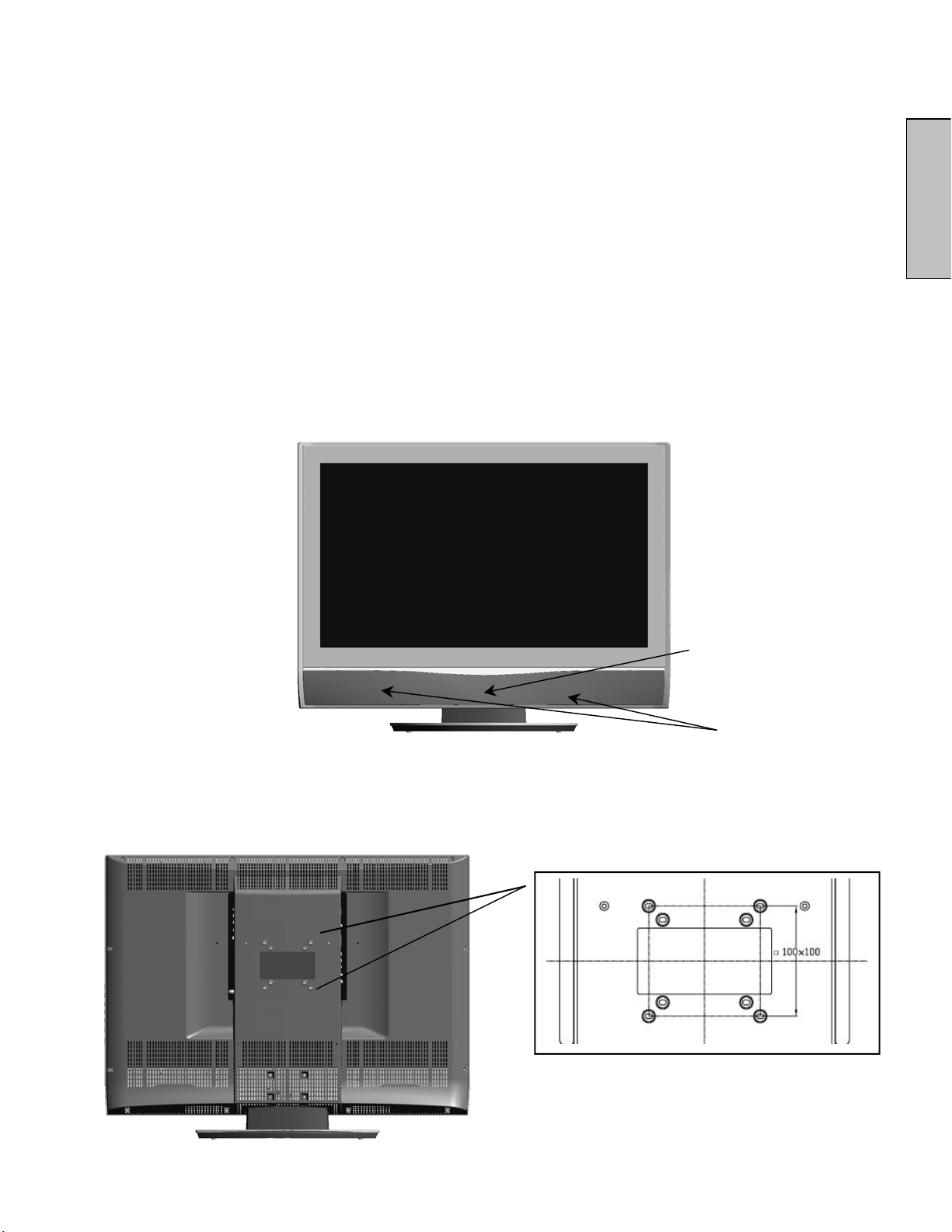
INSTALLATION
Package Contents
Your product package includes:
x Vivitek 32” LCD TV HDTV x1
x Remote Control x1
x Power cord x1
x User Guide x1
x Warranty card x1
x AA batteries for remote control x 2
Front View of the HD LCD TV
Use the buttons on the right side of the HD LCD TV or on the remote control to display the On
Screen Display (OSD). The OSD controls are defined in “Viewing OSD Functions” on page 13.
English
Rear View of the HD LCD TV
“IR” receiver and
LED indicator
Speakers
32 inch LCD TV
6
Page 8
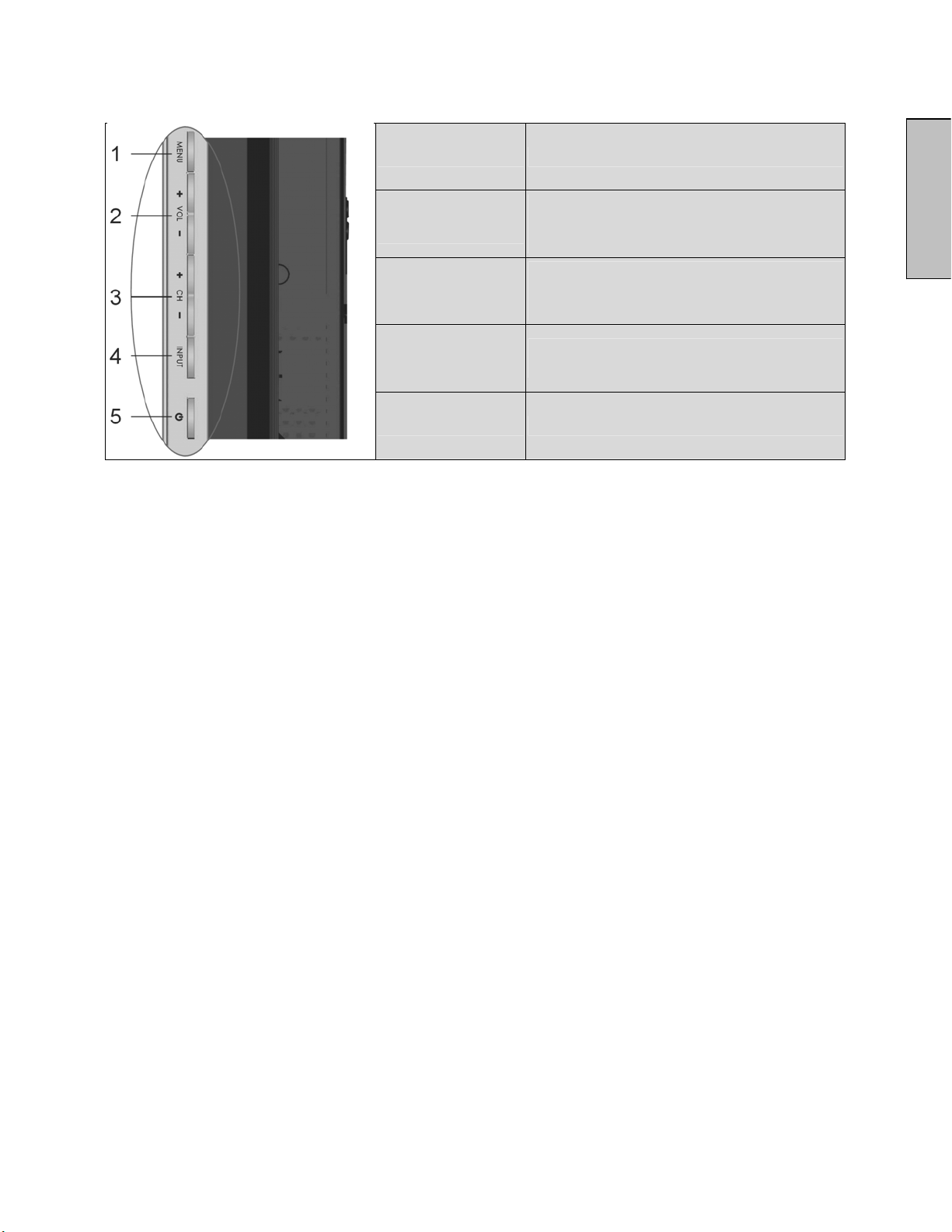
Side View of the LCD TV
1. MENU
2. VOL + / -
3. CH + / -
4. INPUT
5. Power Button
Turn OSD Menu ON/OFF
Adjust (VOL + / -) sound volume or adjust
a highlighted control while in the OSD
Menu.
Adjust (CH + / -) channel when input is TV
or adjust a highlight control while in the
OSD Menu.
Select Active Video Input or choose a
selection while in the OSD MENU.
Power ON/OFF
English
7
Page 9
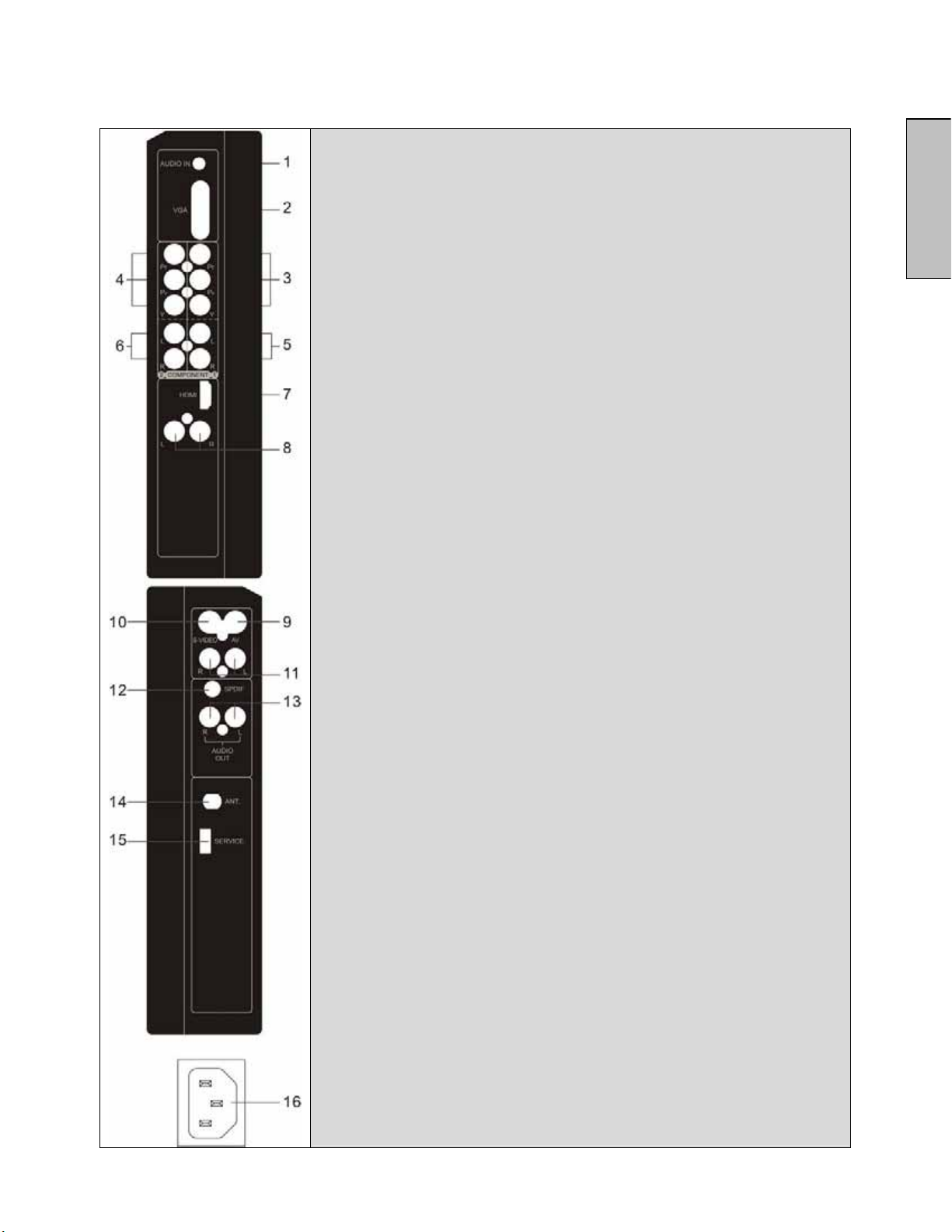
Back view of the LCD TV
English
1. VGA Audio IN
Connect to the Audio out (Green) from a computer.
2. VGA
Using a 15-pin VGA cable, connect to a computer or other
device with a VGA output.
3. YPbPr1 Input
Connect an external video device with component output to
these jacks.
4. YPbPr2 Input
Connect an external video device with component output to
these jacks.
5. YPbPr1 Audio 1 Input (Left / Right)
Connect an external audio source to this jack.
6. YPbPr2 Audio 2 Input (Left / Right)
Connect an external audio source to this jack.
7. HDMI
Connect to an external video device such as DVHS, DVD
8. HDMI Audio Input (Right / Lift)
Connect an external audio to this jack
9. AV Video Input
Connect the Composite Video to an external video device
such as VCR, DVD and video game system.
10. S-Video Input
Connect to an external video device such as a digital
cable/satellite receiver, VCR, DVD or video game system.
11. AV & S-Video Audio Input (Right / Left)
Connect an external audio source to this jack; (Audio
(R/L)).
This connection supports either S-Video or AV input.
12. SPDIF Audio Output
Connect this output to an external digital audio receiver.
13. Audio Output (Right / Left)
Connect this output to an external audio receiver.
14. ANT (RF-input)
Connect the HD LCD TV to an antenna or cable service.
Such as NTSC, ATSC.
15. Service
Customer Service only.
16. AC IN (Power)
Connect the power cord from AC IN to a power source.
8
Page 10
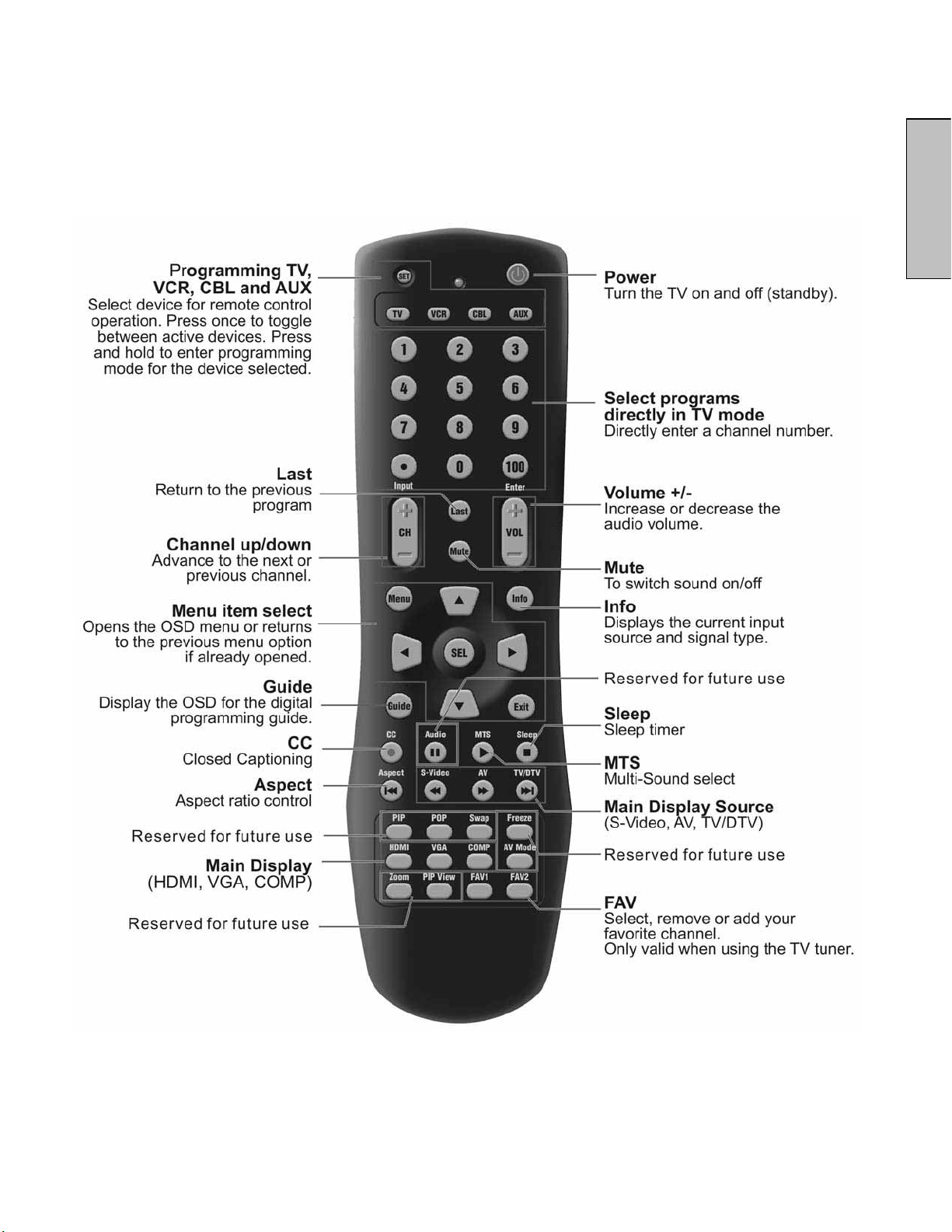
Remote Control
The included universal remote allows you to control the Vivitek LCD-TV as well as other
name brand TV's, VCR's, DVD players and cable/satellite set top boxes. For further
information on how to program the remote control for operating other devices, refer to
Appendix B.
English
9
Page 11
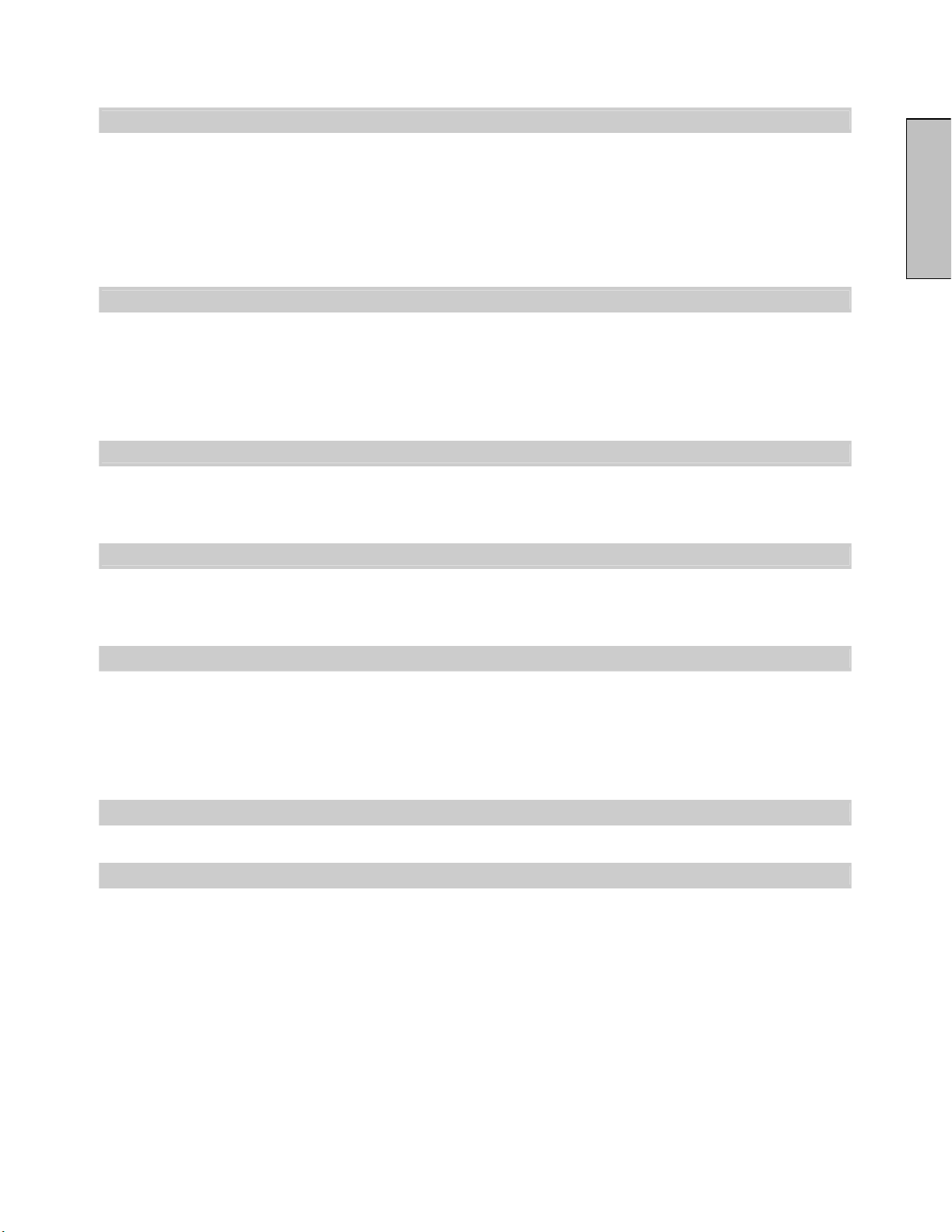
Remote Control
Selecting the signal source:
TV/DTV Switch to TV mode.
AV Switch to composite video mode.
S-Video Switch to S-Video mode.
COMP Switch to component mode (Y/Cb/Cr or Y/Pb/Pr).
VGA Switch to PC mode.
HDMI Switch to HDMI mode.
MENU setting:
Menu
SEL
UP / DOWN
LEFT / RIGHT
Exit
Changing channels:
CH / CH
0 ~ 9 / /
Last Return to the previous channel.
Sound control:
VOL / VOL
Mute
MTS
Other functions:
Sleep
Info Display the input source and signal type.
C.C Closed caption toggle on / off.
Aspect
FAV1/ FAV2 Select, remove or add your favorite channel. (TV mode only)
Reserve for future use:
Activates OSD Menu.
Select - Confirm a selection within the OSD menu.
UP or down - Move up or down within the OSD menu.
Left or right - Move left or right within the OSD menu.
Exit the OSD Menu; Cancel.
Channel increase or decrease.
Directly enter a channel number.
Volume increase or decrease.
Press to switch the sound on / off.
Multi Sound Selection Mono/Stereo/SAP
Set sleep timer to automatically turn off the unit.
Select video display format.
English
AV Mode, Audio, Zoom, PIP View, PIP, POP, Swap, Freeze.
Programming function
TV Select a programmed TV.
VCR Select a programmed VCR.
CBL
AUX
Select a programmed set top box.
Select a programmed auxiliary device.
10
Page 12
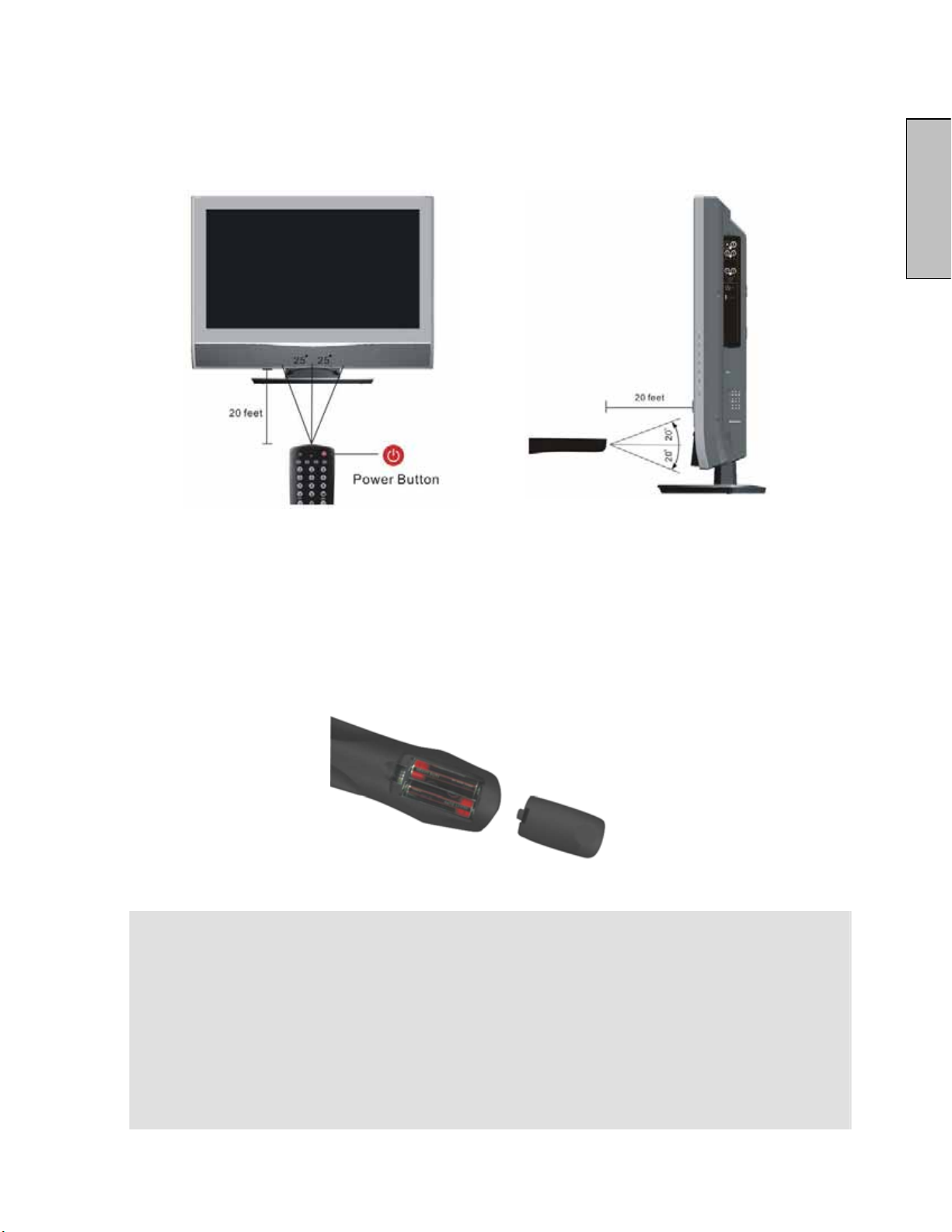
Transmission range of remote control
Transmission range depends upon the receive angle, the remote angle coverage is 25°
Left/Right, 20° Up/Down from the HD LCD TV 20 Feet.
English
Insert Remote Control Batteries
1) Remove the battery cover.
2) Insert the batteries corresponding to the (+) and (í) marks within the battery compartment.
3) Re-attach the battery cover.
CAUTION:
1) Only use AA batteries.
2) Do not mix new and old batteries. This may result in cracking or leakage, which may pose a fire
risk or lead to personal injury.
3) Insert batteries according to (+) and (í) markings. Inserting the batteries incorrectly may result
in cracking or leakage, which may pose a fire risk or lead to personal injury.
4) Dispose of used batteries in accordance with local laws and regulations.
5) Keep batteries away from children and pets.
6) When the remote control will not to be used for an extended period, remove the batteries.
11
Page 13
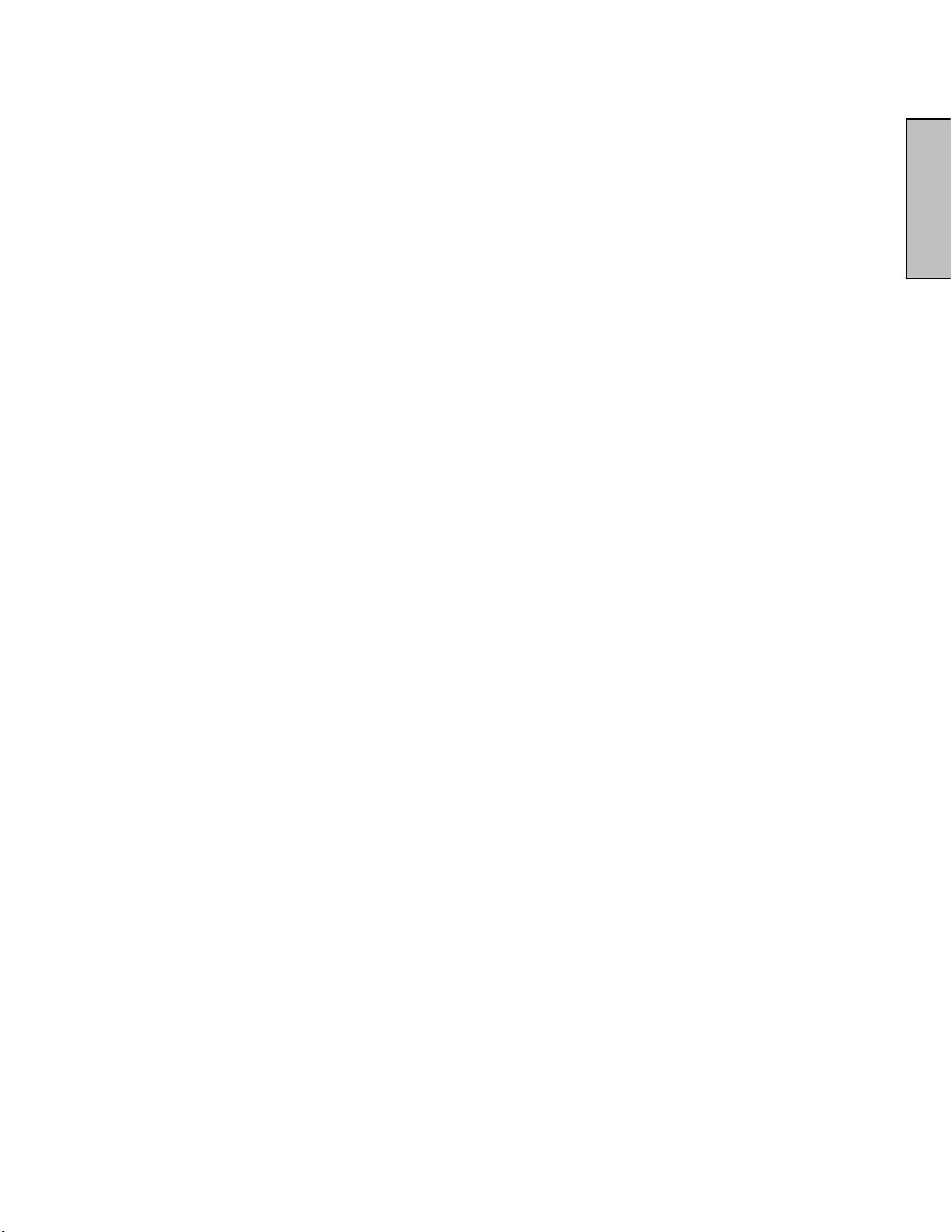
Installation and Setup
Before powering up the TV for the first time, it is recommended that you read this
user manual for instructions on how to operate the Vivitek LCD-TV and navigate the
On Screen Display menus.
Refer to pages 13 - 34 of this user manual for details about each OSD menu option.
The first time the Vivitek LCD-TV is powered on, the OSD setup wizard will appear,
allowing you to customize various settings based on your preferences and location.
Refer to pages 28 - 29 for details on the setup wizard.
When navigating any of the OSD menu items, use the up/down/left/right arrow buttons
to move through the available options. Then press the SEL button to confirm the
selection.
English
12
Page 14
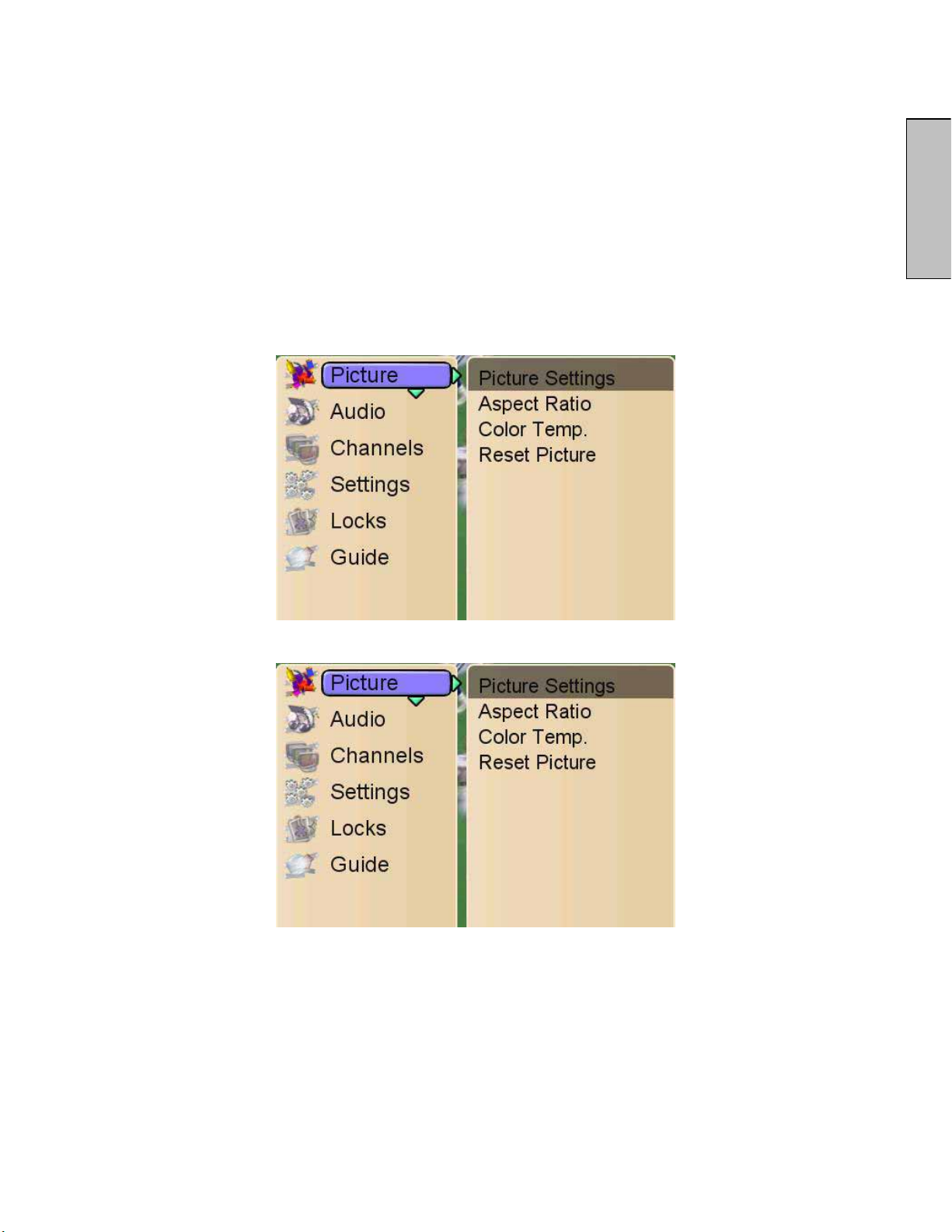
OSD Menus
There are four main menu options that are common to all input modes. These are Picture,
Audio, Settings and Locks. When using the TV tuner mode, two additional options are
available as Channels and Guide. All the menu items can be adjusted either by the remote
control or using the control keys front of the LCD TV.
Viewing the OSD Menu
To display the OSD main menu, press the Menu key on the right side front of the LCD TV or
the MENU button on the remote control. Press arrow buttons to select the desired OSD
Menu option then the SEL button to confirm the selection.
English
1. Picture
13
Page 15

Picture Settings:
The Picture Settings sub-menu allows adjustments to display settings such as brightness,
contrast, saturation, hue, sharpness and backlight level. Menu options may vary depending
on the input source.
Aspect Ratio:
The Aspect Ratio sub-menu option adjusts the manner in which source signal formats are
displayed on the screen.
English
Standard Display the image exactly as broadcast.
Fill Stretches the image horizontally to fit the screen.
Panoramic Display conventional 4:3 broadcasts with an imitation wide screen
effect. The 4:3 picture is stretched horizontally and vertically to fill the
screen.
Zoom Suitable for viewing wide-screen 2.35:1 monographic content in full
screen. (Black bars are eliminated from the top and bottom of the
screen)
14
Page 16

Color Temp.
The Color Temp. sub-menu option allows you to adjust the level of intensity of the white
color spectrum as displayed on the screen. The "Cool" item sets the white levels towards
the blue end of the spectrum. The "Normal" item sets the white levels as close to neutral as
possible. The "Warm" item sets the white levels towards the yellow end of the spectrum.
Reset Picture:
Reset all Picture sub-menu options to the factory defaults.
English
15
Page 17

2. Audio
Bass, Treble & Balance
The Bass, Treble and Balance sub-menu adjusts the ranges of high and low sound
frequencies as well as the audio balance levels for left and right speaker output.
English
Analog Preference
The Analog Preference sub-menu sets the audio output mode to the desired listening
preference. The available modes are Mono (single stream), Stereo (left and right stream)
and SAP (Secondary Audio Programming such as a foreign language track).
16
Page 18

TV Speaker
The TV Speaker sub-menu sets the speaker output preference. The available modes are
as follows:
Internal Audio from internal speakers only.
External Audio from external speakers, such as if the TV was connected to a
stereo receiver.
Both Audio from both internal and external speakers.
Reset Audio
Reset all Audio sub-menu options to the factory defaults.
English
17
Page 19

3. Channels
Master List
The Master List sub-menu defines which channels are available for viewing when utilizing
the analog/digital tuner.
English
18
Page 20

Favorites
The Favorites sub-menu adds or subtracts channels from the favorite channels list.
Channels added to the list can be accessed by pressing the FAV1 or FAV2 button on the
remote control instead of directly entering the channel number.
The following sub-menu items allow for modification of the favorite channel lists. Use the
arrow buttons on the remote control to scroll through the available channels, then use the
SEL button on the remote control to add/remove the selected channel.
English
Select List Select the favorite channels list to be edited.
Unmark All Remove all of channels from the current favorite channel list.
Rename List Rename the favorite channel list.
Sort Mark Sort or unsort marked channels in the list.
19
Page 21

Scan Channels
The Scan Channels sub-menu automatically scans for available channels based upon the
source input selected. If scanning for OTA (over the air) channels, select Antenna as the
input source. If scanning for Cable channels, select Cable as the input source.
After selecting the input source, activate the Scan button to initiate scanning or cancel the
scan function by selecting Don't Scan.
English
When selecting Cable as the scan input source, a sub-menu will appear for selecting a
cable TV signal type. The signal type is determined by the cable provider. If unsure about
the proper signal type, use the "Automatic" option.
20
Page 22

Find Channel
The Find Channel sub-menu allows for manual addition of user specified channels.
Channel Name edit
The Channel Name Edit sub-menu allows for modification of the friendly name of any
channel within the channels list. To modify a channel name, select the Channel Name Edit
sub-menu, scroll through the list of available channels and press the SEL button to modify
the desired channel name.
English
Enter the new channel name using the on-screen characters. Select the "Done" button to
save the new name and return to the channel list.
21
Page 23

4. Settings
Menu Language
The Menu Language sub-menu toggles the default language for the on-screen display
menus.
English
Closed Captions
Closed Captions provide on-screen text in conjunction with the audio program for those
who are deaf or hard of hearing.
22
Page 24

Activation
The Activation sub-menu enables/disables closed captioning text.
Basic Selection
The Basic Selection sub-menu configures the video frame field setting for closed captioning
content. Most closed caption content can be found within CC1.
English
23
Page 25

Advanced Selection (Appearance on Digital Channel Only)
The Advanced Selection sub-menu provides enhanced closed caption modes for the CC
experience.
Advanced Appearance
The Advanced Appearance sub-menu provides customization of the CC text through font,
size, color and display options.
English
24
Page 26

Caption preference
The Caption Preference sub-menu sets the default captioning mode. If set to Automatic,
the mode is determined by the broadcast.
Reset CC
Reset all Closed Caption sub-menu options to the factory defaults.
English
Sleep Timer
The Sleep Timer sub-menu initiates a timer that will automatically power off the LCD-TV
when the desired countdown value has been reached.
25
Page 27

Input labels
The Input Labels sub-menu allows for modification of the friendly name for the input port list.
To modify an input port label, select the Input Labels sub-menu, scroll through the list of
available inputs, choose one of the pre-selected input port descriptions or create a custom
label.
English
Power Management
The Power Management sub-menu configures the power state of the LCD-TV when turned
off. Normal mode places the TV into a low power standby state. From this low power state,
the TV can be turned on quickly. Energy Saving mode turns off all power to the TV. From
the energy saving state, the TV must be fully booted each time it is turned on.
26
Page 28

System Info
The System Info sub-menu provides detailed information about the LCD-TV and its
operating status. Information provided includes the system firmware version as well as the
current input source and signal types being decoded.
English
Reset All
The Reset All sub-menu resets each and every OSD menu item to the factory default
setting.
Note: Once the system reset has completed, the setup wizard will automatically begin.
27
Page 29

Setup Wizard
The Setup Wizard provides guided assistance in configuring the LCD-TV to end user
preferences and implementation.
Language Setting
The Language Setting wizard sets the default language for the on-screen display menus
and message screens.
Time Zone
The Time Zone wizard sets the location of the LCD-TV as pertaining to the programming
guide for the digital (ATSC) tuner.
English
Note: The time zone wizard only supports North American locations.
28
Page 30

Daylight Saving
The Daylight Saving wizard sets the clock to acknowledge daylight savings time as
pertaining to the programming guide for the digital (ATSC) tuner.
RF Input Source
The RF Input Source wizard sets the default TV tuner source signal. For over the air
analog/digital (including high definition), select Antenna. For analog cable TV, select Cable.
When selecting Cable as the scan input source, a sub-menu will appear for selecting a
cable TV signal type. The signal type is determined by the cable provider. If unsure about
the proper signal type, use the "Automatic" option.
English
Scanning Channels
The Scanning Channels setup wizard automatically scans for available channels based
upon the source input selected. As channels are found during the scan process, they will be
automatically added to the channels list. Analog channels will only be listed as a channel
number. Digital channels are displayed with a channel number and their accompanying
station call sign.
29
Page 31

5. Locks
The Locks menu provides the ability to set ratings and block programming that may be
inappropriate for the viewing audience such as programs and movies that contain violence,
adult language or nudity.
A personal identification number (PIN) will need to be created the first time the Locks menu
is accessed. Enter the new PIN using the remote control, then confirm the new PIN to save
it. Once the PIN has been created, the PIN Entry box will appear whenever attempting to
modify the Locks menu.
English
Once the PIN has been configured, the user has access to 4 sub-menu items. (Ratings
Locks, Channel Locks, Change PIN and Reset Locks)
30
Page 32

Rating Locks
The Ratings Locks sub-menu blocks programming based upon the TV or Movie rating for
the country specified.
Note: The Ratings Locks are only valid for the North American market.
Note: The Ratings Locks menu is only applicable when the input source is the TV tuner.
USA TV Ratings as determined by the FCC.
TV-Y Suitable for young children
TV-Y7 May not be suitable for children under 7
English
TV-G Suitable for all audiences
TV-PG Parental guidance suggested
TV-14 Parental guidance suggested for
children under age 14
TV-MA Suitable for mature audiences or adults
only
USA Movie Ratings as determined by the MPAA (Motion Picture Association of
America)
G
PG
PG-13
R
NC 17
General audience
Parental guidance suggested
Parents strongly cautioned
Restricted
No one 17 and under admitted
31
Page 33

Canadian (French) ratings as defined by the Regie du Cinema.
G
8 ans+
13 ans+
16 ans+
18 ans +
Canadian (English) ratings as defined by the Regie du Cinema.
C
C8+
G
PG
14+
18+
General programming, suitable for
all audiences
Children eight years and older
Viewers 13 years and older
Viewers 16 years and older
Adult programming
Children
Children eight years and older
General programming, suitable for
all audiences
Parental guidance
Viewers 14 years and older
Adult programming
English
Block Unrated Shows
When enabled, the Block Unrated Shows sub-menu will prevent any programming that
doesn't have a rating lock from being viewed.
32
Page 34

Channel Locks
The Channel Locks sub-menu provides individual channel blocking regardless of any
ratings lock in place.
Change PIN
The Change PIN sub-menu allows the user to set up a new PIN. The original PIN is
required to make any change.
English
33
Page 35

Reset Locks
Reset all channel and rating locks to the factory defaults. (unlocked)
6. Guide
The Guide menu displays program information for the current channel such as signal
strength, audio/video signal type, channel number, V-Chip support, closed captioning
status and program title.
English
Note: The Guide menu is only applicable when viewing digital television through the TV
tuner.
34
Page 36

LT32PL3-A LCD TV Specifications
Model Name
Panel
Viewing Angles
Input Signal
Output Signal
HDTV Compatibility
PC Compatible
Speaker Output
LT32PL3-A
32" (32.02" viewable diagonal area)
Type
Color True 16,700,000 (8-bits/color)
176° (H) / 176° (V)
Video/Audio
480i, 480P, 720P, 1080i
Recommended
9w ( x 2 Channels)
TFT (Thin Film Transistor), Active Matrix LCD, 1366 x 768 vertical stripe.
Anti-glare coating
VGA Analog * 1 (75 ohms, 0.7 Vp-p)/Mini-Stereo *1
HDMI *1 / RCA (L/R) stereo * 1
H/V separated (TTL) for PC, fh: 30-60 kHz, fv: 50-75 Hz
TV system antenna / NTSC *1 in US and TW, ATSC * 1 in US
Component Video * 2 / RCA (L/R) Stereo * 2
Composite * 1 / S–Video * 1 / RCA (L/R) stereo * 1
Composite * 1 / RCA (L/R) Stereo * 1, Headphone Mini-Stereo *1(side I/P)
RCA (L/R) Stereo * 1
RCA SPDIF *1
1360x768 @60Hz(reduced blanking), 1366x768 @60Hz(reduced blanking)
1280x720 @60Hz 720x400 @70Hz
1024x768 @60Hz 640x480 @60Hz
H = 30~49 KHz V = 50~75 Hz
English
Power
Temperature (Note A)
Humidity (Relative).
(Note A)
Wet-bulb temperature should be 39 oC Max. (Ta> 40oC)
Note A: The temperature and relative humidity range is shown in right side
Altitude
Dimensions
Weight
Regulations
Consumption
(DC Power)
Preset Timing Mode (Pre-adjusted to reduce blanking: 1360 x 768 at 60Hz)
Warning: Do not set the graphics card in your computer to exceed these refresh rates; doing so may result in
permanent damage to the HD LCD TV.
Note: Product Specifications are subject to change without notice.
Voltage 120 V
Operating 0 to + 35° C (Hum.<90%)
Storage -20 to +60 oC (Hum.< 35 %)
Operating 20 to 90% non-condensing.(Ta< 35%)
Storage 10 to 90% non-condensing. (Note A)
Operating 0 to 3,000 m
Storage 0 to 12,000m
Physical 798mm(W)x626mm(H)x226mm(D)
Net / Gross 18.0kg / 22.0kg
UL/C-UL, FCC-B
On <180w (Blue LED)
OFF in Normal <17w (LED off)
OFF in Energy saving <1w (LED off)
Power saving <17w (Amber LED)
AC, 60 Hz, 2.5A
35
Page 37

Troubleshooting
No Power
x Make sure the power cord is not disconnected or loose.
x Make sure the fuse and electricity outlet are working properly.
Forget Parental Control Password
x Select “PASSWORD EDIT” and enter “0000” to reset the password.
AUDIO Interconnection Issues
x Check if S-Video and Composite (AV) share the same audio source.
Power is ON but No Screen Image
x Make sure the antenna or video cable is not disconnected to the LCD TV or loose.
x Check input source settings.
Wrong or Abnormal Colors
x If any colors (red, green, or blue) are missing, check the video cable to make sure it is
connected. Loose or broken pins of the cable connector could cause failure.
English
Remote Control Does Not Work
x The batteries may be dead or may be inserted incorrectly. Replace the batteries.
x Make sure the remote control is within 20 feet of the infrared remote sensors on the TV front.
x Make sure there is nothing blocking the infrared remote sensors on the remote or the TV.
Snow Appears on Screen
x Check your antenna connection.
x Check the TV / CATV selection.
No Sound
x Press MUTE on the remote control to make sure MUTE disappears from the screen.
x Check the audio settings. The LCD HDTV audio may be set to SAP or minimum.
x Press the Volume + (Up) key on the remote control.
x Make sure the speaker setting is set to “internal”
36
Page 38

APPENDIX A: Detaching the LCD TV Base
Caution 1: To Detach the LCD HDTV base requires the skills of action qualified technician. Do not attempt to
detach it by yourself. Vivitek bears no responsibility for improper action resulting in accident or injury
Caution 2: Ensure that no cables are attached to the TV during the detaching of the base.
Please make sure there is no object will cause any scratch or damage on the front bezel, then put
the front bezel down on a soft and clear area to start detaching.
LT32PL3-A
Step-1
Remove the four screws as shown on the
following illustration.
Step-2
Detach the base from LCD TV.
English
Step-3
Install the small cover on the bottom of LCD head as illustration.
37
Page 39

APPENDIX B: Programming the Universal Remote Control
Θ
Θ
Θ
The included universal remote control can operate up to four distinct devices. The TV button on the
remote control has been pre-programmed for this Vivitek LCD-TV.
Instructions for programming a third party VCR, DVD, PVR, set top box, amplifier, etc.....
1. Turn on the device in question.
2. Press the button on the remote control that relates to the device to be programmed. (VCR,
CBL, AUX).
3. Press and hold the SET button on the remote control until the red L.E.D. light flashes twice.
4. Enter the corresponding 5 digit device code from the list of available devices found in the
back of this user manual. A correctly entered code will cause the red L.E.D. to flash twice
after the last digit is entered.
5. Point the remote control at the device in question and press the red power button. If the
device code is correct, the device will turn off. If the device code is not correct, repeat steps
2 through 4 and use the next code listed for the component and manufacturer.
Notes:
Some devices have multiple program codes. If the first device code fails to work, repeat
steps 2 through 4 and select the next available device code for the component and
manufacturer.
English
Some device codes may provide limited functionality. Entering an alternative device
code for the same component and manufacturer may enable greater functionality.
There may be cases where the device in question may not have a device code in the
remote control database. In these instances, this universal remote control will not be
able to control the device.
38
Page 40

Device program codes
###### Setup Codes For TVs (T) ######
Addison 10092
Admiral 10093, 10463
Advent 10761, 10842
Aiko 10092
Aiwa 11914
Akai 10812, 10702, 10030, 10672, 11903
Albatron 10700, 10843
America Action 10180
Anam 10250, 10180, 10700
Anam National 10250, 10650
Anhua 10051
AOC 10451, 10093, 10180, 10060, 10030,
10178, 10092
Apex Digital 10748, 10765, 10879, 10767, 11943
Audiovox 10451, 10180, 10875, 10092, 10623
Baile 10661
Beijing 10812, 10661
Bell & Howell 10154
BenQ 11032
Bradford 10180
Broksonic 10236, 10463, 11911, 11938, 11905,
11935, 11929
Cailing 10748
Candle 10030
Carnivale 10030
Carver 10054
Celebrity 10000
Celera 10765
Changcheng 10051, 10661
Changhong 10156, 10765, 11156, 10767
Ching Tai 10092
Chun Yun 10000, 10180, 10700, 10092, 10843
Chung Hsin 10180, 10053
Cinema 10672
Citizen 10060, 10030, 11928, 10092
Clarion 10180
Commercial Solutions 11447, 10047
Conrowa 10156, 10145, 11156
Contec 10180
Craig 10180, 10054
Crown 10180
Curtis Mathes 10047, 10054, 10154, 10451, 10093,
10060, 10702, 10030, 10145, 10166
CXC 10180
Daewoo 10154, 10451, 10180, 10030, 10178,
10672, 11928, 10092, 10661, 11909,
10623, 10700
Dayu 10661
Dell 11080
Denon 10145
Dumont 10017
Durabrand 10463, 10180, 10178, 10171, 11034
Electroband 10000
Emerson 10154, 10236, 10463, 10180, 10178,
10171, 11944, 11909,11929, 11905,
11928, 10623,11911
Envision 10030
Ether 10030
Firstar 10236
Fisher 10154
Fortress 10093
Fujitsu 10809, 10853
Funai 10180, 10171, 11904
Furi 10145
Futuretech 10180
Gateway 11756, 11755
GE 11447, 10047, 11454, 10051, 10451,
10180, 10030, 10178, 11917, 10092,
11907, 11922
Gibralter 10017, 10030
GoldStar 10154, 10030, 10178, 11926
Grunpy 10180
Haier 11034
Hallmark 10178
Hankook 10180, 10030, 10178
Harley Davidson 11904
Harman/Kardon 10054
Harvard 10180
Havermy 10093
Helios 10865
Hello Kitty 10451
Hisense 10156, 10748, 10145, 11156
Hitachi 10156, 10030, 10178, 11145, 10145,
10092, 11904, 11156
Hongmei 10093
Huafa 10145
Huari 10145
Huodateji 10051
Imperial Crown 10661
Infinity 10054
Inteq 10017
JBL 10054
JCB 10000
Jean 10156, 10051, 10236, 10092
Jensen 10761
Jiahua 10051
Jinfeng 10051
Jinxing 10054, 10156, 10145
JVC 10053, 11923, 11253
Kangli 10661
KEC 10180
Kenwood 10030
KLH 10765, 10767
Kolin 10180, 10150, 10053
KTV 10180, 10030
Kunlun 10051, 10661
LG 10060, 10030, 10178, 10856, 10700,
10025
Lloyd's 11904
LXI 10047, 10054, 10154, 10156, 10178
Magnasonic 11928, 11913
Magnavox 11454, 10054, 10030, 10706, 11931,
11254, 11913, 11904, 11944
Magnin 11907
Marantz 10054, 10030, 10704
Matsushita 10250, 10650
Maxent 11755
Megapower 10700
Megatron 10178, 10145
Memorex 10154, 10463, 10150, 10178, 11911,
11926, 11924, 11920,11927
MGA 10150, 10030, 10178, 11907100
Midland 10047, 10017, 10051
Mitsubishi 10154, 10250, 10093, 10236, 10180,
11250, 10150, 10030, 10178, 11917,
10836
Monivision 10843, 10700
Motorola 10093
MTC 10060, 10030
Mudan 10051
Multitech 10180
NAD 10156, 10178, 10866
National 10051
NEC 10154, 10156, 10051, 10053, 10030,
10178, 11704
Newave 10093, 10178, 10092
Nikko 10030, 10178, 10092
Norcent 10748, 10824
NTC 10092
Onwa 10180
English
39
Page 41

Optimus 10154, 10250, 10166, 10650, 11927,
11924, 11913
Optonica 10093
Orion 10236, 10463, 11929, 11911, 11905
Panasonic 10054, 10250, 10051, 10650, 11927,
11924
Panda 10051, 10706
Penney 10047, 10156, 10051, 10060, 10030,
10178, 11926, 11907
Philco 10054, 10180, 10030, 10178
Philips 11454, 10054, 10000, 10051, 10030,
10178, 10092, 10690
Pilot 10030
Pioneer 10166, 10866, 10679
Portland 10092
Prima 10761
Princeton 10700
Prism 10051
Proscan 11447, 10047, 11922
Proton 10030, 10178
Pulsar 10017
Qingdao 10051
Quasar 10250, 10051, 11924, 10650
RadioShack 10047, 10154, 10180, 10030, 10178,
11920, 11904
RCA 11447, 10047, 11454, 10000, 10030,
10178, 11547, 11922, 11917, 10092,
11907, 11948, 10090, 10679
Realistic 10154, 10180, 10030, 10178
Rowa 10748
Runco 10017, 10030
Sampo 10154, 10093, 10030, 10178, 10171,
10700, 10650, 11755, 10092
Samsung 10154, 10156, 10060, 10812, 10702,
10030, 10178, 11060, 10814, 10092,
11903, 10090, 10766
Sansui 10463, 11904, 11935, 11929, 11911
Sanyo 10154, 10156, 10180, 10145, 11907
Sanyuan 10093
Scotch 10178
Scott 10236, 10180, 10178
Seanix 11369
Sears 10047, 10054, 10154, 10156, 10178,
10171, 11926, 11904
Shaofeng 10145
Sharp 10093, 10030, 10650, 11917
Shen Ying 10092
Shencai 10145
Sheng Chia 10093, 10236
Skygiant 10180
Skyworth 10748
Sony 11100, 10000, 10650, 11925, 11904
Soundesign 10180, 10178
Sowa 10156, 10051, 10060, 10178, 10092
Squareview 10171
SSS 10180, 10180
Studio Experience 10843
Supreme 10000
SVA 10748, 10865
Sylvania 10054, 10030, 10171, 11944, 11931
Symphonic 10180, 10171, 11913, 11904
Synco 10000, 10451, 10093, 10060, 10178,
10092
Tacico 10178, 10092
Tandy 10093
Tashiko 10092, 10650
Tatung 10054, 10154, 10156, 10051, 10060,
11156, 11756, 11254
Technics 10250, 10051
Techwood 10051
Teco 10051, 10093, 10178, 10092
Teknika 10054, 10180, 10150, 10060, 10092
Telefunken 10702
Tera 10030
Thomas 11904
Tiane 10093
TMK 10178
TNCi 10017
Tobo 10748
Toshiba 10154, 10156, 10060, 10145, 11945,
11704, 11936, 11156, 11935, 10650,
11918
Tuntex 10030, 10092
TVS 10463
V Inc. 11756, 10885, 10864
Vector Research 10030
Victor 10250, 10053, 10650
Vidikron 10054
Vidtech 10178
Viewsonic 11755, 10885, 10864
Wards 10054, 10030, 10178, 10866, 11156
Warumaia 10661
Waycon 10156
White Westinghouse 10463, 11909, 10623
Yamaha 10030
Yapshe 10250
Zenith 10017, 10463, 10178, 11904, 11929,
11911, 11909, 10092
###### Setup Codes For VCRs (V) ######
ABS 21972
Admiral 20048, 20209
Aiko 20278
Aiwa 20037, 20479
Alienware 21972
America Action 20278
High 20035
Amoisonic 20479
Anam 20162, 20037, 20240, 20278
Anam National 20162
Asha 20240
Audiovox 20037, 20278
Beaumark 20240
Bell & Howell 20104
Broksonic 20184, 20121, 20209, 20002, 20479
Calix 20037
Canon 20035
Carver 20081
CCE 20072, 20278
Changhong 20048, 20081
Citizen 20037, 20278
Colt 20072
Craig 20037, 20047, 20240, 20072
Curtis Mathes 20060, 20035, 20162
Cybernex 20240
CyberPower 21972
Daewoo 20045, 20104, 20278
Dell 21972
Denon 20042
DirecTV 20739
Durabrand 20039, 20038
Electrohome 20037
Electrophonic 20037
Emerex 20032
Emerson 20035, 20037, 20184, 20240, 20045,
20121, 20043, 20209, 20002, 20278,
20479
Fisher 20047, 20104
Fuji 20035, 20033
Fujitsu 20045
Gateway 21972
GE 20060, 20035, 20240
General 20045
Go Video 20432
GoldStar 20037, 20209, 20038, 20225
Haojie 20240
Harman/Kardon 20081, 20038
English
40
Page 42

Harwood 20072
Hewlett Packard 21972
HI-Q 20047
Hitachi 20037, 20042, 20055
Howard Computers 21972
HP 21972
Hughes Network Systems 20042, 20739
iBUYPOWER 21972
JVC 20045, 20067
KEC 20037, 20278
Kenwood 20067, 20038
KLH 20072
Kodak 20035, 20037
Kolin 20043
LG 20037, 20045, 20042, 20209,
Logik 20072
LXI 20037
Magnavox 20035, 20039, 20081
Magnin 20240
Marantz 20035, 20081
Marta 20037
Matsushita 20035, 20162
Media Center PC 21972
MEI 20035
Memorex 20035, 20162, 20037, 20048, 20039,
20047, 20240, 20104, 20209, 20479
MGA 20240, 20043
MGN Technology 20240
Microsoft 21972
Mind 21972
Minolta 20042
Mitsubishi 20067, 20043
Motorola 20035, 20048
MTC 20240
Multitech 20072
NEC 20035, 20037, 20048, 20104, 20067,
20038
Newave 20037
Nikko 20037
Noblex 20240
Northgate 21972
Olympus 20035
Optimus 21062, 20162, 20037, 20048, 20104,
20432
Orion 20184, 20209, 20002, 20479
Panasonic 21062, 20035, 20162, 20616, 20225
Penney 20035, 20037, 20240, 20042, 20038
Pentax 20042
Philco 20035, 20479
Philips 20035, 20081, 20739, 20618
Pilot 20037
Pioneer 20042, 20067
Polk Audio 20081
Profitronic 20240
Proscan 20060
Protec 20072
Pulsar 20039
Qisheng 20060
Quasar 20035, 20162
Radix 20037
Randex 20037
RCA 20060, 20035, 20240, 20042, 20880
Realistic 20035, 20037, 20048, 20047, 20104
ReplayTV 20616
Runco 20039
Sampo 20037, 20048
Samsung 20240, 20045, 20432
Sanky 20048, 20039
Sansui 20067, 20209, 20479
Sanyo 20047, 20240, 20104
Scott 20184, 20045, 20121, 20043
Sears 20035, 20037, 20047, 20042, 20104
Sharp 20048, 20209
Shintom 20072
Shogun 20240
Singer 20072
Sonic Blue 20616
Sony 20035, 20032, 20033, 20636, 21972
STS 20042
Sylvania 20035, 20081, 20043
Systemax 21972
Tagar Systems 21972
Tashiko 20037
Tatung 20045, 20067
Technics 20035, 20162
Teco 20035, 20037, 20048, 20038
Teknika 20035, 20037
Tivo 20636, 20618, 21503, 20739
TMK 20240
Toshiba 20045, 20042, 20067, 20043, 21503,
21008, 21972
Totevision 20037, 20240
Touch 21972
Unitech 20240
Vector 20045
Vector Research 20038
Victor 20067
Video Concepts 20045
Videomagic 20037
Videosonic 20240
Viewsonic 21972
Wards 20060, 20035, 20048, 20047, 20081,
20240, 20042, 20072
White Westinghouse 20209, 20072
XR-1000 20035, 20072
Yamaha 20038
Zenith 20039, 20033, 20209, 20479
ZT Group 21972
###### Setup Codes For DVD Players (Y) ######
Aiwa 20641, 21912, 20770
Allegro 20869
Apex Digital 20672, 20717, 20797, 21061, 20796,
21056, 21937, 20794, 21020, 21915
Blaupunkt 20717
Blue Parade 20571, 20695
Changhong 20627, 21061
CineVision 20869
Coby 21086
Curtis Mathes 21087
CyberHome 21024, 21023, 21129, 20816, 21117
Daewoo 20833, 21172, 20869
Denon 20490
DVD2000 20521
Emerson 20591, 20675
Enterprise 20591
Fisher 21919
Funai 20675
Gateway 21158, 21073
GE 20522, 20717
Go Video 20744, 20833, 21099, 20783, 21075,
20869, 21730
Greenhill 20717
Harman/Kardon 20582, 20702
Hitachi 20573, 20664, 21919
Hiteker 20672
Initial 20717
Integra 20627, 21924
JBL 20702
JVC 20558, 20623, 20867
Kenwood 20490, 20534
KLH 20717, 21020, 21149
Koss 20651, 21980
Lasonic 20798
LG 20591, 20869, 20801
Liquid Video 21980
Lite-On 21158, 21058
English
41
Page 43

Loewe 20511
Magnavox 20503, 20539, 21976, 21914, 20675
Marantz 20539
Memorex 20695
Microsoft 20522
Mintek 20717
Mitsubishi 21521, 20521
Nesa 20717
Norcent 21003
Onkyo 20503, 20627, 21924, 20792
Oritron 20651, 21980
Panasonic 20490, 21762, 21990
Philips 20503, 20539, 20646, 21914
Pioneer 20525, 20571
Polaroid 21086, 21061
Polk Audio 20539
Portland 20770
Proscan 20522
Qwestar 20651
RCA 20522, 20571, 20717, 20822
Rio 20869
Rotel 20623
Sampo 20752, 20698, 20490, 20573, 21932,
21075, 20820
Sansui 20695
Sanyo 20695
Sharp 20630, 20752
Sharper Image 21117
Sherwood 20770
Shinco 20717
Shinsonic 20533
Sonic Blue 20869, 21099
Sony 20533, 20864, 21033, 21904, 21903
SVA 20717
Sylvania 20675
Symphonic 20675
Teac 20717, 21984, 20809
Technics 20490
Theta Digital 20571
Toshiba 20503, 20695
Urban Concepts 20503
Xbox 20522
Yamaha 20490, 20539, 20545
Zenith 20503, 20591, 20869
###### Setup Codes For Cable Converters (C) ######
ABC 00003, 00008, 00014, 00899
Bell & Howell 00014
Bell South 00899
Clearmaster 00883
ClearMax 00883
Coolmax 00883
Daeryung 01877, 00877, 00477, 00008
Digi 00637
Director 00476
Dumont 00637
Gehua 00476
General Instrument 00476, 00810, 00276, 00003, 00014
GoldStar 00144
Hamlin 00009, 00273
Hitachi 00014
Jerrold 00476, 00810, 00276, 00003, 00012,
00014
KNC 00008
LG 00144
Memorex 00000
Motorola 00476, 00810, 00276, 01254, 01376
MultiVision 00012
Pace 01877, 00237
Panasonic 00000,
Panther 00637
Paragon 00000
Philips 00317, 01305
Pioneer 01877, 00877, 00144, 00533
Pulsar 00000
Quasar 00000
RadioShack 00883
Regal 00279, 00273
Runco 00000
Samsung 00000, 00144
Scientific Atlanta 01877, 00877, 00477, 00008
Sony 01006
Starcom 00003, 00014
Supercable 00276
Supermax 00883
Tocom 00012
Torx 00003
Toshiba 00000
Trans PX 00276
Tristar 00883
TS 00003
V2 00883
Viewmaster 00883
Vision 00883
Vortex View 00883
Zenith 00000, 00525, 00899
###### Setup Codes For Satellite Receivers (S) ######
AlphaStar 00772
Chaparral 00216
Crossdigital 01109
DirecTV 00392, 00566, 00639, 01142, 00247,
00749, 01749, 00724, 00819, 01856,
01076, 01109, 00099, 01392, 01640,
01442, 01414, 01108
Dish Network System 01005, 00775, 01505
Dishpro 01005, 00775, 01505
Echostar 01005, 00775, 01505
Expressvu 00775
GE 00566
General Instrument 00869
GOI 00775
Goodmans 01246
Hisense 01535
Hitachi 00819, 00222, 01250
HTS 00775
Hughes Network Systems 01142, 00749, 01749, 01442
I-Lo 01535
JVC 00775
LG 01414, 01226
Magnavox 00724, 00722
Memorex
Mitsubishi 00749
Motorola 00869
NEC 01270
Next Level 00869
Panasonic 00247, 00701
Paysat 00724
Philips 01142, 00749, 01749, 00724, 01076,
00722, 00099, 01442
Proscan 00392, 00566
Proton 01535
RadioShack 00869
RCA 00392, 00566, 00855, 00143, 01392
Samsung 01276, 01109, 01108
Sanyo 01219
SKY 00856
Sony 00639, 01640
Star Choice 00869
Tivo 01142, 01442
Toshiba 00749, 01749, 00790, 01285
UltimateTV 01640, 01392
Uniden 00724, 00722
US Digital 01535
English
42
Page 44

USDTV 01535
Voom 00869
Zenith 00856, 01856
###### Setup Codes For Audio Amplifiers (A) ######
Bose 30674
GE 30078
JVC 30331
Marantz 30321
Nakamichi 30321
NEC 30264
Optimus 30395
Realistic 30395
Sansui 30321
Shure 30264
Sony 30689
Soundesign 30078
Victor 30331
Wards 30078
Yamaha 30354, 30133
###### Setup Codes For CD Players (D) ######
Aiwa 30157
Burmester 30420
California Audio Labs 30029
Carver 30157, 30179
Denon 30873
DKK 30000
DMX Electronics 30157
Dynamic Bass 30179
Fisher 30179
Garrard 30420
Genexxa 30032
Harman/Kardon 30157, 30173
Hitachi 30032
Integra 30101
JVC 30072
Kenwood 30826, 30626, 30028, 30037, 30036,
30190
Krell 30157
Linn 30157
Magnavox 30157
Marantz 30626, 30029, 30157
MCS 30029
Miro 30000
Mission 30157
MTC 30420
NSM 30157
Onkyo 30868, 30101
Optimus 31063, 30000, 30032, 30037, 30420,
30179, 31075, 30145
Panasonic 30029
Parasound 30420
Philips 30626, 30157
Pioneer 31063, 31062, 30032
Polk Audio 30157
Proton 30157
QED 30157
Quad 30157
Quasar 30029
RadioShack 31075
RCA 31062, 30032, 30420, 30179, 30053
Realistic 30420, 30179
Rotel 30157, 30420
SAE 30157
Sansui 30157
Sanyo 30179
SAST 30157
Sharp 30861, 30037
Silsonic 30888, 30036
Sonic Frontiers 30157
Sony 30490, 30000, 30100
Soundesign 30145
TAG McLaren 30157
Tascam 30420
Teac 30420
Technics 30029
Victor 30072
Wards 30157, 30053
Yamaha 30888, 30036
Zonda 30157
###### Setup Codes For Audio Amp/Tuners (R) ######
ADC 30531, 31405, 31243, 30121
Anam 31609, 31074
Audiotronic 31189
Bose 31229
Capetronic 30531
Carver 31189
Coby 31263
Denon 31360, 31142, 30904
Fonmix 31360
Glory Horse 31263
Harman/Kardon 30110
Hitachi 31273
Inkel 30027
Integra 30135
JBL 30110
JVC 30074, 313
Kenwood 31313, 31570, 30027
KLH 31428
Magnavox 31189, 31269, 30531
Marantz 31189, 31269, 30039
MCS 30039
Onkyo 30842, 30135
Optimus 31023, 30670, 30531, 31074
Panasonic 31518, 30039
Philips 31189, 31269
Pioneer 31023, 30150, 30014, 30630, 30531
Proscan 31254
Qisheng 31609
Quasar 30039
RadioShack 31263
RCA 31023, 31609, 31254, 30531, 31074
Sharper Image 31263
Silsonic 30176
Sony 31058, 31441, 31258, 31759
Soundesign 30670
Stereophonics 31023
Sunfire 31313
Teac 31074, 31267
Technics 31308, 31518, 30039
Thorens 31189
Victor 30074
Wards 30014
Yamaha 30176, 31276, 31176
English
43
Page 45

Vivitek Corp.
P.O. Box 90698
City of Industry, CA 91715
www.vivitekcorp.com
Problem with this TV?
Call 1-877-603-3582
c 2006 Vivitek Copyrights
