Page 1

User Manual
(For LK9810i)
Page 2
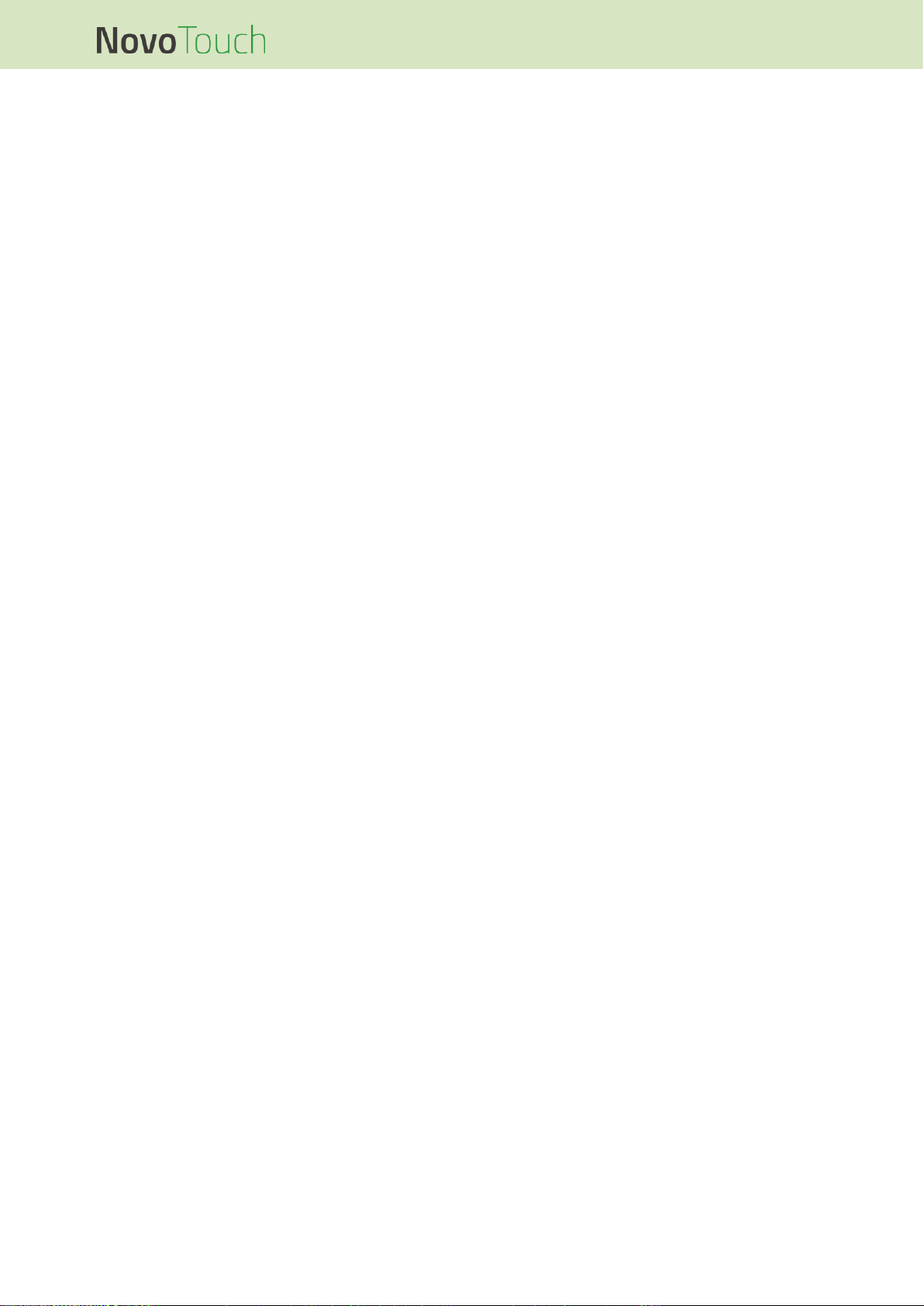
NovoTouch User Manual
Copyright © 2017 Vivitek. Vivitek is a trademark of Delta Electronics, Inc. Page 2
Table of Contents
Safety ............................................................................................ 4
Regulatory Compliance ............................................................................................. 6
Package Contents ....................................................................... 8
Optional Accessories ................................................................................................. 9
Overview .................................................................................... 10
Display Front View ................................................................................................... 10
Display Rear View..................................................................................................... 11
Display Right View ................................................................................................... 12
Display Bottom View ................................................................................................ 13
Remote Control......................................................................................................... 14
Installing Batteries............................................................................................................................... 15
Remote Control Usage ....................................................................................................................... 15
Installing the Wall Mount .......................................................... 16
Connections ............................................................................... 19
HDMI-In (1.3/1.4)........................................................................................................ 19
VGA-In ....................................................................................................................... 20
Audio-In ..................................................................................................................... 20
LAN (RJ-45) ............................................................................................................... 21
Touch ......................................................................................................................... 21
AV-In .......................................................................................................................... 22
RS-232 ....................................................................................................................... 22
USB (2.0/3.0) ............................................................................................................. 23
VGA-Out .................................................................................................................... 23
Earphone ................................................................................................................... 24
Coax-Out ................................................................................................................... 24
Getting Started .......................................................................... 25
Powering the Display ............................................................................................... 25
Switching Input Source ............................................................................................ 26
Display Settings........................................................................................................ 27
Audio ................................................................................................................................................... 28
Screen ................................................................................................................................................. 28
Display ................................................................................................................................................ 29
Page 3
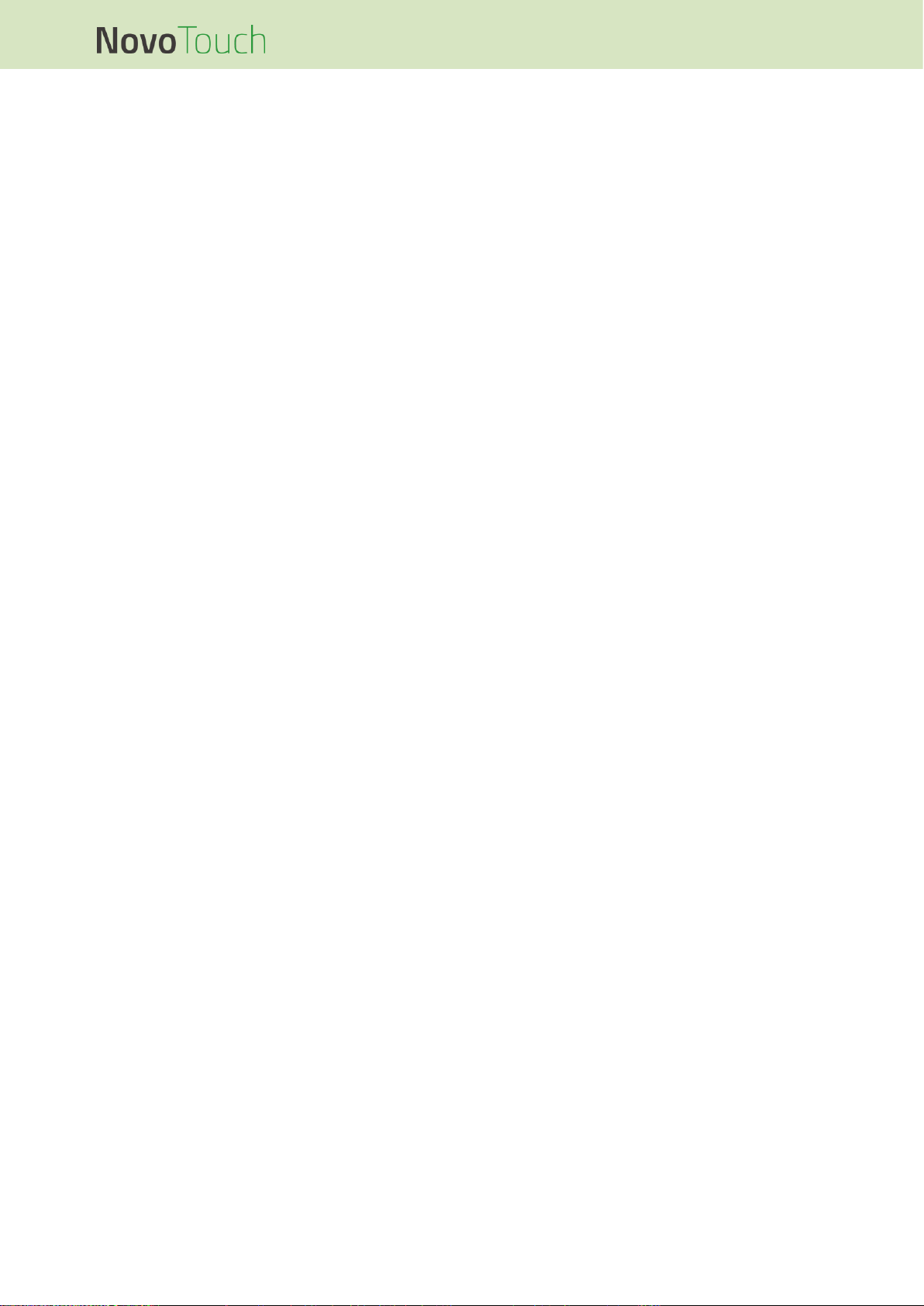
NovoTouch User Manual
Copyright © 2017 Vivitek. Vivitek is a trademark of Delta Electronics, Inc. Page 3
Using the Display ...................................................................... 30
Home Screen ............................................................................................................ 30
Note ........................................................................................................................... 31
Finder ........................................................................................................................ 32
Browser ..................................................................................................................... 33
System Settings........................................................................................................ 33
Cleaning the Display ................................................................. 34
Specifications ............................................................................ 35
Troubleshooting ........................................................................ 36
Appendix (RS-232 Specifications) ........................................... 37
Copyright Statement ................................................................. 40
Page 4
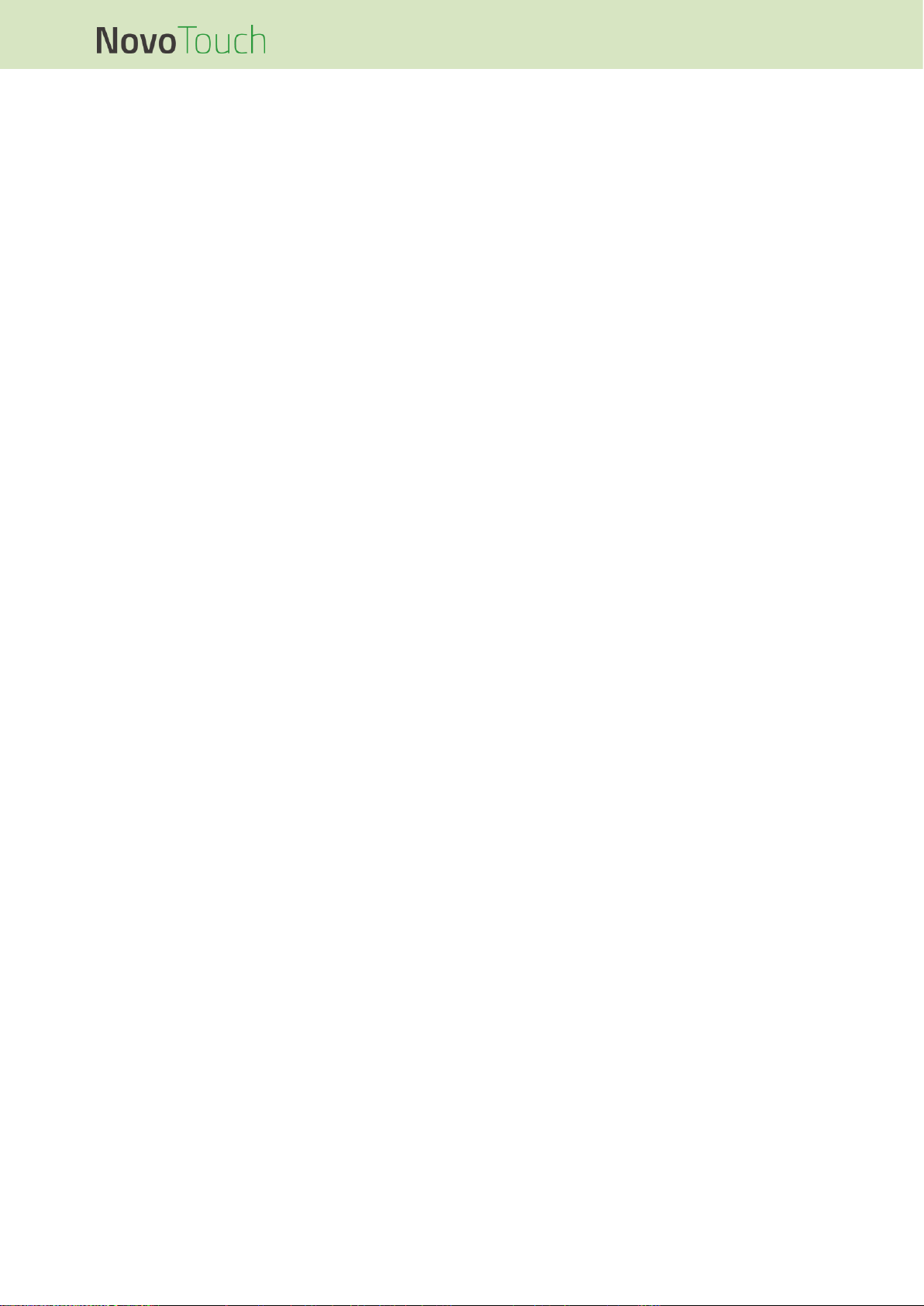
NovoTouch User Manual
Copyright © 2017 Vivitek. Vivitek is a trademark of Delta Electronics, Inc. Page 4
Safety
Placement
Do not place the unit on an unstable cart, stand, tripod, bracket, table, or shelf.
Do not expose the unit to direct sunlight and other sources of heat.
Do not put the unit near appliances that generate magnetic fields.
Do not put any liquid near or on the unit, make sure you do not spill any liquid inside
the unit.
Do not put heavy objects on top of the unit.
Power Supply
Check that the unit’s operating voltage is identical to your local power supply.
Please unplug the display from the power supply during possible thunder-storms or
lightning.
Please unplug the display from the power supply when the unit will be idle for a long
time.
Please prevent the power cable from receiving physical or mechanical damage.
Please use the original power cable from the product packaging, and don't modify or
lengthen it.
Please check and ensure that the AC source is connected with the ground.
The power cable that comes with the display is for use exclusively by this device.
LED Screen
This display only supports landscape display orientation. Do not mount in portrait
display orientation or mount facing up or facing down.
Never use any hard or sharp object in place of the styluses.
Do not use permanent or dry-erase markers on the screen. If dry-erase markers are
used on the screen, remove the ink as soon as possible with a lint-free, non-abrasive
cloth.
Unplug the power cable before cleaning.
For a longer panel lifetime and better display performance, do not set the display to
high brightness for a long period of time.
Temperature
Do not place the unit near or over a radiator or a heater.
If your display is suddenly moved from a cold to a warm place, please unplug the
power cable and do not turn it on at least 2 hours, making sure the moisture inside
the unit is all evaporated.
Normal operating temperature is 0 - 40°C.
Page 5
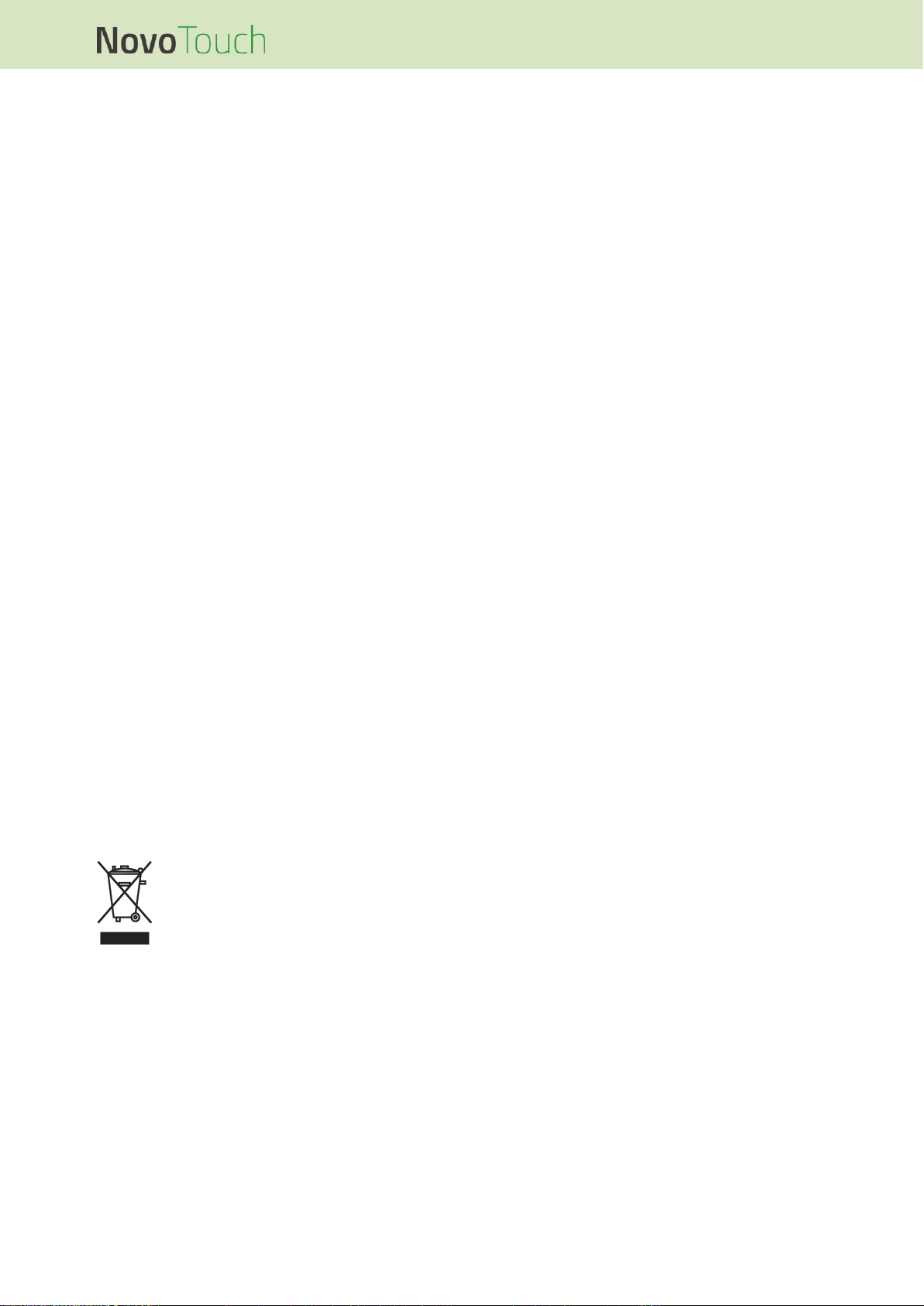
NovoTouch User Manual
Copyright © 2017 Vivitek. Vivitek is a trademark of Delta Electronics, Inc. Page 5
Humidity
Do not expose the unit to rain, or place in a high humidity area.
Please make sure indoor environment is dry and cool.
Normal operating humidity is 10% - 90%.
Ventilation
Please put the unit in a well ventilated place, so the heating can be released easily.
Ensure that the unit has enough space for ventilation. Space requirement: left, right
and back >10cm, top> 20cm.
Earphone
Using the earphones to listen to loud audio for an extended period of time might
affect one’s hearing.
Before using earphones, please turn down the volume in advance.
Battery
Please make sure the battery is properly disposed or recycled after use.
Please keep the battery away from children.
DO NOT throw the battery into a fire.
For the remote control batteries, ensure that the correct batteries are used and
installed in the proper orientation.
Maintenance
This machine should only be maintained/serviced by certified technician.
Inspect the display mount frequently to ensure that it has remained securely
installed.
Check the mounting location for loose screws, gaps, distortions, signs of damage or
weakness that can occur over time.
Disposal of Old Electric and Electronic Equipment
The symbol on your product or the package represents that the product should
not be treated as the normal household waste when discarded but should be
carried to the recycling location of the waste electric and electronic equipment.
The consequence on the environment and human health due to the incorrect disposal of
the product can be prevented if it can be ensured that the product is properly discarded.
Material recycling is helpful to the protection of natural resources. The symbol is only
valid in European Union. If you want to discard electrical and electronic equipment,
contact the governmental authorities or your dealer for the correct method of disposal.
Page 6
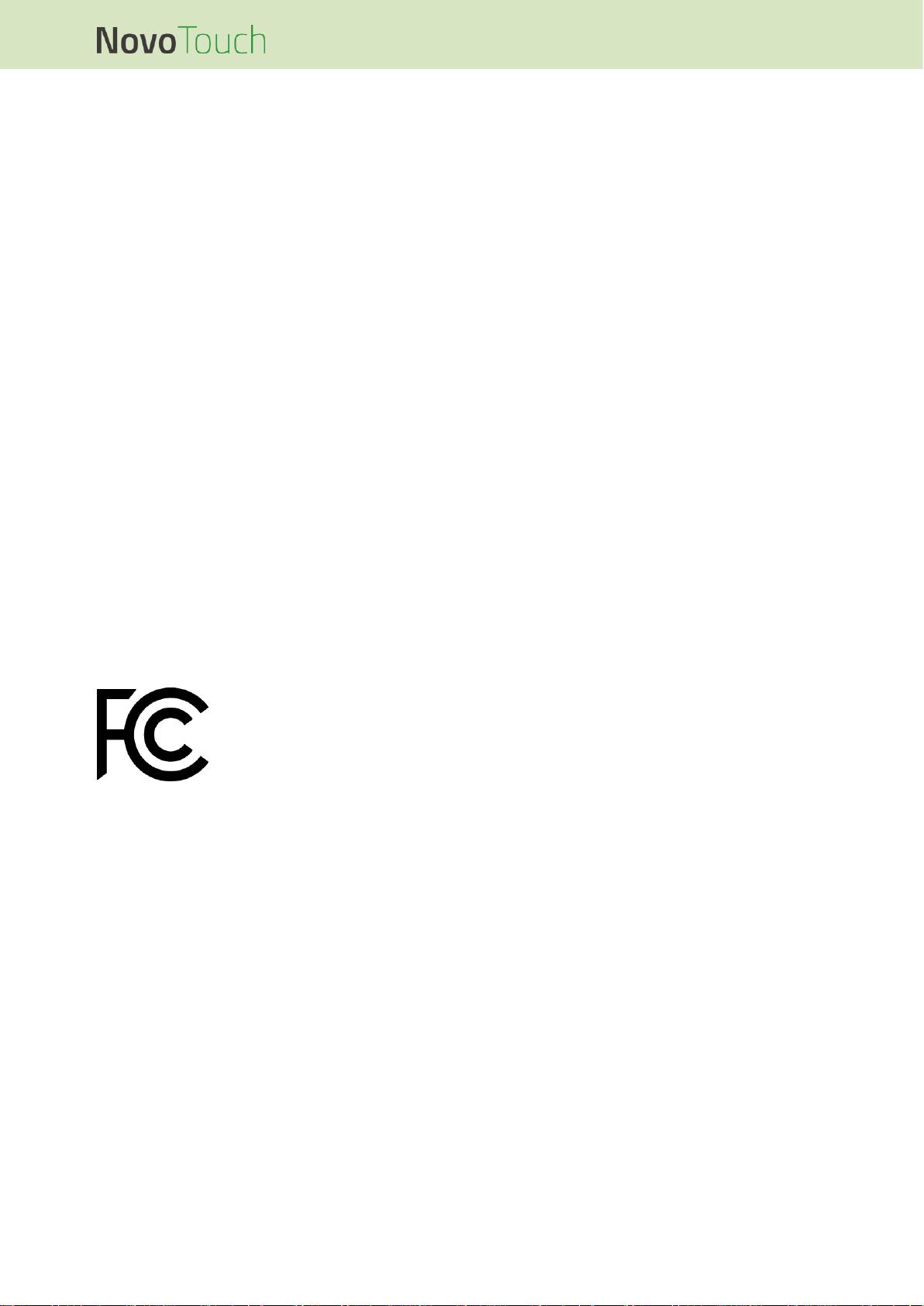
NovoTouch User Manual
Copyright © 2017 Vivitek. Vivitek is a trademark of Delta Electronics, Inc. Page 6
Important Recycling Instructions
The product may contain other electronic wastes and may pose risk if not discarded
properly. Abide by the local, state/provincial or federal laws of recycling or discarding.
For more information, please visit the website and contact Electronic Industries Alliance
(EIA) on WWW.EIAE.ORG.
Regulatory Compliance
FCC Warning
This equipment has been tested and found to comply with the limits for a Class A digital
device pursuant to Part 15 of the FCC Rules. These limits are designed to provide
reasonable protection against harmful interference when the equipment is operated in a
commercial environment.
This equipment generates, uses, and can radiate radio frequency energy and, if not
installed and used in accordance with the instruction manual, may cause harmful
interference to radio communications. Operation of this equipment in a residential area
is likely to cause harmful interference in which case the user will be required to correct
the interference at his/her own expense.
Changes or modifications not expressly approved by the parties responsible for
compliance could void the user’s authority to operate the equipment.
Federal Communications Commission (FCC) Notice (U.S. Only)
This device complies with Part 15 of the FCC Rules. Operation is subject
to the following two conditions: (1) this device may not cause harmful
interference, and (2) this device must accept any interference received,
including interference that may cause undesired operation.
Canada
This class A digital apparatus complies with Canadian ICES-003.
CE Declaration of Conformity
This device complies with the requirements set out in the Council Directive on the
Approximation of the Laws of the Member States relating to Electromagnetic
Compatibility (2014/30/EU), Low-voltage Directive (2014/35/EU) and RoHS directive
(2011/65/EU).
This product has been tested and found to comply with the harmonized standards for
Information Technology Equipment, these harmonized standards published under
Directives of Official Journal of the European Union.
Page 7
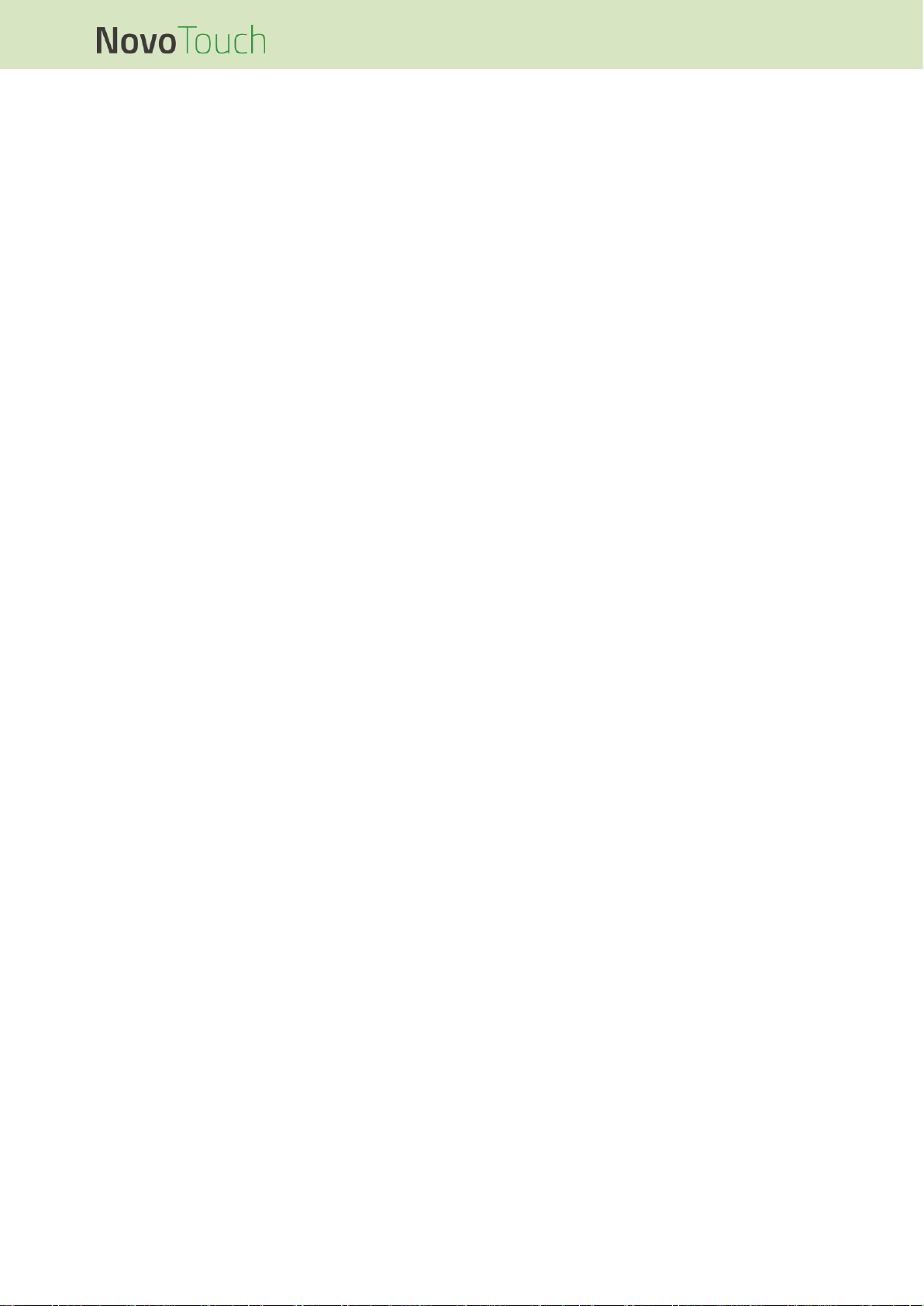
NovoTouch User Manual
Copyright © 2017 Vivitek. Vivitek is a trademark of Delta Electronics, Inc. Page 7
WARNING: This equipment is compliant with Class A of EN55032/CISPR 32. In a
residential environment this equipment may cause radio interference.
NOTE: This equipment has been tested and found to comply with the limits for a Class
A digital device, pursuant to part 15 of the FCC Rules. These limits are designed to
provide reasonable protection against harmful interference when the equipment is
operated in a commercial environment. This equipment generates, uses, and can
radiate radio frequency energy and, if not installed and used in accordance with the
instruction manual, may cause harmful interference to radio communications. Operation
of this equipment in a residential area is likely to cause harmful interference in which
case the user will be required to correct the interference at his own expense.
Safety Certifications
FCC-A, cTUVus, CE, CB, EAC, RoHS
Disposal and Recycling
This product may contain other electronic waste that can be hazardous if not disposed
of properly. Recycle or dispose in accordance with local, state, or federal Laws. For
more information, contact the Electronic Industries Alliance at www.eiae.org.
Page 8
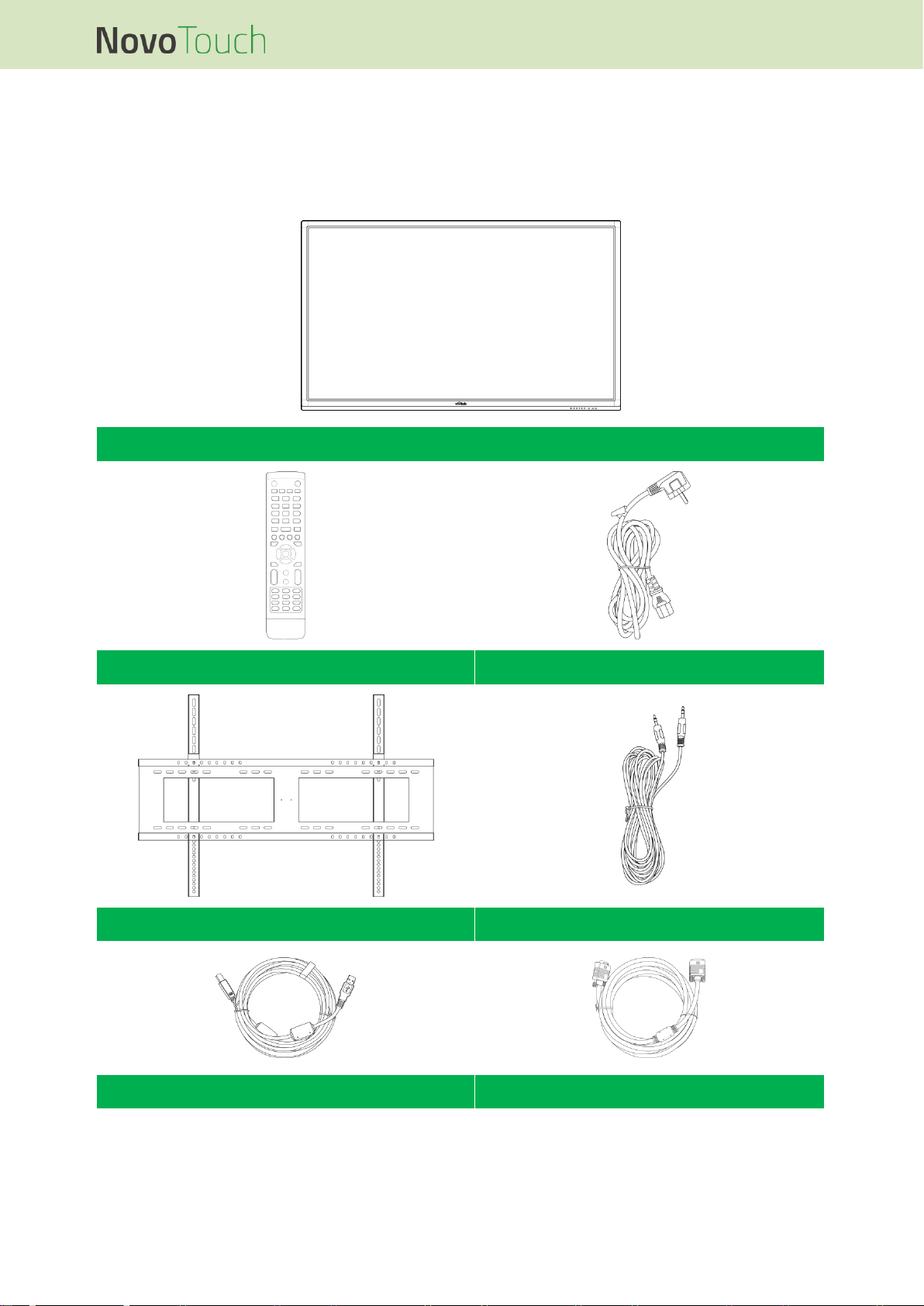
NovoTouch User Manual
Copyright © 2017 Vivitek. Vivitek is a trademark of Delta Electronics, Inc. Page 8
Package Contents
Ensure that all of the proper items are included with the display in the packaging. The
items that should be included in the packaging are:
NovoTouch
Remote Control
Power Cable
Wall Mount Kit
Audio Cable
USB Cable
VGA Cable
Page 9
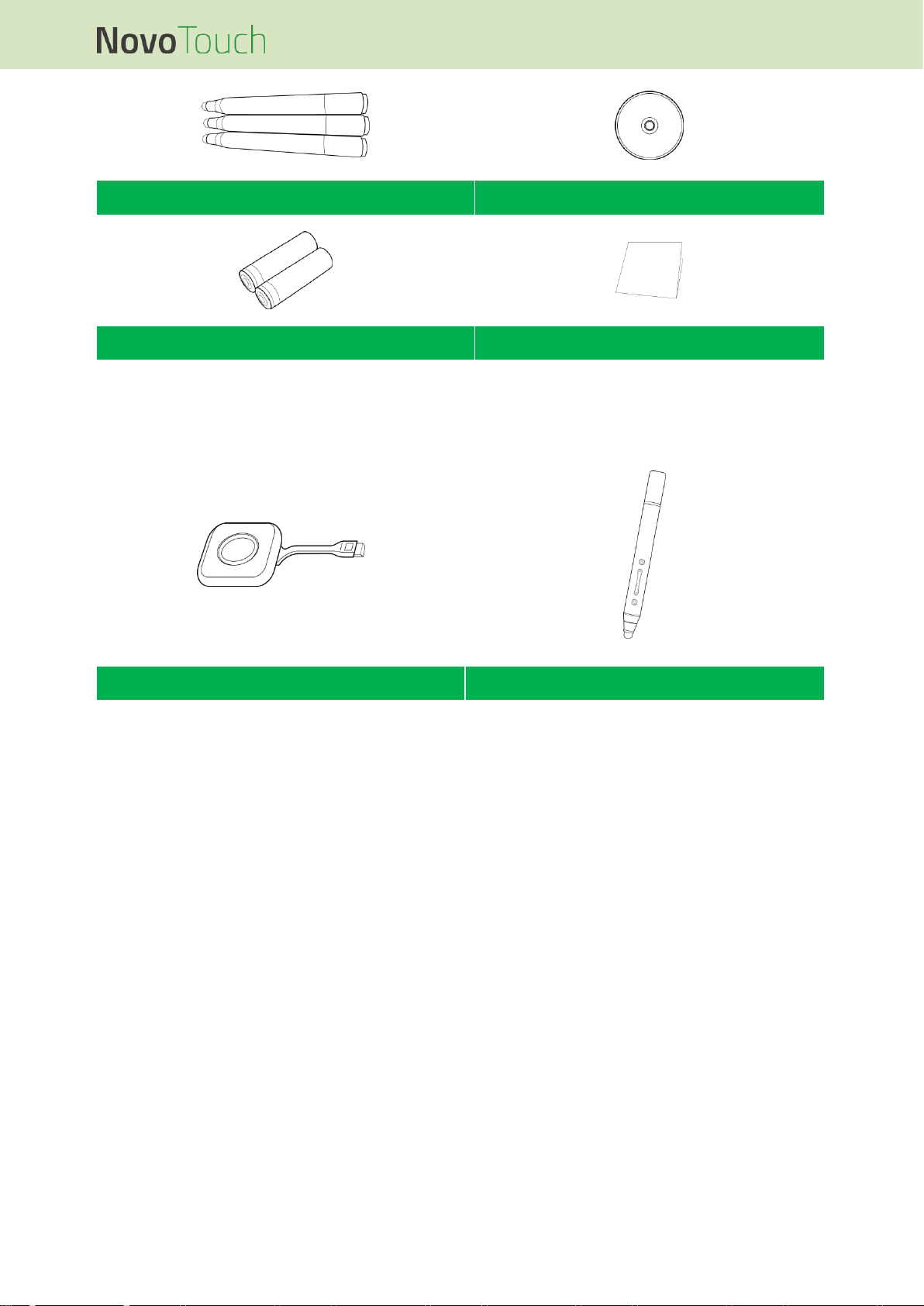
NovoTouch User Manual
Copyright © 2017 Vivitek. Vivitek is a trademark of Delta Electronics, Inc. Page 9
Stylus x 3
Documentation CD
Batteries x 2
Quick Guide
Optional Accessories
LauncherPlus (QL300)
Smart Pen (VKP05)
Page 10
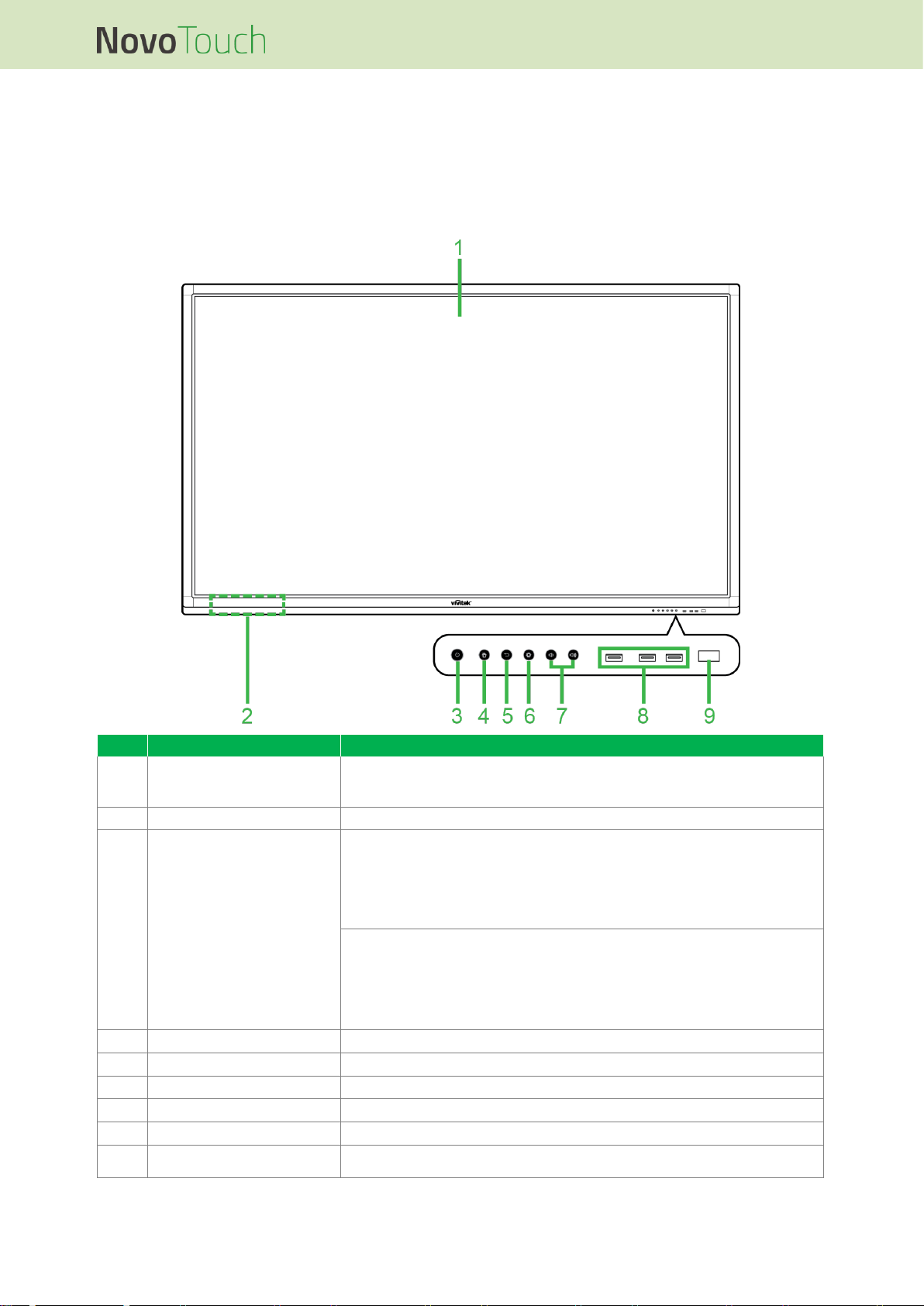
NovoTouch User Manual
Copyright © 2017 Vivitek. Vivitek is a trademark of Delta Electronics, Inc. Page 10
Overview
Display Front View
The following illustration shows the front side of the display and its various components:
No.
Item
Description
1
Touchscreen
Use touch gestures to navigate the display’s user interface.
Tap to wake the display when it is in standby mode (the screen is off but
the display is on).
2
Magnetic Stylus Holder
Holds the styluses included in with the display.
3
Power Button / Status
Indicator LED
Power Button:
[When display is off]:
Press to power on the display.
[When display is on]:
Press to place the display on standby.
Press and hold for 2 seconds to power off the display.
Status Indicator LED:
Blue: The display is powered on or in standby mode.
Red: The display is connected to a power source but not powered on.
Off: The display is not connected to a power source.
Flashing Red/Blue: (1) The display is in standby mode, (2) the display is
powering off, or (3) the firmware is upgrading
4
Home Button
Opens the display’s home screen.
5
Back Button
Returns the display to the previous screen.
6
Settings Button
Opens the display’s input source menu.
7
Volume Down/Up Button
Decreases/Increases the display’s volume
8
USB 2.0 Ports
Connects to a USB flash drive to view media files or to a mouse/keyboard.
9
Remote Control IR Sensor
Receives the signal from the display’s remote control with a range of up to
8 meters.
Page 11
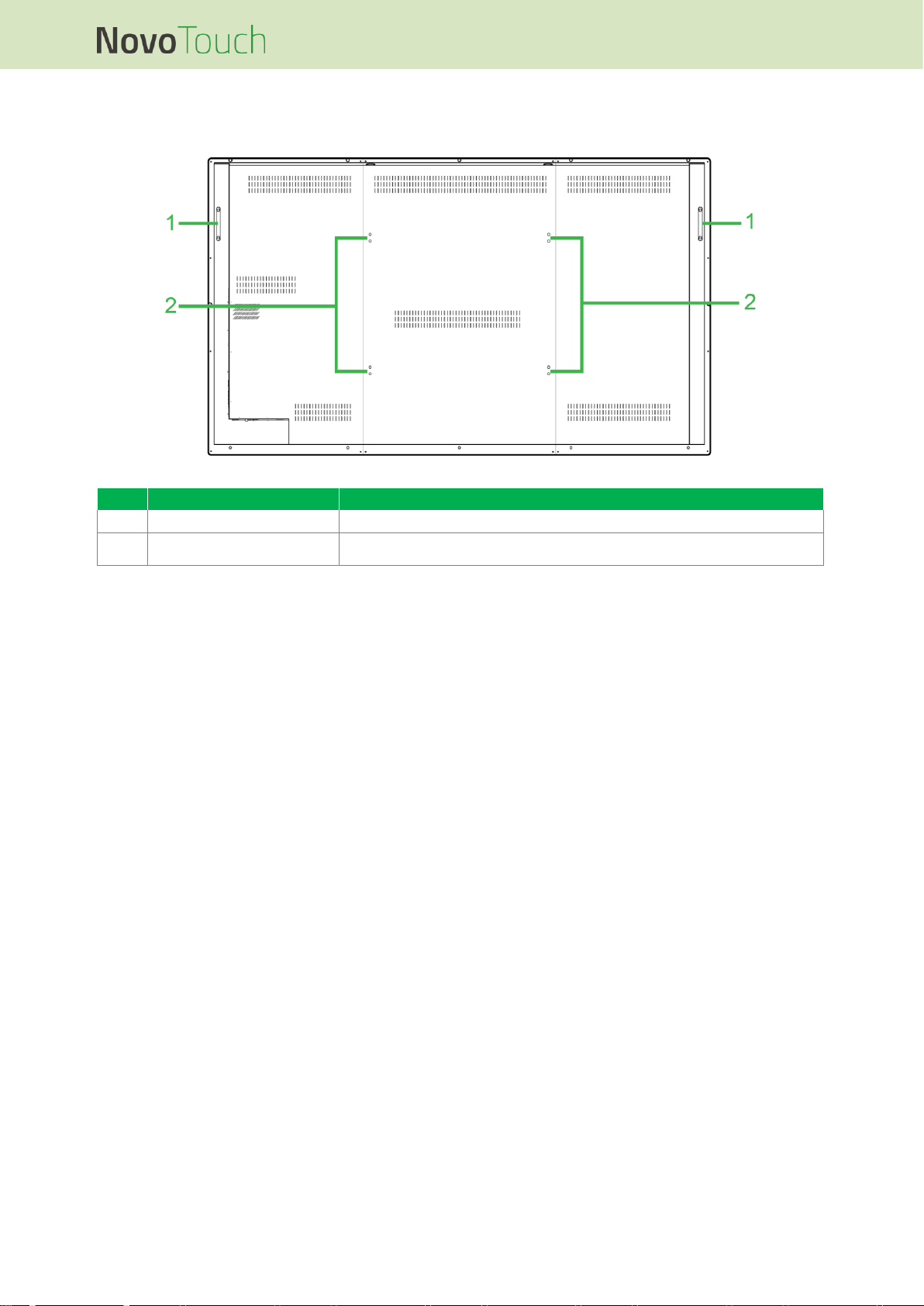
NovoTouch User Manual
Copyright © 2017 Vivitek. Vivitek is a trademark of Delta Electronics, Inc. Page 11
Display Rear View
The following illustration shows the rear of the display and its various components:
No.
Item
Description
1
Handles
Allows you to safely carry/move the display.
2
Wall Mount Screw Holes
Used to install the wall mount included with the display. See the “Installing
the Wall Mount” section for more information.
Page 12
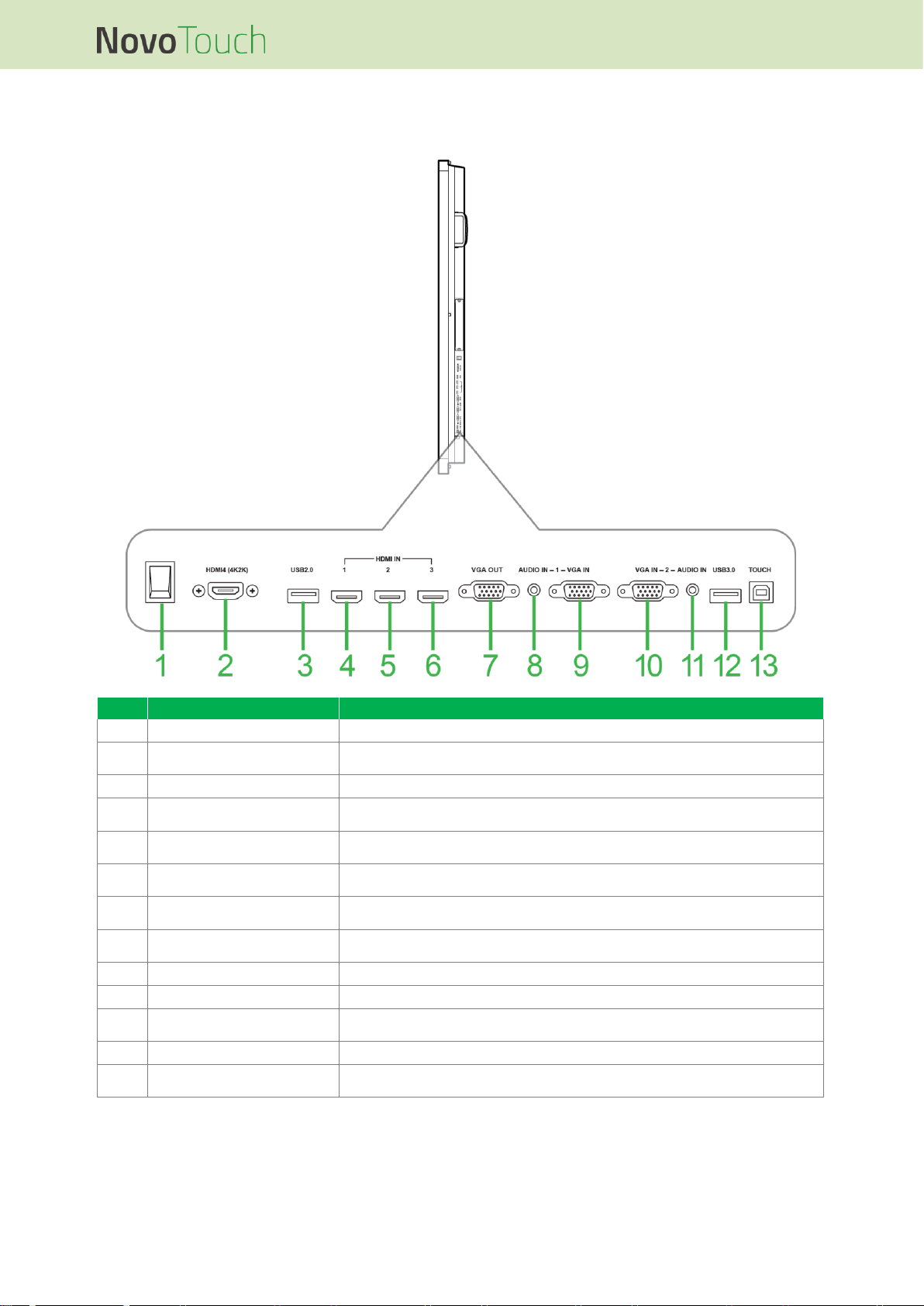
NovoTouch User Manual
Copyright © 2017 Vivitek. Vivitek is a trademark of Delta Electronics, Inc. Page 12
Display Right View
The following illustration shows the right side of the display and its various components:
No.
Item
Description
1
Power Switch
Activates the display once it is connected to a power source.
2
HDMI-In Port 4 (1.4)
Connects to Blu-Ray/DVD players, set-top boxes, digital media players,
computers, or other video sources to broadcast video and audio.
3
USB 2.0 Port
Connects to a USB flash drive to view media files or to a mouse/keyboard.
4
HDMI-In Port 1 (1.3)
Connects to Blu-Ray/DVD players, set-top boxes, digital media players,
computers, or other video sources to broadcast video and audio.
5
HDMI-In Port 2 (1.3)
Connects to Blu-Ray/DVD players, set-top boxes, digital media players,
computers, or other video sources to broadcast video and audio.
6
HDMI-In Port 3 (1.3)
Connects to Blu-Ray/DVD players, set-top boxes, digital media players,
computers, or other video sources to broadcast video and audio.
7
VGA-Out Port
Connects to either a second display or projector to duplicate or extend the
video shown on the display.
8
Audio-In Jack 1
Connects to the video source connected to the VGA-In port 1 to broadcast
its audio.
9
VGA-In Port 1
Connects to a computer to broadcast video.
10
VGA-In Port 2
Connects to a computer to broadcast video.
11
Audio-In Jack 2
Connects to the video source connected to the VGA-In port 2 to broadcast
its audio.
12
USB 3.0 Port
Connects to a USB flash drive to view media files or to a mouse/keyboard.
13
Touch Port
Connects to a computer to allow the touchscreen to control the computer’s
interface.
Page 13
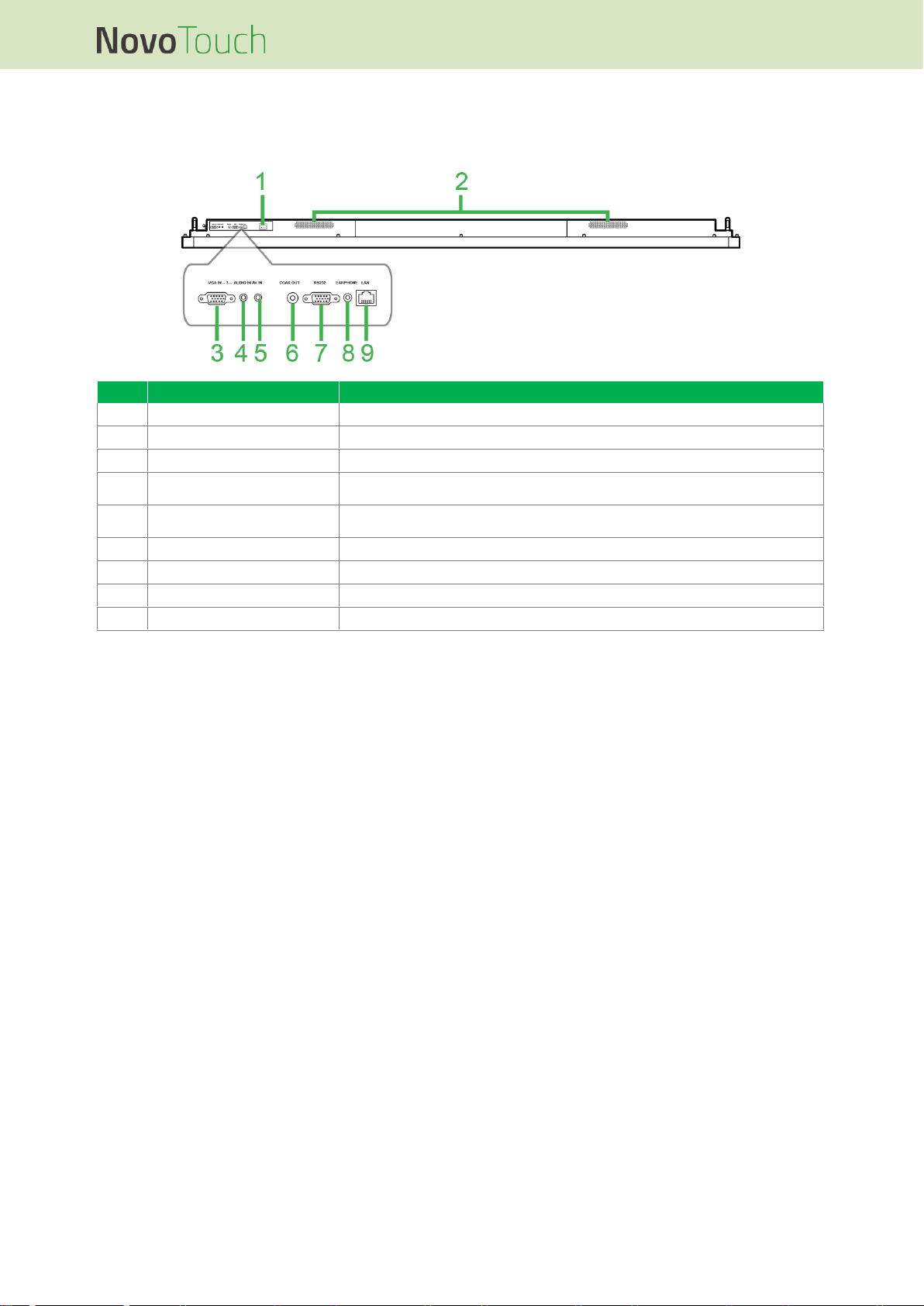
NovoTouch User Manual
Copyright © 2017 Vivitek. Vivitek is a trademark of Delta Electronics, Inc. Page 13
Display Bottom View
The following illustration shows the bottom of the display and its various components:
No.
Item
Description
1
Power Connector
Connects to a power outlet.
2
Speakers
Broadcasts the display’s audio.
3
VGA-In Port 3
Connects to a computer to broadcast video.
4
Audio-In Jack 3
Connects to the video source connected to the VGA-In port 3 to broadcast
its audio.
5
AV-In Jack
Connects to DVD players, set-top boxes, and other sources to broadcast
analog video and audio
6
Coax-Out Port
Connects to external speakers to broadcast audio.
7
RS-232 Port
Connects to a computers or servers for control commands.
8
Earphone Jack
Connects to external headphones/earphones to broadcast audio.
9
LAN Port
Connects to a router for internet access.
Page 14

NovoTouch User Manual
Copyright © 2017 Vivitek. Vivitek is a trademark of Delta Electronics, Inc. Page 14
Remote Control
The following illustration shows the display’s remote control and its buttons:
No.
Button
Description
1
Power
Turns the display on or off.
2
Windows Menu*
Performs the same action as the Windows key on a PC keyboard.
3
Spacebar*
Performs the same action as the spacebar on a PC keyboard.
4
Numeric Keypad
Numeric input buttons.
5
Display Information
Displays the current channel/input information.
6
Input Source
Opens the input source menu.
7
Lock/Unlock Display
Buttons and Touchscreen
Disables/Enables both the buttons located on the front of the display and
the display’s touchscreen.
8
Blank Screen
Makes the screen display a monochromatic screen.
9
Lock/Unlock Display
Buttons
Disables/Enables the buttons located on the front of the display.
10
Navigation Buttons
Navigates between various applications and menus shown on screen.
11
Quick Draw
Launches the displays drawing tools. See the Error! Reference source n
ot found. section for more information.
12
Page Up/Down*
Performs the same action as the Page Up/Down buttons on a PC
keyboard.
13
Function Buttons
Functional buttons.
14
F1 - F12*
Performs the same action as the F1 - F12 keys on a PC keyboard.
15
Mute
Disables the display’s audio.
16
Alt+F4 (Close Window)*
Performs the same action as the Alt+F4 key combination on a PC
keyboard.
17
Alt+Tab (Switch Window)*
Performs the same action as the Alt+Tab key combination on a PC
keyboard.
18
Function Button
Functional button.
19
Home Screen
Returns the display to the home screen.
20
Settings Menu
Opens the OSD settings menu.
21
Freeze Screen
Freezes the screen.
22
Backspace
Deletes the entered text.
23
Lock/Unlock Touchscreen
Disables/Enables the display’s touchscreen and prevents touch gestures
from working.
24
Back
Returns to the previous screen.
25
Volume +/-
Adjusts the display’s audio level.
*Only functional when an OPS unit running Windows is installed into the display.
Page 15

NovoTouch User Manual
Copyright © 2017 Vivitek. Vivitek is a trademark of Delta Electronics, Inc. Page 15
Installing Batteries
Before using the display’s remote control you must first install the two AAA batteries
included with the display.
1. Open the battery compartment cover on the remote control.
2. Insert the batteries ensuring that the + and - terminals on the battery match their
corresponding terminals in the battery compartment.
WARNING: Failure to install the correct batteries in the correct orientation may result in
damage or possibly injury.
3. Replace the battery compartment cover on the remote control.
Remote Control Usage
When using the remote control ensure that the remote control is pointed at the IR
sensor at the front of the display within a range of 8 meters distance and 30-degrees to
the left and right of the IR sensor.
Page 16

NovoTouch User Manual
Copyright © 2017 Vivitek. Vivitek is a trademark of Delta Electronics, Inc. Page 16
Installing the Wall Mount
Before installing the wall mount ensure the following:
Installation should only be done by a certified professional.
Maximum wall mount kit load capacity:150kg (330lbs).
When setting the display down to install the wall mount, place it face down on a flat
and stable surface covered by a protective sheet or cloth and a table cushion as
shown in the illustration provided. DO NOT place the display on an uncovered
surface.
Ensure that all the following parts are included in the wall mount kit:
Letter
Item
Quantity
A
Wall Mount Frame
1
B
Wall Mount Brackets
2
C
Bracket Screws
4
D
Frame Screws
2
E
Wall Screw Washers
8
F
Wall Screws
8
G
Anchor Screws
8
Page 17

NovoTouch User Manual
Copyright © 2017 Vivitek. Vivitek is a trademark of Delta Electronics, Inc. Page 17
To mount NovoTouch onto a wall follow the instructions below:
NOTE: This display only supports landscape display orientation. Do not mount in portrait
display orientation or mount facing up or facing down.
1. Install the two (B) the wall mount brackets onto the display using the four (C) bracket
screws.
2. Install the eight (G) anchor screws into the wall you want to mount NovoTouch on.
3. Install the (A) wall mount frame onto the wall by securing the eight (F) wall screws
and (E) washers to the anchors.
Page 18

NovoTouch User Manual
Copyright © 2017 Vivitek. Vivitek is a trademark of Delta Electronics, Inc. Page 18
4. Mount the displays’ wall mount brackets onto the wall mount frame.
5. Secure the wall mount brackets to the frame using the two (D) frame screws.
Page 19

NovoTouch User Manual
Copyright © 2017 Vivitek. Vivitek is a trademark of Delta Electronics, Inc. Page 19
Connections
This section describes the connections available for the various ports located on either
the right or bottom side of the NovoTouch display.
NOTE: It is suggested that you make any connections prior to powering on the display.
HDMI-In (1.3/1.4)
The HDMI-In ports connects to various devices such as Blu-Ray/DVD players, set-top
boxes, digital media players, computers, and other sources to broadcast video and
audio on the NovoTouch. When connecting a device to the HDMI-In port:
Use an HDMI cable with a standard Type-A HDMI connector.
Select the corresponding HDMI input in the input source menu on the NovoTouch.
See the Switching Input Source section for more information on selecting input
sources.
Page 20

NovoTouch User Manual
Copyright © 2017 Vivitek. Vivitek is a trademark of Delta Electronics, Inc. Page 20
VGA-In
The VGA-In port connects to mainly computers to broadcast video on the NovoTouch.
When connecting a device to the VGA-In port:
Use a standard VGA cable.
Select the corresponding VGA input in the input source menu on the NovoTouch.
See the Switching Input Source section for more information on selecting input
sources.
If you want the NovoTouch to also broadcast audio from the connected devices,
connect an audio cable from the audio-out jack of the source to the Audio-In jack that
corresponds to the connected VGA-In port of the NovoTouch (for example Audio-In 2
for VGA-In 2), as described in the Audio-In section below.
Audio-In
The Audio-In jack is used particularly for connections that feature video-only streams
(such as a VGA connection) by connecting to the audio out jack of the video source to
broadcast the audio from that source. When connecting a device to the Audio-In port:
Use a standard 3.5mm audio cable.
Ensure the audio jack the source is connected to corresponds to the audio jack’s
respective VGA source (for example Audio-In 2 is used for VGA-In 2).
Page 21

NovoTouch User Manual
Copyright © 2017 Vivitek. Vivitek is a trademark of Delta Electronics, Inc. Page 21
LAN (RJ-45)
The LAN (RJ-45) port connects to a router or a hub to allow the NovoTouch to access
the internet. When connecting a router to the LAN port:
Use a standard Ethernet cable.
NOTE: Only the LAN port on the right side is functional on the NovoTouch. DO NOT connect to
the LAN port located on the bottom of the NovoTouch.
Touch
The touch port allows you to connect a computer (via any of its USB ports) to the
NovoTouch and use the touchscreen on the NovoTouch to control the computer’s on
screen interface. When connecting a computer to the touch port:
Use a Type-A to Type-B USB cable.
Ensure that a video connection for the computer is made and the corresponding
input source is selected in the input source menu, so that the touchscreen is able to
show the computer’s interface.
Allow the computer to install any necessary drivers.
Page 22

NovoTouch User Manual
Copyright © 2017 Vivitek. Vivitek is a trademark of Delta Electronics, Inc. Page 22
AV-In
The AV-In port connects to various devices such as DVD players, set-top boxes, and
other sources to broadcast analog video and audio on the NovoTouch. When
connecting a device to the AV-In port:
Use a 3-to-1 composite/RCA cable or corresponding converter cable.
Select the corresponding AV input in the input source menu on the NovoTouch. See
the Switching Input Source section for more information on selecting input sources.
RS-232
The AV In port connects to a computer or server to provide data and control signals to
the NovoTouch. When connecting a device to the RS-232 port:
Use a standard RS-232 cable.
Page 23

NovoTouch User Manual
Copyright © 2017 Vivitek. Vivitek is a trademark of Delta Electronics, Inc. Page 23
USB (2.0/3.0)
The USB ports allow you to connect USB flash drives for direct playback of stored
media, as well as USB devices such as a mouse or keyboard for easier navigation of
the NovoTouch’s interface. When connecting a USB flash drive:
Launch the Finder app to view the media files stored on the flash drive. See the
Finder section for more information.
VGA-Out
The VGA-Out port connects to the VGA-in port on other displays or projectors to
duplicate or extend the video shown on the NovoTouch on the connected
display/projector. When connecting another display device to the VGA-Out port:
Use a standard VGA cable.
Select the corresponding VGA input on the second display.
Page 24

NovoTouch User Manual
Copyright © 2017 Vivitek. Vivitek is a trademark of Delta Electronics, Inc. Page 24
Earphone
The earphone jack connects to external earphones/headphones to broadcast the audio
from the NovoTouch.
Coax-Out
The Coax-Out jack connects to external speakers to broadcast the audio from the
NovoTouch. When connecting external speakers to the Coax-Out jack:
Use a standard coaxial cable.
Page 25

NovoTouch User Manual
Copyright © 2017 Vivitek. Vivitek is a trademark of Delta Electronics, Inc. Page 25
Getting Started
Powering the Display
After mounting/installing the NovoTouch in the desired location you must supply power
to the display using the following steps:
1. Plug the supplied power cable into the display and a power source.
NOTE: Only use the power cable provided in the packaging with the display.
2. Turn the power switch located at the bottom of the display on.
3. Press the power button on the display or the remote control to power on the display.
Page 26

NovoTouch User Manual
Copyright © 2017 Vivitek. Vivitek is a trademark of Delta Electronics, Inc. Page 26
Switching Input Source
After making a video input connection, open the input source menu to select which input
source to show on the display. To open the input source menu choose one of the
following methods:
Press the Settings button located on the front side of the display
Press the Input button on the remote control.
Touch and hold the bottom of the touchscreen then swipe up.
Once the input source menu is open select the video input you want to show on the
display. Video inputs with a blue dot underneath indicate video inputs that are currently
connected.
Page 27

NovoTouch User Manual
Copyright © 2017 Vivitek. Vivitek is a trademark of Delta Electronics, Inc. Page 27
Display Settings
The display settings menu is an On-Screen Display (OSD) menu which allows you to
configure various video/audio related settings for the display. To open the display
settings menu choose one of the following methods:
Open the input source menu, and then select ••• at the top left corner of the input
source menu.
Press the Menu button on the remote control.
The display settings menu includes the following for sub-menus:
Audio
Screen
Display
Adjust
Page 28

NovoTouch User Manual
Copyright © 2017 Vivitek. Vivitek is a trademark of Delta Electronics, Inc. Page 28
Audio
The Audio settings menu allows you to adjust the following settings:
Item
Description
Volume
Adjusts the volume level for the display.
Bass
Adjusts the low-frequency audio level for the display.
Treble
Adjusts the high-frequency audio level for the display.
Balance
Adjusts the left/right audio balance for the display.
Preset Settings
Provides various preset audio settings for the display.
The available settings include: Standard, Movie, Meeting, and Class.
Mute
Disables the display’s audio.
Screen
The Screen settings menu allows you to adjust the following settings:
Item
Description
Auto
Allows the display to auto adjust the screen ratio based on the video source.
4:3
Sets a 4:3 screen ratio for video.
16:9
Sets a 16:9 screen ratio for the video.
PTP (Pixel-To-Pixel)
Shows the video without scaling it, such that each pixel of the video correlates
with a single pixel on the monitor.
Page 29

NovoTouch User Manual
Copyright © 2017 Vivitek. Vivitek is a trademark of Delta Electronics, Inc. Page 29
Display
The Display settings menu allows you to adjust the following settings:
Item
Description
Brightness
Adjusts the brightness level for the display.
Contrast
Adjusts the contrast level for the display.
Hue
Adjusts the hue level for the display.
Sharpness
Adjusts the sharpness for the display.
Preset Settings
Provides various preset video settings for the display.
The available settings include: Standard, Bright, Colorful, and Soft.
Page 30

NovoTouch User Manual
Copyright © 2017 Vivitek. Vivitek is a trademark of Delta Electronics, Inc. Page 30
Using the Display
Home Screen
When NovoTouch is powered on and no video source is selected or if the NovoTouch
button is selected in the input source menu, the NovoTouch home screen will be shown
by default. The home screen is the main user interface for NovoTouch from where you
are able to launch the following key apps installed on NovoTouch, as well as a set of
touch-based tools:
No.
Item
Description
1
Note
Opens the sketchpad app.
2
Finder
Opens the file navigation app.
3
Browser
Opens the web browser app.
4
Settings
Opens the system settings menu for the NovoTouch.
NOTE: This settings menu controls the NovoTouch systems settings, and is
distinct from the display settings menu.
5
PIP
Opens the Picture-In-Picture window.
6
All Apps
Opens a menu of all the apps installed on NovoTouch.
The home screen for NovoTouch is non-configurable, but app shortcuts and widgets can
be added to additional screens on the interface by touching and holding the touchscreen
until the widgets and shortcuts selection screen appears.
See the following sections for more information on the various apps and tools located on
the home page.
Page 31

NovoTouch User Manual
Copyright © 2017 Vivitek. Vivitek is a trademark of Delta Electronics, Inc. Page 31
Note
The Note app allows you to use the touchscreen as a sketchpad to freehand draw on
the display using touch gestures.
No.
Item
Description
1
File Menu
Allows you to save/open/start new drawings, import/export images, and
perform other file related actions.
2
Close
Closes the Note app.
3
Cursor
Allows you to select and move items drawn on the touchscreen.
4
Drawing Tool
Allows you to draw as well as configure the size and color of the drawing
tool you want to use.
5
Eraser Tool
Allows you to erase items drawn on the touchscreen.
6
Clear All Tool
Allows you to erase all items drawn on the touchscreen at once.
7
Shapes Tool
Allows you to add lines and shapes on the drawing.
8
Zoom Tool
Allows you to change the scale level of the drawing.
9
Undo
Cancels the previous action.
10
Redo
Restores the previous action.
11
Add Page
Adds a new page to the drawing.
12
Previous Page
Jumps to the previous page.
13
Next Page
Jumps to the next page.
Page 32

NovoTouch User Manual
Copyright © 2017 Vivitek. Vivitek is a trademark of Delta Electronics, Inc. Page 32
Finder
The Finder app allows you to navigate the files and folders saved locally on NovoTouch
as well as any storage devices connected to ports.
No.
Item
Description
1
Storage Devices List
Displays the various storage devices available to navigate in the app, select
a storage device to navigate.
2
Previous
Jumps to the previous folder opened in the navigation window.
3
File Type
Allows you to view files based on file type.
4
Search
Allows you to search for specific files.
5
Exit
Exits the Finder app.
6
Sort
Sorts the files either by name, type, size, or time.
7
Thumbnail
Changes the navigation window to thumbnail view.
8
List
Changes the navigation window to list view.
9
Select
Allows you to select multiple files in the navigation window. Once files are
selected a file management menu will open allowing you to copy, paste,
cut, delete, etc. the files selected.
10
Select All
Selects all files in the navigation window. Once files are selected a file
management menu will open allowing you to copy, paste, cut, delete, etc.
the files selected.
11
Navigation Window
Navigate through file folders in this window.
12
File Details
Displays details for the file selected in the navigation window.
Page 33

NovoTouch User Manual
Copyright © 2017 Vivitek. Vivitek is a trademark of Delta Electronics, Inc. Page 33
Browser
The Browser app allows you to browse the internet on the NovoTouch after connecting
the display to an internet connection via either an Ethernet connection or a wireless
connection. See the LAN (RJ-45) section or the Error! Reference source not found. s
ection for more information on connecting the display to the internet.
System Settings
The system settings menu allows you to configure or view various settings related to the
system/software for NovoTouch.
Page 34

NovoTouch User Manual
Copyright © 2017 Vivitek. Vivitek is a trademark of Delta Electronics, Inc. Page 34
Cleaning the Display
When cleaning the NovoTouch display, please ensure you follow the instructions below
to prevent damage to the display and its panel.
Before you begin cleaning the display, ensure that it is powered off and unplugged
from the power source. Then remove any styluses, pens, or accessories attached to
the display.
Do not use any chemicals on the panels.
Do not use anything abrasive to wipe the display, use a clean soft, lint-free cloth
instead to wipe the display.
Do not spray water directly on the display, fill a spray bottle with water and spray
directly on to the cleaning cloth instead. After wiping the display with the wet
cleaning cloth use another clean soft, lint-free cloth to dry the display.
Make sure all dust, debris, and smudges are removed from the display, ensuring that
the corners and edges are also wiped clean.
When wiping the display use a circular motion as seen in the image below:
Page 35

NovoTouch User Manual
Copyright © 2017 Vivitek. Vivitek is a trademark of Delta Electronics, Inc. Page 35
Specifications
Model Name
NovoTouch LK9810i
Display Type/Size/Technology
98" Backlit LED (IPS Panel)
Brightness (Typical/Minimum)
440cd/m2/400cd/m2
Contrast Ratio (Typical)
1,300:1
Native Resolution
4K Ultra-HD (3840 x 2160)
Viewing Angle (H/V)
178o/178o
Aspect Ratio
16:9
Response Time (MS)
5ms (Typ)
Touch Technology
Infrared Touch
Touch Points (Writing/Touch)
5 Points/10 Points
Display Orientation
Landscape (No Portrait mode support)
Operating System Version
Android™ v4.2.1
Connectivity
Input
Display
HDMI v1.4 (x1), HDMI v1.3 (x3), AV-In (x1), VGA-In (x1)
Audio
Audio-In (3.5mm) (x1)
Output
Display
VGA-Out (1080P) (x1)
Audio
Audio-Out (3.5mm) (x1), Coaxial-Out (RCA) (x1)
Internet
LAN (RJ45) (x1)
Control
RS232 (x1)
USB
Front
USB 2.0 (x3)
Side
USB 2.0 (x1), USB 3.0 (x1), USB Type B (x2)(For Touch Port)
Bottom
N/A
Expansion Module
PC OPS Module
Optional (48pin)
Internal Speakers
10W (x2) (Stereo)
Dimensions (L x H x D)
(Estimated)
iFPD
2,257 x 1,335 x 110 mm
(88.8” x 52.6" x 4.3")
With Handles
2,257 x 1,335 x 121 mm
(88.8” x 52.6" x 4.8")
Weight (Estimated)
150kg (331lbs)
Available Color
Black
Standard Accessories
AC Power Cord, VGA Cable, USB Cable, Audio Cable, Stylus (x3), Remote Control, Wall Mount Kit, Documentation Kit
Page 36

NovoTouch User Manual
Copyright © 2017 Vivitek. Vivitek is a trademark of Delta Electronics, Inc. Page 36
Troubleshooting
If the display does not function normally
Remote control failure
1
Check whether there are other objects between the remote
control and the IR sensor window, thus leading to remote control
failure.
2
Check whether the battery electrodes in the remote control are in
the correct orientation.
3
Check whether remote control needs to replace its batteries.
Machine automatically shuts
down
1
Check whether sleep is set or not.
2
Check whether there has been a sudden power outage.
3
Check whether there is a signal (the display may power off after
a period of inactivity).
PC mode issues
Signal is out of range
1
Check whether the display is setup correctly.
2
Check whether the resolution is the best resolution.
Background has vertical lines
or streaks
1
Select auto correction in the OSD settings menu.
2
Adjust the clock and phase values in the OSD settings menu.
Image lacks color or the color
is incorrect
1
Check whether the video cables are well connected or have
quality problems.
2
Adjust brightness or contrast values in the OSD settings menu.
The display format is not
supported
1
Select auto correction in the OSD settings menu.
2
Adjust the clock and phase values in the OSD settings menu.
Touch functionality issues
Touch function invalid
1
Check whether the touchscreen driver is installed.
2
Check whether the size of point of contact is comparable to
finger.
Touch position is not correct
1
Check whether the touchscreen driver is installed.
2
Check whether touch pen is facing the screen.
Videos do not function normally
No picture and no sound
1
Check whether the machine is in a powered state.
2
Check whether signal cable is plugged in correctly, and whether
the correct input source is selected.
3
If the display is in internal computer mode, check whether
internal computer is started.
The image features horizontal
or vertical stripes or image
dithering
1
Check whether signal cable is plugged in correctly.
2
Check whether other electronic equipment or power tools are
placed around the machine.
No color, color is weak, or
image is weak
1
Adjust brightness or contrast values in the OSD settings menu.
2
Check whether signal cable is plugged in correctly.
Audio does not function normally
Images is shown without sound
1
Check whether the mute button has been pressed.
2
Press VOL + / - to adjust volume.
3
Check whether the audio line is connected correctly.
Only one speaker has sound
1
Adjust the sound balance in the OSD settings menu.
2
Check whether the computer’s sound control panel has only set
up one sound channel.
3
Check whether audio line is connected correctly.
VGA output is shown without
sound
1
Check whether the audio out jack of the external device is
connected to the audio in jack.
Page 37

NovoTouch User Manual
Copyright © 2017 Vivitek. Vivitek is a trademark of Delta Electronics, Inc. Page 37
Appendix (RS-232 Specifications)
The following are the pin definitions for the RS-232 port:
Serial Port Settings:
Item
Value
Baud Rate
9600bps (fixed)
Data Bits
8 (fixed)
Stop Bits
1 (fixed)
Parity
None (fixed)
Stream Control
None (fixed)
Command Format:
No.
Content
Description
Remark
1
0xAA
Head
Fixed Value
2
0xBB
Fixed Value
3
0xCC
Fixed Value
4 Main 5 Subcommand
6 0x00
Length
Valid data
7
checksum
Checksum
Sum from No.4 to No.6
8
0xDD
End
Fixed Value
9
0xEE
Fixed Value
10
0xFF
Fixed Value
Code List
Function
Mode
Code
Remark
Power
ON
AA BB CC 01 00 00 01 DD EE FF
OFF
AA BB CC 01 01 00 02 DD EE FF
Source
VGA1
AA BB CC 02 03 00 05 DD EE FF
HDMI1
AA BB CC 02 06 00 08 DD EE FF
HDMI2
AA BB CC 02 07 00 09 DD EE FF
HDMI3
AA BB CC 02 05 00 07 DD EE FF
HDMI4K (4K*2K)
AA BB CC 02 0D 00 0F DD EE FF
PC
AA BB CC 02 08 00 0A DD EE FF
ANDROID
AA BB CC 02 0A 00 0C DD EE FF
ANDROID+
AA BB CC 02 0E 00 10 DD EE FF
DP
AA BB CC 02 11 00 13 DD EE FF
Volume
000-100
AA BB CC 03 00 xx ** DD EE FF
MUTE
AA BB CC 03 01 00 04 DD EE FF
UNMUTE
AA BB CC 03 01 01 05 DD EE FF
Aspect Ratio
16:9
AA BB CC 08 00 00 08 DD EE FF
4:3
AA BB CC 08 01 00 09 DD EE FF
Page 38

NovoTouch User Manual
Copyright © 2017 Vivitek. Vivitek is a trademark of Delta Electronics, Inc. Page 38
PTP
AA BB CC 08 07 00 0F DD EE FF
PC Power
ON
AA BB CC 09 01 00 0A DD EE FF
OFF
AA BB CC 09 00 00 09 DD EE FF
xx = from 0 to 100, for volume
Ex. Volume = 30 (Decimal) = 1E (Hex), xx = 1E and ** = 03 (Hex) + 00 (Hex) + 1E (Hex) = 21 (Hex).
Remote Control
WIN
AA BB CC 07 0B 00 12 DD EE FF
Space
AA BB CC 07 46 00 4D DD EE FF
Alt+Tab
AA BB CC 07 1D 00 24 DD EE FF
Alt+F4
AA BB CC 07 1F 00 26 DD EE FF
NUM_1
AA BB CC 07 00 00 07 DD EE FF
NUM_2
AA BB CC 07 10 00 17 DD EE FF
NUM_3
AA BB CC 07 11 00 18 DD EE FF
NUM_4
AA BB CC 07 13 00 1A DD EE FF
NUM_5
AA BB CC 07 14 00 1B DD EE FF
NUM_6
AA BB CC 07 15 00 1C DD EE FF
NUM_7
AA BB CC 07 17 00 1E DD EE FF
NUM_8
AA BB CC 07 18 00 1F DD EE FF
NUM_9
AA BB CC 07 19 00 20 DD EE FF
NUM_0
AA BB CC 07 1B 00 22 DD EE FF
Display
AA BB CC 07 1C 00 23 DD EE FF
Refresh
AA BB CC 07 4C 00 53 DD EE FF
Input
AA BB CC 07 07 00 0E DD EE FF
Home
AA BB CC 07 48 00 4F DD EE FF
Menu
AA BB CC 07 0D 00 14 DD EE FF
Delete
AA BB CC 07 40 00 47 DD EE FF
Energy
AA BB CC 07 4E 00 55 DD EE FF
UP
AA BB CC 07 47 00 4E DD EE FF
DOWN
AA BB CC 07 4D 00 54 DD EE FF
LEFT
AA BB CC 07 49 00 50 DD EE FF
RIGHT
AA BB CC 07 4B 00 52 DD EE FF
ENTER
AA BB CC 07 4A 00 51 DD EE FF
Point
AA BB CC 07 06 00 0D DD EE FF
Back
AA BB CC 07 0A 00 11 DD EE FF
CH+
AA BB CC 07 02 00 09 DD EE FF
CH-
AA BB CC 07 09 00 10 DD EE FF
VOL+
AA BB CC 07 03 00 0A DD EE FF
VOL-
AA BB CC 07 41 00 48 DD EE FF
PageUp
AA BB CC 07 42 00 49 DD EE FF
PageDown
AA BB CC 07 0F 00 16 DD EE FF
F1
AA BB CC 07 45 00 4C DD EE FF
F2
AA BB CC 07 12 00 19 DD EE FF
F3
AA BB CC 07 51 00 58 DD EE FF
F4
AA BB CC 07 5B 00 62 DD EE FF
F5
AA BB CC 07 44 00 4B DD EE FF
F6
AA BB CC 07 50 00 57 DD EE FF
F7
AA BB CC 07 43 00 4A DD EE FF
F8
AA BB CC 07 1A 00 21 DD EE FF
F9
AA BB CC 07 04 00 0B DD EE FF
F10
AA BB CC 07 59 00 60 DD EE FF
F11
AA BB CC 07 57 00 5E DD EE FF
F12
AA BB CC 07 08 00 0F DD EE FF
RED
AA BB CC 07 5C 00 63 DD EE FF
GREEN
AA BB CC 07 5D 00 64 DD EE FF
YELLOW
AA BB CC 07 5E 00 65 DD EE FF
BLUE
AA BB CC 07 5F 00 66 DD EE FF
Page 39

NovoTouch User Manual
Copyright © 2017 Vivitek. Vivitek is a trademark of Delta Electronics, Inc. Page 39
Polling Code List
Function
Code
Response
Status
Power Status
AA BB CC 01 02 00 03 DD EE
FF
AA BB CC 80 00 00 80 DD EE
FF
ON
AA BB CC 80 01 00 81 DD EE
FF
OFF
Volume Status
AA BB CC 03 02 00 05 DD EE
FF
AA BB CC 82 00 xx ** DD EE FF
Volume = xx
Mute Status
AA BB CC 03 03 00 06 DD EE
FF
AA BB CC 82 01 00 83 DD EE
FF
Mute
AA BB CC 82 01 01 84 DD EE
FF
Unmute
Source Status
AA BB CC 02 00 00 02 DD EE
FF
AA BB CC 81 03 00 84 DD EE
FF
VGA1
AA BB CC 81 0E 00 8F DD EE
FF
ANDROID+
AA BB CC 81 05 00 86 DD EE
FF
HDMI3
AA BB CC 81 06 00 87 DD EE
FF
HDMI1
AA BB CC 81 07 00 88 DD EE
FF
HDMI2
AA BB CC 81 08 00 89 DD EE
FF
PC
AA BB CC 81 0A 00 8B DD EE
FF
ANDROID
AA BB CC 81 11 00 92 DD EE
FF
DP
PC Status
AA BB CC 09 02 00 0b DD EE
FF
AA BB CC 83 00 00 82 DD EE
FF
ON
AA BB CC 83 01 00 84 DD EE
FF
OFF
AA BB CC 83 02 00 85 DD EE
FF
Sleep
AA BB CC 83 03 00 86 DD EE
FF
Hibernate
Page 40

NovoTouch User Manual
Copyright © 2017 Vivitek. Vivitek is a trademark of Delta Electronics, Inc. Page 40
Copyright Statement
Copyright
The user manual (including all pictures, illustrations and software) is protected by the
international copyright right law. All rights are reserved. No duplication of the manual or
any content included in the manual is allowed without the written consent of the
manufacturer.
Vivitek is the trademark of Delta Electronics, Inc. ©All rights reserved. 2017
Disclaimer
The information in the manual is subject to change without notice. The manufacturer
does not provide any statement or warranty of the contents in the manual and clearly
give up the implied warranties of merchantability and of fitness for a particular purpose.
The manufacturer reserves the rights to modify the publication and change the contents
of the materials at any time without notice to any person.
About the Manual
The manual describes how to install and use the display and is applicable to the enduser. Relevant information (such as illustrations and descriptions) is put on the same
page as possible as we can. The format, easy for printing, is convenient for reading and
paper-saving which is beneficial to environmental protection. It is suggested printing the
page you need.
Page 41

Vivitek Americas
46101 Fremont Blvd, Fremont, CA 94538
U.S.A.
T: +1-510-668-5100
F: +1-510-668-0680
Vivitek Asia
7F, No. 186, Ruey Kuang Road, Neihu, Taipei 11491
Taiwan R.O.C.
T: +886-2-8797-2088
F: +886-2-6600-2358
Vivitek Europe
Zandsteen 15, 2132 MZ Hoofddorp
The Netherlands
T: +31-20-800-3960
F: +31-20-655-0999
www.vivitekcorp.com
