Page 1
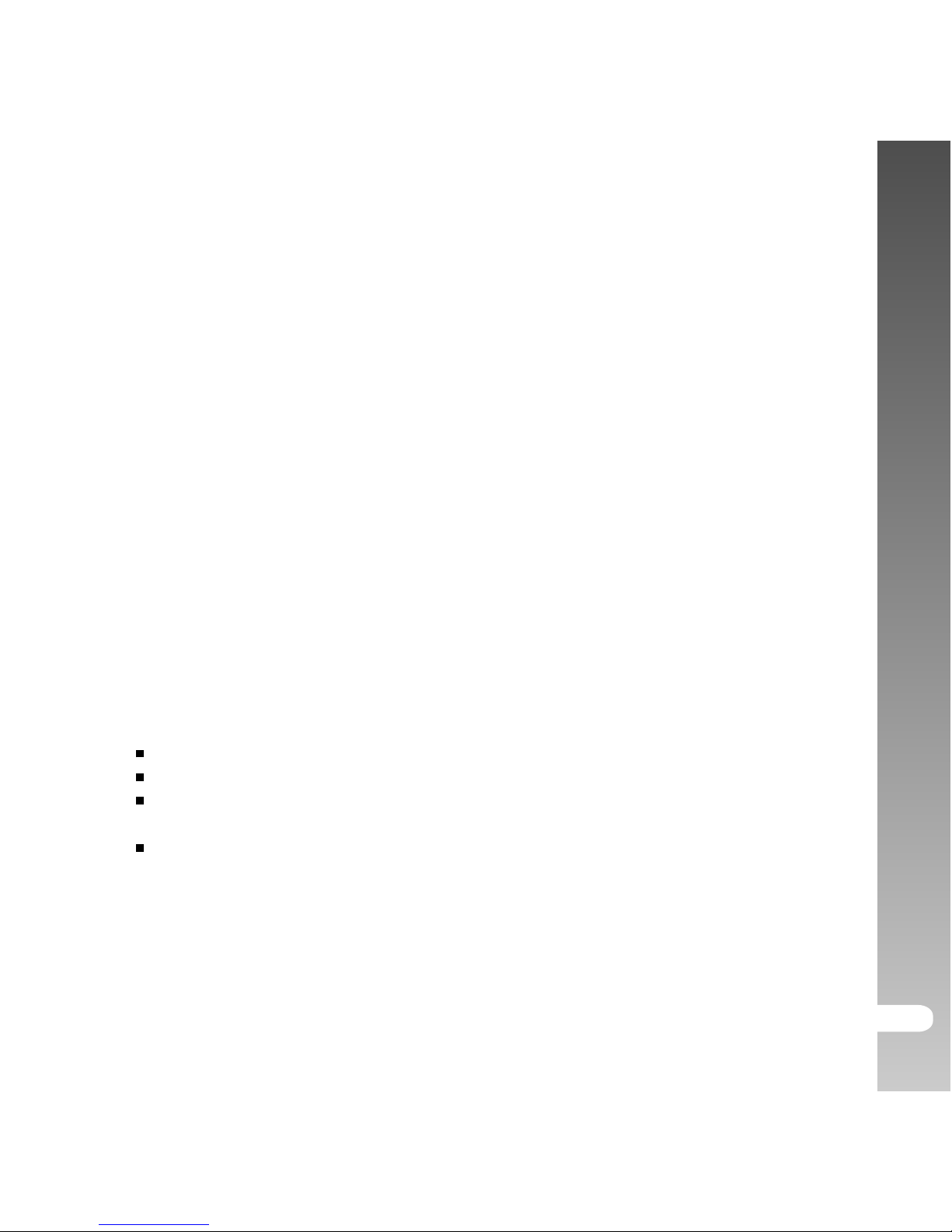
User’s Manual >>
EN-1
FCC STATEMENT
This device complies with Part 15 of the FCC Rules. Operation is subject to
the following two conditions:
(1) This device may not cause harmful interference, and
(2) This device must accept any interference received, including interference
that may cause undesired operation.
Note:
This equipment has been tested and found to comply with the limits for
Class B digital devices, pursuant to Part 15 of the FCC rules. These limits
are designed to provide reasonable protection against harmful interference
in a residential installation. This equipment generates uses and can radiate
radio frequency energy and, if not installed and used in accordance with
the instructions, may cause harmful interference to radio communications.
However, there is no guarantee that interference will not occur in a particular
installation. If this equipment does cause harmful interference to radio or
television reception, which can be determined by turning the equipment off
and on, the user is encouraged to try to correct the interference by one or
more of the following measures:
Reorient or relocate the receiving antenna.
Increase the separation between the equipment and receiver.
Connect the equipment into an outlet on a circuit different from that to
which the receiver is connected.
Consult the dealer or an experienced radio/TV technician for help.
Use of shielded cable is required to comply with Class B limits in Subpart B
of Part 15 of the FCC rules. Do not make any changes or modifications to
the equipment unless otherwise specified in the manual. If such changes or
modifications should be made, you could be required to stop operation of
the equipment.
Page 2
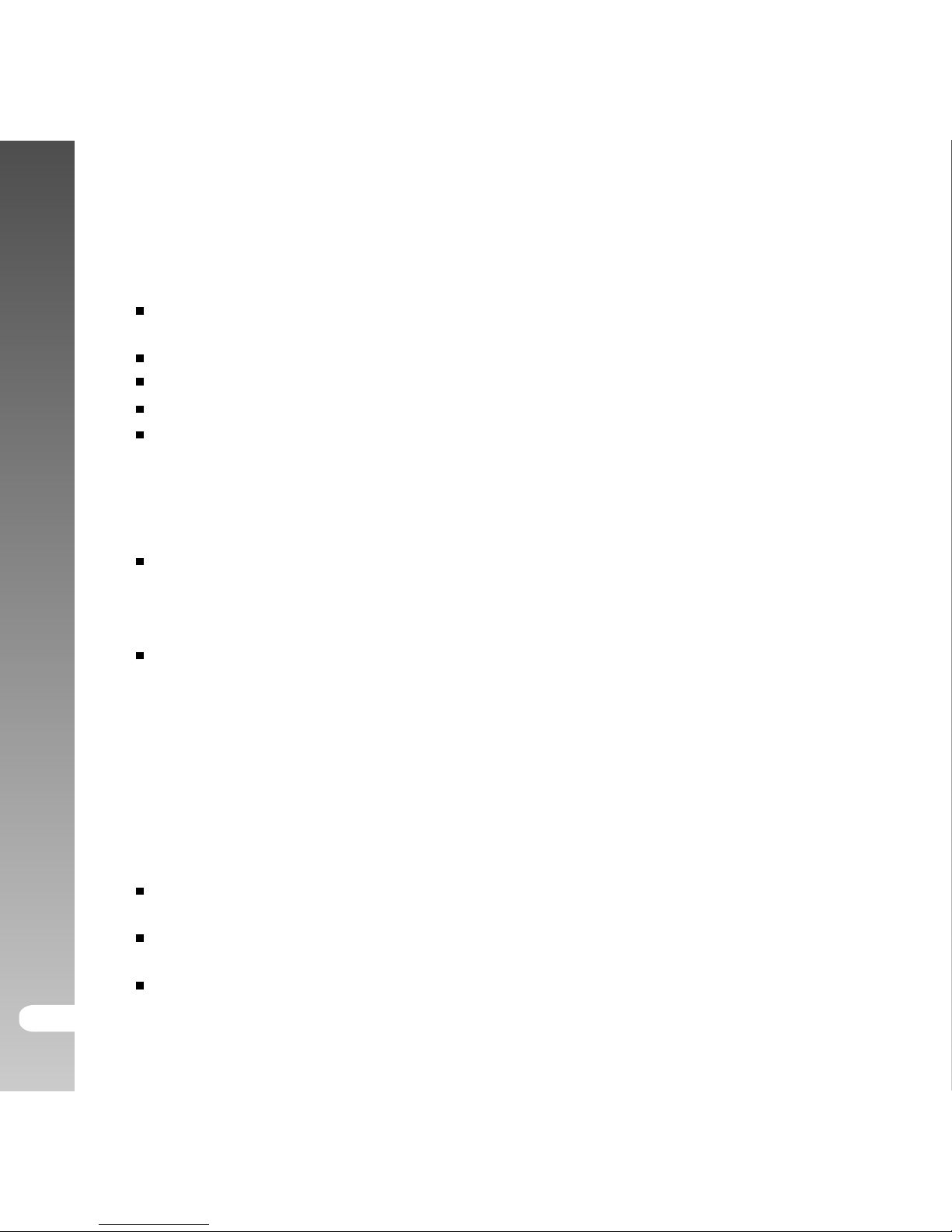
Digital Camera >>
EN-2
TRADEMARK INFORMATION
Microsoft® and Windows® are U.S. registered trademarks of Microsoft
Corporation.
Pentium® is a registered trademark of Intel Corporation.
Macintosh is a trademark of Apple Computer, Inc.
SDTM is a trademark.
Other names and products may be trademarks or registered trademarks
of their respective owners.
READ THIS FIRST
Notice:
Product design and specifications are subject to change without notice.
This includes primary product specifications, software, software drivers,
and user’s manual. This User Manual is a general reference guide for
the product.
The product and accessories that come with your ViviCam 8300s may be
different from those described in this manual. This is due to the fact that
different retailers often specify slightly different product inclusions and
accessories to suit their market requirements, customer demographics,
and geographical preferences. Products very often vary between
retailers especially with accessories such as batteries, chargers, AC
adapters, memory cards, cables, carrying cases/pouches, and language
support. Occasionally a retailer will specify a unique product color,
appearance, and internal memory capacity. Contact your dealer for
precise product definition and included accessories.
The illustrations in this manual are for the purpose of explanation and
may differ from the actual design of your ViviCam 8300s.
The manufacturer assumes no liability for any errors or discrepancies in
this user manual.
For driver updates, refer to our website.
Page 3
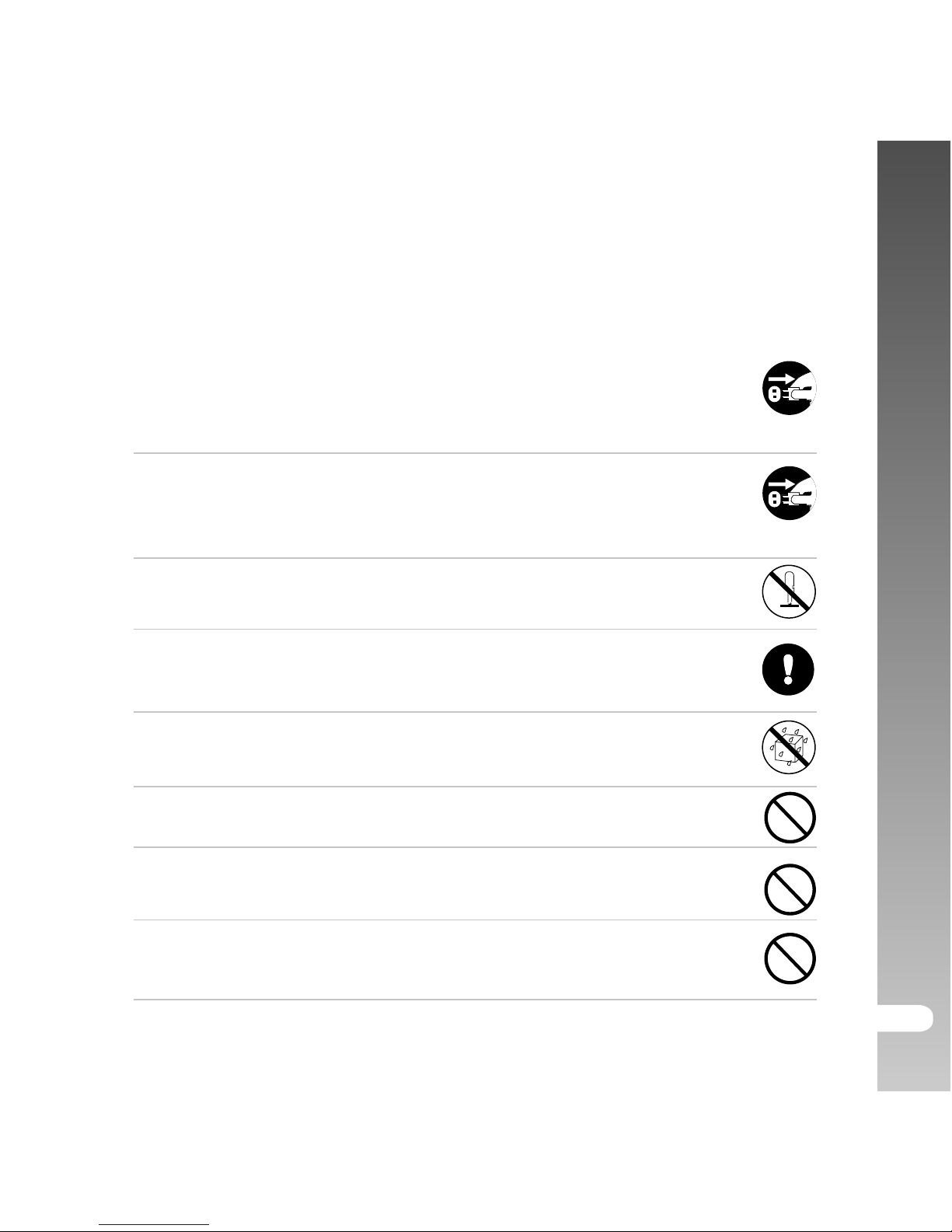
User’s Manual >>
EN-3
Safety Instructions
Read and understand all Warnings and Cautions before using this product.
WARNING
If foreign objects or water have entered the ViviCam 8300s, turn
the power OFF and remove the battery and the AC power adapter.
Continued use in this state might cause fire or electric shock.
Consult the store of purchase.
If the ViviCam 8300s has fallen or its case has been damaged, turn
the power OFF and remove the battery and the AC power adapter.
Continued use in this state might cause fire or electric shock.
Consult the store of purchase.
Do not disassemble, change or repair the ViviCam 8300s.
This might cause fire or electric shock. For repair or internal
inspection, ask the store of purchase.
Use the supplied AC power adapter only with the indicated
power supply voltage.
Use with any other power supply voltage might cause fire or electric shock.
Do not use the ViviCam 8300s in areas near water.
This might cause fire or electric shock. Take special care during
rain, snow, on the beach, or near the shore.
Do not place the ViviCam 8300s on inclined or unstable surfaces.
This might cause the ViviCam 8300s to fall or tilt over, causing injury.
Keep the battery out of the reach of children.
Swallowing battery might cause poisoning. If the battery is
accidentally swallowed, immediately consult a physician.
Do not use the ViviCam 8300s while you are walking, driving
or riding a vehicle.
This might cause you to fall over or result in traffic accident.
Page 4
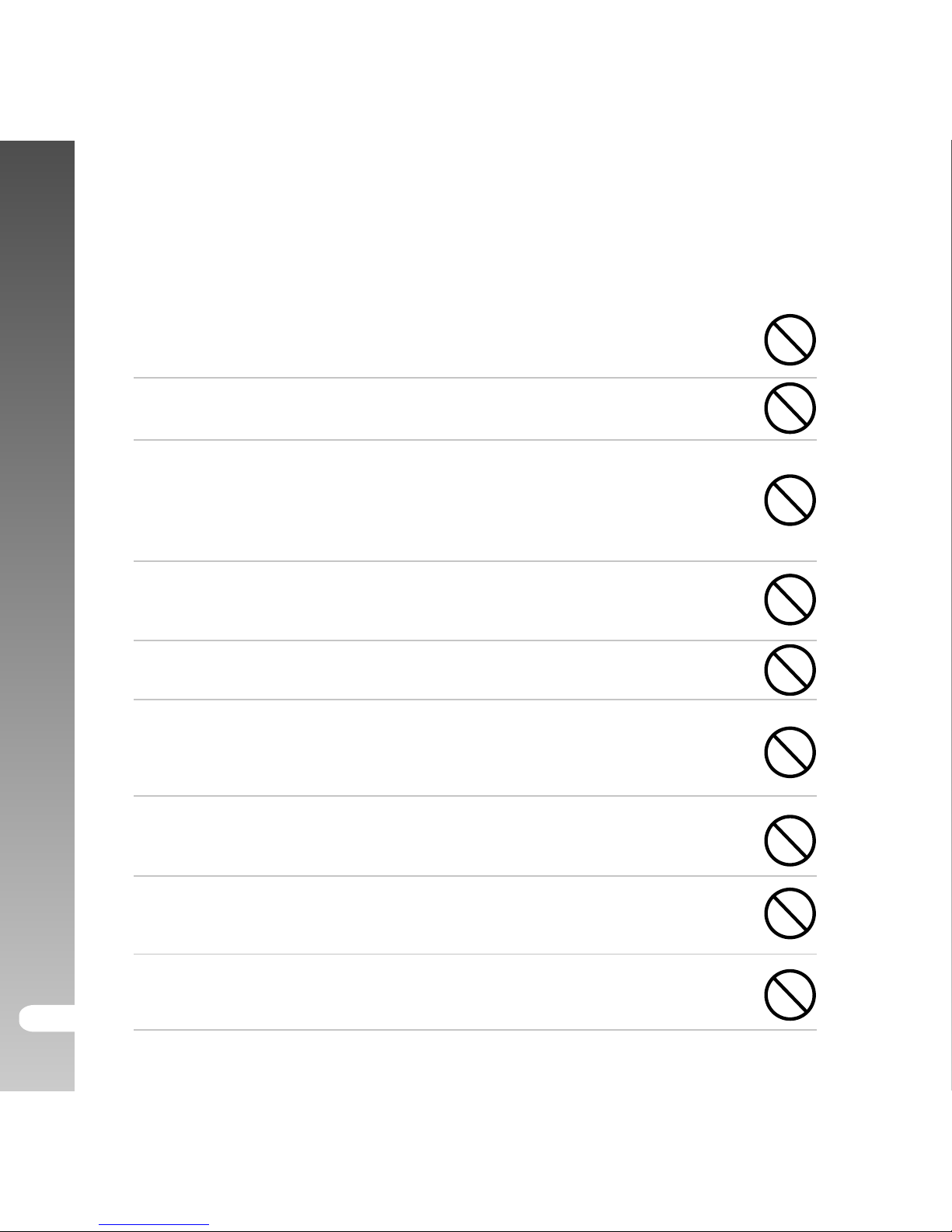
Digital Camera >>
EN-4
CAUTION
Insert the battery paying careful attention to the polarity (+ or
–) of the terminals.
Inserting the battery with its polarities inverted might cause fire
and injury, or damage to the surrounding areas due to the battery
rupturing or leaking.
Do not fire the flash close to anyone’s eyes.
This might cause damage to the person’s eyesight.
Do not subject the LCD monitor to impact.
This might damage the glass on the screen or cause the internal
fluid to leak. If the internal fluid enters your eyes or comes into
contact with your body or clothes, rinse with fresh water. If the
internal fluid has entered your eyes, consult a physician to receive treatment.
The ViviCam 8300s is a precision instrument. Do not drop it,
strike it or use excessive force when handling the ViviCam 8300s.
This might cause damage to the ViviCam 8300s.
Do not use the ViviCam 8300s in humid, steamy, smoky, or dusty places.
This might cause fire or electric shock.
Do not remove the battery immediately after long period of
continuous use.
The battery becomes hot during use. Touching a hot battery
might cause burns.
Do not wrap the ViviCam 8300s or place it in cloth or blankets.
This might cause heat to build up and deform the case, resulting
in fire. Use the ViviCam 8300s in a well-ventilated place.
Do not leave the ViviCam 8300s in places where the temperature
may rise significantly, such as inside a car.
This might adversely affect the case or the parts inside, resulting in fire.
Before you move the ViviCam 8300s, disconnect cords and cables.
Failure to do this might damage cords and cables, resulting in fire
and electric shock.
Page 5
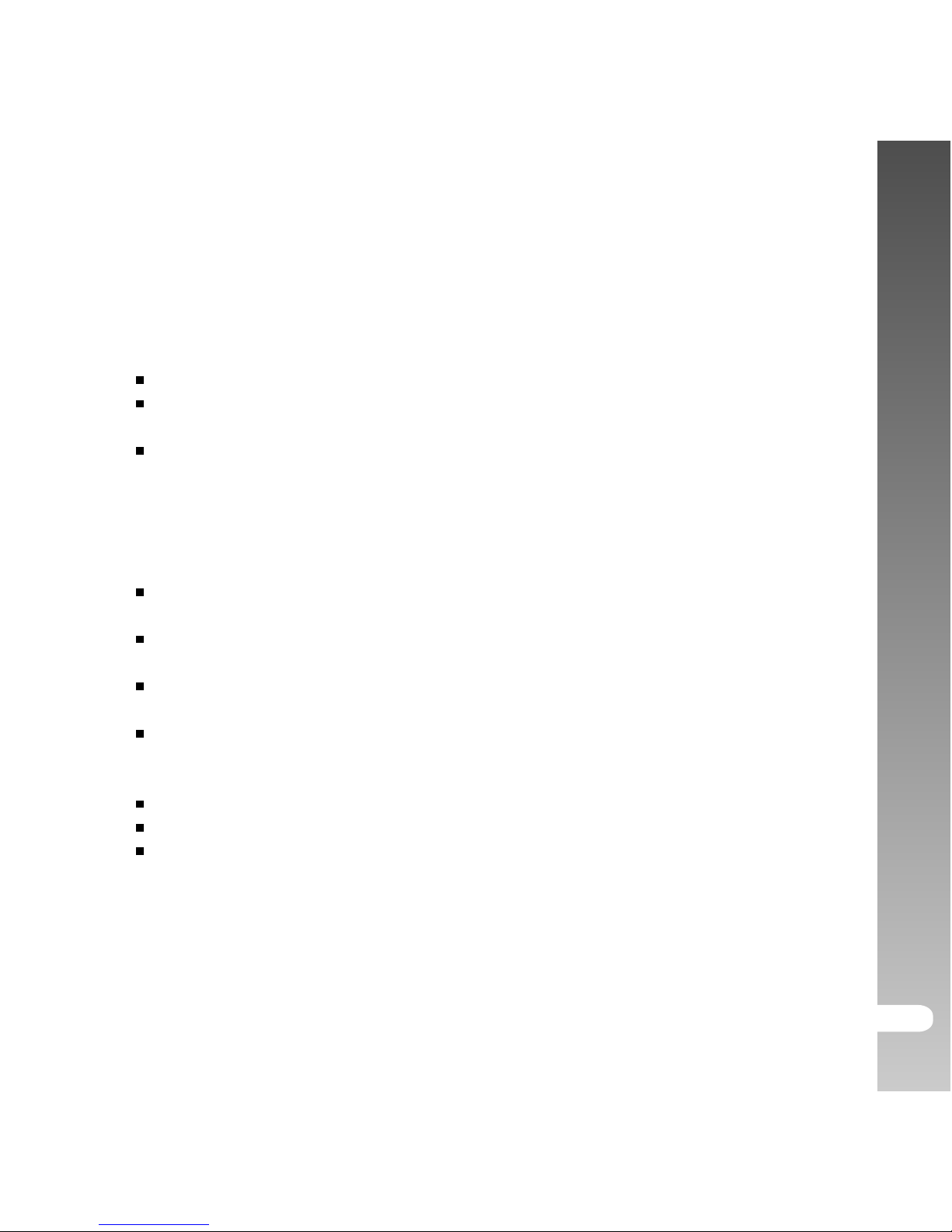
User’s Manual >>
EN-5
Notes on Battery Usage
When you use the battery, carefully read and strictly observe the Safety
Instructions and the notes described below:
Use only the specified battery (1050mAh, 3.7V).
Avoid using battery in extremely cold environments as low temperatures
can shorten the battery life and reduce ViviCam 8300s performance.
When you are using the new rechargeable battery or rechargeable
battery that has not been used for an extended period of time (the
battery that passed the expiry date is an exception) might affect the
number of images that can be captured. Therefore, to maximize its
performance and lifetime, we recommend that you fully charge the battery
and discharge it for at least one complete cycle before use.
The battery may feel warm after long period of continuous use of the
ViviCam 8300s or the flash. This is normal and not a malfunction.
The ViviCam 8300s may feel warm after long period of continuous use.
This is normal and not a malfunction.
If the battery is not to be used for a long period of time, remove it from
the ViviCam 8300s to prevent leakage or corrosion.
If the battery is not to be used for a long period of time, store it after no
battery power left. If the battery is stored for a long time in a fully charged
state, its performance may be impaired.
Always keep the battery terminals in a clean state.
Risk of explosion if battery is replaced by an incorrect type.
Dispose of used batteries according to the instructions.
WARNING: Handling the USB cable on this product may expose you to lead,a
chemical known to the State of California to cause birth defects or otherreproductive
harm. Wash hands after handling.
Page 6
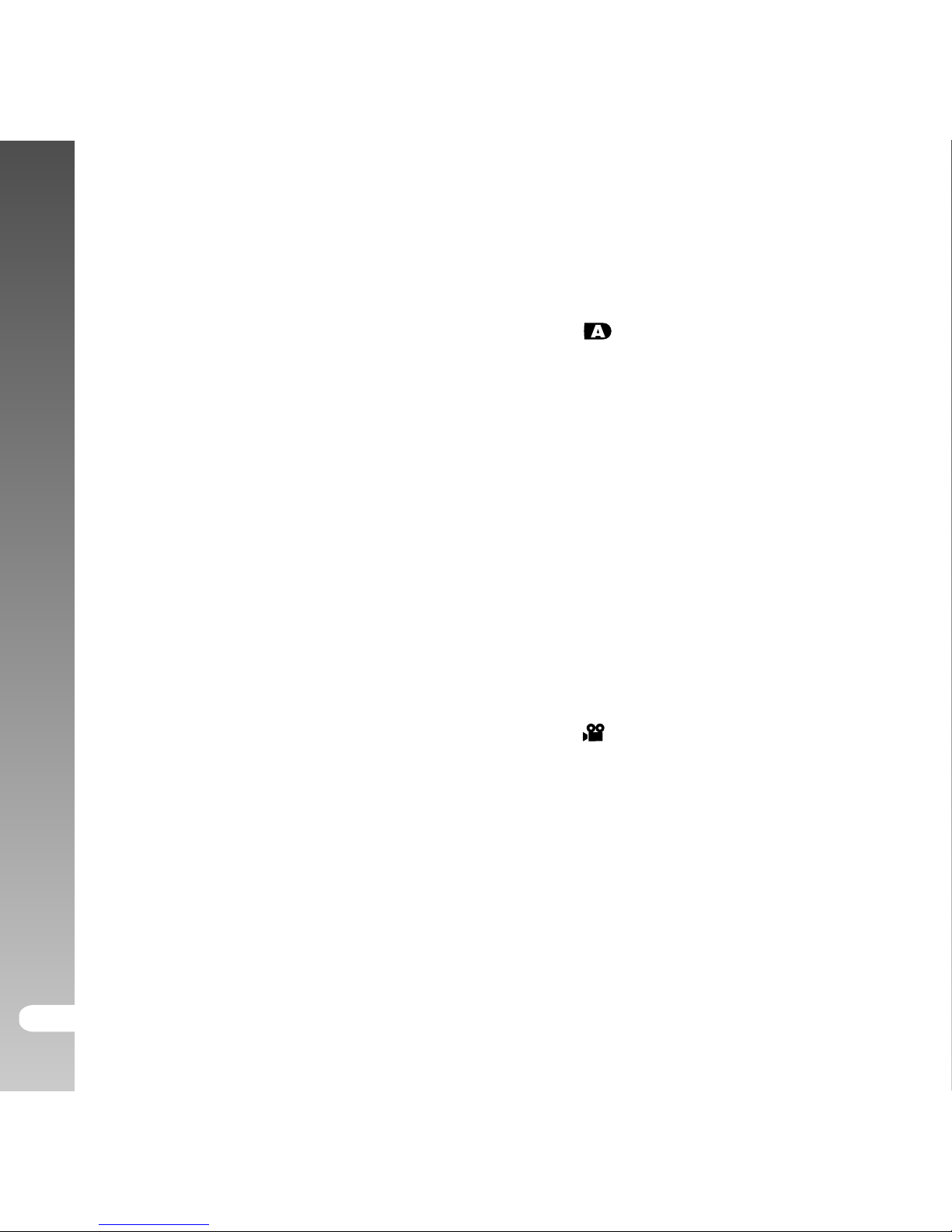
Digital Camera >>
EN-6
CONTENTS
8 INTRODUCTION
8 Overview
10 Package Contents
11 GETTING TO KNOW THE
ViviCam 8300s
11 Front View
12 Rear View
14 Mode dial
15 Status LED Indicator
16 LCD Monitor Icons
19 GETTING STARTED
1 9 Attaching the ViviCam 8300s
Strap
20 Inserting and Removing
the Battery (Optional
Accessory)
21 Charging the Battery
22 Using an AC Power Adapter
(Optional Accessory)
22 Inserting and Removing an
SD Card (Optional Accessory)
23 Turning the Power On/Off
24 Setting the Date and Time
25 Choosing the Display Language
2 6 Formatting an SD Memory Card
27 Setting Image Resolution
and Quality
29 PHOTOGRAPHY MODE
29 [ ] Auto Mode
31 Using the Optical Zoom
32 Using the Digital Zoom
33 Setting the Flash
35 Setting the Focus
36 Setting the Self-timer
37 Exposure Compensation/
Backlight Correction
38 [P] Program (Automatic
Exposure) Photography Mode
39 [Tv] Shutter Speed Priority
Photography Mode
40 [Av] Aperture Priority Mode
41 [M] Manual Mode
42 Setting the Scene Mode
44 Setting the Panorama Mode
45 [
] Movie Mode
46 PLAYBACK MODE
46 Playing Back Still Images
47 Playing Back Video Clips
48 Playing Back Still Images/
Video Clips on a TV
49 Attaching Voice Memos
50 Thumbnail Display
51 Zoom Playback
52 Slideshow Display
Page 7
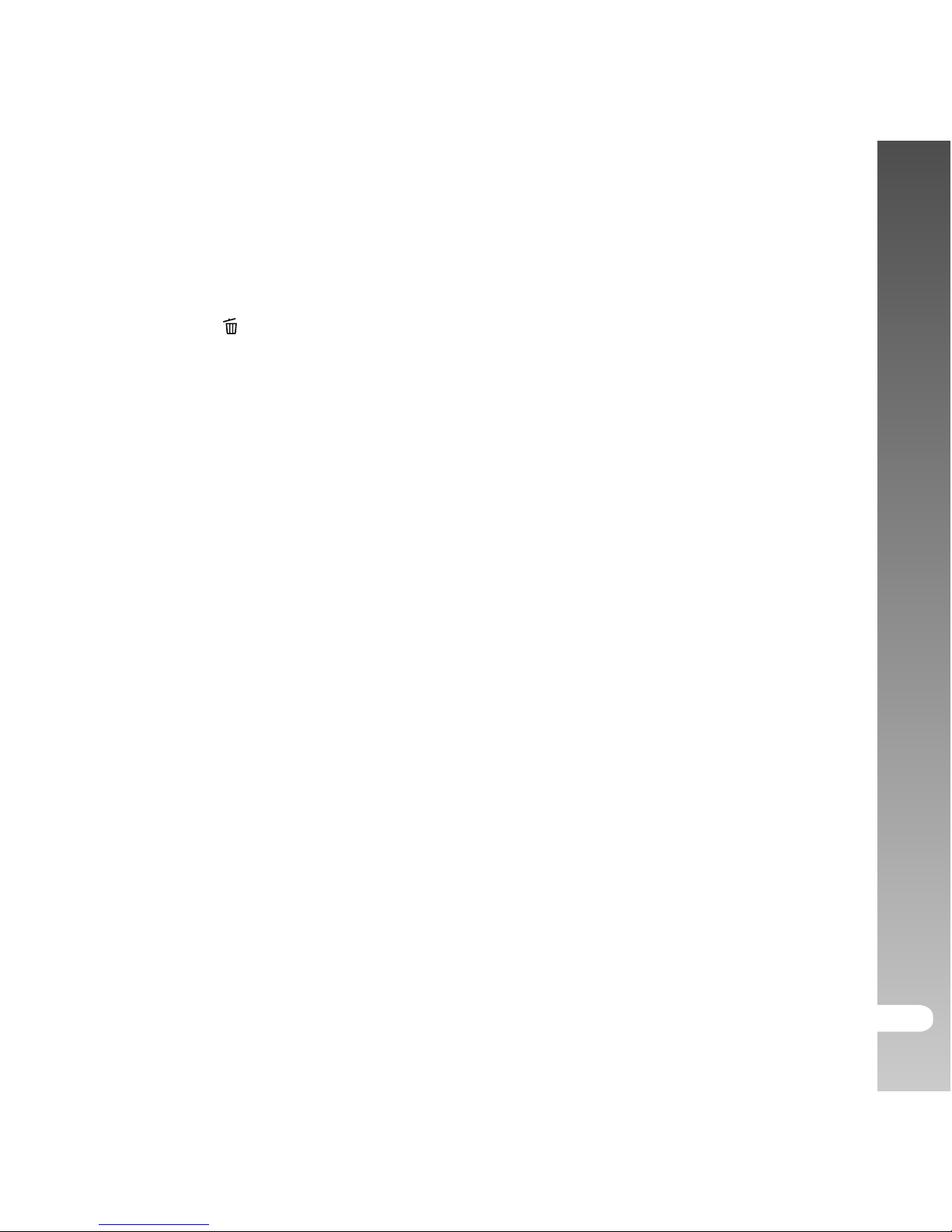
User’s Manual >>
EN-7
53 Protecting Images
55 [
] Deleting Images
57 Resizing an Image (Resize)
58 Compressing an Image
(Quality Change)
59 MENU OPTIONS
59 Photography Menu
(Capture tab)
62 Photography Menu
(Function tab)
64 Video Menu (Capture tab)
65 Video Menu (Function tab)
66 PlaybackMenu
68 Setup Menu (Basic tab)
70 Setup Menu (Custom tab)
71 TRANSFERRING RECORDED
IMAGES AND VIDEOS TO
YOUR COMPUTER
72 Step 1: Installing the USB
Driver
7 3 Step 2: Connecting the ViviCam
8300s to Your Computer
74 Step 3: Downloading
Images and Video Files
75 CONNECTING THE ViviCam
8300s DIRECTLY TO THE
PRINTER FOR PRINTING I-
MAGES (PICTBRIDGE FUNCTION)
77 EDITING SOFTWARE
INSTALLATION
77 Installing Photo Explorer
77 Installing Photo Express
78 Installing Cool 360
79 Installing Acrobat Reader
79 Using The User’s Manual
81 ViviCam 8300s SPECIFICA-
TIONS
82 TROUBLESHOOTING
Page 8
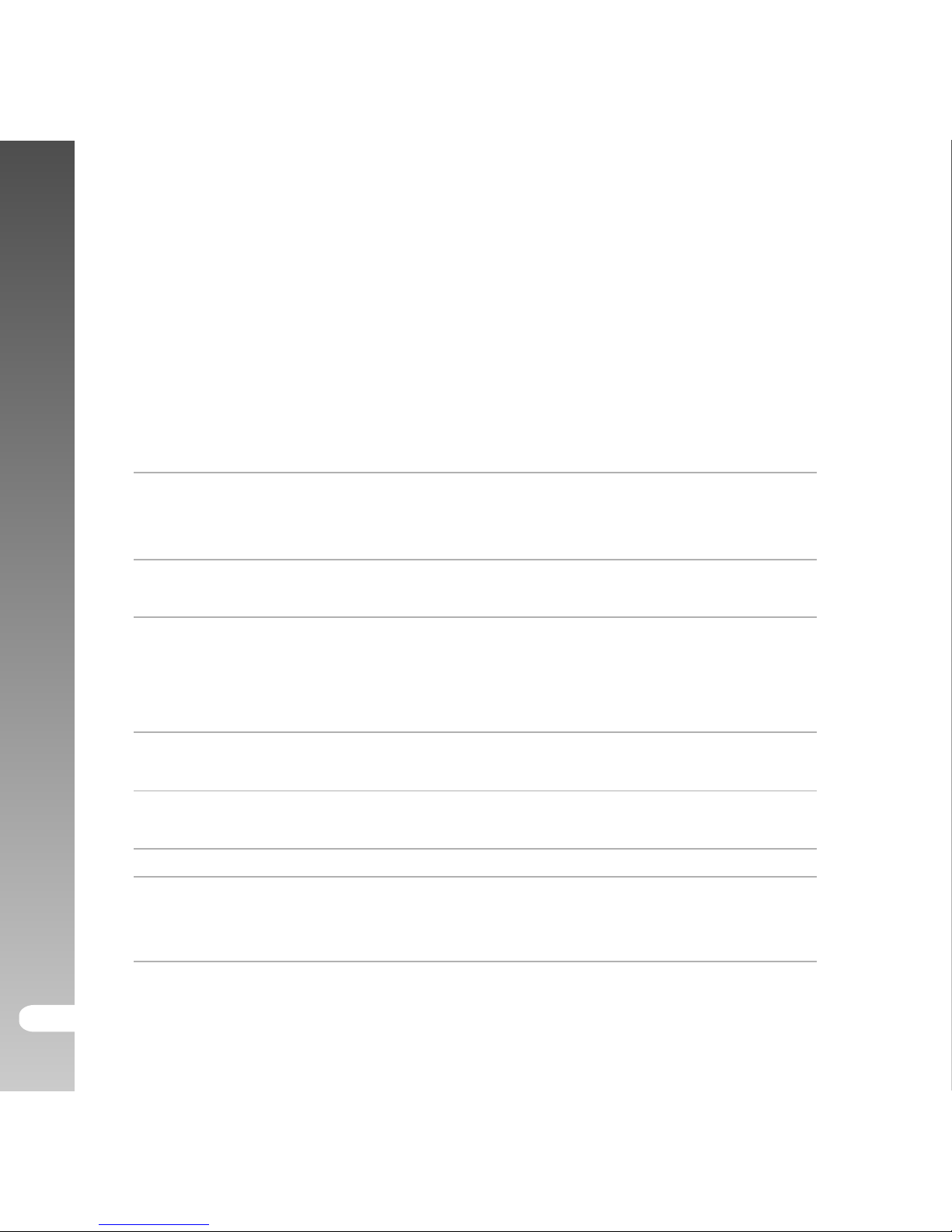
Digital Camera >>
EN-8
INTRODUCTION
Overview
Congratulations on your purchase of the ViviCam 8300s.
Capturing high-quality digital images is fast and easy with this state-of-theart smart camera. Equipped with a 8.1 Mega pixels CCD, this ViviCam 8300s
is capable of capturing images with a resolution of up to 3296 x 2472 pixels.
Other cool features provided by the ViviCam 8300s include the following:
LCD monitor - 2.5" LTPS TFT color LCD monitor makes it easy to
frame your subject when capturing images. It also
displays the images you have captured.
Optical zoom - The 3x optical lens allows you to capture telephoto
and wide-angle images.
Digital zoom - 4x digital zoom in conjunction with the 3x optical
zoom permit zoom photography of up to 12 times.
Captured images may be reviewed and a selected
portion of an image may be enlarged up to 4x.
Flexible flash settings - You may adjust the flash setting according to your
lighting environment.
Focus mode - Images can be captured with the distance to the
subject set by auto focus, macro or infinity.
Self-timer mode - The self-timer may set to 10 seconds or 2 seconds.
Capture mode - You may capture different images including single, a
series of 3 images using auto-exposure bracketing,
and 3 images continuously.
Page 9
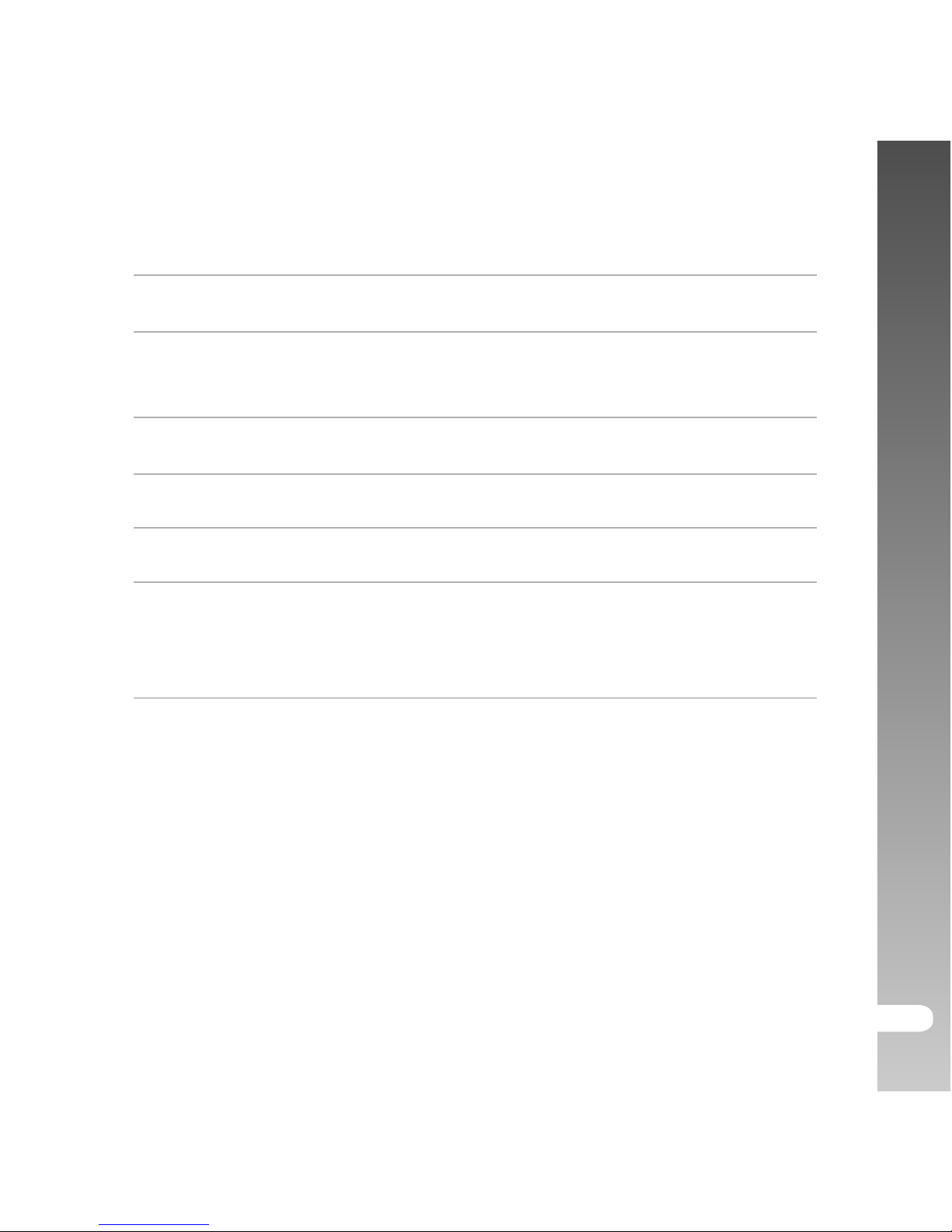
User’s Manual >>
EN-9
Recording media - 32 MB internal memory (25.9 MB for image storage).
External memory supports SD card up to 1 GB.
TV and PC connection - You may view your images on a television monitor
or a computer using the USB or A/V cables.
Scene mode- You may select a previously set recording mode for
the following situations: Auto, Panorama,
Landscape, Candlelight, Text, Sunset, Sunrise,
Splash water, and Firework.
Movie mode - In addition to still-images, you may capture video
clips with audio (voice).
Voice memo - You may annotate your images with a 30 second
voice memo. Images may be voice-annotated at the
time of capture, or during playback.
Thumbnail display - Display your images in sets of nine on the LCD
monitor for quick selection of an particular image.
Page 10
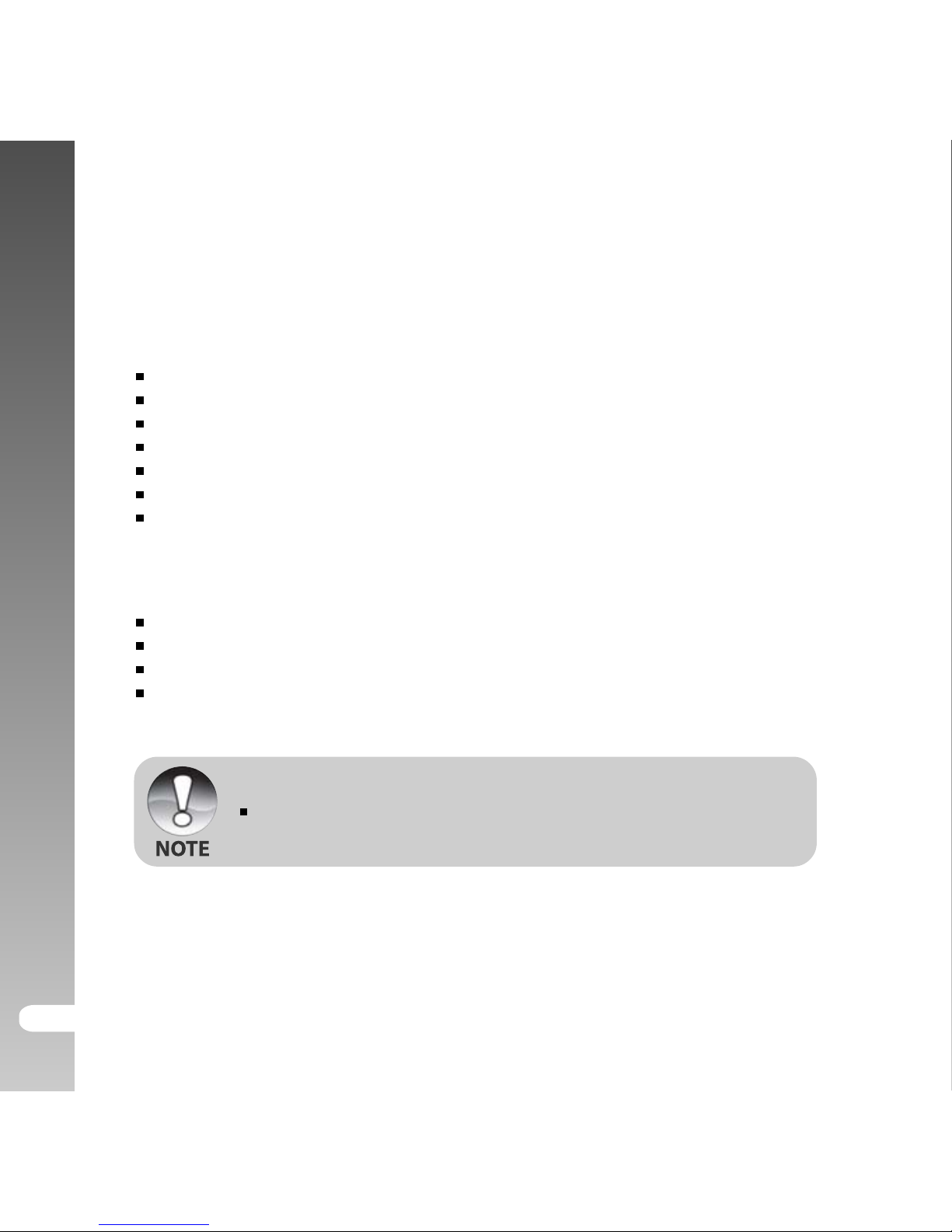
Digital Camera >>
EN-10
Package Contents
Carefully unpack your kit box and ensure that you have the following items:
Digital Camera
A/V cable
USB cable
User’s manual
Software CD-ROM
Camera strap
Camera pouch
Optional Accessories:
SD memory card
AC power adapter
Rechargeable lithium-ion battery
Battery charger
Accessories may vary by retailer.
Page 11
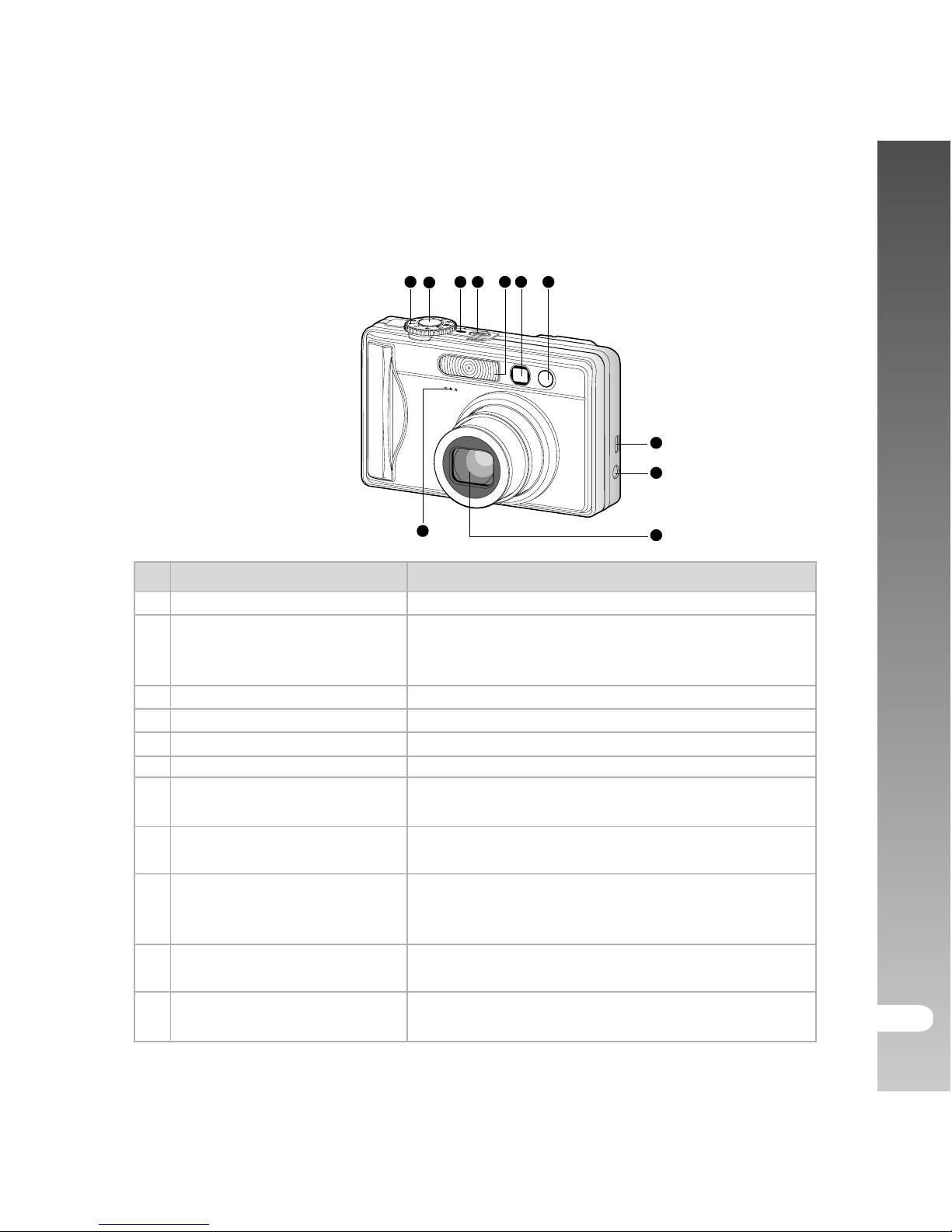
User’s Manual >>
EN-11
# Name Description
1 Mode dial Sets the ViviCam 8300s mode
2 Shutter button
Focuses and locks both focus & exposure when
pressed halfway down. Captures the image when
pressed all the way down.
3 Power indicator Lights on when the ViviCam 8300s power is turned on.
4 POWER (Power) button Turns the ViviCam 8300s power on and off.
5 Flash Provides flash illumination.
6 Viewfinder window Allows you to frame the subject of the image.
7
Self-timer LED Blinks green during Self-timer mode until the image
(AF auxiliary light) is captured.
8
USB or A/V OUT terminal
Allows you to connect a USB cable or an V
cable to the ViviCam 8300s.
Allows you to connect an AC power adapter to
9 DC IN 5V terminal operate the ViviCam 8300s without battery,
or to charge rechargeable lithium-ion battery.
10 Lens
3x optical zoom lens allows you to capture
telephoto and wide-angle images.
11 Microphone
For recording audio with video clips and voice
annotation.
GETTING TO KNOW THE ViviCam 8300s
Front View
1
2
4
5
6 7
8
9
10
11
3
Page 12
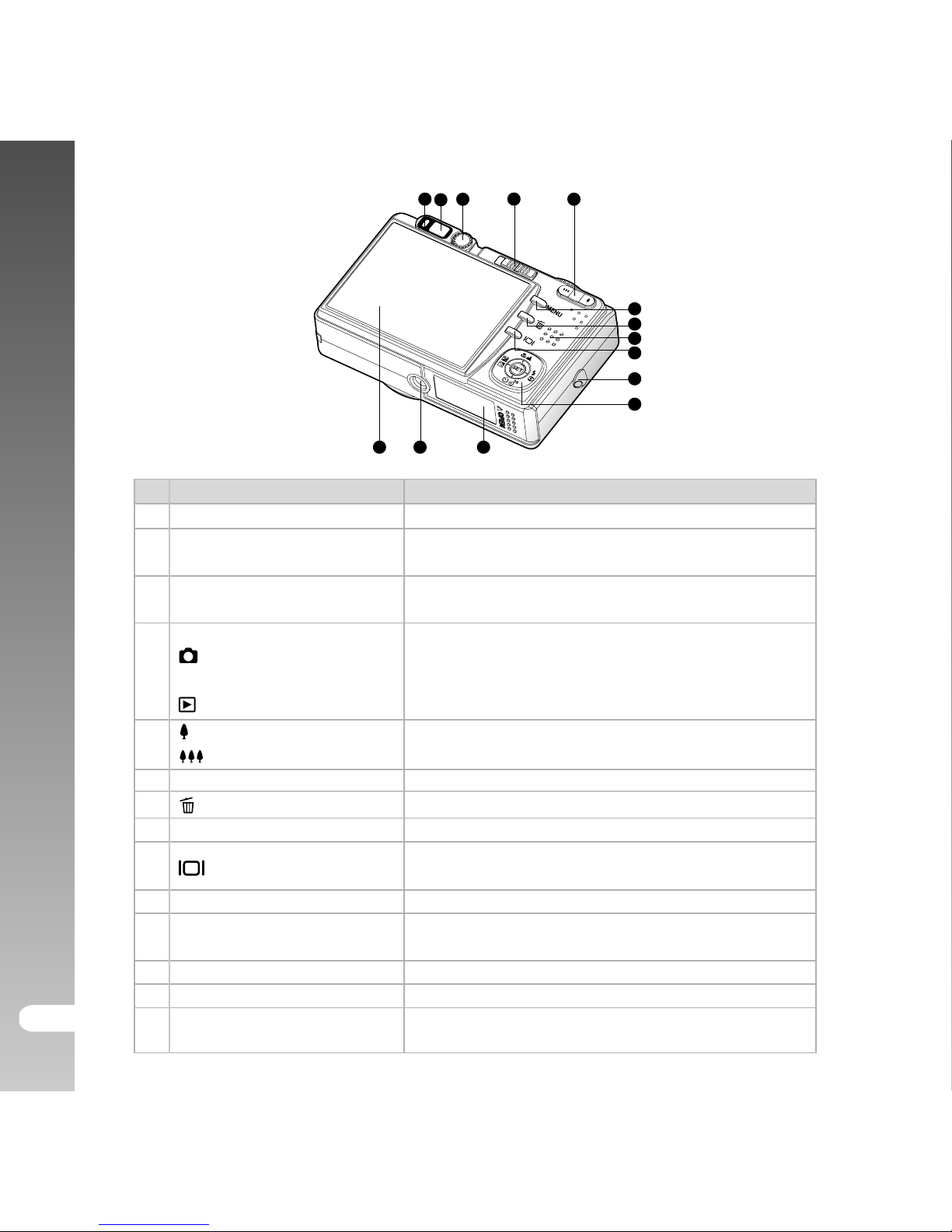
Digital Camera >>
EN-12
Rear View
# Name Description
1 Status LED Indicates the ViviCam 8300s’s operational status.
2 Viewfinder window
Allows you to compose your subject using the
optical viewfinder.
3 Diopter adjustment dial
Provides a clearer image when using the optical
viewfinder.
Mode switch Sets the ViviCam 8300s mode.
4
Photography mode Selects this when capturing still images or recording
video clips.
Playback mode Performs image playback and deletion.
5
(Zoom in) button Zooms the lens to telephoto position.
(Zoom out) button Zooms the lens to wide-angle position.
6 MENU (Menu) button Toggles On-Screen Display (OSD) menu on and off.
7 (Delete) button Allows you to delete an image.
8 Speaker For playback or recorded audio.
9 (Display) button
Turns the LCD monitor display and live view on
and off.
10 Strap holder ViviCam 8300s strap attachment.
11 Multi-selector button
Allows you to scroll through menus and images,
and then select your choices.
12 Battery/SD card cover Access to the battery and memory card.
13 Tripod socket For tripod mounting.
14 LCD monitor
For image preview/review. Displays control menus,
ViviCam 8300s settings, and operational icons.
1
2
3
4
5
6
7
8
9
10
11
121314
Page 13
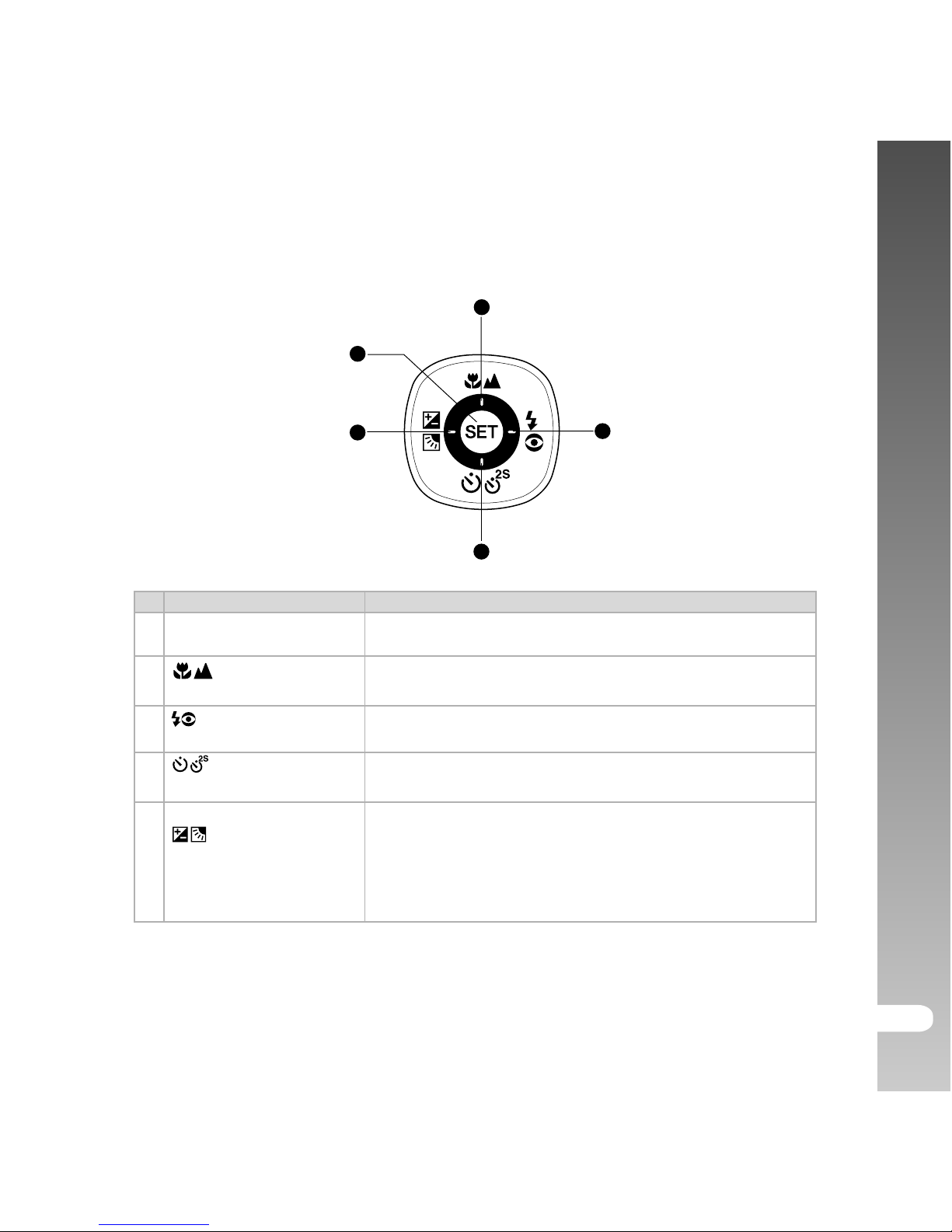
User’s Manual >>
EN-13
# Name Description
1 SET button Enters the menu page and confirms the chosen setting.
2
S button Scrolls upwards.
(Focus) button Allows you to choose the appropriate focus setting.
3
X button Scrolls right.
(Flash) button Allows you to choose the appropriate flash setting.
T button Scrolls downwards.
4
(Self-timer) button Allows you to toggle the self-timer on and off, selects
the desired self-timer mode.
W button Scrolls left.
(Exposure Allows you to toggle the exposure compensation/
5 compensation/ backlight correction on and off.
Backlight correction)
button
1
2
3
4
5
Multi-selector button
Page 14
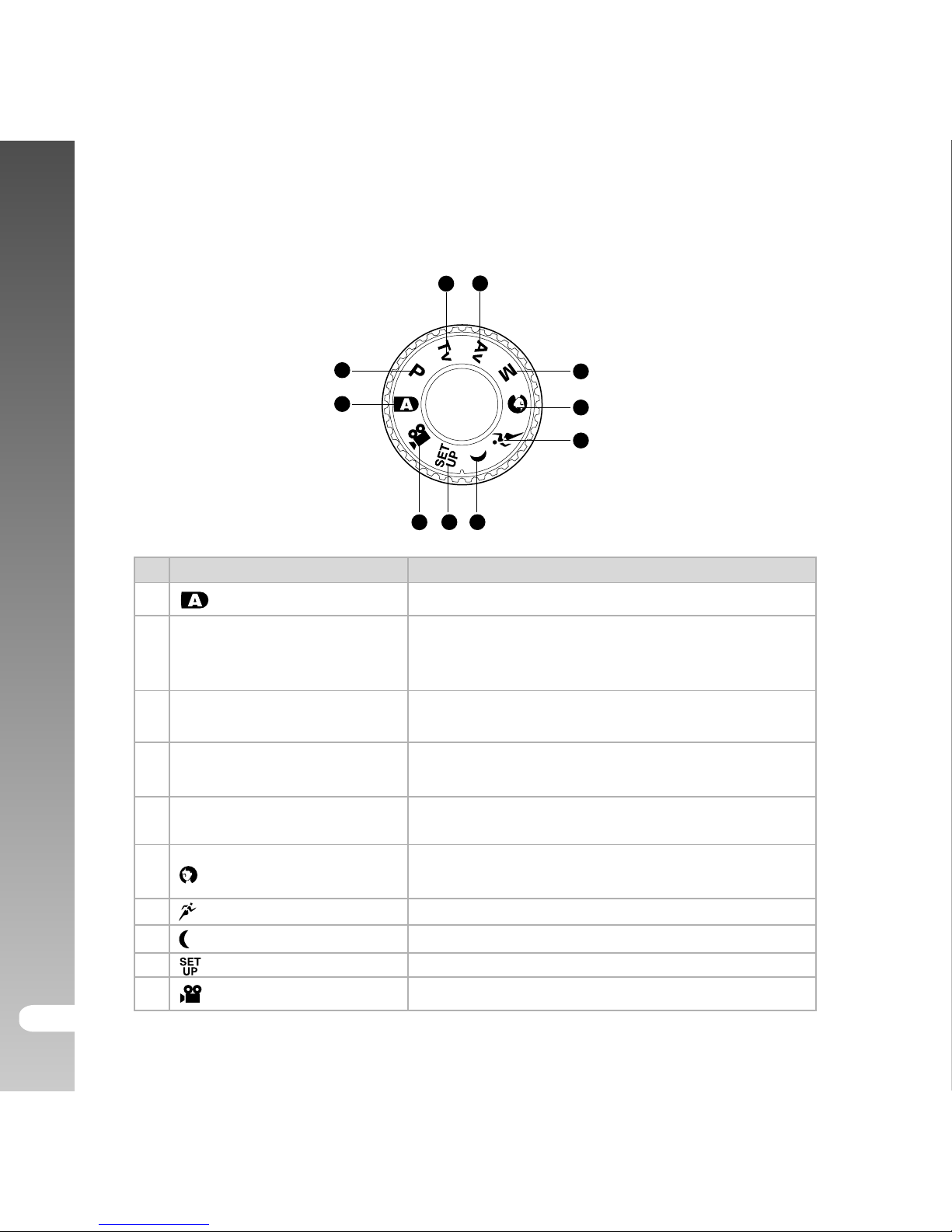
Digital Camera >>
EN-14
# Mode Description
1
Auto photography The ViviCam 8300s automatically sets for exposure, etc.
P Program
In program mode the shutter speed and aperture will
2
(auto exposure)
be set automatically, but other parameters
may be set manually.
3 Tv Shutter speed priority
You may specify the shutter speed while the
ViviCam 8300s sets the corresponding aperture value.
4 Av Aperture priority
You may specify the aperture value while the
ViviCam 8300s sets the corresponding shutter speed.
5 M Manual photography
For full manual control over exposure, aperture
and other settings.
6
Portrait
To photograph a person and defocus (blur)
the background.
7
Sports For photographing fast-moving subjects.
8
Night scene For photographing evening or night scenes.
9
Set-up Specify your ViviCam 8300s’s settings.
10
Movie For recording video clips.
Mode dial
1
2
3
4
5
6
7
89
10
Page 15
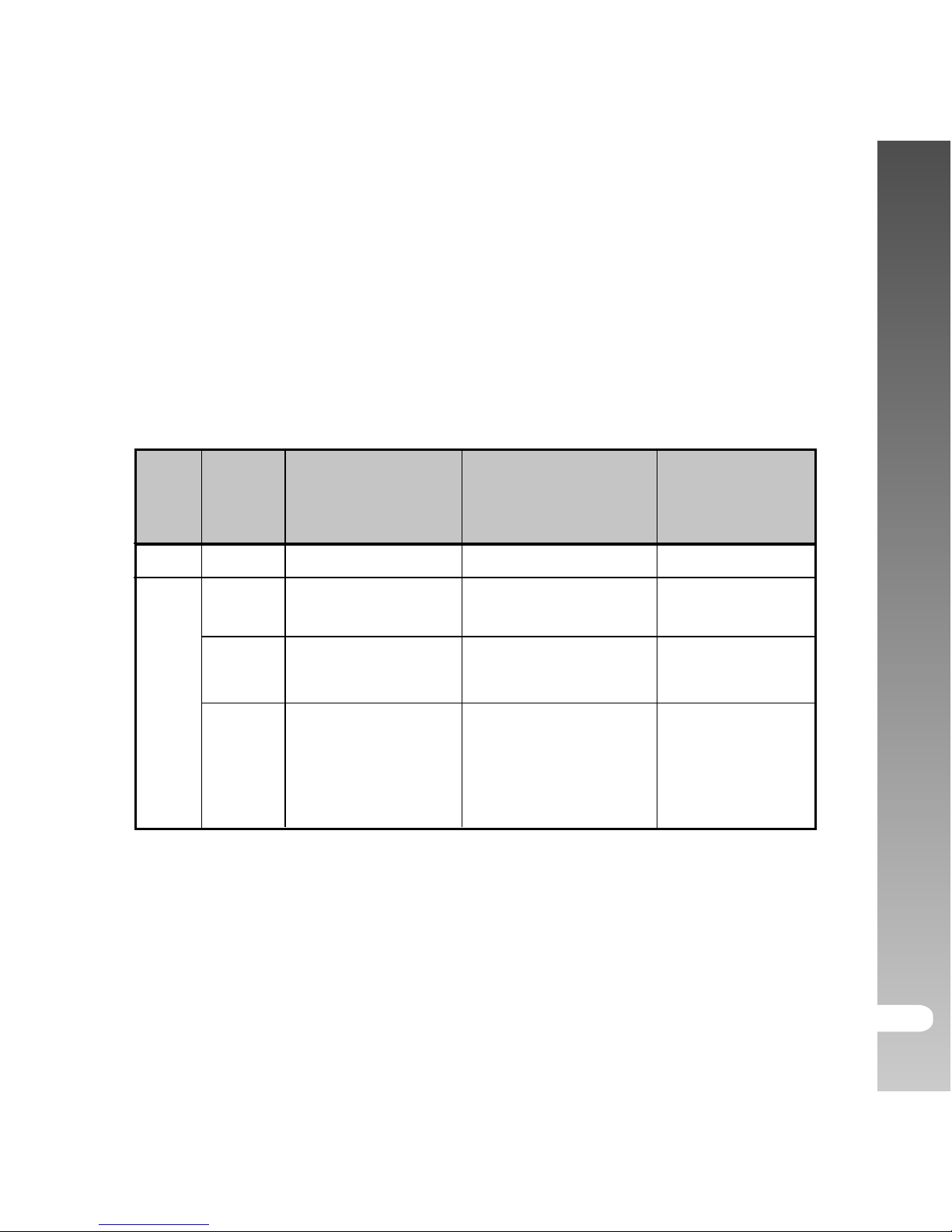
User’s Manual >>
EN-15
Status LED Indicator
The status LED indicates the current operational status of the ViviCam
8300s. The meaning of the LED changes depending upon what the ViviCam
8300s is doing.
During
connection to
a PC
System ready.
-
-
Accessing files
in progress.
Color
Green
Red
State
On
On
Off
Flashing
During power
off
-
Battery charging
in progress.
The completion of
battery charge.
-
During
photography
Ready for shot.
When the image is
not in focus.
-
Accessing files in
progress.
Flash charging in
progress.
Page 16
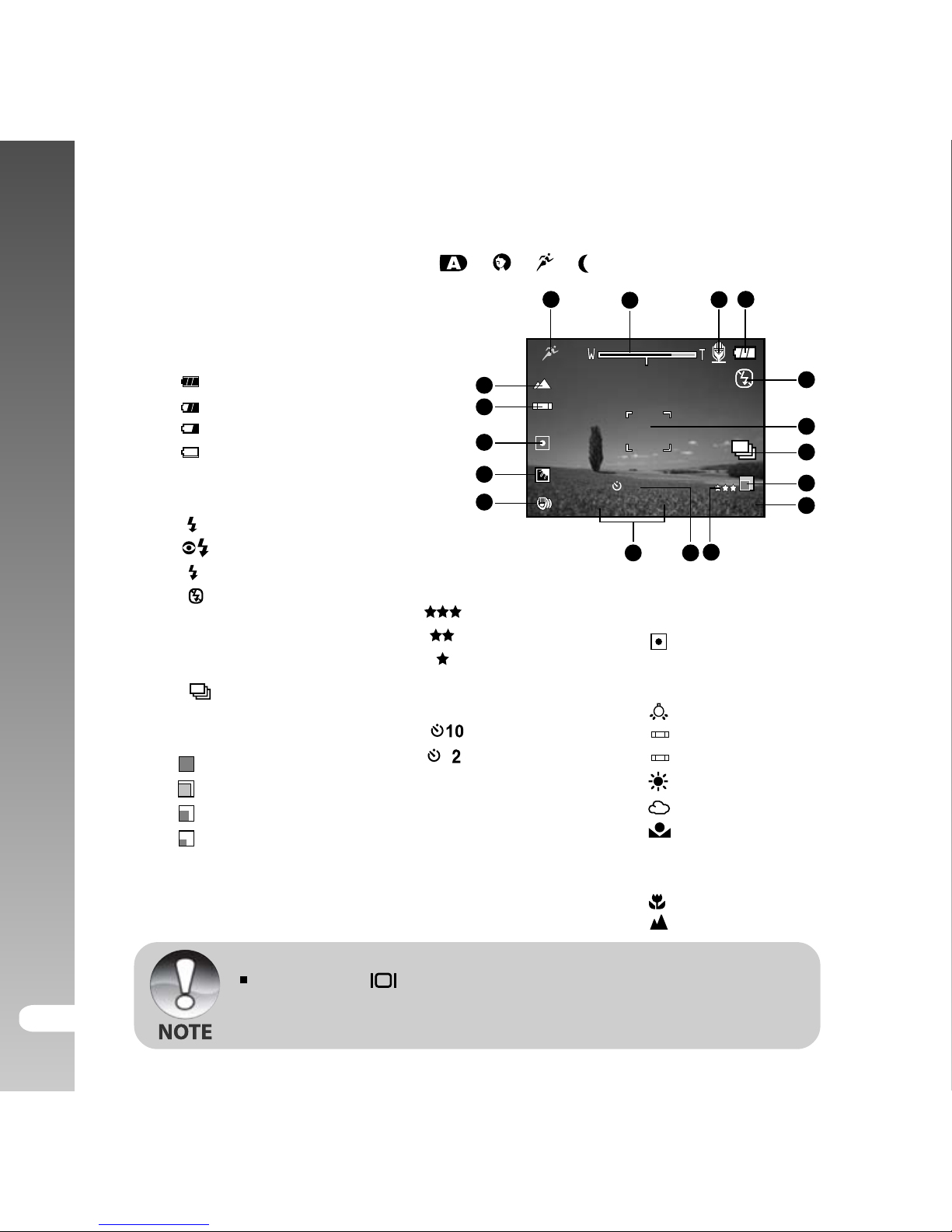
Digital Camera >>
EN-16
LCD Monitor Icons
For Photography modes: [ ] [ ] [ ] [ ]
Pressing the button changes the LCD display in the sequence
of: display with icons, display without icons, LCD monitor OFF.
10. Image quality
[
]Fine
[
] Standard
[
] Economy
[TIFF] TIFF
11. Self-timer icon
[
s
] 10 sec.
[
s
] 2 sec.
12. Date and time
13. Long-exposure time
warning icon
(potential for handshake blur)
14. Backlight correction
1. Mode icon
2. Zoom status
3. Voice memo
4. Battery condition
[
] Full battery power
[
] Medium battery power
[
] Low battery power
[
] Virtually no battery
power
5. Flash mode
[
A
] Automatic
[
] Red-eye Reduction
[
] Forced Flash
[
] Flash Off
6. Main focus area
7. Capture mode icon
[Blank] Single
[
] Continuous
[AEB] Auto Exp.
8. Image resolution
[ ] 3296 x 2472
[
] 2560 x 1920
[
] 1600 x 1200
[
] 640 x 480
9. Available number of
shots
15. Metering
[Blank] Average
[ ] Spot
16. White balance
[Blank] Auto
[
] Incandescent
[
1
] Fluorescent 1
[
2
] Fluorescent 2
[
] Day Light
[
] Cloudy
[
] Manual
17. Focus setting
[Blank] Auto focus
[
] Macro
[
] Infinity
0035620:5001/06/2005
10S
2
1
2
3
4
5
6
7
8
9
11
1012
13
14
15
16
17
Page 17
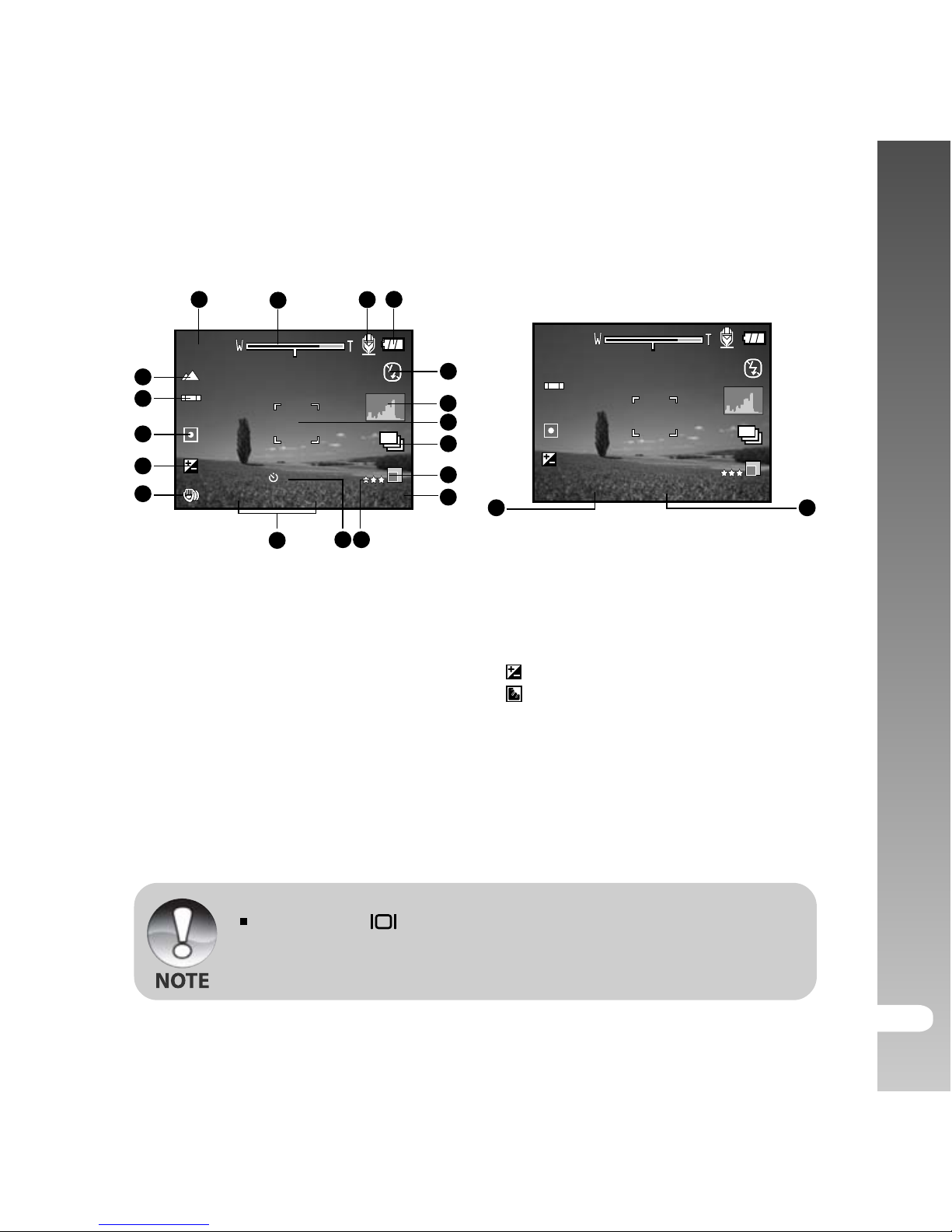
User’s Manual >>
EN-17
For Photography modes: [P] [Tv] [Av] [M]
Pressing the button changes the LCD display in the sequence
of: display with icons, display with icons and histogram, display
without icons, LCD monitor OFF.
1. Mode icon
2. Zoom status
3. Voice memo
4. Battery condition
5. Flash mode
6. Histogram
7. Main focus area
8. Capture mode icon
9. Image resolution
10. Available number of shots
11. Image quality
12. Self-timer icon
13. Date and time
14. Long-exposure time warning icon
(potential for hand-shake blur)
15. [
] Exposure compensation
[
] Backlight correction
16. Metering
17. White balance
18. Focus setting
19. Aperture
20. Shutter speed
00356
10S
2
1
2
3
4
5
7
8
9
10
12 1113
14
15
16
17
18
6
Tv
0.0
20:5001/06/2005
00356
F
3.51 / 125
19
Tv
0.0
20
2
After pressing the SET button
Page 18
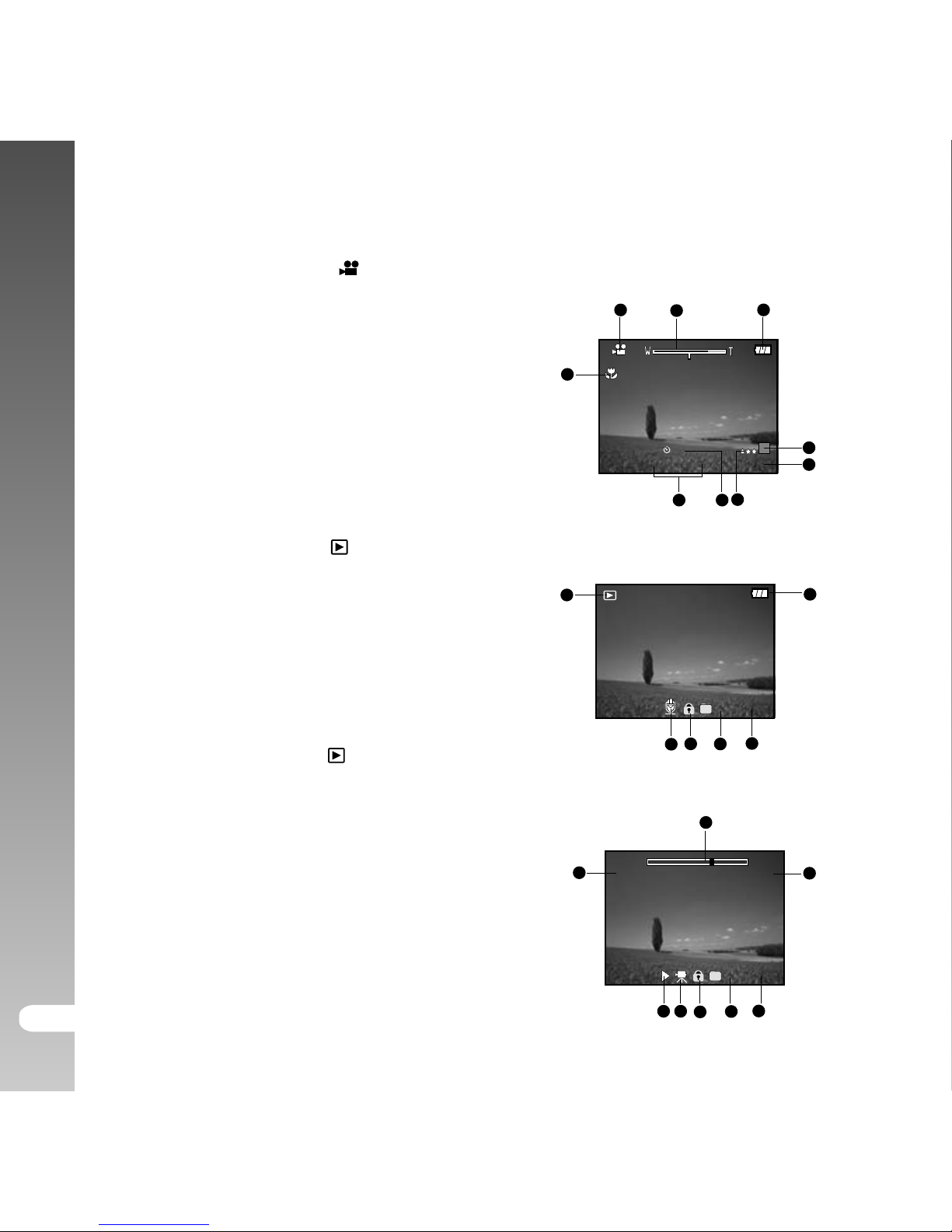
Digital Camera >>
EN-18
For Movie mode [ ]
1. Mode icon
2. Zoom status
3. Battery condition
4. Video resolution
5. Available recording time/Elapsed time
6. Video quality
7. Self-timer icon
8. Date and time
9. Focus setting
Playback mode [ ] -Still image playback
1. Mode icon
2. File number
3. Folder number
4. Protect icon
5. Voice memo
6. Battery condition
Playback mode [ ]-Video playback
1. Video status bar
2. Elapsed time
3. File number
4. Folder number
5. Protect icon
6. Mode icon
7. Play mode
8. Total time
10:1313:0901/06/2005
10S
1
2
3
4
5
7
6
8
9
100-00008
1
2
4
3
5
6
100-00011
35 46
Tot a l
Pl a y
0: 1 0
00::006
6
1
2
8
7
Page 19
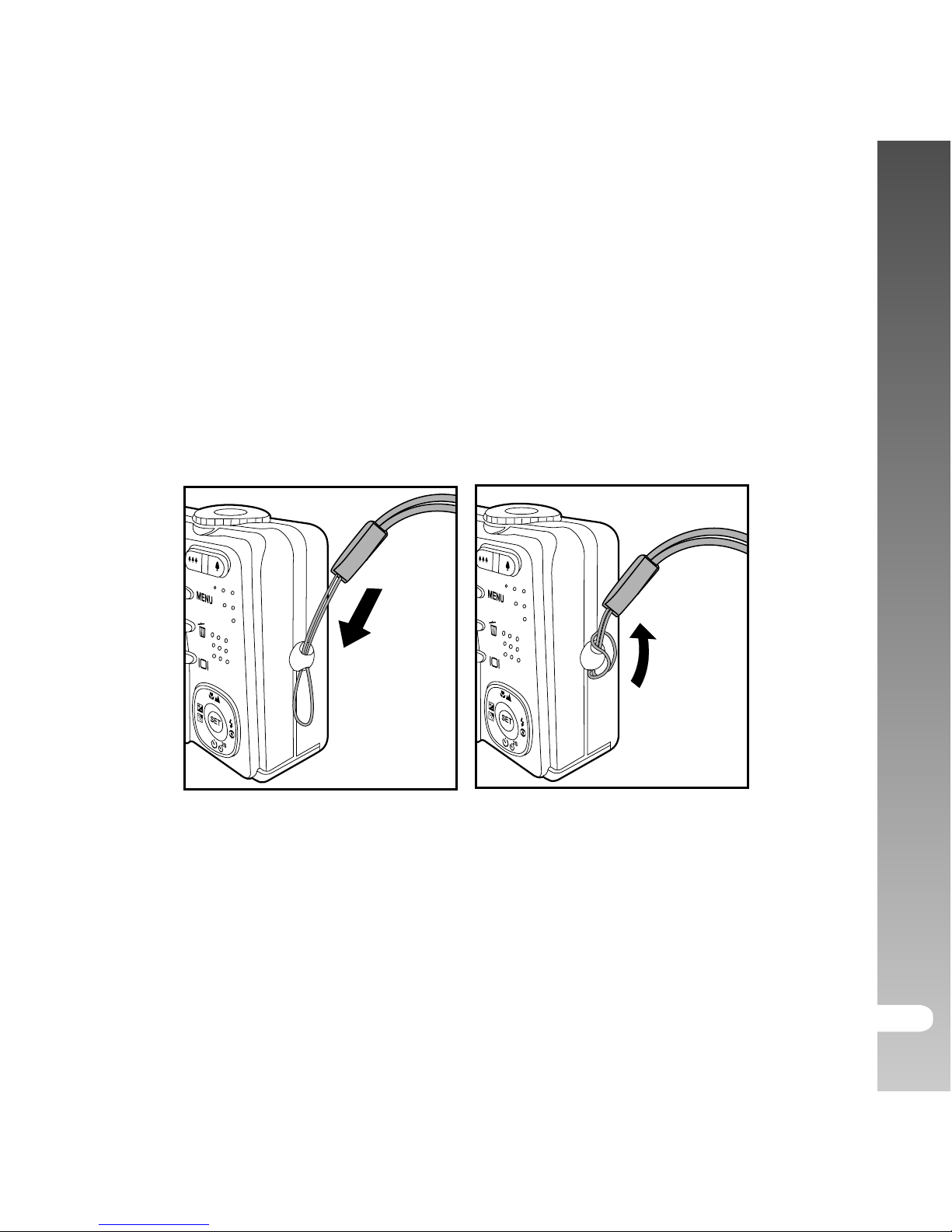
User’s Manual >>
EN-19
GETTING STARTED
Attaching the ViviCam 8300s Strap
Attach the ViviCam 8300s strap as shown in the illustration.
Page 20
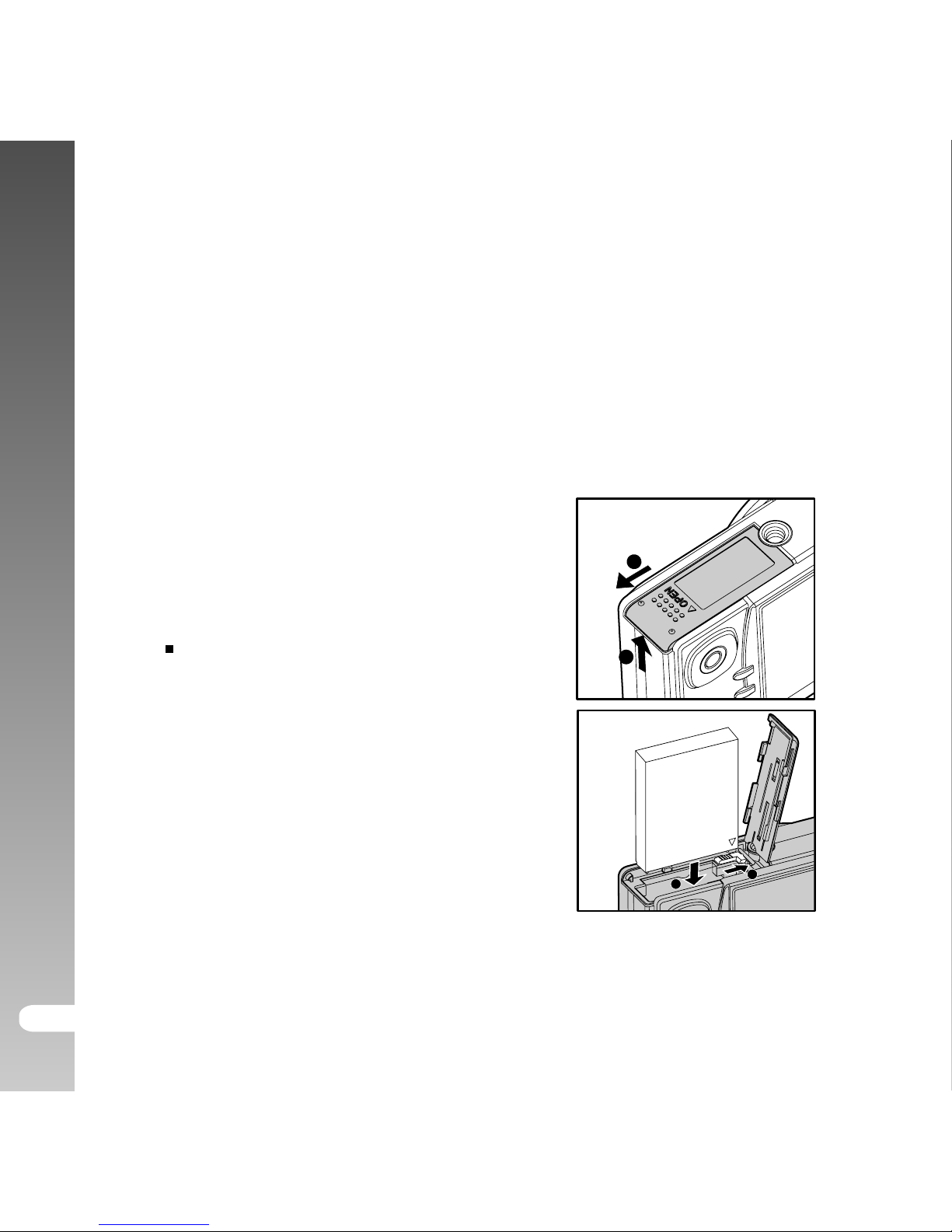
Digital Camera >>
EN-20
Inserting and Removing the Battery (Optional
Accessory)
We highly recommend using specified rechargeable lithium-ion battery
(1050mAh, 3.7V) to realize the full capability of your ViviCam 8300s. Charge
the battery fully before using the ViviCam 8300s. Make sure that the power
of the ViviCam 8300s is off before inserting or removing the battery.
Inserting the Battery
1. Open the battery/SD card cover in
the direction of the [OPEN] arrow.
2. Insert the battery in the correct
orientation shown.
Tilt the battery lock lever in the
direction of the arrow, and then
insert the battery.
3. Close the battery/SD card cover.
Removing the Battery
Open the battery/SD card cover and then release the battery lock lever.
When the battery has come out a little, slowly pull it out the rest of the way.
1
2
1
2
Page 21
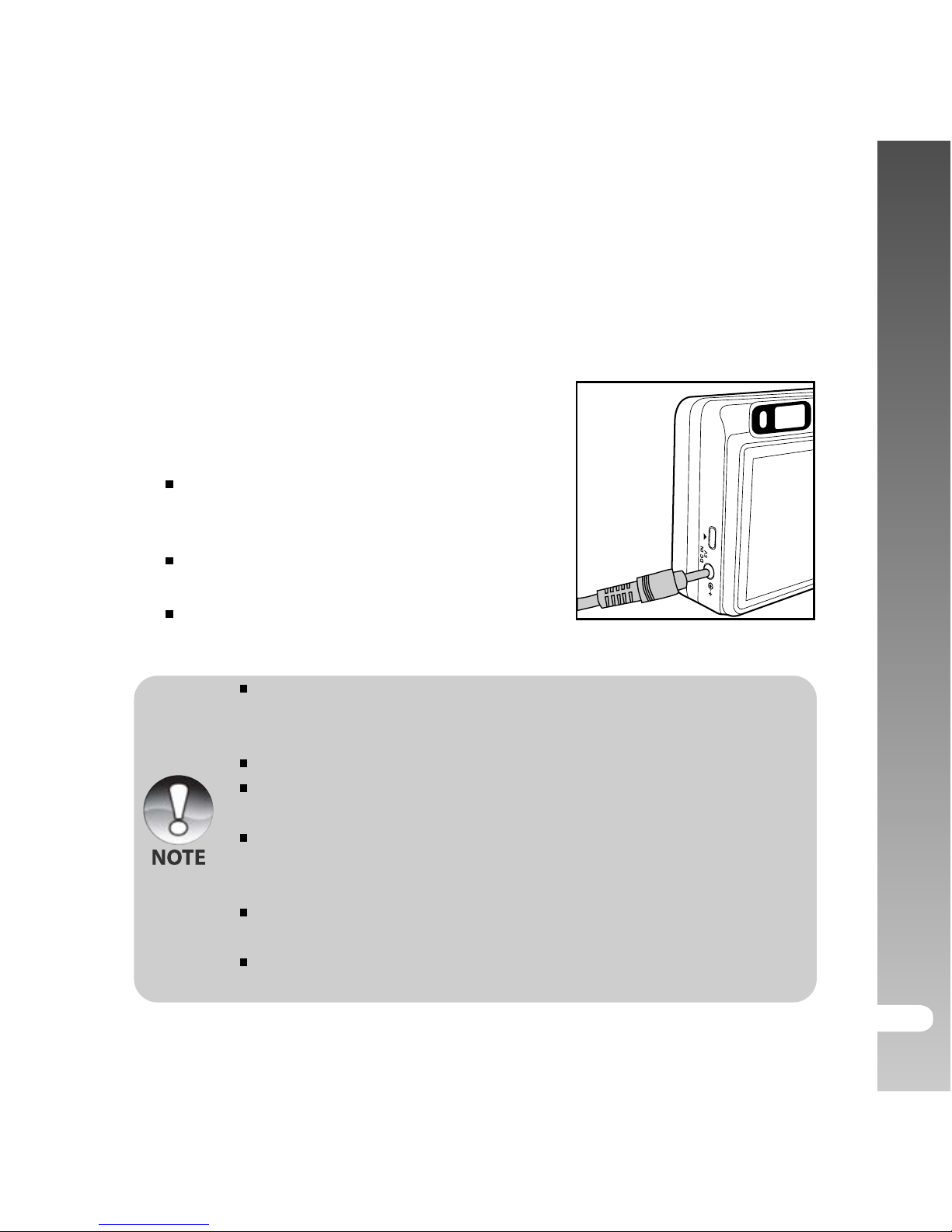
User’s Manual >>
EN-21
Charging the Battery
Using the optional AC power adapter may charge the battery or operate the
ViviCam 8300s as power supply. Make sure that the power of the ViviCam
8300s is off and then insert the battery before starting.
1. Insert one end of the AC power adapter into
the DC IN 5V terminal of the ViviCam 8300s.
2. Insert the other end of the AC power
adapter into a wall outlet.
The status LED lights red when
charging is started and goes out when
charging is completed.
It is recommended to fully discharge the
battery before recharging.
Charging time varies according to the
ambient temperature and the status of battery.
This ViviCam 8300s must be used with specified AC power adapter.
Damage caused by the use of an incorrect adapter is not covered
underthe warranty.
Always make sure that the ViviCam 8300s is off before removing the battery.
The battery may feel warm after it has been charged or immediately
after being used. This is normal and not a malfunction.
When using the ViviCam 8300s in cold conditions, keep the ViviCam
8300s and battery warm by storing it in a warm place such as an
interior pocket between shots.
If you open the battery cover without removing the battery, the
battery power will not be disconnected.
If you remove the battery, you have to insert the battery within two
hours in order to make sure that the date and time will not be reset.
Page 22
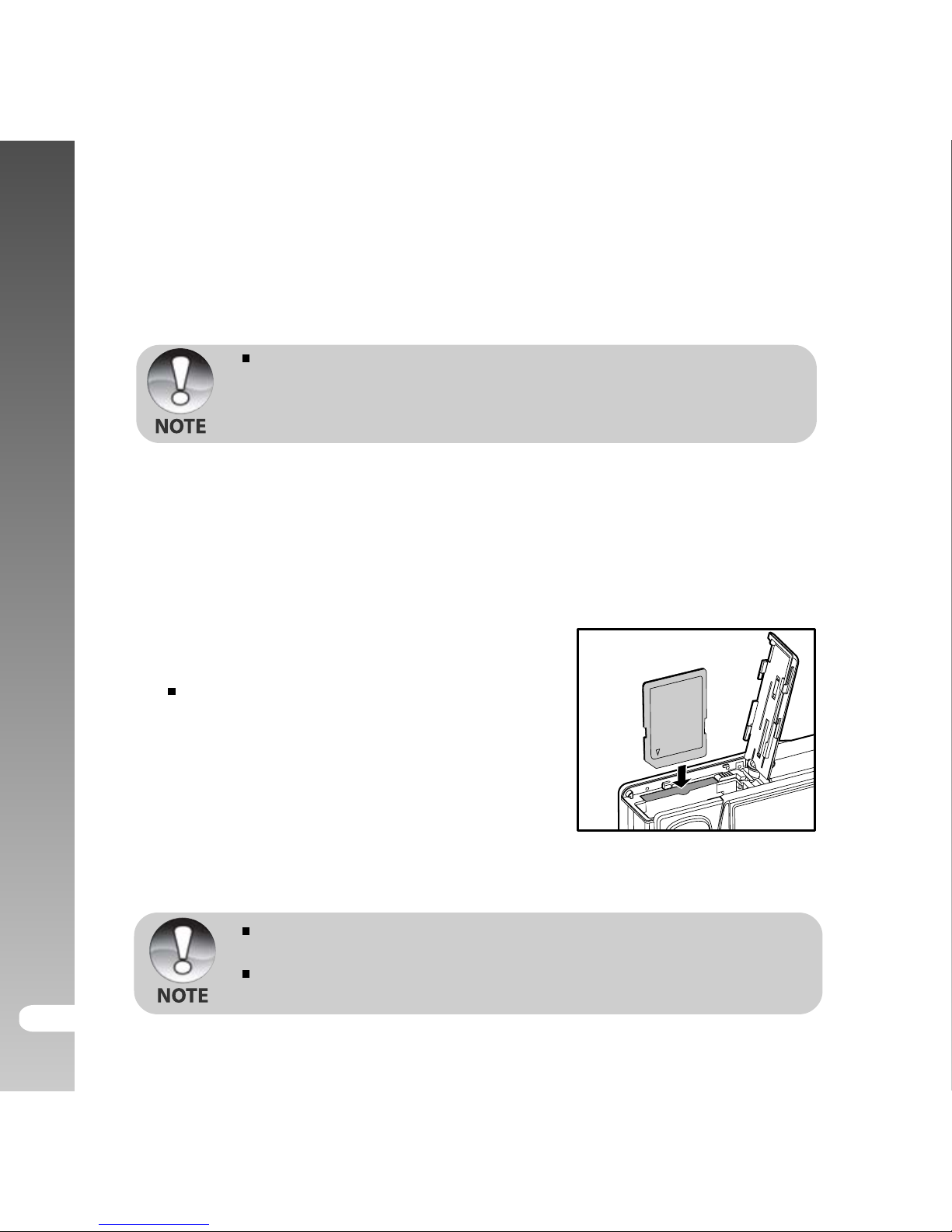
Digital Camera >>
EN-22
Using an AC Power Adapter (Optional Accessory)
Using an AC power adapter prevents the ViviCam 8300s from automatically powered
off while transferring files to your computer. Perform the steps in the preceding
section “Charging the Battery”.
Make sure to use only the AC power adapter specified for the
ViviCam 8300s. Damage caused by the use of an incorrect adapter
is not covered under the warranty.
Inserting and Removing an SD Card (Optional Accessory)
The ViviCam 8300s comes with approx. 32 MB of internal memory (25.9 MB for
image storage), allowing you to store captured still images or movie clips in the
ViviCam 8300s. However, you can also expand the memory capacity by using an
optional SD card so that you can store more files.
Inserting an SD card
1. Open the battery/SD card cover.
2. Insert the SD card in the correct orientation shown.
Hold the SD card with its front side
(printed arrow) facing the rear side of
the
ViviCam 8300s, and then insert the
card as far as it can go. There will be a
distinct click as the card seats fully into
the card slot.
3. Close the battery/SD card cover.
Removing an SD card
Open the battery/SD card cover, press lightly on the edge of the SD card and it will eject.
To prevent valuable data from being accidentally erased from an SD
card you can slide the write-protected tab (on the side of the SD card) to “LOCK”.
However, to save, edit or erase data on an SD card, you must unlock the card.
Page 23
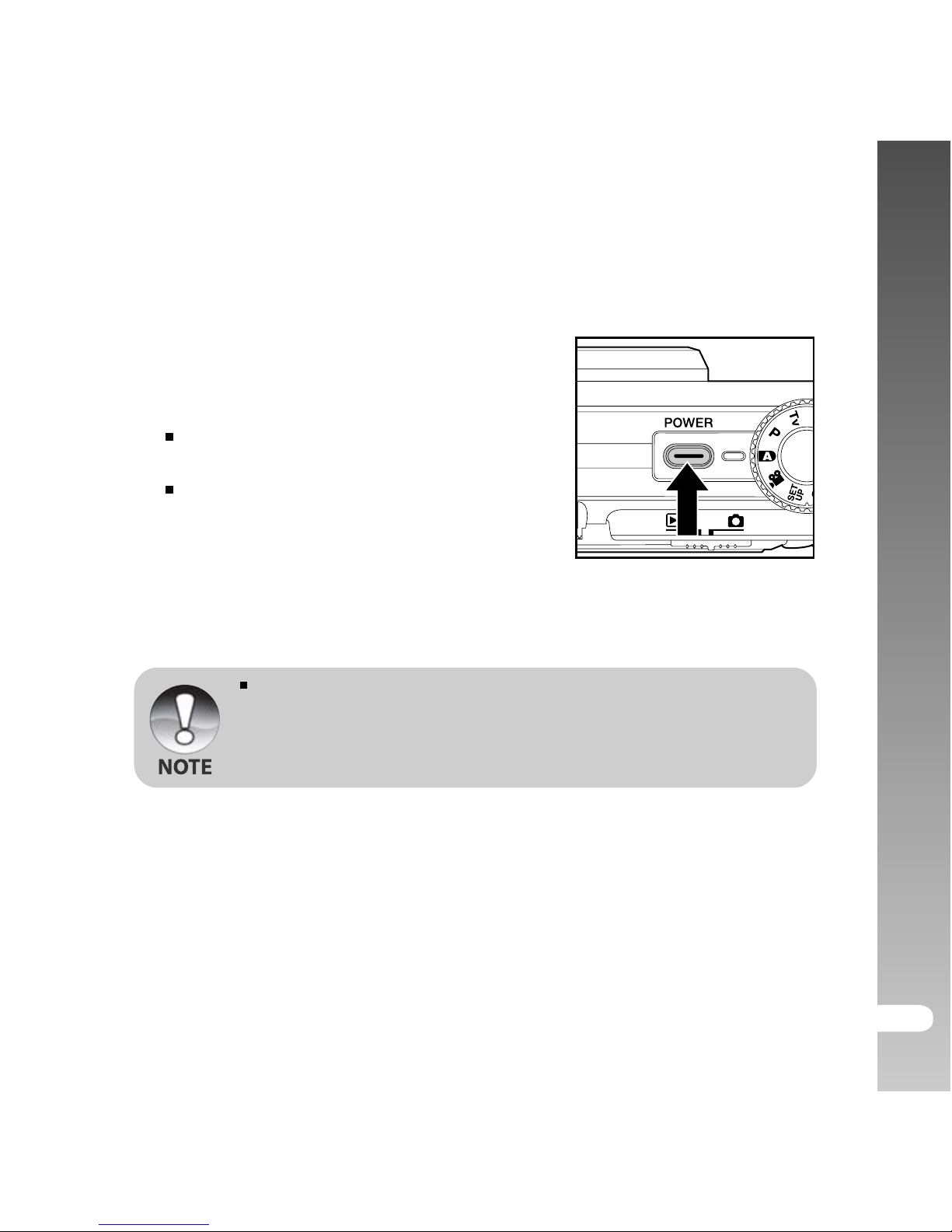
User’s Manual >>
EN-23
Turning the Power On/Off
1. Load the battery or connect the AC power
adapter to your ViviCam 8300s.
2. Press the POWER button to turn on your
ViviCam 8300s.
The status LED lights green and the
ViviCam 8300s is initiated.
When the power is turned on, the
ViviCam 8300s will start in the mode that
is currently selected.
3. To turn off your ViviCam 8300s, press the
POWER button again.
The power is turned off automatically when the ViviCam 8300s has
not been operated for a defined period time. To resume the operation
condition, turn the power on again. Refer to section in this manual
titled “Auto Off” in the Setup Menu (Basic tab) for further details.
Page 24
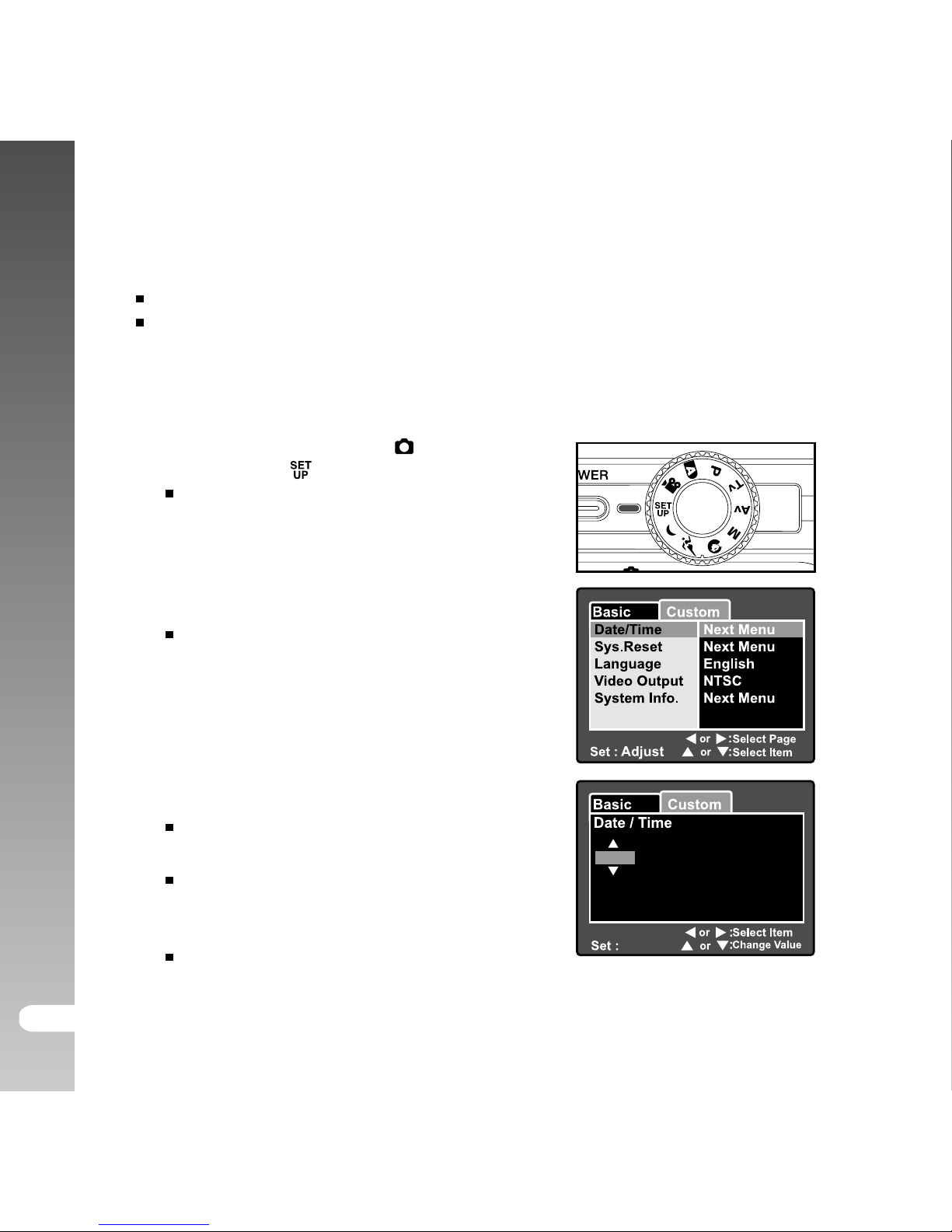
Digital Camera >>
EN-24
Setting the Date and Time
The date/time needs to be set if/when:
ViviCam 8300s is turned on for the first time.
ViviCam 8300s is turned on after leaving the ViviCam 8300s without the
battery for an extended period of time.
When the date and time information is not displayed on the LCD monitor,
follow these steps to set the correct date and time.
1. Slide the mode switch to [
] and set the
mode dial to [
].
The setup menu is displayed.
2. Select [Custom] with the W /X buttons.
3. Select [Date/Time] with the S/T buttons,
and press the SET button.
The Date/Time setting screen will
be displayed.
4. Select the item’s field with the W /X
buttons and adjust the value for the date
and time with the S/T buttons.
The date and time is set in the order
year-month-day-hour-minute.
The time is displayed in 24-hours format.
5. After confirming all settings are correct,
press the SET button.
The setting will be stored and the
screen will return to the setup menu.
Adjust
01 01
01 01
2005
Page 25
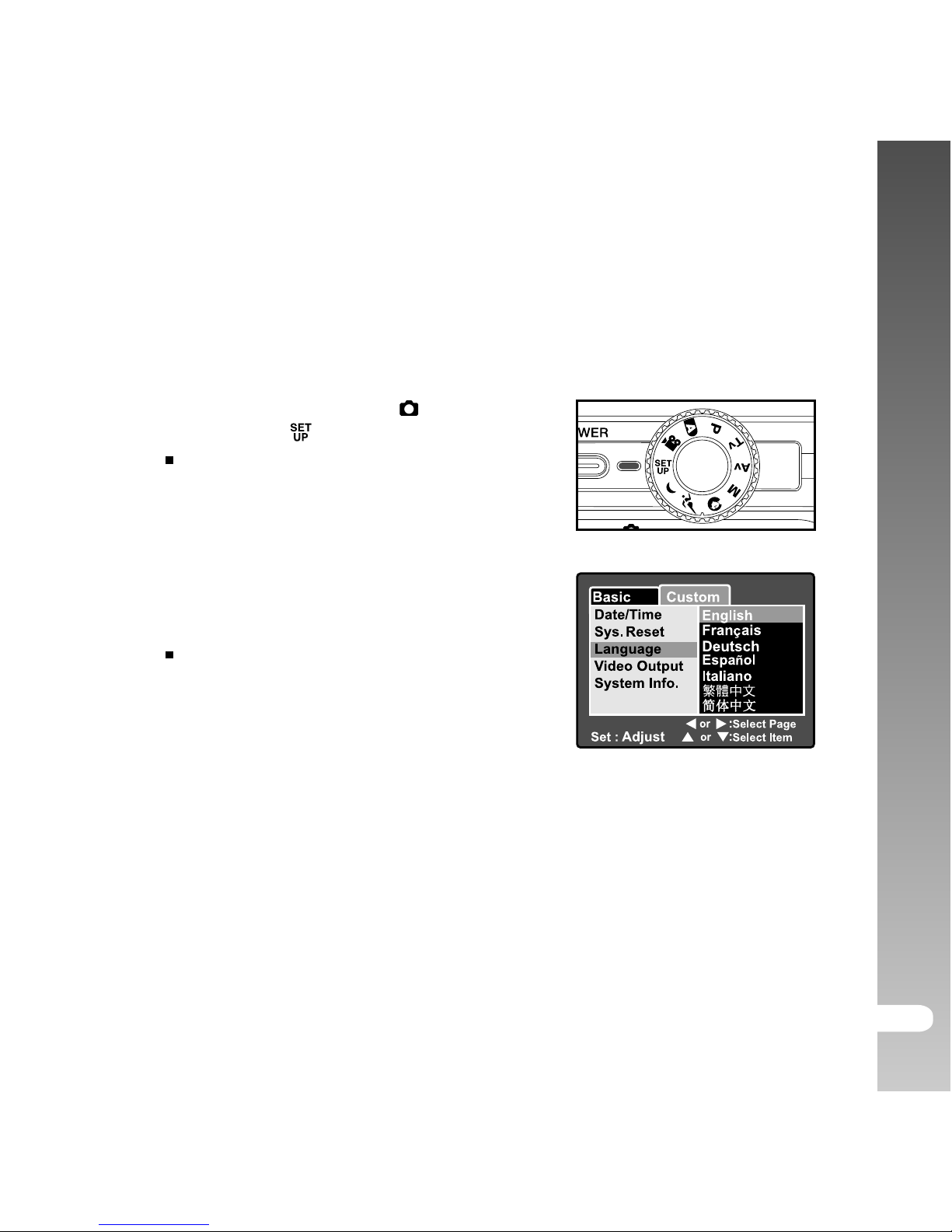
User’s Manual >>
EN-25
Choosing the Display Language
Choose an On-Screen Display (OSD) language for information to be
displayed on the LCD monitor.
1. Slide the mode switch to [
] and set the
mode dial to [
].
The setup menu is displayed.
2. Select [Custom] with the W/X buttons.
3. Select [Language] with the S/T
buttons,
and press the SET button.
The available OSD languages will be
displayed.
4. Select the displayed language with the
S/T buttons and press the SET button.
The setting will be stored.
Page 26
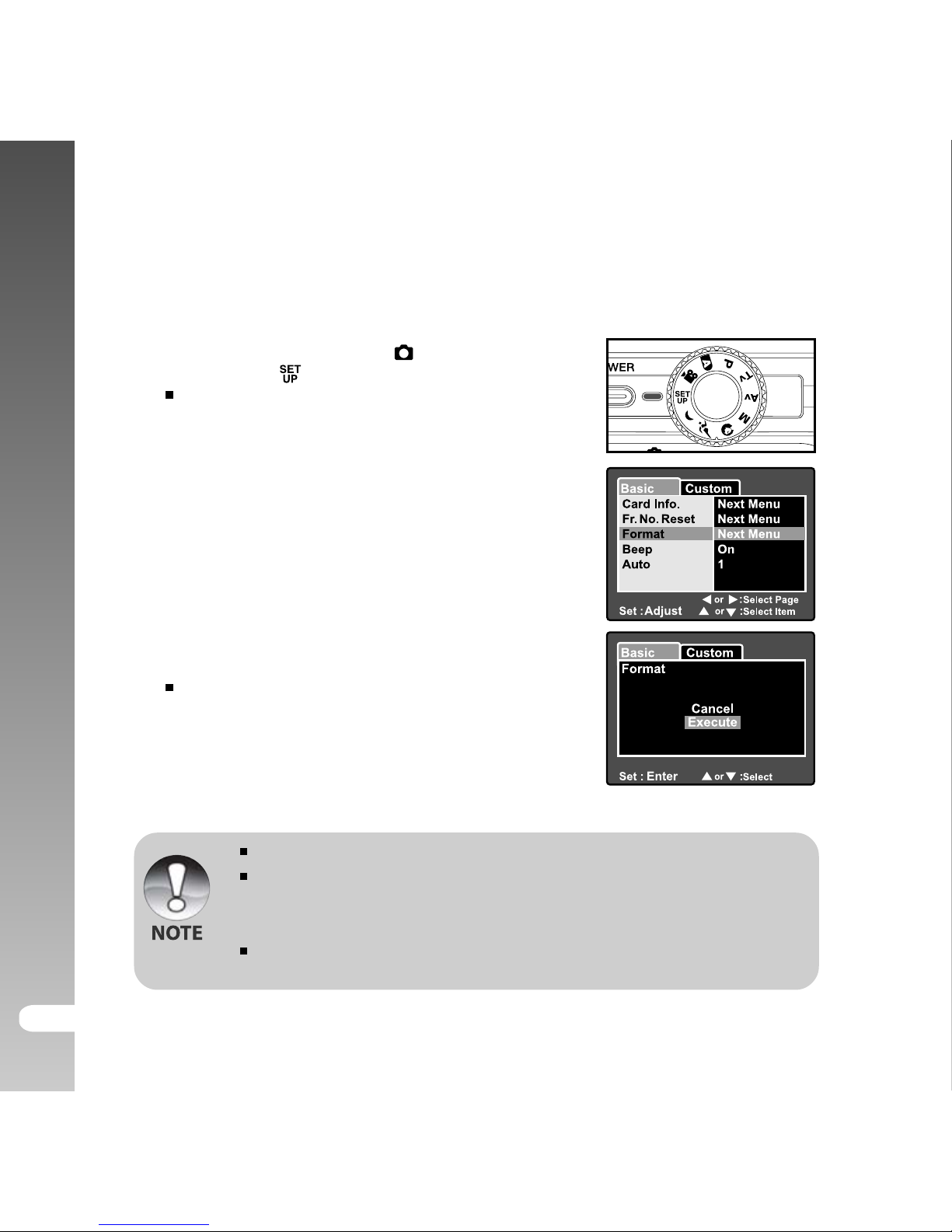
Digital Camera >>
EN-26
Formatting an SD Memory Card
Formatting an SD card will erase all of the images and folders that have been
recorded on the SD card. Formatting is not possible when the SD card in the locked
condition.
1. Slide the mode switch to [
] and set the
mode dial to [
].
[Basic] of the setup menu is displayed.
2. Select [Format] with the S/T buttons, and
press the SET button.
3. Select [Execute] with the S/T buttons, and
press the SET button.
To cancel formatting, select [Cancel].
You need to format an SD card before using it in this ViviCam 8300s.
Formatting an SD card erases everything from the memory card
including images, videos, and also non-image data. Before formatting,
make sure that all data is unnecessary.
Formatting is an irreversible action and data cannot be recovered at
a later time.
Off
USB
PC
Min.
Page 27

User’s Manual >>
EN-27
OFF
Setting Image Resolution and Quality
Resolution and quality settings determine the pixel size (dimension), image file size,
and compression ratio for your images. These settings affect the number of images
that can be stored on a memory card. As you get to know the ViviCam 8300s, it is
recommended that you try each quality and resolution setting to get an appreciation
for the effects that these settings will have on your images.
Higher resolution and higher quality images offer the best photographic results, but
produce large file sizes. Therefore, few images will take up a lot of memory space.
High resolution and quality settings are recommended for printed output and situations
requiring the finest detail. Lower resolution/quality images take up less memory
space and may be quite suitable for sharing images via e-mail, in a report, or on a
web page.
To change image resolution or image quality, perform these steps below:
1. Slide the mode switch to [
] and set the mode dial
to one of the photography modes.
2. Press the MENU button.
[Capture] of the photography menu is displayed.
3. Select [Size] with the S /T buttons, and press
the SET button.
4. Select the desired setting with the S/T
buttons, and press the SET button.
5. Select [Quality] with the S/T buttons, and press
the SET button.
6. Select the desired setting with the S
Tbuttons,
and press the SET button.
7. To exit from the photography menu, press the
MENU button.
FunctionPicture
AE/AWB
Size
Quality
Sharpness
Contrast
Color
3264x2448
2568x1920
1600x1200
640x480
Standard
Capture
3296x2472
Saturation
White Balance
Auto
Auto
Capture
Auto
Page 28

Digital Camera >>
EN-28
Possible recording time / sec (video clip)
32MB
6
12
19
1
10
21
32
26
51
77
155
310
465
64MB
13
26
39
2
22
43
65
53
106
159
318
637
956
128MB
27
53
80
5
44
89
133
109
215
323
646
1292
1938
256MB
54
108
162
10
90
179
269
219
433
650
1300
2600
3901
512MB
109
217
326
20
180
359
539
441
869
1304
2609
5218
7828
2560 x 1920
Fine
Standard
Economy
TIFF TIFF
Fine
Standard
Economy
Fine
Standard
Economy
Fine
Standard
Economy
3296x2472
1600 x 1200
640 x 480
Internal
Memory
Image size
1GB
271
433
650
41
360
717
1076
879
1734
2601
5203
10406
15609
SD card capacity
Quality
32MB
1:47
2:11
4:35
6:10
64MB
3:55
4:44
9:40
12:55
128MB
8:11
9:52
19:51
26:26
256MB
16:44
20:06
40:11
53:26
512MB
33:49
40:35
80:54
107:28
320 x 240
Fine
Standard
Fine
Standard
640 x 480
Internal
Memory
Image size
1GB
67:41
81:11
161:33
214:33
SD card capacity
Quality
5
11
17
1
9
19
28
23
46
69
138
276
414
1:33
1:55
4:03
5:27
Possible number of shots (still image)
The following table shows the approximate shots that you can capture at each
setting based on an optional SD card.
The data shows the standard testing results. The actual capacity
varies according to the shooting conditions and settings.
Page 29

User’s Manual >>
EN-29
PHOTOGRAPHY MODE
[ ] Auto Mode
Auto photography mode is perhaps the most commonly used photography
mode. Images can be captured simply because the exposure (the
combination of shutter speed and aperture setting) is determined
automatically to suit the photographic conditions.
You can use either the optical viewfinder and/or the 2.5" LCD monitor to
compose your images. Capturing images using the optical viewfinder will
conserve the battery power. If the battery power is low, it is recommended
that you only compose images using the viewfinder. Using the LCD monitor,
you can compose images more accurately, but at the cost of the battery
consumption. Always use the LCD display for close-up macro shots.
Using the Optical Viewfinder
Make sure that the battery and SD card are inserted before capturing images.
1. Press the POWER button to turn on the ViviCam
8300s.
2. Slide the mode switch to [
] and set the
mode dial to [
].
3. Compose your image in the viewfinder.
Turn the “diopter adjustment dial” until the
image appears clearly within the viewfinder.
Page 30

Digital Camera >>
EN-30
4. Press the shutter button down halfway.
Pressing the shutter button down halfway
automatically focuses and adjusts the exposure.
The focus-area frame turns blue and the status
LED lights green when the ViviCam 8300s is
focused and exposure is determined.
When the focus or exposure is not suitable,
the frame of the focus area turns yellow and
the status LED flashes red.
5. Press the shutter button down fully to capture the image.
If the photographic preview is set to "On", images (the captured image)
will be displayed while the image is being recorded onto the memory.
When the voice memo is set to “On”, [VOICE RECORDING] will be displayed
on the screen immediately after the image is captured and voice memo
recording will start.
Press the shutter button one more time during recording, or wait for 30
seconds, [VOICE RECORD END] will be displayed and the recording will end.
A [
] icon is displayed with images that have been recorded with a voice memo.
Using the LCD Monitor
Make sure that the battery and SD card are inserted before capturing images.
1. Press the POWER button to turn on the
ViviCam 8300s.
2. Slide the mode switch to [
] and set the mode
dial to [
].
By default, the LCD monitor setting is on.
3. Compose your image in the LCD monitor.
4. Press the shutter button down halfway, then
press it down fully.
1
2
Page 31

User’s Manual >>
EN-31
Using the Optical Zoom
Zoom photography allows you to capture images magnified up to 3 times or
wide-angle photography depending on the distance up to the subject. You
can also enlarge the center of the screen and capture images in the digital
zoom mode.
1. Slide the mode switch to [ ] and set the
mode dial to one of the photography
modes.
2. If required, turn on the LCD monitor by
pressing the
button.
3. Compose the image with the zoom button.
Pressing the button zooms in on
the subject, and enlarges the subject
on the LCD monitor.
Pressing the button provides a
wider-angle image.
The lens position moves according to the zoom button setting.
4. Press the shutter button down halfway to set the focus and exposure,
then press it down fully to capture the image.
Page 32

Digital Camera >>
EN-32
Using the Digital Zoom
Using a combination of 3 times optical zoom and 4.0 times digital zoom
permits zoom photography up to 12 times to suit the subject and the distance.
Digital zoom is a compelling feature, however, the more an image is enlarged
(zoomed), the more pixelated (grainer) the image will appear.
1. Slide the mode switch to [
] and set the
mode dial to one of the photography modes.
2. Turn on the LCD monitor by pressing the
button.
3. To enable the digital zoom:
a. Press the MENU button.
b. Select [Function] with the W/X buttons.
c. Select [Digital Zoom] with the S/T
buttons, and press the SET button.
d. Select [ON] with the S/T buttons again,
and press the SET button.
e. Press the MENU button to exit from
the menu screen.
f. To activate the digital zoom, press
and hold the
button completely until
the image on the LCD monitor expands.
4. Press the shutter button to capture a
“zoomed” image.
Digital zoom cannot be activated in the [ ] mode.
The digital zoom is cancelled when the LCD monitor is turned off.
The zoom setting is automatically cancelled by either turning the
ViviCam 8300s off or the activation of the Auto Power Off function.
ff
Real Time AF
Off
4
Page 33

User’s Manual >>
EN-33
Setting the Flash
Set the flash for capturing images. The flash mode can be selected for the
particular photographic conditions.
1. Slide the mode switch to [
] and set the
mode dial to one of the photography modes.
The available flash modes are dependant
on the selected photography mode,
scene mode, and capture mode.
2. Toggle the
button to select the
desired flash mode.
Scene Mode
Auto
Panorama
Landscape
Candlelight
Text
Sunset
Sunrise
Splash Water
Firework
Single
Continuous
Capture Mode
AEB
Focus Mode
Auto
Marco
Infinity
A
The available flash settings in different photography modes:
* This table is for reference only and varies according to different
combination of photography modes.
*
: Available X: Unavailable
Page 34

Digital Camera >>
EN-34
The table below will help you choose the appropriate flash mode:
Flash mode Description
The flash fires automatically to suit the photographic
[A ] Automatic conditions.
This mode is only available when the
ViviCam 8300s is
set to the [ ] mode.
Use this mode to reduce the red-eye phenomenon
when you want to capture natural- looking images of
[
A
] Red-eye Reduction people and animals in low-light conditions.
When the
ViviCam 8300s mode is [ ] and [P], the flash
will fire to suit the brightness of the subject.
When the
ViviCam 8300s mode is [Tv], [Av] and [M], the
flash will always fire.
In this mode, the flash always fires. Use this mode
[
] Forced Flash
for photographing under artificial light such as backlighting,
fluorescent lighting, etc.
Use this mode when capturing images using indoor
[
] Flash Off lighting, for stages and indoor competitions, and when
the subject is too far away for the flash to be effective.
In [ ] portrait mode, the flash mode is fixed to [ ] Red-eye
Reduction.
In [ ] sports mode, the flash mode is fixed to [ ] Flash Off.
The flash cannot be used in the [ ] movie mode and burst mode
[Continuous] and [Auto Exp.].
Page 35

User’s Manual >>
EN-35
Setting the Focus
Images can be captured with the focus determined automatically using
auto focus. You may over-ride the auto focus and specify [
] macro or [ ]
infinity. The focus setting will be maintained even when the power is turned
off or when Auto Power Off is activated.
1. Slide the mode switch to [
] and set the
mode dial to one of the photography modes.
2. Toggle the
button to select the
desired focus mode.
Each press of the button moves
the icon one step through the sequence
and displays it on the screen.
The table below will help you choose the appropriate focus mode:
Focus mode Description
Select auto focus for most occasions when you want the
[Blank] Auto Focus
ViviCam 8300s to automatically determine the focus setting.
Using auto focus any object at a range of focus is 50
cm or greater can be in focus.
Select macro to capture close-up images. When the lens
is zoomed to its widest position you may focus objects as
[ ] Macro
close as 5 cm. When the lens is zoomed to its
telephoto position (3x zoom) you may focus objects
as close as 30 cm.
[
] Infinity
Select the infinity-focus setting when you want to
capture images of subjects at a distance of infinity.
Page 36

Digital Camera >>
EN-36
Setting the Self-timer
This setting allows images to be captured with the self-timer.
1. Slide the mode switch to [
] and set the
mode dial to one of the photography modes.
2. Toggle the
button to select the setting.
Each press of the button moves the
icon one step through the sequence
and displays it on the screen.
For the [ ] movie mode and burst mode ([Continuous] and [Auto Exp.]):
3. Compose the image, press the shutter button down halfway, then press
it down fully.
The self-timer LED flashes and the image will be captured after the
preset time has elapsed.
The countdown is displayed on the LCD monitor.
To cancel the self-timer during operation, press the SET button.
The table below will help you choose the appropriate self-timer mode:
Self-timer mode Description
[
s
] 10 sec.
The image is captured about 10 seconds after the shutter
button is pressed.
[
s
] 2 sec.
The image is captured about 2 seconds after the shutter
button is pressed.
The self-timer setting is automatically cancelled after an image is captured.
Use of the [
s
] self-timer setting is effective in preventing motionblur that can result when the shutter button is pressed at long
exposure times. Use this mode and a tripod for best results.
s
s
s
s
Page 37

User’s Manual >>
EN-37
Exposure Compensation/Backlight Correction
Images can be captured with the overall scene intentionally made brighter or darker.
These settings are used when a suitable brightness (exposure) cannot otherwise be
obtained in circumstances where the difference in brightness between the subject
and the background (the contrast) is large, or when the subject that you wish to
capture is very small within the scene. Exposure can be set in 0.3 EV units.
1. Slide the mode switch to [
] and set the mode
dial to [P], [Tv], [Av] and press the
button.
Each press of the button displays the
setting in the order of [Blank], [
] Backlight
Correction, and [
] Exposure Compensation.
2. Set the exposure value with the S/T buttons.
Press the S button to increase the value.
Press the T button to decrease the value.
The setting range of the exposure compensation is as follows:
-2.0, -1.7, -1.3, -1.0, -0.7, -0.3, 0, +0.3, +0.7, +1.0, +1.3, +1.7, +2.0.
The larger the value, the brighter the image. The smaller the value, the darker
the image. The set value is displayed on the screen.
Effective Subjects and Set Values
+ (positive) compensation
* Printed matter comprising black text on whitish paper
* Backlighting
* Bright scenes or strong reflected light such as ski slopes
* When the sky accounts for a large area on the screen
- (negative) compensation
* People illuminated by a spotlight, in particular, against dark background
* Printed matter comprising white text on blackish paper
* Weak reflecting bodies such as evergreen trees or darkish leaves
Backlight correction (+1.3 EV, fixed)
* When the background is bright and the subject is dark.
* When subjects (people) have a light source such as the sun to their backs.
The backlight correction setting can be set in the [ ], [P], [Tv],
[Av], [
], [ ] and [ ] modes.
Page 38

Digital Camera >>
EN-38
[P] Program (Automatic Exposure) Photography Mode
The ViviCam 8300s automatically sets the shutter speed and the aperture to
suit the brightness of the subject. This allows you to capture image with
ease just like when the [
] mode is selected.
1. Slide the mode switch to [
] and
set the mode dial to [P].
2. Compose the image, press the
shutter button down halfway, then
press it down fully.
Exposure compensation can be set.
Page 39

User’s Manual >>
EN-39
[Tv] Shutter Speed Priority Photography Mode
In this mode, images are captured with the priority given to shutter speed. The
aperture is automatically set according to the shutter speed. If you set a fast
shutter speed, you can capture images of moving subjects that look as if they are
still. If you set a slow shutter speed, you can capture images that give the impression
that the subject is in motion.
1. Slide the mode switch to [
] and set the mode
dial to [Tv].
2. Press the SET button.
After pressing the SET button in [Tv] mode,
the
/ buttons turn into S/T buttons
for adjusting shutter speed.
Pressing the SET button again, the S/T buttons
return to focus setting/self-timer function.
3. Set the shutter speed with the S/Tbuttons.
Press the S button to select faster shutter speeds.
Press the T button to select slower shutter speeds.
The setting range of the shutter speed is as follows:
1/1500, 1/1250, 1/1000, 1/820, 1/650, 1/500, 1/400,
1/320, 1/250, 1/200, 1/160, 1/125, 1/100, 1/
80, 1/64, 1/50, 1/40, 1/32, 1/25, 1/20, 1/16,
1/ 13, 1/10, 0.13s, 0.16s, 0.2s, 0.25s, 0.3s,
04s, 0.5s.
The shutter speed and corresponding aperture
value are displayed on the screen. If an
appropriate combination cannot be set, the
aperture value is displayed in red, but images
can be captured regardless.
4. Compose the image, press the shutter button down halfway, and then press it
down fully.
In the flash photography mode, when [ ] and [ ] are set, the
fastest shutter speed is 1/250 second.
Page 40

Digital Camera >>
EN-40
[Av] Aperture Priority Mode
In this mode, images are captured with the priority given to aperture. The
shutter speed is automatically set according to the aperture. The aperture
will affect the depth-of-field of the ViviCam 8300s.
If you set a small aperture (higher F value), you can capture portrait images
with an out-of-focus background. Alternatively, if you set a large aperture
(lower F value), both close objects and distant objects will be in focus, for
example when capturing landscape images.
1. Slide the mode switch to [
] and set the
mode dial to [Av].
2. Press the SET button.
3. Set the aperture value with the W/Xbuttons.
Press the X button to increase the value.
Press the W button to decrease the value.
The setting range of the aperture
value is as follows:
F6.7, F5.6, F4.8, F4.0, F3.5, F2.8.
The aperture value and corresponding
shutter speed are displayed on the
screen. If an appropriate combination
cannot be set, the shutter speed is
displayed in red, but images can be
captured regardless.
4. Compose the image, press the shutter
button down halfway, and then press it
down fully.
The aperture value varies depending on the position of the zoom
lens.
Page 41

User’s Manual >>
EN-41
[M] Manual Mode
In manual mode, the aperture value and the shutter speed can be varied
individually.
1. Slide the mode switch to [
] and set the
mode dial to [M].
2. Press the SET button.
After pressing the SET button in [M]
mode, the
/ buttons turns into
S/T buttons for adjusting shutter speed.
After pressing the SET button in [M]
mode, the
/ buttons turns into
W/X buttons for adjusting aperture value.
Pressing the SET button again, the
S/T/W/X buttons returns to focus
setting/self-timer/exposure compensation/
flash setting function.
3. Set the shutter speed with the S/T buttons.
4. Set the aperture value with the W/X buttons.
5. Compose the image, press the shutter
button down halfway, and then press it
down fully.
In the flash photography mode, when [ ] and [ ] are set, the
fastest shutter speed is 1/250 second.
Page 42

Digital Camera >>
EN-42
Setting the Scene Mode
By simply selecting one of the following 9 modes, you can capture the image with
most appropriate settings.
1. Slide the mode switch to [
] and set the mode dial to one of the photography modes.
a. Press the MENU button.
b. Select [Scene Mode] with the S/T buttons, and press the SET button.
c. Select the desired scene mode with the S/T buttons, and press the SET button.
2. Compose the image, press the shutter button down halfway, and then press it
down fully.
The table below will help you choose the appropriate scene mode:
Scene mode
Description
[
] Auto Select this mode to capture images without having to set
special functions or manual adjustments. However, this useful
mode also allows you to make changes ViviCam 8300s
settings to suit the photographic condition.
[
] Panorama Select this mode to take a series of shots then stitch them
together with software to make a single photo.
[
] Landscape Select this mode to capture an image with infinity focus,
hard sharpness and high saturation.
[ ] Candlelight Select this mode when you want to capture photos of candlelit
scene, without spoiling the atmosphere.
[ TEXT ] Text Select this mode when you want to capture an image that
contains black and white subjects like printed documents.
[
] Sunset Select this mode when you want to capture photos of sun-
set scene. This mode helps keep the deep hues in the scene.
[
]
Sunrise Select this mode when you want to capture photos of sun-
rise scene. This mode helps keep the deep hues in the scene.
[
] Splash Water Select this mode when you want to capture photos of
splashing water.
[
] Firework Select this mode when you want to capture fireworks clearly
with optimal exposure.
The shutter speed be comes slower,
so using a tripod is recommended.
Page 43

User’s Manual >>
EN-43
Size
Quality
Sharpness
Saturation
Color
White
Balance
Manual
WB
ISO
Metering
Panorama
Landscape Candlelight Text
Sunset
Sunrise
Splash
Water
Firework
Auto
* : Available X: Unavailable
The available capture menu in scene mode:
Page 44

Digital Camera >>
EN-44
Setting the Panorama Mode
This mode is designed to make it easier to take a series of shots then stitch
them together with software to make a single photo. You can capture a
photographic subject that won’t fit into a single frame, such as a landscape,
and stitch it together later with a program such as Cool 360 or Photoshop
application.
1. Slide the mode switch to [
].
a. Press the MENU button.
b. Select [Scene Mode] with the S / T buttons, and press the SET button.
c. Select [Panorama] with the S / T buttons, and press the SET button.
2. Shoot the first image.
The next image appears beside the previous image.
3. Orient the ViviCam 8300s so that the second frame overlaps a small
portion of the photographic subject of the first image and press the shutter
button to capture the next image.
4. Follow the same steps to capture subsequent images in the sequence.
5. Finish the sequence by pressing the MENU button or switch to another
mode after the last image has been recorded.
Page 45

User’s Manual >>
EN-45
[ ] Movie Mode
This mode allows you to record video clips at a resolution of 320 x 240 / 640
x 480 pixels. Voice can also be recorded.
1. Slide the mode switch to [
] and set the
mode dial to [
].
2. Compose the image with the zoom button.
3. Fully press down the shutter button.
The recording of the video clip will start.
Pressing the shutter button again will
end the recording and save the video
on the SD card.
The recording time depends on the storage size and the subject of
the image to be recorded.
Zoom function can be used during video recording without audio.
You can record video clips with Audio freely, but no zoom function at
this condition.
When recording video clips, the flash cannot be used.
While the image is being recorded into the SD card, do not open the
battery/SD card cover, nor remove the battery or SD card. Doing so
might damage the SD card or destroy the data.
Page 46

Digital Camera >>
EN-46
[ ] PLAYBACK MODE
Playing Back Still Images
You can play back the still images on the LCD monitor. Insert the SD card into the
ViviCam 8300s and turn on the power before starting.
1. Slide the mode switch to [
].
The last image appears on the screen.
2. The images can be fed in reverse or fed forward
with the W/X buttons.
Image Display Information
You can switch the state of the information display
by pressing the
button when playing back images.
Each press of the
button switches the information
display state in the following order:
Pressing the S/T buttons during image playback will rotate the
image 90 degrees. The T button rotates the image clockwise,
whereas the S button rotates the image counterclockwise. A press
of the button opposite to the direction in which the image was
rotated will return the image to the normal display.
A [ ] icon is displayed with the video data. Video clips cannot be rotated.
A [ ] icon is displayed with images which have an audio memo recorded.
Press the SET button to play back voice memos.
In zoom playback, the display is switched between normal and non-display.
1853KB
01/01/2005 10:10
Page 47

User’s Manual >>
EN-47
Playing Back Video Clips
You can play back video clips recorded on the ViviCam 8300s. You can also
play back voice.
1. Slide the mode switch to [
].
The last image appears on the screen.
2. Select the desired video clip with the W /X buttons.
A [ ] icon is displayed with the video data.
3. Press the SET button to play back a video clip.
Pressing the X/W buttons during playback initiates fast forward/fast
reverse.
To stop video playback, press the T button.
This stops playback and returns to the start of the video clip.
To pause video playback, press the SET button.
This pauses video playback. To cancel pause, press the SET button again.
Video clips cannot be displayed rotated or enlarged.
Page 48

Digital Camera >>
EN-48
Playing Back Still Images/Video Clips on a TV
You can also play back your images on a TV screen. Before connecting to
any video devices, make sure to select NTSC/PAL to match the broadcast
standard of the video equipment you are going to connect to the ViviCam
8300s. It is recommended to use the AC power adapter while transferring
the recorded images and video files.
1. Slide the mode switch to [
].
2. Connect one end of the A/V cable to the
A/V OUT terminal of the ViviCam 8300s.
3. Connect the other end to the A/V input
socket of the TV set.
4. Turn the TV and ViviCam 8300s on.
5. Play back the still images/video clips.
The method of operation is the same
as playing back still images and video
clips on the ViviCam 8300s.
On PAL systems, images are surrounded by a black frame.
Refer to the section in this manual titled “Video Output” in the Setup
Menu (Custom tab) for further details.
Page 49

User’s Manual >>
EN-49
Attaching Voice Memos
A maximum of 30 seconds of audio can be recorded like a memo annotation
for each still image. The voice memo can be recorded only once.
1. Slide the mode switch to [
].
The last image appears on the screen.
2. Select the image that you want to attach the voice memo with the W /X
buttons.
3. Press the shutter button.
[VOICE RECORDING] is displayed on the screen and recording starts.
4. To stop recording voice memo during recording, press the shutter button
again.
[VOICE RECORD END] will be displayed and the recording will end.
A [
] icon is displayed with images that have been recorded with a
voice memo.
Playing back voice memo
Pressing the SET button displays [VOICE PLAYBACK] and plays back the
voice memo.
Voice memo is available at the time of still single image capture
mode as well as during playback.
Page 50

Digital Camera >>
EN-50
Thumbnail Display
This function allows you to view nine thumbnail images on the LCD monitor
simultaneously, so you can quickly search for the image that you want.
1. Slide the mode switch to [
].
The last image appears on the screen.
2. Press the
button.
The images are displayed in the
thumbnail display.
Images that have been selected with
the S/T/W /X buttons will be indicated
by a green frame.
When there are ten or more images,
scroll the screen with the S/T buttons.
3. Press the S/T/W/Xbuttons to select the image to be displayed at regular size.
4. Press the SET button.
The selected image is displayed at its regular size.
As appropriate, the [ ], [ ], [ ] icon will be displayed in a thumbnail
display.
Page 51

User’s Manual >>
EN-51
Zoom Playback
This mode also allows you to enlarge your image on the selected portion of
the image to check for small details.
1. Slide the mode switch to [
].
2. Press the W/X buttons to select the image you want to enlarge.
You can also select the image you want to enlarge from the thumbnail
display.
3. Adjust the zoom ratio with the
/
buttons.
Pressing the button enlarges the
image.
To return to normal magnification,
press the
button.
The magnification factor is displayed
on the LCD monitor.
The image is displayed enlarged, and
a white frame and green frame are
displayed on the LCD monitor.
The white frame indicates the entire image, while the green frame
shows the location of the currently enlarged area.
4. Press the S/T /W/X buttons to select the area to enlarge.
5. To return to regular display, toggle the
button until the regular display
appears on the screen.
The range of magnification factor is from 1x to 4x in 0.5x increments.
Page 52

Digital Camera >>
EN-52
Slideshow Display
The slideshow function enables you to play back your still images
automatically in sequential order as a slideshow. This is very useful and
entertaining feature for reviewing captured images and for presentations.
1. Slide the mode switch to [
].
2. Press the MENU button.
The playback menu is displayed.
3. Select [Slide Show] with the S/T buttons,
and press the SET button.
4. Set the playback interval with the S /T
buttons, then press the SET button.
5. To stop the slide show during playback,
press the SET button.
The image is displayed on screen when
you press the SET button.
The Auto Power Off function is disabled during a slide show.
All still images in the folder are automatically played back.
Video clips are displayed the first frame image, and they are not played back
Slideshow display is only activated when more than 2 images are
stored in the SD card/internal memory.
Page 53

User’s Manual >>
EN-53
Protecting Images
You may protect an image from accidental deletion, or erasure.
Protecting Images
1. Slide the mode switch to [ ].
2. Select the image that you want to protect
with the W/X buttons.
3. Press the MENU button.
The playback menu is displayed.
4. Select [Protect] with the S /T buttons,
and press the SET button.
5. Select [Single] or [All] with the S / T
buttons, and press the SET button.
6. Select [Set] with the S /T buttons, and
press the SET button.
Protection is applied to the image and the
ViviCam 8300s returns to the playback mode.
The protect icon [ ] is displayed with
protected images. When [All] has
been selected, [
] is displayed with
all images.
Canceling Protection
To cancel protection for only one image, display the image that you want to
remove the image protection.
1. Select [Protect] with the S /T buttons from the playback menu, and
press the SET button.
2. Select [Single] or [All] with the S/T buttons, and press the SET button.
3. Select [Cancel Protect] with the S/T buttons, and press the SET button.
The image is no longer protected and the ViviCam 8300s returns to playback mode.
Page 54

Digital Camera >>
EN-54
Protecting multiple images
1. Select [Protect] with the S /T buttons from the playback menu, and
press the SET button.
2. Select [Select] with the S /T buttons, and press the SET button.
The images are displayed in the thumbnail display.
3. Select the image you want to protect with the S /T/W/X buttons, and
press the
button.
The protect icon [ ] is displayed with protected images. Selecting a
protected image and pressing the
button again will cancel the protection.
4. Press the SET button.
The ViviCam 8300s returns to playback mode.
Formatting an SD card overrides protection, and erases all images
regardless of their protected status.
Page 55

User’s Manual >>
EN-55
[ ] Deleting Images
Immediate Erasure (Quick Delete Function)
The quick delete function enables you to delete the last-captured image during capture.
1. Slide the mode switch to [
] and set the
mode dial to one of the photography modes.
2. Press the
button.
The last image and quick delete menu
appear on the screen.
3. Press the
button again to delete the image.
You may also press the SET button to
confirm the deletion.
To not delete, select [Cancel], and press
the SET button.
Deleting in Playback Mode
Deleting a single image/Deleting all images
1. Slide the mode switch to [
].
The last image will be displayed on the screen.
2. Select the image you want to delete with the W/X buttons.
3. Press the
button.
The deletion menu will be displayed.
4. Select [Single] or [All] with the S/T buttons,
and press the SET button.
[Single]: Deletes the selected image or
the last image.
[All]: Deletes all of the images on
the SD card except for protected
images.
[Select]: Deletes a set of selected images.
Page 56

Digital Camera >>
EN-56
5. Select [Execute] with the S /T buttons, and press the SET button.
To not delete, select [Cancel], and press the SET button.
Deleting an image will not affect sequential image numbering. For
example, if you delete image number 240, the next captured image
will be numbered 241 even though 240 no longer exists. In other
words, an image-number is retired when an image is deleted and will
not be reused or reassigned to another subsequently captured image.
Deleting selected images
This deletes a number of selected images.
1. Slide the mode switch to [
].
2. Press the
button.
The deletion menu will be displayed.
3. Select [Select] with the S/T buttons, and
press the SET button.
The images are displayed in the
thumbnail display.
4. Select the image you want to delete with the
S/T/W/X buttons, and press the
button.
The [ ] icon will be displayed. One
more press of the delete button will
cancel the operation. Repeat this
procedure and select all the images
that you want to delete.
5. Press the SET button.
100-0010100-0010
Page 57

User’s Manual >>
EN-57
Resizing an Image (Resize)
Resizes a previously saved image.
Resizing replaces the original image with the changed image. Only resizing
to the smaller size is available.
The following images cannot be resized:
Image size (640 x 480)
Image captured with other camera
Protected images
Video clips
Images cannot be resized when the SD
card is write-protected
1. Select the image that you want to resize.
2. Press the MENU button.
3. Select [Resize] with the S /T buttons, and press the SET button.
4. Select the image size that you want to change with the S /T buttons,
and press the SET button.
To quit resizing, press the MENU button.
When resizing ends, the screen returns to playback mode.
It is possible to reduce the size of an image. It is not possible
to increase the size of an image, or to restore size after it has
been decreased.
Page 58

Digital Camera >>
EN-58
Compressing an Image (Quality Change)
Changes the quality (compression rate) of a recoded image.
Compresses images down to half of their size or more, overwrites an old size
images with a newly compressed image. Only quality changing to the lower
quality level is available.
The following images cannot be resized:
(Economy) quality images
Images captured with other camera
Protected images
Video clips
Images cannot be changed quality when
the SD card is write-protected
1. Select the image that you want to change its quality.
2. Press the MENU button.
3. Select [Quality Change] with the S / T buttons, and press the SET
button.
4. Select the image size that you want to change with the S / T buttons,
and press the SET button.
To quit compression, press the MENU button.
When compression ends, the screen returns to playback mode.
Page 59

User’s Manual >>
EN-59
MENU OPTIONS
Photography Menu (Capture tab)
This menu is for basic settings used when capturing images in the photography
modes. These settings are retained even if the
ViviCam 8300s is turned off or the
Auto Power Off function is activated.
1. Slide the mode switch to [
] and set the mode
dial to one of the photography modes.
2. Press the MENU button.
The [Capture] tab of the photography menu
is displayed.
3. Select the desired [Capture] option item with
the S/T buttons, and press the SET button
to enter its respective menu.
4. Select the desired setting with the S /T
buttons, and press the SET button.
5. To exit from the photography menu, press the
MENU button.
Scene Mode
Refer to section in this manual titled “Setting the
Scene Mode” for further details.
Size
This sets the resolution of the still-image that will
be captured.
[
] 3296 x 2472
[
] 2560 x 1920
[
] 1600 x 1200
[
] 640 x 480
3296x2472
Page 60

Digital Camera >>
EN-60
Quality
This sets the quality (compression rate) at which the image is captured.
*
[ ] Fine
*
[ ] Standard
*
[ ] Economy
*[TIFF] TIFF
TIFF setting is only available at resolution 3296 x 2472.
Sharpness
This sets the sharpness of the image that will be photographed.
*
Hard / Normal / Soft
Saturation
This sets the dsaturation of the image that will be captured.
*
High / Normal / Low
Color
This sets the color of the image that will be photographed.
*
Standard / Vivid / Sepia / Monochrome
Page 61

User’s Manual >>
EN-61
White Balance
This sets the white balance capturing under a variety of lighting conditions and
permits images to be captured that approach the conditions that are seen by the
human eye.
*
[ Blank ] Auto
*
[
] Incandescent
*
[
1
] Fluorescent 1
*
[
2
] Fluorescent 2
*
[
] Day Light
*
[
] Cloudy
*
[
] Manual
Manual WB
This manually sets the white balance and stores it. Use of this is convenient when
the white balance does not offer a good match.
Before select [Execute] determine the subject (such as a white paper) that will be
used to set the white balance.
*
Cancel / Execute
ISO
This sets the sensitivity for capturing images. When the sensitivity is raised (and
the ISO figure is increased), photography will become possible even in dark locations,
but the more pixelated (grainier) the image will appear.
* 50 / 100 / 200 / 400 / Auto
Metering
This sets the metering method for calculating the exposure.
*
[Blank] Average: Averages the light metered from the entire frame, but gives
greater weight to the subject matter at the center.
*
[
] Spot: A very small portion of the center of the screen is measured,
and the exposure is calculated.
Page 62

Digital Camera >>
EN-62
Photography Menu (Function tab)
1. Slide the mode switch to [ ] and set the mode dial
to one of the photography modes.
2. Press the MENU button, and select the
[Function] menu with the X button.
The [Function] tab of the photography menu
is displayed.
3. Select the desired [Function] option item with
the S/T buttons, and press the SET button
to enter its respective menu.
4. Select the desired setting with the S/T buttons, and press the SET button.
5. To exit from the photography menu, press the MENU button.
Capture Mode
This sets the recording method at the time of capturing images.
*
[Blank] Single: Capture an image at a time.
*
[
] Continuous: Permits continuous photography of 3 images max.
*
[AEB] AEB: Permits 3 consecutive images in the order of standard
exposure, underexposure and overexposure compensation.
Voice Memo
Refer to section in this manual titled "Recording Voice Memos" for further details.
* On / Off
When [Voice Memo] is set to [On], the preview setting is also
fixed at [On].
In [Continuous] and [AEB] capture mode, the voice memo is
automatically fixed at [Off].
Page 63

User’s Manual >>
EN-63
LCD Bright.
Select a brightness level for the LCD monitor.
The LCD becomes brighter with the
button and
darker with the
button. The adjustment range
is from -5 to +5.
Digital Zoom
This sets whether or not to use digital zoom at the time of photography.
* On / Off
Date Print
The date of recording can be printed directly on
the still images. This function must be activated
before the image is captured.
* On / Off
Real Time AF
This sets the Real Time Focus function at image capture preview mode.
* On / Off
: Select
Enter
Page 64

Digital Camera >>
EN-64
Video Menu (Capture tab)
This menu is for the basic settings to be used when recording video clips.
1. Slide the mode switch to [
].
2. Press the MENU button.
[Capture] menu is displayed.
3. Select the desired [Capture] option item with
the
/ buttons, and press the SET button
to enter its respective menu.
4. Select the desired setting with the
/
buttons, and press the SET button.
5. To exit from the menu, press the MENU button.
Size
This sets the size of the image that will be photographed.
*
[ ] 640 x 480
*
[ ] 320 x 240
Quality
This sets the quality (compression rate) at which the image is captured.
*
[ ] Fine
*
[ ] Standard
Color
Refer to the section in this manual titled “Photography Menu (Capture)” for further details.
Page 65

User’s Manual >>
EN-65
Video Menu (Function tab)
1. Slide the mode switch to [ ].
2. Press the MENU button, and select the
[Function] menu with the
button.
[Function] menu is displayed.
3. Select the desired [Function] option item
with the
/ buttons, and press the SET
button to enter its respective menu.
4. Select the desired setting with the
/
buttons, and press the SET button.
5. To exit from the movie menu, press the
MENU button.
Audio
This sets whether or not to record audio at the time of video recording.
* On / Off
LCD Bright.
Refer to section in this manual titled “LCD Bright.” in Photography
Menu (Function) for further details.
Digital Zoom
Refer to section in this manual titled “Digital Zoom” in Photography
Menu (Function) for further details.
Digital Zoom On
Audio On
Page 66

Digital Camera >>
EN-66
Playback Menu
In the [ ] mode, set which settings are to be used for playback.
1. Slide the mode switch to [
].
2. Press the MENU button.
The playback menu is displayed.
3. Select the desired option item with the
/ buttons, and press the SET button
to enter its respective menu.
4. Select the desired setting with the
/
buttons, and press the SET button.
5. To exit from the menu, press the MENU
button.
Slide Show
Refer to section in this manual titled “Slideshow Display” for further details.
Protect
Refer to section in this manual titled “Protecting Images” for further details.
LCD Bright.
Refer to section in this manual titled “LCD Bright.” in Photography Menu
(Function) for further details.
JThe unavailable menu options and settings are in gray color.
Page 67

User’s Manual >>
EN-67
Resize
Refer to section in this manual titled “Resizing an Image (Resize)” for further
details.
Quality Change
Refer to section in this manual titled “Compressing an Image (Quality Change)
” for further details.
Copy to Card
Allows you to copy your files from the ViviCam 8300s’s internal memory to a
memory card. Of course, you can only do this if you have a memory card
installed and some files in internal memory.
* Cancel / Execute
Page 68

Digital Camera >>
EN-68
Setup Menu (Basic tab)
In the setup menus you may adjust your ViviCam 8300s’s operating
environment. The settings will be retained after the power has been turned
off or Auto Power Off is activated.
1. Slide the mode switch to [
] and set the
mode dial to [
].
The [Basic] tab of the set-up menu is
displayed.
2. Select the desired [Basic] option item with
the S /T buttons, and press the SET
button to enter its respective menu.
3. Select the desired setting with the S /T
buttons, and press the SET button.
4. To exit from the set-up menu, change
the mode dial setting.
Card Info.
This will display the total capacity of your memory card as well as the
remaining (unused) capacity. Note that the stated capacity may be less
than the advertised (labeled) capacity of your SD memory card. This is
attributable to the difference between binary (base 2) and engineering
(base 10) methods of capacity calculation.
Fr. No. Reset
This creates a new folder on your memory card. From this point forward,
newly captured images are stored in the newly created folder starting with
image number 0001.
* Cancel / Execute
USB
PC
Page 69

User’s Manual >>
EN-69
Format
This function reformats the SD card loaded in your ViviCam 8300s and
thereby erases all images as well as any other non-image data on the
memory card. Even protected images are. An SD card cannot be formatted if it
is write-protected.
Refer to the section in this manual titled “Formatting an SD Card” for further details.
Beep
Enables or disables the sounds (beeps) associated with ViviCam 8300s
button functions.
* On / Off
Auto Off
If no operation is performed for a specific period of time, the ViviCam 8300s
will automatically turn off. This feature is useful to reduce battery consumption.
* 1 Min. / 2 Min. / 3 Min. / Off
USB
This sets USB mode when connecting to your computer at any ViviCam 8300s mode.
* PC: Refer to section in this manual titled “TRANSFERRING
RECORDED IMAGES AND VIDEOS TO YOUR COMPUTER”
for further details.
* PictBridge: You may connect the ViviCam 8300s directly to a PictBridge
compatible printer and perform image selection and printing
using the ViviCam 8300s monitor screen and controls. (optional function)
Page 70

Digital Camera >>
EN-70
Setup Menu (Custom tab)
1. Slide the mode switch to [ ] and set the
mode dial to [
].
2. Select the [Custom] menu with the X button.
The [Custom] tab of the set-up menu
is displayed.
3. Select the desired [Custom] option item with
the S/T buttons, and press the SET button
to enter its respective menu.
4. Select the desired setting with the S /T
buttons, and press the SET button.
5. To exit from the set-up menu, change the
mode dial setting.
Date/Time
This sets the date and the time.
Refer to the section in this manual titled “Setting the Date and Time” for further details.
Sys. Reset
This returns all basic settings to the ViviCam 8300s’s default settings. Note that the
date and time setting will not be reset, however.
* Cancel / Execute
Language
This sets the language that is displayed on the LCD monitor.
Refer to the section in this manual titled “Choosing the OSD Language” for further details.
Video Output
This sets video output standard of the ViviCam 8300s so you may connect your
ViviCam 8300s to video equipment.
* NTSC / PAL
System Info.
This displays the firmware version of the ViviCam 8300s.
Page 71

User’s Manual >>
EN-71
TRANSFERRING RECORDED IMAGES
AND VIDEOS TO YOUR COMPUTER
To transfer images/video clips from the ViviCam 8300s to your computer,
follow these steps:
Step 1: Installing the USB driver (Windows 98 users only)
Step 2: Connecting the ViviCam 8300s to your computer
Step 3: Downloading images and video files
System Requirements (Windows)
Pentium 166 MHz or higher
Windows 98/98SE/Me/2000/XP
128MB RAM
128MB hard disk space
CD-ROM drive
Available USB port
System Requirements (Macintosh)
PowerPC G3/G4
OS 9.0 or later
128MB RAM
128MB hard disk space
CD-ROM drive
Available USB port
Page 72

Digital Camera >>
EN-72
Step 1: Installing the USB Driver
Windows 98 computers
The USB driver on the CD-ROM is exclusively for Windows 98 computers.
Installing the USB driver on computers running Windows 2000/ME/XP is not
necessary.
1. Insert the CD-ROM that came with the ViviCam 8300s into your CD-ROM
drive. The welcome screen appears.
2. Click “INSTALL USB DRIVER”. Follow the on-screen instructions to
complete the installation. After the USB driver has been installed, restart
your computer.
Macintosh OS 9.0 computers
For Mac OS 9.0 or higher, the computer will automatically recognize the
ViviCam 8300s and load its own USB drivers.
Page 73

User’s Manual >>
EN-73
Step 2: Connecting the ViviCam 8300s to Your
Computer
1. Turn on your ViviCam 8300s.
2. Set the mode dial to [
].
3. On the [Basic] menu, select [USB] with the
S/T buttons, and press the SET button.
4. Select [PC] with the S/T buttons, and press
the SET button.
5. Connect one end of the USB cable to the USB
terminal of the
ViviCam 8300s.
6. Connect the other end of the USB cable to an
available USB port on your computer.
7. From the Windows desktop, double click on
“My Computer”.
8. Look for a new “Removable disk” icon. This
“Removable disk” is actually the memory card
in your
ViviCam 8300s. Typically, the ViviCam
8300s
will be assigned drive letter “e” or higher.
9. Double click on the removable disk and locate
the DCIM folder.
10. Double click on the DCIM folder to open it to
find more folders.
Your recorded images and video clips will
be inside these folders.
Copy & Paste or Drag-N-Drop image and
video files to a folder on your computer.
Mac users: Double-click the “untitled” or “unlabeled” disk drive icon on our
desktop. iPhoto may automatically launch.
The data saved to the SD card may be damaged if the power to the
ViviCam 8300s is cut off during image transfer. We recommend that
you use the AC power adapter when connecting the ViviCam 8300s
to the PC.
Page 74

Digital Camera >>
EN-74
Step 3: Downloading Images and Video Files
When the ViviCam 8300s is turned on and connected to your computer, it is
considered to be a disk drive, just like a floppy disk or CD. You can download
(transfer) images by copying them from the “Removable disk” (“untitled” or
“unlabeled” disk on a Macintosh) to your computer hard drive.
Windows
Open the “removable disk” and subsequent folders by double clicking on
them. Your images are inside these folder(s). Select the images that you
want, and then choose “Copy” from the “Edit” menu. Open the destination
location (folder) and choose “Paste” from the “Edit” menu. You may also
drag and drop image files from the ViviCam 8300s to a desired location.
Macintosh
Open the “untitled” disk icon, and the destination location on your hard disk.
Drag and drop from the ViviCam 8300s to the desired destination. Do not
open the battery cover during USB cable connection.
Memory card users may prefer to use a memory card reader (highly
recommended).
A video playback application is not included with the package. Make
sure that a video playback application has been installed in your computer.
Page 75

User’s Manual >>
EN-75
CONNECTING THE ViviCam 8300s
DIRECTLY TO THE PRINTER FOR PRINTING
IMAGES (PICTBRIDGE FUNCTION)
If a printer that support PictBridge is available, images can be printed by connecting the
ViviCam 8300s directly to the PictBridge-compatible printer without using a computer.
1. Turn on your
ViviCam 8300s.
2. Set the mode dial to [
].
3. On the [Basic] menu, select [USB] with the S/
T buttons, and press the SET button.
4. Select [PictBridge] with the S/T buttons, and
press the SET button.
5. Connect one end of the USB cable to the USB
terminal of the
ViviCam 8300s.
6. Connect the other end of the USB cable to an
available USB port on your computer.
7. Select the item you want to configure with the S/
T buttons, and press the SET button.
[Images]: Select whether you want to print
specific image or all images. You
may also select printing number for
specific image.
[Date Print]: According to the printer type,
select whether you want to print
the image with date imprint or not.
[Paper Size]: Select the desired paper size
according to the printer type.
[Layout]: Select the desired printing layout
according to the printer type.
[Print]: After all settings is configured, select
this item to start printing.
8. If you select [Images] in the previous step, the
figure shown on the right hand side will appear.
Select [Single] or [All] with the S/T buttons,
and press the SET button.
PictBridge
Adjust
Adjust
Page 76

Digital Camera >>
EN-76
9. If you select [Single] in the previous step, the
figure shown on the right hand side will appear.
Select the image that you want to
print with the W/X butons.
Select the printing number (up to 99)
with the S/T buttons.
After selecting the desired image and
printing number, press the SET button
to confirm.
10.Select [Exit] with the S/T buttons, and
press the SET button.
11.Select [Print] with the S/T buttons, and
press the SET button to start printing.
12.The printing starts and the figure shown
on the right hand side appears.
The [Complete] screen will be displayed
temporarily, reminding you that the
printing procedure is finished.
If a print error is detected, the [Print Error]
screen will be displayed.
Select Page
Select Item
Adjust
Adjust
Adjust
Adjust
Printing
The image printing may be failed if the power to the ViviCam 8300s is
accidentally cut off. We recommend that you use the AC power
adapter when connecting the ViviCam 8300s to the printer.
Page 77

User’s Manual >>
EN-77
Installing Photo Express
Ulead® Photo Express is complete photo project software for digital images. The
step-by-step workflow, visual program interface, and in-program help assist users in
creating exciting photo projects. Acquire digital photos effortlessly from digital
cameras or scanners. Organize them conveniently with the Visual Browse mode.
Use hundreds of ready-to-use templates such as albums, cards, posters, slideshows,
and more. Edit and enhance images with photo editing tools, photographic filters,
and special effects. Embellish projects by adding creative design elements such as
frames, callouts, and stamp objects. Share results with family and friends via e-mail
and multiple print options.
EDITING SOFTWARE INSTALLATION
Installing Photo Explorer
Ulead® Photo Explorer provides a simple and efficient way to transfer, browse,
modify and distribute digital media. Acquire photos, video or sound clips from
various digital device types and easily browse or add personal descriptions; make
timely modifications; or distribute the media through the medium of your choice: Email, Print, Slideshow Presentations. It is an indispensable all-in-one tool for owners
of digital cameras, WebCams, DV camcorders, scanners, or anyone who strives to
effectively organize a large collection of digital media.
To install Photo Explorer:
1. Insert the CD-ROM that came with the ViviCam 8300s into your CD-ROM drive.
The welcome screen appears.
2. Click “INSTALL PHOTO EXPLORER 8.0”. Follow the on-screen instructions to
complete the installation.
For more information about the operation of Photo Explorer
application software, refer to its respective help documentation.
For Windows 2000/XP users, please make sure to install and use
the Photo Explorer in “Administrator” mode.
Photo Explorer is not supported on the Mac. iPhoto or iPhoto2 is
recommended.
Page 78

Digital Camera >>
EN-78
Installing Cool 360
Ulead® COOL 360™ quickly and easily allows photo editing consumers to transform
a series of photos into 360° or wide-angle panoramic scenes for an immersive
viewing experience. COOL 360’s intuitive interface and easy-to-use wizard deliver
great-looking panoramas fast while advanced warping, blending and alignment tools
ensure excellent results. Share finished panoramas via email, create Web pages or
insert them into documents and presentations.
To install Cool 360:
1. Insert the CD-ROM that came with the ViviCam 8300s into your CD-ROM drive.
The welcome screen appears.
2. Click “INSTALL Cool 360 SE”.
Follow the on-screen instructions to complete the installation.
For more information about the operation of Cool 360 application
software, refer to its respective help documentation.
For Windows 2000/XP users, please make sure to install and use
the Cool 360 in “Administrator” mode.
Cool 360 is not supported on the Mac.
To install Photo Express:
1. Insert the CD-ROM that came with the ViviCam 8300s into your CD-ROM drive.
The welcome screen appears.
2. Click “INSTALL PHOTO EXPRESS 5.0”. Follow the on-screen instructions to
complete the installation.
For more information about the operation of Photo Express
application software, refer to its respective help documentation.
For Windows 2000/XP users, please make sure to install and use
the Photo Express in “Administrator” mode.
Photo Express is not supported on the Mac.
Page 79

User’s Manual >>
EN-79
Installing Acrobat Reader
The CD-ROM includes a PDF (portable document format) copy of the
user’s manual. To view a PDF you must have Acrobat Reader installed in
your computer. Acrobat Reader is included on the ViviCam 8300s CD-ROM.
Using Acrobat Reader, you can read the user’s manual and print sections
of interest.
1. Insert the CD-ROM that came with the ViviCam 8300s into the CD-ROM
drive. The welcome screen appears.
2. Click “Adobe Acrobat Reader”. Follow the on-screen instructions to
complete the installation.
USER’S MANUAL ON CD-ROM
A copy of the user’s manual on is provided on the CD-ROM in PDF format.
It is a backup copy of the printed manual. If you misplace the printed guide,
you may print another copy from the CD-ROM. The only requirement for
viewing the User Manual on the CD-ROM is that you have Acrobat Reader
installed on your computer. Updates to this manual, and versions in other
languages may be found on our website www.vivitar.com.
1. Insert the CD-ROM that came with the ViviCam 8300s into the CD-ROM
drive. The welcome screen appears.
2. Click “Instruction Manual”. Follow the on-screen instructions to complete
the installation.
Alternatively, browse the CD-ROM to find the PDF file.
Page 80

Digital Camera >>
EN-80
ViviCam 8300s SPECIFICATIONS
Item Description
Image sensor 8.1 Mega pixels CCD sensor
<Still image>
Image resolution
3296 x 2472, 2560 x 1920, 1600 x 1200, 640 x 480
< Video clip>
640 x 480, 320 x 240
LCD monitor 2.5" LTPS TFT color LCD
Viewfinder Real image optical zoom viewfinder
Image quality Fine/Standard/Economy/TIFF
Recording media
32 MB internal memory (25.9 MB for image storage)
Supports SD card (up to 1GB) (optional)
Compression format JPEG compliant
Image file format JPEG (EXIF 2.2), DCF, ASF
3x optical zoom lens
Lens
F-no.: 2.8 (Wide)/4.8 (Tele)
Focal length: 7.5 mm ~ 22.5 mm (equivalent to
36 mm - 108 mm on a 35 mm camera)
Wide: Approx. 5 cm to infinity (in Macro mode)
Range of focus Tele: Approx. 30 cm to infinity (in Macro mode)
Normal: Approx. 50 cm to infinity
Shutter speed 1/2 -1/1500 sec.
Image capturing
Single/3 images burst/AEB with 3 images at -0.67,
0, +0.67EV
Digital zoom
4x (Still-image capture mode)
2x and 4x enlargement (Still-image playback mode)
Metering system Average/Spot
Exposure compensation -2EV ~ +2EV (in 0.3EV increments)
White balance
Auto/Incandescent/Fluorescent 1/Fluorescent 2/
Day Light/Cloudy/Manual
Flash modes Automatic/Red-eye Reduction/Forced Flash/Flash Off
Flash effective range 0.5 m -2.7 m
Page 81

User’s Manual >>
EN-81
Item Description
ISO sensitivity Equivalent to ISO 50/100/200/400/Auto
Self-timer 10 sec./2 sec.
Video standards NTSC/PAL
DC IN 5V terminal
Interface A/V OUT terminal
USB terminal (USB 2.0)
Power supply
Rechargeable Lithium-ion battery (3.7V, optional)
AC power adapter (5V/3A, optional)
Dimension (WxHxD) Approx. 91 x 57 x 27mm (without protruding parts)
Weight Approx. 150 g (without the battery & SD card)
* Design and specifications are subject to change without notice.
Page 82

Digital Camera >>
EN-82
TROUBLESHOOTING
Refer to the symptoms and measures listed below before sending the
ViviCam 8300s for repairs. If the problem persists, contact your local reseller
or service center.
Power Supply
Symptom
The power does not
come on.
The power cuts out
during use.
The power does not
go off.
The battery runs
out quickly.
The battery or
ViviCam
8300s
feels warm.
Cause
The battery is not loaded.
The battery is exhausted.
The AC power adaptor is not
connected correctly.
The camera was left
unattended and unused, so the
auto power off cuts it off.
The battery is exhausted.
ViviCam 8300s malfunction.
It is being used in extreme low
temperature.
Many shots are being captured
in dark places inside, requiring
flash.
The battery is not fully charged.
The battery is not used for an
extended period of time after
charged.
Long period of continuous use
of the
ViviCam 8300s or the flash.
Measure
Load the battery correctly.
Recharge or use the AC power
adapter.
Reconnect it properly.
Turn the power back on.
Recharge or use the AC power
adapter.
Reload the battery. If using the
AC power adapter, reconnect it.
Fully charge the battery and
discharge it for at least one
complete cycle before use to
maximize its performance and
lifetime.
Page 83

User’s Manual >>
EN-83
Symptom
Even if I press the
shutter button, the
ViviCam 8300s
does not shoot.
Images do not
appear on the LCD
monitor.
Although it is set to
Auto Focus, it does
not focus.
Cause
The battery is running low.
The power is not on.
The ViviCam 8300s is not in
shooting mode.
The shutter button is not
pressed all the way.
The memory card does not
have any free space.
End of memory card life.
The flash is recharging.
The memory card is
unrecognized by the
ViviCam 8300s.
The auto power off function
is activated.
The power is not on.
The LCD monitor is dark.
The LCD monitor is not on.
The lens or Self-timer LED
is dirty.
The distance to the subject
is smaller than the effective
range.
Measure
Recharge or use the AC
power adapter.
Turn the power on.
Slide the mode switch to
shooting mode.
Press the shutter button
all the way.
Load a new card, or delete
unwanted files.
Load a new memory card.
Wait until the status LED
off.
Format the memory card in this
ViviCam 8300s before its first
use or when it was used other
than this ViviCam 8300s.
Turn the power on again.
Turn the power on.
Adjust the brightness of the
LCD monitor in the photography
or playback menu.
Press the
button and
switch display.
Wipe clean with a soft, dry
cloth or lens paper.
Get your subject within
the effective focus range.
Shooting
Page 84

Digital Camera >>
EN-84
Symptom
Cannot playback.
The contents of
memory card cannot
be replayed.
Files cannot be
deleted.
Cannot format a
memory card.
The playback image is dark
though I used the flash.
Cause
It is not set to playback mode.
You played back a memory
card that was not formatted
by this device.
The file is protected.
You played back a memory
card that was not formatted
by this device.
The memory card is writeprotected.
End of memory card life.
The LCD monitor is too dark.
Measure
Slide the mode switch to
playback mode.
Loaded a card that was
formatted and stored on by
this device.
Cancel protection.
Loaded a card that was
formatted and stored on by
this device.
Remove the write-protection.
Load a new memory card.
Adjust the brightness of LCD
monitor.
The flash does not fire.
The flash cannot
recharge.
Even though the flash
fired, the image is dark.
The image is too dark.
The image is too bright.
The image lacks natural
color.
The
ViviCam 8300s
is set to
/ /
/AEB/ mode.
The flash is set to flash off.
The distance to the subject
is greater than flash effective
range.
The image was captured in a
dark place while set to flash off.
It is under-exposed.
It is over-exposed.
The image was captured in
conditions that are hard for
Auto White Balance to adjust to.
Switch the ViviCam 8300s mode to
someone other than one of those
.
Set the flash to something
other than flash off mode.
Get closer to your subject
and shoot.
Set the flash to something
other than flash off mode.
Set the exposure compensation
to a larger value.
Set the exposure compensation
to a smaller value.
Add a white object to the
composition.
Playback
Symptom Cause Measure
Page 85

User’s Manual >>
EN-85
Symptom
Cannot load the memory
card.
Even when the
ViviCam
8300s
’s buttons are
pressed, it does not
operate.
The date and time is
wrong.
The date set has
disappeared.
Cause
The card is facing the wrong way.
The battery is running low.
ViviCam 8300s malfunction.
The correct date and time is
not set.
The battery is removed with
the power still on.
Measure
Load correctly.
Recharge or use the AC
power adapter.
Turn the power off and
remove the battery once,
and try again.
Set the correct date and
time.
Set the date and time
again.
Symptom
Cannot download
images.
Cause
The free space on the hard
disk in your computer may
be insufficient.
No power supply.
The USB driver is not installed
(for Windows 98/98SE).
Measure
Check whether the hard disk
has a space for running
Windows, and if the drive for
loading image files has a
capacity at least that of the
memory card inserted in the
ViviCam 8300s.
Recharge the battery or use
the AC power adapter or turn
the power on.
Install USB driver.
Other Problems
About connecting to your computer/software
