Page 1
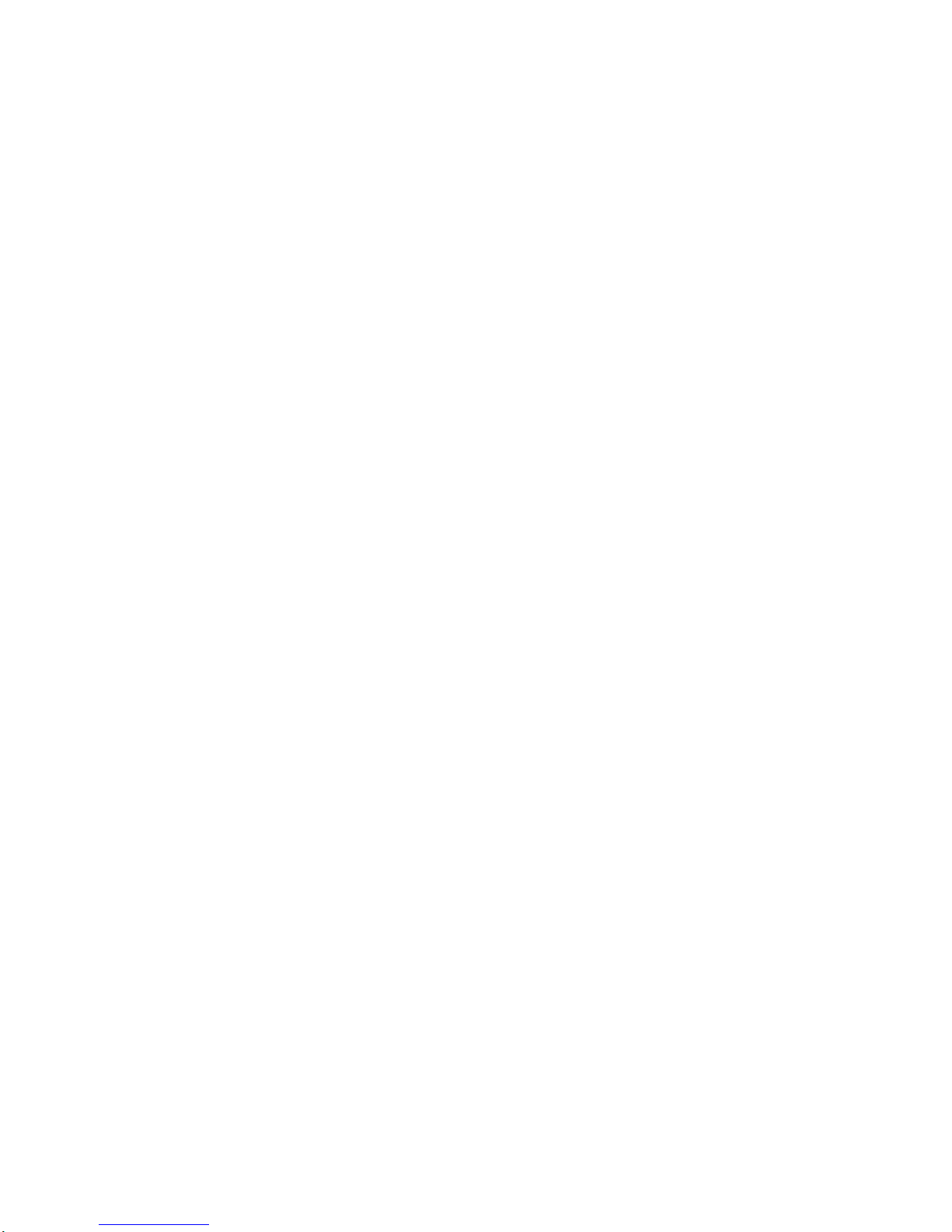
User's Manual
Vivitar®
ViviCam 7330
Page 2
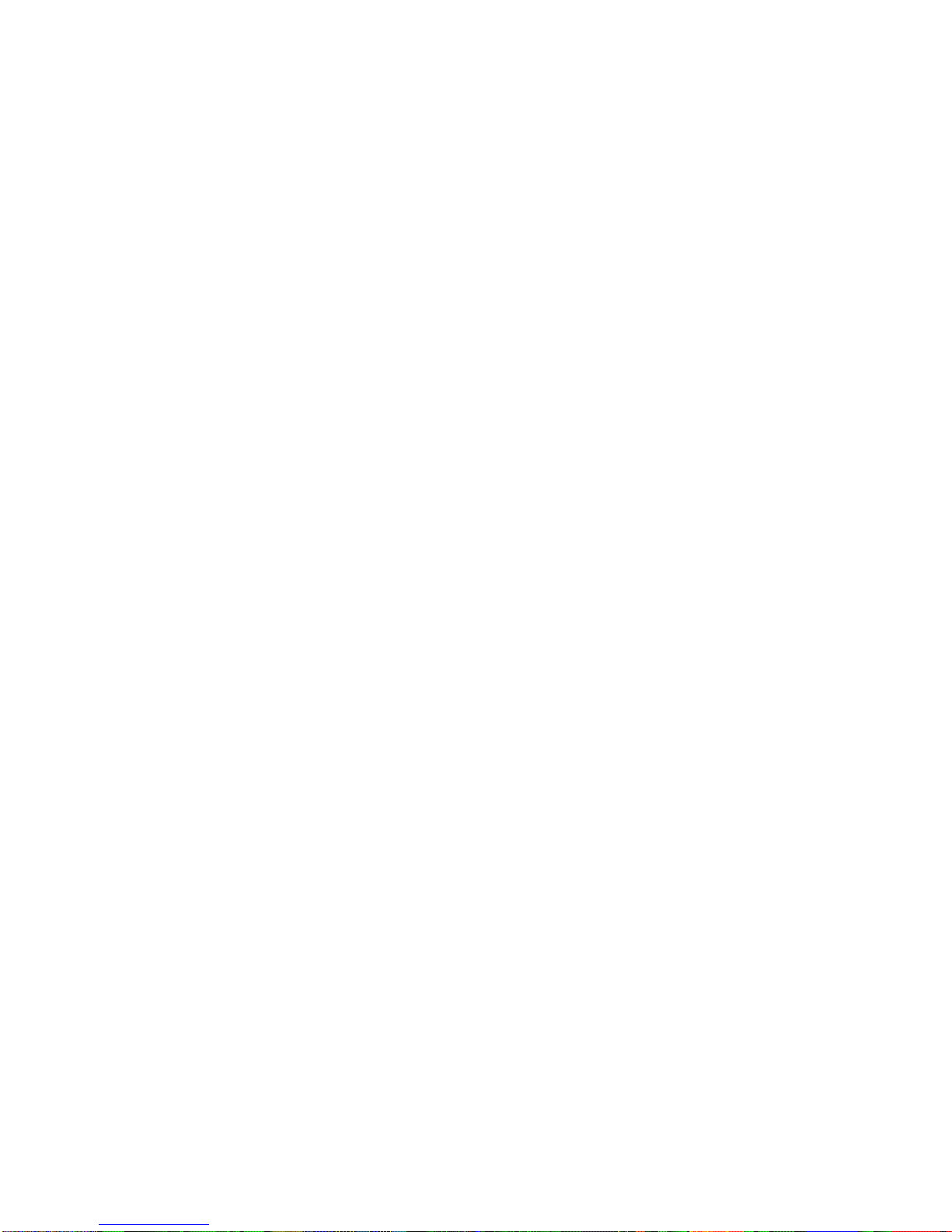
on Batteries
Usage
rv
e the
Safety Instructions
and the notes described
•
Use only the specified ba
tt
eries.
•
Avoid extremely cold environments as low temperatures can shorten the battery
life and reduce camera pe
rf
ormance. This low temperature will also influence
Alkaline battery pe
rf
ormance, therefore Ni-MH rechargeable ba
tt
eries are highly
recommended.
•
When you are using new rechargeable ba
tt
eries or rechargeable batteries that
have not been used for an extended period of time (batteries that have passed the
expiration date are exceptions) it can affect the number of images that can be
captured. To maximize their performance and lifetime, we recommend an initial
full charge and discharge cycle. This will allow the full capacity to be used.
•
The batteries may feel warm after a long period of continuous use of ViviCam 7330
or the flash. This is normal and not a malfunction.
•
The camera may feel warm after a long period of continuous use. This is normal
and not a malfunction.
•
If the ba
tt
eries are not to be used for a long period of time, remove it from the
camera to prevent leakage or corrosion.
•
If the ba
tt
eries are not to be used for a long period of time, store it after no battery
power is left. If the ba
tt
eries are stored for a long time in a fully charged state, its
performance may be impaired.
•
Always keep the ba
tt
eries terminals clean.
•
There is a risk of explosion if the ba
tteri
es are replaced by an incorrect type.
•
Dispose of used batte
ri
es according to the recycle instructions.
•
Never use ba
tt
eries of different types (together) or mix old and new ba
tt
eries.
•
Never use manganese batteries.
Page 3
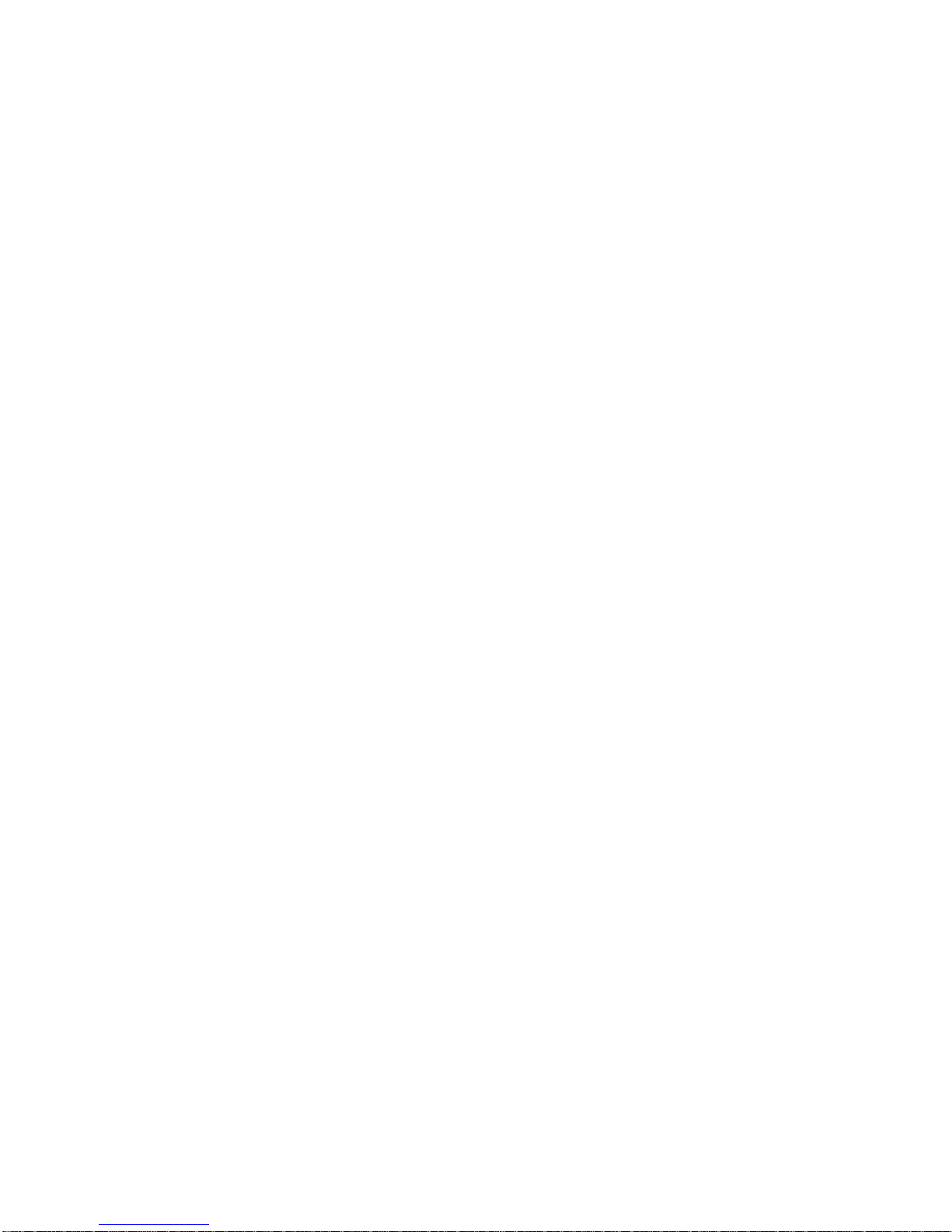
INTRODUCTION
............................
7
Overview
................................................
7
Package Contents
................................
7
GETTING TO KNOW YOUR
VIVICAM
7330
.....................................
8
Front View
.............................................
8
Rear View
..............................................
9
Mode Dial
............................................
10
LCD Monitor Information
...................
11
PREPARING YOUR VIVICAM
7330
...............................................................
13
Preparation
...........................................
13
LED Indicators
....................................
14
Using the AC Adapter (Optional
Accessory)
...........................................
14
GETTING STARTED
....................
15
Turning the Power On/Off
.................
15
Choosing the Screen Language
........
15
Setting the Date and Time
.................
16
Formatting an SD Memory Card or
Internal Memory
..................................
16
PHOTOGRAPHY MODE
..............
17
Shooting Images
................................
17
Setting Image Resolution and Quality 18
Using the Zoom Function
..................
19
Using the Flash
..................................
20
Setting Focus
......................................
21
CAPTURE MODE
.........................
22
Burst
.....................................................
22
Auto Bracket
.........................................
22
Self-Timer
............................................
23
Adjusting the Exposure (EV
Compensation)
...................................
24
PLAYBACK MODE - THE BASICS
25
Viewing Images
..................................
25
Magnifying Images
.............................
26
Thumbnail Display
...............................
26
Slideshow Display
..............................
27
Resizing an Image
...............................
27
MOVIE MODE
..............................
28
Recording Movie Clips
........................
28
Playing Back Movie Clips
....................
28
PLAYBACK MODE - ADVANCED
FEATURES
..................................
29
Playing Back Still Images/Movie Clips on
TV
.........................................................
29
Deleting Images/Movie Clips
.............
30
Protecting Images/Movie Clips
..........
31
TRANSFERRING RECORDED
IMAGES AND VIDEOS TO YOUR
COMPUTER
.................................
32
Downloading Your Files
.......................
32
EDITING SOFTWARE
INSTALLATION
...........................
33
INSTALLING ADOBE ACROBAT
READER
........................................
34
USER MANUAL
............................
34
USING THE DIGITAL CAMERA AS A
PC CAMERA
................................
35
Step 1: Install the PC camera driver
.
35
Step 2: Connect the digital camera to
your computer
......................................
36
Step 3: Run your application software
(i.e. Yahoo Messenger)
.......................
36
MENU OPTIONS
..........................
37
Camera Menu
......................................
37
Movie Menu
.........................................
40
Playback Menu
...................................
41
Setup Menu
..........................................
43
SPECIFICATIONS
........................
45
TROUBLESHOOTING GUIDE
.....
46
POSSIBLE NUMBER OF
RECORDABLE IMAGES
.............
47
CONNECTING TO A
PICTBRIDGE-COMPATIBLE
PRINTER
......................................
48
Page 4
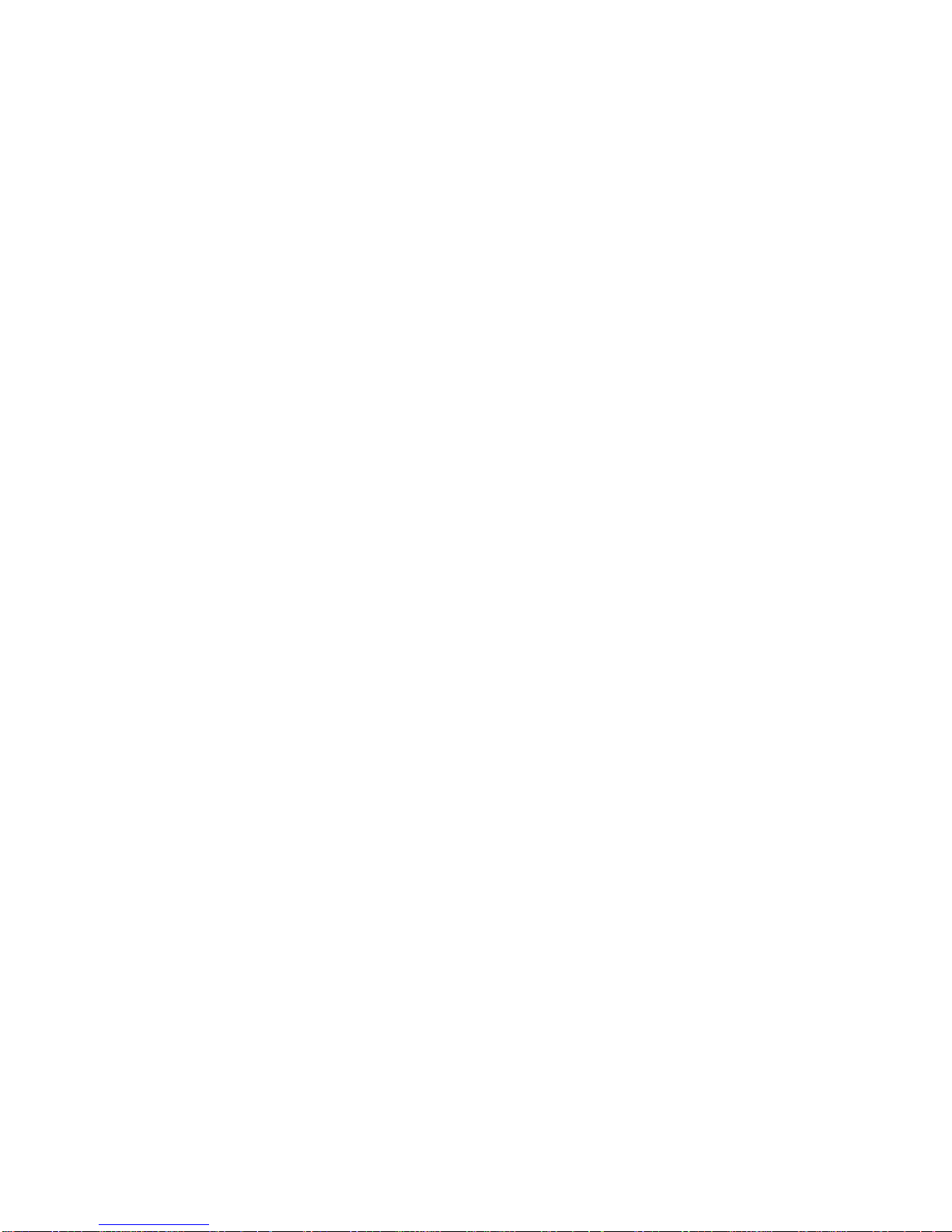
INTRODUCTION
Overview
Thank you for purchasing the new ViviCam 7330!
Equipped with a 7.0 Mega pixel CCD sensor, your camera delivers high quality, 3072 x
2304 resolution images.
Package Contents
Carefully unpack your kit box and ensure that you have the following items. In the
event that any item is missing or if you find any mismatch or damage, promptly contact
your dealer.
Common Product Components:
■
ViviCam 7330 digital camera
■
User's Manual
■
Software CD-ROM
■
Camera Strap
■
Camera Pouch
■
AV Cable
■
USB Cable
■
Batteries
Common (Optional) Accessories:
■
AC power adapter
■
SD memory card
■
Accessories and components may vary by retailer.
Page 5
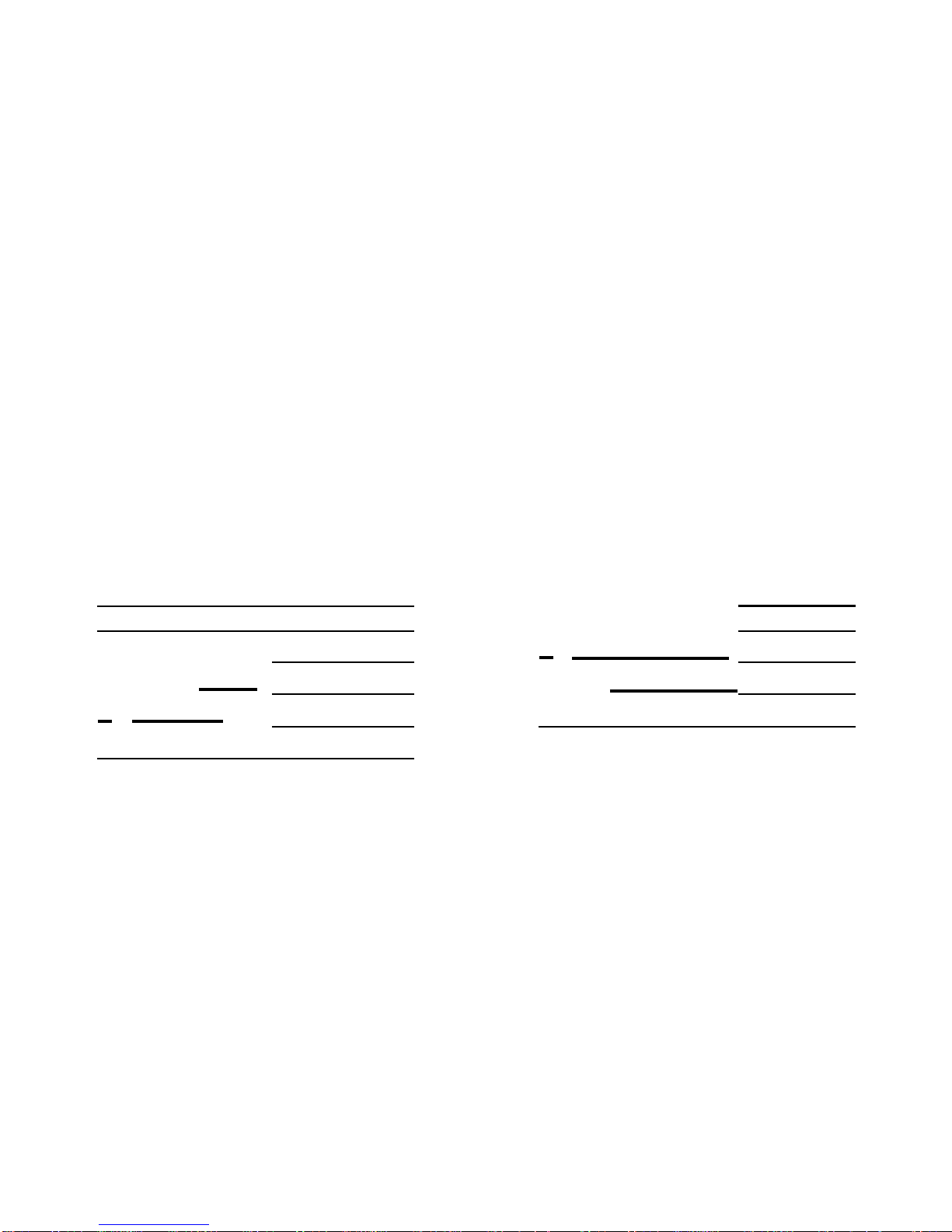
1.
Shutter release button
2.
Flash
3.
PC / AV terminal
4.
DC
input terminal
5.
Lens
6.
Self-timer LED
7.
Power
switch
8.
Mode dial
9.
Microphone
Page 6
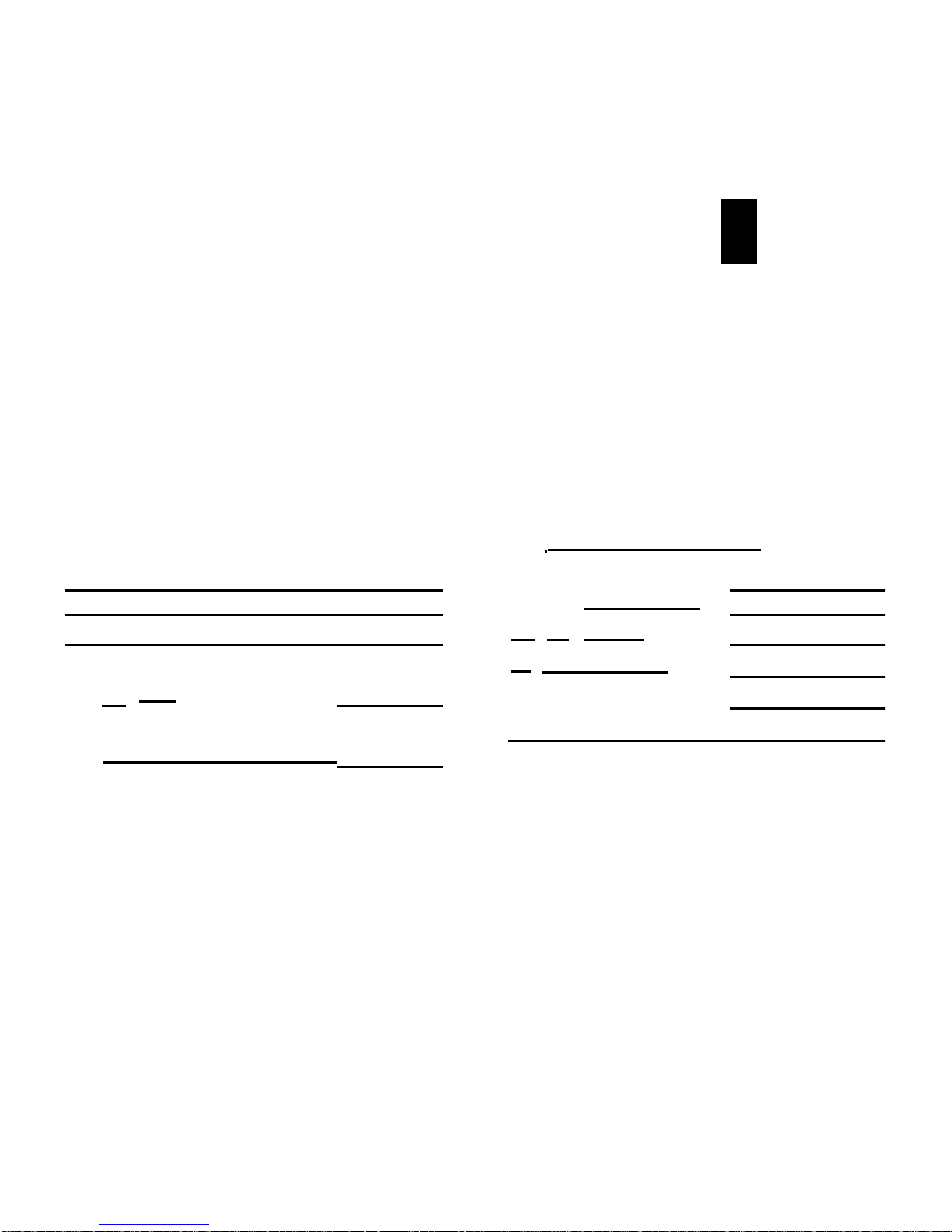
0
0
1. LED indicator
8. Strap holder
2.
$ /
Q
Zoom in (telephoto) button
9. OK button
$4$! ® Zoom out (wide-angle)
I
OI button
button
10.
•
Arrow button (Left)
3.
MENU
button
Flash button
11.
®
Delete
button
12.
Battery / card
cover
13.
LCD monitor
14.Tripod socket
Q
►
Playback button
15.
A
Arrow button (Up)
v
Self
-ti
mer button
Arrow button (Right)
k% Focus
• Arrow button (Down)
Exposure compensation button
EN-9
Page 7
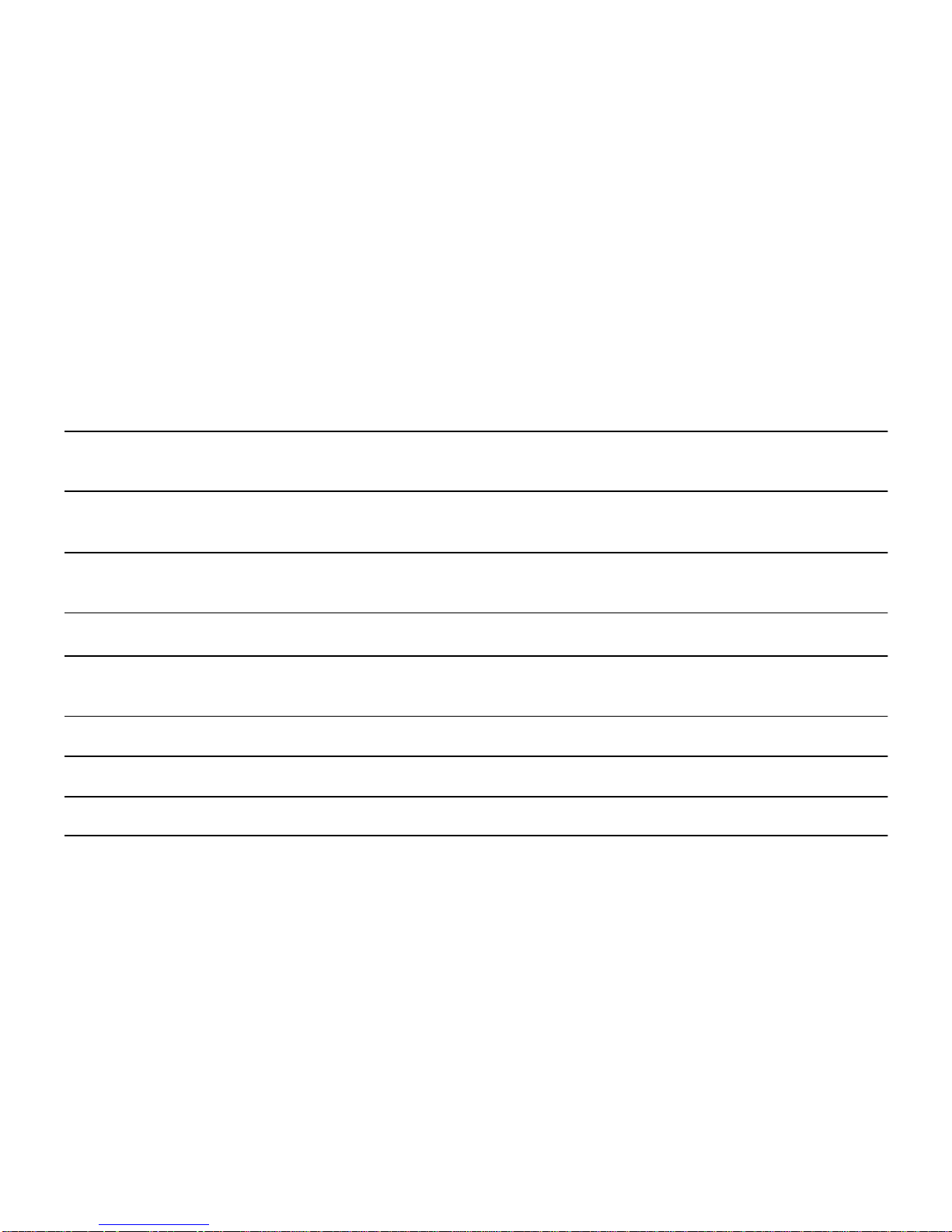
You can select from seven shooting modes and setup mode to achieve the desired
effect.
Mode
Description
1
.
P
Program
Select this mode to permit the ISO, EV, and White
Balance to be set manually.
2.
•
Portrait
Select this mode to make people stand out with the
background out-of-focus.
3.
r
Landscape
Select this mode to take photographs of distant scenery
or landscapes.
4.
,
k
Sports
Select this mode to shoot fast moving objects.
5.
*)
Night
Select this mode to take photographs of people against a
dusk or night-time background.
6.
s
Setup
Select this mode to adjust the camera settings.
7.
a
Video
Select this mode to record video clips.
8.
Auto
Select this mode to adjust point-and-shoot action.
Using the Mode Dial
1.
Rotate the mode dial to the desired mode and turn ViviCam 7330 on by pressing
the power switch.
2.
Compose your subject within the focus frame. When you press the shutter release
button down half way, the camera's Auto Focus feature automatically focuses the
image. Proper exposure is determined and locked at the same time.
3.
Press the shutter release button all the way down to capture the image.
Page 8
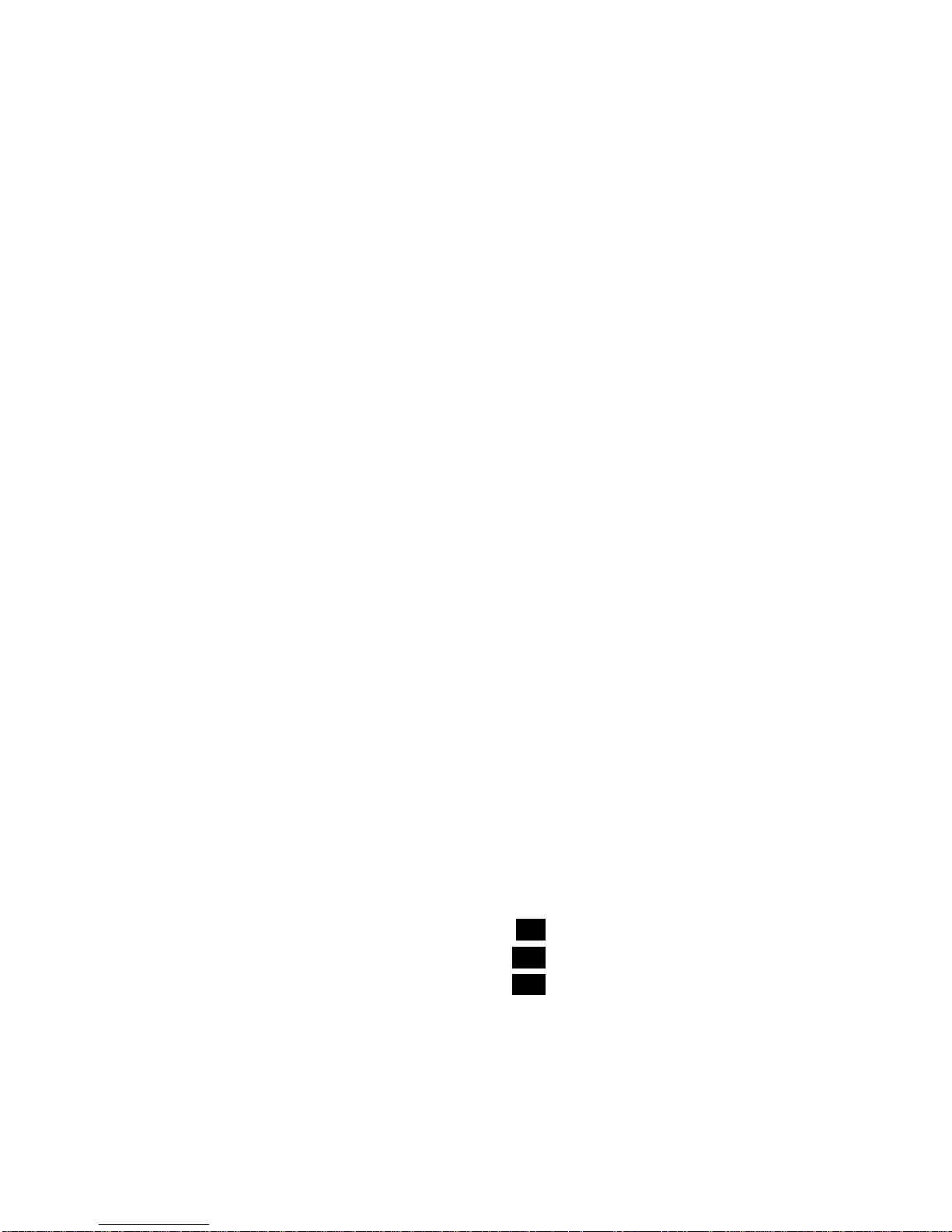
8.
Image Size
[
© ] 3072 x 2304
[
©]
2592x1944
[
®]
2048 x 1536
[I
]
1280x960
[ [', ]640x480
9.
Image quality
[
** ] Fine
[ ** ] Normal
[ * ] Economy
10.
White balance
[
] Auto
[ 4: ]
Daylight
[46). ] Cloudy
[ A,- ] Tungsten
[
4 ] Fluorescent
11.
ISO sensitivity
] Auto
] 64
]100
] 200
12.
EV compensation
13.
Focus area
14.
Zoom bar
Lo
10~0
z~
LCD Monitor Information
■
Camera Mode
1.
Mode indication
[ P ]
Program Mode
[
] Portrait Mode
[
A ]
Landscape Mode
[
] Spo
rt
Mode
[ *) ] Night Mode
[ ]
Movie Mode
[ A ]
Auto Mode
2.
Flash mode
[
]
Auto
[
] Red eye
[
'
]
Flash on
[
®]
Flash off
3.
Capture mode
[
] Single
[
] Burst
[
]
AEB
[
] 2 sec. Self-timer
[
] 10 sec. Self-timer
[
] 10+2 sec. Self-timer
4.
Focus mode
[â
ur
o]
Standard
[
~~ ]
Macro
[
A
]
Infinity
5.
Possible number of shots
6.
Memory status
: Built-in memory
(without card)
: SD memory card
7.
Battery and AC adapter
[
® ] Full battery power
[
] Medium battery power
[1
=1] Low battery power
[
o ] No battery power
[:1,. ] AC adapter
EN-11
Page 9
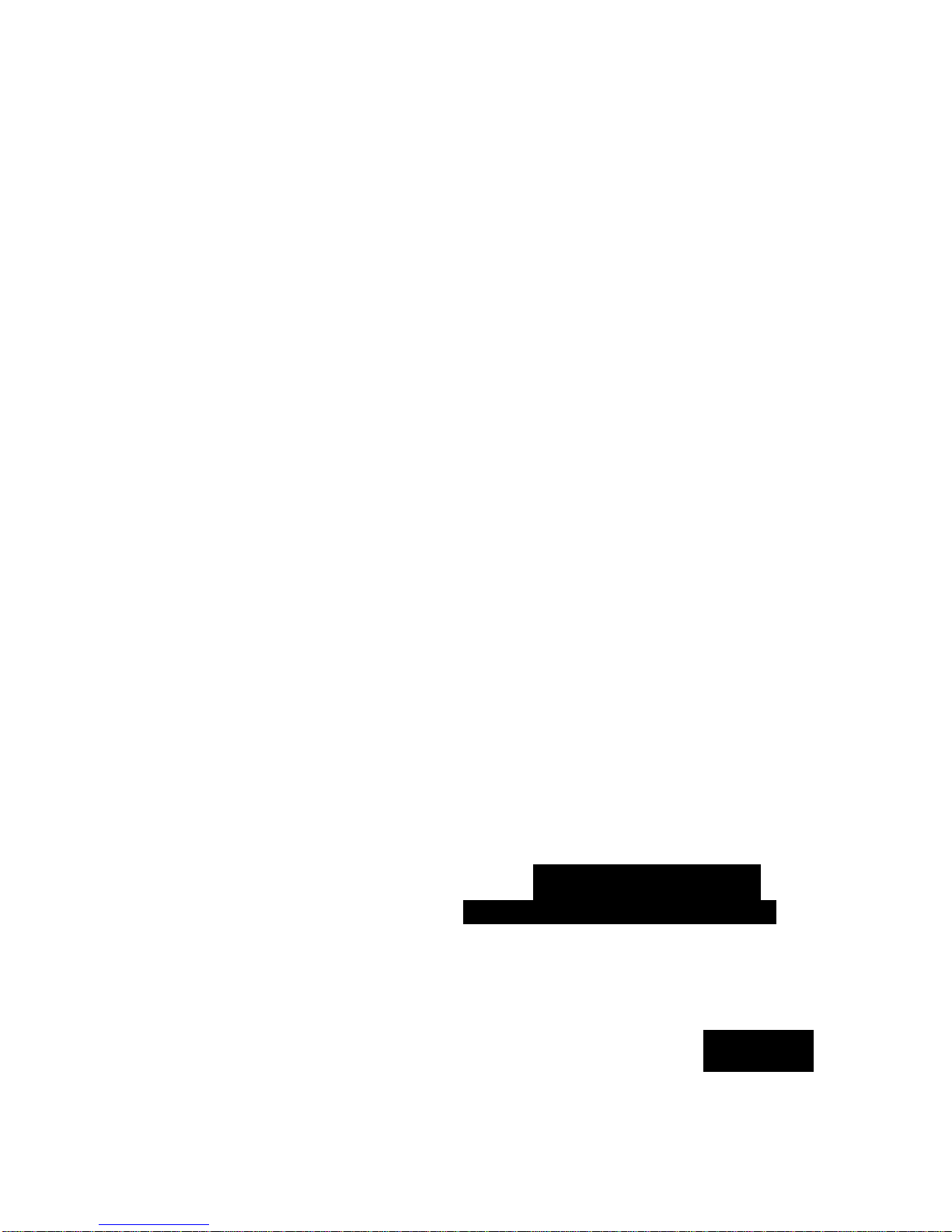
~► ~~
1oo-ôoo1
m
0
►
/ii
00:05
01/01/2007
1
2.0
1
■
Movie Mode
1.
Movie mode
2.
Flash mode
3.
Recordable movie time available
4.
Memory status
5.
Battery power and AC adapter
indicator
6.
Focus area
7.
Zoom bar
■ Image Playback
1.
Playback mode
2.
Number of image
3.
Memory status
4.
Battery power and AC adapter
indicator
5.
Index number of total number
6.
Protect indicator
7.
Date
8.
Time
9.
EV compensation
10.
ISO sensitivity
11.
White balance
12.
Image quality
13.
Recorded pixels
•
Movie Playback
1.
Playback mode
2.
Movie mode
3.
Number of movie
4.
Memory status
5.
Battery power and AC adapter
indicator
6.
Index number of total number
7.
Elapsed time
8.
Date
9.
Time
10.
Play/Pause indicator
EN-12
Page 10
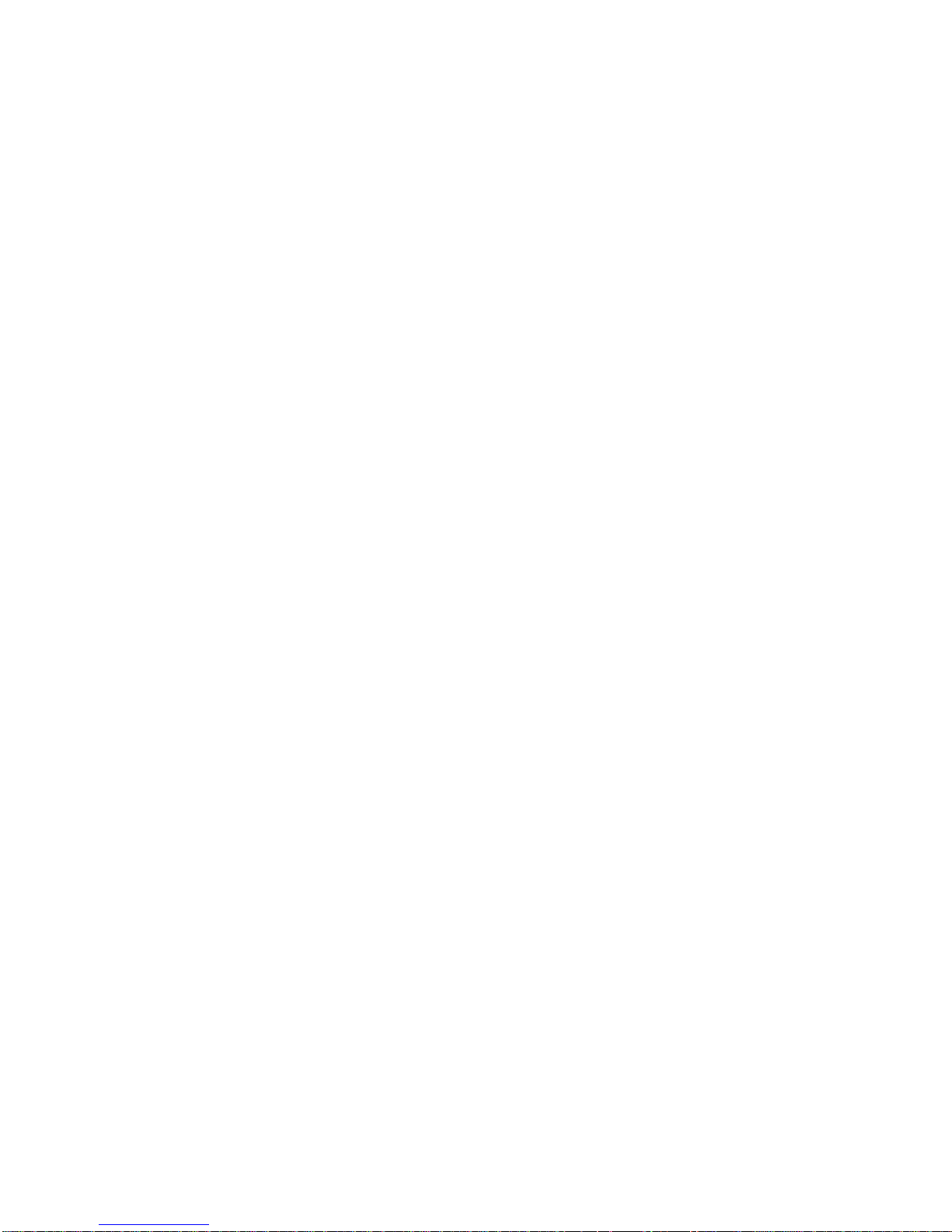
PREPARING YOUR VMCAM 7330
Preparation
1.
Attach the camera strap.
2.
Open the battery/SD memory card cover.
3.
Inse
rt
the batteries with correct orientation
as shown.
4.
Insert an SD memory card (Optional).
•
ViviCam 7330 has 22MB internal
memory for image storage but you can
load an SD memory card to expand the
camera's memory capacity.
•
Be sure to format the memory card with
this camera before its initial usage.
5. Close the battery/SD memory card cover
and make sure it is locked securely.
•
Be careful not to drop the batteries when opening or closing the battery cover.
■
Due to the characteristics of alkaline ba
tteri
es, camera performance may be less than
expected. AA alkaline batteries are recommended only in case of emergency and for checking
the camera's functions. Ni-MH rechargeable ba
tt
eries are a superior choice for performance
and economy.
■
To prevent valuable data from being accidentally erased from an SD card, you can slide the
write protect tab (on the side of the SD memory card) to "LOCK".
■
To save, edit, or erase data on an SD memory card, you must unlock the card.
Page 11
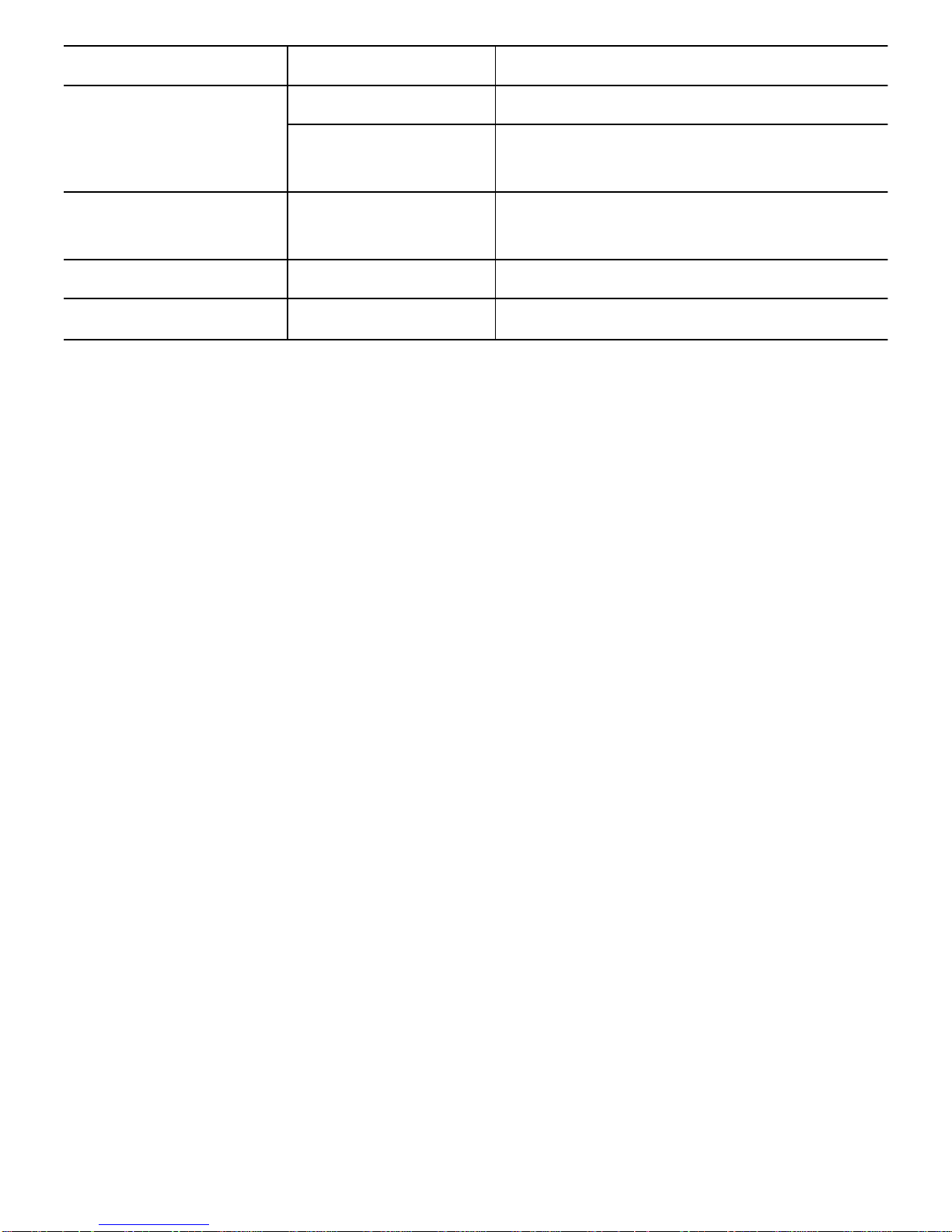
Indicators
State
Description/Activity
LED indicator
Solid green
The digital camera is powering up.
Solid green
The digital camera is ready to record
images (or movies).
LED indicator
Blinking red and
green
USB communication/transfer in
progress
LED indicator
Blinking red
Charging the flash.
Self-timer indicator
Blinking green
The self-timer function is activated.
Using the AC Adapter (Optional Accessory)
Using an AC adapter is recommended if you intend to use the LCD monitor for a long
ti
me or connect ViviCam 7330 to a PC.
1.
Make sure your camera is off.
2.
Connect one end of the AC adapter to the
camera DC input terminal labeled "*.+
3.3V".
3.
Connect the other end to a power outlet.
•
Make sure to use only the AC adapter specified for the camera. Damage caused by the use of
an incorrect adapter is not covered under the warranty.
•
To prevent unexpected auto power off resulting from no battery power left during the process of
transferring your images to the computer, use the AC adapter as a power supply.
■
The AC adapter can only be used to power the camera. Ba
tteri
es cannot be charged inside the
camera.
EN-14
Page 12
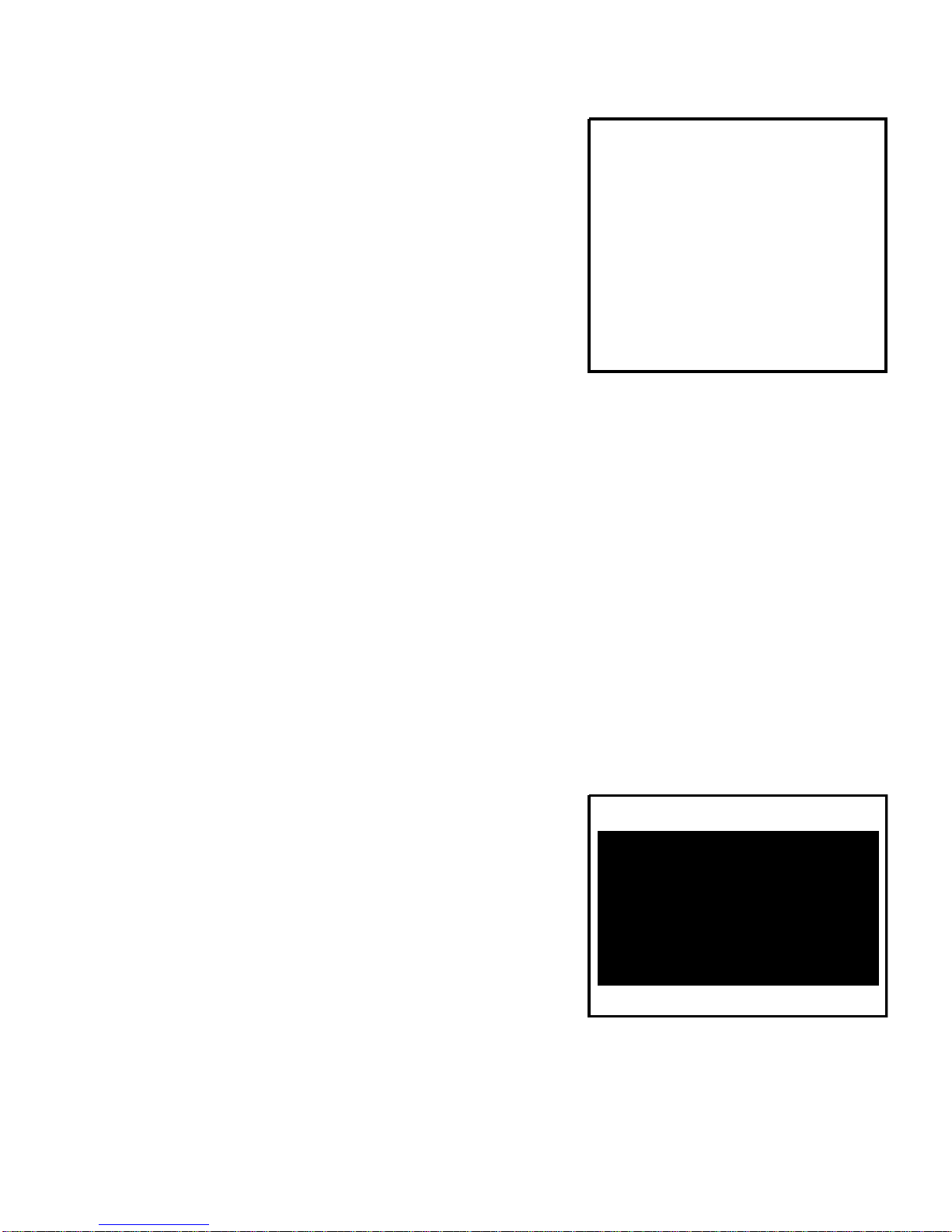
Power switch
Format
d1i11 Beeper
Louder
t- Date & Time
midly
SB Language
GETTING STARTED
Turning the Power On/Off
•
Press the power switch until the digital
camera turns on.
•
To turn the power off, press the power
switch again.
Choosing the Screen language
Follow the steps below to choose the desired language.
1. Rotate the mode dial to
6
S, and turn
ViviCam 7330 on by pressing the power
switch.
2.
[Set-up1] is displayed.
3.
Use the four-way controller (V) to select
[Language], then press the OK button.
4.
Use the four-way controller (À•)
to select
the language you want.
5.
Press the OK button to confirm.
EN-15
Page 13
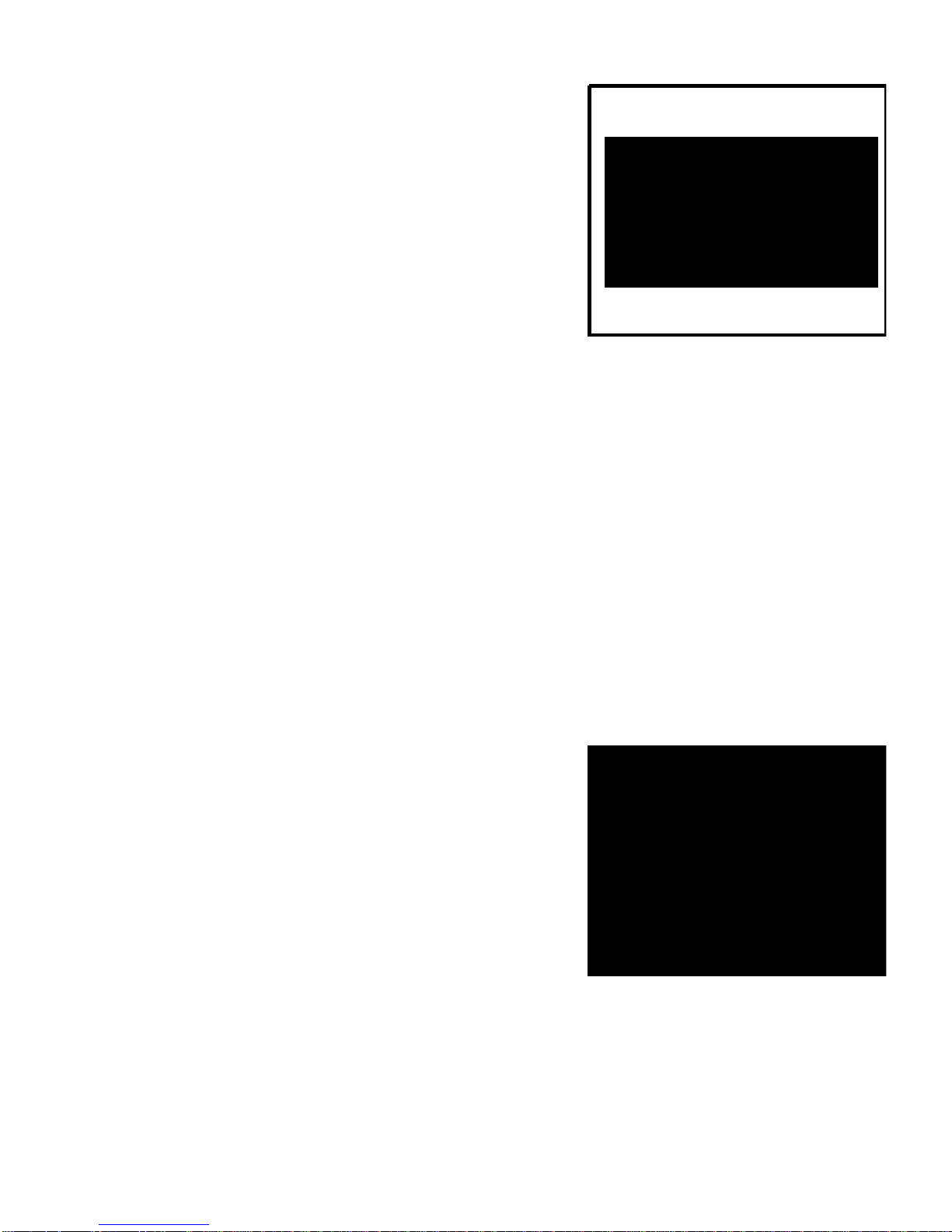
01 I 01
/
2007
00 : 00
CEO:Dt3Ulm
Follow the steps below to set the date display style, current date and time.
1.
Rotate the mode dial to
S,
and turn ViviCam
7330 on by pressing the power switch.
2.
[Set-up1] is displayed.
3.
Use the four-way controller (V) to select
[Date & Time] and the four-way controller
(t►)
to switch the date types, then press
the OK bu
tt
on.
4.
Press the four-way controller
(t►)
to
select Day, Month, Year and Time fields.
•
To increase a value, press the four-way controller
(
A).
•
To decrease a value, press the four-way controller (V).
•
The time is displayed in 24-hour format.
5. Press the OK button after all fields are set.
l
~
•
The date illustration shown is for the purpose of explanation and may differ from the actual
setting of your camera.
The term "Formatting" means preparing an "SD memory card" to record images; this
process is also called "initialization". This utility formats an SD memory card or the
internal memory and erases all stored images and data.
1. Rotate the mode dial to `, and turn your
camera on by pressing the power switch.
•
[Set-up1] is displayed.
2.
Use the four-way controller (V) to select
[Format], then press the OK button.
3.
Use the four-way controller (AV)
to select
[Yes], then press the OK button to confirm.
•
When you format an SD memory card, be aware that all data on the SD memory card will be
erased. Protected images are also erased.
•
To format the intemal memory, do not inse
rt
an SD memory card into the camera. Otherwise,
you will format the SD memory card.
■
An SD memory card having any problem cannot be properly formatted.
Format
■
Yes
No
Select :
C
Page 14
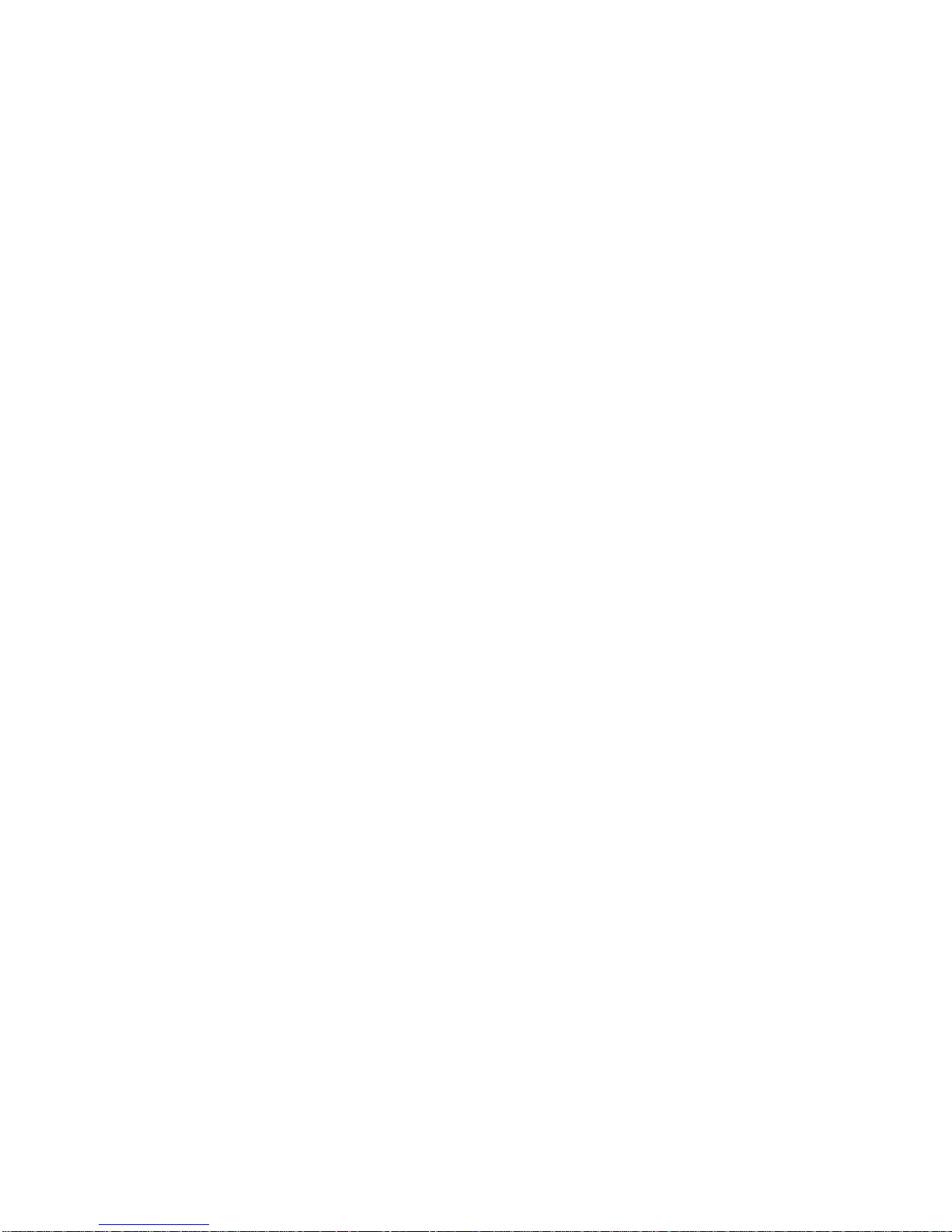
1.
Rotate the mode dial to
A ,
P ,
A, r,
or *) and turn ViviCam 7330 on by
pressing the power switch.
2.
Compose the image on the LCD monitor
screen so that the main subject is within
the focus frame.
3.
Press the shutter release button down
halfway to focus the image.
•
When you press the shutter release
button down halfway, the camera's Auto
Focus feature automatically focuses the image. The focus frame turns green if
the subject is in focus. Proper exposure is determined and locked at the same
ti
me.
4. Press the shutter release button the rest of the way down to capture the image.
■
The actual captured image appears to be larger than the one displayed by the LCD monitor
screen after the image has been captured.
■
Pressing the
OK/101
button switches the LCD monitor display mode. Each time you press the
OK/101 button, the display changes in the following order: Normal Display 4 Information
Display 4 No Icons 4 LCD Off.
Page 15
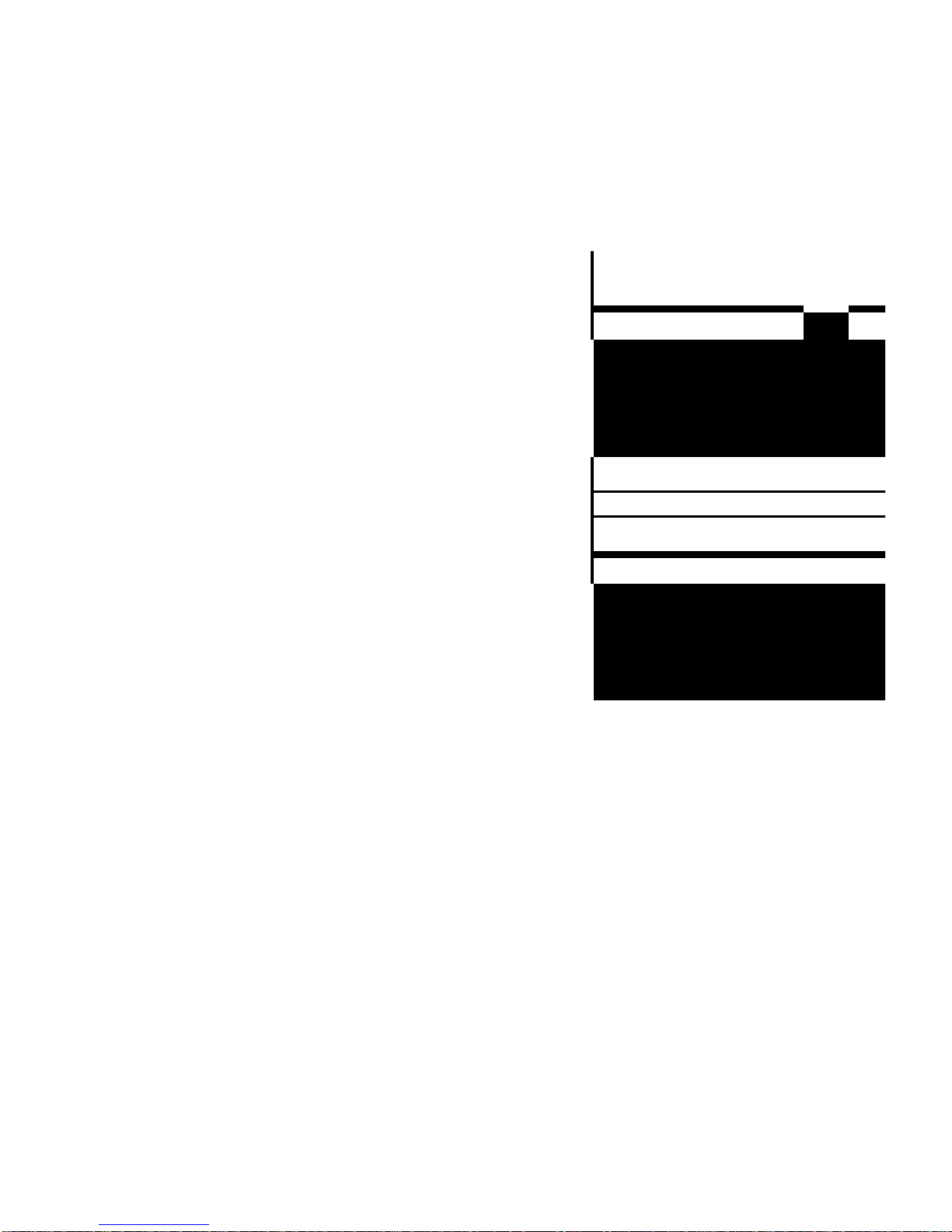
Setting Image Resolution and Quality
As you get to know ViviCam 7330, you can set the image resolution (number of
ve
rt
ical and horizontal pixels) and image quality (compression ratio) based on the
types of images you want to shoot.These settings affect the number of images that
can be stored in the internal memory, or on an SD memory card.
Higher resolution and higher quality images provide finer detail but cause the images'
file size to be larger.
To change image resolution or image quality, perform these steps below:
1.
Rotate the mode dial to A , P ,
L, r,
or *) and turn ViviCam 7330 on by
pressing the power switch.
2.
Press the MENU button.
• [Model] is displayed.
•
In the A mode, [Auto] is displayed.
3.
Use the four-way controller (V) to select
[I
mage Size], then press the OK bu
tt
on.
4.
Use the four-way controller (A•) to select
the desired setting, then press the OK
button to confirm.
5.
Follow the step 3 and 4 above to set the
[Quality].
I
mage Size
Q
uality
B
W.
Balance
ISO
r+
ISO
100
122COLDB
~
0
DEEM
033
©
3072 z 2304
SM 2592 x 1944
2048 x 1536
-
1280 x 960
Oznsdle
wo
ll
•
The possible number of shots and recording time depend on the storage size, resolution and
quality settings and the subject of the image to be captured.
You can resize the images later. Please refer to the section in this manual titled
"Resizing an
I
mage"
for further detail.
Page 16

Using the Zoom Function
ViviCam 7330 is equipped with 3x optical zoom. The lens moves according to the
zoom button setting, allowing you to capture telephoto and wide-angle shots. By using
the optical zoom function, images appear closer by pressing the • bu
tt
on, or smaller
away by pressing the
400
button.
The zoom bar indicates the current level of
magnification. When the digital zoom is within
3x magnification, the zoom bar is within the
optical zoom range. When the digital zoom
function is set to
On,
you can further enlarge
the subject with up to 4x digital zoom by
continuing to press
the $ bu
tt
on. It is
activated after your camera reaches its
maximum optical zoom factor (3x) and the
zoom bar is within the digital zoom area. You
Optical zoom
Digital zoom range
can enlarge the subject to a maximum
magnification equivalent to 12 times. A useful feature as it is, however, the more the
image is enlarged, the more pixelated the image will appear.
To capture a zoomed image, perform the following steps:
1.
Rotate the mode dial to
A ,
P
r,
A
,
or *) and turn your camera on by
pressing the power switch.
2.
Adjust the magnification ratio by using the
$ê$i $
button.
•
To exit zoom photography, continuously
press the 444 button.
•
The status of digital magnification is
displayed on the LCD monitor.
3. Compose your scene and press the shutter
release button.
~
range
Zoom bar
P,ats,v,
•
To enable digital zoom feature, set the [Mode2- Digital Zoom] to [On] in the
,
or *) mode.
A
EN-19
Page 17

=4~
S°
0
Flash Mode
Auto
-
OK :
Using the Flash
The flash is designed to function automatically when lighting conditions warrant the
use of flash. You can take an image using a desired flash mode to suit your
circumstances.
1.
Rotate the mode dial to
A ,
P , L,
r,
or *).
2.
Press the power switch to turn on the
power.
3.
Press the four-way controller
(
t/j ).
The
flash mode changes each time the button
is pressed. You can also change the
setting using the four-way controller
(
À•).
4.
Press the OK button to confirm the setting.
5.
Compose your scene and press the shutter release bu
tt
on.
ViviCam 7330 has four flash modes: Auto, Auto + Red-eye, Flash on and Flash off.
The table below will help you to choose the appropriate flash mode:
iA Auto
The flash fires automatically according to the photographic
conditions.
ai
m Red-eye
Use this mode to reduce the red-eye effect when you want to take
natural-looking photographs of people and animals in low-light
conditions. When taking photographs of people, the red-eye effect
can be reduced by increasing the room lighting if possible and
having your subject not look directly into the camera. The
camera's pre-flash and slight delay in this mode will also help to
i
mprove your images.
Flash on
The flash will always fire regardless of the surrounding brightness.
®
Flash o
ff
The flash will not discharge, regardless of the brightness. Use this
mode when taking pictures using indoor lighting, for stages and
indoor competitions, and when the subject is too far away for the
flash to be effective.
EN-20
Page 18

A
Focus
Standard
-
OK
:
~.
Setting Focus
I
mages can be captured with the focus determined automatically using auto focus.
You may over-ride the auto focus and specify
[
a ]
macro or [
A] infinity.
1.
Rotate the mode dial to
A , P ,
.e., A,
,
or *)
.
2.
Press the power switch to turn on the
power.
3.
Press the four-way controller (
►
/a ). The
focus mode changes each time the button
is pressed. You can also change the
setting using four-way controller (•Y).
4.
Press the OK button to confirm the setting.
5.
Compose your scene and press the shutter release button.
ViviCam 7330 has three focus modes: Standard, Macro and Infinity.
The table below will help you choose the appropriate focus mode:
Focus mode
Description
duro Standard
Select Standard-focus setting for most occasions when you want
the camera to automatically determine the focus setting.When
using Standard-focus setting, any object at a range of 50cm or
greater can be in focus.
a Macro
Select Macro-focus setting to capture close-up images. When the
lens is zoomed to its widest position you may focus on objects as
close as 5cm..When the lens is zoomed to its telephoto position
(3x zoom) you may focus as close as 35cm.
A
Infinity
Select Infinity-focus setting when you want to capture images of
subject at a distance of infinity. The flash mode will be set to
Flash
Off
automatically.
EN-21
Page 19

Capture Mode
Burst -
.
OK
:
~
indicator is displayed on the
l
e"
\-iLiôôi
Capture Mode
AEB
.
O
K:
This mode is used for continuous shooting. 3 pictures are taken continuously once the shutter
release button is pressed. Secure ViviCam 7330 to a tripod or place it on a stable su
rf
ace.
1.
Rotate the mode dial to
, or *).
2.
Press the power switch to turn on the
power.
3.
Press the four-way controller (A/tJ) and
use
(
A)
to select [Burst]. You can also
change the setting using four-way
controller
(
t►).
4.
Press the OK button to confirm the setting. The
monitor screen.
5.
Press the shutter release button halfway to lock the focus.
6.
Press the shutter release button to capture a sequence of images.
~~
•
In Burst mode, the flash mode will be set to
Flash Off
automatically.
Auto Bracket
In this mode, ViviCam 7330 automatically changes the exposure within a set range to
take three shots after you press the shutter release button once. Auto Bracket settings
can be combined with exposure compensation settings to extend the adjustment range.
1.
Rotate the mode dial to
A , P ,
A, A,
‘,
or
*).
2.
Press the power switch to turn on the
power.
3.
Press the four-way controller
(
A/t))
and
use
(
A)
to select [AEB]. You can also
change the setting using the four-way
controller
(
t►).
4.
Press the OK button to confirm the setting. The
Q
indicator is displayed on the
LCD monitor screen.
5.
Press the shutter release button to capture the three images.
•
In AEB mode, the flash mode will be set to
Flash Off
automatically.
A
P
,.'.,
A
,
Page 20

1
11
1
~JD~
;
IÔ ôz
Capture Mode
2 sec. Self-timer
-
OK
:
Self-Timer
The self
-
ti
mer can be used in situations such as group shots. When using this option,
you should either mount ViviCam 7330 on a tripod (recommended) or rest it on a flat,
l
evel su
rf
ace.
1.
Secure the camera to a tripod or place it on
a stable su
rf
ace.
2.
Rotate the mode dial to
A ,
P ,
v,
A
,
or
*)
.
3.
Press the power switch to turn on the
power.
4.
Press the four
-
way controller (A/
t
)) and
use
(
A)
to select your desired self
-
ti
mer
mode. You can also change the setting
using four
-
way controller
(
1►).
5.
Press the
OK
button to confirm the setting.
6.
Compose your scene and press the shutter
release bu
tt
on.
•
The self
-
ti
mer function is activated.
•
The photograph is then taken after the preset time.
•
To cancel the self
-
ti
mer at any time, press the four
-
way controller (A/)) or
press the shutter release button halfway.The table below will help you choose
the appropriate self
-
ti
mer mode:
f40î}
._.,
2 2 sec.
Self-timer
The image is captured about 2 seconds after the shutter is
pressed. This mode is useful for preventing camera shake.
10 sec.
Self-ti
mer
The image is captured about 10 seconds after the shutter is
pressed. This mode is suitable for the shots in which the
photographer has to be included.
.
2 10+2 sec.
Self-ti
mer
The first image is captured about 10 seconds after the shutter
release button is pressed, and then the second image is
captured 2 seconds later. This mode is convenient when
capturing group images in succession. Flash does not fire in this
mode.
•
After one shot is taken, the self-timer mode is turned off.
•
If you wish to take another image using the self-timer, repeat these steps.
Page 21

Adjusting the Exposure (EV Compensation)
You can manually adjust the exposure determined by the digital camera. Use this
mode when the proper exposure cannot be obtained, for example, when the contrast
(difference between bright and dark areas) between the subject and the background is
extremely high. The EV compensation value can be set in the range from -2.0EV to
+2.0EV.
1.
Rotate the mode dial to
P , L,
A,
,
or *).
2.
Press the power switch to turn on the
power.
3.
Press the four-way controller (
♦/
P) and
use 1
►
to set the range of EV
compensation value from -2.0EV to
+2.0EV.
4.
Press the OK button to confirm the setting.
Page 22

PLAYBACK MODE - THE BASICS
Viewing Images
You can display the still images one by one.
1.
Rotate the mode dial to
A , P ,
It, A,
, *)
or 82 and turn ViviCam 7330 on
by pressing the power switch.
2.
Press the
p bu
tt
on.
•
The last recorded image appears on
the LCD monitor screen.
•
Basic
information is shown by
indicators on the LCD monitor screen.
To see full information display, press
the OK bu
tt
on.
3. Use the four-way controller
(
1►)
to select the desired images.
•
To view the previous image, press the four-way controller
(
4).
•
To view the next image, press the four-way controiler (
►
).
■
For protected images/movie clips,
Qn
mark will be displayed. Refer to the section in this
manual titled "Protecting
I
mages/Movie Clips"
for further details.
■
If there is no image stored in the internal memory or on the SD memory card, [No image]
message will appear on the LCD monitor screen.
■
You cannot enter the Playback mode from the Setup mode.
EN-25
Page 23

0
SD
75..'
~f :
~
~
2;
~ 4,1111
.
4
r.
;61
6
!
MI
Magnifying Images
This mode allows you to enlarge a selected po
rt
ion of the image to view fine details.
The zoom factor displayed on the screen shows the current magnification.
1. Press the (1 bu
tt
on.
•
The last recorded image appears on
the LCD monitor screen.
•
To view the previous image, press the
four-way controller (1).
•
To view the next image, press the
four-way controller (
►
).
2. Adjust the zoom ratio by using the
ê$êI
button.
•
To enlarge the selected image, press the $ bu
tt
on.
•
To return to the normal image, press the +44 bu
tt
on.
•
The ma
g
nification factor is displayed on the LCD monitor screen.
3. To view different po
rt
ions of the images, press the four-way controller (A V A
∎
) to
adjust the display area.
•
The magnification range from 1.5X to 4X (within 6 stages: 1.5X, 2.0X, 2.5X, 3.0X, 3.5X and
4.0X).
Thumbnail Display
This function allows you to view 9 thumbnail images on the LCD monitor screen
simultaneously so you may search for a particular image.
1. Press the l= bu
tt
on.
•
The last recorded image appears on
the LCD monitor screen.
2. Press the $$$ button once.
•
Nine thumbnail images are displayed
simultaneously.
•
For recorded movie clips, the
gi
movie
mode icon will be displayed.
•
For protected images/movie clips, [}n
mark will be displayed.
3.
Use the four-way controller (A V 1
►
) to move the cursor to select the image to be
displayed at regular size.
4.
Press the OK or
$
/
Q button to display the selected image on full screen.
~
►
1.5x
Page 24

®
2592 x
1941.
3M 2048 x 1536
W 1280 x 960
I
V! 640x480
0E03109
ME
edheCt
B
a
The slideshow function enables you to play your images back automatically in
sequential order. This is very useful and entertaining feature for reviewing recorded
images and for presentations.
1. Press the (= bu
tt
on.
•
The last recorded image appears on
the LCD monitor screen.
2.
Press the
MENU
button to access the
Playback menu. Then use the four-way
controller
(
V)
to select [Slide Show] and
press the OK bu
tt
on.
3.
Use the four-way controller
(
AV)
to set the playback inte
rv
al, then press the OK
bu
tt
on.
•
The slideshow starts.
•
The movie clips display the first frame image, and the movie is not played back.
•
To stop slideshow, press the OK button.
■
You can adjust the slideshow display interval within the range of 3 sec., 5 sec., and 10 sec..
Resizing an Image
You can change the image size of a captured image to one of the following sizes:
2592 x 1944 pixel, 2048 x 1536 pixel, 1280 x 960 pixel, 640 x 480 pixel.
1. Press the Q► bu
tt
on.
•
The last recorded image appears on
the LCD monitor screen.
2. In the l
= mode, use the four-way controller
(
t►)
to select the desired images.
•
To view the previous image, press the
four-way controller
(
4).
•
To view the next image, press the four-way controller ►).
3.
Press the
MENU
button to access the Playback menu. Press the four-way controller (
►
) to
select [Playback2] and press
(
V)
to select [Resize] and press the OK bu
tt
on.
4.
Use the four-way controller (AV)
to select the desired setting, then press the OK
button to confirm.
•
You can only choose a smaller size image; you cannot increase the resolution of an image.
•
Movie cannot be resized.
Page 25

This mode allows you to record movie clips with sound via built-in microphone.
1.
Rotate the mode dial to
a
and turn ViviCam
7330 on by pressing the power switch.
2.
Press the shutter release button to start
recording.
3.
To stop recording, press the shutter
release button again.
0.)
00:49 so
1.14.1111111
.96.1.1.10,,
•
The optical zoom function (3X) can be activated before you start recording the movie clips.
•
The digital zoom function can be activated before and during the recording.
•
Pressing the
OK/10t
button switches the LCD monitor screen display mode. Each time you
press the
OK/IOI
button, the display changes in the following order: Normal Display 4 No
Icons 4 LCD Off.
Playing Back Movie Clips
You can play back the recorded movie clips on the LCD monitor screen. However, the
sound recorded with movie clips can only be played back on a TV or on a computer.
1.
Press the
Q► button.
2.
Use the four-way controller
(
1►)
to go
through the images until the movie clip you
want to play back is displayed.
•
To view the previous image, press the
four-way controller
(
1).
•
To view the next image, press the
four-way controller (
►
).
3. Press the OK button to start playing back the movie clips.
•
To pause or resume movie playback, press the
OK button again.
■
The index number, date and time indicators displayed on the LCD monitor screen will disappear
after a few seconds.
■
The zoom function cannot be activated when playing back movie clips.
•
To playback the movie clips on the computer, we recommend using Windows Media Player
(
WMP) 9.0 or later. You can download the latest version from the microsoft web site at
www.microsoft.com
.
C+
loo-0001
00:05
117
01/01,2007
12:01
Page 26

PLAYBACK MODE - ADVANCED
TV
You can also playback your images on a TV screen. Before connecting to any device,
make sure to select NTSC/PAL system to match the video output system of the video
equipment you are going to connect to the digital camera, then turn off all devices to
be connected.
1.
Connect one end of the AV cable to the AV
terminal of the digital camera.
2.
Connect the other end to the AV input
socket of the TV set.
3.
Turn the TV and digital camera on.
4.
Playback the images/movie clips.
■
The method of operation is the same as
playing back still images and movie
clips on the digital camera.
5. Set the TV to receive its signal from the
li
ne-in jack rather than the antenna or cable.
■
The
sound recorded with movie clips can only be played back on a TV or on a computer.
Page 27

Use this function to delete one or all images/movie clips stored in SD memory card or
the internal memory. Please note that the deleted images or movie clips cannot be
recovered. Exercise caution before deleting a file.
1.
Rotate the mode dial to
A , P ,
v,
*)
or
4/i
and turn ViviCam 7330 on
by pressing the power switch.
2.
Press the 0 button.
•
The last recorded image/movie clip
appears on the LCD monitor screen.
3.
Use the four-way controller
(11■)
to select
the image/movie clip you want to delete.
4.
Press the ® button to delete.
5.
Use the four-way controller
(A•)
to select
[This Image] or [All Images], then press the
OK button.
6.
When the delete message appears, use
the four-way controller
(A•)
to select
[Yes], then press the OK button to confirm
the deletion.
•
If you wish to cancel the deletion, select
[No].
Delete
Vos
No
-
Select : C
■
Protected images cannot be deleted with the delete function.
Page 28

11111111111
=311I
♦1111111111
Unlock
Greece
GCb3
Elana20e
/113111t
1. Press the
I
]
bu
tt
on.
•
The last recorded image appears on
the LCD monitor screen.
2. In the Q mode, use the four-way
controller (1►)
to select the desired
images.
•
To view the previous image, press the
four-way controller (1).
•
To view the next image, press the
four-way controller (
►
).
3.
Press the
MENU
bu
tt
on, then use the
four-way controller(Y) to select [Protect]
and press the OK button.
4.
Use the four-way controller
(
AV)
to
choose the desired setting, then press the
OK bu
tt
on.
•
[Protect One]: Protect one image/
movie.
•
[Protect All]: Protect all images/movies
(at once).
5. Use the four-way controller (À•)
to select
[Lock], then press the
OK button to
confirm.
•
Press the
MENU
button to return to the
I
= mode. The
On
indicator appears on
the selected image.
•
If
you wish to cancel the protect
function of a protected image, select
[Unlock].
Page 29

AND VIDEOS TO YOUR COMPUTER
System Requirements (Windows)
•
Pentium III 600 MHz or higher
■
■
64MB RAM
•
•
CD-ROM drive
■
Windows 2000/XP
128MB hard disk space
Available USB po
rt
System Requirements (Macintosh)
■
PowerPC G3/G4/G5
• OS 9.0 or later
•
64MB RAM
• 128MB hard disk space
■
CD-ROM drive
• Available USB po
rt
Downloading Your Files
1.
Rotate the mode dial to `N, and turn ViviCam 7330 on by pressing the power
switch.
2.
Press the four-way controller (
►
) to select the [Set-up2] menu, then use the
four-way controller (V) to select [USB Mode].
3.
Press the OK button.
4.
Use the four-way controller (V) to select [PC], then press the OK bu
tt
on.
5.
Turn off your camera.
6.
Connect your camera and the computer via
the supplied USB cable.
7.
Turn your camera on by pressing the
power switch.
8.
From the Windows desktop, double click
on "My Computer".
9.
Look for a new "removable disk" icon.
•
This "removable disk" is actually the
memory (or memory card) in your
camera. Typically, the camera will be assigned d
ive
letter "e"
or higher.
10.
Double click on the removable disk and locate the DCIM folder.
11.
Double click on the DCIM folder to open it to find more folders.
■
Your recorded images and video clips will be inside these folders.
12. Copy & Paste or Drag-N-Drop image and video files to a folder on your computer.
Mac users:
Double-click the "untitled" or "unlabeled" disk drive icon on your desktop.
iPhoto may automatically launch.
We ;
~
.~
.
`
v
..
_`~
Page 30

There are two types of software that are bundled inside the CD-ROM:
Ulead
®
Photo Explorer -
lets you spend more time enjoying photos, music and
videos and less time finding them. It is the all-in-one solution for owners of digital
cameras, camcorders, scanners or anyone who wants to make it easier to keep track
of their media.
Ulead® Photo Express -
makes it easy to edit and share digital photos and create fun
photo projects. Edit and enhance images, browse your photo collection and express
your creativity with stunning special effects and creative photo projects.
To install software:
1.
Inse
rt
the CD-ROM that came with ViviCam 7330 into your CD-ROM drive.
The welcome screen appears.
2.
Click the respective software name.
Follow the on-screen instructions to complete the installation.
•
For more information about the operation of the software, refer to its respective help documentation
For Windows 2000/XP users, please make sure to install and use the software in "Administrator" mode.
The software is not supported on the Mac.
Page 31

The CD-ROM includes a PDF (portable document format) copy of the user's manual.
To view a PDF you must have Adobe Acrobat Reader installed in your computer.
Adobe Acrobat Reader is included on the ViviCam 7330 CD-ROM. Using Adobe
Acrobat Reader, you can read the user's manual and print sections of interest.
1.
Inse
rt
the CD-ROM that came with the ViviCam 7330 into theCD-ROM drive. The
welcome screen appears.
2.
Click
"Install Acrobat Reader".
Follow the on-screen instructions to complete the
installation.
USER MANUAL
A copy of the user manual is provided on the CD-ROM in PDF format. It is a backup
copy of the printed manual.lf you misplace the printed guide, you may print another
copy from the CD-ROM. The only requirement for viewing the User Manual on the
CD-ROM is that you have Acrobat Reader (Adobe Reader)installed on your computer.
Updates to this manual, and versions in other languages may be found on theVivitar
website (www.vivitar.com
).
1.
Inse
rt
the CD-ROM that came with the ViviCam 7330 into theCD-ROM drive. The
welcome screen appears.
2.
Click
"Install User's Manual".
Follow the on-screen instructions to complete the
installation. Alternatively, browse the CD-ROM to find the PDF file.
Page 32

USING THE DIGITAL CAMERA AS A PC
CAMERA
ViviCam 7330 can act as a PC camera, which allows you to videoconference with
business associates, or have a real-time conversation with friends or family. To use
the digital camera for videoconferencing, your computer system must include the
items as below:
•
Microphone
•
Sound card
•
Speakers or headphones
•
Network or Internet connection
•
Video conferencing (or video editing) software is not included with the digital camera.
•
This mode is not supported for Mac.
Step I: Install the PC camera driver
The PC-camera driver included in the CD-ROM is exclusively for Windows. The PC
camera function is not supported for Mac platforms.
1.
Inse
rt
the enclosed CD-ROM into your CD-ROM drive.
2.
When the welcome screen appears, click
"INSTALL PC-CAM DRIVER".
Follow
the on-screen instructions to complete the installation.
3.
After the driver installation is completed, restart your computer.
EN-35
Page 33

1.
Rotate the mode dial to `\, and turn ViviCam 7330 on by pressing the power
switch.
2.
Press the four-way controller (
►
) to select the [Set-up2] menu, then use the
four-way controller
(
V)
to select [USB Mode].
3.
Press the OK bu
tt
on.
4.
Use the four-way controller
(
AV)
to select [PC CAM], then press the OK bu
tt
on.
5.
Connect your camera and the computer via the supplied USB cable.
6.
Position the digital camera steadily on top of your computer monitor or use a tripod.
Step 3: Run your application software (i.e. Yahoo
Messenger)
Yahoo Messenger is a free application available at
www.yahoo.com
.
After installing
the TWAIN driver in your Windows operating system, restart your computer. You can
then use your ViviCam 7330 as a web cam allowing others to see you online.
Simply follow the instructions in Yahoo Messenger to start your camera..
•
The video resolution for videoconferencing applications is generally 320 x 240.
■
For more information about the operation of videoconference application software, refer to its
respective help documentation.
■
Use of AC adapter is recommended while the camera is used as a PC camera.
Page 34

Color
Sharpness
McE~um
aler.
:Medium
Date lmpnnt
DB
On
: Metering
Digital Zoom
MotN7
Image Size
..
W
Quality
w.
Balance
•
•
-
Isà IsD
C{'lh
me
NISI
MtMO2
LT23rDe
M®
I
mage Size
~
Quality
Q:
MENU OPTIONS
This menu is for the basic settings to be used when capturing still images.
1.
Rotate the mode dial to
A ,
r,
or *) and tum ViviCam 7330 on.
2.
Press the
MENU butt
on, then use the four-way controller
(
/►)
to select the
[Model] / [Mode2] / [Mode3] menu.
•
In
A
Mode, press the
MENU
button to access the [Auto] menu directly.
3.
Use the four-way controller
(
AV)
to select the option item, then press the OK
button.
4.
Press the four-way controller
(
À•)
to select the desired setting, then press the OK
bu
tt
on.
•
In the
A
Mode
item
Sets the size of the image that will be captured. Refer to the section in
this manual titled
"Setting Image Resolution and Quality"
for
further details.
©
3072 x 2304
®
2592 x 1944
▪
2048 x 1536
1280 x 960
640 x 480
Sets the quality (compression) at which the image is captured. Refer
to the section in this manual titled
"Setting Image Resolution and
Quality"
for further details.
* *
Fine
*
*
Normal
* Economy
Page 35

•
In the
P ,
L,
v,
,
or *) Mode.
•
Model settings
Item
Functional Desc
ri
ption
I
mage Size
Refer to the section in this manual titled
"Setting Image Resolution
and Quality"
for further details.
1111
Quality
Refer to the section in this manual titled
"Setting Image Resolution
and Quality"
for further details.
R3
W. Balance
NU
I
WB
This sets the white balance for a variety of lighting conditions and
permits photographs to be taken that approach the conditions that are
seen by the human eye.
AUTO
Auto
-:111:-
Daylight
k
Cloudy
;
f,- Tungsten
;
~
Fluorescent
ISO
Sets the sensitivity for taking pictures. When the sensitivity is raised
(and the ISO figure is increased), photography will become possible
even in dark locations, but the more pixelated (grainier)
the
image will
appear.
64 / 100 / 200 / 400/ Auto
ISO
•
Mode2 settings
Item
Functional Description
Metering
You can select the metering mode that sets which pa
rt
of the subject to
measure to determine the exposure.
•
;~
Center-weighted: Averages the light metered from the entire
frame, but gives greater weight to the subject matter in the center.
0
Spot: The exposure is determined by the small area in the center
of the screen only.
Digital
This sets whether or not to use digital zoom at the time of shooting. Refer
Zoom
to the section in this manual titled
"Using the Zoom Function"
for further
m
details.
ZOOM
Page 36

•
Mode3 settings
Item
Functional Description
Color
I
Sets the color of the image that will be captured.
ra
Full Color
E
Black & White
a
Sepia
Sharpness
Sets the level of image sharpness.
\
Medium Medium
lii-
Low
Saturation
il
p
To capture an image, ViviCam 7330 offers you three different degrees
of
color.
Your images will demonstrate different impression by selecting different
degrees of color. This is called "Saturation".
In High
ID Medium
Iti Low
Date
I
mprint
The date of recording can be printed directly on the still images. This
function must be activated before the image is captured. The date
appears on the right bottom of the captured picture. When images are
shot with date imprint feature, the date cannot be removed later.
Page 37

Color
c
~
Movie Menu
This menu is for the basic settings to be used when recording movie clips.
1.
Rotate the mode dial to
a
and turn ViviCam 7330 on.
2.
Press the MENU button.
3.
Press the four-way controller (À•) to select the option item. Then press the OK
button
4.
Press the four-way controller (AV)
to select the desired setting, then press the OK
button.
5.
To exit the movie menu, press the MENU button.
Item
Functional Description
Refer to the Camera Menu's option item (in the
P , £, r,
,
or *)
Modes) for further details.
Digital
Zoom
moo
ZOOM
Refer to the Camera Menu's option item (in the
P , £, A,
,
or
*)
Modes) for further details.
Page 38

Playback
Menu
In the p►
menu, select the settings used for playback.
1
=1 II:Ixecos
Quality Change
elii4 Copy To Card
a
Slide Show
Dn
Protect
G133!me
M~
Et
=Me
EG2azas
g!S
ettlsiziDe
®
Press the
p► button.
•
The last recorded image appears on the LCD monitor screen.
2.
Press the
MENU butt
on, then use the four-way controller
(
AV)
to select the
[Playbackl] / [Playbackl] menu.
3.
Use the four-way controller
(
AV)
to select the option item, then press the OK
bu
tt
on.
4.
Press the four-way controller (AV)
to select the desired setting, then press
the
OK bu
tt
on.
5.
To exit the playback menu, press the
MENU butt
on.
•
Playbackl
Ikon
Amptiortal
Description
Slide
Show
You can play back recorded images in order with a selected interval time.
This function is useful for checking your images or for presentations, etc.
Refer to the section in this manual titled
"Slideshow Display"
for further
details.
3 Sec. / 5 Sec. / 10 Sec.
Protect
Set the data to read-only to prevent images from being erased by
mistake.
Refer to the section in this manual titled
"Protecting Images/Movie
Clips"
for further details.
EN-41
Page 39

•
Playback2
Item
Functional Description
Resize
Changes the size of a recorded image.
Resizing replaces the original image with the changed image. Only
resizing to a smaller size is available. Refer to the section in this manual
titled
"Resizing an Image"
for further details
EC 2592 x 1944
= 2048 x 1536
IN
1280 x 960
ri
640 x 480
Quality
Change
Changes the quality (compression) of a recorded image.
Compresses images and overwrites an old size image with a newly
compressed image. Only quality changing to a lower quality level is
available.
** Normal
* Economy
ti
Copy to
Card
(WTI
COPY
L]11
Allows you to copy your files from the digital camera's internal memory
to an SD memory card. You can only do this if you have an SD memory
card installed and some files in internal memory.
EN-42
Page 40

English
dl Beeper
Louder
70 Date & Time
midly
ge
Language
TV
V.
LCD Brightness
°Urr
Auto Shut Down
'Set=up2
Set-up3
@tLzea
e aJc
Setup Menu
This feature allows you to select the default settings for using your ViviCam 7330.
1.
Rotate the mode dial to Si mode and turn your camera on.
2.
Press the four-way controller
(
4►)
to select the [Set-up1] / [Set-up2] / [Set-up3]
menu.
3.
Use the four-way controller
(
AT)
to select the desired option item, then press the
OK button.
4.
To exit the setup menu, rotate the mode dial to another mode.
•
Set-up1 settings
Item
Functional Description
Forma
t
i
(`
5 I
Erases all images and reformats the SD memo
ry
card loaded in your
camera. Protected images are also deleted. SD memo
ry
card cannot
be formatted if it is write-protected.
Refer to the section in this manual titled
"Formatting an SD Memory
Card or Internal Memory"
for further details.
Beeper
II III
This sets whether or not to mute the startup sound, and the camera
sound each time you press a camera bu
tt
on.
Louder / Soft / Off
Date &
Time
This sets the date and the time.
Refer to the section in this manual titled
"Setting the Date and Time"
for further details.
d/m/y
m/d/y
y/m/d
Language
M
~
Sets the language that is displayed on the LCD monitor screen.
Refer to the section in this manual titled
"Choosing the Screen
Language"
for further details.
Page 41

■
Set-up2 settings
Item
Functional Description
USB Mode
Selects one of the following modes for further settings.
PC / PictBridge / PC CAM
TV
M
Sets video output of ViviCam 7330 for matching the video output
system of the equipment that you are going to connect to the camera.
PAL/NTSC
LCD
Brightness
This sets the brightness of the LCD monitor screen.
The adjustment range is from -5 to +5.
Auto Shut
Down
F
('~
If no operation is performed for a specific period of time, the power to
the camera is automatically turned off. This feature is useful to reduce
battery wear.
2Min./3Min./5Min./Off
•
Set-up3 settings
Item
Functional Description
Reset
Number.
Sets whether or not to reset the file number when you take
photographs. This creates a new folder. The captured images are
recorded to the newly created folder from number 0001.
Set to
Default
SA
Returns all basic settings to the digital camera's default settings. The
ti
me setting will not be reset.
Version
V.
This displays the current firmware version of the camera.
EN-44
Page 42

wrECIFICATIONS
Item
Description
I
mage Sensor
CCD
7.0 Mega pixel
I
mage size
Still i
mage: 3072 x 2304, 2592 x 1944, 2048 x 1536, 1280 x 960,
640 x 480
Movie clip: 320 x 240
I
mage quality
Still image: Fine / Normal / Economy
Movie image: QVGA
Recording media Approx. 32MB internal memory (22MB available for image storage)
SD memory card (Optional, up to 2 GB)
File format
Lens
JPEG (Exif 2.2), DCF, Motion JPEG (AVI)
F-no.: Wide: 2.8 / Tele: 4.8
Focal length: 5.8mm-17.4mm (equivalent to 34-102mm)
Focus range
Normal : 50cm—infinity
Macro : Wide: 5cm—infinity; Tele: 35cm—infinity
Flash effective
Wide: Approx. 0.5 m - Approx.2.3 m
range
Tele: Approx. 0.5 m - Approx. 1.7 m
LCD monitor
3.0" color LTPS-LCD
Approx. 230K pixels display
Self-timer
10 sec self-timer, 2 sec self-timer, 10+2 sec self-timer
Exposure
-2.0EV— +2.0EV (in 1/3 EV increments)
compensation
White balance
Auto, Daylight, Cloudy, Tungsten, Fluorescent
ISO
Auto, 64, 100, 200
Interface
DC input terminal, PC/AV terminal
2 x AA (alkaline or
Ni
-MH rechargeable) batteries
AC-DC adapter (3:3V/2A) (Optional)
Dimensions
Approx. 94.5 x 60 x 29.1 mm
Weight
Approx. 140.8g (without batteries & SD card)
* Recording capacity shows approximate number of shots recorded during CIPA-compliant testing.
Actual performance may vary according to operating conditions.
* Design and specifications are subject to change without notice.
Page 43

TROUBLESHOOTING GUIDE
Symptom
Possible causes
Solutions / Corrective Actions
Power does not
turn on.
* The battery has run out.
* The battery is not oriented
correctly.
* The battery cover is not
closed properly.
* The AC adapter (optional)
is disconnected.
* Load new or fully charged battery.
* Load the battery in the correct
direction.
* Close the battery cover correctly.
* Properly connect the AC adapter.
ViviCam 7330
suddenly
powers down.
* The function of [Auto Shut
Down] in the S mode has
been activated.
* The battery has run out.
* Turn the power back on and set
the option of [Auto Shut Down] to
[Off].
* Load new or fully charged battery.
Image is not
captured when
the shutter
release button
is pressed.
* The camera is in the O►
or
S mode.
* Memory is full.
* Rotate the mode dial to
A ,
P
,
:a,
A,
A, *) or,i.
* Transfer the desired files to your
computer and then delete
unnecessary files, or use a
different memory card.
Flash does not
fire.
* Flash off is selected in flash
mode.
* 10+2 sec. Self-timer is
selected in self-timer mode.
* The [Capture Mode] is set
to [Burst] or [AEB].
* The camera is in the
gs
(video) mode.
* Select a different flash mode.
* Select [Single] in the [Capture
Mode].
* Switch the mode dial to another
mode.
Continuous
shooting is not
possible.
* The capacity of the built-in
memory or SD memory
card is full.
* Inse
rt
SD memory card with
available space or delete
unwanted images.
Cannot transfer
files over a USB
connection.
* USB cable is not connected
securely.
* USB driver is not installed.
* Camera is turned off.
* Check all connections.
* Install the USB driver on your
computer.
* Turn on the camera.
EN-46
Page 44

.1
jivi ER OF RECORDABLE
I
MAGES
The frame counter indicates the approximate number of images that can be stored on
the internal memory and the SD memory card. The number of recordable images may
vary depending on the recorded subject, the capacity of the memory card, if there are
files other than images or when the recording is made while switching the picture
quality or resolution.
Resolution
Quality
Internal
Me
mory
SD Memory Card
MB
MB
128
256
512
MB
1GB
2GB
3072 x 2304
S
*** Fine
6
7
16
33
68
137
276
553
** Normal
12
15
32
65
132
266
533
1068
* Economy
18
24
49
100
202
406
815
1631
2592 x 1944
®
*** Fine
9
12
26
52
106
214
429
860
**
Normal
16
21
43
88
178
357
716
1433
* Economy
25
33
68
138
278
559
1121
2244
2048 x1536
®
*
*,r Fine
18
23
48
98
197
396
794
1589
** Normal
26
34
70
141
285
572
1147
2296
*
Economy
40
52
107
182
367
736
1475
2953
1280 x 960
®
,, * Fine
56
72
148
301
605
1214
2431
4866
** Normal
65
84
172
349
701
1408
2820
5644
* Economy
104
135
276
557
1120
2247
4500
9007
640 x 480
*** Fine
194
251
514
1038
2085
4184
8377
9999
** Normal
241
312
637
1248
2507
5031
9999 9999
i
l
* Economy
286
371
758
1565
3144
6307
9999 9999
•
The above data shows the standard testing results. The actual capacity varies
according to the shooting conditions and settings.
•
Approximate Duration of Recording Time
The table below indicates the approximate duration of recording time depending on
the capacity of the internal memory and the SD memory card.
I
mage size
Internal
Memory
SD Memory Card
32MB
64MB
128MB
256MB
512MB
1GB
2GB
320 x 240
00:43
00:55
01:54
03:51
07:46
15:35
31:14
1:02:32
•
The values for the recording time may vary depending on the shooting conditions
and settings.
•
The frame rate is 30 fps (frames per second).
Page 45

CONNECTING TO A
PICTBRIDGE-COMPATIBLE PRINTER
Even if you do not have a computer, you can connect ViviCam 7330 directly to a printer that
suppo
rt
s PictBridge to perform image selection and printing using the camera screen and
controls.
Connecting the camera to the printer
1.
Rotate the mode dial to S and turn your camera on by pressing the power switch.
2.
Press the four-way controller (
►
) to select the [Set-up2] menu, then use the four-way
controller (V) to select [USB Mode]. Press the
OK
button.
3.
Use the four-way controller
(
À•)
to select [PictBridge], then press the OK button.
4.
Connect your camera and the printer via a supplied USB cable.
■
The message "One moment" will appear on the LCD monitor screen.
Printing images
When the camera is properly connected to a PictBridge-compatible printer, the [Printing
Mode Select] screen is displayed on the LCD monitor screen. Use the four-way controller
(
À•)
to select the print mode.
■
In [Print] Mode:
Lets you print the specified image with PictBridge.
Step
Figure
Procedure
0=m
Use the four-way controller
(
AV)
to select the [Print] mode,
then press the
OK
button.
m,0)
2
°
...
Use the four-way controller
(t►)
to select the image you
want to print, then press the four-way controller (V) to set
more detailed settings.
3
=Haro
Use the four-way controller
(
AV)
to select your preference,
then press the OK button.
[Quantity]: Specifies the number of prints. You can select the
number up to 10.
[Date]: If you select [With], images are printed with the date.
[File Name]: If you select [With], images are printed with the
file name.
°
I m D.
"""
tom. lm.
11113311.
4
4
°
.. , „
,„.®
After Print Setting is set, the print icon
g
is marked on the
displayed image. You can still use the 4-way controller to
change your image preferences, then press the
OK
button to
print.
EN-48
Page 46

R&DCticra
41:111ntran,
m.a
-,4g
3
GLOM
au*
5
6
Use the four-way controller
(
AT)
to access the paper
selection setting, then press the OK button to confirm.
[Size]: You may select the desired item depending on the type
of printer being used.
[Borderless]: You may select the desired item depending on
the type of printer being used.
This starts printing and displays the message 'Transferring"
on the LCD monitor screen.The message will disappear after
the printing is finished. Then the screen returns to [Printing
Mode Select].
•
To cancel printing:
Pressing the OK button during print data transfer displays the
screen for selecting whether to [Continue] or [Cancel] printing.
■
In [Print All] Mode:
Lets you print all images with PictBridge.
Step
Figure
Procedure
1
n
•
,..,
If you wish to print all the images stored in ViviCam 7330,
you may choose [Print All] in [Printing Mode Select].
2
To set Print Settings, follow steps 2 to 6 in [Print] Mode.
Page 47

Vivitar Corporation
20480 E. Business Parkway
City Of Industry,
California 91789
Tel (909) 859-8400
Fax (909) 859-8501
Vivitar (Asia) Limited
Units 1004-1005,10th Floor
Conic Investment Building
13 Hok Yuen Street
Hunghom, Kowloon
Hong Kong
Ph. 852 2363 6313
Fax 852 2774 5174
Vivitar France
Paris Nord 2
64, Rue Des
Vanesses
BP 56296
Villepinte
95958
Roissy
Cdg
Cedex
Ph. 01 48 63 16 20
Fax.01 48 63 16 29
Vivitar UK
6 Craven Street,
Leicester,
LE 1 4BX
United Kingdom
Customer Services:0116 262 3422
Free Technical Help Line: 0800 970 2055
9GN39-4001-02
