Vivitar ViviCam 5388 Owner's Manual
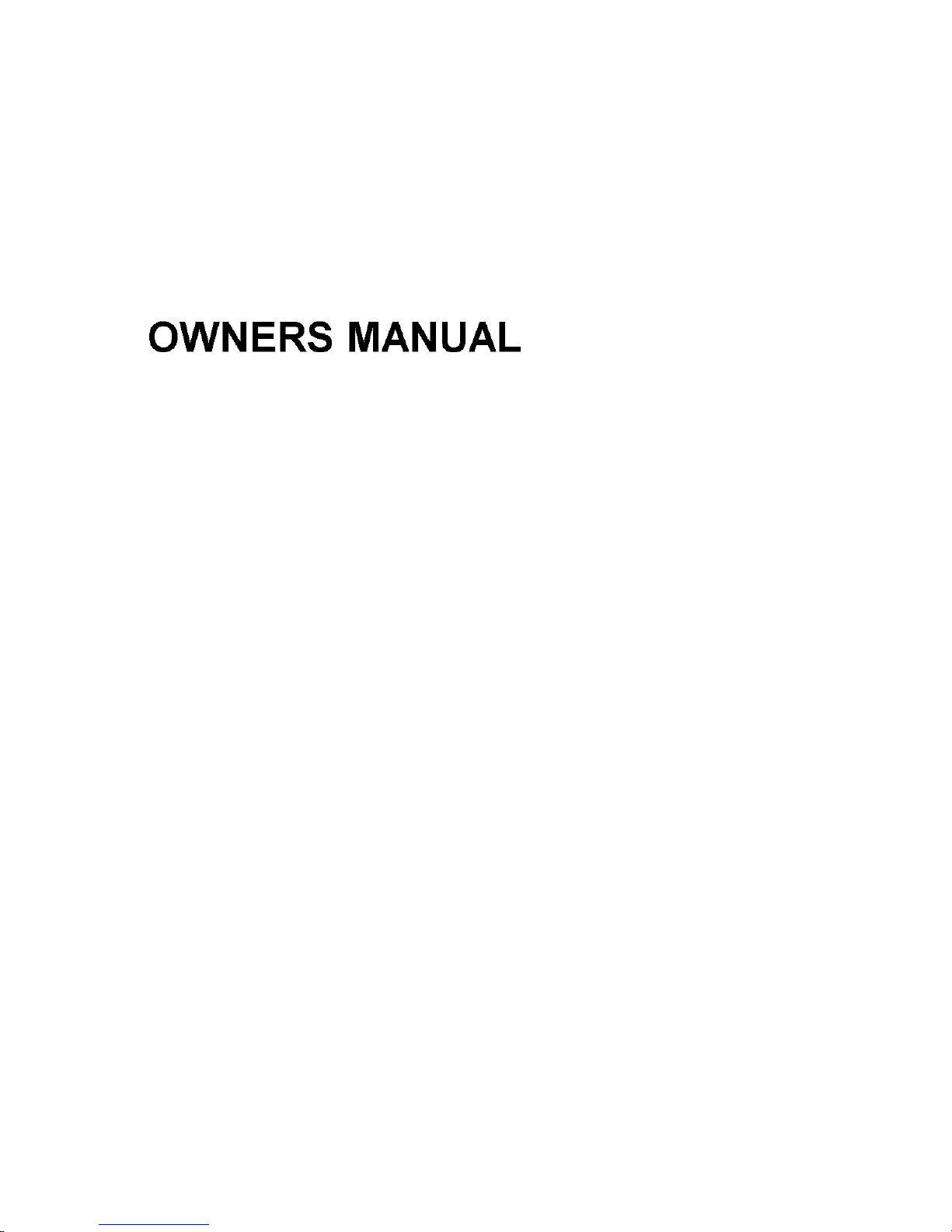
OWNERS MANUAL
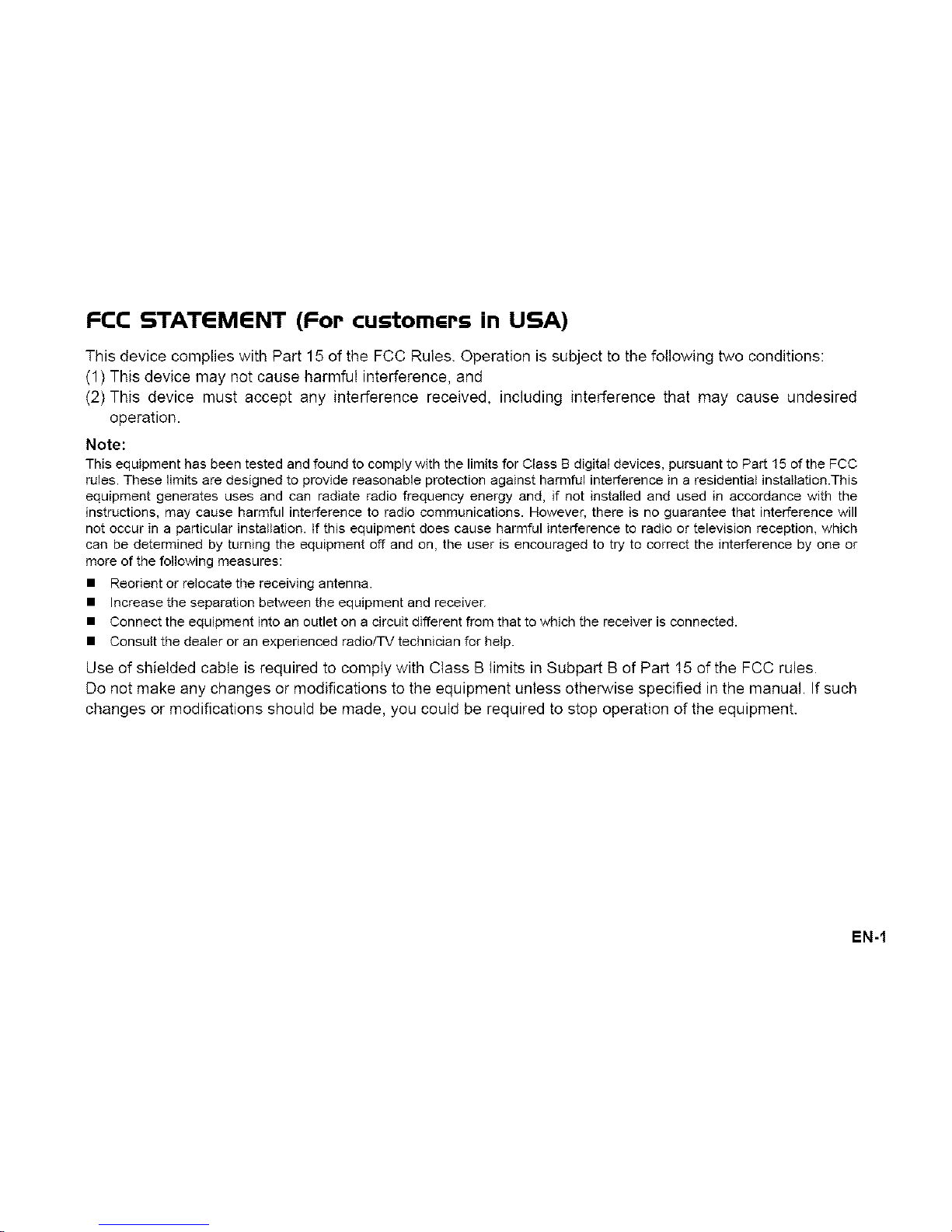
FCC STATEMENT (For customGrs in USA)
This device complies with Part 15 of the FCC Rules. Operation is subject to the following two conditions:
(1) This device may not cause harmful interference, and
(2) This device must accept any interference received, including interference that may cause undesired
operation.
Note:
This equipment has been tested and found to comply with the limits for Class B digital devices, pursuant to Part 15 of the FCC
rules. These limits are designed to provide reasonable protection against harmful interference in a residential installation.This
equipment generates uses and can radiate radio frequency energy and, if not installed and used in accordance with the
instructions, may cause harmful interference to radio communications. However, there is no guarantee that interference will
not occur in a particular installation. If this equipment does cause harmful interference to radio or television reception, which
can be determined by turning the equipment off and on, the user is encouraged to try to correct the interference by one or
more of the following measures:
• Reorient or relocate the receiving antenna.
• Increase the separation between the equipment and receiver.
• Connect the equipment into an outlet on a circuit different from that to which the receiver is connected.
• Consult the dealer or an experienced radio/TV technician for help.
Use of shielded cable is required to comply with Class B limits in Subpart B of Part t5 of the FCC rules.
Do not make any changes or modifications to the equipment unless otherwise specified in the manual. If such
changes or modifications should be made, you could be required to stop operation of the equipment.
EN-!
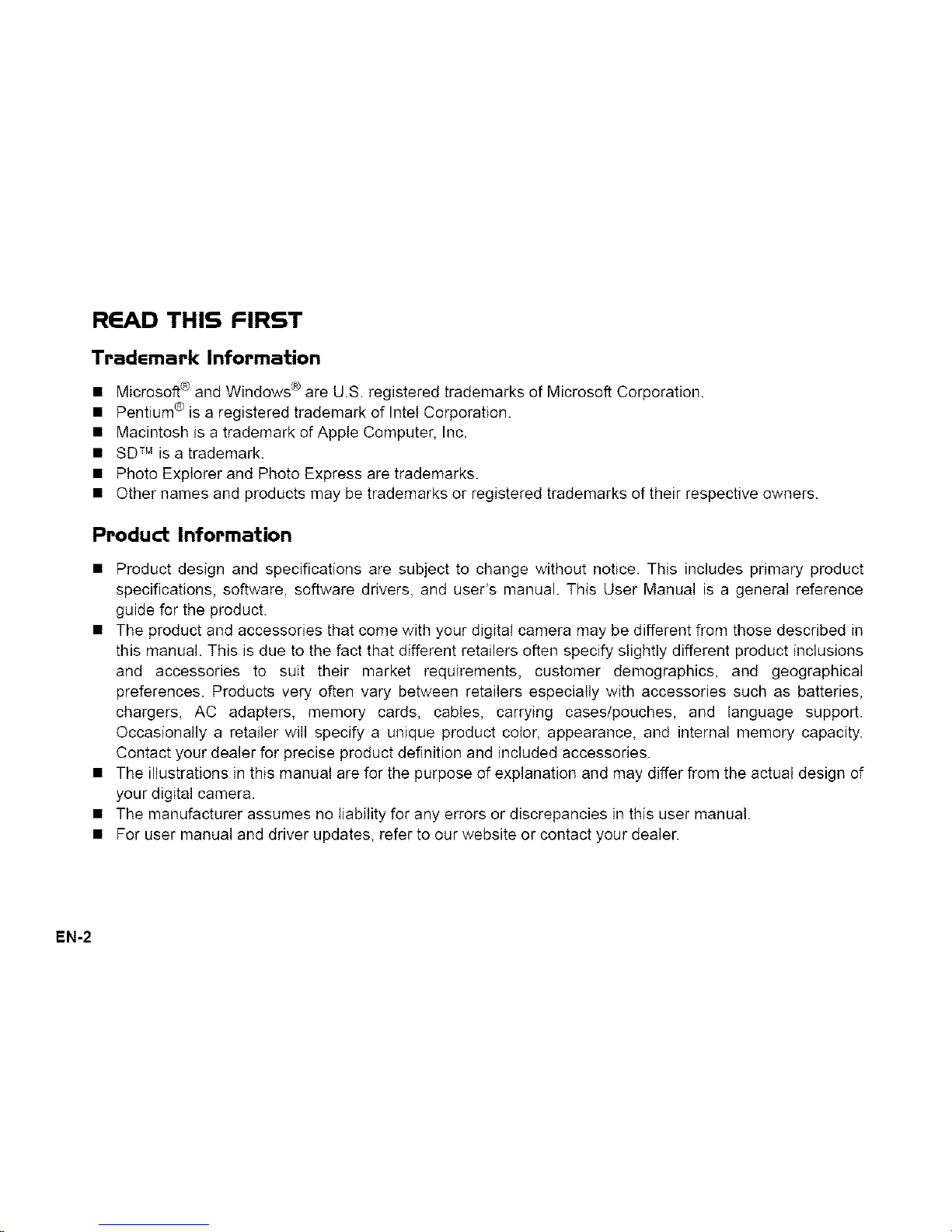
READ THIS FIRST
TradGmark Information
• Microsoft ® and Windows _ are U.S. registered trademarks of Microsoft Corporation.
• Pentium ® is a registered trademark of Intel Corporation.
• Macintosh is a trademark of Apple Computer, Inc.
• SD TM is a trademark.
• Photo Explorer and Photo Express are trademarks.
• Other names and products may be trademarks or registered trademarks of their respective owners.
Product Information
• Product design and specifications are subject to change without notice. This includes primary product
specifications, software, software drivers, and user's manual. This User Manual is a general reference
guide for the product.
• The product and accessories that come with your digital camera may be different from those described in
this manual. This is due to the fact that different retailers often specify slightly different product inclusions
and accessories to suit their market requirements, customer demographics, and geographical
preferences. Products very often vary between retailers especially with accessories such as batteries,
chargers, AC adapters, memory cards, cables, carrying cases/pouches, and language support.
Occasionally a retailer will specify a unique product color, appearance, and internal memory capacity.
Contact your dealer for precise product definition and included accessories.
• The illustrations in this manuat are for the purpose of explanation and may differ from the actual design of
your digital camera.
• The manufacturer assumes no liability for any errors or discrepancies in this user manual.
• For user manual and driver updates, refer to our website or contact your dealer.
EN-2
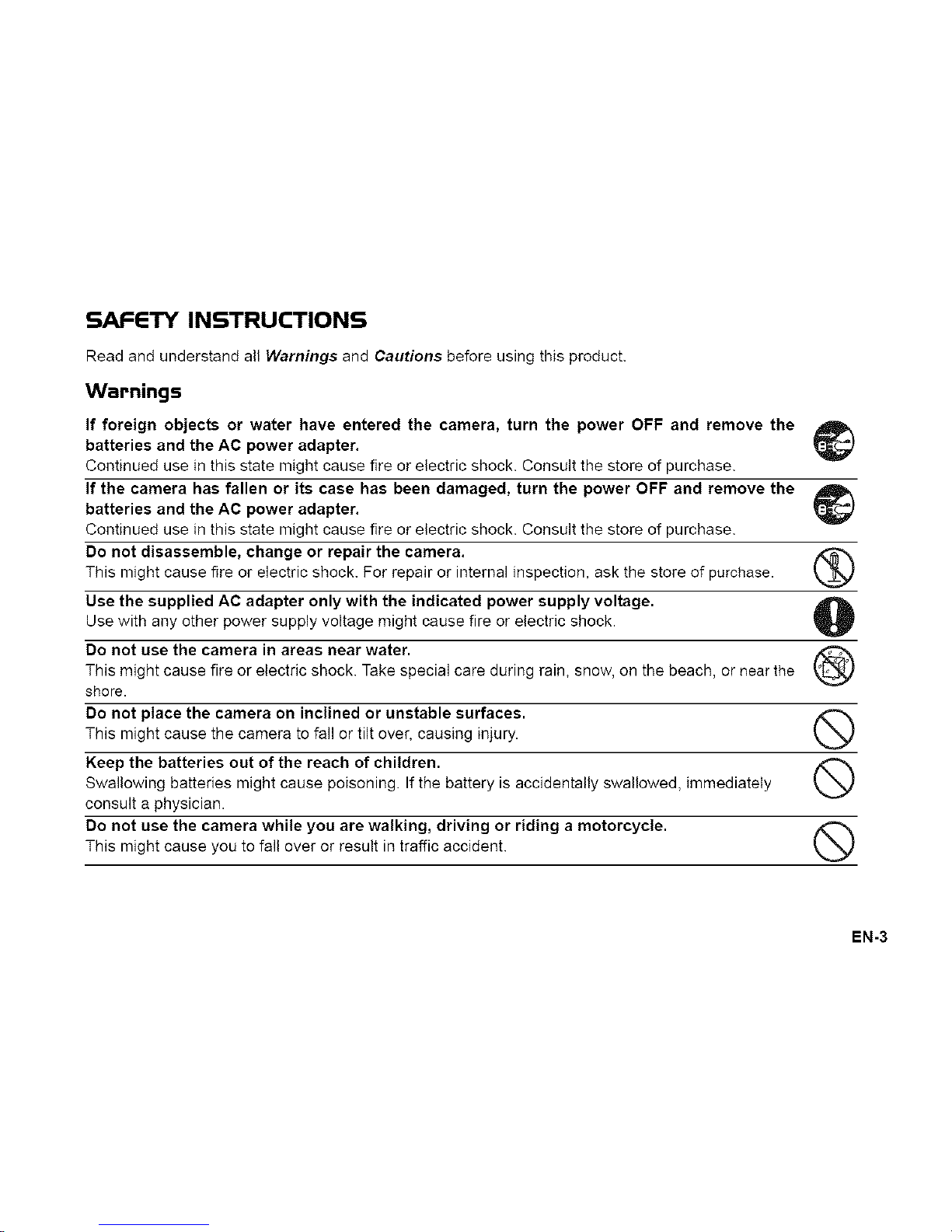
SAFETY INSTRUCTIONS
Read and understand all Warnings and Cautions before using this product.
Warnings
If foreign objects or water have entered the camera, turn the power OFF and remove the
batteries and the AC power adapter.
Continued use in this state might cause fire or electric shock. Consult the store of purchase.
If the camera has fallen or its case has been damaged, turn the power OFF and remove the
batteries and the AC power adapter.
Continued use in this state might cause fire or electric shock. Consult the store of purchase.
Do not disassemble, change or repair the camera.
This might cause fire or electric shock. For repair or internal inspection, ask the store of purchase.
Use the supplied AC adapter only with the indicated power supply voltage.
Use with any other power supply voltage might cause fire or electric shock.
Do not use the camera in areas near water.
This might cause fire or electric shock. Take special care during rain, snow, on the beach, or near the
shore.
Do not place the camera on inclined or unstable surfaces.
This might cause the camera to fall or tilt over, causing injury.
Keep the batteries out of the reach of children.
Swallowing batteries might cause poisoning. If the battery is accidentally swallowed, immediately
consult a physician.
Do not use the camera while you are walking, driving or riding a motorcycle.
This might cause you to fal! over or result in traffic accident.
®
@
@
@
@
EN-3
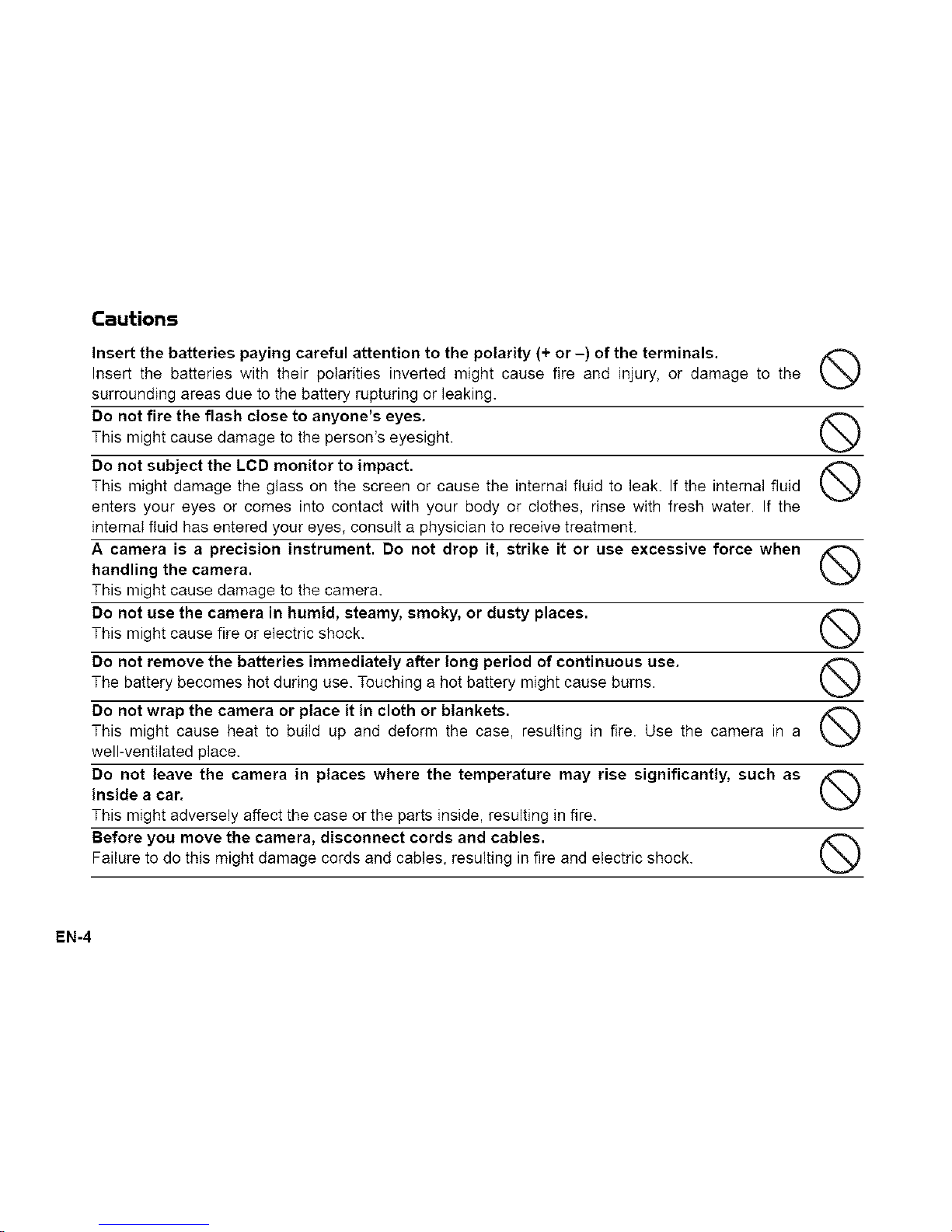
Cautions
Insert the batteries paying careful attention to the polarity (+ or -) of the terminals.
Insert the batteries with their polarities inverted might cause fire and injury, or damage to the
surrounding areas due to the battery rupturing or leaking.
Do not fire the flash close to anyone's eyes. /_
This might cause damage to the person's eyesight.
Do not subject the LCD monitor to impact.
This might damage the glass on the screen or cause the internal fluid to leak. If the internal fluid
enters your eyes or comes into contact with your body or clothes, rinse with fresh water. If the
internaI fluid has entered your eyes, consult a physician to receive treatment.
A camera is a precision instrument. Do not drop it, strike it or use excessive force when
handling the camera.
This might cause damage to the camera.
Do not use the camera in humid, steamy, smoky, or dusty places. /_
This might cause fire or electric shock.
Do not remove the batteries immediately after long period of continuous use.
The battery becomes hot during use. Touching a hot battery might cause burns
Do not wrap the camera or place it in cloth or blankets.
This might cause heat to build up and deform the case, resulting in fire. Use the camera in a
well-ventilated place.
Do not leave the camera in places where the temperature may rise significantly, such as
inside a car.
This might adversely affect the case or the parts inside, resulting in fire.
Before you move the camera, disconnect cords and cables.
Failure to do this might damage cords and cables, resulting in fire and electric shock.
EN-4
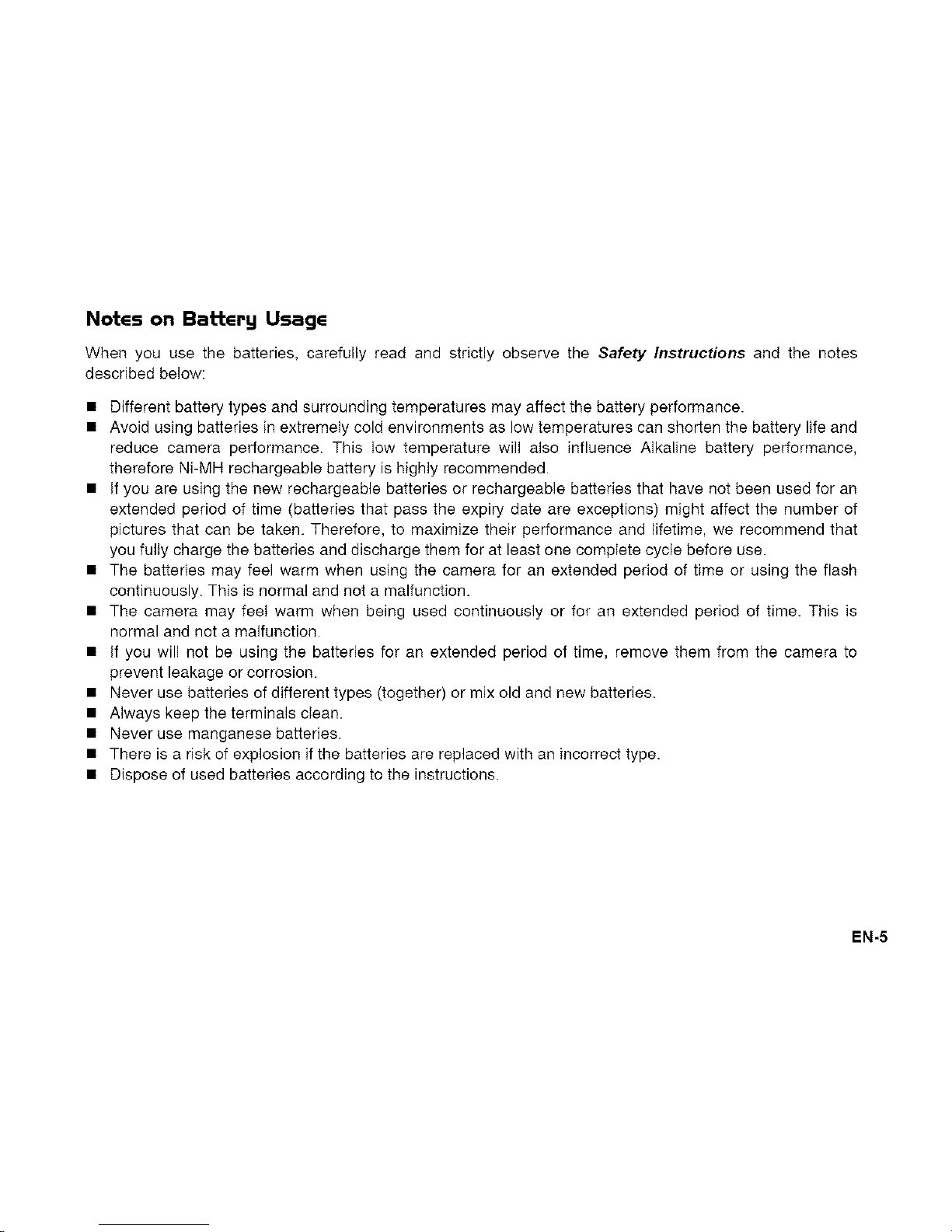
NotGs on Battery UsagG
When you use the batteries, carefully read and strictly observe the Safety Instructions and the notes
described below:
• Different battery types and surrounding temperatures may affect the battery performance.
• Avoid using batteries in extremely cold environments as low temperatures can shorten the battery life and
reduce camera performance. This low temperature will also influence Alkaline battery performance,
therefore Ni-MH rechargeable battery is highly recommended.
• If you are using the new rechargeable batteries or rechargeable batteries that have not been used for an
extended period of time (batteries that pass the expiry date are exceptions) might affect the number of
pictures that can be taken. Therefore, to maximize their performance and lifetime, we recommend that
you fully charge the batteries and discharge them for at least one complete cycle before use.
• The batteries may feel warm when using the camera for an extended period of time or using the flash
continuously. This is normal and not a malfunction.
• The camera may feet warm when being used continuously or for an extended period of time. This is
normal and not a malfunction.
• If you will not be using the batteries for an extended period of time, remove them from the camera to
prevent leakage or corrosion.
• Never use batteries of different types (together) or mix old and new batteries.
• Always keep the terminals clean.
• Never use manganese batteries.
• There is a risk of explosion if the batteries are replaced with an incorrect type.
• Dispose of used batteries according to the instructions.
EN-5
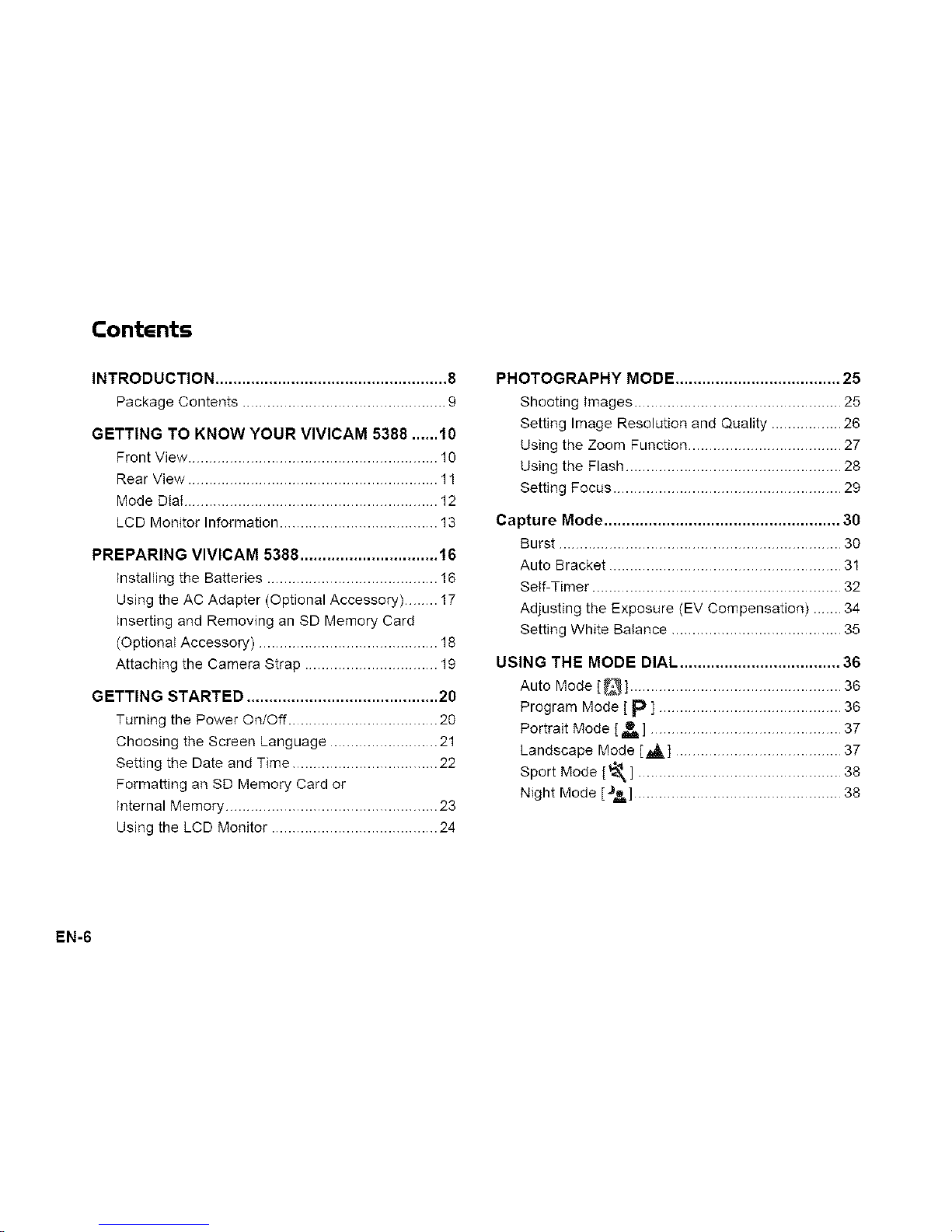
Contents
INTRODUCTION .................................................... 8
Package Contents ................................................. 9
GETTING TO KNOW YOUR VIVICAM 5388 ...... 10
Front View ............................................................ 1O
Rear View ............................................................ 11
Mode Dtat ............................................................. 12
LCD Monitor Information ...................................... 13
PREPARING VIVICAM 5388 ............................... 16
Installing the Batteries ......................................... 16
Using the AC Adapter (Optional Accessory) ........ 17
Inserting and Removing an SD Memory Card
(Optional Accessory) ........................................... 18
Attaching the Camera Strap ................................ 19
GETTING STARTED ........................................... 20
Turning the Power On/Off .................................... 20
Choosing the Screen Language .......................... 21
Setting the Date and Time ................................... 22
Formatting an SD Memory Card or
Internal Memory ................................................... 23
Using the LCD Monitor ........................................ 24
PHOTOGRAPHY MODE ..................................... 25
Shooting Images .................................................. 25
Setting Image Resolution and Quality ................. 26
Using the Zoom Function ..................................... 27
Using the Flash .................................................... 28
Setting Focus ....................................................... 29
Capture Mode ..................................................... 30
Burst .................................................................... 30
Auto Bracket ........................................................ 31
SeIf-Timer ............................................................ 32
Adjusting the Exposure (EV Compensation) ....... 34
Setting White Balance ......................................... 35
USING THE MODE DIAL .................................... 36
Auto Mode [_] ................................................... 36
Program Mode [ p ] ............................................ 36
Portrait Mode [ _ ] .............................................. 37
Landscape Mode [a,A,] ........................................ 37
Sport Mode [€_] .................................................
38
Night Mode [_#=] .................................................. 38
EN-6
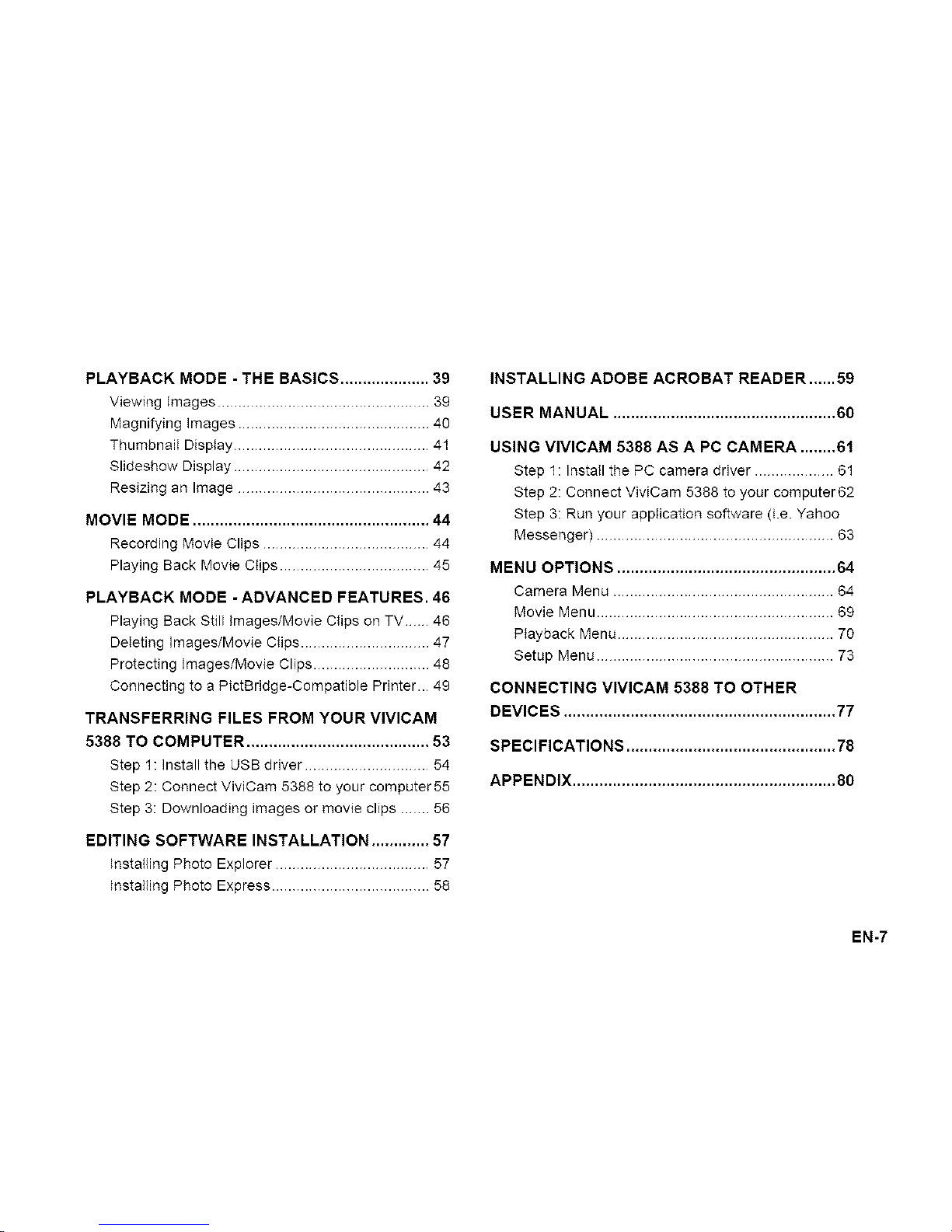
PLAYBACKMODE-THEBASICS.................... 39
Viewing images ................................................... 39
Magnifying images .............................................. 40
Thumbnaii Display ............................................... 41
Slideshow Display ............................................... 42
Resizing an Image .............................................. 43
MOVIE MODE ..................................................... 44
Recording Movie Clips ........................................ 44
Playing Back Movie Clips .................................... 45
PLAYBACK MODE - ADVANCED FEATURES. 46
Playing Back Still Images/Movie CIips on TV.. 46
DeIeting Images/Movie Clips ............................... 47
Protecting Images/Movie Clips ............................ 48
Connecting to a PictBridge-Compatible Printer.. 49
TRANSFERRING FILES FROM YOUR VIVICAM
5388 TO COMPUTER ......................................... 53
Step 1: Install the USB driver .............................. 54
Step 2: Connect ViviCam 5388 to your computer 55
Step 3: Downloading images or movie clips ....... 56
EDITING SOFTWARE INSTALLATION ............. 57
Installing Photo Explorer ..................................... 57
installing Photo Express ...................................... 58
INSTALLING ADOBE ACROBAT READER ...... 59
USER MANUAL .................................................. 60
USING VIVICAM 5388 AS A PC CAMERA ........ 6!
Step 1: InstaII tile PC camera driver ................... 61
Step 2: Connect ViviCam 5388 to your computer62
Step 3: Run your application software (i.e. Yahoo
Messenger) ......................................................... 63
MENU OPTIONS ................................................. 64
Camera Menu ..................................................... 64
Movie Menu ......................................................... 69
Playback Menu .................................................... 70
Setup Menu ......................................................... 73
CONNECTING VIVICAM 5388 TO OTHER
DEVICES ............................................................. 77
SPECIFICATIONS ............................................... 78
APPENDIX ........................................................... 80
EN-7
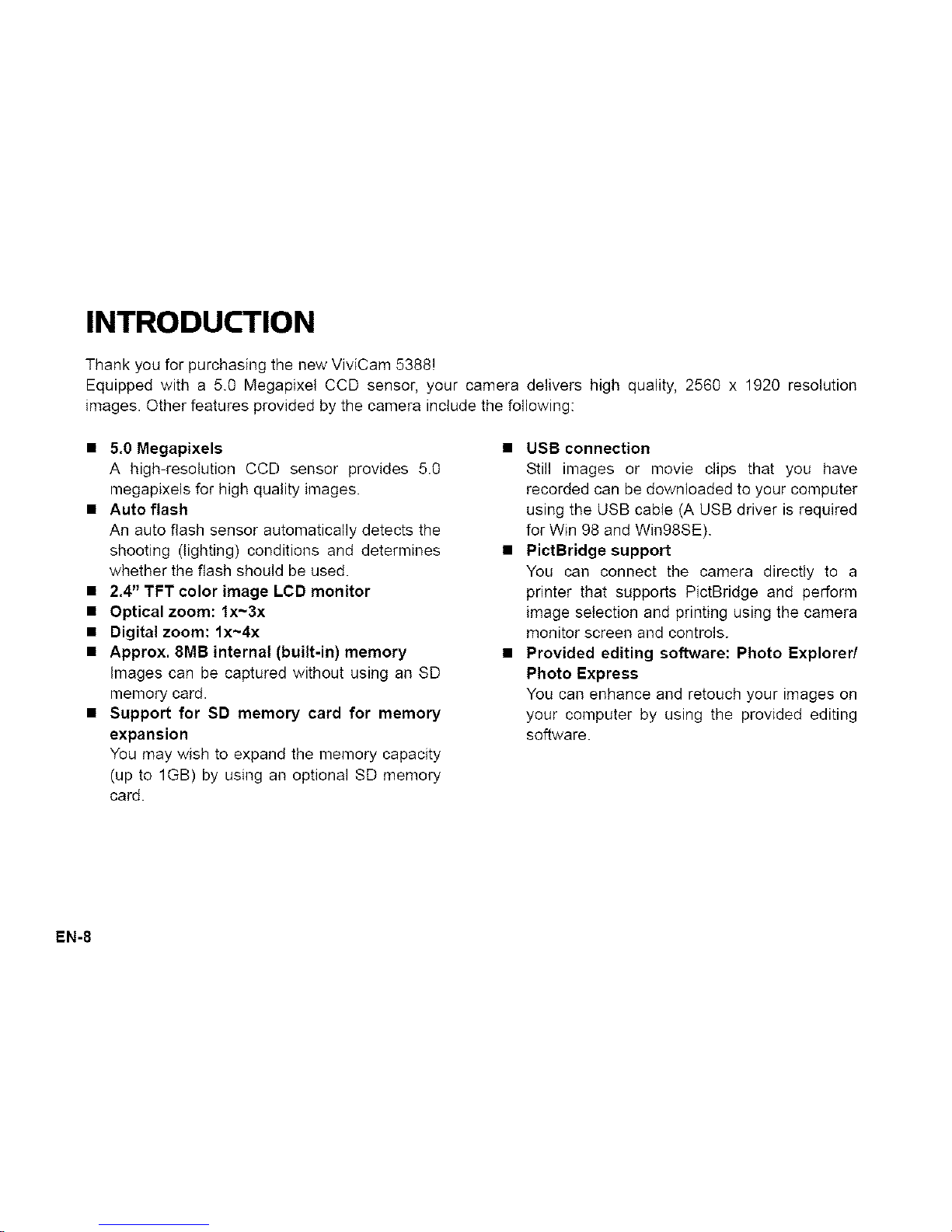
INTRODUCTION
Thank you for purchasing the new ViviCam 5388!
Equipped with a 5.0 Megapixet CCD sensor, your camera delivers high quality, 2560 x 1920 resolution
images. Other features provided by the camera include the following:
• 5.0 Megapixels
A high-resolution CCD sensor provides 5.0
megapixels for high quality images.
• Auto flash
An auto flash sensor automatically detects the
shooting (lighting) conditions and determines
whether the flash should be used.
• 2.4" TFT color image LCD monitor
• Optical zoom: lx~3x
• Digital zoom: 4x~4x
• Approx, 8MB internal (built-in) memory
Images can be captured without using an SD
memory card.
• Support for SD memory card for memory
expansion
You may wish to expand the memory capacity
(up to 1GB) by using an optional SD memory
card.
• USB connection
Still images or movie clips that you have
recorded can be downloaded to your computer
using the USB cable (A USB driver is required
for Win 98 and Win98SE).
• PictBridge support
You can connect the camera directly to a
printer that supports PJctBridge and perform
image selection and printing using the camera
monitor screen and controls.
• Provided editing software: Photo Explorer/
Photo Express
You can enhance and retouch your images on
your computer by using the provided editing
software.
EN-8
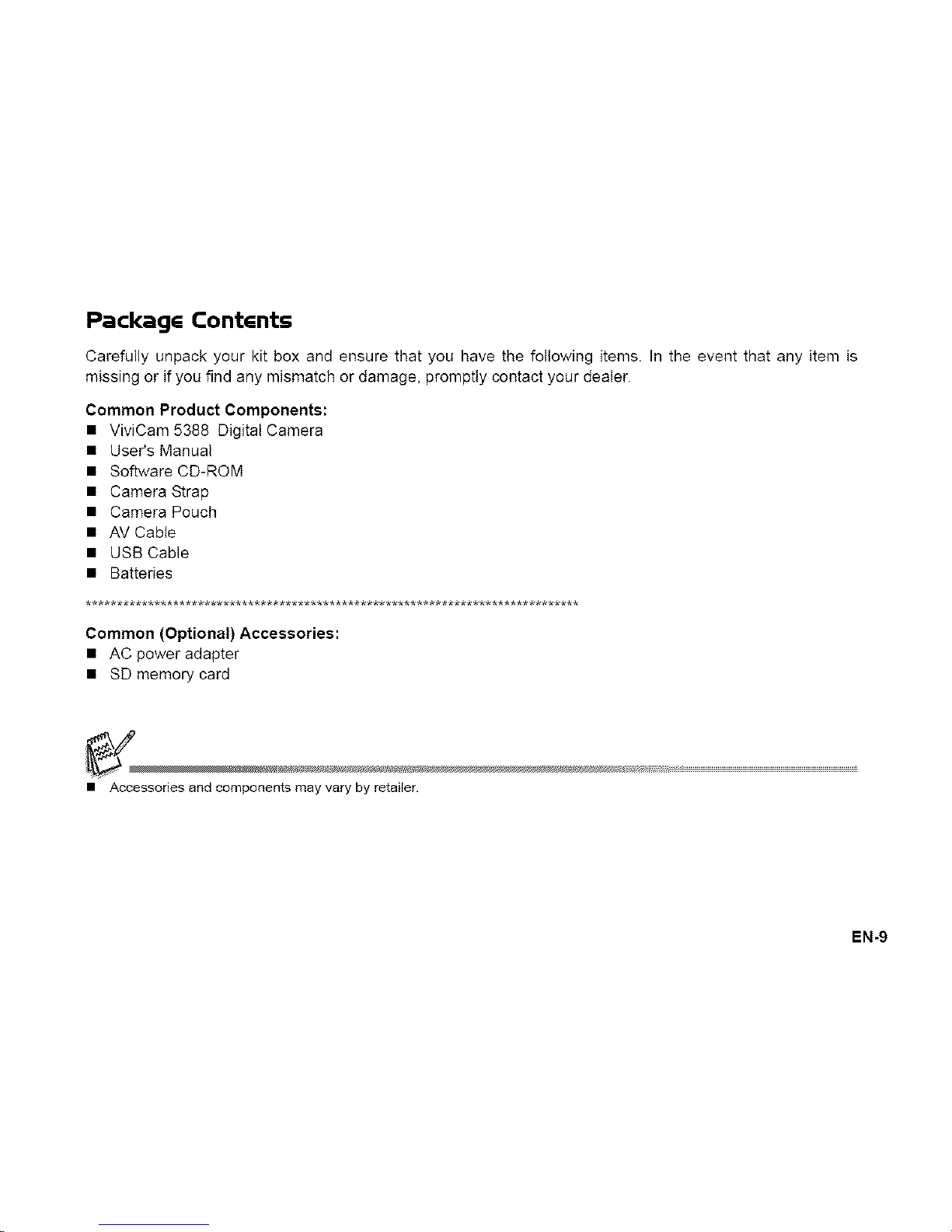
PackagG ContGnts
Carefully unpack your kit box and ensure that you have the following items. In the event that any item is
missing or if you find any mismatch or damage, promptly contact your dealer.
Common Product Components:
• ViviCam 5388 Digital Camera
• User's Manual
• Software CD-ROM
• Camera Strap
• Camera Pouch
• AV Cable
• USB Cable
• Batteries
Common (Optional) Accessories:
• AC power adapter
• SD memory card
• Accessories and components may vary by retailer.
EN-9
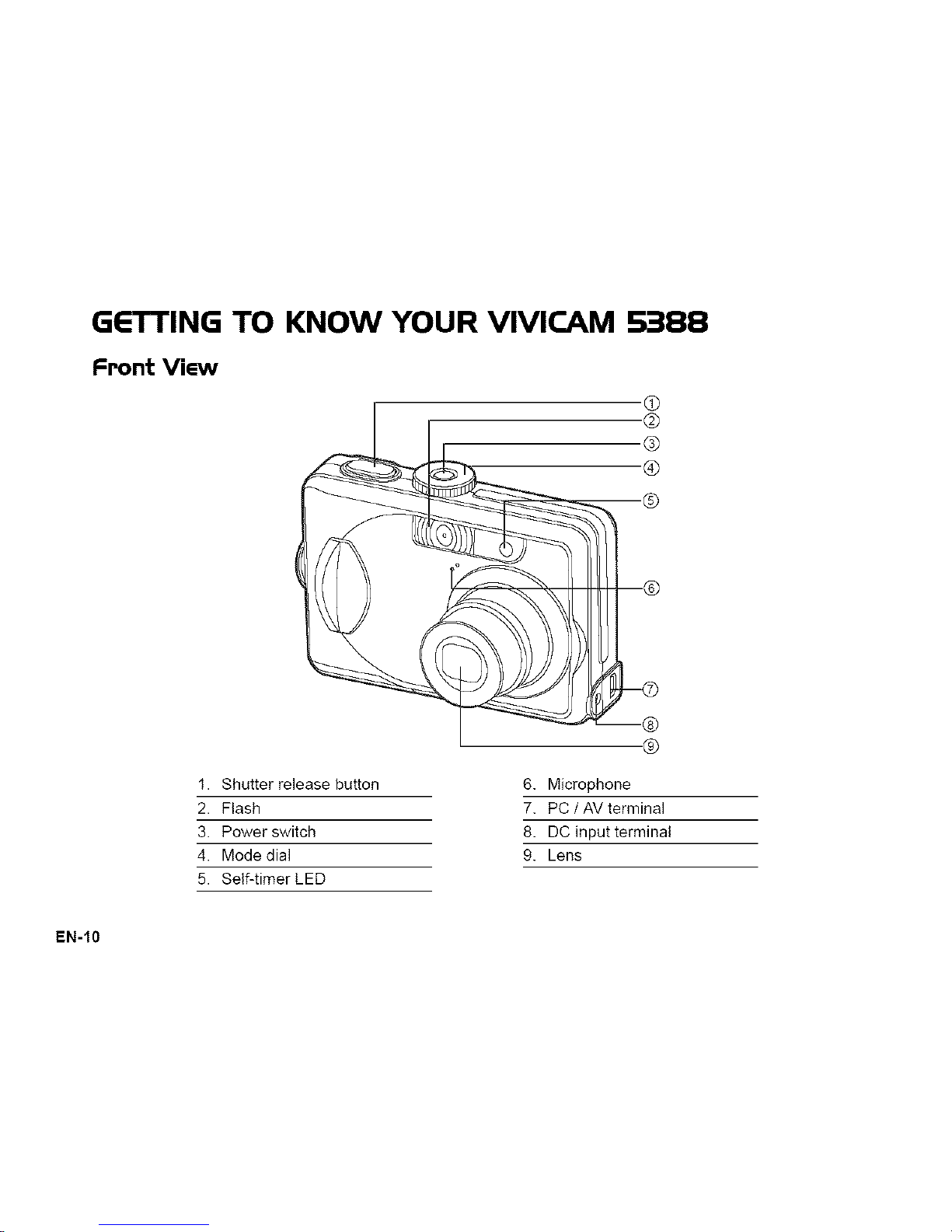
GETTING TO KNOW YOUR VIVICAM S388
Front ViGw
I. Shutter release button
2. Flash
3. Power switch
4. Mode dial
5. Self-timer LED
6. Microphone
7. PC / AV terminal
8. DC input terminal
9. Lens
EN-IO
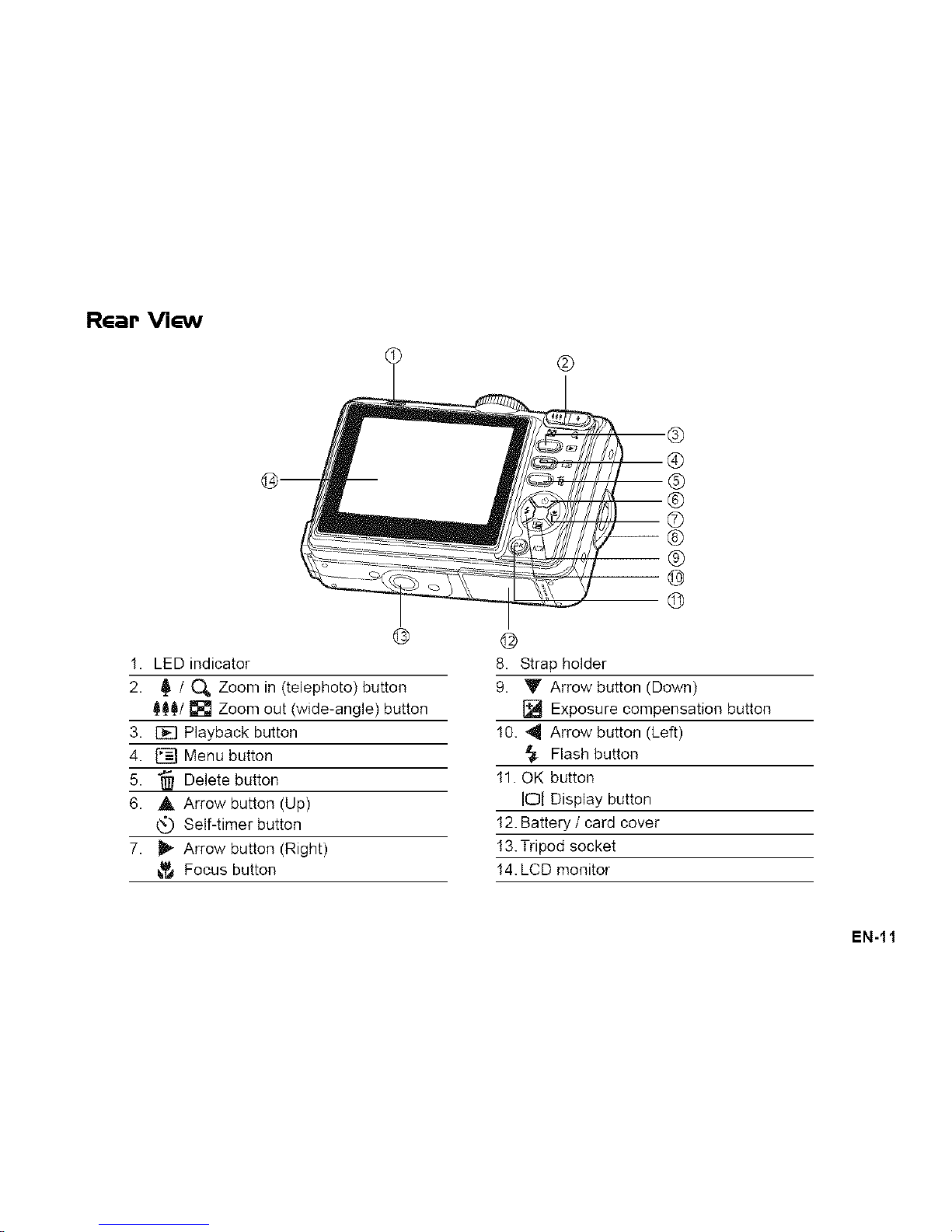
RGar Vi_v
®
®
@
I. LED indicator
2. _ / C_ Zoom in (telephoto) button
_/[] Zoom out (wide-angle) button
3. BE] Playback button
4. [] Menu button
5. "_ Delete button
6. A Arrow button (Up)
Self-timer button
7. _ Arrow button (Right)
Focus button
@
8. Strap holder
9. Y Arrow button (Down)
[] Exposure compensation button
I0. _1_Arrow button (Left)
_. Flash button
I1. OK button
JOI Display button
I2. Battery / card cover
I3. Tripod socket
I4. LCD monitor
EN-!1
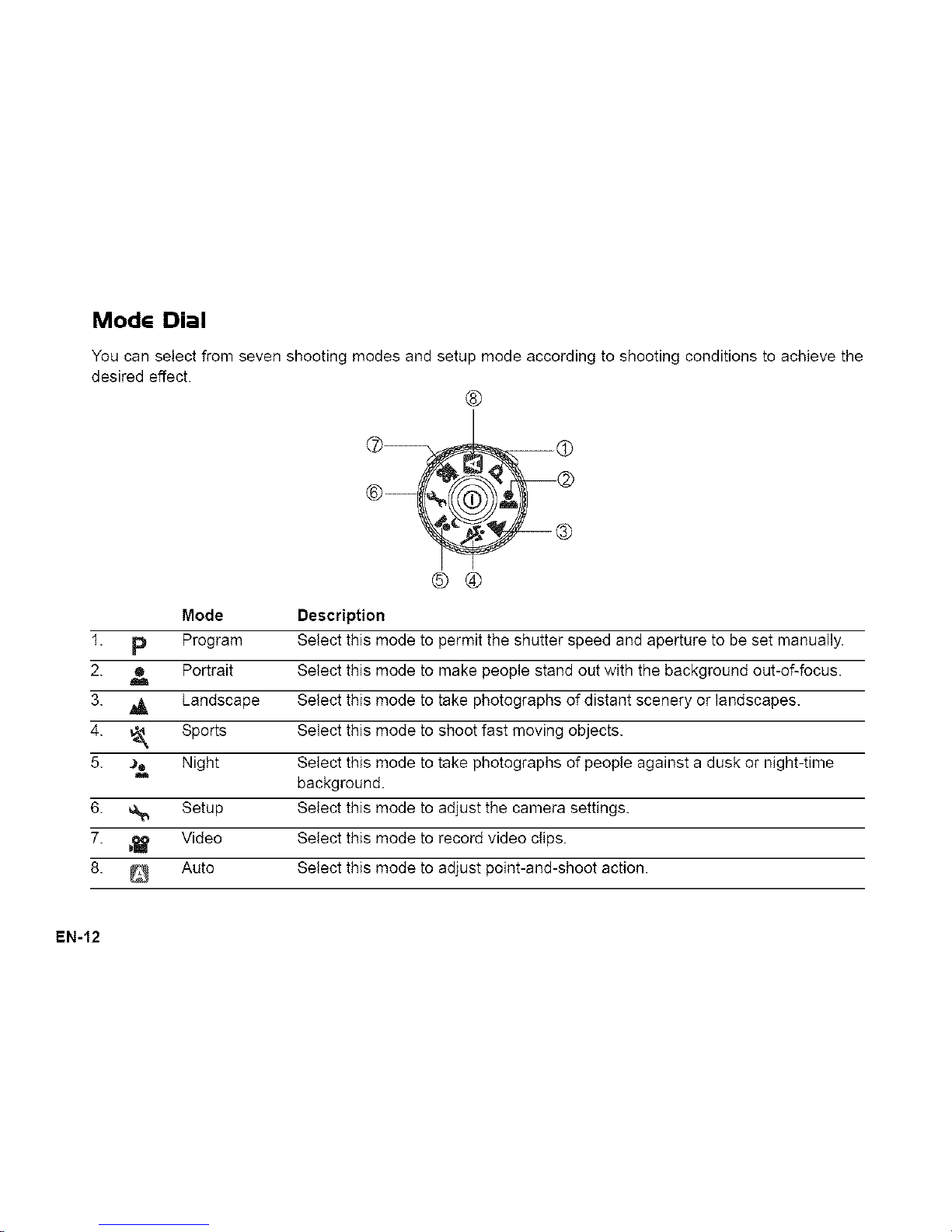
ModG Dial
You can select from seven shooting modes and setup mode according to shooting conditions to achieve the
desired effect.
®
© ©
Mode Description
I. p Program select this mode to permit the shutter speed and aperture to be set manually.
2. • Portrait Select this mode to make people stand out with the background out-of-focus.
m
3. _ Landscape Select this mode to take photographs of distant scenery or landscapes.
4. _ Sports Select this mode to shoot fast moving objects.
5. ,_ Night Select this mode to take photographs of people against a dusk or night-time
background.
6. ,A_ Setup Select this mode to adjust the camera settings.
7. _ Video Select this mode to record video clips.
8. Auto Select this mode to adjust point-and-shoot action.
EN-12
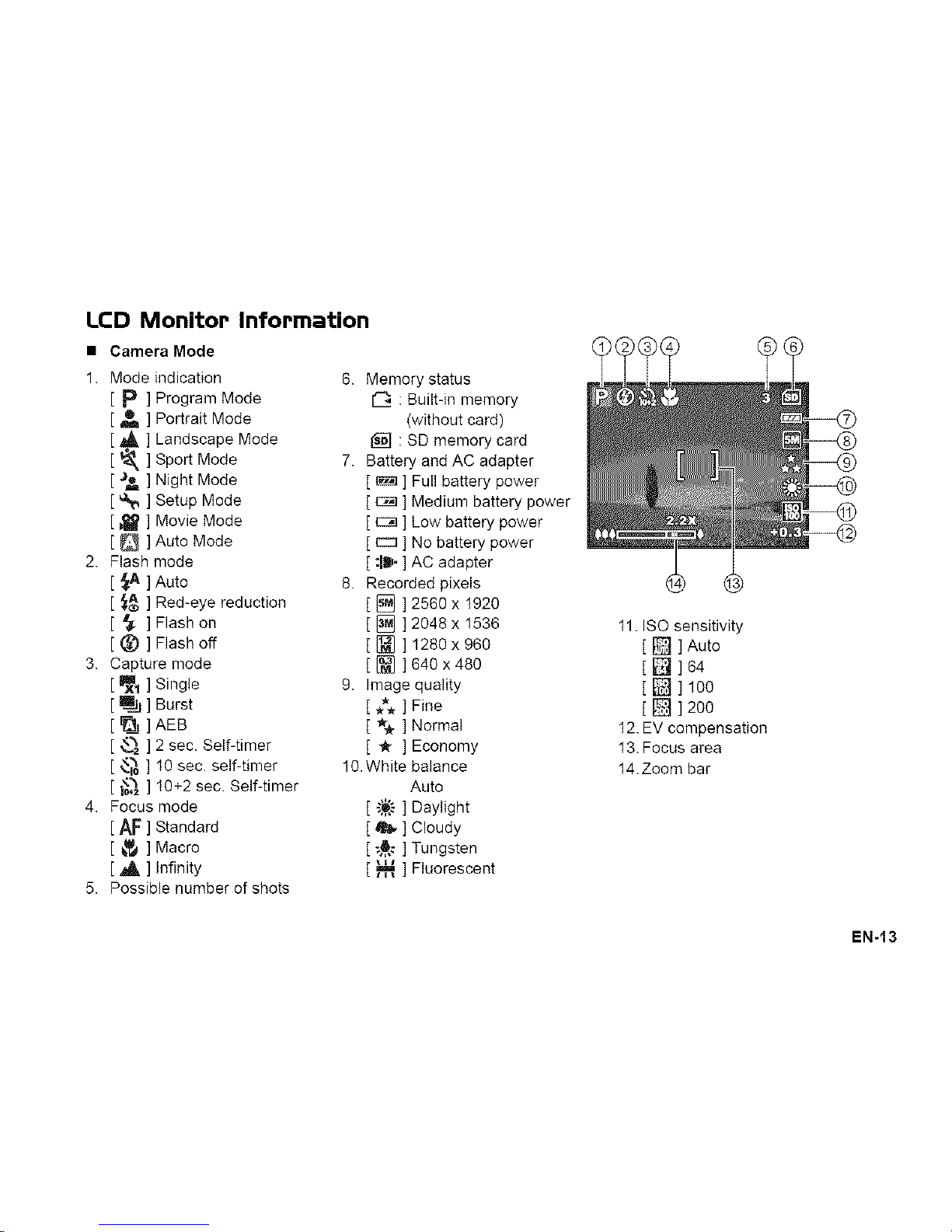
LCD Monitop InfoPmation
• Camera Mode
1. Mode indication
[ P ] Program Mode
[ _ ] Portrait Mode
[ _ ] Landscape Mode
[ _ ] Sport Mode
[ _ ] Night Mode
[ _ ] Setup Mode
[ _ ] Movie Mode
[ _ ] Auto Mode
2. Flash mode
[ _ ]Auto
[ ,_ ] Red-eye reduction
[ _ ]Flashon
[ (_) ] Rash off
3. Capture mode
__It ] Slngfe
[ _ ] Burst
[ _ ] ABB
[ _ ] 2 sec. Self-timer
[ _,_ ] 10 sec. self-timer
[ i_ ] 10+2 sec. Self-timer
4. Focus mode
[ AF ] Standard
[ _,_ ] Macro
[ _ ] Infinity
5, Possible number of shots
6. Memory status
1_ : Built-in memory
(without card)
: SD memory card
7. Battery and AC adapter
[ _ ] Full battery power
[ Ca_] Medium battery power
[ E:]a] Low battery power
[ _ ] No battery power
[ :ll,- ] AC adapter
8, Recorded pixels
[_ ]2580x 1920
[ _ ]2048 x 1536
[ _] ] 1280 x 960
[ _] ] 640 x 480
9. Image quality
[ *** ] Fine
[ _ ] Normal
[ _ ] Economy
10.White balance
Auto
[ "_,_] Daylight
[ _ ] Cloudy
[ _,6_] Tungsten
[ _ ] Fluorescent
I1. ISO sensitivity
[_]Auto
[ _ j64
[_]100
[_]200
I2. EV compensation
I3. Focus area
I4. Zoom bar
EN-!3
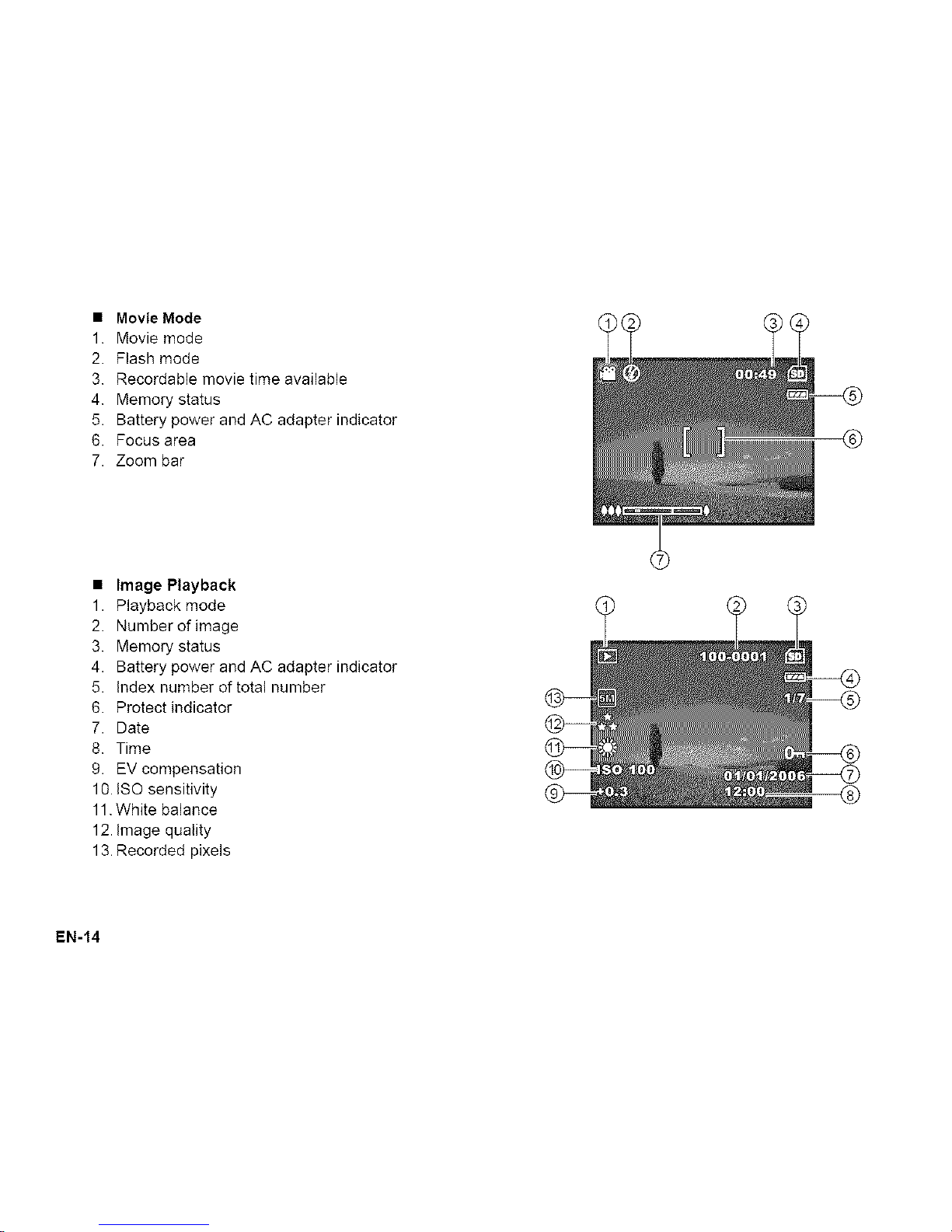
• Movie Mode
1. Movie mode
2. Flash mode
3. Recordable movie time available
4. Memory status
5. Battery power and AC adapter indicator
6. Focus area
7. Zoom bar
• Image Playback
1. Playback mode
2. Number of image
3. Memory status
4. Battery power and AC adapter indicator
5. Index number of total number
6. Protect indicator
7. Date
8. Time
9. EV compensation
10. iSO sensitivity
11. White balance
12. Image quality
13. Recorded pixels
EN-14
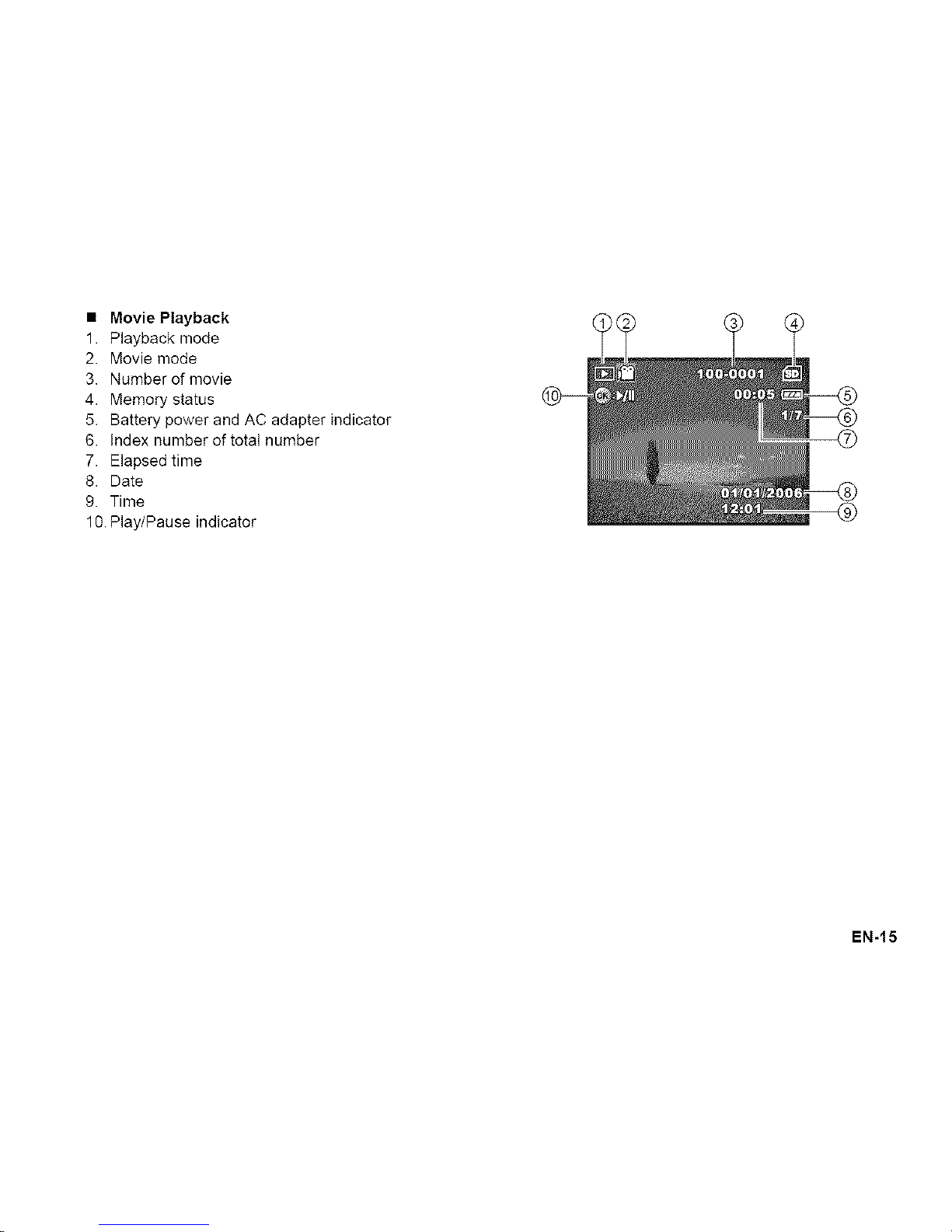
• Movie Playback
1. Playback mode
2. Movie mode
3. Number of movie
4. Memory status
5. Battery power and AC adapter indicator
6. Index number of total number
7. Elapsed time
8. Date
9. Time
10. Play/Pause indicator
EN-!5
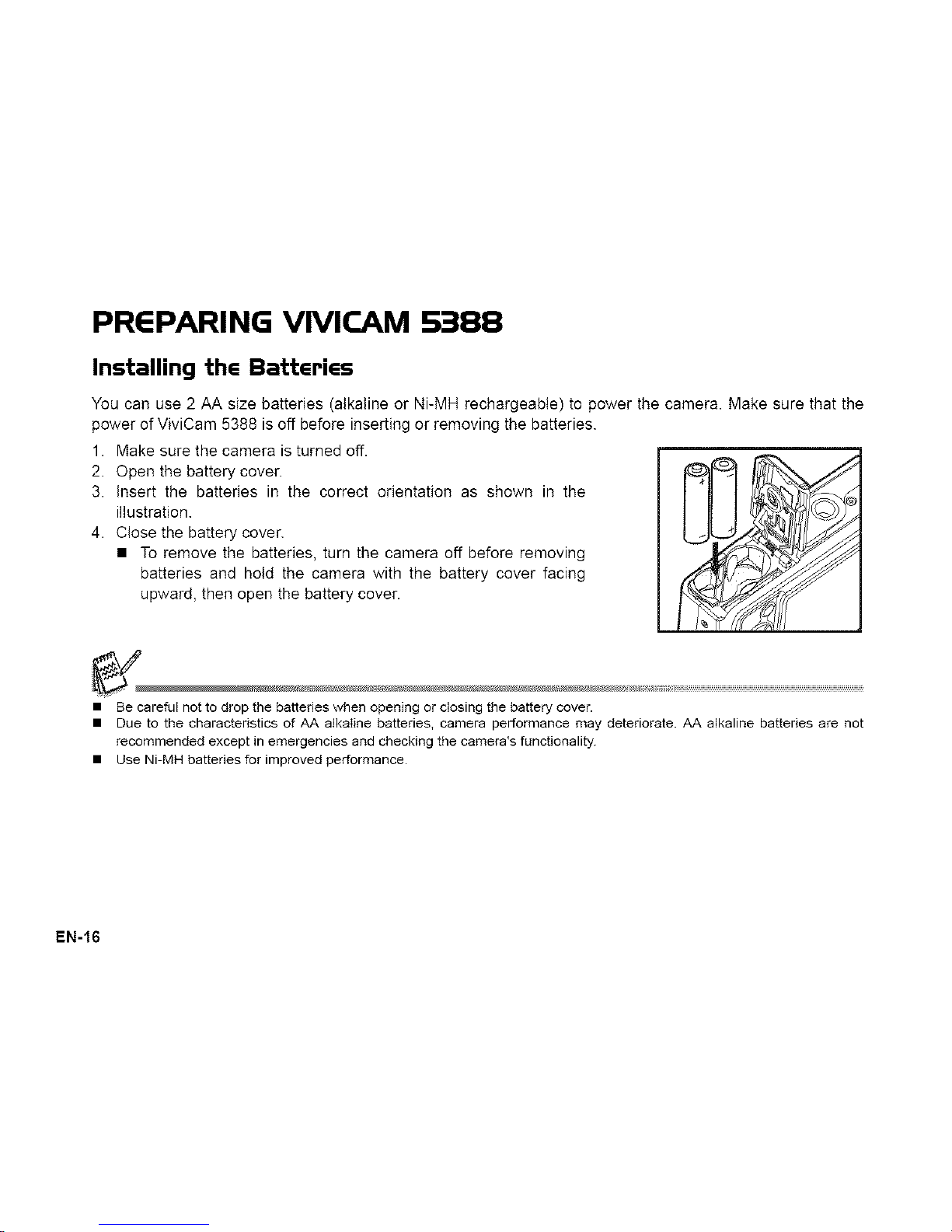
PREPARING VIVlCAM S388
Installing the Batteries
You can use 2 AA size batteries (alkaline or Ni-MH rechargeabte) to power the camera. Make sure that the
power of ViviCam 5388 is off before inserting or removing the batteries.
1. Make sure the camera is turned off. A _
2. Open the battery cover.
3. Insert the batteries in the correct orientation as shown in the
illustration.
4. Close the battery cover.
• To remove the batteries, turn the camera off before removing
batteries and hold the camera with the battery cover facing
upward, then open the battery cover.
• Be careful not to drop the batteries when opening or closing the battery cover.
• Due to the characteristics of AA alkaIine batteries, camera performance may deteriorate. AA alkaline batteries are not
recommended except in emergencies and checking the camera's functionality.
• Use Ni-MH batteries for improved performance.
EN-16
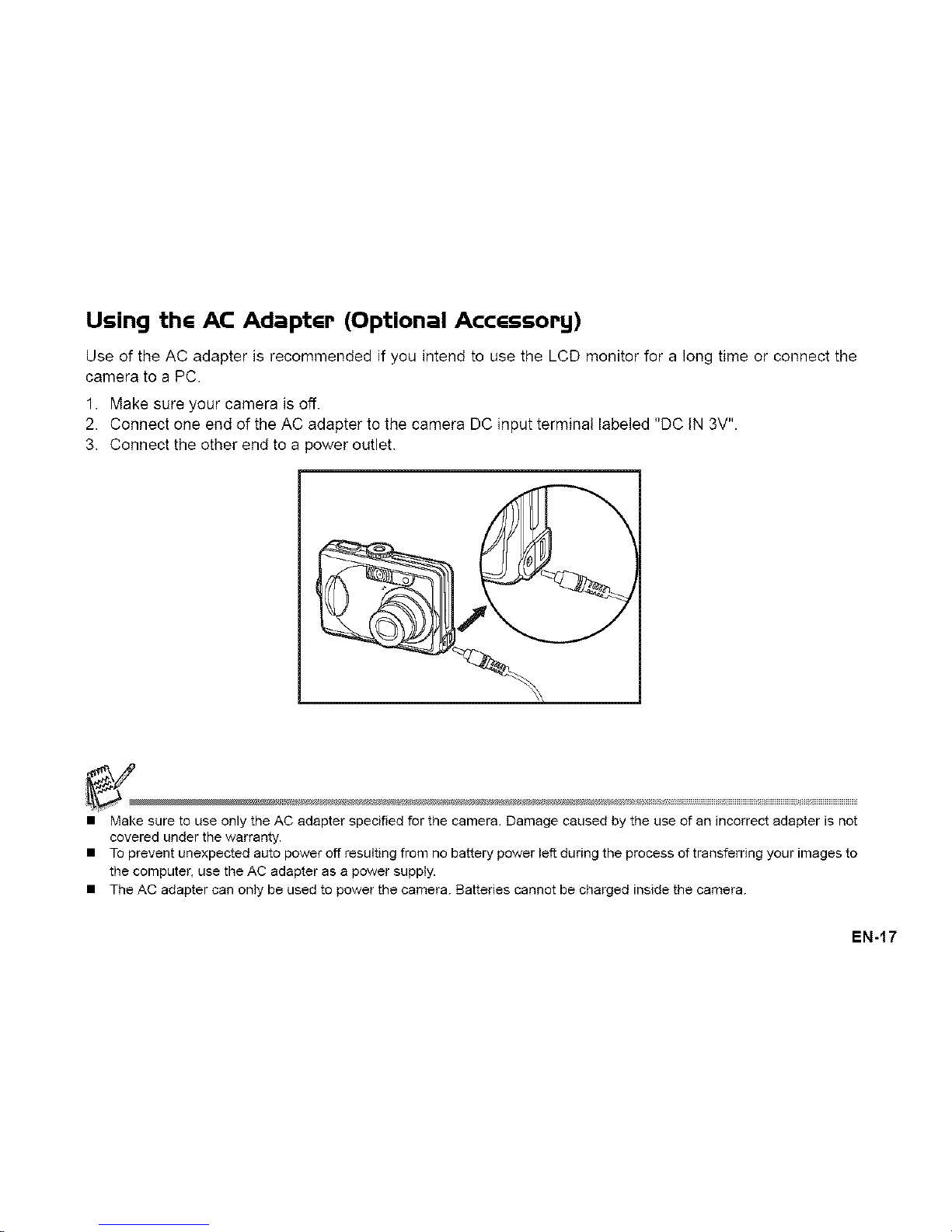
Using thG AC AdaptGP (Optional AccGssoPg)
Use of the AC adapter is recommended if you intend to use the LCD monitor for a long time or connect the
camera to a PC.
1. Make sure your camera is off.
2. Connect one end of the AC adapter to the camera DC input terminal labeled "DC IN 3V".
3. Connect the other end to a power outlet.
• Make sure to use only the AC adapter specified for the camera. Damage caused by the use of an incorrect adapter is not
covered under the warranty.
• To prevent unexpected auto power off resulting from no battery power left during the process of transferring your images to
the computer, use the AC adapter as a power supply.
• The AC adapter can only be used to power the camera. Batteries cannot be charged inside the camera.
EN-!7
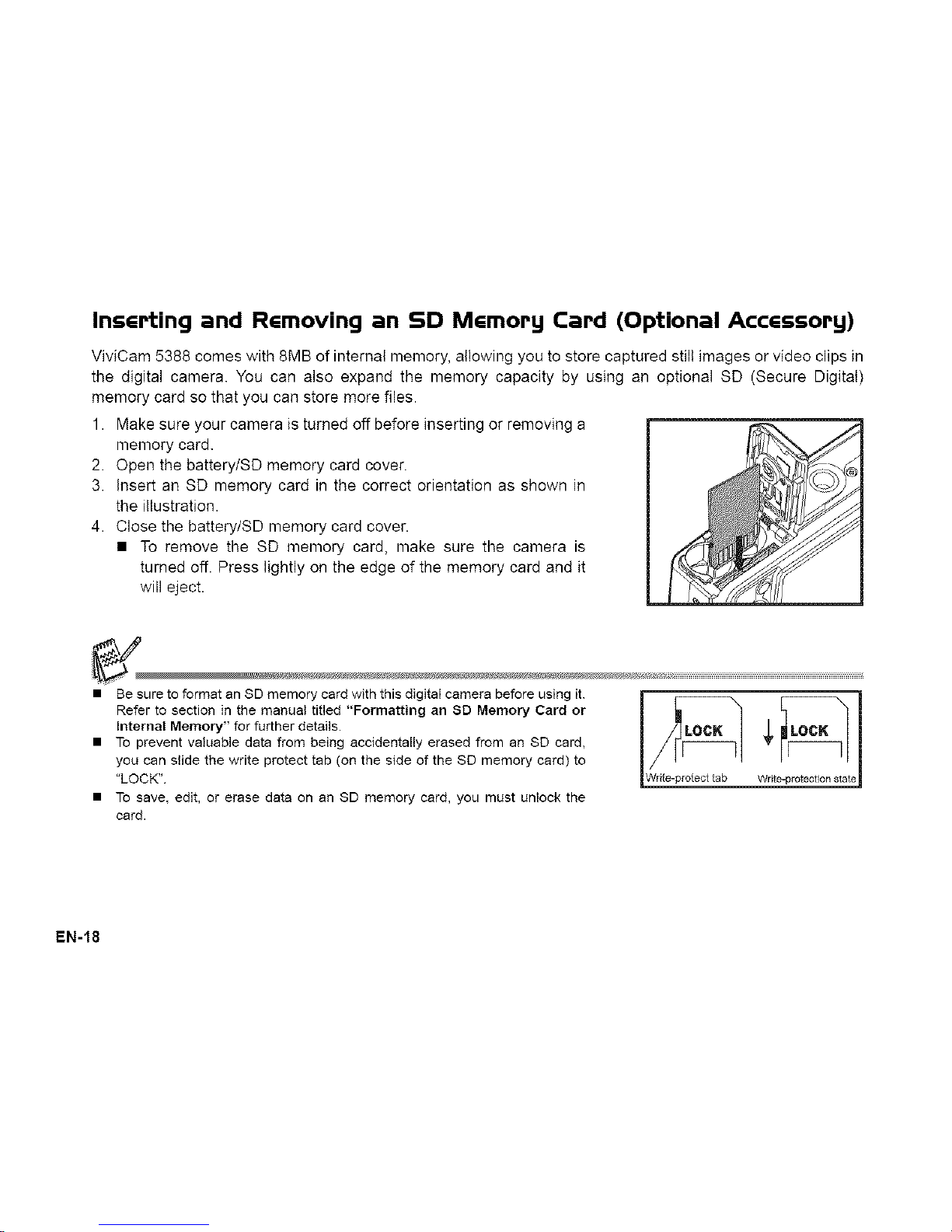
Inserting and Removing an SD Memory Card (Optional Accessory)
ViviCam 5388 comes with 8MB of internal memory, allowing you to store captured still images or video clips in
the digital camera. You can also expand the memory capacity by using an optional SD (Secure Digital)
memory card so that you can store more files.
1. Make sure your camera is turned off before inserting or removing a
memory card.
2. Open the battery/SD memory card cover.
3. Insert an SD memory card in the correct orientation as shown in
the illustration.
4. Close the battery/SD memory card cover.
• To remove the SD memory card, make sure the camera is
turned off. Press lightly on the edge of the memory card and it
will eject.
• Be sure to format an SD memory card with this digital camera before using it.
Refer to section in the manual titled "Formatting an SD Memory Card or
internal Memory" for further details.
• To prevent valuable data from being accidentally erased from an SD card,
you can slide the write protect tab (on the side of the SD memory card) to
"LOCK".
• To save, edit, or erase data on an SD memory card, you must unlock the
card.
EN-18
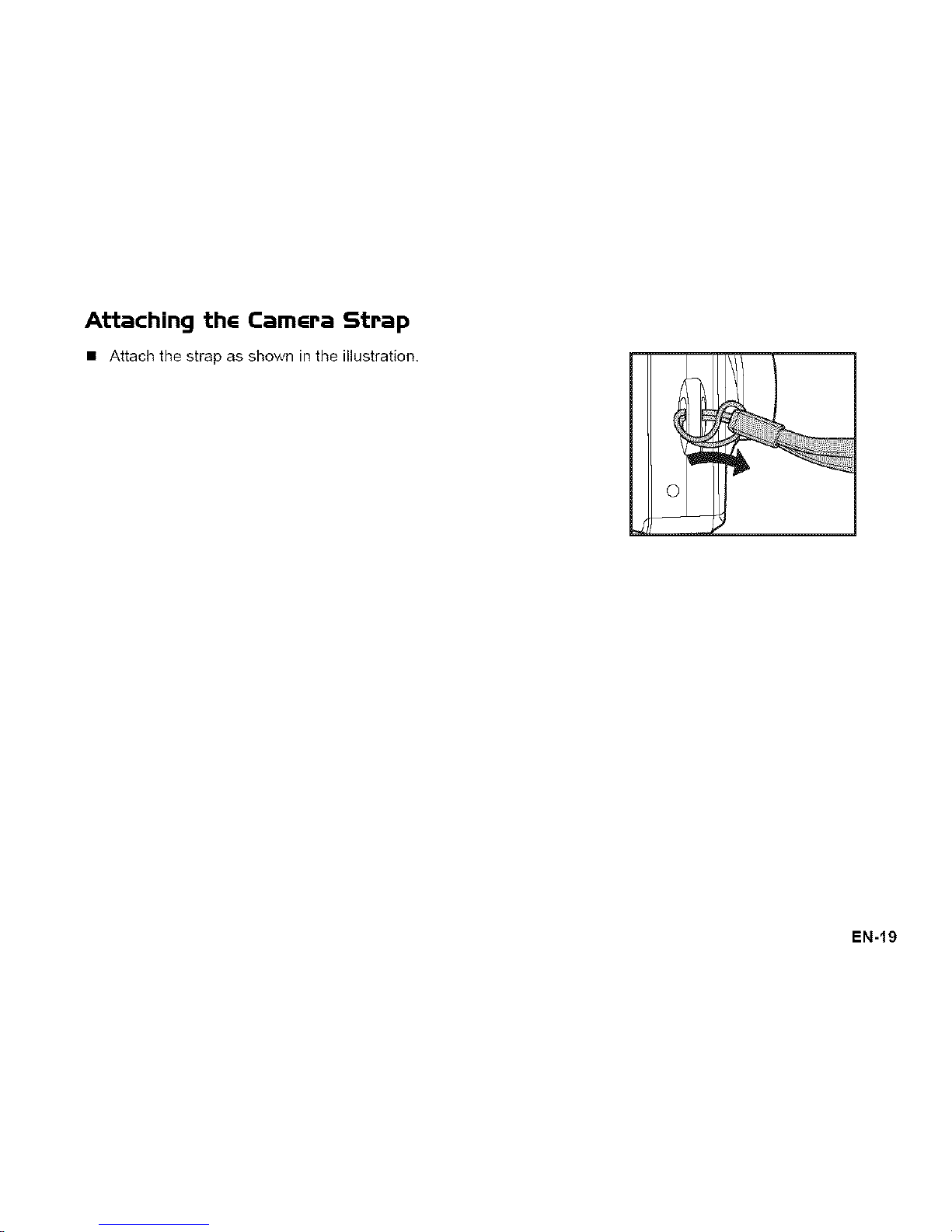
Attaching thG Cam6ra Strap
• Attach the strap as shown in the illustration.
0
.Z,
EN-!9
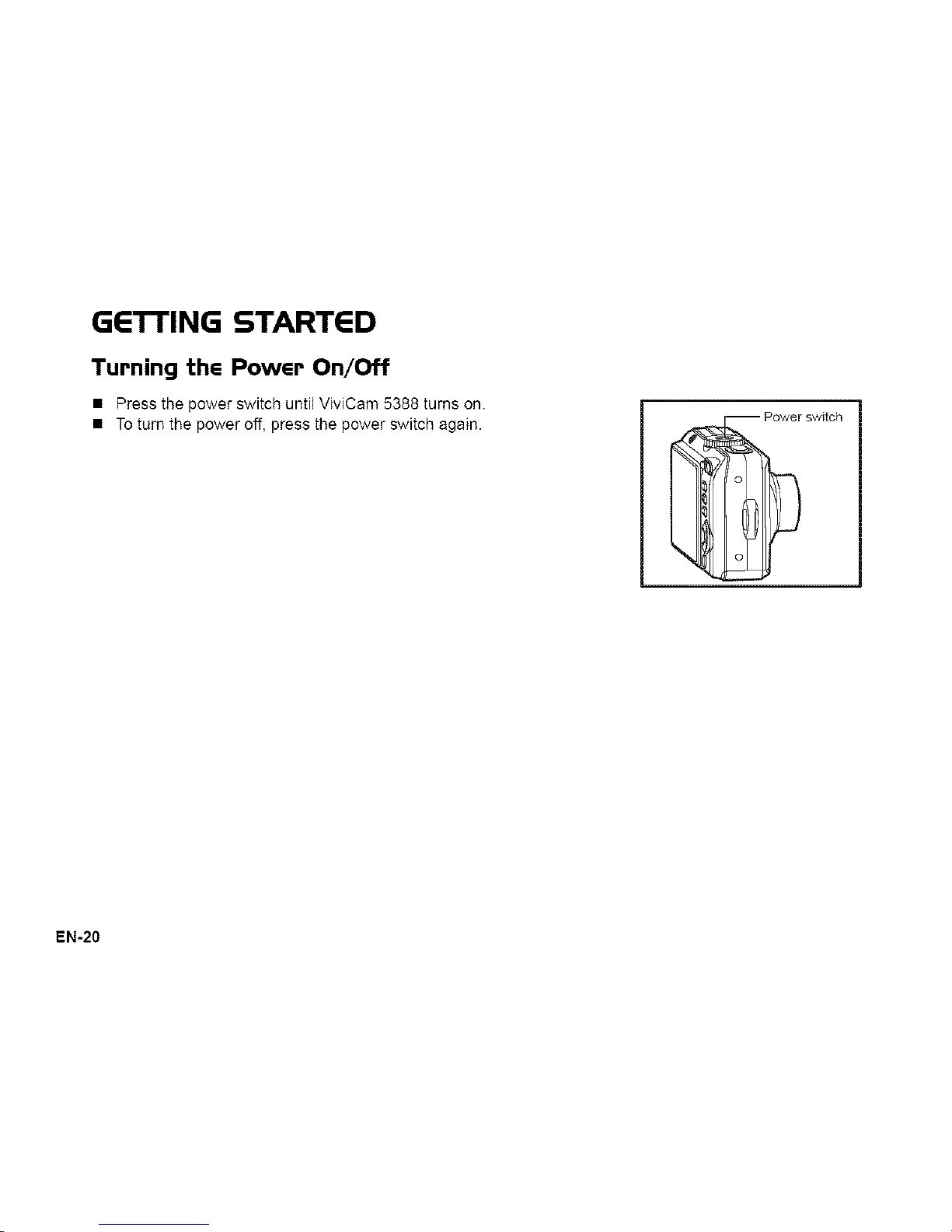
GE3-rlNG STARTED
Turning the Power On/Off
• Press the power switch until ViviCam 5388 turns on.
• To turn the power off, press the power switch again.
EN-20
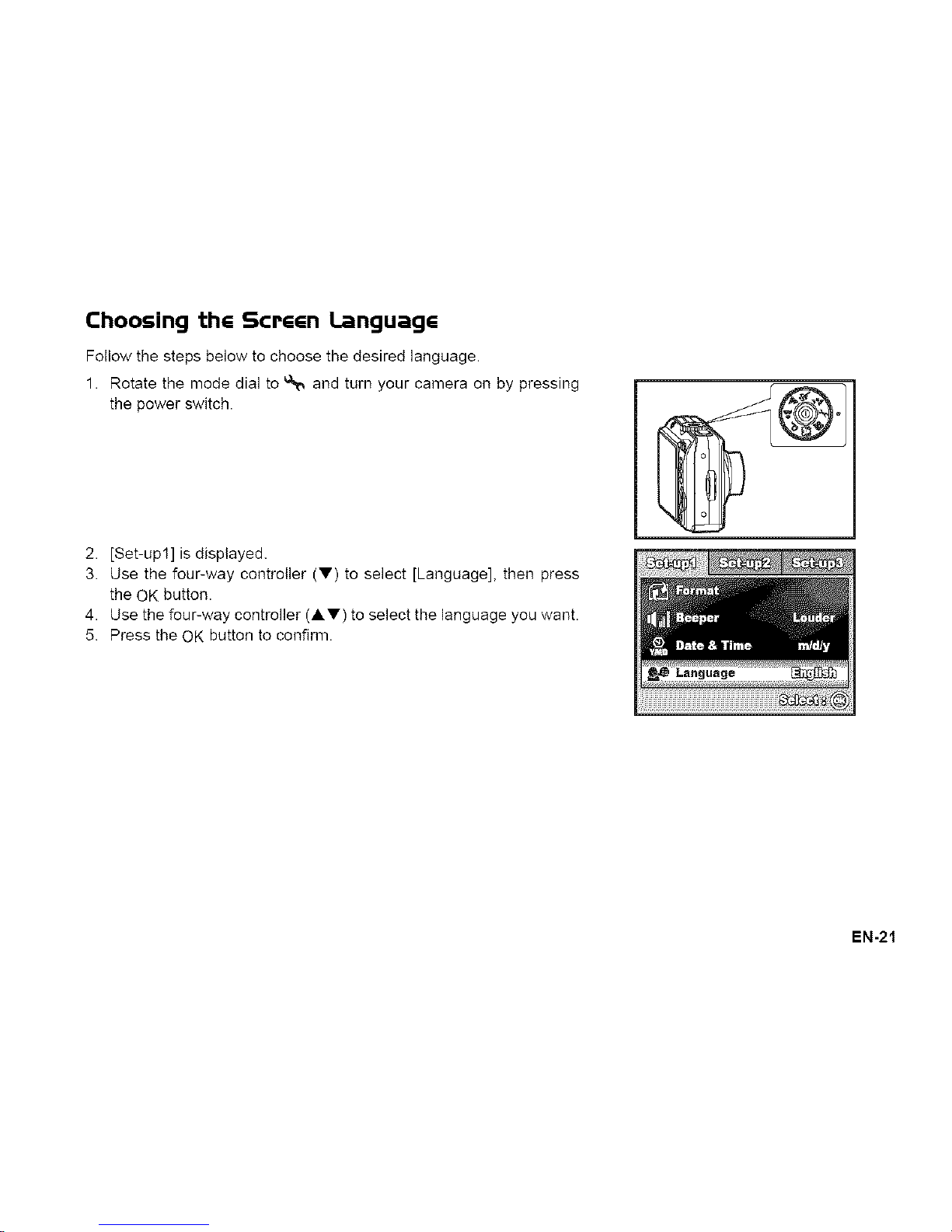
Choosing thG ScrG_n LanguagG
Follow the steps below to choose the desired language.
1. Rotate the mode dial to _ and turn your camera on by pressing
the power switch.
2. [Set-up1] is displayed.
3. Use the four-way controller (V) to select [Language], then press
the QK button.
4. Use the four-way controller (AY) to select the language you want.
5. Press the OK button to confirm.
EN-21
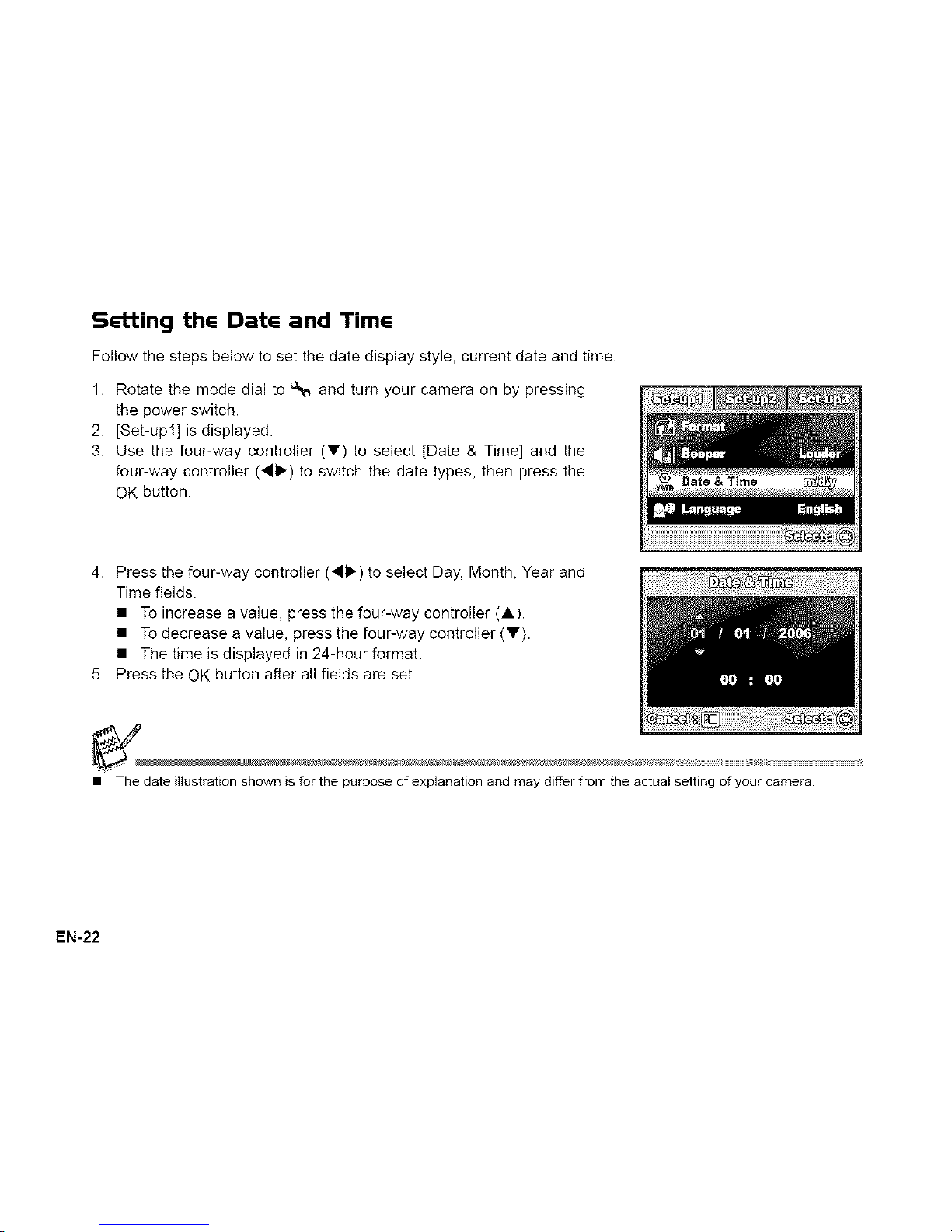
Setting thG DatG and TimG
Follow the steps below to set the date display style, current date and time.
1. Rotate the mode dial to e_, and turn your camera on by pressing
the power switch.
2. [Set-up1] is displayed.
3. Use the four-way controller (V) to select [Date & Time] and the
four-way controller (_11_-)to switch the date types, then press the
OK button.
4. Press the four-way controller (4_-) to select Day, Month, Year and
Time fields.
• To increase a value, press the four-way controller (A).
• To decrease a value, press the four-way controller (V).
• The time is displayed in 24-hour format.
5. Press the OK button after all fields are set.
• The date illustration shown is for the purpose of explanation and may differ from the actual setting of your camera.
EN-22
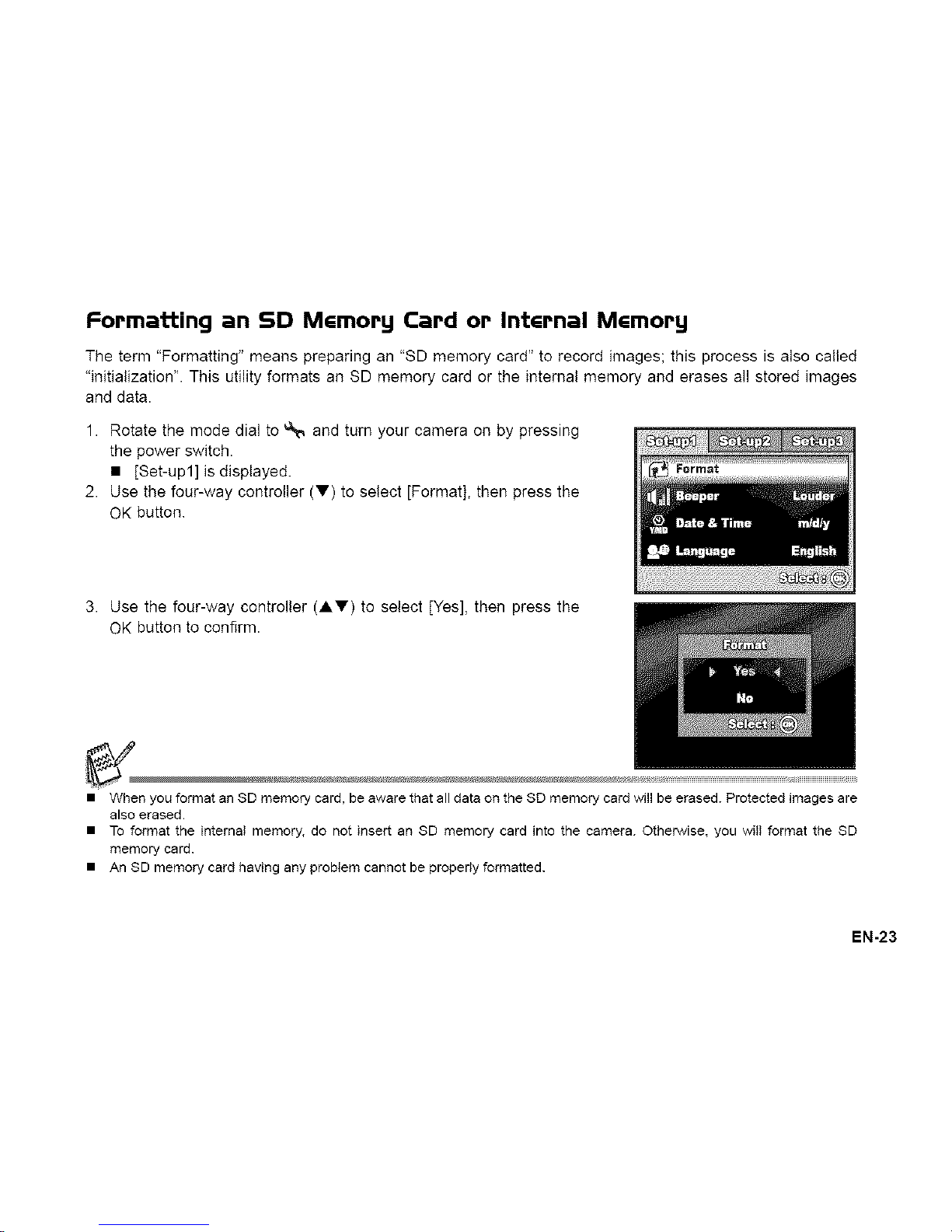
Formatting an SD MGmorg Card or IntGrnal MGmorg
The term "Formatting" means preparing an "SD memory card" to record images; this process is also called
"initialization". This utility formats an SD memory card or the internal memory and erases all stored images
and data.
1. Rotate the mode dial to _ and turn your camera on by pressing
the power switch.
• [Set-up1] is displayed.
2. Use the four-way controller (V) to select [Format], then press the
OK button.
3. Use the four-way controller (AV) to select [Yes], then press the
OK button to confirm.
• When you format an SD memory card, be aware that all data on the SD memory card will be erased. Protected images are
also erased.
• To format the internal memory, do not insert an SD memory card into the camera. Otherwise, you will format the SD
memory card.
• An SD memory card having any problem cannot be properly formatted.
EN-23
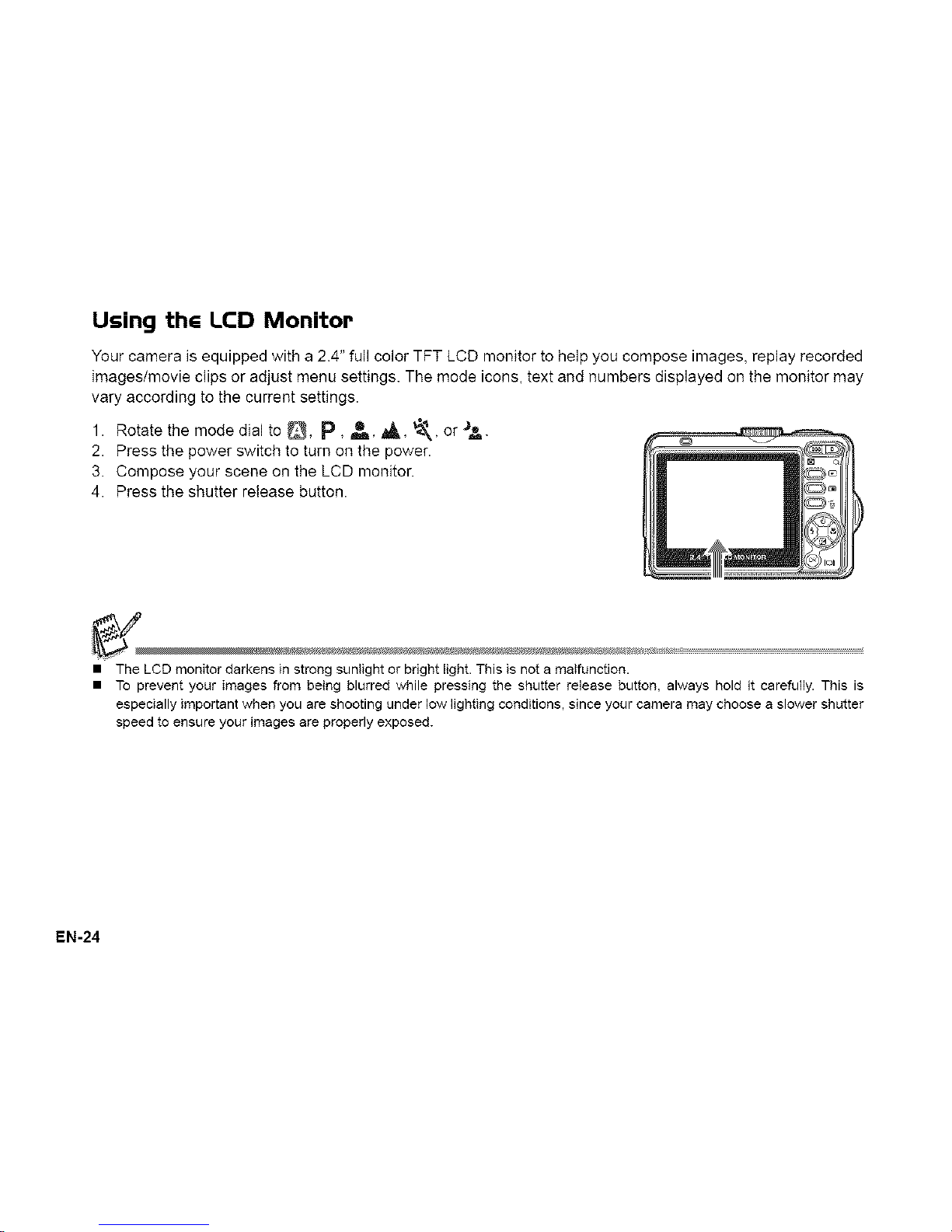
Using thG LCD Monitor
Your camera is equipped with a 2.4" full color TFT LCD monitor to help you compose images, replay recorded
images/movie clips or adjust menu settings. The mode icons, text and numbers displayed on the monitor may
vary according to the current settings.
1. Rotate the mode dial to _, p, _, _, _, or J_.
2. Press the power switch to turn on the power.
3. Compose your scene on the LCD monitor.
4. Press the shutter release button.
• The LCD monitor darkens in strong sunlight or bright light. This is not a malfunction.
• To prevent your images from being blurred while pressing the shutter release button, always hold it carefully. This is
especially important when you are shooting under low lighting conditions, since your camera may choose a slower shutter
speed to ensure your images are properly exposed.
EN-24
