Vivitar VIVICAM 5386 User Manual
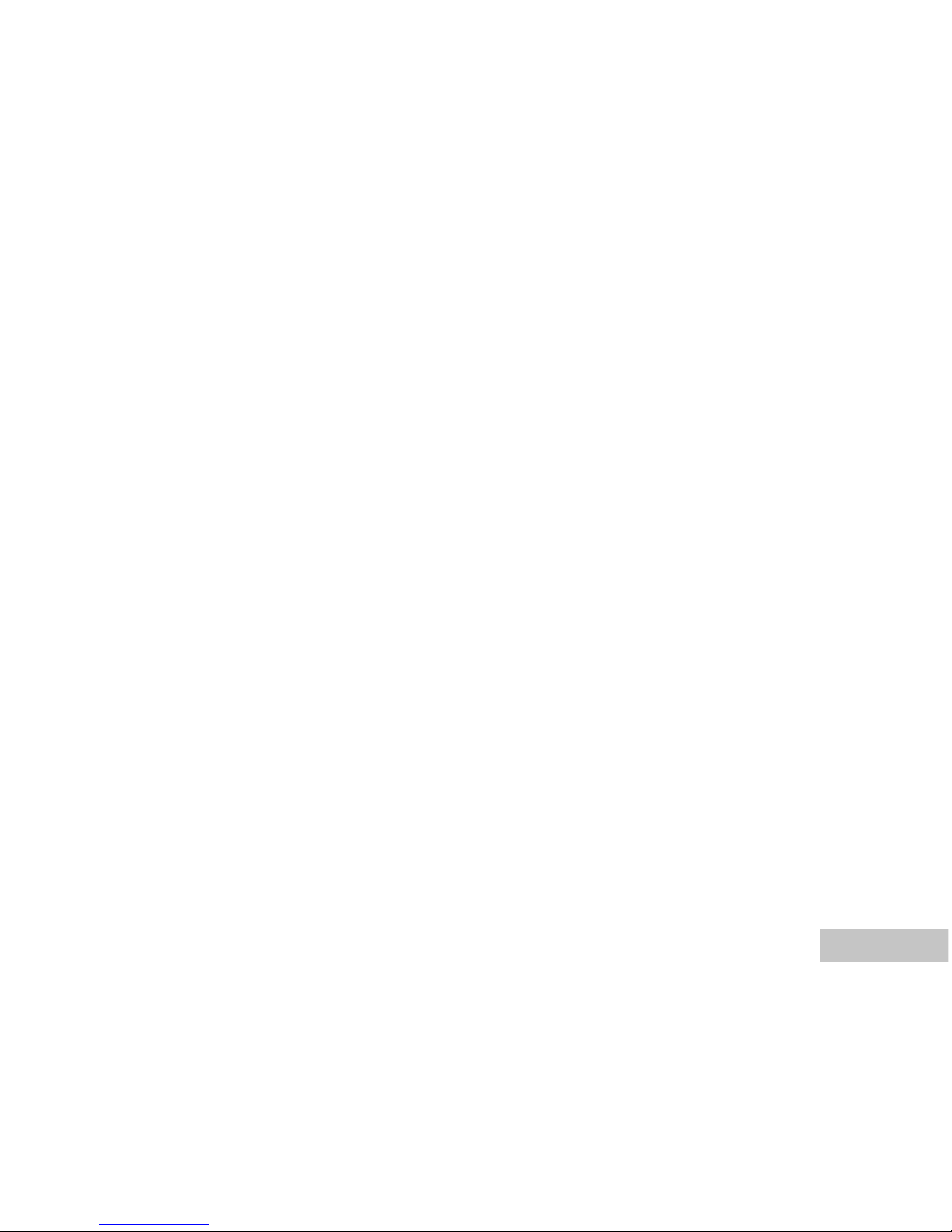
EN-1
FCC STATEMENT
This device complies with Part 15 of the FCC Rules. Operation is subject to the following two conditions:
(1) This device may not cause harmful interference, and
(2) This device must accept any interference received, including interference that may cause undesired
operation.
Note:
This equipment has been tested and found to comply with the limits for Class B digital devices, pursuant to Part 15
of the FCC rules. These limits are designed to provide reasonable protection against harmful interference in a
residential installation.This equipment generates uses and can radiate radio frequency energy and, if not installed
and used in accordance with the instructions, may cause harmful interference to radio communications. However,
there is no guarantee that interference will not occur in a particular installation. If this equipment does cause harmful
interference to radio or television reception, which can be determined by turning the equipment off and on, the user
is encouraged to try to correct the interference by one or more of the following measures:
Reorient or relocate the receiving antenna.
Increase the separation between the equipment and receiver.
Connect the equipment into an outlet on a circuit different from that to which the receiver is connected.
Consult the dealer or an experienced radio/TV technician for help.
Use of shielded cable is required to comply with Class B limits in Subpart B of Part 15 of the FCC rules.
Do not make any changes or modifications to the equipment unless otherwise specified in the manual.
If such changes or modifications should be made, you could be required to stop operation of the
equipment.
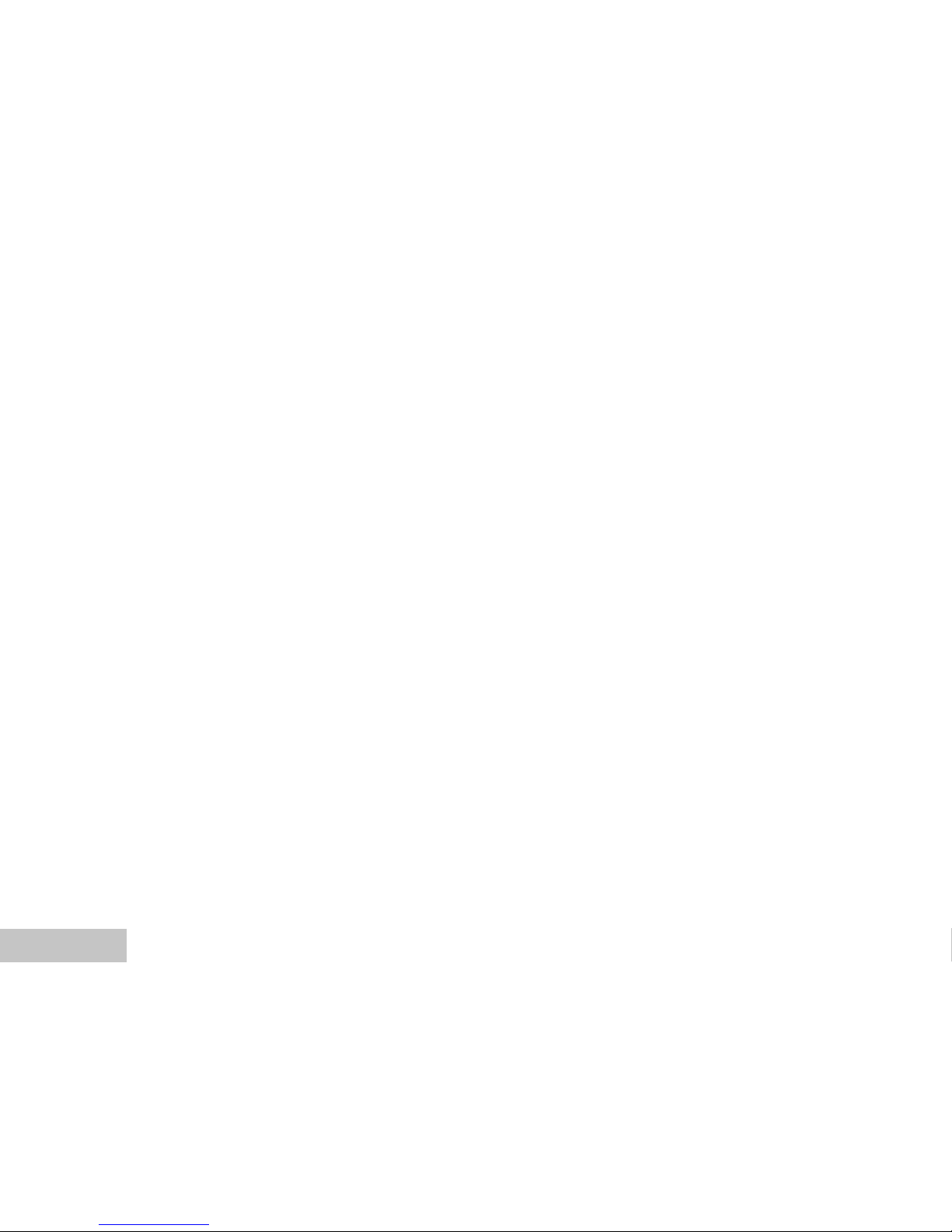
EN-2
READ THIS FIRST
Trademark Information
Microsoft® and Windows
®
are U.S. registered trademarks of Microsoft Corporation.
Pentium® is a registered trademark of Intel Corporation.
Macintosh is a trademark of Apple Computer, Inc.
SD
TM
is a trademark.
Photo Explorer and Photo Express are trademarks.
Other names and products may be trademarks or registered trademarks of their respective owners.
Product Information
Product design and specifications are subject to change without notice. This includes primary product
specifications, software, software drivers, and user’s manual. This User Manual is a general reference
guide for the product.
The product and accessories that come with your ViviCam 5386 may be different from those described
in this manual. This is due to the fact that different retailers often specify slightly different product
inclusions and accessories to suit their market requirements, customer demographics, and geographical
preferences. Products very often vary between retailers especially with accessories such as batteries,
chargers, AC adapters, memory cards, cables, carrying cases/pouches, and language support.
Occasionally a retailer will specify a unique product color, appearance, and internal memory capacity.
Contact your dealer for precise product definition and included accessories.
The illustrations in this manual are for the purpose of explanation and may differ from the actual
design of your ViviCam 5386.
The manufacturer assumes no liability for any errors or discrepancies in this user manual.
For user manual and driver updates, refer to our website or contact your dealer.
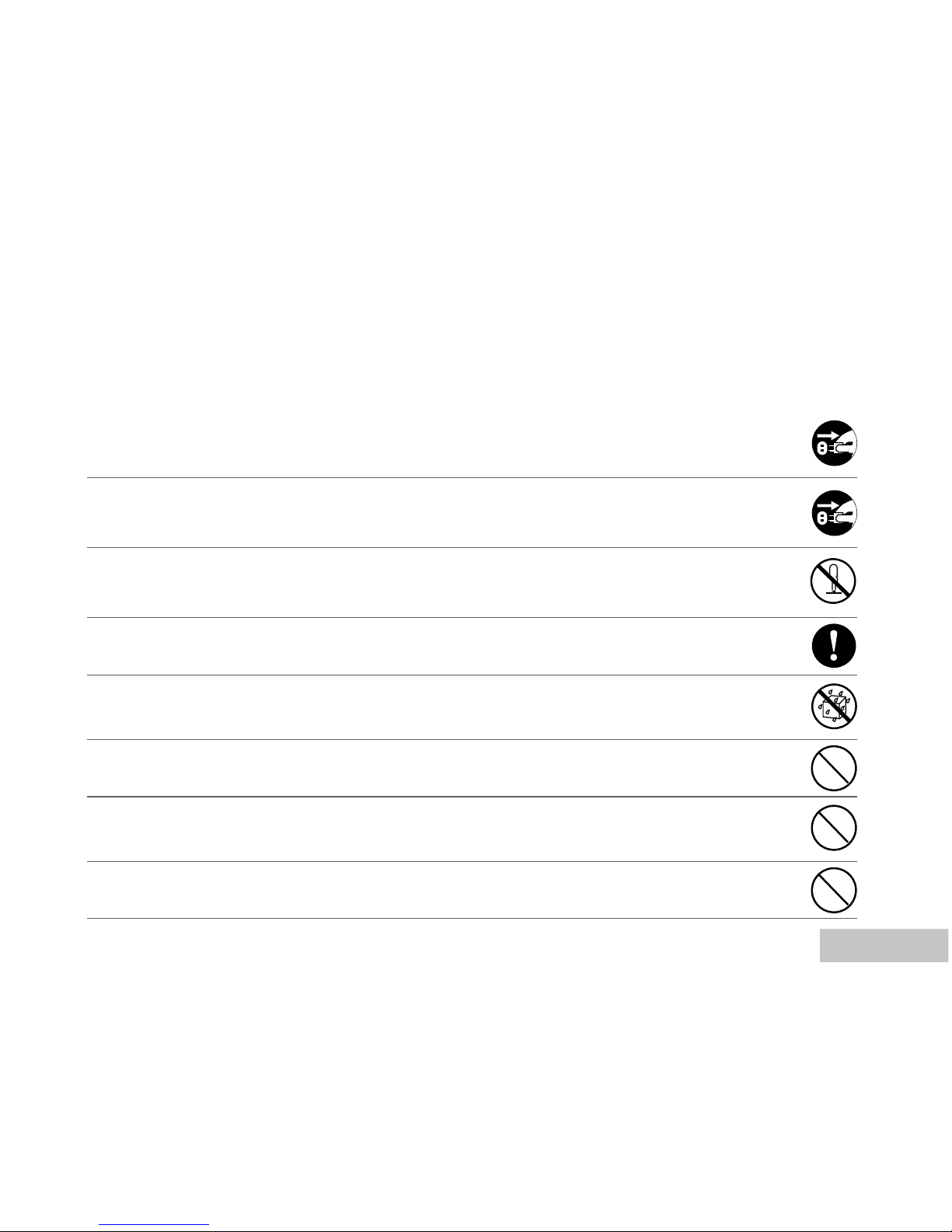
EN-3
SAFETY INSTRUCTIONS
Read and understand all Warnings and Cautions before using this product.
Warnings
If foreign objects or water have entered the camera, turn the power OFF and remove the
batteries and the AC power adapter.
Continued use in this state might cause fire or electric shock. Consult the store of purchase.
If the camera has fallen or its case has been damaged, turn the power OFF and remove the
batteries and the AC power adapter.
Continued use in this state might cause fire or electric shock. Consult the store of purchase.
Do not disassemble, change or repair the camera.
This might cause fire or electric shock. For repair or internal inspection, ask the store of
purchase.
Use the supplied AC adapter only with the indicated power supply voltage.
Use with any other power supply voltage might cause fire or electric shock.
Do not use the camera in areas near water.
This might cause fire or electric shock. Take special care during rain, snow, on the beach, or
near the shore.
Do not place the camera on inclined or unstable surfaces.
This might cause the camera to fall or tilt over, causing injury.
Keep the batteries out of the reach of children.
Swallowing batteries might cause poisoning. If the battery is accidentally swallowed, immediately
consult a physician.
Do not use the camera while you are walking, driving or riding a motorcycle.
This might cause you to fall over or result in traffic accident.
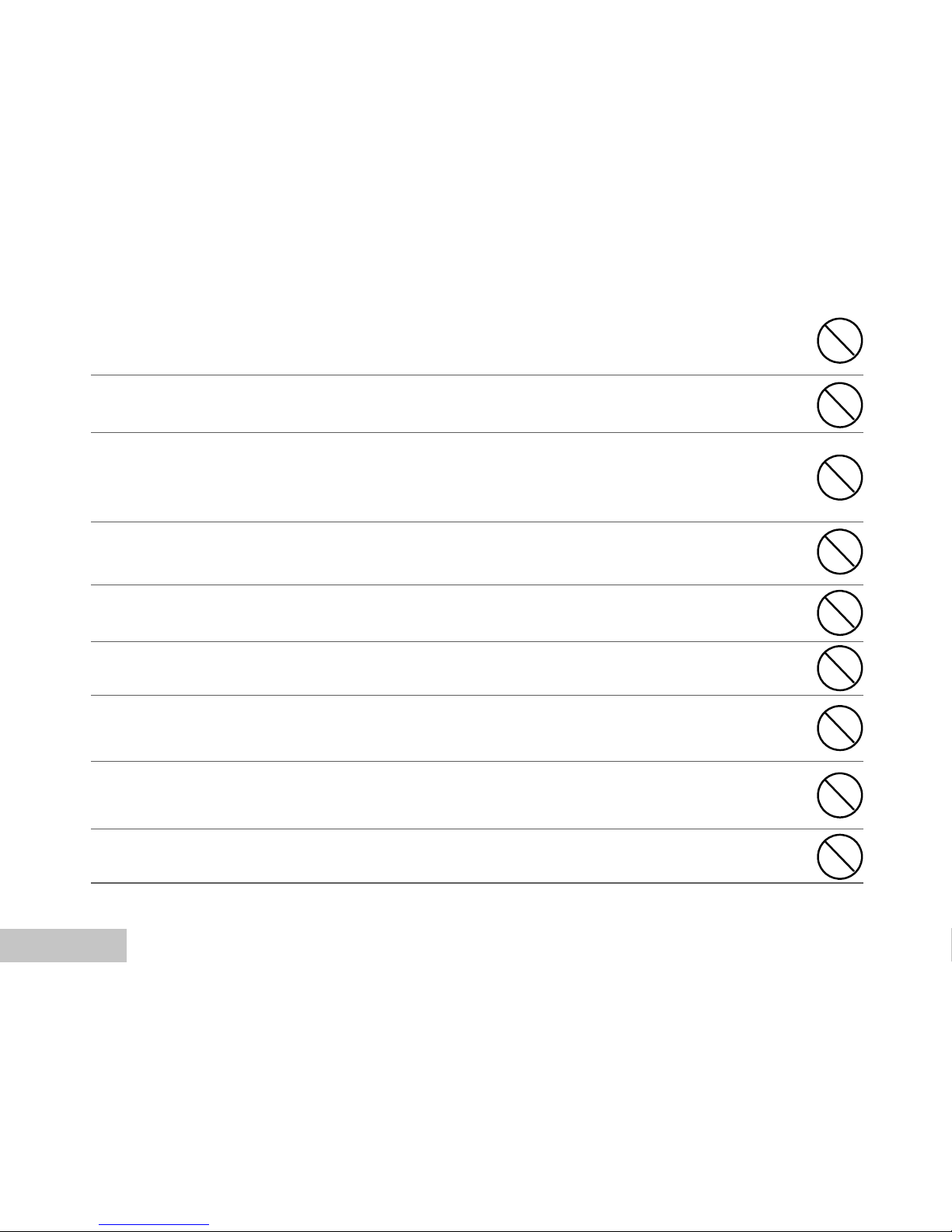
EN-4
Cautions
Insert the batteries paying careful attention to the polarity (+ or –) of the terminals.
Inserting the batteries with its polarities inverted might cause fire and injury, or damage to the
surrounding areas due to the battery rupturing or leaking.
Do not fire the flash close to anyone’s eyes.
This might cause damage to the person’s eyesight.
Do not subject the LCD monitor to impact.
This might damage the glass on the screen or cause the internal fluid to leak. If the internal fluid
enters your eyes or comes into contact with your body or clothes, rinse with fresh water. If the
internal fluid has entered your eyes, consult a physician to receive treatment.
A camera is a precision instrument. Do not drop it, strike it or use excessive force when
handling the camera.
This might cause damage to the camera.
Do not use the camera in humid, steamy, smoky, or dusty places.
This might cause fire or electric shock.
Do not remove the battery immediately after long period of continuous use.
The battery becomes hot during use. Touching a hot battery might cause burns.
Do not wrap the camera or place it in cloth or blankets.
This might cause heat to build up and deform the case, resulting in fire. Use the camera in a
well-ventilated place.
Do not leave the camera in places where the temperature may rise significantly, such as
inside a car.
This might adversely affect the case or the parts inside, resulting in fire.
Before you move the camera, disconnect cords and cables.
Failure to do this might damage cords and cables, resulting in fire and electric shock.
WARNING: Handling the USB on this product may expose you to lead, a chemical known to the State of
California to cause birth defects or other reproductive harm. Wash hands after handling.
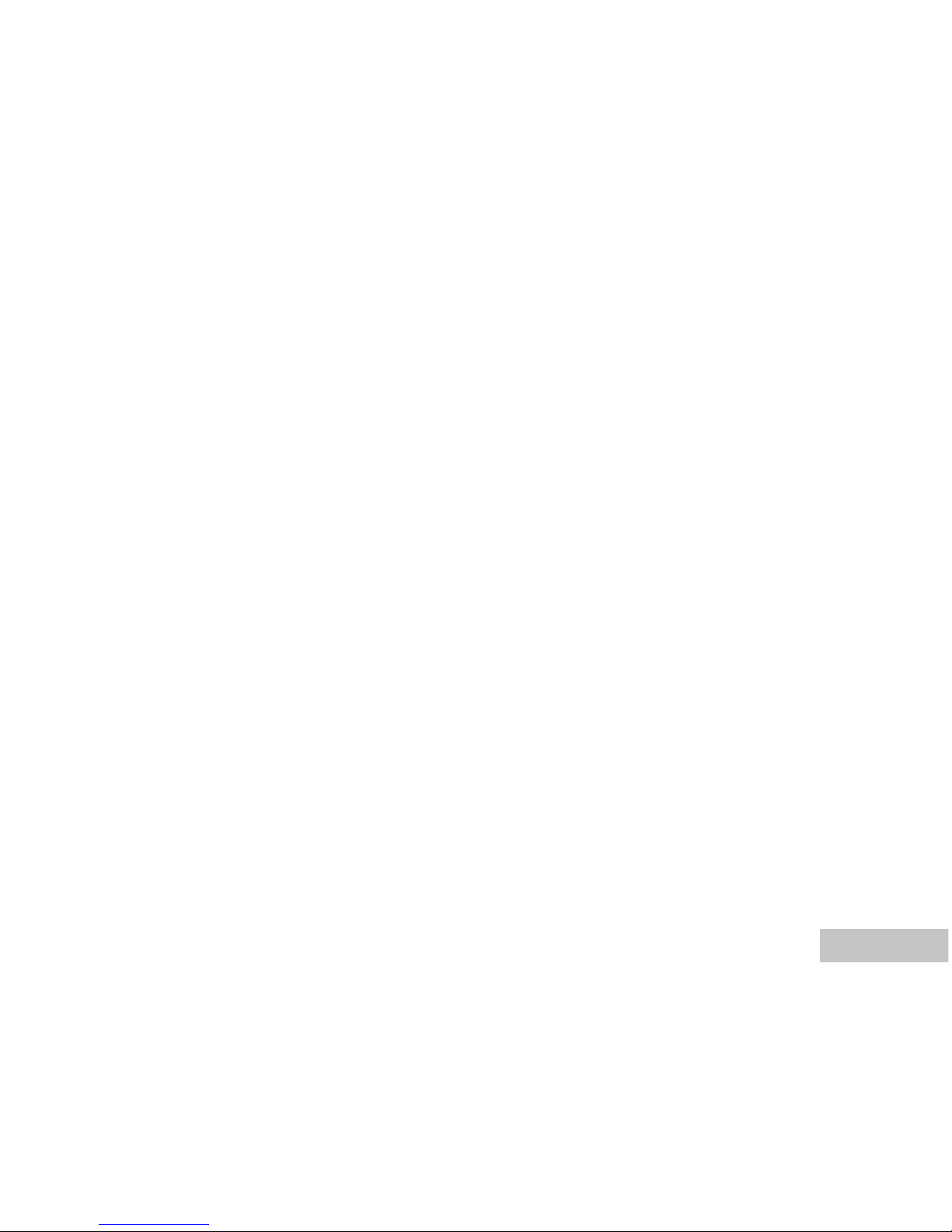
EN-5
Notes on Battery Usage
Do not use batteries other than those specified for use with your ViviCam 5386. Use of unsuitable
batteries may result in the batteries splitting, or leaking and may cause a fire, injury, or soiling of the
battery compartment.
When placing the batteries into the ViviCam 5386, check the polarity markings on the batteries (- and
+) to ensure that the batteries are inserted correctly. Incorrect battery polarity will result in ViviCam
inoperability and may result in the batteries splitting or leaking and causing a fire, injury, or soiling of
the battery compartment.
Remove the batteries if the ViviCam 5386 will not be used for an extended period of time. The
batteries may leak and cause a fire, injury or soiling of the battery compartment. If the batteries leak,
clean and wipe the battery compartment carefully and install new batteries. Wash your hands carefully
if you touch the battery fluid.
When using batteries, carefully read and strictly observe the Safety Instructions and the notes
described below:
Ni-MH rechargeable batteries are highly recommended. To maximize performance and lifetime, we
recommend that you fully charge the batteries and discharge them for at least one complete cycle
before use.
Avoid using batteries in extremely cold environments as low temperatures can shorten the battery life
and reduce ViviCam 5386’s performance. Low temperature will adversely affect alkaline battery
performance.
Using new rechargeable batteries or rechargeable batteries that have not been used for an extended
period of time will affect the number of images that can be captured.
If you will not be using the batteries for an extended period of time, remove them from the ViviCam
5386 to prevent leakage or corrosion.
Never use batteries of different types (together) or mix old and new batteries. Never use manganese
batteries.
More information about batteries is provided in this manual in subsequent sections.
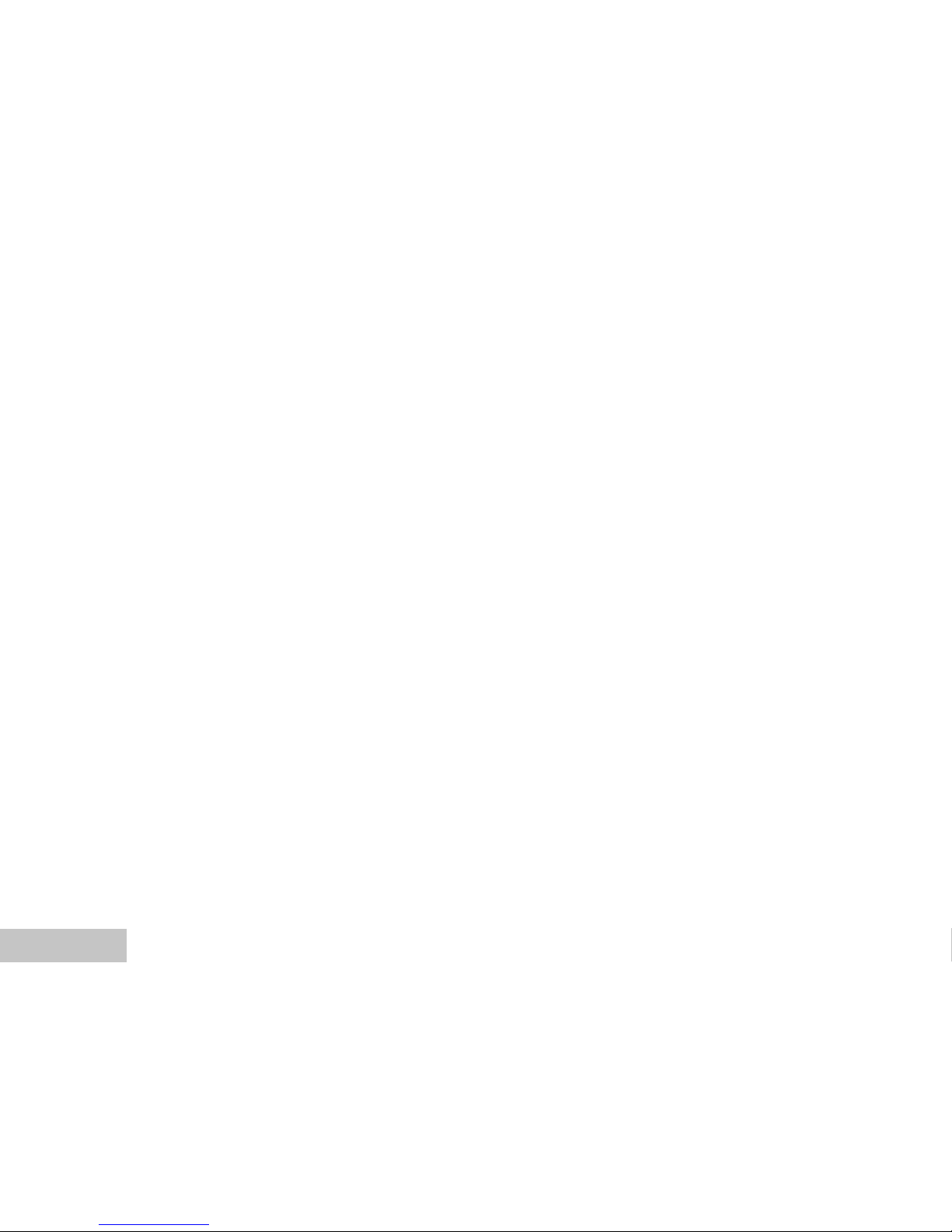
EN-6
CONTENTS
INTRODUCTION ................................................ 8
Package Contents............................................ 9
GETTING TO KNOW YOUR VIVICAM 5386....... 10
Front View...................................................... 10
Rear View......................................................... 11
Mode Dial ...................................................... 12
LCD Monitor Information..................................... 13
PREPARING VIVICAM 5386............................. 15
Installing the Batteries (Optional Accessory) ....... 15
Using the AC Power Adapter
(Optional Accessory)..........................................16
Inserting and Removing an SD Memory Card
(Optional Accessory) ........................................17
Attaching the Camera Strap.............................. 18
LED Indicators..................................................18
GETTING STARTED........................................... 19
Turning the Power On/Off ................................. 19
Choosing the Screen Language......................... 19
Setting the Date and Time ................................20
Formatting an SD Memory Card or Internal
Memory............................................................ 21
Using the LCD Monitor....................................... 22
PHOTOGRAPHY MODE................................... 23
Shooting Images - The Basics..........................23
Setting Image Resolution and Quality ................ 24
Using the Zoom Function................................... 25
Using the Flash............................................... 26
Using the Self-Timer......................................... 27
Adjusting the Exposure (EV Compensation)......... 28
Setting White Balance...................................... 29
USING THE MODE DIAL.................................... 30
Auto Mode......................................................30
Program Mode ............................................... 30
Portrait Mode.................................................. 31
Landscape Mode.............................................. 31
Sport Mode.....................................................32
Night Mode..................................................... 32
ADVANCED SHOOTING................................... 33
Burst.............................................................. 33
Auto Exposure Bracketing (AEB) ...................... 34
Selecting the Metering Mode ............................. 35
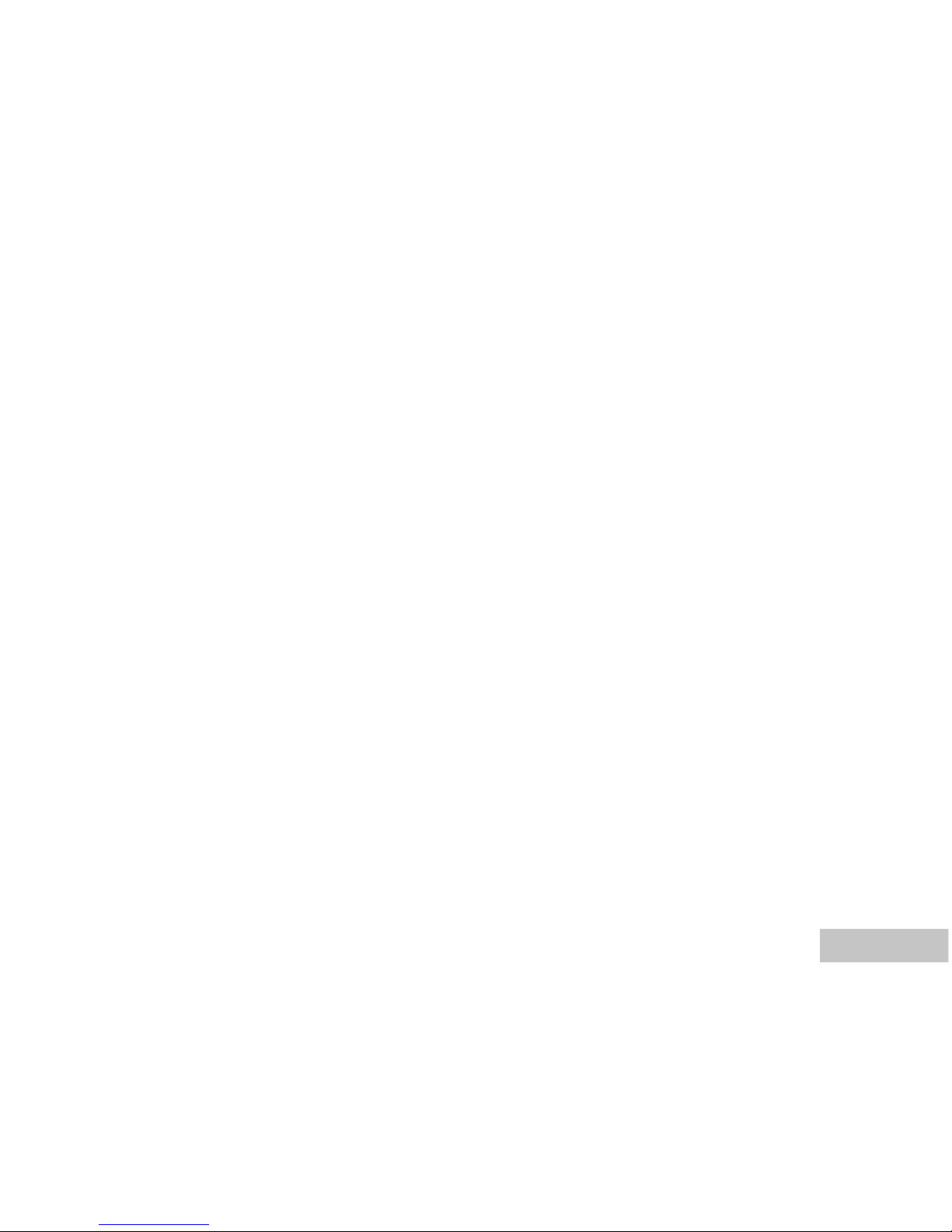
EN-7
PLAYBACK MODE - THE BASICS..................... 36
Viewing Images ............................................... 36
Magnifying Images .......................................... 37
Thumbnail Display .......................................... 38
Slideshow Display ........................................... 39
Resizing an Image ........................................... 40
VIDEO MODE.................................................... 41
Recording Video Clips ...................................... 41
Playing Back Video Clips ................................. 42
PLAYBACK MODE – ADVANCED FEATURES...43
Playing Back Still Images/Video Clips on TV ........ 43
Deleting Images/Video Clips.............................. 44
Protecting Images/Video Clips ........................... 45
Connecting to a PictBridge Compliant Printer
....................................................................... 46
TRANSFERRING FILES FROM YOUR VIVICAM
5386 TO COMPUTER........................................49
Step 1: Install the USB driver .........................50
Step 2: Connect the ViviCam 5386 to your
computer...........................................51
Step 3: Download images or video clips............52
EDITING SOFTWARE INSTALLATION..............53
Installing Photo Explorer....................................53
Installing Photo Express....................................54
INSTALLING ADOBE ACROBAT READER.........55
USER MANUAL.................................................56
MENU OPTIONS...............................................57
Camera Menu.................................................... 57
Video Menu ................................................... 61
Playback Menu............................................... 62
Setup Menu.................................................... 64
CONNECTING THE VIVICAM 5386 TO
OTHER DEVICES............................................. 67
SPECIFICATIONS............................................ 68
APPENDIX........................................................ 69
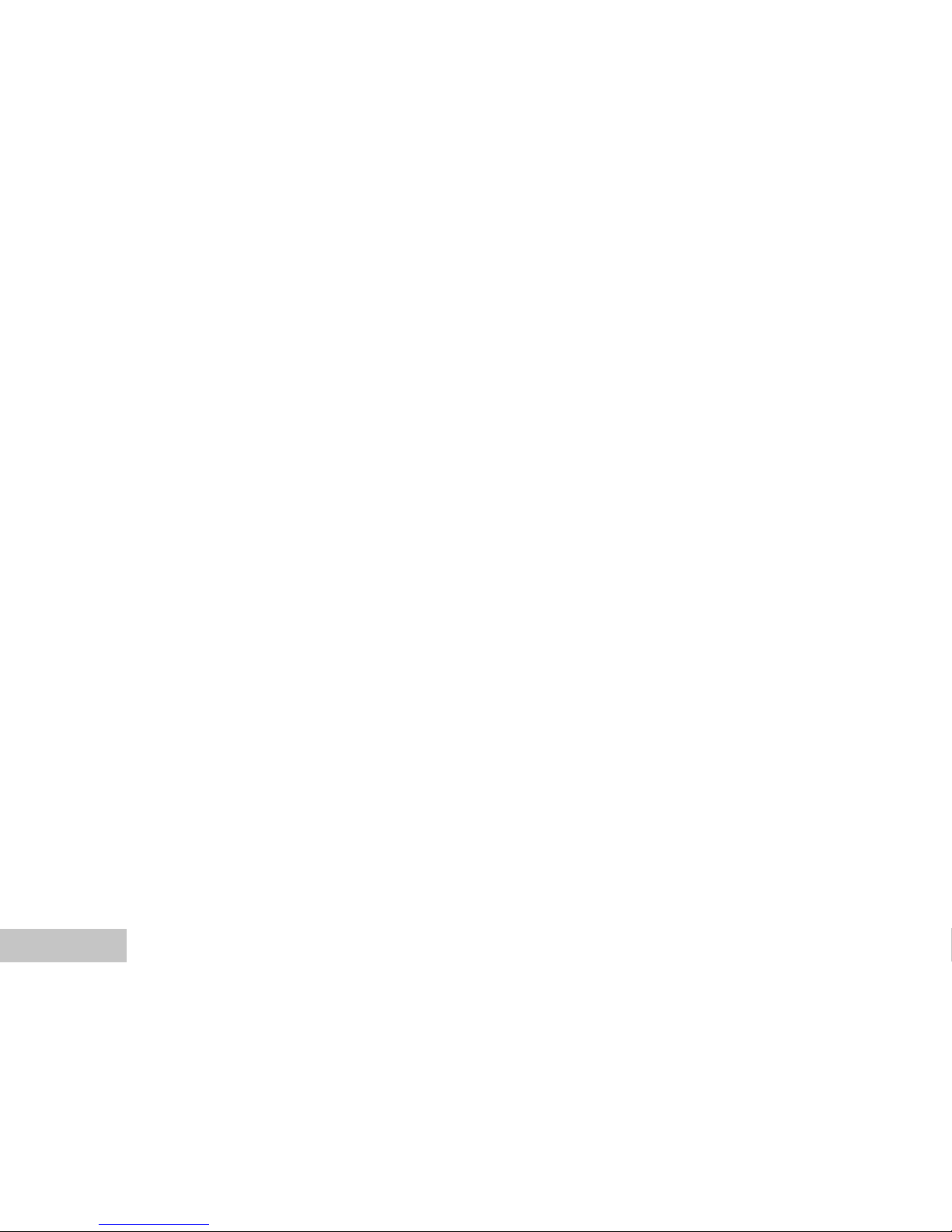
EN-8
INTRODUCTION
Thank you for purchasing the new ViviCam 5386!
Equipped with a 5.0 Megapixels CCD sensor, your camera delivers good quality, 2560 x 1920 resolution
images. Other features provided by the camera include the following:
5.0 Megapixels
A high-resolution CCD sensor provides 5.0
megapixels for good quality of images.
Auto flash
An auto flash sensor automatically detects
the shooting (lightening) conditions and
determines whether the flash should be used.
2.5” LTPS color image LCD monitor
Optical zoom: 1x~3x
Digital zoom: 1x~4x
12MB internal (built-in) memory
Images can be captured without using a
memory card.
Support for SD memory card for memory
expansion
You may wish to expand the memory capacity
(up to 512MB capacity) by using an external
memory card.
USB connection (USB 1.1 compliant)
Still images, video clips, or voice recording files
that you have recorded can be downloaded to
your computer using the USB cable (A USB
driver is required for Win 98 and Win98SE).
PictBridge support
You can connect the camera directly to printer
that supports PictBridge and perform image
selection and printing using the camera monitor
screen and controls.
Provided editing software: Photo Explorer /
Photo Express
You can enhance and retouch your images on
your computer by using the provided editing
software.
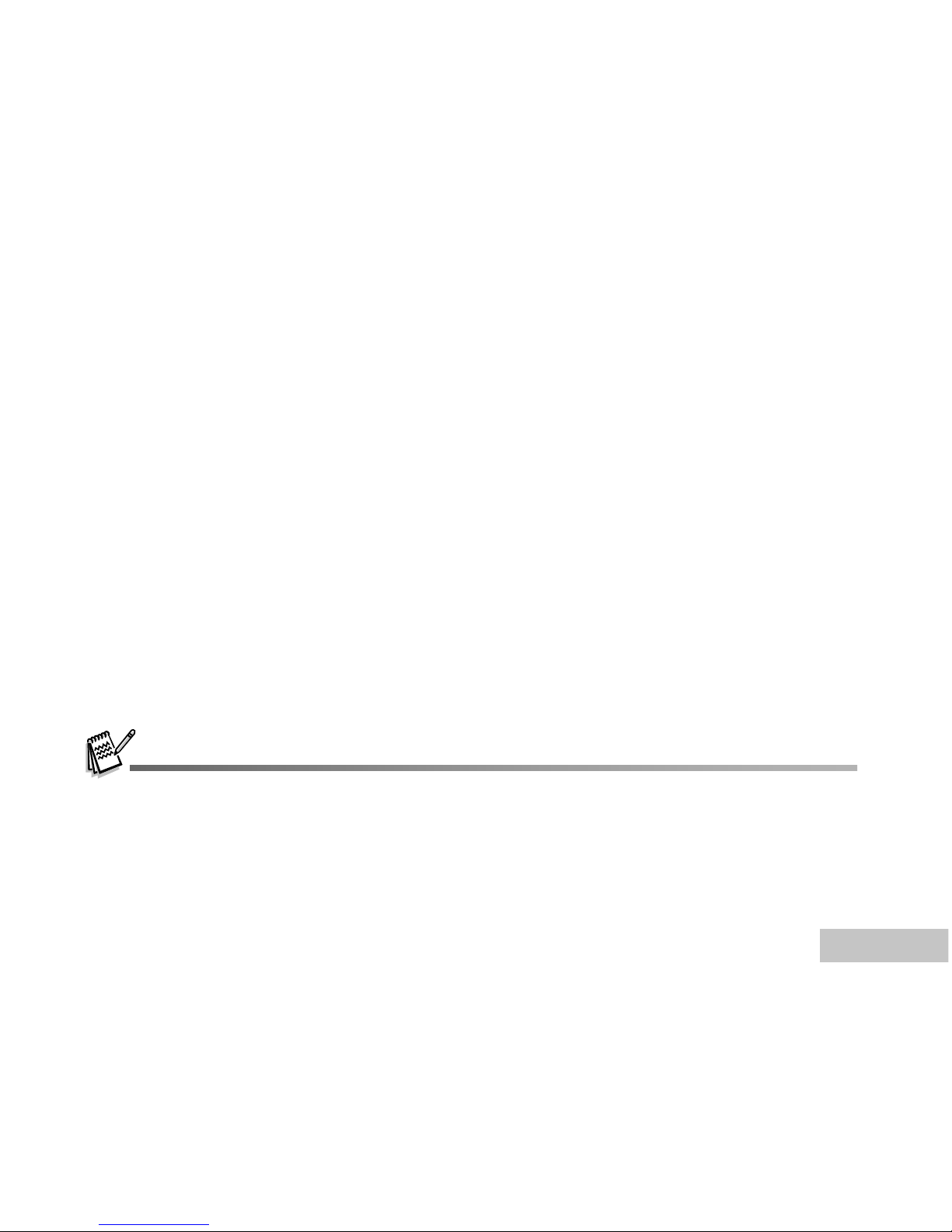
EN-9
Package Contents
Carefully unpack your kit box and ensure that you have the following items. In the event that any item is
missing or if you find any mismatch or damage, promptly contact your dealer.
Common Product Components:
ViviCam 5386 digital camera
AV Cable
User’s Manual
Camera Strap
USB Cable
Camera Pouch
Software CD-ROM
Common (Optional) Accessories:
SD memory card
AC power adapter
Batteries
Battery Charger
The product and accessories that come with your ViviCam 8400 may be different from those described in this
manual. This is due to the fact that different retailers often specify slightly different product inclusions and
accessories to suit their market requirements, customer demographics, and geographical preferences. Products
vary between retailers especially with accessories such as batteries, chargers, memory cards, cables, carrying
cases/pouches, and language support. Occasionally a retailer will specify a unique product color, appearance,
and internal memory capacity. Contact your dealer for precise product definition and included accessories.
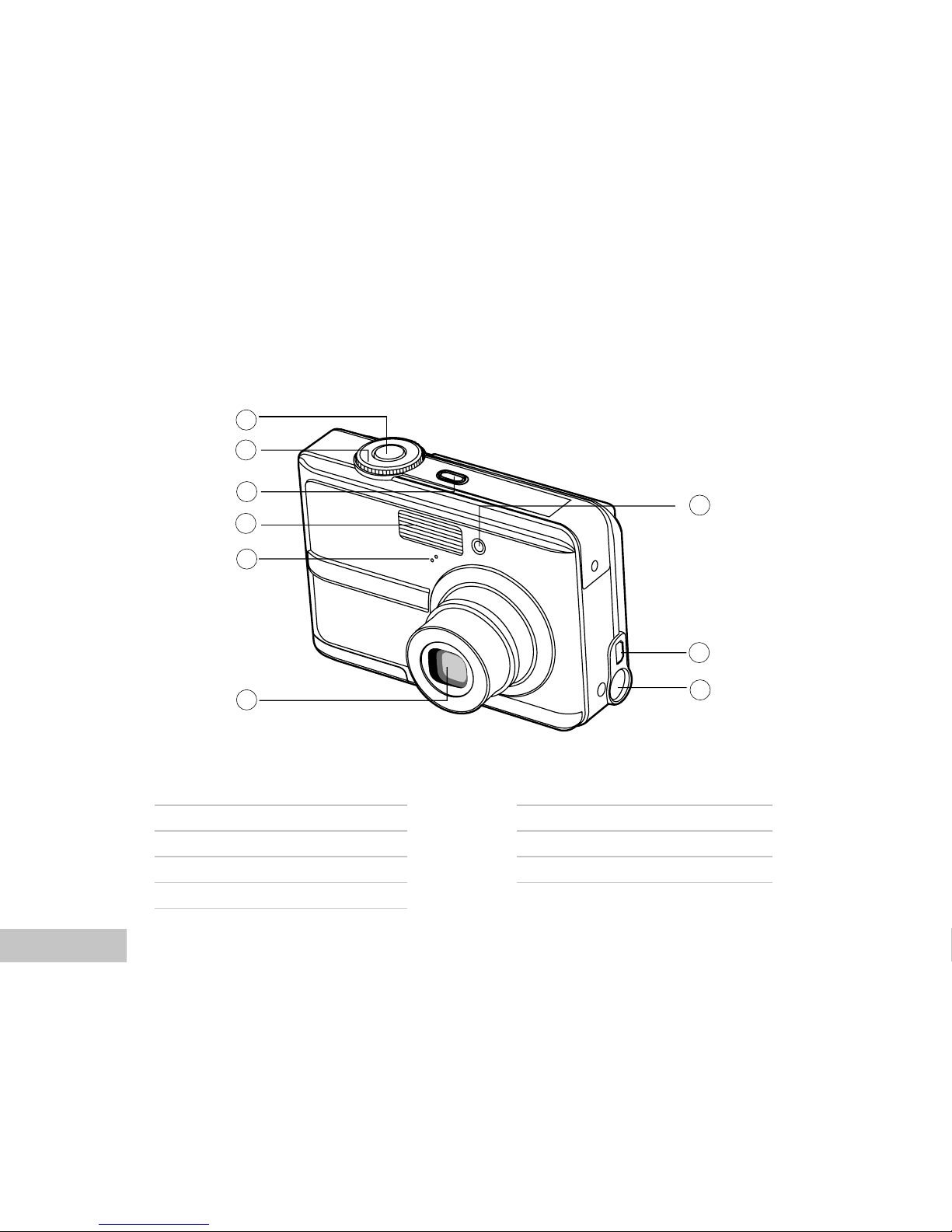
EN-10
GETTING TO KNOW YOUR VIVICAM 5386
Front View
9
8
7
6
5
2
3
4
1
1. Shutter button
2. Mode dial
3. Power button (ON/OFF)
4. Flash
5. Microphone
6. Lens
7. Self-timer LED
8. PC (USB) / AV Out terminal
9. DC in 3V terminal
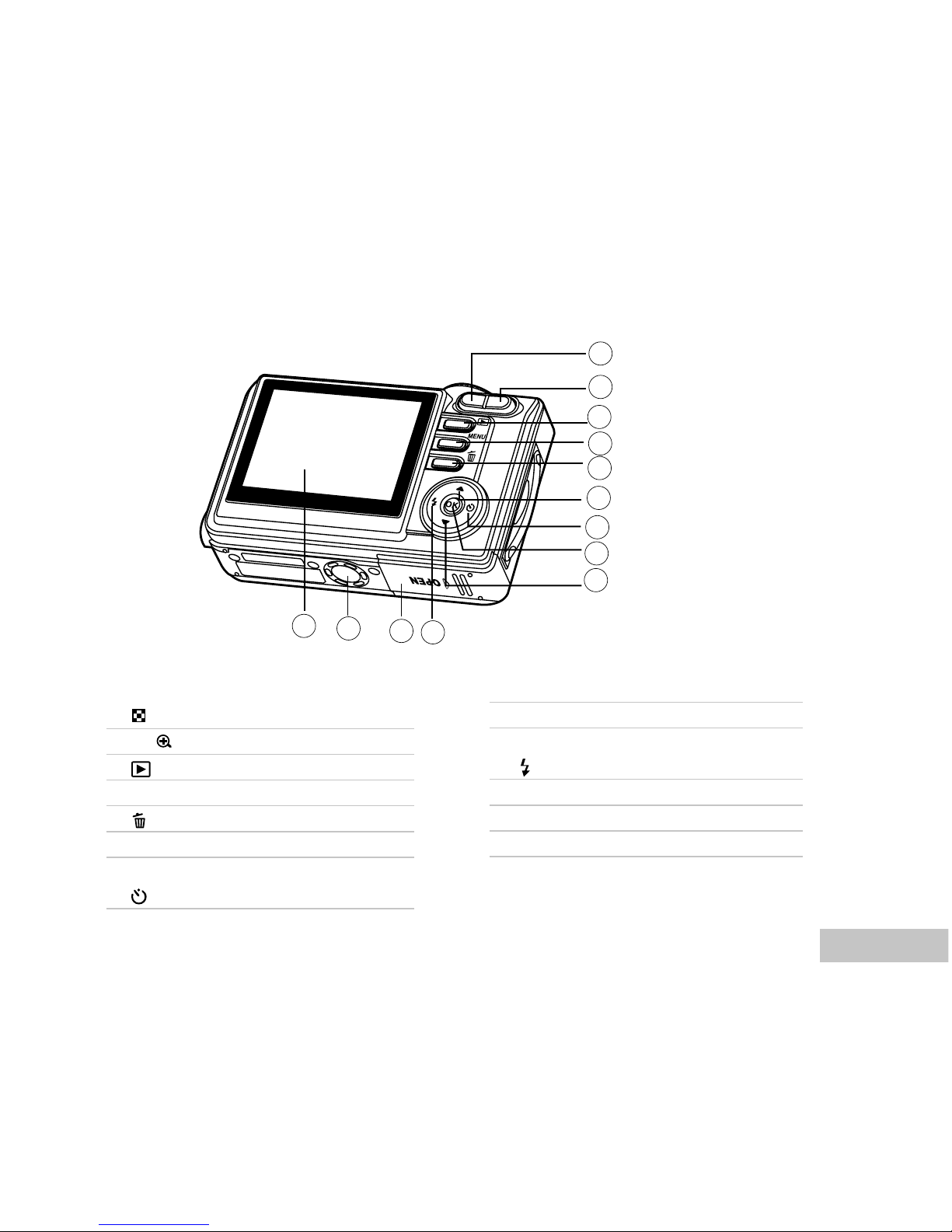
EN-11
1
2
3
4
5
6
7
8
9
10
11
12
13
W
T
Rear View
1. W Zoom out (wide-angle) button
Thumbnail button
2. T / Zoom in (telephoto) button
3. Rec-play button
4. MENU Menu button
5. Delete button
6. S Arrow button (Up)
7. X Arrow button (Right)
Self-timer button
8. OK OK / Display button
9. T Arrow button (Down)
10. W Arrow button (Left)
Flash button
11. Battery / SD card cover
12. Tripod socket
13. LCD monitor
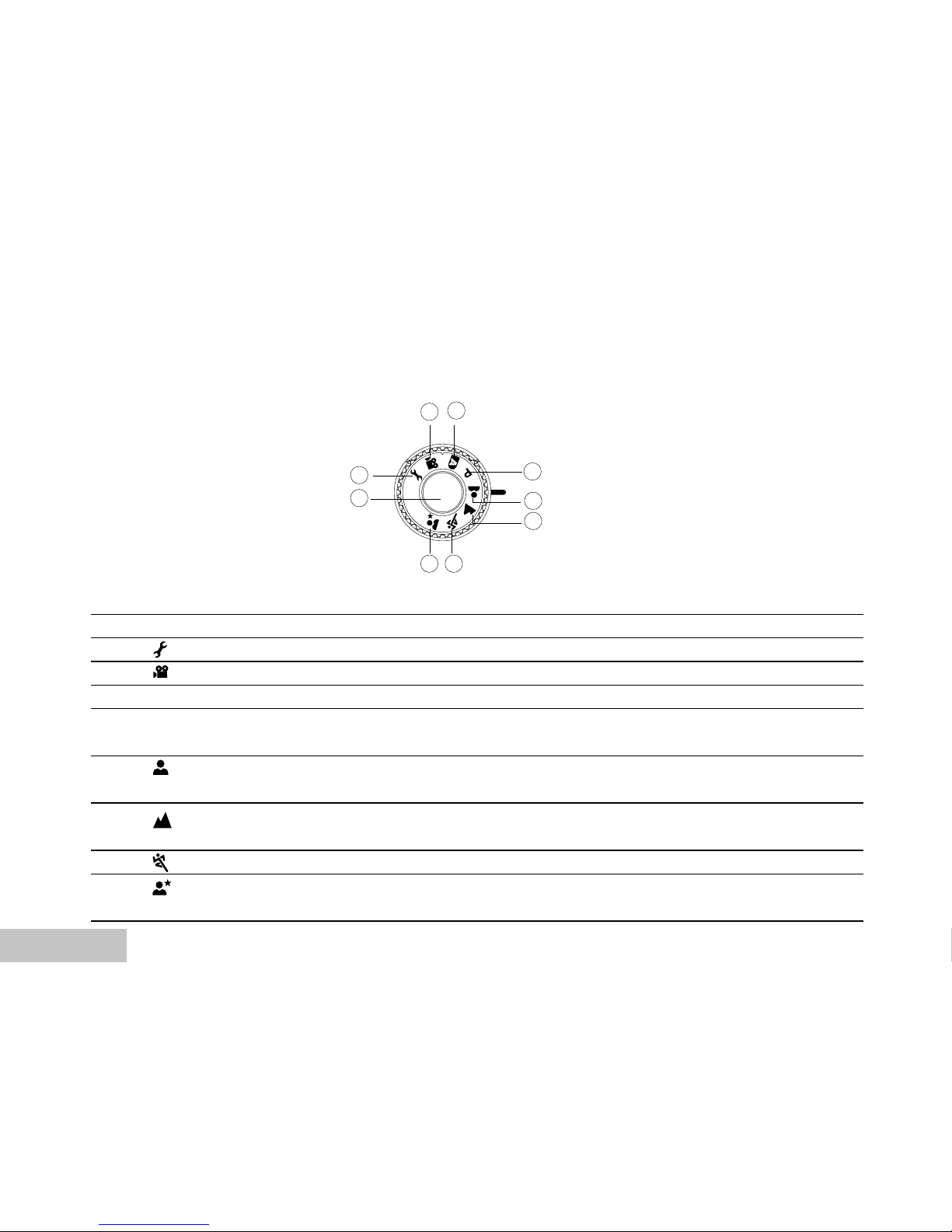
EN-12
Mode Dial
You can select from seven shooting modes and setup mode according to shooting conditions to achieve
the desired effect.
Mode Description
1. Shutter button Press to capture the images.
2. Setup Select this mode to adjust the camera settings.
3. Video Select this mode to record video clips.
4. A Auto Select this mode to adjust point-and-shoot action.
5. P Program Select this mode to permit the shutter speed and aperture
to be set manually.
6. Portrait Select this mode to make people stand out with the
background out-of-focus.
7. Landscape Use this mode to take phototgraphs of distant scenery or
landscapes.
8. Sports Use this mode to shoot fast moving objests.
9. Night Select this option to take phototgraphs of people against a
dusk or night-time background.
2
3
4
5
6
7
8
9
1

EN-13
LCD Monitor Information
Camera Mode
1. Mode indication
[ A ] Auto Mode
[ ] Setup Mode
[ ] Video Mode
[ ] Landscape Mode
[ P ] Program Mode
[ ] Sports Mode
[ ] Portrait Mode
[ ] Night Mode
2. Image quality
[ ] FINE
[ ] NORMAL
[ ] ECONOMY
3. Image size
[ ] 2560 x 1920
[ ] 2048 x 1536
[ ] 1280 x 960
[ ] 640 x 480
4. Possible number of shots
5. Internal memory/SD memory
card indicator
[ ] Status of internal memory
[ SD ] Status of SD memory card
6. Remaining battery status
[ ] Full battery power
[ ] Medium battery power
[ ] Low battery power
[ ] No battery power
7. Self-timer mode
[ ] OFF
[ ] 2 sec. delay
[ ] 10 sec. delay
[
10+2
] 10+2 sec. delay
8. White balance
AUTO
[ ] DAYLIGHT
[ ] CLOUDY
[ ] SUNSET
[ ] TUNGSTEN
[ ] FLUORESCENT
9. Capture mode indicator
[ X1] SINGLE
[ ] BURST
[ ] AEB
10. Date
11. Zoom stat
12. Focus area
13. Focus indicator
(no indication for auto focus)
AUTO
[ ] MACRO
[ ] INFINITY
14. Flash mode
[ ] Auto Flash (Default)
[ ] Red Eye
[ ] Forced flash
[ ] No Flash
3M
8
SD
2004.09.17
1.5x
P
21 3 4 5 6
7
8
9
1011
12
14
13
X1
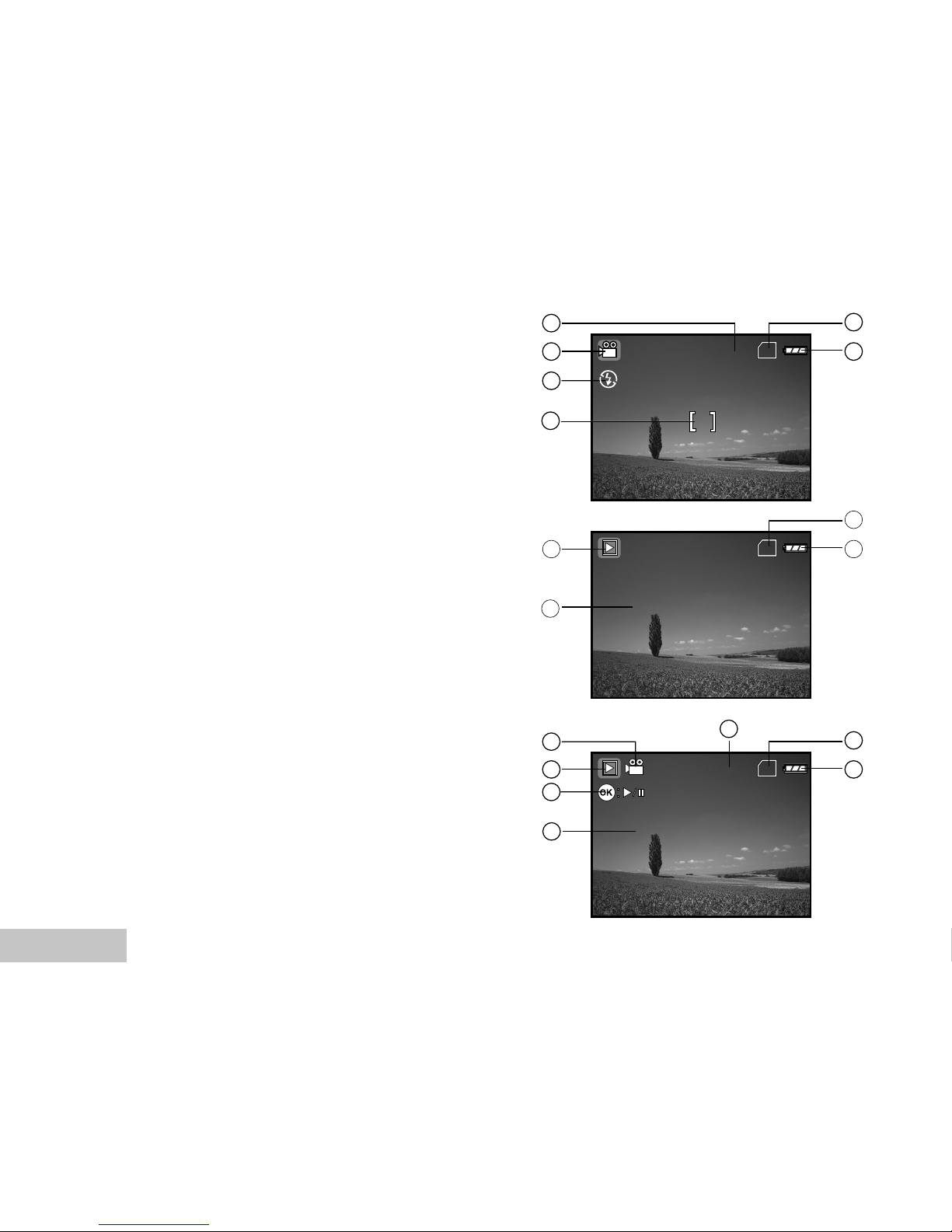
EN-14
Video Mode
1. Video mode
2. Recordable movie time available
3. SD memory card indicator (if present)
4. Battery power indicator
5. Focus area
6. Flash mode
Image Playback
1. Playback mode
2. SD memory card indicator (if present)
3. Battery power indicator
4. Playback information
Video Playback
1. Playback mode
2. Video mode
3. Total of recorded time
4. SD memory card indicator (if present)
5. Battery power indicator
6. Playback indicator
7. Playback information
00:33
SD
1
6
2
3
4
5
SD
1
2
3
100-0001
SIZE
EV.
01. 04. '04
1280X960
+1.7
05:22
1
4
SD
1
4
5
6
2
100-0001
SIZE
EV.
01. 04. ’04
320X240
+1.5
05:22
1
7
00:03
3
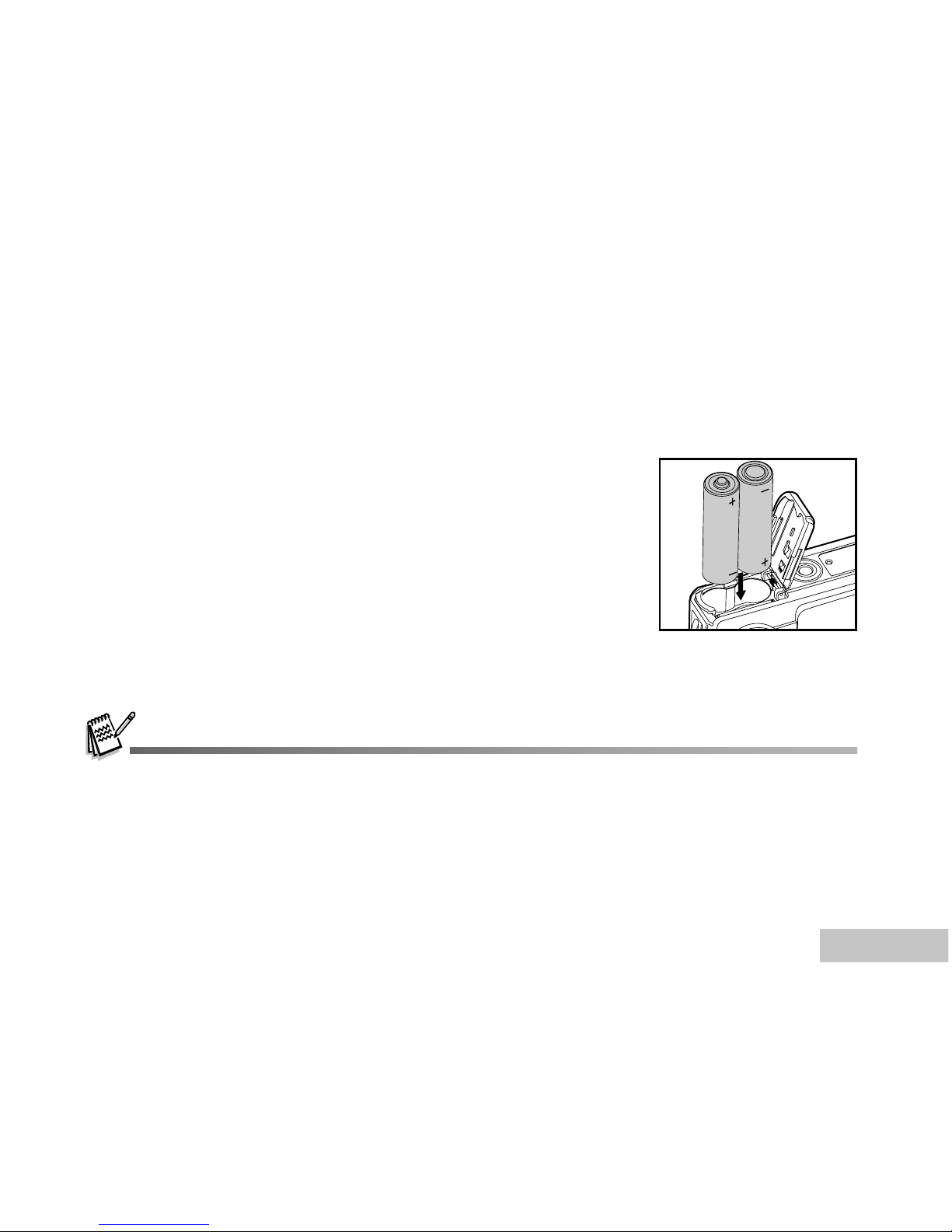
EN-15
PREPARING VIVICAM 5386
Installing the Batteries (Optional Accessory)
You can use 2 AA size batteries to power the camera. Make sure that the power of the ViviCam 5386 is
off before inserting or removing the batteries.
1. Make sure the camera is turned off.
2. Open the battery cover.
3. Insert the batteries in the correct orientation as shown in the
illustration.
4. Close the battery cover.
To remove the batteries,turn the camera off before removing
batteries and hold the camera with the battery cover facing
upward, then open the battery cover.
Be careful not to drop the batteries when opening or closing the battery cover.
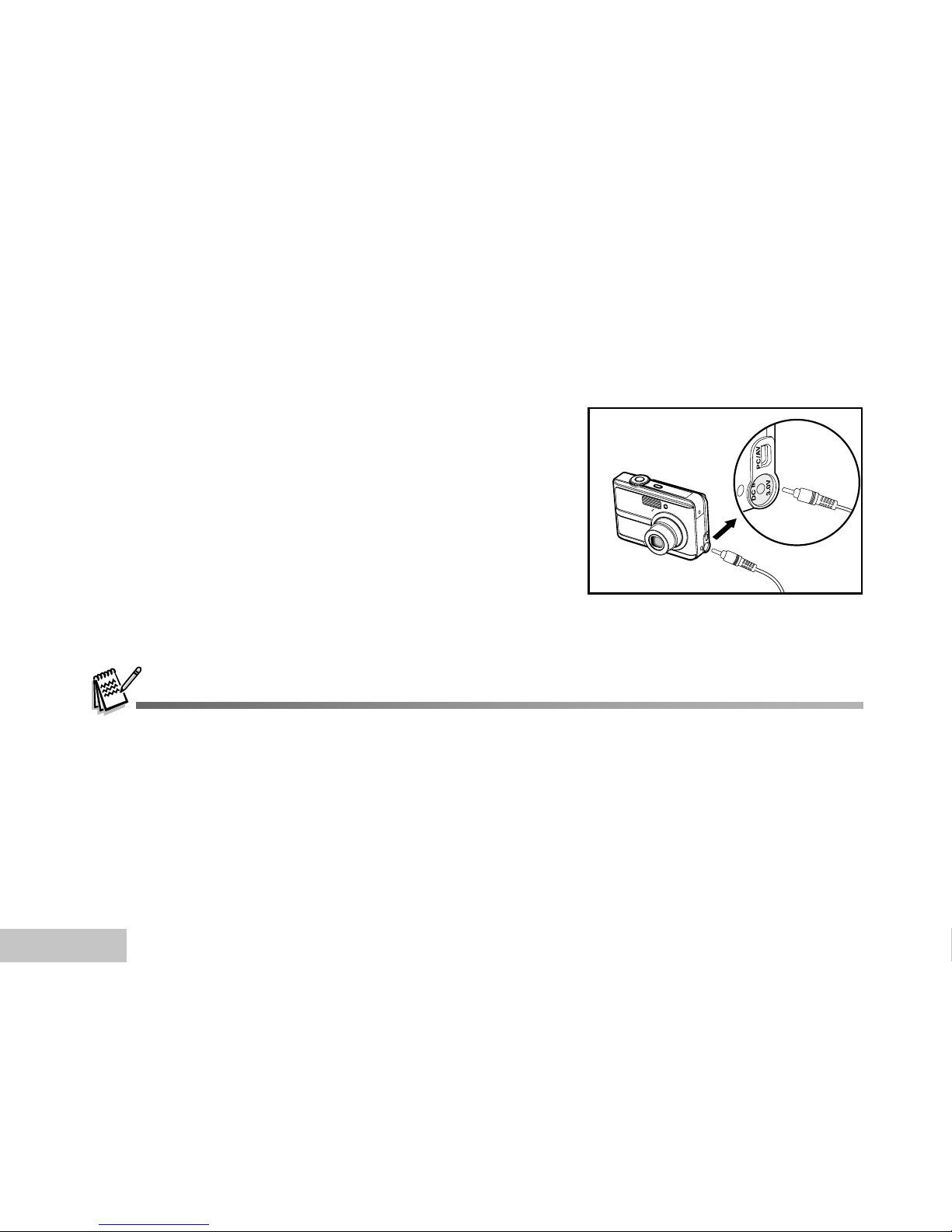
EN-16
Using the AC Power Adapter (Optional Accessory)
Use of the AC power adapter is recommended if you intend to use the LCD monitor for a long time or
connect the camera to a PC.
1. Make sure your camera is turned off.
2. Connect one end of the AC power adapter to the
camera jack labeled "DC IN 3.0V".
3. Connect the other end to an electrical outlet.
Make sure to use only the AC power adapter specified for the camera. Damage caused by the use of an incorrect
adapter is not covered under the warranty.
To prevent unexpected auto power off resulting from no battery power left during the process of transferring your
images to the computer, use the AC power adapter as a power supply.
The AC power adapter can only be used to power the camera. Batteries cannot be charged inside the camera.
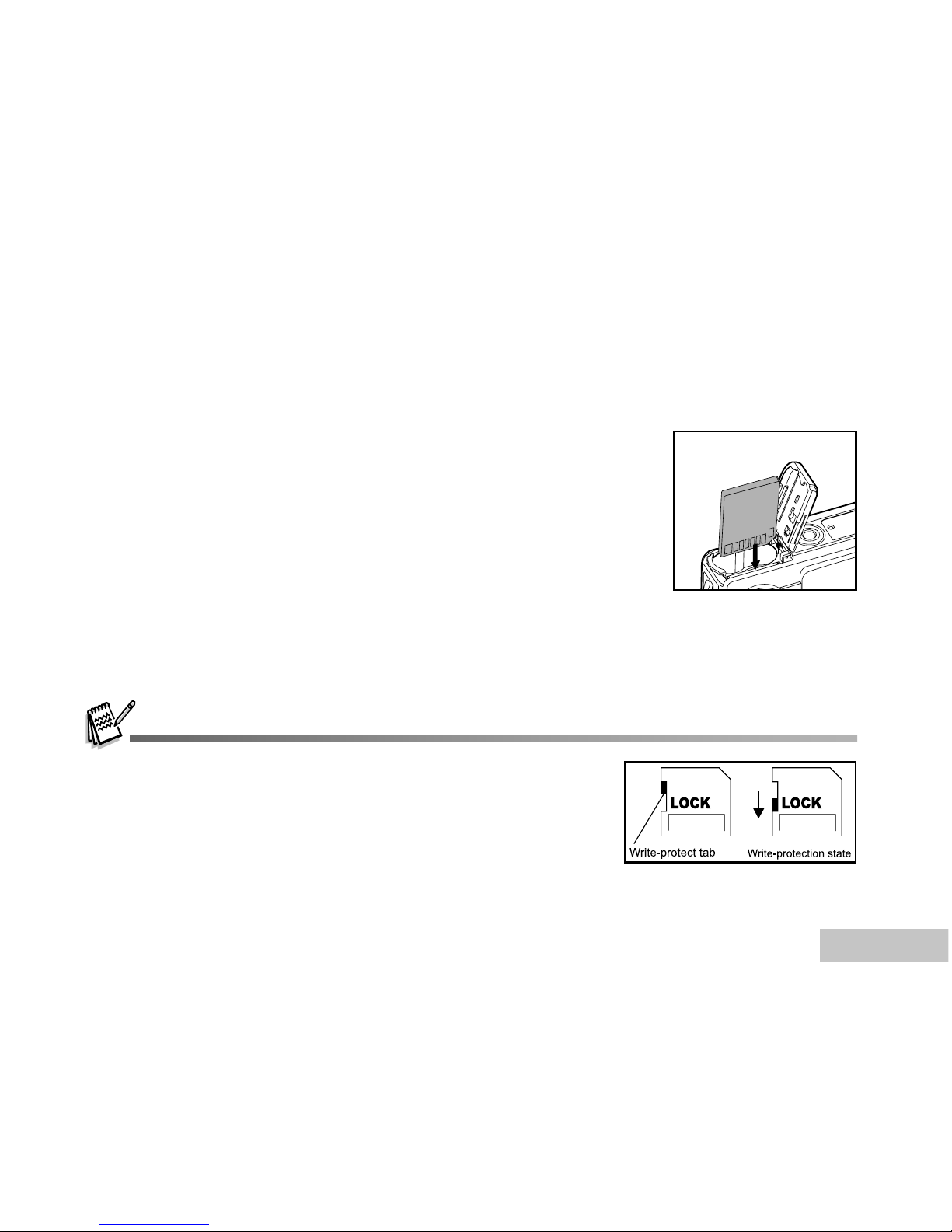
EN-17
Inserting and Removing an SD Memory Card (Optional Accessory)
The ViviCam 5386 comes with 12MB of internal memory, allowing you to store captured still images or
video clips in the ViviCam 5386. Moreover, you can also expand the memory capacity by using an
optional SD (Secure Digital) memory card so that you can store more files.
1. Make sure your camera is turned off before inserting or removing
a memory card.
2. Open the SD memory card cover.
3. Insert an SD memory card in the correct orientation as shown in
the illustration.
4. Close the battery/SD memory card cover.
To remove the SD memory card, make sure the camera is
turned off. Press lightly on the edge of the memory card and
it will eject.
Be sure to format an SD memory card with this ViviCam 5386 before using
it. Refer to section in the manual titled “Formatting an SD Memory Card
or Internal Memory” for further details.
To prevent valuable data from being accidentally erased from an SD card,
you can slide the write protect tab (on the side of the SD memory card)
to “LOCK”.
To save, edit, or erase data on an SD memory card, you must unlock the card.
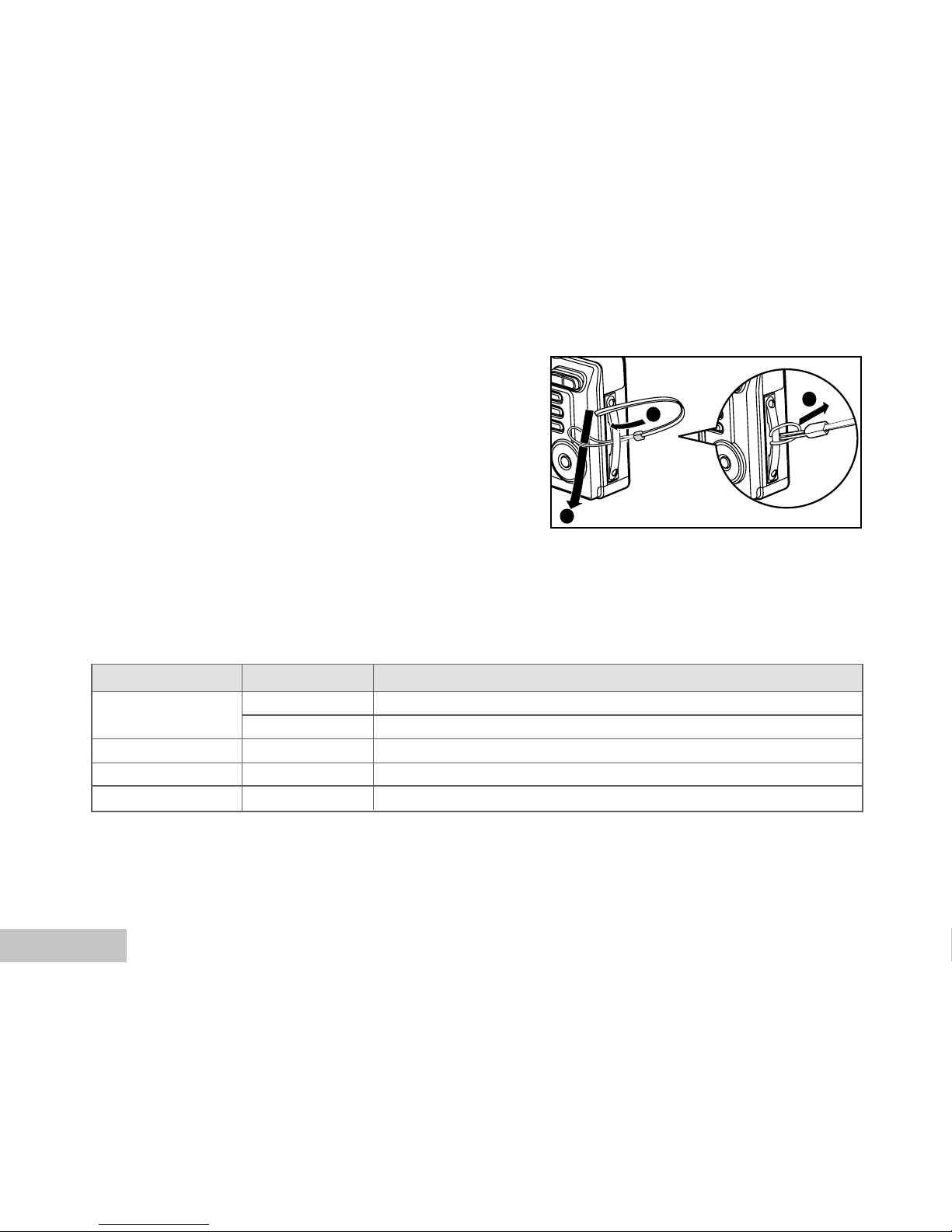
EN-18
Attaching the Camera Strap
Attach the strap as shown in the illustration.
1
2
3
LED Indicators
Indicator State Description/Activity
LED indicator Solid red The ViviCam 5386 is powering up.
Solid green The ViviCam 5386 is ready to record images (or movies).
LED indicator Blinking blue USB communication/transfer in progress
LED indicator Blinking red Charging the flash.
Self-timer indicator Blinking blue The self-timer function is activated.
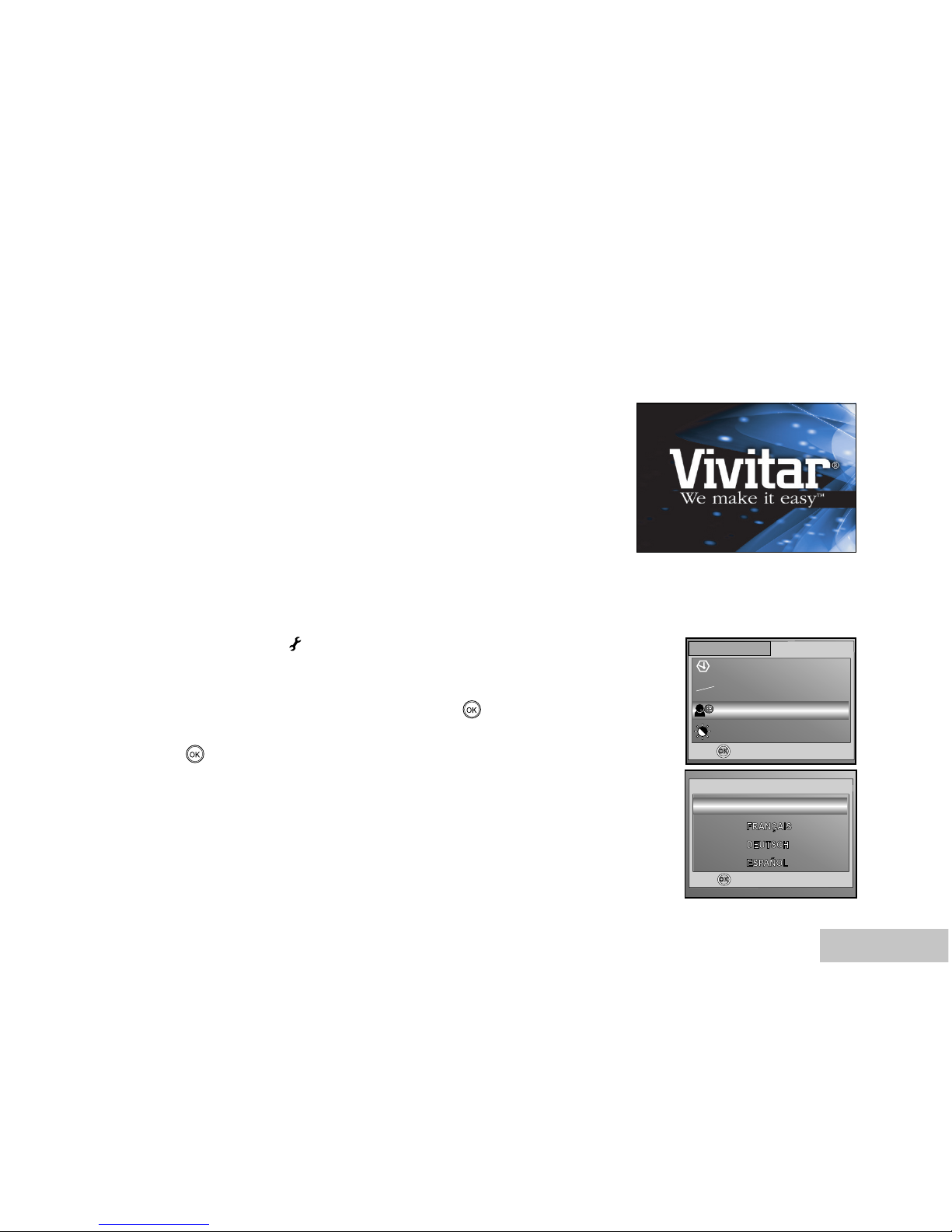
EN-19
GETTING STARTED
Turning the Power On/Off
Press the power (ON/OFF) button until the ViviCam 5386 turns on.
To turn the power off, press the power (ON/OFF) button again.
Choosing the Screen Language
Follow the steps below to choose the desired language.
1. Rotate the mode dial to and turn your camera on by pressing
the power (ON/OFF) button.
2. Press X to select the [CUSTOM] menu.
3. Use T to select [LANGUAGE], then press the button.
4. Use S or T to select the language you want.
5. Press the button to confirm.
BASIC
CUSTOM
SET :
DATE & TIME
TV
LANGUAGE
LCD BRIGHTNESS
Y/M/D
NTSC
ENGLISH
NTSC
PAL
Y/M/D
3 / 5
SET :
1 / 7
LANGUAGE
ENGLISH
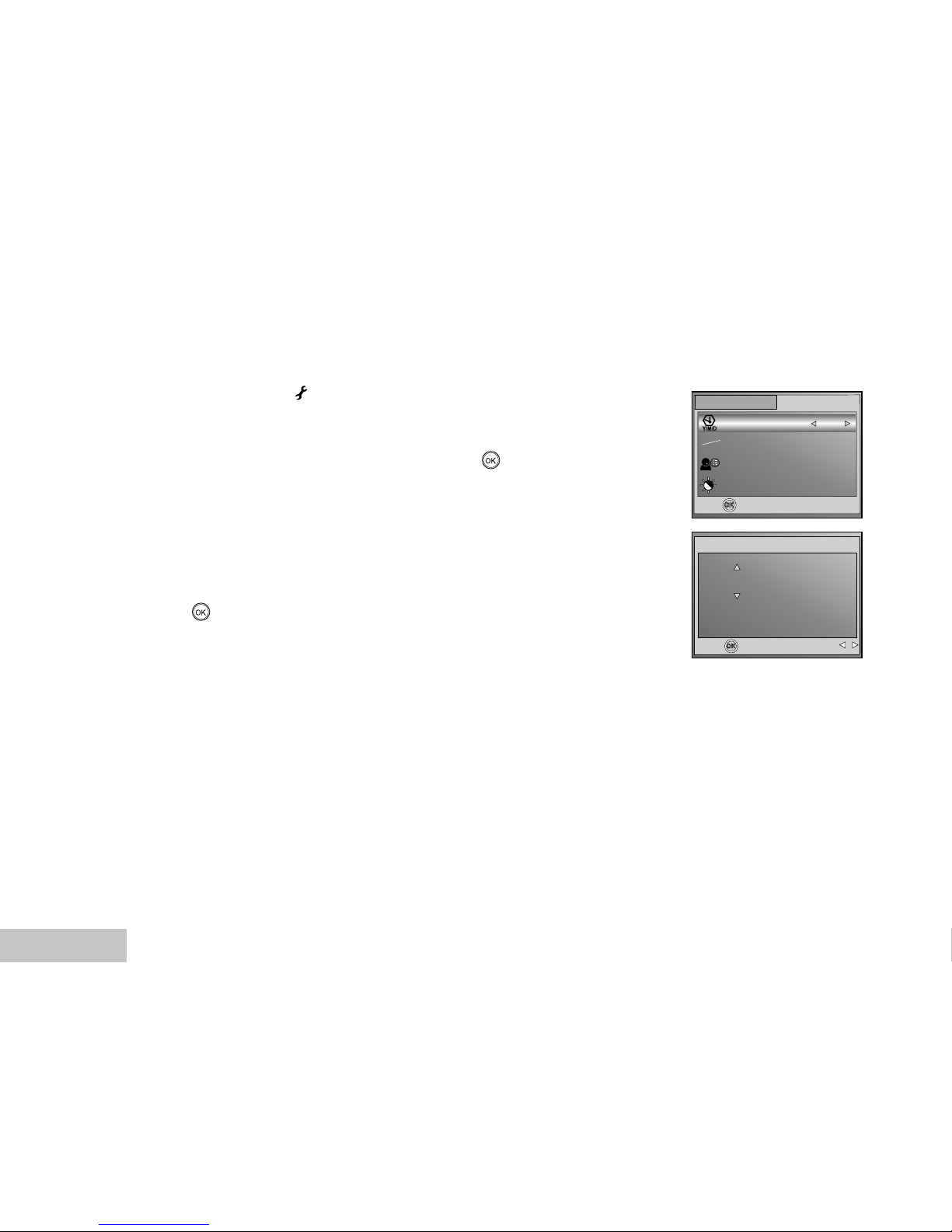
EN-20
Setting the Date and Time
Follow the steps below to set the date display style, current date and time.
1. Rotate the mode dial to and turn your camera on by pressing
the power (ON/OFF) button.
2. Press X to select the [CUSTOM] menu.
3. Use T to select [DATE & TIME], then press the button.
You may press W or X to switch the date types.
4. Press the W / X buttons to select Year, Month, Day and Time
fields.
To increase a value, press the S button.
To decrease a value, press the T button.
The time is displayed in 24-hours format.
5. Press the button after all fields are set.
BASIC
CUSTOM
SET :
DATE & TIME
TV
LANGUAGE
LCD BRIGHTNESS
Y/M/D
NTSC
ENGLISH
NTSC
PAL
1 / 5
SET :
DATE & TIME
/ 10 / 2004
10
00 : 00
SELECT :
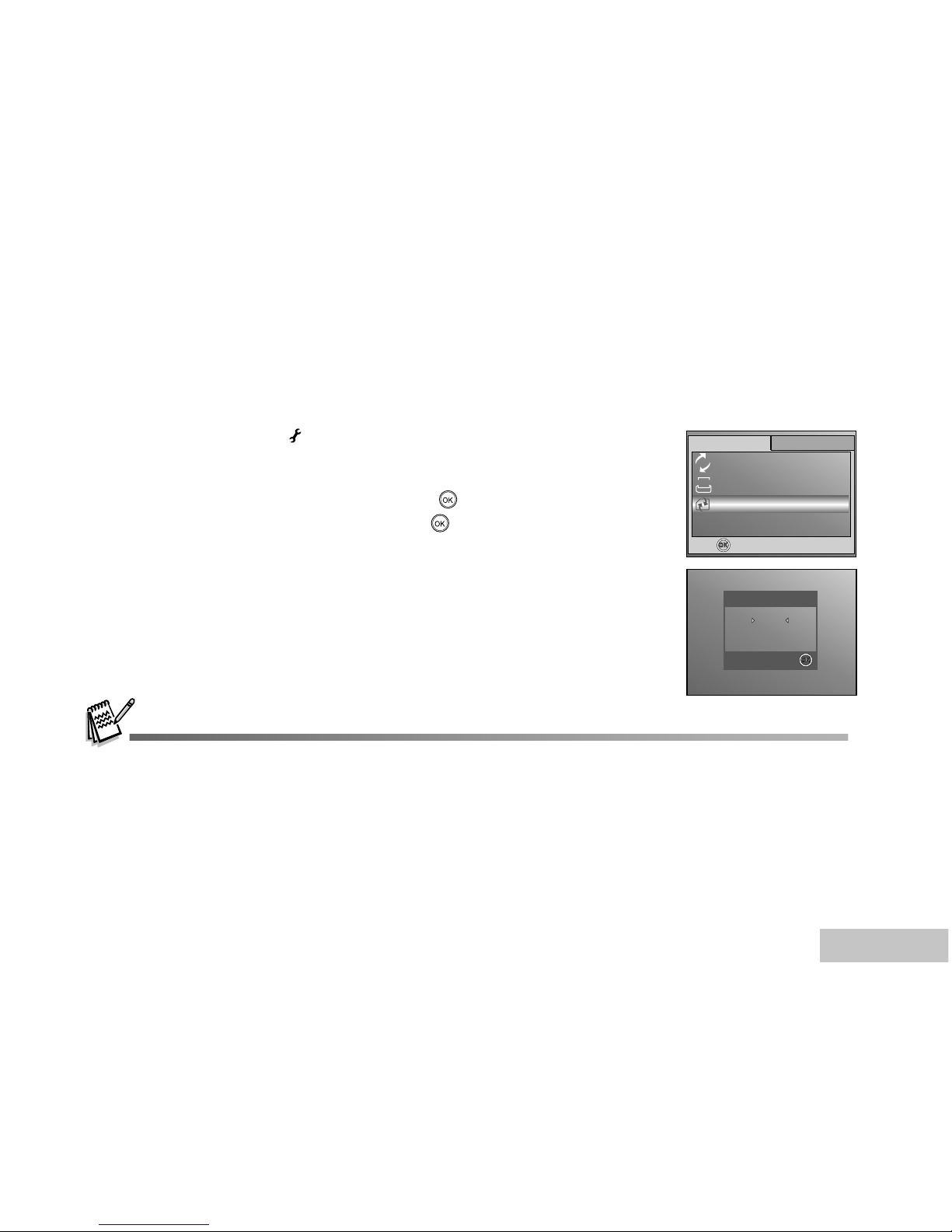
EN-21
Formatting an SD Memory Card or Internal Memory
The term “Formatting” means preparing an “SD Memory Card” to record images; this process is also called
“initialization”. This utility formats the internal memory (or memory card) and erases all stored images and
data.
1. Rotate the mode dial to and turn your camera on by pressing
the power (ON/OFF) button.
The [BASIC] menu is displayed.
2. Use T to select [FORMAT], then press the button.
3. Use S or T to select [YES], then press the button to confirm.
When you format an SD memory card, be aware that all data of which will be permanently erased. Protected
images are also erased.
To format the internal memory, do not insert a memory card into the camera. Otherwise, you will format the
memory card.
Formatting is an irreversible action and data cannot be recovered at a later time.
An SD memory card having any problem cannot be properly formatted.
SET :
FORMAT
YES
NO
BASIC
CUSTOM
SET :
7 / 7
RESET NUMBER
DATE IMPRINT
FORMAT
ON
1
DATE
