Page 1
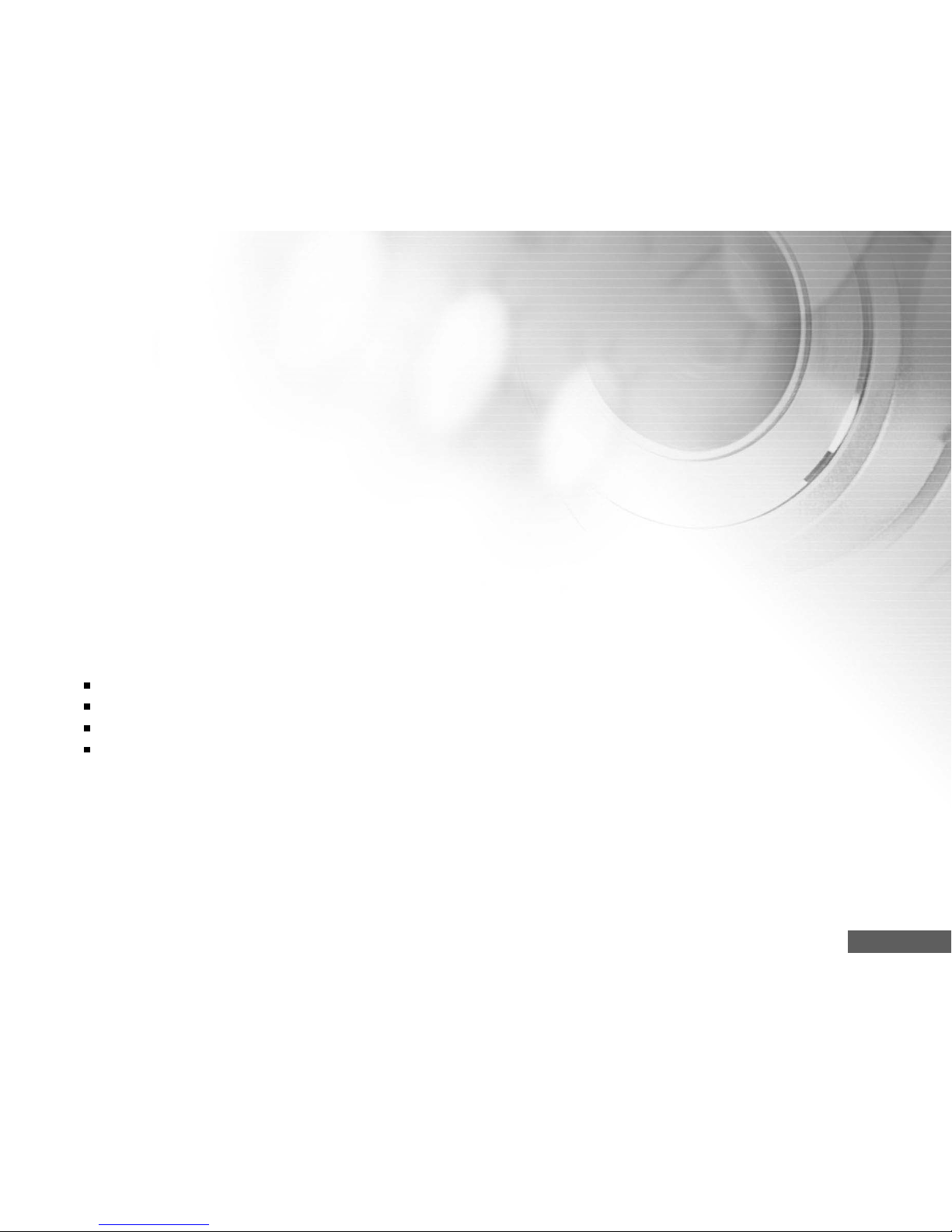
EN-1
FCC STATEMENT
This device complies with Part 15 of the FCC Rules. Operation is subject to the following two conditions:
(1) This device may not cause harmful interference, and
(2) This device must accept any interference received, including interference that may cause undesired
operation.
Note:
This equipment has been tested and found to comply with the limits for Class B digital devices, pursuant
to Part 15 of the FCC rules. These limits are designed to provide reasonable protection against harmful
interference in a residential installation. This equipment generates uses and can radiate radio frequency
energy and, if not installed and used in accordance with the instructions, may cause harmful interference
to radio communications. However, there is no guarantee that interference will not occur in a particular
installation. If this equipment does cause harmful interference to radio or television reception, which can
be determined by turning the equipment off and on, the user is encouraged to try to correct the
interference by one or more of the following measures:
Reorient or relocate the receiving antenna.
Increase the separation between the equipment and receiver.
Connect the equipment into an outlet on a circuit different from that to which the receiver is connected.
Consult the dealer or an experienced radio/TV technician for help.
Use of shielded cable is required to comply with Class B limits in Subpart B of Part 15 of the FCC rules.
Do not make any changes or modifications to the equipment unless otherwise specified in the manual.
If such changes or modifications should be made, you could be required to stop operation of the
equipment.
Page 2
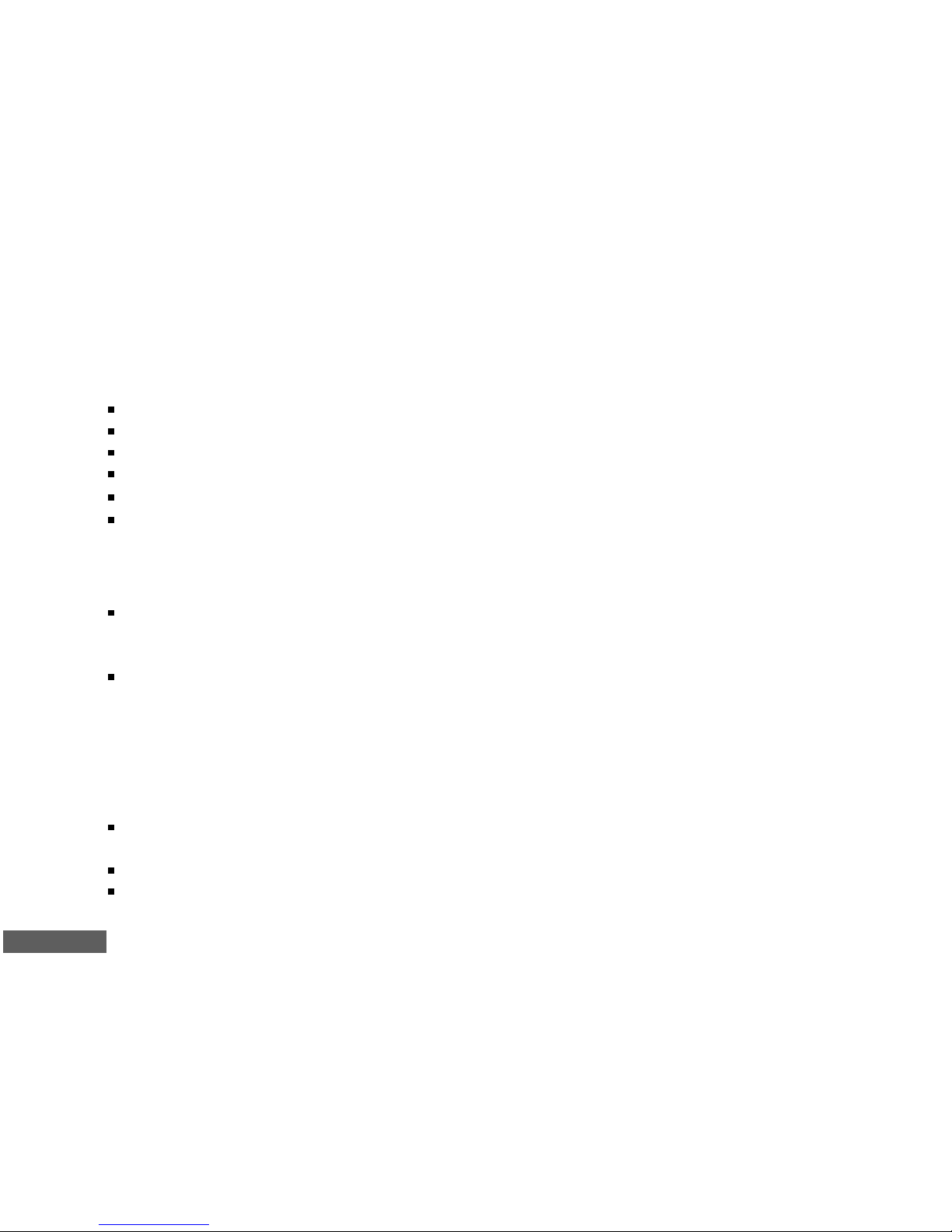
EN-2
READ THIS FIRST
Trademark Information
Microsoft® and Windows® are U.S. registered trademarks of Microsoft Corporation.
Pentium® is a registered trademark of Intel Corporation.
Macintosh is a trademark of Apple Computer, Inc.
SDTM is a trademark.
Photo Explorer and Photo Express are trademarks.
Other names and products may be trademarks or registered trademarks of their respective owners.
Product Information
Product design and specifications are subject to change without notice. This includes primary
product specifications, software, software drivers, and user’s manual. This User Manual is a general
reference guide for the product.
The product and accessories that come with your Vivicam 5340s may be different from those
described in this manual. This is due to the fact that different retailers often specify slightly different
product inclusions and accessories to suit their market requirements, customer demographics, and
geographical preferences. Products very often vary between retailers especially with accessories
such as batteries, chargers, AC power adapters, memory cards, cables, carrying cases/pouches,
and language support. Occasionally a retailer will specify a unique product color, appearance, and
internal memory capacity. Contact your dealer for precise product definition and included accessories.
The illustrations in this manual are for the purpose of explanation and may differ from the actual
design of your Vivicam 5340s.
The manufacturer assumes no liability for any errors or discrepancies in this user manual.
For user manual and driver updates, refer to our website or contact your dealer.
Page 3
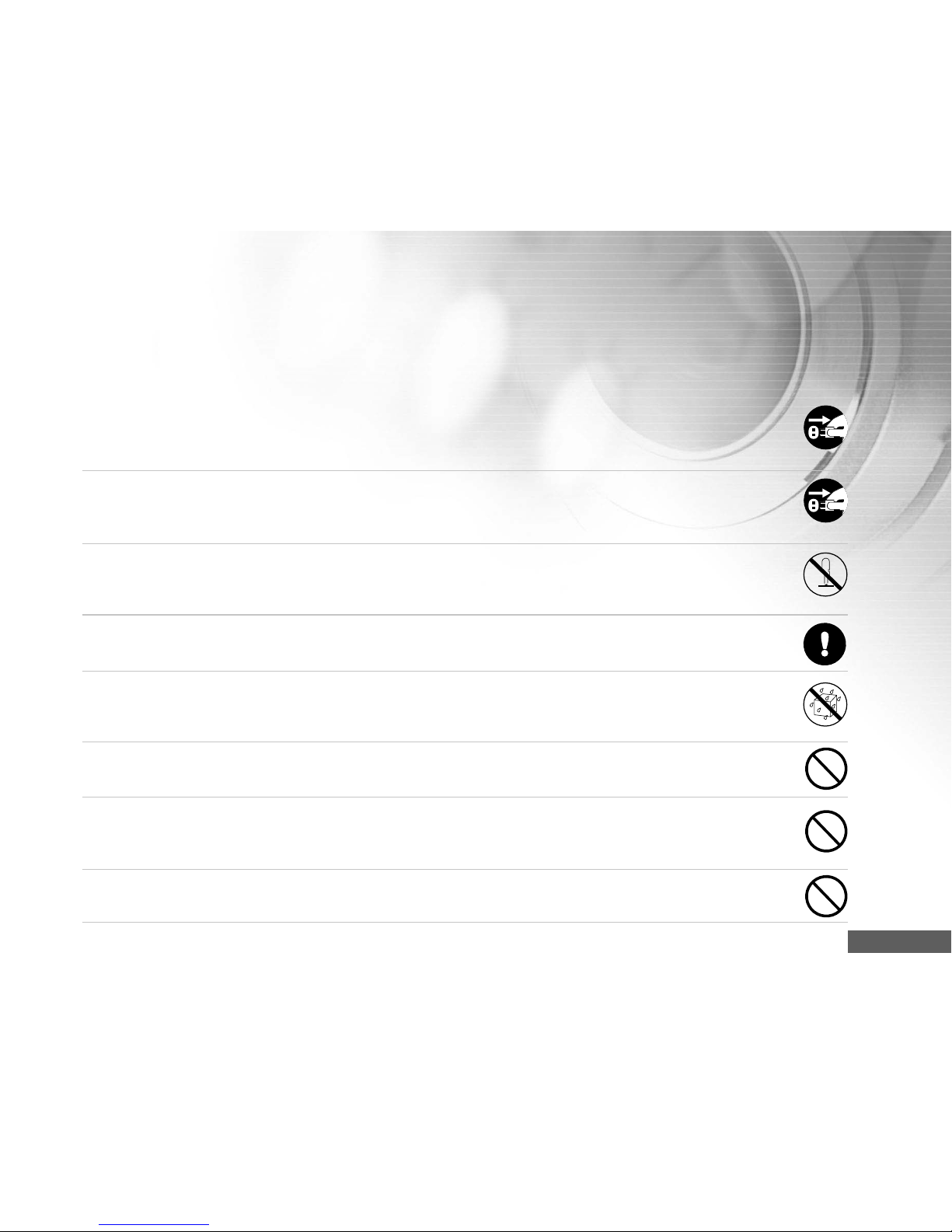
EN-3
SAFETY INSTRUCTIONS
Read and understand all Warnings and Cautions before using this product.
Warnings
If foreign objects or water have entered the camera, turn the power OFF and remove the
batteries and the AC power adapter.
Continued use in this state might cause fire or electric shock. Consult the store of purchase.
If the camera has fallen or its case has been damaged, turn the power OFF and remove
the batteries and the AC power adapter.
Continued use in this state might cause fire or electric shock. Consult the store of purchase.
Do not disassemble, change or repair the camera.
This might cause fire or electric shock. For repair or internal inspection, ask the store of
purchase.
Use the supplied AC adapter only with the indicated power supply voltage.
Use with any other power supply voltage might cause fire or electric shock.
Do not use the camera in areas near water.
This might cause fire or electric shock. Take special care during rain, snow, on the beach, or
near the shore.
Do not place the camera on inclined or unstable surfaces.
This might cause the camera to fall or tilt over, causing injury.
Keep the batteries out of the reach of children.
Swallowing batteries might cause poisoning. If the battery is accidentally swallowed, immediately
consult a physician.
Do not use the camera while you are walking, driving or riding a motorcycle.
This might cause you to fall over or result in traffic accident.
Page 4
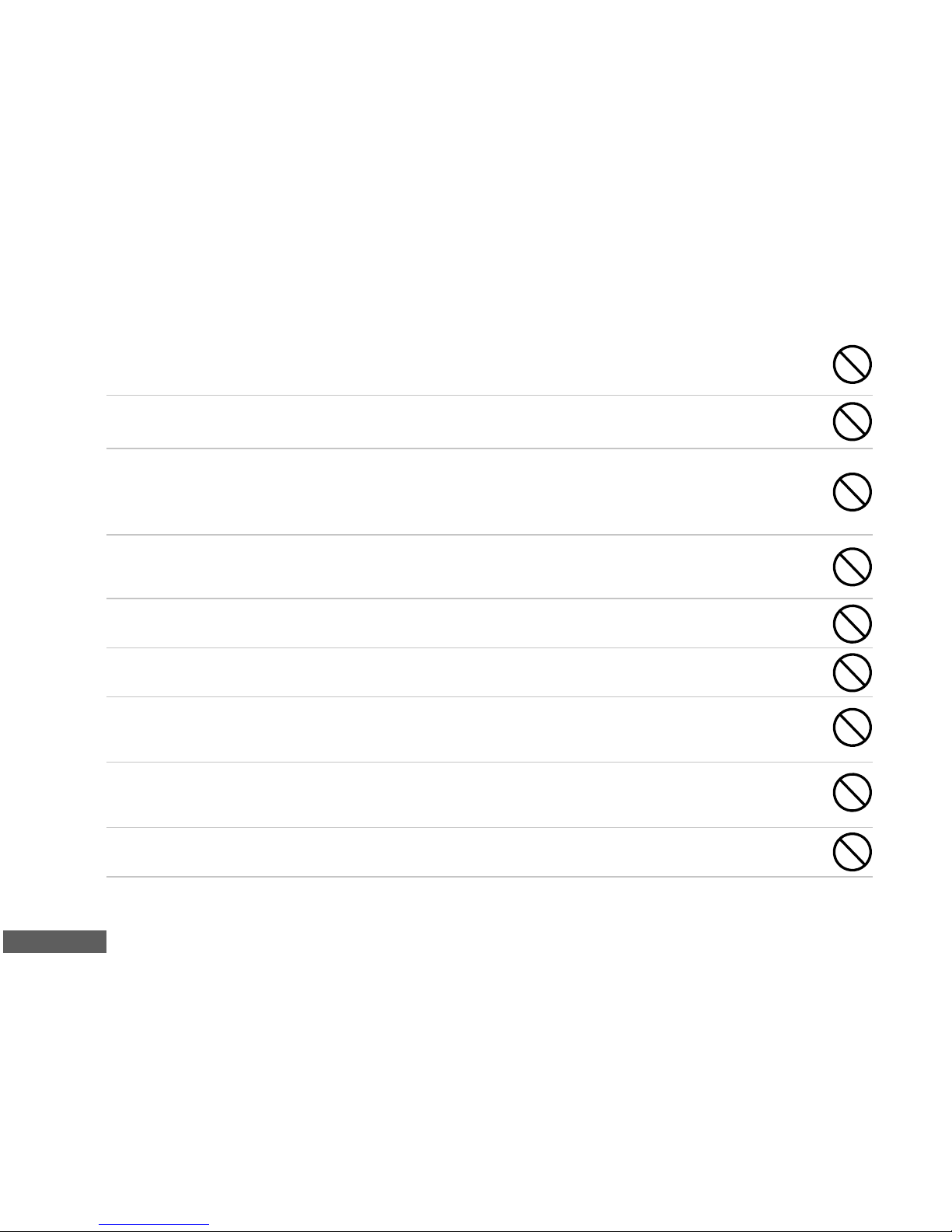
EN-4
Cautions
Insert the batteries paying careful attention to the polarity (+ or –) of the terminals.
Inserting the batteries with its polarities inverted might cause fire and injury, or damage to the
surrounding areas due to the battery rupturing or leaking.
Do not fire the flash close to anyone’s eyes.
This might cause damage to the person’s eyesight.
Do not subject the LCD monitor to impact.
This might damage the glass on the screen or cause the internal fluid to leak. If the internal
fluid enters your eyes or comes into contact with your body or clothes, rinse with fresh water.
If the internal fluid has entered your eyes, consult a physician to receive treatment.
A camera is a precision instrument. Do not drop it, strike it or use excessive force when
handling the camera.
This might cause damage to the camera.
Do not use the camera in humid, steamy, smoky, or dusty places.
This might cause fire or electric shock.
Do not remove the battery immediately after long period of continuous use.
The battery becomes hot during use. Touching a hot battery might cause burns.
Do not wrap the camera or place it in cloth or blankets.
This might cause heat to build up and deform the case, resulting in fire.Use the camera in a
well-ventilated place.
Do not leave the camera in places where the temperature may rise significantly, such as
inside a car.
This might adversely affect the case or the parts inside, resulting in fire.
Before you move the camera, disconnect cords and cables.
Failure to do this might damage cords and cables, resulting in fire and electric shock.
WARNING: Handling the USB and AV cables on this product may exposure you to lead, a chemical known
to the State of California to cause birth defects or other reproductive harm. Wash hands after handling.
Page 5
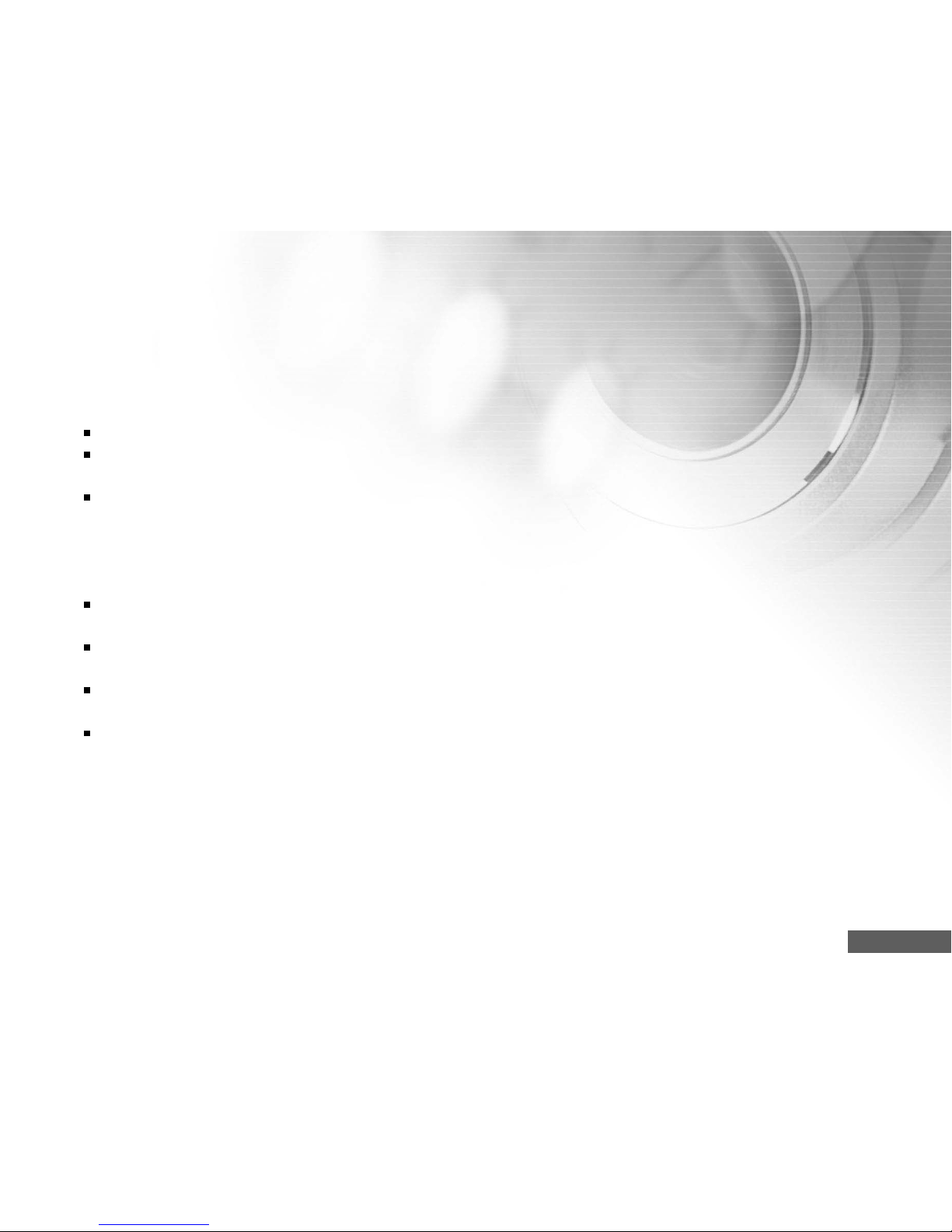
EN-5
Notes on Battery Usage
When you use the battery, carefully read and strictly observe the Safety Instructions and the notes
described below:
Different battery types and surrounding temperatures may affect the battery performance.
Avoid using batteries in extremely cold environments as low temperatures can shorten the battery
life and reduce camera performance.
If you are using the new rechargeable batteries or rechargeable batteries that have not been used
for an extended period of time (batteries that pass the expiration date are exceptions) might affect
the number of images that can be taken. Therefore, to maximize their performance and lifetime, we
recommend that you fully charge the batteries and discharge them for at least one complete cycle
before use.
The battery may feel warm when using the camera for an extended period of time or using the flash
continuously. This is normal and not a malfunction.
The camera may feel warm when being used continuously or for an extended period of time. This is
normal and not a malfunction.
If you will not be using the batteries for an extended period of time, remove them from the camera
to prevent leakage or corrosion.
Always keep the terminals in a clean state.
Page 6
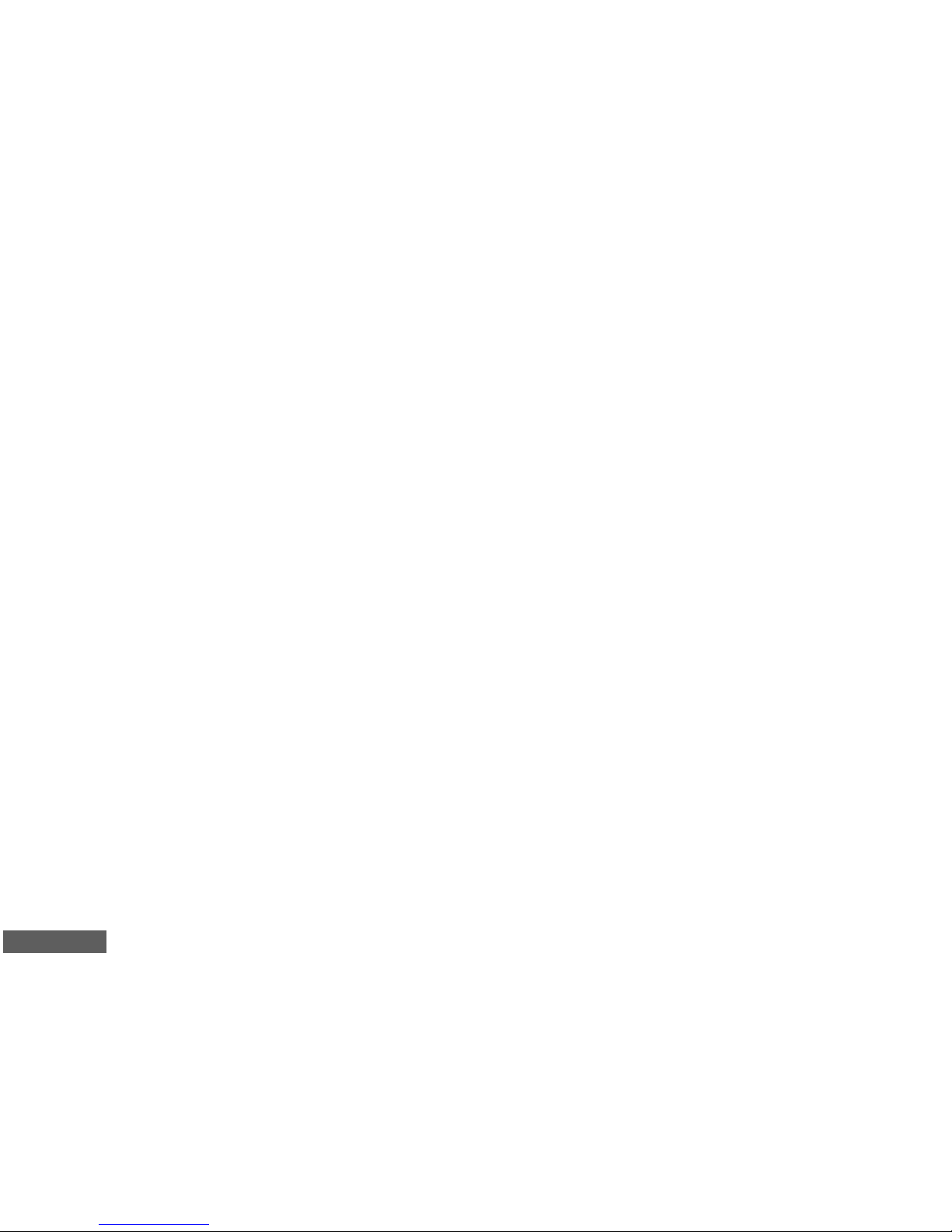
EN-6
CONTENTS
INTRODUCTION................................................ 8
Package Contents........................................9
GETTING TO KNOW YOUR VIVICAM 5340S.. 10
Front View...................................................10
Rear View ..................................................11
Control Buttons ...........................................12
Top View of Docking Cradle...........................12
LCD Monitor Information................................13
PREPARING VIVICAM 5340S..........................17
Installing the Battery ...................................17
Docking Cradle............................................18
Charging the Battery....................................19
Using the AC Power Adapter
(Optional Accessory).....................................20
Attaching the Camera Strap...........................20
Inserting and Removing an SD Memory Card
(Optional Accessory)....................................21
GETTING STARTED........................................ 22
Turning the Power On/Off..............................22
Entering the Main Menu................................ 22
Setting the Date and Time............................23
Choosing the Screen Language......................24
Formatting an SD Memory Card or Internal
Memory........................................................25
Setting Image Resolution and Quality..............26
Using the LCD Monitor..................................27
CAMERA MODE.............................................28
Capturing Images..........................................28
Scene Modes..............................................29
Using the Zoom Function...............................31
Using the Macro (Close-Up) Mode..................32
Using the Flash...........................................33
Using the Self-Timer....................................34
Adjusting the Exposure.................................35
Setting White Balance...................................36
ADVANCED SHOOTING..................................37
Continuous Capture......................................37
Auto Exposure Bracketing (AEB).................... 38
Adjust White Balance Manually .....................39
PLAY MODE - THE BASICS........................... 40
Viewing Images............................................40
Magnifying Images.......................................41
Slideshow Display.........................................42
Resizing an Image........................................42
Page 7
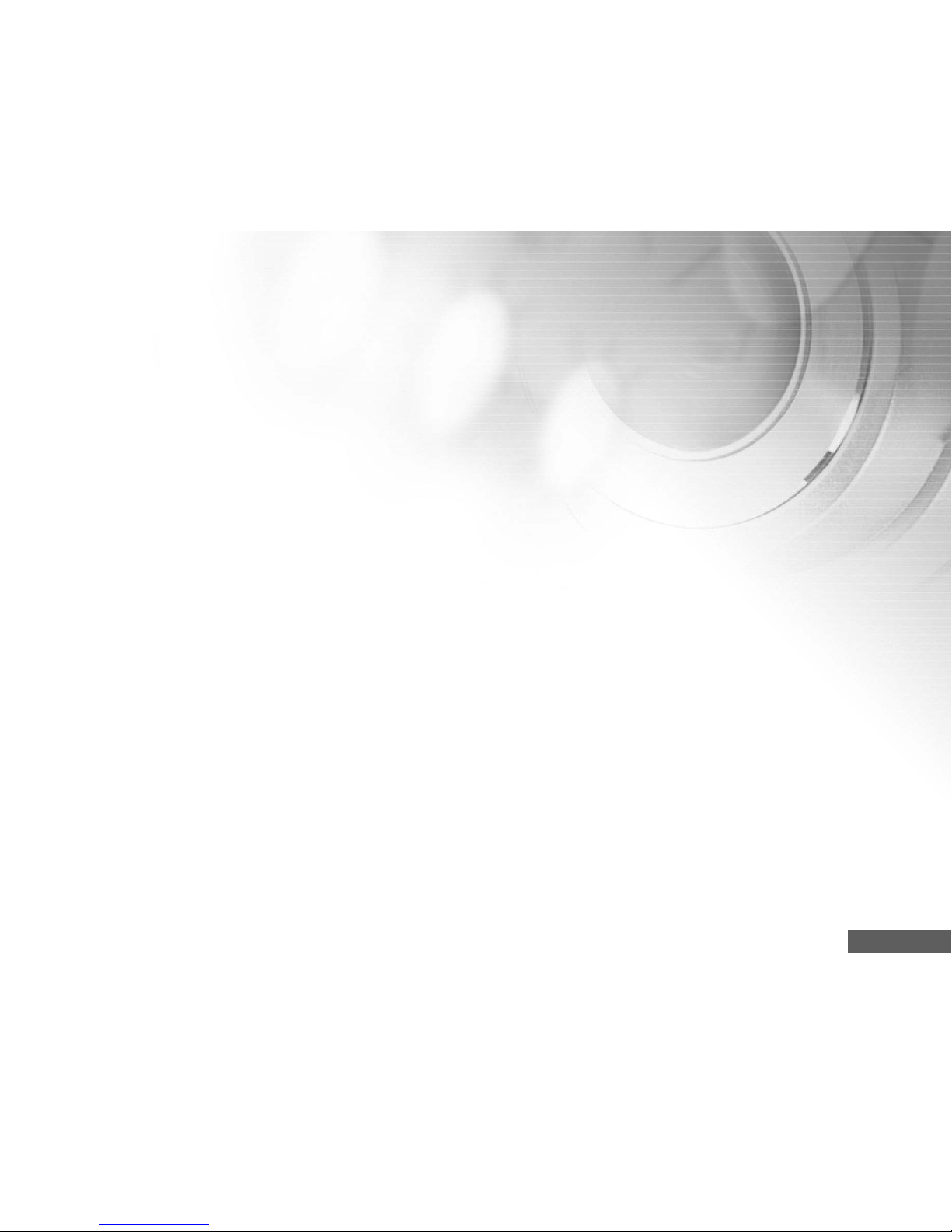
EN-7
MOVIE MODE................................................ 43
Recording Video Clips...................................43
Playing Back Video Clips..............................44
PLAY MODE - ADVANCED FUNCTIONS.............45
Playing Back Images/Video Clips on TV.............45
Rotating Images in the Display......................46
Deleting Images/Video Clips...........................47
Protecting Images/Video Clips........................48
Changing the Camera Startup Logo ...............49
AUDIO MODE.................................................50
Recording Voice Files...................................50
Playing Back a Voice Recording File...............50
Deleting a Voice Recording File.....................51
TRANSFERRING FILES FROM YOUR
VIVICAM 5340S TO YOUR COMPUTER.......... 52
Step 1: Install the USB driver (Windows 98/98SE
users only)..................................... 53
Step 2 : Connect Vivicam 5340s to your
computer..........................................54
Step 3: Download images, video clips or voice-
recording files.................................55
EDITING SOFTWARE INSTALLATION.............56
Installing Photo Explorer...........................56
Installing Photo Express................................57
INSTALL USER'S MANUAL.............................58
INSTALL ACROBAT READER..........................59
MENU OPTIONS..............................................60
Camera Menu...............................................60
Movie Menu.................................................64
Play Menu.................................................65
Setup Menu.................................................67
CONNECTING YOUR CAMERA TO OTHER
DEVICES....................................................... 70
VIVICAM 5340S SPECIFICATIONS................. 71
APPENDIX.....................................................72
Page 8
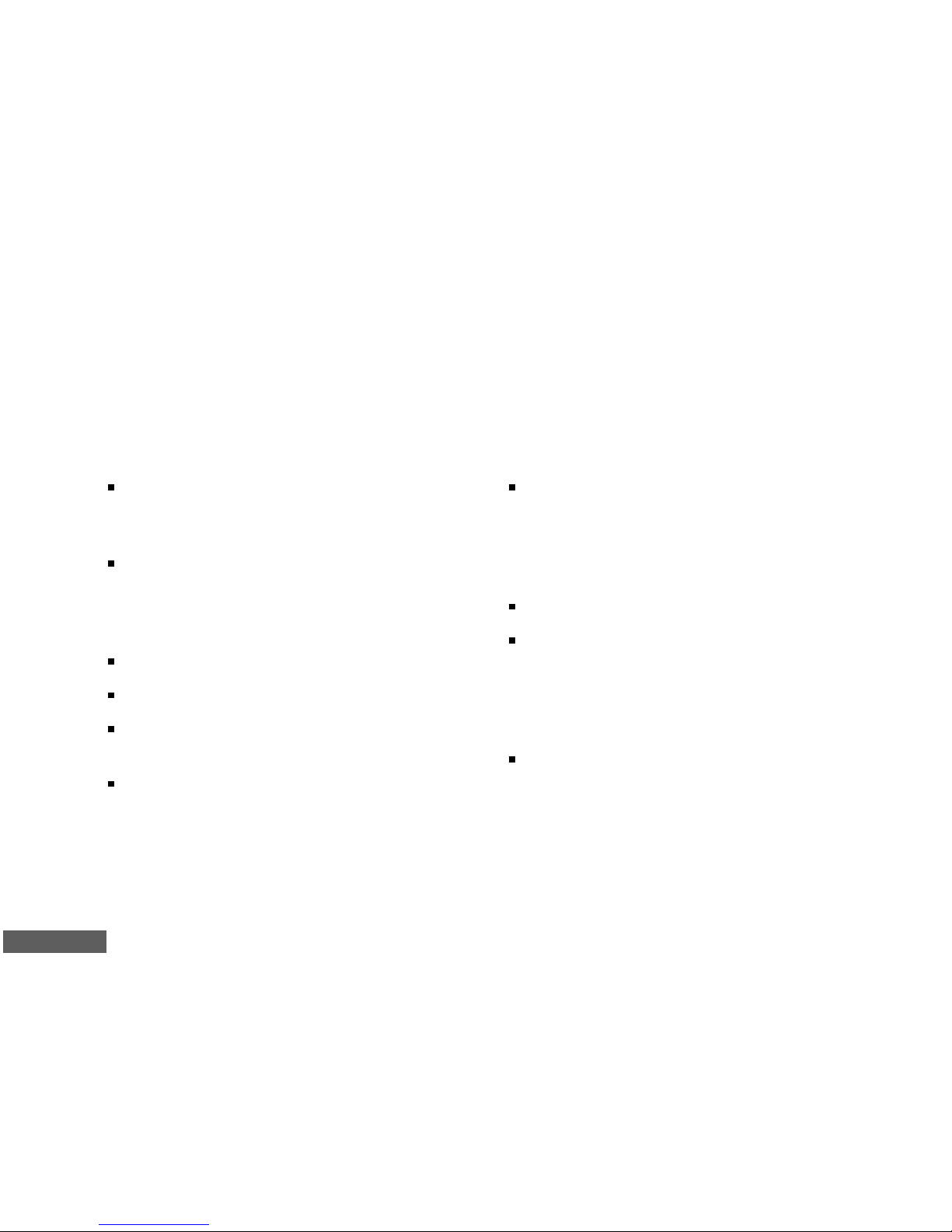
EN-8
INTRODUCTION
Thank you for purchasing the new Vivicam 5340s!
Equipped with a 5.0 Megapixels CCD sensor, your Vivicam 5340s delivers good quality, 2560 x 1920
resolution images.
Other features provided by Vivicam 5340s include the following:
5.0 Megapixels
A high-resolution CCD sensor provides 5.0
megapixels for good quality of images.
Auto flash
An auto flash sensor automatically detects
the shooting (lightening) conditions and
determines whether the flash should be used.
1.9” LTPS color image LCD monitor
Optical zoom: 3x
Digital zoom
Preview mode: 4x / Playback mode: 8x
10MB internal (built-in) memory
Images can be captured without using a
memory card.
Support for SD memory card for memory
expansion
You may wish to expand the memory capacity
(up to 512MB capacity) by using an external
memory card.
Camcorder and voice-recorder support
USB connection (USB 2.0 compliant)
Still images, video clips, or voice recording files
that you have recorded can be downloaded
to your computer using the USB cable (A USB
driver is required for Win 98 and Win98SE).
Provided editing software: Photo Explorer /
Photo Express
You can enhance and retouch your images
on your computer by using the provided editing
software.
Page 9
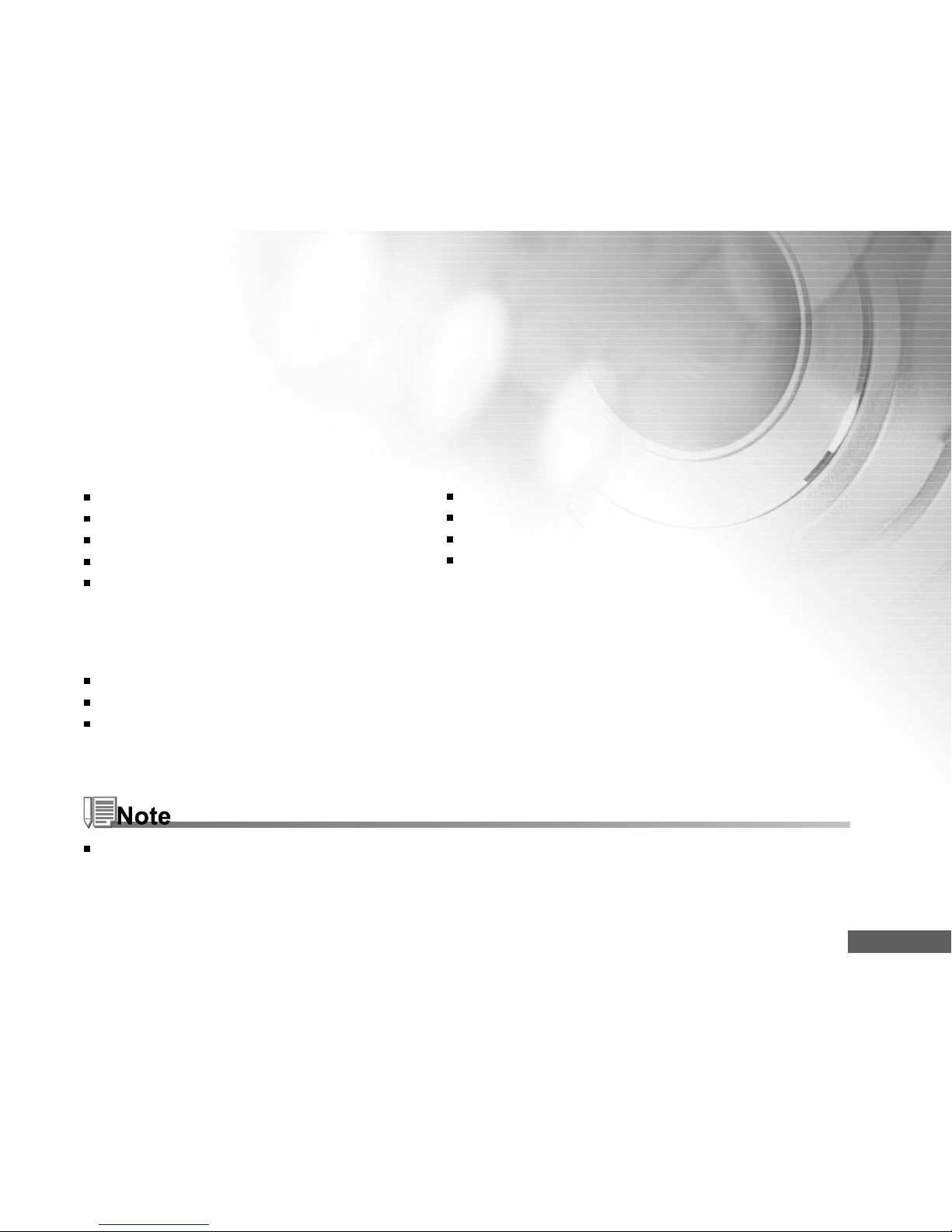
EN-9
Package Contents
Carefully unpack your kit box and ensure that you have the following items. In the event that any item
is missing or if you find any mismatch or damage, promptly contact your dealer.
Common Product Components:
Vivicam 5340s Digital Still Camera
User’s Manual
USB Cable
Software CD-ROM
AV Cable
Common (Optional) Accessories:
SD Memory Card
AC Power Adapter
Battery Charger
Accessories and components may vary by retailer.
Docking Cradle
Camera Strap
Camera Pouch
1 Lithium-ion Rechargeable Battery (650mAh)
Page 10

EN-10
GETTING TO KNOW YOUR VIVICAM 5340S
Front View
123
6
7
4
5
89
1. Self-timer LED
2. Shutter button
3. Power button
4. Strap eyelet
5. Battery/SD memory card cover
6. Lens
7. Auto-Focus auxiliary LED
8. Flash
9. Microphone
Page 11
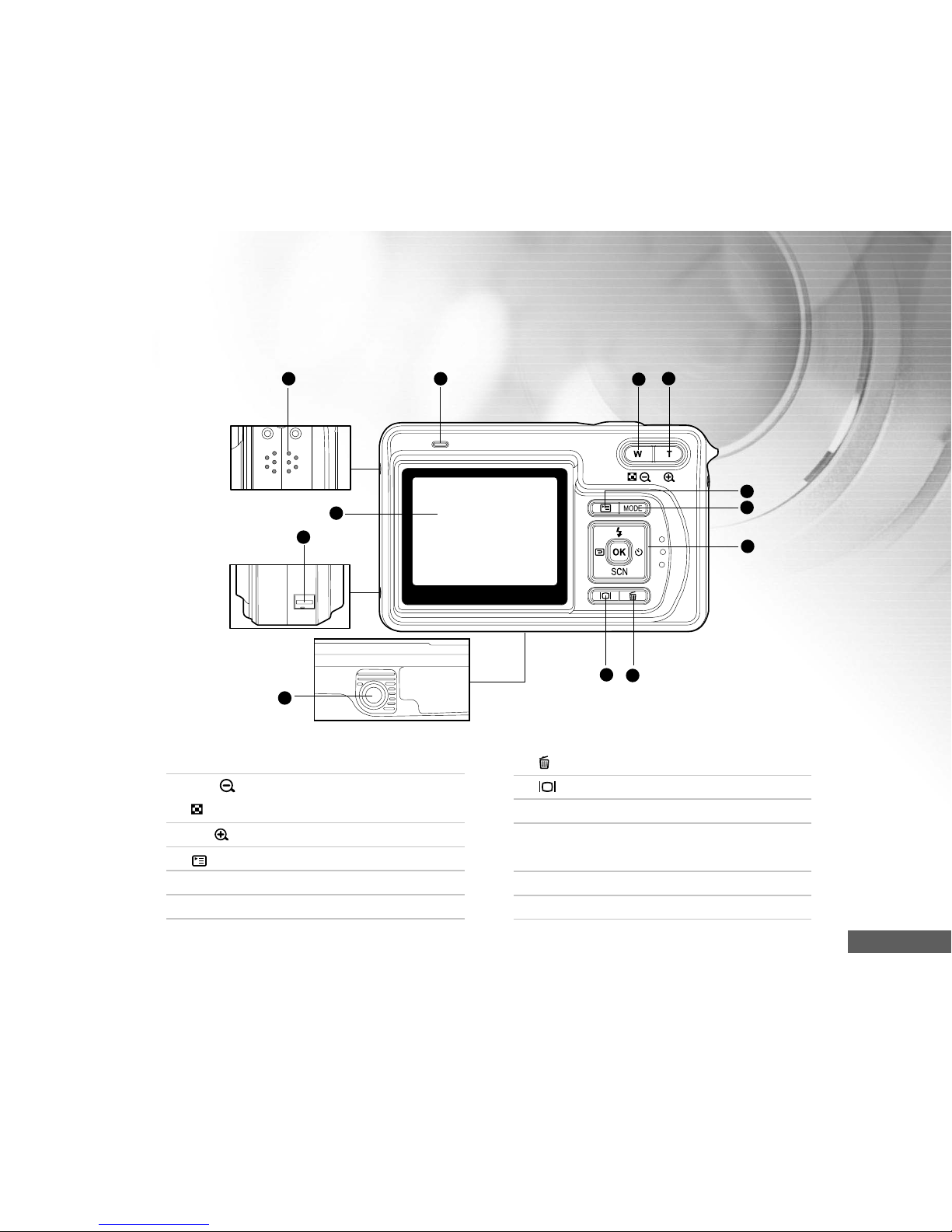
EN-11
3
2
1
8 7
11
10
6
5
4
9
12
Rear View
1. LED indicator
2. W /
Zoom out (Wide-angle) button
Thumbnail button
3. T / Zoom in (Telephoto)button
4. Menu button
5. MODE button
6. Control buttons
7. Delete button
8. Display (LCD on/off) button
9. Tripod socket
10.Docking station terminal
(DC IN 5V port/USB port)
11 .LCD monitor
12.Speaker
Page 12
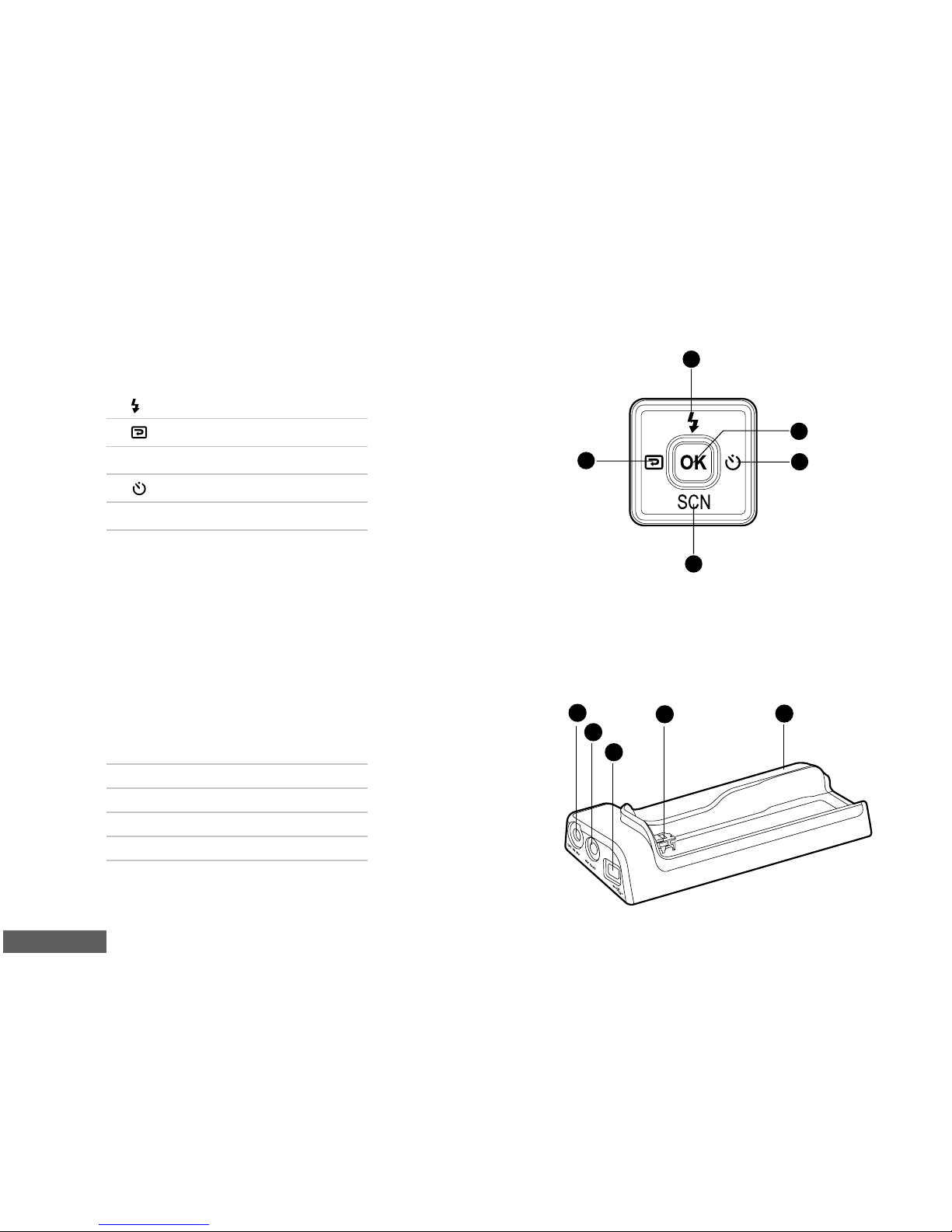
EN-12
Control Buttons
1
2
3
4
5
1. (S) Flash button
2. Playback button
3. SCN (T) Scene Mode button
4. ( X) Self-Timer button
5. OK button
Top View of Docking Cradle
1. Cradle
2. USB port
3. AV-OUT port
4. DC IN 5V port
5. Cradle plug
1
2
3
4
5
Page 13
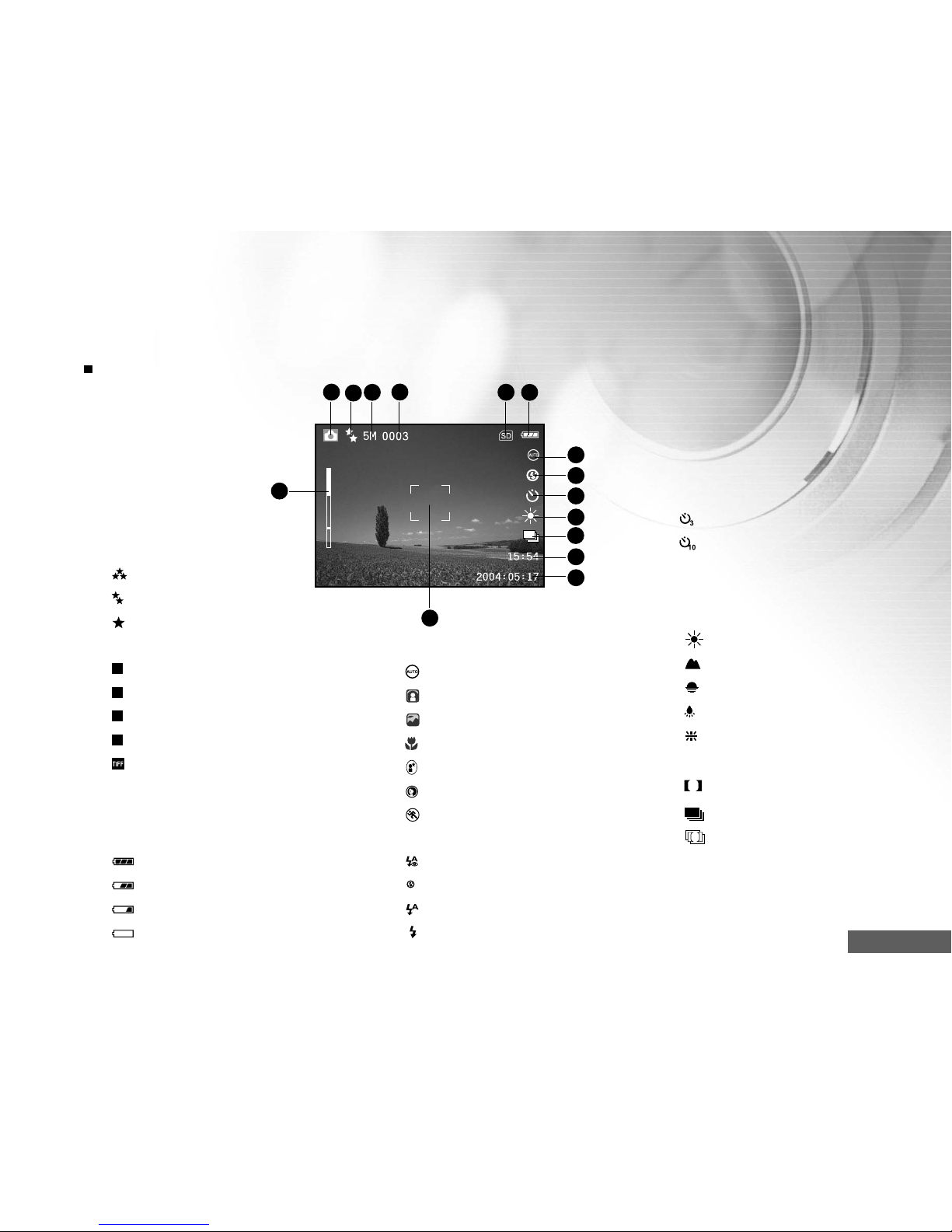
EN-13
T
W
1 2 3 6
7
4
5
8
9
10
12
13
15
14
11
LCD Monitor Information
Camera Mode
7. Scene mode
[
] Auto Mode
[
] Backlight Mode
[
] Landscape Mode
[
] Macro Mode
[
] Night Scene Mode
[
] Portrait Mode
[
] Sports Mode
8. Flash mode
[
] Red eye
[
] No flash
[
] Auto flash
[
] Forced flash
1. Camera mode
2. Image quality
[
] Super Fine
[
]Fine
[
] Normal
3. Image size
[
5M
] 2560 x 1920
[
3M
] 2048 x 1536
[
M
1.2
] 1280 x 960
[
M
0.3
] 640 x 480
[
] TIFF IMAGE
4. Possible number of shots
5. Memory card indicator
6. Remaining battery status
[
] Full battery power
[
] Medium battery power
[
] Low battery power
[
] No battery power
9. Self-timer mode
[
] 3 sec. delay
[
] 10 sec. Delay
Off
10.White balance
[AUTO] Auto
[
] Daylight
[
] Cloudy
[
] Sunset
[
] Tungsten
[
] Fluorescent
11. Capture mode
[
S
] Single
[
] Continuous
[
A
] AEB
12. Time
13. Date
14. Focus area
15. Zoom state
Page 14
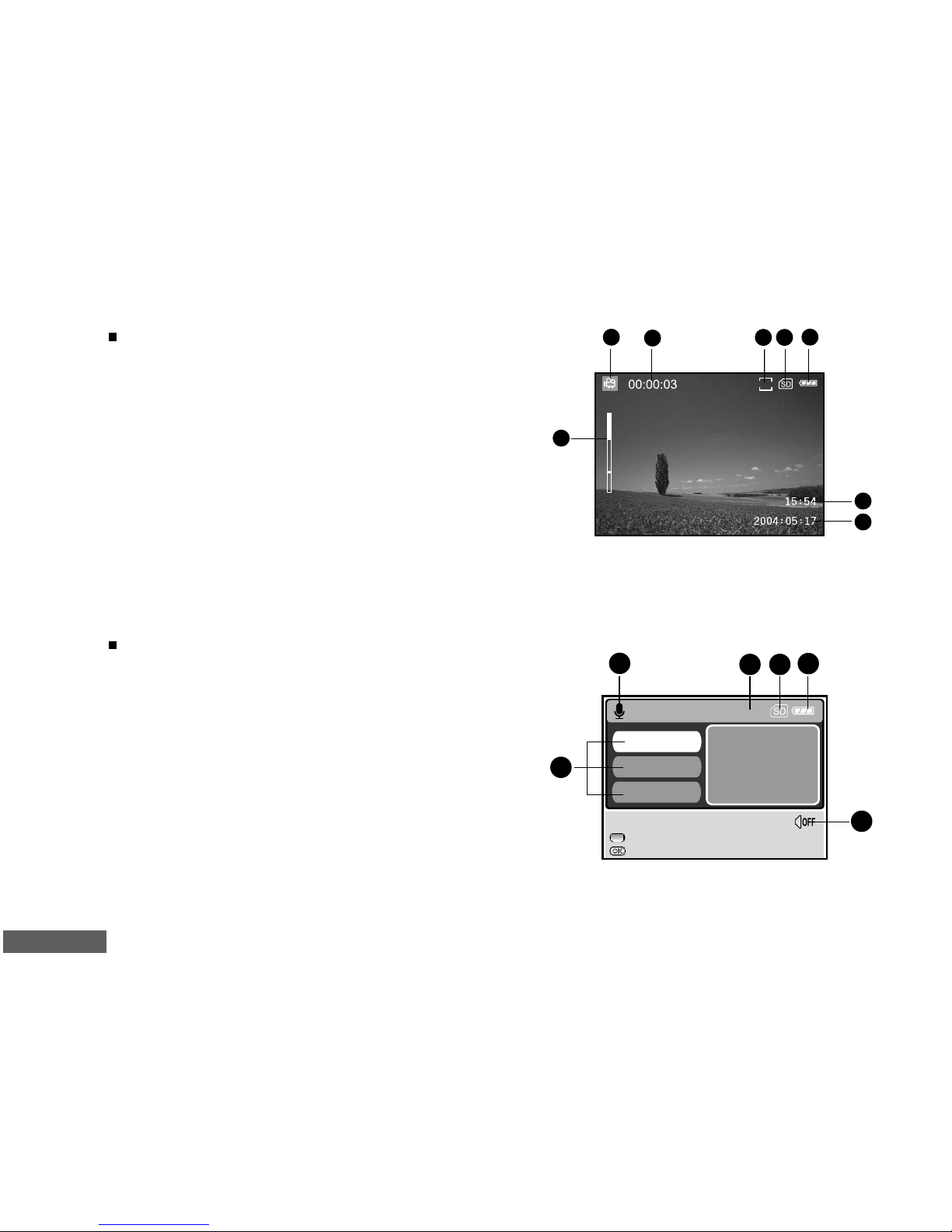
EN-14
Movie Mode
1. Movie mode
2. Recordable movie time available
3. Resolution for video clips
4. SD memory card indicator (if present)
5. Battery power indicator
6. Time
7. Date
8. Zoom state
1 2 4
5
8
T
W
6
7
VGA
3
Audio Mode
1. Audio mode
2. Current file/ total number of audio files
3. SD memory card indicator (if present)
4. Battery power indicator
5. Sound level (speaker volume)
6. Audio file name
:RECORD
AUD_0001
AUD_0002
:PLAY
W :VOLUME -
T :VOLUME +
1 3 4
5
6
SELECT FILE!
1/13
2
AUD_0002
Page 15
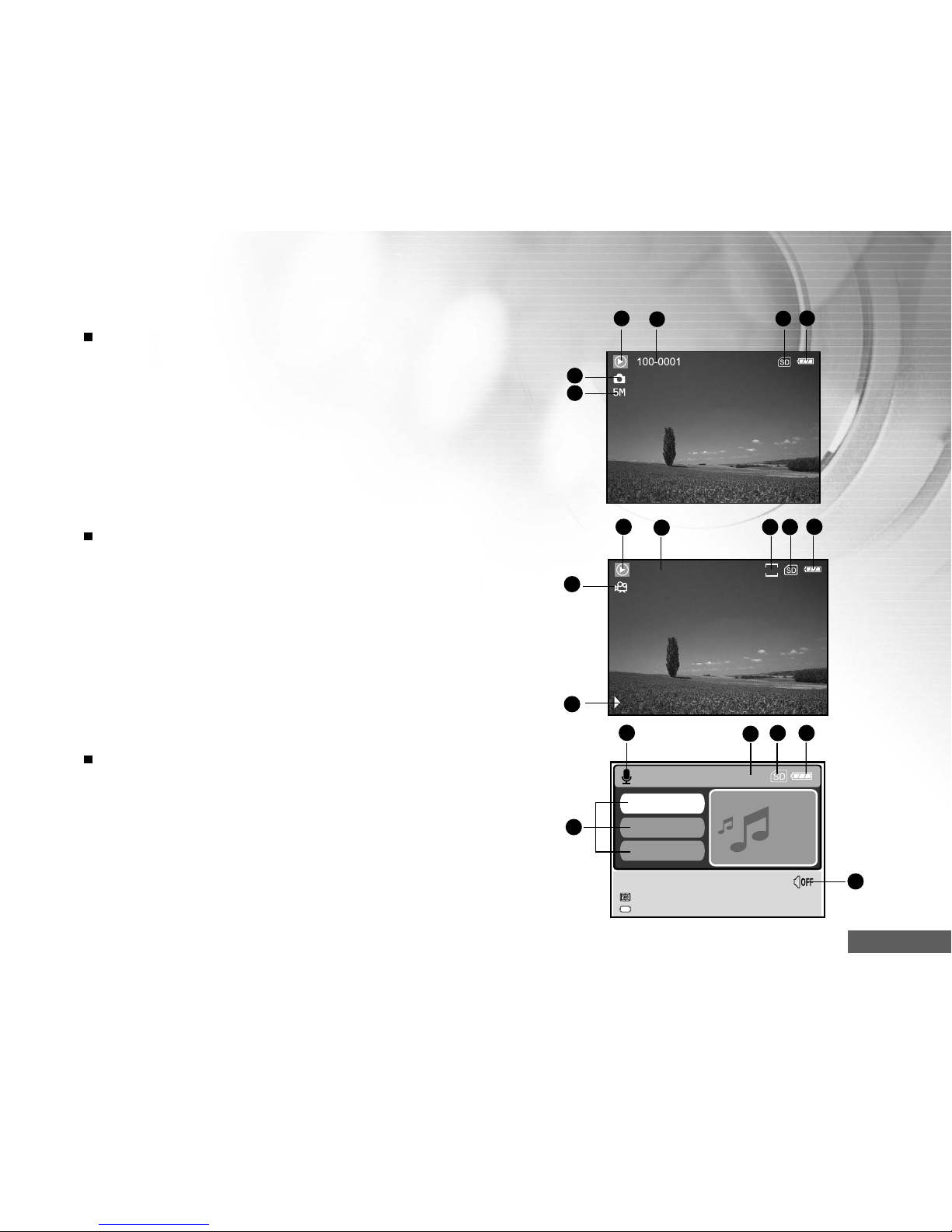
EN-15
Image Playback
1. Play mode
2. Playback frame number
3. SD memory card indicator (if present)
4. Battery power indicator
5. Image size
6. Camera mode
Video Playback
1. Play mode
2. Total of recorded time
3. Resolution for video clips
4. SD memory card indicator (if present)
5. Battery power indicator
6. Playback indicator
7. Movie mode
Audio Playback
1. Audio mode
2. Current file/ total number of audio files
3. SD memory card indicator (if present)
4. Battery power indicator
5. Sound level (speaker volume)
6. Audio file name
1 2 364
5
1 2 475
00:00:12
6
VGA
/:II
:SHUTTER
3
AUD_0001
AUD_0002
W :VOLUME-
T :VOLUME+
1
2
3
5
6
AUD_0003
1/13
4
:PAUSED
PLAY!
:STOP
OK
Page 16
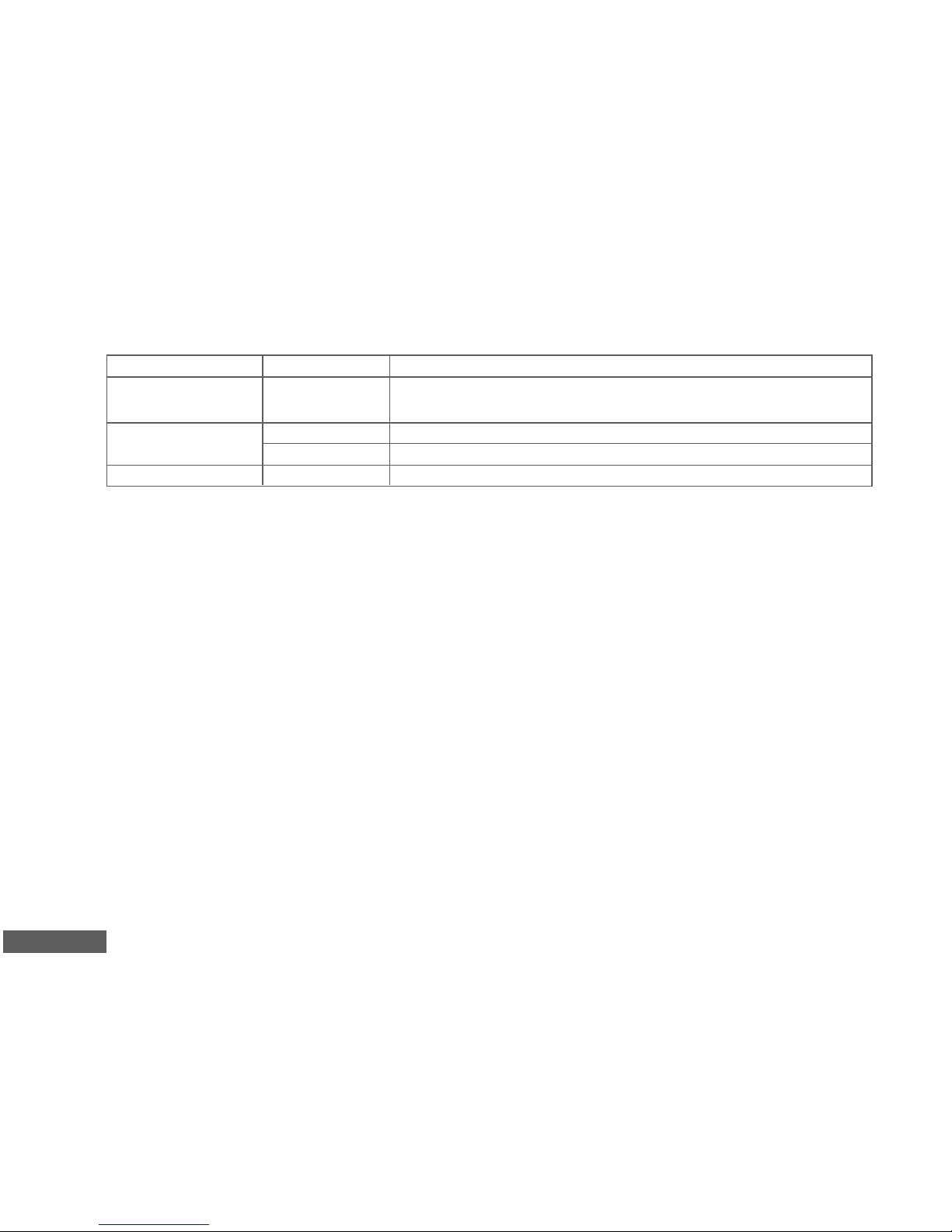
EN-16
LED Indicators
Indicator State Description/Activity
LED indicator Solid red 1.Vivicam 5340s is powering up.
2.Vivicam 5340s is in the process of battery charge.
LED indicator Solid g reen USB communication is in progress.
Blinking green USB transfer is in progress.
Self-timer indicator Blinking blue The self-timer function is activated.
Page 17
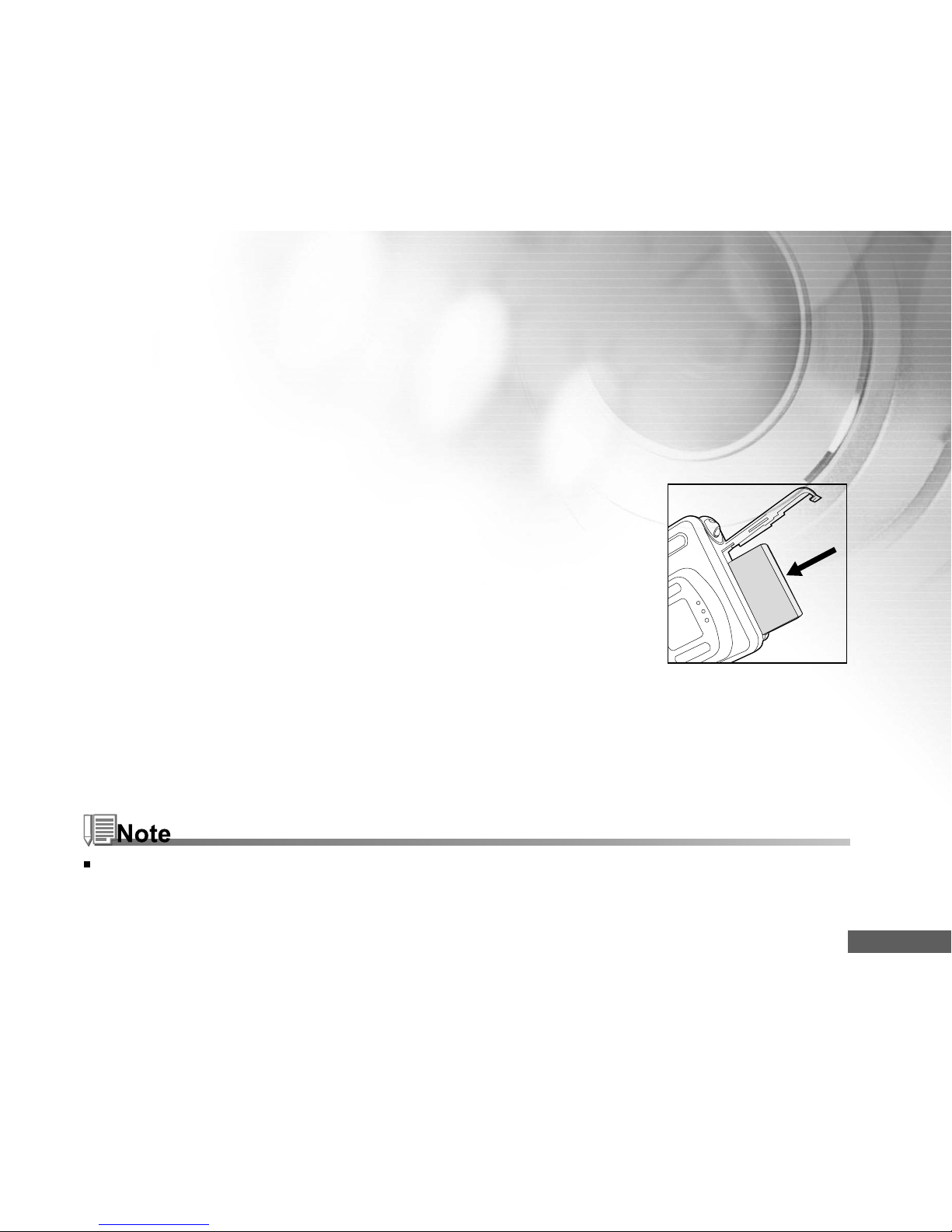
EN-17
PREPARING VIVICAM 5340S
Installing the Battery
We highly recommend you to use the specified rechargeable lithium-ion battery to realize the full
capability of your Vivicam 5340s before initial use. Make sure that the power of Vivicam 5340s is off
before inserting or removing the battery.
1. Slide the battery cover in the direction of the [OPEN] arrow.
2. Insert the battery in the correct orientation as shown in the illustration.
3. Close the battery cover.
To remove the batteries
Hold Vivicam 5340s with the battery cover facing upward, then open the battery cover and remove the
batteries.
Be careful not to drop the batteries when opening or closing the battery cover.
Page 18
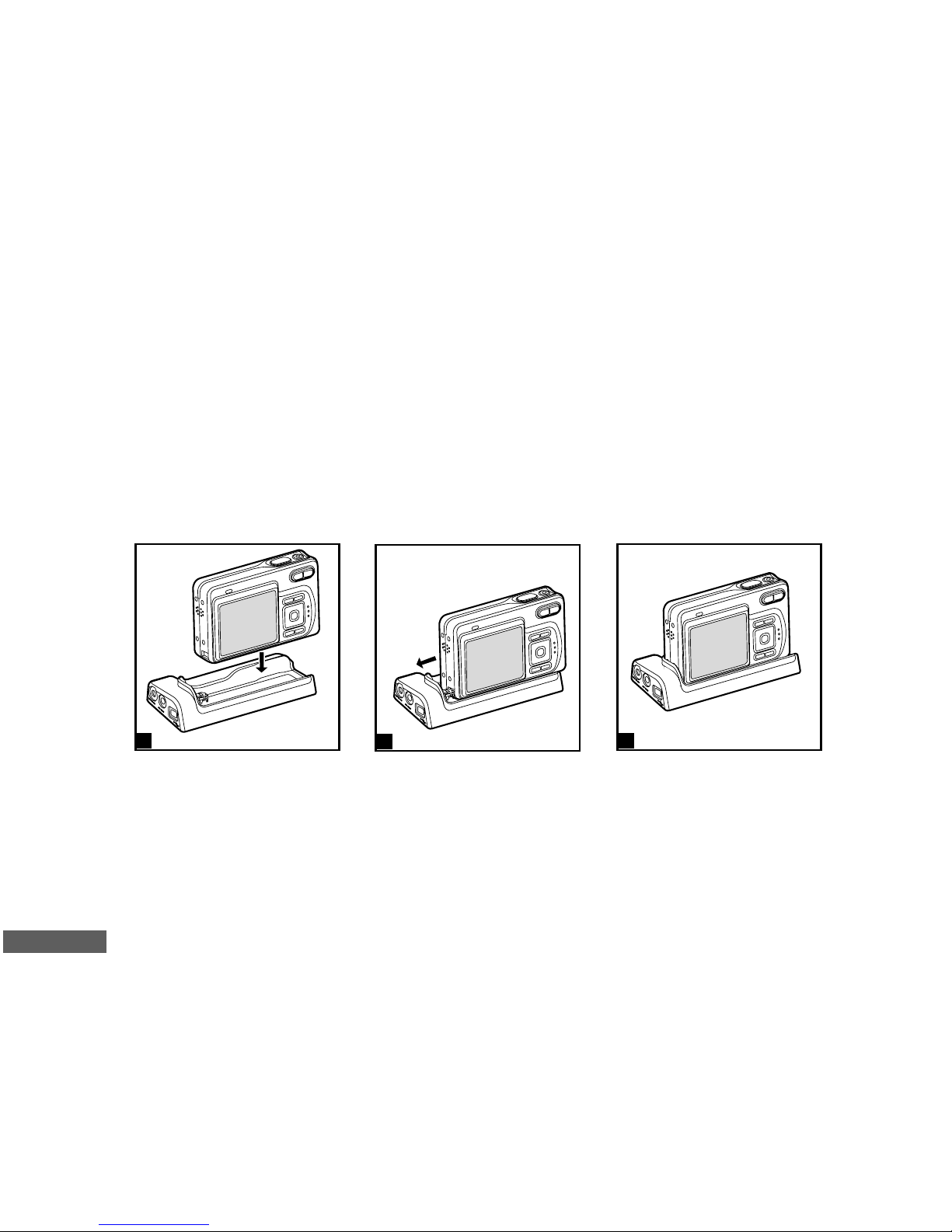
EN-18
1
2
3
Docking Cradle
With the docking cradle, you can position your Vivicam 5340s and connect it to other media devices to
play back your images, video clips, or voice recording files (output to a TV monitor or another recorder
recording device, for example) on your desktop. The cradle will facilitate the battery charge of Vivicam
5340s in conjunction with an AC power adapter.
1. Position Vivicam 5340s on the cradle.
2. Match the docking connectors and carefully insert Vivicam 5340s until it fits in place.
Page 19
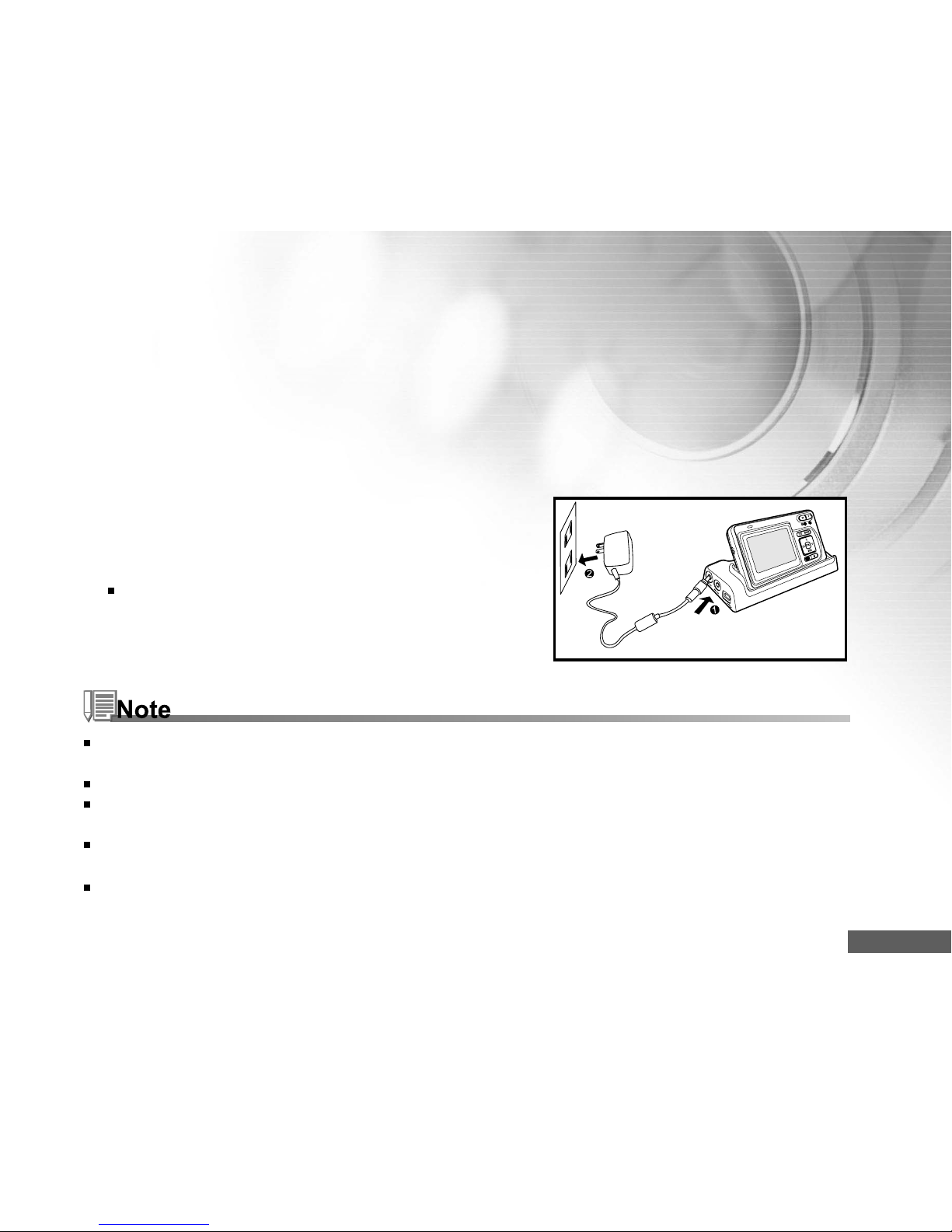
EN-19
Charging the Battery
The state-of-charge of the battery will affect the performance of Vivicam 5340s. To maximize battery
performance and lifetime, it is recommended that you fully charge the battery using the optional AC
power adapter and then fully discharge it (through normal use) at least one time. Please note that
Vivicam 5340s must be powered off before charging the battery. Otherwise, the power will be provided
only to Vivicam 5340s.
1. Place Vivicam 5340s on the cradle. Connect the AC power
adapter to the jack on the cradle labeled "DC IN 5V".
2. Connect the other end of the AC power adapter to a wall
outlet.
Charging time differs depending on the ambient
temperature and the status of battery.
Vivicam 5340s must be used with the specified AC power adapter. Damage caused by the use of an incorrect
adapter is not covered under the warranty.
Always make sure that Vivicam 5340s is off before removing the battery.
The battery may feel warm after it has been charged or immediately after being used. This is normal and not a
malfunction.
When using Vivicam 5340s in cold environments, keep Vivicam 5340s and its battery warm by holding it inside
your jacket or other warm protective environment.
The battery is not fully charged at shipment and must be fully charged before being used.
Page 20
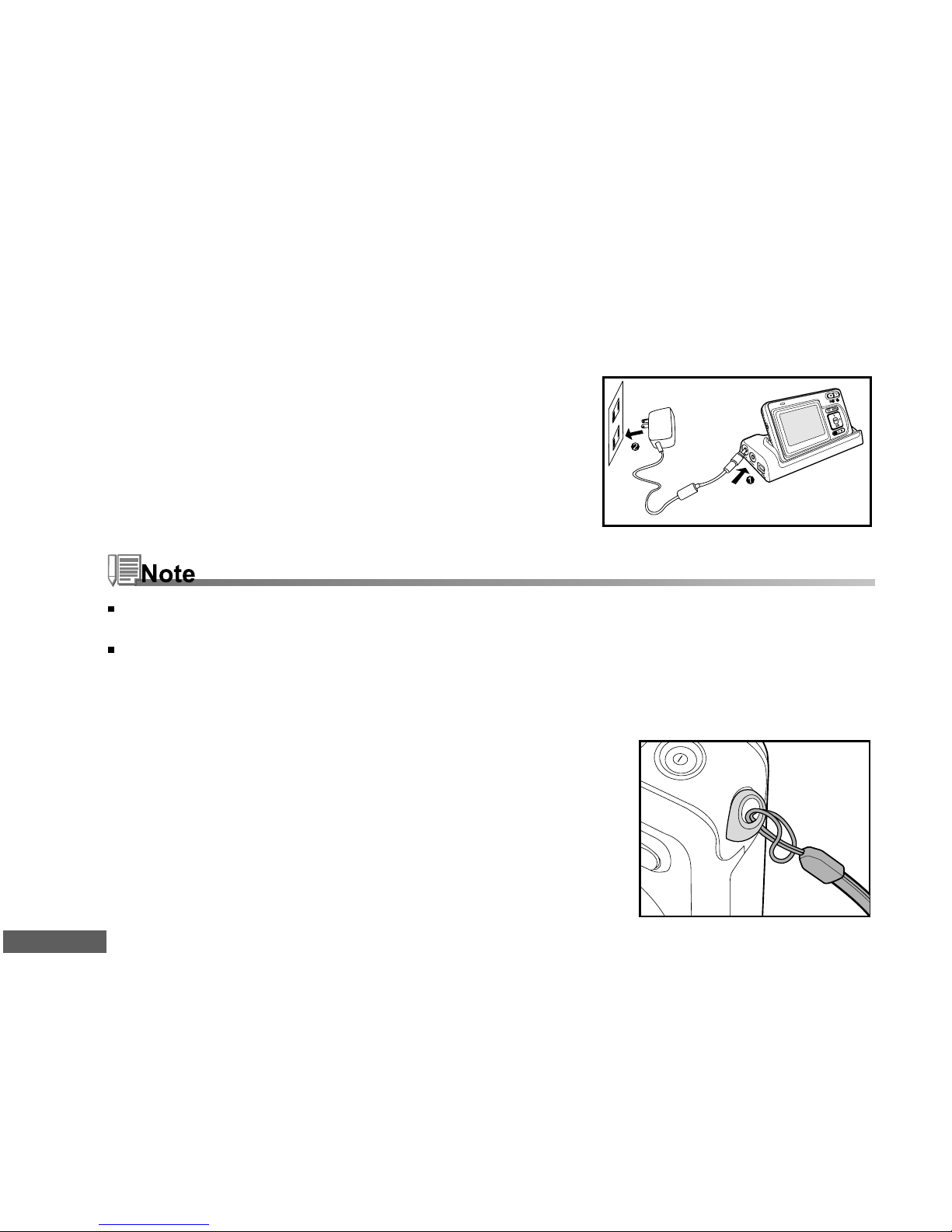
EN-20
Using the AC Power Adapter (Optional Accessory)
1. Make sure Vivicam 5340s is turned off.
2. Connect one end of the AC power adapter to the jack on
the crad le labeled “DC IN 5V”.
3. Connect the other end to an electrical outlet.
Make sure to use the specified AC power adapter of Vivicam 5340s. Damage caused by the use of an incorrect
adapter is not covered under the warranty.
To prevent unexpected auto power off resulting from no battery power left during the process of transferring your
images to the computer, use the AC power adapter as a power supply.
Attaching the Camera Strap
Attach the strap as shown in the illustration.
Page 21
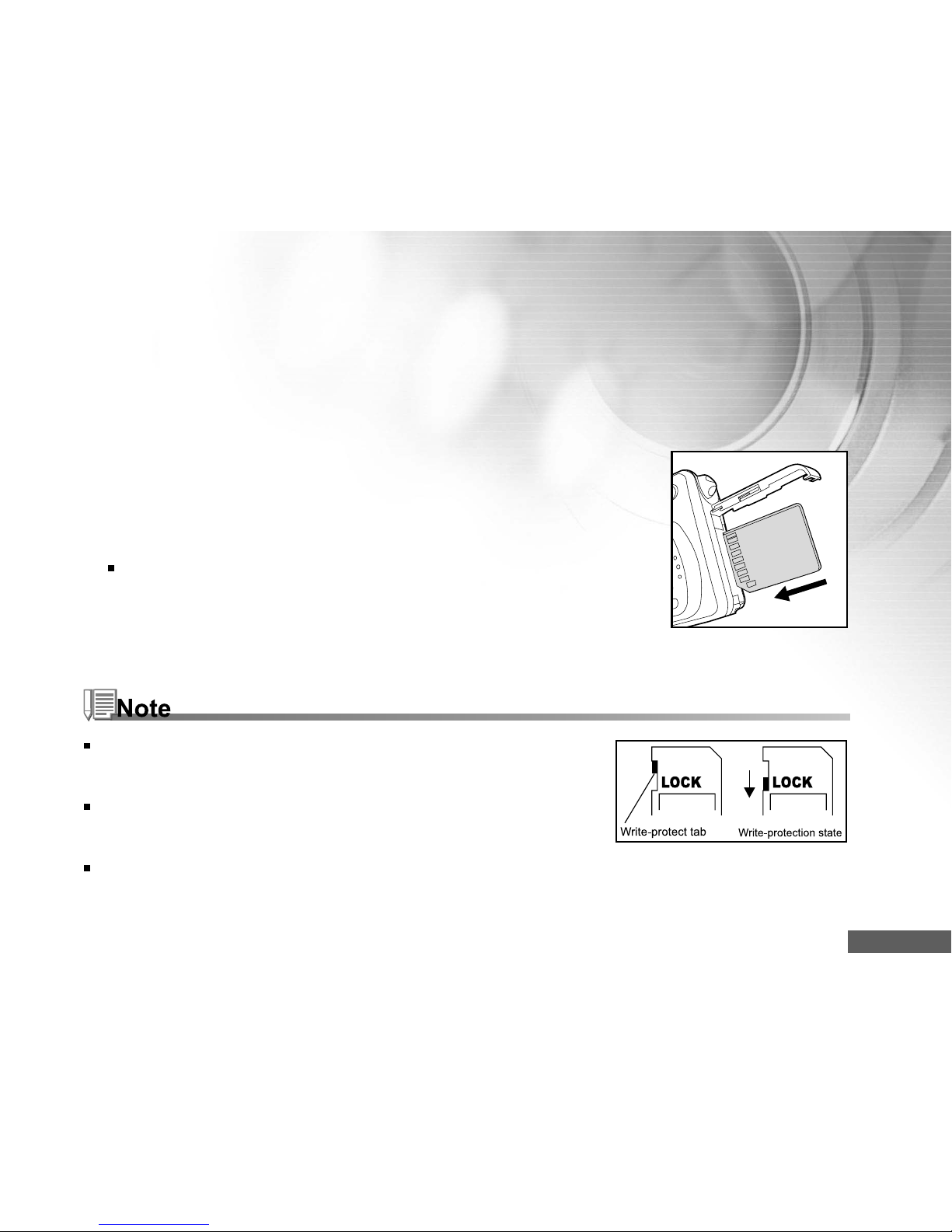
EN-21
Inserting and Remo ving an SD Memory Card (Optional Accessory)
Vivicam 5340s comes with 10MB of internal memory, allowing you to store video clips, captured images,
or voice recording files in Vivicam 5340s. However, you can also expand the memory capacity by using an
optional SD (Secure Digital) memory card so that you can store more files.
1. Always make sure Vivicam 5340s is turned off before inserting
or removing a memory card.
2. Insert an SD memory card in the correct orientation as shown in
the illustration.
3. Close the battery/SD memory card cover.
To remove the SD memory card, make sure Vivicam 5340s is
turned off. Press lightly on the edge of the memory card and
it will eject.
Be sure to format an SD memory card with Vivicam 5340s before using
it. Refer to section in the manual titled “Formatting an SD Memory
Card or Internal Memory” for further details.
To prevent valuable data from being accidentally erased from an SD
card, you can slide the write protect tab (on the side of the SD memory
card) to “LOCK”.
To save, edit, or erase data on an SD memory card, you must unlock
the card.
Page 22
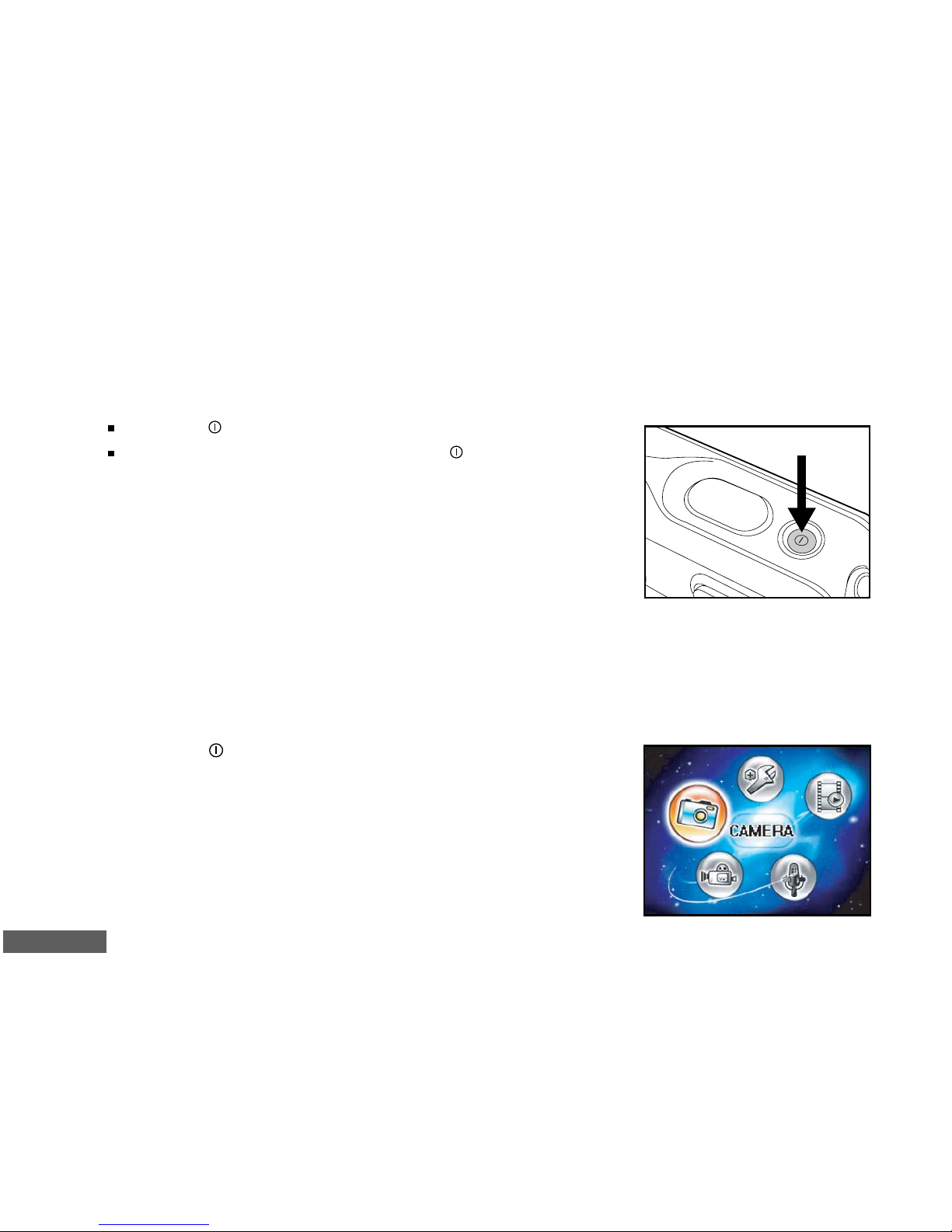
EN-22
GETTING STARTED
Tu rning the Power On/Off
Press the button until Vivicam 5340s turns on.
To turn the power off, press and hold the button again.
Entering the Main Menu
After turning on Vivicam 5340s, the Main Menu screen appears.
Follow the steps below to select the desired mode:
1. Press the
button to turn on the power.
2. Press the MODE button to access in Main Menu screen
3. Use S,T ,W , or X to choose the desired mode, then press the
OK button.
4. For returning to Main Menu from each mode, press the MODE
button again.
Page 23
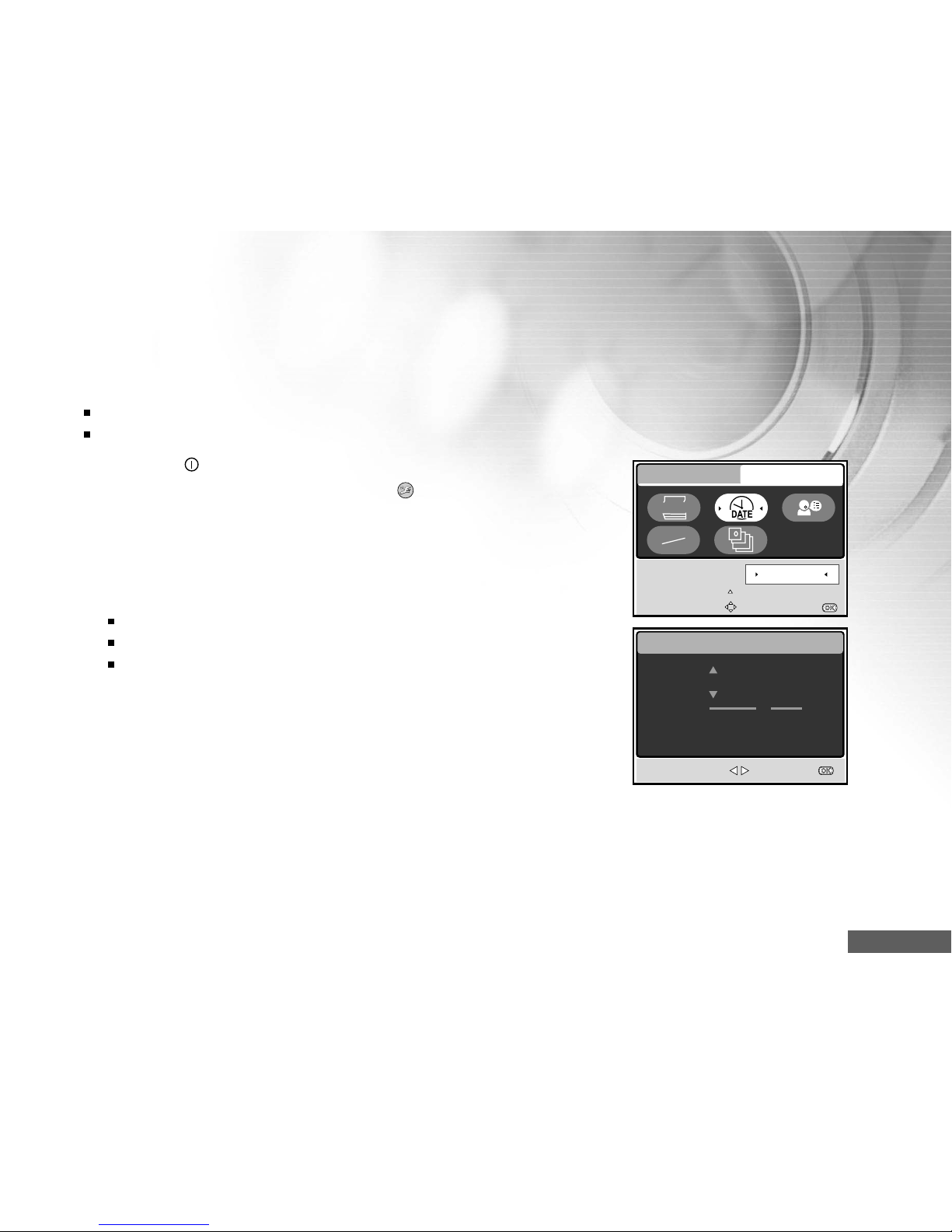
EN-23
Setting the Date and Time
The date/time setting screen will automatically appear:
When first turning Vivicam 5340s on.
When turning the power on after leaving Vivicam 5340s without battery for an extended period of time.
1. Press the
button to turn on Vivicam 5340s.
2. Press the MODE button to access in [
(SETUP)] mode with
S,T,W , or X , then press the OK button.
3. Press X to select the [CUSTOM] menu.
4. Use S,T,W, or X to select [DATE SETUP], then press the OK
button.
5. Press W or X to select the Year, Month, Day and Time fields.
To increase a value, press the S button.
To decrease a value, press the T button.
The time is displayed in 24-hours format.
6. Press the OK button after all fields are set.
DATE SETUP
SELECT ITEM : SET :
2004.01.01
Y
M
D
00:11
SELECT ITEM:
BASIC
CUSTOM
SELECT PAGE:
DATE SETUP
Y/M/D
NTSC
PAL
ENTRY:
2004.01.03
Page 24

EN-24
LANGUAGE
BACK : SET :
2 / 8
Choosing the Screen Language
Follow the steps below to specify in which language menus and messages are to be displayed on the
LCD monitor from the following:
, ENGLISH, , , FRANÇAIS, DEUTSCH, ITALIANO
and ESPAÑOL.
1. Press the
button to turn on Vivicam 5340s.
2. Press the MODE button to access in [
(SETUP)] mode with
S,T,W or X , then press the OK button.
3. Press X to select the [CUSTOM] menu.
4. Use S ,T,W , or X to select [LANGUAGE], then press the OK
button.
5. Use S or T to select the language you want.
6. Press the OK button to confirm.
SELECT ITEM:
BASIC
CUSTOM
SELECT PAGE:
LANGUAGE
Y/M/D
NTSC
PAL
ENTRY:
ENGLISH
Page 25

EN-25
Formatting an SD Memory Card or Internal Memory
The term “Formatting” means preparing an “SD Memory Card” to record images; this process is also
called “initialization”. This utility formats the internal memory (or memory card) and erases all stored
images and data.
1. Press the
button to turn on Vivicam 5340s.
2. Press the MODE button to access in [
(SETUP)] mode with
S,T,W or X , then press the OK button.
The [BASIC] menu is displayed.
3. Use S ,T ,W , or X to select [FORMAT], then press the OK
button.
4. Use S or T to select [YES], then press the OK button to
confirm.
When you format an SD memory card, be aware that all data of which will be permanently erased. Protected
images are also erased.
To format the internal memory, do not insert a memory card into Vivicam 5340s. Otherwise, you will format the
memory card.
Formatting is an irreversible action and data cannot be recovered at a later time.
An SD memory card having any problem cannot be properly formatted.
FORMAT
BACK : SET :
YES
NO
BASIC
CUSTOM
FORMAT
AUTO
DATE
AUTO
D
SELECT ITEM:
SELECT PAGE:
FORMAT
ENTRY:
NO
Page 26

EN-26
Setting Image Resolution and Quality
As you get to know Vivicam 5340s, you can set the image resolution (number of vertical and horizontal
pixels) and image quality (compression ratio) based on the types of images you want to shoot. These
settings affect the number of images that can be stored in memory, or on a memory card.
Higher resolution and higher quality images provide finer detail but cause the images' file size to be
larger.
To change image resolution or image quality, perform these steps below:
1. Press the
button to turn on Vivicam 5340s.
2. Press the MODE button to access in [ (CAMERA)] mode with
S,T,W , or X , then press the OK button.
3. Press the
button.
The [PICTURE] menu is displayed.
4. Use S ,T,W, or X to select [SIZE], then press the OK button.
5. Use S or T to select the desired setting, then press the OK button.
6. Follow the step 4 and 5 above to set the [QUALITY].
The possible number of shots and recording time depend on the storage size, resolution and quality settings and
the subject of the image to be captured.
You can resize the images later. (Please refer to section in this manual titled "Resizing an Image" for further
detail.
SIZE
BACK : SET :
2560x1920
2048x1536
1280x960
640x480
5M
3M
1.2
M
0.3
M
1/5
QUALITY
BACK : SET :
SUPER FINE
FINE
NORMAL
Page 27

EN-27
Using the LCD Monitor
Your Vivicam 5340s is equipped with a 1.9" full color TFT LCD monitor to help you compose images,
replay recorded images/video clips or adjust menu settings. The mode icons, text and numbers displayed
on the monitor may vary according to the current settings.
1. Press the
button to turn on Vivicam 5340s.
2. Compose your scene on the LCD monitor.
3. Press the shutter button.
The LCD monitor darkens in strong sunlight or bright light. This is not a malfunction.
To prevent your images from being blurred while pressing the shutter button, always hold it carefully. This is
especially important when you are shooting under low lighting conditions, which your Vivicam 5340s may
decelerate the shutter speed to ensure your images are properly exposed.
Page 28

EN-28
CAMERA MODE
Capturing Images
1. Press the button to turn on the power.
2. Press the MODE button to access in [ (CAMERA)] mode with
S,T,W, or X, then press the OK button.
3. Compose the image on the monitor screen so that the main
subject is within the focus frame.
4. Press the shutter button down half way to focus the image.
When you press the shutter button down half way, Vivicam
5340s' Auto Focus feature automatically focuses the image
and exposure.
5. Press the shutter button the rest of the way down to capture
the image.
The actual captured image appears to be larger than the one on LCD after image captured.
Pressing the button switches the LCD monitor display mode. Each time you press the button, the display
changes in the following order: Standard Display
JJ
JJ
J Simplified Display.
Page 29

EN-29
Scene Modes
Your Vivicam 5340s offers you seven scene modes to capture images easily in a situation that is
programmed to handle all adjustments for you by selecting the following shooting conditions.
Page 30

EN-30
Note for the following functions according to the desired scene from a menu:
To use the SCENE mode, follow the steps below:
1. Press the
button to turn on Vivicam 5340s.
2. Press T/ SCN to access in [SCENE] mode.
3. Use S,T,W, or X to select the desired scene mode, then press
the OK button to confirm.
4. Compose the image and then press the shutter button.
AUTO
BACKLIGHT
LANDSCAPE
SPORT
MACRO
In this mode, Flash mode will be set to
(Forced Flash) automatically.
The Flash mode will be set to
(Flash Off).
In this mode, the low limit of shutter speed is 1/125.
The Flash mode will be set to
(Flash Off).
Vivicam 5340s will automatically adjust the focus and exposure depending on the settings
of ISO sensitivity and White Balance.
Page 31

EN-31
Using the Zoom Function
Vivicam 5340s is equipped with 3x optical zoom. The lens moves during the optical zoom photography,
allowing you to capture telephoto and wide-angle shots. By using the optical zoom function; images
appear closer by pressing the T button, or smaller away by pressing the W button.
Moreover, you can further enlarge the subjects with 4x digital zoom by pressing continuously the T
button. It is activated after your Vivicam 5340s reaches its maximum optical zoom factor (3x). A useful
feature as it is, however, the more the image is magnified, the grainer the image may become.
To capture a zoomed image, perform the following steps:
1. Adjust the magnification ratio by using the T/W button.
To access the optical zoom function, press the T button as
far as it can go. Press it again to activate the digital zoom.
To exit the zoom photography, press continuously the W button.
2. Compose your scene and press the shutter button.
The digital magnification ranges from 1.5x to 4x (in 6 steps: 1.5x, 2x, 2.5x, 3x, 3.5x, 4x).
While recording video clips, the zoom function cannot be activated.
Page 32

EN-32
Using the Macro (Close-Up) Mode
With this mode, Vivicam 5340s’ lens switches the auto focus system to focus on subjects that are much
closer to the lens. This feature allows you to shoot close-up objects, such as small insects or flowers to
get the smallest detail.
1. Press the
button to turn on Vivicam 5340s.
2. Press T/ SCN to access in [SCENE] mode.
3. Use S,T,W, or X to choose [
(MACRO)], then press the OK
button.
The icon appears on the LCD monitor.
4. Compose your scene and press the shutter button.
When not using MACRO mode at any time, press T/ SCN
again to choose
with S,T,W, or X and then press the OK
button.
After a macro shot is taken DO NOT FORGET to reset the lens to the normal position.
Page 33

EN-33
Vivicam 5340s has four flash modes: Red Eye, No Flash(default), Auto Flash and Forced Flash. The
table below will help you to choose the appropriate flash mode:
Flash mode Description
Use this mode to reduce the red-eye phenomenon when you want to take naturallooking images of people and animals in low-light conditions.
When capturing images, the red-eye phenomenon can be reduced by asking
the subject (person) to look at Vivicam 5340s or get as close to Vivicam 5340s as
possible.
Use this mode in the environment that the flash use is prohibited or under the
situation that the distance to the subject is too far away for the flash to have any
effect.
The flash fires automatically according to suit the photographic conditions.
The flash will always fire regardless of the surrounding brightness. Select this
mode for recording images with high contrast (backlighting) and deep shadows.
Using the Flash
The flash is designed to function automatically when lighting conditions warrant the use of flash. You
can take an image using a desired flash mode to suit your circumstances.
1. Press the
button to turn on Vivicam 5340s.
2. Press the S/
button to access in [FLASH] mode.
3. Use S,T ,W , or X to select the desired flash mode, then press
the OK button.
The flash mode you set will be displayed on the LCD monitor.
4. Compose your scene and press the shutter button.
RED EYE
NO FLASH
AUTO FLASH
FORCED
FLASH
Page 34

EN-34
Using the Self-Timer
The self-timer can be set in [ (CAMERA)] mode. This feature is used in situations such as group shots.
1. Secure Vivicam 5340s to a tripod or place it on a stable surface.
2. Press the
button to turn on the power.
3. Toggle X /
to select the desired self-timer mode.
4. Compose your scene and press the shutter button.
The self-timer function is activated and the status of
countdown will be displayed on the LCD monitor.
The photography is then taken after the preset time.
To cancel the self-timer at any time, press to disrupt the
sequence.
After one shot is taken, the self-timer mode is turned off.
If you wish to take another image using the self-timer, repeat these steps.
OFF
[NO INDICATION]
07
Page 35

EN-35
Adjusting the Exposure
You can manually adjust the exposure determined by Vivicam 5340s. Use this mode when the proper
exposure cannot be obtained, for example, when the contrast (different between light and dark)
between the subject and the background is extremely large. The EV compensation value can be set in
the range from –2.0EV to +2.0EV.
1. Press the MODE button to access in [
(CAMERA)] mode with
S,T,W , or X , then press the OK button.
2. Press
, then use X to select the [FUNCTION] menu.
3. Use S ,T,W , or X to select [EXPOSURE], then press the OK
button.
4. You can use S or T to set the range of EV compensation
value from –2.0EV to +2.0EV, then press the OK button.
To reactive auto exposure, select [0EV] in step 4.
5. To exit from the menu, press the
button.
EXPOSURE
BACK : SET :
0.0EV
EXIT:
PICTURE
FUNCTION AE/AWB
EV
SELECT ITEM:
SELECT PAGE:
EXPOSURE
ENTRY:
0.0EV
Page 36

EN-36
Setting White Balance
This feature lets you make adjustments to compensate for different lighting types according to your
shooting conditions.
1. Press the MODE button to access in [
(CAMERA)] mode with
S,T,W , or X , then press the OK button.
2. Press
, then toggle X to select the [AE/AWB] menu.
3. Use T to select [WHITE BALANCE], then press the OK button.
4. Use S or T to select the desired setting.
5. To exit from the menu, press the
button.
WHITE BALANCE
BACK : SET :
DAYLIGHT
CLOUDY
SUNSET
1/ 6
AUTO
WHITE BALANCE
BACK :
SET :
FLUORESCENT
5/ 6
TUNGSTEN
EXIT:
PICTURE
FUNCTION AE/AWB
WB
ISO
Manual
WB
SELECT ITEM:
SELECT PAGE:
WHITE BLANCE
ENTRY:
AUTO
Page 37

EN-37
ADVANCED SHOOTING
Continuous Capture
This mode is used for continuous capture. Images are taken continuously while the shutter release
button is pressed.
1. Press the MODE button to access in [
(CAMERA)] mode with
S,T,W , or X , then press the OK button.
2. Press
, then use X to select the [FUNCTION] menu.
3. Use T to select [CAPTURE MODE], then press the OK button.
4. Use S or T to select [CONTINUOUS
], then press the OK button.
5. To exit from the menu, press the
button.
The indicator is displayed on the monitor screen.
6. Press the shutter button halfway to lock the focus.
7. Press the shutter button all the way to shoot.
Shooting will stop when the shutter button is released.
Maximum number of continuous shots: 10
In Continuous mode, the flash mode will be set to OFF automatically.
CAPTURE MODE
BACK : SET :
SINGLE
CONTINUOUS
AEB
S
A
EXIT:
PICTURE
FUNCTION AE/AWB
EV
SELECT ITEM:
CAPTURE MODE
ENTRY:
[ S ]
SELECT PAGE:
Page 38

EN-38
Auto Exposure Bracketing (AEB)
In this mode, Vivicam 5340s automatically changes the exposure within a set range to take three shots
after you press the shutter button once. AEB settings can be combined with exposure compensation
settings to extend the adjustment range.
1. Press the MODE button to access in [
(CAMERA)] mode with
S,T,W , or X , then press the OK button.
2. Press
, then use X to select the [FUNCTION] menu.
3. Use T to select [CAPTURE MODE], then press the OK button.
4. Use S or T to select [ AEB
A
], then press the OK button.
5. To exit from the menu, press the
button.
TheA indicator is displayed on the monitor screen.
6. Press the shutter button to shoot.
In AEB mode, the flash mode will be set to OFF automatically.
CAPTURE MODE
BACK :
SET :
SINGLE
CONTINUOUS
AEB
S
A
EXIT:
PICTURE
FUNCTION AE/AWB
EV
SELECT ITEM:
CAPTURE MODE
ENTRY:
[ S ]
SELECT PAGE:
Page 39

EN-39
Adjust White Balance Manually
Manual white balance lets you configure Vivicam 5340s for a particular light source and other conditions.
Note that you must perform manual white balance under the same conditions you will be shooting
under. You must also have a white piece of paper or other similar object on hand in order to perform this
function.
1. Press the MODE button to access in [
(CAMERA)] mode with
S,T,W , or X , then press the OK button.
2. Press
, then toggle X to select t he [AE/AWB] menu.
3. Use T and X to select [MANUAL WB], then press the OK button.
4. Point Vivicam 5340s at an enclosed gray card for which you
can set the white balance.
This starts the white balance adjustment procedure.
5. Use S or T to select [EXECUTE], then press the OK button to
confirm..
The procedure of manual white balance is complete.
If you with to cancel [MANUAL WB] setting, press S or T to
select [CANCEL].
6. To exit from the menu, press the
button.
7. Press the shutter button to shoot.
MANUAL WB
BACK : SET :
EXECUTE
CANCEL
EXIT:
PICTURE
FUNCTION AE/AWB
WB
ISO
Manual
WB
SELECT ITEM:
SELECT PAGE:
MANUAL WB
ENTRY:
CANCEL
Page 40

EN-40
PLAY MODE - THE BASICS
In the [ (PLAY) ] mode, you can view, magnify, delete images or play video clips back. This mode also
provides thumbnail images display and slide show, allowing you to quickly search for the desired image.
Viewing Images
1. Press the button to turn on the power.
2. Press the MODE button to access in [
(PLAY)] mode with S,
T,W, or X , then press the OK button.
3. In the [
(PLAY) ] mode, use W or X to select the desired
images.
To view the previous image, press the W button.
To view the next image, press the X button.
If there is no image stored in the internal memory or on the memory card. [NO PICTURE] message will appear on
the monitor.
Pressing switches the LCD monitor display mode. Each time you press , the display changes in the
following order: Standard display
JJ
JJ
J Detailed display
JJ
JJ
J No information.
Page 41

EN-41
Magnifying Images
While reviewing your images, you may enlarge a selected portion of an image. This magnification allows
you to view the details. The zoom factor is displayed on the screen, showing the current magnification
ratio. Images that are being playback can be enlarged in 14 levels of 8 times enlargement.
1. Press the MODE button to access [
(PLAY) ] mode with S,T,
W, or X, then press the OK button.
2. In the [
(PLAY) ] mode, use W or X to select the desired
images.
To view the previous image, press the W button.
To view the next image, press the X button.
3. Adjust the zoom ration by using the T/W button.
To enlarge the selected image, press the T button.
To return to the normal image, press the W button.
The magnification factor is displayed on the LCD monitor.
4. To view different portion of the images, press S,T,W, or X to
adjust the display area.
The displayed image is enlarged; you will see a white frame
with a pink box inside. The white frame indicates the entire
image, while the pink box shows the location of the currently
enlarged area.
The magnification factors range from 1.5x to 8x within 14 stages: 1.5x, 2.0x, 2.5x, 3.0x, 3.5x, 4.0x, 4.5x,
5.0x, 5.5x, 6.0x, 6.5x, 7.0x, 7.5x and 8.0x.
1.5x
8x
Page 42

EN-42
Slideshow Display
The slide show function enables you to play your images back automatically in sequential order. This is
very useful and entertaining feature for reviewing recorded images and for presentations.
1. Press the MODE button to access in [
(PLAY)] mode with S,
T,W, or X , then press the OK button.
2. In the [
(PLAY)] mode, press to select [SLIDE SHOW] with
S,T,W , or X , then press the OK button.
3. Use S or T to set the slideshow interval, then press the OK button.
The slide show starts.
The video clips are displayed the first frame image, and not
played back.
To stop slide show, press the OK button.
Resizing an Image
You can follow the steps below to an image to one of the four sizes.
You can change the image size of a captured image to one of the following sizes: 2560x1920 pixel,
2048x1536 pixel, 1280x960 pixel and 640x480 pixel. The original image is retained even after resizing.
1. Press the MODE button to access in [
(PLAY)] mode with S,
T,W, or X , then press the OK button.
2. In the [
(PLAY)] mode, use W or X to select the desired
image you want to resize.
3. Press
to select [RESIZE] with the S,T,W, or X button, then
press the OK button.
4. Use S or T to select the desired setting, then press the OK
button to confirm.
SLIDE SHOW
BACK : SET :
3 SEC
5 SEC
7 SEC
9 SEC
RESIZE
SELECT IMAGE :
SET :
2560x1920
2048x1536
1280x960
640x480
1/ 5
Page 43

EN-43
MOVIE MODE
Recording Video Clips
1. Press the button to turn on the power.
2 . Press the MODE button to access in [
(MOVIE)] mode with S,
T,W, or X , then press the OK button.
3. Press the shutter button to start recording.
4. Press the shutter button again to stop recording.
The function of optical zoom (3x) can be activated before you start to record video clips.
Pressing the button switches the LCD monitor display mode. Each time you press the button, the display
changes in the following order: Standard Display
JJ
JJ
J Simplified Display.
T
W
VGA
Page 44

EN-44
Playing Back Video Clips
1. Press the MODE button to access in [ (PLAY)] mode with S,
T,W, or X , then press the OK button.
2. In the [
(PLAY)] mode, use W or X to go through the images
until the video clip you want to play back is displayed.
To view the previous image, press the W button.
To view the next image, press the X button.
3. Press the shutter button to start playing back the video clips.
To pause or resume video playback, press the shutter button.
To stop playback, press the OK button.
Use to start fast reverse playback.
Use SCN to start fast forward playback.
The zoom function cannot be activated while playing the video clips back.
To playback the video clips on the computer, we recommend you to use Windows Media Player 9.0 (WMP 9.0).
You can download WMP version from the website at www.microsoft.com.
00:00:12
VGA
/:II
:SHUTTER
00:00:12
VGA
STOP :
1X
Page 45

EN-45
PLAY MODE - ADVANCED FUNCTIONS
Playing Back Images/Video Clips on TV
You can also playback your images on a TV screen. Before connecting to any device, make sure to
select NTSC/PAL system to match the video output system of the video equipment you are going to
connect to Vivicam 5340s, then turn all connected devices off.
1. Position Vivicam 5340s on the cradle.
2. Match the docking connectors and carefully insert Vivicam 5340s
until it fits in place.
3. Connect one end of the A/V cable to the A/V terminal of the
cradle.
4. Connect the other end to the A/V input socket of the TV set.
5. Turn the TV and Vivicam 5340s on.
6. Playback the still images/video clips.
The method of operation is the same as playing back still
images and video clips on Vivicam 5340s.
TV
Page 46

EN-46
Rotating Images in the Display
This function lets you rotate images so that the images are played back with the correct orientation. You
can rotate an image 90 degree clockwise or counterclockwise.
1. Press the MODE button to access in [
(PLAY)] mode with S,T,W, or X, then press the OK button.
2. In the [
(PLAY)] mode, use W or X to display the image you want to rotate.
3. Press S or T to rotate the selected image +90
0
or -900.
You cannot rotate video clips.
Rotated images can be magnified.
90 Counterclockwise
o
0 (Original)
o
90 Clockwise
o
Page 47

EN-47
Deleting Images/Video Clips
Use this function to delete one or all images/video clips stored in the internal memory or memory card.
Please note that the deleted images or video clips cannot be recovered. Exercise caution before
deleting a file.
To delete a single image/video clip
1. Press the MODE button to access in [
(PLAY)] mode with S,
T,W, or X , then press the OK button.
2. Use W or X to select the image you want to delete.
3. Press
to delete the file.
4. When the delete message appears, use W or X to select [YES],
then press the OK button.
If you wish to cancel the deletion, select [NO].
To delete all images/video clips at once
1. Press the MODE button to access in [
(PLAY)] mode with S,
T,W, or X , then press the OK button.
2. In the [
(PLAY)] mode, press to select [DELETE ALL] with
S,T,W , or X , then press the OK button.
3 . To confirm the deletion of all images, use S or T to select [YES],
then press the OK button.
The message “NO PICTURE” appears on the LCD screen.
Note that you cannot delete protected images.
Pressing the button in the playback mode allows you to quickly delete the selected image, sparing you the
requisites of accessing the menu mode.
NOYES
DELETE ALL
BACK : SET :
YES
NO
Page 48

EN-48
Protecting Images/Video Clips
Set the data to read-only to prevent images from being erased by mistake.
1. Press the MODE button to access in [
(PLAY)] mode with S,
T,W, or X , then press the OK button.
2. In the [
(PLAY)] mode, press to select [PROTECT] with the
S,T ,W, or X button, then press the OK button.
3. Use S or T to choose the desired setting, then press the OK button.
[ONE IMAGE]: Protect one image/movie.
[ALL IMAGES]: Protect all images/movies (at once).
[EXIT]: Exit from this menu.
4. Use S or T to select [LOCK], then press the OK button.
Press to return to the [ PLAY] mode. The indicator
appears on the selected image.
If you wish to cancel the protect function, select [UNLOCK].
PROTECT
BACK :
SET :
ONE IMAGE
ALL IMAGES
EXIT
LOCK
UNLOCK
Page 49

EN-49
Changing the Camera Startup Logo
This feature lets you specify one of your recorded images as your setup screen image, which will be
displayed on the monitor whenever you press the
button to turn on Vivicam 5340s.
1. Press the MODE button to access in [
(PLAY)] mode with S,
T,W, or X , then press the OK button.
2. In the [
(PLAY)] mode, press to access in [PLAY] menu.
3. Use S,T,W, or X to select [CHANGE LOGO], then press the
OK button.
4. Use S or T to select [EXECUTE], then press the OK button to
confirm.
The new logo will be activated on the next time you turn on
Vivicam 5340s.
CHANGE LOGO
SELECT IMAGE :
SET :
EXECUTE
CANCEL
SELECT ITEM:
EXIT:
ENTRY:
PLAY
CHANGE LOGO
EXECUTE
7/ 7
LOGO
Page 50

EN-50
AUDIO MODE
Vivicam 5340s enables you to record and playback voice files anytime and anywhere.
Recording Voice Files
1. Press the button to turn on Vivicam 5340s.
2. Press the MODE button to access in [
(AUDIO)] mode with
S,T,W , or X , then press the OK button.
3. In the [
(AUDIO)] mode, use the shutter button to start voice
recording.
A indicator is displayed on the screen.
Recording stops when you press the shutter button again.
:STOP
AUD_0001
AUD_0002
W :VOLUME-
T :VOLUME+
RECORD!
1/13
AUD_0003
Playing Back a Voice Recording File
1. Press the MODE button to access in [ (AUDIO)] mode with
S,T,W , or X , then press the OK button.
Voice playlist appears on the screen.
2. In the [
(AUDIO)] mode, use S or T to select the voice
recording file you want to play.
3. Press the OK button to start playback of the voice-recording file
through Vivicam 5340s’ speaker.
To pause playback, press the button.
To resume playback, press the OK button.
To stop playback, press the OK button again.
AUD_0011
W :VOLUME-
T :VOLUME+
1/4
:PAUSE
PLAY!
:STOP
Page 51

EN-51
Button operations
Deleting a Voice Recording File
1. Press the MODE button to access in [ (AUDIO)] mode with
S,T,W , or X , then press the OK button.
2. In the [
(AUDIO)] mode, use S or T to select the voice file
you want to delete.
3. Press
to delete the selected voice file.
4. When the delete message appears, use W or X to select [YES],
and then press the OK button.
If you wish to cancel the deletion, select [NO].
:RECORD
AUD_0001
AUD_0002
:PLAY
W :VOLUME-
T :VOLUME+
SELECT FILE!
1/4
AUD_0003
NOYES
To Press Functional Description
Power on/off Press the button to turn on/off Vivicam 5340s.
Start/stop voice recording Shutter Press the shutter button to start or stop voice recording.
button
Choose previo u s / ne x t vo i c e S / T Use S or T to choose previous or next voicerecording file voice-recording filerecording file and then press the
OK button to play.
Start/stop playback of a voice OK Press the OK button to start or stop playback of a voice
re c or d i n g f il e recording file
Adjust audio volume T/W Press T or W to increase or decrease audio volume.
Delete a voice recording file
Press the button to delete voice-recording files.
Enter the Main Menu MODE Press the MODE button to return to one of the following
modes: [SETUP], [CAMERA], [MOVIE], [AUDIO], or
[PLAY].
Audio volume can be adjusted only when playback is being performed or is paused.
Page 52

EN-52
TRANSFERRING FILES FROM Y OUR VIVICAM 5340S
TO YOUR COMPUTER
After using USB cable to establish a USB connection between Vivicam 5340s and your computer, you
can use your computer to share recorded images/video clips/voice-recording files with your family or
friends via a e-mail or post them on the Web. In order to do this, you must install the USB driver onto your
computer first. Note that before you begin to install the software, you need to check your system
according to the table as shown below.
System Requirements System Requirements
(Windows) (Macintosh)
CPU Pentium 400 MHz processor or higher G3/G4
OS Windows 98/98SE/ME/2000/XP OS X
Memory 128MB 128MB
Free Space on Hard Disk 128MB hard disk space 128MB hard disk space
Required Devices A CD-ROM drive A CD-ROM drive
An available USB port An available USB port
Page 53

EN-53
Step 1: Install the USB driver
Installation on Windows 98 & 98SE
The USB driver on the supplied CD-ROM is exclusively for Windows 98 and 98SE. Windows 2000/ME/
XP users need not install the USB driver.
1. Insert the enclosed CD-ROM into your CD-ROM drive.
2. When the welcome screen appears, click “Install USB Driver “.
Follow the on-screen instructions to complete the installation.
3. After the USB driver has been installed, restart your computer.
Installation on MAC OS X
For Mac OS X, the computer will automatically recognize Vivicam 5340s and load its own USB drivers.
Page 54

EN-54
Step 2: Connect Vivicam 5340s to your computer
1. Position Vivicam 5340s on the cradle.
2. Connect one end of the USB cable to the USB connector on
the cradle.
3. Connect the other end of the USB cable to an available USB
port on your computer.
4. There will be a new “Removable Disk” icon detected in “My
Computer”, in which contains your recorded images/video clips/
audio files.
(For Mac users, double-click [untitled] or [unlabeled] disk
drive icon on our desktop.)
When connecting to the computer, it is necessary to install the battery into Vivicam 5340s.
While transferring images to your computer, the other buttons on Vivicam 5340s will not perform the functions.
Page 55

EN-55
Step 3: Download images, video clips or voice-recording files
When Vivicam 5340s is turned on and connected to your computer, it is considered to be a disk drive,
just like a floppy disk or CD. You can download (transfer) images by copying them from the “Removable
disk” (“untitled” or “unlabeled” disk on a Macintosh) to your computer hard drive.
Windows
Open the “removable disk” and double click on the DCIM / CAMERA folder to open it to find more folders.
Your images are inside these folder(s). Select the desired still images / video clips /audio files and then
choose “Copy” from the “Edit” menu. Open the destination location (folder) and choose “Paste” from the
“Edit” menu. You may also drag and drop image files from Vivicam 5340s to a desired location.
Macintosh
Open the “untitled” disk icon, and the destination location on your hard disk. Drag and drop from Vivicam
5340s to the desired destination.
Memory card users may prefer to use a memory card reader (highly recommended).
Video playback application is not included with the package. Make sure that video playback application has
been installed in your computer.
Page 56

EN-56
EDITING SOFTWARE INSTALLATION
Installing Photo Explorer
Ulead® Photo Explorer provides a simple and efficient way to transfer, browse, modify and distribute
digital media. Acquire photos, video or sound clips from various digital device types and easily browse
or add personal descriptions; make timely modifications; or distribute the media through the medium of
your choice: E-mail, Print, Slideshow Presentations. It is an indispensable all-in-one tool for owners of
digital cameras, WebCams, DV camcorders, scanners, or anyone who strives to effectively organize a
large collection of digital media.
1. Insert the enclosed CD-ROM into your CD-ROM drive.
2. When the welcome screen appears, click “Install Ulead
®
Photo
Explorer”. Follow the on-screen instructions to complete the
installation.
For more information about the operation of Photo Explorer application software, refer to its respective help
documentation.
For Windows 2000/XP users, please make sure to install and use the Photo Explorer in “Administrator” mode.
Photo Explorer is not supported on the Mac. iPhoto or iPhoto2is recommended.
Page 57

EN-57
Installing Photo Express
Ulead® Photo Express is complete photo project software for digital images. The step-by-step workflow,
visual program interface, and in-program help assist users in creating exciting photo projects. Acquire
digital photos effortlessly from digital cameras or scanners. Organize them conveniently with the Visual
Browse mode. Use hundreds of ready-to-use templates such as albums, cards, posters, slideshows,
and more. Edit and enhance images with photo editing tools, photographic filters, and special effects.
Embellish projects by adding creative design elements such as frames, callouts, and stamp objects.
Share results with family and friends via e-mail and multiple print options.
1. Insert the enclosed CD-ROM into your CD-ROM drive.
2. When the welcome screen appears,click “Install Ulead
®
Photo
Express”. Follow the on-screen instructions to complete the
installation.
For information on how to use Photo Express to edit and retouch your recorded images, please refer to its online
help.
For Windows 2000/XP users, make sure to install and use the Photo Express while logged in as a user with an
Administrator account.
Photo Express is not supported on the Mac.
Page 58

EN-58
INSTALL USER 'S MANUAL
A copy of the user manual is provided on the CD-ROM in PDF format. It is a backup copy of the printed
manual. If you misplace the printed guide, you may print another copy from the CD-ROM. The only
requirement for viewing the User Manual on the CD-ROM is that you have Acrobat Reader (Adobe
Reader) installed on your computer. Updates to this manual, and versions in other languages may be
found on the Vivitar website (www.vivitar.com).
1. Insert the CD-ROM that came with the camera into the CD-ROM
drive. The welcome screen appears.
2. Click “Install User’s Manual”. Follow the on-screen instructions
to complete the installation.
Alternatively, browse the CD-ROM to find the PDF file.
Page 59

EN-59
INSTALL ACROBAT READER
The CD-ROM includes a PDF (portable document format) copy of the user’s manual. To view a PDF you
must have Acrobat Reader installed in your computer. Acrobat Reader is included on the camera CD
ROM. Using Acrobat Reader, you can read the user’s manual and print sections of interest.
1. Insert the CD-ROM that came with the camera into the CD-ROM
drive. The welcome screen appears.
2. Click “Install Acrobat Reader”. Follow the on-screen instructions
to complete the installation.
Page 60

EN-60
MENU OPTIONS
Camera Menu
1. Press the MODE button to access in [ (CAMERA)] mode with S,T ,W, or X, then press the OK
button.
2. Press
to access in [CAMERA] menu, then use W or X to select [PICTURE] / [FUNCTION] / [AE /
AWB] menu.
3. Use S,T,W, or X to select the desired option item in [PICTURE] / [FUNCTION] / [AE / AWB] menu,
then press the OK button.
4. To exit from the menu, press the
button.
SELECT ITEM:
EXIT:
PICTURE
FUNCTION AE/AWB
Q
R
G
B
SELECT PAGE:
SELECT MODE:
SELECT ITEM:
EXIT:
PICTURE
FUNCTION AE/AWB
SELECT PAGE:
SELECT MODE:
EV
SELECT ITEM:
EXIT:
PICTURE
FUNCTION AE/AWB
SELECT PAGE:
SELECT MODE:
WB
ISO
Manual
WB
This menu is for the basic settings to be used when capturing still images in camera mode.
Page 61

EN-61
PICTURE Settings
Option Functional Description
SIZE Sets the size of the image that will be captured.
*
5M
2560 x 1920
*
3M
2048 x 1536
*
M
1.2
1280 x 960
*
M
0.3
640 x 480
*
TIFF IMAGE
QUALITY Sets the quality (compression rate) at which the image is captured.
*
SUPER FINE
*
FINE
*
NORMAL
SHARPNESS Sets the level of image sharpness.
*
HIGH
*
NORMAL
*
LOW
COLOR Sets the color of the image that will be captured.
* NORMAL
* B&W
* SEPIA
Q
R
G
B
Page 62

EN-62
FUNCTION Settings
Item Functional Description
CAPTURE MODE Sets the recording method at the time of capturing images.
*
S
SINGLE
*
CONTINUOUS
*
A
AEB
LCD BRIGHT Sets whether or not to use digital zoom at the time of photography.
The adjustment range is from –5 to +5.
DIGITAL ZOOM Sets whether or not to use digital zoom at the time of photography.
* ON/OFF
EXPOSURE Sets to obtain the correct exposure when the subject is much brighter or darker
than the background.
The EV compensation value can be set in the range from –2.0EV to +2.0EV.
Page 63

EN-63
AE/AWB Settings
Item Functional Description
WHITE BALANCE Sets the white balance photographing under a variety of lighting conditions and
permits images to be taken that approach the conditions that are seen by the
human eye.
* AUTO AUTO
* DAYLIGHT
* CLOUDY
* SUNSET
* TUNGSTEN
* FLUORESCENT
ISO Sets the sensitivity for capturing images. When the sensitivity is raised (and the
ISO figure is increased), photography will become possible even in dark locations,
but the more pixilated (grainer) the image will appear.
*AUTO/100/200
MANUAL WB Manually sets the white balance and stores it. Use of this is convenient when the
white balance does not offer a good match. Before select [EXECUTE] determine
the subject (such as a white paper) that will be used to set the white balance.
*EXECUTE/CANCEL
ISO
Manual
WB
WB
Page 64

EN-64
Movie Menu
This menu is for the basic settings to be used when recording video clips.
1 . Press the MODE button to access in [
(MOVIE)] mode with S,
T,W, or X , then press the OK button.
2. Press
to access in [MOVIE] menu.
3. Use S ,T,W, or X to select the desired setting, then press the
OK button.
4. To exit from the menu, press the
button.
Item Functional Description
SIZE Sets the size of the image that will be recorded.
* 640X480
* 320X240
COLOR Refer to “Camera Menu - PICTURE Settings” in LIST OF MENU OPTIONS.
LCD BRIGHT Refer to “Camera Menu - FUNCTION settings” in LIST OF MENU OPTIONS.
EXPOSURE Refer to “Camera Menu - FUNCTION settings” in LIST OF MENU OPTIONS.
SELECT ITEM:
EXIT:
ENTRY:
MOVIE
SIZE
640
R
G
B
EV
480
R
G
B
Page 65

EN-65
Play Menu
1. Press the MODE button to access in [ (PLAY)] mode with S,T,W or X, then press the OK button.
2. Press
to access in [PLAY] menu.
3. Use S,T ,W or X to select the desired setting, then press the OK button.
4. To exit from the playback menu, press the
button.
Item Functional Description
SLIDE SHOW You can play back recorded images in order with a selected interval time. This
function is useful for checking your images or for presentations, etc.
Refer to section in this manual titled “Slideshow Display” for further details.
* 3SEC/5SEC/7SEC/9SEC
PROTECT Set the data to read-only to prevent images from being erased by mistake. Refer to
section in this manual titled “Protecting Images/Video Clips” for further details.
DELETE ALL Delete all files.
* YES/NO
SELECT ITEM:
EXIT:
ENTRY:
PLAY
SLIDE SHOW
3SEC
1/ 8
SLIDE
SHOW
COPY
R
Index
SELECT ITEM:
EXIT:
ENTRY:
PLAY
CHANGE LOGO
EXECUTE
7/ 7
LOGO
SLIDE
SHOW
In the [PLAY] menu, set which settings are to be used for playback.
Page 66

EN-66
Item Functional Description
COPY TO CARD Allows you to copy your files from Vivicam 5340s’ internal memory to a memory
card. Of course, you can only do this if you have a memory card installed and some
files in internal memory.
* YES/NO
THUMBNAIL Allows you to view 4 or 9 thumbnail images on the LCD monitor at the same time,
which can quickly search for the image that you want.
*4/9
RESIZE Changes the size of a recorded image.
* 2560 x 1920
* 2048 x 1536
* 1280 x 960
* 640 x 480
* EXIT
CHANGE LOGO Allows you to specify one of your recorded images as your setup screen image,
which will be displayed on the monitor whenever you press the
button to turn on
Vivicam 5340s.
*EXECUTE/CANCEL
COPY
Index
R
LOGO
Page 67

EN-67
Setup Menu
1 . Press the MODE button to access in [ (SETUP)] mode with S,T,W, or X, then press the OK button.
The [SETUP] menu is displayed.
2. Press W or X to select the [BASIC] / [CUSTOM] menu.
3. Use S ,T,W, or X to select the desired option item, then press the OK button.
4. Press the MODE button to return to Main Menu and select the desired mode.
SELECT ITEM:
BASIC
CUSTOM
SELECT PAGE:
SELECT MODE:
FORMAT
AUTO
DATE
AUTO
D
SELECT ITEM:
BASIC
CUSTOM
SELECT PAGE:
SELECT MODE:
Y/M/D
DATE
NTSC
PAL
You can select your preferences on the camera settings in the mode.
Page 68

EN-68
BASIC Settings
Item Functional Description
SPEAKER Sets whether or not to mute the startup sound and camera sound each time you press
the camera button.
* ON/OFF
FORMAT Erases all images and reformats the SD card loaded in your camera. Protected images
are also erased. SD card cannot be formatted if it is write-protected.
Refer to section in this manual titled "Formatting an SD Memory Card or Internal
Memory" for further details.
* YES/NO
SLEEP Allows you to adjust the time delay for power savings. If no operation performed for a
specific period of time, the status of LCD monitor will turn into idle mode (also known as
power save mode) and the LCD monitor will turn off. You can press any button to
resume the operation.
* OFF / 30SEC / 1MIN. / 2MIN.
RESET Returns all basic settings to Vivicam 5340s’ default settings. The time setting will not
be reset.
* YES/NO
POWER OFF If no operation is performed for a specific period of time, the power to Vivicam 5340s
is automatically turned off. This feature is useful to reduce battery wear.
* OFF / 3MIN. / 5MIN. / 10MIN.
DATE PRINT The date of recording can be printed directly on the still images. This function must
be activated before the image is captured.
* ON/OFF
AUTO
DATE
AUTO
FORMAT
D
Page 69

EN-69
CUSTOM Settings
Item Functional Description
DATE TYPE Sets the displayed type of date and time on the screen.
* [Y/M/D]: Year/Month/Day
* [D/M/Y]: Day/Month/Year
* [M/D/Y]: Month/Day/Year
DATE SETUP Sets the date and the time.
Refer to section in this manual titled “Setting the Date and Time” for further details.
LANGUAGE Sets the language that is displayed on the LCD monitor.
Refer to section in this manual titled “Choosing the Screen Language” for further details.
*
/ ENGLISH / / / FRANÇAIS / DEUTSCH / ITALIANO /
ESPAÑOL
VIDEO OUT Sets video output system of the video equipment that you are going to connect to
Vivicam 5340s.
*PAL / NTSC
VERSION Displays the firmware version of Vivicam 5340s.
Y/M/D
DATE
NTSC
PAL
Page 70

EN-70
CONNECTING Y OUR CAMERA T O OTHER DEVICES
Page 71

EN-71
VIVICAM 5340S SPECIFICATIONS
Item Description
Resolutio n 5 Mega Pixels
Still image resolution 2560 x 1920 maximum
Video clip resolution 640 x 480, 320 x 240
Still image quality settings Super fine, Fine, Normal
Internal memory 10 MB
External memory Secure Digital (SD) memory card (optional, up to 512MB)
Compression formats MPEG 4 SP (Video), IMA-ADPCM (Audio)
File formats JPG, TIFF, ASF (Video)
Lens a perture f/2.8 (wide) – f/4.9 (tele)
Focal length 5.4 mm -16.2 mm
Range of focus Normal: 18” – infinity (0.5 M – infinity)
Wide: 2” – 16” (0.06 - 0.4 M)
Tele: 14” – 18” (0.35 - 0.5 M)
LCD display 1.9” LTPS color LCD
Self-timer 3 or 10 second delay
Exposure Automatic
Exposure compe nsation +/- 2.0EV (0.5 EV increments)
White balance Automatic, Daylight, Cloudy, Sunset, Tungsten, Fluorescent
ISO Automatic, 100, 200
Ports DC-In, USB, A/V
Power Lithium-ion rechargeable battery (650mAH), or AC-DC Adapter
Dimensions Approximately 3.6” x 2.2” x 1.1” (91 x 58 x 27 mm)
We i g ht Approximately 4.3 ounces (120 gm) (without batteries or memory card)
* Design and specifications are subject to change without notice.
Page 72

EN-72
APPENDIX
Troubleshooting Guide
Symptom Poss ib le ca us es Solutions / Corrective Actions
Power does not
turn on
Vivicam 5340s suddenly
powers down.
Image is not captured
when the shutter
button is pressed.
Continuous shooting
is not possible.
Cannot use the flash
to capture images.
Cannot transfer files
over a USB connection.
* Load new or fully charged battery.
* Load the battery in the correct
direction.
* Close the battery cover correctly.
* Properly connect the AC power
adapter.
* Turn the power back on.
* Charge the battery.
* Select the CAMERA mode in main
menu screen.
* Transfer the desired files to your
computer and then delete
unnecessary files, or use a different
memory card.
* Select a different flash mode.
* Select [SINGLE] in the capture
mode of CAMERA menu.
* Insert a new SD memory card.
* Check all connections.
* Install the USB driver on your
computer.
* Turn on Vivicam 5340s.
* The battery has run out.
* The battery is not oriented correctly.
* The battery cover is not closed properly.
* The AC power adapter (optional)
is disconnected.
* [SLEEP] in BASIC menu of SETUP
mode activated.
* The battery has run out.
* Vivicam 5340s is in PLAY mode.
* Memory is full.
* NO FLASH is selected in flash mode.
* Vivicam 5340s is in Continuous/AEB/
Movie mode.
* The capacity of the built-in memory or
SD memory card is full.
* USB cable is not connected securely.
* USB driver is not installed.
* Vivicam 5340s is turned off.
Page 73

EN-73
Possible Number of Recordable Images
The frame counter indicates the approximate number of images that can be stored on the SD memory
card. The number of recordable images may vary depending on the recorded subject, the capacity of
the memory card, there are files other than images or when the recording is made while switching the
picture quality or resolution.
Quali ty SD memory card
Resolution (Compression
Ratio)
2560 x 1920 pixels
Super fine (1/8)
Fine (1/12)
Normal (1/16)
2048 x 1536 pixels
Super fine (1/8)
Fine (1/12)
Normal (1/16)
1280 x 960 pixels
Super fine (1/8)
Fine (1/12)
Normal (1/16)
640 x 480 pixels
Super fine (1/8)
Fine (1/12)
Normal (1/16)
TIFF IMAGE
The above data shows the standard testing results. The actual capacity varies according to the
shooting conditions and settings.
5M
3M
M
1.2
M
0.3
64MB
19
39
59
30
61
91
78
153
226
295
549
769
4
128MB
40
79
120
62
123
185
159
312
459
600
1114
1560
8
256MB
79
158
239
124
247
370
317
623
916
1198
2225
3115
17
512MB
161
320
483
251
498
747
641
1256
1847
2416
4487
6282
34
32MB
9
19
28
14
29
44
38
74
109
143
266
373
2
16MB
4
8
13
7
13
20
17
35
51
67
125
175
0
8MB
1
3
5
3
6
9
7
15
23
30
58
84
0
Page 74

EN-74
Approximate Duration of Recording Time
The table below indicates the approximate duration of recording time depending on the capacity of the
SD memory card.
Image s ize SD memory card
8MB 16MB 32MB 64MB 128MB 256MB 512MB
640 x 480 0:18 0:47 1 :46 3: 42 7:36 15: 14 30:48
320 x 240 1:13 3:08 6 :58 14:38 29:58 1:00: 05 2:0 1:25
The values for the recording time may vary depending on the shooting conditions and settings.
