Page 1

ViviCam 5018 Digital Camera
Owner Manual
CD310DVGF
© 2009 Sakar International, Inc. All rights reserved.
Windows and the Windows logo are registered trademarks of Microsoft Corporation.
All other trademarks are the property of their respective companies.
Page 2
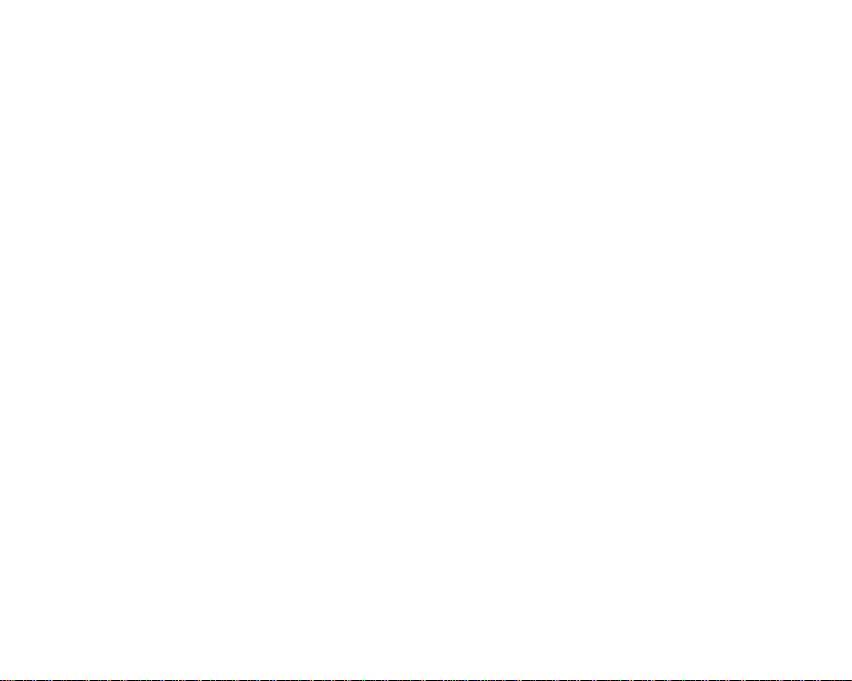
1
Table of Contents
Introduction ..................................................................................................................................................... 2
Key Features ................................................................................................................................................... 2
What your camera includes ............................................................................................................................. 2
Computer System Requirements for Windows XP ........................................................................................... 3
Computer System Requirements for Windows Vista ........................................................................................ 3
Computer System Requirements for Macintosh ............................................................................................... 3
A Quick Look at Your Camera.......................................................................................................................... 4
Preparing Your Camera for Use ....................................................................................................................... 5
Installing SD Memory Card .............................................................................................................................. 6
Starting Your Camera ...................................................................................................................................... 8
Camera Mode ................................................................................................................................................. 8
Taking photos .................................................................................................................................................. 8
Video Mode ................................................................................................................................................... 12
Playback Mode .............................................................................................................................................. 13
Installing PhoTags Express Software ............................................................................................................. 15
Everything you need to get the most from your photos .................................................................................. 20
Download photos and videos to your PC ....................................................................................................... 23
Viewing Videos .............................................................................................................................................. 26
Transferring photos and videos to your PC manually ..................................................................................... 27
Transferring photos and videos to your MAC manually .................................................................................. 28
Maintenance of Your Digital Camera ............................................................................................................. 29
Sakar Warranty Card ..................................................................................................................................... 29
Appendix A: Specifications ............................................................................................................................ 30
Appendix B: Troubleshooting ......................................................................................................................... 31
Page 3
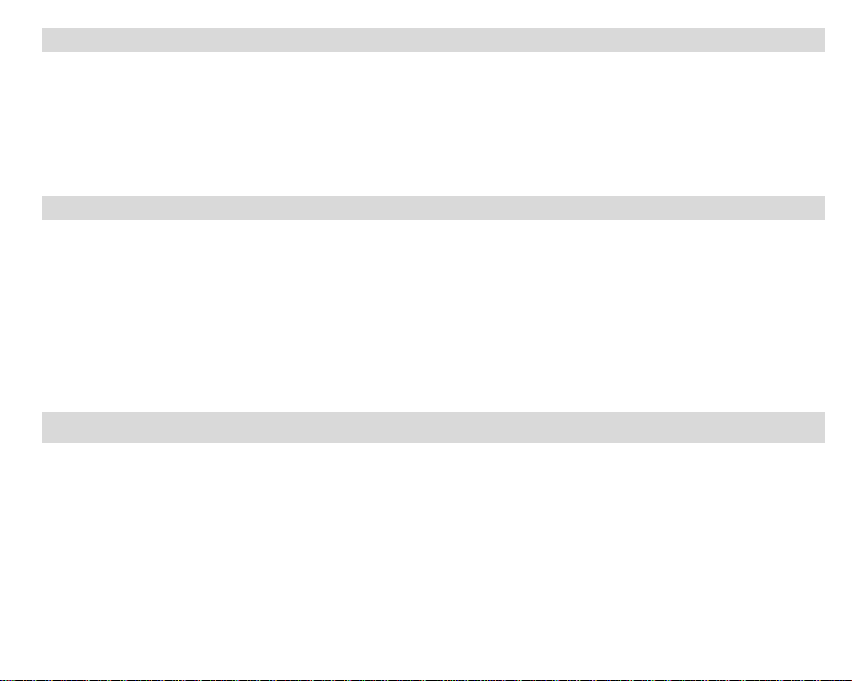
2
Introduction
Thank you for purchasing the ViviCam5018 5.1 Mega-Pixel Digital Camera. Everything you need to take
quality digital photos and videos is included with your camera.
Your digital camera can also be used as a removable disk. It enriches your life.
Please read this manual carefully first in order to get the most out of your digital camera.
Key Features
Digital Image Resolution- 5M, 3M, 2M, VGA.
SD RAM 8MB.
Support s SD/MMC memory card (not included) up to 8GB.
1.8 inch TFT Color LCD
PhoTags Express software for managing and enhancing your photos, add captions, send E-mail, printing
and much more.
What your camera includes
Digital Camera
PhoTags Express software Installation CD
USB cable
User’s manual
Strap
Page 4
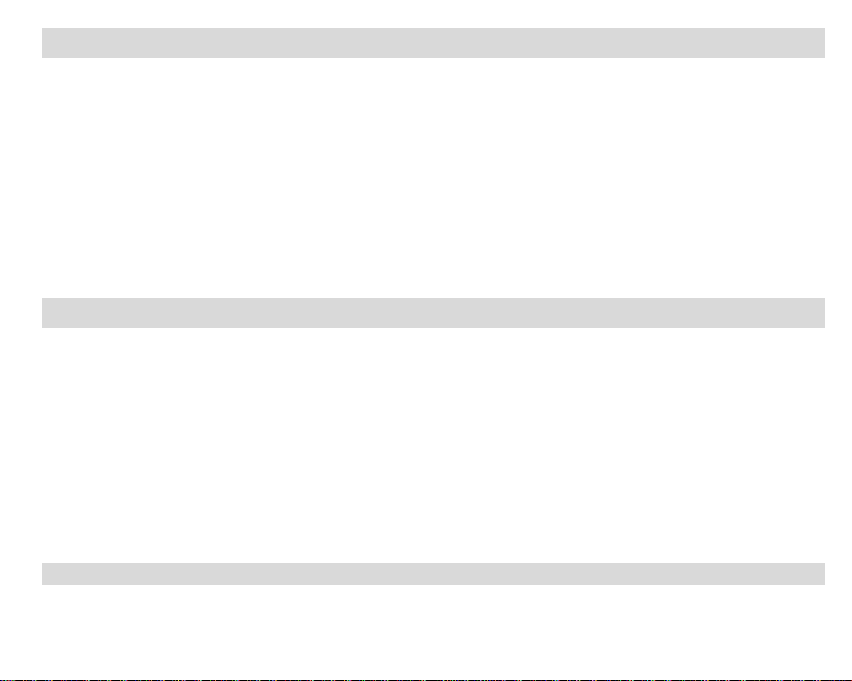
3
Computer System Requirements for Windows XP
To be able to download photos to your PC, you will need the following minimum configuration:
Pentium III process or above with Windows XP
128 MB RAM, with 150MB of free disk space
Available USB interface
CD-ROM Drive
1024 x 768 Recommended screen resolution
16-bit color or higher display adaptor
Computer System Requirements for Windows Vista
To be able to download photos to your PC your will need the following minimum configuration:
Windows Vista
800MHz processor and 512 MB of system memory
20GB hard driver with at least 15GB of available space
Support for Super VGA graphics
Available USB Interface
CD-ROM drive
Computer System Requirements for Macintosh
Power Macintosh G3 500 MHz or higher
Mac OS X version 10.2.6 or later
Page 5
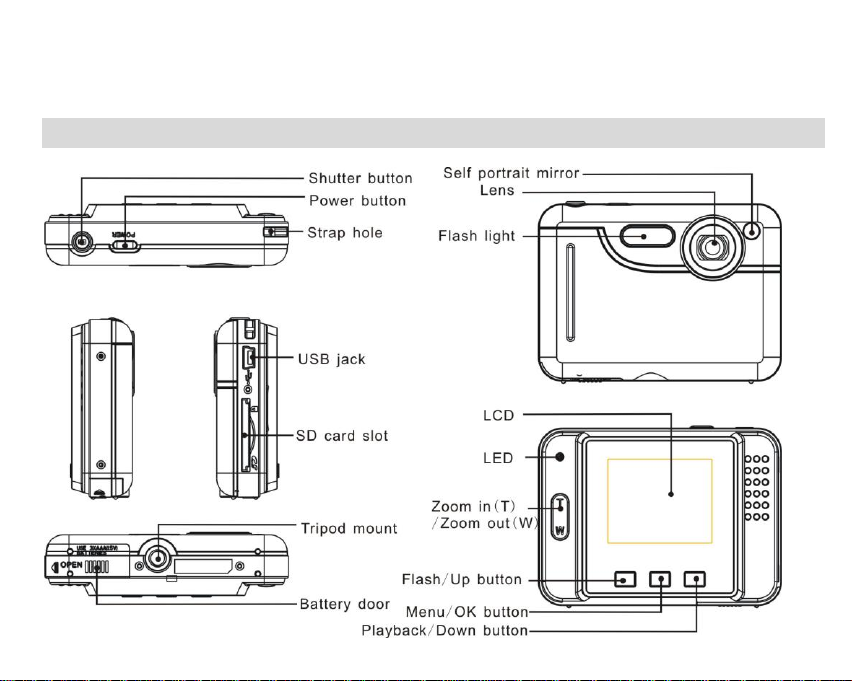
4
128 MB or more available system RAM (256 MB recommended), 150 MB free disk space
800 x 600 or higher-resolution monitor displaying millions of colors
A Quick Look at Your Camera
Page 6
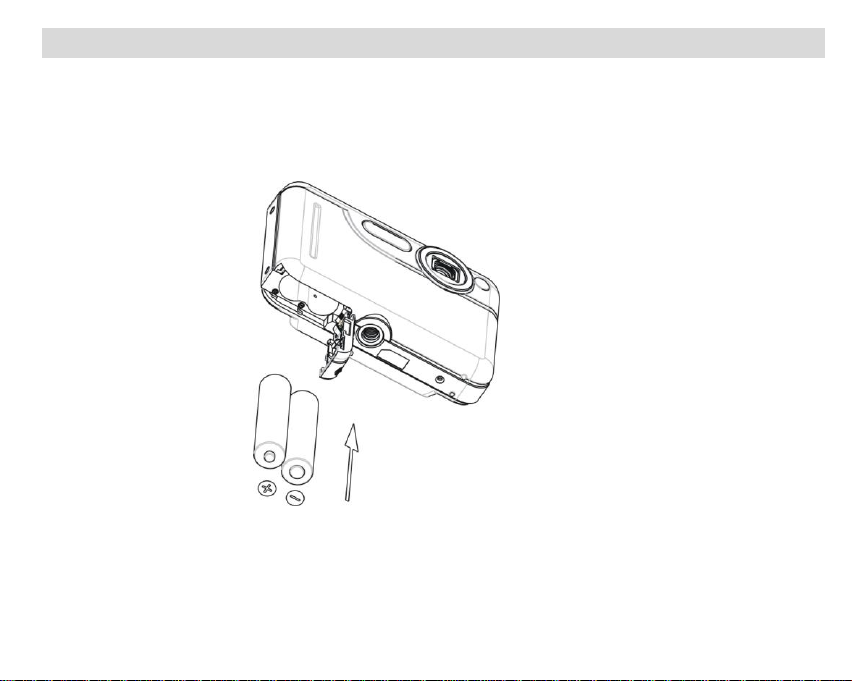
5
Preparing Your Camera for Use
Battery Installation
Your camera requires 2 AAA batteries. To insert the batteries into the camera:
1. Slide and open the battery compartment at the bottom of the camera.
2. Please make sure that the batteries are inserted with the correct polarity facing up.
3. Close the battery door.
When the “No Power” is displayed on the LCD, this indicates that your camera has an insufficient battery
power level and will be automatically powered off. You need to download the sample photos and videos to your
PC. If there is no SD card inserted before it powers off the photos and videos will be lost.
Page 7
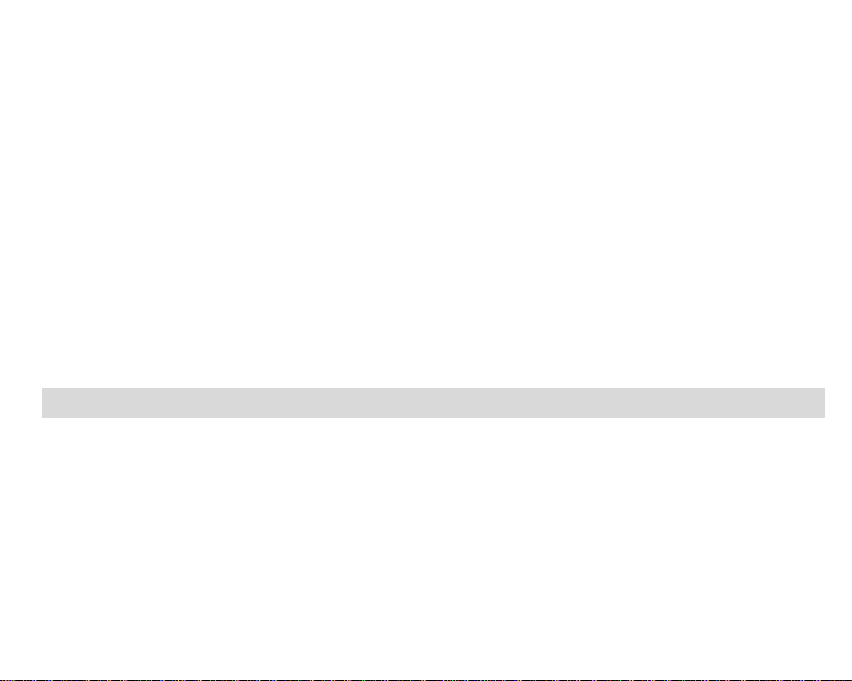
6
Note:
1. If you don’t intend to use your camera for an extended period of time, please remove the batteries to
avoid battery leakage and corrosion.
2. Please don’t remove the batteries or power off your camera before downloading the test photos or
videos when you have not inserted an SD card. The test images will be lost forever if they are not
downloaded before the camera is shut down or powered off.
3. Do not mix old and new batteries.
4. We recommend you use Alkaline batteries. Do not mix alkaline, standard (carbon-zinc), or
rechargeable (nickel-cadmium metal hydride) batteries.
5. In order to conserve battery power if the camera is tuned on but not in use for 60s it will
automatically shut off.
Installing SD Memory Card
Your camera has a memory card slot that enables you to insert any “SD” compatible memory card. Adding a
memory card will allow you to increase the capacity of your camera before you have to transfer photos and
videos to your PC. Install the SD memory card as below:
1. Locate the Memory Card slot.
2. Insert the Memory card into the slot in the correct direction. (see the sketch below)
Page 8
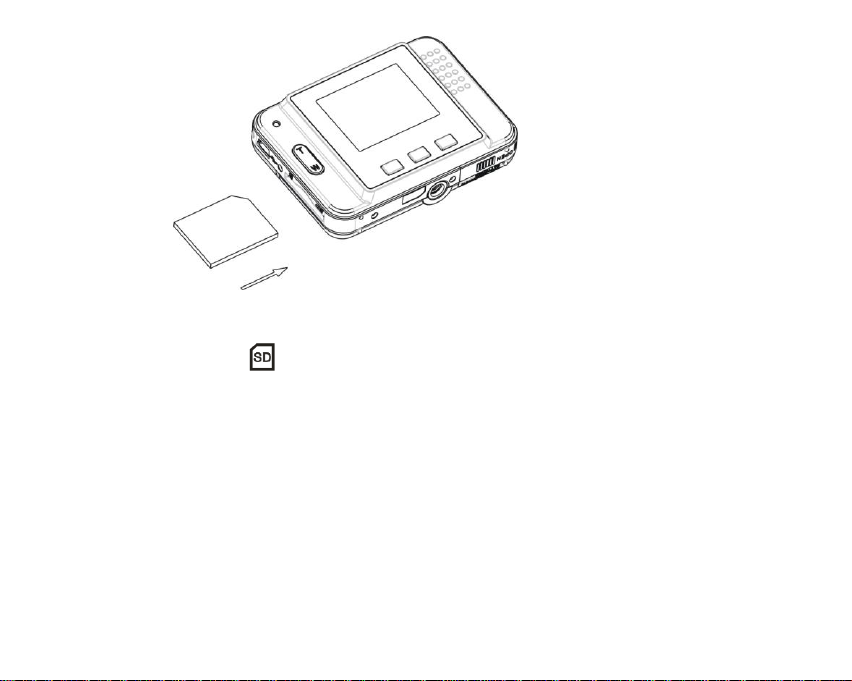
7
3. Push the card in until you feel it “click” into position. The top of the card should be flushed with the surface
of the camera. An icon will appear on the LCD screen after you turn on your camera.
4. Once the external memory card is inserted into the camera all the images taken with the camera will be
stored on the card.
Note:
1. An external memory card is required for normal use. Your camera supports any compatible SD memory
card (up to 8GB).
2. “Card inserted, change to card” will appear on the LCD screen when you insert the card indicating that
photos and videos will now be stored on the SD memory card. Reversely, “Card removed, change to
internal memory” will appear on the LCD screen when you remove the card.
Page 9
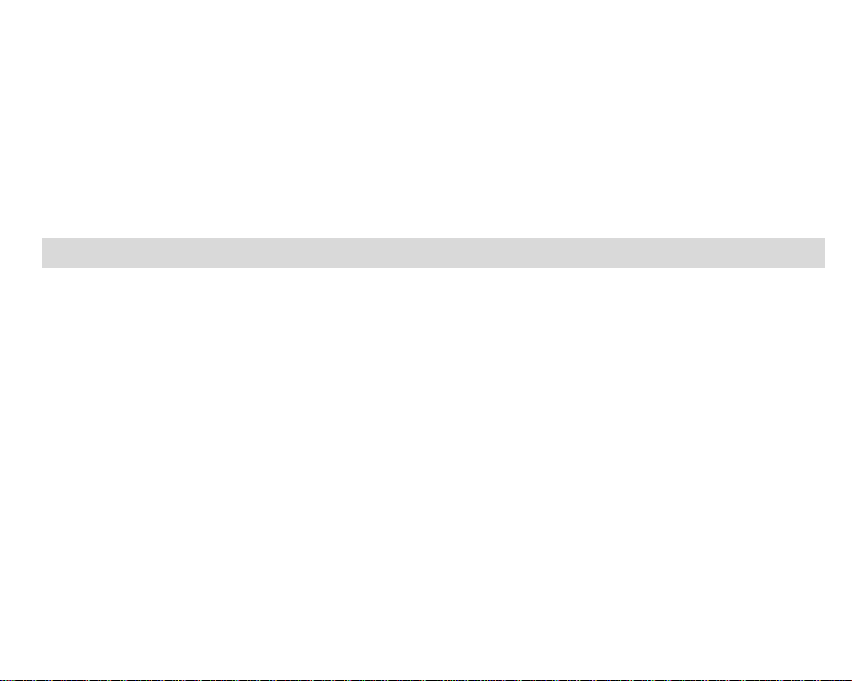
8
3. If there are photos and videos in the internal memory when you insert the card into your camera, “copy
SDRAM file to your card, please wait…” will appear on the screen. The media will now be copied to your
card.
4. When you take out the SD memory card, “Card removed, change to Internal RAM” will appear on the LCD
screen. With no card in the camera you will now only be able to take one test photo or 10 seconds of
video.
Starting Your Camera
Press and hold the Power button to turn on your camera. The LCD screen will light up indicating that your
camera is on and ready for use.
To power off your camera, press and hold the Power button again for about 3 seconds.
Camera Mode
1. Press the Menu button.
2. Press the Up/Down button and select Mode.
3. Press the Shutter button.
4. Press the Up/Down button and select SINGLE
5. Press the Shutter button again to confirm. You are now in default camera mode.
Taking photos
Page 10
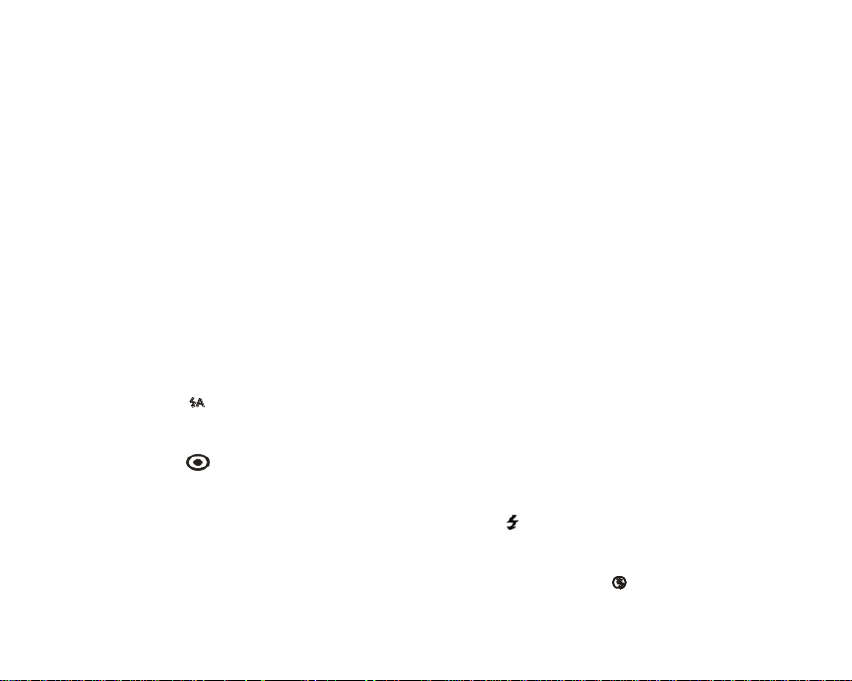
9
Power on your camera, the default mode is Camera mode.
1. Hold the camera steady and compose your object as appears in the LCD screen.
2. Press the Shutter button and wait a moment for the photo to be is taken.
Note: When the internal memory is full, the LCD screen will display “Memory Full! Insert a SD Memory Card
to Transfer and Take More Photos!” If you attempt to take photos or videos when the camera’s internal
memory is full, the camera will beep continuously. Please download the test images to your computer as soon
as possible or insert an SD memory card in order to take more images!
Flash
Your camera has a built in flash function which enables you to take photos when the light condition is not good.
1. Press the Up button.
2. The icon will appear on the LCD indicating that the auto flash is turned on.
3. Press the Up button again.
4. The icon will appear on the LCD indicating that the red eye reduction function has been
activated.
5. Press the Up button once more until you see the icon appear on the LCD screen. This indicates
that the flash is forced on.
6. To turn off the flash function, press the Up button again until the icon is displayed on the LCD.
Page 11

10
Note: A “Low Power” message will appear on the LCD screen, if you select the flash function when the battery
power is insufficient. To continue using the camera with the flash, please install new batteries.
Digital Zoom function
You can magnify your subject using the digital zoom. Use the T and W buttons to adjust the zoom.
1. Press the T button to zoom in on your subject.
2. Press the W button to zoom back out.
Anti-shake function
Your Digital Camera has a function that prevents photos coming out blurry as a result of trembling or shaking
while the photo is being taken. This function allows you to take good quality photos without the use of a tripod.
To set this function:
1. Press the Menu button.
2. Press the Up/Down button and select the Anti-shake option.
3. Press the Shutter button.
4. Use the Up/Down button to select either:
“Yes” to turn the anti-shake on.
“No” to leave or turn the anti-shake off.
5. Press the Shutter button to confirm.
Page 12

11
Change Image Resolution
Please insert a SD memory card first for image resolution changing.
1. Press the Menu button.
2. Press the Up/Down button to select the RESOLUTION option.
3. Press the Shutter button.
4. Press the Up/Down button to select one of the following resolutions 5M/3M/2M/VGA.
5. Press the Shutter button again to confirm your selection.
6. The corresponding icon will appear on the LCD screen.
Note:
1. Different image resolutions will affect the photo quality. High resolution photos will be of better picture
quality and therefore will take up more camera memory capacity than lower resolution photos.
2. In order to change the image resolution setting to take high resolution photos, an SD memory card needs
to be inserted.
Self Timer
You can include yourself in a photo by using the Self Timer feature to delay the time between your pressing the
shutter and when the photo is actually taken. It is recommended that you use a tripod when you use the
self-timer.
1. Press the Menu button.
Page 13

12
2. Press the Up/Down button and select MODE.
3. Press the Shutter button.
4. Press the Up/Down button and select SELF.
5. Press the Shutter button again to confirm. An icon will appear on the top left corner of the LCD.
6. Press the Shutter button to begin taking the photo. Your camera will emit beeps and after a count-down of
10 seconds the photo will be taken.
Video Mode
The Video Mode allows you to shoot high quality movies. In order to use this mode an SD card needs to be
inserted into the camera to expand the camera’s capacity.
1. Insert a compatible SD memory card.
2. Power on your camera.
3. Press the Menu button.
4. Press the Up/Down button to select MODE.
5. Press the Shutter button.
6. Press the Up/Down button again to select the AVI option.
7. Press the Shutter button again to confirm. An icon will show on the upper left corner of the LCD.
8. Press the Shutter button to start shooting the video. The elapsed time will appear on the bottom right of
the LCD. For the duration of the recording the LED indicator light will continue to flicker.
9. Press the Shutter button to stop the recording. The video will be saved as an AVI file on the memory card.
Page 14

13
Note:
1. “Insert an SD Memory Card” will appear on the LCD screen when you press the shutter button where no
SD memory was previously inserted.
2. You can playback the AVI file by using Quick Time or Windows Media Player once it has been
downloaded to your computer.
Playback Mode
You can preview your photos in this mode.
1. Power on your camera.
2. Press the Down button to enter the Playback Mode.
3. An icon will appear on the upper left corner of the LCD. Press the Shutter button to exit to the standby
mode.
Note: “NO FILE” will appear on the LCD when there is no photos/videos in your camera. You can press the
Shutter button to exit to the camera mode.
Preview photos
Press the Up/Down button to select and view your photos and videos. “JPG” will appear on the LCD if you
selected a photo. “AVI” will appear on the LCD when you select an AVI file.
Playback AVI files
1. Select an AVI file in your SD memory card by pressing the Up/Down button.
2. Press the Menu button.
3. Press the Up/Down button to select the Play option.
4. Press the Shutter button to start playing.
Page 15

14
5. Press the Shutter button again to stop playing.
Delete photo and/or videos
You may delete images directly from the memory card on your camera. The images can only be deleted while
in the playback mode.
1. In playback mode, press the Menu button.
2. Press the Up/Down button to select one of the following options:
“Delete One” in order to delete the current file selected.
“Delete All” to delete all the files in your camera.
3. Press the Shutter button.
4. Press the Up/Down button to select either “Yes” or “No”.
5. Press the Shutter button again to confirm your choice. If you choose “Yes” the currect file is deleted
forever. This action is irreversible.
Print your photos
Your camera supports a printing function that allows you to print photos in any time directly from the camera’s
memory to a connected printer.
1. In the playback mode press the Up/Down button to select a photo you want to print out.
2. Press the Menu button.
3. Press the Up/Down button to select the Printer option.
4. Press the Shutter button. A “Please connect your DSC to printer” message will appear on the LCD.
5. Connect your camera to any compatible printer to continue with the printing. Please follow all instructions
Page 16

15
that appear on the screen.
Format
This function will delete all of the files in your camera’s memory (internal memory or SD memory card,
depending on the device selection). Please be certain that you wish to use this function:
1. Press the Menu button.
2. Press the Up/Down button to select the Format option.
3. Press the Menu button.
4. Press the Up/Down button to select either “Yes” or “No”.
5. Press the Shutter button again to confirm your selection.
6. A “Format OK” message will appear on the LCD once the format has completed.
Installing PhoTags Express Software
NOTE: Before attempting to install the software, make sure that you do not have the camera’s USB
cable attached to your computer. This will affect the install process and can cause a failed installation
of the camera software and drivers.
In order to install the Software and drivers to download and edit the photos and videos captured using this
camera, you need to install the CD installation disk.
Insert the installation CD into your CD-ROM drive. The installation screen should automatically open.
Warning: DO NOT PLUG YOUR CAMERA INTO THE USB PORT UNTIL THE SOFTWARE INSTALLATION
HAS BEEN COMPLETELY INSTALLED.
Page 17

16
1. On the “Install your camera software” screen, select your camera model from the drop down list and
click the “Install” button to install the PhoTags Express software.
For more installation information click the “Read Me First!” button.
2. On the “PhoTags Express" screen, click the “Next” button.
Page 18

17
3. Please review the license terms and click the “I Agree” button to continue.
4. Let the “PhoTags Express” installer create the folder where the program will be installed to, and then
click “Install”.
Page 19

18
5. Please wait while the application is being installed on your computer.
6. Once the application has been installed on your computer, click the “Finish” button to let the
“PhoTags Express” installer finish the installation program.
Page 20

19
If you selected the option for the application to start after pressing the Finish button, the application will
automatically launch.
If not, then in order to open the application you need to double click on the Photags Express icon on the
desktop.
7. The Welcome to Photags Express Product Registration screen will open. This screen will appear
each time you open the application until you register. To register your product please click the
“Register Online” button and fill out the online registration form (This requires an internet
connection).
Note: In order to complete the installation process you are required to register. Registering your
product entitles you to discounts on upgrades as well as Free Customer Support.
Page 21

20
If you choose to register at a later time click the “Continue” button to open the Photags Express application.
Everything you need to get the most from your photos
The “PhoTags Express” software that is installed on your computer allows you to edit existing photos that you
have on your computer as well as the photos that you have captured with your camera.
1. Plug one end of the USB cable into the USB port of the camera.
2. Plug the other end of the USB cable into a USB port on your computer.
3. Wait for your computer to recognize that new hardware has been installed and the ready to use
message pops up on the task bar.
If you have not already opened your application then click the “PhoTags Express” icon that appears on your
desktop to open the “PhoTags Express” Software.
From the Main Menu screen that appears, select the “Select Photos”, “Enhance Photos” or “Add Captions”
buttons. You can use these features to edit your photos:
4. If the Camera is off it will automatically be turned on when the USB cable is properly connected.
Page 22

21
Manage your photos by creating countless unique photo collections without duplicating any photos. Burn
CD’s of any folders for backup and storage.
Enhance your photos; Auto Enhance, Crop, Correct Red Eye, Manually Adjust and add Special Effects.
Add Active Captions- add Text Captions, Frames, Shapes, Keywords… and more that can be viewed or
hidden any time.
Locate and Organize your photos and collections- Search by Captions, Category, Keyword or Date directly from the operating system of your computer.
Page 23

22
Share your photos via E-mail, Local Printing and Create HTML web pages for uploading online.
Workshops feature allows you to Create Calendars, two-sided Greeting Cards and Postcards on
standard photo paper...
Create Photo Albums and Slide Shows on CDs that can be viewed on your PC and VCD’s for viewing on
your TV using your DVD player. Add background music to your slideshow.
Page 24

23
Download photos and videos to your PC
Transfer Photos and video images from your camera to your PC using PhoTags Express.
Select the “Get Photos” button from the top of the PhoTags Express Main Menu screen.
The Get Photos Wizard opens.
Select the device (removable disk) option in the Active Devices window on the left and then select
either the “Custom” or “Express” copy radial button in the Copy methods box.
CUSTOM COPY METHOD
Select the “Custom” copy radial button. Click the “Next” button.
Add Active Captions to your pictures. You can add a date, keywords, categories and more. Click
“Next” to continue.
Page 25

24
Choose where to place your photos and videos. The default is to place all photos and videos into a
folder under the C:\My Documents\ My Pictures folder with the date when the photos were taken as
the folder name.
Page 26

25
Click the “Finish” button to start the download process.
A photos download progress bar appears showing the number of media (videos included)
downloading to your computer.
Page 27

26
All the media – Photos and Videos on your camera are now downloaded to your computer to the
selected folder.
Open the “Select Photos” mode of Photags Express to view the thumbnails for all the media.
You may now use PhoTags Express to edit your photos, create collections and Burn CD`s.
To learn more of how to get the most out of your PhoTags application select the “Show Me How” or
the “?” Help Guide button found on the top right of the screen.
EXPRESS COPY METHOD
Select the “Express” copy radial button if you want to have all the images transferred to the
PC without the option to select which photos you want to transfer.
In this mode you will not see a preview of the images transferred. For more information
please refer to the Help Guide in PhoTags Express.
Viewing Videos
Make sure that your camera is connected to your computer with the USB cable. Open any application that
will enable you to view video files (for example Windows Media Player).
Videos created and downloaded should be sitting in the C:\My Documents\My Pictures\{date} folder.
Videos are saved in AVI format. Double click on a video with the avi extension.
Page 28

27
The video will begin to play automatically. To replay the video, use the media controls.
Once all the Photos and Videos have been downloaded to the computer it is recommended that you delete
them from the camera thereby preparing your camera to take more photos and videos.
Transferring photos and videos to your PC manually
Turn on your camera, Change your camera mode to Playback and connect your camera to the computer
correctly with USB cable, the screen will be shown a window (Removable Disk F:) as below:
NOTE: Now you can download the photos and videos to your computer with two methods as below:
1. Download photos directly from windows
Page 29

28
Choose “copy pictures to a folder on my computer” on the Removable Disk (F:) window. After you
click “OK”, there will be shown some windows on the screen step by step, you are only required to follow the
description and click the buttons that are defaulted by the system to finish transferring.
Alternatively you can:
1. Click on the START button in Windows.
2. Click on the MY COMPUTER Icon on the desktop.
3. Your memory card will appear as a REMOVABLE STORAGE DEVICE.
4. Click on the REMOVABLE STORAGE DEVICE to view the images. The images are stored in the
subfolder called DCM100.
5. You can now copy and paste the images to any directory you choose.
Transferring photos and videos to your MAC manually
The Photags Express software is not compatible and will not install on a Mac.
In order to transfer photos and videos from your camera to your computer:
1. Plug the camera into an available USB port
2. A new drive should mount on the desktop which stores any photos or videos that have been taken.
Page 30

29
Maintenance of Your Digital Camera
The digital camera is a delicate device. Please handle your camera with care to avoid damaging it.
Sakar Warranty Card
This warranty covers for the original consumer purchaser only and is not transferable. Products that fail to
function properly UNDER NORMAL USAGE, due to defects in material or workmanship. Your product will be
repaired at no charge for parts or labor for a period of one year.
What Is Not Covered By Warranty:
Damages or malfunctions not resulting from defects in material or workmanship and damages or malfunctions
from other than normal use, including but limited to, repair by unauthorized parties, tampering, modification or
accident.
What To Do When Service Is Required:
When returning your defective product (postage pre-paid) for service, your package should include:
1. Copy of original bill of sale
2. A detailed written description of the problem.
3. Your return address and telephone number (Daytime)
MAIL TO ADDRESS BELOW:
Sakar International
Page 31

30
Attention: Service Department
Sensor
CMOS sensor
Image resolution
5M, 3M, 2M, VGA
Lens
f=7.23mm, F2.8
Internal memory
SD RAM 8MB
External memory
Support SD card up to 8GB
Flash
Auto/force on/red eye reduction/off
Self-timer
10S
Power saving
60S
Battery
2*AAA batteries
Transmission interface
USB V1.1
Working temperature
0~40℃
Computer system
Window XP/ Vista/ Mac OS X (10.2.6 or higher)
195 Carter Drive
Edison, NJ 08817
You may also visit www.sakar.com for further assistance if necessary or call our tech support department toll
free at (877) 397-8200.
Appendix A: Specifications
Page 32

31
Appendix B: Troubleshooting
Q: I have taken photos but my computer says, “No photos in camera.” What do I do?
A: First ensure that you have in fact taken photos. Press the Shutter/OK button a few times to take some
sample photos and then try downloading them again.
If you still get a “no photos” error this may mean that your computer may not meet the minimum system
requirements.
System Requirements:
At least a Pentium III 300Mhz, AMD Athlon 300Mhz or a Celeron 400MHz or higher as well as at least 128 MB
ram. Please note that the older AMD K6 processors will not work. More information about determining your
computer’s specifications can be found in the General Computer Information section.
If you have determined that your computer meets the minimum system requirements and that you do have
pictures in your camera, follow the steps below to reinstall the software.
Software Re-installation
1. First install the software. Click on Start, Settings, Control Panel and Add/Remove programs. There are
one programs you will need to remove –PhoTags Express. After removing, restart your computer. If your
camera is connected, disconnect it.
2. Now reinstall the software. Insert the CD that came with your camera. It should automatically run the
installation.
Page 33

32
3. Restart the computer.
4. Once your computer is back up, plug the camera into your computer’s USB port.
5. Right-click on the “My Computer” icon. Select properties.
If you are running Windows 2000 or XP: click on hardware and then Device Manager.
If the camera is installed correctly, there will be a category listed for “Imaging Devices” and clicking on the “+”
next to it should reveal your camera. If not, you will likely see “Digital Still Camera” under “Other Device” with a
brightly colored marking next to it indicating it is not functioning correctly.
If you are running Windows 2000 or XP: Right click on the non functioning device and select uninstall. If a
warning pops up, press OK.
6. Restart your computer again. Your camera is now successfully installed.
Q: How do I make sure I don't lose important pictures?
Your camera uses SDRAM memory, which requires a constant electric current to store your photos.
Should your camera lose power (for instance if the battery dies or run out of power) all stored pictures will
be lost. We recommend always downloading your photos to your computer as soon as possible to
prevent unintentional data loss.
Q: If I have a MAC, will the device work?
Unfortunately, the system requirements for our digital cameras requires a Windows operating system.
There is no Mac driver available and no current plan to develop. A00-090212
