Page 1

ViviCam 46 Digital Camera
User Manual
© 2009-2012 Sakar International, Inc. All rights reserved.
Windows and the Windows logo are registered trademarks of Microsoft Corporation.
All other trademarks are the property of their respective companies.
Page 2
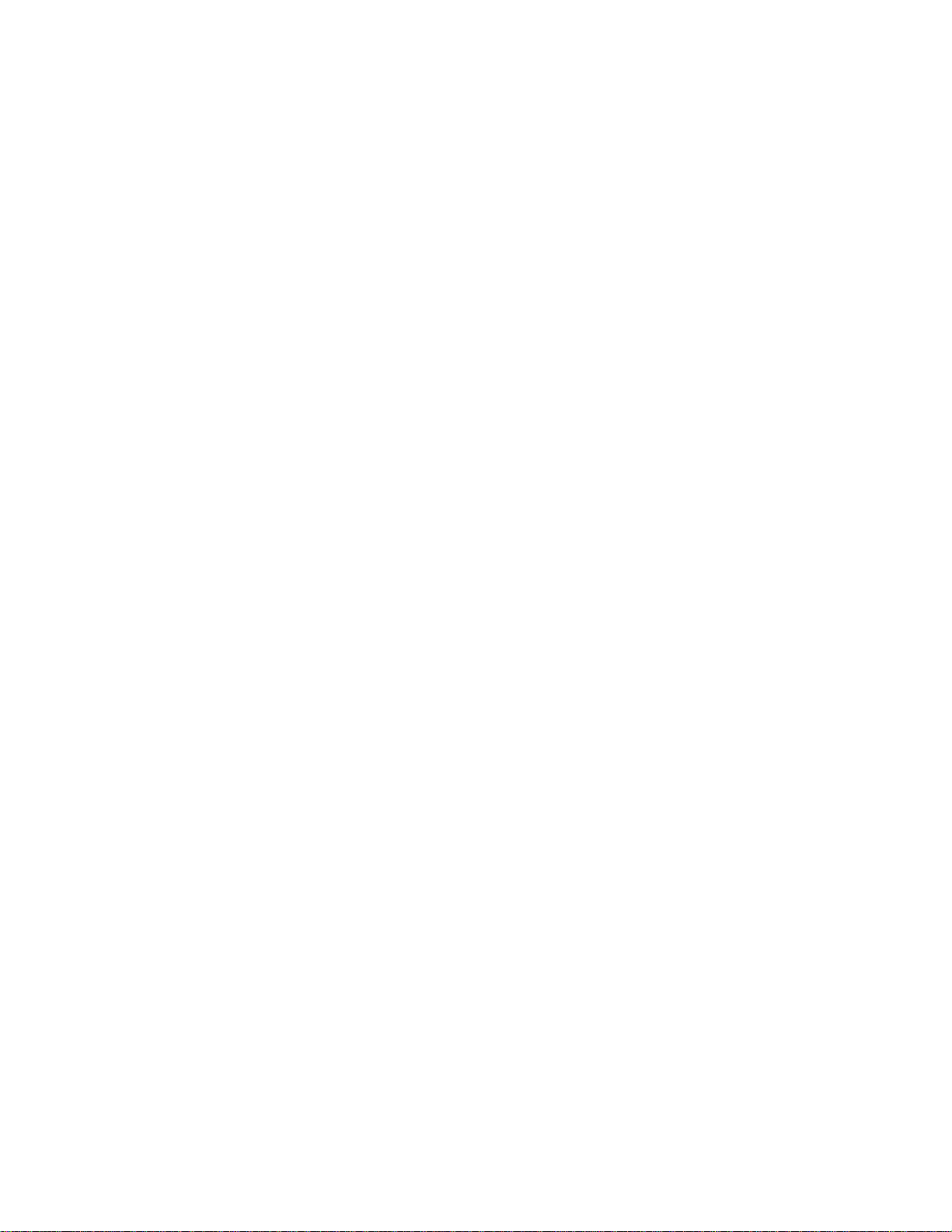
1
Table of Contents
Introduction .................................................................................................................................. 2
What’s Included ............................................................................................................................ 2
Parts of the Camera ..................................................................................................................... 3
Initial Camera Setup ..................................................................................................................... 4
Main Camera Modes .................................................................................................................... 7
Camera Technical Specifications .................................................................................................. 8
Computer System Requirements ................................................................................................. 9
Powering the Camera On/Off ..................................................................................................... 10
Camera Mode ............................................................................................................................. 11
Video Mode ................................................................................................................................ 15
Playback Mode ........................................................................................................................... 17
Installing the Software ................................................................................................................ 20
Connecting the Camera to the Computer ................................................................................... 21
Getting Photos and Videos from your Camera to Your Computer .............................................. 22
Get Started! ................................................................................................................................ 23
Transferring Images from my Camera to my Computer Manually .............................................. 23
Camera Maintenance ................................................................................................................. 25
Sakar Warranty Card .................................................................................................................. 25
Technical Support ....................................................................................................................... 26
Troubleshooting .......................................................................................................................... 26
Page 3
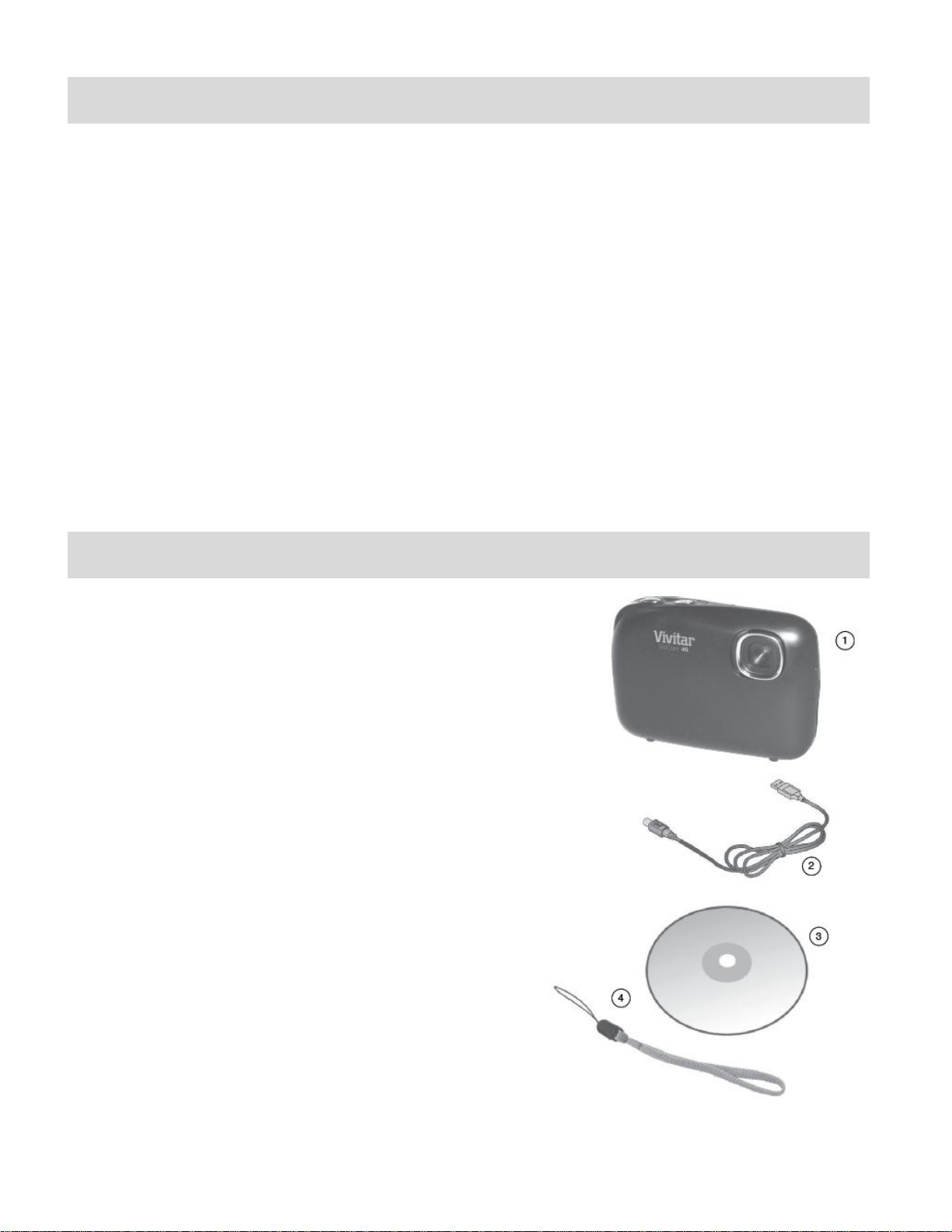
2
Introduction
Thank you for purchasing this camera. Everything you need to take quality digital photos and
videos is included with your camera.
Vivitar makes capturing those special moments as easy as possible.
Please read this manual carefully first in order to get the most out of your digital camera.
Note: Your camera needs an SD Memory card (up to 32GB) for normal use.
SD Memory cards are not included and need to be purchased separately.
What’s Included
1. Digital Camera
2. USB cable
3. Vivitar Experience Image Manager
Software Installation CD
4. Wrist Strap
Note: SD Memory Card and batteries not included.
Page 4
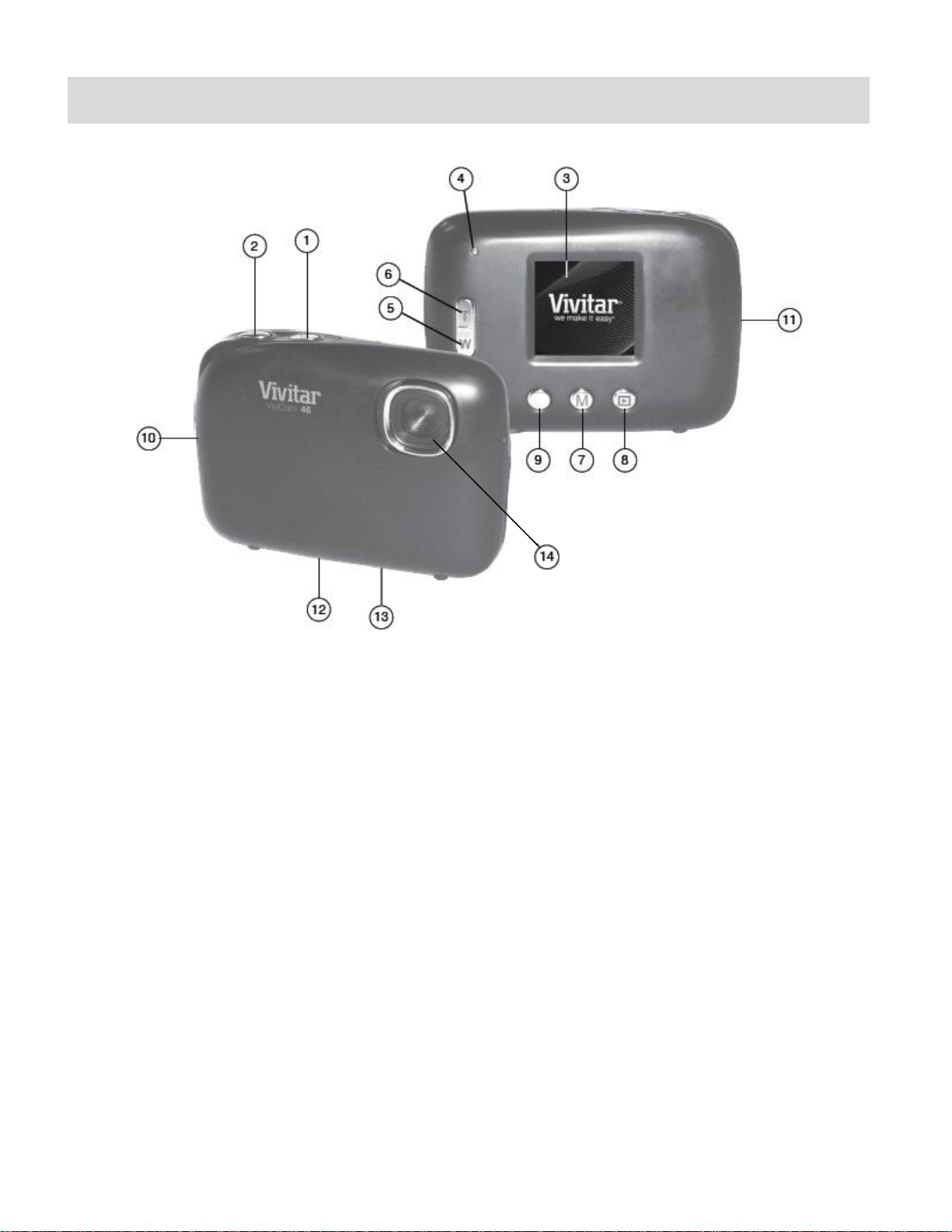
3
Parts of the Camera
1. Power Button
8. Down / Playback Button
2. Shutter Button
9. Up Button
3. LCD Screen
10. SD Memory Card Slot
4. LED
11. Wrist Strap Connector
5. W / Zoom Out
12. USB Port
6. T / Zoom In
13. Tripod Socket
7. MENU Button
14. Digital Lens
Note: The battery compartment is located beneath the front cover of the camera.
Page 5
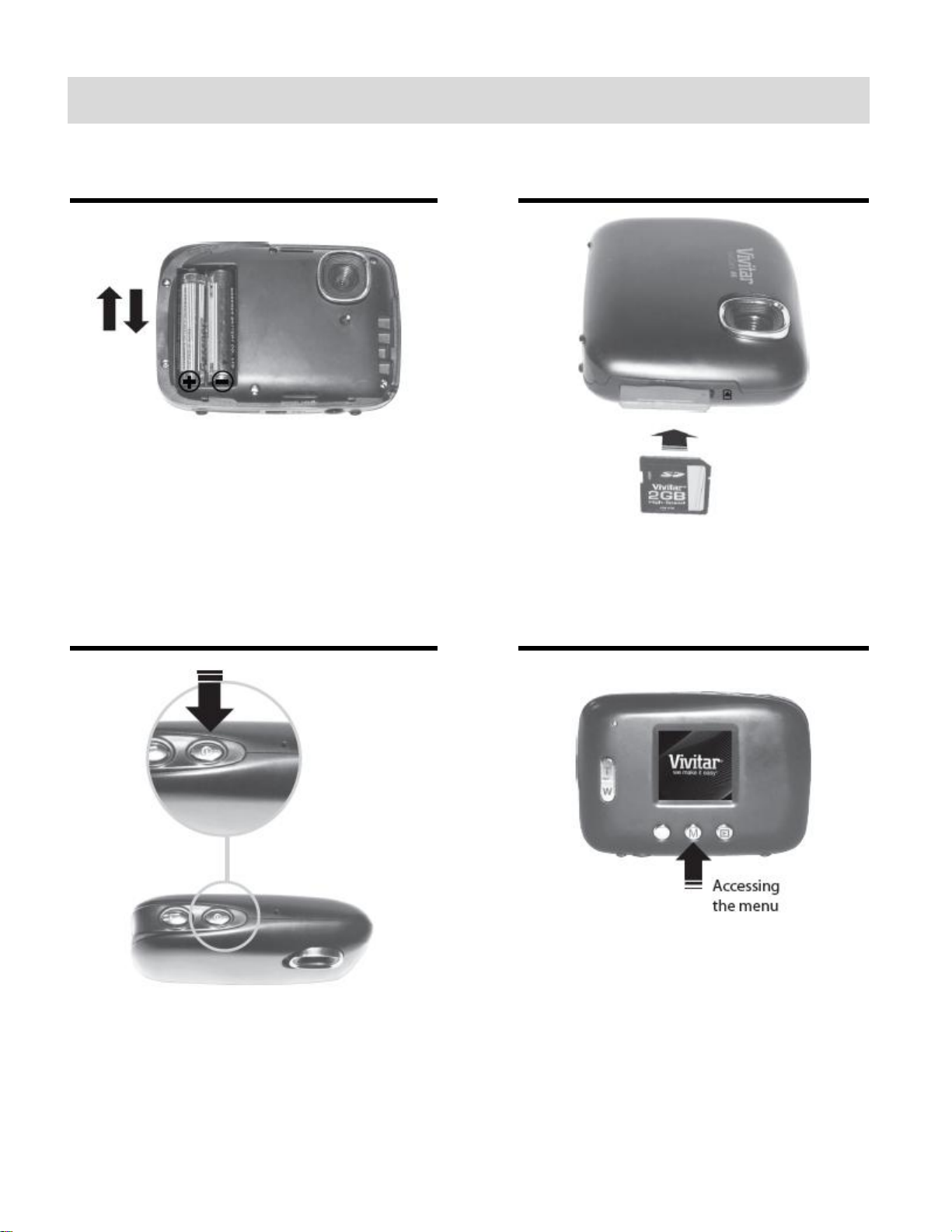
4
Initial Camera Setup
Installing the Batteries
Installing the Memory Card
Slide off the front cover and insert 2 x
AAA (1.5V) batteries.
Alkaline batteries recommended
(not included).
SD Memory card (up to 32GB)
needed for normal use.
Turning On the Camera
Using the Camera
Page 6
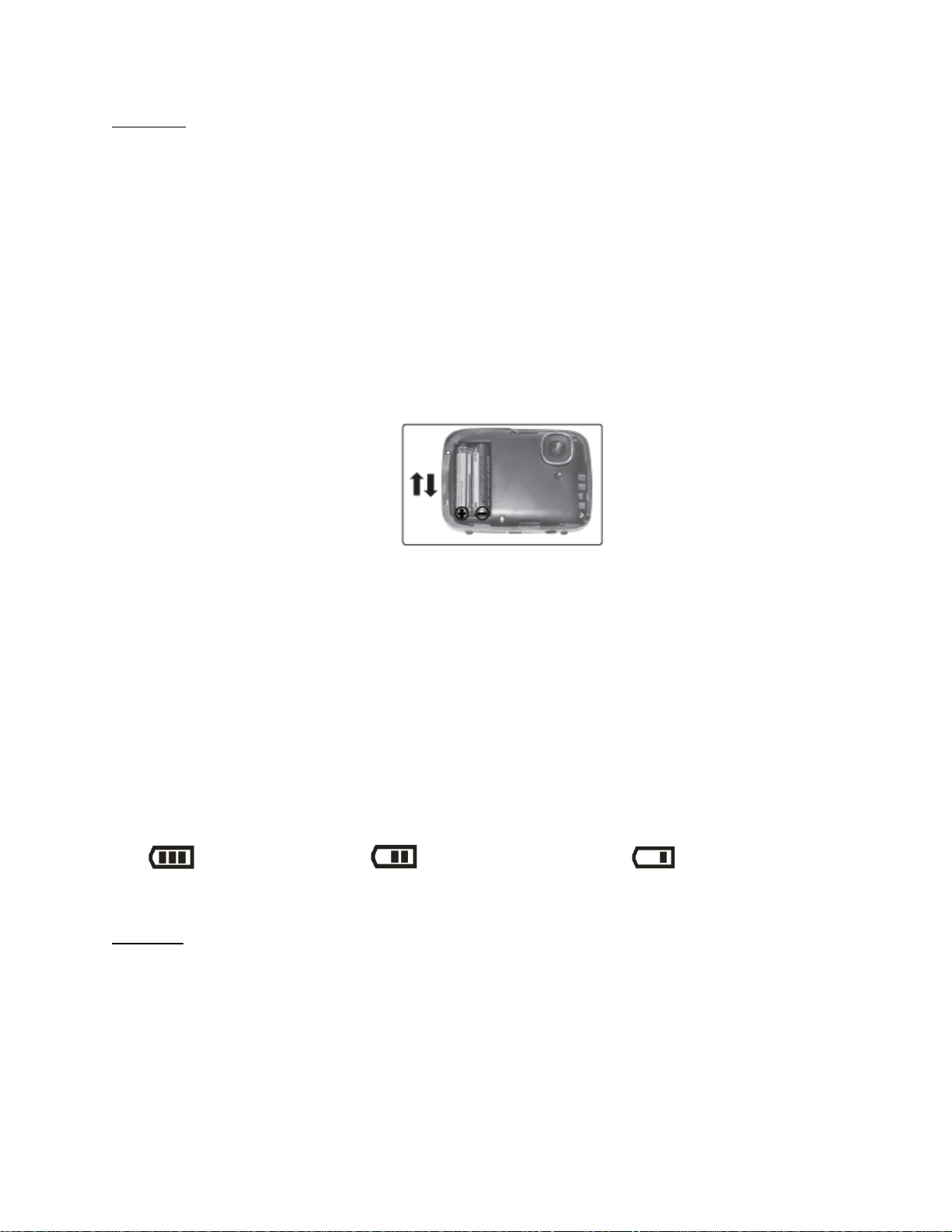
5
Powering the Camera ON
1) Batteries
Slide the front cover of your camera towards the right to reveal and open the battery
compartment.
Make sure to properly insert the batteries into your digital camera, according to the polarity
shown inside the battery compartment.
Use 2 x AAA (1.5V) batteries. Alkaline batteries are recommended. (Batteries not included.)
Place the camera front cover on the front of the camera and slide the camera front cover
towards the left to securely close the cover back into place. A click will be heard once the
camera front cover has been locked into place.
Note:
Remove the batteries from the camera when not in use for an extended period.
Do not mix alkaline and non-alkaline batteries.
Some features will not work if the battery power level is low.
When the battery power is low the battery icon turns red and the camera will
automatically turn off a few seconds later.
Rechargeable batteries not recommended.
The energy status of the power is displayed on LCD as shown below:
Full battery power Medium battery power Low battery power
2) SD Card
Make sure an SD card has been properly inserted into your camera. (SD card not included.)
To properly insert the SD Card:
Push the SD card into the slot in the direction shown on the camera (see SD icon by the SD
card slot). Push the SD card until you hear a slight clicking sound. This indicates the SD
card has been inserted correctly.
Page 7
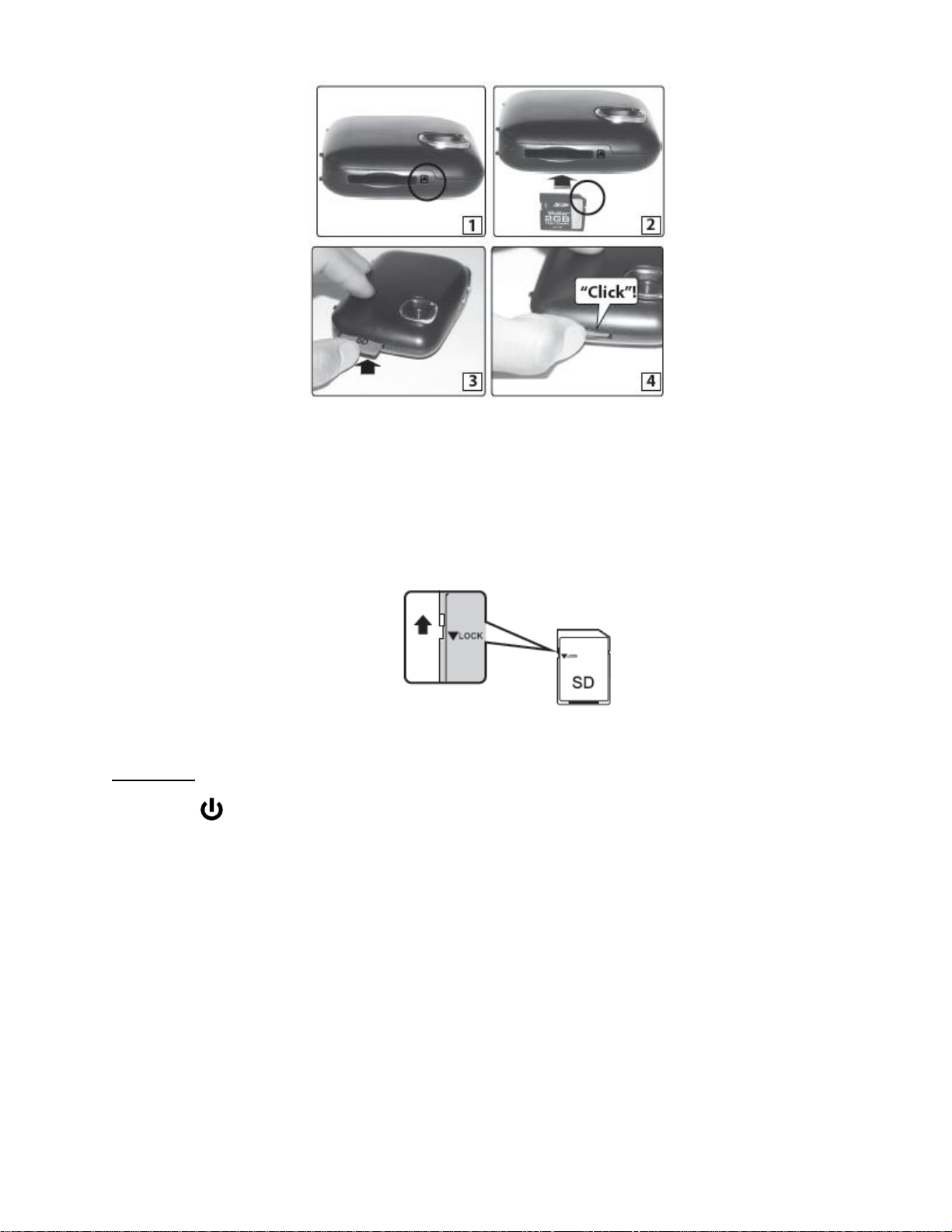
6
Note:
After the camera is powered on, an SD icon will appear on the LCD display. If you do not
see the SD icon on the display, please check if the card was inserted properly.
Make sure the SD card is not locked (check the lock switch on the side of the SD card). If
the SD card is locked this will prevent the camera from saving captured photos to the SD card.
3) Power On
Press the POWER button to turn on the camera.
Page 8
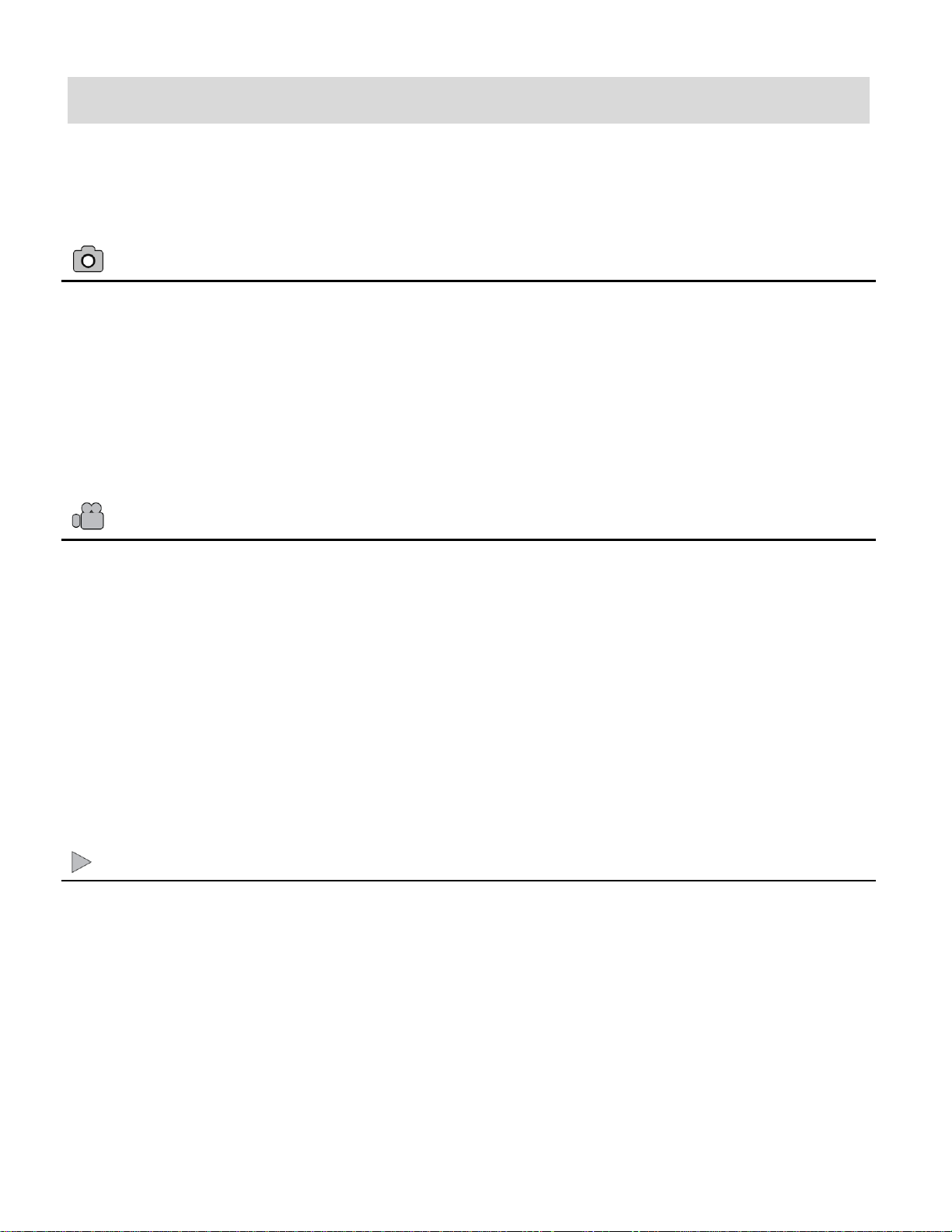
7
Main Camera Modes
Photo Capture Mode
Use this mode to capture pictures with your camera.
This is the default mode when the camera is powered ON.
To take a picture, aim your camera as desired and press the Shutter button.
The picture will be automatically saved to your camera’s memory card. To access the
various menus for the Photo Capture Mode, press the MENU button.
Video Capture Mode
Use this mode to capture videos with your digital camera.
After turning on your camera, press the MENU button to open the ‘MODE’ and select ‘AVI’.
To take a video, aim your camera as desired and press the Shutter button to start the
record. A red record indicator will appear on the LCD screen while record is in progress. To
stop the record, press the Shutter button again. The video will be automatically saved to
your camera’s memory card. To access the various menus for the Video Capture Mode,
press the MENU button.
Playback Mode (Photos & Videos)
Use this mode to view and manage the photos and videos on your camera.
After turning on your camera, press the PLAYBACK button to open the Playback mode for
photos and videos. You can scroll through the photos and videos that you’ve previously
taken to view, edit or delete them as desired.
To access the various menus for the Playback mode for photos and videos, press the
MENU button while in the Playback mode.
Your camera has different modes for the various camera functions.
You can switch modes by pressing the MENU button on your camera after the camera has been
powered ON.
Page 9
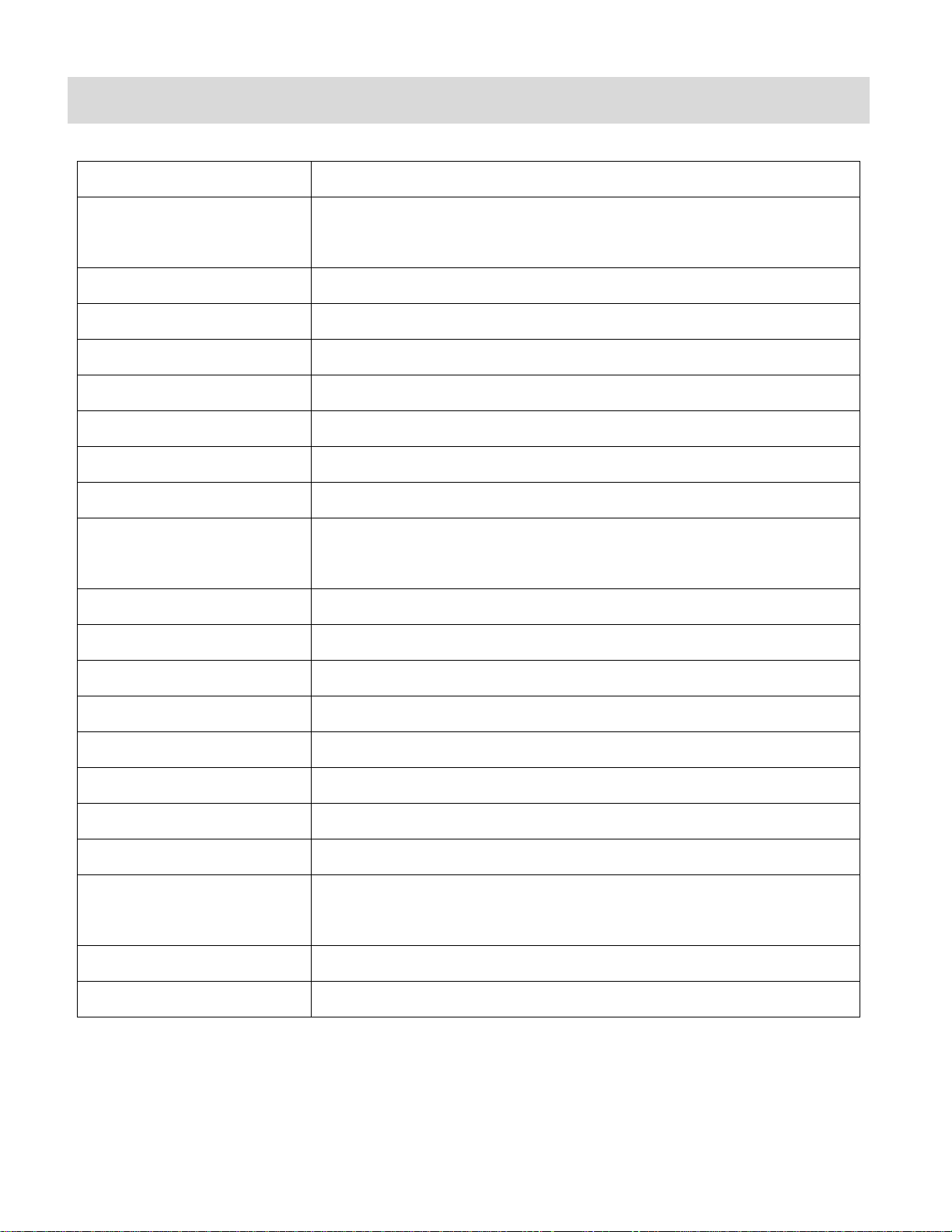
8
Camera Technical Specifications
Image Sensor
CMOS
Image Resolution
2304X1728(4 M) / 2048x1536(3M) /
1920x1080(2M-HD) / 640x480(VGA)
Video Resolution
640x480 VGA, 320x240 QVGA
File Format
JPEG (Photo) /AVI (Video)
Internal Memory
1 Test Photo Use Only
External Memory
SD Card (up to 32GB)
LCD Display
1.5”TFT
Lens
f=7.7 mm F3.0
Zoom
4X Digital Zoom
Language
English, French, Spanish, Portuguese, German,
Dutch, Italian, Russian, Turkish
Print
Yes
Exposure
Auto
White Balance
Auto
ISO
Auto
Scene
Auto
Auto Power Off
60 second default
Self-Timer
10 seconds, Off
Interface
USB 2.0
System Requirements
Windows XP (SP 3), Vista (SP1) and 7 ;
Mac OSX v10.5.x and above
Battery
2 * AAA (1.5V) batteries
Working Temperature
0~40C
Page 10

9
Computer System Requirements
WINDOWS OS
To be able to download photos and videos to your PC using the Vivitar Experience Image
Manager Software, you will need the following minimum configuration:
Microsoft® Windows XP with Service Pack 3, Windows Vista with Service Pack 1 or Windows 7
Pentium® 4 processor (or above)
1 GB of RAM, with 250 MB of free hard disk space
16-bit Color monitor, 1024 X 768 recommended screen resolution
CD-ROM Drive
QuickTime® 6 or higher
Microsoft® Internet Explorer 7 or higher
Windows Media Player 10 or higher
DirectX 9 or higher
Internet connection required
MACINTOSH OS
To be able to download photos and videos to your Macintosh using the Vivitar Experience Image
Manager Software, you will need the following minimum configuration:
Intel processor running Mac OS X v10.5.x or later
1 GB RAM, 250 MB free hard disk space
Display: 1024 x 768 or higher-resolution monitor
QuickTime® 6 or higher
CD-ROM Drive
Internet connection required
Page 11

10
Powering the Camera On/Off
Make sure the batteries have been inserted properly into your digital camera. If your camera
comes with a rechargeable lithium battery, make sure it is fully charged before the first use.
Make sure an SD card has been inserted into your camera.
(SD card up to 32GB - SD Card not included)
Please see Initial Camera Setup for more information.
Powering the camera ON
Press the Power button to turn your camera ON.
After powering on, the camera emits a sound and the LED light turns on briefly.
The LCD screen turns on with your camera in Photo Capture mode to start.
Powering the camera OFF
While the camera is on, you can press the Power button again at any point to turn your
camera OFF.
A “Goodbye” screen appears and then the camera will power off completely.
Note: Your digital camera also has an Auto Power Off feature that will automatically turn off your
camera after 1 minute.
Page 12

11
Photo Capture Mode
The Photo Capture mode allows you to capture pictures with your digital camera.
This is the default mode when the camera is powered on.
Taking photos
1) Power on your camera. The default mode is Camera mode.
2) Hold the camera steady and compose your photo using the LCD screen.
3) Press the Shutter button and wait a moment for the photo to be taken.
If you have changed the camera mode and would like to return to the Photo Capture Mode:
1) Press the Menu button.
2) Press the Up/Down button and select MODE.
3) Press the Shutter button.
4) Press the Up/Down button and select SINGLE.
5) Press the Shutter button again to confirm. You are now in default camera mode.
Note: When the internal memory is full, the LCD screen will display “Memory Full! Insert a SD
Memory Card to Transfer and Take More Photos!” If you attempt to take photos or videos when
the camera’s internal memory is full, the camera will beep continuously. Please download the test
images to your computer using the Vivitar Experience Image Manager software as described
below in the section “Transfer photos and videos to your computer” as soon as possible or insert
an SD memory card in order to take more images!
Digital Zoom function
You can magnify your subject using the digital zoom.
Use the T and W buttons to adjust the zoom.
1) Press the T button to zoom in on your subject.
2) Press the W button to zoom back out.
Page 13

12
Self Timer
The Self Timer menu allows you to set a delay between the time that the camera’s Shutter button
is pressed and the actual capture of the picture.
This is an optimal feature if you don’t just want to take the picture but would also like to be in the
picture yourself. Just set the Self Timer delay, press the Shutter button on your camera and
position yourself in front of the camera as desired.
It is recommended that you use a tripod when you use the Self Timer.
1) Press the Menu button.
2) Press the Up/Down button and select MODE.
3) Press the Shutter button.
4) Press the Up/Down button and select SELF.
5) Press the Shutter button again to confirm. An icon will appear on the top left corner of the
LCD.
6) Press the Shutter button to begin taking the photo. Your camera will emit beeps and after a
count-down of 10 seconds the photo will be taken.
Change Image Resolution
The Image Resolution menu allows you to choose the desired size of the images taken by your
camera. Keep in mind that images with a higher resolution will also take up more of your
camera’s memory.
1) Press the Menu button.
2) Press the Up/Down button to select the RESOLUTION option.
3) Press the Shutter button.
4) Press the Up/Down button to select one of the following resolutions:
4M/3M/2M/VGA.
5) Press the Shutter button again to confirm your selection.
6) The corresponding icon will appear on the LCD screen.
Page 14

13
Note:
Different image resolutions will affect the photo quality. High resolution photos will be of better
picture quality and therefore will take up more camera memory capacity than lower resolution
photos.
In order to change the image resolution setting to take high resolution photos, an SD memory
card needs to be inserted.
Frequency Settings
The options in the Frequency menu represent the frequency of the electrical current in
fluorescent lighting sources in your locale. If your camera is set to a frequency that does not
match your country’s electric current, you may see waves on the images taken by your camera.
50Hz – UK, Europe and Australia
60Hz – US, Canada and South America
1) Press the Menu button.
2) Press the Up/Down button to select the FREQUENCY option.
3) Press the Shutter button.
4) Press the Up/Down button to select 50HZ or 60HZ.
5) Press the Shutter button to confirm.
Anti-Shake Function
The Anti-Shake feature reduces image distortion that can be caused by movement of the camera
while capturing the image.
1) Press the Menu button.
2) Press the Up/Down button and select the ANTI-SHAKE option.
3) Press the Shutter button.
4) Use the Up/Down button to select either:
“ON” to turn the Anti-Shake on.
“OFF” to leave or turn the Anti-Shake off.
5) Press the Shutter button to confirm.
Page 15

14
Language Setting
You can select your camera’s language setting by selecting the desired language from the
Language menu.
1) Press the Menu button.
2) Press the Up/Down button and select LANGUAGE.
3) Press the Shutter button.
4) Press the Up/Down button to select from the following options:
English, French, Spanish, Portuguese, German Dutch, Italian, Russian, Turkish
5) Press the Shutter button to confirm.
Default Setting
Use this menu to reset your camera settings to the original Factory Default Settings.
1) Press the Menu button.
2) Press the Up/Down button and select DEFAULT.
3) Press the Shutter button.
4) Press the Up/Down button to select “Yes” or “No”.
5) Press the Shutter button to confirm.
Page 16

15
Video Capture Mode
The Video Capture Mode allows you to capture videos with your digital camera.
When the camera is first powered ON, the camera will be in Photo Capture Mode.
To set your camera to Video Mode:
1) Power on your camera.
2) Press the Menu button.
3) Press the Up/Down button to select MODE.
4) Press the Shutter button.
5) Press the Up/Down button again to select the AVI option.
6) Press the Shutter button again to confirm. A video icon appears on the upper left corner
of the LCD.
7) Press the Shutter button to start shooting the video. The elapsed time appears on the
bottom right of the LCD. For the duration of the recording the LED indicator light will
continue to flicker and a red indicator blinks on the LCD screen.
8) Press the Shutter button to stop the recording.
9) The video will be saved as an AVI file on the SD memory card.
Note: “Memory Full Insert an SD Memory Card” appears on the LCD screen if you press the
Shutter button without having inserting the SD memory card into your camera.
To capture your videos, insert the SD memory card into your camera.
Change Image Resolution
1) Select the Video (AVI) Mode option (see steps above for instructions).
2) Press the Menu button.
3) Press the Up/Down button to select the RESOLUTION option.
4) Press the Shutter button.
5) Press the Up/Down button to select one of the following resolutions:
VGA or QVGA.
Page 17

16
6) Press the Shutter button again to confirm your selection.
7) The corresponding icon appears on the LCD screen.
Note:
Different image resolutions will affect the video quality. High resolution videos will be of better
picture quality and therefore will take up more camera memory capacity than lower resolution
videos.
In order to change the image resolution setting to take high resolution photos, an SD memory
card needs to be inserted.
Page 18

17
Playback Mode
The Playback Mode allows you to review and delete photos and videos that you’ve already taken
with your camera.
When you first turn on the camera, the camera will be in Photo Capture mode by default.
Press the Playback button to open the Playback Mode.
The latest captured image appears on the LCD screen. If there are no images stored, a
message (No File) appears.
1) Power on your camera.
2) Press the Down/Playback button to enter the Playback Mode.
3) The Playback icon appears on the upper left corner of the LCD.
4) Press the Shutter button to exit to return to Photo Capture Mode.
Preview Photos
To view your captured photos:
1) Press the Down/Playback button to enter Playback Mode.
2) Press the Up/Down button to select and view your photos (and videos).
3) “JPG” appears on the image if you have selected a photo.
“AVI” appears on the LCD when you select an AVI file.
4) To zoom into your selected photo:
Press the T button to zoom.
Press the W button to zoom out.
Press the Up/Down button to move up or down within your zoomed in photo.
Playback Video (AVI) files
1) Press the Down/Playback button to enter Playback Mode.
2) Select an AVI file in your SD memory card by pressing the Up/Down button.
3) Press the Menu button.
4) Press the Up/Down button to select the PLAY option.
Page 19

18
5) Press the Shutter button to start playing.
6) Press the Shutter button again to stop playing.
Thumbnail View
Easily navigate and select the image you wish to view by using the Thumbnail View.
The images on your camera will be displayed in a 3 X 3 matrix where you can use the direction
buttons to scroll and select images from the thumbnails.
1) Press the W/Zoom Out button
All the images on your camera will appear in the Thumbnail View.
2) Use the Up/Down button to scroll and select the image you wish to view.
3) Press the Shutter button to enlarge the image to full size.
4) Once the selected video or photo is full size you can play and view the video or magnify the
photo.
Delete Photos and/or Videos
You may delete images directly from the memory card on your camera. The images can only be
deleted while in the Playback mode.
1) In Playback mode, select the image you would like to delete.
2) Press the Menu button.
3) Press the Up/Down button to select DELETE.
Press the Shutter button and select one of the following options:
“Delete One” in order to delete the selected image (photo or video).
“Delete All” to delete all the files (photos and videos) saved to your SD memory card.
1) Press the Shutter button.
2) Press the Up/Down button to select either “Yes” or “No”.
3) Press the Shutter button again to confirm your choice.
If you choose “Yes” the current file is permanently deleted. This action is irreversible.
Page 20

19
Format
You can use the Format Memory Card menu to delete all of the content that is currently on your
camera’s memory card.
Keep in mind that formatting the memory card will permanently delete all of the content on
your camera’s memory card.
This option will delete all of the content at one time. If you would like to delete individual images,
use the DELETE menu in the camera’s Playback mode.
Note: Restoring factory defaults or formatting the camera may result in the loss of data.
Please ensure you have backed up your images before you attempt this. Note: Restoring factory defaults or formatting the player may result in the loss of data. Please ensure you have backed up all important files before you attempt this Note: Restoring factory
Please ensure you have backed up all important files before you proceed with formatting.
1) Press the Down/Playback button to opent the Playback Mode.
2) Press the Menu button.
3) Press the Up/Down button to select the FORMAT option.
4) Press the Menu button.
5) Press the Up/Down button to select either “Yes” or “No”.
6) Press the Shutter button again to confirm your selection.
7) A “No File” message appears on the LCD once the format has completed.
Print your photos
Your camera supports the PictBridge printing function that allows you to print photos any time
directly from the camera’s memory to a connected printer.
1) In the Playback mode press the Up/Down button to select a photo you would like to print.
2) Press the Menu button.
3) Press the Up/Down button to select the PRINTER option.
4) Press the Shutter button.
5) You will be asked to connect the camera to a printer.
A “Please connect your DSC to printer” message will appear on the LCD.
6) Connect your camera to any PictBridge compatible printer to continue with the printing.
7) Press the Shutter button to start printing the selected photo.
Page 21

20
Installing the Software
You must be connected to the internet to install and run the Vivitar Experience Image
Manager software.
1) Insert the installation CD into your CD-ROM drive. The installation screen should
automatically open.
2) On PC: The Vivitar Experience Image Manager Installer window appears. If the window
does not appear, open the application’s CD/DVD drive and click on “Setup.exe” to launch
the installer.
3) On Macintosh: Click the icon that appears on the desktop to install the Vivitar Experience
Image Manager.
4) If you do not have internet access at the time of inserting the CD-ROM, connect to the
internet and then click the “Install Vivitar Experience Image Manager” button to begin the
installation.
Note: If you do not have internet access, you can still download media from the camera. Click the
“How to transfer photos and videos from my camera to my computer” button for instructions.
Page 22

21
5) If you have internet access, the “Choose your language” window opens, choose your
language and click “Next” to open the next window.
6) Select your camera model from the list and click “Next” to open the next window.
7) Click “Next” to confirm your camera model selection and to install the application.
8) Please wait while the application is being installed on your computer.
9) Please review the license terms.
On PC and Macintosh: Click the “I accept the terms of this license agreement” and then click
“Next” to continue.
10) On PC only: Let the “Vivitar Experience Image Manager” installer create the folder to where
the program will be installed, and then click “Install”.
11) Please wait while the application continues the installation process on your computer.
12) On PC: Click the “Close” button when the installation is complete.
Click the “Launch Vivitar Experience Image Manager” to open the application.
13) On Macintosh: Click the “Quit” button when the installation is complete.
Click the “Launch Vivitar Experience Image Manager” to open the application.
14) If you close the application you can run the Vivitar Experience Image Manager from the
Programs (PC) or Applications (Mac) menu on your computer.
Connecting the Camera to the Computer
1) Use the USB cable that came with your camera to connect your camera to your computer.
2) Power the camera ON.
3) The first time you connect the device to the computer you will have to wait a few seconds
until the computer recognizes the device.
Page 23

22
Getting Photos and Videos from your Camera to Your Computer
An SD card needs to be inserted. Do not disconnect the cable during transfer. Doing so will
cancel the transfer of any files on their way to your computer.
1) Select the “Get Images” button from the Main menu.
2) The “Get media from device” window opens.
3) You can select to download photos, videos or both.
4) Select your camera (removable disk) from the device window. If your camera is the only
USB device connected then it will be selected automatically.
5) Select a location on the computer where to place the new photo and video files.
6) Add the new photo and video files to albums if desired.
7) Select to remove the media files from the selected device (removable disk) after the import.
8) Click the “Get Media” button to transfer the photos and videos from your camera to your
computer.
9) A media download progress bar appears on the bottom left showing the number of media
files downloading to your computer. A message appears when the download is complete.
10) The photo and video files that you selected are now downloaded to your computer to the
selected folder and albums ready for your use.
Page 24

23
Get Started!
Using the Vivitar Experience Image Manager, you can:
Upload and manage photos and videos to and from the most popular photo sharing and social
networking sites - Facebook, Flickr, Picasa, MySpace, Photobucket, Twitpic, Twitgoo and
YouTube
Seamlessly transfer photos and videos from one social network to another
Organize your images by creating offline and online albums
Edit images using automatic and manual tools
Use automatic “Geotagging” with built in Google Maps
For more details on how to use the Vivitar Experience Image Manager open the “Help”
from the menu option or click the “Take a Tour” button on the application’s Home screen.
Transferring Images from my Camera to my Computer Manually
Transferring Photos and Videos: WINDOWS
1) Use the USB cable that came with your camera to connect your camera to your computer.
2) MSDC appears on the LCD.
3) A window appears with a list of options, select “Open folder to view files” and click OK.
4) Open the DCIM folder and the folder inside to view the media files.
5) Select the media and copy the files from this folder into your computer. Optionally, select the
files and choose Copy from the Edit menu. Then select a folder and choose Paste from the
Edit menu.
6) We recommend that you copy the images into the Pictures/My Pictures folder and the
videos into the Videos/My Videos folder.
7) Do not disconnect the cable during transfer. Doing so will cancel the transfer of any files on
their way to your computer.
Page 25

24
Transferring Photos and Videos: MACINTOSH
1) Use the USB cable that came with your camera to connect your camera to your computer.
2) MSDC appears on the LCD.
3) The camera’s device icon appears on the desktop.
4) Click on the device icon and open the DCIM folder and the folder inside to view the media
files.
5) Select the files and drag them into your computer. Optionally, select the files and choose
Copy from the Finder’s Edit menu. Then select a folder and choose Paste from the Edit
menu.
6) We recommend that you copy the images into the Pictures folder and the videos into the
Movies folder.
7) Do not disconnect the cable during transfer. Doing so will cancel the transfer of any files on
their way to your computer.
Transferring Photos and Videos: Apple iPad
NOTE: Please check your device packaging for compatibility with the iPad.
Apple iPad Camera Connection:
For models that are compatible with the iPad, photos and videos can be imported from your
digital camera to your iPad by following either one of the options below:
1) Connecting your digital camera to your iPad using an iPad Camera Connector:
Plug the Camera Connector into the dock connector port on your iPad, and then attach your
digital camera using a USB cable (included) to the Camera Connector.
NOTE: The iPad Camera Connector is not included. This item may be purchased separately.
2) Using an iPad SD Card Reader:
Connect the SD Card Reader to your iPad, then insert your digital camera's SD Memory card
into the slot to import photos and videos directly from your camera's SD card.
NOTE: The iPad SD Card Reader is not included. This item may be purchased separately.
After you make the connection, your iPad automatically opens the ‘Photos’ application. This
allows you to choose which photos and videos to import and to organize them into albums.
Page 26

25
Camera Maintenance
Sakar US
Sakar International
Attention: Service Department
195 Carter Drive
Edison, NJ
08817
Sakar UK/Europe
Attention: Service Department
2D, Siskin Parkway East
4020 Middlemarch Business
Park
Coventry, CV3 4PE
Sakar Australia
Return faulty camera to the
Refund Counter at the store
where purchased
The digital camera is a delicate device. Please handle your camera with care to avoid damaging it.
Do not expose your camera to heat sources.
Do not use you camera in wet or moist conditions.
Sakar Warranty Card
This warranty covers for the original consumer purchaser only and is not transferable. Products
that fail to function properly UNDER NORMAL USAGE, due to defects in material or
workmanship will be repaired at no charge for parts or labor for a period of one year from the time
of purchase.
What Is Not Covered By Warranty:
Damages or malfunctions not resulting from defects in material or workmanship and damages or
malfunctions from other than normal use, including but limited to, repair by unauthorized parties,
tampering, modification or accident.
What To Do When Service Is Required:
When returning your defective product (postage pre-paid) for service, your package should
include:
1) Copy of original bill of sale.
2) A detailed written description of the problem.
3) Your return address and telephone number (Daytime).
MAIL TO ADDRESS BELOW:
Page 27

26
Technical Support
For technical support issues please visit our website at www.vivitar.com. You can find manuals,
software and FAQ’s at the website. Can’t find what you are looking for? E-mail us at
support@vivitar.com and one of our technical support team members will answer your
questions. For phone support in the US please call 1-800-592-9541, in the UK call 0800 917 4831,
in Australia call 1800-006-614. If you would like to call from anywhere else, please visit
www.vivitar.com for your local toll free number.
Troubleshooting
Q: I have taken photos and selected the “Get Images” button. I get a message that the
images were successfully transferred but the photos do not appear on my computer.
What do I do?
First ensure that you have in fact taken photos. Press the Shutter button to take some sample
photos and then try downloading them again.
With test photos, if the camera's power is off before you upload them to the computer, the photos
are not stored in the camera’s memory. These photos should be uploaded quickly before the
camera's power is off. If the photos are saved to the SD memory card, then all the photos
should appear.
Q: How do I make sure I don't lose important pictures?
This camera requires an SD card for normal use. If the camera's power is off, nothing will happen
to the images stored on the SD memory card. We recommend always downloading your photos
to your computer as soon as possible to prevent unintentional data loss.
Q: I deleted images using the Vivitar Experience Image Manager. The images were also
deleted from my computer. How do I recover images that I accidently deleted?
All images deleted using the Vivitar Experience Image Manager are sent to your computer’s
Recycle or Trash Bin and can be retrieved from there.
V46_031512_TA
