Page 1
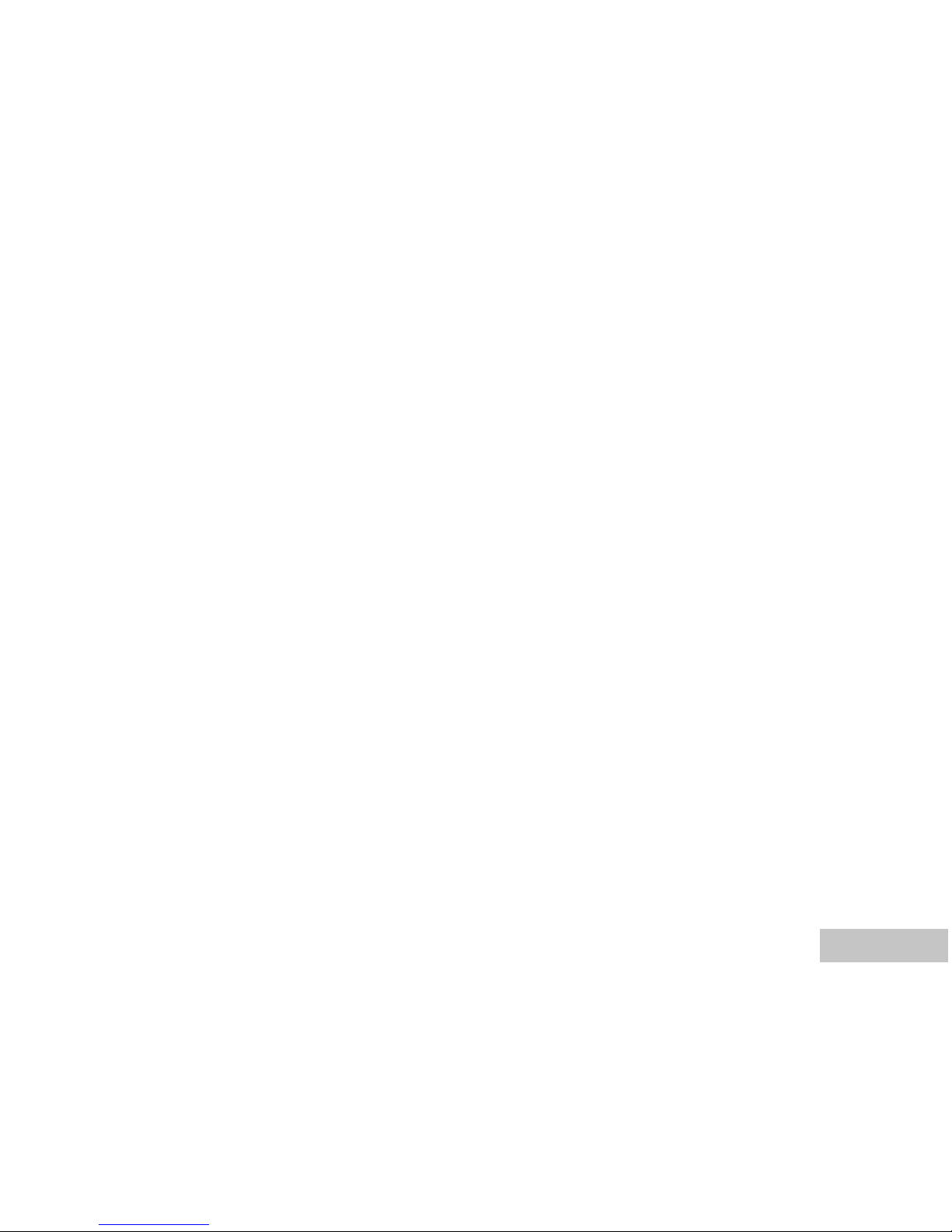
EN-1
FCC STATEMENT
This device complies with Part 15 of the FCC Rules. Operation is subject to the following two conditions:
(1) This device may not cause harmful interference, and
(2) This device must accept any interference received, including interference that may cause undesired
operation.
Note:
This equipment has been tested and found to comply with the limits for Class B digital devices, pursuant to Part 15
of the FCC rules. These limits are designed to provide reasonable protection against harmful interference in a
residential installation.This equipment generates uses and can radiate radio frequency energy and, if not installed
and used in accordance with the instructions, may cause harmful interference to radio communications. However,
there is no guarantee that interference will not occur in a particular installation. If this equipment does cause harmful
interference to radio or television reception, which can be determined by turning the equipment off and on, the user
is encouraged to try to correct the interference by one or more of the following measures:
Reorient or relocate the receiving antenna.
Increase the separation between the equipment and receiver.
Connect the equipment into an outlet on a circuit different from that to which the receiver is connected.
Consult the dealer or an experienced radio/TV technician for help.
Use of shielded cable is required to comply with Class B limits in Subpart B of Part 15 of the FCC rules.
Do not make any changes or modifications to the equipment unless otherwise specified in the manual.
If such changes or modifications should be made, you could be required to stop operation of the
equipment.
Page 2
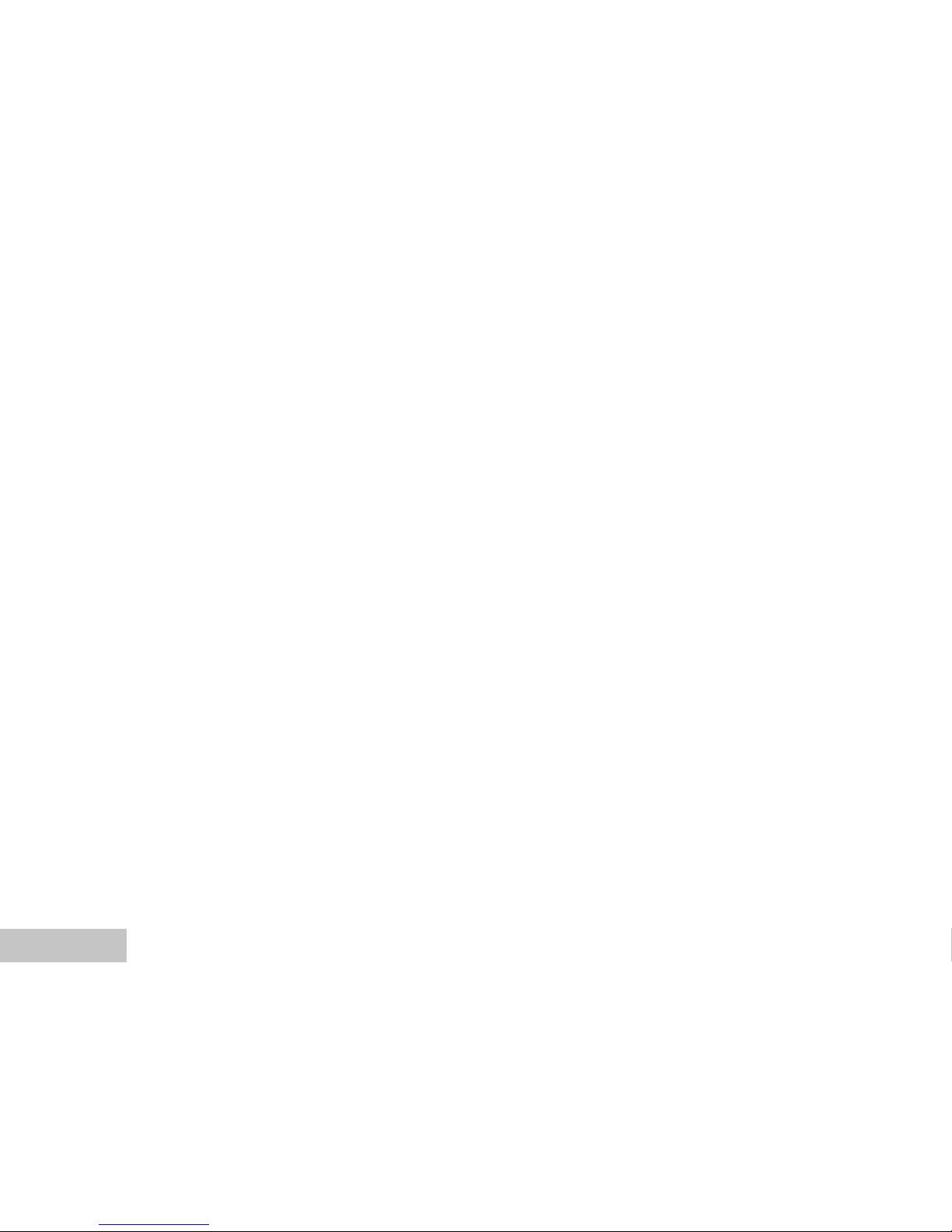
EN-2
READ THIS FIRST
Trademark Information
Microsoft® and Windows
®
are U.S. registered trademarks of Microsoft Corporation.
Pentium® is a registered trademark of Intel Corporation.
Macintosh is a trademark of Apple Computer, Inc.
SD
TM
is a trademark.
Photo Explorer and Photo Express are trademarks.
Other names and products may be trademarks or registered trademarks of their respective owners.
Product Information
Product design and specifications are subject to change without notice. This includes primary product
specifications, software, software drivers, and user’s manual. This User Manual is a general reference
guide for the product.
The product and accessories that come with your digital camera may be different from those described
in this manual. This is due to the fact that different retailers often specify slightly different product
inclusions and accessories to suit their market requirements, customer demographics, and geographical
preferences. Products very often vary between retailers especially with accessories such as batteries,
chargers, AC adapters, memory cards, cables, carrying cases/pouches, and language support.
Occasionally a retailer will specify a unique product color, appearance, and internal memory capacity.
Contact your dealer for precise product definition and included accessories.
The illustrations in this manual are for the purpose of explanation and may differ from the actual
design of your digital camera.
The manufacturer assumes no liability for any errors or discrepancies in this user manual.
For user manual and driver updates, refer to our website or contact your dealer.
Page 3
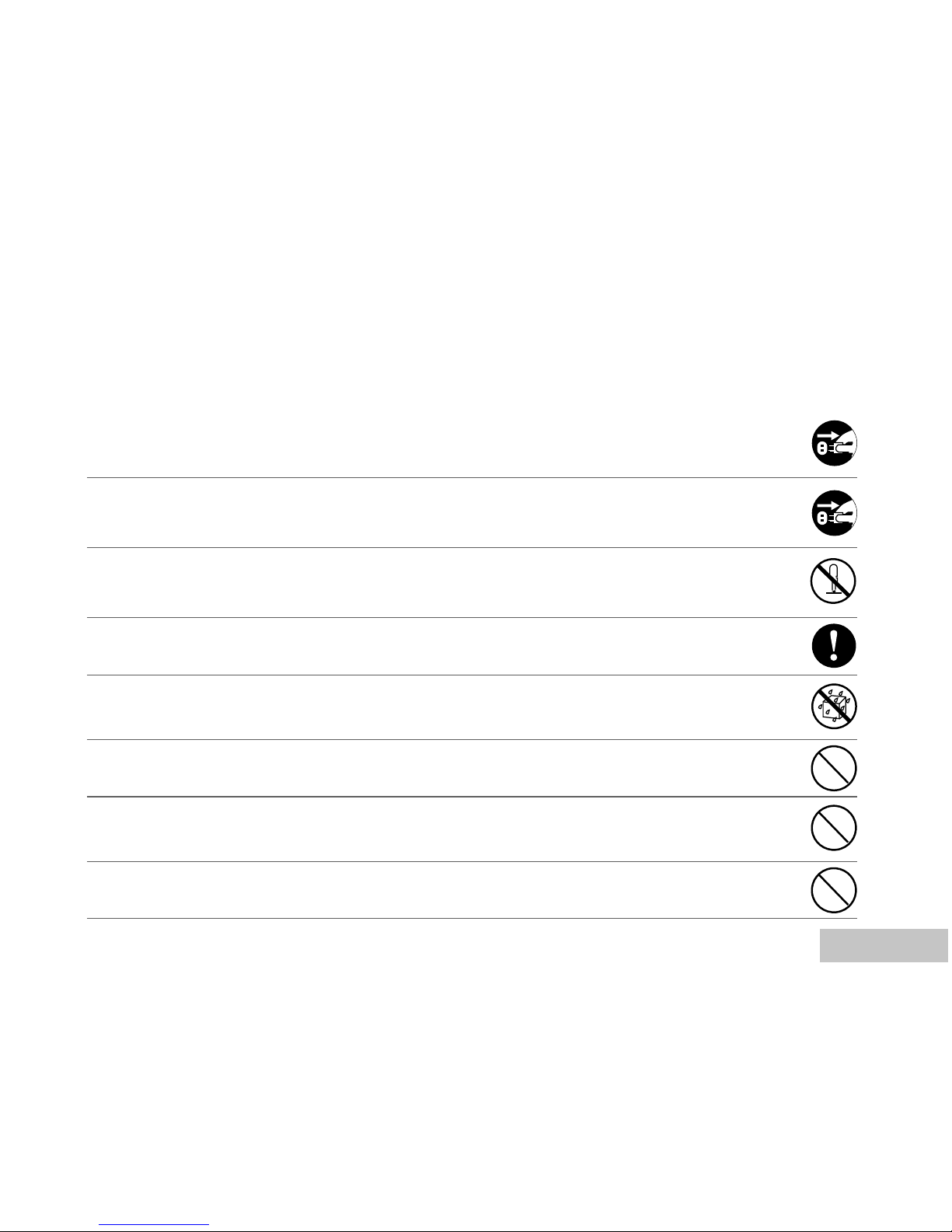
EN-3
SAFETY INSTRUCTIONS
Read and understand all Warnings and Cautions before using this product.
Warnings
If foreign objects or water have entered the camera, turn the power OFF and remove the
batteries and the AC power adapter.
Continued use in this state might cause fire or electric shock. Consult the store of purchase.
If the camera has fallen or its case has been damaged, turn the power OFF and remove the
batteries and the AC power adapter.
Continued use in this state might cause fire or electric shock. Consult the store of purchase.
Do not disassemble, change or repair the camera.
This might cause fire or electric shock. For repair or internal inspection, ask the store of
purchase.
Use the supplied AC adapter only with the indicated power supply voltage.
Use with any other power supply voltage might cause fire or electric shock.
Do not use the camera in areas near water.
This might cause fire or electric shock. Take special care during rain, snow, on the beach, or
near the shore.
Do not place the camera on inclined or unstable surfaces.
This might cause the camera to fall or tilt over, causing injury.
Keep the batteries out of the reach of children.
Swallowing batteries might cause poisoning. If the battery is accidentally swallowed, immediately
consult a physician.
Do not use the camera while you are walking, driving or riding a motorcycle.
This might cause you to fall over or result in traffic accident.
Page 4
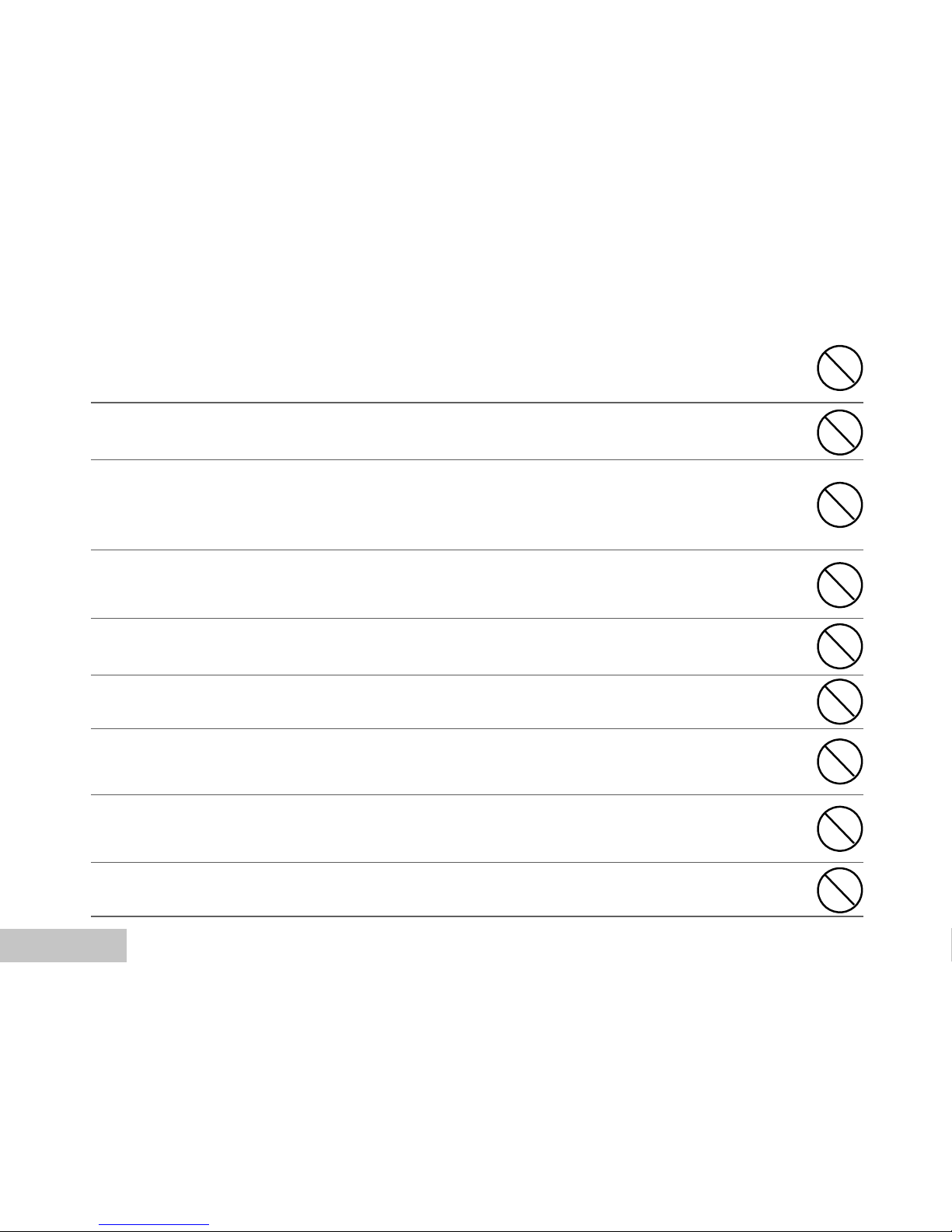
EN-4
Cautions
Insert the batteries paying careful attention to the polarity (+ or –) of the terminals.
Inserting the batteries with its polarities inverted might cause fire and injury, or damage to the
surrounding areas due to the battery rupturing or leaking.
Do not fire the flash close to anyone’s eyes.
This might cause damage to the person’s eyesight.
Do not subject the LCD monitor to impact.
This might damage the glass on the screen or cause the internal fluid to leak. If the internal fluid
enters your eyes or comes into contact with your body or clothes, rinse with fresh water. If the
internal fluid has entered your eyes, consult a physician to receive treatment.
A camera is a precision instrument. Do not drop it, strike it or use excessive force when
handling the camera.
This might cause damage to the camera.
Do not use the camera in humid, steamy, smoky, or dusty places.
This might cause fire or electric shock.
Do not remove the battery immediately after long period of continuous use.
The battery becomes hot during use. Touching a hot battery might cause burns.
Do not wrap the camera or place it in cloth or blankets.
This might cause heat to build up and deform the case, resulting in fire. Use the camera in a
well-ventilated place.
Do not leave the camera in places where the temperature may rise significantly, such as
inside a car.
This might adversely affect the case or the parts inside, resulting in fire.
Before you move the camera, disconnect cords and cables.
Failure to do this might damage cords and cables, resulting in fire and electric shock.
Page 5
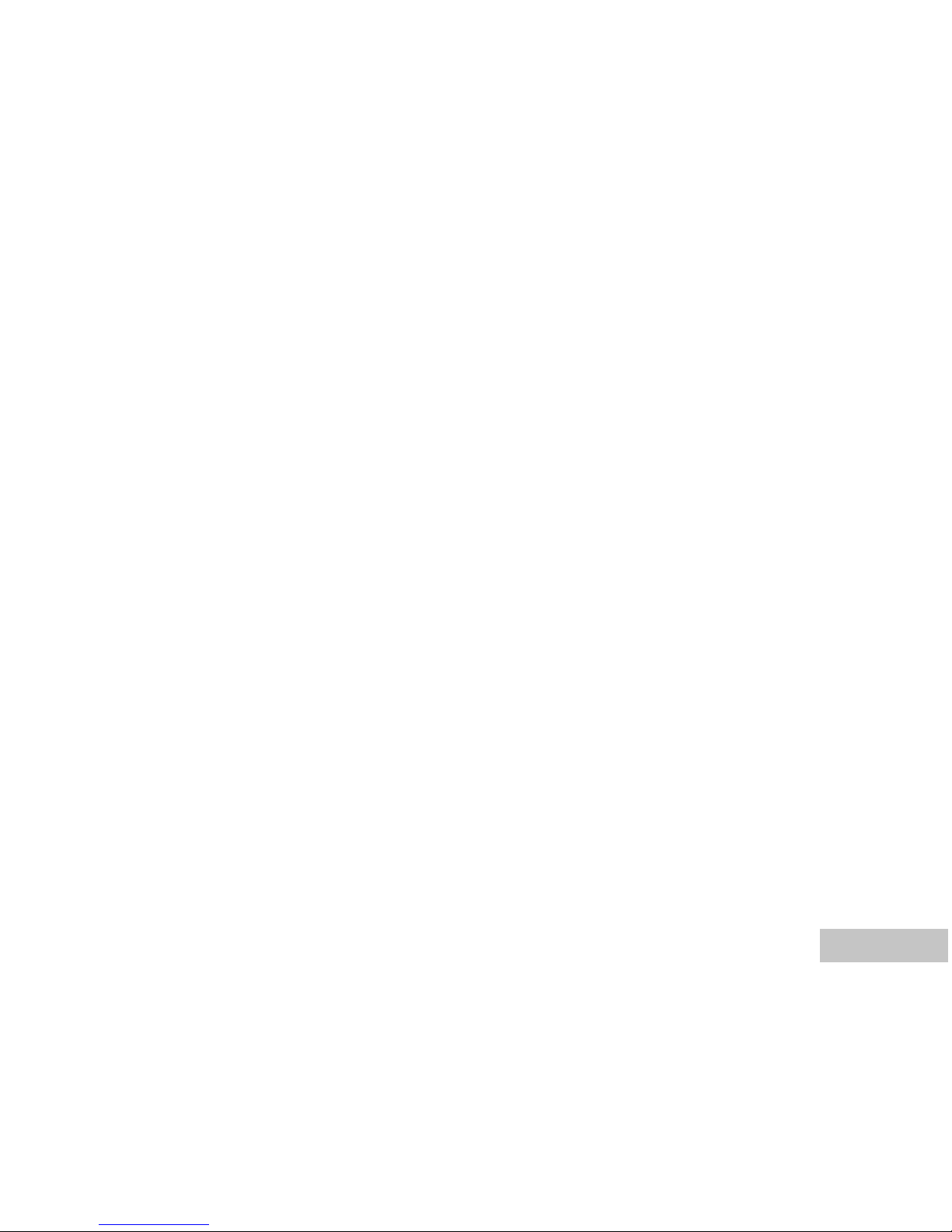
EN-5
Notes on Battery Usage
When you use the battery, carefully read and strictly observe the Safety Instructions and the notes
described below:
Different battery types and surrounding temperatures may affect the battery performance.
Avoid using batteries in extremely cold environments as low temperatures can shorten the battery life
and reduce camera performance. This low temperature will also influence Alkaline battery performance,
therefore Ni-MH rechargeable battery is highly recommended.
If you are using the new rechargeable batteries or rechargeable batteries that have not
been used for an extended period of time (batteries that pass the expiry date are exceptions) might
affect the number of pictures that can be taken. Therefore, to maximize their performance and
lifetime, we recommend that you fully charge the batteries and discharge them for at least one
complete cycle before use.
The battery may feel warm when using the camera for an extended period of time or using the flash
continuously. This is normal and not a malfunction.
The camera may feel warm when being used continuously or for an extended period of time. This is
normal and not a malfunction.
If you will not be using the batteries for an extended period of time, remove them from the camera to
prevent leakage or corrosion.
Never use batteries of different types (together) or mix old and new batteries.
Always keep the terminals in a clean state.
Never use manganese batteries.
Risk of explosion if battery is replaced by an incorrect type.
Dispose of used batteries according to the instructions.
Page 6
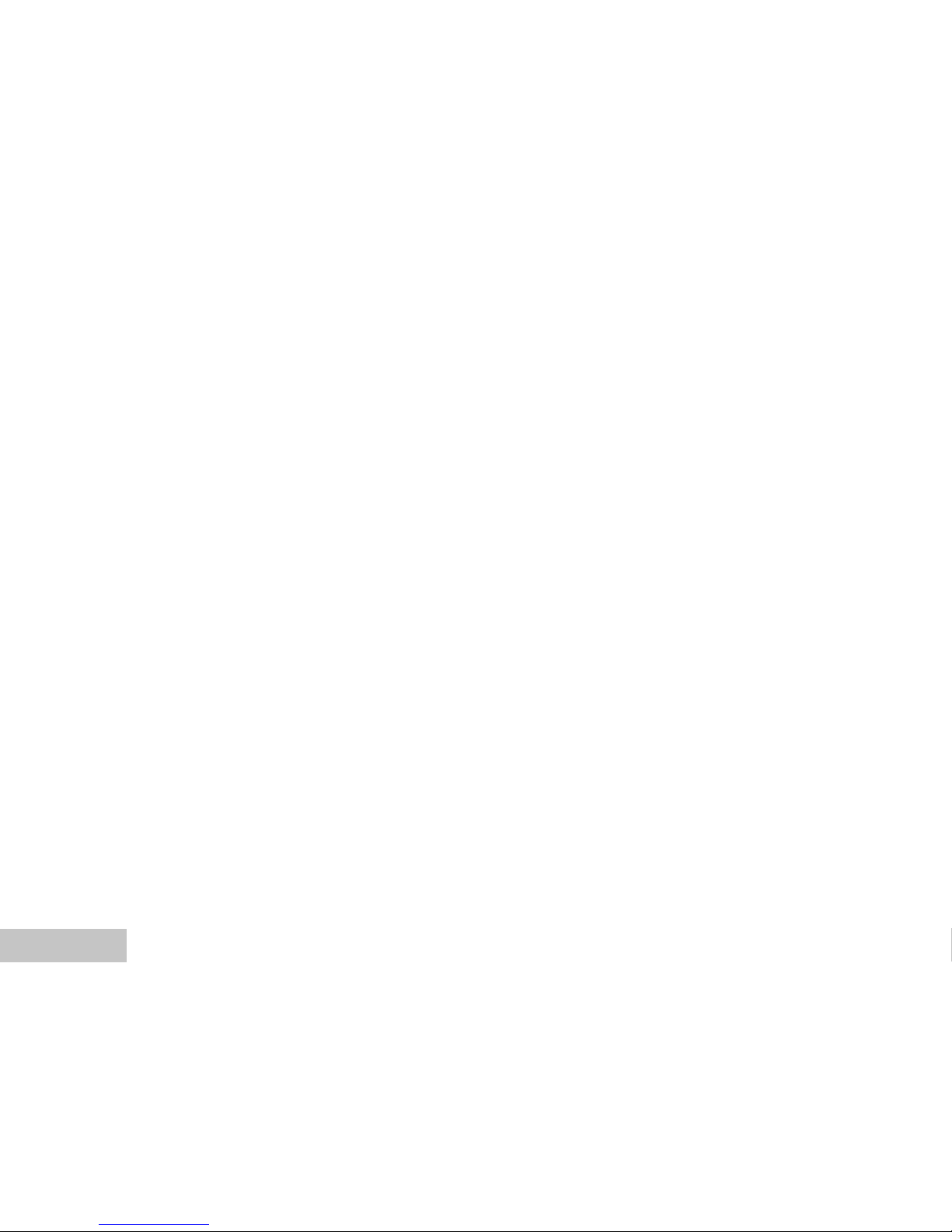
EN-6
CONTENTS
INTRODUCTION ................................................ 8
Package Contents............................................ 9
GETTING TO KNOW YOUR VIVICAM 4345....... 10
Front View...................................................... 10
Rear View......................................................... 11
Mode Dial ...................................................... 12
LCD Monitor Information..................................... 13
PREPARING VIVICAM 4345............................. 15
Installing the Batteries (Optional Accessory) ....... 15
Using the AC Power Adapter
(Optional Accessory)..........................................16
Inserting and Removing an SD Memory Card
(Optional Accessory) ........................................17
Attaching the Camera Strap.............................. 18
LED Indicators..................................................18
GETTING STARTED........................................... 19
Turning the Power On/Off ................................. 19
Choosing the Screen Language......................... 19
Setting the Date and Time ................................20
Formatting an SD Memory Card or Internal
Memory............................................................ 21
Using the LCD Monitor....................................... 22
PHOTOGRAPHY MODE................................... 23
Shooting Images - The Basics..........................23
Setting Image Resolution and Quality ................ 24
Using the Zoom Function................................... 25
Using the Flash............................................... 26
Using the Self-Timer......................................... 27
Adjusting the Exposure (EV Compensation)......... 28
Setting White Balance...................................... 29
USING THE MODE DIAL.................................... 30
Auto Mode......................................................30
Program Mode ............................................... 30
Portrait Mode.................................................. 31
Landscape Mode.............................................. 31
Sport Mode.....................................................32
Night Mode..................................................... 32
ADVANCED SHOOTING................................... 33
Burst.............................................................. 33
Auto Exposure Bracketing (AEB) ...................... 34
Selecting the Metering Mode ............................. 35
Page 7
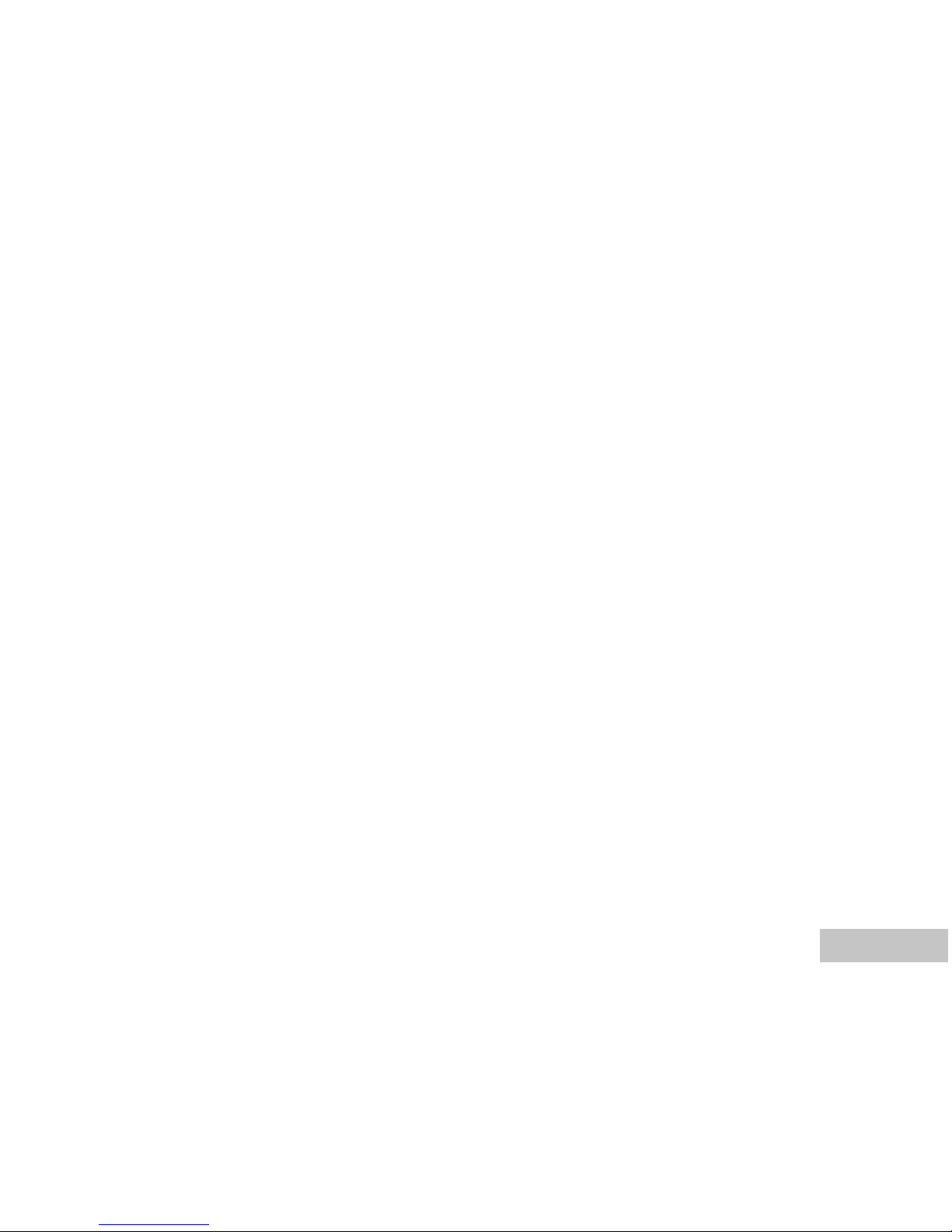
EN-7
PLAYBACK MODE - THE BASICS..................... 36
Viewing Images ............................................... 36
Magnifying Images .......................................... 37
Thumbnail Display .......................................... 38
Slideshow Display ........................................... 39
Resizing an Image ........................................... 40
VIDEO MODE.................................................... 41
Recording Video Clips ...................................... 41
Playing Back Video Clips ................................. 42
PLAYBACK MODE – ADVANCED FEATURES...43
Playing Back Still Images/Video Clips on TV ........ 43
Deleting Images/Video Clips.............................. 44
Protecting Images/Video Clips ........................... 45
TRANSFERRING FILES FROM YOUR VIVICAM
4345 TO COMPUTER.........................................46
Step 1: Install the USB driver .........................47
Step 2: Connect ViviCam 4345 to your
computer...........................................48
Step 3: Download images or video clips............49
EDITING SOFTWARE INSTALLATION..............50
Installing Photo Explorer....................................50
Installing Photo Express....................................51
INSTALLING ADOBE ACROBAT READER........52
USER MANUAL..................................................53
MENU OPTIONS...............................................54
Camera Menu.................................................... 54
Video Menu ................................................... 58
Playback Menu............................................... 59
Setup Menu.................................................... 61
CONNECTING VIVICAM 4345 TO OTHER
DEVICES.......................................................... 64
SPECIFICATIONS............................................ 65
APPENDIX........................................................ 66
Page 8
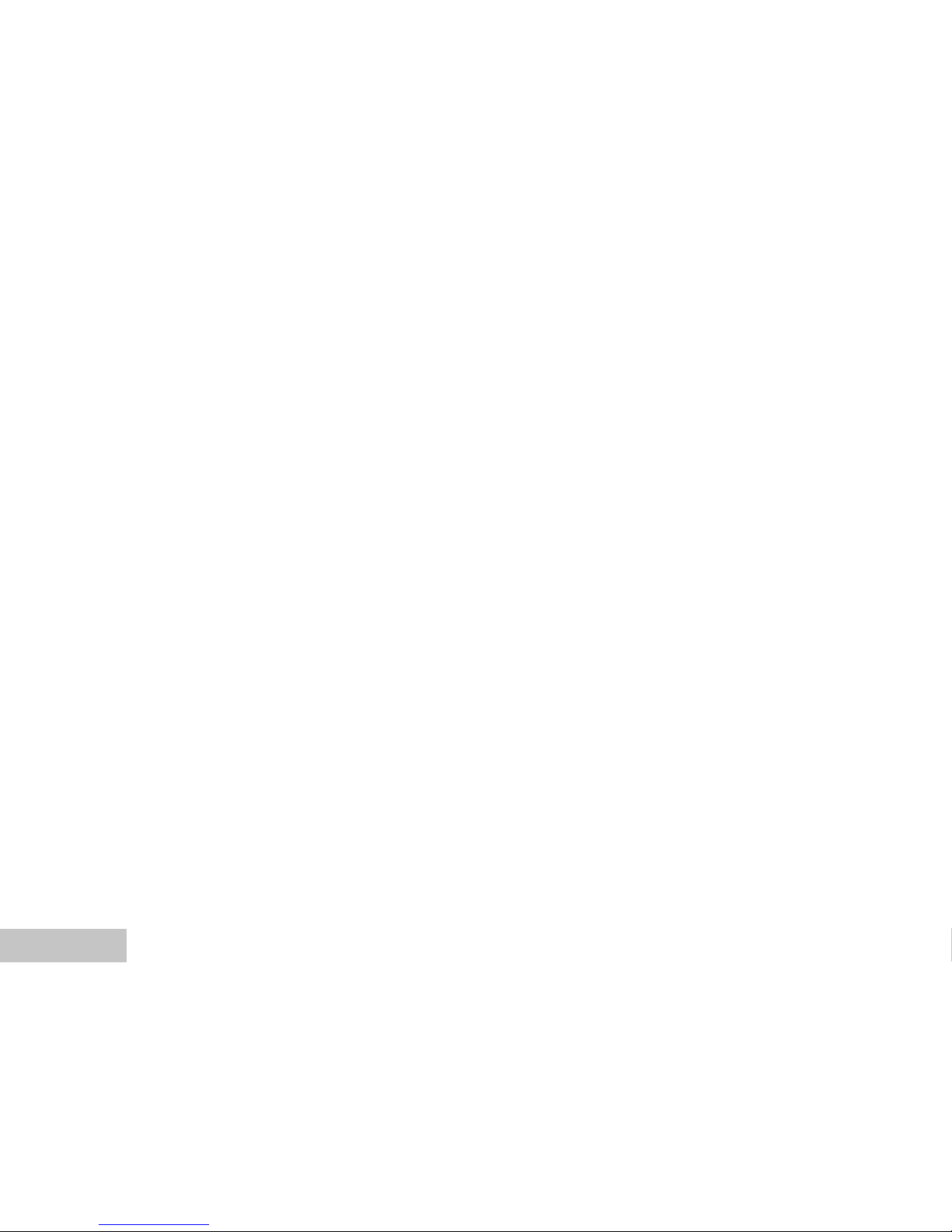
EN-8
INTRODUCTION
Thank you for purchasing the new ViviCam 4345!
Equipped with a 4.0 Megapixels CCD sensor, your ViviCam 4345 delivers good quality, 2304 x 1728
resolution images. Other features provided by the camera include the following:
4.0 Megapixels
A high-resolution CCD sensor provides 4.0
megapixels for good quality of images.
Auto flash
An auto flash sensor automatically detects
the shooting (lightening) conditions and
determines whether the flash should be used.
1.5” LTPS color image LCD monitor
Optical zoom: 1x~3x
Digital zoom: 1x~4x
12MB internal (built-in) memory
Images can be captured without using a
memory card.
Support for SD memory card for memory
expansion
You may wish to expand the memory capacity
(up to 512MB capacity) by using an external
memory card.
USB connection (USB 1.1 compliant)
Still images, video clips, or voice recording files
that you have recorded can be downloaded to
your computer using the USB cable (A USB
driver is required for Win 98 and Win98SE).
Provided editing software: Photo Explorer /
Photo Express
You can enhance and retouch your images on
your computer by using the provided editing
software.
Page 9
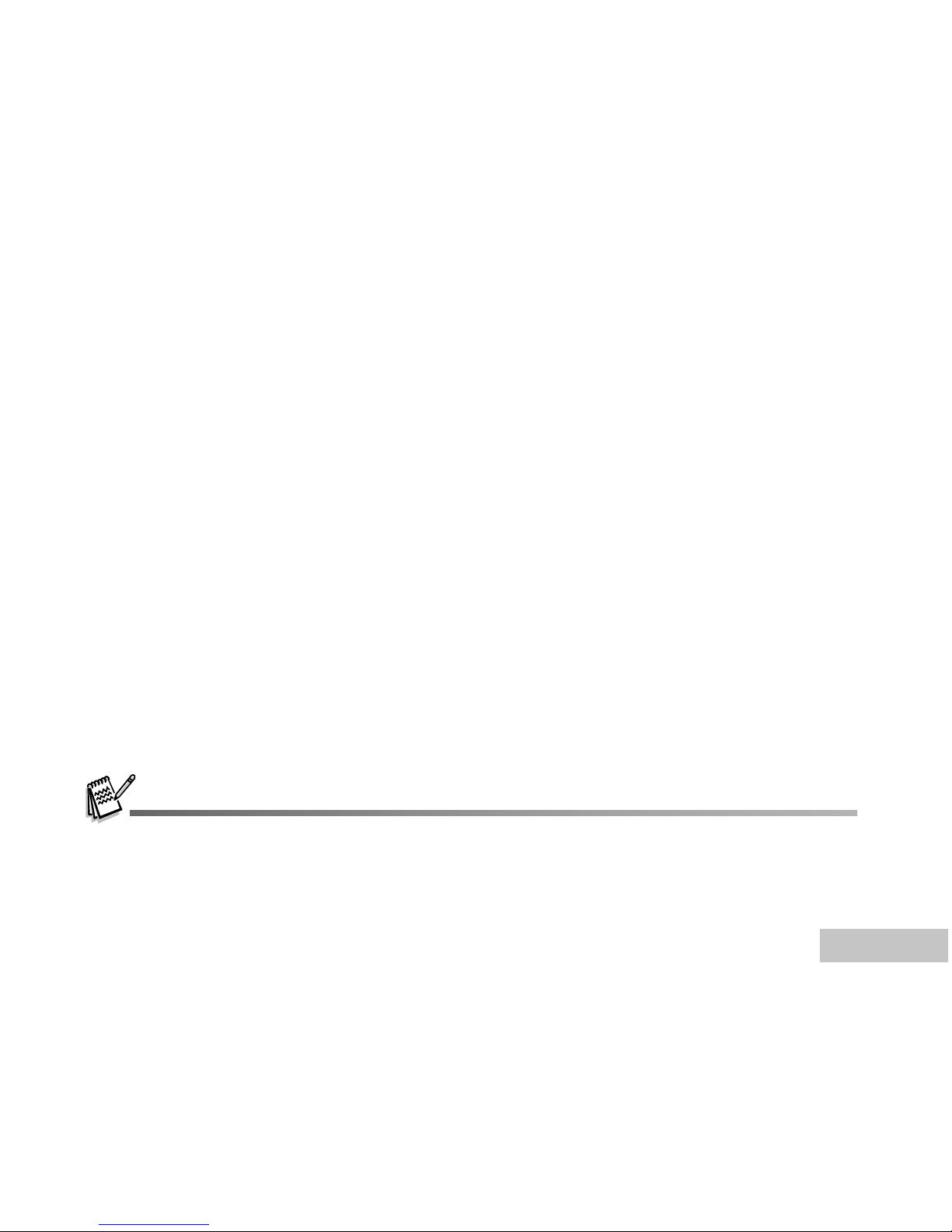
EN-9
Package Contents
Carefully unpack your kit box and ensure that you have the following items. In the event that any item is
missing or if you find any mismatch or damage, promptly contact your dealer.
Common Product Components:
ViviCam 4345 Digital Camera
AV Cable
User’s Manual
Camera Strap
USB Cable
Camera Pouch
Software CD-ROM
Common (Optional) Accessories:
SD memory card
AC power adapter
Batteries
Accessories and components may vary by retailer.
Page 10
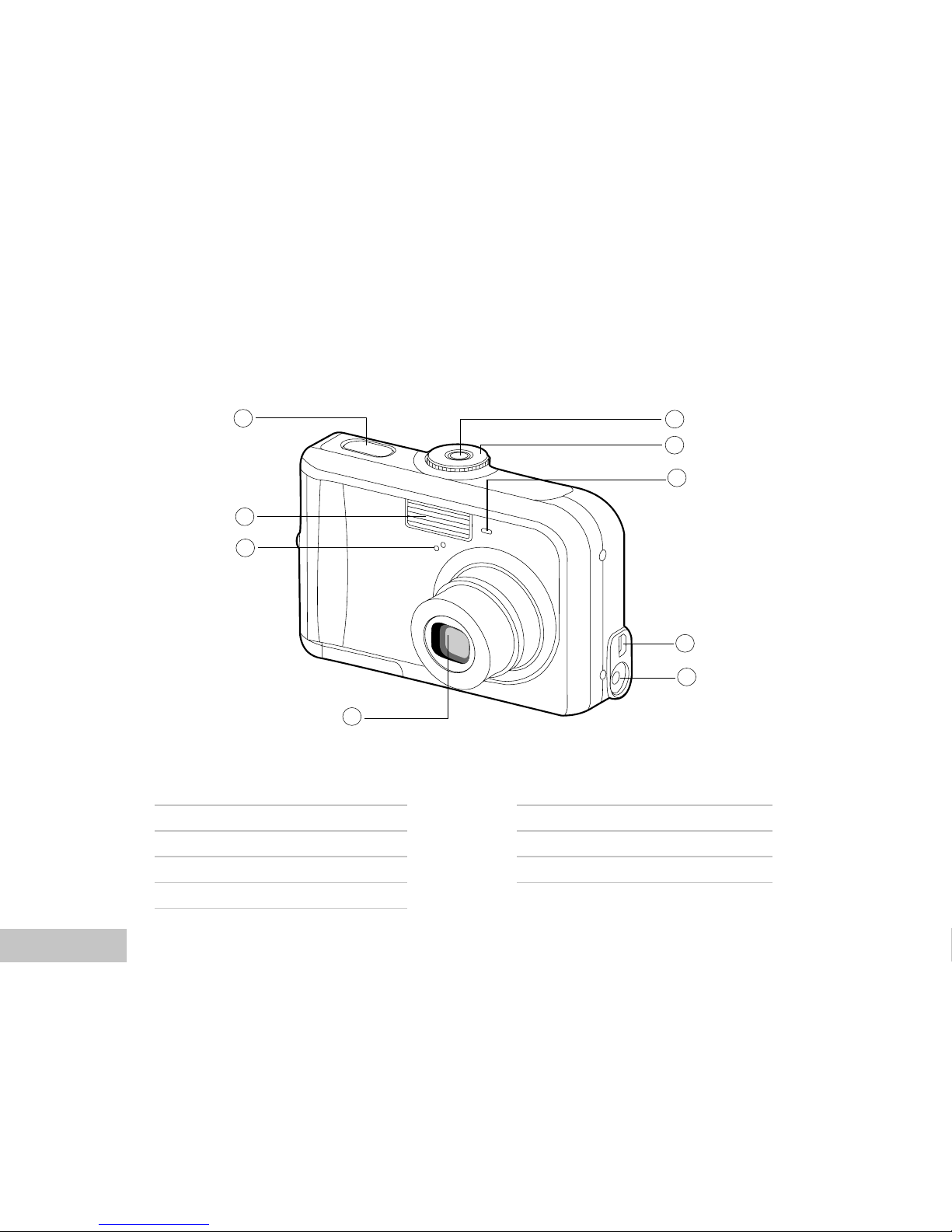
EN-10
GETTING TO KNOW YOUR VIVICAM 4345
Front View
1
9
8
7
6
5
2
3
4
1. Shutter button
2. Flash
3. Microphone
4. Lens
5. Power button
6. Mode dial
7. Self-timer LED
8. PC (USB) / AV Out terminal
9. DC IN 3V terminal
Page 11
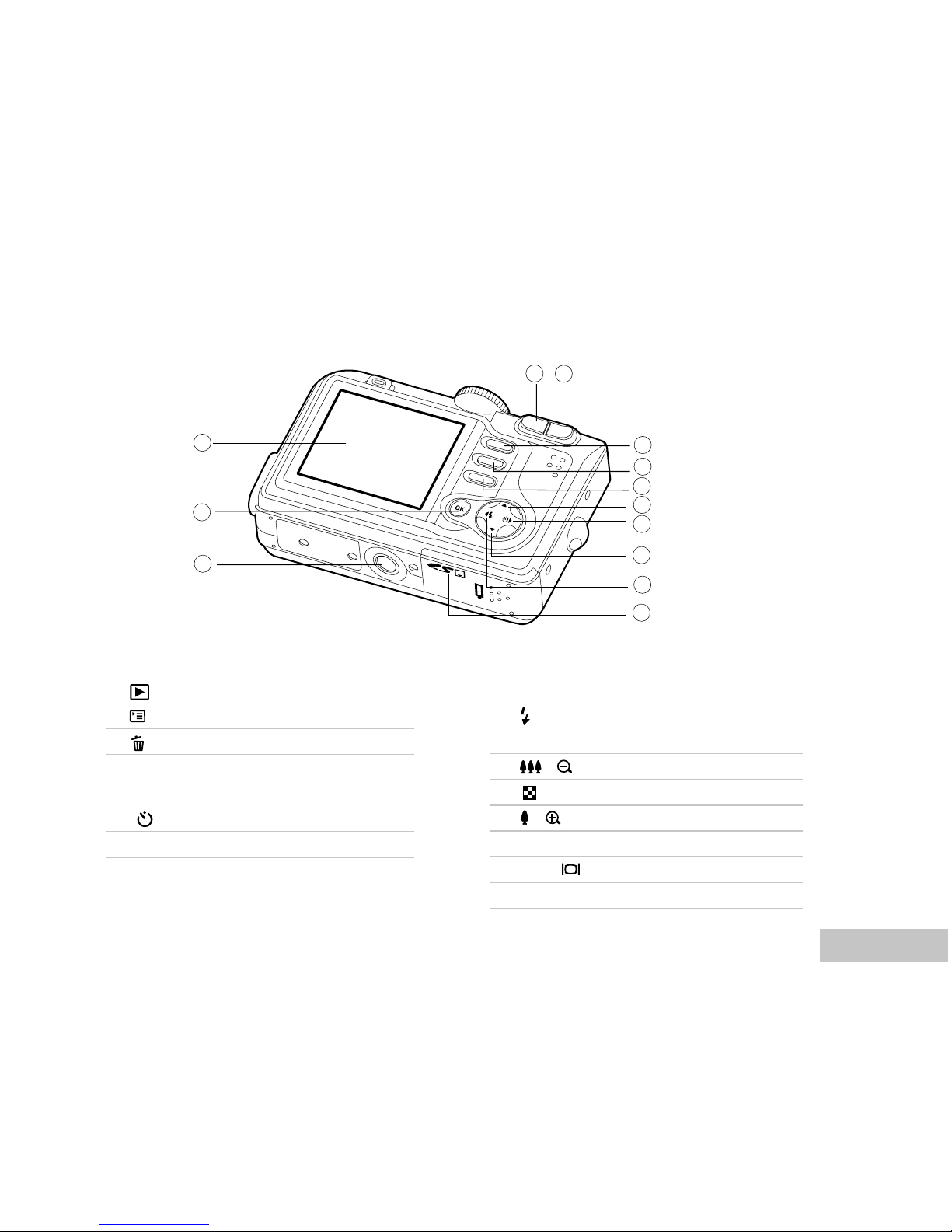
EN-11
1
2
3
4
5
6
7
8
9
10
11
12
13
Rear View
1. Rec-play button
2. Menu button
3. Delete button
4. S Arrow button (Up)
5. X Arrow button (Right)
Self-timer button
6. T Arrow button (Down)
7. W Arrow button (Left)
Flash button
8. Battery / SD card cover
9. / Zoom out (wide-angle) button
Thumbnail button
10. / Zoom in (telephoto) button
11. LCD monitor
12. OK / (Display) button
13. Tripod socket
Page 12
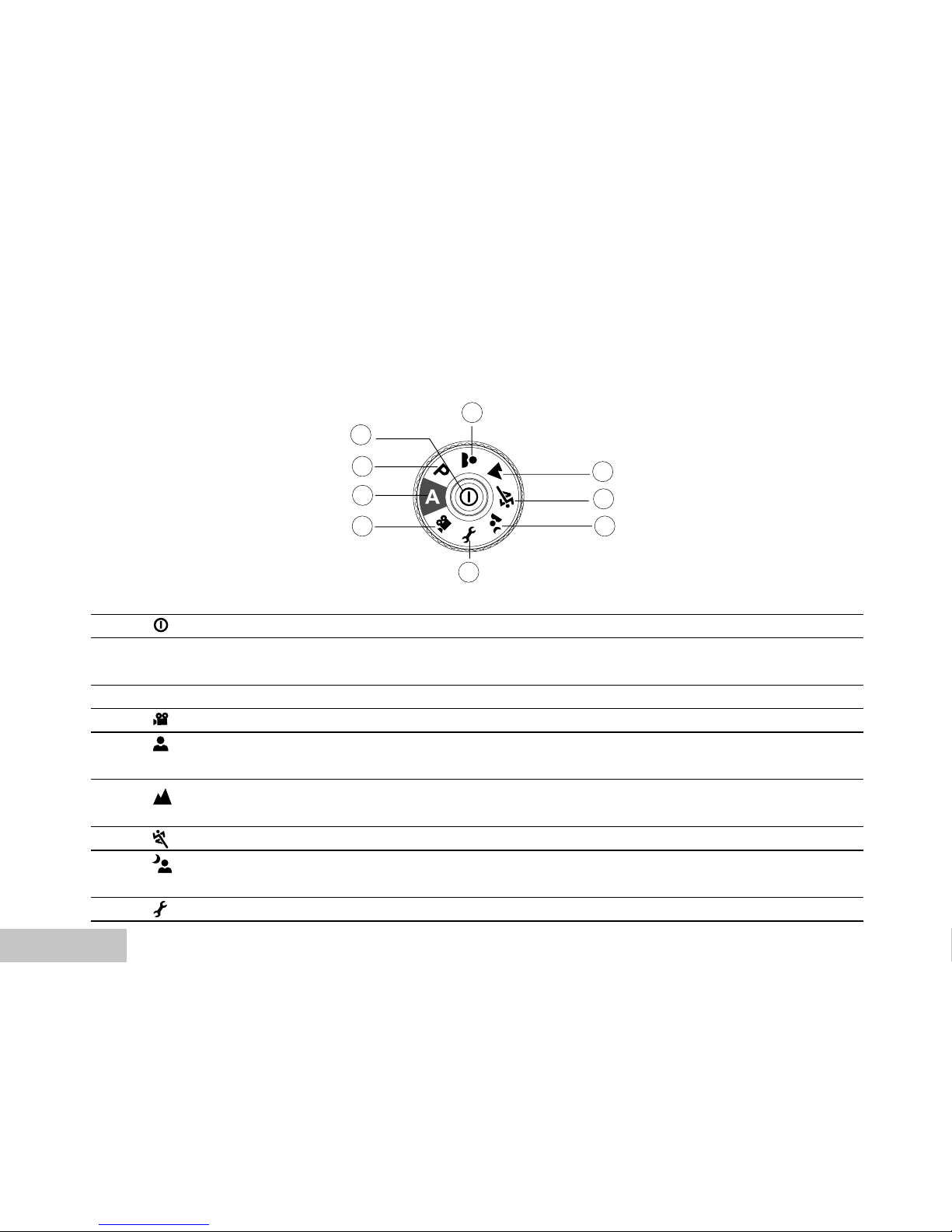
EN-12
Mode Dial
You can select from seven shooting modes and setup mode according to shooting conditions to achieve
the desired effect.
Mode Description
1. Power button Press to turn on/off the power.
2. P Program Select this mode to permit the shutter speed and aperture
to be set manually.
3. A Auto Select this mode to adjust point-and-shoot action.
4. Video Select this mode to record video clips.
5. Portrait Select this mode to make people stand out with the
background out-of-focus.
6. Landscape Use this mode to take phototgraphs of distant scenery or
landscapes.
7. Sports Use this mode to shoot fast moving objests.
8. Night Select this option to take phototgraphs of people against a
dusk or night-time background.
9. Setup Select this mode to adjust the camera settings.
2
3
4
5
6
7
8
9
1
Page 13
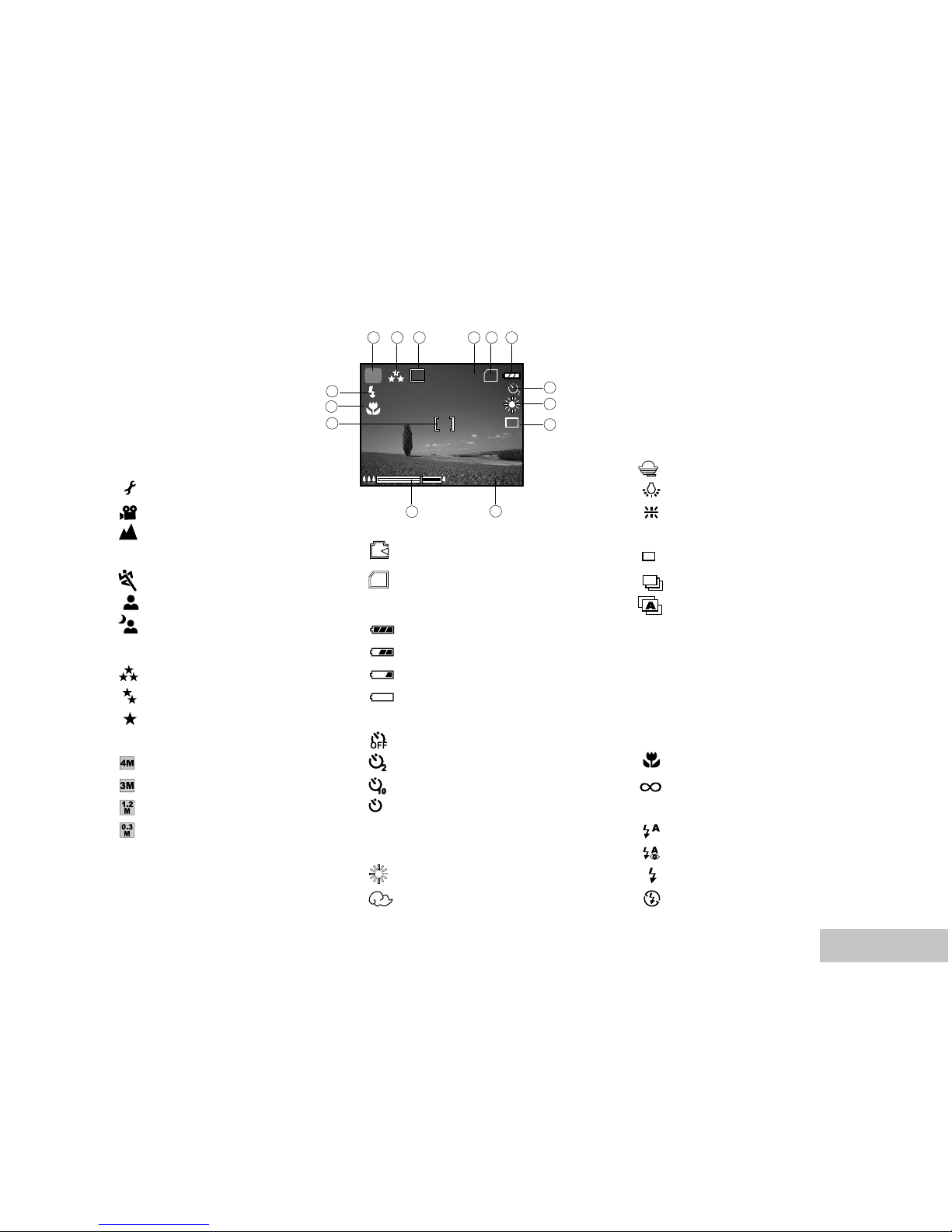
EN-13
LCD Monitor Information
Camera Mode
1. Mode indication
[ A ] Auto Mode
[ ] Setup Mode
[ ] Video Mode
[ ] Landscape Mode
[ P ] Program Mode
[ ] Sports Mode
[ ] Portrait Mode
[ ] Night Mode
2. Image quality
[ ] FINE
[ ] NORMAL
[ ] ECONOMY
3. Image size
[ ] 2304 x 1728
[ ] 2048 x 1536
[ ] 1280 x 960
[ ] 640 x 480
4. Possible number of shots
5. Internal memory/SD memory
card indicator
[ ] Status of internal memory
[ SD ] Status of SD memory card
6. Remaining battery status
[ ] Full battery power
[ ] Medium battery power
[ ] Low battery power
[ ] No battery power
7. Self-timer mode
[ ] OFF
[ ] 2 sec. delay
[ ] 10 sec. delay
[
10+2
] 10+2 sec. delay
8. White balance
AUTO
[ ] DAYLIGHT
[ ] CLOUDY
[ ] SUNSET
[ ] TUNGSTEN
[ ] FLUORESCENT
9. Capture mode indicator
[ X1] SINGLE
[ ] BURST
[ ] AEB
10. Date
11. Zoom stat
12. Focus area
13. Focus indicator
(no indication for auto focus)
AUTO
[ ] MACRO
[ ] INFINITY
14. Flash mode
[ ] Auto Flash (Default)
[ ] Red Eye
[ ] Forced flash
[ ] No Flash
3M
8
SD
2004.09.17
1.5x
P
21 3 4 5 6
7
8
9
1011
12
14
13
X1
Page 14
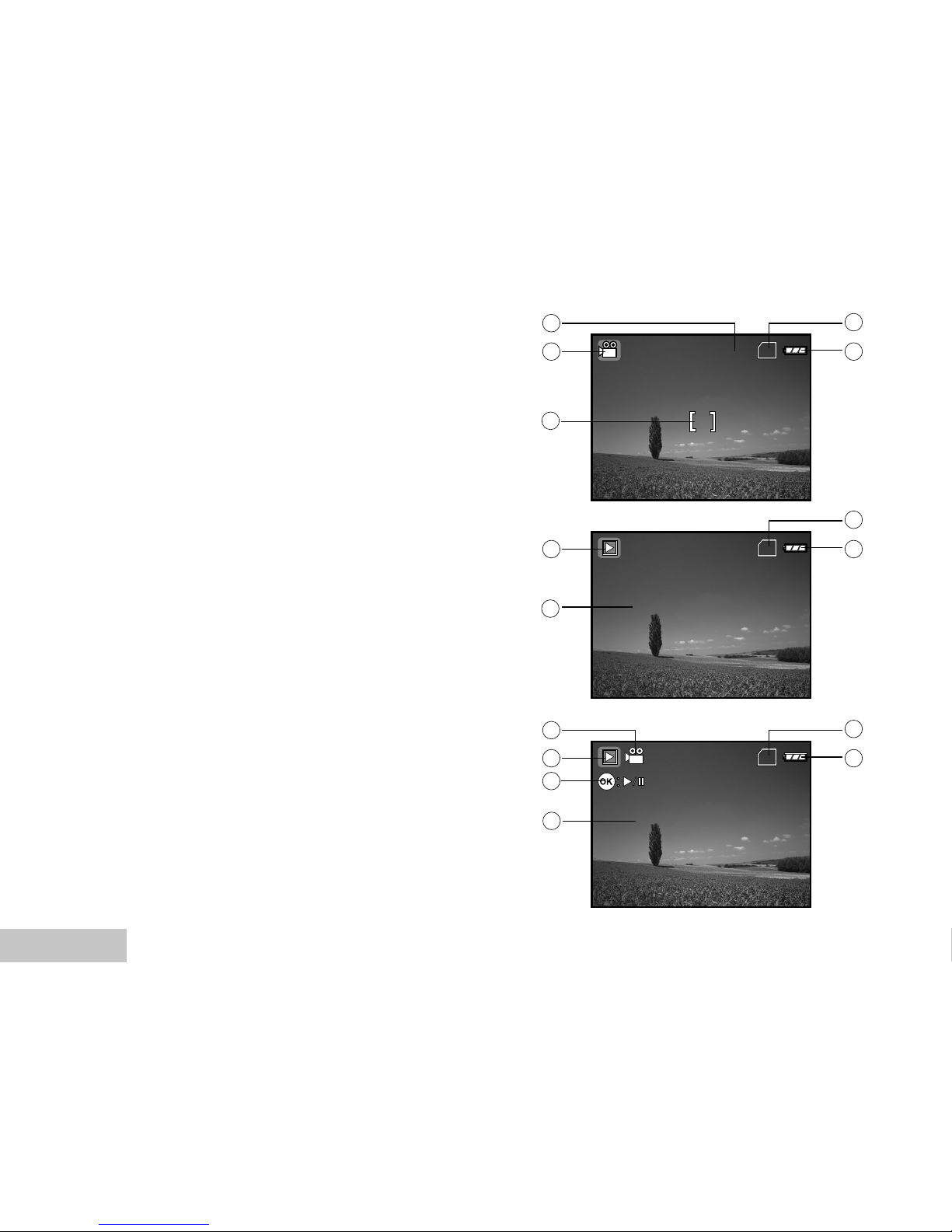
EN-14
Video Mode
1. Video mode
2. Recordable movie time available
3. SD memory card indicator (if present)
4. Battery power indicator
5. Focus area
Image Playback
1. Playback mode
2. SD memory card indicator (if present)
3. Battery power indicator
4. Playback information
Video Playback
1. Playback mode
2. Video mode
3. SD memory card indicator (if present)
4. Battery power indicator
5. Playback indicator
6. Playback information
00:33
SD
1
2
3
4
5
SD
1
2
3
100-0001
SIZE
EV.
01. 04. '04
1280X960
+1.7
05:22
1
4
SD
1
3
4
5
2
100-0001
SIZE
EV.
01. 04. '04
1280X960
+1.5
05:22
1
6
Page 15
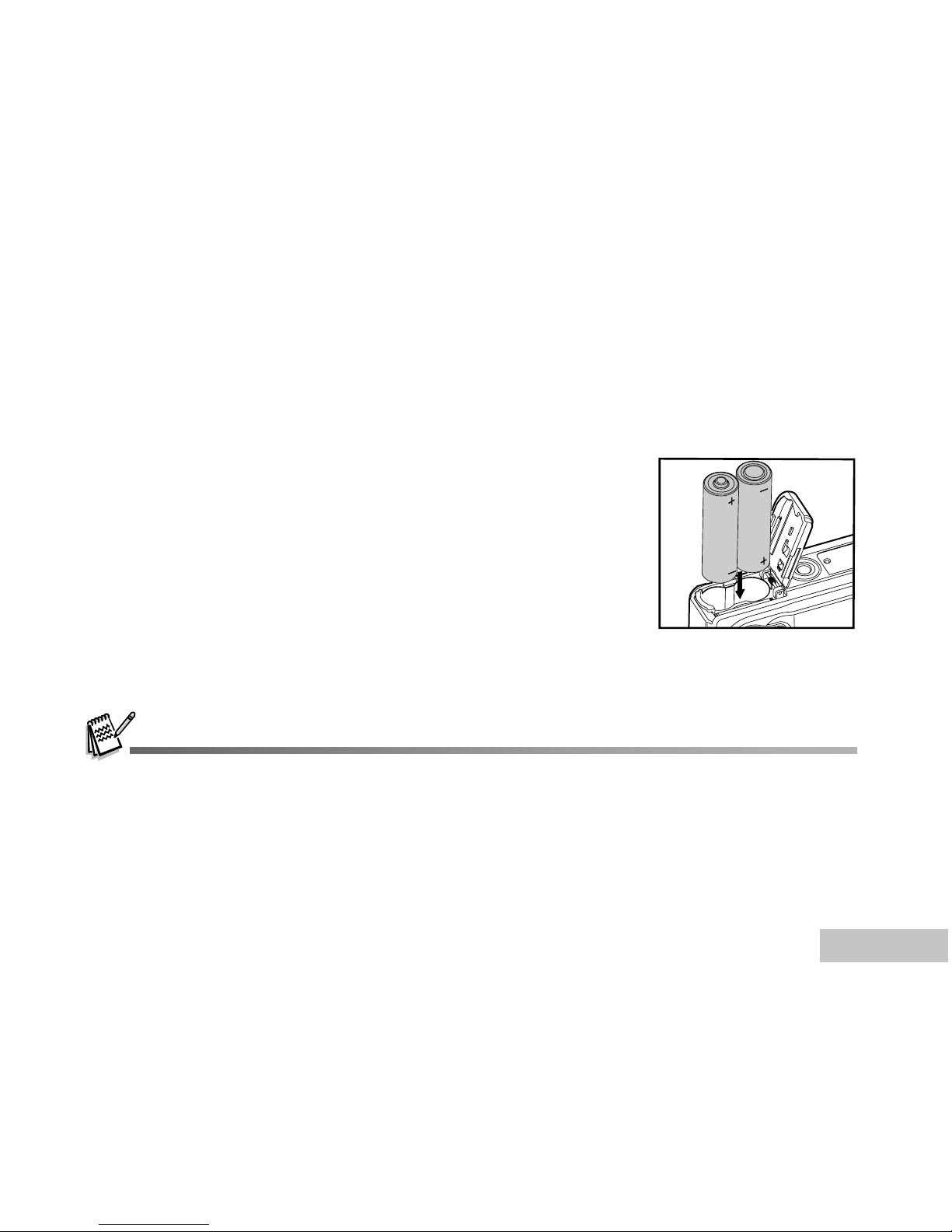
EN-15
PREPARING VIVICAM 4345
Installing the Batteries (Optional Accessory)
You can use 2 AA size batteries to power the camera. Make sure that the power of ViviCam 4345 is off
before inserting or removing the batteries.
1. Make sure the camera is turned off.
2. Open the battery cover.
3. Insert the batteries in the correct orientation as shown in the
illustration.
4. Close the battery cover.
To remove the batteries,turn the camera off before removing
batteries and hold the camera with the battery cover facing
upward, then open the battery cover.
Be careful not to drop the batteries when opening or closing the battery cover.
Page 16
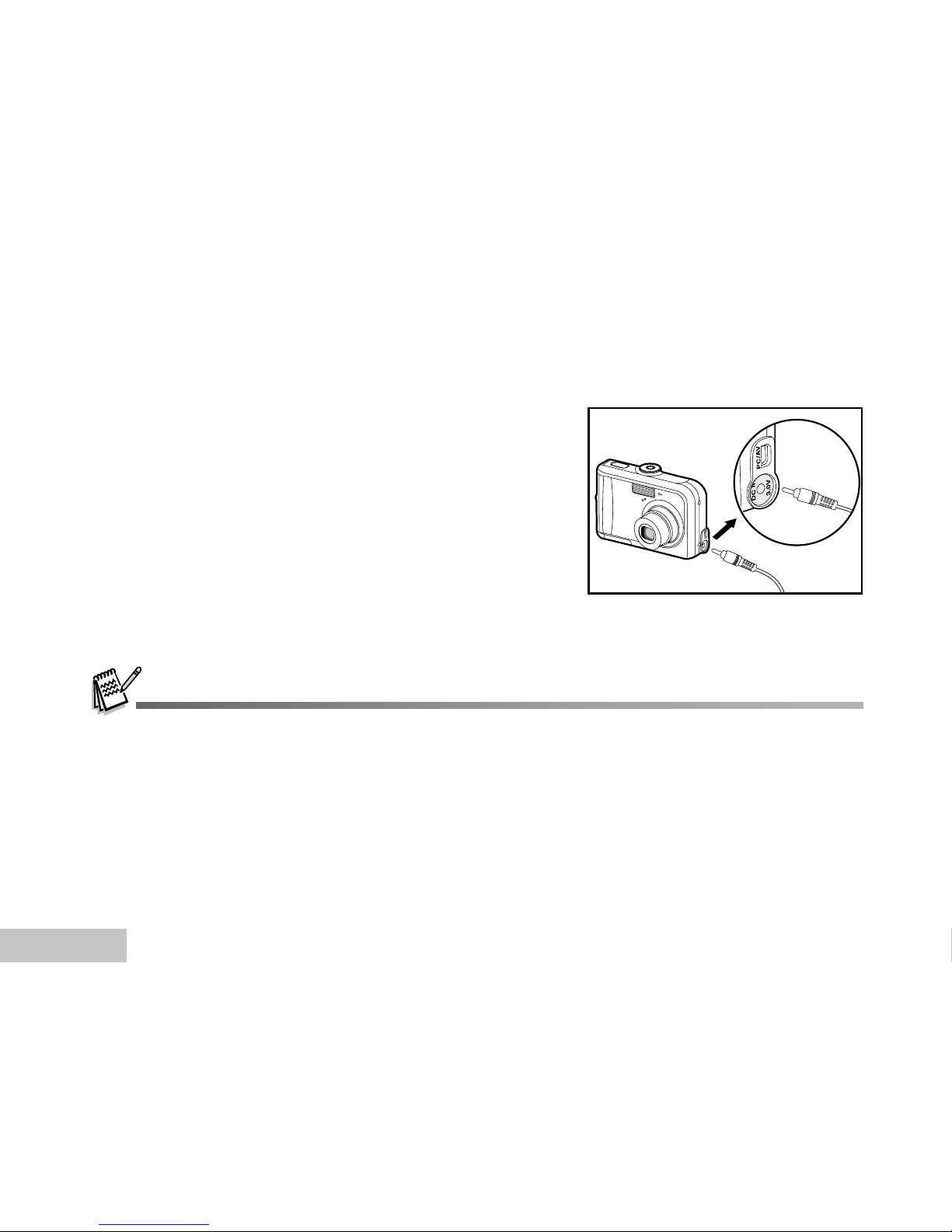
EN-16
Using the AC Power Adapter (Optional Accessory)
Use of the AC power adapter is recommended if you intend to use the LCD monitor for a long time or
connect the camera to a PC.
1. Make sure your camera is turned off.
2. Connect one end of the AC power adapter to the
camera jack labeled "DC IN 3.0V".
3. Connect the other end to an electrical outlet.
Make sure to use only the AC power adapter specified for ViviCam 4345. Damage caused by the use of an
incorrect adapter is not covered under the warranty.
To prevent unexpected auto power off resulting from no battery power left during the process of transferring your
images to the computer, use the AC power adapter as a power supply.
The AC power adapter can only be used to power the camera. Batteries cannot be charged inside the camera.
Page 17
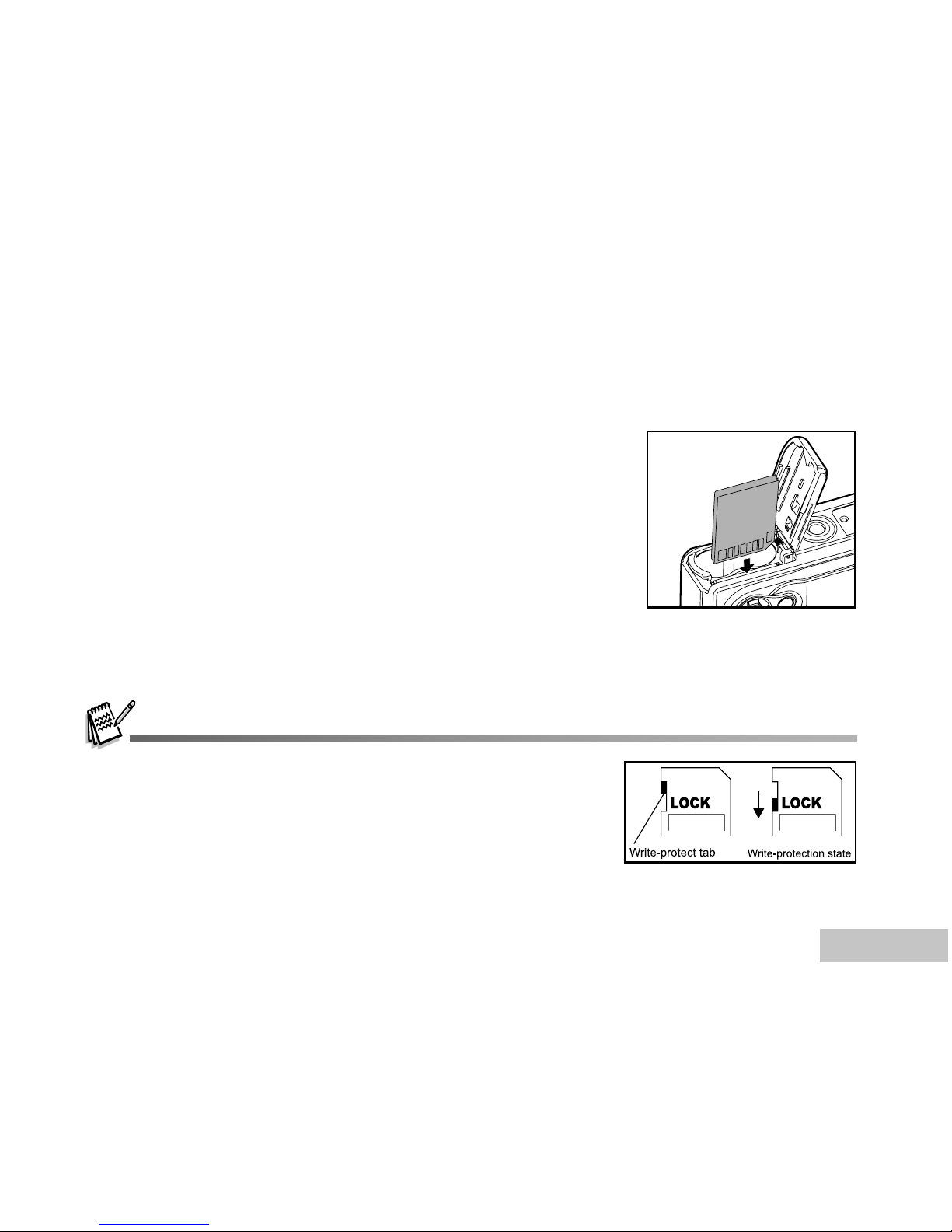
EN-17
Inserting and Removing an SD Memory Card (Optional Accessory)
ViviCam 4345 comes with 12MB of internal memory, allowing you to store captured still images or video
clips in the digital camera. Moreover, you can also expand the memory capacity by using an optional SD
(Secure Digital) memory card so that you can store more files.
1. Make sure your camera is turned off before inserting or removing
a memory card.
2. Open the SD memory card cover.
3. Insert an SD memory card in the correct orientation as shown in
the illustration.
4. Close the battery/SD memory card cover.
To remove the SD memory card, make sure the camera is
turned off. Press lightly on the edge of the memory card and
it will eject.
Be sure to format an SD memory card with ViviCam 4345 before using it.
Refer to section in the manual titled “Formatting an SD Memory Card or
Internal Memory” for further details.
To prevent valuable data from being accidentally erased from an SD card,
you can slide the write protect tab (on the side of the SD memory card)
to “LOCK”.
To save, edit, or erase data on an SD memory card, you must unlock the card.
Page 18
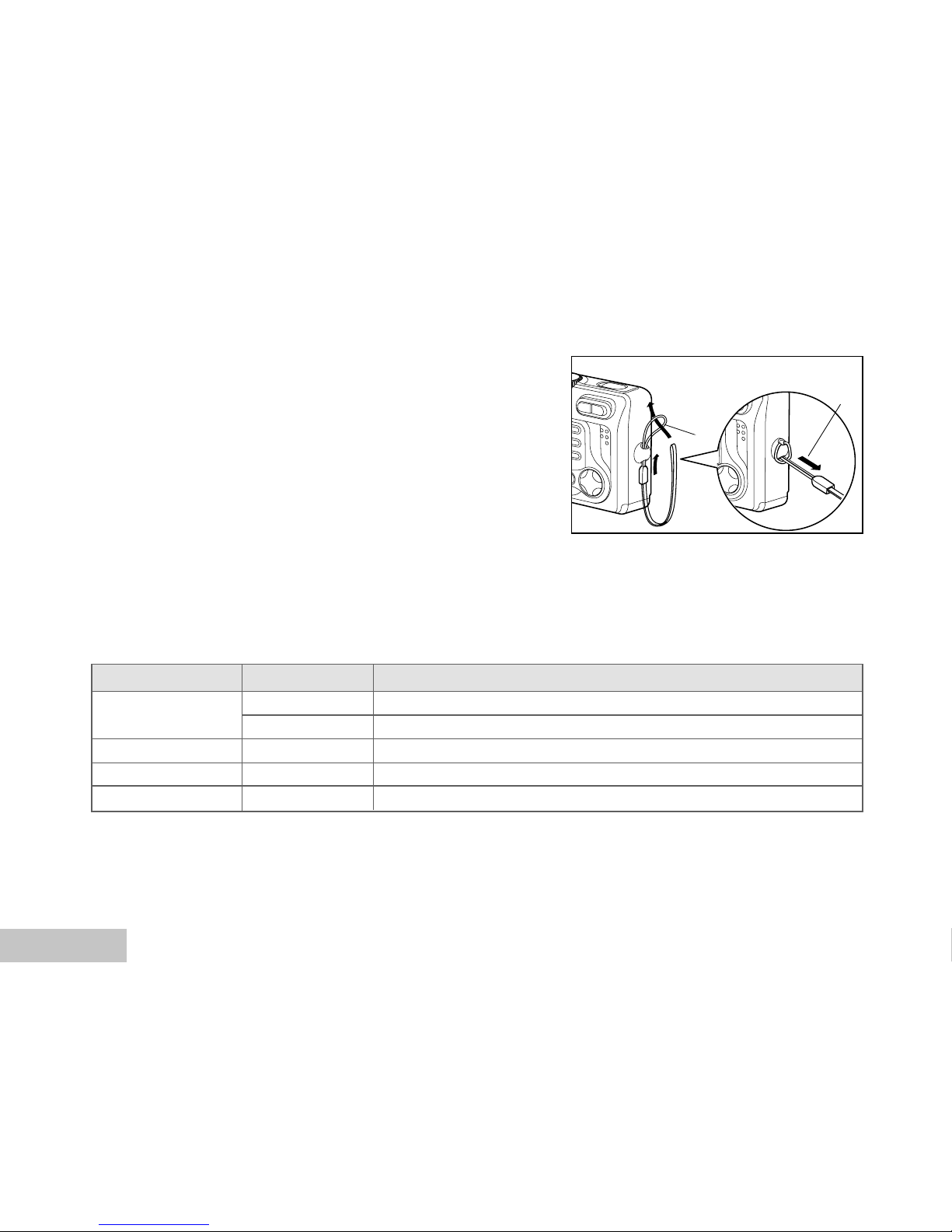
EN-18
Attaching the Camera Strap
Attach the strap as shown in the illustration.
2
1
LED Indicators
Indicator State Description/Activity
LED indicator Solid red ViviCam 4345 is powering up.
Solid green ViviCam 4345 is ready to record images (or movies).
LED indicator Blinking green USB communication/transfer in progress
LED indicator Blinking red Charging the flash.
Self-timer indicator Blinking red The self-timer function is activated.
Page 19
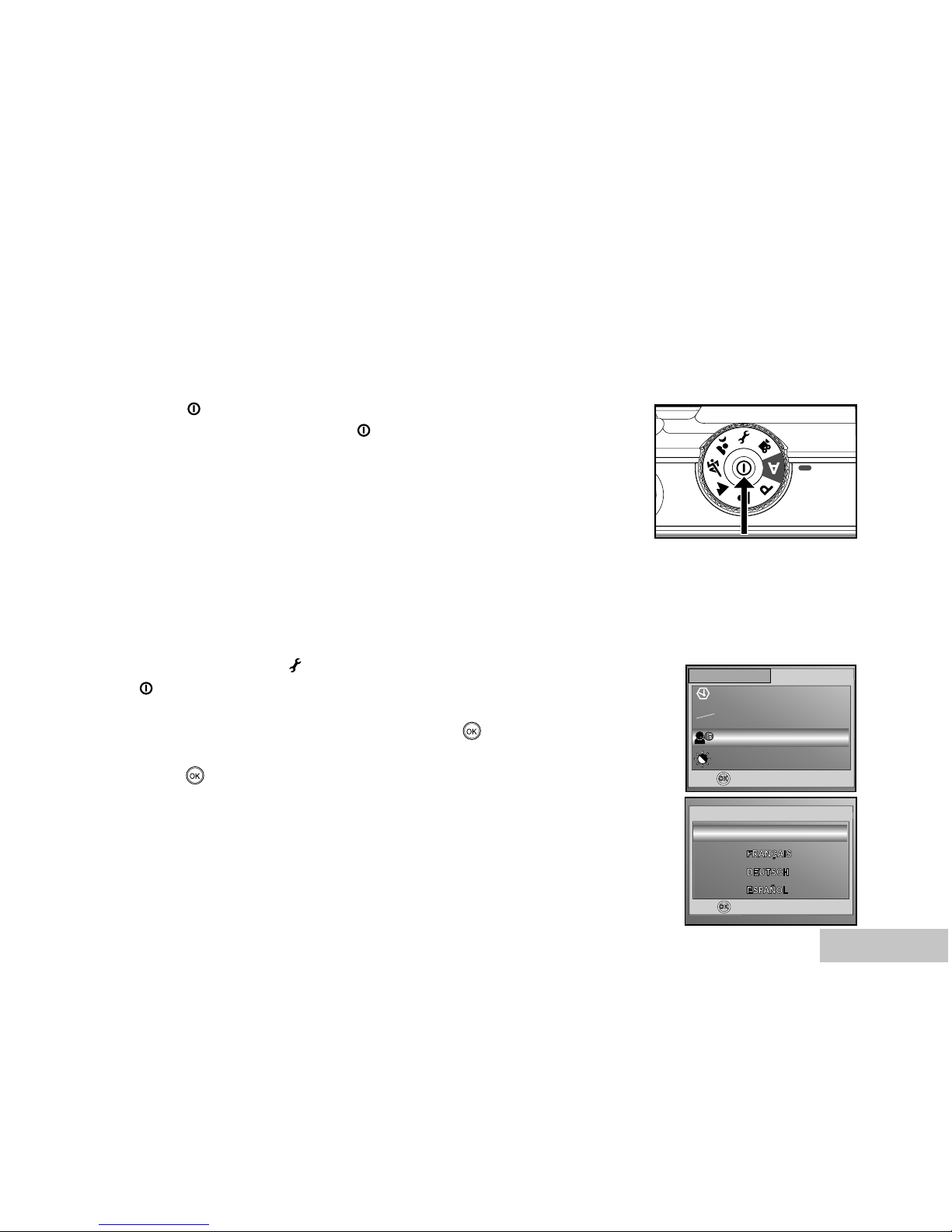
EN-19
GETTING STARTED
Turning the Power On/Off
Press the button until ViviCam 4345 turns on.
To turn the power off, press the button again.
Choosing the Screen Language
When ViviCam 4345 is turned on for the first time, a language-selection screen will be displayed in the
monitor. Follow the steps below to choose the desired language.
1. Rotate the mode dial to and turn your camera on by pressing
the button.
2. Press X to select the [CUSTOM] menu.
3. Use T to select [LANGUAGE], then press the button.
4. Use S or T to select the language you want.
5. Press the button to confirm.
BASIC
CUSTOM
SET :
DATE & TIME
TV
LANGUAGE
LCD BRIGHTNESS
Y/M/D
NTSC
ENGLISH
NTSC
PAL
Y/M/D
3 / 5
SET :
1 / 7
LANGUAGE
ENGLISH
Page 20
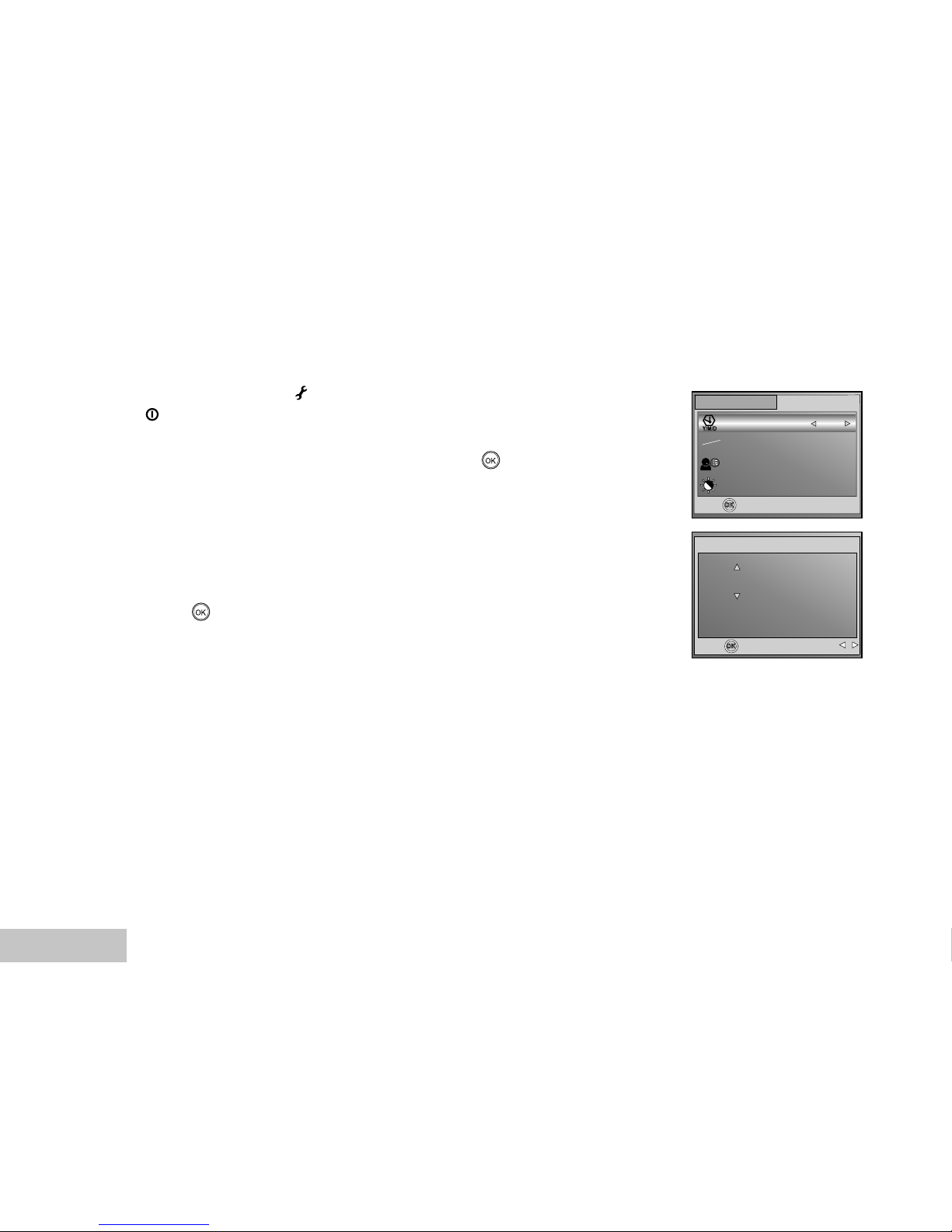
EN-20
Setting the Date and Time
Follow the steps below to set the date display style, current date and time.
1. Rotate the mode dial to and turn your camera on by pressing
the button.
2. Press X to select the [CUSTOM] menu.
3. Use T to select [DATE & TIME], then press the button.
You may press W or X to switch the date types.
4. Press the W / X buttons to select Year, Month, Day and Time
fields.
To increase a value, press the S button.
To decrease a value, slide the zoom lever to the T button.
The time is displayed in 24-hours format.
5. Press the button after all fields are set.
BASIC
CUSTOM
SET :
DATE & TIME
TV
LANGUAGE
LCD BRIGHTNESS
Y/M/D
NTSC
ENGLISH
NTSC
PAL
1 / 5
SET :
DATE & TIME
/ 10 / 2004
10
00 : 00
SELECT :
Page 21

EN-21
Formatting an SD Memory Card or Internal Memory
The term “Formatting” means preparing an “SD Memory Card” to record images; this process is also called
“initialization”. This utility formats the internal memory (or memory card) and erases all stored images and
data.
1. Rotate the mode dial to and turn your camera on by pressing
the button.
The [BASIC] menu is displayed.
2. Use T to select [FORMAT], then press the button.
3. Use S or T to select [YES], then press the button to confirm.
When you format an SD memory card, be aware that all data of which will be permanently erased. Protected
images are also erased.
To format the internal memory, do not insert a memory card into the camera. Otherwise, you will format the
memory card.
Formatting is an irreversible action and data cannot be recovered at a later time.
An SD memory card having any problem cannot be properly formatted.
SET :
FORMAT
YES
NO
BASIC
CUSTOM
SET :
7 / 7
RESET NUMBER
DATE IMPRINT
FORMAT
ON
1
DATE
Page 22

EN-22
Using the LCD Monitor
Your ViviCam 4345 is equipped with a 1.5" full color TFT LCD monitor to help you compose images,
replay recorded images/video clips or adjust menu settings. The mode icons, text and numbers displayed
on the monitor may very according to the current settings.
1. Rotate the mode dial to A , P , , , , or .
2. Press the button to turn on the power.
3. Compose your scene on the LCD monitor.
4. Press the shutter button.
The LCD monitor darkens in strong sunlight or bright light. This is not a malfunction.
To prevent your images from being blurred while pressing the shutter button, always hold it carefully. This is
especially important when you are shooting under low lighting conditions, which your camera may decelerate the
shutter speed to ensure your images are properly exposed.
TFT LCD MONITOR
Page 23

EN-23
PHOTOGRAPHY MODE
Shooting Images - The Basics
1. Rotate the mode dial to A , P , , , or and turn your
camera on by pressing the button.
2. Compose the image on the monitor screen so that the main
subject is within the focus frame.
3. Press the shutter button down half way to focus the image.
When you press the shutter button down half way, the
camera’s Auto Focus feature automatically focuses the
image and exposure.
4. Press the shutter button the rest of the way down to capture the
image.
The actual captured image appears to be larger than the one on LCD after image captured.
Pressing the
button switches the LCD monitor display mode. Press the button once to set the indicators
OFF. Press the
button again to set the indicators ON.
8
2004.09.17
1.5x
A
X1
3M
SD
Page 24

EN-24
Setting Image Resolution and Quality
As you get to know ViviCam 4345, you can set the image resolution (number of vertical and horizontal
pixels) and image quality (compression ratio) based on the types of images you want to shoot. These
settings affect the number of images that can be stored in memory, or on a memory card.
Higher resolution and higher quality images provide finer detail but cause the images’ file size to be larger.
To change image resolution or image quality, perform these steps below:
1. Rotate the mode dial to A , P , , , or and turn your
camera on by pressing the button.
2. Press the button.
The [PICTURE] menu is displayed.
3. Use T to select [IMAGE SIZE], then press the button.
4. Use S or T to select the desired setting, then press the
button to confirm.
5. Follow the step 3 and 4 above to set the [QUALITY].
The possible number of shots and recording time depend on the storage size, resolution and quality settings and
the subject of the image to be captured.
You can resize the images later. (Please refer to section in this manual titled “Resizing an Image” for further
detail.)
1 / 4
IMAGE SIZE
2048 X 1536
1280 X 960
640 X 480
2304 X 1728
1 / 3
NORMAL
FINE
ECONOMY
QUALITY
Page 25

EN-25
Using the Zoom Function
ViviCam 4345 is equipped with 3x optical zoom. The lens moves during the optical zoom photography,
allowing you to capture telephoto and wide-angle shots. By using the optical zoom function; images
appear closer by pressing the button, or smaller away by pressing the button.
Moreover, you can further enlarge the subjects with 4x digital zoom by pressing continuously the
button. It is activated after your camera reaches its maximum optical zoom factor (3x). A useful feature
as it is, however, the more the image is magnified, the grainer the image may become.
To capture a zoomed image, perform the following steps:
1. Press the button to turn on the power.
2. Adjust the magnification ratio by using the / button.
To access the optical zoom function, press the button as
far as it can go. Press it again to activate the digital zoom.
To exit the zoom photography, press continuously the
button.
The status of digital magnification is displayed on the LCD
monitor.
3. Compose your scene and press the shutter button.
The digital magnification ranges from 1.0x to 4.0x.
As you record video clips, the zoom function cannot be activated.
Page 26

EN-26
Using the Flash
The flash is designed to function automatically when lighting conditions warrant the use of flash. You
can take an image using a desired flash mode to suit your circumstances.
1. Rotate the mode dial to A , P , , , or .
2. Press the button to turn on the power.
3. Toggle W / until your desired flash mode appears on the LCD
monitor.
4. Compose your scene and press the shutter button.
ViviCam 4345 has four flash modes:Auto Flash (default), Red Eye, Forced Flash and No Flash.
The table below will help you to choose the appropriate flash mode:
Flash mode Description
AUTO FLASH The flash fires automatically according to suit the photographic conditions.
RED EYE Use this mode to reduce the red-eye phenomenon when you want to take
natural-looking photographs of people and animals in low-light conditions.
When taking photographs, the red-eye phenomenon can be reduced by asking
the subject (person) to look at the digital camera or get as close to the digital
camera as possible.
FORCED FLASH The flash will always fire regardless of the surrounding brightness. Select this
mode for recording images with high contrast (backlighting) and deep shadows.
NO FLASH Use this mode in the environment that the flash use is prohibited or under the
situation that the distance to the subject is too far away for the flash to have
any effect.
Page 27

EN-27
Using the Self-Timer
The self-timer can be used in situations such as group shots. When using this option, you should either
mount the camera on a tripod (recommended) or rest it on a flat, level surface.
1. Secure the camera to a tripod or place it on a stable surface.
2. Rotate the mode dial to A , P , , , or .
3. Press the button to turn on the power.
4. Toggle X / until your desired self-timer mode appears on the
LCD monitor.
OFF 2 10 10+2
[ No Indication]
5. Compose your scene and press the shutter button.
The self-timer function is activated.
The photography is then taken after the preset time.
To cancel the self-timer at any time, press the shutter or
button, switch the mode dial to another mode or press X to
disrupt the sequence.
After one shot is taken, the self-timer mode is turned off.
If you wish to take another image using the self-timer, repeat these steps.
Page 28

EN-28
Adjusting the Exposure (EV Compensation)
You can manually adjust the exposure determined by ViviCam 4345. Use this mode when the proper
exposure cannot be obtained, for example, when the contrast (different between light and dark) between
the subject and the background is extremely large. The EV compensation value can be set in the range
from –2.0EV to +2.0EV.
1. Rotate the mode dial to P , , , or .
2. Press the button to turn on the power.
3. Press , then use X to select the [AE/AWB] menu.
4. Use T to select [EXPOSURE], then use W or X to set the range
of EV compensation value from –2.0EV to +2.0EV.
5. To exit from the menu, press the button.
PICTURE FUNCTION AE/AWB
EXPOSURE
W.BALANCE
ISO
100
+0.7
1 / 3
Page 29

EN-29
Setting White Balance
This feature lets you make adjustments to compensate for different lighting types according to your
shooting conditions.
1. Rotate the mode dial to P , , , or .
2. Press the button to turn on the power.
3. Press , then toggle X to select the [AE/AWB] menu.
4. Use T to select [W. BALANCE], then press the button.
5. Use S or T to select the desired setting, then press the
button to confirm.
6. To exit from the menu, press the button.
W.BALANCE
DAYLIGHT
CLOUDY
AUTO
SUNSET
1 / 6
W.BALANCE
FLUORESCENT
TUNGSTEN
5 / 6
PICTURE FUNCTION AE/AWB
EXPOSURE
W.BALANCE
ISO
100
+0.7
2 / 3
Page 30

EN-30
USING THE MODE DIAL
Auto Mode
A (Auto) mode is the simplest way which allows you to take still pictures without having to set special
functions or manual adjustments. The camera sets the optimal focusing and exposure.
1. Rotate the mode dial to A mode and turn your camera on by
pressing the button.
2. Compose your subject within the focus frame.
3. Press the shutter button down halfway to focus the image.
When you press the shutter button down half way, the
camera’s Auto Focus feature automatically focuses the image
and exposure.
4. Press the shutter button the rest of the way down to capture the
image.
Program Mode
In P (Program) mode, the camera automatically sets the shutter speed and aperture for taking still
images. You can adjust other functions, such as flash mode or continuous shooting mode.
1. Rotate the mode dial to P mode and turn your camera on by
pressing the button.
2. Compose your subject within the focus frame.
3. Press the shutter button to capture the image.
3M
8
SD
2004.09.17
1.5x
A
X1
3M
8
SD
2004.09.17
1.5x
P
X1
Page 31

EN-31
Portrait Mode
Select this mode to make people stand out with the background out-of-focus.
1. Rotate the mode dial to mode and turn your camera on by
pressing the button.
2. Compose your subject within the focus frame.
3. Press the shutter button to capture the image.
Landscape Mode
This mode allows you to take photographs of distant scenery or landscapes.
1. Rotate the mode dial to mode and turn your camera on by
pressing the button.
2. Compose your subject within the focus frame.
3. Press the shutter button to capture the image.
3M
8
SD
2004.09.17
1.5x
X1
3M
8
SD
2004.09.17
1.5x
X1
Page 32

EN-32
Sports Mode
This mode allows you to shoot fast moving objects.
1. Rotate the mode dial to mode and turn your camera on by
pressing the button.
2. Compose your subject within the focus frame.
3. Press the shutter button to capture the image.
Night Mode
This mode allows you to take photographs of people against a dusk or night-time background.
1. Rotate the mode dial to mode and turn your camera on by
pressing the button.
2. Compose your subject within the focus frame.
3. Press the shutter button to capture the image.
3M
8
SD
2004.09.17
1.5x
X1
3M
8
SD
2004.09.17
1.5x
X1
Page 33

EN-33
ADVANCED SHOOTING
Burst
This mode is used for continuous shooting. Pictures are taken continuously while the shutter release
button is pressed.
1. Rotate the mode dial to P , , , or and turn your
camera on by pressing the button.
2. Press , then use X to select the [FUNCTION] menu.
3. Use T to select [CAPTURE MODE], then press the button.
4. Use S or T to select [BURST], then press the button.
5. To exit from the menu, press the button.
The indicator is displayed on the monitor screen.
6. Press the shutter button halfway to lock the focus.
7. Press the shutter button all the way to shoot.
Shooting will stop when the shutter button is released.
In Burst mode, the flash mode will be set to OFF automatically.
CAPTURE MODE
BURST
SINGLE
X1
AEB
2 / 3
PICTURE FUNCTION
2 / 3
AUTO
Page 34

EN-34
Auto Exposure Bracketing (AEB)
In this mode, ViviCam 4345 automatically changes the exposure within a set range to take three shots
after you press the shutter button once. AEB settings can be combined with exposure compensation
settings to extend the adjustment range.
1. Rotate the mode dial to P , , , or and turn your
camera on by pressing the button.
2. Press , then use X to select the [FUNCTION] menu.
3. Use T to select [CAPTURE MODE], then press the button.
4. Use S or T to select [AEB], then press the button.
5. To exit from the menu, press the button.
The indicator is displayed on the monitor screen.
6. Press the shutter button to shoot.
In AEB mode, the flash mode will be set to OFF automatically.
CAPTURE MODE
BURST
SINGLE
X1
AEB
3 / 3
PICTURE FUNCTION
2 / 3
AUTO
Page 35

EN-35
Selecting the Metering Mode
You can select the metering mode that sets which part of the subject to measure to determine the
exposure.
1. Rotate the mode dial to P , , , or and turn your
camera on by pressing the button.
2. Press , then use X to select the [FUNCTION] menu.
3. Use T to select [METERING], then press the button.
4. Use S or T to select the desired metering mode, then press the
button.
[ AVERAGE]: Averages the light metered from the entire
frame, but gives greater weight to the subject matter at the
center.
[ SPOT]: Meters the area within the spot automatic
exposure point frame at the center of the LCD monitor.
5. To exit from the menu, press the button.
6. Compose your subject within the focus frame.
7. Press the shutter button to capture the image.
PICTURE FUNCTION
3 / 3
X1
AUTO
METERING
SPOT
2 / 2
AVERAGE
Page 36

EN-36
PLAYBACK MODE - THE BASICS
Viewing Images
You can display the still images you have just captured at a time.
1. Press the button to turn on the camera.
2. Press the (Playback) button.
The last recorded image appears on the LCD monitor.
3. Use W or X to select the desired images.
To view the previous image, press the W button.
To view the next image, press the X button.
The playback information displayed on the LCD monitor will disappear after seconds of time.
If there is no image stored in the internal memory or on the memory card. [NO IMAGE] message will appear on the
monitor.
SD
100-0001
SIZE
EV.
01. 04. '04
1280X960
+1.5
05:22
1
Page 37

EN-37
Magnifying Images
While reviewing your images, you may enlarge a selected portion of an image. This magnification allows
you to view fine details. The zoom factor displayed on the screen shows the current magnification ratio.
1. Press the (Playback) button.
The last recorded image appears on the LCD monitor.
To view the previous image, press the W button.
To view the next image, press the X button.
2. Adjust the zoom ration by using the Zoom / button.
To enlarge the selected image, press the button.
To return to the normal image, press the button.
The magnification factor is displayed on the LCD monitor.
3. To view different portion of the images, press the S / T / W / X
button to adjust the display area.
The magnification factors range from 1x to 4x (within 7 stages: 1.0x, 1.5x, 2.0x, 2.5x, 3.0x, 3.5x and 4.0x).
T
T
T
T
2.0X
Page 38

EN-38
Thumbnail Display
This function allows you to view 9 thumbnail images on the LCD monitor simultaneously so you may
search for a particular image.
1. Press the (Playback) button.
The last recorded image appears on the LCD monitor.
2. Press the / button once.
Nine thumbnail images are displayed simultaneously.
For recorded video clips, the video mode icon will be
displayed.
3. Use the S / T / W / X button to move the cursor to select the
image to be displayed at regular size.
4. Press the button to display the selected image on full screen.
SD
1
2
3
4
5
6
7
8
9
Page 39

EN-39
Slideshow Display
The slide show function enables you to play your images back automatically in sequential order. This is
very useful and entertaining feature for reviewing recorded images and for presentations.
1. Press the (Playback) button.
The last recorded image appears on the LCD monitor.
2. Press , then use T to select [SLIDE SHOW] and press the
button.
3. Use S or T to set the playback interval, then press the
button.
The slide show starts.
The video clips are displayed the first frame image, and not
played back.
To stop slide show, press the button.
You can adjust the slide show display interval within the range of 3 SEC., 5 SEC., 10 SEC.
PLAYBACK
SLIDE
SHOW
DELETE
SLIDE SHOW
PROTECT
QUALITY CHANGE
2 / 7
SLIDE SHOW
3 SEC.
5 SEC.
10 SEC.
SET :
RETURN :
Page 40

EN-40
Resizing an Image
You can change the image size of a captured image to one of the following sizes: 2304 x 1728 pixel,
2048 x 1536 pixel, 1280 x 960 pixel and 640 x 480 pixel.
1. Press the (Playback) button.
The last recorded image appears on the LCD monitor.
2. In (Playback) mode, use W or X to select the desired images.
To view the previous image, press the W button.
To view the next image, press the X button.
3. Press to access in PLAYBACK menu, then use S or T to
select [RESIZE] and press the button.
4. Use S or T to select the desired setting, then press the button
to confirm.
PLAYBACK
RESIZE
COPY TO CARD
SET :
EXIT :
5 / 6
COPY
R
RESIZE
SET :
RETURN :
2304 X 1728
2048 X 1536
1280 X 960
640 X 480
Page 41

EN-41
VIDEO MODE
Recording Video Clips
This mode allows you to record video clips with sound via built-in microphone.
1. Rotate the mode dial to mode and turn your camera on by
pressing the button.
2. Press the shutter button to start recording.
3. To stop recording, press the shutter button again.
The zoom function of optical zoom (3x) can be activated before you start to record video clips.
Pressing the
button switches the LCD monitor display mode. Press the button once to set the indicators
OFF. Press the
button again to set the indicators ON.
SD
00:49
[ ]
Page 42

EN-42
Playing Back Video Clips
You can play back recorded video clips. A guide to operation appears on the LCD monitor during the
video playback.
1. Press the (Playback) button.
2. Use W or X to go through the images until the video clip you
want to play back is displayed.
To view the previous image, press the W button.
To view the next image, press the X button.
3. Press the button to start playing back the video clips.
To pause or resume video playback, press the button
again.
The playback information displayed on the LCD monitor will disappear after seconds of time.
The zoom function cannot be activated while playing the video clips back.
To playback the video clips on the computer, we recommend you to use Windows Media Player 9.0 (WMP 9.0).
You can download WMP version from the website at www.microsoft.com.
SD
100-0001
SIZE
EV.
01. 04. '04
1280X960
+1.5
05:22
1
Page 43

EN-43
PLAYBACK MODE – ADVANCED FEATURES
Playing Back Still Images/Video Clips on TV
You can also playback your images on a TV screen. Before connecting to any device, make sure to
select NTSC/PAL system to match the video output system of the video equipment you are going to
connect to ViviCam 4345, then turn all connected devices off.
1. Connect one end of the A/V cable to the A/V terminal of ViviCam
4345.
2. Connect the other end to the A/V input socket of the TV set.
3. Turn the TV and ViviCam 4345 on.
4. Playback the images/video clips.
The method of operation is the same as playing back still
images and video clips on ViviCam 4345.
VT
The sound recorded with video clips can only be played back on TV or computers.
Page 44

EN-44
Deleting Images/Video Clips
Use this function to delete one or all images/video clips stored in the internal memory or memory card.
Please note that the deleted images or video clips cannot be recovered. Exercise caution before
deleting a file.
To delete the latest single image/video clip
1. Press the button to turn on the power.
2. Press . When the delete message appears, use S or T to
select [YES], then press the button to delete the last image
or video clip.
If you wish to cancel the deletion, select [NO].
To delete image/video clip by preference
1. Press the (Playback) button.
The last recorded image appears on the LCD monitor, which
can also be deleted directly by pressing .
2. Use W or X to select the image you want to delete.
3. Press , then use S or T to select [DELETE] and press the
button.
4. Use S or T to select [THIS IMAGE] or [ALL IMAGES] by your
preference, then press the button.
5. When the delete message appears, use S or T to select [YES],
then press the button to confirm the deletion.
If you wish to cancel the deletion, select [NO].
Protected images cannot be deleted with the delete function.
SET :
DELETE
YES
NO
DELETE
SET :
RETURN :
THIS IMAGE
ALL IMAGES
PLAYBACK
DELETE
SLIDE SHOW
PROTECT
QUALITY CHANGE
1 / 7
SET :
EXIT :
Page 45

EN-45
Protecting Images/Video Clips
Set the data to read-only to prevent images from being erased by mistake.
1. Press the (Playback) button.
The last recorded image appears on the LCD monitor.
2. In (Playback) mode, use W or X to select the desired images.
To view the previous image, press the W button.
To view the next image, press the X button.
3. Press , then use T to select [PROTECT] and press the
button.
4. Use S or T to choose the desired setting, then press the
button.
[PROTECT ONE]: Protect one image/movie.
[PROTECT ALL]: Protect all images/movies (at once).
5. Use S or T to select [LOCK], then press the button to
confirm.
Press to return to the (Playback) mode.
The indicator appears on the selected image.
If you wish to cancel the protect function, select [UNLOCK].
PROTECT
SET :
RETURN :
PROTECT ONE
PROTECT ALL
PROTECT ONE
SET :
RETURN :
LOCK
UNLOCK
PLAYBACK
SLIDE
SHOW
DELETE
SLIDE SHOW
PROTECT
QUALITY CHANGE
3 / 7
Page 46

EN-46
TRANSFERRING FILES FROM YOUR VIVICAM 4345
TO COMPUTER
After using USB cable to establish a USB connection between ViviCam 4345 and your computer, you can
use your computer to share recorded images or video clips with your family or friends via e-mail or post them
on the Web. In order to do this, you must install the USB driver onto your computer first. Note that before
you begin to install the software, you need to check your system according to the table as shown below.
System Requirements System Requirements
(Windows) (Macintosh)
CPU Pentium III 600 MHz processor or higher G3/G4
Operating System Windows ME/2000/XP OS X
RAM 32MB 32MB
Hard Disk Space 128MB hard disk space 128MB hard disk space
Required Devices A CD-ROM drive A CD-ROM drive
An available USB port An available USB port
Page 47

EN-47
Step 1: Install the USB driver
Installation on Windows 98 & 98SE
The USB driver on the supplied CD-ROM is exclusively for Windows 98 and 98SE. Windows 2000/ME/XP
users need not install the USB driver.
1. Insert the enclosed CD-ROM into your CD-ROM drive.
2. When the welcome screen appears, click “Install USB Driver”.
Follow the on-screen instructions to complete the installation.
3. After the USB driver has been installed, restart your computer.
Installation on MAC OS 9.0
For Mac OS 9.0 or higher, the computer will automatically recognize ViviCam 4345 and load its own USB
drivers.
Page 48

EN-48
Step 2: Connect ViviCam 4345 to your computer
1. Rotate the mode dial to and turn your camera on by pressing
the button.
2. Connect one end of the USB cable to an available USB port on
your computer.
3. There will be a new “Removable Disk” icon detected in “My
Computer”, in which contains your recorded images or video
clips.
(For Mac users, double-click [untitled] or [unlabeled] disk drive
icon on our desktop.)
Page 49

EN-49
Step 3: Download images or video clips
When ViviCam 4345 is turned on and connected to your computer, it is considered to be a disk drive, just
like a floppy disk or CD. You can download (transfer) images by copying them from the “Removable disk”
(“untitled” or “unlabeled” disk on a Macintosh) to your computer hard drive.
Windows
Open the “removable disk” and double click on the DCIM / DSCIM folder to open it to find more folders.
Your images are inside these folder(s). Select the desired still images or video clips and then choose
“Copy” from the “Edit” menu. Open the destination location (folder) and choose “Paste” from the “Edit”
menu. You may also drag and drop image files from ViviCam 4345 to a desired location.
Macintosh
Open the “untitled” disk icon, and the destination location on your hard disk. Drag and drop from ViviCam
4345 to the desired destination.
Memory card users may prefer to use a memory card reader (highly recommended).
Video playback application is not included with the package. Make sure that video playback application has
been installed in your computer.
Page 50

EN-50
EDITING SOFTWARE INSTALLATION
Installing Photo Explorer
Ulead® Photo Explorer provides a simple and efficient way to transfer, browse, modify and distribute
digital media. Acquire photos, video or sound clips from various digital device types and easily browse
or add personal descriptions; make timely modifications; or distribute the media through the medium of
your choice: E-mail, Print, Slideshow Presentations. It is an indispensable all-in-one tool for owners of
digital cameras, DV camcorders, scanners, or anyone who strives to effectively organize a large collection
of digital media.
1. Insert the enclosed CD-ROM into your CD-ROM drive.
2. When the welcome screen appears, click “Install Ulead® Photo
Explorer”. Follow the on-screen instructions to complete the
installation.
For more information about the operation of Photo Explorer application software, refer to its respective help
documentation.
For Windows 2000/XP users, please make sure to install and use the Photo Explorer in “Administrator” mode.
Photo Explorer is not supported on the Mac. iPhoto or iPhoto2 is recommended.
Page 51

EN-51
Installing Photo Express
Ulead® Photo Express is complete photo project software for digital images. The step-by-step workflow,
visual program interface, and in-program help assist users in creating exciting photo projects. Acquire
digital photos effortlessly from digital cameras or scanners. Organize them conveniently with the Visual
Browse mode. Use hundreds of ready-to-use templates such as albums, cards, posters, slideshows, and
more. Edit and enhance images with photo editing tools, photographic filters, and special effects.
Embellish projects by adding creative design elements such as frames, callouts, and stamp objects.
Share results with family and friends via e-mail and multiple print options.
1. Insert the enclosed CD-ROM into your CD-ROM drive.
2. When the welcome screen appears,click “Install Ulead® Photo
Express”. Follow the on-screen instructions to complete the
installation.
For information on how to use Photo Express to edit and retouch your recorded images, please refer to its online
help.
For Windows 2000/XP users, make sure to install and use the Photo Express while logged in as a user with an
Administrator account.
Photo Express is not supported on the Mac.
Page 52

EN-52
INSTALLING ADOBE ACROBAT READER
The CD-ROM includes a PDF (portable document format) copy of the user’s manual. To view a PDF you
must have Adobe Acrobat Reader installed in your computer. Adobe Acrobat Reader is included on the
camera CD ROM. Using Adobe Acrobat Reader, you can read the user’s manual and print sections of
interest.
1. Insert the CD-ROM that came with the camera into the CD-ROM
drive.
The welcome screen appears.
2. Click “Install Acrobat Reader”.
Follow the on-screen instructions to complete the installation.
Page 53

EN-53
USER MANUAL
A copy of the user manual is provided on the CD-ROM in PDF format. It is a backup copy of the printed
manual.If you misplace the printed guide, you may print another copy from the CD-ROM. The only
requirement for viewing the User Manual on the CD-ROM is that you have Acrobat Reader (Adobe
Reader) installed on your computer. Updates to this manual, and versions in other languages may be
found on the Vivitar website (www.vivitar.com).
1. Insert the CD-ROM that came with the camera into the CD-ROM
drive.
The welcome screen appears.
2. Click “Install User’s Manual”. Follow the on-screen instructions
to complete the installation.
Alternatively, browse the CD-ROM to find the PDF file.
Page 54

EN-54
MENU OPTIONS
Camera Menu
This menu is for the basic settings to be used when capturing still images.
1. Rotate the mode dial to A , P , , , or and turn your camera on.
2. Press , then use W or X to select the [PICTURE] / [FUNCTION] / [AE/AWB] menu.
In A (Auto) Mode, press to access in menu directly.
3. Press S or T to select the desired setting, then press the button.
PICTURE
FUNCTION
1 / 5
IMAGE SIZE
QUALITY
Q
5M
SHARPNESS
LOW
COLOR
PICTURE FUNCTION
AUTO
X1
1 / 3
PICTURE FUNCTION AE/AWB
EXPOSURE
W.BALANCE
ISO
100
+0.7
1 / 3
AUTO
IMAGE SIZE
QUALITY
FOCUS
AUTO
Q
5M
[ ]
1 / 4
X1
Item Functional Description
IMAGE SIZE Sets the size of the image that will be captured.
* 2304 x 1728
* 2048 x 1536
*
1280 x 960
*
640 x 480
QUALITY Sets the quality (compression rate) at which the image is captured.
* FINE
* NORMAL
* ECONOMY
Q
In A (Auto) Mode
4. To exit from the menu, press the button.
Page 55

EN-55
PICTURE Item Functional Description
IMAGE SIZE Refer to “Camera Menu - In A (Auto) Mode” in LIST OF MENU
OPTIONS.
QUALITY Refer to “Camera Menu - In A (Auto) Mode” in LIST OF MENU
OPTIONS.
SHARPNESS Sets the level of image sharpness.
*
LOW
* MEDIUM
*
HIGH
Item Functional Description
FOCUS You can take images with the distance to the subject set by auto focus, macro or
infinity.
* AUTO
* MACRO
* INFINITY
CAPTURE Sets the recording method at the time of taking pictures.
MODE *
X1
SINGLE
* BURST
*
AEB
Q
In P , , , or Mode
Page 56

EN-56
FUNCTION Item Functional Description
FOCUS Refer to “Camera Menu - In A (Auto) Mode” in LIST OF MENU OPTIONS.
CAPTURE Refer to “Camera Menu - In A (Auto) Mode” in LIST OF MENU OPTIONS.
MODE
METERING Refer to section in this manual titled “Selecting the Metering Mode” for
further details.
PICTURE Item Functional Description
COLOR Sets the color of the image that will be captured.
* FULL COLOR
*
BLACK & WHITE
*
SEPIA
SATURATION To capture an image, your camera offers you three different degrees
of color to match with your preference.
Your images will demonstrate different impression by selecting
different degrees of color. This is called “Saturation”.
*
LOW
*
MEDIUM
*
HIGH
Page 57

EN-57
AE/AWB Item Functional Description
EXPOSURE Sets to obtain the correct exposure when the subject is much brighter
or darker than the background.
The EV compensation value can be set in the range from –2.0EV to
+2.0EV.
W. BALANCE Sets the white balance photographing under a variety of lighting
conditions and permits photographs to be taken that approach the
conditions that are seen by the human eye.
* AUTO
* DAYLIGHT
* CLOUDY
* SUNSET
*
TUNGSTEN
* FLUORESCENT
ISO Sets the sensitivity for taking pictures. When the sensitivity is raised
(and the ISO figure isincreased), photography will become possible
even in dark locations, but the more pixilated (grainer) the image will
appear.
*AUTO / 50 / 100 / 200
ISO
WB
EV
Page 58

EN-58
Video Menu
This menu is for the basic settings to be used when recording video clips.
1. Rotate the mode dial to mode and turn your camera on.
2. Press , then use T to select the [COLOR].
3. To exit from the playback menu, press the button.
SET :
EXIT :
VIDEO
COLOR
R
G
B
1 / 1
SET :
EXIT :
COLOR
FULL COLOR
BLACK & WHITE
SEPIA
1 / 3
Item Functional Description
COLOR REFER TO “Camer Menu-In In P , , , or Mode” of MENU OPTIONS.
Page 59

EN-59
Playback Menu
In the (Playback) menu, set which settings are to be used for playback.
1. Press the (Playback) button.
The last recorded image appears on the LCD monitor.
2. Press , then use S or T to select the desired setting and press the button.
3. To exit from the playback menu, press the button.
PLAYBACK
RESIZE
COPY TO CARD
SET :
EXIT :
5 / 6
COPY
R
Item Functional Description
DELETE Delete one or all images you captured.
* Refer to section in this manual titled is “Deleting Images/Video Clips¨ for further details.
SLIDE SHOW You can play back recorded images in order with a selected interval time.
This function is useful for checking your images or for presentations, etc.
Refer to section in this manual titled “Slideshow Display” for further details.
* 3 SEC. / 5 SEC. / 10 SEC.
PROTECT Set the data to read-only to prevent images from being erased by mistake.
Refer to section in this manual titled “Protecting images/Video clips” for further
details.
* Refer to section in this manual titled is “Protecting Images/Video Clips¨ for further details.
SLIDE
SHOW
Page 60

EN-60
Item Functional Description
QUALITY Change to set the desired quality (compression rate) at which the image is captured.
CHANGE * FINE
* NORMAL
* ECONOMY
RESIZE Changes the size of a recorded image.
* 2304 x 1728
* 2048 x 1536
*
1280 x 960
*
640 x 480
COPY TO Allows you to copy your files from the digital camera’s internal memory to a
CARD memory card. Of course, you can only do this if you have a memory card installed
and some files in internal memory.
* YES / NO
R
COPY
Page 61

EN-61
Setup Menu
This feature allows you to set up the default settings by preference for using your ViviCam 4345.
1. Rotate the mode dial to (Setup) mode and turn your camera on.
2. Press W or X to select the [BASIC] / [CUSTOM] menu.
3. Use S or T to select the desired option item, then press the button.
4. To exit from the setup menu, rotate the mode dial to other desired mode again.
BASIC
CUSTOM
SET :
5 / 7
RESET NUMBER
DATE IMPRINT
FORMAT
ON
1
POWER OFF
DIGITAL ZOOM
SET TO DEFAULT
3 MIN.
ON
LOUDER
USB
BASIC
CUSTOM
PC
SET :
5 / 5
BASIC
CUSTOM
SET :
DATE & TIME
TV
LANGUAGE
LCD BRIGHTNESS
Y/M/D
NTSC
ENGLISH
NTSC
PAL
Y/M/D
T
S
1 / 5
Item Functional Description
BEEPER This sets whether or not to mute the startup sound and the camera sound each
time you press the camera button.
* LOUDER / SOFT / OFF
POWER OFF If no operation is performed for a specific period of time, the power to the camera
is automatically turned off. This feature is useful to reduce battery wear.
* 2 MIN. / 3 MIN. / 5 MIN. / OFF
DIGITAL ZOOM This sets whether or not to use digital zoom at the time of photography.
* ON / OFF
BASIC settings
Page 62

EN-62
Item Functional Description
SET TO Returns all basic settings to the digital camera’s default settings. The time
DEFAULT setting will not be reset.
* YES / NO
RESET Set whether or not to reset the file number when you take photographs. This
NUMBER creates a new folder. The captured images are recorded to the newly created
folder from number 0001. If you want to reset the file number, be sure that no
images are recorded in the internal memory or the SD memory card.
* YES / NO
DATE IMPRINT The date of recording can be printed directly on the still images. This function
must be activated before the image is captured.
* ON / OFF
FORMAT Erases all images and reformats the SD card loaded in your camera. Protected
images are also erased. SD card cannot be formatted if it is write-protected.
Refer to section in this manual titled “Formatting an SD Memory Card or Internal
Memory” for further details.
* YES / NO
D
1
DATE
Page 63

EN-63
Item Functional Description
DATE & TIME This sets the date and the time.
Refer to section in this manual titled “Setting the Date and Time” for further details.
* Y/M/D
* D/M/Y
* M/D/Y
TV Sets video output system of the video equipment that you are going to connect
to the camera.
* PAL / NTSC
LANGUAGE Sets the language that is displayed on the LCD monitor.
Refer to section in this manual titled “Choosing the Screen Language” for
further details.
* ENGLISH / FRANÇAIS / DEUTSCH / ESPAÑOL/ ITALIANO / /
LCD This sets the brightness of the LCD monitor.
BRIGHTNESS The adjustment range is from -5 to +5.
Y/M/D
NTSC
PAL
CUSTOM settings
Page 64

EN-64
CONNECTING VIVICAM 4345 TO OTHER DEVICES
Page 65

EN-65
SPECIFICATIONS
Item Description
Image Sensor CCD
Effective pixels 4.0 Mega pixels
Image size Still image: 2304 x 1728, 2048 x 1536, 1280 x 960, 640 x 480
Video clip: 320 x 240
Image quality Still image: Fine, Normal, Economy
Movie image: Economy
Recording media 12MB internal memory
SD memory card (Optional, up to 512 MB)
File format Motion JPEG (AVI); Picture Bridge support;
PC-CAM support (QVGA around 20 f/s)
Lens F-no.: Wide: 2.8 / Tele: 4.8
Focal length: 5.4mm-16.2mm (Equivalent to 35mm Camera: 32~96 mm)
Focus range Normal: 50 cm-infinity
Wide: 6 cm-infinity
Tele: 35 cm-infinity
LCD monitor 1.5” LTPS color LCD
High-resolution 130K pixels display
Self-timer 10 sec delay, 2 sec delay, 10+2 sec delay
Exposure compensation -2.0EV~ +2.0EV (in 0.3EV increments)
White balance Auto, Daylight, Cloudy, Sunset, Tungsten, Fluorescent
ISO Auto, 50, 100, 200
Interface DC-IN jack, USB connector, A/V terminal
Power 2 x AA Alkaline batteries (Optional)
AC-DC Adapter (3V/2.5A) (Optional)
Dimension Approx. 91 x 61 x 27 mm
Weight Approx. 130g (without batteries and the SD memory card)
* Design and specifications are subject to change without notice.
Page 66

EN-66
APPENDIX
Troubleshooting Guide
Symptom Possible causes Solutions / Corrective Actions
Power does not
turn on.
Camera suddenly
powers down.
Image is not captured
when the shutter
button is pressed.
Flash does not fire.
Continuous shooting
is not possible.
Cannot transfer files
over a USB connection.
* Load new or fully charged battery.
* Load the battery in the correct direction.
* Close the battery cover correctly.
* Properly connect the AC power
adapter.
* Set the option of POWER OFF to OFF.
* Turn the power back on or charge the
battery.
* Rotate the mode dial to A, P,
, ,
or .
* Transfer the desired files to your
computer and then delete unnecessary
files, or use a different memory card.
* Select a different flash mode.
* Select [SINGLE] in the capture mode .
* Insert a new SD memory card.
* Check all connections.
* Install the USB driver on your computer.
* Turn on the camera.
* The battery has run out.
* The battery is not oriented correctly.
* The battery cover is not closed properly.
* The AC power adapter (optional)
is disconnected.
* The function of POWER OFF in
(Setup)
mode has been activated.
* The battery has run out.
* The camera is in
(Play) mode.
* Memory is full.
* NO FLASH is selected in flash mode.
* The camera is in BURST/AEB/
(Video)
mode.
* The capacity of the built-in memory or
SD memory card is full.
* USB cable is not connected securely.
* USB driver is not installed.
* Camera is turned off.
