Page 1
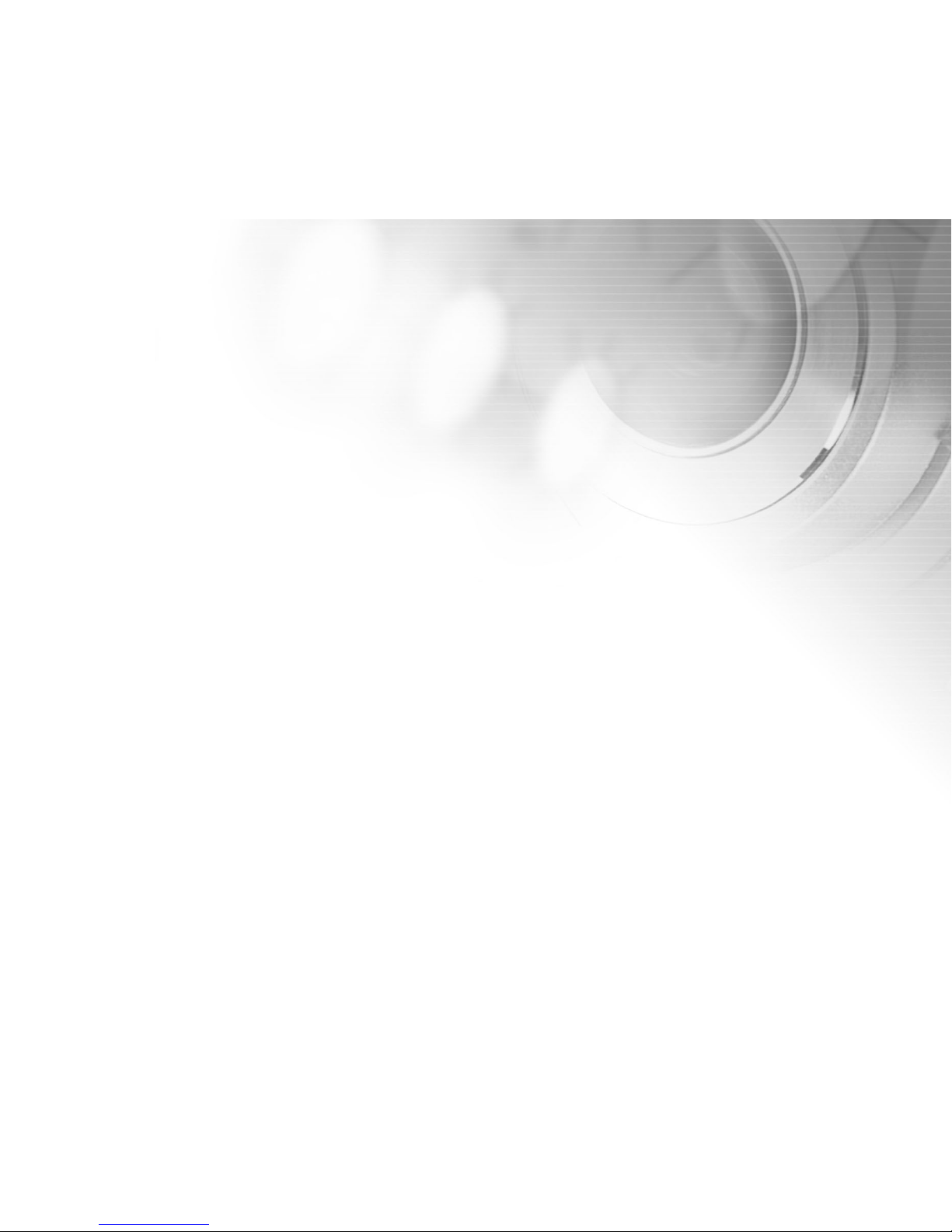
1
FCC STATEMENT
This device complies with Part 15 of the FCC Rules. Operation is subject to the following two conditions:
(1) This device may not cause harmful interference, and
(2) This device must accept any interference received, including interference that may cause undesired
operation.
Note:
This equipment has been tested and found to comply with the limits for Class B digital devices, pursuant to Part 15 of the
FCC rules. These limits are designed to provide reasonable protection against harmful interference in a residential installation.
This equipment generates uses and can radiate radio frequency energy and, if not installed and used in accordance with the
instructions, may cause harmful interference to radio communications. However, there is no guarantee that interference will
not occur in a particular installation. If this equipment does cause harmful interference to radio or television reception, which
can be determined by turning the equipment off and on, the user is encouraged to try to correct the interference by one or
more of the following measures:
Reorient or relocate the receiving antenna.
Increase the separation between the equipment and receiver.
Connect the equipment into an outlet on a circuit different from that to which the receiver is connected.
Consult the dealer or an experienced radio/TV technician for help.
Use of shielded cable is required to comply with Class B limits in Subpart B of Part 15 of the FCC rules.
Do not make any changes or modifications to the equipment unless otherwise specified in the manual. If
such changes or modifications should be made, you could be required to stop operation of the equipment.
Page 2
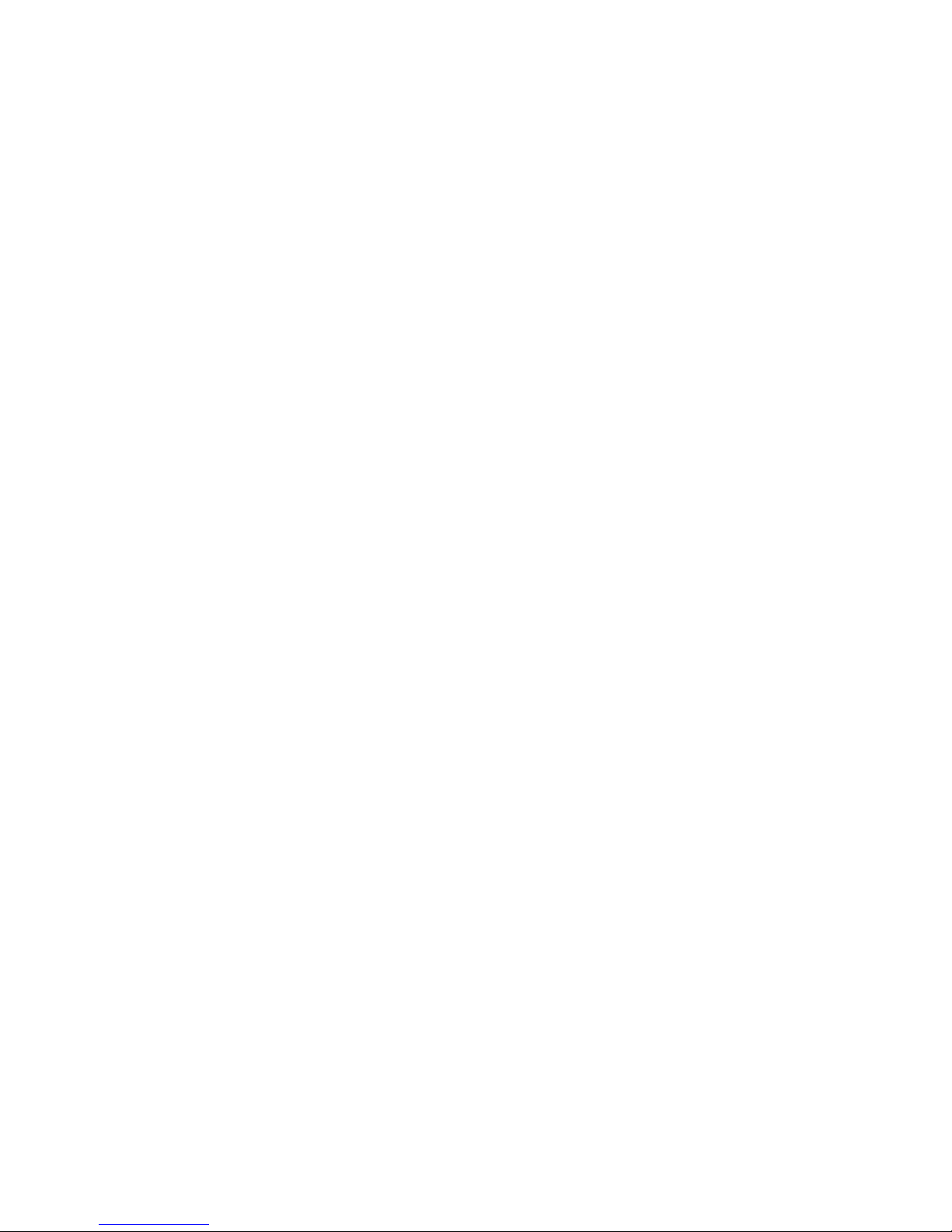
2
READ THIS FIRST
Trademark Information
Microsoft® and Windows
®
are U.S. registered trademarks of Microsoft Corporation.
Pentium® is a registered trademark of Intel Corporation.
Macintosh is a trademark of Apple Computer, Inc.
SD
TM
is a trademark.
Photo Explorer and Photo Express are trademarks.
Other names and products may be trademarks or registered trademarks of their respective owners.
Product Information
Product design and specifications are subject to change without notice. This includes primary product
specifications, software, software drivers, and user’s manual. This User Manual is a general reference
guide for the product.
The product and accessories that come with your digital camera may be different from those described in
this manual. This is due to the fact that different retailers often specify slightly different product inclusions
and accessories to suit their market requirements, customer demographics, and geographical preferences.
Products very often vary between retailers especially with accessories such as batteries, chargers, memory
cards, cables, carrying cases/pouches, and language support. Occasionally a retailer will specify a unique
product color, appearance, and internal memory capacity. Contact your dealer for precise product definition and included accessories.
The illustrations in this manual are for the purpose of explanation and may differ from the actual design
of your digital camera.
The manufacturer assumes no liability for any errors or discrepancies in this user manual.
For user manual updates, refer to our website or contact your dealer.
Page 3
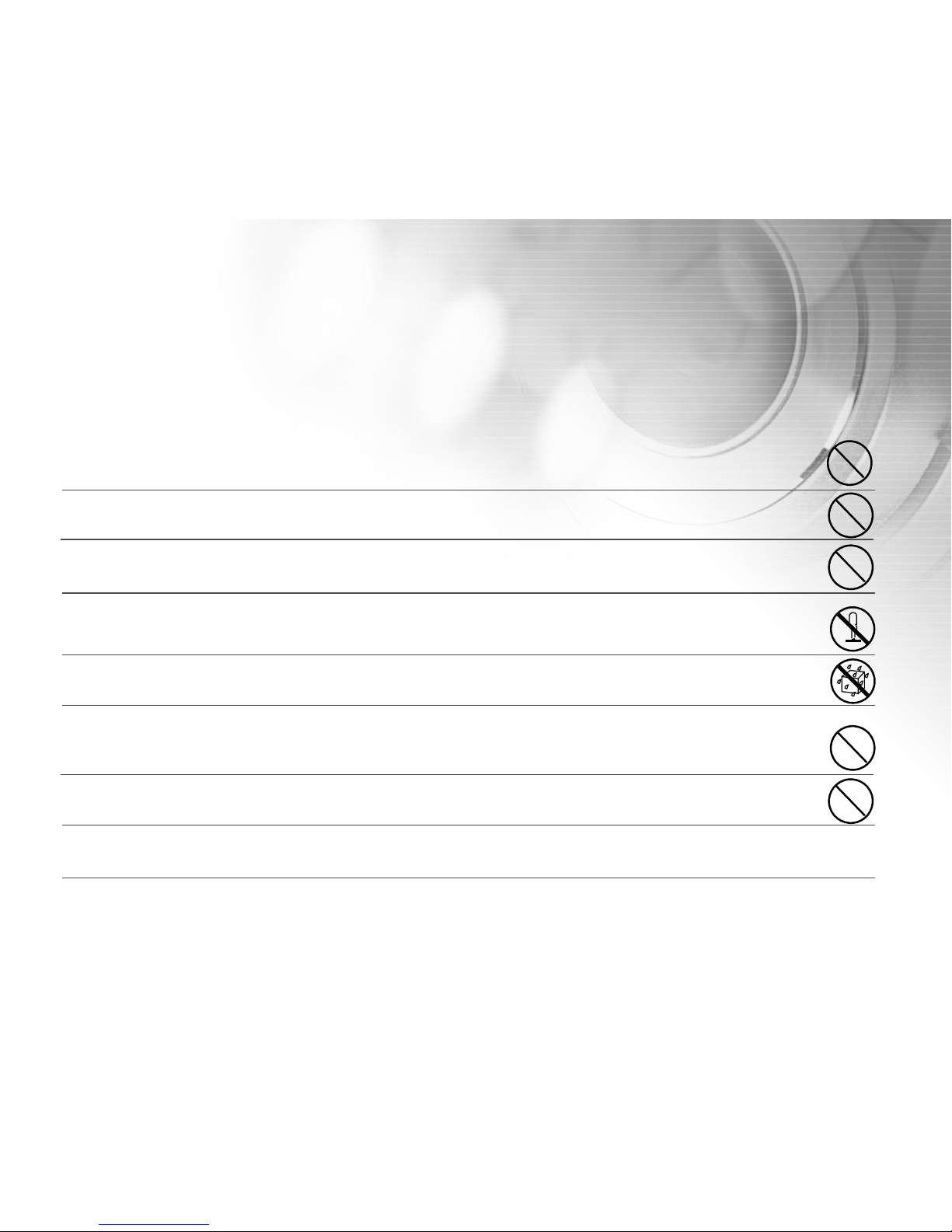
3
SAFETY INSTRUCTIONS
Read and understand all Warnings and Cautions before using this product.
Warnings
If foreign objects or water have entered the camera, turn the power OFF and remove the batteries.
Continued use in this state might cause fire or electric shock. Consult the store of purchase.
If the camera has fallen or its case has been damaged, turn the power OFF and remove the batteries.
Continued use in this state might cause fire or electric shock. Consult the store of purchase.
Do not disassemble, change or repair the camera.
This might cause fire or electric shock. For repair or internal inspection, ask the store of purchase.
Do not use the camera in areas near water.
This might cause fire or electric shock. Take special care during rain, snow, on the beach, or near the
shore.
Do not place the camera on inclined or unstable surfaces.
This might cause the camera to fall or tilt over, causing injury.
Keep the batteries out of the reach of children.
Swallowing batteries might cause poisoning. If the battery is accidentally swallowed, immediately consult
a physician.
Do not use the camera while you are walking, driving or riding a motorcycle.
This might cause you to fall over or result in traffic accident.
WARNING: Handling the USB on this product may expose you to lead, a chemical known to the State of
California to cause birth defects or other reproductive harm. Wash hands after handling.
Page 4
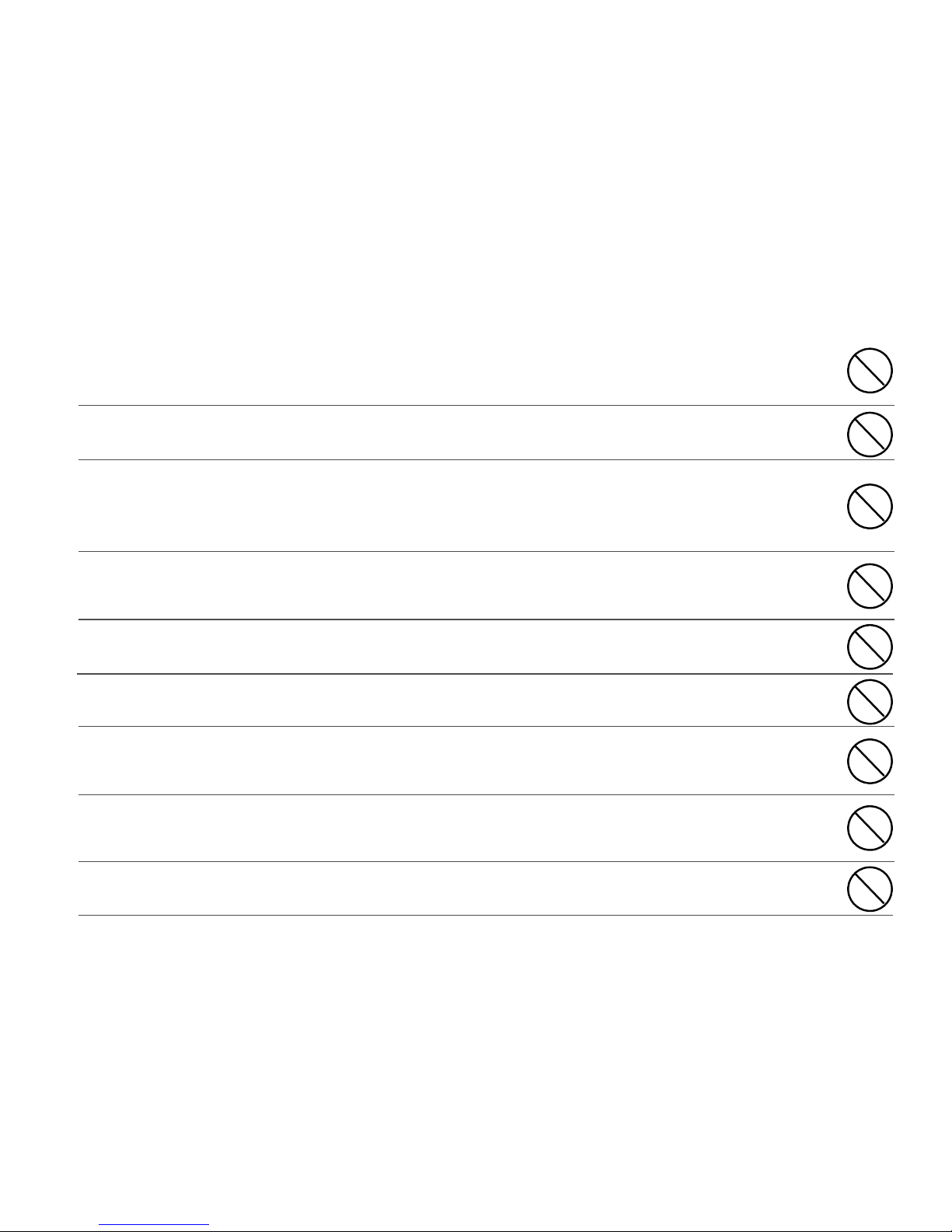
4
Cautions
Insert the batteries paying careful attention to the polarity (+ or –) of the terminals.
Inserting the batteries with its polarities inverted might cause fire and injury, or damage to the surrounding areas due to the battery rupturing or leaking.
Do not fire the flash close to anyone’s eyes.
This might cause damage to the person’s eyesight.
Do not subject the LCD monitor to impact.
This might damage the glass on the screen or cause the internal fluid to leak. If the internal fluid enters
your eyes or comes into contact with your body or clothes, rinse with fresh water. If the internal fluid has
entered your eyes, consult a physician to receive treatment.
A camera is a precision instrument. Do not drop it, strike it or use excessive force when handling
the camera.
This might cause damage to the camera.
Do not use the camera in humid, steamy, smoky, or dusty places.
This might cause fire or electric shock.
Do not remove the battery immediately after long period of continuous use.
The battery becomes hot during use. Touching a hot battery might cause burns.
Do not wrap the camera or place it in cloth or blankets.
This might cause heat to build up and deform the case, resulting in fire. Use the camera in a well-ventilated place.
Do not leave the camera in places where the temperature may rise significantly, such as inside a
car.
This might adversely affect the case or the parts inside, resulting in fire.
Before you move the camera, disconnect cords and cables.
Failure to do this might damage cords and cables, resulting in fire and electric shock.
Page 5
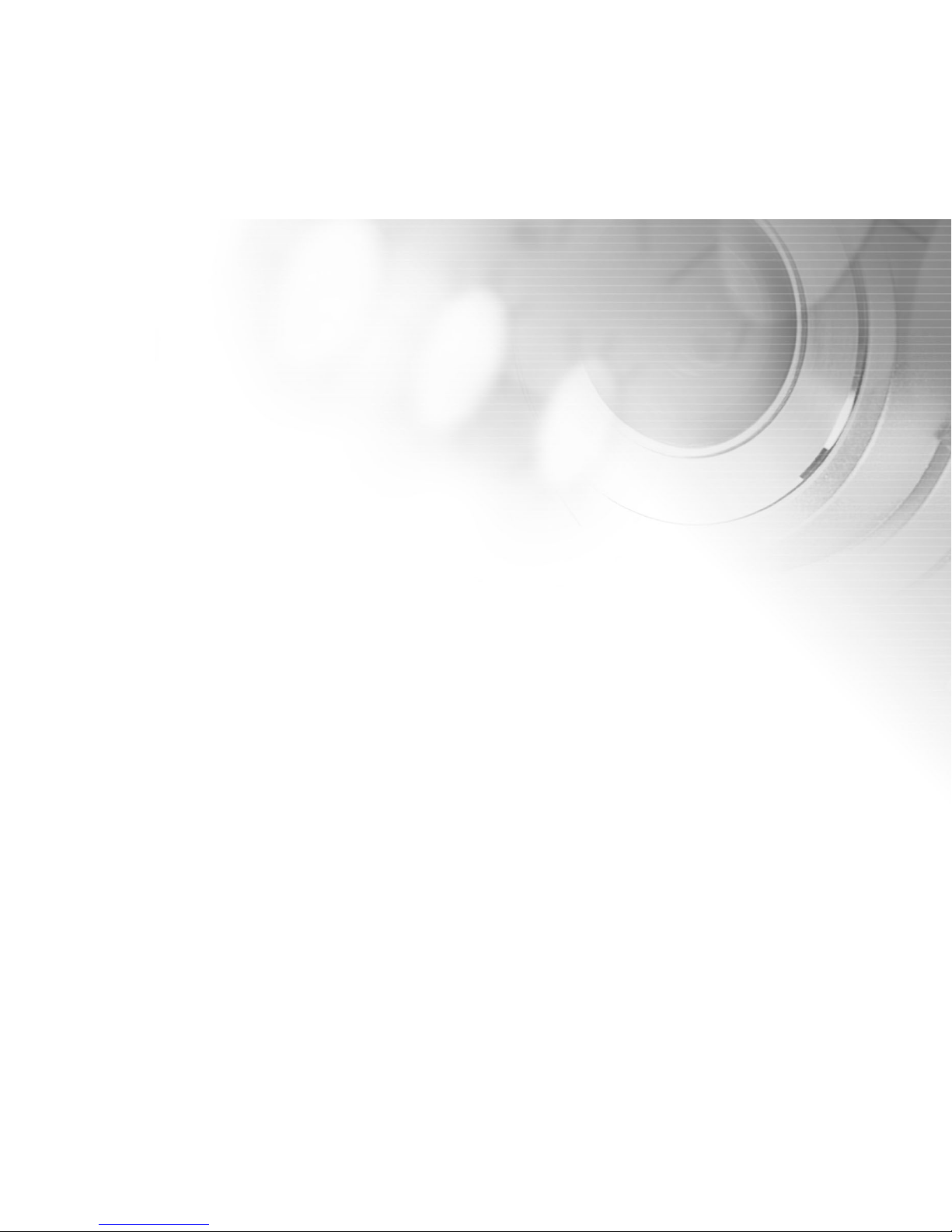
5
Notes on Battery Usage
When you use the battery, carefully read and strictly observe the Safety Instructions and the notes described below:
Different battery types and surrounding temperatures may affect the battery performance.
Avoid using batteries in extremely cold environments as low temperatures can shorten the battery life
and reduce camera performance. This low temperature will also influence Alkaline battery performance,
therefore Ni-MH rechargeable battery is highly recommended.
If you are using the new rechargeable batteries or rechargeable batteries that have not
been used for an extended period of time (batteries that pass the expiry date are exceptions) might affect
the number of pictures that can be taken. Therefore, to maximize their performance and lifetime, we
recommend that you fully charge the batteries and discharge them for at least one complete cycle before
use.
The battery may feel warm when using the camera for an extended period of time or using the flash
continuously. This is normal and not a malfunction.
The camera may feel warm when being used continuously or for an extended period of time. This is
normal and not a malfunction.
If you will not be using the batteries for an extended period of time, remove them from the camera to
prevent leakage or corrosion.
Never use batteries of different types (together) or mix old and new batteries.
Always keep the terminals in a clean state.
Never use manganese batteries.
Risk of explosion if battery is replaced by an incorrect type.
Dispose of used batteries according to the instructions.
Page 6

6
CONTENTS
INTRODUCTION ............................................... 8
Overview ........................................................... 8
Package Contents ............................................ 9
Optional Accessories ........................................ 9
COMPONENTS GUIDE ................................... 10
Front View ......................................................... 10
Rear View .......................................................... 11
Control Panel .................................................... 12
LED Indicators .................................................. 13
Scene Modes .................................................... 14
LCD Monitor Information .................................. 15
PREPARING YOUR VIVICAM 4100 ............... 20
Installing the Batteries (Optional Accessory) .. 20
Loading an SD Memory Card
(Optional Accessory) ........................................ 21
Setting the Date and Time ............................... 22
Choosing the Language ................................... 22
Attaching the Camera Strap ............................. 23
BASIC FUNCTIONS ......................................... 24
Turning the Power On ...................................... 24
Using the LCD Monitor ..................................... 25
Using the Normal Mode .................................... 26
Adjusting the Zoom ........................................... 27
Using the Flash ................................................. 28
Using the Self-Timer ......................................... 30
Using the Macro Mode ..................................... 31
Setting the Image Resolution and Quality ....... 32
SHOOTING-LETTING YOU SELECT
SETTINGS........................................................34
Auto Mode ......................................................... 34
Sports Mode ...................................................... 35
Night Scene Mode ............................................ 36
Portrait Mode ..................................................... 37
Landscape Mode .............................................. 38
Backlight Mode ................................................. 39
MOVIE MODE..................................................40
IMAGE PLAYBACK ......................................... 41
Single Image Playback ..................................... 41
Magnifying Images ........................................... 42
Viewing Nine Images At A Time ....................... 43
Viewing Video Clips .......................................... 44
Automated Playback (Slide Show) .................. 44
Protecting Images ............................................. 45
DELETING IMAGES ........................................ 46
Deleting Images/Video Clips Singly ................ 46
Deleting All Images/Video Clips ...................... 47
Formatting an SD Memory Card or Internal
Memory .............................................................. 48
Page 7

7
TRANSFERRING RECORDED IMAGES/VIDEO CLIPS
TO YOUR COMPUTER..............................................49
Step 1: Installing the USB Driver
(for Windows 98).............................................50
Step 2: Connecting ViviCam 4100 to Your Computer
.................................................................................51
Step 3:Downloading Recorded Images/Video
Clips.........................................................................52
SOFTWARE INSTALLATION..................................53
INSTALLING PHOTO EXPLORER..........................53
INSTALLING PHOTO EXPRESS............................54
USER MANUAL........................................................55
INSTALLING ADOBE ACROBAT READER.............56
LIST OF MENU OPTIONS.......................................57
Capture Menu..........................................................57
Playback Menu.........................................................63
Video Menu..............................................................64
Setup Menu..............................................................65
CONNECTING YOUR VIVICAM 4100 TO OTHER
DEVICES.................................................................67
VIVICAM 4100 SPECIFICATIONS............................68
Page 8
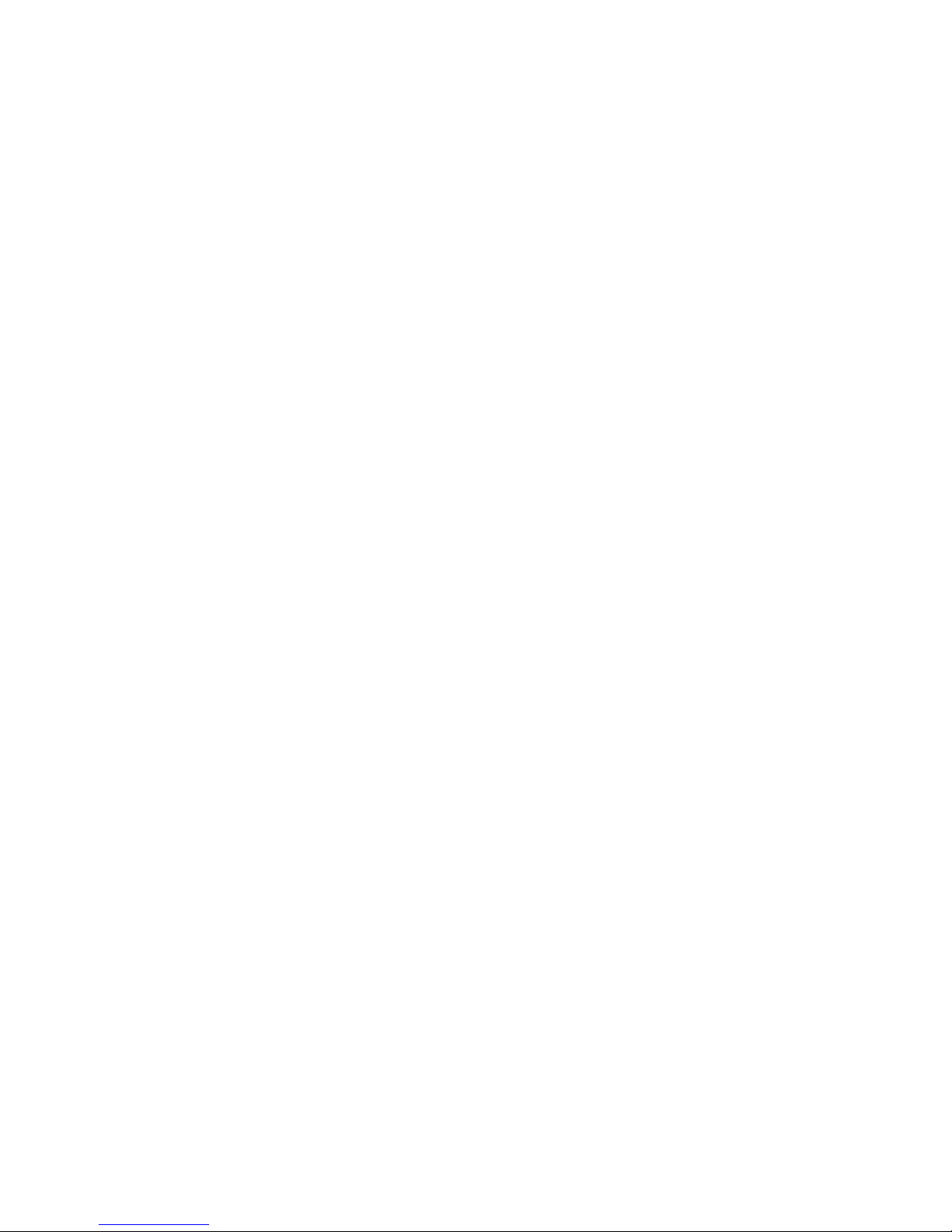
8
INTRODUCTION
Overview
Your new stylish ViviCam 4100 delivers high quality, 2304 x 1728 resolution images using a 4.0 Megapixels CCD
sensor. Using the 1.5" LTPS color image LCD monitor, you can compose images and then examine them in detail.
An auto-flash sensor automatically detects the shooting (lighting) conditions and determines whether the flash
should be used. This feature helps ensure that your images turn out right.
The internal (built-in) memory let you capture and store images without the need for an additional memory card.
However, you may wish to expand the memory capacity by using an external memory card.
In addition to still images, you can record short videos by using the movie function.
Images you have taken can be downloaded to your computer using the USB cable. You can enhance and retouch
your images on your computer by using the provided editing software, or image editing software you may already
own. You may share your images with your friends via e-mail, in a report, or on a website.
Page 9
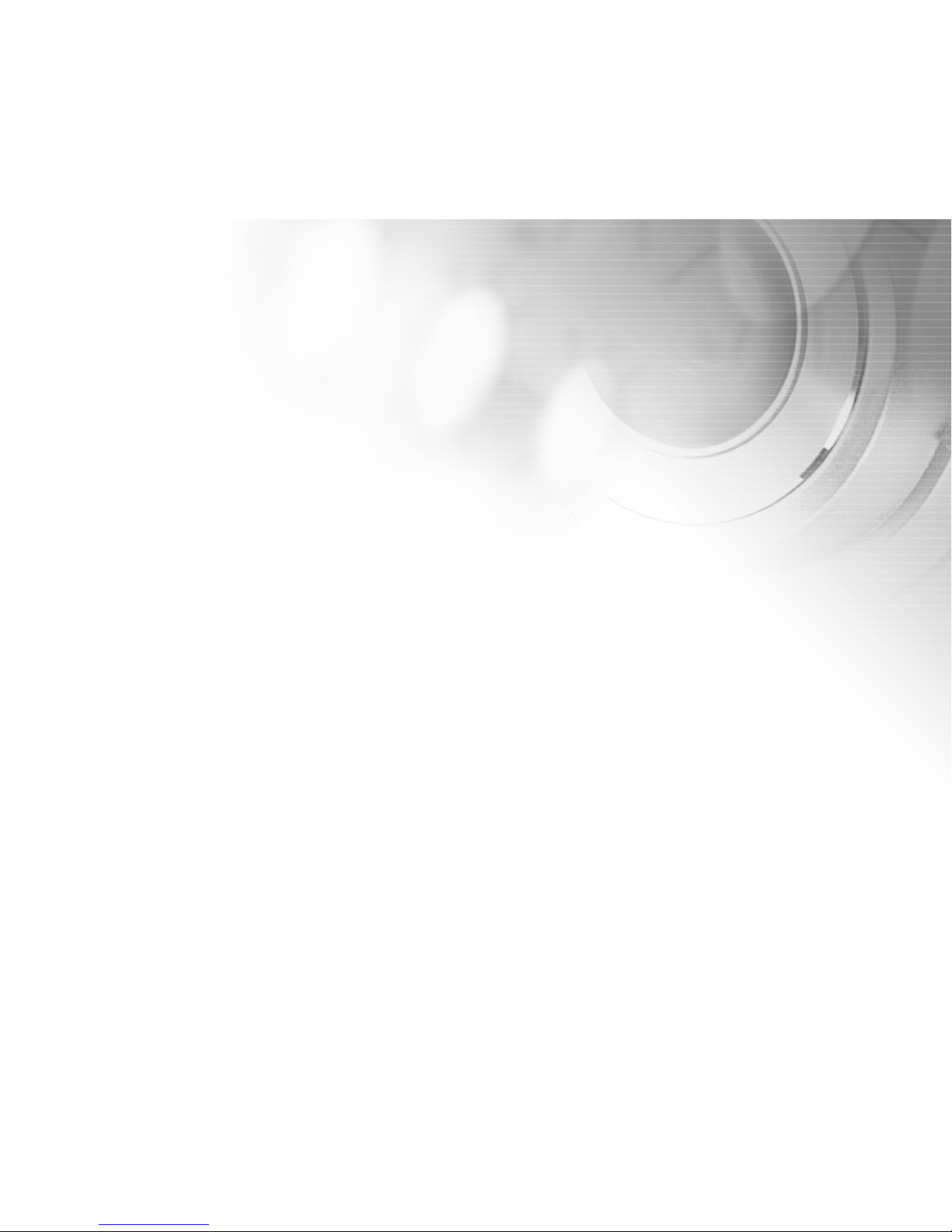
9
Package Contents
Carefully unpack your ViviCam 4100 and ensure that you have the following items. In the event that any item is
missing or if you find any mismatch or damage, promptly contact to your dealer.
ViviCam 4100 Digital Camera Camera Strap
User’s Manual Software CD-ROM
USB Cable Camera Pouch
Optional Accessories
2 AA Batteries
Page 10
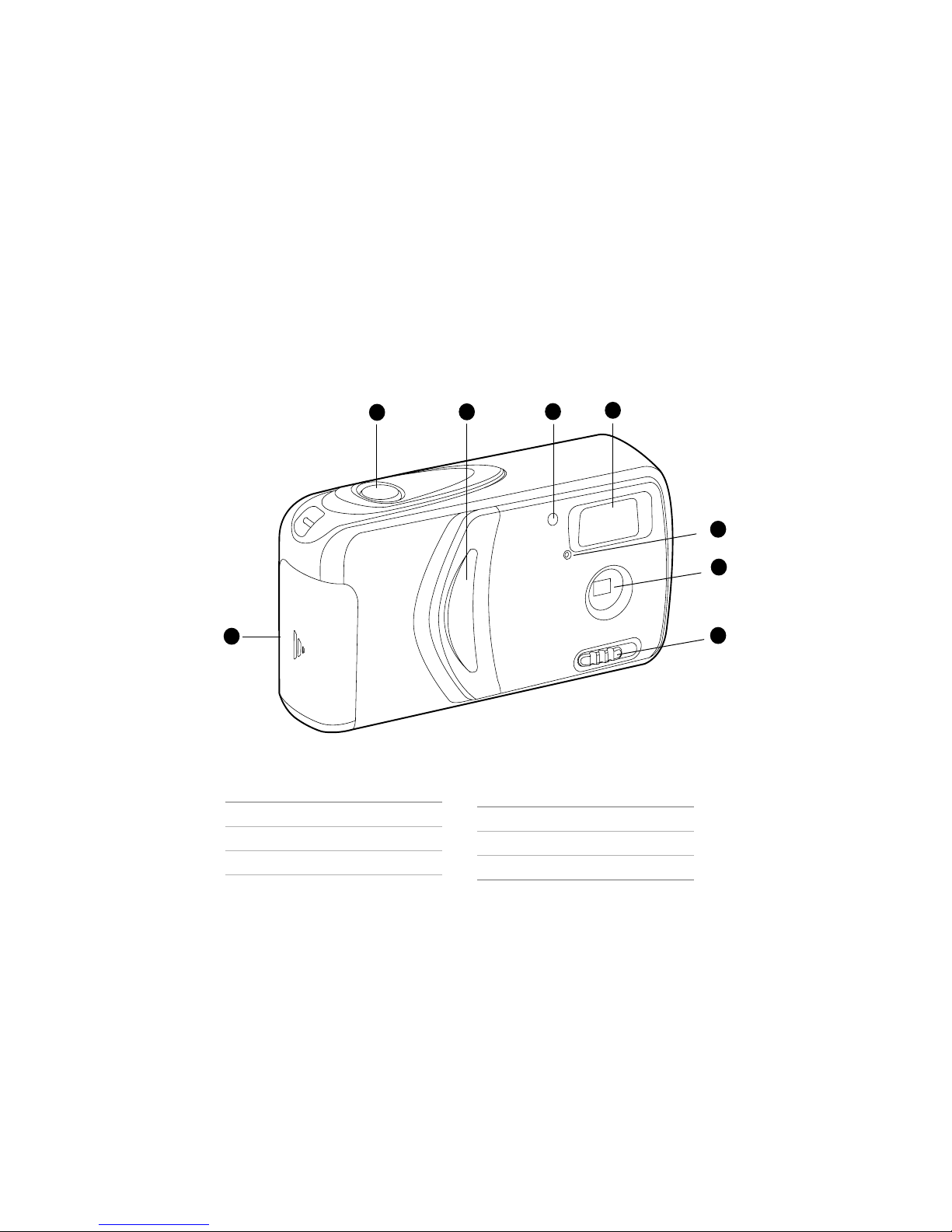
10
1. Battery/SD card cover
2. Shutter button
3. Power switch
4. Self-timer indicator
COMPONENTS GUIDE
Front View
6
5
7
1
2
4
OPEN
3
8
5. Flash
6. Microphone
7. Lens
8. Macro switch
Page 11

11
Rear View
5
6
1
3
7
9
2
4
OPEN
10
8
11
1. Strap eyelet
2. Up/Thumbnail button
3. Right/OSD On/Off button
4. Down/Flash/Delete button
5. Left/Self-timer button
6. Tripod socket
7. USB connector
8. LCD monitor
9. MENU button
10.MODE button
11.LED indicator
Page 12
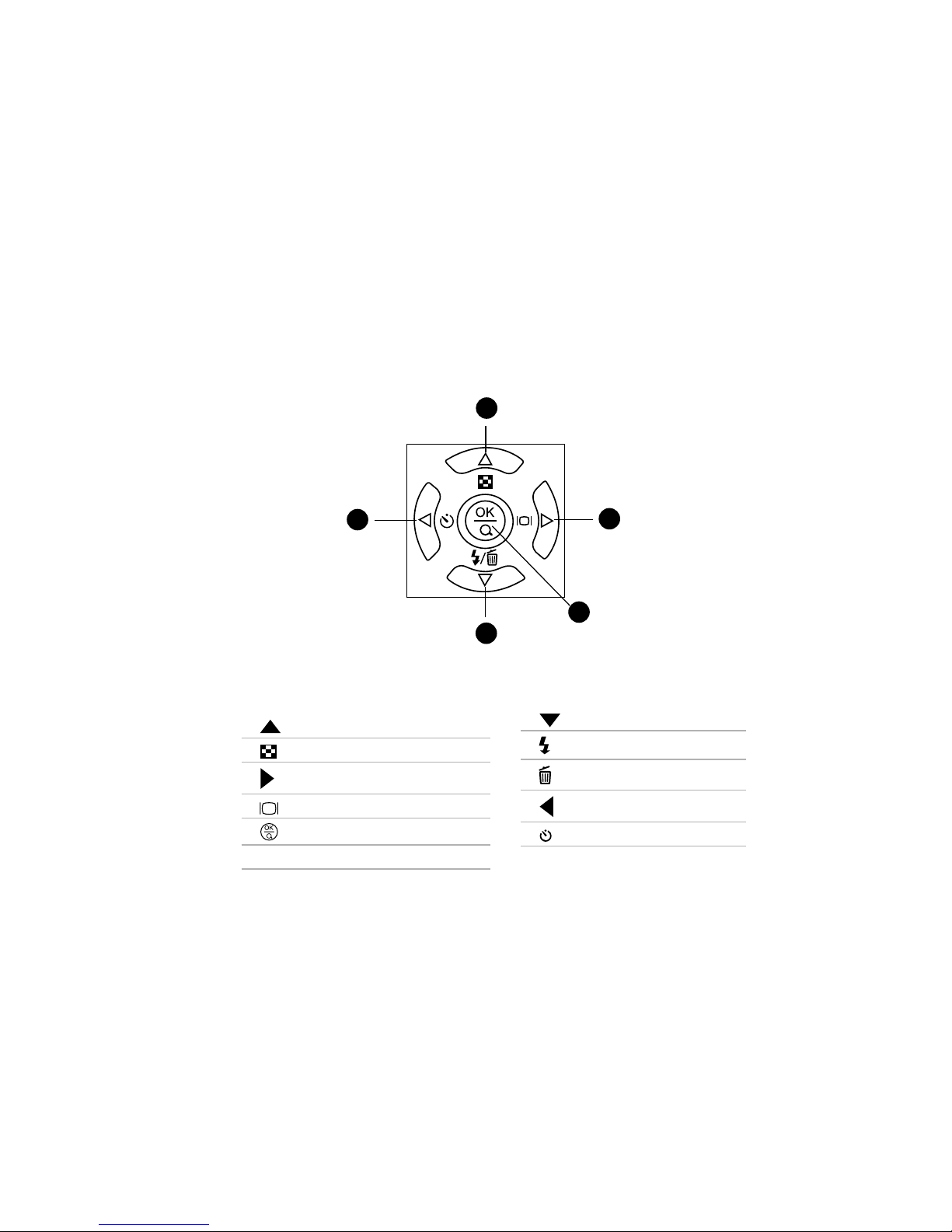
12
Control Panel
1. Arrow button (Up)
Thumbnail button
2. Arrow button (Right)
OSD On/Off button
3. OK button
Digital zoom button
4. Arrow button (Down)
Flash button
Delete button
5. Arrow button (Left)
Self-timer
5
2
3
1
4
Page 13
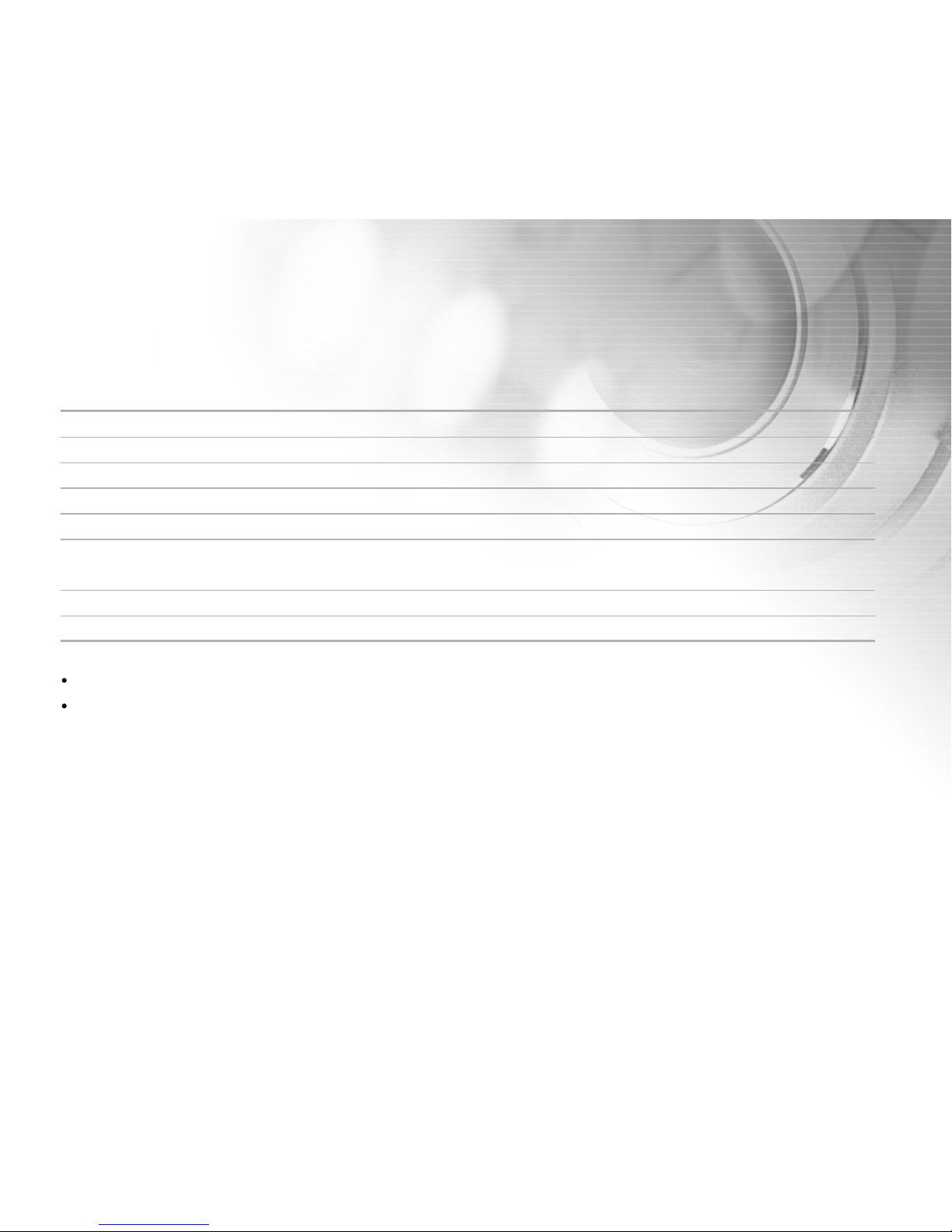
13
LED Indicators
Indicator Status Description/Activity Sound
LED indicator None The camera is powering up Yes *(1)
LED indicator Solid green The camera is powered and ready No
LED indicator Blinking green Charging the flash No
LED indicator Blinking green Image is being recorded to the memory card No
LED indicator Solid green USB communication/transfer in progress No
LED indicator Solid green The camera is ready to record images Yes *(1)
(or movies)
Self-timer indicator Blinking red The self-timer function is activated Yes *(Sec)
---- ---- Button event Yes *(1)
(1) The camera sounds one beep.
(Sec) The self-timer sounds 10 beeps for 10 seconds, 5 beeps for 5 seconds.
Page 14
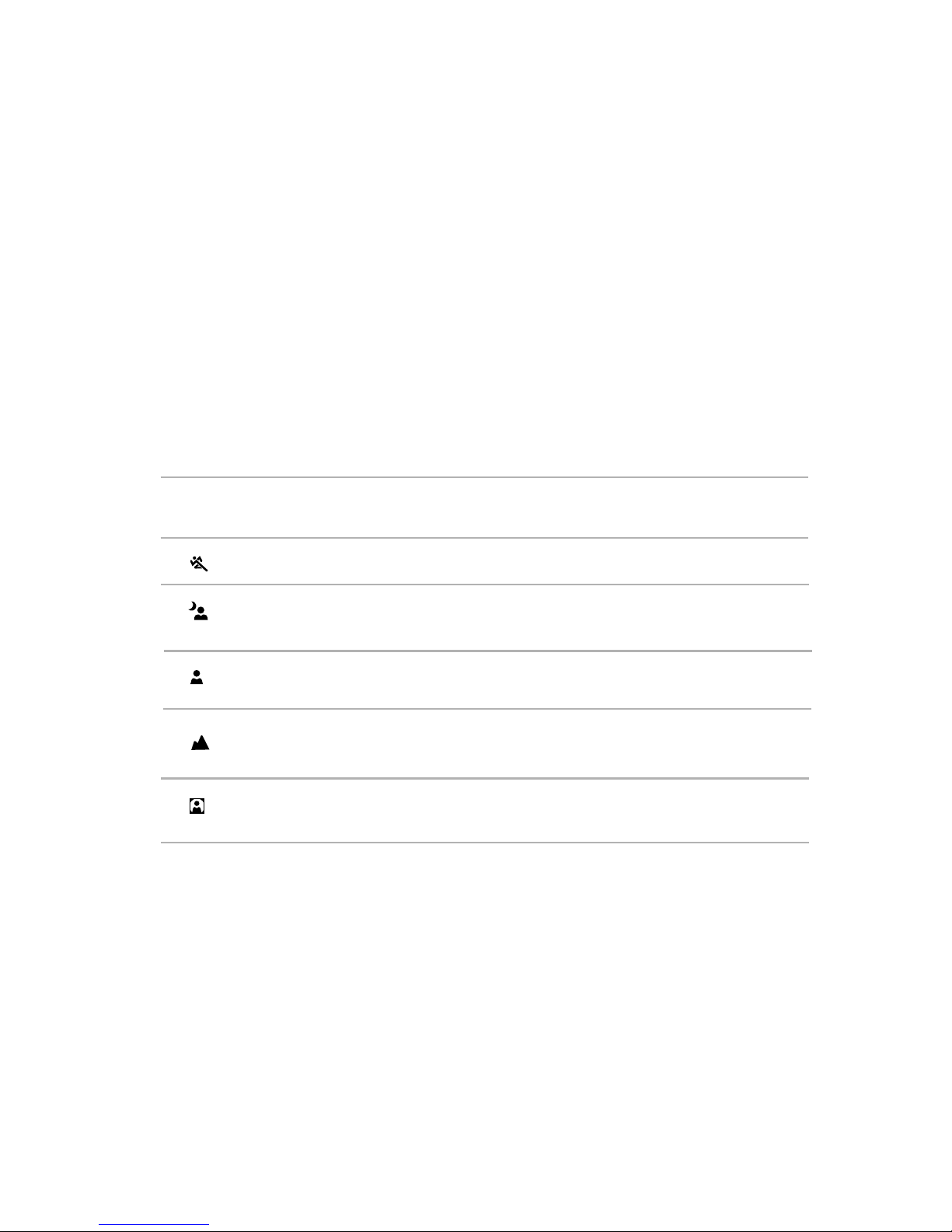
14
Scene Modes
Select the scene mode suitable for the occasion or situation.
Mode Description
1. [ A ] Auto mode Select this option to leave all the adjustments to
the camera and take images casually.
2. [ ] Sports mode Select this option to capture fast-moving subjects.
3. [ ] Night Scene mode Select this option to take images of people against
dark or nighttime background.
4. [ ] Portrait mode Select this option to make people stand out with
the background out-of-focus.
5. [ ] Landscape mode Select this option to capture images of distant
scenery or landscapes.
6. [ ] Backlight mode Select this option to brighten subjects that are
backlit and would come out dark if no flash was used.
Page 15
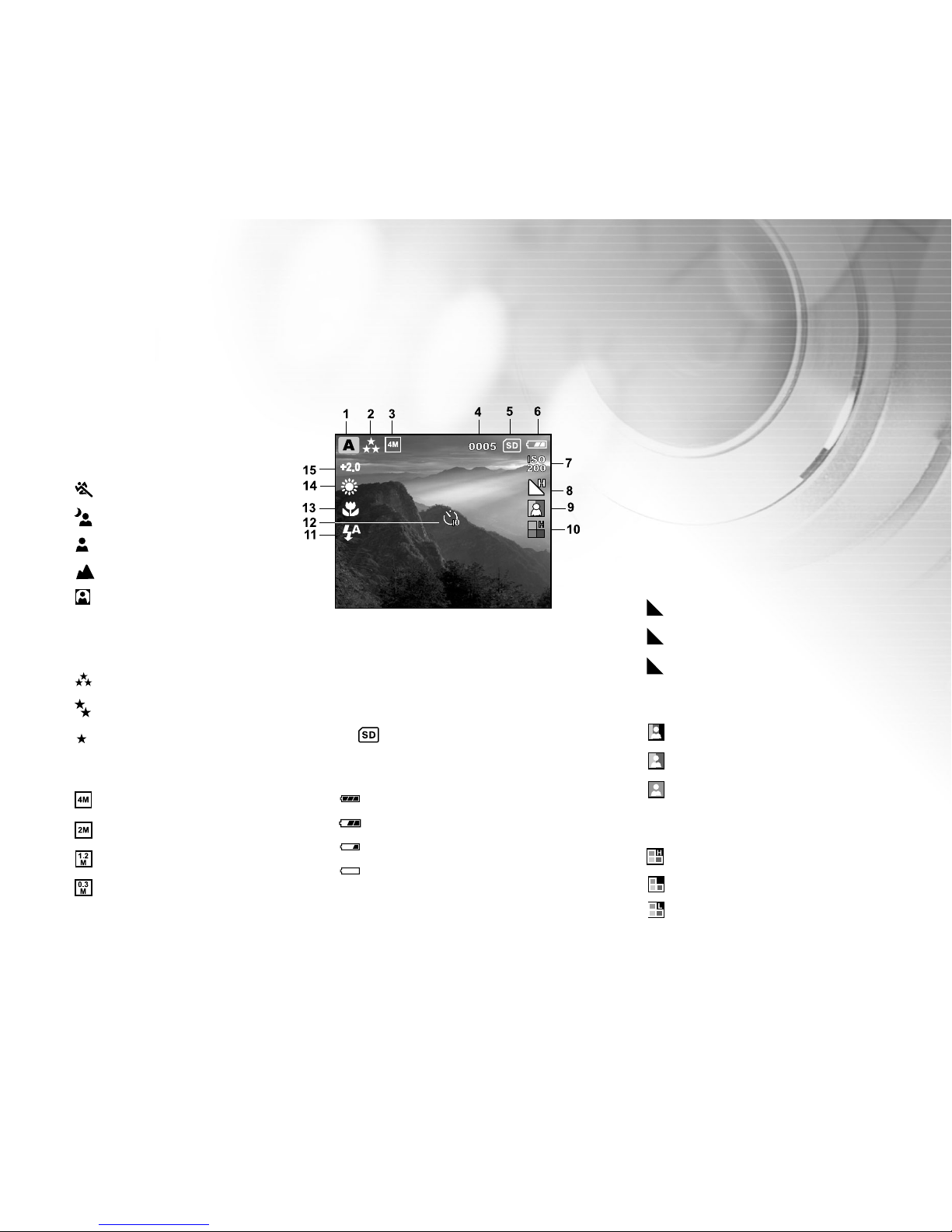
15
LCD Monitor Information
4. Remaining pictures
5. [ ] Card indicator
6. Battery level
[ ] Fully battery level
[ ] Fairly consumed
[ ] Nearly exhausted
[ ] Virtually no battery power
1. Scene mode
[ A ] Auto mode
[ ] Sports mode
[ ] Night Scene mode
[ ] Portrait mode
[ ] Landscape mode
[ ] Backlight mode
2. Image quality
[ ] Fine
[ ] Normal
[ ] Economy
3. Image size
[ ] 2304X1728
[ ] 1600X1200
[ ]1280X960
[ ] 640X480
7. ISO speed
(no indication for Auto)
Auto
[
ISO
100
] 100
[
ISO
200
] 200
8. Sharpness
[ H ] High
[ ] Medium
[ L ] Low
9. Color
[ ] Full Color
[ ] Black & White
[ ] Sepia
10. Saturation
[ ] High
[ ] Medium
[ ] Low
These indicators are displayed when recording still images:
Page 16
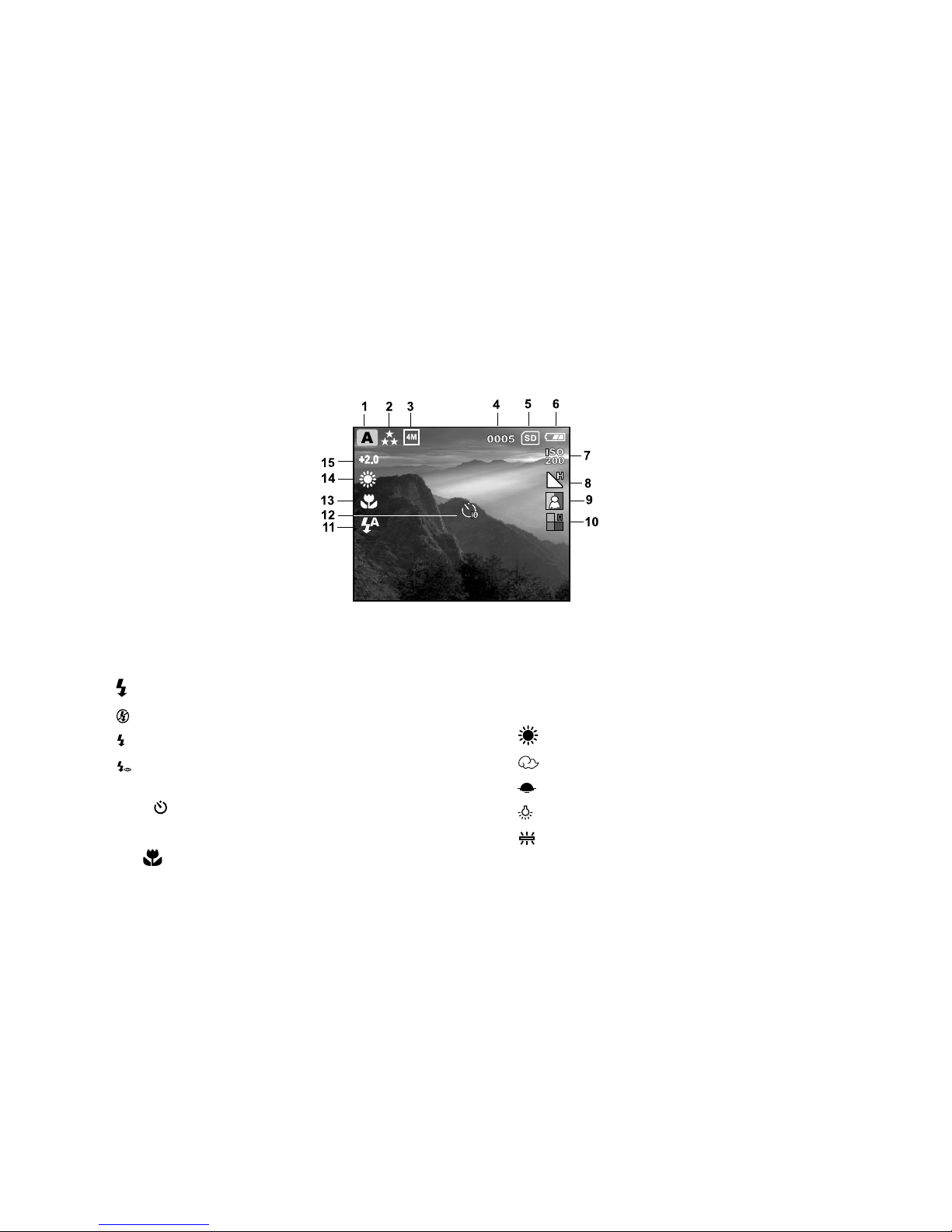
16
These indicators are displayed when recording still images:
11. Flash mode
[ ] Fill flash (on)
[ ] Flash off
[ A ] Automatic flash
[ A ] Red-eye reduction
12. [ ] Self-timer mode
13. [ ] Macro mode icon
14. White balance
(no indication for auto white balance)
Auto
[ ] Daylight
[ ] Cloudy
[ ] Sunset
[ ] Tungsten
[ ] Fluorescent
15. EV compensation
Page 17
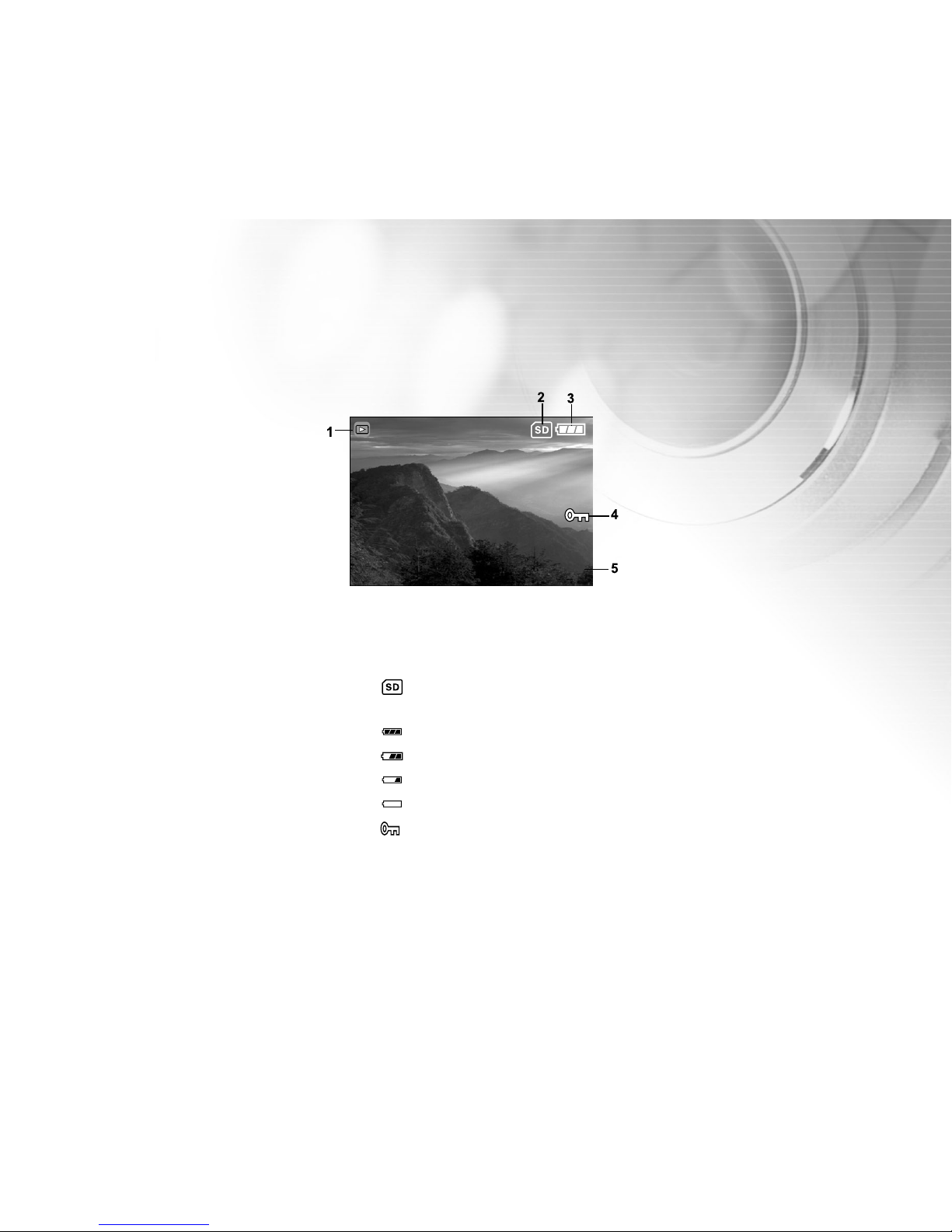
17
These indicators are displayed when playing images back:
2 of 10
1. Playback mode
2. [ ] Card indicator
3. Battery level
[ ] Fully battery level
[ ] Fairly consumed
[ ] Nearly exhausted
[ ] Virtually no battery power
4. [ ] Protect indicator
5. Index number of total number
Page 18
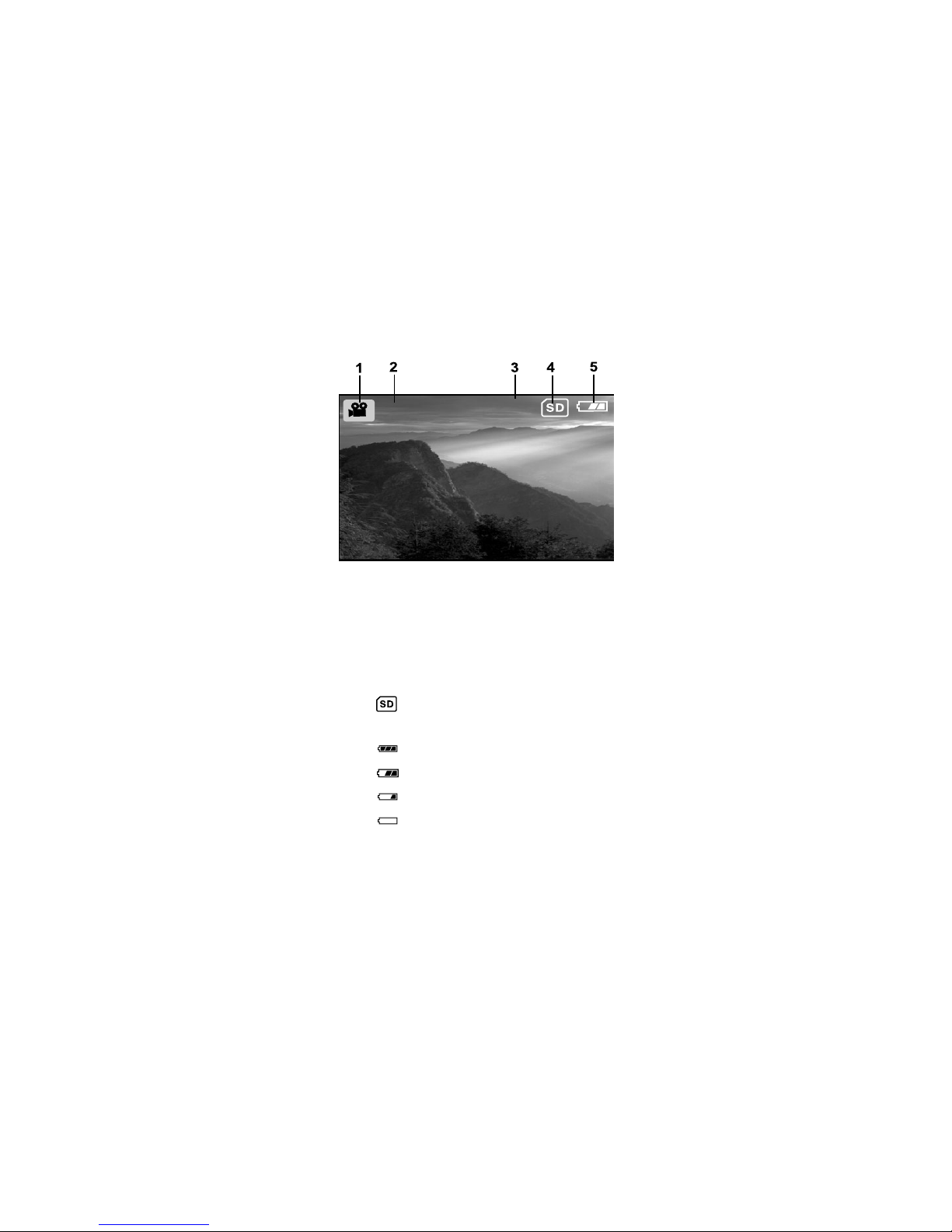
18
These indicators are displayed when recording video clips:
REC
12:20
1. Movie mode
2. Recording indicator
3. Video counter
4. [ ] Card indicator
5. Battery level
[ ] Fully battery level
[ ] Fairly consumed
[ ] Nearly exhausted
[ ] Virtually no battery power
Page 19

19
These indicators are displayed when playing video clips back:
00:52 2 of 10
1. Playback mode
2. Battery level
[ ] Fully battery level
[ ] Fairly consumed
[ ] Nearly exhausted
[ ] Virtually no battery power
3. [ ] Card indicator
4. Index number of total number
5. Movie mode
6. Elapsed time
7. Elapsed playback indicator
Page 20
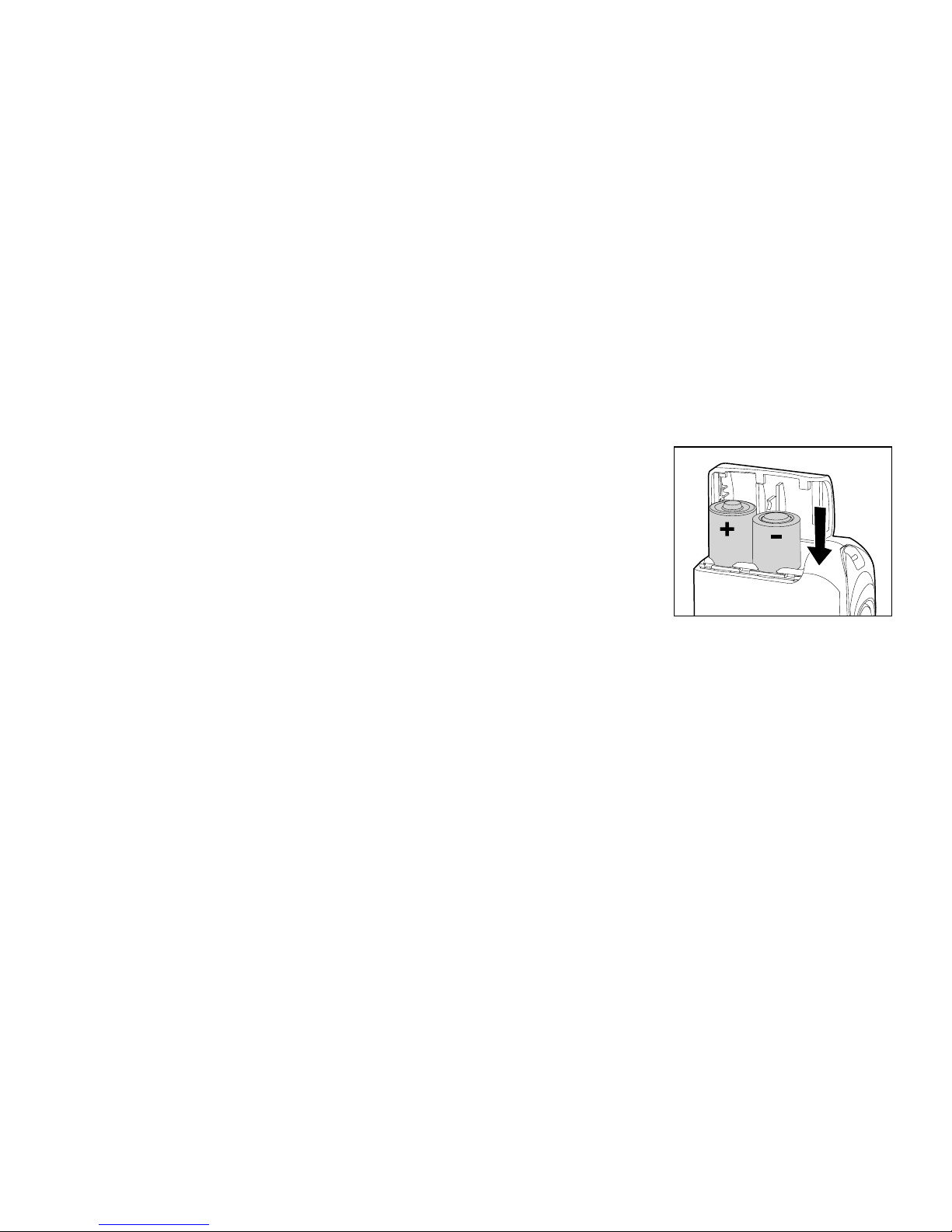
20
PREPARING YOUR VIVICAM 4100
Installing the Batteries (Optional Accessory)
You can use 2 AA size batteries (either Alkaline or Ni-MH) to power the camera.
Battery power is convenient for capturing images or recording video clips.
1. Make sure your camera is off.
2. Slide the battery/SD card cover lock.
3. Insert the batteries according to the correct polarity marks (+ or -).
4. Close the battery/SD card cover.
Note:
Never use manganese batteries.
Never use different types of batteries (together) or mix old and new batteries.
Avoid using the batteries in extremely cold environments as low temperatures may shorten the battery life and
reduce the camera performance.
Low temperature will influence Alkaline battery performance, Ni-MH rechargeable battery is recommended.
If you won’t be using the batteries for an extended period of time, remove them from the camera to prevent the
leakage or corrosion.
New batteries or batteries that have not been used for an extended period of time (batteries that pass the
expiry date are exceptions) might affect the number of pictures that can be taken. Therefore, to maximize their
performance and lifetime, we recommend that you fully charge the batteries and discharge them for at least
one complete cycle before use.
Page 21
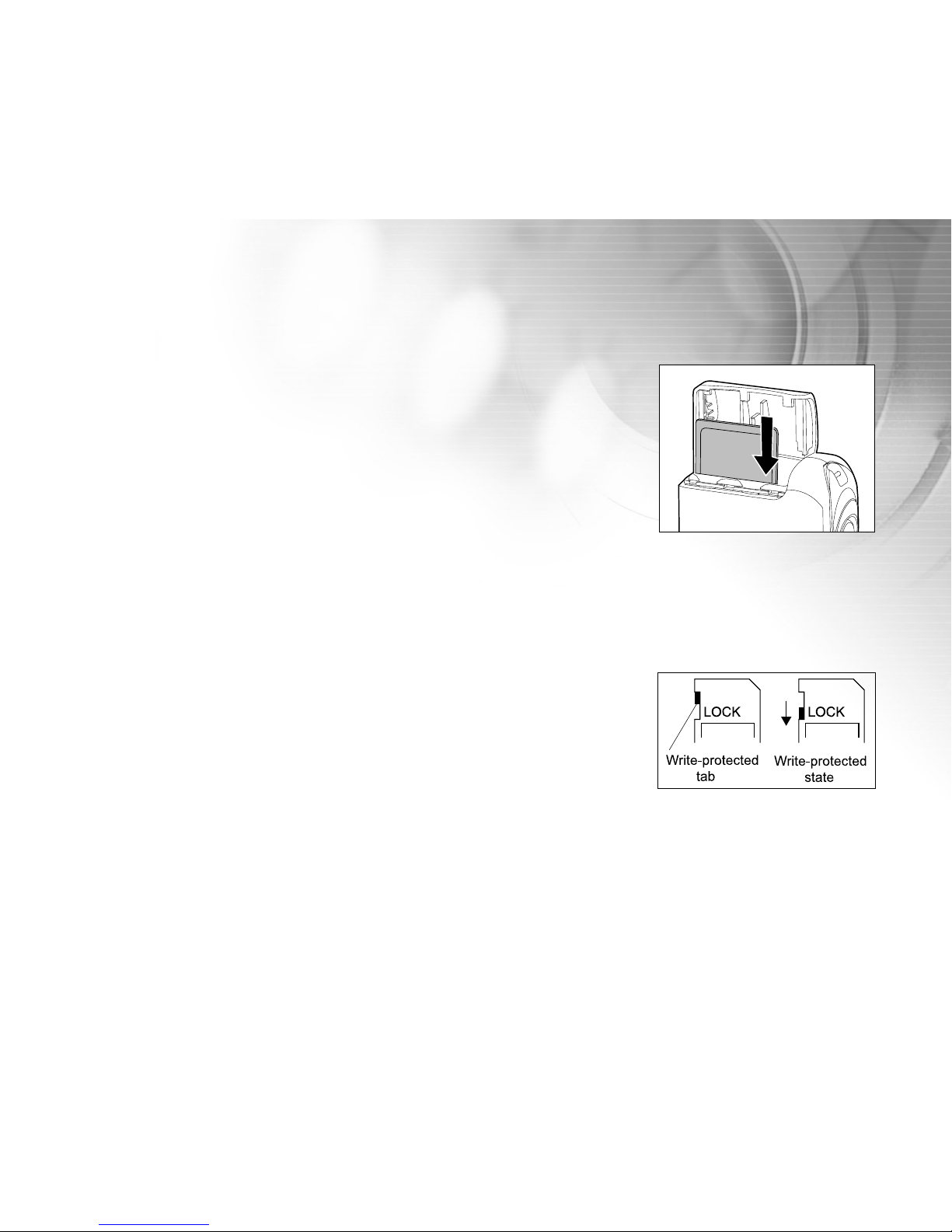
21
Loading an SD Memory Card (Optional Accessory)
Your ViviCam 4100 comes with 16MB of internal memory, allowing you to store
images and video clips in the camera. However, you can also expand the
memory capacity by using the SD memory card. Optional SD memory card
provide removable, reusable storage for images and video clips.
1. Make sure your camera is off.
2. Slide the SD card/battery cover lock.
3. Insert the SD memory card.
If the card cannot be inserted, check the orientation.
4. Close the SD card/battery cover.
Note:
To prevent valuable data from being accidentally deleted from
an SD memory card you can slide the write protect tab (on the side of the SD memory card) to "LOCK".
To save, edit, or delete data on an SD memory card, you must unlock the card.
Be sure to format the memory card with this camera before its initial usage.
To remove an SD memory card
1. Make sure your camera is off.
2. Slide the SD card/battery cover lock.
3. Press lightly on the edge of the memory card and it will eject.
Note:
Memory cards may become hot during use; observe due caution when removing memory cards.
Page 22

22
Setting the Date and Time
The Date/Time screen will be presented if/when:
The camera is turned on for the first time.
The camera is turned on after removing the batteries for a long period of
time.
1. Enter the values of the year, month, day and the time by using
the / / / button.
To increase the value, press the button.
To decrease the value, press the button.
2. Press the button after all fields are set.
Choosing the Language
Follow the steps below to set the OSD (On-Screen Display) language.
1. Select a language that you prefer by using the / button.
2. Press the button after all fields are set.
Note:
The language setting will be retained even if the camera is turned off.
Page 23

23
Attaching the Camera Strap
To prevent accidental slippage during the use, always use the camera strap.
Attach the camera strap as follows:
1. Thread the small loop of the strap through the strap eyelet on the camera.
2. Pull the large loop through the small loop until the strap is firmly secured.
OPEN
Page 24

24
BASIC FUNCTIONS
Turning the Power On
1. Slide the POWER switch to turn the camera on.
2. The camera sounds one beep when it is initiated.
Turning the Power Off
Slide the POWER switch back to turn the camera off.
OPEN
ON
OFF
Page 25

25
Using the LCD Monitor
Using the LCD monitor can help you to confirm an image while taking pictures, to replay recorded images/video
clips or to adjust menu settings.
The mode icons, text and numbers that are displayed on the LCD monitor may vary according to the current
settings.
1. Slide the POWER switch to turn the camera on.
2. Set the scene mode in the Capture menu based on the desired scenery.
(Auto/Sports/Night Scene/Portrait/Landscape/Backlight).
3. Compose your image on the LCD monitor.
4. Press the shutter button.
Note:
In the Capture mode, by pressing [ ]display button will set OSD Off/ OSD On.
The LCD monitor darkens in strong sunlight or bright light. This is not a malfunction.
Page 26

26
Using the Normal Mode
Normal mode is used to take images where the distance to the subject 1.1m to
infinity. Select this mode for general shooting, including portraits and scenery.
1. Move the macro switch located on the front side of the camera to the [ ]
position.
2. Compose your image.
3. Press the shutter button.
Note:
LCD monitor will display [A ] as indicating Normal mode.
Page 27

27
Adjusting the Zoom
Using digital zoom, images appear closer. Whereas digital zoom is a compelling feature, the more an image is
enlarged (zoomed), the more pixilated (grainier) the image will appear.
1. Set the scene mode in the Capture menu based on the desired scenery.
(Auto/Sports/Night Scene/Portrait/Landscape/Backlight).
2. Press the button to activate the zoom function.
Digital zoom’s range is from 1x to 2x to 4x.
To exit the digital zoom, press the button again and return to the
capture status.
3. Press the shutter button to capture a “zoomed” image.
Note:
You can only set the digital zoom at the resolution of 2304 x 1728 pixels; digital zoom is not available at the
resolution of 1600 x 1200 pixels, 1280 x 960 pixels or 640 x 480 pixels. When you play back a “digitally
zoomed” image, the image size is available at the four sizes of resolution 2304 x 1728 pixels, 1600 x 1200
pixels, 1280 x 960 pixels or 640 x 480 pixels).
Digital zoom cannot be used in [ ] Movie mode.
Page 28

28
Using the Flash
The flash is designed to function automatically when lighting conditions warrant the use of flash. You can take an
image using a suitable flash mode to your circumstances. If you change the flash mode, the camera will retain that
setting even if the camera is turned off.
1. Set the scene mode in the Capture menu based on the desired scenery.
(Auto/Sports/Night Scene/Portrait/Landscape/Backlight).
2. Press the [ ] button located on the rear side of the camera repeatedly
until your desired flash mode appears on the LCD monitor.
3. Compose your image and press the shutter button.
The camera has four flash modes: Fill flash (on), Flash off, Automatic flash
and Red-eye reduction.
Page 29

29
The table below will help to choose the appropriate flash mode:
Flash Mode Description
[ ] Fill flash (on) The flash will always fire regardless of the surrounding
brightness.
Select this mode for recording images with
high contrast (backlighting) and deep shadows.
[ ] Flash off The flash will not fire.
Select this mode when taking images in a
place where flash photography is prohibited,
or when the distance to the subject is beyond the
effective range of the flash.
[ A ] Automatic flash The flash fires automatically according to the ambient
lighting conditions.
Select this mode for general photography.
[ A ] Red-eye reduction The flash emits a precursor-flash before the main
flash fires. This causes the pupil in the human eye to
constrict, reducing the red-eye phenomenon.
Select this mode when taking images of people and
animals in low-light conditions.
Note:
In [ ] Macro mode and [ ] Landscape mode, flash photography is not possible.
In [ ] Night Scene mode, flash photography will automatically detect the ambient lighting. If the surrounding
brightness is low, the flash will fire to [ A ] Red-eye reduction.
In [ ] Sports mode, Flash mode is automatically set to [ ] Flash off.
Page 30

30
Using the Self-Timer
By using the [ ] self-timer you can join into the screen when taking group shots. According to your preferences you
can take pictures with the self-timer in any scene mode (Auto/Sports/Night Scene/Portrait/Landscape/Backlight).
Self-timer duration can be set as 10 seconds or 5 seconds. Self-timer mode appears cyclically as
[10 s] [5 s] [Self-Timer Off]. After the self-timer is set, the shutter automatically releases after 10 seconds or
5 seconds. The self-timer lamp starts blinking relatively slow for the first 7 seconds or the first 2 seconds and then
blinking rapidly for the last 3 seconds.
1. Secure the camera to a tripod or place it on a stable surface.
2. Slide the POWER switch to turn the camera on.
3. Set the scene mode in the Capture menu based on the desired scenery.
(Auto/Sports/Night Scene/Portrait/Landscape/Backlight).
4. Compose your image.
5. Press the [ ] self-timer button.
The count down is displayed on the LCD monitor.
6. Press the shutter button.
To cancel the self-timer photography at any time, press the button to
disrupt the sequence.
Note:
In Capture mode, press the button will set self-timer ON.
After one shot is taken, the self-timer mode is turned to OFF.
Page 31

31
Using the Macro Mode
Use [ ] Macro mode to capture a close-up of the subject, such as flowers or insects. The effective range is
between 0.6m to 1.1m.
1. Move the Macro switch located on the front side of the camera to
the [ ] position.
LCD monitor will display [ ] as Macro mode.
2. Compose your image.
3. Press the shutter button.
To disable macro photography, slide the Macro switch back to the
[ ] Normal mode.
Note:
In [ ] Macro mode, EV compensation, Scene mode and ISO speed cannot be set.
In [ ] Macro mode, Flash mode is automatically set to [ ] Flash off.
After a macro shot is taken DO NOT FORGET to reset the lens to the [ ] Normal position.
Page 32

32
Setting the Image Resolution and Quality
Resolution and quality settings determine the pixel size (dimension), image file size, and compression ratio for
your images. These settings affect the number of images that can be stored in memory, or on an SD memory card.
As you get to know the camera, it is recommended that you try each quality and resolution setting to get an
appreciation for the effects that these settings will have on your images.
Higher resolution and higher quality images offer the best photographic results but produce large files sizes.
Therefore, fewer images will take up more memory space.
High resolution and quality settings are recommended for printed output and situations requiring the finest detail.
Lower resolution/quality images take up less memory space and may be quite suitable for sharing images via
e-mail, in a report, or on a web page.
To change image resolution or quality settings perform the steps below:
1. Press the MENU button to enter the Capture menu and select Size or Qual-
ity by using the / button. Press the button to enter the sub-menu.
2. After entering the sub-menu, select your option by using the / button.
Press the button to confirm the setting.
3. To exit, press the MENU button.
Page 33

33
Number of Recordable Images
The frame counter indicates the approximate number of images that can be stored on the internal memory or the
SD memory card at the camera’s image quality and size settings. The number of recordable images may vary
depending on the recorded subject and the capacity of the memory card, or if there are files other than images,
or when the recording is made while switching the picture quality/resolution.
Resolution
Quality
2304 x 1728
1600 x 1200
1280 x 960
640 x 480
* The above data shows the standard testing results. The actual capacity varies according to the shooting con
ditions and settings.
8MB SD
Memory
Card
16MB SD
Memory
Card
32MB SD
Memory
Card
64MB SD
Memory
Card
128MB SD
Memory
Card
256MB SD
Memory
Card
14
22
29
30
45
61
47
71
95
191
287
383
14
22
29
30
45
61
48
72
96
193
289
386
6
10
13
14
21
28
22
33
44
88
132
176
30
46
61
63
95
127
99
149
198
397
596
794
62
93
125
129
194
259
202
304
405
811
1216
1622
126
189
252
262
393
524
409
614
819
1638
2457
3276
253
380
507
526
789
1053
822
1234
1645
3291
4937
6583
16MB Internal
Memory
(14MB
available for
image storage)
512MB SD
Memory
Card
509
764
1019
1056
1586
2113
1650
2476
3301
6603
9904
13206
Page 34

34
SHOOTING-LETTING YOU SELECT SETTINGS
Auto Mode
Using [ A ] Auto mode the majority of the settings are adjusted by the camera. Simply point the subject and then
shoot.
1. Press the MENU button to enter the Capture menu and select Scene by
using the / button. Press the button to enter the sub-menu.
2. After entering the sub-menu, select [Auto] by using the / button.
Press the button to confirm the setting.
LCD monitor will display [ A ] as Auto mode icon.
3. To exit, press the MENU button.
Note:
Camera original status is set as [ A ] Auto mode.
For other settings like Language, Power Off time or others choose Setup in Capture/Video/Playback
menu.
Page 35

35
Sports Mode
For dynamic action choose [ ] Sports mode. This feature also letting you to capture moving subjects continuously.
(16 images can be taken continuously at 1.6 sec. to 2 sec.)
1. Press the MENU button to enter the Capture menu and select Scene by
using the / button. Press the button to enter the sub-menu.
2. After entering the sub-menu, select [Sports] by using the / button.
Press the button to confirm the setting.
LCD monitor will display [ ] as Sports mode icon.
3. To exit, press the MENU button.
Note:
In [ ] Sports mode, ISO speed cannot be set.
In [ ] Sports mode, Flash mode is automatically set to [ ] Flash off.
For other settings like Language, Power Off time or others choose Setup in Capture/Video/Playback menu.
Page 36

36
Night Scene Mode
Capturing human subjects by using [ ] Night Scene mode helps to provide a natural balance between the main
subject and the background. The people in an evening sky or night scene are illuminated with lights from the flash
while the background is captured at a slow shutter speed to prevent blurring and let the both (people and the
background) appear accordingly exposure.
1. Press the MENU button to enter the Capture menu and select Scene by
using the / button. Press the button to enter the sub-menu.
2. After entering the sub-menu, select [Night Scene] by using the /
button. Press the button to confirm the setting.
LCD monitor will display [ ] as Night Scene mode icon.
3. To exit, press the MENU button.
Note:
In [ ] Night Scene mode, Flash mode will automatically detect the ambient lighting. If the surrounding
brightness is low, the flash will fire to [ A ] Red-eye reduction.
In [ ] Night Scene mode, ISO speed cannot be set.
For other settings like Language, Power Off time or others choose Setup in Capture/Video/Playback menu.
Page 37

37
Portrait Mode
Taking pictures by selecting [ ] Portrait mode helps you to construct portraits in which the main subject stands
out sharply and clearly while indistinct background’s details.
1. Press the MENU button to enter the Capture menu and select Scene by
using the / button. Press the button to enter the sub-menu.
2. After entering the sub-menu, select [Portrait] by using the / button.
Press the button to confirm the setting.
LCD monitor will display [ ] as Portrait mode icon.
3. To exit, press the MENU button.
Note:
In [ ] Portrait mode, ISO speed cannot be set.
In [ ] Portrait mode, in a dark or night-time background, Flash mode defaults to [
A
] Red-eye reduction.
For other settings like Language, Power Off time or others choose Setup in Capture/Video/Playback menu.
A
Page 38

38
Landscape Mode
Taking images by choosing [ ] Landscape mode helps you to capture vivid and expansive landscape pictures
with the enhancement of image’s color and saturation. [ ] Landscape mode is used when the distance to the
subject is between 1.1m to infinity.
1. Press the MENU button to enter the Capture menu and select Scene by
using the / button. Press the button to enter the sub-menu.
2. After entering the sub-menu, select [Landscape] by using the /
button. Press the button to confirm the setting.
LCD monitor will display [ ] as Landscape mode icon.
3. To exit, press the MENU button.
Note:
In [ ] Landscape mode, ISO speed cannot be set.
In [ ] Landscape mode, Flash mode is automatically set to [ ] Flash off.
For other settings like Language, Power Off time or others choose Setup in Capture/Video/Playback menu.
Page 39

39
Backlight Mode
Use [ ] Backlight mode when light is coming from behind your subject, throwing their features into shadow, or
when your subject is in the shade but the background is brightly lit.
1. Press the MENU button to enter the Capture menu and select Scene by
using the / button. Press the button to enter the sub-menu.
2. After entering the sub-menu, select [Backlight] by using the / button.
Press the button to confirm the setting.
LCD monitor will display [ ] as Backlight mode icon.
3. To exit, press the MENU button.
Note:
In [ ] Backlight mode, Flash mode defaults to [ ] Fill flash (on).
In [ ] Backlight mode, ISO speed cannot be set.
For other settings like Language, Power Off time or others choose Setup in Capture/Video/Playback menu.
Page 40

40
MOVIE MODE
Using [ ] Movie mode allows you to record video clips at a resolution of 256 X192 pixels.
1. Press the MODE button to enter the [ ] Movie mode.
2. You can start recording a video clip by pressing the shutter button.
3. To stop recording, press the shutter button again.
Note:
In [ ] Movie mode, resolution/quality, self-timer cannot be set or activated.
In [ ] Movie mode, the flash mode is automatically set to [ ] Flash off.
To set EV or White balance you may use the Video menu.
00:00
Page 41

41
IMAGE PLAYBACK
In [ ] Playback mode, you can view, magnify your images or play video clips back. This mode even provides
thumbnail images display and slide show, allowing you to quickly search for the image that you want or play the
images back one by one automatically.
Single Image Playback
Play back still images one at a time.
1. Press twice the MODE button to enter [ ] Playback mode.
The last recorded image appears on the LCD monitor.
2. View and select your recorded images by using the / button.
To view the previous image, press the button.
To view the next image, press the button.
Note:
To exit [ ] Playback mode, press MODE button.
If there is no image stored in the internal memory or on the memory card, [No Image] message will appear on
the LCD monitor.
During playback, the recorded image appears to be larger than the one on preview in capture mode.
2 of 10
Page 42

42
Magnifying Images
While reviewing your images, you may enlarge a selected portion of an image. This magnification allows you to
view fine details.
1. Press twice the MODE button to enter [ ] Playback mode.
The last image frame appears on the LCD monitor.
2. View and select your images by using the / button.
3. Enlarge the image by pressing the button.
Pressing the button once magnifies the image to 2X.
4. Use the / / / button to select the area to enlarge.
5. To return to the regular display from 4X-enlarged status, press the
button.
Note:
Each press of the button, the modes switch cyclically:
1X 2X 3X 4X 1X.
Page 43

43
Viewing Nine Images At A Time
This function allows you to view nine thumbnail images on the LCD monitor simultaneously so that you can quickly
scan for a particular image.
1. Press twice the MODE button to enter [ ] Playback mode.
2. Press the [ ] thumbnail button and nine thumbnail images appear on
the LCD monitor. (Assuming there are nine or more recorded images in
the memory.)
3. Use the / / / button to move the cursor to select the image to
be displayed at regular size.
4. Press the button to display the selected image on the full screen.
00:12 05 of 09
Page 44

44
Viewing Video Clips
To view the recorded video clips, follow the steps below:
1.Press twice the MODE button to enter [ ] Playback mode.
2.Select the video clip that you want to view by using the / button.
Automated Playback (Slide Show)
Slide show function enables you to play your images back automatically in sequential order as a slide show. This
is a very useful and entertaining feature reviewing recorded images and for presentations.
1. Press twice the MODE button to enter [ ] Playback mode. Then press
the MENU button to enter the Playback menu.
2. Select “Slide Show” by using / button then press the button to
enter the sub-menu.
3. Set the playback interval by using the or button and press
the button to confirm.
The slide-show starts displaying your images on the LCD monitor,
one by one, with the interval that you set.
To stop the slide-show display, press the button.
Note:
To not set automated playback (slide show) you may press the MENU button to exit.
You can adjust the slide-show display interval within the range of 1 sec. to 10 sec. The automated playback
(slide show) defaults to 1 second interval.
00:52 2 of 10
Page 45

45
Protecting Images
This feature allows you to prevent recorded images from being accidentally erased.
1. Press twice the MODE button to enter [ ] Playback mode. Then press
the MENU button to enter the Playback menu.
2. Select Protect by using the / button, and press the button.
3. You can select to protect single image or all images at one time by
using the / button , and press the button.
Single: Protect one image at one time
All: Protect all images at once
4. Select “Unlock” or “Lock” by using the / button.
Unlock: Unlock the protected image.
Lock: Protect the selected image or all images.
5. Press the button again to confirm the setting.
2 of 10
Page 46

46
DELETING IMAGES
Deleting Images/Video Clips Singly
You can delete a captured image or a recorded video clip at a time by pressing the [ ] delete button.
1. Press continuously the MODE button to enter [ ] Playback mode.
The last image frame appears on the LCD monitor.
2. View and select unwanted images by using the / button,
then press the [ ] delete button.
3. Continue the deletion if necessary.
If all images are deleted, [No Image] will pop up.
To exit the deletion, press again the MODE button again.
Note:
Please be aware of that deleted images cannot be recovered. Exercise adequate caution before deleting a file.
Protected images cannot be deleted with the delete function.
Page 47

47
Deleting All Images/Video Clips
1. Press twice the MODE button to enter [ ] Playback mode. Then press
the MENU button to enter the Playback menu.
2. Select Delete by using the / button, and press the button.
3. Select [All Images] by using the / button,then select [Execute] and
press the button to confirm the deletion.To cancel the action, select
[Cancel].
Note:
Please be aware of that deleted images cannot be recovered. Exercise adequate caution before deleting a file.
Protected images cannot be deleted with the delete function.
If SD memory card is inserted; images and video clips recorded on the memory card will be deleted first.
Page 48

48
Formatting an SD Memory Card or Internal Memory
This utility formats the internal memory (or memory card) and deletes all stored images and data.
1. Press the MENU button to enter Setup in any mode.
2. Select [Format ] by using the / button. Press the button to enter
the sub-menu.
3. If you want to format the SD memory card or the internal memory choose
[Execute] by pressing / button, then press the button to confirm.
To cancel the action, select [Cancel].
[No Image] pops up after the SD memory card or the internal memory
is been formatted.
Note:
Be sure the SD memory card is properly inserted into the camera before formatting it.
To format images or video clips recorded in the internal memory, be sure to remove your SD memory card first.
For complete compatibility, be sure
NOT to
select
FAT
32 as the file system when you format the SD card in
your computer. Memory cards formatted in FAT 32 file system will not be recognized by this camera.
Page 49

49
TRANSFERRING RECORDED IMAGES/VIDEO CLIPS TO
YOUR COMPUTER
You can share recorded images/video clips with your family or friends via e-mail or post them on the Web. Before
doing these things, you need to connect the camera to your computer using the USB cable and then transfer the
images/video clips.
To transfer images/video clips from the camera to your computer, follow the steps bellow:
Step 1: Installing the USB driver (Windows 98/98SE users only).
Step 2: Connecting the camera to your computer.
Step 3: Downloading images/video clips.
System Requirements System Requirements
(Windows) (Macintosh)
CPU Pentium 400 MHz processor or higher G3, G4 or G5
OS Windows ME/2000/XP X
Memory 128MB 128MB
Free Space on Hard Disk 128MB hard disk space 128MB hard disk space
Required Devices A CD-ROM Drive, A CD-ROM Drive,
An available USB port An available USB port
Page 50

50
Step 1: Installing the USB Driver (for Windows 98)
The USB driver on the supplied CD-ROM is exclusively for Windows 98 and 98SE. Windows 2000/ME/XP users
should not install the USB driver.
1. Insert the enclosed CD-ROM into your CD-ROM drive.
2. When the welcome screen appears, click “Install USB Driver”. Follow the
on-screen instructions to complete the installation.
3. After the USB driver has been installed, restart your computer.
Page 51

51
Step 2: Connecting ViviCam 4100 to Your Computer
1. Connect one end of the USB cable to an available USB port on your computer.
2. Connect the other end of the USB cable to the USB connector on the camera.
3. Turn the camera on.
4. Look for a new “Removable Disk” icon appearing in the “My Computer” window.
Your recorded images/video clips will be in a folder on this “removable disk”.
(For Mac users, double-click the “untitled” disk on the desktop.)
Page 52

52
Step 3: Downloading Recorded Images/Video Clips
When the camera is turned on and connected to your computer, it is considered to be a disk drive, just like a floppy
disk or CD. You can download (transfer) images by copying them from the “removable disk” (“untitled” disk on a
Macintosh) to your computer hard disk.
For Computers Running Windows
Open the “removable disk” by double clicking on it. Double click on the folder contains your recorded images/video
clips. Select the images/video clips that you prefer and then choose “Copy” from the “Edit” menu. After that, open
the destination location and choose “Paste” from the “Edit” menu.
For Computers Running Mac OS
Open the “untitled” disk window and the hard disk or the destination location. Drag and drop from the camera disk
to the desired destination.
Note:
Memory card users may prefer to use a memory card reader (highly recommended).
Page 53

53
SOFTWARE INSTALLATION
Installing Photo Explorer
Ulead® Photo Explorer provides a simple and efficient way to transfer, browse, modify and distribute digital media.
Acquire images, video or sound clips from various digital device types and easily browse or add personal descriptions;
make timely modifications; or distribute the media through the medium of your choice: E-mail, Print, Slideshow
Presentations. It is an indispensable all-in-one tool for owners of digital cameras, DV camcorders, scanners, or
anyone who strives to effectively organize a large collection of digital media.
1. Insert the enclosed CD-ROM into your CD-ROM drive.
2. When the welcome screen appears, click “Install Ulead® Photo Explorer”.
Follow the on-screen instructions to complete the installation.
Note:
For more information about the operation of Photo Explorer application software, refer to its respective help
documentation.
For Windows 2000/XP users, please make sure to install and use the Photo Explorer in “Administrator” mode.
Photo Explorer is not supported on the Mac. iPhoto or iPhoto2 is recommended.
Page 54

54
Installing Photo Express
Ulead® Photo Express is complete photo project software for digital images. The step-by-step workflow, visual
program interface, and in-program help assist users in creating exciting photo projects. Acquire digital photos
effortlessly from digital cameras or scanners. Organize them conveniently with the Visual Browse mode. Use
hundreds of ready-to-use templates such as albums, cards, posters, slide shows, and more. Edit and enhance
images with photo editing tools, photographic filters, and special effects. Embellish projects by adding creative
design elements such as frames, callouts, and stamp objects. Share results with family and friends via e-mail and
multiple print options.
1. Insert the enclosed CD-ROM into your CD-ROM drive.
2. When the welcome screen appears,click “Install Ulead® Photo Express”.
Follow the on-screen instructions to complete the installation.
Note:
For information on how to use Photo Express to edit and retouch your recorded images, please refer to its online
help.
For Windows 2000/XP users, make sure to install and use the Photo Express while logged in as a user with an
Administrator account.
Photo Express is not supported on the Mac.
Page 55

55
USER MANUAL
A copy of the user manual is provided on the CD-ROM in PDF format. It is a backup copy of the printed manual.If
you misplace the printed guide, you may print another copy from the CD-ROM. The only requirement for viewing
the User Manual on the CD-ROM is that you have Acrobat Reader (Adobe Reader) installed on your computer.
Updates to this manual, and versions in other languages may be found on the Vivitar website (www.vivitar.com).
1. Insert the CD-ROM that came with the camera into the CD-ROM drive.
The welcome screen appears.
2. Click “Install User’s Manual”. Follow the on-screen instructions to complete the installation.
Alternatively, browse the CD-ROM to find the PDF file.
Page 56

56
INSTALLING ADOBE ACROBAT READER
The CD-ROM includes a PDF (portable document format) copy of the user’s manual. To view a PDF you must
have Adobe Acrobat Reader installed in your computer. Adobe Acrobat Reader is included on the camera CD
ROM. Using Adobe Acrobat Reader, you can read the user’s manual and print sections of interest.
1. Insert the CD-ROM that came with the camera into the CD-ROM drive.
The welcome screen appears.
2. Click “Install Acrobat Reader”.
Follow the on-screen instructions to complete the installation.
Page 57

57
LIST OF MENU OPTIONS
Capture Menu
In the Capture menu, you can determine the conditions you would like to choose such as Size, Quality, Scene, EV,
White Balance, ISO, Color, Saturation, Sharpness, and Date Imprint.
Press the MENU button and then scroll through the options by using the /
button. Press the button to enter the sub-menu. After entering the submenu, select your option by using the / button. Press the button to
confirm the setting. To exit, press the MENU button.
Capture menu items: Size, Quality, Scene, EV, White Balance, ISO, Color,
Saturation, Sharpness, and Date Imprint.
Page 58

58
Size
Refer to “Setting the Image Resolution and Quality” in BASIC FUNCTIONS.
Quality
Refer to “Setting the Image Resolution and Quality” in BASIC FUNCTIONS.
Scene
Refer to “SHOOTING-LETTING YOU SELECT SETTINGS”.
Page 59

59
EV
Your camera adjusts the exposure each scene automatically. However, when the subject is too dark or too bright,
the camera adjusts the brightness or darker. This is called EV compensation.
The EV compensation of your camera can be adjusted from [-2.0 EV] to [+2.0 EV] (0.5 EV step).
To adjust EV, press the / button and press the button to confirm.
Effective Subjects and Set Values
Positive (+) Compensation
Copying of printed text (black characters on white paper)
Backlit portraits
Very bright scenes (such as snowfields) and highly reflective subjects
Shots made up predominantly of sky
Negative (-) Compensation
Spot lighted subjects, particularly against dark backgrounds
Imaging of printed text (white characters on black paper)
Scenes with low reflectivity, such as shots of green or dark foliage
Page 60

60
White Balance
When the brightness of the light changes, our eyes adapt the difference so
that the white object remains white. For digital still cameras, they can also
see the white object as white by averaging the light around the subject.
The camera determines the white balance by averaging the various kinds of
light that actually enters the lens. You may set in advance the white balance
when taking photographs under specific lighting conditions (Auto, Daylight,
Cloudy, Sunset, Tungsten and Fluorescent).
[Auto]: automatically adjusting the white balance.
[ Daylight]: for recording outdoors on a bright day.
[ Cloudy]: for recording overcast, shaded, twilight or evenign skies.
[ Sunset]: for recording under sunset.
[ Tungsten]: for recording under tungsten lighting condition.
[ Fluorescent]: for recording under fluorescent lighting condition.
Page 61

61
ISO
Select the photographic ISO to be used when a photograph is taken.
The higher the ISO sensitivity value, the greater sensitivity, but the
greater the noise. With a higher sensitivity selected, bright photographs
can be taken with less light.
Auto
[
ISO
100
]: Sensitivity equivalent to ISO100
[
ISO
200
]: Sensitivity equivalent to ISO200
Color
To capture an image, the camera offers three types of color (Full color/ Black
& White/ Sepia) for you to match as your wish. Your images will demonstrate
different impression by choosing different types of color.
[Full color]: Bright colors
[Sepia]: Sepia
[Black & White]: Monochrome
Page 62

62
Saturation
To capture an image, the camera offers you three different degrees of color
(High/Medium/Low) to match your preferrence. Your images will give a
different impressons by choosing the different degrees of color. This is called
Saturation.
Sharpness
Your camera will automatically emphazise the borders between light and
dark areas of the image. This will make the image’s edges look sharper.
Date Imprint
If you set imprint function, your image will be displayed with date on it.
[ON]: Date will be showed on the captured image.
[OFF]: Date will not be showed on the captured image.
Page 63

63
Playback Menu
Use the Playback menu you can create an on-camera slide show. You may also delete one or all stored images,
format your SD memory card or the internal memory.
1. Press MODE button twice to enter [ ] Playback mode.
Then press the MENU button to enter Playback menu.
Scroll through the options by using the / button.
2. To enter the sub-menu, press the button. After settings are set, press the button to confirm.
Playback menu items: Delete, Copy to Card, Slide Show, and Protect.
Delete
Refer to “Deleting Images/Video Clips” in DELETING IMAGES.
Copy to Card
This feature allows you to copy your images/video clips from the camera's
memory. This functions is enabled when the SD memory card is loaded
and the internal memory contains images/video clips.
Slide Show
Refer to “Automated Playback (Slide Show)” in IMAGE PLAYBACK.
Protect
Refer to “Protecting Images” in IMAGE PLAYBACK.
Page 64

64
Video Menu
Use the Video menu you can set EV compensation, white balance to record video clips with your preferences.
Video menu items: EV and White Balance.
EV
Refer to “Capture Menu” in LIST OF MENU OPTIONS.
White Balance
Refer to “Capture Menu” in LIST OF MENU OPTIONS.
Page 65

65
Setup Menu
You can select according to your preference for the camera settings in Setup
of Capture/Video/Playback Menu. Navigate the options you wish to configure by using the / button.
Setup menu items: Date/Time, Format, Beeper, Language, LCD
Brightness, Power Off, and Set to Default
Date/Time
Refer to “Setting the Date and Time”
Format
Refer to "Formatting an SD Memory Card or Internal Memory"
Beeper
Specify whether or not beeps are to be generated when buttons are pressed.
[ON]: Beeps are generated
[OFF]: Beeps are not generated
Page 66

66
Language
Specify in which language menus and messages are to be displayed on the
LCD monitor.
The provided languages are [English], [Français], [Deutsch],[Español],
[Italiano], [ ]and[ ]
LCD Brightness
This option adjusts the brightness of the LCD monitor. The brightness op-
tions are [Low], [Medium], [High].
Power Off
If no operation is performed for a specific period of time, the power to the
camera is automatically turned off. This feature is useful to reduce battery
wear.
[3 Min], [5 Min], [10 Min], [30 Min], [OFF]
Set to Default
This function will restore all the parameters to the default settings.
[Cancel]: Remain the current settings
[Execute]: Reset to default settings
Page 67

67
CONNECTING YOUR VIVICAM 4100 TO OTHER DEVICES
USB Cable
Notebook
Computer
PCMCIA Adapter
SD Card ReaderSD Card Reader
SD Memory Card
Printer
OPEN
Page 68

68
VIVICAM 4100 SPECIFICATIONS
Item Description
Image sensor CCD
Effective pixels 4.0 Mega Pixels
Image size Still image:
2304 x 1728
1600 x 1200
1280 x 960
640 x 480
Video clip:
256 x 192/24 fps (approximate)
Image quality Fine
Normal
Economy
Recording media Internal: 16MB (14MB for image storage)
External: SD Card (optional, up to 512 MB)
Lens Aperture: 3.5
Focal length: 7.7mm
Focus range: 0.6~1.1m, 1.1~infinity
LCD monitor 1.5”/130K LTPS LCD
Self-timer Cancel, 5 sec or 10 sec
Zoom Optical Zoom: NA
Digital Zoom: continuous by step in preview mode,
1X~4X in playback mode
Exposure compensation Auto;
Manual:-2.0~+2.0 EV (0.5EV step)
Page 69

69
Item Description
White balance Auto
Manual: Daylight, Cloudy, Tungsten, Fluorescent, Sunset
File formats JPG, MPG
Interface USB connector
Operating environment Operation: 5oC~ 40oC, 15% ~90% humidity
Storage: -20oC~60oC, 10 %~95% humidity
Power 2x AA (Alkaline, NiMH) (Optional)
Dimensions Approx. 99x52x29mm
Weight TBD
* Design and specifications are subject to change without notice.
