Page 1

4.1Mega Pixel Digital Camera
Owner’s Manual
© 2008 Sakar International, Inc. All rights reserved.
Windows and the Windows logo are registered trademarks of Microsoft Corporation.
All other trademarks are the property of their respective companies.
Page 2
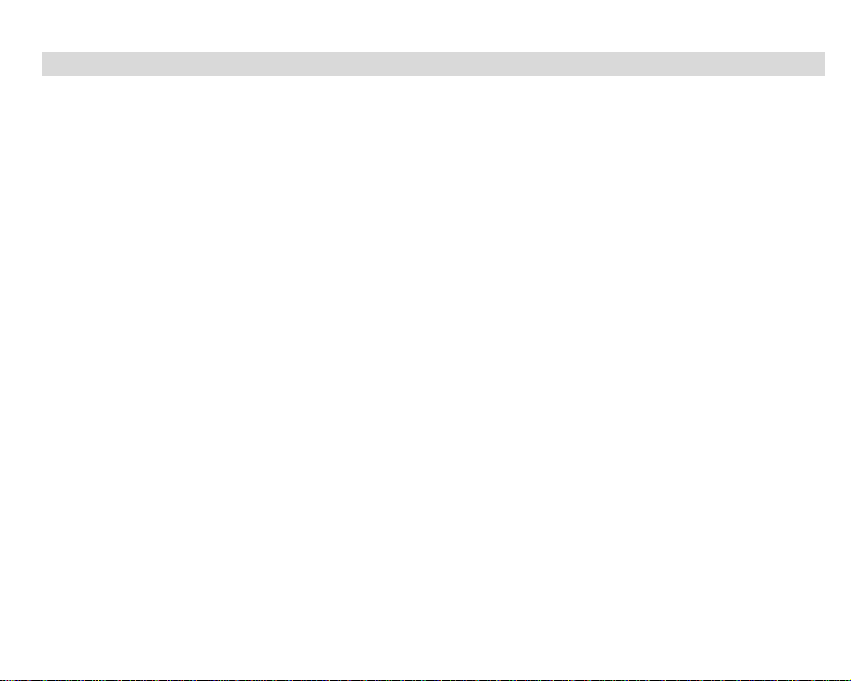
Table of contents
Introduction .............................................................................................................................................. 2
Key features ............................................................................................................................................. 2
What your camera includes ...................................................................................................................... 2
Computer System Requirements for Windows 2000/XP ......................................................................... 3
Computer System Requirements for Windows Vista ............................................................................... 3
Computer System Requirements for Macintosh ...................................................................................... 3
A Quick Look at Your Camera .................................................................................................................. 4
Icons on the LCD Screen ......................................................................................................................... 5
Preparing Your Camera for Use ............................................................................................................... 5
Installing SD Memory Card ...................................................................................................................... 7
Starting Your Camera ............................................................................................................................... 9
Installing PhoTags Express Software ....................................................................................................... 13
Transferring photos to your PC ................................................................................................................ 16
Download Photos using PhoTags Express .............................................................................................. 17
Everything you need to get the most from your photos ............................................................................ 22
Viewing Videos on Your Computer ........................................................................................................... 24
Maintenance of Your Digital Camera ........................................................................................................ 24
Sakar Warranty Card ................................................................................................................................ 24
Appendix A: Specifications ....................................................................................................................... 26
Appendix B: Troubleshooting ................................................................................................................... 27
1
Page 3
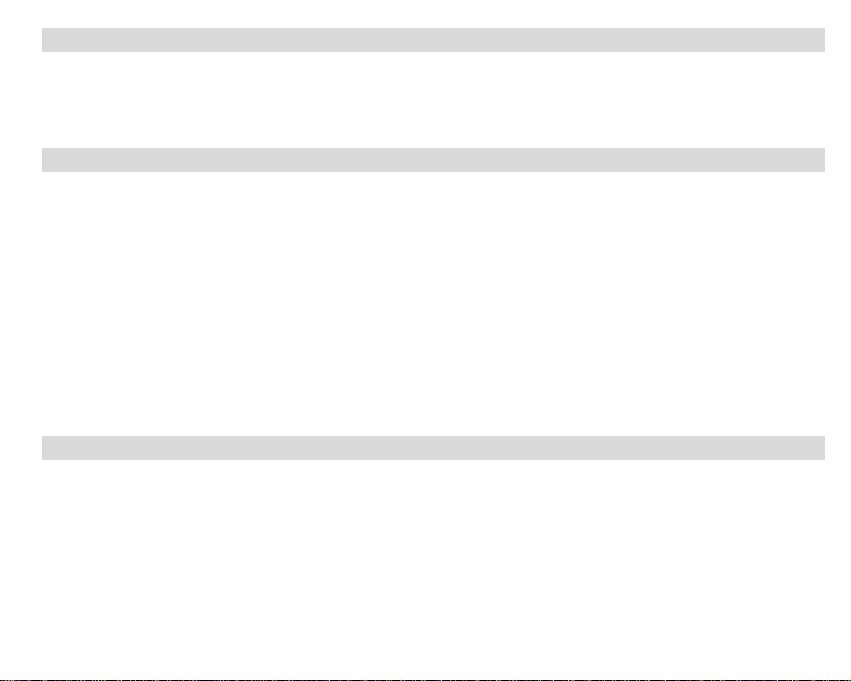
Introduction
Thank you for purchasing the 4.1mega pixel Digital Camera. Everything you need to take quality photos and
videos is included with you camera. Please read this manual carefully first in order to get the most out of your
digital camera.
Key features
y Digital Video resolution 320x240 pixels.
y 4.1 mega pixels camera with 3 digital camera resolutions-
2304x1728 pixels (4.1M), 2048x1536 pixels (3M), 640x480 pixels (VGA).
y 1.5” color TFT-LCD
y Internal memory SDRAM 16MB, support SD/MMC card (not included)
y SD Memory Card slot accepts SD compatible memory card up to 2 GB.
y Built-in flash
y PhoTags Express software for managing and enhancing your photos, printing,
sending photo by emails and much more.
What your camera includes
y Digital Camera
y PhoTags Express software Installation CD
y USB cable
y User’s manual
y Strap
2
Page 4
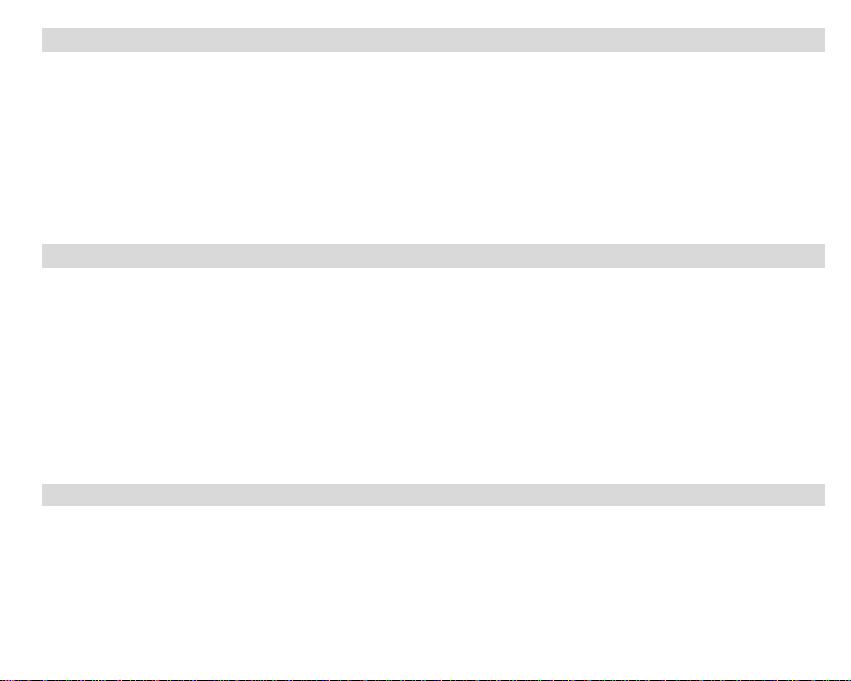
Computer System Requirements for Windo ws 2000/XP
To be able to download photos and videos to your PC you will need the following minimum configuration:
y Pentium processor or above with Windows 2000, XP
y 128 MB RAM, more than 125MB free disk space.
y Available USB Interface
y CD-ROM Driver
y Recommended screen resolution 1024 X 768 pixels or higher.
y 16-bit color or higher display adaptor.
Computer System Requirements for Windo ws Vista
To be able to download photos or videos to your PC you will need the following minimum configuration:
y Windows Vista
y 800MHz processor and 512 MB of system memory
y 20GB hard driver with at least 15GB of available space
y Support for Super VGA graphics
y Available USB Interface
y CD-ROM Driver
Computer System Requirements for Macintosh
y Power Macintosh G3 500 MHz or higher
y Mac OS X version 10.2.6 or later
y 128 MB or more available system RAM (256 MB recommended), 150 MB free disk space
y 800 x 600 or higher-resolution monitor displaying millions of colors
3
Page 5
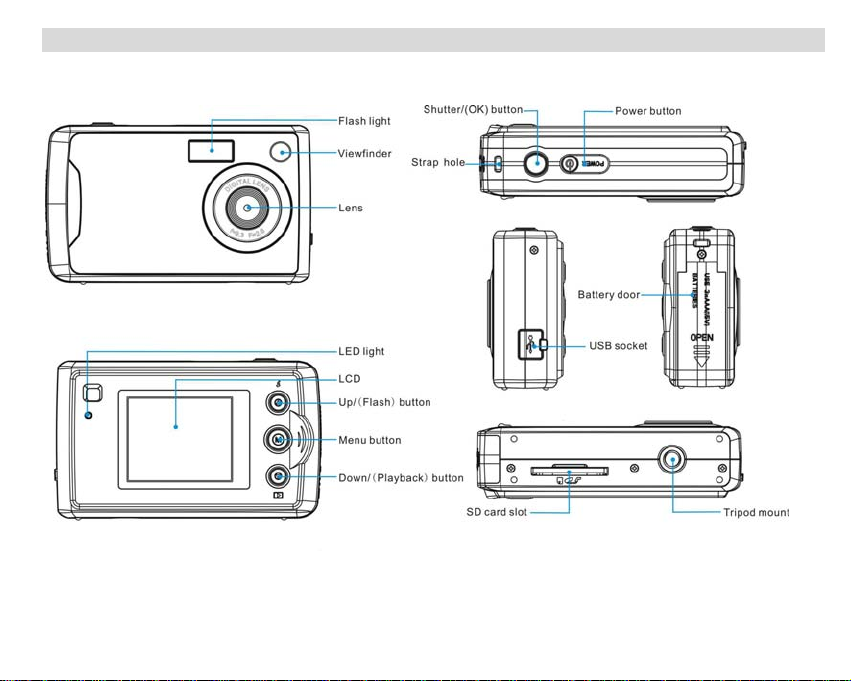
A Quick Look at Your Camera
4
Page 6
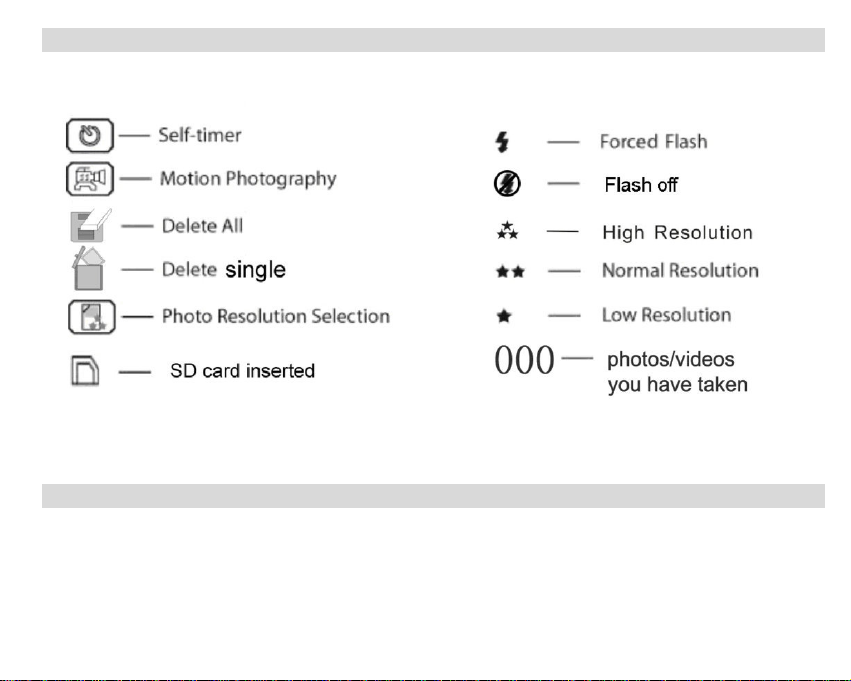
Icons on the LCD Screen
Preparing Your Camera for Use
Battery Installation
Your camera requires three AAA batteries. Insert the battery into the camera:
1. Slide and open the battery compartment.
2. Please make sure that the correct battery is inserted with the correct polarity facing up.
3. Please refer to the diagram as below for the correct insertion method:
5
Page 7
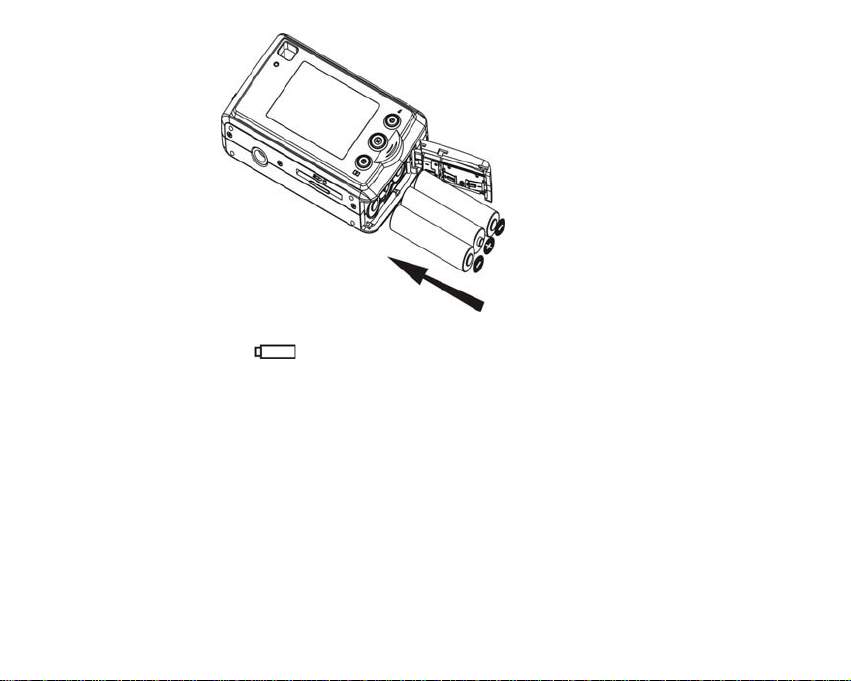
4. Close battery door.
When the Low Battery icon
power, and will automatically power off after 60 seconds. Please replace the batteries before you turn the
camera back on.
Note:
1. If you don’t intend to use your camera for an extended period, remove the batteries to avoid batte ry
leakage and corrosion.
2. On replacing the batteries the test photos/videos in your Digital Camera will be lost. Please download
your test photos/videos to your PC as soon as possible. Photos/videos on the SD memory card will
not be affected.
3. Do not mix old and new batteries.
4. Do not mix alkaline, standard (carbon-zinc), or rechargeable (nickel-cadmium metal hydride)
batteries.
is flashes on the LCD, it indicates your camera has insufficient battery
6
Page 8
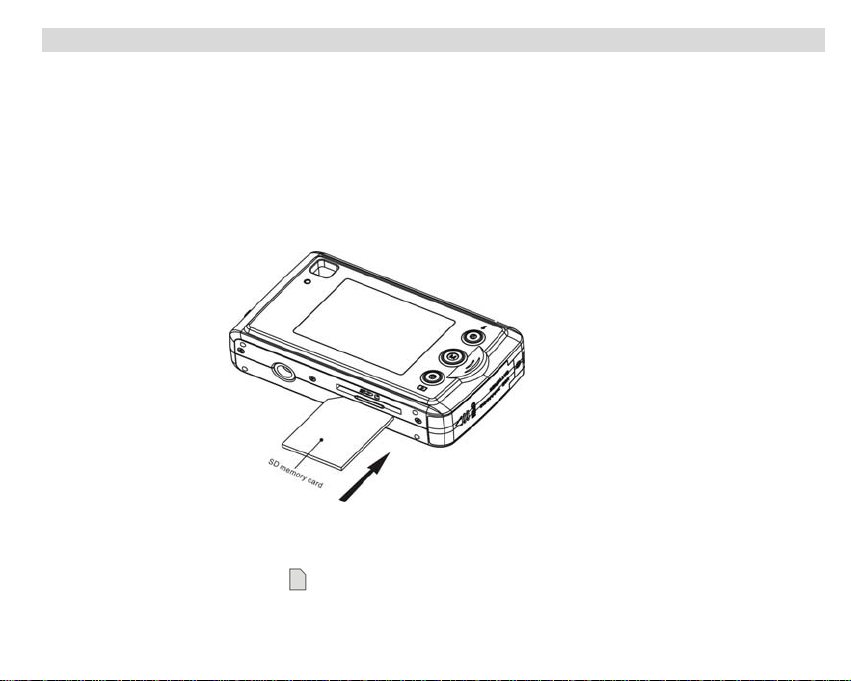
Installing SD Memory Card
Your camera has a memory card slot that enables you to insert any “SD” compatible memory card. Adding a
memory card will allow you to increase the capacity of your camera before you have to transfer photos/videos
to your PC.
Note: Limited internal memory is provided for test images. An SD memory card is required for normal use.
Installing the SD memory card as below:
1. Locate the Memory Card slot.
2. Insert the Memory card into the slot in the correct direction. (as shown below)
3. Push the card in until you feel and hear it “click” into position. The top of the card should be flushed with
the surface of the camera. A icon will appear on the top right of the LCD screen.
7
Page 9
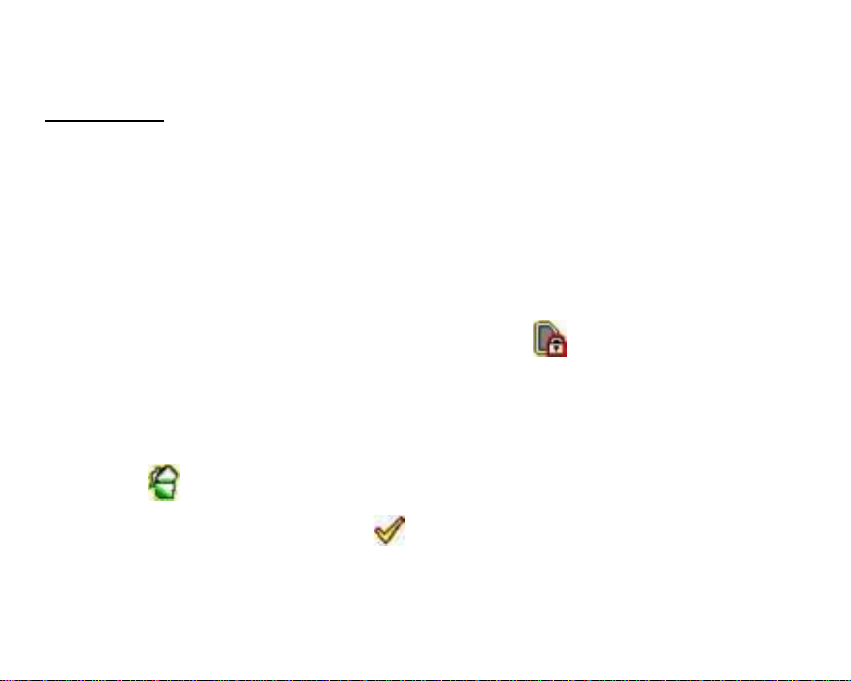
4.
Once the external memory card is inserted into the camera all the images taken will be stored on the
external memory card.
Important Note:
You have to insert the SD memory card with your camera in power off status, otherwise the camera will
1.
be turned off automatically when you inserted the SD memory card. So please download the test
photos/videos to
on your camera.
2. Your camera will be automatically power off when you take out the SD memory card from your camera.
3. If you have inserted an SD memory card, a warning “PLASE NOTE, your m emory card format is n ot
compatible with this camera, press Shutter button to change” may show on the LCD screen when
w s as below
po er on your Digital Camera. And now you need to follow the step :
PC before inserting an SD memory card and inserting an SD memory card before powe
you
r
Image files cannot be recorded or erased if a write-protect icon
unlock your SD card and insert again.
z This product included Supports SD card up6) to 2GB.
ca
SD rd format compatibility: FAT(FAT1z
1. Inserted SD card in the camera.
2. If "
3. Press UP/DOWN button to select “
" is displayed on the screen after you power on your camera, this card is not in FAT format.
” (The selected icon will flash on the screen), then press
SHUTTER button to format your memory.
8
shown on the screen. Please z
Page 10

Caution:
z rt your SD card before power on your camera, and remove it after the camera
Please inse
power off.
Formatting will delete all the data on the SD Memory Card. To k
z eep your data safe, please
backup the data before the memory card plug in your camera.
Do not remove the Sz D Memory Card during formatting as this may damage the card and
render it unusable.
SD Memory Cards formatted on a PC or z device other than the camera cannot be used. Be
sure to format the card with the camera.
z eted if no SD Memory Card has been inserted in
All the data in the built-in memory will be del
the camera when you change your battery.
Starting Your Camera
Press the Power button to turn on your camera, the LCD screen will be light up.
This will confirm that your camera is on and ready for use.
ress and hold the Power button for 3 seconds to power off your camera.
P
Camera mode
Note: You can press the Menu button repe
This is the defa
Taking photos
You can compose your shot using the LCD screen or viewfinder. Hold the camera steady and press the
Shutter/OK button to take your photo. A tip: “Photo Taking Hold Camera Steadily” will show on LCD, you need
to hold your camera steady for taking photos, otherwise the photo may b
there will
ult mode on your camera.
be a short delay while the camera saves the photo to memory.
atedly in order to enter or exit the menu quickly.
e blurry. The LED light will flash and
9
Page 11

t
No e:
When the camera’s memory (photo capacity) is full, the camera will sound “beeps” when you attempt to
1.
take more photos and sho Memory Full! Transfer Test Images to PC and Insert a SD Memory Card
to Take More Images!
2. flash
If you see “The background is too dark, Please Use the Flash Light” on the LCD, please turn on the
function for compensate the background light conditions (Ple
Please download these photos to PC as soon as possible.
Flash
In low light c ons, it is best to use the built-in flash. Yo
conditions.
To set the flash:
In ca ra
Note:
Self-Timer
You can include yourself in a photo by using this feature to delay the time between your pressing the
Shutter/OK and when the ph
self-timer function.
1. Press the Menu button.
onditi u can also use the flash to compensate for backlight
me mode:
1. Press UP/Flash until the flash function is forced on
2. Press the UP/Flash button until the flash function is turned off .
This function will not work if your battery power is insufficient.
w “
ase refer to below for flash operation).
.
oto is actually taken. It is ed that you use
recommend a tripod when you use the
2. Press the Up/Down button repeatedly to select the
10
icon on the LCD.
Page 12

3. he Shutter/OK button again within 5 seconds. The timer runs for 10 seconds before the photo is
Press t
taken.
the camera w ll e camera mode if you don’t press the Shutter/OK button within 5 seconds.
Note: i return to th
otion Photography
M
1. Press the Menu button.
2. Press the Up/Down button repeatedly to select icon
3. Press the Shutter/OK button within 5 seconds. The LED will flash.
. Press the Shutter/OK button again to stop and save it to AVI file.
4
Note:
1. ed back
2. The shooting time varies slightly depending on the availa
w
P h to resolution setting
1. Press the Menu button.
2. Press the Up/Down button repeatedly to select the
3. Press the Shutter/OK button within 5 seconds.
4. Press the Up/Down button to select the photo resolution you want:
The photos taken in this mode will be saved as AVI format (without audio). And can be play
on Media Player and Quick time. You can not playback the AVI files in your Digital C
3. The shooting time ill be displayed on the LCD screen.
o
11
on the LCD.
amera.
ble space on your camera.
icon on the LCD.
Page 13

: High resolution (4.1M)
: Normal resolution (3M )
: Low resolution (VGA)
5. Press the Shutter/OK button to confirm and change the setting.
Playback mode
Note: You can press the Menu button repeatedly in order to
his mode is aken photos before you
T ken. Make sure you have t
change to this
View photos:
1. Press the Down button to enter the Playback mode.
2 ton to preview th
. Press the Up but e photos manually one by one going forward.
3. Press the Down e he photos manually one by
Delete single photo
1. Select a photo you want to de te. l2e
for you to preview the photos you have ta
mode.
button to pr view t
enter or exit the menu quickly.
one going backward.
icon will appea . Press the Menu button. The r on
3. Press the Shutter/OK button.
4. Press the Up/Down button to select the “√”.
Press the Shutter/OK button to confirm the deletion.
. 5
12
the LCD,
Page 14

Note: At step 3 you can select “×” and then Press the Shutter/OK button to ex thout deleting.
Delete all photos
it wi
1. Press the Menu button repeatedly and press Up/Dow icon is selected.
2. Press the Shutter/OK button.
. Press the Up/Down button to select the “√”.
3
4. Press the Shutter/OK button to confirm the deletion.
Note: 1. nd then Press the Shutter/OK button to exit without deleting
2. Press the Down button to enter Playback mode and you can press the Shutt
At step 3 you can select “×” a
back to the Camera mode.
3. You cannot access the playback mode if there are no photos in your camera.
n button until the
er/OK button to revert
Installing PhoTags Express Software
Before attempting to install the software, make sure that you do not have the camera’s USB cable attached to
your computer.
Note: The PhoTags Express software is only compatible on Windows operating systems. For Mac
users you may transfer the ph
he USB port of your com
t puter.
otos and videos from your camera by simpl y connecting the camera to
13
Page 15

Software Installation
1. Insert the CD into your CD-Rom drive. Make sure that your camera is not connected to the compute
2. On the “Install your camera software” screen, select the camera from the d
and then click the “Install” button to install the PhoTags Express software.
. On the “PhoTags Express" screen, click the “Next” button.
3
4. Please review the license terms and click the “Agree” button to continue.
14
ropdown list on the left
r.
Page 16

5. L
et the “PhoTags
k “Install”.
clic
6. Click “Finish” to let the “PhoTags Express” installer finish the installation program.
Express” installer create the folder where the program will be installed to, and then
15
Page 17

7. Congratulations!! You have successfully installed the “PhoTags Express”.
Transferring photo s to your PC
Connect your camera to the computer correctly with USB cable, the screen will be shown a window
w: (Removable Disk F:) as belo
16
Page 18

NOTE: Now you can download the photos to your computer with two methods as below:
1.
Download photos directly from windows
Cho p ctures to a folder on my computer” on the Removable Disk (F:) window. After you
ose “cop y i
click the screen step by step, you are only required to follow the
“OK”, there will be shown some windows on
des i ystem to finish transferring.
cript on and click the buttons that are defaulted by the s
Or you can:
1. Click on the START button in Windows.
2. R Icon on the desktop.
Click on the MY COMPUTE
3. Your memory card will appear as a REMOVABLE STORAGE DEVICE.
. Click on the REMOVABLE STORAGE DEVICE to view the images. The images are stored in the
4
subfolder called DCM100.
5. You can now copy and paste the images to an
Do ad Photos u
wnlo sing PhoTags Express
a. Double click the PhoTags Express icon on the desktop to launch the application.
b. Click the “Register online” button on the window that appears.
Or you can directly click “Continue” for registration at a later time.
y directory you choose.
17
Page 19

2. After this step, the main window will appear on the screen.
18
Page 20

a. Plug the camera into the USB port of your computer and wait for the computer to
recognize the camera as a USB device.
b. Click the “Get Photos” button. The Get Photos wizard mode will appear on the
screen.
c. Select the “custom copy” option to choose the photos you wish to download from the
camera to your PC.
Or you can select “Express” option to download all photos to the computer without the option of
selecting photos. In this mode you will not see a preview of the photos transferred.
Custom copy
This mode is used to manually select the photos you wish to copy to your computer.
The “Device selection” mode will appear. Both your camera and the memory card will each appear in the
“Active Devices” list.
Select the “Custom copy” radial button option and then click “Next” to continue.
Note: At this stage you can select the “Express” option to copy all photos to your computer at onc e without
any prompt.
19
Page 21

Select your photos click “Next” to continue.
Add active captions to the picture. With this fea
to continue.
ture you can add a date, keywords and categories. Click “Next”
20
Page 22

Choose a f Finisholder where you want to place the pho
selected.
Note:
All of the picture you imported will appear in the “Select Photos” main window.
Now, you can edit your photos that are downloaded to
refer to the Quick Start guide in the PhoTags E press.
tos. Click “ ” to copy the photos to the location you
your computer. For how to edit the photos, you can
x
21
Page 23

Everything you need to get the most from your photos
Select photos - Select the photos that you download from your camera to edit them using the software.
Edit photos - Click the “Enhance photos”, “Add captions” from the main window to edit any of your photos.
Share photos - Share your photos via “E-mail”, “Printing”, and “Create HTML web” to upload online.
Workshop - Create “Calendars”, two sides “Greeting cards” and “Postcards” on standard photo paper. You
can purchase “Album” and “Video CD”.
These are two additional workshop project that can be downloaded online at any time and create Photo
Album and slide shows on CD that can be viewed on your PC and VCD for viewing on your TV using your
DVD player.
How to purchase additional “Workshop” projects
In addition to the free Calendars, two-sided Greeting Cards and Postcards Workshop projects you have the
ability to purchase two additional Workshop projects: "Albums" and "Video CD" online, at anytime.
22
Page 24

1. To purchase the “Workshop Project” simply click the one you wish to purchase and you will be referred to
an online website where you can purchase them.
2. Once you purchase the “Workshop projects” they will be automatically activated in the software.
PhoTags Express software owner manual
You can edit, print and share photos with PhoTags Express.
Select the “Show Me How” button to view an overview of what can be done and how to use PhoTags
Express:
1. Launch the PhoTags Express.
2. Click the “Tour” button on the main window to view how to use the PhoTags Express in detail.
23
Click here
Page 25

Viewing Videos on Your Computer
To view a video clip double click on a video file, this will open Windows Media Player.
Maintenance of Your Digit al Camera
The digital camera is a delicate device. Please handle your camera with care to avoid damaging it.
Sakar Warranty Card
This warranty covers for the original consumer purchaser only and is not transferable. Products that fail to
function properly UNDER NORMAL USAGE, due to defects in material or workmanship. Your product will be
repaired at no charge for parts or labor for a period of one year.
What Is Not Covered By Warranty:
Damages or malfunctions not resulting from defects in material or workmanship and damages or
malfunctions from other than normal use, including but limited to, repair by unauthorized parties, tampering,
modification or accident.
What To Do When Service Is Required:
When returning your defective product (postage pre-paid) for service, your package should include:
1. Copy of original bill of sale
2. A detailed written description of the problem.
3. Your return address and telephone number (Daytime)
24
Page 26

MAIL TO ADDRESS BELOW:
Sakar International
Attention: Service Department
195 Carter Drive
Edison, NJ 08817
Y ou may also visit www.sakar.com
free at (877) 397-8200
for further assistance if necessary or call our tech support department toll
25
Page 27

Appendix A: Specifications
Product type DSC/ Mass Storage multi-function digital camera
Sensor CMOS Sensor
Image resolution
Lens F=9.3mm, F2.8
External memory SD/MMC card
Storage capacity
Flash force on/off
Self-timer 10S
Power saving 60S
Battery 3*AAA batteries (4.5V)
Transmission interface USB V1.1
Working temperature
Computer system Window XP/2000/Vista/ Mac OS X (10.2.6 or higher)
DSC: 2304x1728 (4.1M)pixels; 2048X1536 (3M) pixels; 640x480
(VGA) pixels
Internal memory:
You can only take 2 test photos for buffer if without SD memory
card.
AVI: about 20 seconds
External SD memory card (256MB)
Standard quality: about 2304x1728(4.1M) 603pcs;
2048x1536(3M) 958pcs; 640x480 (VGA) 2612pcs.
Note: the total number of images you take is according to the
different environment and memory card capacity.
0~40℃
26
Page 28

Appendix B: Troubleshooting
Q: I have taken photos but my computer does not recognize my camera. What do I do?
A:
First, ensure that you have in fact taken photos. Press the Shutter/OK button a few times to take some sample
photos and then try downloading them again.
It is also recommended that you have an SD card inserted in the camera.
Secondly, always use the USB cable that came together in the package with the camera.
The USB cable needs to be inserted in a free USB slot on your computer.
Thirdly, give your computer time to recognize that the device is inserted. If need be, refresh the device options
list until you see the removable device appearing.
If the computer does not recognize your device it may mean that your computer does not meet the minimum
system requirements.
Please see the System Requirements section of this manual. If your computer does not matches these
requirements then it is possible that you will not be able to transfer the photos and videos from your camera.
27
Page 29

This device complies with the part 15 of the FCC rules. Operation is subject to the following two conditions:(1)
this device may not cause harmful interference, and (2) this device must accept any interference received,
including interference that may cause undesired operation.
Caution: changes or modifications not expressly approved by the party responsible for compliance could void
the user's authority to operate the equipment.
NOTE: This equipment has been tested and found to comply with the limits for a Class B digital device,
pursuant to Part 15 of the FCC Rules, These limits are designed to provide reasonable protecti on against
harmful interference in a residential installation. This equipment generates. Uses and can radiate radio
frequency energy and, if not installed and used in accordance with instructions. May cause harmful
interference to radio or -television reception, which can be determined by turning the equipment off and on, the
user is encouraged to try to correct the interference by one or more of the following measures:
__ Reorient or relocate the receiving antenna.
__ Increase the separation between the equipment and receiver.
__ Connect the equipment into an outlet on a circuit different from that to which the receiver is connected.
__ Consult the dealer or experienced radio/ TV technician for help.
A03-080612
28
