Page 1
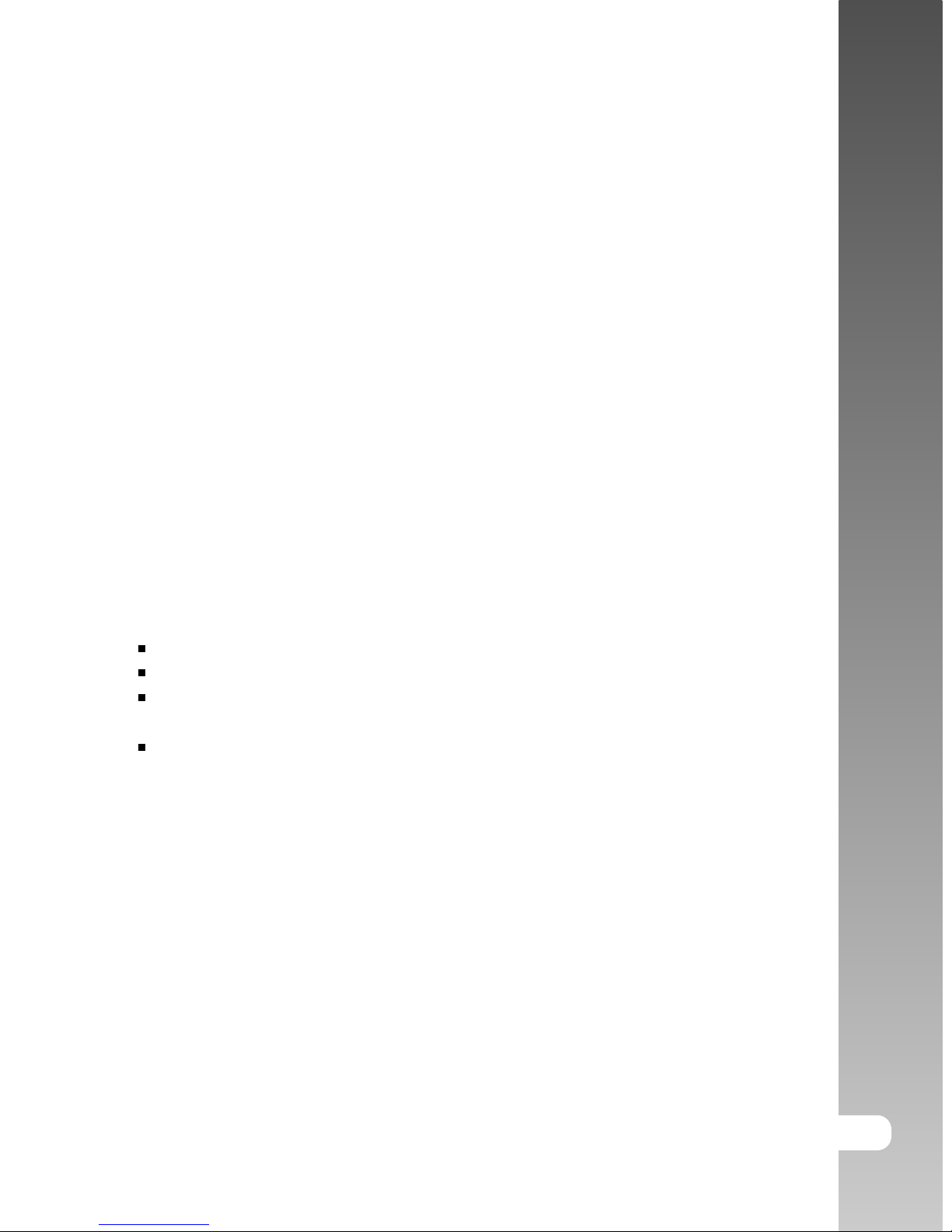
EN-1
User’s Manual >>
FCC STATEMENT
This device complies with Part 15 of the FCC Rules. Operation is subject to the
following two conditions:
(1) This device may not cause harmful interference, and
(2) This device must accept any interference received, including interference
that may cause undesired operation.
Note:
This equipment has been tested and found to comply with the limits for Class B
digital devices, pursuant to Part 15 of the FCC rules. These limits are designed
to provide reasonable protection against harmful interference in a residential
installation. This equipment generates uses and can radiate radio frequency
energy and, if not installed and used in accordance with the instructions, may
cause harmful interference to radio communications. However, there is no
guarantee that interference will not occur in a particular installation. If this
equipment does cause harmful interference to radio or television reception,
which can be determined by turning the equipment off and on, the user is
encouraged to try to correct the interference by one or more of the following
measures:
Reorient or relocate the receiving antenna.
Increase the separation between the equipment and receiver.
Connect the equipment into an outlet on a circuit different from that to which
the receiver is connected.
Consult the dealer or an experienced radio/TV technician for help.
Use of shielded cable is required to comply with Class B limits in Subpart B of
Part 15 of the FCC rules.
Do not make any changes or modifications to the equipment unless otherwise
specified in the manual. If such changes or modifications should be made, you
could be required to stop operation of the equipment.
Page 2
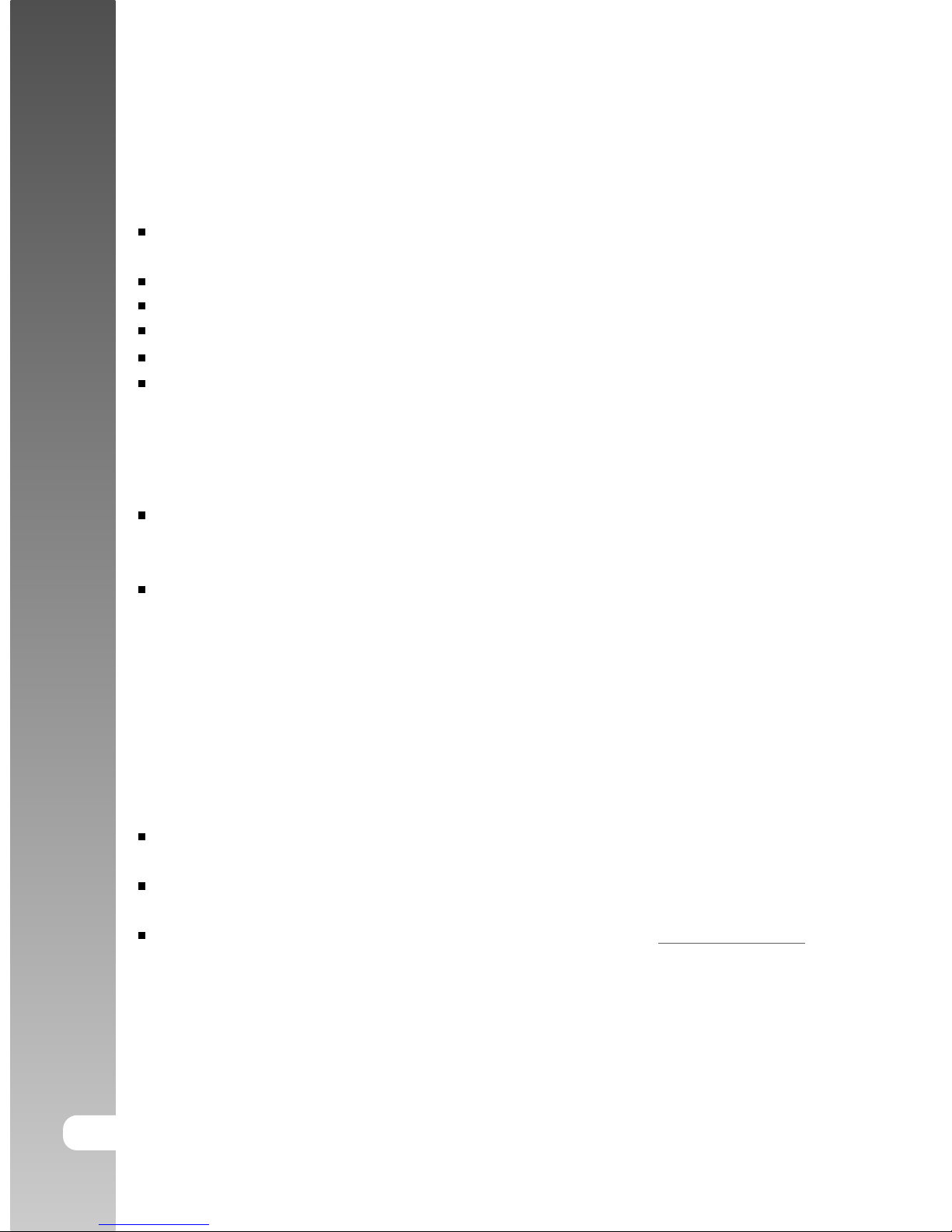
EN-2
Digital Camera >>
READ THIS FIRST
Trademark Information
Microsoft® and Windows® are U.S. registered trademarks of Microsoft
Corporation.
Pentium® is a registered trademark of Intel Corporation.
Macintosh is a trademark of Apple Computer, Inc.
SDTM is a trademark.
Photo Explorer and Photo Express are trademarks.
Other names and products may be trademarks or registered trademarks of
their respective owners.
Product Information
Product design and specifications are subject to change without notice. This
includes primary product specifications, software, software drivers, and user’s
manual. This User Manual is a general reference guide for the product.
The product and accessories that come with your digital still ViviCam 3945s
may be different from those described in this manual. This is due to the fact
that different retailers often specify slightly different product inclusions and
accessories to suit their market requirements, customer demographics, and
geographical preferences. Products very often vary between retailers
especially with accessories such as batteries, chargers, AC power adapters,
memory cards, cables, carrying cases/pouches, and language support.
Occasionally a retailer will specify a unique product color, appearance, and
internal memory capacity. Contact your dealer for precise product definition
and included accessories.
The illustrations in this manual are for the purpose of explanation and may
differ from the actual design of your digital still ViviCam 3945s.
The manufacturer assumes no liability for any errors or discrepancies in this
user manual.
For user manual and driver updates, refer to our website www.vivitar.com.
or contact your dealer.
Page 3
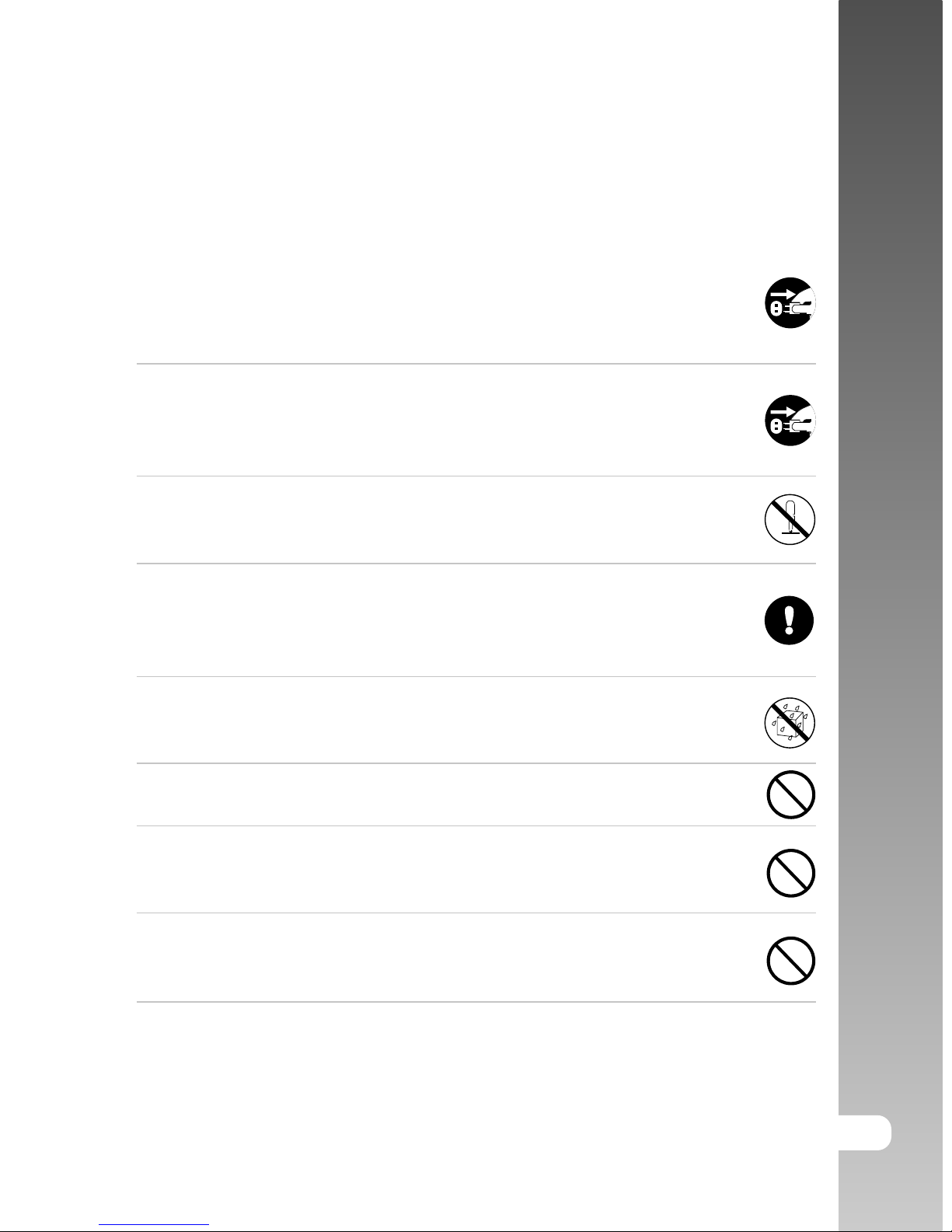
EN-3
User’s Manual >>
SAFETY INSTRUCTIONS
Read and understand all Warnings and Cautions before using this product.
Warning
If foreign objects or water have entered the ViviCam 3945s, turn
the power OFF and remove the batteries and the AC power adapter.
Continued use in this state might cause fire or electric shock. Consult
the store of purchase.
If the ViviCam 3945s has fallen or its case has been damaged, turn
the power OFF and remove the batteries and the AC power adapter.
Continued use in this state might cause fire or electric shock. Consult
the store of purchase.
Do not disassemble, change or repair the ViviCam 3945s.
This might cause fire or electric shock. For repair or internal inspection,
ask the store of purchase.
Use the supplied AC power adapter only with the indicated power
supply voltage.
Use with any other power supply voltage might cause fire or electric
shock.
Do not use the ViviCam 3945s in areas near water.
This might cause fire or electric shock. Take special care during rain,
snow, on the beach, or near the shore.
Do not place the ViviCam 3945s on inclined or unstable surfaces.
This might cause the ViviCam 3945s to fall or tilt over, causing injury.
Keep the battery out of the reach of children.
Swallowing battery might cause poisoning. If the battery is accidentally
swallowed, immediately consult a physician.
Do not use the ViviCam 3945s while you are walking, driving or
riding a vehicle.
This might cause you to fall over or result in traffic accident.
WARNING: Handling the USB cable on this product may expose you to lead,
a chemical known to the State of California to cause birth defects or other
reproductive harm. Wash hands after handling.
Page 4
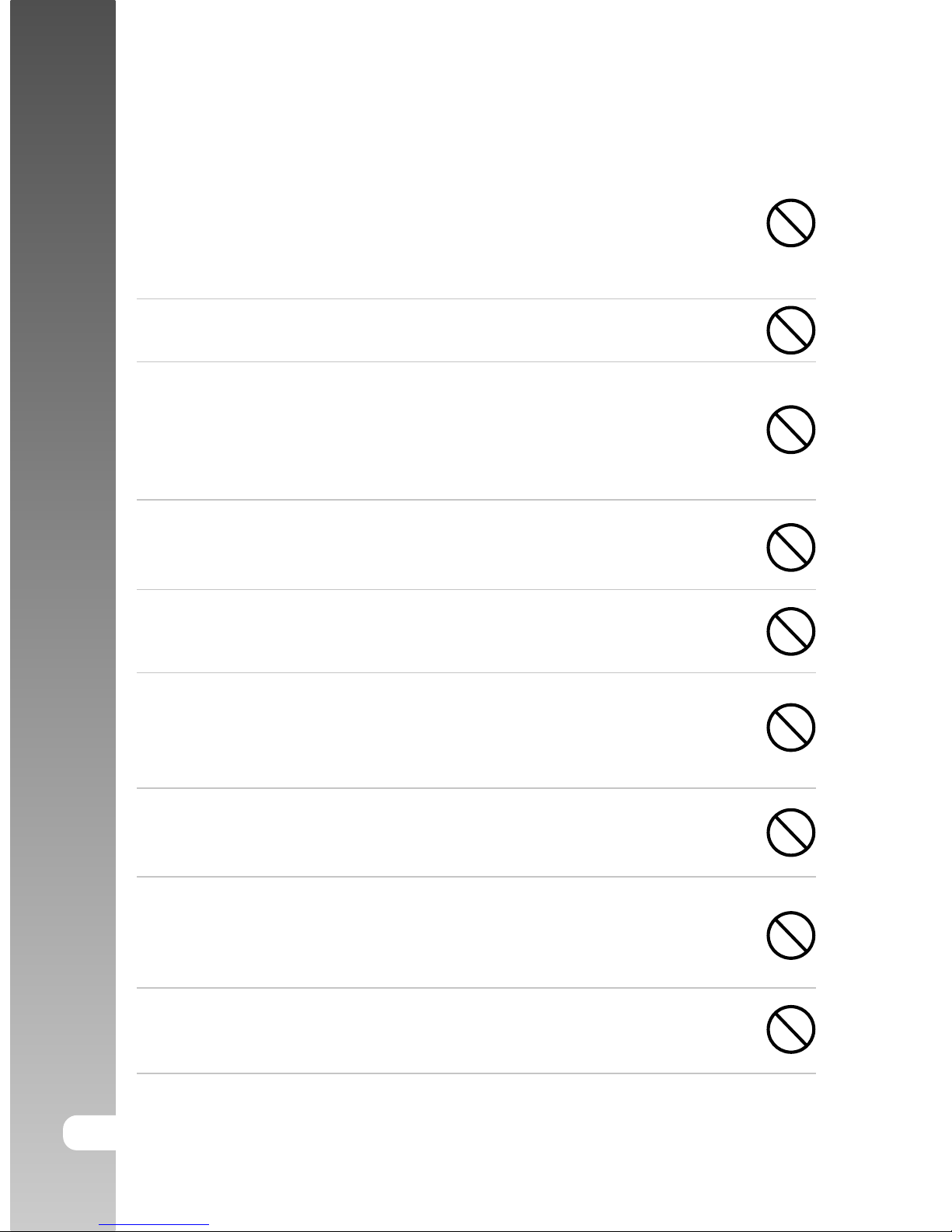
EN-4
Digital Camera >>
Caution
Insert the battery paying careful attention to the polarity (+ or –) of
the terminals.
Inserting the battery with its polarities inverted might cause fire and
injury, or damage to the surrounding areas due to the battery rupturing
or leaking.
Do not fire the flash close to anyone’s eyes.
This might cause damage to the person’s eyesight.
Do not subject the LCD monitor to impact.
This might damage the glass on the screen or cause the internal fluid
to leak. If the internal fluid enters your eyes or comes into contact with
your body or clothes, rinse with fresh water. If the internal fluid has
entered your eyes, consult a physician to receive treatment.
ViviCam 3945s is a precision instrument. Do not drop it, strike it or
use excessive force when handling the ViviCam 3945s.
This might cause damage to the ViviCam 3945s.
Do not use the ViviCam 3945s in humid, steamy, smoky, or dusty
places.
This might cause fire or electric shock.
Do not remove the battery immediately after long period of
continuous use.
The battery becomes hot during use. Touching a hot battery might
cause burns.
Do not wrap the ViviCam 3945s or place it in cloth or blankets.
This might cause heat to build up and deform the case, resulting in
fire. Use the ViviCam 3945s in a well-ventilated place.
Do not leave the ViviCam 3945s in places where the temperature
may rise significantly, such as inside a car.
This might adversely affect the case or the parts inside, resulting in
fire.
Before you move the ViviCam 3945s, disconnect cords and cables.
Failure to do this might damage cords and cables, resulting in fire and
electric shock.
Page 5
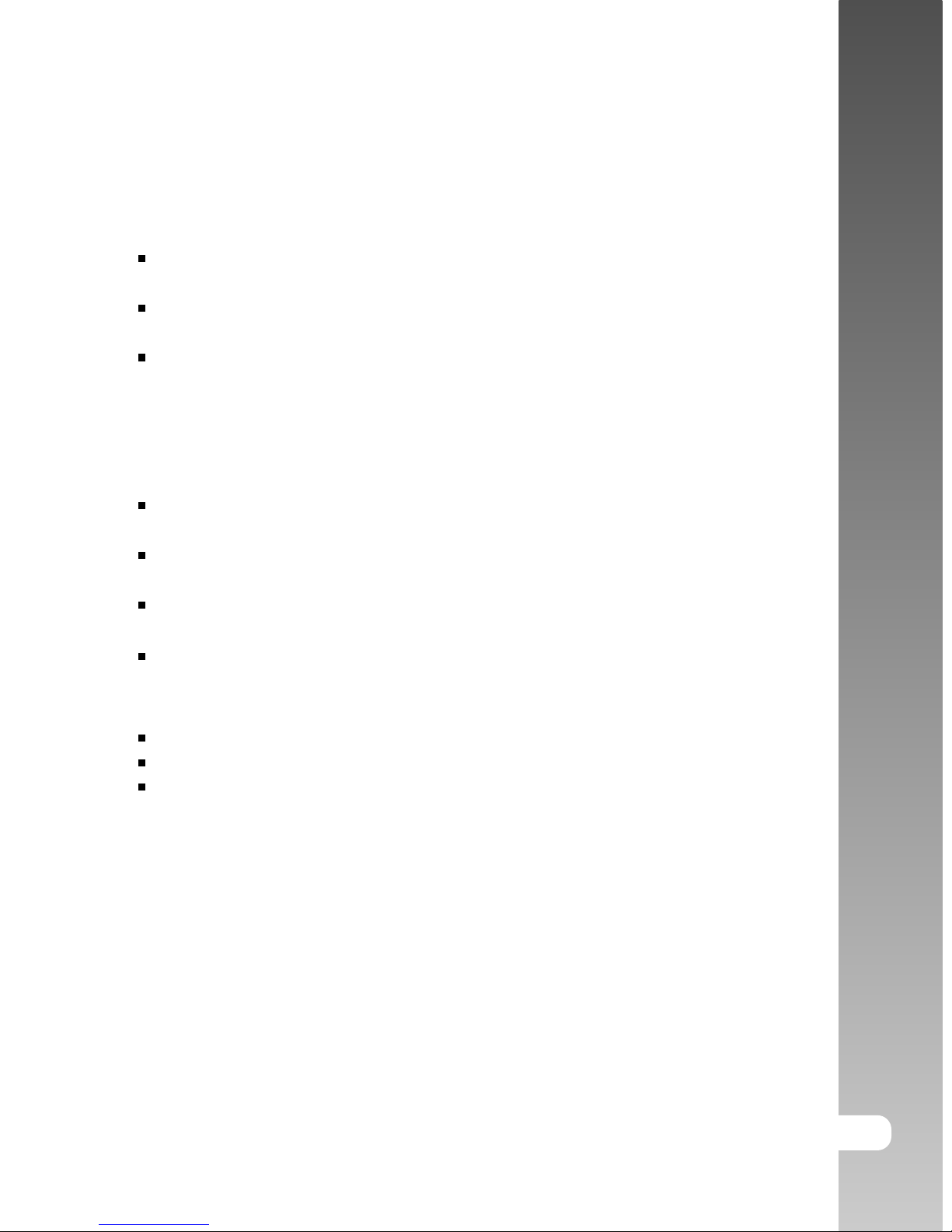
EN-5
User’s Manual >>
Notes on Battery Usage
When you use the battery, carefully read and strictly observe the Safety
Instructions and the notes described below:
Different battery types and surrounding temperatures may affect the battery
performance.
Avoid using batteries in extremely cold environments as low temperatures
can shorten the battery life and reduce ViviCam 3945s performance.
Using the new rechargeable battery or rechargeable battery that has not
been used for an extended period of time (the battery that passed the expiry
date is an exception) might affect the number of pictures that can be taken.
Therefore, to maximize its performance and lifetime, we recommend that you
fully charge the battery and discharge it for at least one complete cycle
before use.
The battery may feel warm after long period of continuous use of the ViviCam
3945s or the flash. This is normal and not a malfunction.
The ViviCam 3945s may feel warm after long period of continuous use. This
is normal and not a malfunction.
If the battery is not to be used for a long period of time, remove it from the
ViviCam 3945s to prevent leakage or corrosion.
If the battery is not to be used for a long period of time, store it after no
battery power left. If the battery is stored for a long time in a fully charged
state, its performance may be impaired.
Always ensure that the battery terminals are clean.
Risk of explosion if battery is replaced by an incorrect type.
Dispose of used batteries according to the instructions.
Page 6
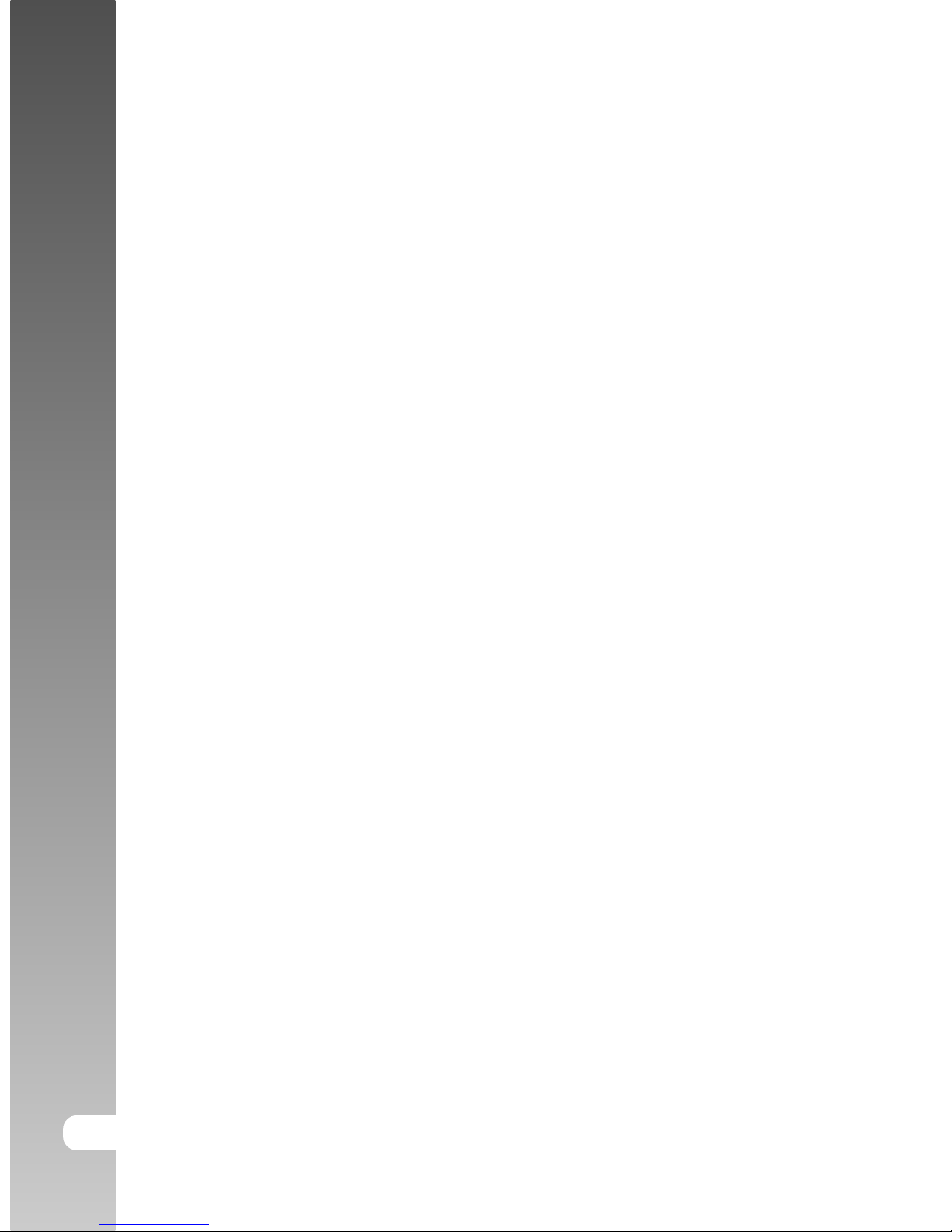
EN-6
Digital Camera >>
CONTENTS
8 INTRODUCTION
8 Overview
9 Package Contents
10 GETTING TO KNOW YOUR VIVICAM 3945S
10 Front View
11 Rear View
12 LCD Monitor Information
14 LED Indicators
15 PREPARING THE VIVICAM 3945S
15 Installing the Battery (Optional Accessory)
16 Charging the Battery
17 Using an AC Power Adapter (Optional Accessory)
17 Attaching the ViviCam 3945s Strap
18 Inserting and Removing an SD Memory Card (Optional Accessory)
19 GETTING STARTED
19 Turning the Power On/Off
20 Setting the Date and Time
21 Choosing the Screen Language
22 Formatting an SD Memory Card or Internal Memory
23 Setting Image Resolution and Quality
25 CAPTURE MODE
25 Capturing Images
26 Setting the Scene Mode
28 Using the Optical Zoom
29 Using the Digital Zoom
30 Using the Flash
32 Using the Self-Timer
33 Adjusting the Exposure
34 Setting the White Balance
35 ADVANCED CAPTURE
35 Continuous Capture
36 Auto-Exposure Bracketing (AEB)
37 Adjusting White Balance Manually
38 PLAYBACK MODE - THE BASICS
38 Viewing Images
39 Magnifying Images
40 Thumbnail Display (Index Playback)
41 Slideshow Display
41 Resizing an Image
Page 7
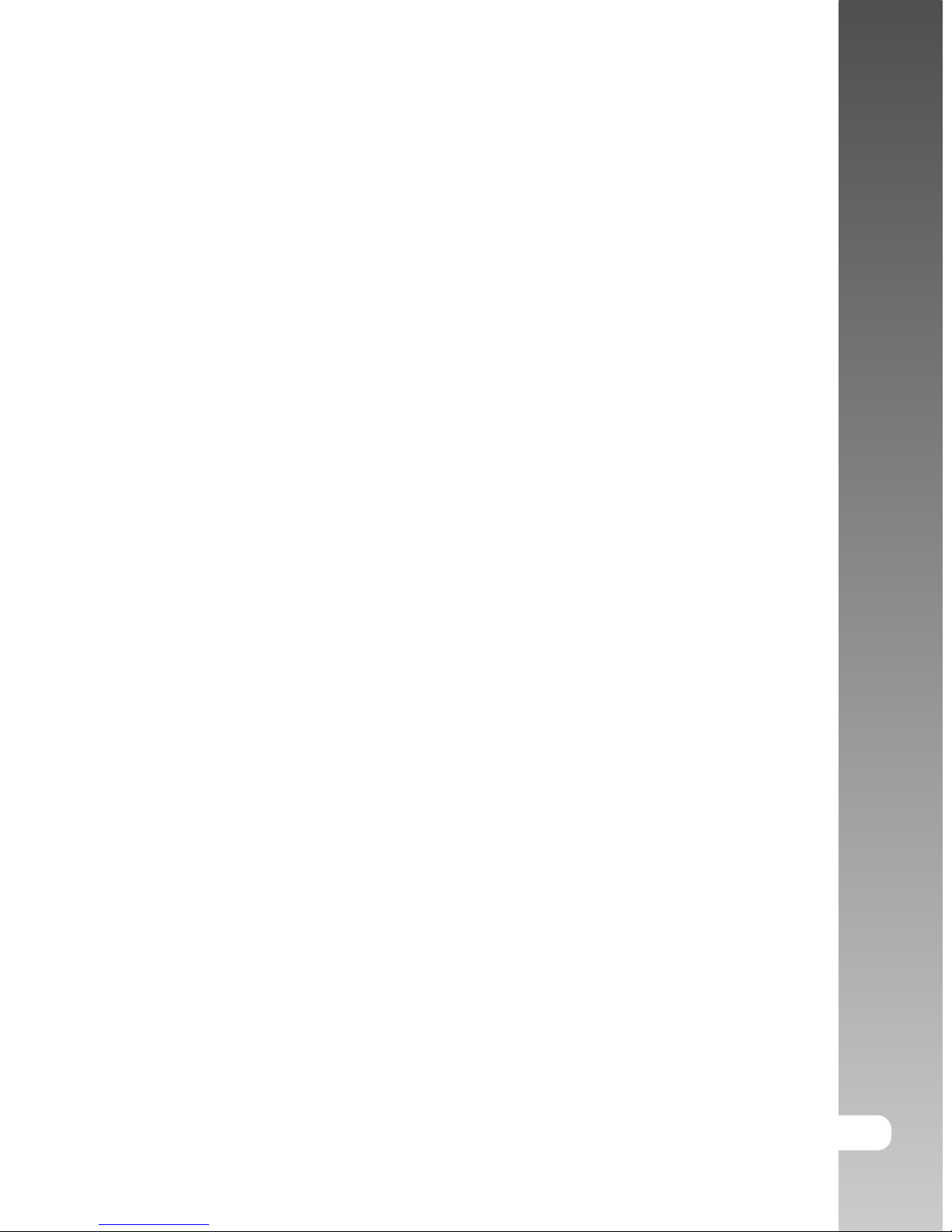
EN-7
User’s Manual >>
42 MOVIE MODE
42 Recording Video Clips
43 Playing Back Video Clips
44 PLAYBACK MODE - ADVANCED FUNCTIONS
44 Playing Back Images/Video Clips on TV
45 Deleting Images/Video Clips
46 Protecting Images/Video Clips
47 Changing the ViviCam 3945s Startup Screen
48 AUDIO MODE
48 Recording Voice Files
48 Playing Back a Voice File
49 Deleting a Voice File
50 TRANSFERRING FILES FROM YOUR DIGITAL STILL VIVICAM 3945S TO COM-
PUTER
51 Step 1: Installing the USB driver
52 Step 2: Connecting the digital still ViviCam 3945s to your computer
53 Step 3: Downloading images, videos or voice files
54 EDITING SOFTWARE INSTALLATION
54 Installing Photo Explorer
55 Installing Photo Express
56 INSTALLING ACROBAT READER
57 USER’S MANUAL ON CD-ROM
58 MENU OPTIONS
58 Capture Menu
61 Movie Menu
62 Play Menu
64 Setup Menu (In Capture and Movie Modes)
65 Setup Menu (In Playback Mode)
66 CONNECTING YOUR VIVICAM 3945S TO OTHER DEVICES
67 SPECIFICATIONS
68 TROUBLESHOOTING
Page 8

EN-8
Digital Camera >>
INTRODUCTION
Overview
Congratulations on your purchase of the new digital still ViviCam 3945s.
Capturing high-quality digital images is fast and easy with this state-of-the-art smart
ViviCam 3945s. Equipped with a 5.2 Mega pixel CCD, this ViviCam 3945s is capable
of capturing images with a resolution of up to 2560 x 1920 pixels.
2.5” LTPS color LCD monitor
The LCD monitor makes it easy to
frame your subject when capturing
images. It also displays the images
you have captured.
Optical zoom
The 3x optical zoom lens allows
you to capture telephoto and wideangle images.
Digital zoom
4x digital zoom in conjunction with
the 3x optical zoom permit zoom
photography of up to 12 times.
Captured images may be reviewed
and a selected portion of an image
may be enlarged up to 8x.
Automatic flash
An auto-flash sensor automatically
detects the shooting (lighting)
conditions and determines
whether the flash should be used.
9MB internal (built-in) memory
You may capture and store
images without the immediate
need for an additional memory
card.
SD memory card support
You may wish to expand the
memory capacity (up to 512MB
capacity) by using a Secure Digital
(SD) memory card.
USB connection (USB 2.0
compliant)
Still images, video clips, or voice
files that you have recorded can
be downloaded to your computer
using the USB cable (A USB driver
is required for Win 98).
Other features provided by the ViviCam 3945s include the following:
Page 9
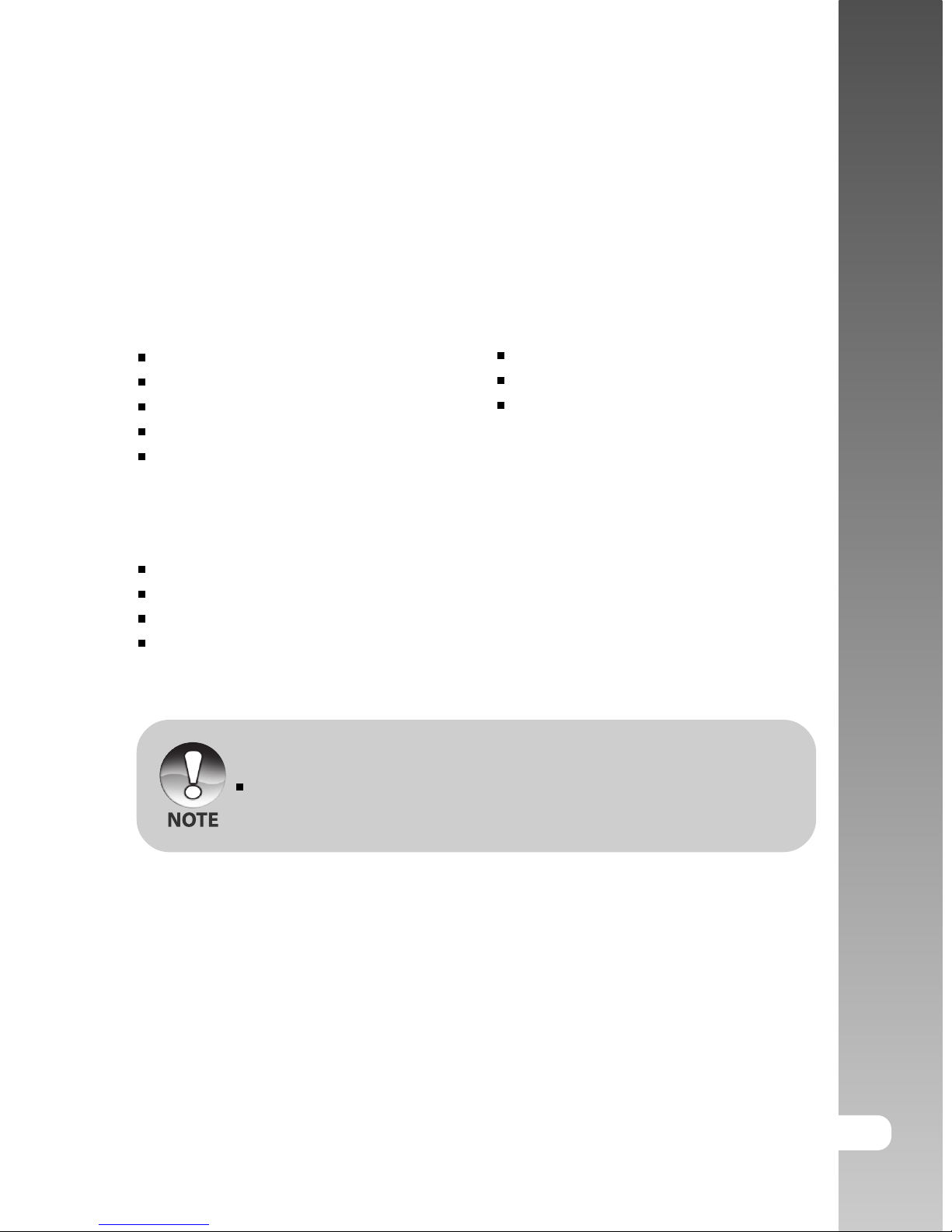
EN-9
User’s Manual >>
Package Contents
Carefully unpack your kit box and ensure that you have the following items. In
the event that any item is missing or if you find any mismatch or damage,
promptly contact your dealer.
Common Product Components:
Digital Still ViviCam 3945s
User’s Manual
USB Cable
Software CD-ROM
AV Cable
Common (Optional) Accessories:
SD Memory Card
AC Power Adapter
Rechargeable Lithium-ion Battery (650mAh)
Battery Charger
Accessories and components may vary by retailer.
Conversion adapter
ViviCam 3945s Strap
ViviCam 3945s Pouch
Page 10
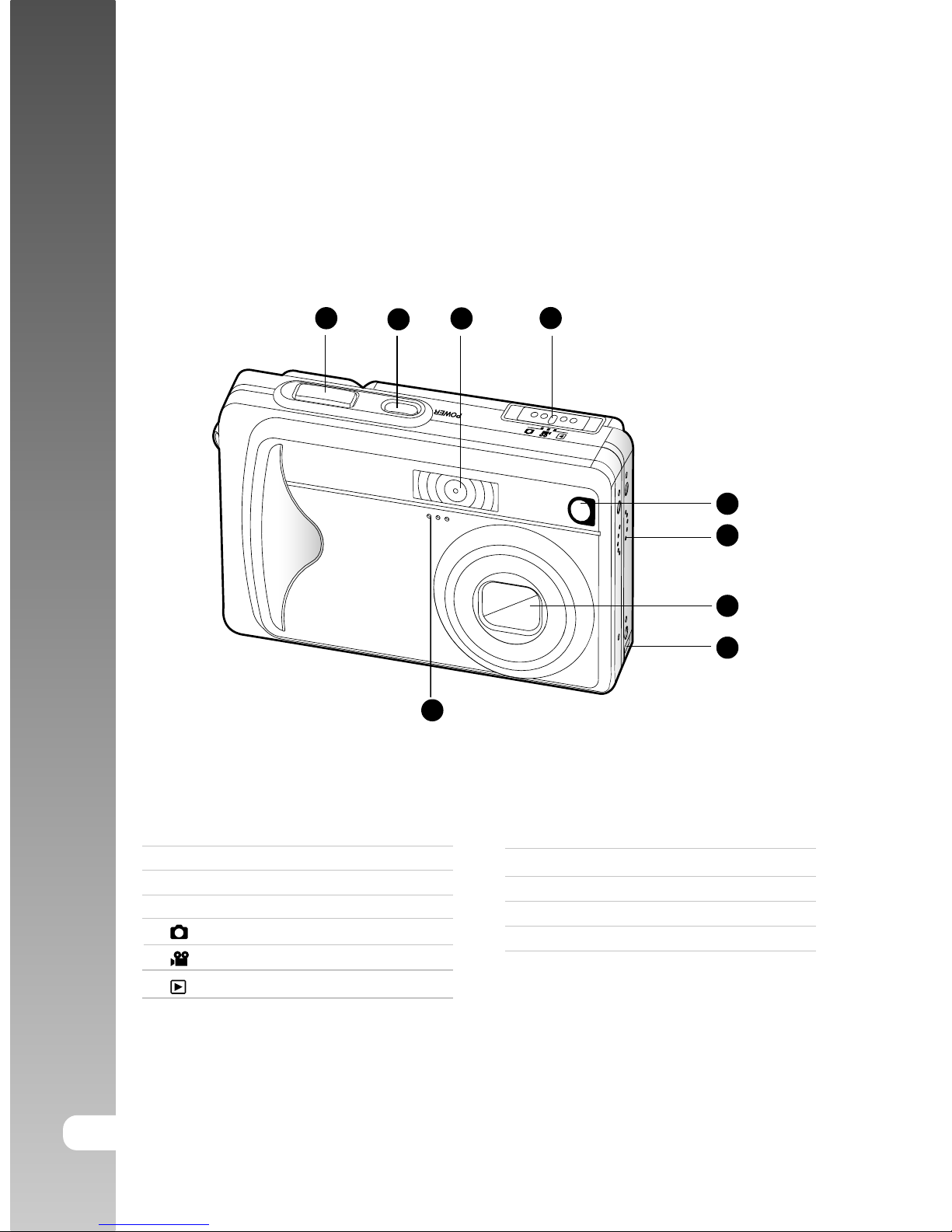
EN-10
Digital Camera >>
GETTING TO KNOW YOUR VIVICAM 3945S
Front View
1 2 3
6
7
4
5
8
9
1. Shutter button
2. POWER Power button
3. Flash
4. Mode switch
Capture mode
Movie mode
Playback mode
5. Self-timer LED (AF auxiliary light)
6. Speaker
7. Lens
8. Conversion adapter terminal
9. Microphone
Page 11
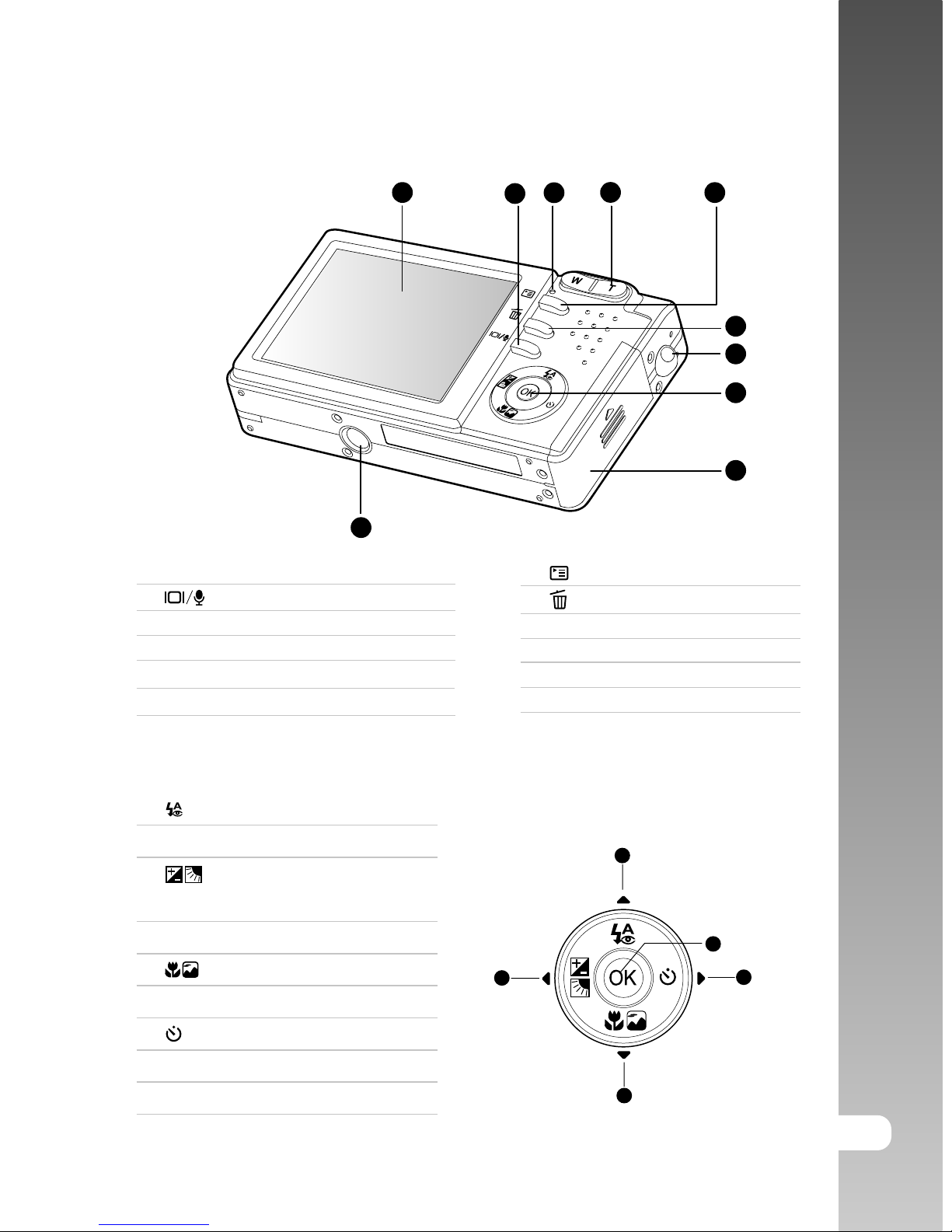
EN-11
User’s Manual >>
1 2 3
6
7
4
5
8
9
10
Rear View
1. LCD monitor
2. Display button/
Audio mode button
3. Status LED
4. T Zoom in (Telephoto) button
W Zoom out (Wide-angle) button
5. Menu button
6. Delete button
7. Strap eyelet
8. Control buttons
9. Battery/SD memory card cover
10.Tripod socket
Control Buttons
1
2
3
4
5
1. Flash button
S Up button
2. Exposure compensation/
Backlight correction button
W Left button
3. Scene mode button
T Down button
4. Self-timer button
X Right button
5. OK Set button
Page 12
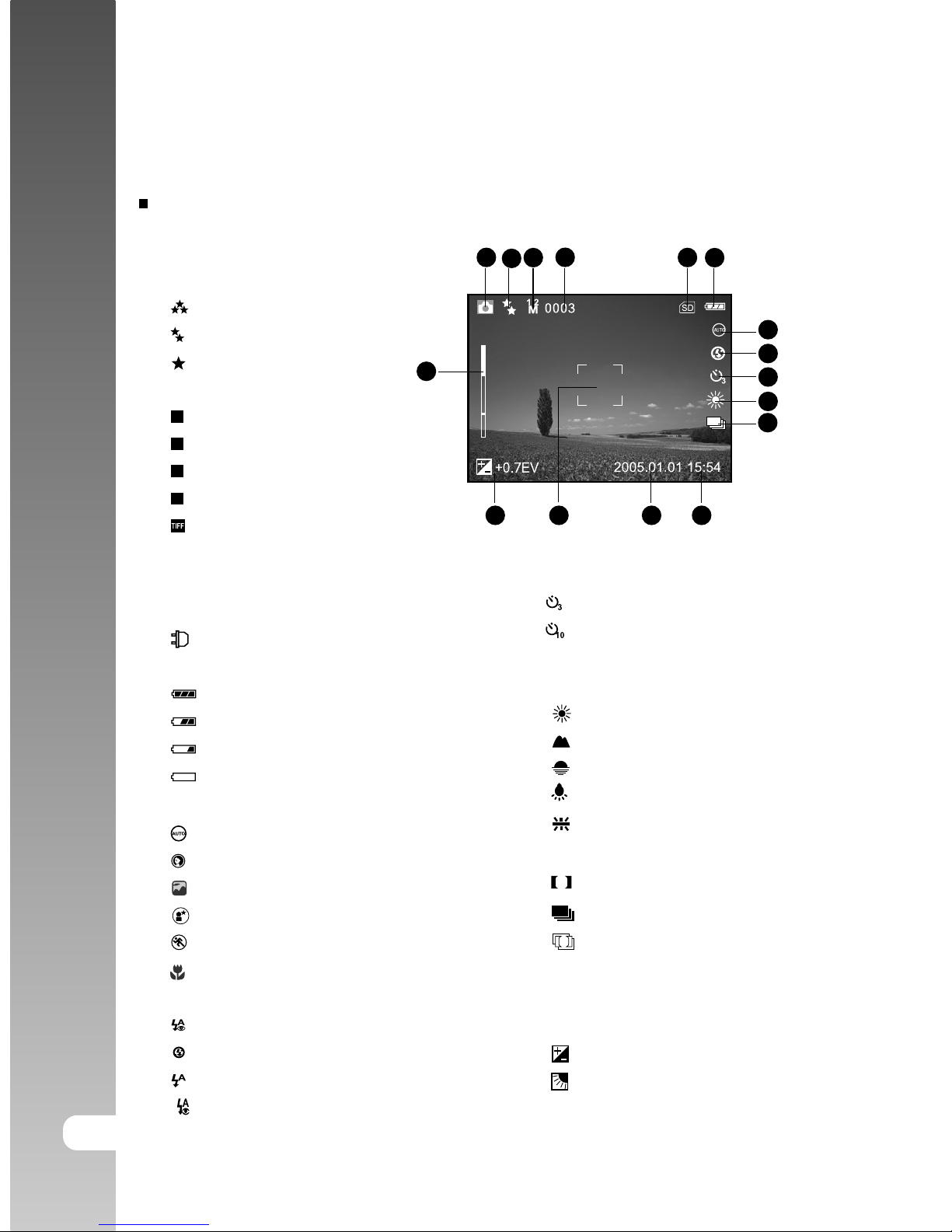
EN-12
Digital Camera >>
T
W
1 2 3 6
7
4
5
8
9
10
16
14
11
15 13 12
LCD Monitor Information
Capture Mode
1. Capture mode
2. Image quality
[ ] SUPER FINE
[ ] FINE
[ ] NORMAL
3. Image size (resolution)
[5M] 2560 x 1920
[3M] 2048 x 1536
[
M
1.2
] 1280 x 960
[
M
0.3
] 640 x 480
[ ] TIFF IMAGE
4. Available number of shots
5. SD memory card indicator
(if present)
6. [ ] Adapter indicator/
Battery power indicator
[ ] Full battery power
[ ] Medium battery power
[ ] Low battery power
[ ] Virtually no battery power
7. Scene mode
[ ] AUTO
[ ] PORTRAIT
[ ] LANDSCAPE
[ ] NIGHT SCENE
[ ] SPORTS
[ ] MACRO
8. Flash mode
[ ] RED EYE
[ ] NO FLASH
[ ] AUTO FLASH
[ ] FORCED FLASH
9. Self-timer icon (if used)
[ ] 3-second delay
[ ] 10-second delay
10.White balance
[AUTO] AUTO
[ ] DAYLIGHT
[ ] CLOUDY
[ ] SUNSET
[ ] TUNGSTEN
[ ] FLUORESCENT
11. Capture mode icon
[S] SINGLE
[ ] CONTINUOUS
[A] AEB
12. Time
13. Date
14. Focus area
15. [ ] Exposure compensation
[ ] Backlight correction
16. Zoom status
Page 13
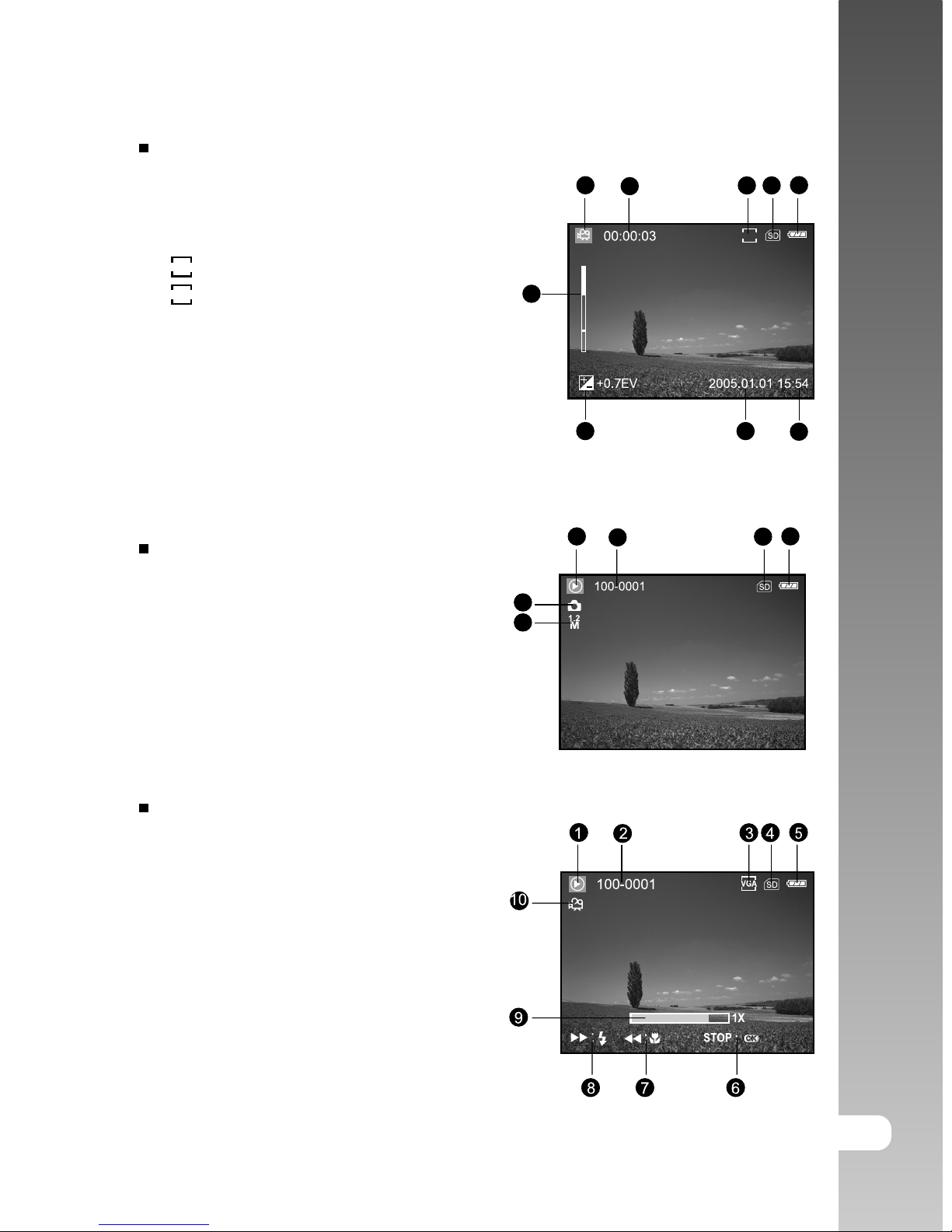
EN-13
User’s Manual >>
1 2 364
5
Movie Mode
1. Movie mode
2. Available recording time/Elapsed time
3. Video size
[
VGA
] 640 x 480
[
QVGA
] 320 x 240
4. SD memory card indicator (if present)
5. Battery power indicator
6. Time
7. Date
8. Exposure compensation (no indication
with 0EV)
9. Zoom status
1 2 4
5
9
T
W
678
VGA
3
Playback mode -Image Playback
1. Playback mode
2. Frame number
3. SD memory card indicator (if present)
4. Battery power indicator
5. Image size (resolution)
6. Capture mode
Playback mode -Video Playback
1. Playback mode
2. Frame number
3. Video size
4. SD memory card indicator (if present)
5. Battery power indicator
6. Stop indicator
7. Fast reverse playback indicator
8. Fast forward playback indicator
9. Video status bar
10.Movie mode
Page 14
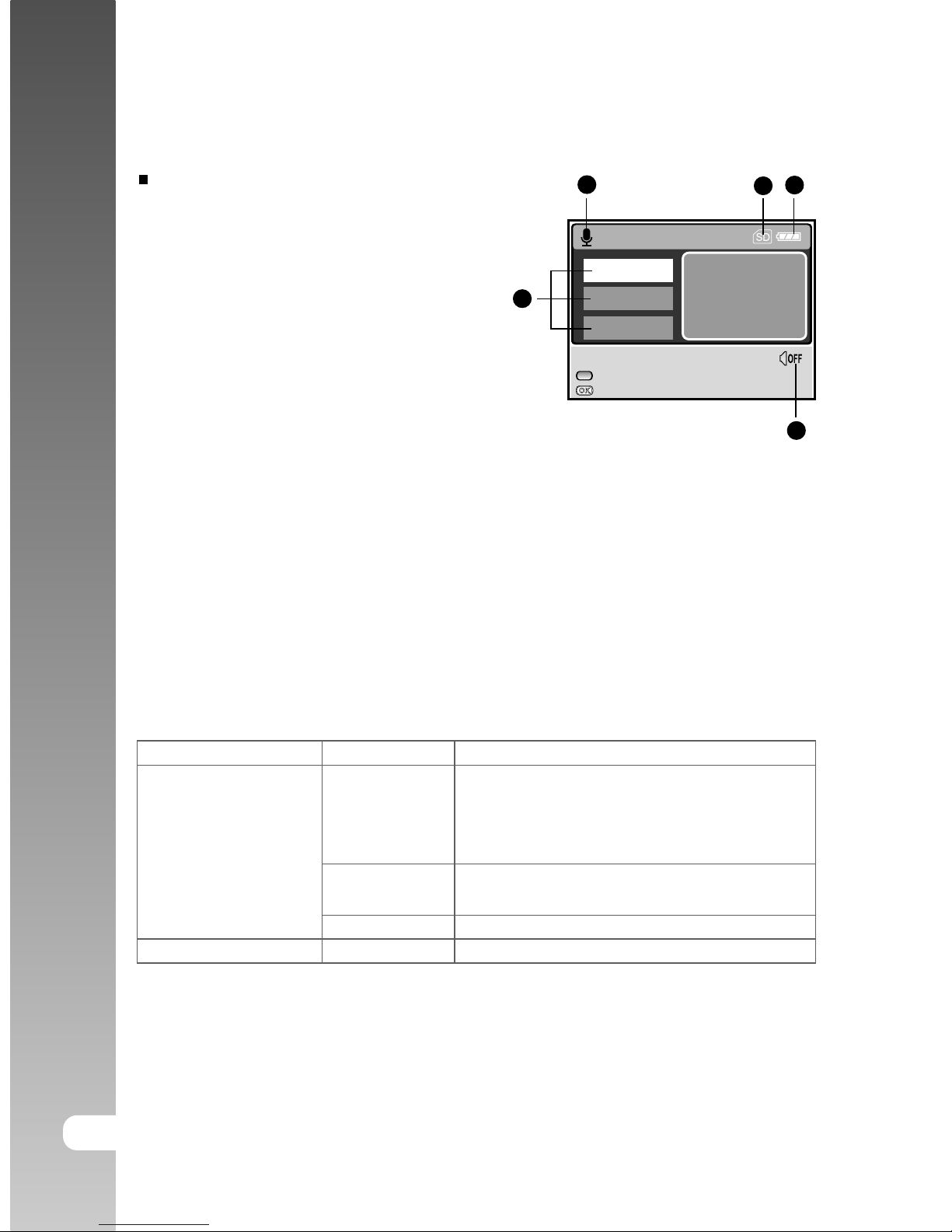
EN-14
Digital Camera >>
Audio Mode
1. Audio mode
2. SD memory card indicator (if present)
3. Battery power indicator
4. Sound level (speaker volume)
5. Audio file name
:RECORD
AUD_0001
AUD_0002
:PLAY
W :VOLUME -
T :VOLUME +
1
2 3
4
5
SELECT FILE!
AUD_0003
LED Indicators
Indicator Status Description/Activity
1. The digital still ViviCam 3945s is
powering up.
Solid red
2. The digital still ViviCam 3945s is in the
process of battery charge.
Status LED Image is being processed and stored
to memory.
USB communication is in progress.
Self-timer LED Blinking red The self-timer function is activated.
Blinking red
Solid green
Page 15
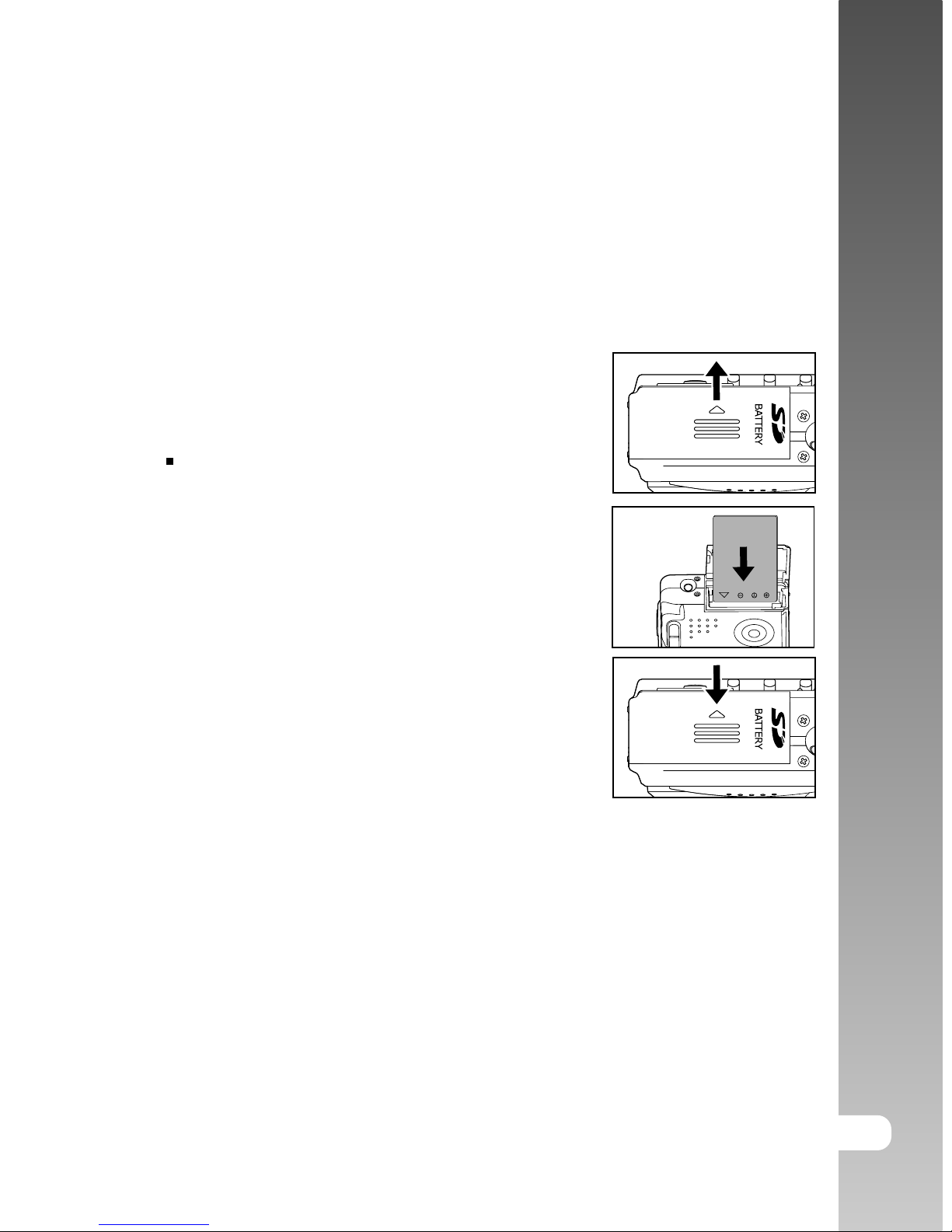
EN-15
User’s Manual >>
PREPARING THE VIVICAM 3945S
Installing the Battery (Optional Accessory)
We highly recommend you to use the specified rechargeable lithium-ion battery
to realize the full capability of your digital still ViviCam 3945s. Make sure that the
power of the digital still ViviCam 3945s is off before inserting or removing the
battery.
1. Open the battery/SD memory card cover.
2. Insert the battery in the correct orientation
shown.
Tilt the battery lock lever in the
direction of the arrow and orient the
battery so that its label is facing to
the rear side of the ViviCam 3945s,
and then insert the battery.
3. Close the battery/SD memory card cover.
To remove the battery
Open the battery/SD memory card cover and then release the battery lock lever.
When the battery has come out a little, slowly pull it out the rest of the way.
Page 16
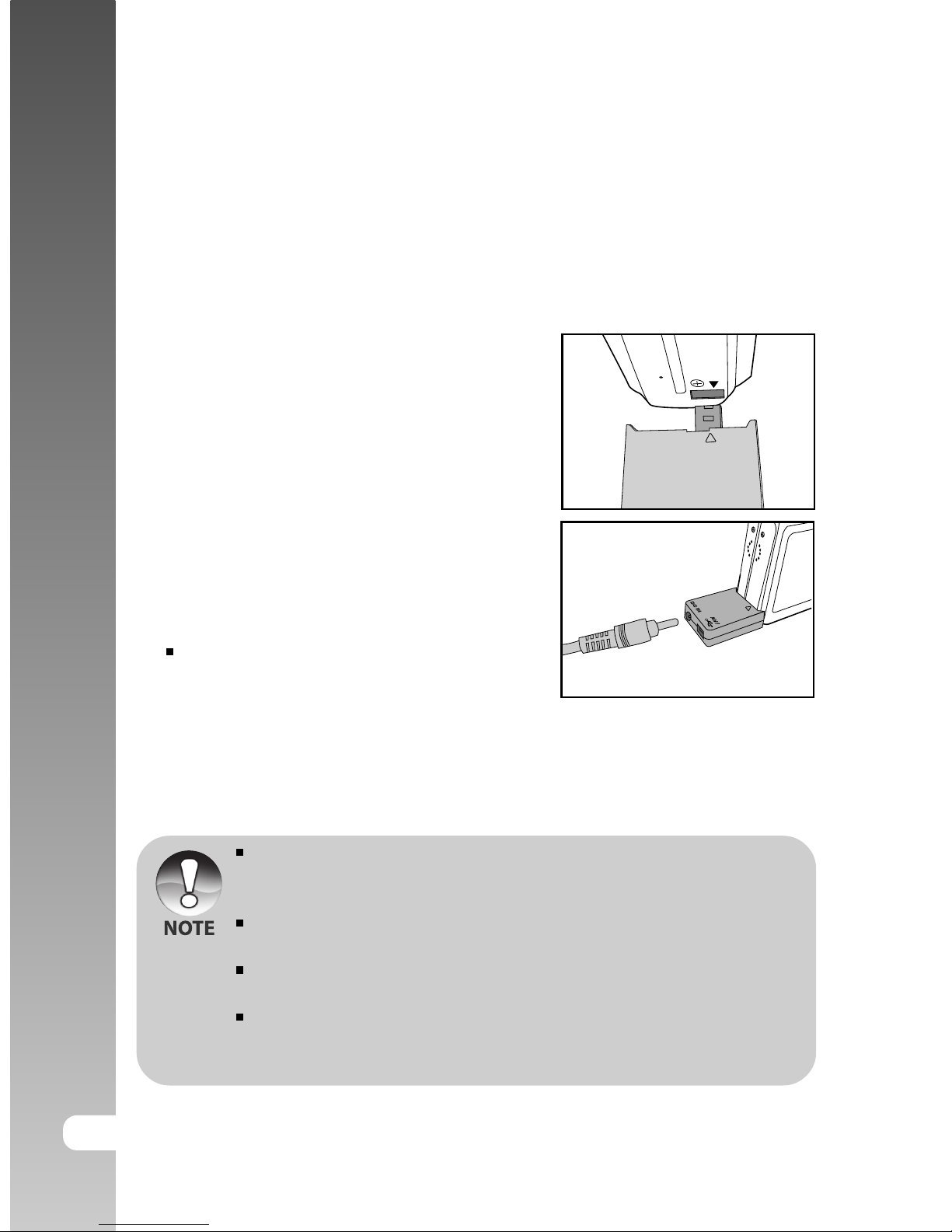
EN-16
Digital Camera >>
Charging the Battery
The state-of-charge of the battery will affect the performance of the digital still
ViviCam 3945s. To maximize battery performance and lifetime, it is recommended
that you fully charge the battery using the optional AC power adapter and then
fully discharge it (through normal use) at least one time. Make sure that the
power of the digital still ViviCam 3945s is off and then insert the battery before
starting.
1. Insert the conversion adapter into the
conversion adapter terminal of the
ViviCam 3945s as shown in the
illustration.
2. Connect one end of the AC power
adapter to the DC IN terminal of the
conversion adapter.
3. Connect the other end of the AC power
adapter to a wall outlet.
Charging time differs depending on
the ambient temperature and the
status of battery.
The digital still ViviCam 3945s must be used with the specified AC power
adapter. Damage caused by the use of an incorrect adapter is not
covered under the warranty.
Always make sure that the digital still ViviCam 3945s is off before
removing the battery.
The battery may feel warm after it has been charged or immediately after
being used. This is normal and not a malfunction.
When using the digital still ViviCam 3945s in cold environments, keep
the digital still ViviCam 3945s and its battery warm by holding it inside
your jacket or other warm protective environment.
Page 17
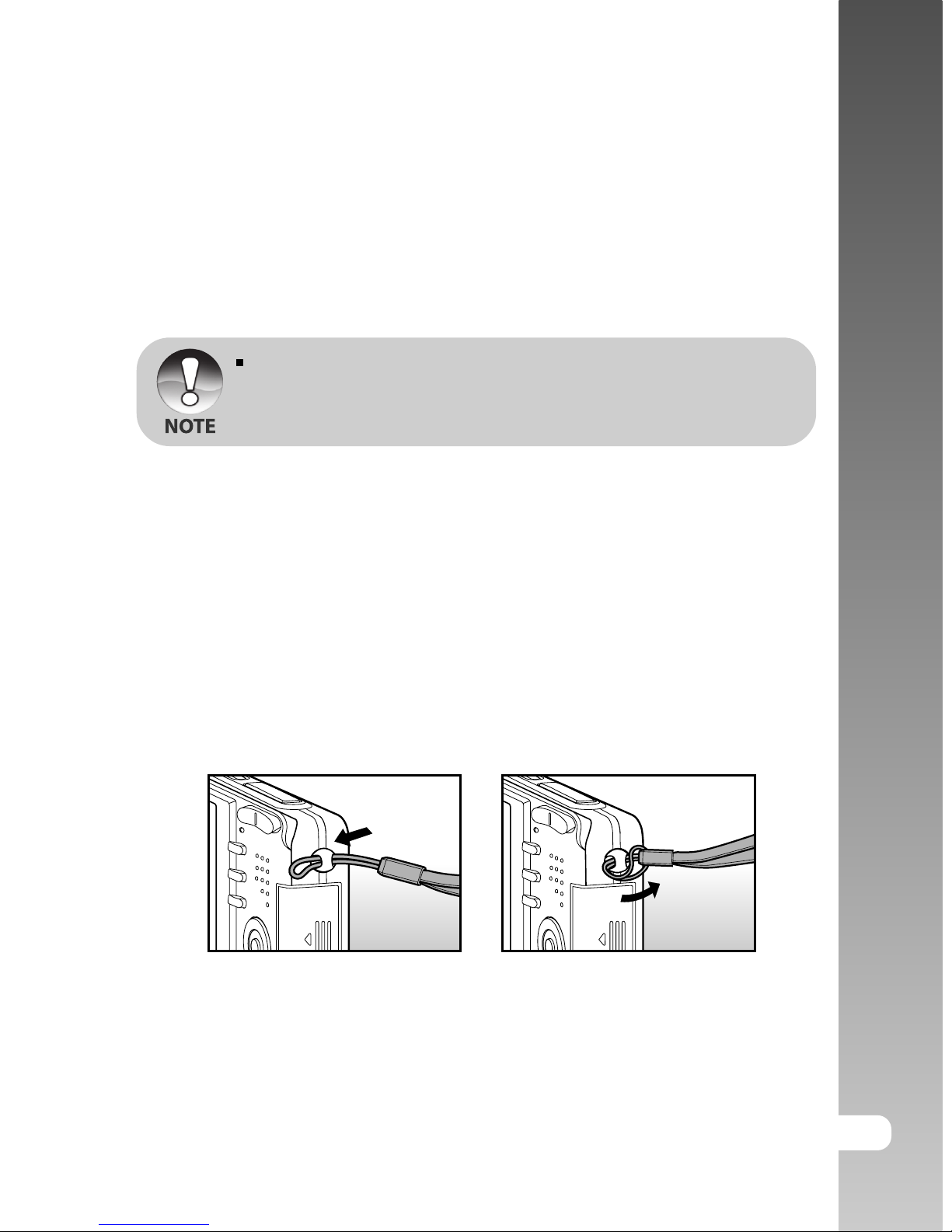
EN-17
User’s Manual >>
Using an AC Power Adapter (Optional Accessory)
Using an AC power adapter prevents the digital still ViviCam 3945s from
automatically powering off while transferring files to your computer.
Perform the steps in the preceding section "Charging the Battery".
Make sure to use only the AC power adapter specified for the ViviCam
3945s. Damage caused by the use of an incorrect adapter is not covered
under the warranty.
Attaching the ViviCam 3945s Strap
Attach the strap as shown in the illustration.
Page 18
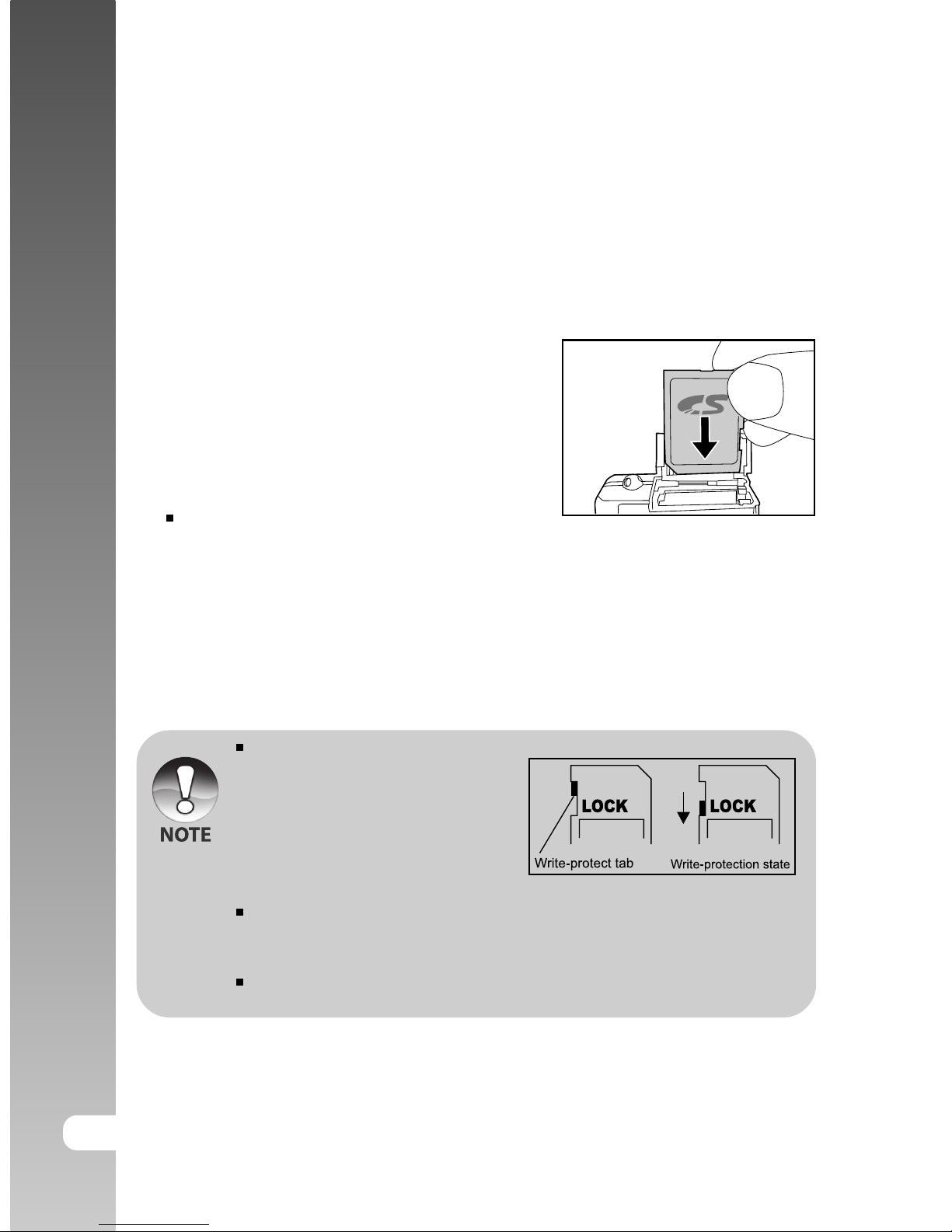
EN-18
Digital Camera >>
Inserting and Removing an SD Memory Card (Optional
Accessory)
The digital still ViviCam 3945s comes with 9MB of internal memory, allowing you to
record video clips, captured images, or voice files in the digital still ViviCam 3945s.
However, you can also expand the memory capacity by using an optional SD
(Secure Digital) memory card so that you can store more files.
1. Always make sure the digital still
ViviCam 3945s is turned off before
inserting or removing a memory card.
2. Insert an SD memory card in the correct
orientation as shown in the illustration.
3. Close the battery/SD memory card
cover.
To remove the SD memory card,
make sure the ViviCam 3945s is
turned off. Press lightly on the edge
of the memory card and it will eject.
Be sure to format an SD memory
card with this digital still ViviCam
3945s before using it. Refer to
section in the manual titled
“Formatting an SD Memory Card
or Internal Memory” for further
details.
To prevent valuable data from being accidentally erased from an SD
card, you can slide the write protect tab (on the side of the SD memory
card) to “LOCK”.
To save, edit, or erase data on an SD memory card, you must unlock the
card.
Page 19
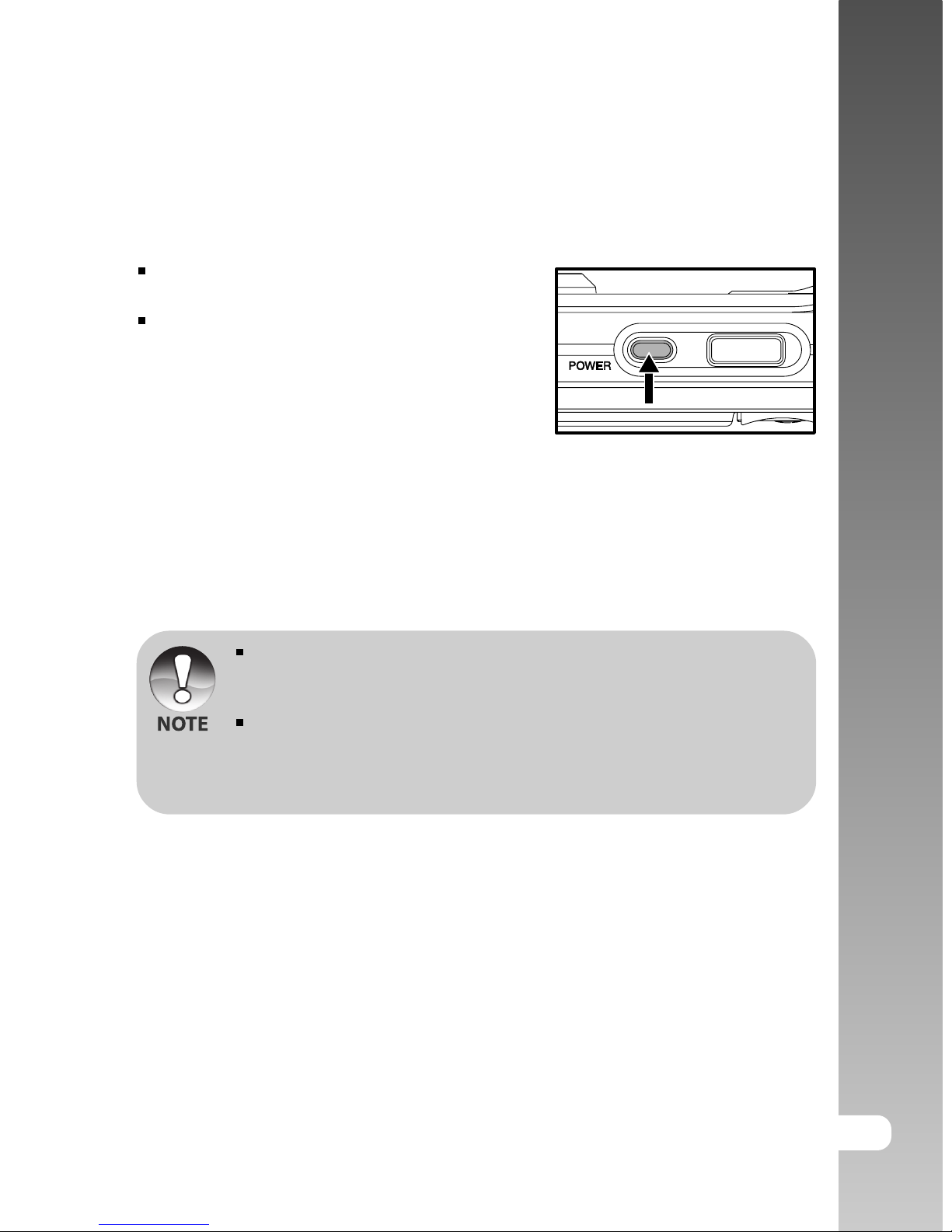
EN-19
User’s Manual >>
GETTING STARTED
Turning the Power On/Off
Press the POWER button to turn on
your digital still ViviCam 3945s.
To turn off your digital still ViviCam
3945s, press the POWER button again.
If the ViviCam 3945s goes unused for a certain period of time while the
ViviCam 3945s is powered on, the ViviCam 3945s will switch to an idle
mode, and eventually turn itself off to conserve power.
The power is turned off automatically when the ViviCam 3945s has not
been operated for a defined period time. To resume the operation condition,
turn the power on again. Refer to section in this manual titled "POWER
OFF" in the Setup Menu (In Capture and Movie Modes) for further details.
Page 20
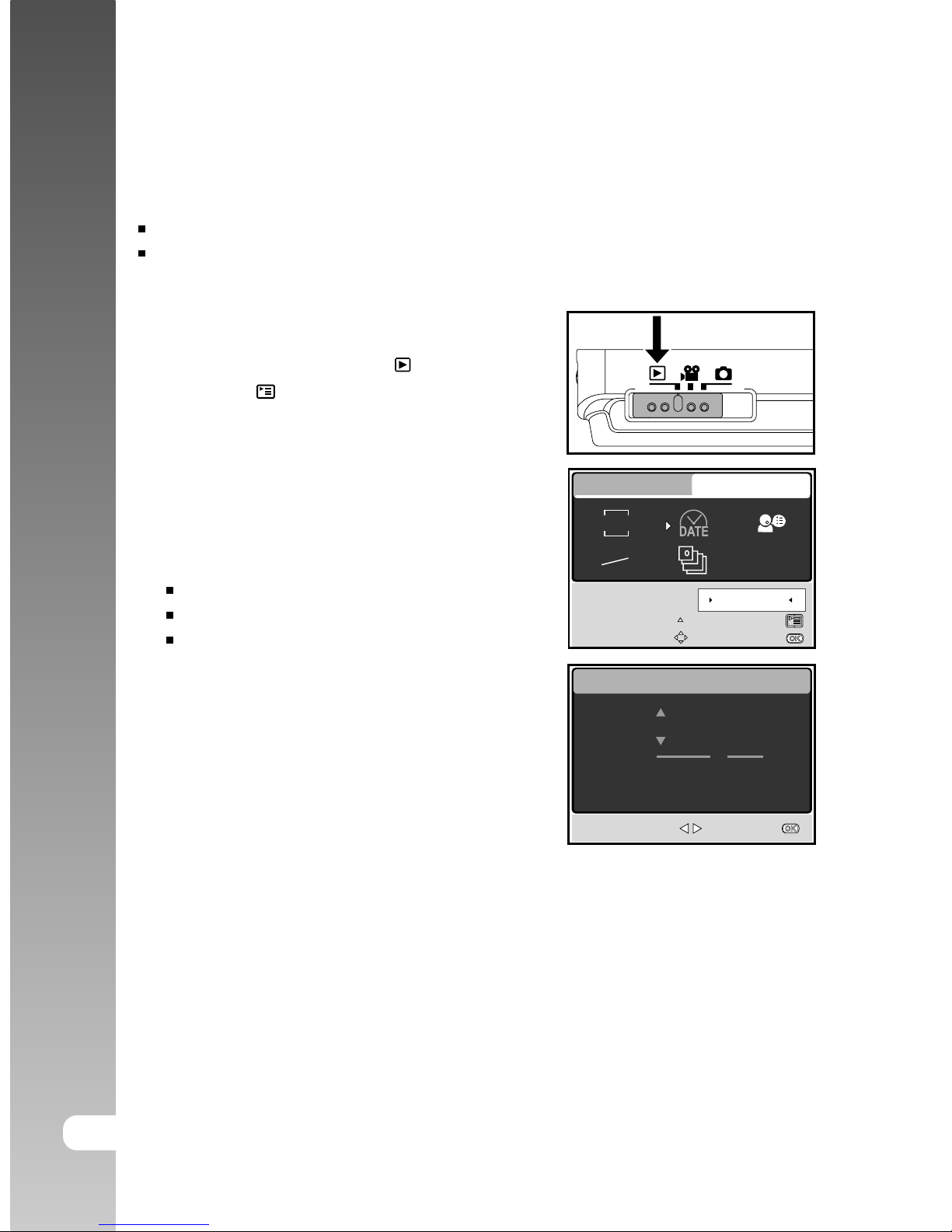
EN-20
Digital Camera >>
Setting the Date and Time
The date/time setting screen will automatically appear:
When first turning the ViviCam 3945s on.
When turning the power on after leaving the ViviCam 3945s without battery
for an extended period of time.
1. Press the POWER button to turn on the
ViviCam 3945s.
2. Slide the mode switch to [ ].
3. Press the button.
4. Press the X button to select [SETUP]
menu.
5. Use the S /T /W /X buttons to select
[DATE SETUP], then press the OK
button.
6. Press the W /X buttons to select the
Year, Month, Day and Time fields.
To increase the value, press the S button.
To decrease the value, press the T button.
The time is displayed in 24-hours format.
7. Press the OK button after all fields are set.
DATE SETUP
SELECT ITEM : SET :
2004.01.01
Y
M
D
00:11
SELECT ITEM:
PLAY
SETUP
SELECT PAGE:
DATE SETUP
NTSC
PAL
ENTRY:
2004.01.03
EXIT:
Y/M/D
Page 21
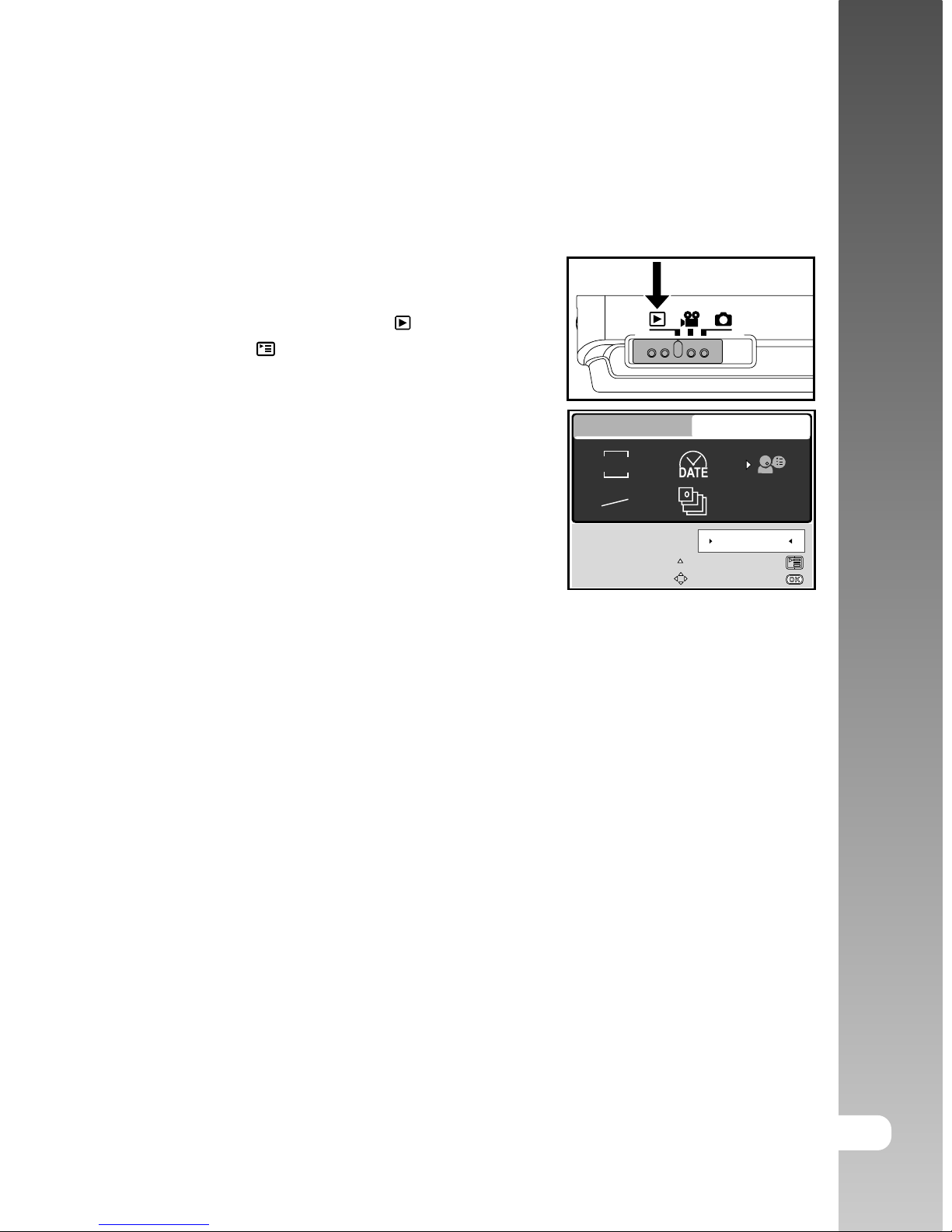
EN-21
User’s Manual >>
Choosing the Screen Language
Follow the steps below to specify in which language menus and messages are
to be displayed on the LCD monitor.
1. Press the POWER button to turn on the
ViviCam 3945s.
2. Slide the mode switch to [ ].
3. Press the button.
4. Press the X button to select [SETUP]
menu.
5. Use the S /T /W /X buttons to select
[LANGUAGE], then press the OK
button.
6. Use the S /T buttons to select the
language you want.
7. Press the OK button to confirm.
SELECT ITEM:
PLAY
SETUP
SELECT PAGE:
LANGUAGE
NTSC
PAL
ENTRY:
ENGLISH
EXIT:
Y/M/D
Page 22
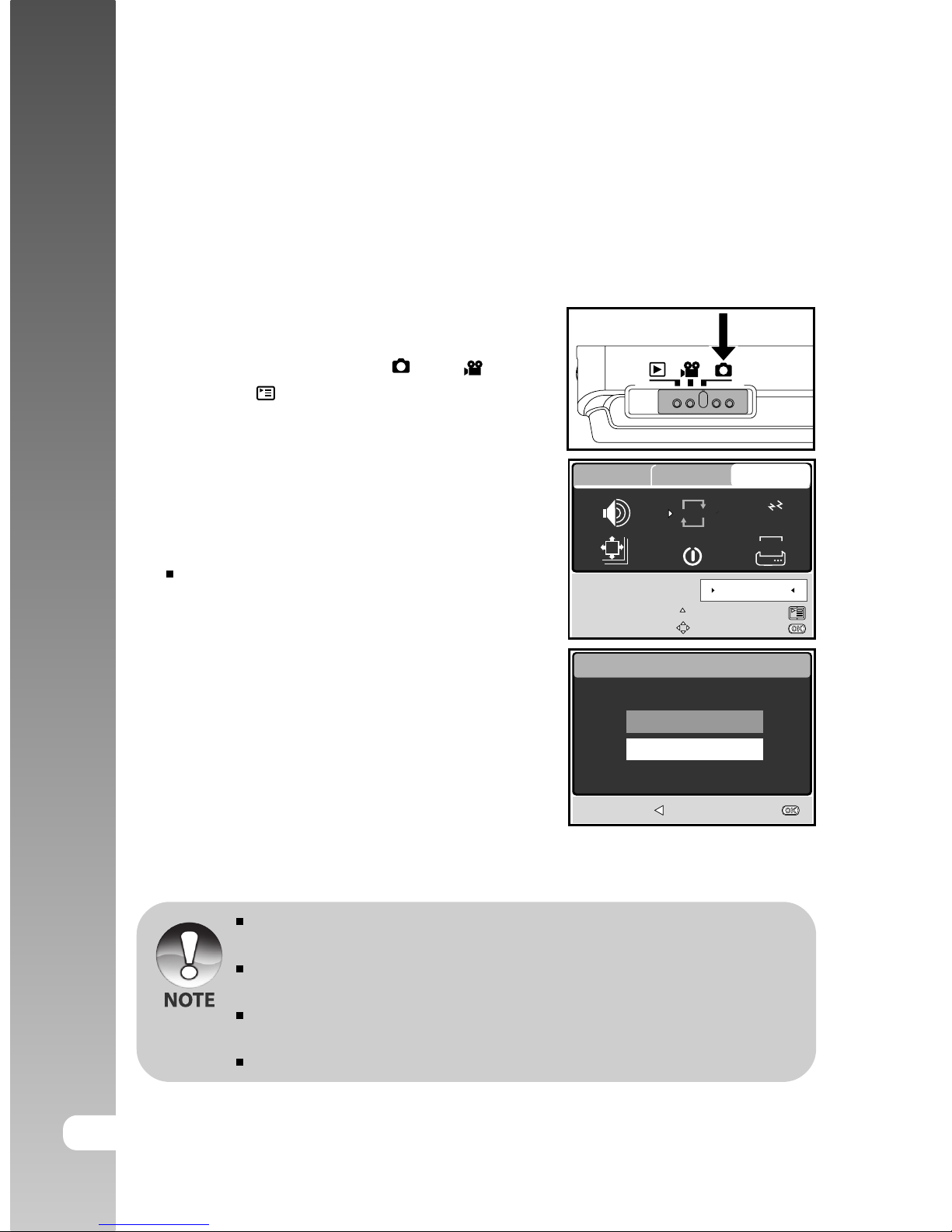
EN-22
Digital Camera >>
Formatting an SD Memory Card or Internal
Memory
Formatting erases all images, videos, audio files and folders that are stored on
the SD memory card or internal memory. Formatting is not possible if an SD
memory card is locked.
1. Press the POWER button to turn on the
ViviCam 3945s.
2. Slide the mode switch to [ ] or [ ].
3. Press the button.
4. Press the X button to select [SETUP]
Menu.
5. Use the S /T /W /X buttons to select
[FORMAT], then press the OK button.
6. Use the S /T buttons to select [YES],
then press the OK button to confirm.
To cancel formatting, select [NO].
You should format an SD memory card with the ViviCam 3945s before
using it for the first time.
To format the internal memory, do not insert a memory card into the
ViviCam 3945s. Otherwise, you will format the memory card.
Formatting is an irreversible action and data cannot be recovered at a
later time.
An SD memory card having any problem cannot be properly formatted.
FORMAT
BACK : SET :
YES
NO
FORMAT
AUTO
DATE
AUTO
D
SELECT ITEM:
SELECT PAGE:
FORMAT
ENTRY:
NO
PICTURE
FUNCTION SETUP
EXIT:
Page 23

EN-23
User’s Manual >>
Setting Image Resolution and Quality
Resolution and quality settings determine the file size and compression ratio for
your images. These settings affect the number of images that can be stored in
memory, or on a memory card.
High resolution and quality settings are recommended for printed output and
situations requiring the finest detail. Lower resolution/quality images take up less
memory space and may be quite suitable for sharing images via e-mail, in a
report, or on a web page.
To change image resolution or image quality, perform these steps below:
1. Press the POWER button to turn on the
ViviCam 3945s.
2. Slide the mode switch to [ ].
3. Press the button.
The [PICTURE] menu is displayed.
4. Use the S /T /W /X buttons to select
[SIZE], then press the OK button.
5. Use the S/T buttons to select the desired
setting, then press the OK button.
6. Follow the step 4 and 5 above to set
the [QUALITY].
The possible number of shots and recording time vary according to the
storage size, resolution and quality settings and the subject of the
image to be captured.
You can resize the images later. (Please refer to section in this manual
titled "Resizing an Image" for further detail.
SIZE
BACK : SET :
2560x1920
2048x1536
1280x960
640x480
5M
3M
1.2
M
0.3
M
1/5
QUALITY
BACK : SET :
SUPER FINE
FINE
NORMAL
Page 24

EN-24
Digital Camera >>
5M
3M
M
1.2
M
0.3
Possible recording time / sec (video clip)
Resolution
SD memory card
32MB 64MB 128MB 256MB 512MB
00:01:44 00:03:38 00:07:27 00:15:04 00:30:19
00:06:51 00:14:21 00:29:23 00:59:24 01:59:31
The above data shows the standard testing results. The actual capacity
varies according to the shooting conditions and settings.
320 x 240
Possible Number of Shots (Still Image)
The following table shows the approximate images that you can capture at each
setting based on an optional SD card.
2560 x1920 SUPER FINE
FINE
NORMAL
2048 x1536 SUPER FINE
FINE
NORMAL
1280 x 960 SUPER FINE
FINE
NORMAL
640 x 480 SUPER FINE
FINE
NORMAL
TIFF IMAGE
Resolution Quality
SD memory card
32MB
9
18
28
14
29
43
37
73
107
141
262
366
2
64MB
19
38
58
30
59
89
77
150
221
290
539
754
4
256MB
78
157
236
123
244
366
314
616
905
1184
2200
3080
17
512MB
158
315
475
247
490
736
631
1236
1819
2378
4417
6282
34
128MB
39
78
117
61
121
182
156
306
450
588
1093
1530
8
640 x 480
Page 25

EN-25
User’s Manual >>
CAPTURE MODE
Capturing Images
1. Press the POWER button to turn on the
ViviCam 3945s.
2. Slide the mode switch to [ ].
3. Compose your image in the LCD monitor.
4. Press the shutter button down halfway,
then press it down fully.
Pressing the shutter button down
halfway automatically focuses and
adjusts the exposure.
The focus-area frame turns blue when
the ViviCam 3945s is focused and the
exposure is determined.
When the focus or exposure is not
suitable, the frame of the focus area
turns yellow.
The LCD monitor darkens in strong sunlight or bright light. This is not a
malfunction.
To prevent your images from being blurred while pressing the shutter
button, always hold it carefully. This is especially important when you
are shooting under low lighting conditions, which your ViviCam 3945s
may decelerate the shutter speed to ensure your images are properly
exposed.
Pressing the button changes the LCD display in the sequence of:
Standard Display
JJ
JJ
J Simplified Display
JJ
JJ
J No Information.
To review the last-captured image, press the OK button. Press the OK
button again to return to the Capture mode.
1
Press down halfway
2
Press down fully
Page 26

EN-26
Digital Camera >>
1. Press the POWER button to turn on the
ViviCam 3945s. Make sure the ViviCam
3945s is in [ ] mode.
2. Press the button.
The screen of scene mode menu is
displayed.
3. Use the W / X buttons to select the
desired scene mode, then press the OK
button to confirm.
To cancel the selection and exit from
the scene mode menu, press the S/T
buttons.
AUTO
AUTO
Setting the Scene Mode
This sets the scene mode for capturing images.
Page 27

EN-27
User’s Manual >>
The table below will help you choose the appropriate scene mode:
AUTO
LANDSCAPE
SPORTS
MACRO
Select this mode to enhance color, saturation shown in mountains,
forests and other landscape scenery or to take portraits that feature
a landmark in the background. The flash is fixed at [ ]..
Select this mode when you want to capture fast-moving subjects.
Select this mode to capture close-up subject.
The flash is fixed at [ ].
Select this mode when you want to leave the settings up to the
ViviCam 3945s to capture images with ease.
Scene mode Description
Select this mode when you want to capture an image that makes
the person stand out against a defocused (blurred) background.
The default flash mode is set to [ ] which is effective in reducing
the red-eye phenomenon.
PORTRAIT
Select this mode when you want to photograph people with an
evening or night scene background.
NIGHT SCENE
The description of each scene serves as a general guide. Set the digital
still ViviCam 3945s to suit your own preferences.
The scene mode can be set only in [ ] mode.
Page 28

EN-28
Digital Camera >>
Using the Optical Zoom
Zoom photography allows you to capture images magnified up to 3 times or wideangle photography depending on the distance up to the subject. You can further
enlarge the center of the screen and capture images using the digital zoom.
1. Slide the mode switch to [ ] or [ ].
2. Compose the image with the zoom button.
Pressing the T button zooms in on
the subject, and enlarges the subject
on the LCD monitor.
Pressing the W button provides a
wider-angle image.
The lens position moves according to the zoom button setting.
3. Press the shutter button down halfway to set the focus and exposure, then
press it down fully to capture the image.
Zoom function cannot be used while a video clip is recording.
Page 29

EN-29
User’s Manual >>
Using the Digital Zoom
Using a combination of 3 times optical zoom and 4 times digital zoom permits
zoom photography up to 12 times to suit the subject and the distance. Digital
zoom can be a useful feature, however, the more an image is enlarged (zoomed),
the more pixelated (grainier) the image will appear.
1. Slide the mode switch to [ ].
2. To enable the digital zoom.
a. Press the button.
b. Select [FUNCTION] with the X button.
c. Select [DIGITAL ZOOM] with the S/
T/W/X buttons, and press the OK
button.
d. Select [ON] with the S or T buttons,
and press the OK button.
e. Press the button to exit from the
menu screen.
f. To activate the digital zoom, press
and hold the T button completely until
the image on the LCD monitor expands.
3. Press the shutter button to capture a
"zoomed" image.
The zoom setting is automatically cancelled by either turning the ViviCam
3945s off or the activation of the Auto Power Off function.
EXIT:
PICTURE
FUNCTION SETUP
SELECT ITEM:
DIGITAL ZOOM
ENTRY:
ON
SELECT PAGE:
ISO
Page 30

EN-30
Digital Camera >>
Using the Flash
The flash is designed to function automatically when lighting conditions warrant
the use of flash. You can capture an image using a flash mode suitable to your
circumstances.
1. Press the POWER button to turn on the
ViviCam 3945s.
2. Slide the mode switch to [ ].
3. Press the button.
The screen of flash mode menu is
displayed.
4. Use the W /X buttons to select the
desired flash mode, then press the OK
button.
To cancel the selection and exit from
the flash mode menu, press the S/T
buttons.
The flash mode you set will be
displayed on the LCD monitor.
5. Compose your scene and press the
shutter button.
AUTO FLASH
Page 31

EN-31
User’s Manual >>
The table below will help you to choose the appropriate flash mode:
Flash mode Description
Use this mode to reduce the red-eye phenomenon when you
want to capture natural-looking images of people and
animals in low-light conditions.
When capturing images, the red-eye phenomenon can be
reduced by asking the subject (person) to look at the digital
still ViviCam 3945s or get as close to the digital still ViviCam 3945s
as possible. Use this mode in the environment that the flash use is
prohibited or under the situation that the distance to the
subject is too far away for the flash to have any effect.
The flash fires automatically according to the photographic
conditions.
The flash will always fire regardless of the surrounding
brightness. Select this mode for recording images with
high contrast (backlighting) and deep shadows.
RED EYE
NO FLASH
AUTO FLASH
FORCED
FLASH
In [ ] landscape and [ ] macro modes, the flash is fixed at [ ].
In the capture mode [ ] continuous and [A] AEB, the flash is fixed at
[
].
The flash cannot be used in the [ ] mode.
Page 32

EN-32
Digital Camera >>
Using the Self-Timer
The self-timer can be set in [ ] mode. This feature is useful for situations where
you may wish to join into the scene when taking group shots.
1. Secure the ViviCam 3945s to a tripod or place it on a stable surface.
2. Press the POWER button to turn on the
ViviCam 3945s.
3. Slide the mode switch to [ ].
4. Toggle the button to select the desired
self-timer mode.
5. Compose your image and press the
shutter button.
The self-timer function is activated
and the status of countdown is displayed
on the LCD monitor.
The self-timer LED flashes and the
image will be captured after the preset
time has elapsed.
To cancel the self-timer during operation,
press the button.
The self-timer setting is automatically cancelled after an image is captured.
OFF
[NO INDICATION]
07
Page 33

EN-33
User’s Manual >>
Adjusting the Exposure
Images can be captured with the overall scene intentionally made brighter or
darker. These settings are used when a suitable brightness (exposure) cannot
otherwise be obtained in circumstances where the difference in brightness between
the subject and the background (the contrast) is large, or when the subject that you
wish to capture is very small within the scene. Exposure can be set in 0.3 EV units.
Quick Selection
1. Slide the mode switch to [ ] and press
the button.
Each press of the button displays
the setting in the order of [Blank], [ ]
Exposure Compensation, and [ ]
Backlight Correction.
2. Set the exposure value with the S/T
buttons.
Press the S button to increase the value.
Press the T button to decrease the value.
The setting range of the exposure
compensation is as follows: -2.0, -1.7,
-1.3, -1.0, -0.7, -0.3, 0, +0.3, +0.7, +1.0,
+1.3, +1.7, +2.0
Selection in [FUNCTION] menu
1. Slide the mode switch to [ ] or [ ].
2. Press the button, then use the X
button to select the [FUNCTION] menu.
In Movie mode, select the [MOVIE]
menu
3. Use the S /T /W /X buttons to select
[EXPOSURE], then press the OK
button.
4. You can use the S/T buttons to set the
exposure value from -2.0 EV to +2.0 EV,
then press the OK button.
To reactive auto exposure, select
[0EV] in step 4.
5. To exit from the menu, press the
button.
EXPOSURE
BACK : SET :
0.0EV
EXIT:
PICTURE
FUNCTION SETUP
SELECT ITEM:
EXPOSURE
ENTRY:
0.0EV
ISO
SELECT ITEM:
MOVIE
SETUP
SELECT PAGE:
EXPOSURE
ENTRY:
0.0EV
EXIT:
R
G
B
[ ] Mode
[ ] Mode
Page 34

EN-34
Digital Camera >>
Setting the White Balance
The human eye adapts to changes in light so that white objects still appear
white even when the light changes. With a digital ViviCam 3945s, however, the
color of the subject is influenced by the color of the light surrounding it. This
color adjustment is called "white balance adjustment". This setting allows you to
set the white balance when capturing images under specific lighting conditions.
1. Slide the mode switch to [ ] .
2. Press the button. The [PICTURE]
menu appears.
3. Use the S /T /W /X buttons to select
[WHITE BALANCE], then press the OK
button.
4. Use the S /T buttons to select the
desired setting.
5. To exit from the menu, press the
button.
WHITE BALANCE
BACK : SET :
DAYLIGHT
CLOUDY
SUNSET
1/ 6
AUTO
WHITE BALANCE
BACK :
SET :
FLUORESCENT
5/ 6
TUNGSTEN
PICTURE
FUNCTION SETUP
Q
R
G
B
WB
EXIT:
SELECT ITEM:
WHITE BLANCE
ENTRY:
AUTO
WB
Page 35

EN-35
User’s Manual >>
ADVANCED CAPTURE
Continuous Capture
In continuous capture mode, you can capture a rapid sequence of images with
one press of the shutter button. This function is very useful for photographing
objects in motion where it is difficult to determine the precise moment of capture.
Afterwards, you may review the sequence of images to select the best one.
1. Slide the mode switch to [ ] .
2. Press the button, then use the X
button to select the [FUNCTION] menu.
3. Use the T button to select [CAPTURE
MODE], then press the OK button.
4. Use the S / T buttons to select
[CONTINUOUS ], then press the OK
button.
5. To exit from the menu, press the
button.
The indicator is displayed on the
monitor screen.
6. Press the shutter button down halfway
to lock the focus.
7. Press the shutter button down all the
way to capture images.
Capturing will stop when the shutter
button is released.
Maximum number of continuous shots: 5.
In CONTINUOUS mode, the flash mode will be set to NO FLASH
automatically.
CAPTURE MODE
BACK : SET :
SINGLE
CONTINUOUS
AEB
S
A
EXIT:
PICTURE
FUNCTION SETUP
SELECT ITEM:
CAPTURE MODE
ENTRY:
[ S ]
SELECT PAGE:
ISO
Page 36

EN-36
Digital Camera >>
Auto-Exposure Bracketing (AEB)
Auto-exposure bracketing is an effective technique when it is difficult to determine
the precise exposure of a scene. Using AEB the ViviCam 3945s will capture a
sequential burst of three images at three different exposure settings. Afterwards,
you may review the sequence of images to select the best exposure.
1. Slide the mode switch to [ ].
2. Press the button, then use the X
buton to select the [FUNCTION] menu.
3. Use the T button to select [CAPTURE
MODE], then press the OK button.
4. Use the S /T buttons to select [AEB
A
], then press the OK button.
5. To exit from the menu, press the
button.
The A indicator is displayed on the
monitor screen.
6. Press the shutter button to capture
images.
In AEB mode, the flash mode will be set to NO FLASH automatically.
CAPTURE MODE
BACK :
SET :
SINGLE
CONTINUOUS
AEB
S
A
EXIT:
PICTURE
FUNCTION SETUP
SELECT ITEM:
CAPTURE MODE
ENTRY:
[ S ]
SELECT PAGE:
ISO
Page 37

EN-37
User’s Manual >>
Adjusting White Balance Manually
Manual white balance lets you configure the digital still ViviCam 3945s for a
particular light source and other conditions. Note that you must perform manual
white balance under the same conditions you will be shooting. You must also
have a piece of white paper or other similar object on hand in order to perform
this function.
1. Slide the mode switch to [ ] .
2. Press the button. The [PICTURE] menu
appears.
3. Use the T/ X buttons to select [MANUAL
WB], then press the OK button.
4. Point the ViviCam 3945s at an enclosed
gray card for which you can set the
white balance.
This starts the white balance
adjustment procedure.
5. Use the S / T buttons to select
[EXECUTE], then press the OK button
to confirm.
The procedure of manual white
balance is complete.
If you with to cancel [MANUAL WB]
setting, select [CANCEL].
6. To exit from the menu, press the
button.
MANUAL WB
BACK : SET :
EXECUTE
CANCEL
PICTURE
FUNCTION SETUP
Q
R
G
B
WB
EXIT:
SELECT ITEM:
ENTRY:
MANUAL WB
CANCEL
WB
Page 38

EN-38
Digital Camera >>
PLAYBACK MODE - THE BASICS
In the playback mode, you can view, magnify, delete images, play video clips ,
or run a slide show. This mode also provides a thumbnail image display, allowing
you to quickly search for the desired image.
Viewing Images
1. Press the POWER button to turn on the
ViviCam 3945s.
2. Slide the mode switch to [ ].
3. Use the W /X buttons to select the
desired images.
To view the previous image, press
the W button.
To view the next image, press the X button.
Pressing the S/T buttons during image playback will rotate the image
90 degrees. The S button rotates the image clockwise, whereas the T
button rotates the image counterclockwise.
If there is no image stored in the internal memory or memory card, [NO
PICTURE] message will appear on the monitor.
Pressing the button while playing back images changes the LCD
display in the sequence of: Standard display
JJ
JJ
J Detailed display
JJ
JJ
J No
information.
90 Counterclockwise
o
0 (Original)
o
90 Clockwise
o
Page 39

EN-39
User’s Manual >>
Magnifying Images
While reviewing your images, you may enlarge a selected portion of an image.
This magnification allows you to view the details. Images that are being displayed
can be enlarged in 8 times enlargement.
1. Slide the mode switch to [ ].
2. Use the W /X buttons to select the
desired images.
To view the previous image, press
the W button.
To view the next image, press the X
button.
3. Adjust the zoom ratio by using the zoom
button.
To enlarge the selected image, press
the T button.
To return to normal magnification,
press the W button.
The magnification factor is displayed
on the LCD monitor.
4. To view different portion of the images,
press the S/T/W/X buttons to adjust
the display area.
You will see a white frame with a pink box inside. The white frame indicates
the entire image, while the pink box shows the location of the currently
enlarged area.
5. To return to regular display, toggle the W button until the regular display
appears on the screen.
The range of magnification factor is: 1.5x, 2.0x, 2.5x, 3.0x, 3.5x, 4.0x,
4.5x, 5.0x, 5.5x, 6.0x, 6.5x, 7.0x, 7.5x and 8.0x.
1.5x
3x
Page 40

EN-40
Digital Camera >>
Thumbnail Display (Index Playback)
This function allows you to view four or nine thumbnail images on the LCD
monitor simultaneously so you may search for a particular image.
1. Slide the mode switch to [ ].
2. Press the button to enter [PLAY] menu.
Select [THUMBNAIL] with the S/T/W/ X
buttons, then press the OK button.
3. Use the S / T buttons to choose the
desired number of thumbnail images to
be displayed, then press the OK button.
Press the button to exit from
[PLAY] menu.
4. Press the W button.
Four or nine thumbnail images are
displayed simultaneously.
5. Use the S/T/W/X buttons to select the
image to be displayed at regular size,
then press the OK button to display the
selected image on full screen.
As appropriate, the [ ] or [ ] icon will be displayed in a thumbnail
display.
Page 41

EN-41
User’s Manual >>
Slideshow Display
The slideshow function enables you to play back your images automatically in
sequential order. This is very useful and entertaining feature for reviewing
recorded images and for presentations.
1. Slide the mode switch to [ ].
2. Press the button to enter [PLAY] menu.
3. Select [SLIDE SHOW] with the S/T/W/
Xbuttons, then press the OK button.
4. Use the S /T buttons to set the slideshow
interval, then press the OK button.
The slide show starts.
Each video clip is presented by the
first frame of the video clip.
To stop the slide show display, press the OK button.
Resizing an Image
You can change the image size of a captured image to one of the following sizes:
2560 x 1920 pixels, 2048 x 1536 pixels, 1280 x 960 pixels and 640 x 480 pixels.
1. Slide the mode switch to [ ].
2. Use the W / X buttons to select the
desired image you want to resize.
3. Press the button to enter [PLAY]
menu.
4. Select [RESIZE] with the S /T /W /X
buttons, then press the OK button.
5. Use the S /T buttons to select the
desired setting, then press the OK
button to confirm.
SLIDE SHOW
BACK : SET :
3 SEC
5 SEC
7 SEC
9 SEC
RESIZE
SELECT IMAGE :
SET :
2560x1920
2048x1536
1280x960
640x480
1/ 5
Page 42

EN-42
Digital Camera >>
MOVIE MODE
Recording Video Clips
1. Press the POWER button to turn on the
ViviCam 3945s.
2. Slide the mode switch to [ ].
3. Compose the image with the zoom
button, if desired.
Optical zoom should be set while
composing the scene.
Optical zoom cannot be used during
movie capture.
4. Press the shutter button to start
recording.
5. Press the shutter button again to stop
recording.
The flash and self-timer cannot be used in [ ] mode.
While a video is being recorded to an SD card, do not open the battery/
SD card cover, nor remove the battery or SD card. Doing so might
damage the SD card or destroy the data.
VGA
Page 43

EN-43
User’s Manual >>
Playing Back Video Clips
1. Slide the mode switch to [ ].
2. Use the W/X buttons to go through the
images until the video clip you want to
play back is displayed.
To view the previous image, press
the W button.
To view the next image, press the X
button.
3. Press the shutter button to start playing
back a video clip.
To pause or resume video playback, press the shutter button.
To stop playback, press the OK button.
Use the T button to start fast-reverse playback.
Use the S button to start fast-forward playback.
The zoom function cannot be activated while playing back video clips.
To play back video clips on the computer, we recommend you to use
Windows Media Player 9.0 (WMP 9.0). You can download WMP version
from the website at www.microsoft.com.
Pressing the button in video playback mode changes the LCD display
in the sequence of: Indicators on
JJ
JJ
JIndicators off.
100-0001
:SHUTTER
VGA
Page 44

EN-44
Digital Camera >>
PLAYBACK MODE - ADVANCED FUNCTIONS
Playing Back Images/Video Clips on TV
You can also play back your images and videos on a TV screen. Before
connecting to any device, make sure to select NTSC/PAL system to match the
video output system of the video equipment you are going to connect to the
digital still ViviCam 3945s. It is recommended you use an AC power adapter
while playing back recorded images and videos on TV.
1. Slide the mode switch to [ ].
2. Connect one end of the A/V cable to
the conversion adapter terminal of the
ViviCam 3945s.
If you use the conversion adapter to
connect the A/V cable, insert the
conversion adapter into the
conversion adapter terminal of the
ViviCam 3945s first, and then connect
one end of the A/V cable to the A/V
terminal of the conversion adapter.
3. Connect the other end to the A/V input
socket of the TV set.
4. Turn the TV and digital still ViviCam
3945s on.
5. Play back the still images/video clips.
The method of operation is the same
as playing back still images and video
clips on the digital still ViviCam 3945s.
Page 45

EN-45
User’s Manual >>
Deleting Images/Video Clips
Use this function to delete one or all images/video clips stored in the internal
memory or memory card. Please note that the deleted images or video clips
cannot be recovered.
Immediate Erasure (Quick Delete Function)
The quick delete function enables you to delete the last image during capture.
1. Slide the mode switch to [ ] or [ ].
2. Press the button.
The last image and delete message
appears on the screen.
3. Use the W /X buttons to select [YES],
then press the OK button.
If you wish to cancel the deletion,
select [NO].
To delete a single image/video clip in playback mode
1. Slide the mode switch to [ ].
2. Use the W /X buttons to select the image
you want to delete.
3. Press the button.
4. When the delete message appears, use
the W /X buttons to select [YES], then
press the OK button.
If you wish to cancel the deletion,
select [NO].
To delete all images/video clips at once
1. Slide the mode switch to [ ].
2. Press the button to enter [PLAY] menu.
Select [DELETE ALL] with the S/T/W/ X
buttons, then press the OK button.
3. To confirm the deletion of all images, use
the S /T buttons to select [YES], then
press the OK button.
The message “NO PICTURE” appears
on the LCD screen.
Protected images cannot be deleted.
NOYES
DELETE ALL
BACK : SET :
YES
NO
Page 46

EN-46
Digital Camera >>
Protecting Images/Video Clips
The "PROTECT" function allows you to set the data to read-only to prevent
images from being erased by mistake.
1. Slide the mode switch to [ ].
2. Press the button to enter [PLAY]
menu. Select [PROTECT] with the S /
T /W /X buttons, then press the OK
button.
3. Use the S/T buttons to select the desired
setting, then press the OK button.
[ONE IMAGE]: Protect one image/
video.
[ALL IMAGES]: Protect all images/
videos (at once).
[EXIT]: Exit from this menu.
4. Use the S/T buttons to select [LOCK],
then press the OK button.
Press the button to return to the
playback mode.
The protect icon is displayed on
each protected video and image.
Canceling protection
To cancel protection for an image or video, display the image or video for which
you wish to remove the protection.
1. Perform the above steps 1~3.
2. Use the S/T buttons to select [UNLOCK], then press the OK button.
PROTECT
BACK :
SET :
ONE IMAGE
ALL IMAGES
EXIT
LOCK
UNLOCK
Page 47

EN-47
User’s Manual >>
Changing the ViviCam 3945s Startup Screen
This feature lets you specify one of your recorded images as your startup
screen, which will be displayed on the monitor whenever you turn on the ViviCam
3945s.
1. Slide the mode switch to [ ].
2. Press the button to enter [PLAY]
menu.
3. Use the S /T /W /X buttons to select
[CHANGE LOGO], then press the OK
button.
4. Use the W /X buttons to select the
desired image you want to set as the
startup screen.
5. Use the S/T buttons to select [EXECUTE],
then press the OK button to confirm.
The new screen will welcome you the
next time you turn on the ViviCam
3945s.
CHANGE LOGO
SELECT IMAGE :
SET :
EXECUTE
CANCEL
SELECT ITEM:
EXIT:
ENTRY:
CHANGE LOGO
EXECUTE
LOGO
PLAY
SETUP
SELECT PAGE:
Page 48

EN-48
Digital Camera >>
AUDIO MODE
The digital still ViviCam 3945s also allows you to record and play back voice files
anytime and anywhere.
Recording Voice Files
1. Press the POWER button to turn on the
ViviCam 3945s.
2. Slide the mode switch to [ ].
3. Press the button to access Audio
mode.
4. Press the shutter button to start
recording.
A indicator is displayed on the
screen.
Recording stops when you press the
shutter button again.
:STOP
AUD_0001
AUD_0002
W :VOLUME-
T :VOLUME+
RECORD!
AUD_0003
Playing Back a Voice File
1. Perform the above steps 1~3.
Voice playlist appears on the screen.
2. Use the S/T buttons to select the voice
file you want to play.
3. Press the OK button to start playback
of the voice file through the ViviCam
3945s speaker.
To pause playback, press the button.
To resume playback, press the OK button.
To stop playback, press the OK button again.
AUD_0011
W :VOLUME-
T :VOLUME+
:PAUSE
PLAY!
:STOP
Page 49

EN-49
User’s Manual >>
Button operations in Audio mode
Deleting a Voice File
1. Make sure the ViviCam 3945s is in Audio
mode.
2. In the Audio mode, use the S/T buttons
to select the voice file you want to
delete.
3. Press the button to delete the
selected voice file.
4. When the delete message appears, use
the W /X buttons to select [YES], and
then press the OK button.
If you wish to cancel the deletion,
select [NO].
:RECORD
AUD_0001
AUD_0002
:PLAY
W :VOLUME-
T :VOLUME+
SELECT FILE!
AUD_0003
NOYES
To Press Functional Description
Power on/off POWER Press the POWER button to
turn on/off the ViviCam 3945s.
Start/stop voice recording Shutter Press the shutter button to start
button or stop recording.
Select previous/next voice file S / T Use the S/T buttons to choose
previous or next file and then
press the OK button to play.
Start/stop playback of a voice file OK Press the OK button to start or
stop playback of a voice file
Adjust audio volume Zoom Press T or W to increase or
button decrease audio volume.
Pause playback of a voice file Press the button to pause
playback of a voice file.
Delete a voice file Press the button to delete
voice files.
Page 50

EN-50
Digital Camera >>
TRANSFERRING FILES FROM YOUR
DIGITAL STILL VIVICAM 3945S TO
COMPUTER
After using USB cable to establish a USB connection between the ViviCam
3945s and your computer, you can use your computer to share recorded images/
video clips/voice files with your family or friends via e-mail or post them on the
Web. In order to do this, you must install the USB driver onto your computer first.
Before you starts to install the USB driver, you need to check your system
according to the following table.
System Requirements System Requirements
(Windows) (Macintosh)
CPU Pentium 166 MHz processor PowerPC G3/G4
or higher
OS Windows 98/98SE/ME/ OS 9.0 or higher
2000/XP
Memory 32MB 32MB
(64MB RAM recommended) (64MB RAM recommended)
Free Space on 128MB hard disk space 128MB hard disk space
Hard Disk
Required Devices A CD-ROM drive A CD-ROM drive
An available USB port An available USB port
Display Color Monitor (800x600, Color Monitor (800x600,
24-bit or higher 24-bit or higher
recommended) recommended)
Page 51

EN-51
User’s Manual >>
Step 1: Installing the USB driver
Windows 98/98SE computers
The USB driver on the supplied CD-ROM is exclusively for Windows 98 and
98SE computers. Installing the USB driver on computers running Windows
2000/ME/XP is not necessary.
1. Insert the CD-ROM that came with the ViviCam 3945s into your CD-ROM
drive.
2. When the welcome screen appears, click “Driver”. Follow the on-screen
instructions to complete the installation.
3. After the USB driver has been installed, restart your computer.
Macintosh OS 9.0 computers
For Mac OS 9.0 or higher, the computer will automatically recognize the digital
still ViviCam 3945s and load its own USB drivers.
Page 52

EN-52
Digital Camera >>
Step 2: Connecting the digital still ViviCam 3945s
to your computer
1. Connect one end of the USB cable to
the conversion adapter terminal of the
ViviCam 3945s.
If you use the conversion adapter to
connect the USB cable, insert the
conversion adapter into the conversion
adapter terminal of the ViviCam 3945s
first, and then connect one end of the
USB cable to the USB terminal of the
conversion adapter.
2. Connect the other end of the USB cable
to an available USB port on your
computer.
3. Turn on the ViviCam 3945s.
4. There will be a new “Removable Disk”
icon detected in “My Computer”, in which
contains your recorded images/video
clips/audio files.
(For Mac users, double-click [untitled]
or [unlabeled] disk drive icon on our
desktop.)
When connecting to the computer, it is necessary to install the battery
or use an AC power adapter.
Page 53

EN-53
User’s Manual >>
Step 3: Downloading images, videos or voice files
When the digital still ViviCam 3945s is turned on and connected to your computer,
it is considered to be a disk drive, just like a floppy disk or CD. You can download
(transfer) images by copying them from the “Removable disk” (“untitled” or
“unlabeled” disk on a Macintosh) to your computer hard drive.
Windows
Open the “removable disk” and double click on the DCIM / CAMERA folder to
open it to find more folders. Your images are inside these folder(s). Select the
desired still images / video clips /audio files and then choose “Copy” from the
“Edit” menu. Open the destination location (folder) and choose “Paste” from the
“Edit” menu. You may also drag and drop image files from the digital still ViviCam
3945s to a desired location.
Macintosh
Open the “untitled” disk icon, and the destination location on your hard disk.
Drag and drop from the digital still ViviCam 3945s to the desired destination.
Memory card users may prefer to use a memory card reader (highly
recommended).
Video playback application is not included with the package. Make sure
that video playback application has been installed in your computer.
Page 54

EN-54
Digital Camera >>
EDITING SOFTWARE INSTALLATION
Installing Photo Explorer
Photo Explorer provides a simple and efficient way to transfer, browse, modify
and distribute digital media. Acquire photos, video or sound clips from various
digital device types and easily browse or add personal descriptions; make timely
modifications; or distribute the media through the medium of your choice: Email, Print, Slideshow Presentations. It is an indispensable all-in-one tool for
owners of digital ViviCam 3945s’, WebCams, DV camcorders, scanners, or
anyone who strives to effectively organize a large collection of digital media.
1. Insert the CD-ROM that came with the ViviCam 3945s into your CD-ROM
drive.
2. When the welcome screen appears, click “Photo Explorer 8.0”. Follow the
on-screen instructions to complete the installation.
For more information about the operation of Photo Explorer application
software, refer to its respective help documentation.
For Windows 2000/XP users, please make sure to install and use the
Photo Explorer in “Administrator” mode.
Photo Explorer is not supported on the Mac. iPhoto or iPhoto2 is
recommended.
Page 55

EN-55
User’s Manual >>
Installing Photo Express
Ulead® Photo Express is complete photo project software for digital images. The
step-by-step workflow, visual program interface, and in-program help assist
users in creating exciting photo projects. Acquire digital photos effortlessly from
digital ViviCam 3945s’ or scanners. Organize them conveniently with the Visual
Browse mode. Use hundreds of ready-to-use templates such as albums, cards,
posters, slideshows, and more. Edit and enhance images with photo editing
tools, photographic filters, and special effects. Embellish projects by adding
creative design elements such as frames, callouts, and stamp objects. Share
results with family and friends via e-mail and multiple print options.
1. Insert the CD-ROM that came with the ViviCam 3945s into your CD-ROM
drive.
2. When the welcome screen appears, click “Photo Express 5.0”. Follow the
on-screen instructions to complete the installation.
For information on how to use Photo Express to edit and retouch your
recorded images, please refer to its online help.
For Windows 2000/XP users, make sure to install and use the Photo
Express while logged in as a user with an Administrator account.
Photo Express is not supported on the Mac.
Page 56

EN-56
Digital Camera >>
INSTALLING ACROBAT READER
The CD-ROM includes a PDF (portable document format) copy of the user’s
manual. To view a PDF you must have Acrobat Reader installed in your computer.
Acrobat Reader is included on the ViviCam 3945s CD-ROM. Using Acrobat
Reader, you can read the user’s manual and print sections of interest.
1. Insert the CD-ROM that came with the ViviCam 3945s into the CD-ROM drive.
The welcome screen appears.
2. Click “Adobe Acrobat Reader”. Follow the on-screen instructions to complete
the installation.
Page 57

EN-57
User’s Manual >>
USER’S MANUAL ON CD-ROM
A copy of the user’s manual on is provided on the CD-ROM in PDF format. It is
a backup copy of the printed manual. If you misplace the printed guide, you
may print another copy from the CD-ROM. The only requirement for viewing
the User Manual on the CD-ROM is that you have Acrobat Reader installed on
your computer. Updates to this manual, and versions in other languages may
be found on our website www.vivitar.com.
1. Insert the CD-ROM that came with the ViviCam 3945s into the CD-ROM
drive. The welcome screen appears.
2. Click “Instruction Manual”. Follow the onscreen instructions to complete the
installation.
Alternatively, browse the CD-ROM to find the PDF file.
Page 58

EN-58
Digital Camera >>
MENU OPTIONS
Capture Menu
1. Slide the mode switch to [ ].
2. Press the button to access in Capture menu, then use the W/X buttons
to select [PICTURE] / [FUNCTION] menu.
3. Use the S /T /W /X buttons to select the desired item in [PICTURE] /
[FUNCTION] menu, then press the OK button.
4. To exit from the menu, press the button.
SELECT ITEM:
EXIT:
PICTURE
FUNCTION SETUP
Q
R
G
B
SELECT PAGE:
WB
WB
SELECT ITEM:
EXIT:
PICTURE
FUNCTION SETUP
SELECT PAGE:
ISO
Page 59

EN-59
User’s Manual >>
Capture Menu - PICTURE Settings
Item Functional Description
SIZE Sets the size of the image that will be captured.
* 5M2560 x 1920
* 3M2048 x 1536
*
M
1.2
1280 x 960
*
M
0.3
640 x 480
* TIFF IMAGE
QUALITY Sets the quality (compression rate) at which the image is
captured.
* SUPER FINE
* FINE
* NORMAL
SHARPNESS Sets the level of image sharpness.
* HIGH
* NORMAL
* LOW
COLOR Sets the color of the image that will be captured.
* NORMAL
* B&W
* SEPIA
Q
R
G
B
WHITE Sets the white balance when capturing images under specific
BALANCE lighting conditions.
* AUTO AUTO
* DAYLIGHT
* CLOUDY
* SUNSET
* TUNGSTEN
* FLUORESCENT
MANUAL WB Allows for manually setting the white balance. Manual WB is
convenient when the white balance presets do not offer a
good match to your specific lighting conditions.
Before selecting [EXECUTE], select a white subject (such as a
white paper) that will be used to set the white balance.
* EXECUTE/CANCEL
WB
WB
Page 60

EN-60
Digital Camera >>
Capture Menu - FUNCTION Settings
Item Functional Description
CAPTURE MODE Sets the recording method at the time of capturing images.
*
S
SINGLE
* CONTINUOUS
*
A
AEB
LCD BRIGHT Selects a brightness level for the LCD monitor.
The adjustment range is from –5 to +5.
DIGITAL ZOOM Enables or disables digital zoom.
* ON/OFF
EXPOSURE Sets to obtain the correct exposure when the subject is
much brighter or darker than the background.
The exposure compensation value can be set in the range
from –2.0EV to +2.0EV.
ISO Sets the light sensitivity for capturing images. When the
sensitivity is raised (the ISO figure is increased), the ViviCam
3945s sensitivity is enhanced for low-lighting, but your
images will appear more pixilated (grainy).
*AUTO/50/100/200
ISO
Page 61

EN-61
User’s Manual >>
Movie Menu
1. Slide the mode switch to [ ].
2. Press the button to access in
[MOVIE] menu.
3. Use the S/T/W/X buttons to select the
desired setting, then press the OK button.
4. To exit from the menu, press the
button.
Item Functional Description
SIZE Sets the size of the image that will be recorded.
* 640 x 480
* 320 x 240
COLOR Refer to the section in this manual titled "COLOR" in “Capture
Menu - PICTURE Settings” for further details.
LCD BRIGHT Refer to the section in this manual titled "LCD BRIGHT" in
“Capture Menu - FUNCTION Settings” for further details.
EXPOSURE Refer to the section in this manual titled "EXPOSURE" in
“Capture Menu - FUNCTION Settings” for further details.
R
G
B
SETUP
MOVIE
SELECT ITEM:
EXIT:
SELECT PAGE:
R
G
B
Page 62

EN-62
Digital Camera >>
Play Menu
1. Slide the mode switch to [ ].
2. Press the button to access in [PLAY] menu.
3. Use the S/T/W /X buttons to select the desired setting, then press the OK button.
4. To exit from the playback menu, press the button.
Item Functional Description
SLIDE SHOW This function enables you to play back your images
automatically in sequential order as a slide show. This is a
very useful and entertaining feature for reviewing recorded
images and for presentations.
Refer to the section in this manual titled “Slideshow Display”
for further details.
* 3SEC/5SEC/7SEC/9SEC
PROTECT Set the data to read-only to prevent images from being
erased by mistake. Refer to the section in this manual titled
“Protecting Images/Video Clips” for further details.
DELETE ALL Delete all files.
* YES/NO
COPY TO CARD Allows you to copy your files from the digital still ViviCam
3945s’s internal memory to a memory card. Of course, you
can only do this if you have a memory card installed and some
files in internal memory.
* YES/NO
SLIDE
SHOW
COPY
R
Index
SETUP
SELECT ITEM:
EXIT:
SELECT PAGE:
PLAY
LOGO
PLAY
SETUP
SELECT ITEM:
EXIT:
ENTRY:
CHANGE LOGO
EXECUTE
SELECT PAGE:
SLIDE
SHOW
COPY
Page 63

EN-63
User’s Manual >>
Item Functional Description
THUMBNAIL Allows you to view 4 or 9 thumbnail images on the LCD
monitor at the same time, which can quickly search for the
image that you want.
* 4/9
RESIZE Changes the size of a recorded image.
* 2560 x 1920
* 2048 x 1536
* 1280 x 960
* 640 x 480
* EXIT
CHANGE LOGO Allows you to specify one of your recorded images as your
startup screen, which will be displayed on the monitor whenever
you turn on the ViviCam 3945s.
* EXECUTE/CANCEL
Index
R
LOGO
Page 64

EN-64
Digital Camera >>
Setup Menu (In Capture and Movie Modes)
1. Slide the mode switch to [ ] or [ ].
2. Press the button.
3. Press the W/X buttons to select the [SETUP] menu.
4. Use the S/T/W/X buttons to select the desired item, then press the OK button.
SELECT ITEM:
MOVIE
SETUP
SELECT PAGE:
FORMAT
AUTO
DATE
AUTO
D
EXIT:
Item Functional Description
SPEAKER Enables or disables the sounds associated with ViviCam 3945s
button functions.
* ON/OFF
FORMAT Erases all data and reformats the internal memory or the SD
card loaded in your ViviCam 3945s. Protected images are also
erased. SD card cannot be formatted if it is write-protected.
Refer to the section in this manual titled "Formatting an SD
Memory Card or Internal Memory" for further details.
* YES/NO
SLEEP If the ViviCam 3945s goes unused for a certain period of time
while the ViviCam 3945s is powered on, it will switch to idle
mode. If the ViviCam 3945s is idle, re-active it by pressing any
button.
* OFF / 30SEC / 1MIN. / 2MIN.
RESET Returns all basic settings to the digital still ViviCam 3945s’
default settings. The time setting will not be reset.
* YES/NO
POWER OFF If no operation is performed for a specific period of time, the
ViviCam 3945s will automatically turn off. This feature is useful
to reduce battery consumption.
* OFF / 3MIN. / 5MIN. / 10MIN.
DATE PRINT The date of recording can be printed directly on still images.
This function must be activated before the image is captured.
* ON/OFF
AUTO
DATE
AUTO
FORMAT
D
FORMAT
AUTO
DATE
AUTO
D
PICTURE
FUNCTION SETUP
SELECT ITEM:
EXIT:
SELECT PAGE:
Page 65

EN-65
User’s Manual >>
Item Functional Description
DATE TYPE Sets the displayed type of date and time on the screen.
* [Y/M/D]: Year/Month/Day
* [D/M/Y]: Day/Month/Year
* [M/D/Y]: Month/Day/Year
DATE SETUP Sets the date and the time.
Refer to the section in this manual titled “Setting the Date and
Time” for further details.
LANGUAGE Sets the language that is displayed on the LCD monitor.
Refer to the section in this manual titled “Choosing the Screen
Language” for further details.
VIDEO OUT Sets video output standard of the ViviCam 3945s so you may
connect your ViviCam 3945s to video equipment.
* PAL / NTSC
VERSION Displays the firmware version of the ViviCam 3945s.
Y/M/D
NTSC
PAL
Setup Menu (In Playback Mode)
1. Slide the mode switch to [ ].
2. Press the button.
3. Press the W / X buttons to select
[SETUP] menu.
4. Use the S/T/W/X buttons to select the
desired item, then press the OK button.
SELECT ITEM:
PLAY
SETUP
SELECT PAGE:
NTSC
PAL
EXIT:
Y/M/D
Page 66

EN-66
Digital Camera >>
CONNECTING YOUR VIVICAM 3945S
TO OTHER DEVICES
Page 67

EN-67
User’s Manual >>
SPECIFICATIONS
Item Description
Image sensor 5.2 Mega pixels CCD sensor
Image resolution Still image: 2560 x 1920, 2048 x 1536, 1280 x 960,
640 x 480
Video clip: 640 x 480, 320 x 240
Image quality Still image: SUPER FINE, FINE, NORMAL
Recording media 9MB internal memory
SD memory card (optional, up to 512MB)
Compression format MPEG 4 SP (Video), IMA-ADPCM (Audio)
File format JPEG, TIFF, ASF (Video)
Lens F-no.: 2.8 (Wide) / 4.9 (Tele)
Focal length: 5.4mm-16.2mm
Focus range Normal: 19.7inches/0.5m-infinity
Wide: 2.4-15.7 inches/0.06-0.4m (in Macro mode)
Tele: 13.8-19.7 inches/0.35-0.5m (in Macro mode)
LCD monitor 2.5” LTPS color LCD
Flash mode AUTO FLASH, FORCED FLASH, RED EYE, NO FLASH
Self-timer 3-second delay, 10-second delay
Exposure compensation -2.0EV- +2.0EV (in 0.3EV increments)
White balance AUTO, DAYLIGHT, CLOUDY, SUNSET, TUNGSTEN,
FLUORESCENT
ISO sensitivity AUTO, 50, 100, 200
Interface DC-IN 5V terminal (Via conversion adapter)
A/V OUT terminal (Via conversion adapter)
USB port
Power Rechargeable lithium-ion battery (650mAh, optional)
AC power adapter (5V, optional)
Operating conditions Operating temperature: +23 to +104oF/-5 to +40oC
Storage temperature: -4 to 140oF/-20 to +60oC
Dimension (WxHxD) Approx. 3.5 x 2.1 x 1 inches/88.5 x 54.5 x 24 mm
(without protruding parts)
Weight Approx. 4.6 oz/130g (without the battery and SD card)
* Design and specifications are subject to change without notice.
Page 68

EN-68
Digital Camera >>
TROUBLESHOOTING
Refer to the symptoms and solutions listed below before sending the ViviCam
3945s for repairs. If the problem persists, contact your local reseller or service
center.
Power Supply
Symptom
The power does not
come on.
The power cuts out
during use.
The power does not
go off.
The battery runs out
quickly.
The battery or
ViviCam 3945s feels
warm.
Cause
The battery is not loaded.
The battery is exhausted.
The AC power adaptor is
not connected correctly.
The ViviCam 3945s was left
unattended and unused,
so the auto power off cuts
it off.
The battery is exhausted.
ViviCam 3945s malfunction.
It is being used in extreme
low temperature.
Many shots are being
captured in dark places
inside, requiring flash.
The battery is not fully
charged.
The battery is not used for
an extended period of time
after charged.
Long period of continuous
use of the ViviCam 3945s
or the flash.
Solution
Load the battery correctly.
Recharge or use the AC
power adapter.
Reconnect it properly.
Turn the power back on.
Recharge or use the AC
power adapter.
Reload the battery. If using
the AC power adapter,
reconnect it.
Fully charge the battery
and discharge it for at least
one complete cycle before
use to maximize its
performance and lifetime.
Page 69

EN-69
User’s Manual >>
Symptom
Even if I press the
shutter button, the
ViviCam 3945s does
not shoot.
Images do not appear
on the LCD monitor.
Although it is set to
Auto Focus, it does
not focus.
Cause
The battery is running low.
The power is not on.
The ViviCam 3945s is not
in shooting mode.
The shutter button is not
pressed all the way.
The internal memory or
memory card does not have
any free space.
End of memory card life.
The flash is recharging.
The memory card is
unrecognized by the ViviCam
3945s.
The auto power off function
is activated.
The power is not on.
The LCD monitor is dark.
The LCD monitor is not on.
The lens or Self-timer LED
is dirty.
The distance to the subject
is smaller than the effective
range.
Solution
Recharge or use the AC
power adapter.
Turn the power on.
Slide the mode switch to
shooting mode.
Press the shutter button all
the way.
Load a new card, or delete
unwanted files.
Load a new memory card.
Wait until the flash mode
icon indicated on the screen
stops flashing.
Format the memory card in
this ViviCam 3945s before
its first use or when it was
used other than this
ViviCam 3945s.
Turn the power on again.
Turn the power on.
Adjust the brightness of the
LCD monitor in the shooting
menu.
Press the [ ] button and
switch display.
Wipe clean with a soft, dry
cloth or lens paper.
Get your subject within the
effective focus range.
Shooting
Page 70

EN-70
Digital Camera >>
Symptom
Cannot playback.
The contents of
memory card cannot
be replayed.
Files cannot be
deleted.
Cannot format a
memory card.
The playback image
is dark though I used
the flash.
Cause
It is not set to playback
mode.
You played back a memory
card that was not formatted
by this device.
The file is protected.
You played back a memory
card that was not formatted
by this device.
The memory card is writeprotected.
End of memory card life.
The LCD monitor is too
dark.
Solution
Slide the mode switch to
playback mode.
Load a card that was
formatted and stored on by
this device.
Cancel protection.
Load a card that was
formatted and stored on by
this device.
Remove the writeprotection.
Load a new memory card.
Adjust the brightness of
LCD monitor.
The flash does not
fire.
The flash cannot
recharge.
Even though the
flash fired, the image
is dark.
The image is too
dark.
The image is too
bright.
The image lacks
natural color.
The ViviCam 3945s is set
to / / / /A mode.
The flash is set to no flash.
The distance to the subject
is greater than flash
effective range.
The image was captured in
a dark place while set to no
flash.
It is under-exposed.
It is over-exposed.
The image was captured in
conditions that are hard for
Auto White Balance to
adjust to.
Switch the ViviCam 3945s
mode to another mode not
mentioned as a cause.
Set the flash to something
other than no flash mode.
Get closer to your subject
and shoot.
Set the flash to something
other than no flash mode.
Set the exposure compensation
to a larger value.
Set the exposure compensation
to a smaller value.
Add a white object to the
composition.
Playback
Symptom Cause
Solution
Page 71

EN-71
User’s Manual >>
Symptom
Cannot load the
memory card.
Even when the
ViviCam 3945s’s
buttons are pressed,
it does not operate.
The date and time is
wrong.
The date set has
disappeared.
Cause
The card is facing the
wrong way.
The battery is running low.
ViviCam 3945s malfunction.
The correct date and time
is not set.
The battery is removed with
the power still on.
Solution
Load correctly.
Recharge or use the AC
power adapter.
Turn the power off and
remove the battery once,
and try again.
Set the correct date and
time.
Set the date and time
again.
Symptom
Cannot download
images.
Cannot access TIFF
file format.
PC connection
failure.
Cause
The free space on the hard
disk in your computer may
be insufficient.
No power supply.
The USB driver is not
installed (for Windows 98/
98SE).
Your application is not
supported TIFF file format
captured by this ViviCam
3945s.
USB 2.0 is not compatible
with your computer.
Solution
Check whether the hard
disk has a space for running
Windows, and if the drive
for loading image files has
a capacity at least that of
the memory card inserted
in the ViviCam 3945s.
Recharge the battery or
use the AC power adapter
or turn the power on.
Install USB driver.
Only use the supplied
application that bundled
with CD-ROM.
Uninstall “Intel PCI to USB
Enhanced Host Controller”
from:StartJ SettingsJ
Control PanelJ SystemJ
HardwareJ Device
ManagerJ Universal Serial
Bus controllers.
Other Problems
About connecting to your computer/software
