Page 1
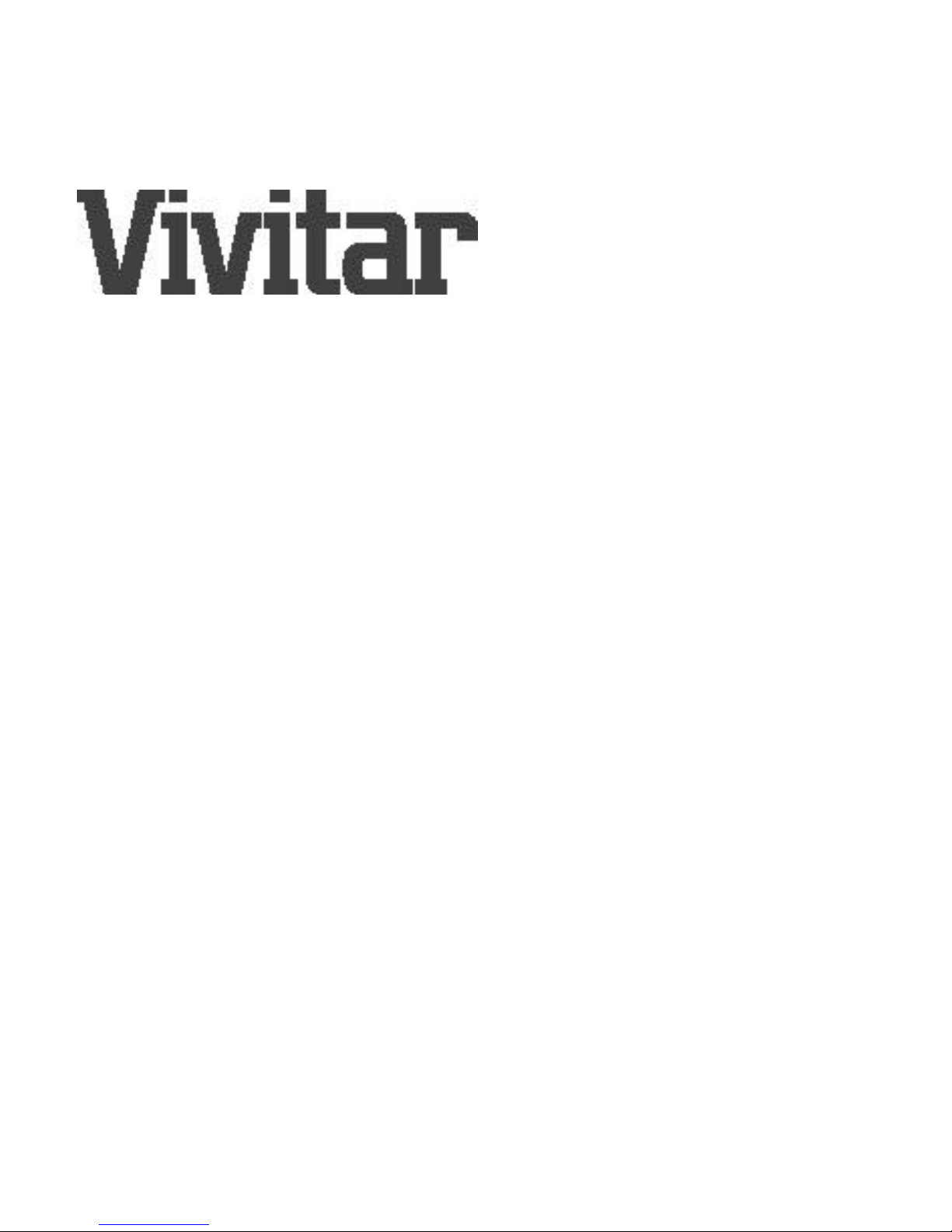
ECam User Manual and
Quick Reference Guide -
Thank you for purchasing the Vivitar ECam Digital Camera.
Ecam brings to you the ease-of-use of a traditional camera,
combined with high-tech functionality. ECam captures up to 24
images.
Once you have finished taking your images, you may download
and view on your personal computer. From there, you can use
the included image editing software to enhance your images
before you print or email them.
This booklet is divided into two sections. The first section is a
brief guide that will quickly familiarize you with the basic
features and simple operation of ECam. The second section
explains ECam in greater detail.
Page 2
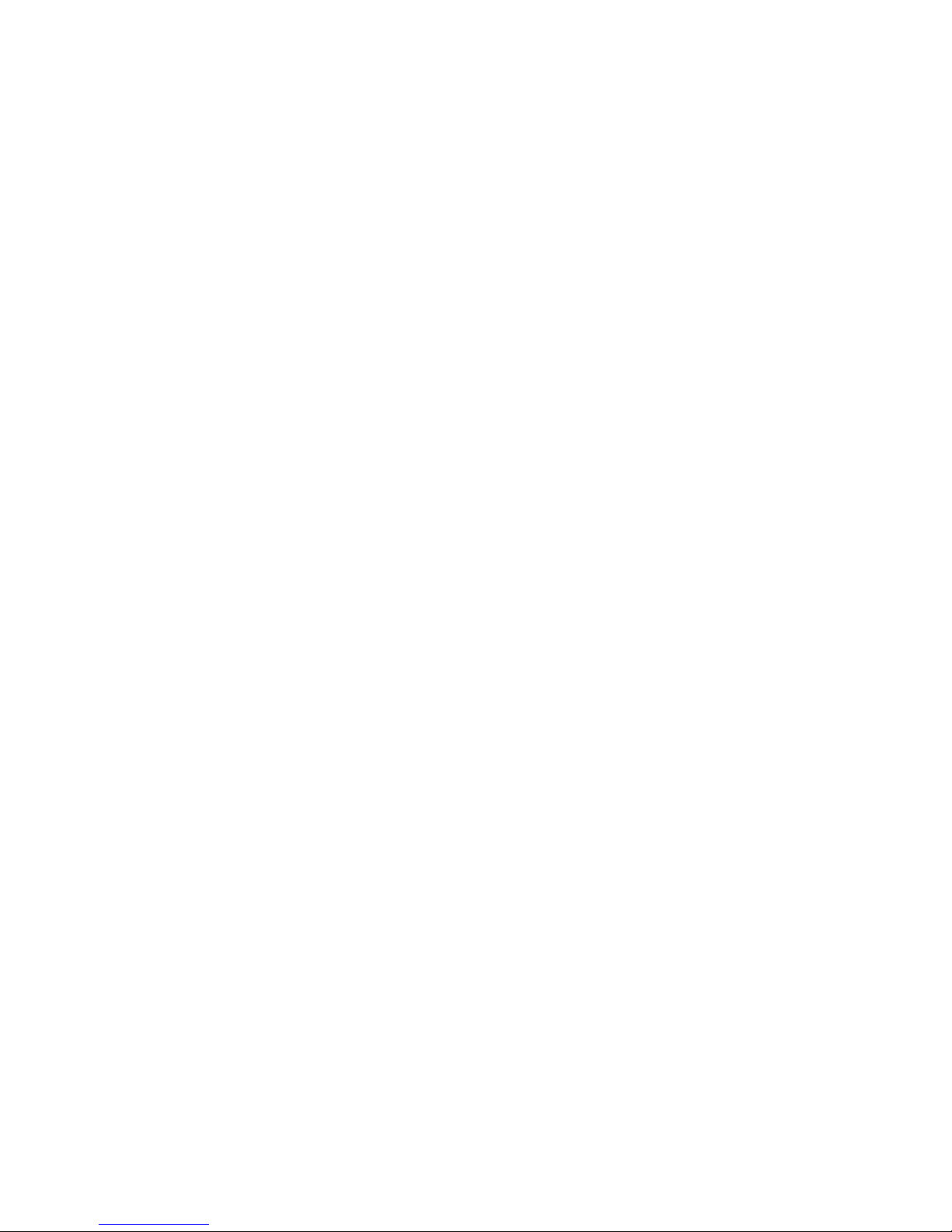
Section 1 - ECAM Quick Installation Guide
Follow the these steps to get ECam working for you -
Step 1: Install the Battery --
• ECam uses a standard 9-volt DC battery. When Ecam is
put into its package there is a piece of tape over the two
battery terminals. Remove this tape.
• Open the battery compartment. Use your thumb to slide the
battery door open. After you have removed the tape from
the battery terminals, insert the battery into the
compartment. There is a decal inside that shows the proper
way to place the battery. (The round battery terminal faces
down.) Once the battery is in place, replace the cover and
installation is complete!
Step 2: Turn on ECam and Take a Picture --
• Slide the power switch to the right. ECam will beep twice to
tell you that it is OK and ready to take a picture.
• Look at your subject through the view window and press the
Page 3
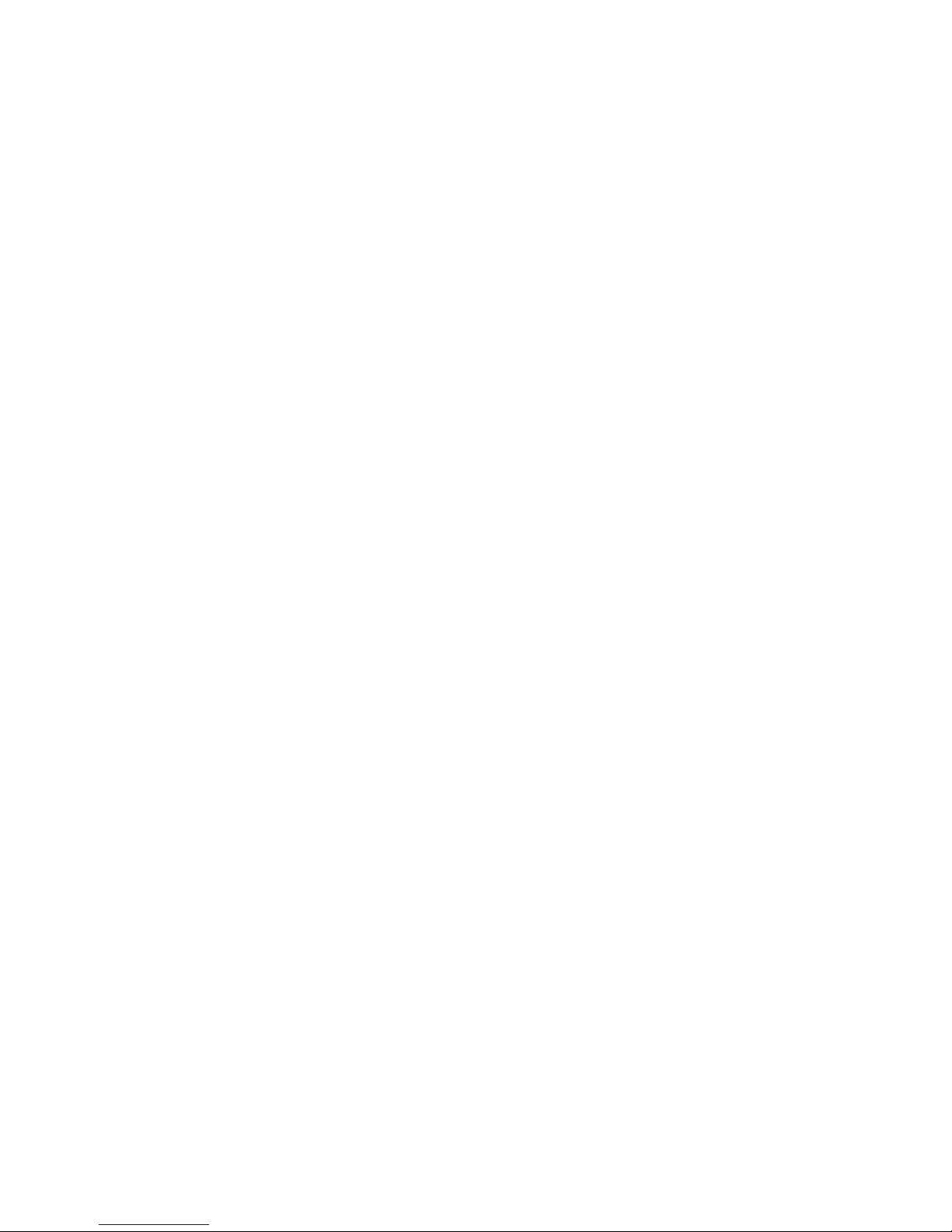
shutter button to take a picture. ECam will beep once to tell
you that the picture was taken. If ECam makes three lowbeeps, it is telling you that it was not ready to take a picture.
Try again.
Step 3: Connect ECam to your Computer --
• Plug the large end of the cable that comes with ECam into a
9-pin port on the back of your computer.
• Plug the small end of the ECam cable into the data port on
ECam
Step 4: Install the Software --
• Install the Live Pix Looney Tunes software. (You only need
to do this once.) Insert the CD-ROM into your CD drive. It
should run automatically. Follow the screen messages to
finish the installation. If it does not run automatically see
detailed instructions. Don't forget to run the LivePix tutorial!
Step 5: Download your Pictures --
• Start Live Pix Looney Tunes software. Click on the small
Ecam icon to download your pictures into the Looney Tunes
Software. You are now ready to insert your pictures into
any one of the many Looney Tune project templates. Have
fun!
Page 4

Getting to Know ECam -
1. On/Off switch - Slide to the right to turn ECam on. When
ECam turns on you will hear two short beeps. Slide to the
left to turn ECam off.
2. Shutter button - Press to take a picture. Every time you
take a picture ECam beeps once.
1
2
3
4
5
6
7
8
9
10
11
12
Page 5
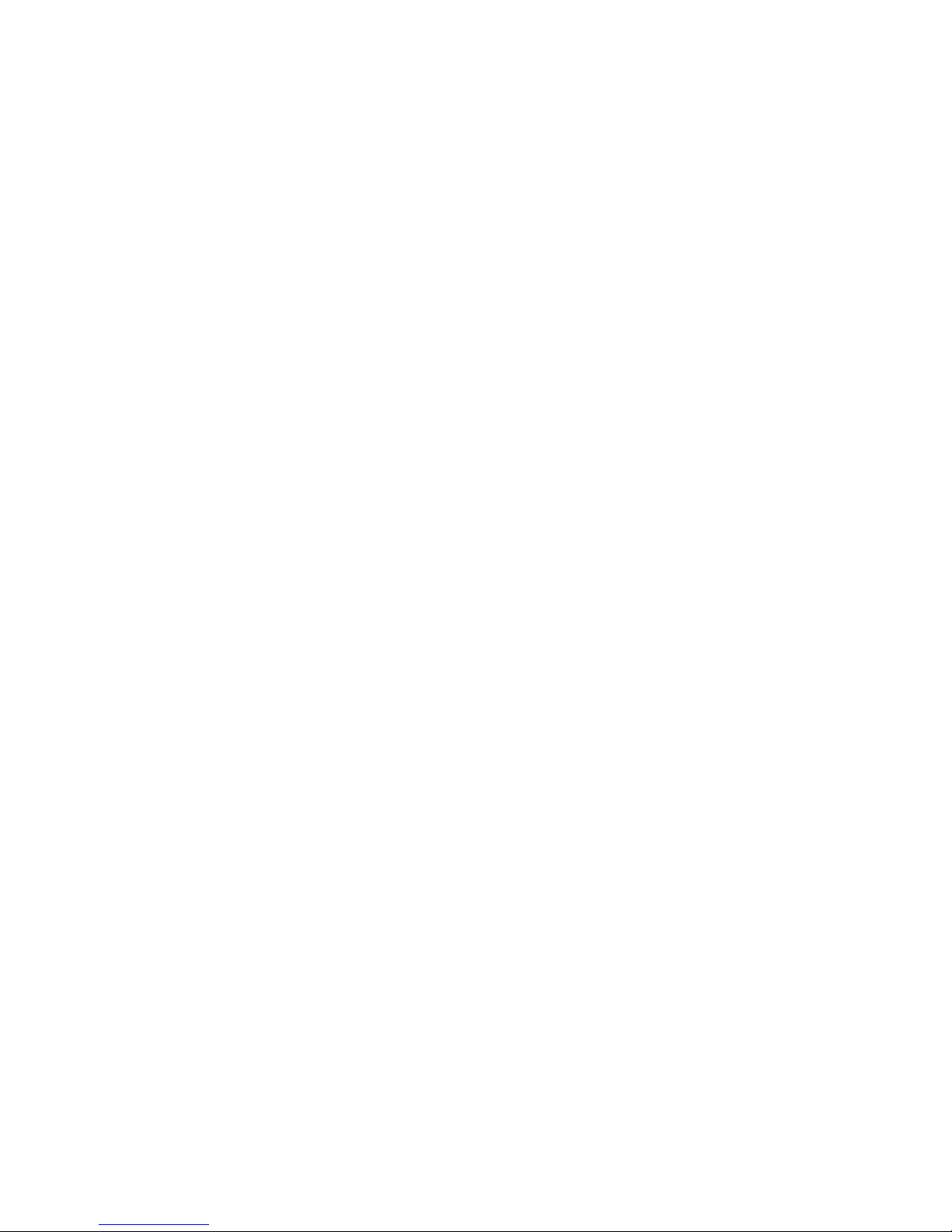
3. Lens - Ecam looks through the lens to take a picture.
4. Battery compartment - The 9 V battery goes behind this
door. To open the battery door slide it downward.
5. Self-Timer Button - To use the self-timer first press and hold
the self timer button, and then press the shutter button. The
RED LED will blink ten times. Then ECam takes a picture.
6. Self-timer LED - This RED LED will blink ten times before
ECam takes a timed-picture.
7. Data Port - When you connect ECam to your computer,
plug the small end of the cable into the top hole. This hole
is labeled "I 0 I 0 I". That’s the computer symbol for data.
8. AC adapter Port - If you have an AC adapter, plug it into the
bottom hole.
9. View finder - Look through here before taking a picture.
10. Speaker - When Ecam has something to tell you it make
sounds from this tiny speaker.
11. Tripod socket - On the bottom of ECam is a place where
you can mount ECam onto a tripod. This is often used with
the self-timer feature.
12. Memory Full LED - When memory is full, this LED will turn
red. This tells you to STOP taking pictures and download
the ones you have taken to your computer.
Page 6
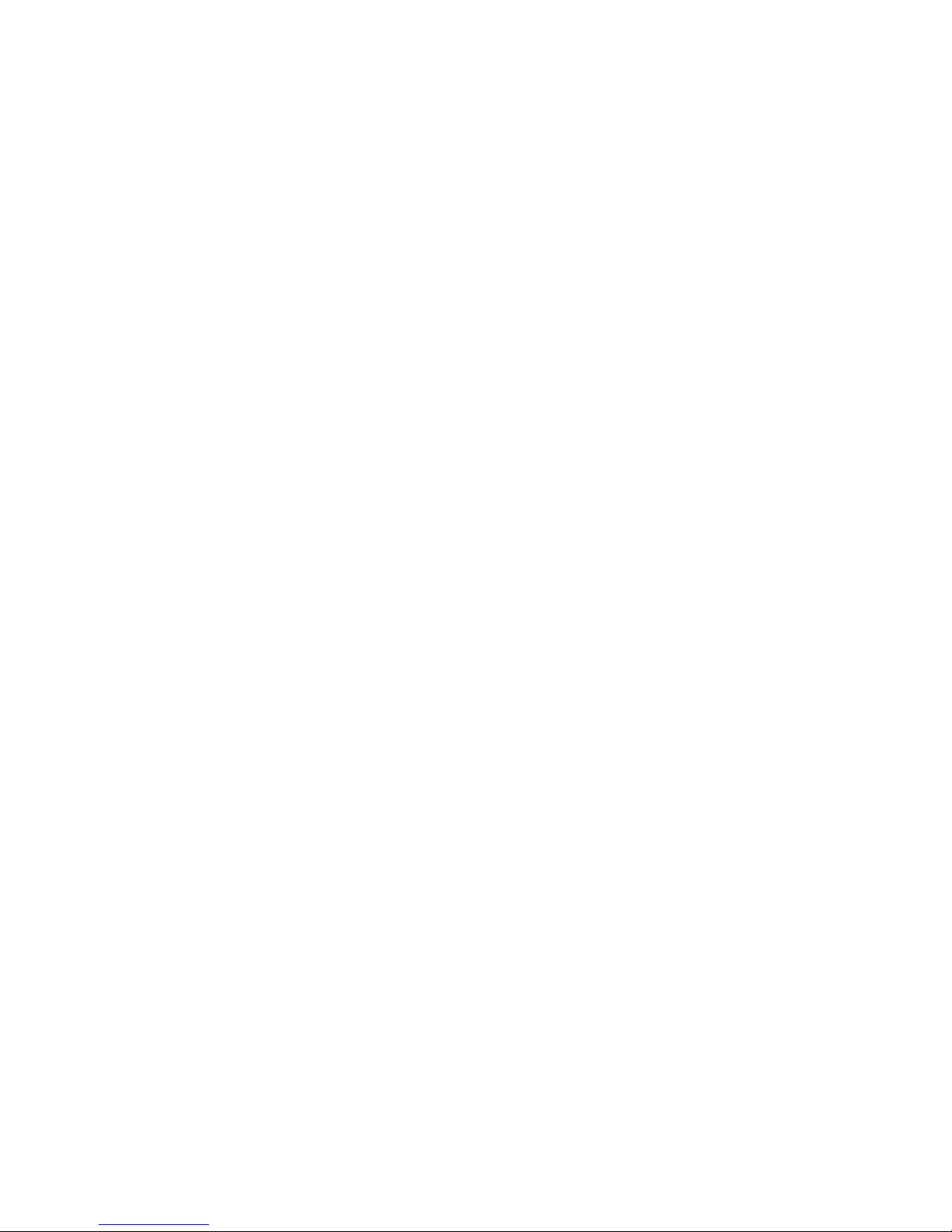
Section 2 - ECam User Manual Contents --
What Comes with ECam? 7
What is on the CD-ROM? 7
How do I take a Picture with ECam? 8
How many Pictures Can ECam take? 9
How do I know when ECam's Memory is Full? 9
How do I Erase Pictures so I can take more? 10
What do the red LEDs Mean? 10
What do the Sounds Mean? 11
How do I Use the Self-Timer? 12
Let's Talk About Batteries……. 12
What kind of Computer do I need? 14
How do I Connect ECam to My Computer? 15
How to get ECam Pictures to my Computer? 16
What are ECam's Technical Specifications? 17
Trouble Shooting and Support 18
Warranty Policy 20
FCC Notice 23
Cautions and Warnings 24
Page 7
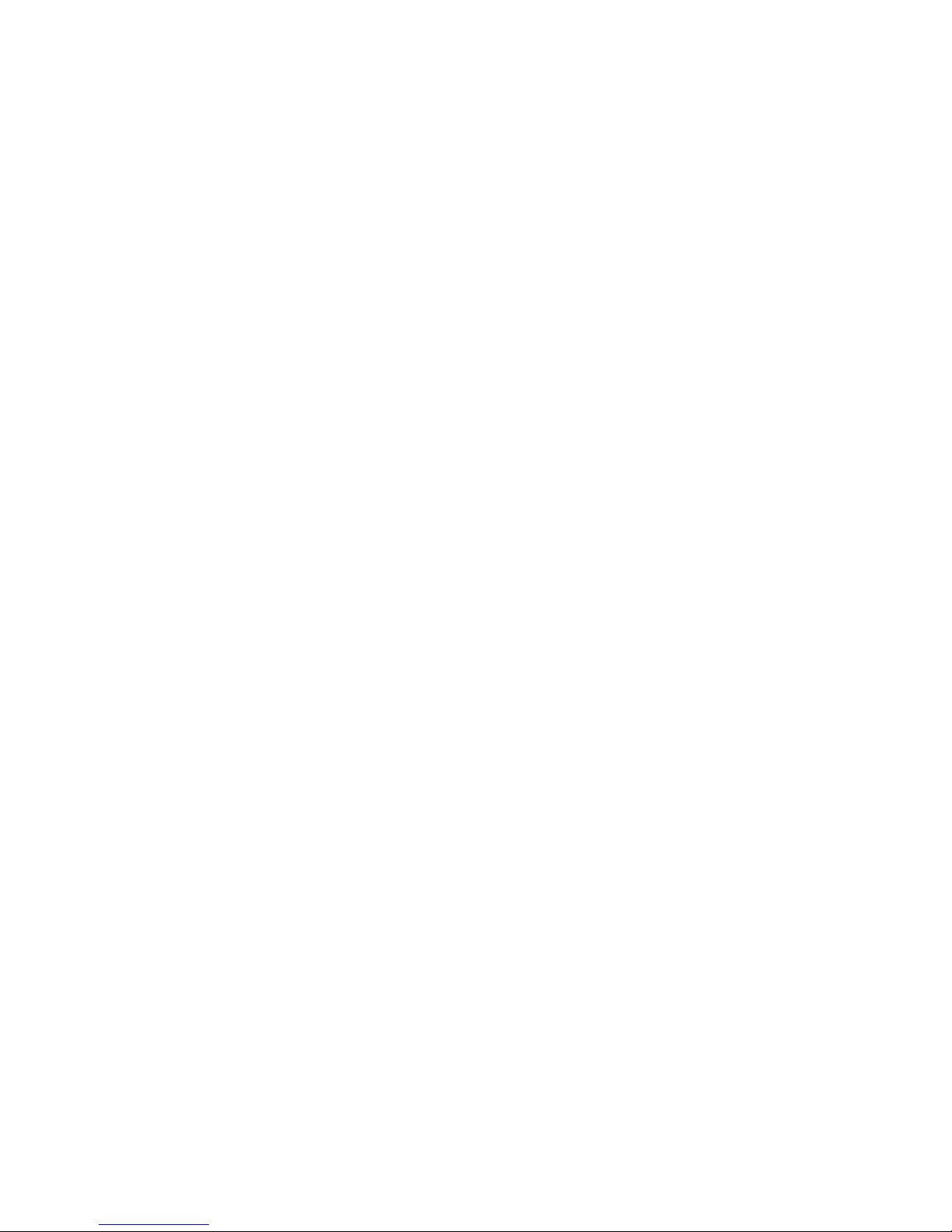
What Comes with ECam?
ECam comes with the following items –
• ECam Digital Still Camera with Hand Strap
• ECam User Booklet
• Live Pix Looney Tunes Photo Print Studio CD -ROM
• Looney Tune Software Template Booklet
• A cable which connects Ecam to your PC
• 9 Volt battery
What is on the CD-ROM?
The CD-ROM contains Looney Tunes Photo Print Studio.
Looney Tunes is a project-oriented software that allows you to
take the images from your ECam and place them creatively into
projects and templates which feature your favorite Warner
Brothers Looney Tunes characters. The version of Looney
Tunes on your CD is optimized to work directly with ECam.
The CD-ROM includes an impressive instructional tutorial which
will show you how to use Looney Tunes Photo Print Studio.
Page 8
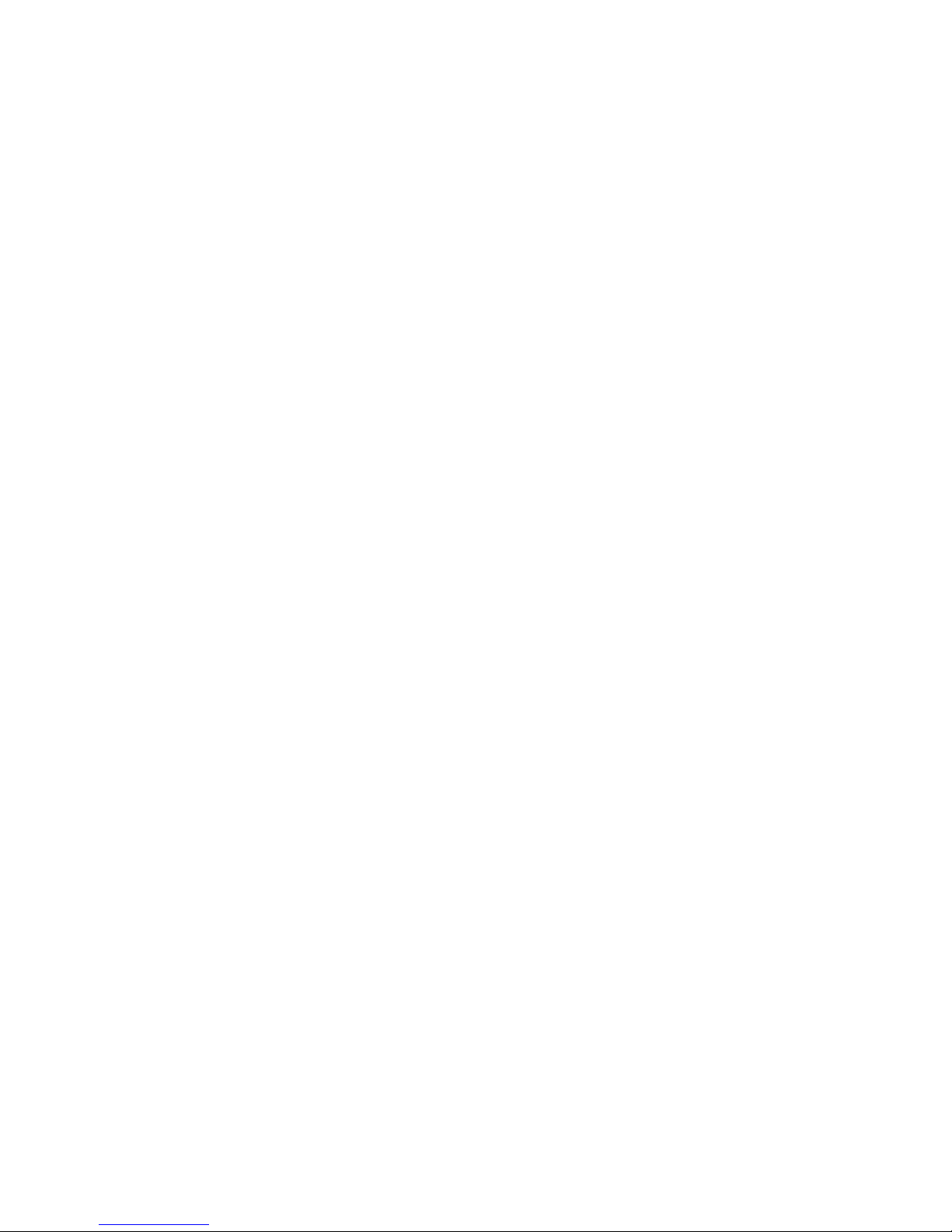
How do I take a Picture with ECam?
Taking a picture with ECam is easy. Simply turn ECam on, look
at your subject through the viewfinder, and press the shutter
button.
1. Turn ECam on by sliding the Power button (Item 1) to the
right. When the camera powers-up, you will hear two short
beeps ("beep-beep").
2. Look through the viewfinder (Item 9).
3. To take a picture, press the shutter button (item 2), just
like a traditional camera. Each time ECam takes a picture
successfully you will hear a single "beep". This is called the
confirmation tone. ECam is very fast. ECam can save your
images almost as fast as you can press the shutter again!
Note: If by chance, ECam is not quite ready to take the next
picture you will hear three short "boop" tones ("boop -boop-
boop). ECam is telling you that it is not ready - or - it is too dark
to take a good picture.
Page 9

How many Pictures Can ECam take?
ECam can hold twenty-four (24) pictures. When ECam's
memory is full, the red LED (item 12) will be bright, steady red.
Once ECam's memory is filled, you must erase them before
taking new ones. After your erase these 24 pictures you can
reuse ECam's memory over and over thousands of times. It's
like have an endless roll of film! To save your images
permanently, transfer them from ECam to your PC.
A technical note just for Kids: ECam's memory is "volatile". This
means that ECam requires a small amount of battery power to
keep your pictures in memory. If you remove or change the
battery you will loose your images.
How do I Know when ECam's Memory is Full?
ECam has two ways of telling you that memory is full.
1) After you have taken your twentieth (20th) image you will
hear a warning tone. After you take the 20th picture you will
hear the normal single beep (the confirmation tone),
immediately followed by a short burst of four short beeps.
2) After you have taken your twenty-fourth (24th) image you will
see the red LED on the back of ECam turn bright red.
ECam is saying, "Stop! Memory is full."
Page 10

How do I Erase Pictures so I can take more?
Erasing old pictures is simple. There are three ways.
1) Every time you transfer images from ECam to your
computer, the images will be moved out of ECam to your
computer and now ECam is "empty" and ready to take 24
more images.
2) If ECam's memory is full, the red LED on the back (item 12)
will be a bright, steady. You can erase all 24 images if you
hold the shutter button (item 2) for more than three
seconds. You will hear many rapid beeps and the Red LED
will turn off. ECam memory is now empty.
3) You can open the battery door and remove the battery for
several seconds. This will erase all images in ECam's
memory even if memory was not full.
What do the red LEDs Mean?
If you see this - ECam is saying -
The LED on the back of ECam
is a bright, steady RED
ECam's memory is full. All 24
images have been taken
The LED on the front of ECam
is flashing
ECam is going to take a picture in
self timer mode, after the tenth
flash
Page 11

What do the Sounds Mean?
If you hear this sound - ECam is saying -
After ECam is switched on - two
short beeps (high pitch)
ECam is ready to take pictures
After you press the shutter
button - one short beep (high
pitch)
ECam has successfully taken a
picture. This is called the
"confirmation tone"
After you press the shutter
button - three short boops (low
pitch)
ECam is not ready. Either ECam
needs a little more time, or it is too
dark to take a picture
After one minute where no one
has paid attention to ECam -
two short beeps (high pitch)
ECam is bored and wasting
batteries. To save your battery you
should switch ECam off
After you press the shutter
button - one short beep (high
pitch) followed by four rapid
beeps
Memory warning - ECam has taken
21 images and it is close to being
full
After you press the shutter
button with the red LED ON - a
continuous sequence of rapid
beeps
Memory is full and you will erase all
24 images if you hold the shutter
down for more than 3 seconds
Page 12

How do I Use the Self-Timer?
ECam has a 10-second self-timer. To use this function press
and hold the self-timer button down and then press the shutter
button. This will activate the self-timer LED that will begin to
flash once per second for ten seconds (ten flashes). After the
tenth flash, ECam will take a picture.
Let's Talk about Batteries……….
ECam camera uses a standard 9-volt "transistor radio" battery.
• Even when ECam is turned OFF, there is a very slight drain
on the batteries. This is required to retain your images that
are in memory If you are not going to use ECam for a while
(days), remove the battery. Removing the battery will make
your battery last longer. It also prevents battery leaks or
corrosion from hurting ECam.
• Note that if you do remove the battery, all images that are
stored inside ECam will be lost.
• If the battery goes dead, simply insert a new one, or use an
(optional) AC power supply.
• If you must dispose of your old batteries, please exercise
environmentally correct means of disposing, or recycling
them.
Page 13

Note: When fitting a battery into ECam, check the polarity
markings on the battery to ensure that you insert the battery
correctly.
ECam reminds you to turn it off --
ECam is designed to remind you to turn if off. If ECam has not
been used for a while, it will sound a double-beep every minute.
In this condition ECam has gone into a power -saving sleep
mode. Turn ECam off to preserve the battery.
Technical note for kids: Please don't forget to turn off ECam. It
will double-beep for days. It will drive your parents crazy and it
will run your battery dead in a few days, or less.
Vivitar Corporation has been developing and marketing Digital
Still Cameras since 1996. In that time we have learned a great
deal from our customers about consumer digital imaging. One
of the most common concerns is battery life. We suggest the
use of rechargeable batteries and perhaps an AC power
adaptor that allows you to use household AC power to operate
your camera. These are available at your local electro nics or
computer store.
Page 14

What kind of Computer do I need?
• An IBM compatible PC with a Pentium processor
• Microsoft Windows 95, or Windows 98. (Windows 3.x and
Macintosh are not supported)
• 16MB or more of RAM
• 45MB of hard disk space for the Live Pix software
• An available serial port for downloading your pictures
• A CD-ROM drive to load and run the Live Pix software
• A color display/monitor capable of displaying 800x600 (16-
bit color) is preferred
• If your display is only capable of 640 x 480, it will be more
difficult to see the entire Live Pix Looney Tunes project screen
• If yo ur display/monitor is set to 256 colors your images will
appear dull and colorless
• Refer to your computer manual to see how you can adjust
your display settings
Page 15

How do I Connect ECam to My Computer?
In order to connect ECam to your computer you must 1) install
the software, 2) connect ECam to your computer using the
included cable. 3) Start the software and download pictures
from ECam to your computer. Additional detail follows -
Software Installation --
Install the Live Pix software. Insert the CD -ROM into your CDROM drive. It is designed to automatically run. If it does not,
follow these steps for Windows 95 or 98. Click on Start, Run,
and then type d:\setup, Enter (or OK). (If a drive letter other
than d identifies your CD drive; use that letter in place of the d:)
Follow the screen instructions to complete the installation.
Connection to your Computer --
Connect ECam to a serial connection on your computer (PC) by
plugging the included data cable into an available 9 pin serial
(COM) port on the back of your PC. These ports are located at
the back of your computer. Look for a connector that is Dshaped, has two rows of (male) pins, with a total of nine pins.
Most desktop computers have two COM ports, whereas most
notebook computers have one COM connector. While most
Page 16

desktops have two serial ports, many times your mouse, or
possibly an external modem will occupy one of them. It is further
possible that your computer may have a 25 pin male serial
connector. If this is the case, you may purchase a 25F to 9M
adapter at a local electronics or computer store. However, do
not purchase a “null modem” adapter, as it will not work)
Connect the small end of the cable to the ECam, to the port
marked “I O l O l”.
How do I get ECam Pictures to my Computer?
Now that your software and cables are installed, the final step is
to download your ECam images to your computer.
1. Connect the cable and turn on ECam
2. Launch (Start) Live Pix Looney Tunes Photo Print Studio
3. After Looney Tunes is up and running, click on the ECam
camera icon. All pictures in ECam's memory should transfer to
Live Pix. ECam's memory will then be erased for you to use
again.
Note: You may also use ECam with other imaging software by
using what is called a Twain driver which is available on the
Vivitar website, www.vivitar.com
Page 17

What are ECam's Technical Specifications?
• Image Resolution: 160 x 120 pixels
• Image Sensor: CMOS
• Color: 24-bit (16.7 million colors)
• Memory: 4 Mbit internal memory
• Storage: 24 images
• Data compression: None
• File format: BMP
• Range of foc us: 6 inches to 8 feet (for best results)
• Connectors: AC adaptor, RS232 serial port
• Weight: 5.5 ounces (with battery), 4.5 ounces without
• Dimensions: (W) 4" x (H) 3” x (L) 1.7"
• Recommended battery: 9VDC alkaline
• AC power adapter requirements -
• 9 VDC output
• UL approved
• 100 milliAmp rating
• Plug = 4.0 x 1.7 x 9.5 mm, Polarity: center positive
(Design and specifications are subject to change without notice)
Page 18

Trouble Shooting and Technical Support
If your ECam does not appear to work properly, please do not
return it to the store for technical assistance. For technical
assistance consult our website at www.vivitar.com
Here are a few basic guidelines to solving problems with ECam-
1) Review this Owner’s booklet.
2) Determine if your problem is related to your camera, or your
computer connection by checking ECam's basic operations:
• Does it turn-on?
• Can you take a picture, and does the camera beep?
If ECam beeps, most likely it is functioning correctly.
3) If you cannot get your ECam to connect to your computer
(the Looney Tunes software), please consult your PC
manufacturer, or consult a local PC technician and have
your serial (COM) ports checked. Our technical support
staff can help you with your ECam, but are not able to give
expert advice regarding the configuration of your PC.
We provide technical support for 30 days, limited to three calls.
Technical Support is available 24 hours a day, 7 days a week.
You may reach technical support at (949)-595-2199.
Page 19

If your computer will not connect to ECam Connecting a digital camera to a personal computer is perhaps
the most challenging (sometimes -frustrating) aspects of
consumer digital imaging today. If your computer cannot
connect to ECam your computer's serial ports must be
examined. You can inspect your ports using the Windows
device Manager. Click on Start, Settings, Control Panel,
System, Device Manager (tab), Ports (COM & LPT).
For assistance in enabling or setting your ports, consult your PC
system manual or manufacturer. In some cases, changes may
need to be made to your System BIOS. Please consult a
knowledgeable PC expert before attempting any such changes
or modifications.
Page 20

Warranty Policy
ECam is under warranty for a period of ninety (90)days the date of
purchase, by the original purchaser. In case of defects in materials or
workmanship, Vivitar Corporation will repair or replace ECam free of
charge within the warranty period. This warranty applies to the camera
only. This warranty does not include batteries, or other accessories
that have not been manufactured by Vivitar Corporation. This warranty
will not be honored if the camera has been mishandled or tampered
with, or altered by anyone other than the manufacturer. Other than for
the warranty herein, Vivitar Corporation is not responsible for loss,
damage, or inconvenience of any kind.
Prior to returning a camera, you must first obtain an RMA number from
Vivitar Technical Support or Customer Service. The RMA number, a
brief description of the difficulties encountered, and proof-of-purchase
(with the date of purchase clearly indicated) must accompany a
defective ECam being returned under warranty. Prior to returning any
product you must call Technical Support or Customer Service to
attempt to diagnose the problem and receive an RMA number. All
related shipping and transportation costs and insurances are at the
owner's expense. Any alteration of this warranty cannot be made
without Vivitar Corporation’s written approval.
Replacement or repair shall be at the sole and exclusive discretion of
Vivitar and performed only at Vivitar or by an authorized repair facility.
Defective products being returned to Vivitar for warranty must arrive
Page 21

freight prepaid and said freight shall be non-refundable, unless
otherwise agreed upon by Vivitar and authorized in writing. In-warranty
period, replacements are warranted only to the remaining, unexpired
portion of the original warranty period applicable to the repaired or
replaced parts. This warranty only applies to parts and labor provided
by the Seller under valid warranty claims, and is contingent upon
proper use of the Product. Vivitar shall not be liable for any damage to
products resulting in whole or in part from use of components,
accessories, parts or supplies not furnished by Seller or which do not
meet Vivitar's specifications. This warranty does not apply to any
computer hardware product, which does not bear a serial number.
All obligations of seller under this warranty shall cease, if any of the
following occur: (1) Products are su bject to accident, abuse, alteration,
unusual physical and electric stress, neglect, misuse, or any other
uncontrollable causes; (2) Adjustment, repair or parts replacement not
within Vivitar's specifications; (3) Repair or replacement of any parts,
by any party other than Vivitar or its authorized service centers.
This warranty supersedes any and all previous warranties, expressed
or implied. Non-company representatives are not authorized or
permitted, at any time, to make any warranty claims or assume any
additional liability not in strict accordance with the above outlined
warranty.
All claims under warranty must be made promptly after occurrence of
problem, and received within the applicable warranty period by Vivitar.
Before you can return any equipment for repair, you must obtain a
Page 22

return authorization number (RMA#) and instructions as to how and
where said equipment should be shipped. RMA numbers are only valid
for 14 days from the date of issuance. Any merchandise received after
this time or without the RMA # will be refused. Vivitar reserves the right
to reject any non-acceptable means of transportation. When equipment
is returned for any reason, the sender shall be responsible for all
damage resulting from improper packing or handling, and for loss in
transit, not withstanding any defect or nonconformity in the equipment.
In all cases, Vivitar has sole responsibility to determine the cause and
nature of said problem, and said determination with regard thereto shall
be final.
To contact us:
Vivitar Corporation
1280 Rancho Conejo Blvd.
Newbury Park, CA 91320
(949) 595-2199 24 hour Technical Support
(805) 498-7008 x105 Customer Service (M-F)
Instructions for a return:
1. Call for a RMA#
2. Put RMA# outside of packaging box
3. Enclose product description
4. Enclose copy of proof of purchase
5. Ship package prepaid and insured (We do not accept C.O.D.
shipments)
Page 23

FCC Notice
This equipment has been tested and found to comply with the
limits for a Class B digital device, pursuant to part 15 of the FCC
Rules. These limits are designed to provide reasonable
protection against harmful interference in commercial
installation. This equipment generates, uses and can radiate
radio frequency energy and if not installed and used in
accordance with the instructions, may cause harmful
interference to radio communications. However, there is no
guarantee that interference will not occur in a particular
installation. If this equipment does cause harmful interference to
radio or television reception, detectable by turning the
equipment in question off and on, the user is encouraged to try
to correct the interference by one or more of the following
measures. 1) Re-orient, or relocate, the receiving antenna. 2)
Increase the distance between the equipment and the recei ver.
3) Connect the equipment to an outlet on a different circuit than
that which the receiver is connected to. 4) Consult your dealer
or an experienced radio/TV technician for help.
Page 24

Cautions and Warnings --
Protect ECam from physical dangers -
Take care not to drop ECam. This may cause a problem. If ECam has been
dropped or the case has been damaged, switch the camera off, disconnect the
power source (batteries or AC power adapter) and then contact your dealer or
your local authorized service facility. Do not continue to use ECam if it is
damaged as this may cause a fire or electric shock.
Do use or store ECam in extremely damp or dusty locations or in a location
subject to fumes or steam, such as near a stove or humidifier. Take particular
care when it is raining or snowing or when you are using the camera at the
beach or near water. Water in the camera may cause a fire or electric shock.
Do not leave ECam camera in hot places like a closed car, or in direct sunlight.
High temperatures may hurt or even melt ECam.
Do not use Ecam if it has been dropped into water or if water has gotten inside.
Get an adult to switch ECam off, and disconnect the power source (battery or
AC power adapter). Then contact your dealer or your local authorized service
facility. Do not continue to use the camera as this may cause a fire or electric
shock. (The same precaution applies to foreign objects entering ECam)
If you purchase and use an AC adapter please be careful -
Always unplug ECam from the AC power adapter and the adapter from the AC
power outlet after you have switched off ECam and are not going to use it. Do
not leave ECam plugged into the wall and go away. Always unplug for safety.
When using an AC adapter, make sure there is good ventilation. Never cover or
Page 25

wrap the ECam or the optional AC power adapter with a cloth or quilt. This may
cause heat to build up and distort the case, or cause a fire.
Do not use this ECam near water with the AC adapter. This may cause an
electric shock.
Do not touch the power plug during a thunderstorm if you are using the AC
power adapter. This may cause an electric shock.
Battery Cautions -
Do not use batteries other than those specified for use with Ecam. The use of
unsuitable batteries may result in the batteries splitting or leaking and causing a
fire, injury, or damage to the battery compartment.
Do not subject a battery to strong impacts, such as hitting it with a hammer,
stepping on it, or dropping it. Any of these may cause the battery to split or leak
causing fire or injury.
Remove the battery if the camera will not be used for more than a few days, or a
week. The battery will drain very slowly and may eventually leak and damage
the battery compartment. If the battery leaks, clean and wipe the battery
compartment carefully and install a new battery. Wash your hands carefully if
you touch the battery fluid.
Do not heat, or attempt to disassemble a battery, and do not place a battery in
water or in a fire. Any of these situations may cause the battery to split or leak,
cause fire or injury.
Do not carry or store a battery with objects such as metal pens, necklaces,
coins or hairpins. This could short-circuit the positive and negative poles of the
battery. This could cause the battery to split or leak, resulting in fire or injury.
Page 26

General Precautions -
Do not use ECam if it is emitting smoke, is unusually hot to the touch, is emitting
any unusual odor or noise, or is in any other abnormal state. If any of these
things are happening, stop using ECam immediately. Get an adult to help you.
Have them turn the camera off, and disconnect the power (battery or AC power
adapter).
Never attempt to repair or modify ECam yourself. Do not remove the camera
casing. This may cause an electric shock. Your dealer or local authorized
service facility should carry out internal inspection, maintenance and repairs.
Do not place ECam in unstable locations such as on a wobbly table or sloping
surface where the camera may fall or tip over and cause injury.
Never use ECam to look through the viewfinder while you are operating a
moving car, motorcycle, or bicycle. This may cause a traffic accident.
