Page 1

DVR 620 Digital Video Camera
User Manual
© 2010 Sakar International, Inc. All rights reserved.
Windows and the Windows logo are registered trademarks of Microsoft Corporation.
All other trademarks are the property of their respective companies.
Page 2
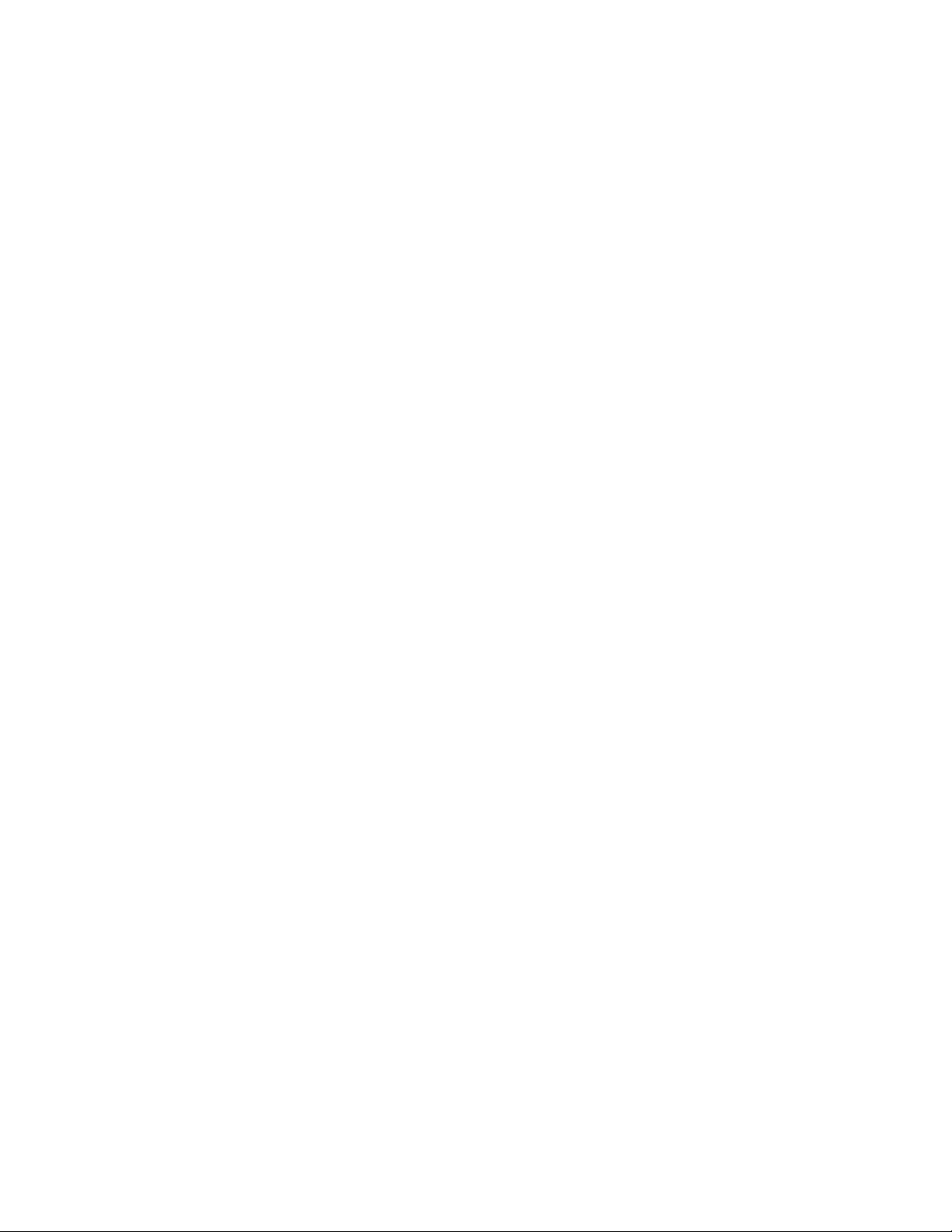
1
Contents
Introduction .................................................................................................................................. 2
What Your Camera Includes ......................................................................................................... 2
Parts of the Camera ..................................................................................................................... 3
Initial Camera Setup ..................................................................................................................... 4
Main Camera Modes .................................................................................................................... 5
Camera Technical Specifications .................................................................................................. 6
Computer System Requirements – Windows ............................................................................... 7
Computer System Requirements – Macintosh ............................................................................. 7
Using Your Digital Camera ........................................................................................................... 8
Changing Camera Mode .............................................................................................................. 9
Using the Camera Buttons ......................................................................................................... 10
Video Capture Mode ................................................................................................................... 11
Video Playback Mode ................................................................................................................. 12
Photo Capture Mode ................................................................ .................................................. 15
Photo Playback Mode ................................................................................................................ 16
Connecting the Camera to a TV ................................................................................................. 19
Installing the Software ................................................................................................................ 20
Connecting the Camera to the Computer ................................................................................... 21
Getting Photos and Videos from your Camera to Your Computer .............................................. 22
Get started!................................................................................................................................. 23
Transfer media from my camera to my computer manually (Using Windows) ............................ 23
Transfer media from my camera to my computer manually (Using Macintosh) .......................... 24
Camera Maintenance ................................................................................................................. 24
Sakar Warranty Card .................................................................................................................. 25
Technical Support ....................................................................................................................... 26
Troubleshooting .......................................................................................................................... 26
Page 3
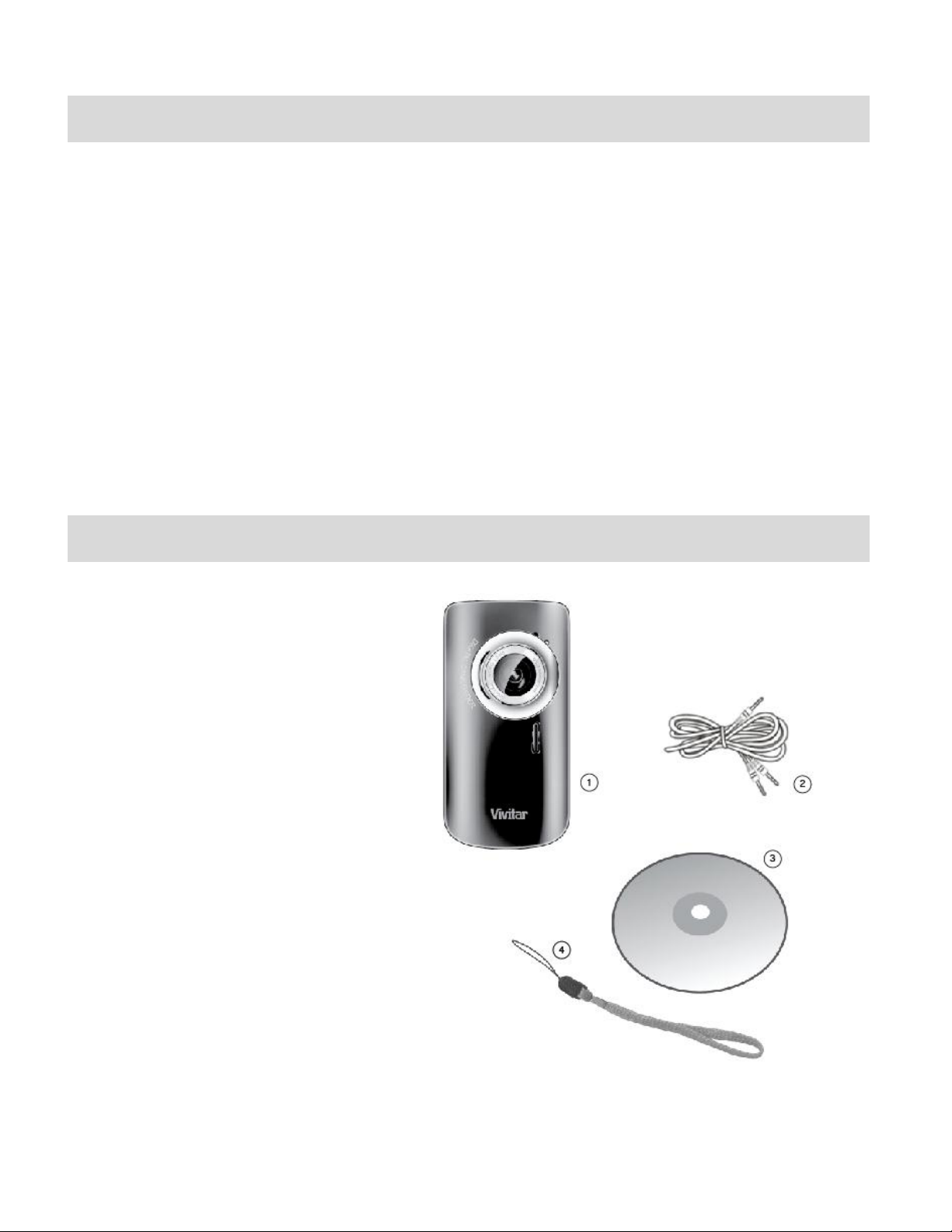
2
Introduction
Thank you for purchasing this camera. Everything you need to take quality digital photos and
videos is included with your camera.
Vivitar makes capturing those special moments as easy as possible.
Note: Your camera needs an SD Memory card (up to 16GB) for normal use.
SD Memory cards are not included and need to be purchased separately.
Please read this manual carefully first in order to get the most out of your digital camera.
What Your Camera Includes
1. Digital Video Camera
2. AV Cable
3. Vivitar Experience Image Manager
software Installation CD
4. Wrist Strap
Note: SD Memory Card not included
Page 4

3
Parts of the Camera
1. Power Button
12. USB Connector
2. Delete
13. TV Out Port
3. Change Resolution
14. Strap Hole
4. Change Mode
15. Tripod socket
5. Shutter
16. USB ejector
6. Up/Zoom In
17. LED Light
7. Down/Zoom Out
18. Lens
8. Left
19. Speaker
9. Right
20. Microphone
10. LCD Screen
21. Battery Cover
11. SD Card Slot
Page 5
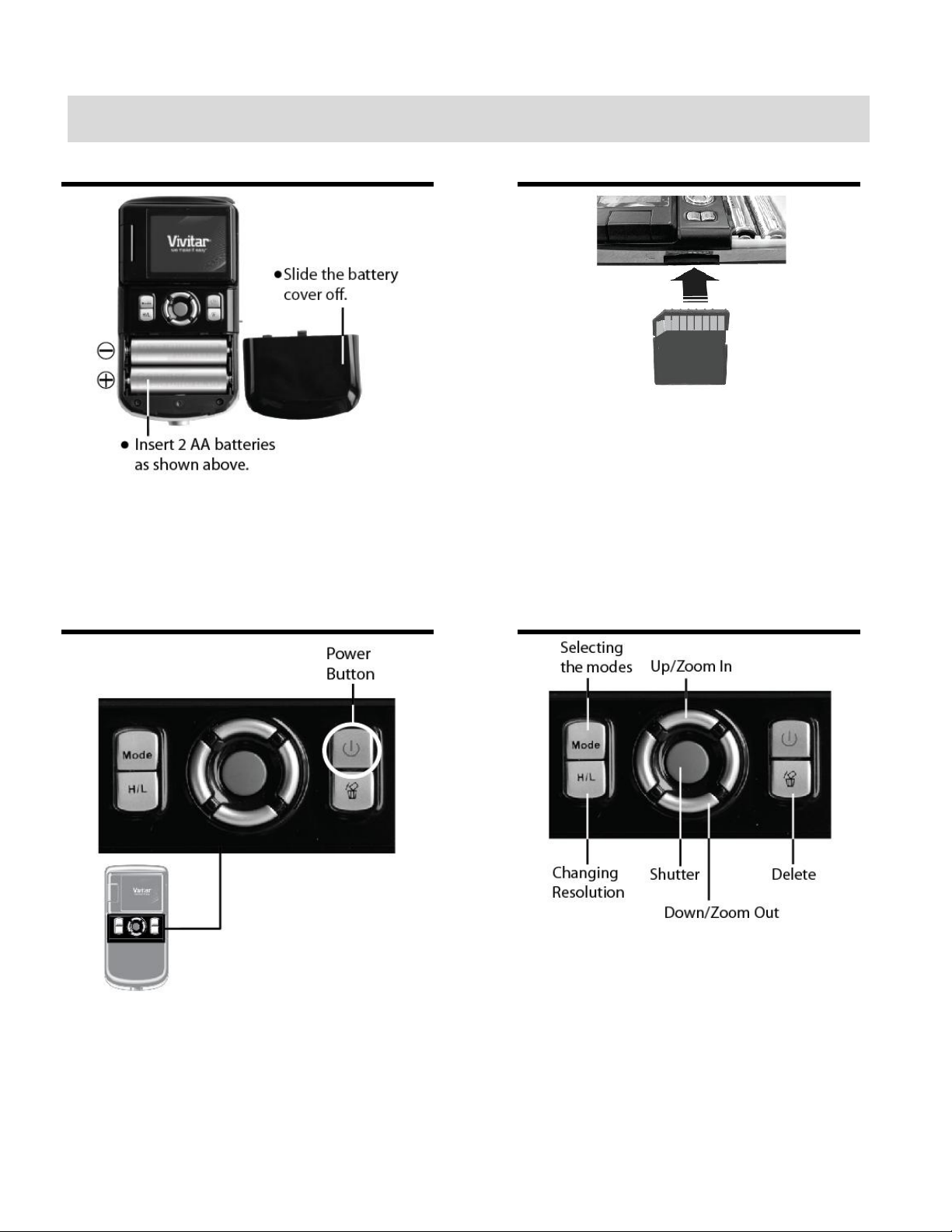
4
Initial Camera Setup
Installing the Batteries
Installing the Memory Card
Turning On the Camera
Using the Camera
Insert SD Memory card (up to
16GB) before use.
Page 6
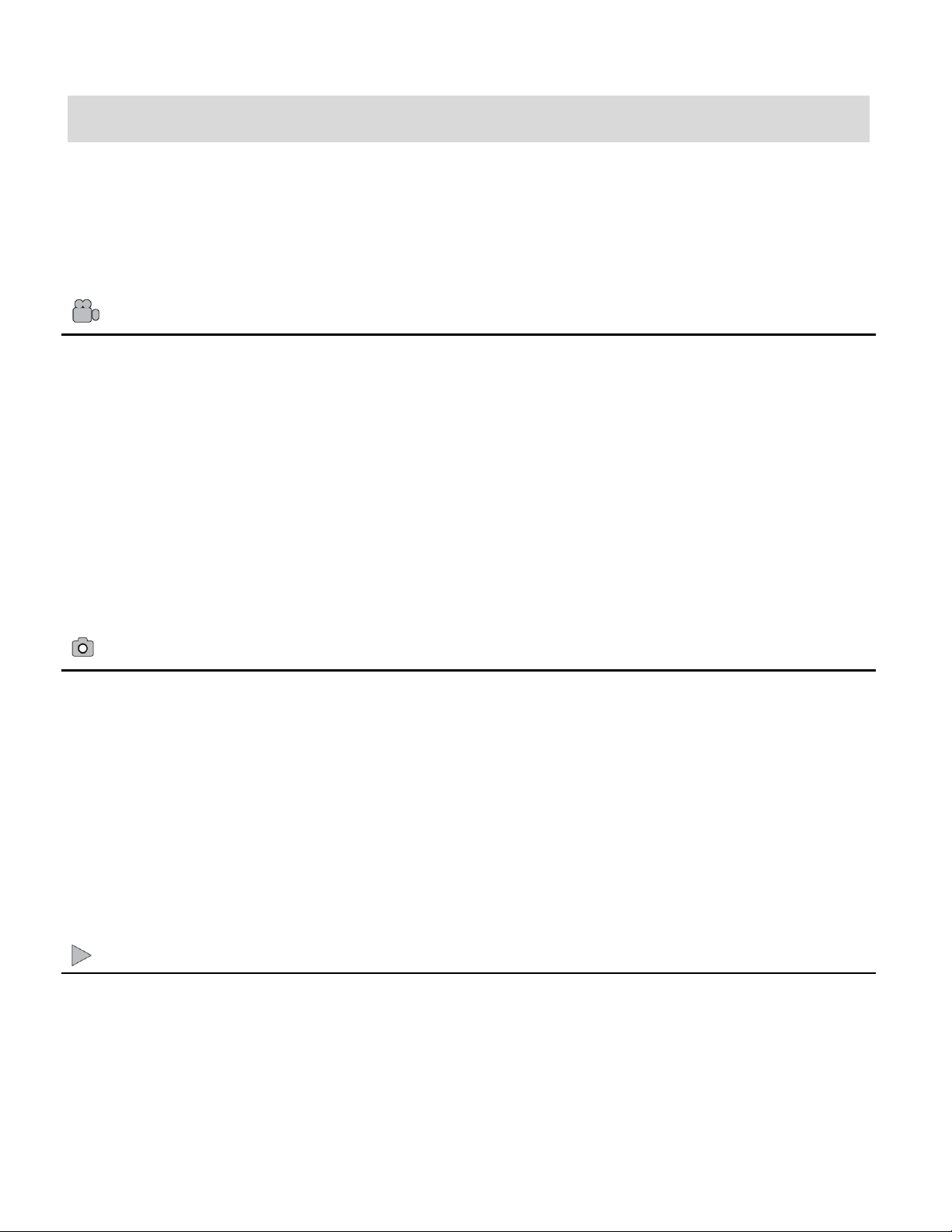
5
Main Camera Modes
Video Capture Mode
Use this mode to capture videos with your digital camera.
This is the default mode when the camera is powered ON.
To take a video, aim your camera as desired and press the Shutter button to start the
record. A red record indicator will appear on the LCD screen while record is in progress. To
stop the record, press the Shutter button again. The video will be automatically saved to
your camera’s memory card.
To change the camera resolution in the Video Capture mode, press the H/L Change
Resolution button.
Photo Capture Mode
Use this mode to capture pictures with your camera.
After turning on your camera, press the MODE button once to open the Photo Capture
mode.
To take a picture, aim your camera as desired and press the Shutter button.
The picture will be automatically saved to your camera’s memory card.
To change the camera resolution in the Photo Capture mode, press the H/L Change
Resolution button.
Playback Mode (Photos & Videos)
Use this mode to view and manage the photos and videos on your camera.
After turning on your camera, press the MODE button twice to open the Playback mode for
photos and videos. You can scroll through the photos and videos that you’ve previously
taken to view and delete them as desired.
Your camera has different modes for the various camera functions.
You can switch modes by pressing the MODE button on your camera after the camera has been
powered ON.
Page 7
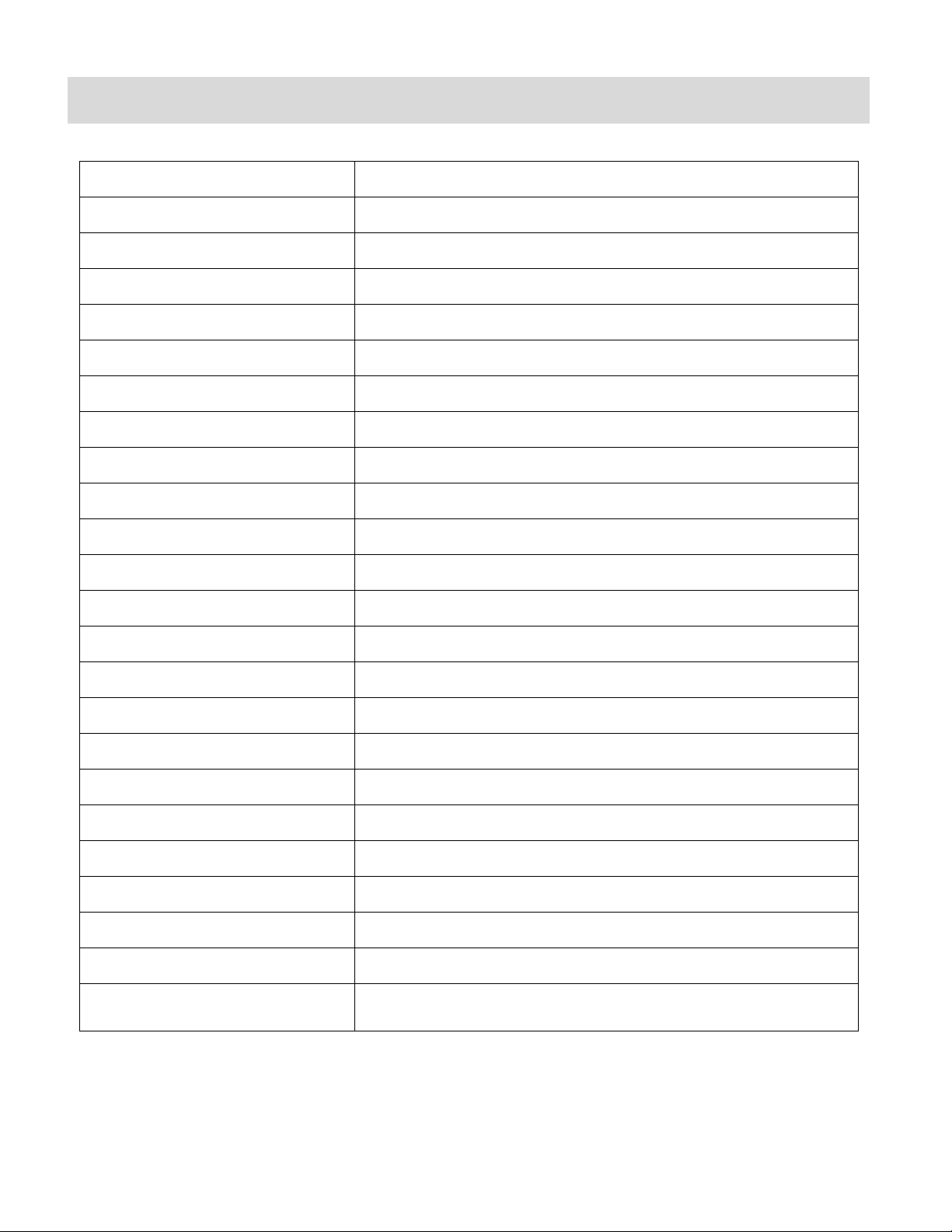
6
Camera Technical Specifications
Image Sensor
CMOS Sensor
Image Resolution
(5M) 2592x1944 pixels, (3M) 2048x1536 pixels
Video Resolution
640X480pixels (30fps), 320X240pixels (30 fps)
File Format
JPEG/AVI
External Memory
SD Card (up to 16GB) – SD Card not included
LCD Display
1.8 Inch TFT ; the LCD screen opens up 180 degree
Lens
f=3.0mm F2.8
Zoom
4X Digital Zoom
Scene
Auto
Image Quality
Normal
White Balance
Auto
Color Effect
Standard
Light Exposure
Auto
ISO
Auto
Frequency
60 Hz
Auto Power Off
3 minutes
Metering
Center
Language
English, French
Microphone
Yes
Speaker
Yes
Interface
USB 2.0 (HS)
System Requirements
Windows XP and above / Mac OSX 10.5 and above
Battery
2 x AA alkaline batteries
Working Temperature
0~40 ℃
Page 8
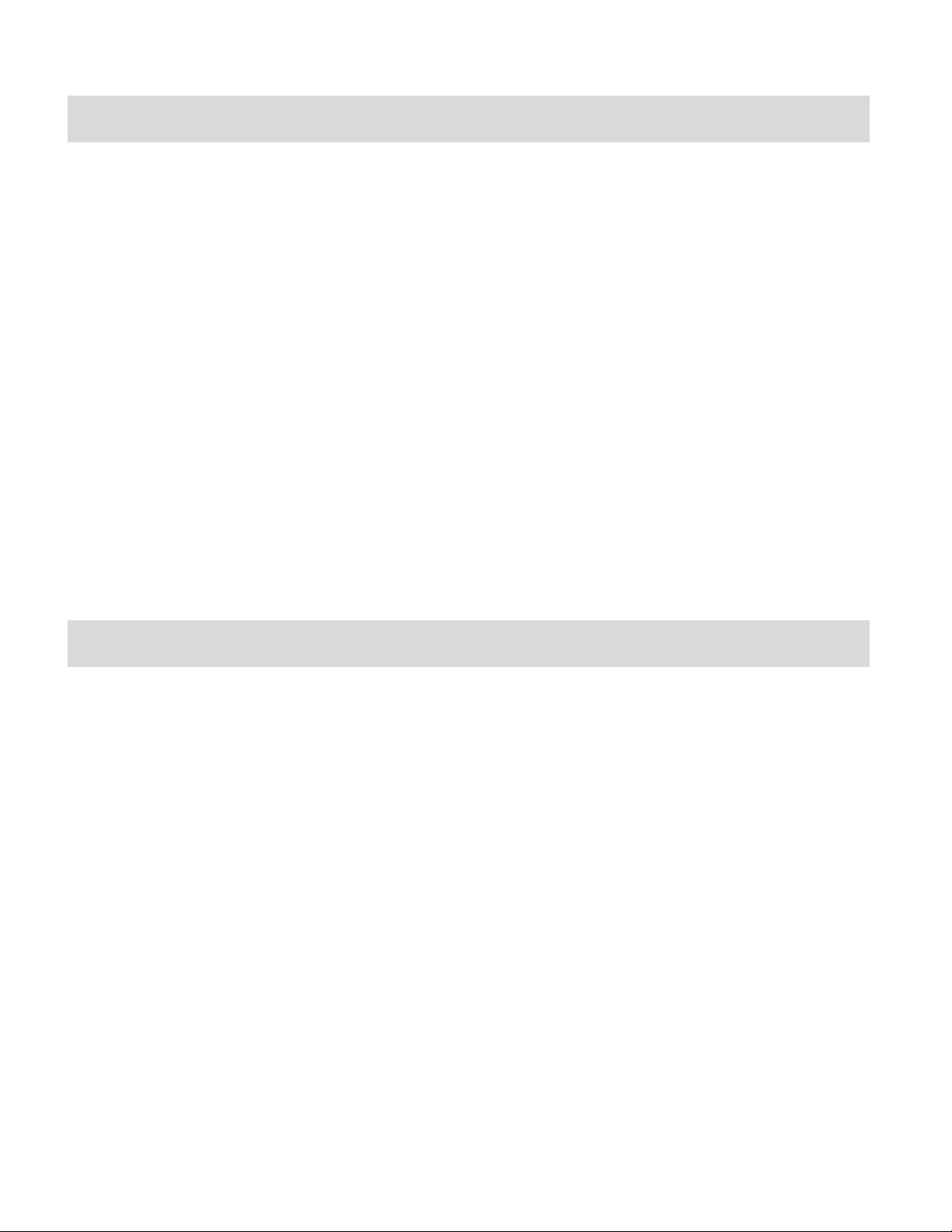
7
Computer System Requirements – Windows
To be able to download photos and videos to your PC, you will need the following minimum
configuration:
Pentium 4 processor or above with Windows XP service pack 2, Windows Vista or Windows 7
512 MB RAM, with 100MB of free disk space
1024 x 768 Recommended screen resolution
16-bit color or higher display adaptor
CD-ROM Drive
QuickTime 6 or higher
Microsoft Internet Explorer 7 or higher
Windows Media Player 10 or higher
Internet connection required
Computer System Requirements – Macintosh
Macintosh with Intel processor running Mac OS X v10.5 or later
256 MB RAM, 100 MB free disk space
Display: 1024 x 768 or higher-resolution monitor
QuickTime 6 or higher
Internet connection required
Page 9
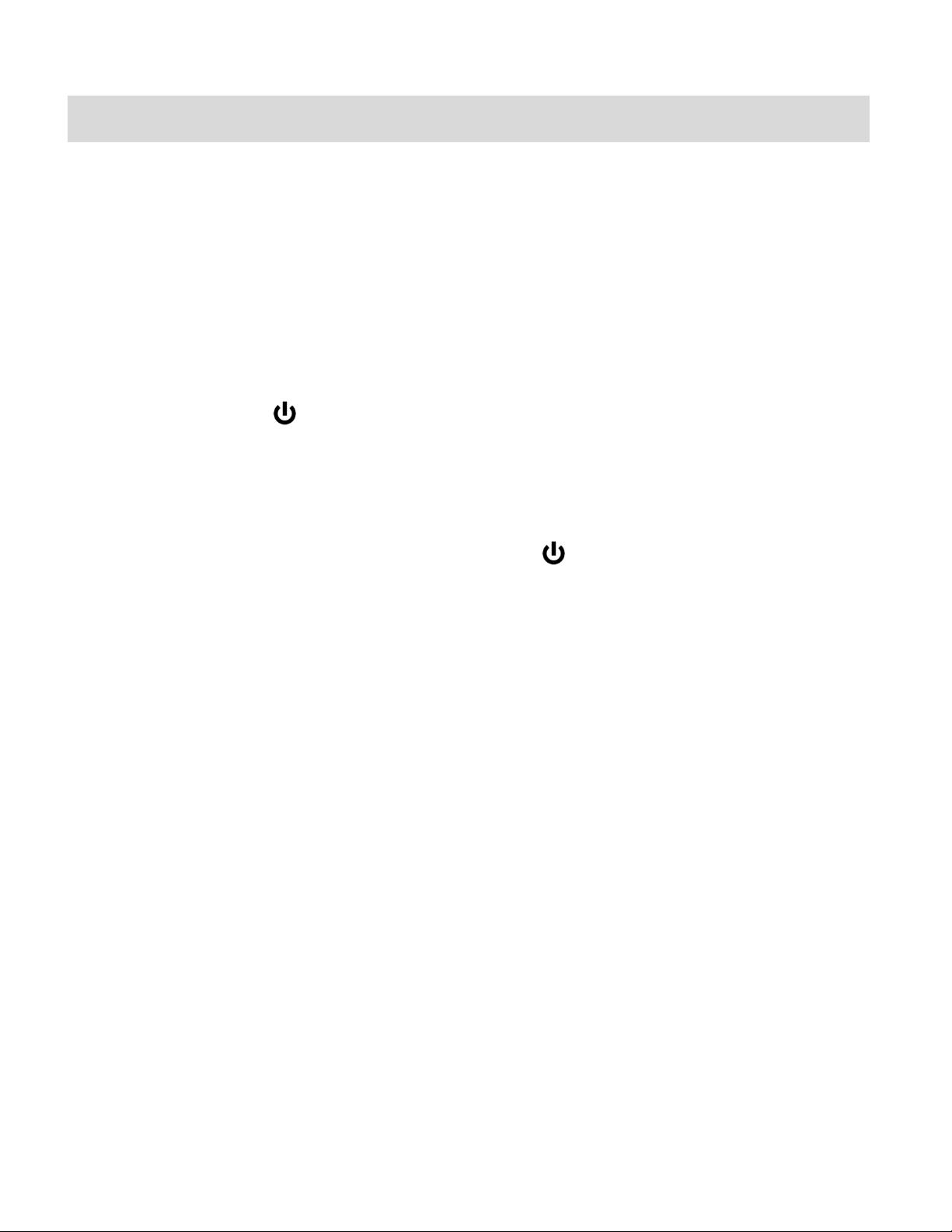
8
Using Your Digital Camera
Make sure the batteries have been inserted properly into your digital camera.
If your camera comes with a rechargeable lithium battery, make sure it is fully charged before
the first use.
Make sure an SD card has been inserted into your camera.
(SD card up to 16GB - SD Card not included)
Powering the camera ON
Press the Power button to turn your camera ON. The camera will be in Video Capture mode
to start.
Powering the camera OFF
While the camera is on, you can press the Power button again at any point to turn your
camera OFF. You will see a “Goodbye” splash screen and then the camera will power off
completely.
Note: When there is insufficient battery power, a “Low Battery” message will appear on the LCD
screen. The camcorder will automatically power off a few moments later
Auto Power Saving
Your digital camera has an Auto Power Off feature that will automatically turn off the camera if it
has not been in use after 3 minutes.
Setting the Language
When using the digital camcorder for the first time after purchasing it, be sure to choose a
language.
1) Turn the camera on.
2) Press and hold the Delete button for 2 seconds.
3) Press the Up/Down button to select the Language option.
4) Press the Shutter button to save your choice.
Page 10

9
5) Alternatively, press the Right Quick Link button in the Video or Photo mode to select the
language. The selected language message will appear on the LCD to indicate what
language you have selected.
Changing Camera Mode
Your camera has three main modes:
1) Video Capture Mode - Use this mode to capture videos with your camera.
2) Photo Capture Mode - Use this mode to capture photos with your camera.
3) Playback Mode (for photos and videos) - Use this mode to view the photos and videos
you have already taken with your camera.
When the camera is first powered ON, the Video Capture Mode will be active. The icons that
appear on the LCD screen are the best default settings so that you can begin to capture and
enjoy clear quality videos and photos.
To change the active camera mode, make sure the camera is powered ON and press the MODE
button.
When in Video Capture Mode, this icon will display on the top-left corner of the LCD display
When in Photo Capture Mode, this icon will display on the top-left corner of the LCD display
When in Playback Mode, this icon will display on the top-left corner of the LCD display
Page 11

10
Using the Camera Buttons
Button
Function
Power
Powers on/off the camera
MODE
Switches between Video, Camera and Playback modes
Shutter/OK
Captures a Video: Starts or stops to record video clips.
Captures a Photo
Plays/Stops videos in Playback mode
Confirms your selected setting
Opens selected image from Thumnail display
Right
Selects Language in the Video or Photo Capture modes
Scrolls through the images in Playback mode
Navigates through your thumbnail images in Playback mode
Exits the Delete options in Playback mode.
Left
Scrolls through the images in Playback mode
Navigates through your thumbnail images in Playback mode
Up
Zooms in while in the Photo Capture, Video Capture and Playback
modes
Navigates through your thumbnail images in Playback mode
Down
Zooms out while in the Photo Capture mode, Video Capture and
Playback modes
Opens the Thumbnail display in Playback mode
Navigates through your thumbnail images in Playback mode
Delete
Selects Language: when holding down Delete button for 2 seconds in
Video or Photo Capture modes
Deletes selected images in Playback mode
H/L
Change Resolution button: changes the camera resolution in the Video
and Photo Capture modes
Page 12

11
Video Capture Mode
The Video Capture Mode allows you to capture videos with your digital camera. When the
camera is first powered ON, the camera will be in Video Capture Mode.
Taking a Video
1) While in Video Capture Mode use the LCD display to direct the camera at the scene you
would like to capture.
2) Click the Up - Zoom In and Down - Zoom Out buttons to better set the camera display if
desired.
3) Press the Shutter button to start the video capture.
4) The elapsed time will begin to appear on the top right corner of the LCD screen and a red
indicator will appear in place of the video icon on the screen.
5) To stop the video record, press the Shutter button again.
6) The video will automatically be saved to the camera’s SD card.
7) You can also capture your videos using the Flip Screen. The LCD screen opens 180
degrees to allow Self Portrait image capture. When you would like to quickly and easily
include yourself in the video, simply flip the LCD display out and hold out the front of camera
facing towards you. Make sure you can see yourself within the scene on the LCD screen
and click the Shutter button to begin the recording. It’s as easy as twist and shoot!
Page 13

12
Video Capture Settings: Resolution
Video Capture mode includes 2 video resolutions to choose from:
640x480 pixels and 320x240 pixels
Remeber that the higher the resolution selected the better the quality of the video, however
higher quality videos use up more memory.
To change the resolution settings for the Video mode:
1) Press the H/L button.
2) The resolution icon will change to the resolution you select
[640] 640x480 or [320] 320x240
3) After you select the resolution your digital camera reverts back to the video capture mode
and the corresponding icon will appear on the top of the LCD.
Video Playback Mode
When you first turn on the camera, the camera will be in Video Capture mode by default. Press
the MODE button twice to open the Playback Mode. The Playback mode will allow you to review
and delete photos and videos that you’ve already taken with you camera.
The Playback screen appears with the Playback icon appearing on the top left corner of the
screen.
Page 14

13
Playing Captured Videos on Your Camera
Button
Action
Shutter/OK
Plays the selected video file.
Stops the selected playing video.
Opens selected image from the Thumbnail display.
Left
Displays the PREVIOUS image.
Scrolls through your Thumbnail images.
Up
Scrolls through your Thumbnail images.
Right
Displays the NEXT image.
Scrolls through your Thumbnail images.
Exits the Delete options.
Down
Opens the Thumbnail display.
Scrolls through your Thumbnail images.
1) Press the Left/Right buttons to select the image you wish to view.
2) A Video file appears with a Video icon on the bottom left corner of the LCD.
3) Press the Shutter button to play and stop playing your selected video.
Video Playback Mode Quick Function Buttons
Thumbnail View
Easily navigate and select the image you wish to view by using the Thumbnail View.
The images on your camera will be displayed in a 3 X 3 matrix where you can use the direction
buttons to scroll and select images from the thumbnails.
1) Press the Down button for the images to appear.
2) Press the Up/Down/Left/Right direction buttons to navigate the thumbnails to select the
image you wish to view.
3) Press the Shutter/OK button for the image to appear in full screen.
4) Navigate by pressing the Up/Down/Left/Right buttons to scroll around the enlarged photo.
Note: You can know from the thumbnail what type of image file:
AVI files have a V appear on the thumbnail image
JPEG files do not have any icons on the thumbnail image
Page 15

14
Delete Images
While in the Playback mode, you can delete videos from your camera by pressing the Delete
button. You can choose to either delete the selected image or you can delete all the images.
Delete Current Image:
1) Select the image you wish to delete.
2) Press the Delete button once.
3) A “Delete Current?” message appears on the LCD.
4) Press the Shutter/OK button to delete the image.
Press the Right button to cancel the delete and select the next image.
5) The selected image is deleted.
Delete All Images:
1) Press the Delete button twice.
2) A “Delete All?” message appears on the LCD.
3) Press the Shutter button to delete all the images.
Press the Right button to cancel the delete and select the next image.
4) All the images captured with the camcorder are irreversibly deleted.
Caution: Please use this Delete feature with care. Once all the images are deleted they are
wiped off the SD card. Please make sure that you only use this feature once you have
downloaded and saved all the images you wish to your computer.
Page 16

15
Photo Capture Mode
The Photo Capture mode allows you to capture pictures with your digital camera.
When the camera is first powered ON, the camera will be in Video Capture Mode by default.
Press the Mode button once enter the Photo Capture mode.
Taking a Picture
1) Turn on your digital video recorder.
2) Press the Mode button once to select and enter the Photo Capture mode.
3) The camera icon will appear on the top left corner of the LCD.
4) The amount of photos that can be captured with the available memory and as per the
selected resolution will appear on the top right corner of the LCD screen.
5) Compose your picture with the LCD screen.
6) Press the Up button to Zoom In and the Down button to Zoom Out of the object.
7) Press the Shutter button to capture and save your photo to the memory card.
8) You can also capture your photos using the Flip Screen. The LCD screen opens 180
degrees to allow Self Portrait image capture. When you would like to quickly and easily
include yourself in the photo, simply flip the LCD display out and hold out the front of camera
facing towards you. Make sure you can see yourself within the scene on the LCD screen
and click the Shutter button to capture the moment. It’s as easy as twist and shoot!
Note: The lower the resolution setting the more photos can be taken. However lower resolution
photos are of less quality than photos taken at higher resolution.
Page 17

16
Photo Capture Settings : Resolution
The image size determines the number of photos that can be saved and the amount of memory
required for each photo. The image size will also affect the maximum size you can print your
photo effectively.
To select and change the Resolution pixel size:
1) Press the H/L button to select to change the photo resolution to the size you desire.
2) The resolution size will change to the resolution you select
5M (2592X1944) or 3M (2048X1536)
3) After you select the resolution the camcorder reverts back to the Photo Capture mode and
the corresponding icon will appear on the top of the LCD.
Photo Playback Mode
When you first turn on the camera, the camera will be in Video Capture mode by default. Press
the MODE button twice to open the Playback Mode. The Playback mode will allow you to review
and delete photos and videos that you’ve already taken with you camera.
The Playback screen appears with the Playback icon appearing on the top left corner of the
screen.
Viewing Captured Photos on Your Camera
1) Press the Left/Right buttons to select the image you wish to view.
2) A Photo file appears with the jpeg icon appearing in the bottom left corner of the LCD.
Page 18

17
Photo Playback Mode Quick Function Buttons
Button
Action
Shutter/OK
Opens selected image from the Thumbnail display.
Returns to Playback mode while in Zoomed In view of your selected
Thumbnail image.
Left
Displays the PREVIOUS image.
Scrolls through your Thumbnail images.
Moves image to the left in the Zoomed In selected Thumnail image
view.
Up
Scrolls through your Thumbnail images.
Zooms In to your selected Thumbnail image.
Moves image up in the Zoomed In selected Thumnail image view.
Right
Displays the NEXT image.
Scrolls through your Thumbnail images.
Moves image to the right in the Zoomed In selected Thumnail image
view.
Exits the Delete options.
Down
Opens the Thumbnail display.
Scrolls through your Thumbnail display images.
Zooms Out of your selected image.
Moves image down in the Zoomed In selected Thumnail image view.
Thumbnail View
Easily navigate and select the image you wish to view by using the Thumbnail View.
The images on your camera will be displayed in a 3 X 3 matrix where you can use the direction
buttons to scroll and select images from the thumbnails.
1) Press the Down button for the images to appear.
2) Press the Up/Down/Left/Right direction buttons to navigate the thumbnails to select the
image you wish to view.
3) Press the Shutter/OK button for the image to appear in full screen.
Page 19

18
4) Zooming Into the Image:
Once in full screen display mode, you can press the Up or Down buttons to Zoom In and
Zoom Out of the photo.
5) Navigate by pressing the Up/Down/Left/Right buttons to scroll around the enlarged photo.
Note: You can know from the thumbnail what type of image file:
AVI files have a V appear on the thumbnail image
JPEG files do not have any icons on the thumbnail image
Delete Images
While in the Playback mode, you can delete images from your camera by pressing the Delete
button. You can choose to either delete the selected image or you can delete all the images.
Delete Current Image:
1) Select the image you wish to delete.
2) Press the Delete button once.
3) A “Delete Current?” message appears on the LCD.
4) Press the Shutter/OK button to delete the image.
Press the Right button to cancel the delete and select the next image.
5) The selected image is deleted.
Delete All Images:
1) Press the Delete button twice.
2) A “Delete All?” message appears on the LCD.
3) Press the Shutter button to delete all the images.
Press the Right button to cancel the delete and select the next image.
4) All the images captured with the camcorder are irreversibly deleted.
Caution: Please use this Delete feature with care. Once all the images are deleted they are
wiped off the SD card. Please make sure that you only use this feature once you have
downloaded and saved all the images you wish to your computer.
Page 20

19
Connecting the Camera to a TV
Your camera has an AV port to use your larger TV screen in place of the camera`s LCD screen.
On plugging the TV Cable (supplied) to the the camera’s AV slot and to the TV, the LCD screen
turns blank. Use the camera as you would to capture and playback photos and videos. The
images will appear on the TV instead of on the LCD screen.
Note: The only limitation of using the TV screen is that the camera is now not portable.
1) Connect the video camcorder to a TV via the TV-out cable (supplied). The TV slot is situated
next to the USB slot at the top of the camcorder.
2) Connect the end with double-connectors to the video (yellow) and to the audio (red or white)
input jack on the TV.
3) Turn on the TV and the video camcorder, and then set the TV to “AV” mode.
4) When the video camcorder is set to record, capture or playback mode, you can preview the
images you want to record on the TV screen.
5) When the video camcorder is set to Playback mode, you can review all the pictures and
videos stored on the SD card inserted in the video camcorder on the TV.
Page 21

20
Installing the Software
You must be connected to the internet to install and run the Vivitar Experience Image
Manager software.
1) Insert the installation CD into your CD-ROM drive. The installation screen should
automatically open.
2) On PC: The Vivitar Experience Image Manager Installer window appears. If the window
does not appear, open the application’s CD/DVD drive and click on “Setup.exe” to launch
the installer.
3) On Macintosh: Click the icon that appears on the desktop to install the Vivitar Experience
Image Manager.
4) If you do not have internet access at the time of inserting the CD-ROM, connect to the
internet and then click the “Install Vivitar Experience Image Manager” button to begin the
installation.
Note: If you do not have internet access, you can still download media from the camera. Click the
“How to transfer photos and videos from my camera to my computer” button for instructions.
Page 22

21
5) If you have internet access, the “Choose your language” window opens, choose your
language and click “Next” to open the next window.
6) Select your camera model from the list and click “Next” to open the next window.
7) Click “Next” to confirm your camera model selection and to install the application.
8) Please wait while the application is being installed on your computer.
9) Please review the license terms.
On PC and Macintosh: Click the “I accept the terms of this license agreement” and then click
“Next” to continue.
10) On PC only: Let the “Vivitar Experience Image Manager” installer create the folder to where
the program will be installed, and then click “Install”.
11) Please wait while the application continues the installation process on your computer.
12) On PC: Click the “Close” button when the installation is complete.
Click the “Launch Vivitar Experience Image Manager” to open the application.
13) On Macintosh: Click the “Quit” button when the installation is complete.
Click the “Launch Vivitar Experience Image Manager” to open the application.
14) If you close the application you can run the Vivitar Experience Image Manager from the
Programs (PC) or Applications (Mac) menu on your computer.
Connecting the Camera to the Computer
1) Push the USB lever on the side of the camcorder to reveal the retractable built -in USB
connector.
2) Plug the USB connector into an available USB port on your computer.
3) Power the camera ON.
4) The first time you connect the device to the computer you will have to wait a few seconds
until the computer recognizes the device.
Page 23

22
5) As your camera is a mass storage device “MSDC” will appear on the LCD, indicating that
your camera is in Mass Storage Mode.
Getting Photos and Videos from your Camera to Your Computer
An SD card needs to be inserted. Do not disconnect the cable during transfer. Doing so will
cancel the transfer of any files on their way to your computer.
1) Select the “Get Images” button from the Main menu.
2) The “Get Images from device” window opens.
3) You can select to download photos, videos or both.
4) Select your camera (removable disk) from the device window. If your camera is the only
USB device connected then it will be selected automatically.
5) Select a location on the computer where to place the new photo and video files.
6) Add the new photo and video files to albums if desired.
7) Select to remove the media files from the selected device (removable disk) after the import.
8) Click the “Get Images” button to transfer the photos and videos from your camera to your
computer.
9) A media download progress bar appears on the bottom left showing the number of media
files downloading to your computer. A message appears when the download is complete.
10) The photo and video files that you selected are now downloaded to your computer to the
selected folder and albums ready for your use.
Page 24

23
Get started!
Using the Vivitar Experience Image Manager, you can:
Upload and manage photos and videos to and from the most popular photo sharing and social
networking sites - Facebook, Flickr, Picasa, MySpace, Photobucket, Twitpic, Twitgoo and
YouTube
Seamlessly transfer photos and videos from one social network to another
Organize your images by creating offline and online albums
Edit images using automatic and manual tools
Use automatic “Geotagging” with built in Google Maps
For more details on how to use the Vivitar Experience Image Manager open the Help file or
click the “Take the Tour” button on the application`s Home page.
Transfer media from my camera to my computer manually (Using Windows)
1) Use the USB cable to connect your camera to your computer.
2) MSDC appears on the LCD.
3) A window appears with a list of options, select “Open folder to view files” and click OK.
4) Open the DCIM folder and the folder inside to view the media files.
5) Select the media and copy the files from this folder into your computer. Optionally, select the
files and choose Copy from the Edit menu. Then select a folder and choose Paste from the
Edit menu.
6) We recommend that you copy the images into the Pictures/My Pictures folder and the
videos into the Videos/My Videos folder.
7) Do not disconnect the cable during transfer. Doing so will cancel the transfer of any files on
their way to your computer.
Page 25

24
Transfer media from my camera to my computer manually (Using Macintosh)
1) Use the USB cable to connect your camera to your computer.
2) MSDC appears on the LCD.
3) The camera’s device icon appears on the desktop.
4) Click on the device icon and open the DCIM folder and the folder inside to view the media
files.
5) Select the files and drag them into your computer. Optionally, select the files and choose
Copy from the Finder’s Edit menu. Then select a folder and choose Paste from the Edit
menu.
6) We recommend that you copy the images into the Pictures folder and the videos into the
Movies folder.
7) Do not disconnect the cable during transfer. Doing so will cancel the transfer of any files on
their way to your computer.
Camera Maintenance
The digital camera is a delicate device. Please handle your camera with care to avoid damaging it.
Do not expose your camera to heat sources.
Do not use you camera in wet or moist conditions.
Page 26

25
Sakar Warranty Card
Sakar US
Sakar International
Attention: Service
Department
195 Carter Drive
Edison, NJ
08817
Sakar UK/Europe
Attention: Service
Department
2D, Siskin Parkway
East
4020 Middlemarch
Business Park
Coventry, CV3 4PE
Sakar Australia
Return faulty camera
to the Refund
Counter at the store
where purchased
This warranty covers for the original consumer purchaser only and is not transferable. Products
that fail to function properly UNDER NORMAL USAGE, due to defects in material or
workmanship will be repaired at no charge for parts or labor for a period of one year from the time
of purchase.
What Is Not Covered By Warranty:
Damages or malfunctions not resulting from defects in material or workmanship and damages or
malfunctions from other than normal use, including but limited to, repair by unauthorized parties,
tampering, modification or accident.
What To Do When Service Is Required:
When returning your defective product (postage pre-paid) for service, your package should
include:
1) Copy of original bill of sale
2) A detailed written description of the problem.
3) Your return address and telephone number (Daytime)
MAIL TO ADDRESS BELOW:
Page 27

26
Technical Support
For technical support issues please visit our website at www.vivitar.com. You can find manuals,
software and FAQ’s at the website. Can’t find what you are looking for? E-mail us at
support@vivitar.com and one of our technical support team members will answer your
questions. For phone support in the US please call 1-800-592-9541, in the UK call 0800 917 4831,
in Australia call 1800-006-614. If you would like to call from anywhere else, please visit
www.vivitar.com for your local toll free number.
Troubleshooting
Q: I have taken photos and selected the “Get Images” button. I get a message that the
images were successfully transferred but the photos do not appear on my computer.
What do I do?
First ensure that you have in fact taken photos. Press the Shutter button to take some sample
photos and then try downloading them again.
With test photos if the camera powers off before you upload them to the computer the photos are
not stored in the camera`s memory. These photos should be uploaded quickly before the camera
powers off. If the photos are saved to the SD memory card then all the photos should appear.
Q: How do I make sure I don't lose important pictures?
This camera requires an SD card for normal use. If the camera powers off nothing will happen to
the images stored on the SD memory card. We recommend always downloading your photos to
your computer as soon as possible to prevent unintentional data loss.
Q: I deleted images using the Vivitar Experience Image Manager. The images where also
deleted from my computer. How do I recover images that I accidently deleted?
All images deleted using the Vivitar Experience Image Manager are sent to your computer`s
Recycle or Trash Bin and can be retrieved from there.
DVR620-270510-TA
