Page 1

DVR510N Digital Camcorder
Owner’s Manual
© 2009 Sakar International, Inc. All rights reserved.
Windows and the Windows logo are registered trademarks of Microsoft Corporation.
All other trademarks are the property of their respective companies.
Page 2
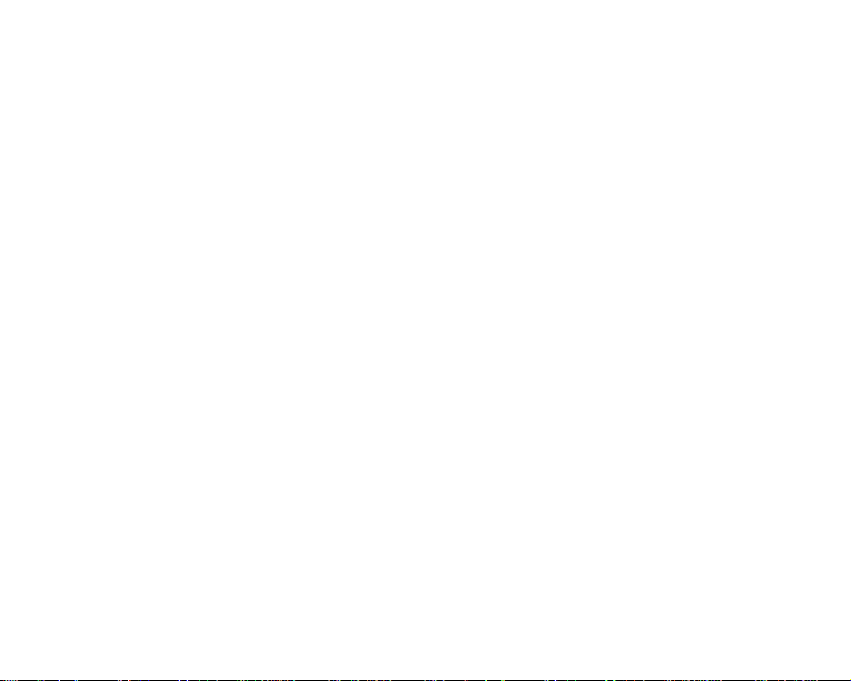
Table of Contents
Introduction ................................................................................................................................................ 2
Key Features .............................................................................................................................................. 2
What your camcorder includes ................................................................................................................... 3
Computer System Requirement for Windows XP ...................................................................................... 3
Computer System Requirement for Windows Vista ................................................................................... 4
Computer System Requirements for Macintosh ........................................................................................ 4
A Quick Look at Your Digital Video Camcorder .......................................................................................... 4
Prepare Your Digital Camcorder for Use .................................................................................................... 7
Software Installation: Quickflix Companion and Video Express ................................................................. 9
Software Installation ................................................................................................................................... 9
Software installation from the CD-ROM ..................................................................................................... 9
Software installation from the CD Image found in the camcorder’s built-in memory ................................ 14
Starting Your Digital Camcorder ............................................................................................................... 15
TV out function ......................................................................................................................................... 23
Transfer Files manually ............................................................................................................................ 25
Transferring Videos to your PC using the software .................................................................................. 25
Everything you need to get the most of your media and MORE .............................................................. 32
Video Express application ........................................................................................................................ 35
Auto Detect feature .................................................................................................................................. 41
Maintenance of Your Digital Camcorder ................................................................................................... 42
Technical Support ..................................................................................................................................... 42
Sakar Warranty Card ................................................................................................................................ 42
Technical Specifications ........................................................................................................................... 44
Troubleshooting ........................................................................................................................................ 45
1
Page 3
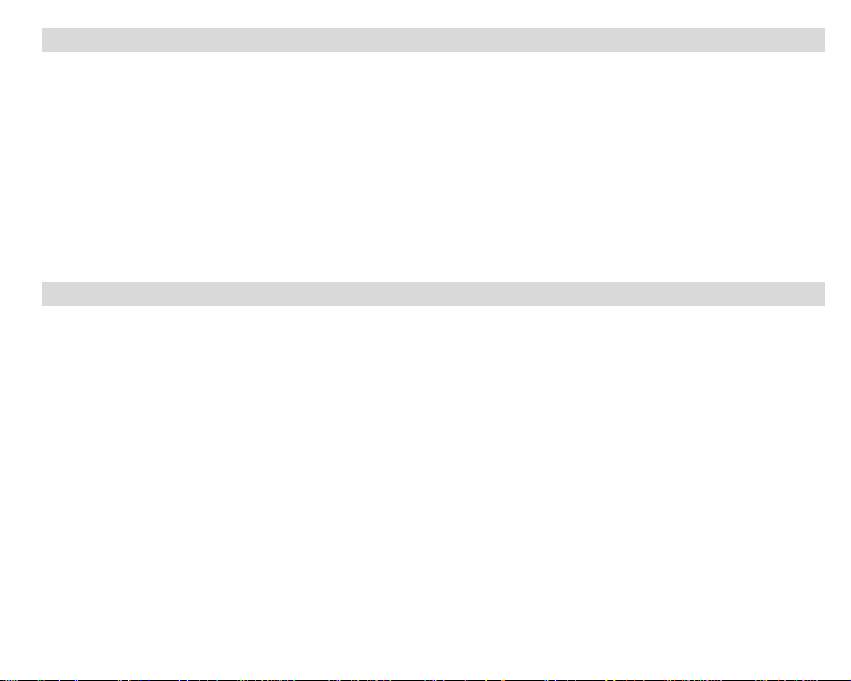
Introduction
Thanks for purchasing the DVR510N Digital Video Camcorder. Not only can you shoot top quality videos but
the internal Nand Flash memory enables you to also use it as a Removable drive that can store any file
formats. This camcorder is unique in that the software application is included in the built-in memory of the
camcorder. So you can install the software and download the videos to any compatible computer to create and
edit your own movies anywhere in the world, even of you do not have the CD-ROM. Please read this manual
carefully before using.
Key Features
¾ Digital Video resolution- 640x480pixels (VGA), 320x240pixels (QVGA).
¾ 1.8’’ LCD screen
¾ 8X Digital Zoom
¾ Infrared Night Vision function
¾ Internal Nand Flash 2GB
¾ TV out function
¾ Supports external SD memory card up to 8GB
¾ Video Express software is a tool for producing custom movies and slide shows using your own video
clips and sound tracks.
2
Page 4
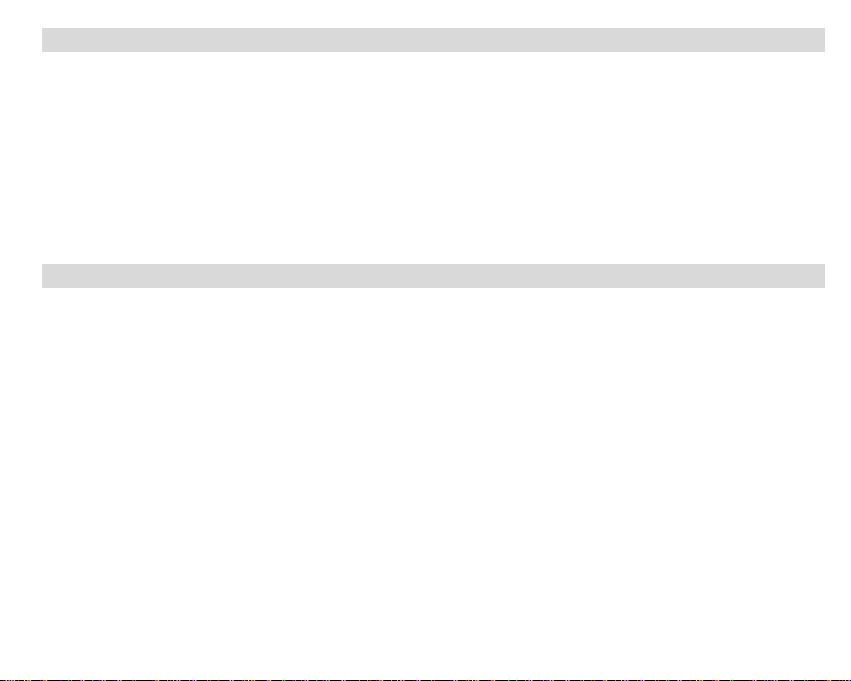
What your camcorder includes
¾ Digital Camcorder
¾ Owner Manual
¾ TV cable
¾ Strap
¾ Built-in USB
¾ Quickflix Companion software CD
Computer System Requirement for Windows XP
To be able to download photos and videos to your PC you will need the following minimum configuration:
y Pentium 4 Processor (or above), 2.6 GHZ.,
y 512 MB RAM, 200MB free disk space.
y Available USB Interface
y CD-ROM Driver
y Recommended screen resolution 1024 X 768 pixels or higher.
y 16-bit color or higher display adaptor.
y Windows Media Player 9 (or above) as default media player
with Windows XP Service Pack 2
3
Page 5
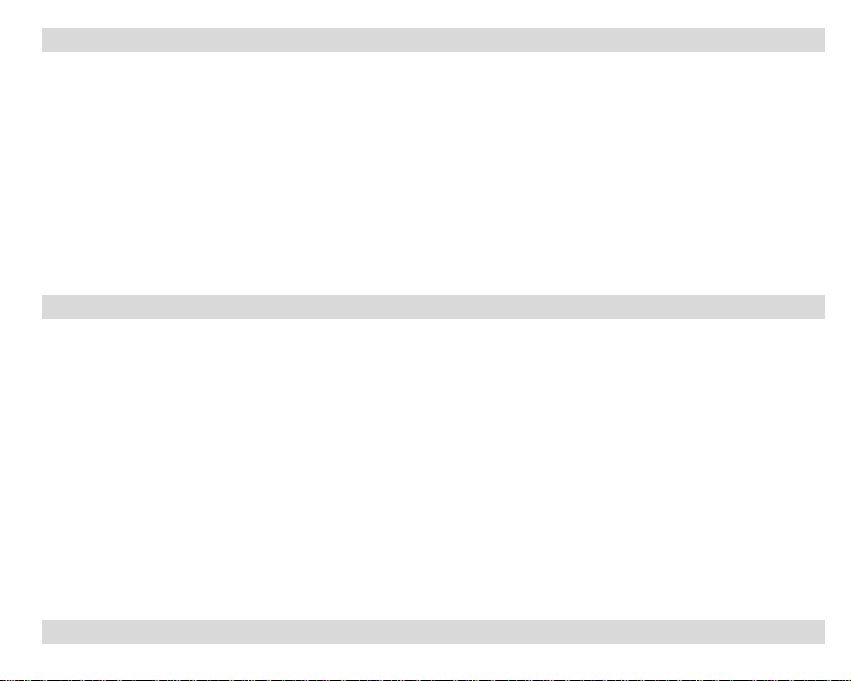
Computer System Requirement for Windows Vista
To be able to download photos or videos to your PC you will need the following minimum configuration:
y Windows Vista
y 800MHz processor and 512 MB of system memory
y 20GB hard driver with at least 15GB of available space
y Support for Super VGA graphics
y Available USB Interface
y CD-ROM Driver
Computer System Requirements for Macintosh
y Power Macintosh G3 500 MHz or higher
y Mac OS X version 10.2.6 or later
y 128 MB or more available system RAM (256 MB recommended), 150 MB free disk space
y 800 x 600 or higher-resolution monitor displaying millions of colors
Note: The Quickflix Companion software as well as the Video Express software are not
compatible on Macintosh computers. You may however use the camcorder as a regular MSDC
USB removable device.
A Quick Look at Your Digital Video Camcorder
4
Page 6
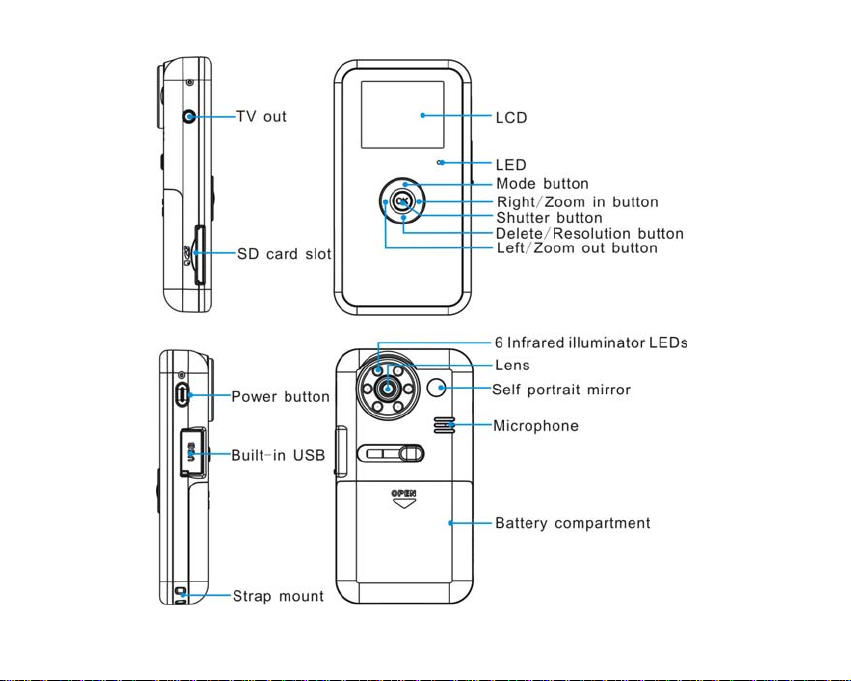
Icons on your LCD screen
5
Page 7
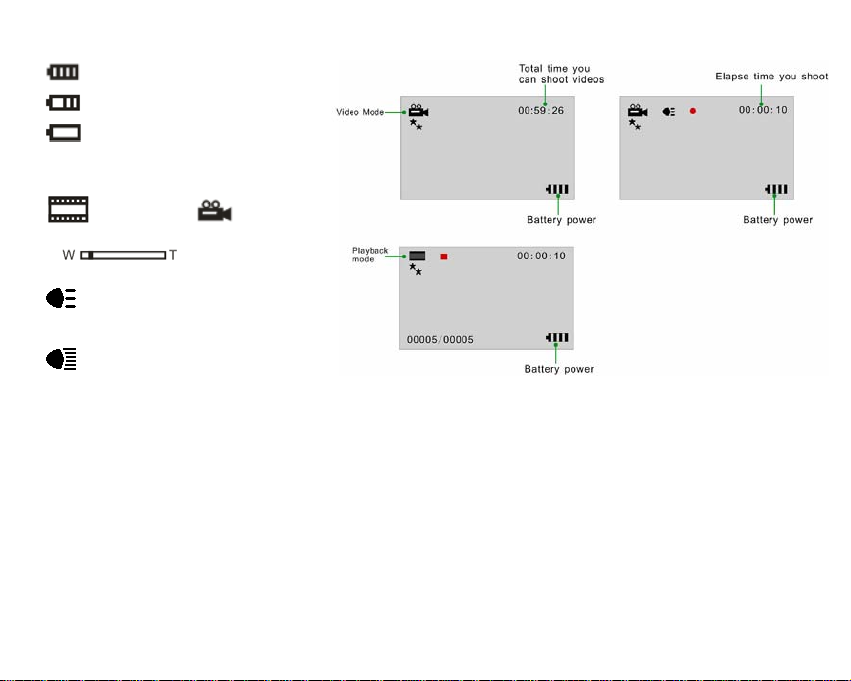
Battery power level
Full battery power
Medium battery power
Low battery power
Modes
Playback Video
Infrared Night Vision (3 LED on)
Infrared Night Vision (6 LED on)
Digital Zoom
6
Page 8
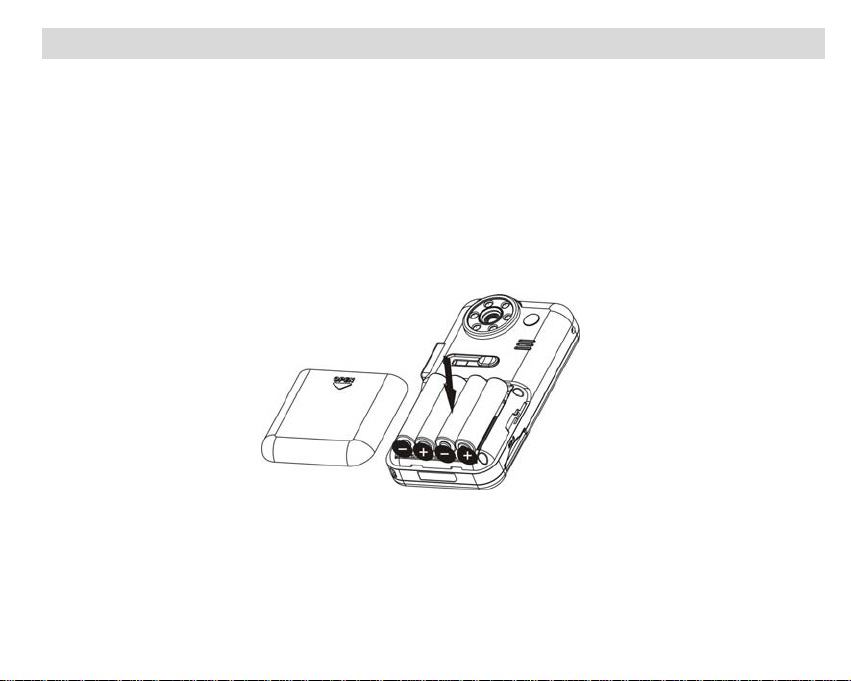
Prepare Your Digital Camcorder for Use
Battery Installation
Your Digital Video Camcorder requires 4 AAA batteries (alkaline batteries are recommended).
Note: Your Digital Video Camcorder has a 2GB Nand Flash memory, and therefore the data in your internal
memory won’t be lost if your player is powered off or when the batteries need to be replaced.
Insert the batteries into your Digital Video Camcorder as directed below:
1. Slide the battery cover down then lift to open the cover.
2. Insert the batteries with the correct polarity (positive pole/negative pole) as appears in the battery
compartment.
3. Replace and slide the battery cover down to close.
Note:
1. Do not mix old and new batteries.
2. Do not mix alkaline, standard (carbon-zinc), or rechargeable (nickel-cadmium metal hydride)
batteries.
7
Page 9
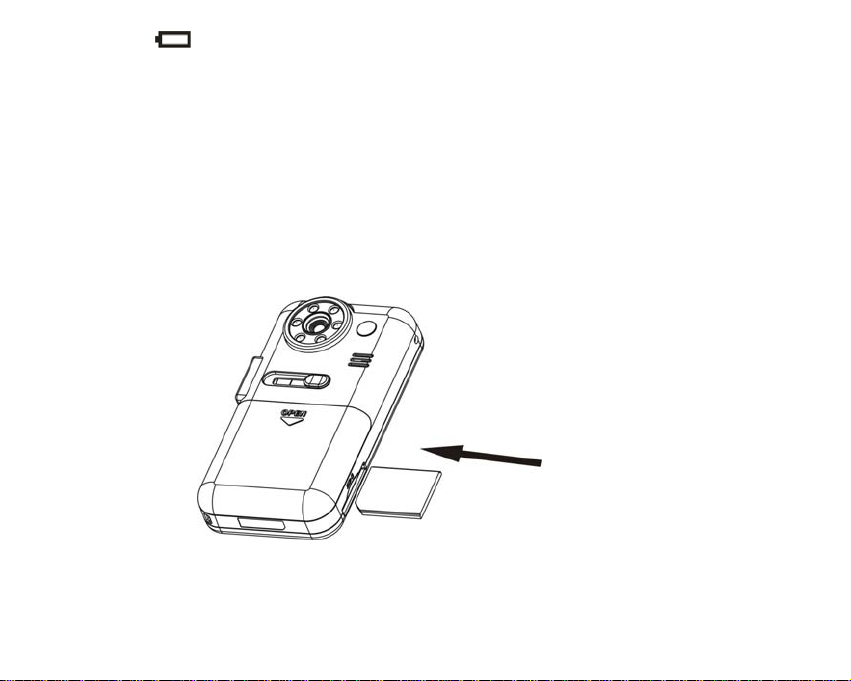
3. The icon will flash on your LCD screen when the battery power is insufficient and you need to
change new batteries.
SD card installation
Your Digital Camcorder has a memory card slot that enables you to insert any SD compatible memory card up
to 8GB. Adding a memory card will allow you to increase the capacity of your Digital Video Camcorder. After
you insert an SD memory card, all the videos you shoot will automatically be stored to the SD memory card.
Please follow these steps:
1. Locate the memory card slot on the side of your Digital Video Camcorder.
2. Insert the memory card correctly as directed on the side of the camcorder at the opening of the slot.
3. Press the memory card until you hear a “Click” sound. The memory card inserted properly will be flush
with the surface of your camcorder.
8
Page 10
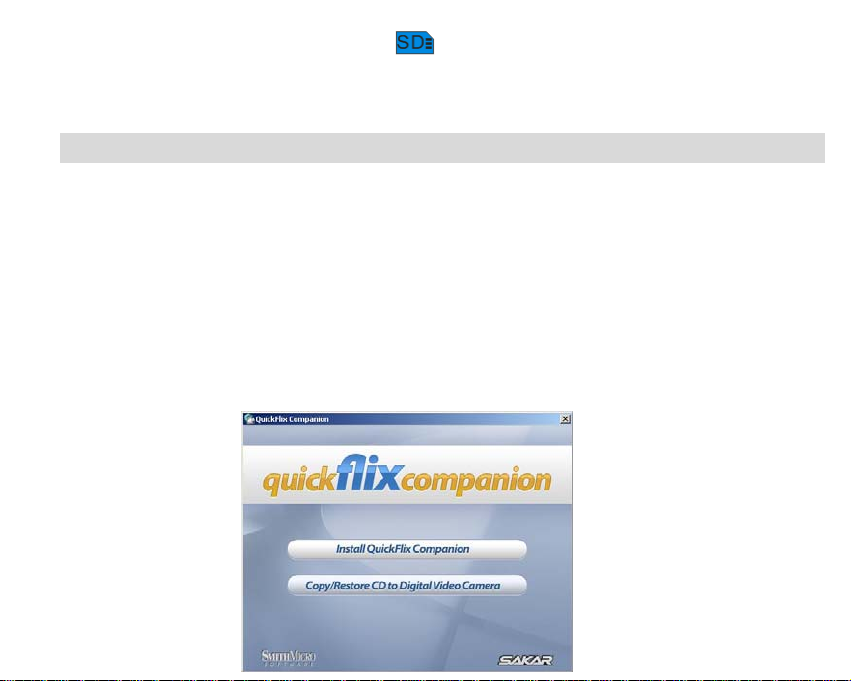
Note: After you insert an SD memory card, the icon will appear on the LCD, indicating that your SD
memory card has been installed successfully, and the videos you shoot will be stored on the card.
Software Installation: Quickflix Companion and Video Express
Software Installation
There are 2 ways for you to install the software on your computer.
1. From the CD-ROM provided in the packaging
2. From the CDImage found on the third drive on the in-built memory of the camcorder.
Software installation from the CD-ROM
1. Insert the CD into your CD-Rom drive. Make sure that your camcorder is not connected to the
computer. The following menu screen will automatically appear.
9
Page 11
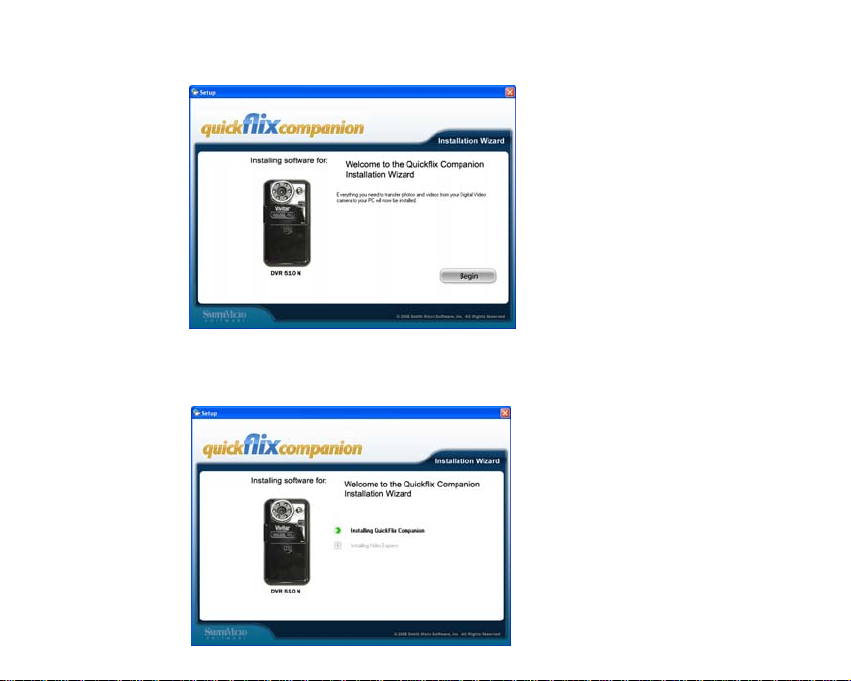
2. Click the “Install Quickflix Companion” button to continue.
3. The Welcome to the Quickflix Companion Installation Wizard Setup screen will appear . Click the “Begin”
button to begin the software setup and installation process.
10
Page 12
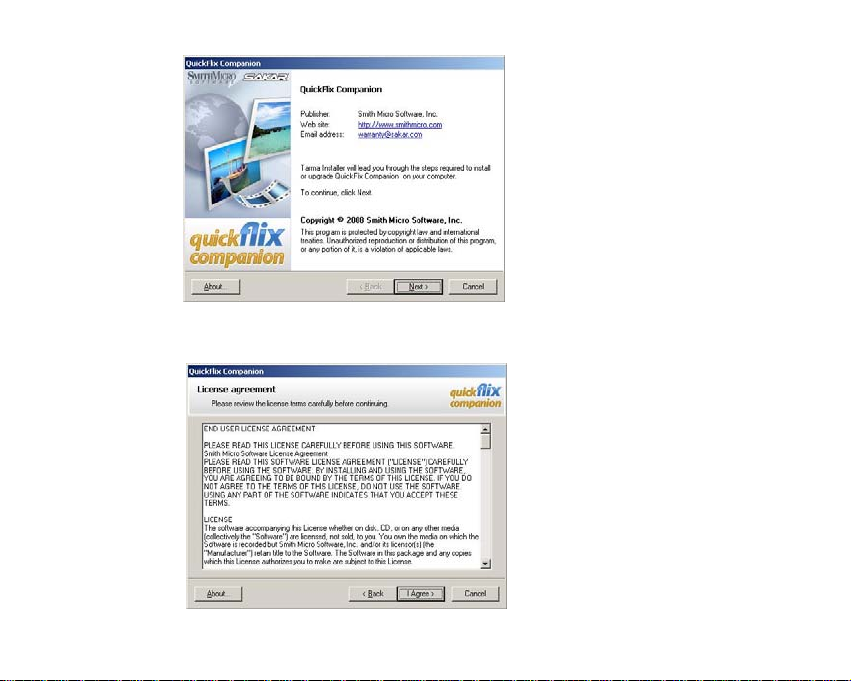
4. The Setup wizard will start to install the Quickflix Companion application on your computer.
Click “Next” to continue.
11
Page 13
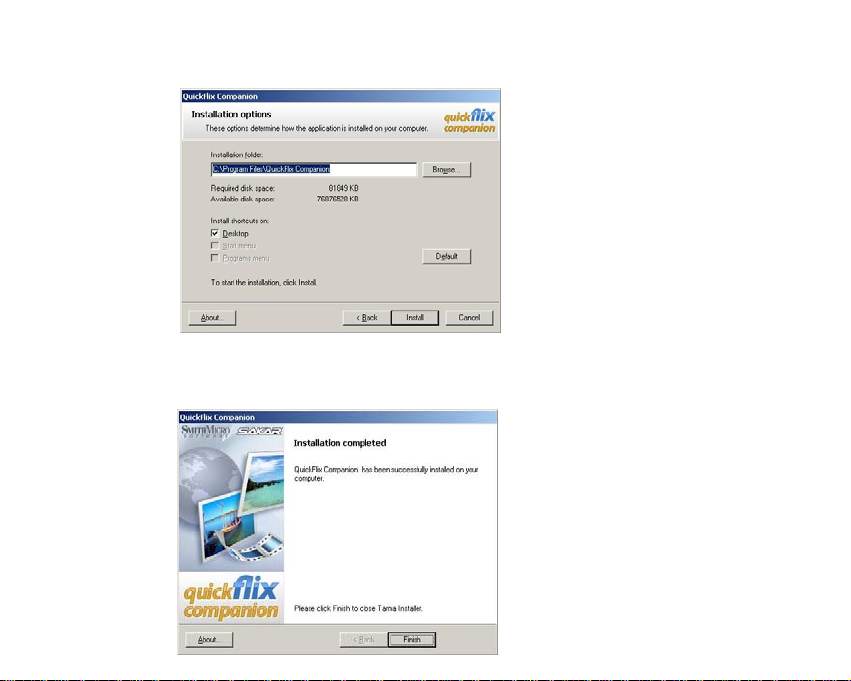
5. Please review the license terms and click the “I Agree” button to continue.
6. In the Installation options you can choose where to install this application. However, it is
recommended to let the Quickflix Companion installer create the folder to where the program will be
installed. Click “Install” and follow the instructions.
12
Page 14
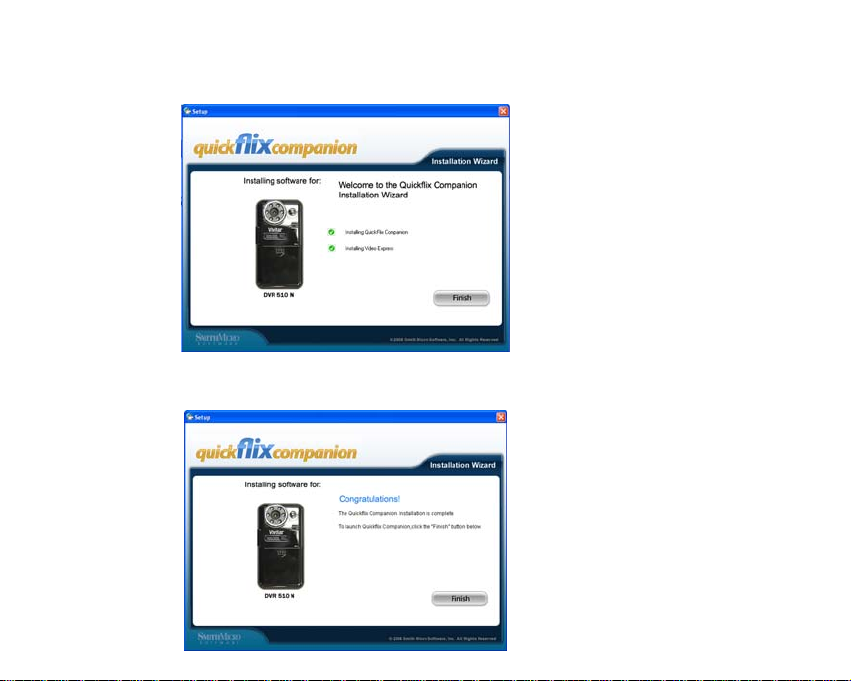
6. Click “Finish” to let the Quickflix Companion installer finish the installation program.
7. The Setup will now begin to silently install the Video Express software. This might take a few
second to install depending on the operating system you are running.
13
Page 15
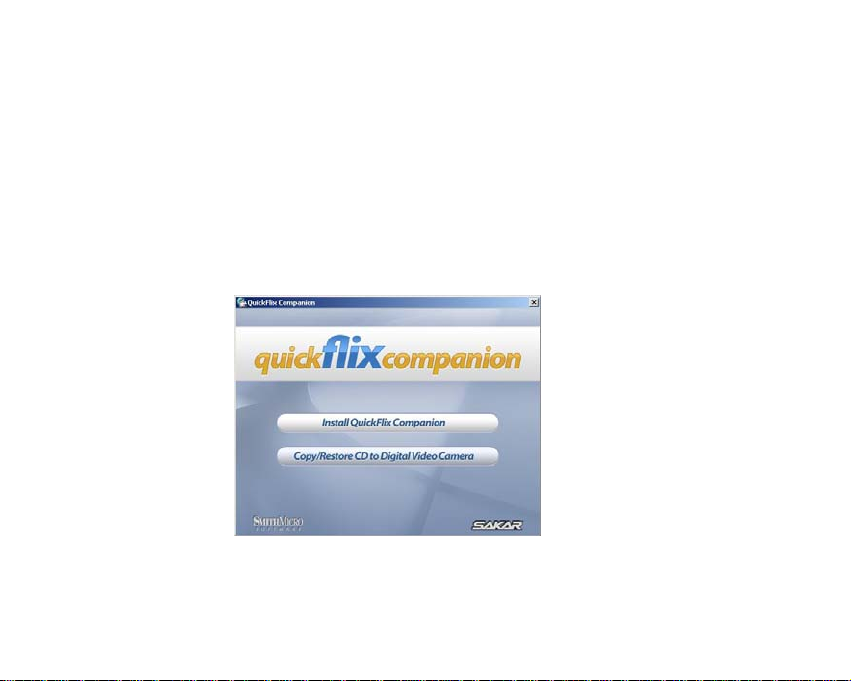
Congratulations!! You have successfully installed the Quickflix Companion and Video Express software
on your PC. Click the “Finish” button to open the Quickflix Companion application.
Software installation from the CD Image found in the camcorder’s built-in memory
1. Push out the built-in USB connector on the side of the camcorder.
2. Connect the USB connector to a USB port on your computer.
3. The camcorder will automatically power on
4. Wait for the computer to recognize the camcorder
5. The autorun install screen will appear. Click the “Install Quickflix Companion” button
6. Follow all the steps as described above in the ‘Software installation from the CD-ROM” section.
Clicking the “Begin” button will begin to install the Quickflix Companion on any compatible
computer wherever you are without the need to install a CD in the CD-ROM drive.
14
Page 16

Note: There is no need to restart your computer. You may begin to use your camcorder and
thereafter download the images
Starting Your Digital Camcorder
Power on
Press and hold the Power button on the side of the camcorder for about 1 second. Your Digital Camcorder will
sound a beep to indicate that it has power on and the LCD will light up.
Power off
Press and hold the Power button for about 1 second to power off your camcorder. It will automatically power off
if idle for 60 seconds or there is insufficient battery power.
Setting
This function can set Language, Frequency, TV out.
The setting menu will show when up key is pressed and hold for 2 seconds in DV/DSC/Playback mode.
Language setting:
1. Press the MODE button and hold for 2 Seconds to enter setting menu.
2. Press the OK button to enter “Language” Option.
3. Press the Up/Down button to select language.
4. Press the OK button to confirm and back to setting menu
15
Page 17

5. Then Press the Down button to select “confirm” and enter DV/DSC/Playback mode
Frequency setting:
Generally speaking, 60HZ is for the countries such as U.S. and 50HZ for countries such as Japan.
The default setting is 60HZ.
1. Press the MODE button and hold for 2 Seconds to enter setting menu.
2. Press the Down button to select “Frequency” option.
3. Press the OK button
4. Press the Up/Down button to select 60HZ or 50HZ.
5. Press the OK button and back to setting menu
6. Then press the Down button to select “confirm” and enter DV/DSC/Playback mode.
TV out:
1. Press the MODE button for 2 Seconds to enter setting menu.
2. Press the Down button to select “TV out” option.
3. Press the OK button to select “PAL” or “NTSC”
4. Press the OK button to confirm.
5. Press the Down button to select “confirm” and enter DV/DSC/Playback mode.
Video Mode
16
Page 18

Resolution settings
Your Digital Camcorder supports 2 resolutions – VGA and QVGA.
Press the Delete/Resolution button to toggle and change between them.
VGA or QVGA will appear on the LCD screen.
Note: Videos captured in VGA are of a better quality than QVGA videos and therefore take up more of the
camcorder’s memory.
Shooting Videos
1. Turn on your Digital Camcorder.
2. The amount of recording time available for the resolution selected will appear on the top right corner
of the LCD screen.
3. Compose your object with the LCD screen.
4. Press the OK/Shutter button to start shooting your video. The elapsed time will begin to appear on
the top right corner of the LCD screen.
5. For poor lighting conditions there is an in-built infrared feature that will be activated once you start
the recording.
6. An icon
LEDs that surrounded the lens of the camcorder is activated (Infrared Night Vision function is on).
7. Press the OK/Shutter button again to stop shooting and save your video as an AVI video file in the
camcorder `s memory. You can shoot about 59 minutes of AVI video using all your internal memory
in QVGA mode.
8. The amount of time that you can capture videos on a SD card depends on the size of the card.
or will appear on the LCD (depends on the light conditions) to indicate that the
17
Page 19

Note: The Infrared illuminator LEDs will light up to assist you in shooting your video where the lighting
conditions are too dark.
Digital Zoom
Your Digital Video Camcorder has 8x digital zoom function, which enables you to zoom in and enlarge your
object up to 8 times.
• Press the Zoom-in right button to zoom in to your object
• Press the Zoom-out left button to zoom back out.
Camera Mode
Resolution settings
Your Digital Camcorder supports 2 resolutions – VGA and QVGA.
Press the Delete/Resolution button to toggle and change between them.
VGA or QVGA will appear on the LCD screen.
Note: Taking photo in VGA are of a better quality than QVGA Photos and therefore take up more of the
18
Page 20

camcorder’s memory.
Taking Photos:
1. Turn on your digital camcorder.
2. Press MODE button to enter DSC mode.
3. The amount of recording time available for the resolution selected will appear on the top right corner of
the LCD screen.
4. Press the OK/Shutter button to start taking your photo, the remain amount of photos will appear on the
top right corner of the LCD screen
Playback Mode
In this mode you can playback, delete the photos and the AVI files or format the memory.
Playback Photos
Power on your camcorder and press the Mode button to enter the playback mode.
The following icon
will appear on the LCD
19
Page 21

1. Press the Right/Left buttons to select a photo you want to play
2. The number of photos and saved to memory (either internal or on the external SD Card) appears on the
LCD screen.
3. Press the MODE button switch taking photo mode.
Playback AVI files
Power on your camcorder and press the Mode button to enter the Playback mode.
The following icon
will appear on the LCD.
20
Page 22

1. Press the Right/Left buttons to select a video file you want to play.
2. The number of video files captured and saved to memory (either internal or on the external SD Card)
appears on the LCD screen.
3. The length of each video file appears on the top right corner of the screen.
4. Press the OK/Shutter button to play the selected AVI video file.
5. Press the OK/Shutter button again to stop the video.
21
Page 23

Note: You will not be able to hear the sound-track associated with that video on the device.
Delete
You can only delete unwanted files in the Playback mode.
1. In the Playback mode, select an AVI video file by pressing the Right/Left buttons.
2. Press the Delete button.
3. A message screen will appear with 3 delete options:
• Delete One - delete the current file you selected.
• Delete All - delete all files in your camcorder.
• Format - Form at your internal memory (if no SD card is inserted) or
format the external SD memory card if inserted.
4. Press the Up/Down button to select your choice.
5. Press the OK/Shutter button.
6. A Yes/No screen will appear for you to confirm your choice of either deleting (Yes) or cancelling the delete
(No).
7. Press the Right/Left button to choose the option.
8. Press the OK/Shutter button to execute the command.
9. Press the Video button to exit this mode and revert back to the Video (STBY) mode.
Note:
1. The Format option will delete all data on your camcorder or your SD card. Videos that you have not
downloaded to your computer will be erased forever. Please be sure of your choice before using this
function.
2. Formatting the memory will not delete the Quickflix Companion image that is sitting in the third drive
22
Page 24
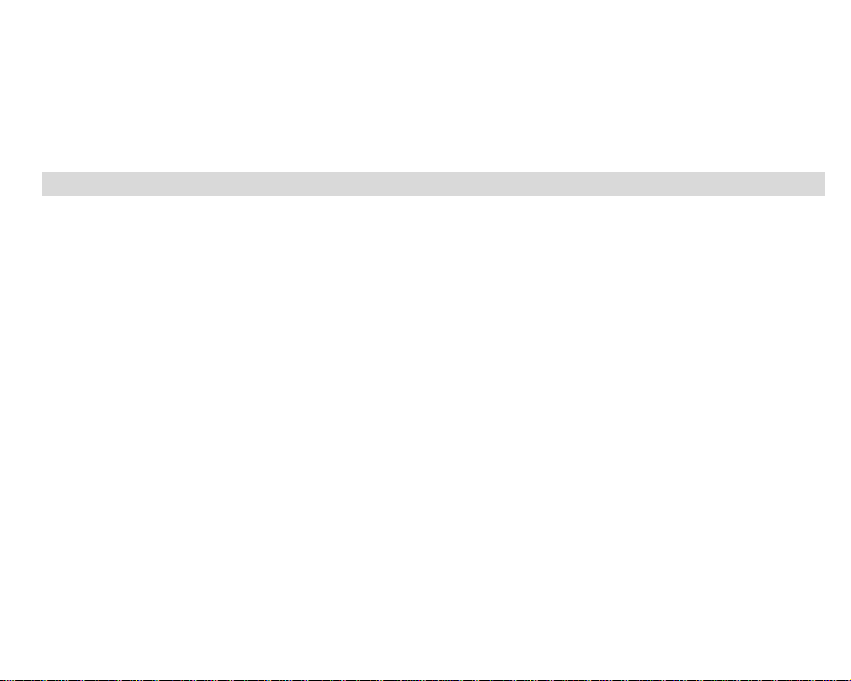
on your device.
Reminder: The Quickflix Companion build is conveniently included in the third internal memory drive
of your player. This is so, so that you can install the Quickflix Companion to any computer wherever
you are without having to use the installation CD.
TV out function
Your Digital Camcorder supports a TV out function.
You can use any TV screen instead of your Digital Video LCD Screen to view your videos.
Please follow the below steps:
1. Power on your Digital Camcorder.
2. Turn on your TV.
3. Connect your Digital Camcorder to the TV with the special TV cable supplied.
4. Connect the White cable to the Audio slot and the Yellow cable to the Video slot.
23
Page 25
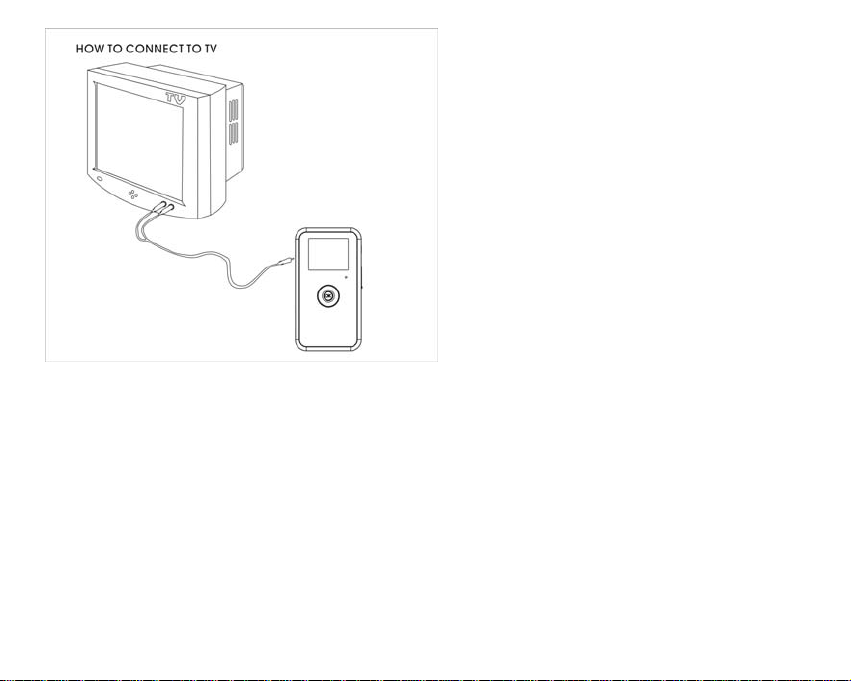
5. The LCD screen of your Digital Camcorder will now turn off and the image will now appear on the
TV screen.
6. To see a video being captured in real time on your TV, point the camcorder at the object and begin
to record as described in the Shooting Videos section above.
7. The image being recorded appears on your TV screen (instead of the camcorder’s LCD)
8. You can also use the TV screen instead of your camcorder screen to playback and view your videos.
Note: Ensure your Digital Camcorder has sufficient battery power before using this function.
The LCD screen of your Digital Camcorder will be turned off after you connect it to the TV.
24
Page 26

Transfer Files manually
Your Digital Video Camcorder has 3 built-in camcorder drives, the first two of which can also be used as
Removable drives to copy and transfer media.
The first drive is set aside for the SD Card when it is inserted into your camcorder to save videos captured.
The second drive is where all the videos captured with the internal memory of the camcorder are saved.
The third drive is set aside for the portable Quickflix Companion software application.
(It is recommended not to use this third drive as this will corrupt the software image and render it unusable)
To manually add media to your camcorder, connect your camcorder with the built-in USB to your computer.
1. Open the rubber USB cover.
2. Press and slide the USB out.
3. Connect your digital camcorder to PC.
4. Double click the ‘My Computer’ icon on your desktop.
5. Double click the Removable drive icon.
6. Double click the DCIM folder.
7. Now you can copy and paste files from your camcorder to your computer or from your computer to your
camcorder.
Transferring Videos to your PC using the software
Once you have taken videos with your camcorder you now need to download or transfer them to your
computer. This allows you to save all your videos for playing, editing, emailing or uploading as you
desire.
Once your videos are transferred to the PC you may delete them from your camcorder there by freeing
up the camcorder’s memory to take more memorable shots.
25
Page 27
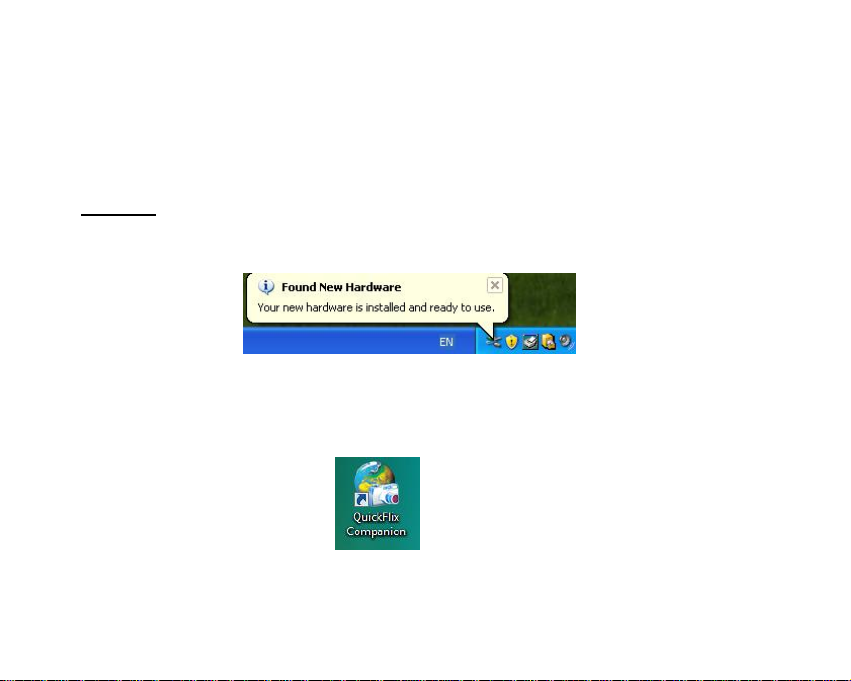
Use the “Quickflix Companion” program to import the videos from your camcorder.
1. Open the rubber USB cover.
2. Press and slide the USB out.
3. Connect your digital camcorder to PC.
4. Your camcorder will automatically power on.
5. Be sure to wait until the camcorder is recognized by your computer.
Important:
and ready to use” pop-up box on the taskbar. The camcorder may not function properly if you do not
see this message before you open your application.
1. The “ Quickflix companion” should open automatically when you connect the camcorder to the PC. If
2. The “Welcome to Quickflix Companion” Product Registration screen will open. This screen will
We recommend not opening the software until you see the “Your new hardware is installed
you wish to open the application before connecting the camcorder, double-click the “Quickflix
Companion” icon that appears on your desktop to launch the “Quickflix Companion” program.
appear each time you open the application until you register. To register your product please
click the “Register Online” button and fill out the online registration form (This requires an
internet connection).
26
Page 28

Note:
1. In order to complete the installation process you are required to register. Registering your
product entitles you to discounts on upgrades as well as Free Customer Support.
2. You will not be requested to enter information other than you name, email and address.
Once you have registered successfully you will be able to open and use the Quickflix Companion.
If you choose to register at a later time click the “Continue” button.
3. The Quickflix Companion Main Menu screen appears.
27
Page 29

28
Page 30

4. Click on the “Get Media” button to open the Get Media Wizard to begin
transferring the videos captured with your camcorder to the computer.
5. Step 1 - Select the device (drive) where media is stored from the Active Devices window.
• The first removable drive for this device is the SD Card. Selecting this drive will
download the media stored on the SD Card to the computer if the SD card is inserted
in the camcorder.
• The second removable drive for this device is the internal memory. Selecting this
drive will download the stored media on the camcorder’s internal memory to the
computer.
6. Select the “Custom” copy method option to preview and choose the videos you wish to
download from the camcorder to your PC.
29
Page 31

Note: Selecting the “Express” copy option will automatically download all media from the
selected device drive to the computer without the option of selecting the media items.
7. Step 2 - Select the media items you wish to download and click the “Next”
button.
30
Page 32

8. Step 3 - If you have photos on that drive that you transferred to your device
manually, you can choose to batch these photos once they download. Add active
captions to the picture - add a date, keywords and categories. Click the “Next”
button to continue.
9. Step 4 - Choose where to place your media once it is downloaded to the
computer.
• You can also choose the website where you would like to upload your
media.
• You can also select to “Delete the media from the camcorder after the
files have been transferred”. This will automatically delete the images on
your camcorder and free up memory to continue capturing videos.
• On clicking the “Finish” button your media will begin to download from
the camcorder to the selected location.
31
Page 33

Note: If you also selected a website, once the media is downloaded it can be
viewed in the ‘Select Photos’ mode of your application and the application will
jump to the ‘Upload’ mode and open the web browser of the site you chose.
For more information please refer to the Quick Start Help Guide or Show
Me How Tour tutorial from within the “Quickflix Companion” application.
Everything you need to get the most of your media and MORE
The “Quickflix Companion” software that is now installed on your computer allows you to edit existing
photos that you have on your computer as well as playing, emailing and uploading the videos that you
have captured with your camcorder.
Note: In order to play the videos, Window Media Player needs to be the default player on your
computer.
Click the “Quickflix Companion” icon that appears on your desktop to open the “Quickflix
Companion” Software.
From the Main Menu screen that appears, select the “Select Photos”, “Enhance Photos” or “Add
Captions” buttons. You can use these features to edit your photos:
32
Page 34

• Manage your photos by creating countless unique photo collections without duplicating any
photos. Simply select the photos from the Thumbnail window and add them to the collection
window at the bottom of the screen. Click the ‘Add’ button or drag the photo into the window.
• Pl a y your videos – double click on the video that appears in the thumbnail screen in the
Select Photos mode, or right click on the video and select the ‘Play’ option from the menu that
appears.
33
Page 35

• Burn CD’s of any folders for backup and storage by right clicking on the folder in the Directory
tree and choose the ‘Burn to CD’ option. To burn a CD of your collection, select the collection
you wish to burn and then open the Manage Collections drop down menu and choose the
Burn to CD option.
• Enhance your photos - Auto Enhance, Crop, Correct Red Eye, Manually Adjust and add Special Ef fect s.
• Add Active Captions - Add Text Captions, Frames, Shapes, Keywords, Clipart… and more that can be
viewed or hidden any time.
• Locate and Organize your photos and collections - Search by Captions, Category, Keyword or Date
directly from the operating system of your computer.
• SlideShow – View all the photos in your collection and add background music to your slideshow
• Share your photos via E-mail, Local Printing and Create HTML web pages for uploading online.
• Workshop features - Create Photo Albums, Frames, Calendars, two-sided Greeting Cards and
Postcards to email or print on standard photo paper...
• Upload Photos & Videos – Choose one of the websites to upload photos and videos to your account
profile in myspace, flickr, facebook or You Tube.
For more detailed information of how to use all these features please refer to
the Quick Start Help Guide and/or the Show Me How Tour tutorial from within
the “Quickflix Companion” application.
34
Page 36

Video Express application
The Quickflix Companion software installs a custom built Video Express application.
This application is a convenient and powerful tool for creating your very own
professional looking movies
Create movies on whatever theme you wish. Using all the media that you have on your
computer as well as the videos that you capture with your camcorder you can edit, save,
upload and burn your movies to CD or DVD to share with family and friends.
The movie is saved in highly compressed wmv format with excellent picture quality.
To open the Video Express:
1. Click the ‘Create Videos’ icon from the Quickflix Companion Main Menu to launch the “Video
Express” application.
2. Double click the “Video Express” icon that appears on your desktop to launch and open the
“Video Express” application.
The following is a basic overview of the steps involved in making a movie.
.
35
Page 37

1. Create a Project
• A movie project is a movie that is still open for editing and revising.
• All of the source files and elements that make up your movie (videos, pictures, audio files) are
arranged in a desired sequence with effects and transitions to create your very own movie.
• It is possible to create several unfinished projects at one time.
• Opening a new project in the ‘Manage’ mode is the first step in creating your movie.
2. You are now ready you create your own movie by using the ‘Prepare’,
‘Effects’ and ‘Text’ mode features.
36
Page 38

3. Find Media and Create Collections
• The next step in creating a movie is finding the media files on your PC that you would like to
use in your movie project.
• A movie is made up of video and photo files that are places sequentially with accompanying
audio and special effects.
• Media on your PC can either be inserted directly from the “ Folder” (directory tree) of your
computer into your movie project or placed in a "Collection".
• “Collections” are unique compilations of video, picture and audio files that are saved on your
PC that you think you might want to use in your movie project.
37
Page 39

• Putting a file in a "Collection" does not add the file to the movie project or obligate you to do so.
It is just a convenient container for files that you think you might want to use at a later point
4. Adding Media to your Movie Project
• The next step is to actually add the media files to your movie project and begin shaping your
movie.
• Click the “ Open Media” button to import media from your Computer to the Video Express
• Click on the “ Get Media” button to download videos from the camcorder inserted.
• Any file that you want to include in your movie is dragged or added to the
‘Timeline/Storyboard’ window.
• This ‘Timeline/Storyboard’ window displays the files in chronological order.
• Files that have been placed in the ‘Timeline/Storyboard’ can be easily moved, arranged and
added to or removed.
• Various special effects and transitions between files can also be inserted to give your movie
a smooth, professional look and feel.
• You can add ‘Text’ either as Titles or Credits to the beginning or end of your movie or as
overlay text that will appear anywhere you wish on the selected clip.
.
38
Page 40

Add Effects
Add Text
39
Page 41

5. Creating and Saving a Completed Movie File
• When all of the arranging and editing is finished in the Timeline/Storyboard and your movie
project is complete, you are ready to create a completed movie file.
• Completed movie files will be saved to your PC as a .WMV file
• The application gives you the choice of how to share your movie
• The completed movie once saved to your computer can be shared via email, uploaded to the
web, copied to a CD or burn to a DVD.
Congratulations!! You have created you very own movie using Video Express.
40
Page 42

For more detailed information of how to use all these features please refer to the
Quick Start Help Guide and/or the Show Me How To ur tutorial from within the
“Video Express” application.
Auto Detect feature
The “Quickflix Companion” application when installed on your PC will also install an Auto Detect application.
This very useful application can be managed from the Window system tray.
Click the
• The Auto Detect is programmed by default to launch and open the “Quickflix Companion”
• If you have media on both the camcorder drives (SD Card and internal memory)
• If you only have media on only one of the camcorder drives, on pl ugging in the
• You will now be able to conveniently choose the media you wish to download to
icon on your Windows system tray to open the Auto Detect feature.
application automatically when you plug-in your DVR510N Digital Camcorder.
then on plugging the device into the computer this will open the ‘Quickflix
Companion’ application and automatically open the Get Media Wizard at Step1
to choose the drive.
device the ‘Quickflix Companion’ application will op en automatically and jump to
the Get Media Wizard at Step2 displaying the media for that drive only.
the computer.
41
Page 43

For more detailed information of how to use all the Auto Detect features
please refer to the Help Guide by right clicking on the Auto Detect icon on
your Windows system tray.
Maintenance of Your Digital Camcorder
Your digital camcorder is a delicate instrument- please handle it with care.
Technical Support
For all installation and software related technical support you can email your enquiries
to cs@smithmicro.com
For all hardware and warranty related issue with the camcorder see the next section.
Sakar Warranty Card
This warranty covers for the original consumer purchaser only and is not transferable. Products that fail to
function properly UNDER NORMAL USAGE, due to defects in material or workmanship. Your product will be
repaired at no charge for parts or labor for a period of one year.
What Is Not Covered By Warranty:
Damages or malfunctions not resulting from defects in material or workmanship and damages or
malfunctions from other than normal use, including but limited to, repair by unauthorized parties, tampering,
modification or accident.
.
42
Page 44

What To Do When Service Is Required:
When returning your defective product (postage pre-paid) for service, your package should include:
1. Copy of original bill of sale
2. A detailed written description of the problem.
3. Your return address and telephone number (Daytime)
MAIL TO ADDRESS BELOW:
Sakar International
Attention: Service Department
195 Carter Drive
Edison, NJ 08817
For technical support issues please visit our website at
You can find manuals, software, drivers, and FAQ’s at the website.
Can’t find what you are looking for? Fill out an online ticket and one of our
technical support team members will answer your questions or call our tech support department toll free
1-877-379-8200
www.vivitar.com.
43
Page 45

Technical Specifications
Product type Digital Camcorder
Working temperature
Digital Video resolution 640*480 pixels ( 30fps) / 320*240 pixels( 30fps )
Image Sensor CMOS Sensor
LCD Display 1.8” TFT
Internal memory 8MB SDRAM,2G Nand flash
External memory SD card (up to 8GB)
Storage capacity
Lens f=4.8mm,F=2.8
Digital Zoom 8x
File Format AVI
Infrared Night Vision Yes
TV out
Power saving 60 seconds
Battery 4 AAA batteries (1.5V)
Transmission interface USB 1.1
0~40℃
Internal memory (2GB): about 59 minutes recording AVI video
files in QVGA mode
Yes
44
Page 46

Computer system
Window XP/Vista (Mac OS X (10.2.6 or higher) will recognize
the camcorder as a removable disc)
Troubleshooting
Q: I have taken videos but my computer does not recognize my camcorder. What do I do?
45
Page 47

A:
First, ensure that you have in fact taken videos. Press the Shutter button a few times to take some sample
photos and then try downloading them again.
It is also recommended that you have an SD card inserted in the camcorder.
Secondly, the USB cable needs to be inserted in a free USB slot on your computer.
Thirdly, give your computer time to recognize that the device is inserted. If need be, refresh the device options
list until you see the removable devices appearing.
If the computer does not recognize your device it may mean that your computer does not meet the minimum
system requirements.
Please see the System Requirements section of this manual. If your computer does not match these
requirements then it is possible that you will not be able to transfer the photos and videos from your camcorder.
Q: I have downloaded the videos from the camcorder using the application and they appear in th e Select
Photos section of the application. I double click on the video but nothing happens.
A:
In order to play video files through your Quickflix Companion you need to have Windows Media Player
installed on your computer and setup as the default media player.
A02-090422
46
