Page 1

DVR 380
Digital Camcorder
with Camera
User Manual
© 2009-2011 Sakar International, Inc. All rights reserved.
Windows and the Windows logo are registered trademarks of Microsoft Corporation.
All other trademarks are the property of their respective companies.
Page 2
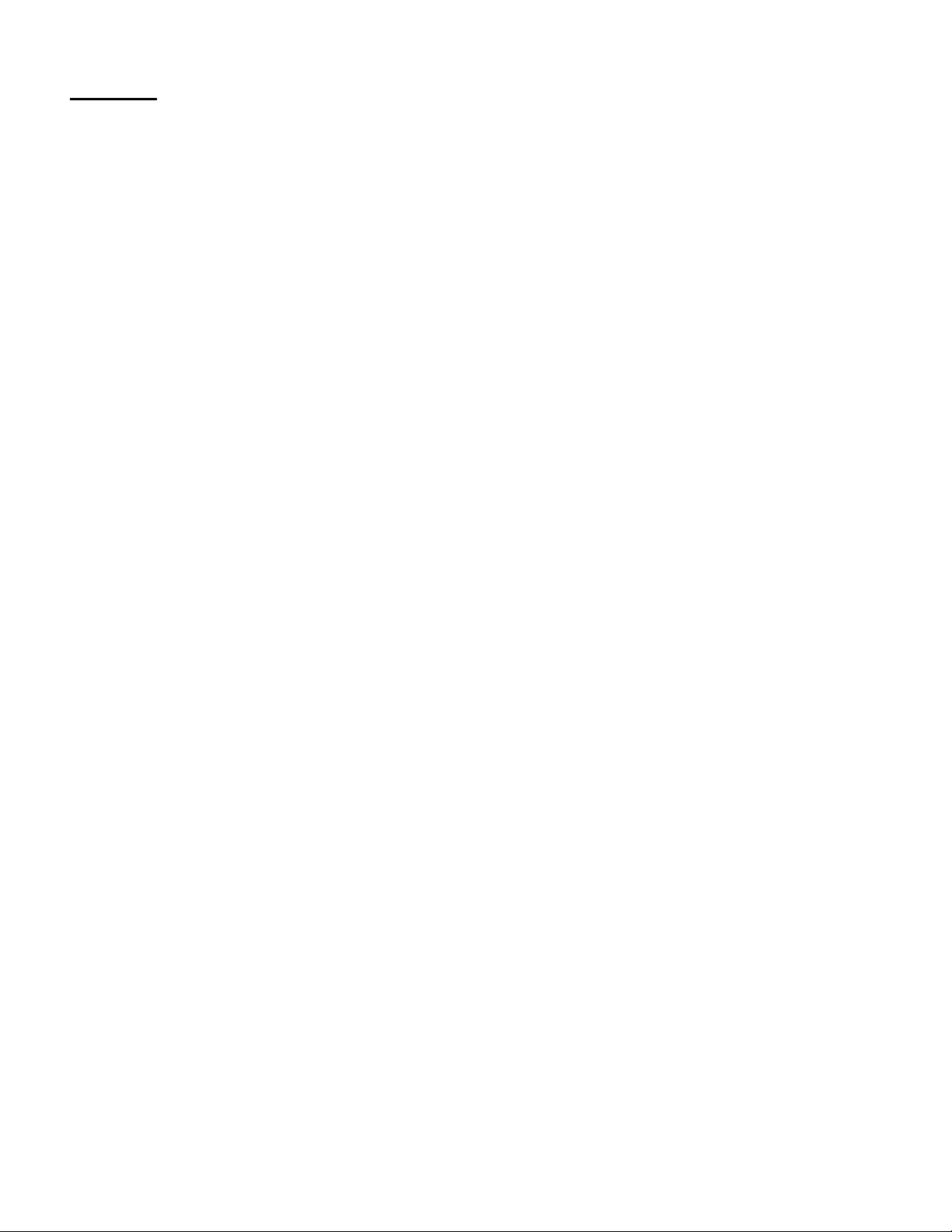
1
Contents
Introduction .................................................................................................................................. 2
What‟s Included ............................................................................................................................ 2
Parts of the Camcorder ................................................................................................................ 3
Initial Camcorder Setup ................................................................................................................ 4
Main Camcorder Modes ............................................................................................................... 7
Camcorder Technical Specifications ............................................................................................. 8
Computer System Requirements – Windows ............................................................................... 9
Computer System Requirements – Macintosh ............................................................................. 9
Powering ON/OFF Your Digital Video Recorder ......................................................................... 10
Changing Camcorder Mode ........................................................................................................ 11
Navigating the Menus ................................................................................................................. 12
Video Capture Mode .................................................................................................................. 13
Video Playback Mode ................................................................................................................. 16
Photo Capture Mode .................................................................................................................. 19
Photo Playback Mode ................................................................................................................ 21
Installing the Software ................................................................................................................ 25
Connecting the Camcorder to the Computer .............................................................................. 26
Getting Photos and Videos from your Camcorder to Your Computer ................................ ......... 27
Get started!................................................................................................................................. 28
Transferring Images from my Camcorder to my Computer Manually ......................................... 29
Camcorder Maintenance ............................................................................................................ 30
Sakar Warranty Card .................................................................................................................. 30
Technical Support ....................................................................................................................... 31
Troubleshooting .......................................................................................................................... 32
Page 3
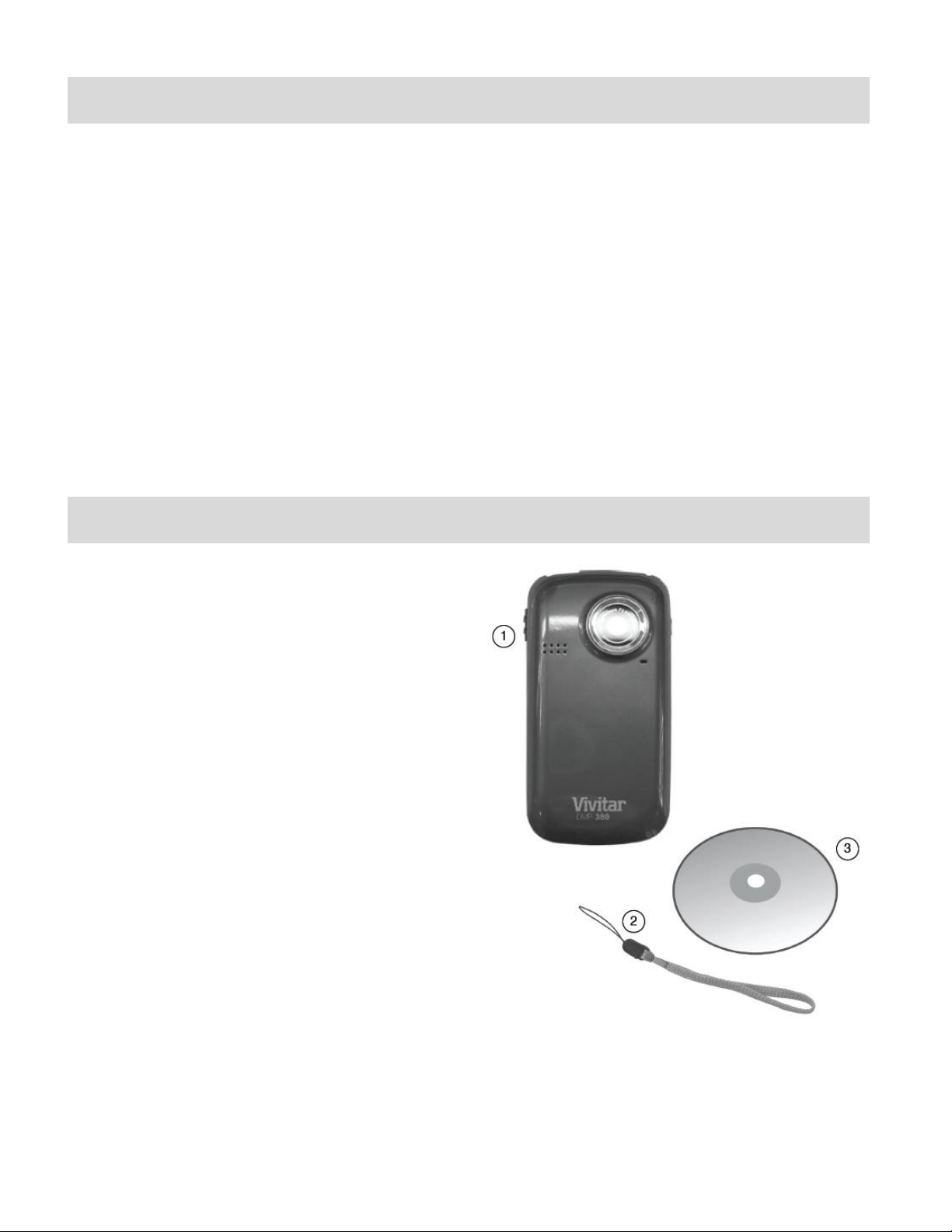
2
Introduction
Thank you for purchasing this camcorder. Everything you need to take quality digital photos and
videos is included with your digital video recorder.
Vivitar makes capturing those special moments as easy as possible.
Note: Your camcorder needs an SD Memory card (up to 16GB) for normal use.
SD Memory cards are not included and need to be purchased separately.
Please read this manual carefully first in order to get the most out of your digital video recorder.
What’s Included
1. Digital Camcorder
2. Wrist Strap
3. Vivitar Experience Image Manager
software Installation CD
4. Built-in USB Connector
(not shown)
Note: SD memory card and batteries not included.
Page 4
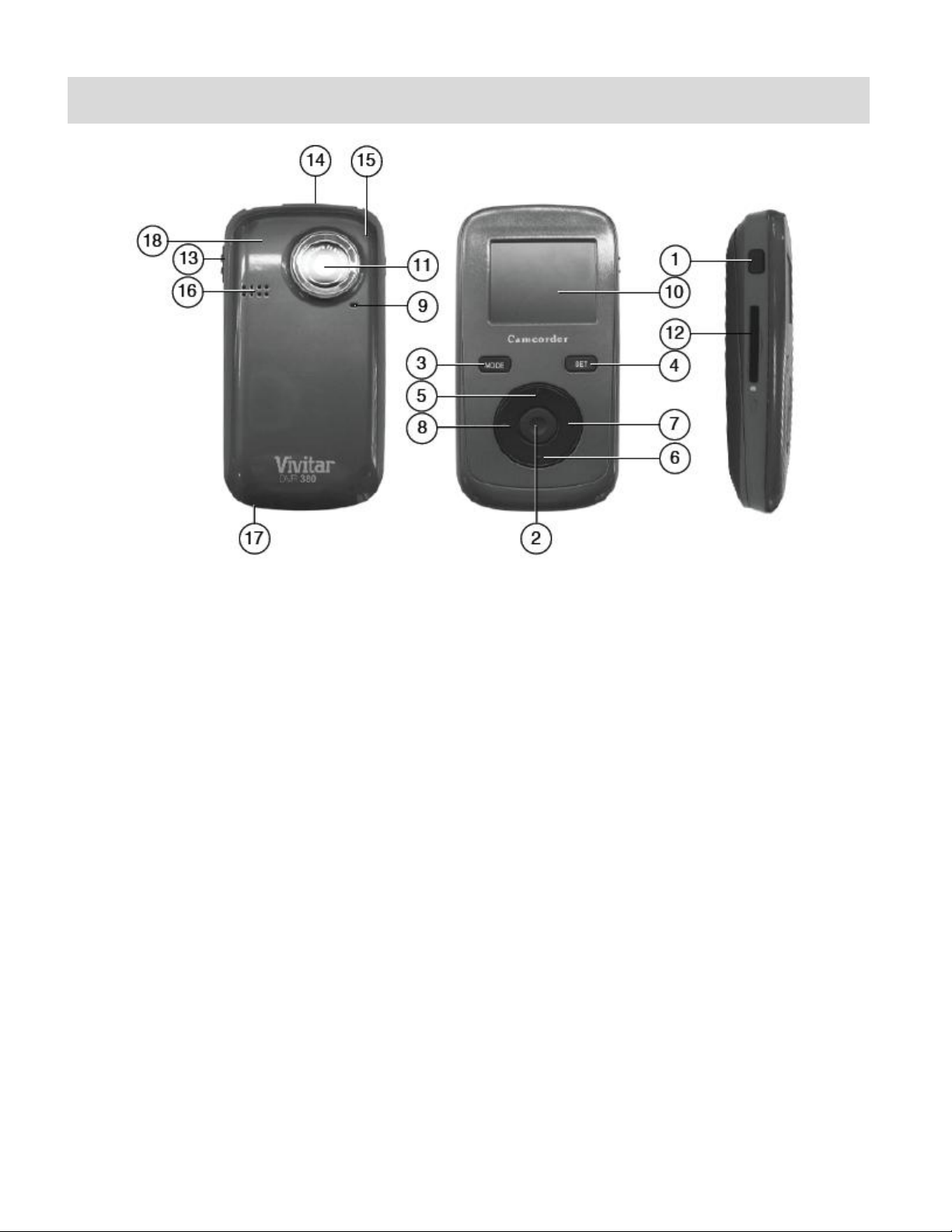
3
Parts of the Camcorder
1. Power Button
10. LCD Screen
2. Shutter Button
11. Lens
3. MODE Button
12. SD Memory Card Slot
4. SET (Menu/Delete) Button
13. USB Lever
5. Up / Zoom In Button
14. USB Connector
6. Down / Zoom Out Button
15. Microphone
7. Right Button
16. Speaker
8. Left Button
17. Wrist Strap Connector
9. LED Indicator
18. Battery Compartment
Page 5
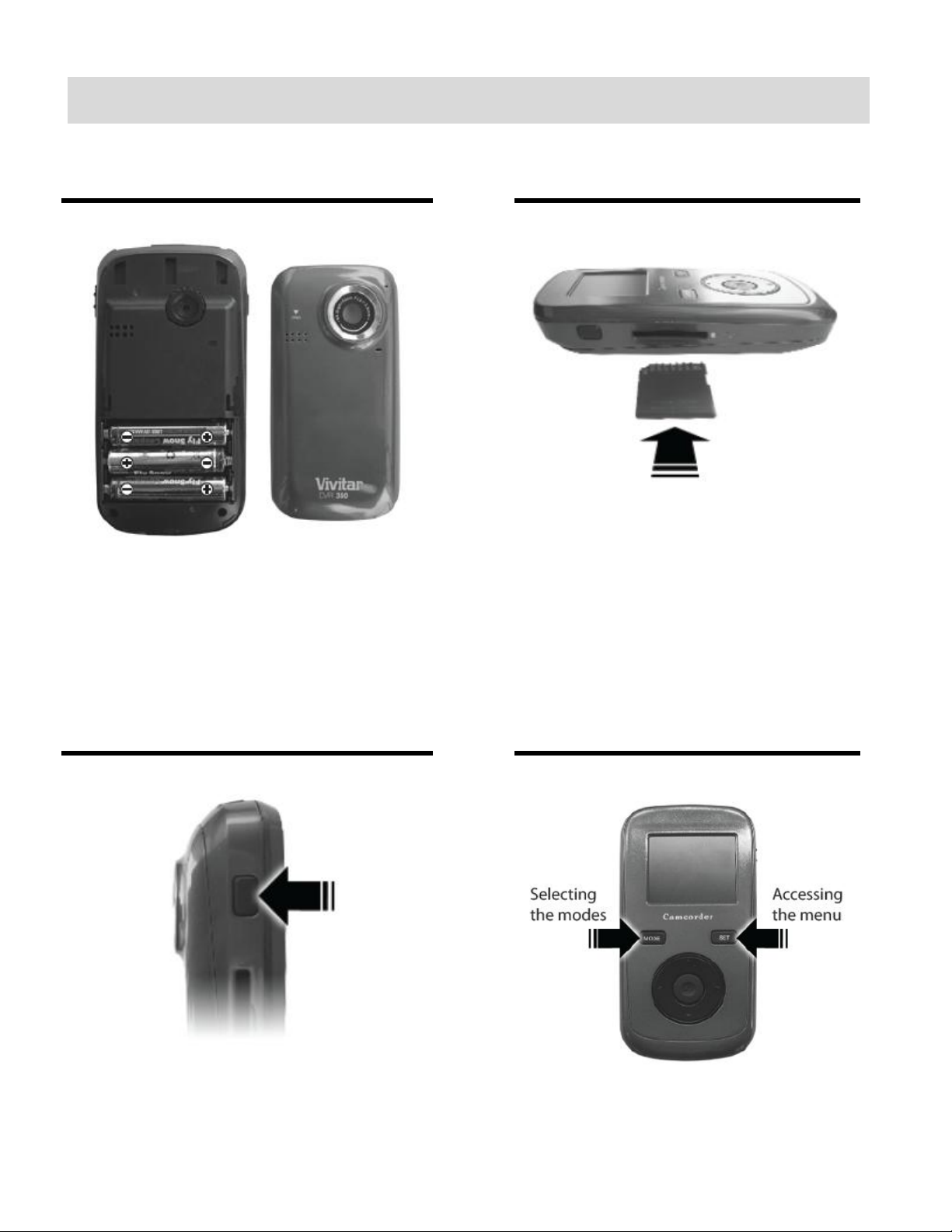
4
Initial Camcorder Setup
Installing the Batteries
Installing the Memory Card
Turning On the Camcorder
Using the Camcorder
Make sure the camcorder is
powered OFF.
Insert SD Memory card
(up to 16GB) before use.
Slide the battery cover off.
Insert 3 X AAA (1.5V) batteries.
Page 6
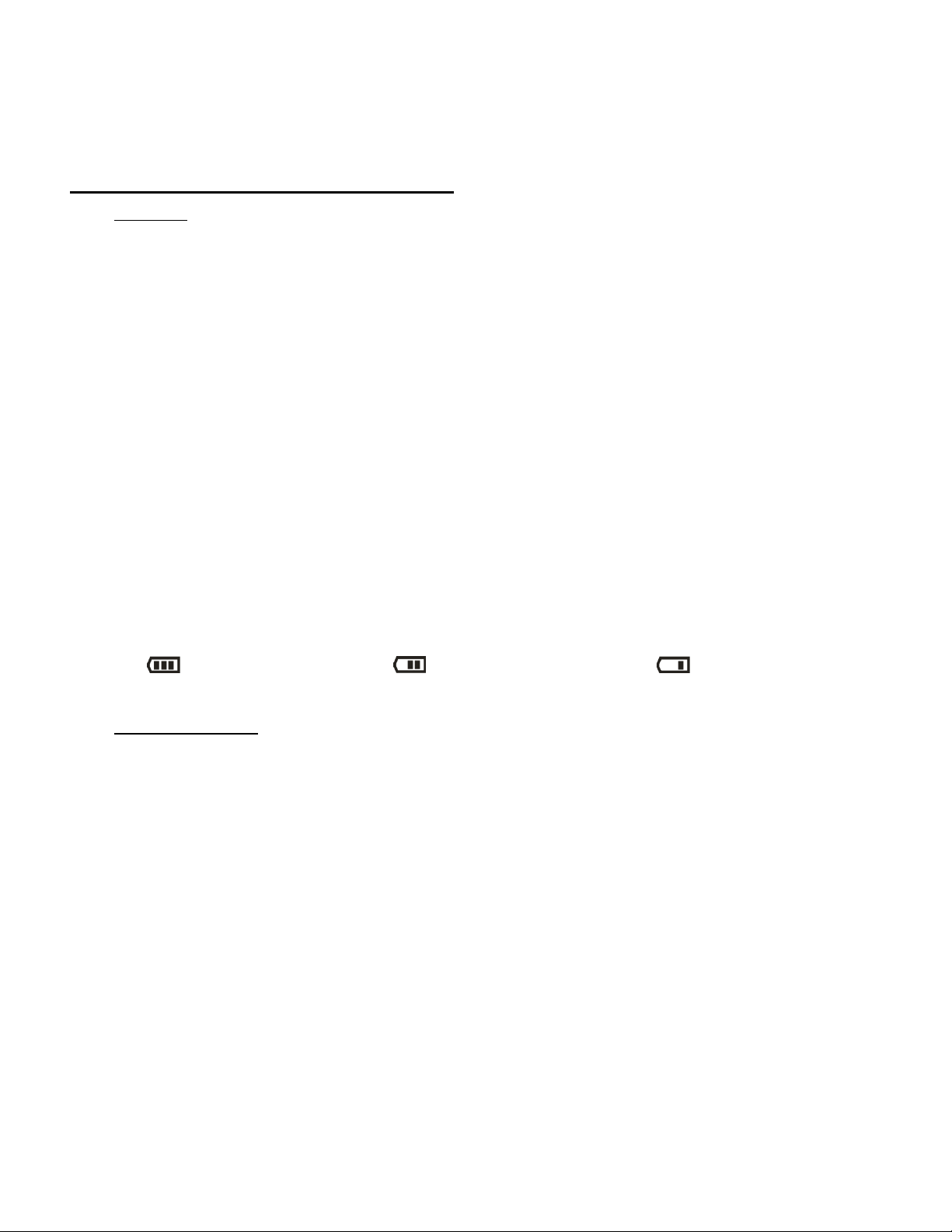
5
When powering the camcorder ON for the first time the camcorder will take you through the
initial setup.
Powering the Digital Video Recorder ON
1) Batteries
Make sure the batteries have been inserted properly into your digital video recorder.
Slide the battery cover on the back of the camera in a downward direction to open the cover.
Insert 3 x AAA (1.5V) batteries (not included) with the correct polarity, according to the
polarity illustrated inside the battery compartment.
Note:
Alkaline batteries are recommended.
Remove the batteries from the camera when not in use for an extended period.
Do not mix alkaline and non-alkaline batteries.
Some camera features (Flash) will not work if the battery power level is low.
When the battery power is low the battery icon turns red and the camcorder will
automatically turn off a few seconds later.
The energy status of the power is displayed on LCD as shown below:
Full battery power Medium battery power Low battery power
2) SD Memory Card
Make sure the camcorder is powered OFF before inserting your SD/MMC/SDHC Memory
Card.
Make sure an SD card (up to16GB) has been inserted into your digital video recorder.
(SD Memory card not included.)
To properly insert the SD Card:
Push the SD card into the slot in the direction shown on the camcorder (see SD icon by the
SD card slot). Push the SD card until you hear a slight clicking sound. This indicates the SD
card has been inserted correctly.
Note:
After the camcorder is powered on, an SD icon will appear on the LCD display. If you do
not see the SD icon on the display, please check if the card was inserted properly.
Make sure the SD card is not locked (check the lock switch on the side of the SD card). If the
Page 7
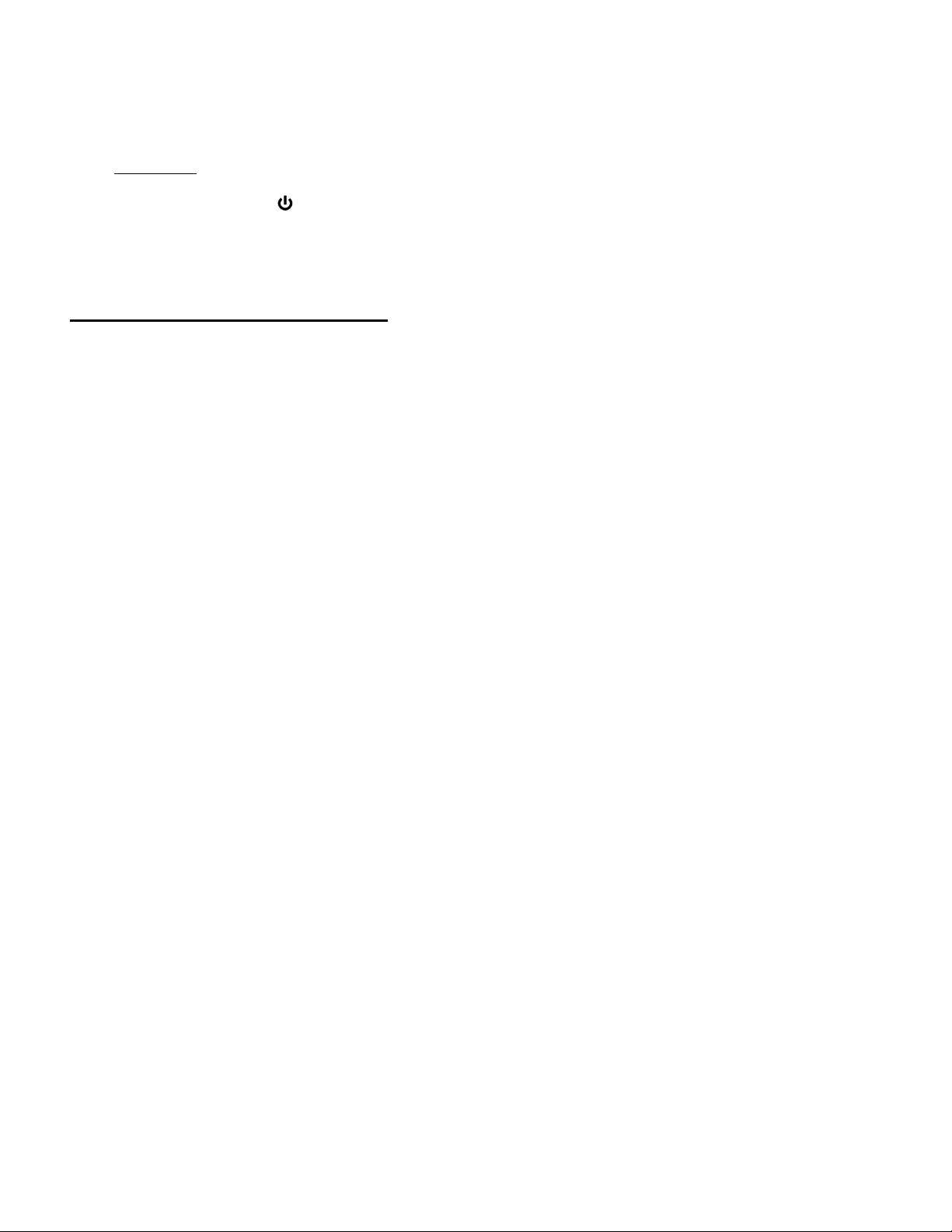
6
SD card is locked this will prevent the camcorder from saving captured photos to the SD
card.
3) Power On
Press the POWER button to turn on the camcorder.
Setting the Camcorder Language
You will first be prompted to select a language for the camcorder. The Language selection menu
will appear. Select the language of your choice and press the Shutter/OK button to confirm the
selection.
Your digital video recorder is now ready to begin capturing videos and photos.
Page 8
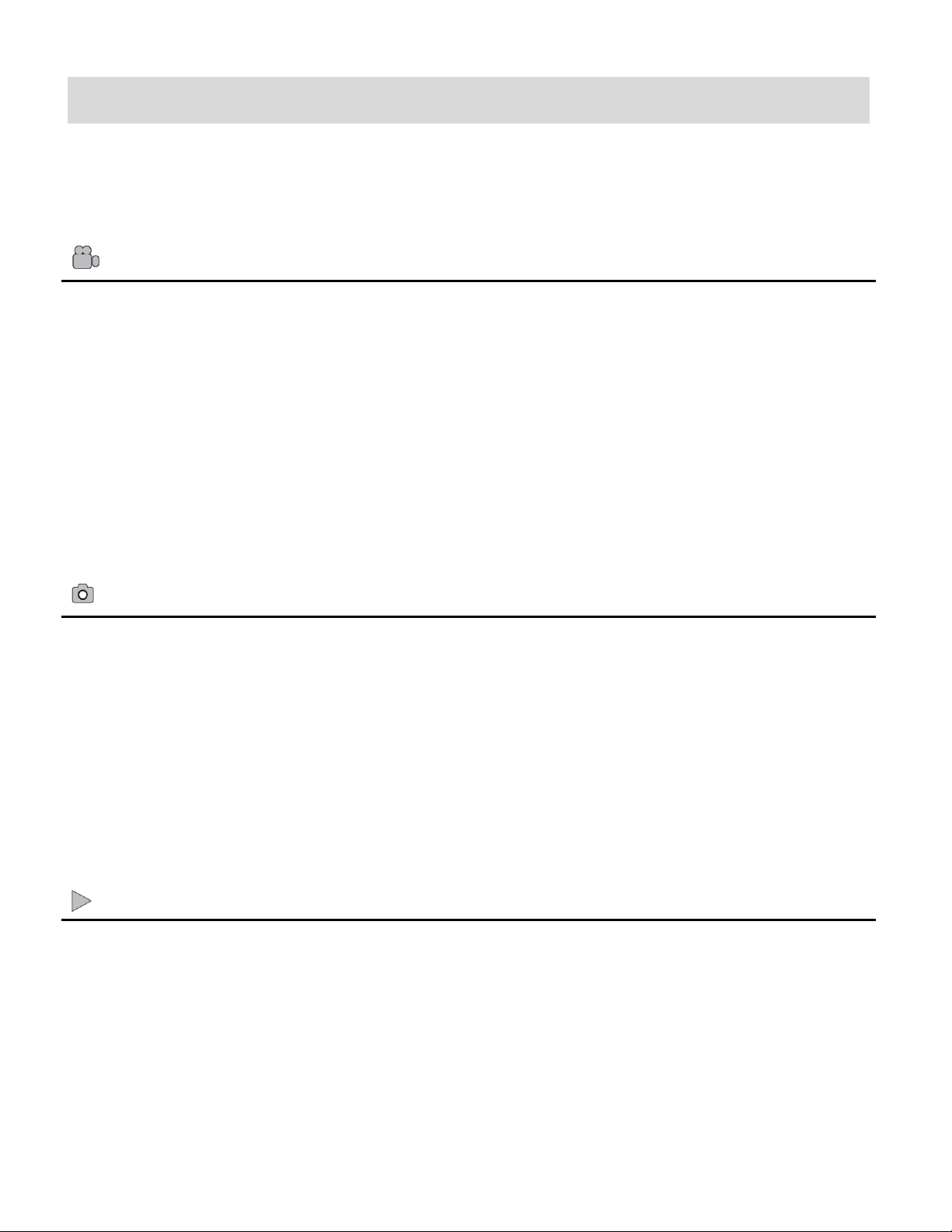
7
Main Camcorder Modes
Video Capture Mode
Use this mode to capture videos with your digital video recorder.
This is the default mode when the camcorder is powered ON.
To take a video, aim your camcorder as desired and press the Shutter button to start the
record. A red record indicator will appear on the LCD screen while record is in progress. To
stop the record, press the Shutter button again. The video will be automatically saved to
your camcorder‟s memory card.
To access the various menus for the Video Capture mode, press the SET button while in
the Video Capture mode.
Photo Capture Mode
Use this mode to capture pictures with your camcorder.
After turning on your camcorder, press the MODE button once to open the Photo Capture
mode.
To take a picture, aim your camcorder as desired and press the Shutter button.
The picture will be automatically saved to your camcorder‟s memory card.
To access the various menus for the Photo Capture mode, press the SET button while in
the Photo Capture mode.
Playback Mode (Photos & Videos)
Use this mode to view and manage the photos and videos on your camcorder.
After turning on your camcorder, press the MODE button twice to open the Playback mode
for photos and videos. You can scroll through the photos and videos that you‟ve previously
taken to view and delete them as desired.
To access the various menus for the Playback mode for photos and videos, press the SET
button while in the Playback mode.
Your digital video recorder has different modes for the various camcorder functions.
You can switch modes by pressing the MODE button on your digital video recorder after the
camcorder has been powered ON.
Page 9
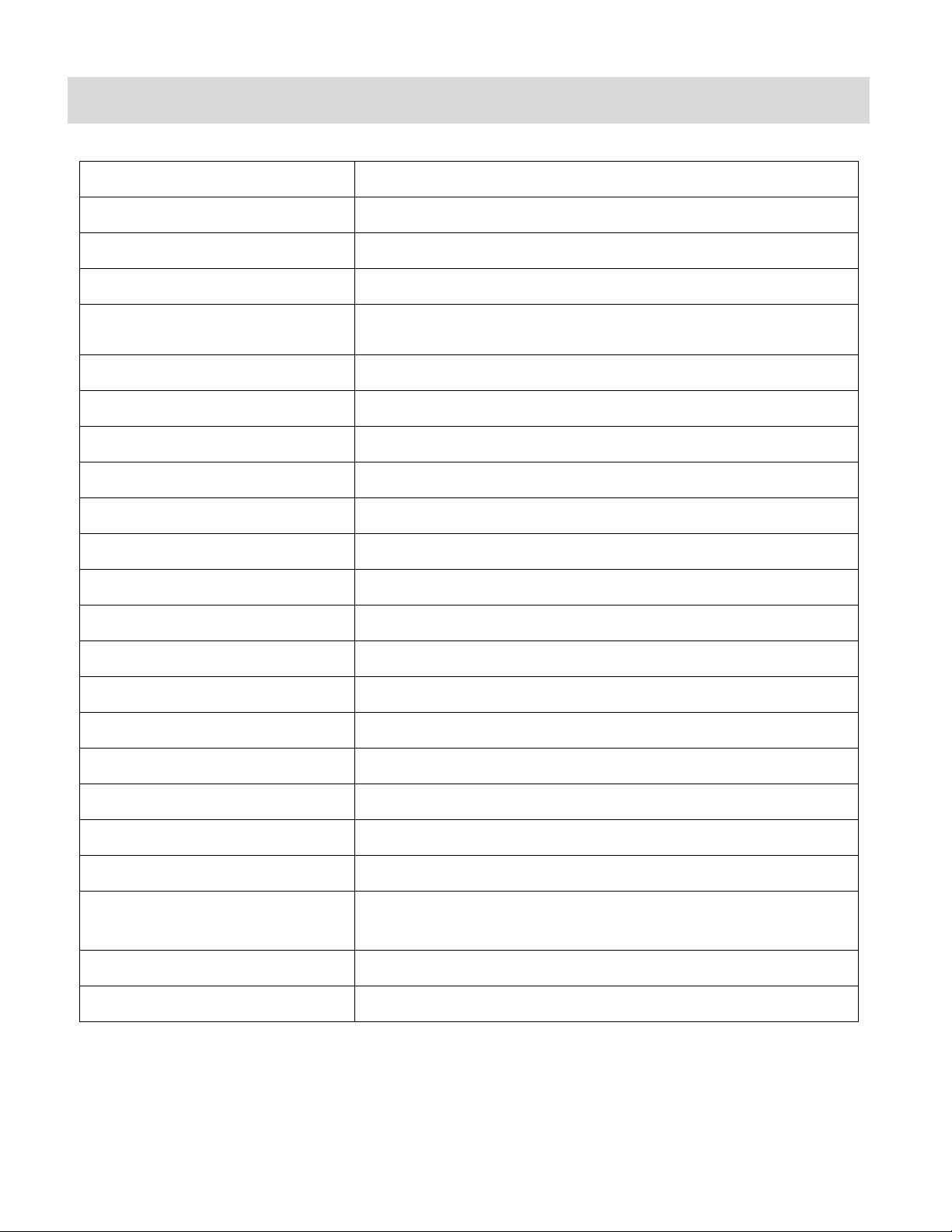
8
Camcorder Technical Specifications
Image Sensor
CMOS Sensor
Image Resolution
1280x1024 pixels (1.3MP), 640x480 pixels (VGA)
Video Resolution
640X480pixels (VGA 30fps), 320X240pixels (QVGA 30 fps)
File Format
JPEG/AVI
External Memory
SD/MMC/SDHC (up to 16GB) – SD Card Memory Card not
included
LCD Display
1.77 Inch TFT
Lens
f=3.8mm F2.8
Zoom
4X Digital Zoom
Image Quality
Normal
White Balance
Auto
Color Effect
Standard
Light Exposure
Auto
ISO
Auto
Frequency
60 Hz
Auto Power Off
3 minutes
Metering
Center
Language
English, French
Microphone
Yes
Speaker
Yes
Interface
USB 2.0 (HS)
System Requirements
Window XP SP3 / Vista SP1/ Windows 7
Mac OS X v10.5.x or higher
Battery
3 x AAA (1.5V) Alkaline batteries
Working Temperature
0~40 C
Page 10
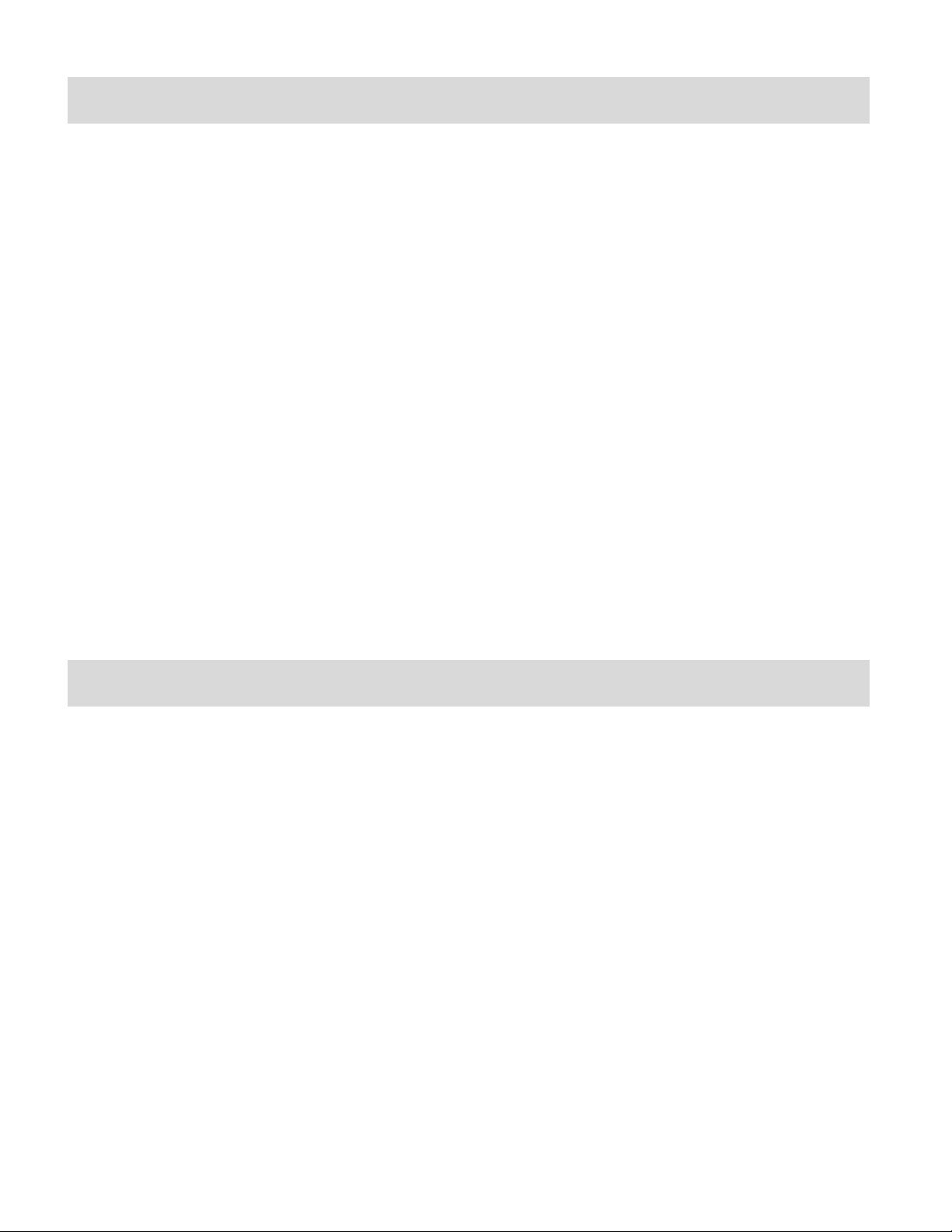
9
Computer System Requirements – Windows
To be able to download photos and videos to your PC, you will need the following minimum
configuration:
Microsoft® Windows XP with Service Pack 3, Windows Vista with Service Pack 1 or Windows 7
Pentium® 4 processor (or above)
512 MB of RAM, with 250 MB of free hard disk space
16-bit Color monitor, 1024 X 768 recommended screen resolution
CD-ROM Drive
QuickTime® 6 or higher
Microsoft® Internet Explorer 7 or higher
Windows Media Player 10 or higher
DirectX 9 or higher
Internet connection required
Computer System Requirements – Macintosh
To be able to download photos and videos to your Macintosh, you will need the following
minimum configuration:
Intel processor running Mac OS X v10.5.x or later
256 MB RAM, 250 MB free hard disk space
Display: 1024 x 768 or higher-resolution monitor
CD-ROM Drive
QuickTime® 6 or higher
Internet connection required
Page 11

10
Powering ON/OFF Your Digital Video Recorder
Make sure the batteries have been inserted properly into your digital video recorder.
If your camcorder comes with a rechargeable lithium battery, make sure it is fully charged
before the first use.
Make sure an SD card has been inserted into your camcorder.
(SD card up to 16GB - SD Card not included)
Powering the camcorder ON
Press the Power button to turn your camcorder ON.
The camcorder will be in Video Capture mode to start.
Powering the camcorder OFF
While the camcorder is on, you can press the Power button again at any point to turn your
camcorder OFF. You will see a “Goodbye” splash screen and then the camcorder will power off
completely.
Note: When there is insufficient battery power, a “Low Battery” message will appear on the LCD
screen. The digital video recorder will automatically power off a few moments later.
Auto Power Saving
Your digital video recorder has an Auto Power Off feature that will automatically turn off the
camcorder if it has not been in use after 3 minutes.
Page 12

11
Changing Camcorder Mode
Your digital video recorder has three main modes:
1) Video Capture Mode - Use this mode to capture videos with your camcorder.
2) Photo Capture Mode - Use this mode to capture photos with your camcorder.
3) Playback Mode (for photos and videos) - Use this mode to view the photos and videos
you have already taken with your camcorder.
When the camcorder is first powered ON, the Video Capture Mode will be active. The icons that
appear on the LCD screen are the best default settings so that you can begin to capture and
enjoy clear quality videos and photos.
To change the active camcorder mode, make sure the camcorder is powered ON and press the
MODE button.
When in Video Capture Mode, this icon will display on the top-left corner of the LCD display
When in Photo Capture Mode, this icon will display on the top-left corner of the LCD display
When in Playback Mode, this icon will display on the top-left corner of the LCD display
Page 13

12
Navigating the Menus
Each camcorder mode has a set of menus specific to that mode.
1) Press the SET button to open the menus for the current mode.
1) Press the LEFT or RIGHT direction control buttons to scroll between the various menus for
the current mode.
2) Press the UP or DOWN direction control buttons to highlight the desired menu selection.
3) Press the Shutter/OK button to confirm and select the highlighted menu option.
4) If the selection can be remembered by the camcorder, a selection icon will appear to the
right of the selected menu option. Changes made to these options will remain as is until you
decide to change them again at a later time.
5) Some menu options are single-use functions that are not remembered by the camcorder
and do not display this icon when selected.
6) At any time you can press the SET button to exit the menus and return to the previous
screen.
Page 14

13
Video Capture Mode
The Video Capture Mode allows you to capture videos with your digital video recorder. When the
camcorder is first powered ON, the Video Capture Mode will display by default.
Taking a Video
1) While in Video Capture Mode use the LCD display to direct the camcorder at the scene you
would like to capture.
2) Press the UP - Zoom In and Down - Zoom Out buttons to better set the camcorder display
if desired.
3) Press the Shutter button to start the video capture.
4) The elapsed time will begin to appear on the top right corner of the LCD screen and a red
indicator will appear in place of the video icon on the screen.
5) To stop the video record, press the Shutter button again.
6) The video will automatically be saved to the camcorder‟s SD card.
Note: The amount of recording time available for the resolution selected appears on the top
center of LCD screen. The lower the resolution setting the more recording time is available.
However, videos recorded at lower resolution are of less quality than videos recorded at the
higher resolution.
Remember, the amount of time that you can capture videos also depends on the size of the SD
memory card inserted as well as the video resolution selected.
Page 15

14
Video Capture Mode Quick Function Buttons
Button
Function
LEFT
Video Resolution – Changes between VGA and QVGA Video Resolution
UP
Zooms in
RIGHT
Video Resolution – Changes between VGA and QVGA Video Resolution
DOWN
Zooms out
Other
Shutter/OK
Starts and stops your video capture
SET
Opens and exits the Video Menu options
Note: To navigate through the Menus, use the Left, Up, Right, and Down
directions control buttons.
MODE
Toggles between the Video Capture Mode, Photo Capture Mode, and
Playback Mode
Your digital video recorder has a four-directional pad and additional buttons that functions as
Quick Function buttons.
Video Capture Mode Menus
The following are the menus that appear in your camcorder‟s Video Capture Mode:
Page 16

15
Image Resolution Menu
The Image Resolution menu allows you to choose the desired size of the images taken by your
camcorder. Keep in mind that images with a larger size will also take up more of your
camcorder‟s memory.
1) Press the SET button to open the menus for the current mode.
2) Press the LEFT or RIGHT direction control buttons to scroll and select the Image Resolution
menu.
3) Press the UP or DOWN direction control buttons to scroll through the menu options.
4) Press the Shutter/OK button to select the desired option.
5) A selected option icon will appear on the selected item.
6) Press the LEFT or RIGHT button to select the next menu item.
7) Press the SET button to exit the menu and return to your previous mode.
8) An icon reflecting your selection will display on the LCD screen.
9) Remember that this setting will be saved by your camcorder until you manually change the
setting.
Language Menu
You can select your camcorder‟s language setting by selecting the desired language from the
Language menu.
1) Press the SET button to open the menus for the current mode.
2) Press the LEFT or RIGHT direction control buttons to scroll and select the Language menu.
3) Press the UP or DOWN direction control buttons to scroll through the menu options.
4) Press the Shutter/OK button to select the desired option.
5) A selected option icon will appear on the selected item.
6) Press the LEFT or RIGHT button to select the next menu item.
7) Press the SET button to exit the menu and return to your previous mode.
8) Remember that this setting will be saved by your camcorder until you manually change the
setting.
Page 17

16
Video Playback Mode
The Playback mode allows you to review photos and videos that you‟ve already taken with your
digital video recorder.
When you first turn on the camcorder, the camcorder will be in Video Capture mode by
default.
Press the MODE button twice to open the Playback Mode.
The Playback screen appears with the Playback icon appearing on the top left corner of
the screen.
Playing Videos on Your Digital Video Recorder
1) Select your Video:
Once in Playback mode, press the LEFT or RIGHT direction buttons to scroll through the
images on your digital video recorder‟s memory card until you find the video you would
like to view.
Each captured image (both videos and photos) is displayed on the LCD screen.
Videos appear with an „AVI‟ icon on the top left of the LCD screen.
2) Play your selected Video:
Press the Shutter button to START playing the video.
- While the Video is playing all the icons on the top section of the LCD disappear.
- The video playing time is shown on the bottom right.
Press the Shutter button again to STOP the video.
Page 18

17
Video Playback Mode Quick Function Buttons
Button
Function
LEFT
- Displays the PREVIOUS image
- Scrolls through your Thumbnail images
UP
- Scrolls through your Thumbnail images
RIGHT
- Displays the NEXT image
- Scrolls through your Thumbnail images
DOWN
- Opens the Thumbnail display
- Scrolls through your Thumbnail images
Other
Shutter/OK
- Plays the selected video file
- Stops the selected playing video
- Opens selected image from the Thumbnail display
SET /
DELETE
Opens and exits the Video Playback Delete Menu options
Note: To navigate through the Menus, use the Left, Up, Right, and Down
directions control buttons.
MODE
Toggles between the Video Capture Mode, Photo Capture Mode, and
Playback Mode
Your digital video recorder has a four-directional pad and additional buttons that functions as Quick
Function buttons.
Thumbnail View
Easily navigate and select the image you wish to view by using the Thumbnail View.
The images on your camcorder will be displayed in a 3 X 3 matrix where you can use the
direction buttons to scroll and select images from the thumbnails.
1) Press the DOWN button for the images to appear in Thumbnail View.
2) Use the UP/DOWN/LEFT/RIGHT direction control buttons to navigate the thumbnails and
select the image you wish to view.
Videos appear with a „V‟ icon.
3) Press the Shutter/OK button for the selected image to appear in full screen.
Note: You can identify from the thumbnail the image type:
AVI files have a V appear on the thumbnail image
JPEG files do not have any icons on the thumbnail image
Page 19

18
Video Playback Mode Menu
The following is the menu that appears in your digital video recorder‟s Video Playback Mode:
Delete Menu
While in the Playback mode, you can delete videos from your camcorder through the Delete
menu.
Delete This Video:
1) Select the image you wish to delete.
1) Press the SET button to open the „Delete‟ menu.
2) Press the UP or DOWN direction control buttons to highlight the „Delete this Video‟ option,
and then press the Shutter/OK button confirm and continue.
3) A „Delete This Video‟ confirmation menu appears.
- Select „No‟ then press the Shutter/OK button to exit without deleting the selected video.
- Select „Yes‟ then press the Shutter/OK button to delete the selected video.
Delete All Images (all videos and photos):
1) Press the SET button to open the „Delete‟ menu.
2) Press the UP or DOWN direction control buttons to highlight the „Delete All Images‟ option,
and then press the Shutter/OK button confirm and continue.
3) A „Delete All Files?‟ confirmation menu appears.
- Select „No‟ then press the Shutter/OK button to exit without deleting all of your images.
- Select „Yes‟ then press the Shutter/OK button to delete all of your captured images.
Caution: Please use this Delete feature with care. Once all the images are deleted they are
permanently removed from your SD memory card. Please make sure that you only use this
feature once you have downloaded and saved all the images you wish to your computer.
Page 20

19
Photo Capture Mode
Button
Function
LEFT
Photo Resolution – Changes between 1M and VGA Photo Resolution
UP
Zooms in
RIGHT
Photo Resolution – Changes between 1M and VGA Photo Resolution
DOWN
Zooms out
Other
Shutter/OK
Captures your Photo
SET
Opens and exits the Photo Menu options
The Photo Capture mode allows you to capture pictures with your digital video recorder.
When the camcorder is first powered ON, the camcorder will be in Video Capture Mode by
default.
Press the MODE button once to enter the Photo Capture mode.
Taking a Picture
1) Turn on your digital video recorder.
2) Press the MODE button once to open the Photo Capture Mode.
3) The camera icon will appear on the top left corner of the LCD.
4) While in Photo Capture mode, use the LCD display to direct the camcorder at the scene you
would like to capture.
5) Press the UP - Zoom In and Down - Zoom Out buttons to better set the camcorder display
if desired.
6) Press the Shutter button to capture and save your photo to the memory card.
Note: The lower the resolution setting the more photos can be taken. However lower resolution
photos are of less quality than photos taken at higher resolution.
Photo Capture Mode Quick Function Buttons
Your digital video recorder has a four-directional pad and additional buttons that functions as
Quick Function buttons.
Page 21

20
Note: To navigate through the Menus, use the Left, Up, Right, and Down
directions control buttons.
MODE
Toggles between the Video Capture Mode, Photo Capture Mode, and
Playback Mode
Photo Capture Mode Menus
The following are the menus that appear in your digital video recorder‟s Photo Capture Mode:
Image Resolution Menu
The Image Resolution menu allows you to choose the desired size of the images taken by your
camcorder. Keep in mind that images with a higher resolution will also take up more of your
camcorder‟s memory.
1) Press the SET button to open the menus for the current mode.
2) Press the LEFT or RIGHT direction control buttons to scroll and select the Image Resolution menu.
3) Press the UP or DOWN direction control buttons to scroll through the menu options.
4) Press the Shutter/OK button to select the desired option.
5) A selected option icon will appear on the selected item.
6) Press the LEFT or RIGHT button to select the next menu item.
7) Press the SET button to exit the menu and return to your previous mode.
8) An icon reflecting your selection will display on the LCD screen.
9) Remember that this setting will be saved by your digital video recorder until you manually
change the setting or restore the camcorder‟s default factory settings.
Page 22

21
Language Menu
You can select your camcorder‟s language setting by selecting the desired language from the
Language menu.
1) Press the SET button to open the menus for the current mode.
2) Press the LEFT or RIGHT direction control buttons to scroll and select the Language menu.
3) Press the UP or DOWN direction control buttons to scroll through the menu options.
4) Press the Shutter/OK button to select the desired option.
5) A selected option icon will appear on the selected item.
6) Press the LEFT or RIGHT button to select the next menu item.
7) Press the SET button to exit the menu and return to your previous mode.
Photo Playback Mode
The Playback mode allows you to review photos and videos that you‟ve already taken with your
digital video recorder.
When you first turn on the camcorder, the camcorder will be in Video Capture mode by
default.
Press the MODE button twice to open the Playback Mode.
The Playback screen appears with the Playback icon appearing on the top left corner of
the screen.
Viewing Captured Photos on Your Camcorder
1) Select your Photo:
Once in Playback mode, press the LEFT or RIGHT direction control buttons to scroll
through the images on your digital video recorder‟s memory card until you find the image
you would like to view.
Each captured image (both videos and photos) is displayed on the LCD screen.
Photos appear with a „JPG‟ icon on the top left of the LCD screen.
Page 23

22
2) Zooming In/Out of your selected Photo:
Button
Function
LEFT
- Displays the PREVIOUS image
- Scrolls through your Thumbnail images
UP
- Scrolls through your Thumbnail images
RIGHT
- Displays the NEXT image
- Scrolls through your Thumbnail images
DOWN
- Opens the Thumbnail display
- Scrolls through your Thumbnail display images
Other
Shutter/OK
- Opens selected image from the Thumbnail display
SET /
DELETE
Opens and exits the Photo Playback Delete Menu options
Note: To navigate through the Menus, use the Left, Up, Right, and Down
directions control buttons.
MODE
Toggles between the Video Capture Mode, Photo Capture Mode, and
Playback Mode
Press the UP / Zoom In button to Zoom In and magnify the selected photo.
Press the Shutter/OK button then press the LEFT/RIGHT/UP/DOWN buttons to
navigate around the zoomed photos.
Press the DOWN/Zoom Out button to Zoom Out of the selected photo or press the
Shutter/OK button to return back to the photo in full screen.
Photo Playback Mode Quick Function Buttons
Your digital video recorder has a four-directional pad and additional buttons that functions as Quick
Function buttons.
Page 24

23
Thumbnail View
Easily navigate and select the image you wish to view by using the Thumbnail View.
The images on your camcorder will be displayed in a 3 X 3 matrix where you can use the
direction buttons to scroll and select images from the thumbnails.
1) Press the DOWN button for the images to appear in Thumbnail View.
2) Use the UP/DOWN/LEFT/RIGHT direction control buttons to navigate the thumbnails and
select the image you wish to view.
Note: You can identify from the thumbnail the image type:
AVI files have a V appear on the thumbnail image
JPEG files do not have any icons on the thumbnail image
3) Press the Shutter/OK button for the selected image to appear in full screen.
4) Zooming Into the Image:
Once in full screen display mode, you can press the UP or DOWN buttons to Zoom In
and Zoom Out of the photo.
Once Zoomed In, press the Shutter/OK button to allow navigation of the zoomed in
photo.
Photo Playback Mode Menu
The following is the menu that appears in your digital video recorder‟s Photo Playback Mode:
Delete Menu
While in the Playback mode, you can delete photos from your camcorder through the Delete
menu.
Remember, you can also quickly access the Delete menu by pressing the Delete button.
Delete This Photo:
1) Select the image you wish to delete.
Page 25

24
2) Press the SET button to open the „Delete‟ menu.
3) Press the UP or DOWN direction control buttons to highlight the „Delete this Photo‟ option,
and then press the Shutter/OK button confirm and continue.
4) A „Delete This Photo‟ confirmation menu appears.
- Select „No‟ then press the Shutter/OK button to exit without deleting the selected photo.
- Select „Yes‟ then press the Shutter/OK button to delete the selected photo.
Delete All Images (all videos and photos):
1) Press the SET button to open the „Delete‟ menu.
2) Press the UP or DOWN direction control buttons to highlight the „Delete All Images‟ option
and then press the Shutter/OK button confirm and continue.
3) A „Delete All Files?‟ confirmation menu appears.
- Select „No‟ then press the Shutter/OK button to exit without deleting all of your images.
- Select „Yes‟ then press the Shutter/OK button to delete all of your captured images.
Caution: Please use this Delete feature with care. Once all the images are deleted they are
permanently removed from your SD memory card. Please make sure that you only use this
feature once you have downloaded and saved all the images you wish to your computer.
Page 26

25
Installing the Software
You must be connected to the internet to install and run the Vivitar Experience Image
Manager software.
1) Insert the installation CD into your CD-ROM drive. The installation screen should
automatically open.
2) On PC: The Vivitar Experience Image Manager Installer window appears. If the window
does not appear, open the application‟s CD/DVD drive and click on “Setup.exe” to launch
the installer.
3) On Macintosh: Click the icon that appears on the desktop to install the Vivitar Experience
Image Manager.
4) If you do not have internet access at the time of inserting the CD-ROM, connect to the
internet and then click the “Install Vivitar Experience Image Manager” button to begin the
installation.
Note: If you do not have internet access, you can still download media from the camcorder. Click
the “How to transfer photos and videos from my camcorder to my computer” button for
instructions.
Page 27

26
5) If you have internet access, the “Choose your language” window opens, choose your
language and click “Next” to open the next window.
6) Select your camera model from the list and click “Next” to open the next window.
7) Click “Next” to confirm your camera model selection and to install the application.
8) Please wait while the application is being installed on your computer.
9) Please review the license terms.
On PC and Macintosh: Click the “I accept the terms of this license agreement” and then click
“Next” to continue.
10) On PC only: Let the “Vivitar Experience Image Manager” installer create the folder to where
the program will be installed, and then click “Install”.
11) Please wait while the application continues the installation process on your computer.
12) On PC: Click the “Close” button when the installation is complete.
Click the “Launch Vivitar Experience Image Manager” to open the application.
13) On Macintosh: Click the “Quit” button when the installation is complete.
Click the “Launch Vivitar Experience Image Manager” to open the application.
14) If you close the application you can run the Vivitar Experience Image Manager from the
Programs (PC) or Applications (Mac) menu on your computer.
Connecting the Camcorder to the Computer
1) Slide down the USB lever on the side of the digital video recorder to reveal the retractable
built -in USB connector.
2) Insert the USB connector into an available USB port on your computer.
3) Power the camcorder ON.
4) The first time you connect the device to the computer you will have to wait a few seconds
until the computer recognizes the device.
5) As your camcorder is a mass storage device “MSDC” will appear on the LCD, indicating that
your camcorder is in Mass Storage Mode.
Page 28

27
Getting Photos and Videos from your Camcorder to Your Computer
NOTE: An SD card needs to be inserted. Do not disconnect the USB connector during transfer.
Doing so will cancel the transfer of any files on their way to your computer.
1) Select the “Get Images” button from the Main menu.
2) The “Get Images from device” window opens.
3) You can select to download photos, videos or both.
4) Select your camera (removable disk) from the device window. If your camera is the only
USB device connected then it will be selected automatically.
5) Select a location on the computer where to place the new photo and video files.
6) Add the new photo and video files to albums if desired.
7) Select to remove the media files from the selected device (removable disk) after the import.
8) Click the “Get Media” button to transfer the photos and videos from your camera to your
computer.
Page 29

28
9) A media download progress bar appears on the bottom left showing the number of media
files downloading to your computer. A message appears when the download is complete.
10) The photo and video files that you selected are now downloaded to your computer to the
selected folder and albums ready for your use.
Get started!
Using the Vivitar Experience Image Manager, you can:
Upload and manage photos and videos to and from the most popular photo sharing and social
networking sites - Facebook, Flickr, Picasa, MySpace, Photobucket, Twitpic, Twitgoo and
YouTube
Seamlessly transfer photos and videos from one social network to another
Organize your images by creating offline and online albums
Edit images using automatic and manual tools
Use automatic “Geotagging” with built in Google Maps
For more details on how to use the Vivitar Experience Image Manager open the Help file or
click the “Take a Tour” button on the application’s Home page.
Page 30

29
Transferring Images from my Camcorder to my Computer Manually
WINDOWS
1) Slide down the lever on the side of the camcorder to reveal the built-in USB connector.
Use the USB built-in connector on your camcorder to connect your camcorder to the USB
port on your computer.
2) “MSDC” appears on the LCD – indicating that your camcorder is in Mass Storage Mode.
3) A window appears with a list of options, select “Open folder to view files” and click OK.
4) Open the DCIM folder and the folder inside to view the media files.
5) Select the media and copy the files from this folder into your computer. Optionally, select the
files and choose Copy from the Edit menu. Then select a folder and choose Paste from the
Edit menu.
6) We recommend that you copy the images into the Pictures/My Pictures folder and the
videos into the Videos/My Videos folder.
7) Do not disconnect the camcorder from the computer during transfer. Doing so will cancel the
transfer of any files on their way to your computer.
MACINTOSH
1) Slide down the lever on the side of the camcorder to reveal the built-in USB connector.
Use the USB built-in connector on your camcorder to connect your camcorder to the USB
port on your computer.
2) “MSDC” appears on the LCD – indicating that your camcorder is in Mass Storage Mode.
3) The camcorder‟s device icon appears on the desktop.
4) Click on the device icon and open the DCIM folder and the folder inside to view the media
files.
5) Select the files and drag them into your computer. Optionally, select the files and choose
Copy from the Finder‟s Edit menu. Then select a folder and choose Paste from the Edit
menu.
6) We recommend that you copy the images into the Pictures folder and the videos into the
Movies folder.
7) Do not disconnect the camcorder from the computer during transfer. Doing so will cancel the
transfer of any files on their way to your computer.
Page 31

30
Camcorder Maintenance
The digital video recorder is a delicate device.
Always wear the wrist strap to prevent the device from falling.
Please handle your camcorder with care to avoid damaging it.
Do not expose your digital video recorder to heat sources.
Do not use you digital video recorder in wet or moist conditions.
To clean the lens, first blow away the dust on the surface of the lens, then use a proper cloth or
tissue for optical devices to clean the lens. If necessary, use lens cleanser.
Never use organic cleanser to clean the digital video camera.
Never touch the lens with your fingers.
When left idle for an extended period of time, store the digital video recorder without the batteries,
in a dry and dark place.
Sakar Warranty Card
This warranty covers for the original consumer purchaser only and is not transferable. Products
that fail to function properly UNDER NORMAL USAGE, due to defects in material or
workmanship will be repaired at no charge for parts or labor for a period of one year from the time
of purchase.
What Is Not Covered By Warranty:
Damages or malfunctions not resulting from defects in material or workmanship and damages or
malfunctions from other than normal use, including but limited to, repair by unauthorized parties,
tampering, modification or accident.
What To Do When Service Is Required:
When returning your defective product (postage pre-paid) for service, your package should
include:
Page 32

31
1) Copy of original bill of sale
Sakar US
Sakar International
Attention: Service Department
195 Carter Drive
Edison, NJ
08817
Sakar UK/Europe
Attention: Service Department
2D, Siskin Parkway East
4020 Middlemarch Business Park
Coventry, CV3 4PE
Sakar Australia
Return faulty camera to the
Refund Counter at the store
where purchased
2) A detailed written description of the problem.
3) Your return address and telephone number (Daytime)
MAIL TO ADDRESS BELOW:
Technical Support
For technical support issues please visit our website at www.vivitar.com. You can find manuals,
software and FAQ‟s at the website. Can‟t find what you are looking for? E-mail us at
support@vivitar.com and one of our technical support team members will answer your
questions. For phone support in the US please call 1-800-592-9541, in the UK call 0800 917 4831,
in Australia call 1800-006-614. If you would like to call from anywhere else, please visit
www.vivitar.com for your local toll free number.
Page 33

32
Troubleshooting
Q: I have taken photos and selected the “Get Images” button. I get a message that the
images were successfully transferred but the photos do not appear on my computer.
What do I do?
Ensure that you have in fact taken photos. Press the Shutter button to take some sample photos
and then try downloading them again.
With test photos, if the camera powers off before you upload them to the computer the photos are
not stored in the camera‟s memory. These photos should be uploaded quickly before the camera
powers off. If the photos are saved to the SD memory card then all the photos should appear.
Q: How do I make sure I don't lose important pictures?
This camera requires an SD card for normal use. If the camera powers off nothing will happen to
the images stored on the SD memory card. We recommend always downloading your photos to
your computer as soon as possible to prevent unintentional data loss.
Q: I deleted images using the Vivitar Experience Image Manager. The images were also
deleted from my computer. How do I recover images that I accidently deleted?
All images deleted using the Vivitar Experience Image Manager are sent to your computer`s
Recycle or Trash Bin and can be retrieved from there.
DVR380HD063011ver1TA FW21101SADKHE010
