Page 1

DVR 32490v2 Digital Video Camera
User Manual
Windows and the Windows logo are registered trademarks of Microsoft Corporation.
© 2010 Sakar International, Inc. All rights reserved.
All other trademarks are the property of their respective companies.
Page 2
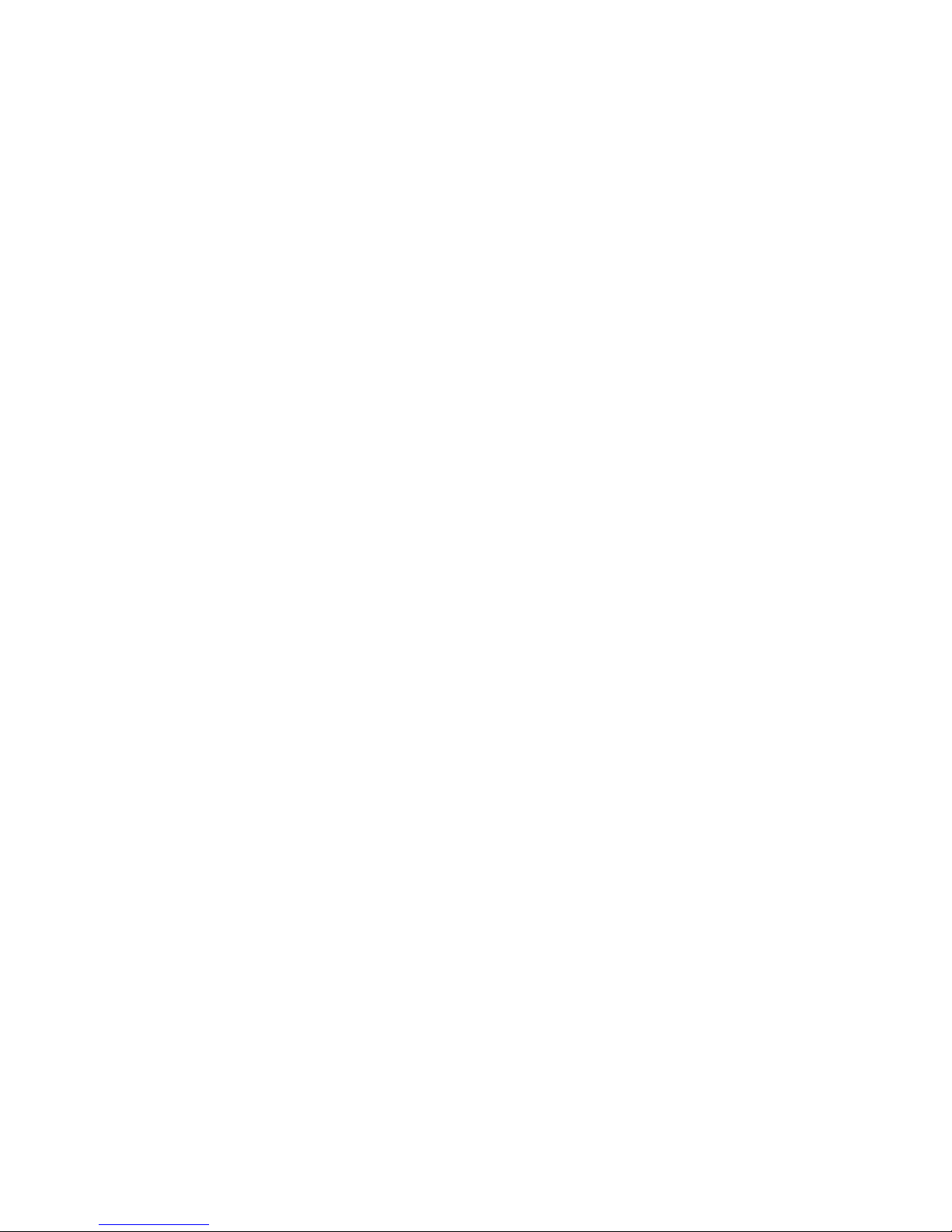
1
Table of Contents
Introduction ................................................................................................................... 2
What Your Camera Includes ......................................................................................... 2
Parts of the Camera ..................................................................................................... 3
Initial Camera Setup ..................................................................................................... 4
Main Camera Modes .................................................................................................... 5
Camera Technical Specifications ................................................................................. 6
Computer System Requirements – Windows ............................................................... 7
Computer System Requirements – Macintosh ............................................................. 7
Using Your Digital Camera ........................................................................................... 8
Changing Camera Mode............................................................................................... 8
Video Capture Mode ..................................................................................................... 9
Photo Capture Mode .................................................................................................. 11
Playback Mode ........................................................................................................... 12
Deleting Your Images ................................................................................................. 13
Connecting the Camera to a TV ................................................................................. 15
Installing the Software ................................................................................................ 16
Connecting the Camera to the Computer ................................................................... 18
Getting Photos and Videos from your Camera to Your Computer .............................. 18
Get started! ................................................................................................................. 19
Transfer media from my camera to my computer manually (Using Windows) ............ 20
Transfer media from my camera to my computer manually (Using Macintosh) .......... 20
Camera Maintenance ................................................................................................. 21
Sakar Warranty Card .................................................................................................. 21
Technical Support ....................................................................................................... 22
Troubleshooting .......................................................................................................... 22
Page 3
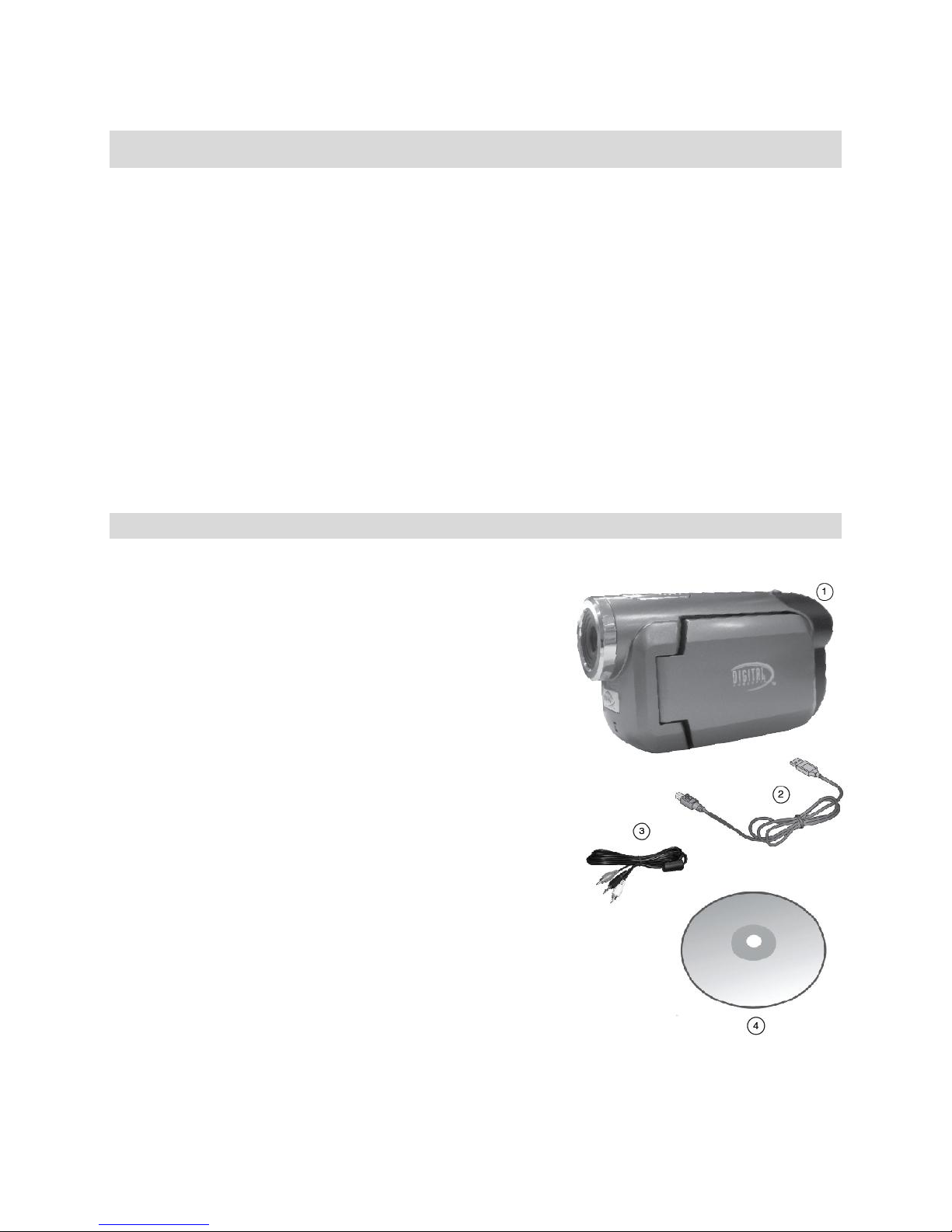
2
Introduction
Thank you for purchasing this camera. Everything you need to take quality digital
photos and videos is included with your camera.
Vivitar makes capturing those special moments as easy as possible.
Note: Your camera needs an SD Memory card (up to 8GB) for normal use.
SD Memory cards are not included and need to be purchased separately.
Please read this manual carefully first in order to get the most out of your digital camera.
What Your Camera Includes
1. Digital Video Camera
2. USB cable
3. TV Cable
4. Vivitar Experience Image Manager
software Installation CD
5. Wrist Strap (not pictured)
Note: SD Memory Card not included
Page 4

3
Parts of the Camera
1.
Power Button
2.
LCD Screen
3.
Shutter Button
4.
Up Button
5.
Down Button
6.
Mode Button
7.
Delete/Format Button
8.
Microphone
9.
TV Out/USB Jack
10.
Battery Door/SD Card inside
Page 5
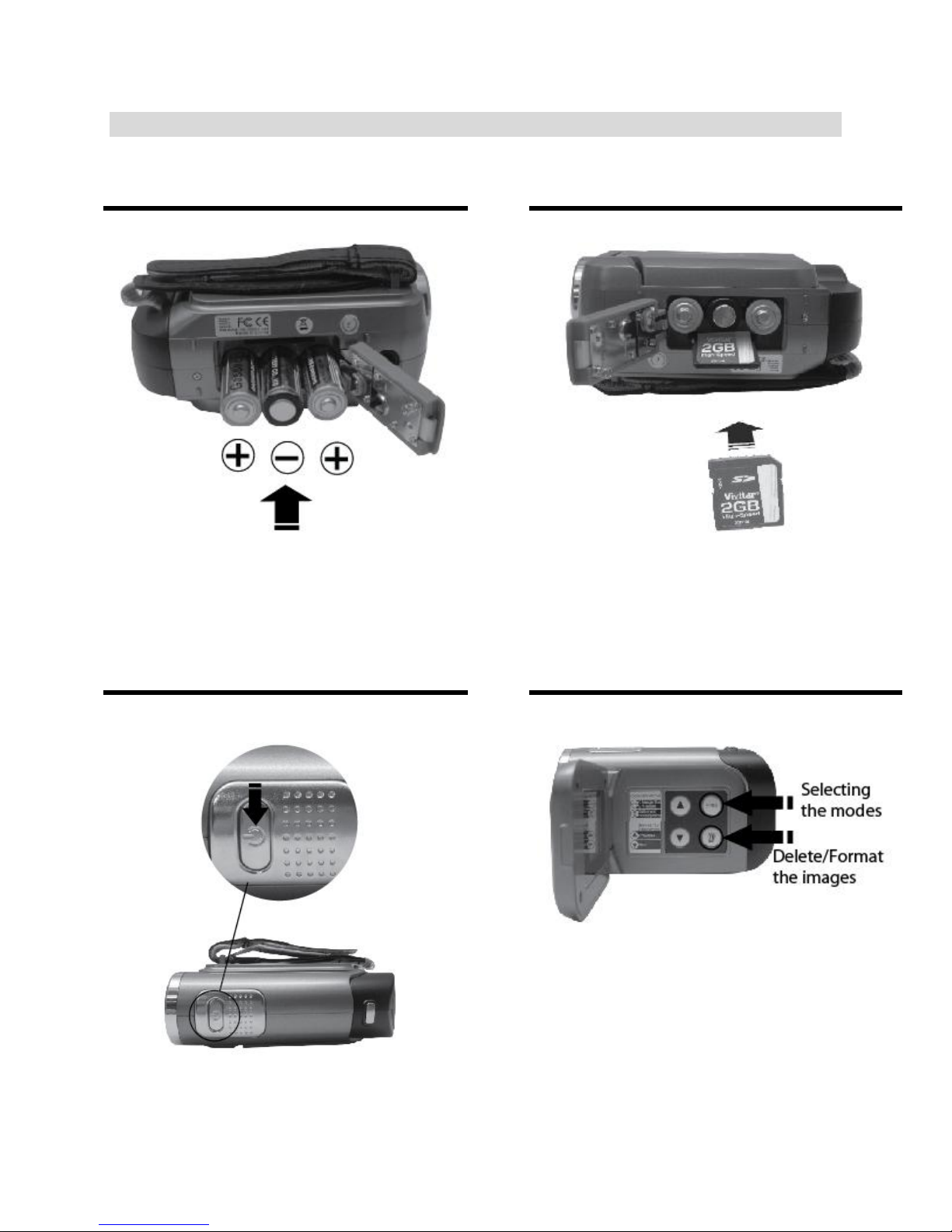
4
Initial Camera Setup
Installing the Batteries
Installing the Memory Card
.
Turning On the Camera
Using the Camera
SD Memory card
(up to 8GB)
needed for normal use
Insert 3 “AA” batteries (not included).
Page 6
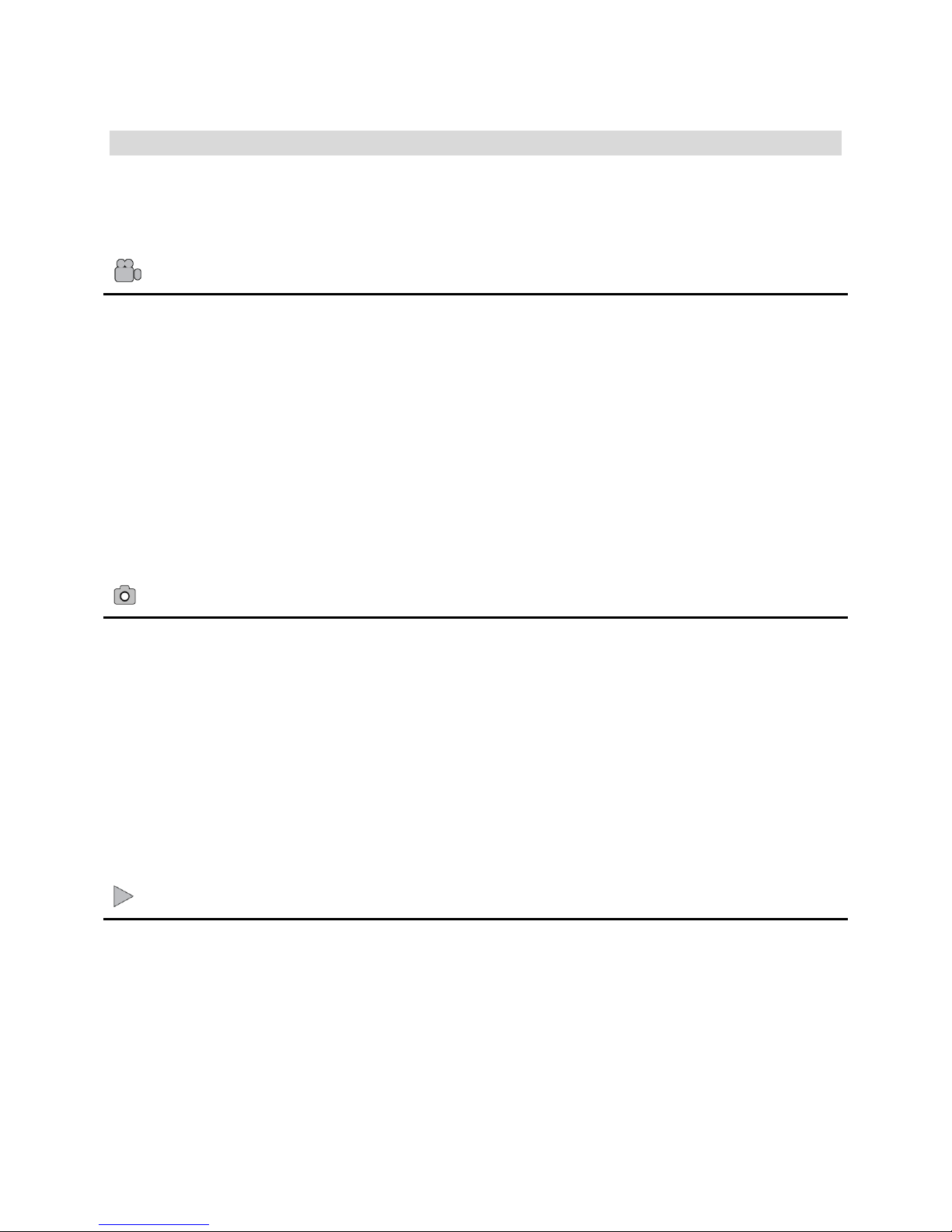
5
Video Capture Mode
Use this mode to capture videos with your digital camera.
This is the default mode when the camera is powered ON.
To take a video, aim your camera as desired and press the Shutter button to start
the record. A blinking red record indicator will appear on the LCD screen while
record is in progress. To stop the record, press the Shutter button again. The
video will be automatically saved to your camera‟s memory card.
Photo Capture Mode
Use this mode to capture pictures with your camera.
After turning on your camera, press the MODE button once to open the Photo
Capture mode.
To take a picture, aim your camera as desired and press the Shutter button.
The picture will be automatically saved to your camera‟s memory card.
Playback Mode (Photos & Videos)
Use this mode to view and manage the photos and videos on your camera.
After turning on your camera, press the MODE button twice to open the Playback
mode for photos and videos. You can scroll through the photos and videos that
you‟ve previously taken to view, edit or delete them as desired.
Main Camera Modes
Your camera has different modes for the various camera functions.
You can switch modes by pressing the MODE button on your camera after the camera
has been powered ON.
Page 7
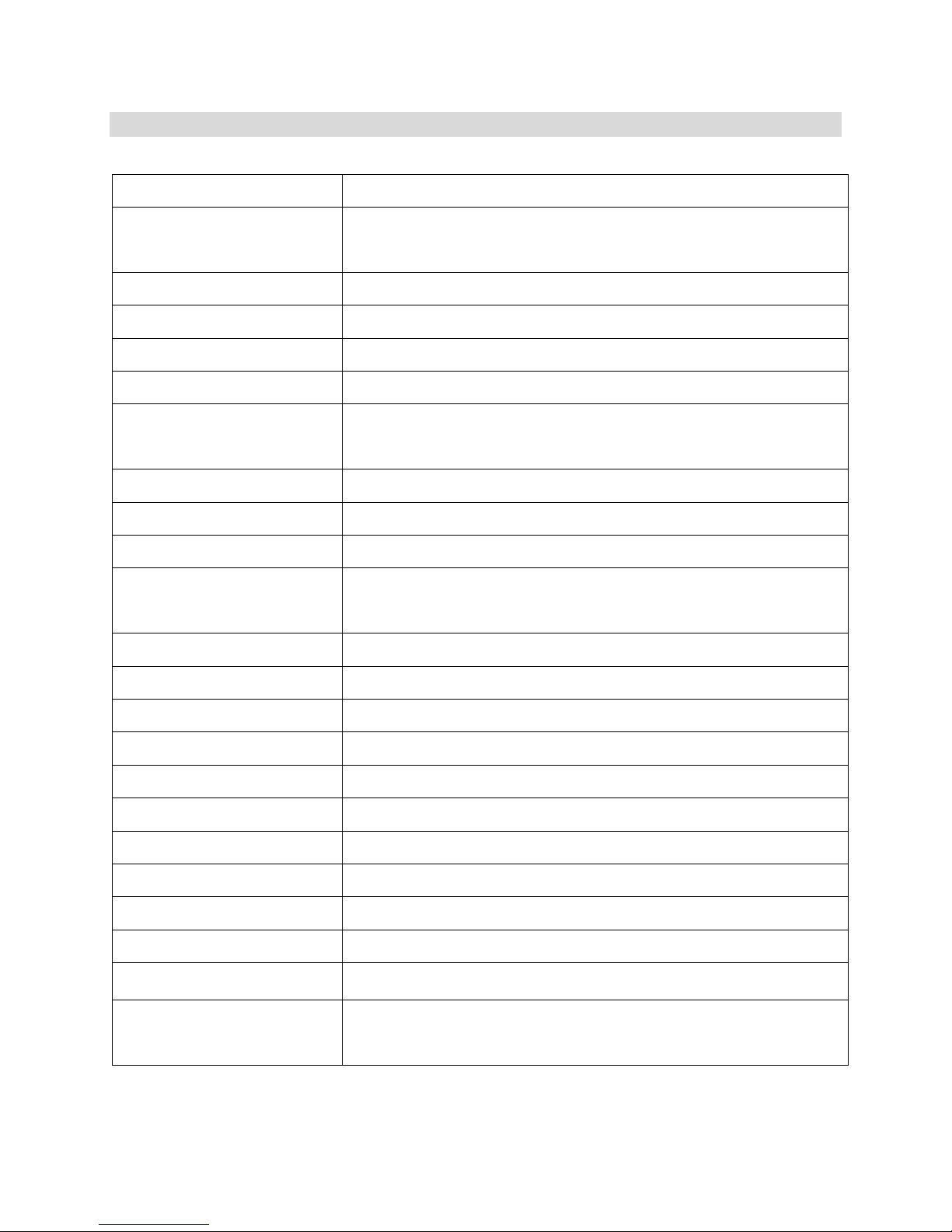
6
Camera Technical Specifications
Product type
Digital Video Recorder
Digital Video resolution
640*480 pixels (VGA/30fps) / 320*240
pixels(QVGA/25fps )
Digital Photo resolution
640*480 pixels (VGA)
Image Sensor
CMOS Sensor
LCD Display
1.5” TFT
Internal memory
Limited to 2 Test Photos only
External memory
SD card (up to 8GB) needs to be inserted to use the
camera
Lens
F=2.4 f=4.8mm
Frequency
50Hz / 60 Hz
Image Quality
Normal
White Balance /
Exposure
Auto
Scene
Auto
Image Sharpness
Auto
Light Exposure
Auto
ISO
Auto
File Format
AVI and JPEG
TV out
PAL / NTSC
Power saving
Auto Power Off
Microphone
Yes (Built-in)
Battery
3 AA batteries (1.5V)
Transmission interface
USB 1.1
Working temperature
0~40 ℃
Computer system
Window XP SP2 / Vista / 7
Mac OS X v10.5 or higher
Page 8

7
Computer System Requirements – Windows
To be able to download photos and videos to your PC, you will need the following
minimum configuration:
Pentium 4 processor or above with Windows XP service pack 2, Windows Vista or
Windows 7
512 MB RAM, with 100MB of free disk space
1024 x 768 Recommended screen resolution
16-bit color or higher display adaptor
CD-ROM Drive
QuickTime 6 or higher
Microsoft Internet Explorer 7 or higher
Windows Media Player 10 or higher
Internet connection required
Computer System Requirements – Macintosh
Macintosh with Intel processor running Mac OS X v10.5 or later
256 MB RAM, 100 MB free disk space
Display: 1024 x 768 or higher-resolution monitor
QuickTime 6 or higher
Internet connection required
Page 9

8
Using Your Digital Camera
Make sure the batteries have been inserted properly into your digital camera.
If your camera comes with a rechargeable lithium battery, make sure it is fully
charged before the first use.
Make sure an SD card has been inserted into your camera.
(SD card up to 8GB - SD Card not included)
Powering the camera ON
Press the Power button to turn your camera ON. The camera will be in Video
Capture mode to start.
Powering the camera OFF
While the camera is on, you can press the Power button again at any point to turn
your camera OFF.
Note: Your digital camera also has an Auto Power Off feature that will automatically
turn off your camera after 1 minute of time that your camera is left idle.
Changing Camera Mode
Your camera has three main modes:
1) Video Capture Mode - Use this mode to capture videos with your camera.
2) Photo Capture Mode - Use this mode to capture photos with your camera.
3) Playback Mode (for photos and videos) - Use this mode to view the photos and
videos you have already taken with your camera.
When the camera is first powered ON, the Video Capture Mode will be active. The icons
that appear on the LCD screen are the best default settings so that you can begin to
capture and enjoy clear quality videos and photos.
Page 10

9
To change the active camera mode, make sure the camera is powered ON and press
the MODE button.
When in Video Capture Mode, this icon will display on the top-left corner of the LCD
display
When in Photo Capture Mode, this icon will display on the top-left corner of the LCD
display
When in Playback Mode, this icon will display on the top-left corner of the LCD
display
Video Capture Mode
The Video Capture Mode allows you to capture videos with your digital camera. When
the camera is first powered ON, the camera will be in Video Capture Mode.
Taking a Video
1) Power On your camera. The default mode is DV (video) and the DV icon will
appear on the top left corner on the LCD screen. Alternatively, press the Mode
button repeatedly until the DV icon appears on the LCD.
2) The amount of time remaining to record videos appears on the bottom right corner
of the LCD. The time is calculated per the resolution selected and SD card inserted.
3) Hold the camcorder steady or attach the camcorder to a tripod and use the LCD to
focus on the object.
4) Press the Shutter button to begin capturing your video.
Page 11

10
5) A red flashing spot will appear next to the video icon on the LCD indicating that the
capture is in progress.
6) The REC time counter begins to count up thus showing the length of time for this
video being captured.
7) In order to stop the video capture, press the Shutter button again. The red spot will
disappear and the screen will go blank for a second as the video is saved in AVI
format to the SD memory card.
Note:
Internal memory will allow you to take a few seconds of test videos.
Before shooting, you will need to insert an SD card to expand your memory capacity
(see section above for instructions on how to insert SD memory card)
When the memory is full, a red SD card icon will appear on the LCD screen.
Remember to download photos and video files to your computer as often as possible.
Poor or inadequate lighting may cause the video capture to fail.
Video Resolutions
In Video Capture mode there are two video resolutions for you to choose from before
capturing your video.
Press the Up or Down button on your camera to select the appropriate resolution:
★★: 640x480 pixels (VGA),
★: 320x240 pixels (QVGA).
Video Mode LCD Screen Icons
Page 12

11
Photo Capture Mode
The Photo Capture mode allows you to capture pictures with your digital camera.
Taking a Picture
The image resolution of photos taken with this camcorder is 640x480 pixels.
This resolution is fixed and cannot be altered or changed.
1) Turn on your digital video recorder.
2) Press the Mode button to select the Photo Capture mode
3) The Photo icon will appear on the LCD screen.
4) Hold the DV camera steady and use the LCD to focus on the object.
5) Press the Shutter button to take the photo. (There will be a short delay while the
camera saves the photo in JPEG format to memory.)
6) The photo counter on the bottom right on the LCD indicates the amount of photos
that remain to be taken with the existing memory.
Note:
You cannot take photos whilst the camcorder is connected to a computer.
Download photos and video clips to your computer regularly.
When the memory is full, a red SD Card icon will appear on the LCD
screen.
Photo Capture Mode LCD Screen Icons
Page 13

12
Playback Mode
Use this mode to view and manage the photos and videos on your camera.
After turning on your camera, press the MODE button twice to open the Playback mode
for photos and videos. You can scroll through the photos and videos that you‟ve
previously taken to view or delete them as desired.
Viewing your Recorded Videos and Captured Photos
Photo Playback Mode
1) While in Playback mode, to view Photos press the UP or DOWN button.
2) The Playback icon appear on the top left corner of the LCD
3) The photos will appear on the LCD in the sequence that that they are stored in the
memory.
4) The number of video clips or photos taken and their sequence appear in the
bottom right hand corner of the LCD.
Video Playback Mode
1) To view your Videos press the UP or DOWN button and select an AVI file.
2) The file sequence number on the bottom right hand corner of the LCD will display
the media on your camcorder in the sequence that they were captured.
3) To Play your recorded videos:
Press the Shutter button to play back the video clips with audio in your camcorder.
Page 14

13
4) Press the Shutter button to stop playing.
Note: Photos are saved in JPEG format and Video clips are saved in AVI format. When
there is no file in the memory, a No File icon will appear on the LCD screen.
Deleting Your Images
After turning on your camera, press the MODE button twice to open the Playback mode
for photos and videos. You can scroll through the photos and videos that you‟ve
previously taken to view or delete them as desired.
Deleting current Photo or Video file:
1) In Playback mode, scroll through your images by pressing the UP or DOWN
button.
2) Select a photo or video you would like to delete.
3) Press the Delete button once.
The Delete Image icon will appear on the LCD screen:
4) Press the UP or DOWN button to select one of these options:
- Delete Selected Image:
Select the „check‟ icon to delete your selected image.
- Cancel Delete Image: Select the „X‟ icon to cancel.
5) Press the Shutter button to confirm your choice.
6) If you selected the „check‟ icon , the selected image is deleted.
Page 15

14
Deleting all Photos and Video files:
1) Press the Mode button to select the Playback mode.
2) Press the Delete button twice.
The Delete All icon will appear on the LCD screen:
3) Press the UP or DOWN button to select one of these options:
- Delete All Images: Select the „check‟ icon to delete all media on your
camera
- Cancel Delete All Images: Select the „X‟ icon to cancel.
4) Press the Shutter button to confirm your choice.
5) If you selected , all the images on your SD card are deleted.
Note: Deleting all your images cannot be undone. Therefore, please remember to save
the images you want to your computer before you delete.
Format
1) Press the Mode button to select the Playback mode.
2) Press the Delete button three times.
The Format Memory Card icon will appear on the LCD screen:
3) Press the UP or DOWN button to select to format or to cancel.
4) Press the Shutter button to confirm your choice.
Note:
Format will delete all data in your camcorder‟s memory.
Please be double sure before you execute this function.
All delete operations can only be done in Playback mode.
In Playback mode, you can exit by pressing the Delete button repeatedly without any
deletion and formatting.
Page 16

15
TV out jack
inside!
Connect to TV!
Connecting the Camera to a TV
Connect the camcorder to the TV via the supplied cable. Power on the TV and then
your camcorder. The camcorder‟s LCD screen turns blank, and picture that previously
appeared on the camcorder `s LCD screen now appear on the TV screen.
Note:
You cannot enter the TV out mode if your DV has no batteries inserted.
1) Connect the camcorder to a TV via the TV-out cable (supplied). The TV slot is
situated next to the USB slot at the back of the camcorder. Lift up the cover and
insert the cable.
2) Turn on the TV and the camcorder, and then set the TV to “AV” mode.
3) When the camcorder is set to record, capture or playback mode, you can preview
the subjects you want to record on the TV screen.
4) When the camcorder is set to Playback mode, you can review all the pictures and
videos stored on the SD card inserted in the camcorder n the TV screen.
5) Do not disconnect your TV cable when capturing videos via the TV screen.
Page 17

16
Installing the Software
You must be connected to the internet to install and run the Vivitar Experience
Image Manager software.
1) Insert the installation CD into your CD-ROM drive. The installation screen should
automatically open.
2) On PC: The Vivitar Experience Image Manager Installer window appears. If the
window does not appear, open the application‟s CD/DVD drive and click on
“Setup.exe” to launch the installer.
3) On Macintosh: Click the icon that appears on the desktop to install the Vivitar
Experience Image Manager.
4) If you do not have internet access at the time of inserting the CD-ROM, connect to
the internet and then click the “Install Vivitar Experience Image Manager” button to
begin the installation.
Page 18

17
Note: If you do not have internet access, you can still download media from the camera.
Click the “How to transfer photos and videos from my camera to my computer”
button for instructions.
5) If you have internet access, the “Choose your language” window opens, choose
your language and click “Next” to open the next window.
6) Select your camera model from the list and click “Next” to open the next window.
7) Click “Next” to confirm your camera model selection and to install the application.
8) Please wait while the application is being installed on your computer.
9) Please review the license terms.
On PC and Macintosh: Click the “I accept the terms of this license agreement” and
then click “Next” to continue.
10) On PC only: Let the “Vivitar Experience Image Manager” installer create the folder
to where the program will be installed, and then click “Install”.
11) Please wait while the application continues the installation process on your
computer.
12) On PC: Click the “Close” button when the installation is complete.
Click the “Launch Vivitar Experience Image Manager” to open the application.
13) On Macintosh: Click the “Quit” button when the installation is complete.
Click the “Launch Vivitar Experience Image Manager” to open the application.
14) If you close the application you can run the Vivitar Experience Image Manager
from the Programs (PC) or Applications (Mac) menu on your computer.
Page 19

18
Connecting the Camera to the Computer
1) Use the USB cable that came with your camcorder to connect your camcorder to
your computer.
2) Power the camera ON.
3) The first time you connect the device to the computer you will have to wait a few
seconds until the computer recognizes the device.
4) As your camera is a mass storage device “MSDC” will appear on the LCD,
indicating that your camera is in Mass Storage Mode.
Getting Photos and Videos from your Camera to Your Computer
An SD card needs to be inserted. Do not disconnect the cable during transfer. Doing so
will cancel the transfer of any files on their way to your computer.
1) Select the “Get Images” button from the Main menu.
2) The “Get Images from device” window opens.
3) You can select to download photos, videos or both.
4) Select your camera (removable disk) from the device window. If your camera is the
only USB device connected then it will be selected automatically.
5) Select a location on the computer where to place the new photo and video files.
6) Add the new photo and video files to albums if desired.
Page 20

19
7) Select to remove the media files from the selected device (removable disk) after
the import.
8) Click the “Get Images” button to transfer the photos and videos from your camera
to your computer.
9) A media download progress bar appears on the bottom left showing the number of
media files downloading to your computer. A message appears when the
download is complete.
10) The photo and video files that you selected are now downloaded to your computer
to the selected folder and albums ready for your use.
Get started!
Using the Vivitar Experience Image Manager, you can:
Upload and manage photos and videos to and from the most popular photo sharing
and social networking sites - Facebook, Flickr, Picasa, MySpace, Photobucket,
Twitpic, Twitgoo and YouTube
Seamlessly transfer photos and videos from one social network to another
Organize your images by creating offline and online albums
Edit images using automatic and manual tools
Use automatic “Geotagging” with built in Google Maps
For more details on how to use the Vivitar Experience Image Manager open the
Help file or click the “Take the Tour” button on the application`s Home page.
Page 21

20
Transfer media from my camera to my computer manually (Using
Windows)
1) Use the USB cable that came with your camera to connect your camera to your
computer.
2) MSDC appears on the LCD.
3) A window appears with a list of options, select “Open folder to view files” and click
OK.
4) Open the DCIM folder and the folder inside to view the media files.
5) Select the media and copy the files from this folder into your computer. Optionally,
select the files and choose Copy from the Edit menu. Then select a folder and
choose Paste from the Edit menu.
6) We recommend that you copy the images into the Pictures/My Pictures folder and
the videos into the Videos/My Videos folder.
7) Do not disconnect the cable during transfer. Doing so will cancel the transfer of any
files on their way to your computer.
Transfer media from my camera to my computer manually (Using
Macintosh)
1) Use the USB cable that came with your camera to connect your camera to your
computer.
2) MSDC appears on the LCD.
3) The camera‟s device icon appears on the desktop.
4) Click on the device icon and open the DCIM folder and the folder inside to view the
media files.
5) Select the files and drag them into your computer. Optionally, select the files and
choose Copy from the Finder‟s Edit menu. Then select a folder and choose Paste
from the Edit menu.
6) We recommend that you copy the images into the Pictures folder and the videos
into the Movies folder.
7) Do not disconnect the cable during transfer. Doing so will cancel the transfer of any
files on their way to your computer.
Page 22

21
Sakar US
Sakar International
Attention: Service
Department
195 Carter Drive
Edison, NJ
08817
Sakar UK/Europe
Attention: Service
Department
2D, Siskin Parkway East
4020 Middlemarch
Business Park
Coventry, CV3 4PE
Sakar Australia
Return faulty camera to
the Refund Counter at
the store where
purchased
Camera Maintenance
The digital camera is a delicate device. Please handle your camera with care to avoid
damaging it.
Do not expose your camera to heat sources.
Do not use you camera in wet or moist conditions.
Sakar Warranty Card
This warranty covers for the original consumer purchaser only and is not transferable.
Products that fail to function properly UNDER NORMAL USAGE, due to defects in
material or workmanship will be repaired at no charge for parts or labor for a period of
one year from the time of purchase.
What Is Not Covered By Warranty:
Damages or malfunctions not resulting from defects in material or workmanship and
damages or malfunctions from other than normal use, including but limited to, repair by
unauthorized parties, tampering, modification or accident.
What To Do When Service Is Required:
When returning your defective product (postage pre-paid) for service, your package
should include:
1) Copy of original bill of sale
2) A detailed written description of the problem.
3) Your return address and telephone number (Daytime)
MAIL TO ADDRESS BELOW:
Page 23

22
Technical Support
For technical support issues please visit our website at www.vivitar.com. You can find
manuals, software and FAQ‟s at the website. Can‟t find what you are looking for? E-mail
us at support@vivitar.com and one of our technical support team members will
answer your questions. For phone support in the US please call 1-800-592-9541, in the
UK call 0800 917 4831, in Australia call 1800-006-614. If you would like to call from
anywhere else, please visit www.vivitar.com for your local toll free number.
Troubleshooting
Q: I have taken photos and selected the “Get Images” button. I get a message
that the images were successfully transferred but the photos do not appear on
my computer. What do I do?
First ensure that you have in fact taken photos. Press the Shutter button to take some
sample photos and then try downloading them again.
With test photos if the camera powers off before you upload them to the computer the
photos are not stored in the camera`s memory. These photos should be uploaded
quickly before the camera powers off. If the photos are saved to the SD memory card
then all the photos should appear.
Q: How do I make sure I don't lose important pictures?
This camera requires an SD card for normal use. If the camera powers off nothing will
happen to the images stored on the SD memory card. We recommend always
downloading your photos to your computer as soon as possible to prevent unintentional
data loss.
Q: I deleted images using the Vivitar Experience Image Manager. The images
where also deleted from my computer. How do I recover images that I accidently
deleted?
All images deleted using the Vivitar Experience Image Manager are sent to your
computer`s Recycle or Trash Bin and can be retrieved from there.
DVR32490v2-300510-TA
