Page 1
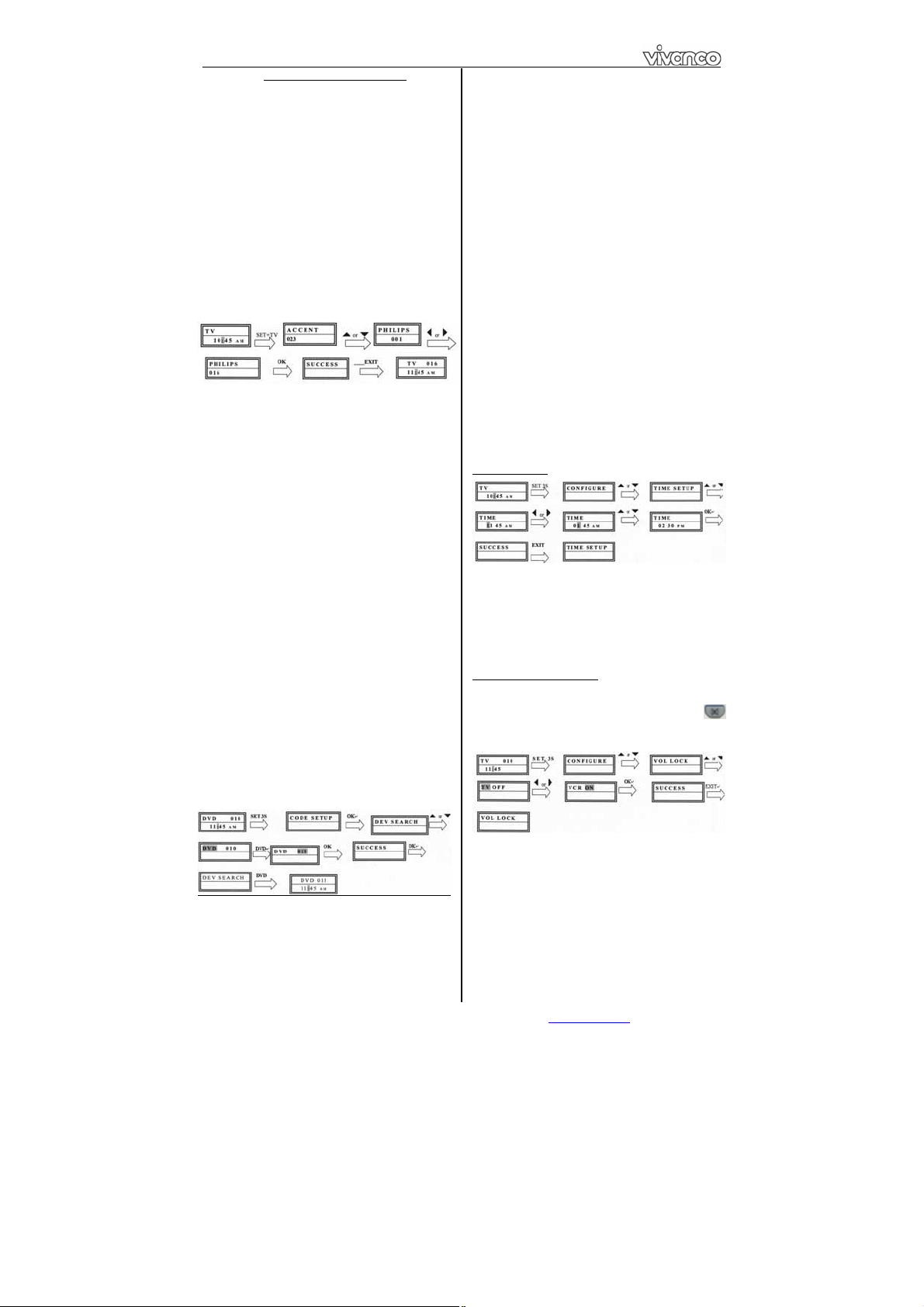
UR 850 LCD Universal Controller
(GB) Operating Instructions
Vivanco UR 850 LCD remote control for
practically all TV, audio, video and other
infrared-controllable devices
Inserting the batteries
Open the battery compartment on the back of the
device, push the flap down lightly and insert 2 AA
alkaline batteries. Make sure that the polarity on the
batteries and in the battery compartment correspond
(thick spring = cell at bottom = -) and then close the
lid carefully. – Use undamaged batteries only.
Adapting to devices
In order to control your devices you must adapt or
set the remote control to them. There are two ways
of doing so: direct control code entry or code
search.
If the UR 850 LCD does not understand you it
displays ERROR and you can then repeat the entry.
Direct control code entry
Example: setting the remote control for a Philips TV
set:
1. Switch on your device, e.g. the TV, set to any
station.
2. To prepare code entry, briefly press the SET
button in the bottom right corner of the keypad, then
the required device button, e.g. TV. A brand and a
code number appear, see diagram.
a new code if you have activated the code entry lock.
3. Select the brand of your device, in this
– You cannot enter
example Philips, with Ÿ or ź. The first available
code in the device list is displayed.
4. Press a few buttons to determine whether you
have found a suitable code. When the code
corresponds to your device, press OK and the
setting for this device is completed.
5. If the code you have found does work at all or
not properly, try another code by selecting the next
code for the brand using the Ź or Ż button, then
test the code as described above under 4. and, if
successful, confirm with OK.
6. To set the remote control for other devices,
proceed in the same way. Instead of the TV device
button, press another button, e.g. VCR, CBL/SAT
(DVB-T, DECODER), DVD, TUNER, TAPE, CD,
AUX).
-Before setting a code and performing the subsequent test
for recording or playback devices, please insert a medium
(tape, CD, cassette, DVD, etc.).- You can interrupt code
entry at any time by pressing EXIT.
Code search
If the brand of your appliance is not in the list or
none of the codes given fits, we recommend the
automatic code search.
appears in the display. Confirm this function by
pressing OK.
3. DEV SEARCH then appears in the display.
Confirm this function by pressing OK.
SEARCH does not appear you can set the function with the
Ÿ or źbutton.
4. Press the device button of the device to be
controlled, e.g. DVD and confirm the function by
– If DEV
pressing OK.
5. Then point the remote control at the device to
be controlled while the remote control emits a
different ON/OFF signal every 2 seconds. The
respective code number is shown in the display.
6. When your device reacts, press a few buttons
to determine whether you have found a suitable
code. If the code corresponds to your device, press
OK twice. SUCCESS appears in the display, then
you press the device button, e.g. DVD, to confirm
the entry. The setting for this device is now
completed.
7. If the code you have found does work at all or
not properly, press EXIT and DEV SEARCH
appears again. Then proceed again as described
under 3.
Please note: - You can reverse the search direction with the
Ÿ or ź button if you have reacted too slowly to a response
from the device. – The Menu buttons cannot by used for
testing. - Before setting a code and performing the
subsequent test for recording or playback devices, please
insert a medium (tape, CD, cassette, DVD, etc.).- You can
interrupt code entry at any time by pressing EXIT.
Other settings
Setting the time
1 Press and hold SET for 3 seconds, then set
CONFIGURE with the Ÿ or ź button. Confirm this
function by pressing OK.
2 TIME SETUP appears in the display. Confirm
this function by pressing OK.
3 Enter the time using the number buttons and
confirm with the OK button. Then press EXIT
several times to quit the setting mode.
Set priority volume control
With this function you can determine a device
exclusively for volume control, e.g. your audio
amplifier. Then the buttons VOL +, VOL – and
always control the amplifier, regardless of which
device you are controlling.
Your remote control finds the correct control settings
almost automatically in a few seconds:
1. Switch on the device to be controlled. For
example, a program number appears in the display
of your satellite receiver.
2. To start the code search, press and hold the
SET button for approx. 3 seconds. CODE SETUP
Vivanco GmbH, Ewige Weide 15, D-22926 Ahrensburg, e-Mail: hotline@vivanco.de 1
1 Press and hold SET for 3 seconds, then set
CONFIGURE with the Ÿ or ź button. Confirm this
function by pressing OK
2 TIME SETUP appears in the display. Set VOL
LOCK with the Ÿ or ź button. Confirm this function
by pressing OK.
3 Select the device button, e.g. AUX for the
amplifier and set priority=ON using the Ź or Ż
button. Confirm this function by pressing OK.
4 Then press EXIT several times to quit the
setting mode.
- You can cancel the priority setting using the same
procedure. Instead of ON, set OFF for all devices.
Page 2
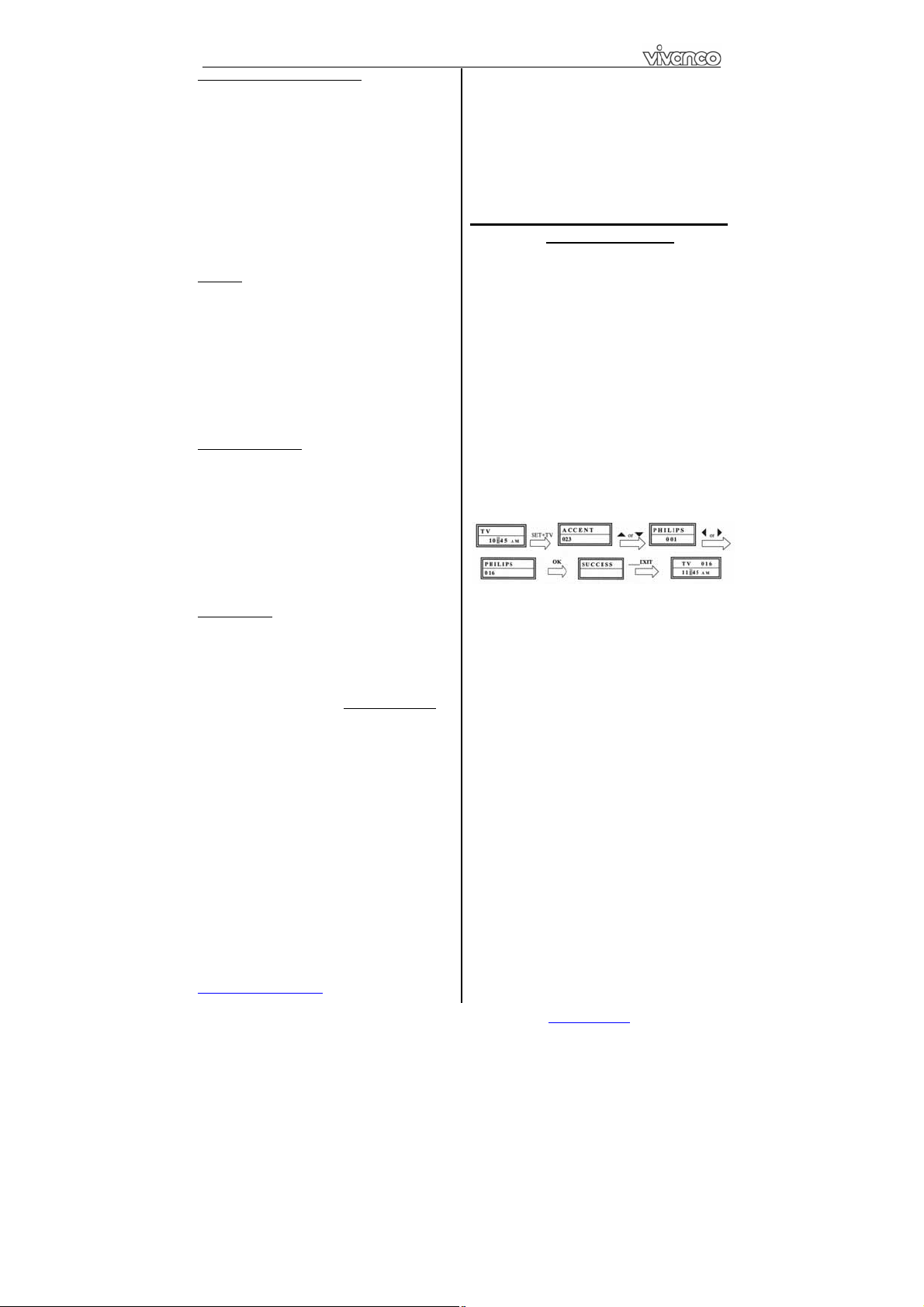
UR 850 LCD Universal Controller
Locking or releasing device codes
To prevent settings from being changed
accidentally, proceed as follows:
1 Press and hold SET for 3 seconds, then set
CONFIGURE with the Ÿ or ź button. Confirm this
function by pressing OK.
2 TIME SETUP appears in the display. Set DEV
LOCK using the Ÿ or ź button. Confirm this
function by pressing OK.
3 Select the device button, e.g. TV for the
television and set lock=ON using the Ź or Ż button.
Confirm this function by pressing OK.
4 Then press EXIT several times to quit the
setting mode.
- You can cancel the lock setting using the same procedure.
Instead of ON, set OFF for all devices.
Backlight
To save battery capacity you can switch off the LCD
illumination. To do so, proceed as follows:
1 Press and hold SET for 3 seconds, then set
CONFIGURE with the Ÿ or ź button. Confirm this
function by pressing OK.
2 TIME SETUP appears in the display. Set
LIGHT using the Ÿ or ź button. Confirm this
function by pressing OK.
3 Switch the light ON or OFF using the Ź or Ż
button. Confirm this function by pressing OK.
4 Then press EXIT several times to quit the
setting mode.
Adjusting the contrast
You can adjust the contrast to improve readability:
1 Press and hold SET for 3 seconds, then set
CONFIGURE with the Ÿ or ź button. Confirm this
function by pressing OK.
2 TIME SETUP appears in the display. Adjust
the CONTRAST using the Ÿ or ź button. Confirm
this function by pressing OK.
3 Set the contrast to the desired level using the
Ź or Ż button. Confirm this function by pressing
OK.
4 Then press EXIT several times to quit the
setting mode.
Default settings
You can reset your remote control to its factory
default setting, e.g. to correct a malfunction, as
follows. This deletes all your settings.
- This function is recommended only in the event of your
remote control malfunctioning seriously. For technical
reasons, the LCD panel becomes almost illegible after a
reset. You can make it legible again by greatly reducing the
contrast as described in the section Adjusting the contrast
1 Press and hold SET for 3 seconds, then set
.
CONFIGURE with the Ÿ or ź button. Confirm this
function by pressing OK.
2 TIME SETUP appears in the display. Set
CLEAR ALL using the Ÿ or ź button. Confirm this
function by pressing OK.
3 The display then shows SURE CLEAR?.
Confirm this function by pressing OK.
Operation
You operate your appliances basically in exactly the
same way as if you were using the original remote
controls, except that you must first press a device
button (TV, DVD, etc.) to control the required
device. As the symbols on the UR 850 LCD could
differ from those on the original remote controls you
may have to try out all the buttons in order to find
the functions.
Hotline
If you have any questions regarding the UR 850
LCD, please call the Vivanco Hotline: Tel: 01442
246088 Alternatively, send an e-mail to:
consumer@vivanco.co.uk
Vivanco GmbH, Ewige Weide 15, D-22926 Ahrensburg, e-Mail: hotline@vivanco.de 2
Technical data
Batteries: 2x AA
batteries need replacing by displaying a crossed-out battery
symbol.
Range: max. 7 m
– The UR 850 LCD indicates that the
Not suitable for 400 kHz devices
2-year works guarantee
Should your UR 850 LCD cease to work within 2
years of purchasing you will receive a free
replacement from Vivanco. Exceptions: missing
codes, deliberate destruction and normal wear and
tear of the housing and buttons.
(D) Bedienungsanleitung
Fernbedienung Vivanco UR 850 LCD für fast alle
Fernseh-, Audio-, Video und anderen
infrarotsteuerbaren Geräte
Batterien einlegen
Bitte öffnen Sie die Batterieklappe an der
Geräterückseite, Lasche leicht nach unten drücken,
und legen Sie 2 Alkali-Mignonzellenbatterien ein.
Achten Sie auf die Polaritäten auf Batterien und im
Batteriefach (dicke Feder = Zelle unten = -) , und
schließen Sie das Fach wieder vorsichtig. – Bitte
achten Sie darauf, immer einwandfreie Batterien zu
verwenden.
Geräteanpassung
Um Ihre Geräte steuern zu können, müssen Sie die
Fernbedienung für Ihre Geräte einstellen. Dazu gibt
es zwei Möglichkeiten: die direkte
Steuerkodeeingabe und die Kodesuche.
Wenn die UR 850 LCD Sie nicht versteht, dann
meldet sie ERROR (Fehler) und Sie können danach
die Eingabe wiederholen.
Die direkte Steuerkodeeingabe
Beispiel: Einstellung der Fernbedienung für ein
Philips-Fernsehgerät:
1. Stellen Sie Ihr Gerät, z.B. Ihr Fernsehgerät
ein, ein Programm läuft.
2. Zur Vorbereitung der Kodeeingabe drücken
Sie kurz die Taste SET (Einstellung), unteres
Tastenfeld rechts, und dann dazu die gewünschte
Gerätetaste, z.B. TV, in der Anzeige erscheint eine
Marke und eine Kodenummer, s. Abb..
keinen neuen Kode eingeben, wenn Sie die Kodeeingabe
gesperrt haben.
3. Mit Ÿ oder ź wählen Sie die Marke Ihres
– Sie können
Gerätes, also z.B. Philips, aus. Es erscheint der
erste verfügbare Kode der Geräteliste.
4. Drücken Sie einige Tasten, um festzustellen,
ob Sie einen passenden Kode gefunden haben.
Wenn der Kode zu Ihrem Gerät passt, drücken Sie
OK und die Einstellung für ein Gerät ist beendet.
5. Funktioniert der gefundene Kode nicht oder
nicht richtig, dann versuchen Sie bitte einen
weiteren Kode indem Sie mittels der Tasten Ź oder
Ż den nächsten Kode der Marke auswählen und
gemäß Ziffer 4. testen und ggfs mit OK bestätigen.
6. Die Einstellung der Fernbedienung zur
Steuerung weiterer Geräte nehmen Sie auf gleiche
Weise vor. Anstelle der Gerätetaste TV drücken Sie
andere Tasten, z.B. VCR, CBL/SAT(DVB-T,
DECODER), DVD, TUNER, TAPE, CD, AUX).
-Bei Aufnahme- bzw. Wiedergabegeräten legen Sie bitte vor
der Einstellung eines Kodes und des nachfolgenden Tests
ein Medium ein (Band, CD, Cassette, DVD etc.).- Mit EXIT
können Sie die Kodeingabe jederzeit abbrechen.
Die Kodesuche
Wenn die Marke eines Gerätes nicht in der Liste
Page 3
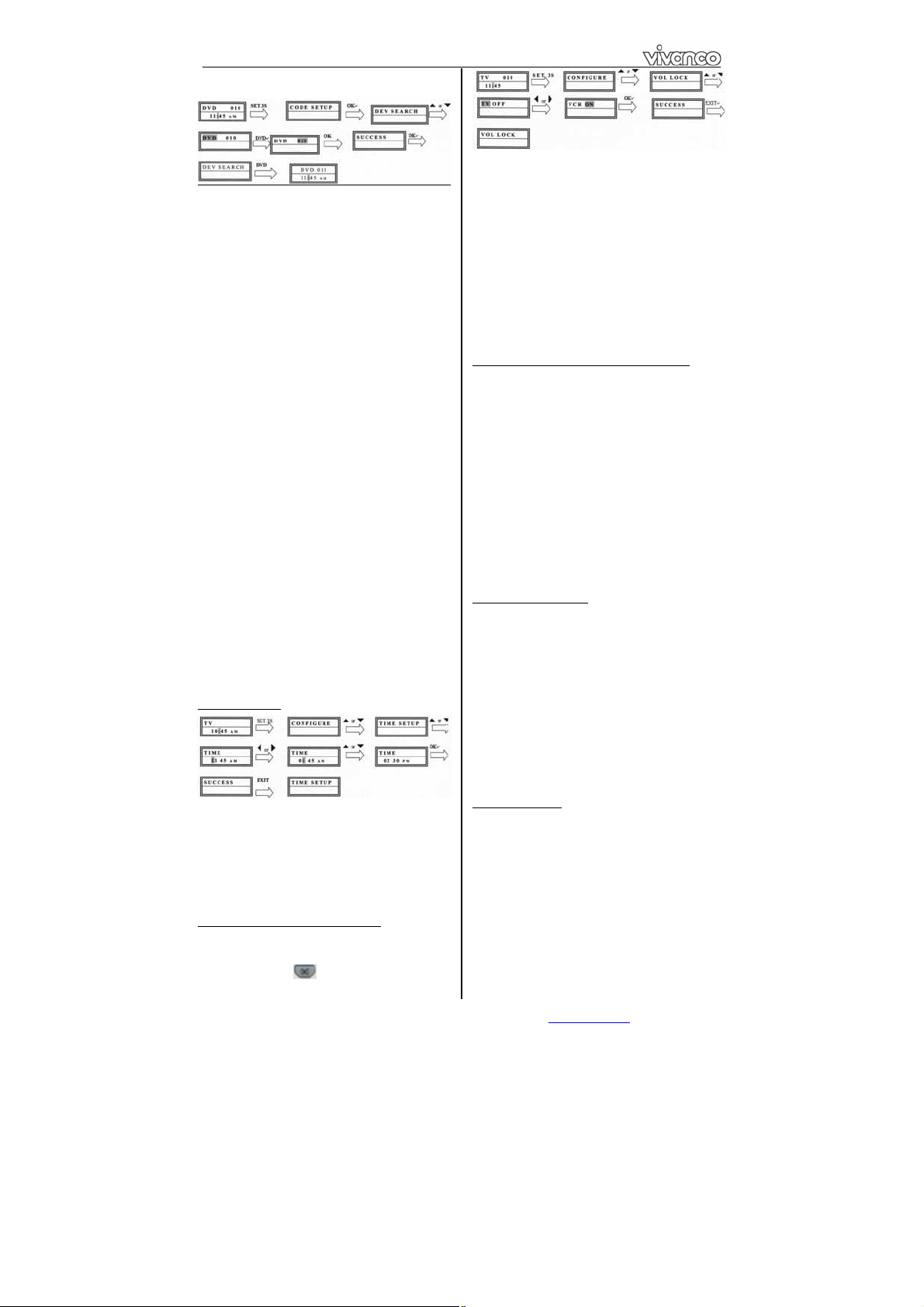
UR 850 LCD Universal Controller
steht oder kein angegebener Kode passt, empfiehlt
sich die automatische Kodesuche.
In wenigen Sekunden findet Ihre Fernbedienung fast
automatisch die richtigen Steuereinstellungen:
1. Bitte das zusteuernde Gerät einschalten. Z.B.
erscheint eine Programmnummer in der Anzeige
Ihres Satempfängers.
2. Zum Start der Kodesuche drücken Sie die
Taste SET (Einstellung) ca. 3 s lang. Es erscheint
die Anzeige CODE SETUP (Kodeeinstellung). Mit
OK-Drücken diese Funktion bestätigen.
3. Es erscheint dann die Anzeige DEV SEARCH
(Gerätesuche). Mit OK-Drücken diese Funktion
bestätigen.
Sie die Funktion mit den Tasten Ÿ oder źeinstellen.
4. Gerätetaste des zusteuernden Gerätes, z.B.
DVD drücken und mit OK-Drücken die Funktion
– Falls DEV SEARCH nicht erscheint können
bestätigen.
5. Fernbedienung auf das zu steuernde Geräte
richten, während die Fernbedienung alle 2
Sekunden ein anderes EIN/AUS Signal sendet. In
der Anzeige wird die jeweilige Kodenummer
angezeigt.
7. Wenn Ihr Gerät reagiert,. drücken Sie einige
Tasten, um festzustellen, ob Sie einen passenden
Kode gefunden haben. Wenn der Kode zu Ihrem
Gerät passt, drücken Sie 2* OK. Es erscheint die
Anzeige SUCCESS (Erfolg), und dann drücken Sie
die Gerätetaste, z.B. DVD, zur Eingabebestätigung.
Die Einstellung für ein Gerät ist dann beendet.
6. Funktioniert der gefundene Kode nicht oder
nicht richtig, dann drücken Sie EXIT und es
erscheint wieder DEV SEARCH (Gerätesuche).
Weiter wieder gemäß Ziff. 3.
Hinweise: - Sie können die Suchrichtung mit den Tasten Ÿ
oder ź umkehren, wenn Sie zu spät auf eine Gerätereaktion
reagiert haben. – Die Menüsteuertasten können zum Test
nicht verwendet werden. - Bei Aufnahme- bzw.
Wiedergabegeräten legen Sie bitte vor der Einstellung eines
Kodes und des nachfolgenden Tests ein Medium ein (Band,
CD, Cassette, DVD etc.). - Mit EXIT können Sie die
Kodeingabe jederzeit abbrechen.
Sonstige Einstellungen
Uhrzeit einstellen
1 SET 3 s lang drücken, mit Tasten Ÿ oder ź
CONFIGURE (Einrichten) einstellen. Mit OKDrücken diese Funktion bestätigen.
2 Es wird TIME SETUP (Zeiteinstellung)
angezeigt. Mit OK-Drücken diese Funktion
bestätigen.
3 Mit Zifferntasten Zeit eingeben und mit OK-
Taste bestätigen. Dann mehrmals EXIT drücken,
um Einstellmodus zu verlassen.
Vorrang Lautstärkeregelung einstellen
Mit dieser Funktion können Sie ein Gerät exklusiv
für die Lautstärkeregelung festlegen, z.B. Ihren
Audioverstärker. Dann steuern die Lautstärketasten
VOL +, VOL – und
, ganz gleich welches Gerät
Sie gerade steuern, immer den Verstärker.
1 SET 3 s lang drücken, mit Tasten Ÿ oder ź
CONFIGURE (Einrichten) einstellen. Mit OKDrücken diese Funktion bestätigen.
2 Es wird TIME SETUP (Zeiteinstellung)
angezeigt. Mit Tasten Ÿ oder ź VOL LOCK
(Lautstärke verriegeln) einstellen. Mit OK-Drücken
diese Funktion bestätigen.
3 Gerätetaste, z.B. AUX für Verstärker,
auswählen und Vorrang=ON mittels der Tasten Ź
oder Ż einstellen. Mit OK-Drücken diese Funktion
bestätigen.
4 Dann mehrmals EXIT drücken, um
Einstellmodus zu verlassen.
- Mit derselben Prozedur können Sie die Vorrangeinstellung
wieder zurücknehmen. Statt ON stellen Sie bei allen Geräten
OFF ein.
Gerätekodes fixieren(sperren) oder freigeben
Um zu verhindern, dass versehentlich Einstellungen
verändert werden, gehen Sie wie folgt vor:
1 SET 3 s lang drücken, mit Tasten Ÿ oder ź
CONFIGURE (Einrichten) einstellen. Mit OKDrücken diese Funktion bestätigen.
2 Es wird TIME SETUP (Zeiteinstellung)
angezeigt. Mit Tasten Ÿ oder ź DEV LOCK (Gerät
sperren) einstellen. Mit OK-Drücken diese Funktion
bestätigen.
3 Gerätetaste, z.B. TV für Fernseher, wählen
und Sperren=ON mittels der Tasten Ź oder Ż
einstellen. Mit OK-Drücken diese Funktion
bestätigen.
4 Dann mehrmals EXIT drücken, um
Einstellmodus zu verlassen.
- Mit derselben Prozedur können Sie Sperren wieder
zurücknehmen. Statt ON stellen Sie bei allen Geräten OFF
ein.
Hintergrundbeleuchtung
Um Batteriekapazität zu sparen, können Sie die
LCD Beleuchtung ausschalten. Sie gehen dazu wie
folgt vor:
1 SET 3 s lang drücken, mit Tasten Ÿ oder ź
CONFIGURE (Einrichten) einstellen. Mit OKDrücken diese Funktion bestätigen.
2 Es wird TIME SETUP (Zeiteinstellung)
angezeigt. Mit Tasten Ÿ oder ź LIGHT
(Beleuchtung) einstellen. Mit OK-Drücken diese
Funktion bestätigen.
3 Mittels der Tasten Ź oder Ż Licht ein (ON)
oder ausschalten (OFF). Mit OK-Drücken diese
Funktion bestätigen.
4 Dann mehrmals EXIT drücken, um
Einstellmodus zu verlassen.
Kontrast einstellen
Den Kontrast der Anzeige können Sie für bessere
Lesbarkeit einstellen:
1 SET 3 s lang drücken, mit Tasten Ÿ oder ź
CONFIGURE (Einrichten) einstellen. Mit OKDrücken diese Funktion bestätigen.
2 Es wird TIME SETUP (Zeiteinstellung)
angezeigt. Mit Tasten Ÿ oder ź CONTRAST
(Kontrast) einstellen. Mit OK-Drücken diese
Funktion bestätigen.
3 Mittels der Tasten Ź oder Ż Kontrast auf
gewünschten Wert einstellen. Mit OK-Drücken diese
Funktion bestätigen.
4 Dann mehrmals EXIT drücken, um
Einstellmodus zu verlassen.
Vivanco GmbH, Ewige Weide 15, D-22926 Ahrensburg, e-Mail: hotline@vivanco.de 3
Page 4

UR 850 LCD Universal Controller
Werkseinstellungen
Sie können Ihre Fernbedienung wie folgt in die
werksseitige Grundstellung zurückversetzen, um
z.B. Fehlfunktionen zu beseitigen. Dabei werden
alle Ihre Einstellungen gelöscht.
- Es wird empfohlen, diese Funktion nur im Falle von
massiven Fehlfunktionen der Fernbedienung zu verwenden.
Nach dem Rücksetzen ist aus technischen Gründen die
LCD-Anzeige kaum lesbar. Wieder lesbar wird die Anzeige
durch deutliche Reduzierung des Kontrastwertes gemäß
Abschnit Kontrast einstellen.
1 SET 3 s lang drücken, mit Tasten Ÿ oder ź
CONFIGURE (Einrichten) einstellen. Mit OK-
Drücken diese Funktion bestätigen.
2 Es wird TIME SETUP (Zeiteinstellung)
angezeigt. Mit Tasten Ÿ oder ź CLEAR ALL (alles
Löschen) einstellen. Mit OK-Drücken diese Funktion
bestätigen.
3 In der Anzeige erscheint dann: SURE
CLEAR? (wirklich löschen?). Mit OK-Drücken diese
Funktion bestätigen.
Bedienung
Sie bedienen Ihre Geräte praktisch genauso, wie
Sie es von Ihren Originalfernbedienungen her
kennen, nur, dass Sie zuvor eine Gerätetaste .TV,
DVD usw. drücken müssen, um das gewünschte
Gerät steuern zu können. Da die Symbole der UR
850 LCD sich von denen Ihrer
Originalfernbedienungen unterscheiden können,
müssen Sie u.U. alle Tasten zum Finden von
Funktionen ausprobieren.
Hotline
Wenn Sie weitere Fragen zur UR 850 LCD haben,
rufen Sie bitte die Vivanco Hotline an: Tel:
+49(0)4102 231235 Alternativ schicken Sie bitte
eine E-Mail an: hotline@vivanco.de
.
Technische Daten
Batterien: 2x Mignonzellen, AA
durchgestrichenem Batteriesymbols weist UR 850 LCD auf
einen notwendigen Batteriewechsel hin.
Reichweite: max. 7 m
- Mittels
Nicht für 400 kHz Geräte
2 Jahre Werksgarantie
Fällt Ihre UR 850 LCD innerhalb von 2 Jahren nach
dem Kauf aus, dann bekommen Sie von Vivanco
kostenlos Ersatz. Ausnahmen: fehlende Kodes,
vorsätzliche Zerstörung und normale Abnutzung des
Gehäuses und der Tasten.
(E) Instrucciones de uso
Telemando Vivanco UR 850 LCD para casi todos
los tipos de televisores, aparatos de audio y
vídeo y otros aparatos de mando infrarrojo
Colocación de pilas
Abra la tapa del compartimiento de pilas situado en
la parte trasera del aparato, presione ligeramente
hacia abajo la lengüeta y coloque 2 pilas alcalíes
tipo Mignon. Preste atención a las polaridades de
las pilas indicadas en éstas y en el compartimiento
(resorte grande = pila abajo = -) y cierre
cuidadosamente el compartimiento. – Siempre debe
emplear pilas impecables.
Adaptación a los aparatos
Para poder controlar sus aparatos, debe adaptar el
telemando. A esto, hay dos posibilidades: la
introducción directa de un código de mando y la
búsqueda de código.
Si su UR 850 LCD no le 'entiende', avisa ERRO R
(error) y puede repetir la introducción.
La introducción directa de un código de mando
Ejemplo: adaptar el telemando a un televisor
Philips:
1. Active su aparato, p. ej. su TV; un programa
es activo.
2. Para preparar la introducción de código,
presione brevemente la tecla SET (tecla de ajuste),
a la derecha del teclado inferior, y a la vez la tecla
de aparato requerida, p.ej. TV. En el display
aparecen una marca y un código, v. figura
puede introducir un código nuevo, si está bloqueada la
introducción de código.
3. Mediante Ÿ o ź puede elegir la marca de su
– No
aparato, en esta caso Philips. Aparece el primer
código a disposición de la lista de códigos.
4. Presione algunas teclas para controlar, si ha
localizado un código adecuado. Si el código es
correcto para su aparato, presione OK y el ajuste al
aparato está terminado.
5. Caso que el código elegido no funcione o no
funcione correctamente, elija otro código eligiendo
el próximo código de la marca a través de las teclas
Ź o Ż y contrólelo seg. indicado bajo 4. para
confirmarlo, dado el caso, mediante OK.
6. El ajuste del telemando para el control de
otros aparatos es efectuado de la misma manera.
En vez de presionar la tecla de aparato TV,
presione otras teclas, p.ej. VCR, CBL/SAT(DVB-T,
DECODER), DVD, TUNER, TAPE, CD, AUX).
Si se trata de aparatos grabadores resp. reproductores,
antes de ajustar un código y efectuar el test siguiente debe
insertar un medio (cinta, CD, cassette, DVD etc.).- A través
de EXIT puede interrumpir en cualquier momento la
introducción de un código.
Búsqueda de código
Wenn die Marke eines Gerätes nicht in der Liste
steht oder kein angegebener Kode passt, empfiehlt
sich die automatische Kodesuche.
Dentro de pocos segundos, de manera casi
automática su telemando encuentra los ajustes de
control correctos:
1. Active el aparato a mandar. P.ej. aparece un
número de programa en el display de su receptor
SAT.
2. Para iniciar la búsqueda de código debe
presionar la tecla SET (tecla de ajusta) durante
unos 3 segundos. Aparece CODE SETUP (ajuste
de código). Confirme está función presionando OK.
3. Entonces, aparece DEV SEARCH (búsqueda
de aparato). Confirme esta función presionando
– En el caso que no aparezca DEV SEARCH, puede
OK.
ajustar la función usando las teclas Ÿ o ź.
4. Presione la tecla del aparato a controlar, p.ej.
DVD y confirme la función presionando OK.
5. Mientras el telemando emite cada 2 segundos
otra señal de ACTIVAR/DESACTIVAR debe
dirigirlo hacia el aparato que desea mandar. En el
display es indicado el código respectivo.
6. Si su aparato reacciona, presione algunas
teclas para controlar, si ha encontrado un código
adecuado. Si el código es correcto, presione 2* OK.
Aparece el texto SUCCESS (éxito). Entonces,
presione la tecla de aparato, p.ej. DVD, para
confirmar la selección. Está terminado el ajuste para
un aparato.
Vivanco GmbH, Ewige Weide 15, D-22926 Ahrensburg, e-Mail: hotline@vivanco.de 4
Page 5

UR 850 LCD Universal Controller
7. Caso que el código encontrado no funcione o
no funcione correctamente, presione EXIT y
aparece nuevamente DEV SEARCH (búsqueda de
aparato). Siga seg. indicado bajo 3.
Notas: - Puede invertir la dirección de búsqueda accionando
las teclas Ÿ o ź, si ha reaccionado demasiado tarde a una
reacción de aparato. – No se puede usar las teclas de
mando de menú para efectuar el test. - Si se trata de
aparatos grabadores resp. reproductores, antes de ajustar
un código y efectuar el test siguiente debe insertar un medio
(cinta, CD, cassette, DVD etc.).- A través de EXIT puede
interrumpir en cualquier momento la introducción de un
código.
Otros ajustes
Ajustar la hora
1 Presionar durante unos 3 segundos la tecla
SET, elegir mediante las teclas Ÿ o ź
CONFIGURE (configuración). Confirmar esta
función presionando OK.
2 Es indicado TIME SETUP (ajustar la hora).
Confirme esta función presionando la tecla OK.
3 Introducir la hora a través de las teclas
numéricas y confirmar presionando la tecla OK.
Entonces, presionar varias veces EXIT, para poder
salir del modo de ajuste.
Prioridad: Ajuste del volumen
Mediante esta función puede determinar
exclusivamente un aparato para la regulación del
volumen, p.ej. su amplificador de audio. Entonces,
las teclas de regulación de volumen VOL +, VOL –
, siempre controlan el amplificador, sea cual
y
fuere el aparato actualmente mandado.
1 Presionar durante unos 3 segundos la tecla
SET, elegir mediante las teclas Ÿ o ź
CONFIGURE (configuración). Confirmar esta
función presionando OK.
2 Es indicado TIME SETUP (ajustar la hora).
Mediante las teclas Ÿ o ź, elegir VOL LOCK
(bloquear volumen). Confirmar esta función
presionando la tecla OK.
3 Elegir la tecla de aparato, p.ej. AUX para el
amplificador, y ajustar prioridad=ON a través de las
teclas Ź o Ż. Confirmar esta función presionando
la tecla OK.
4 Entonces, presionar varias veces EXIT, para
salir del modo de ajuste.
- Repitiendo este proceso, puede anular el ajuste de
prioridad, eligiendo OFF en vez de ON para todos los
aparatos.
Fijar (bloquear) o liberar códigos de aparatos
Para evitar que ajustes son involuntariamente
modificados, proceda de la manera siguiente:
1 Presionar durante unos 3 segundos la tecla
SET, elegir mediante las teclas Ÿ o ź
CONFIGURE (configuración). Confirmar esta
función presionando OK.
2 Es indicado TIME SETUP (ajustar la hora).
Mediante las teclas Ÿ o ź elegir DEV LOCK
(bloquear aparato). Confirmar la función
presionando OK.
Vivanco GmbH, Ewige Weide 15, D-22926 Ahrensburg, e-Mail: hotline@vivanco.de 5
3 Elegir la tecla de aparato, p.ej. TV para
televisor, y ajustar bloquear=ON accionando las
teclas Ź o Ż. Confirmar la función presionando OK
4 Entonces, presionar varias veces EXIT, para
salir del modo de ajuste.
- Repitiendo este proceso, puede anular el ajuste de
bloqueo, eligiendo OFF en vez de ON para todos los
aparatos.
Iluminación de fondo
Um Batteriekapazität zu sparen, können Sie die
LCD Beleuchtung ausschalten. Sie gehen dazu wie
folgt vor:
1 Presionar durante unos 3 segundos la tecla
SET, elegir mediante las teclas Ÿ o ź
CONFIGURE (configuración). Confirmar esta
función presionando OK.
2 Es indicado TIME SETUP (ajustar la hora). A
través de las teclas Ÿ o ź elegir LIGHT
(iluminación). Confirmar esta función presionando
OK.
3 Encender (ON) o apagar (OFF) la iluminación
accionando las teclas Ź o Ż. Confirmar esta
función presionando OK.
4 Entonces, presionar varias veces EXIT, para
salir del modo de ajuste.
Ajustar el contraste
Para una legibilidad mejor puede ajusta el contaste
del display:
1 Presionar durante unos 3 segundos la tecla
SET, elegir mediante las teclas Ÿ o ź
CONFIGURE (configuración). Confirmar esta
función presionando la tecla OK.
2 Es indicado TIME SETUP (ajustar la hora).
Mediante las teclas Ÿ o ź elegir CONTRAST
(contraste). Confirmar esta función presionando OK.
3 Accionando las teclas Ź o Ż ajustar el
contraste requerido. Confirmar esta función
presionando la tecla OK.
4 Entonces, presionar varias veces EXIT, para
salir del modo de ajuste.
Ajustes de fábrica
Para evitar p.ej. malfuncionamientos, de la manera
a lo siguiente descrita puede reactivar los ajustes
efectuados en fábrica. En esto son borrados todos
los ajustes por usted efectuados.
- Se recomienda usar esta función únicamente en caso de
malfuncionamientos graves del telemando. Después de
haber sido efectuado el reseteo, debido a causas técnicas el
display LCD es apenas legible. EL display es nuevamente
legible, si reduce considerablemente el valor del contraste
según descrito bajo Ajustar el contraste
1 Presionar durante unos 3 segundos la tecla
SET, elegir mediante las teclas Ÿ o ź
.
CONFIGURE (configuración). Confirmar esta
función presionando OK.
2 Es indicado TIME SETUP (ajustar la hora).
Mediante las teclas Ÿ o ź elegir CLEAR ALL
(borrar todo). Confirme esta función presionando la
tecla OK.
3 Entonces, en el display aparece: SURE
CLEAR? (¿borrar todo?). Confirme esta función
presionando la tecla OK.
Manejo
Prácticamente, el manejo es igual al del usual a
través de los telemandos originales, sólo que antes
debe presionar una tecla de aparato .TV, DVD, etc.,
para poder controlar al aparato requerido. Como los
símbolos indicados en el UR 850 LCD son
diferentes de los indicados en sus telemandos
originales, puede que tengan que probar todas las
teclas para localizar las funciones requeridas.
Page 6

UR 850 LCD Universal Controller
Hot-line
En el caso de que tenga preguntas respecto al UR
850 LCD llame la hot-line de Vivanco: tlf: 093
8483520
Datos técnicos
Pilas: 2x pilas tipo Mignon, AA
de pila cruzado, el UR 850 LCD indica la necesidad de
cambiar de pilas.
: máx. 7 m
Alcance
– Mediante un símbolo
No apropiado para aparatos de 400 kHz.
2 años de garantía de fábrica
Si su UR 850 LCD falle dentro de 2 años después
de haberlo adquirido, Vivanco se lo sustituye
gratuitamente. Excepciones: códigos faltantes,
destrucción intencionada y desgaste normal de la
caja de las teclas.
(I) Istruzioni per l’uso
Telecomando Vivanco UR 850 LCD per quasi
tutti i televisori ed altri apparecchi audio-video
che possono essere comandati a infrarossi
Inserimento delle batterie
Aprire il vano batterie sul dorso dell’apparecchio
(esercitando una leggera pressione che permetterà
l’apertura del coperchio). Inserire dunque 2 batterie
ministilo alcaline. Prestare attenzione alla polarità
indicata sulle batterie e nel vano batterie (molla
spessa = fondo della pila = -); poi richiudere il vano
facendo attenzione. – Utilizzare esclusivamente
batterie in ottimo stato.
Programmazione del telecomando
Prima di poter comandare un apparecchio, è
necessario programmare il telecomando per
l’apparecchio in questione. Ciò può avvenire in due
modi: mediante l’inserimento diretto del codice di
comando, nonché mediante la funzione di ricerca
del codice.
Se UR 850 LCD non capisce un inserimento, emette
il messaggio ERROR (Errore) e dà la possibilità di
ripetere l’inserimento.
Inserimento diretto del codice di comando
Esempio: regolazione del telecomando per un
televisore Philips.
1. Regolare un apparecchio, ad es. un televisore.
Un programma è in corso di svolgimento.
2. Per preparare l’inserimento del codice
premere brevemente il tasto SET (Impostazione),
situato sul tastierino inferiore nella parte destra, e
poi il tasto di apparecchio desiderato, ad es. TV. Sul
display compaiono il nome di una marca ed un
numero di codice; v. fig.
nuovo codice qualora l’inserimento del codice sia disabilitato.
3. Con Ÿ o ź selezionare la marca del proprio
– Non è possibile inserire un
apparecchio, ad es. Philips. Compare il primo
codice disponibile nell’elenco degli apparecchi.
4. Premere qualche tasto per accertarsi di aver
trovato il codice giusto. Se il codice funziona,
premere OK per terminare l’impostazione
dell’apparecchio.
5. Se il codice trovato non funziona o funziona
male, riprovare con un altro codice. Agendo sui tasti
Ź o Ż selezionare il codice successivo relativo alla
marca dell’apparecchio in questione, quindi testare
come descritto al punto 4., e poi convalidare
eventualmente con OK.
6. La regolazione del telecomando per il
comando di altri apparecchi si eseguirà nella stessa
maniera. Invece del tasto di apparecchio TV
Vivanco GmbH, Ewige Weide 15, D-22926 Ahrensburg, e-Mail: hotline@vivanco.de 6
premere altri tasti, ad es. VCR, CBL/SAT (DVB-T,
DECODER), DVD, TUNER, TAPE, CD, AUX.
- Nel caso di apparecchi di registrazione o di riproduzione,
inserire un supporto (nastro, CD, cassetta, DVD ecc.) prima
di impostare un codice e di procedere al test dello stesso.
Ricerca del codice
Si raccomanda l’utilizzazione della funzione di
ricerca automatica del codice qualora l’elenco non
comprenda un apparecchio, o se il codice
specificato non funziona.
Il telecomando eseguirà nel giro di pochi secondi,
quasi automaticamente, le impostazioni giuste:
1. Accendere l’apparecchio che si desidera
comandare (nel caso di un ricevitore da satelliti,
appare così, per es., un numero di programma sul
display dell’apparecchio).
2. Per avviare la ricerca del codice premere il
tasto SET (Impostazione) per ca. 3 secondi.
Compare l’indicazione CODE SETUP (Impostazione
del codice). Convalidare questa funzione premendo
OK.
3. Compare allora l’indicazione DEV SEARCH
(Ricerca apparecchio). Convalidare questa funzione
premendo OK.
possibile impostare questa funzione agendo sui tasti Ÿ o ź.
4. Premere il tasto di apparecchio relativo
all’apparecchio da comandare, ad es. DVD, e poi
– Qualora DEV SEARCH non compaia, è
convalidare questa funzione premendo OK.
5. Puntare il telecomando verso l’apparecchio
che si vuole comandare, mentre il telecomando
invia ogni 2 secondi un altro segnale di ON/OFF.
Sul display compare il numero di codice
corrispondente.
6. Se l’apparecchio reagisce, premere qualche
tasto per accertarsi di aver trovato il codice giusto.
Se il codice funziona, premere 2 volte OK. Compare
l’indicazione SUCCESS (Operazione riuscita).
Premere quindi il tasto di apparecchio, ad es. DVD,
per convalidare l’inserimento. L’impostazione di un
apparecchio è così terminata.
7. Se il codice trovato non funziona o funziona
male, premere EXIT. Compare nuovamente DEV
SEARCH (Ricerca apparecchio). Continuare come
descritto al punto 3.
Avvertenza: - Con i tasti Ÿ o ź è possibile invertire la
direzione di ricerca qualora non si reagisca abbastanza
tempestivamente alla reazione dell’apparecchio. – Non è
possibile utilizzare i tasti di comando di menu a fini di test. Nel caso di apparecchi di registrazione o di riproduzione,
inserire un supporto (nastro, CD, cassetta, DVD ecc.) prima
di impostare un codice e di procedere al test dello stesso. Con EXIT è possibile annullare l’inserimento del codice in
qualsiasi momento.
Altre impostazioni
Regolazione dell’ora
1 Premere SET per 3 secondi. Con i tasti Ÿ o
ź impostare CONFIGURE (Settaggio).
Convalidare questa funzione premendo OK.
2 Compare l’indicazione TIME SETUP
(Regolazione dell’ora). Convalidare questa funzione
premendo OK.
Page 7

UR 850 LCD Universal Controller
3 Inserire l’ora con i tasti numerici e convalidare
con il tasto OK. In seguito premere più volte EXIT
per uscire dalla modalità di impostazione.
Preferenza di regolazione del volume
Con questa funzione è possibile definire un
apparecchio esclusivamente per la regolazione del
volume, ad es. il proprio amplificatore audio. Questo
vuol dire che i tasti di volume VOL +, VOL – e
agiscono sempre sull’amplificatore
indipendentemente dall’apparecchio attualmente
comandato.
1 Premere SET per 3 secondi. Con i tasti Ÿ o
ź CONFIGURE (Settaggio). Convalidare questa
funzione premendo OK.
2 Compare l’indicazione TIME SETUP
(Regolazione dell’ora). Con i tasti Ÿ o ź impostare
CONTRAST (Contrasto). Convalidare questa
funzione premendo OK.
3 Agendo sui tasti Ź o Ż impostare il livello di
contrasto desiderato. Convalidare questa funzione
premendo OK.
4 In seguito premere più volte EXIT per uscire
dalla modalità di impostazione.
Impostazioni di default
Per correggere malfunzionamenti è possibile
riportare il telecomando alle impostazioni di default
come descritto più avanti. Questa operazione
annulla tutte le impostazioni eseguite dall’utente.
- Si consiglia di utilizzare questa funzione solo in caso di
1 Premere SET per 3 secondi. Con i tasti Ÿ o
ź CONFIGURE (Settaggio). Convalidare questa
funzione premendo OK.
2 Compare l’indicazione TIME SETUP
(Regolazione dell’ora). Con i tasti Ÿ o ź, impostare
VOL LOCK (Disabilitare volume). Convalidare
questa funzione premendo OK.
3 Selezionare il tasto di apparecchio, ad es.
AUX per l’amplificatore, e impostare Preferenza=ON
agendo sui tasti Ź o Ż. Convalidare questa
funzione premendo OK.
4 In seguito premere più volte EXIT per uscire
dalla modalità di impostazione.
- Eseguendo la stessa procedura è possibile annullare
l’impostazione della preferenza. Al posto di ON impostare
OFF per tutti gli apparecchi.
Bloccare (disabilitare) o abilitare il codice di
apparecchio
Per impedire la modifica involontaria di
impostazioni, procedere come segue:
1 Premere SET per 3 secondi. Con i tasti Ÿ o
ź CONFIGURE (Settaggio). Convalidare questa
funzione premendo OK.
2 Compare l’indicazione TIME SETUP
(Regolazione dell’ora). Con i tasti Ÿ o ź, impostare
DEV LOCK (Disabilitare apparecchio). Convalidare
questa funzione premendo OK.
3 Selezionare il tasto di apparecchio, ad es. TV
per il televisore, e impostare Disabilitare=ON
agendo sui tasti Ź o Ż. Convalidare questa
funzione premendo OK.
4 In seguito premere più volte EXIT per uscire
dalla modalità di impostazione.
- Eseguendo la stessa procedura è possibile annullare le
disabilitazioni. Al posto di ON impostare OFF per tutti gli
apparecchi.
Retroilluminazione
Per economizzare le batterie è possibile disattivare
l’illuminazione LCD. Procedere come segue:
1 Premere SET per 3 secondi. Con i tasti Ÿ o
ź CONFIGURE (Settaggio). Convalidare questa
funzione premendo OK.
malfunzionamenti gravi del telecomando. Una volta eseguita
questa operazione, il display LCD è appena leggibile per
motivi tecnici. Rendere il display nuovamente leggibile
diminuendo sensibilmente il livello di contrasto come
descritto nella sezione Regolazione del contrasto.
1 Premere SET per 3 secondi. Con i tasti Ÿ o
ź CONFIGURE (Settaggio). Convalidare questa
funzione premendo OK.
2 Compare l’indicazione TIME SETUP
(Regolazione dell’ora). Con i tasti Ÿ o ź impostare
CLEAR ALL (Cancella tutto). Convalidare questa
funzione premendo OK.
3 Sul display appare quindi: SURE CLEAR?
(Cancella veramente?). Convalidare questa
funzione premendo OK.
Comando
Il comando degli apparecchi avviene in modo
identico a quello già noto dei telecomandi originali.
La sola differenza consiste nel dover premere prima
un tasto di apparecchio, TV, DVD ecc., per poter poi
comandare l’apparecchio desiderato. Dato che i
simboli sul telecomando UR 850 LCD possono
essere diversi da quelli sui telecomandi originali,
occorrerà eventualmente provare tutti tasti per
individuare le funzioni di ciascun tasto.
Hot-line
Per eventuali domande sull’UR 850LCD , contattare
la hot-line Vivanco: Oppure visitate il sito
www.vivanco.it.
Specificazioni tecniche
Batterie: 2 pile stilo, AA
batteria sbarrato sul display di UR 850 LCD segnala che è
necessario sostituire le batterie.
Portata: max. 7 m
Non per apparecchi operanti su frequenze pari a
400 kHz
2 anni di garanzia di fabbrica
Se UR 850 LCD si guasta nei 2 anni dalla data di
acquisto, Vivanco si impegna a sostituire
gratuitamente il telecomando. Eccezioni: codici
mancanti, distruzione deliberata e usura naturale
della scatola e dei tasti.
2 Compare l’indicazione TIME SETUP
(Regolazione dell’ora). Con i tasti Ÿ o ź impostare
LIGHT (Illuminazione). Convalidare questa funzione
premendo OK.
3 Agendo sui tasti Ź o Ż attivare (ON) o
disattivare (OFF) l’illuminazione. Convalidare questa
funzione premendo OK.
4 In seguito premere più volte EXIT per uscire
dalla modalità di impostazione.
Regolazione del contrasto
E’ possibile regolare il contrasto del display per
migliorare la leggibilità:
- L’apparizione di un simbolo di
Vivanco GmbH, Ewige Weide 15, D-22926 Ahrensburg, e-Mail: hotline@vivanco.de 7
Page 8

UR 850 LCD Universal Controller
Batteries included Batterien beigefügt
Pilas precisadas incluidas Pile comprese
Please remove transparent foils at contacts in battery compartment!
Bitte transparente Folien im Batteriefach an den Kontakten entfernen!
Vivanco GmbH, Ewige Weide 15, D-22926 Ahrensburg, e-Mail: hotline@vivanco.de 8
