Page 1

DVD+R/RW RECORDER
MODEL VT4000 SR
www.vitekaus.com
2
23
INSTRUCTION MANUAL
4000.qxd 08.08.2005 16:30 Page 1
Page 2
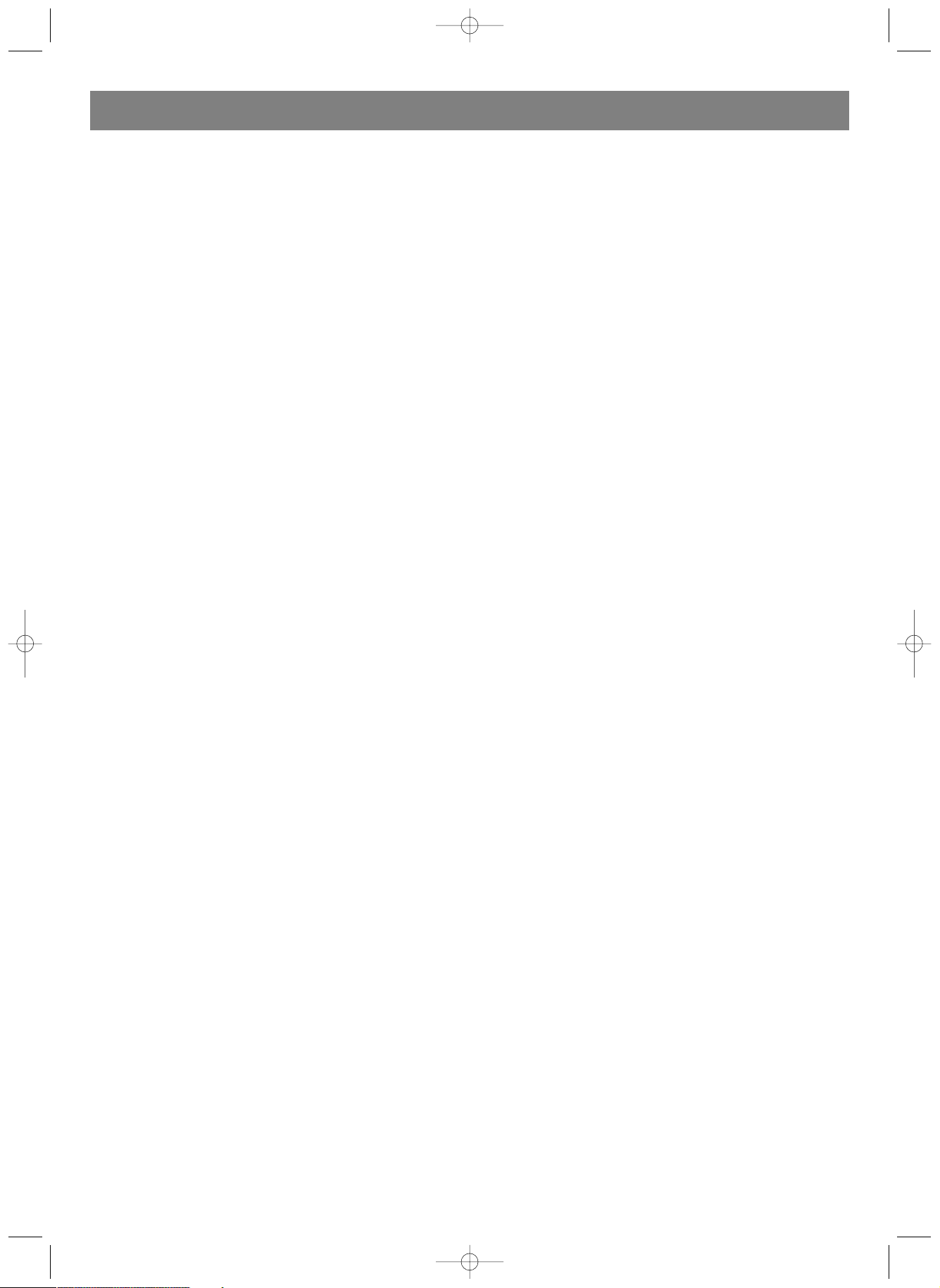
Safety precautions
• To prevent fire or shock hazard, do not expose this appliance
to rain or moisture.
• Do not open the cabinet by yourself. Leave all servicing to
qualified service personnel.
• This appliance is a Class I laser product. Direct exposure to
beam may cause eye injury.
• Power requirement for this appliance is AC 220240V,
50/60 Hz. Please ensure the power supply to your home is in
this range before using the recorder.
• The apparatus shall not be exposed to dripping or splashing
and that no objects filled with liquids, such as vases, shall be
placed on apparatus.
Operating precautions
• Please use the original packing case and materials when
transporting this DVD recorder.
• The temperature of the top cover and rear panel of the
recorder may be high after playing for a long period of time.
This is normal.
• When the recorder is not in use, please remove the disc and
turn the power off.
• Malfunctions may occur if the recorder has not been used
for a long period of time. For best results, turn it on occa
sionally.
• Some kinds of discs may cause the unit to hang or freeze.
Please restart the unit when this occurs. Wait at least 10 sec
onds before restarting to extend the life of the recorder.
• This appliance had better be unplugged after using each
time for better protection.
Placement
Picture and sound quality may be affected when the DVD
recorder is placed close to a TV set, radio or VCR, so
please place these items as far away from the unit as possible.
Space for ventilation
Place the appliance in a location with adequate ventilation to
prevent internal heat build up.
Acquiring clear pictures
This DVD recorder is a device of high technology and high pre
cision. The image quality may be impaired when the
laser head or the disc driving parts are dirty or damaged.
Condensation precautions
Condensation may cause certain kinds of damage to the player.
It may form because
• The recorder is moved from cold to warm surroundings.
• The recorder is placed inside a room where the heater is just
on or exposed to the ventilation hole of an airconditioner.
• The recorder is moved out from an airconditioned room to a
place of high temperature and humidity in summer time.
• The recorder is being used in a surrounding of high humidity.
Do not use the recorder where condensation may be form easi
ly, otherwise damage may be caused to the disc and inner parts
of the recorder. Please take the disc out, plug the power cord
into a wall outlet and turn the recorder on.
The moisture will disappear when the temperature rises two or
three hours later.
Cleaning precautions
• Use a soft and dry cloth for cleaning.
• For the stains that cannot be removed easily, apply some
diluted neutral detergent to a cloth, wring the cloth dry and
wipe the stains away, then use a dry cloth to clean. Do not
use any solvents such as thinner or benzine; otherwise the
surface of the player may be damaged.
• When using duster cloth with chemical substance for clean
ing, please refer to the using procedures the product
requires.
ENGLISH
2
4000.qxd 08.08.2005 16:30 Page 2
Page 3
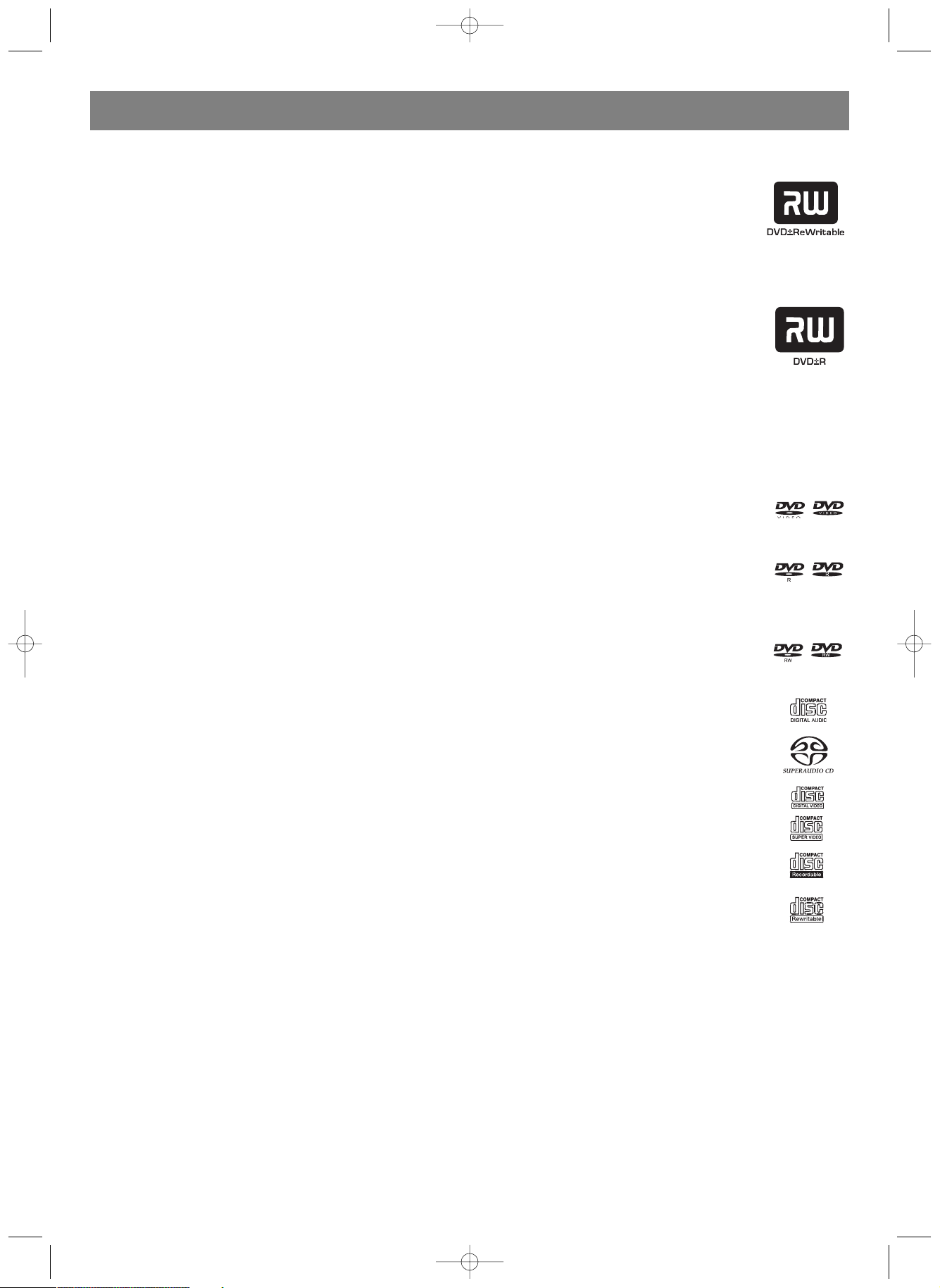
DISC CARE
USING DISCS
• Do not touch the playing surfaces of discs.
• Do not fix labels or stickers to discs.
STORING DISCS
• Do not expose discs to direct sunlight and heat sources.
• Keep discs away from moist or dirty surroundings.
• Store discs standing upright in their jackets. Stacking discs
or placing them outside jackets may cause them to warp.
CLEANING DISCS
• Fingerprints or other dirt on the disc may affect sound and
picture quality.
• To keep discs clean, use a soft cloth and wipe from the
inside toward the outer edge.
PLAYABLE AND WRITABLE DISCS
DVD ± RW (rewritable DVD discs)
DVD±RW is an erasable format based on CD
RW technology. DVD±RW media can be
rewritten more than 1,000 times . Such discs
must be made compatible before they can be
played by other DVD players.
DVD±R (writeonce DVD discs)
DVD± R discs can only be written once .(It is
not obligated that all the capacity of the disc
to be filled up in one single recording opera
tion. You can append new contents later.
However, the used capacity cannot be written
for the second time.) Such discs must be finalized before
they can be played by other DVD players.
Note: A finalized DVD±R disc cannot be appended with any
new content, even though there is still unused capacity.
PLAYABLEONLY DISCS
DVD Video (Digital Versatile Disc)
DVDR (writeonce DVD)
For this type of discs, only those recorded in
video mode and have been finalized discs can
be played by this appliance.
DVDRW (rewritable DVD)
For this type of discs, only those discs that are
recorded in video mode and have been made
compatible can be played by this appliance.
Audio CD (digital audio disc)
Super Audio CD (only plays the CD layer of a
hybrid SACD disc)
VCD (format 1.0, 1.1 and 2.0)
Super VCD
Audio CDR (writeonce CD) / MP3
Compressed Music
Audio CDRW (rewritable CD) / MP3
Compressed Music
ENGLISH
3
4000.qxd 08.08.2005 16:30 Page 3
Page 4
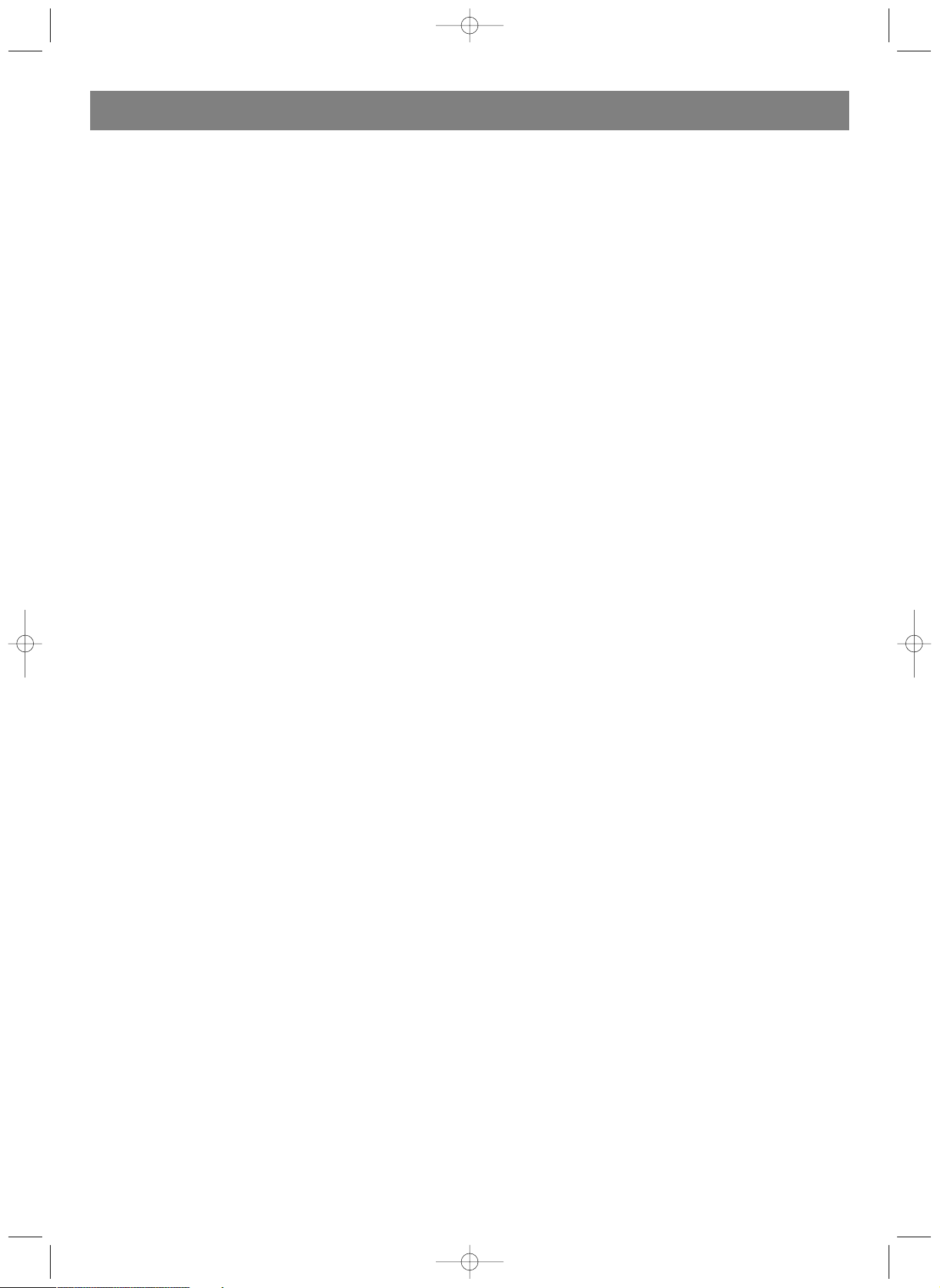
Special features
This appliance has some special features, these features facilitate your operation of the appliance and improve
your audiovisual enjoyment.
The digital input connector, known as 'firewire' or 'IEEE1394', is used to transmit digital broadband sig
nals. The audio and video signals are transmitted via the same cable.
MP3 files are highly compressed music files, which compress standard CD audio files to ~1/10 of their
original size. As a result, up to 10 hours of music can be stored on a single CD.
Ordinary the video is recorded at the current position of the disc. This is like the tape recorder, the user
can start recording at the middle of the tape. For DVD± R discs, new video segment is always appended
to the existing video segments. The DVD recorder can play both prerecorded DVDs and CDs. DVDs
recorded using this DVD recorder can be played on most current and future DVD
players.
Dolby Digital is a standard developed by Dolby Laboratories for transmitting from 1 to 5 fullrange chan
nels as well as a low frequency (.1) channel for a total of 5.1 discrete channels. The loudspeakers are
arranged as follows: front, left, front middle, front right, rear left and rear right. Dolby Digital is currently
the most common system and is often used in cinemas.
This product contains copy protection technology, which is protected by US Patent Nos. 4,631,603,
4,577,216, 4,819,098 and 4,907,093 and other intellectual property rights. Use of this copy protection
technology from Macrovision Corporation requires the approval of Macrovision. It is intended exclusively
for home use and other limited payperview applications, unless Macrovision
approves some other use in writing.Modifications to the equipment, removal of components and reverse
engineering are prohibited.
DivX is a codec (short for compression/decompression) a piece of software that compresses video
from virtually any source down to a size that is transportable over the Internet without reducing the origi
nal video's visual quality.
Currently the highest DivX version the recorder supports is DivX5.2.
Introduction of product functions
This appliance adopts LSI's new generation encodedecode integrative single chip solution, which enables this appliance to
encode the TV RF signal, AV input signal from external equipments or digital signal from iEEE1394 equipment in MPEG2 format,
and record on DVD RW or DVD R discs for the facility of storage. This appliance is also compatible with all functions of ordinary
DVD players.
This appliance has the following features:
• Adopts LSI' unique DominoFX image processing technology, providing excellent image quality.
• Coaxial digital audio out jack.
• Standard video out (CVBS), Svideo out, SCART IN/OUT jacks, and component video out (Y, Cb/Pb, Cr/Pr) out jacks.
• 16:9 and 4:3 TV screen aspect ratio support.
• Playback functions including Program, Repeat, Slow Forward, Fast Forward/Reverse, Zoom In/Out, etc.
• Parental Lock Level control system.
• Screensaver program for screen protection.
• Supports 8 audio languages, 32 subtitle languages, and 9 viewing angles, as well as other full functional DVD playback features.
• Compatible with DVD, Super VCD, VCD, CD, CDR discs, can play MP3 and Picture CD.
• Can receive and record TV signal, as well as monitor its output.
• Automatic time recording of AV signal or TV signal from external signal sources.
• iEEE1394 DV in jack for video camera to record digital signal.
• Discs recorded with this appliance is also compatible with other DVD players.
• Can set system time manually.
• Programs recorded on the DVD+RW discs are editable, you can rename the title, change title index picture, divide a single title
into smaller parts, and hide titles.
• OTR quick mode available, facilitates the users to quickly capture and record in time.
• The users can set 20 timerecording events. Each event has three options: "Once", "Daily" and "Weekly" .
• Intelligent software update.
ENGLISH
4
4000.qxd 08.08.2005 16:30 Page 4
Page 5

Connections
PREPARING REMOTE CONTROL
The remote control and batteries are individually packed. Before you start to use the remote control, put batteries into the remote
control as the following steps:
1. Take the remote control and two AAA batteries.
2. Remove the battery cover of the remote control, insert batteries as shown on the illustration, and then put the cover back. Now
the remote control is ready for use. The effective distance is about 5 to 10 metres.
Note: When operating the set, please point the remote control directly at the DVD recorder instead of the TV set.
CONNECTING TO AN AMPLIFIER WITH DOLBY PRO LOGIC DECODER
You can enjoy the Dolby Surround audio effect by connecting the recorder to an amplifierandspeakers system
with Dolby Pro Logic decoder.
CONNECTING TO AN AMPLIFIER WITH DOLBY DIGITAL DECODER OR DTS DECODER
You can enjoy the completelyreproduced 5.1channel Dolby Digital audio or Digital Theatre Systems audio effect
by connecting the recorder to an amplifierandspeakers system with Dolby Digital decoder or DTS decoder via
coaxial or optical digital cables.
ENGLISH
5
4000.qxd 08.08.2005 16:30 Page 5
Page 6

CONNECTING TO A TV
WATCHING TV VIA THIS APPLIANCE
ENGLISH
6
Notes:
• If the TV has a SVIDEO IN jack, connect it to the SVIDEO
jack on the recorder.
• If the audio output jacks should also be connected to the TV
set, please connect the LEFT and RIGHT audio out jacks on
this appliance to the audio input jacks that belong to the
same jacks group as the video input jack on the TV set.
• If the TV has COMPONENT VIDEO IN jacks (Y, Cb/Pb, Cr/Pr),
connect them to the corresponding Y, Cb/Pb, Cr/Pr OUT
jacks on this appliance.
• If the TV has SCART IN jack, connect it to the SCART OUT
jack on the recorder.
Notes:
Press the SOURCE button on the remote control to
switch to the TV mode and then start to auto scanning
channels. The TV signal output jack is only a loopthrough
of the inputted signal.
4000.qxd 08.08.2005 16:30 Page 6
Page 7

CONNECTION OF INPUTTING AV SIGNAL VIA SCART IN JACK
You can record signal inputted via the SCART IN jack, e.g.: The AV signal from a DVD player with SCART out jack.
Press the SOURCE button on the remote control to switch the working mode of this appliance to the proper mode according to the
connection type.
CONNECTION OF INPUTTING AV OR DV SIGNAL VIA FRONT PANEL
Select the correct AV signal input by pressing the SOURCE button on the remote control. If the signal source is connected via S
VIDEO jack, press SOURCE button to select FRONT SVIDEO INPUT. If the signal source is connected via DV jack, press SOURCE
button to select DV INPUT. The picture will appear on your TV screen. You may start your recording.
ENGLISH
7
Note: Even when the DVD recorder is in STANDBY status, the
AV signal from the external AV signal source can be normally
played on the TV set via the SCART IN and SCART OUT jacks
on the DVD recorder.
Canal+ decoder should be connected to Scart IN to obtain the
decrypted TV program.
Flip down the door as indicated by the OPENlabel at the right
hand corner.
4000.qxd 08.08.2005 16:30 Page 7
Page 8

ENGLISH
8
4000.qxd 08.08.2005 16:30 Page 8
Page 9
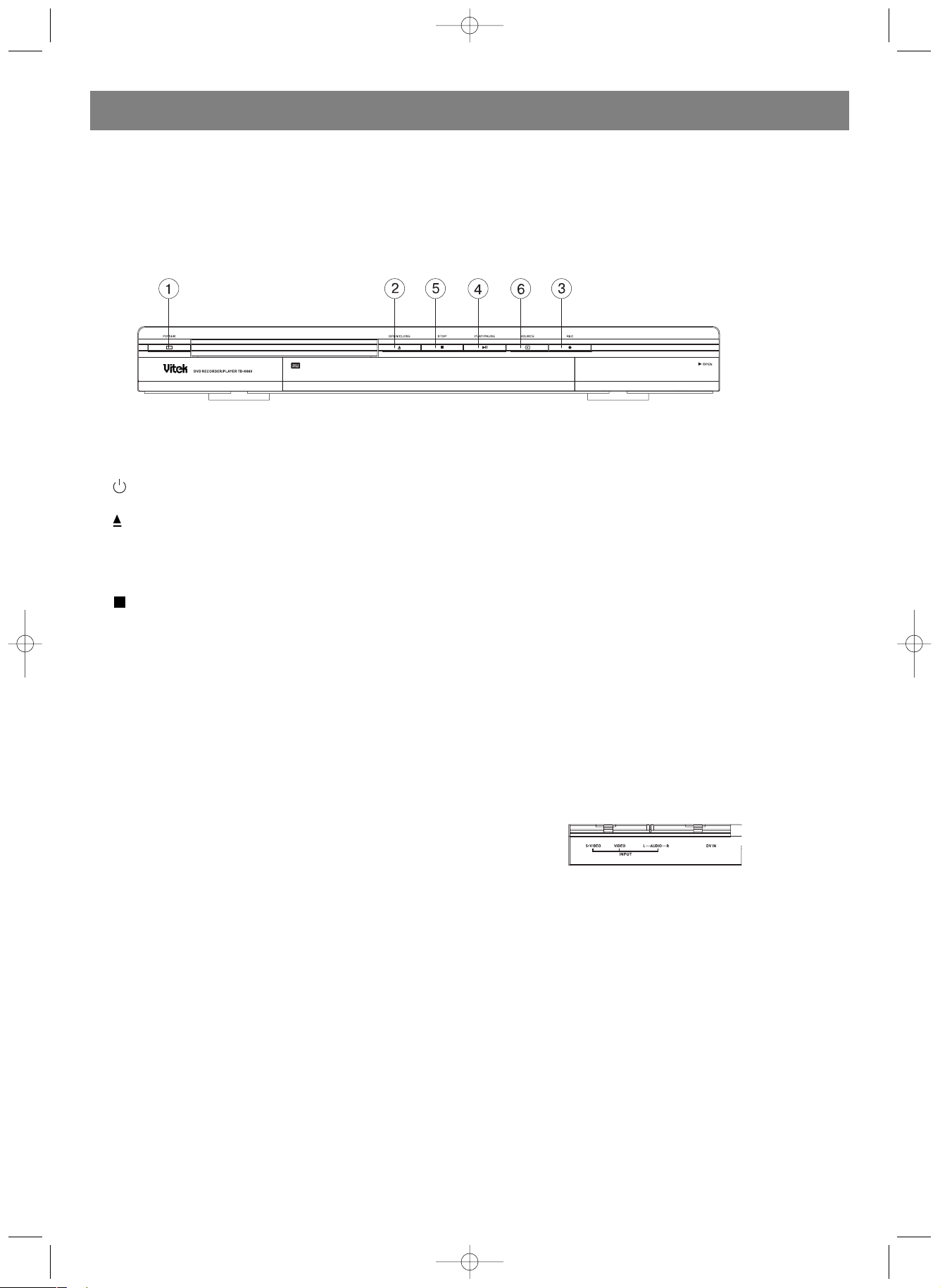
FRONT PANEL
Front connections(open FlapDoor at right side of the set)
SVIDEO: SVideo input jack, use to connect to a SVHS/Hi8
video camera or SVHS/Hi8 VCR.
VIDEO: Video input jack, use to connect to a SVHS/Hi8 video camera or SVHS/Hi8 VCR.
Note: The signal from SVIDEO input jack has higher priority than the signal from VIDEO input jack.
LAUDIOR: Audio input jacks, use to connect to video camera or VCR.
DV IN: iLINK/DV input jack ( iEEE1394), use to connect digital video camera or other digital equipments.
ENGLISH
9
1. POWER: Power on/off.
2. EJECT: Open/close the disc tray.
3.
Record current TV program, AV or DV signals from external signal sources.
4.
PLAY/PAUSE: Press to start playback or suspend playback.
5. STOP: Stop playing/recording.
6. SOURCE: Switch input signal source.
4000.qxd 08.08.2005 16:30 Page 9
Page 10

REAR PANEL
1. AC IN~ AC IN power cord connector to 220240V,50/60Hz mains supply.
2. ANTENNA in Use to connect to antenna/cable TV.
3. ANTENNA out Use to output TV signal to TV set.
4. Audio output L/R Analog audio output (left and right).
5. Coaxial output Use to output digital audio recorded on discs by connecting to the coaxial digital audio input on an
AV amplifier or receiver with digital audio input capability.
6. CVBS Use to connect to TV set with video(CVBS) input jack.
7. Optical output Use to output digital audio recorded on discs by connecting to the optical digital audio input jack
on an AV amplifier or receiver with digital audio input capability.
8. SVideo Use to connect to TV set with SVIDEO input jack.
9. SCART IN Use to connect to digital AV equipments with SCART OUTPUT capability.
(E.g. DVD player with SCART output jack)
10. SCART OUT Use to connect to TV set or other equipments with SCART in jack.
11. Y Cb/Pb Cr/Pr Use to connect to TV set with Y Cb/Pb Cr/Pr input jacks.
The output mode can be set as progressive or interlace
ENGLISH
10
4000.qxd 08.08.2005 16:30 Page 10
Page 11

DISPLAY WINDOW
ENGLISH
11
4000.qxd 08.08.2005 16:30 Page 11
Page 12

REMOTE CONTROL
Please refer to the relevant chapters for detailed descriptions of these buttons:
1. RECORD Record TV program or AV signal from external
signal source.
In recording status, every pressing on this
button will add 30 minutes' recording time.
2. EDIT Access the title editing menu.
3. TIMER Set/change the schedule of time recording
4. POWER Switch on/off the appliance.
5. 09 Number buttons.
6. TITLE Access the title menu.
7. SUBTITLE Change subtitle language.
8. DISC OP Manage DVD r/rw discs.
9. ADD/CLEAR Select current item, or clear the time
recording event.
10. ZOOM Zoom in/out current picture.
11. ENTER Confirm current selection or input.
Press this button twice to access playing
control menu or recording control menu.
12. MENU Access disc menu.
13. SETUP Access system setup menu.
14. PSCAN Switch the scanning mode of video output
(Progressive/Interlace).
15. AUDIO Change audio language.
16. ANGLE Change camera angle (must be supported
by the disc).
17. REPEAT Set repeat functions.
18. GO TO Go to desired title/chapter/time and play.
19. SOURCE Select external signal source.
20. OPEN/CLOSE Open/close the disc tray.
21. VOL+/ Adjust the audio output volume.
22. DISPLAY Show and adjust the playback status.
23. RANDOM Switch the playback sequence between
Normal mode and Random mode.
24. STOP/RETURN Press for the first time to stop playback/
recording, press for the second time to return
to root menu (only for VCD discs)
25. PAUSE Stop playing/recording temporarily.
26. PLAY Play discs.
27. Left/right cursor button.
28. Up/down cursor button.
29. Previous/next title or chapter.
30. CH Select TV channel.
31 . Fast forward, there are four modes:
2X, 4X, 16X, 32X.
Fast reverse, there are four modes:
2X, 4X, 16X, 32X.
32. Slow forward, there are three modes:
1/2, 1/4, 1/8,1/16.
33. AB Repeat specified program segment.
34. Mute Turn on/off audio output.
ENGLISH
12
4000.qxd 08.08.2005 16:30 Page 12
Page 13

Operations
PLAYING ORDINARY DISCS
1. Make sure all connections are correct, then plug the power
cord into a wall outlet.
Press POWER button on the front panel or remote control to
power on your recorder.
2. Insert a DVD disc when LOAD displays on the display window.
3. Use the arrow keys to select the desired title.
4. Press the ENTER or PLAY button.
The selected title will start playing.
5. Press ENTER button during the process of playback to
display the playback information.
T01/05 C01/24 AU01/02 00 02 35
Current Title/ Current Chapter/ Current Audio Language/ Elapsed Time
Total Titles Total Chapters Total Audio Languages
6. Press ENTER button again, the playback control menu
shows as below. Press LEFT arrow button to shut down the
menu.
7. To remove the disc, press the button on the front panel.
PLAYING DVD+ RW or DVD+ R DISCS
1. Power on your recorder.
2. Insert a DVD+ RW or DVD+ R disc.
3. Browse the DVD Index Screen.
4. Use the ARROW keys (UP/DOWN) to highlight the desired
title. Press ENTER to start playing.
5. Press STOP to stop playback, press PLAY will resume play
back from the stop point.
1. TITLE The name of the recording (the default name is "TITLE").
01/01/2000 The recording date.
12:00:44 The recording time.
HQ 00:00:31 The quality setting and length of the recording.
CONTROLLING THE PLAYBACK VIA MENU
1. Press ENTER button to show the control menu at any play
back status.
MODE: Set the playback mode, e.g.: Repeat, Program,
Random,etc.
TRICK: Set the playback status, e.g.: Stop, F.F., F.R., S.F.,
etc.
TITLE: Press ENTER then enter the desired title number to
go to and play the title.
CHAPTER: Enter
the desired chapter number to go to and play the chapter.
AUDIO: Select the audio language you want to use, e.g.: CHI
(Chinese), ENG (English), etc.
SUBTITLE: Select the subtitle language.
ANGLE: Select the camera angle. ( must be supported by
the disc)
TTIME: Display the elapsed time and remain time.
Press LEFT arrow button to exit the control menu.
ENGLISH
13
4000.qxd 08.08.2005 16:30 Page 13
Page 14

FAST FORWARD
Press button repeatedly to fast forward at 4 different speeds.
FAST REVERSE
Press button repeatedly to fast reverse at 4 different speeds.
NOTE: Press PLAY to resume normal playback.
PLAY
Press PLAY button on the remote control or button on the
front panel to start playback.
PAUSE
Press PAUSE button on the remote control to pause.
SLOW FORWARD
Press button during playback to slow forward at three differ
ent speeds: SF1/2, SF1/4, SF1/8 and SF1/16.
NOTE: Press PLAY to resume normal playback. For different
discs, the playback features mentioned above may behave with
small differences.
SEARCH
Press GO TO button to access the search menu (press GO TO
repeatedly to switch three modes: title, chapter or time).
Use number buttons to select your desired title, and press
ENTER button to play.
NOTE: Only for DVD discs, and some DVD discs may not sup
port time searching mode.
SKIP
Press button to skip to the next title/chapter.
Press
button to skip to the previous title/chapter.
REPEAT
1. AB Repeat
• Press DISPLAY button twice to access the setup menu dur
ing playback.
• Use UP/DOWN arrow buttons to highlight the MODE item,
and press ENTER button.
• Use UP/DOWN arrow buttons to highlight the AB REPEAT
item, press the ENTER button to mark the start point (A);
press the ENTER button again to display the AB REPEAT
item and then press the ENTER button for the third time to
mark the end point (B). Then the section between the start
point and end point will be repeatedly played.
• Press left arrow button to exit the setup menu.
• You may access this function by pressing button AB, locat
ed on the remote control.
2. Title/chapter/disc repeat
Repeatedly press the REPEAT button during playback to
repeat title/chapter/disc.
3. Repeatedly press the REPEAT button to resume normal play
back.
DISC MENU
• Press MENU button to show the disc menu. The content of
the menu will be different for different discs.
• Use arrow buttons to select your desired title, and press
ENTER button to play it.
• Press number button to play your desired title directly.
MUTE
Press MUTE button on the remote control to turn off sound.
Press MUTE button again to restore sound.
VCD DISC MENU
• Press MENU button to show the disc menu (PBC ON).
• Press number buttons to play your desired title.
• Press RETURN button to go to upper menu.
NOTE: Only for VCD 2.0 and above versions. When the disc is
being played, press number buttons will trigger no action.
PLAYING IN SEQUENCE
Press MENU button to switch between VCD DISC MENU (PBC
ON) mode and PLAY IN SEQUENCE (PBC OFF) mode.
For VCD 1.0, 1.1 discs, the player will enter PLAY IN SEQUENCE
mode after the disc is loaded. (These types of discs can only be
played in this mode.)
In this mode, you can press number buttons to select a title to
play. And the number buttons will also respond when the disc is
being played. Some discs will start to play automatically without
the interfere from the user.
NOTE: Only for VCD and SVCD discs.
VIEWING ANGLE
Press ANGLE repeatedly to toggle between up to 9 viewing
angles when scenes recorded in the disc was shot with multiple
cameras from different angles.
NOTE: Only for DVD discs.
AUDIO LANGUAGE
Press AUDIO repeatedly to toggle between up to 8 audio lan
guages or sound when the disc is recorded with multilan
guages.
For Karaoke discs, press AUDIO button to switch between
the accompany music and vocal.
NOTE: Only for DVD/SVCD discs.
SUBTITLE LANGUAGE
Press SUBTITLE repeatedly to toggle between up to 32
subtitle languages when the disc is recorded with multi
subtitles.
ENGLISH
14
4000.qxd 08.08.2005 16:30 Page 14
Page 15

NOTE: Only for DVD/SVCD discs.
SCREEN DISPLAY
Press ENTER button for the first time during playback, the
following information shows:
Press DISPLAY button for the second time during playback, the
playback control menu displays. You
can use this menu to control the playback.
Press LEFT arrow button to exit the control menu.
The information displayed is related to the settings and disc
contents.
PROGRAM PLAYING
Press ENTER button twice to access the playback control menu.
Select "Program" in the "Mode" submenu, the program window
displays.
• Use arrow buttons to highlight the title or chapter you want
to program play. Press ADD/CLEAR, the title or chapter
name will be added into the right panel. Use this method to
add all your favourite titles or chapters into the right panel.
• Press RIGHT arrow button to move the cursor into the right
panel, press ADD/CLEAR button to remove title or chapter
from the list.
• Press ENTER button to start program playback.
• To exit program playback, press the ENTER button to access
the playback control menu, and select the NORMAL status.
Or press STOP/RETURN button to exit program playback.
JPEG/MP3/DivX PLAYBACK
If a disc contains both JPEG and MP3 contents, the user can
enjoy the pictures and music at the same time.
1. Insert the disc and the file folder menu appears on the TV.
2. Use the arrow and ENTER buttons to select Mp3 and JPEG
folders and files for playback.
3. For JPEG/MP3 Simultaneous Slideshow, select the MP3 file
then select the JPEG file. The MP3 and JPEG files will play
back in the order in the folder.
4. Press STOP/RETURN button to stop JPEG or MP3 playback.
For JPEG/MP3 Simultaneous Slideshow, press
STOP/RETURN button twice to stop both playback.
For a disc contains DivX files, a playlist window as the figure
below will automatically display when the disc is loaded.
1. Use UP/DOWN arrow buttons to select your desired file and
press DISPLAY button to play it.
2. Use ADD/CLEAR button and UP/DOWN buttons, you can
make a favorite playlist in the right panel and play files in
your desired sequence. (Refer to PROGRAM PLAYING)
3. Press DISPLAY button to display/hide the playlist window
during playback.
PARENTAL LOCK
Parental lock is a password protecting system. It enables the
user to prohibit this instrument from
playing some discs according to the level information these
discs carry.
To set parental lock, you need to:
1. Press STOP button twice during playback.
2. Press the SETUP button to access the system setup menu.
3. Press UP/DOWN arrow buttons to highlight the PLAYBACK
item. Press ENTER button to confirm the selection.
4. Press UP/DOWN arrow buttons to highlight the PARENTAL
CONTROL item. Press ENTER button to confirm the selec
tion.
5. Press number buttons to enter the password (the super
password is 3308). Press ENTER button to confirm.
6. Press ENTER button on the remote control to display the
level list.
7. Use UP/DOWN arrow buttons to highlight the level you want
to set. Press ENTER button to confirm the selection.
8. ress SETUP button to exit.
CHANGING PASSWORD
1. Repeat step 1 to step 5 as described above.
2. Use UP/DOWN buttons to select the NEW button and press
ENTER button on the remote control.
3. Enter new password in the first block; and then enter the
password again in the confirming block.
Press ENTER button to save the new password.
4. Press SETUP button to exit the setup menu.
ENGLISH
15
4000.qxd 08.08.2005 16:30 Page 15
Page 16

SYSTEM MENU
• Press SETUP button when the playback is stopped to show the system
menu.
• Use arrow buttons to select your desired item, press OK button to confirm
your selection.
• Press SETUP button again to exit the menu.
ENGLISH
16
4000.qxd 08.08.2005 16:30 Page 16
Page 17

TV CHANNEL SETTING
If you want to record TV programs, you must make sure that you
have performed TV channel scanning.
To perform TV channel scanning, follow these steps:
• Press SETUP button to access the system menu when the
playback is stopped.
• Use arrow buttons (UP/DOWN) to highlight the item,
and then press ENTER button to access TV setup menu.
• Use arrow buttons (UP/DOWN) to highlight " Scan channels
and press ENTER button to start scanning.
• Use arrow buttons (UP/DOWN) to highlight "Modify channel
information", and press ENTER button to access CHANNEL
EDIT menu.
UP/DOWN and LEFT/RIGHT to change item or
channel,ENTER to edit,0~9
Name: Use arrow buttons (UP/DOWN/LEFT/RIGHT) to select
and edit channel name.
Scan mode: Use arrow button (UP/DOWN) to select scan mode.
There are three modes: Frequency, Channel, and SChannel. To
select different mode makes the third item of this menu display
different content.
Frequency: The frequency of current channel. This item may be
displayed as Channel or SChannel due to the setting of the
second item. Press LEFT/RIGHT arrow keys to search the next
channel downward/upward in Frequency (Channel/SChannel)
sequency.
Sound mode: Select TV system of the current channel.
NICAM: Turn on/off the NICAM option.
Audio: Change audio option. There are two options: DUAL A and
DUAL B.
Skip: Decide whether to skip this channel when using CH +/
buttons to navigate between channels.
Fine tune: Fine tune current channel.
OK: Confirm current channel's settings and save.
Cancel: Discard current settings and exit the menu.
Use arrow buttons (UP/DOWN) to select "Sort channel
order", and press ENTER button to sort the TV channels.
UP/DOWN to change channel, ENTER/RIGHT
to select channel,Return to confirm.
Use arrow buttons (UP/DOWN) to select the channel you want
to sort, press ENTER or RIGHT button to confirm your selection.
The selected channel will be moved to the right panel, which
serves as a temporary container. Press UP/DOWN button, the
selected channel moves along with the cursor. Move the cursor
to your desired position, and press LEFT button to insert it into
the left list.
BASIC RECORDING
1. Connect the recorder as shown on pages 911.
2. Insert a recordable DVD RW or DVD R into the unit.
3. Press SOURCE button to select signal source for recording.
4. Press DISPLAY button, current working status displays on the
screen. Press this button for the second time to access the
recording control menu.
RECRD MODE
MODE:
New title Newly recorded content will be saved as a new
title.
Append Newly recorded content will be appended to the
last title on the disc.
Overwrite title The current title will be overwritten by newly
recorded content.
Overwrite disc The whole disc will be overwritten by newly
recorded content.
ENGLISH
17
4000.qxd 08.08.2005 16:30 Page 17
Page 18

RECORD SOURCE
SIGNAL SOURCE: Use UP/DOWN keys to select the SOURCE
item, and press ENTER button to select a signal source.
Front VIDEO: Front Audio/Video Input (on the front panel)
Front SVIDEO: Front SVideo Input (on the front panel)
DV: DV Input (on the front panel)
SCART 2: SCART Input (on the rear panel)
Tuner (TV program).
RECORD QUALITY
QUALITY:
HQ High quality, nearly 60 minutes on a blank disc.
SP Standard Play quality, nearly 120 minutes on a blank
disc.
EP Extended Play, nearly 240 minutes on a blank disc.
SLP Standard Long Play, nearly 360 minutes on a blank
disc.
REC TO:
This option is invalid.
TRICK:
STOP Stop recording.
PAUSE Suspend recording.
RECORD Start recording.
TITLE:
Current title name.
CHAPTER:
Current chapter name.
TIME:
Current recording time position on the disc.
NOTE: Up to 124 chapters can be recorded on a disc.
Up to 99 titles can be recorded on a disc.
OTR ( ONETOUCH RECORDING)
1. Press RECORD button, this appliance will start recording in
the set recording mode.
2. During normal recording, press REC button on the front
panel or RECORD button on the remote control, this appli
ance will automatically record for 30 minutes.
3. Press RECORD repeatedly to continuously add recording
time in a 30minute interval.
4. The length of the recording time is determined by disc
capacity and recording quality. If the recording time you set
exceeds the capacity of the disc, OTR will be cancelled and
the unit will automatically switch to normal recording status.
5. To stop recording, press STOP/RETURN.
SWITCHING TO PLAYBACK MODE
When recording is stopped, press SOURCE button to return to
normal playback mode.
SETTING THE CLOCK
1. While playback is stopped, press SETUP to display the sys
tem menu.
2. Use the UP/DOWN arrow keys to highlight the CLOCK icon
and press ENTER.
3. Use the UP/DOWN arrow keys to highlight the Date or Time
respectively.
4. With "Date (mm/dd/yy)" highlighted, press ENTER and enter
the date using the 09 keys. Press ENTER again to confirm.
5. With "Time (hh:mm:ss)" highlighted, press ENTER and enter
the time using the 09 keys.Press ENTER again to confirm.
TIME RECORDING
1. Make sure the clock is set accurately to your local time.
2. Press the TIMER button to display the record scheduler.
NOTE: To delete a programmed event, use the UP/DOWN arrow
keys to highlight it and press ADD/CLEAR.
3. Use the UP/DOWN arrow keys to highlight an event and
press ENTER. The Item Editor dialogue box displays.
4. The following are descriptions of the items in the dialogue
box:
Source: Select your input source (see page 21).
Quality: Select the record quality (see page 22).
Once: Select the record mode (once, daily or weekly).
Start: Select the start time of time recording event.
End: Select the end time of time recording event.
PDC: Turn on/off the GCODE time recording switch.
5. Move cursor to the OK button and press ENTER to save your
settings.
6. Several minutes before the time recording event begins, a
dialogue box will appear on your TV screen prompting you to
confirm or cancel the event. If you do not make any selec
tion, the timer recording will proceed as scheduled.
NOTE:
• If the recorder is in standby status, it will power on automati
cally two minutes before the start of the time recording
event.
• A DVD+RW/DVD+R disc can record 360 minutes of pro
grams. These programs can be divided into 48 titles.
ENGLISH
18
4000.qxd 08.08.2005 16:30 Page 18
Page 19

SYSTEM TIME ADJUSTMENT
The appliance can automatically adjust the system time accord
ing to the time code it receives from
the television station. Only the time code integrated in the first
TV channel can be used by the appliance.
This function requires the signals from the TV station integrate
time code.
DivX REGISTRATION METHOD
You can find your registration code in the setup menu. Please
use this code to register this recorder with DivX(R) decoder.
This will allow you to rent and purchase videos using Divx(R)
technology. To learn more, please visit www.divx.com/vod.
EDITING A DVD+RW TITLE
The following instructions are only for DVD± RW discs:
1. Insert a DVD± RW disc with recorded contents into the disc
tray. The DVD Index Screen appears.
2. Use UP/DOWN arrow keys to highlight the title you want to
edit. Use the arrow keys to scroll the title list. If there are
more than 3 titles, press the DOWN arrow buttonto view the
other titles.
3. Press EDIT to display the title edit menu. The title will start to
playback.Use the UP/DOWN arrow keys to highlight the tar
get item, and press ENTER. Then use the UP/DOWN and
ENTER buttons to make selection.
EDIT chapter marker here.
View current title number /total number of titles
View current chapter number total number of chapters
Current playback status
Chapter marker
Select to add or delete chapter markers .
Hide/Unhide chapter
Select to hide or unhide the current chapter .
NOTE:
If a chapter is hidden, this chapter will be skipped during normal
playback. If you want to play this chapter, you need to access
the "EDIT MODE" menu, and select the "Unhide chapter" item.
Press ENTER button to confirm your selection, and then press
EDIT button to exit.
Index picture
Select to set the current image as the title's icon.
Split title
Select to divide current title into 2 separate titles
at current point
4. Press EDIT to exit the menu.
EDITING DVD±RW TITLES
Because DVD±R discs cannot be repeatedly recorded or edited,
the operations mentioned below do not work on DVD±R discs.
1. Insert a recorded DVD RW in the disc tray.
The Index Screen appears.
2. Use the UP/DOWN arrow keys to highlight the title you want
to edit, and press RIGHT arrow key to show the edit menu.
3. Use UP/DOWN arrow keys to highlight the item you want to
select, and press ENTER to confirm your selection.
Play title Play current title.
Erase title Erase current title.
Edit title Edit current title, please refer to page 25, EDIT
ING DVD±RW TITLE. e.g. add chapter markers, hide or
unhide chapter, replace the index picture of a title, or split
one title into two titles, etc..
Rename title Rename current title. Press ENTER on this
item, a virtual keyboard appears on your TV screen.
Use the ARROW keys to highlight the letter or character you
want to input, and press ENTER to confirm it.
Select OK and press ENTER button to save the name.
NOTE: The maximum length of a title name is 9 characters.
Overwrite title To set the newly recorded contents be
recorded from the start of current title and overwrite the title.
If the time length of newly recorded contents is shorter than
the length of original title, the remainder of the original title
will be saved as a new title on the disc. If the time length of
newly recorded contents is longer than the length of the
original title, the recording process will be automatically
stopped when it exceeds the end of the original title.
Overwrite disc The newly recorded contents will overwrite
the whole disc from the start of the disc.
ENGLISH
19
4000.qxd 08.08.2005 16:30 Page 19
Page 20

Note:
1. When the user select Overwrite title/Overwrite disc, and
press ENTER button to confirm, the signal source will be
automatically changed to the previous signal source you
pass before you start the disc editing operation. That is, if
you press SOURCE button and navigate the signal sources
in the following sequence: Rear AV > Rear SVideo > DV
>DVD, and then start the disc editing operation, the appli
ance will automatically change the signal source to DV input.
You can use SOURCE button to change it to other signal
source. (Hint: You can use SOURCE button to select the sig
nal source, and press PLAY button to directly go to DVD disc
title menu.)
2. The recording process will not start after you have selected
Overwrite title/Overwrite disc item, you have to press the
REC button on the front panel or the RECORD button on the
remote control to start recording.
EDITING A DVD+RW DISC
1. Insert a DVD+RW disc into the disc tray.
2. Press DISC OP. button to show editing menu on TV screen.
3. Use the UP/DOWN arrow keys to highlight one of the items
shown above (Play, Rename disc, Erase disc, Record a new
title, etc.) and press ENTER.
Operations:
Play: Play recorded titles in sequence.
Erase disc: Erase all contents on the disc.
Rename disc: Rename the disc. Please refer to Rename title .
Overwrite disc: Overwrite the whole disc from the start with
new contents to be recorded.
Note: Refer to Editing DVD+RW Titles portion for New title and
Overwrite disc operations.
Lock disc: Lock current disc to protect the data on it. The
locked disc cannot be erased or recorded till it is unlocked.
EDITING A DVD+R DISC
1. Insert a DVD+ R disc into the disc tray.
2. Press DISC OP. to display the disc editing menu.
Operations:
Play: Play recorded titles in sequence.
Rename disc: Rename the disc. Please refer to Rename title .
Finalize disc: Finalize a DVD R disc. Before this disc can be
played in other DVD players, it must be finalized in the DVD
recorder. Once this process is completed, no further record
ings can be added.
New title: Record new contents in a new title. This title will
be the last title on the disc.
ENGLISH
20
4000.qxd 08.08.2005 16:30 Page 20
Page 21

TROUBLESHOOTING
ENGLISH
21
4000.qxd 08.08.2005 16:30 Page 21
Page 22

SPECIFICATION
Power supply 220240V AC 50/60 Hz
Power consumption 28W
Power consumption (stand by) < 4W
Size (mm) 430 48 310(L H D)
Weight approximately 4.0 kg
Environment temperature 15~35°C
Humidity 25~75%
Guarantee
Details regarding guarantee conditions can be obtained from the dealer from whom the appliance was purchased. The bill of sale
or receipt must be produced when making any claim under the terms of this guarantee.
This product conforms to the EMCRequirements as laid down by the Council Directive 89/336/EEC and to the Low Voltage
Regulation (23/73 EEC)
ENGLISH
22
4000.qxd 08.08.2005 16:30 Page 22
Page 23

Меры безопасности
• Во избежание возгорания или поражения электротоком
не подвергайте устройство воздействию влаги или
дождя.
• Не снимайте самостоятельно верхнюю крышку корпуса.
Пользуйтесь услугами квалифицированного персонала.
• Данное устройство является лазерным продуктом
класса 1. Избегайте попадания лазерного луча.
• Напряжение питания данного устройства 220240V,
50/60 Hz. Убедитесь в том, что параметры напряжения в
местной электросети соответствуют параметрам
питания устройства.
• Устройство не должно подвергаться воздействию влаги.
Не устанавливайте на поверхность устройства
предметы, наполненные водой (например, цветочные
вазы).
Правила пользования
• При перевозке устройства используйте заводскую
упаковку.
• При работе устройства поверхности верхней крышки и
задней панели могут нагреваться. Это является
нормальным явлением.
• Если устройство не используется, уберите диск из лотка
и выключите питание.
• Возможно возникновение некоторых неисправностей
при длительном не использовании устройства. Во
избежание возникновения неисправностей время от
времени включайте питание устройства.
• При воспроизведении некоторых дисков возможно
"зависание" устройства. Отключите сетевой шнур
устройства от сети, подождите 10 секунд и снова
подключите устройство к сети.
• Отключайте устройство от сети во время грозы или
перепада напряжения в сети.
Установка
Качество изображения и звука может ухудшиться при
установке устройства рядом с телевизором, радио или
видеомагнитофоном, поэтому установите устройство как
можно дальше от них.
Вентиляция
Установите устройство в месте с хорошей циркуляцией
воздуха для предотвращения перегрева.
Качество воспроизведения
Данное устройство представляет собой продукт высокой
технологии и точности. Качество воспроизведения может
заметно ухудшиться в случае загрязнения лазерной
головки или частей механизма.
Образование конденсата
Образование конденсата может повредить устройство.
Конденсат может возникнуть если:
• Устройство перенесено из холодных в теплые условия.
• Устройство подверглось влиянию обогревателя или
кондиционера.
• Устройство перенесено из комнаты с работающим
кондиционером в помещение с повышенной
влажностью.
• Устройство эксплуатируется в среде с высокой
влажностью.
Не включайте устройство в помещениях, где конденсат
может легко образоваться, в противном случае это может
вызвать повреждение диска и внутренних частей
устройства. Подождите как минимум два часа перед тем,
как подключить сетевой шнур к сетевой розетке.
Чистка устройства
• Для чистки используйте мягкую сухую ткань.
• В случае образования пятен используйте мягкую тряпку,
слегка смоченную в мыльном растворе. Не используйте
чистящие средства, содержащие спирт или бензин т.к.
это может вызвать повреждение поверхности
устройства.
УХОД ЗА ДИСКАМИ
Пользование
• Не прикасайтесь к рабочей поверхности диска.
• Не делайте наклеек на поверхность диска.
Хранение
• Не подвергайте диск воздействию прямых солнечных
лучей.
• Не храните диск во влажных или грязных условиях.
• Во избежание деформирования дисков храните их в
оригинальной упаковке.
Чистка
Отпечатки от пальцев или грязь на диске могут повлиять на
качество воспроизведения диска. Протирайте рабочую
поверхность диска сухой мягкой тряпкой от центра к краю
диска.
ДИСКИ для воспроизведения и записи
DVD±RW (перезаписываемый DVD диск)
Диск DVD±RW является перезаписываемым
носителем информации, основанный на
технологии RW. Диски DVD±RW могут быть
перезаписаны более 1000 раз. Такие диски
должны быть записаны в определенном
формате для совместимости с другими DVD
плеерами.
DVD±R (записываемый DVD диск)
Диск DVD±R является записываемым (один
раз) носителем информации. Возможна
запись на диск нескольких разделов в
различное время до заполнения емкости
диска, однако запись на таких дисках
невозможно стереть или перезаписать. Такие диски
должны быть "закрыты" для возможности их
воспроизведения на других DVD плеерах.
Примечание: После "закрытия" диска дополнительная
запись на него невозможна.
РУССКИЙ
23
4000.qxd 08.08.2005 16:30 Page 23
Page 24

Воспроизводимые диски
DVD Video
DVDR
Такие диски могут воспроизводиться,
только если они записаны в режиме видео
и "закрыты".
DVDRW
Такие диски могут воспроизводиться,
только если они записаны в режиме видео
и совместимы с другими плеерами.
Аудио CD
Super Audio CD
VCD (ver. 1.0, 1.1, 2.0)
Super VCD
Аудио CDR MP3
Audio CDRW MP3
Уникальные функции
• Данное устройство имеет несколько уникальных
функций для улучшения, как аудио, так и видео
воспроизведения.
• Цифровой вход, известный под названием 'firewire' или
'IEEE1394', используется для передачи / приема данных
в широком диапазоне частот. Сигналы аудио и видео
передаются по оному кабелю.
• Файлы формата MP3 являются музыкальными файлами
с высокой степенью сжатия (около 1/10 от аудио CD
файла). Диск может содержать около 10 часов музыки.
• Запись видео сигнала на DVD диск. Возможность
перезаписи или редактирования записанного
материала. Воспроизведение обычных CD и DVD
дисков.
• Стандарт Dolby Digital созданный компанией Dolby
Laboratories позволяет прослушивать звуковое
сопровождение в формате 5.1 (5 отдельных
широкополосных каналов и 1 низкочастотный канал).
Расположение каналов следующее: передний левый,
центральный, передний правый, задний левый, задний
правый и сабвуфер.
• Данный продукт представляет собой технологией
защиты от копирования и запатентована в США
патентами 4,631,603, 4,577,216, 4,819,098 и 4,907,093.
Использование данной технологии осуществляется
только с разрешения компании Macro vision Corporation.
Данная технология предназначена для индивидуального
пользования. Модификация оборудования или удаление
защиты Macro vision строго воспрещается.
• Кодек DivX (сокращение от слов
компрессия/декомпрессия) это программа,
с помощью которой осуществляется компрессия видео
в файл малого объема с качеством изображения
приближенному к качеству оригинала. Устройство
поддерживает кодеки DivX версии DivX5.2 и ниже.
Введение в функциональные возможности
В данном устройстве используется микросхема нового
поколения компании LSI, которая позволяет кодировать ВЧ
телевизионный сигнал, сигнал Аудио / Видео с также
сигнал с цифрового входа iEEE1394 в формат MPEG2 для
записи на диски DVD± R или DVD±RW. Также, данное
устройство имеет функции стандартного DVD плеера.
Устройство имеет следующие возможности:
• Обработка видео, используя уникальную технологию
DominoFX для улучшения качества.
• Коаксиальный и оптический цифровые видео выходы.
• Композитный, Svideo, SCART, компонентный (Y, Cb/Pb,
Cr/Pr) видеоразъемы.
• Поддержка изображения с соотношением сторон 16:9 и
4:3.
• Функции воспроизведения Program, Repeat, Slow
Forward, Fast Forward/Reverse, Zoom In/Out, и т.д.
• Родительский контроль пользования устройством.
• Функция защиты экрана ТВ.
• Поддержка 8 языков аудио, 32 языков субтитров, и 9
ракурсов изображения.
• Совместимость с DVD, Super VCD, VCD, CD, CDR
дисками, а также воспроизведение дисков MP3 и Picture
CD.
• Запись ТВ программ.
• Автоматический таймер для записи ТВ программ, а
также сигналов с внешних источников.
• Входной разъем iEEE1394 для записи цифрового аудио
и видео.
• Диски, записанные на данном устройстве совместимы с
другими DVD плеерами.
• Программы, записанные на диски типа DVD±RW, могут
быть редактированы.
• Пользователь может установить до 20 программ
таймера записи.
РУССКИЙ
24
4000.qxd 08.08.2005 16:30 Page 24
Page 25

Подключение
ПОДГОТОВКА ПУЛЬТА ДУ
Батарейки упакованы отдельно от пульта ДУ. Для подготовки пульта ДУ к работе пользуйтесь следующими инструкциями:
• Снимите крышку отсека для батареек.
• Установите две "ААА" батарейки внутрь отсека соблюдая полярность. Установите крышку отсека для батареек.
Дальность действия пульта ДУ не превышает 5 10 метров.
Примечание: При пользовании пультом направьте его на датчик пульта ДУ, расположенный на передней панель
устройства.
ПОДКЛЮЧЕНИЕ К УСИЛИТЕЛЮ С ДЕКОДЕРОМ PRO LOGIC
Для получения эффекта объемного звучания подключите устройство к усилителю с декодером Dolby Pro Logic с помощью
стерео, аудиокабеля.
ПОДКЛЮЧЕНИЕ К УСИЛИТЕЛЮ С ДЕКОДЕРОМ DOLBY DIGITAL или DTS
Для получения эффекта звучания 5.1 Dolby Digital или DTS подключите устройство к усилителю с декодером DOLBY DIGI
TAL или DTS с помощью цифрового коаксиального или цифрового оптического кабеля.
РУССКИЙ
25
4000.qxd 08.08.2005 16:30 Page 25
Page 26

ПОДКЛЮЧЕНИЕ К ТВ
ПРИЕМ ТЕЛЕВИЗИОННЫХ ПРОГРАММ
РУССКИЙ
26
Примечания:
• Если телевизор имеет разъем SVIDEO IN используйте
разъем SVIDEO выхода устройства.
• Разъемы аудио выхода (AUDIO OUT) устройства должны
быть подключены к аудио входу (AUDIO IN) телевизора.
• Если телевизор имеет разъемы компонентного видео
входа (Y, Cb/Pb, Cr/Pr) используйте разъемы Y, Cb/Pb,
Cr/Pr устройства.
• Если телевизор имеет разъем SCART IN, используйте
разъем SCART OUT устройства.
Примечание:
Нажмите кнопку SOURCE, расположенную на пульте ДУ,
для выбора антенного входа как источника сигнала. В меню
настроек выберите функцию автоматического поиска
каналов для поиска ТВ каналов.
4000.qxd 08.08.2005 16:30 Page 26
Page 27

ПОДКЛЮЧЕНИЕ AV УСТРОЙСТВ ЧЕРЕЗ РАЗЪЕМ SCART
Возможна запись аудио / видео сигнала поступающего на входной разъем SCART IN устройства. Например, DVD плеер
имеет разъем SCART OUT и подключен к разъему SCART IN устройства. Нажмите кнопку SOURCE, расположенную на
пульте ДУ, для выбора подключенного источника аудио / видео сигнала.
ПОДКЛЮЧЕНИЕ ЧЕРЕЗ РАЗЪЕМЫ ПЕРЕДНЕЙ ПАНЕЛИ
Выберите соответствующий входной разъем нажатием кнопки SOURCE, расположенный на пульте ДУ. Если источник
сигнала подключен к разъему передней панели SVIDEO, нажмите кнопку SOURCE и выберите разъем FRONT SVIDEO.
Если источник сигнала подключен к разъему DV IN (iEEE1394), нажмите кнопку SOURCE и выберите разъем DV INPUT. На
экране ТВ должно появиться изображение, передаваемое подключенным источником аудио / видео сигнала, после чего
можно начать запись.
РУССКИЙ
27
Примечание: Даже когда устройство выключено, сигнал от
внешнего источника, проходя через разъемы SCART,
поступает на вход SCART телевизора.
Откиньте крышку разъемов передней панели в месте
надписи "OPEN", расположенной в правой части передней
панели устройства.
4000.qxd 08.08.2005 16:30 Page 27
Page 28

РУССКИЙ
28
4000.qxd 08.08.2005 16:30 Page 28
Page 29

ПЕРЕДНЯЯ ПАНЕЛЬ
Разъемы передней панели (под крышкой на правой стороне)
SVIDEO: Видео вход SVideo.
VIDEO: Композитный видео вход VIDEO.
Примечание: Видео вход SVIDEO имеет приоритет над входом VIDEO.
LAUDIOR: Стерео аудио вход.
DV IN: Цифровой вход iLINK/DV (iEEE1394).
РУССКИЙ
29
1. POWER: Вкл. / Выкл.
2. EJECT: Открыть / Закрыть лоток для диска
3.
REC: Запись ТВ программы, AV или DV сигналов от внешних источников.
4.
PLAY/PAUSE: Начало воспроизведения / пауза воспроизведения.
5. STOP: Остановка воспроизведения / записи.
6. SOURCE: Выбор источника сигнала.
4000.qxd 08.08.2005 16:30 Page 29
Page 30

ЗАДНЯЯ ПАНЕЛЬ
1. AC IN~ Сетевой шнур для подключения к сети 220240V,50/60Hz.
2. ANTENNA IN Разъем для подключения ТВ антенны / кабельного ТВ
3. ANTENNA out ВЧ выход для подключения к антенному входу телевизора.
4. Audio output L/R Стерео аудиовыход.
5. Coaxial output Цифровой коаксиальный аудиовыход для подключения к усилителю / ресиверу
со встроенным AC3/DTS декодером.
6. CVBS Композитный видеовыход.
7. Optical output Цифровой оптический аудиовыход для подключения к усилителю / ресиверу
со встроенным AC3/DTS декодером.
8. SCART IN Аудио / видеовход для подключения устройств имеющих выход SCART.
9. SCART OUT Аудио / видеовыход для подключения к устройствам имеющих вход SCART.
10. SVideo Видеовыход SVIDEO.
11. Y Cb/Pb Cr/Pr Компонентный видеовыход для подключения к телевизору / монитору с видеовходом
Y Cb/Pb Cr/P(в режиме прогрессивной или чересстрочной развертки.
РУССКИЙ
30
4000.qxd 08.08.2005 16:30 Page 30
Page 31

ОКНО ДИСПЛЕЯ
РУССКИЙ
31
4000.qxd 08.08.2005 16:30 Page 31
Page 32

ПУЛЬТ ДУ
Для подробного описания функций кнопок обратитесь к
соответствующим главам данной инструкции:
1. RECORD Запись телевизионных программ или видео.
Во время записи каждое нажатие кнопки
добавит 30 минут дополнительного времени
записи.
2. EDIT Вызов меню редактирования раздела диска.
3. TIMER Установить/изменить расписание времени
записи.
4. POWER Включить/выключить питание устройтва.
5. 09 Кнопки набора цифр.
6. TITLE Вызов меню раздела.
7. SUBTITLE Изменение языка субтитров
8. DISC OP Управление DVD+R/RW диском.
9. ADD/CLEAR Выбор текущего пункта, сброс таймера
записи.
10. ZOOM Масштабирование изображения.
11. ENTER Подтверждение ввода. Нажмите дважды
для доступа к меню управления
воспроизведения или записи.
12. MENU Доступ к меню диска.
13. SETUP Доступ к меню настроек.
14. PSCAN Переключение режима видеовыхода
(прогрессивный, чересстрочный)
15. AUDIO Выбор языка аудио
16. ANGLE Изменение ракурса изображения
(только при наличии функции на диске).
17. REPEAT Установка функции повтора воспроизведения.
18. GO TO Переход к желаемому разделу / эпизоду диска.
19. SOURCE Выбор внешнего источника сигнала.
20. OPEN/CLOSE Открыть / закрыть лоток для диска.
21. VOL+/ Установка уровня громкости.
22. DISPLAY Отображение на экране ТВ информации
о воспроизведении.
23. RANDOM Установка функции воспроизведения
в произвольном порядке
24. STOP/RETURN Нажмите один раз для остановки
воспроизведения / записи,
нажмите второй раз для перехода к
основному меню диска
(только для VCD дисков).
25. PAUSE
Пауза воспроизведения / записи.
26. PLAY
Воспроизведение диска.
27.
Кнопки курсора влево / вправо.
28.
Кнопки курсора вверх / вниз.
29.
Переход к следующему разделу /
эпизоду / треку.
30.CH
Выбор канала ТВ.
31 .
Ускоренный поиск вперед: 2X, 4X, 16X, 32X.
Ускоренный поиск назад: 2X, 4X, 16X, 32X.
32. Замедленное воспроизведение: 1/2, 1/4, 1/8,1/16.
33. AB Повтор воспроизведения выбранного фрагмента
34. Mute Выключение звука
РУССКИЙ
32
4000.qxd 08.08.2005 16:30 Page 32
Page 33

Работа устройства
ВОСПРОИЗВЕДЕНИЕ ДИСКОВ
1. Убедитесь в правильности всех подключений, после
чего подключите сетевой кабель к сетевой розетке.
Нажмите кнопку POWER для включения устройства.
2. Установите DVD диск в лоток для дисков устройства.
3. С помощью кнопок перемещения курсора выберите
желаемый раздел диска.
4. Для начала воспроизведения нажмите кнопку ENTER или
PLAY.
5. Во время воспроизведения нажмите кнопку DISPLAY для
отображения на экране ТВ информации о
воспроизведении.
РАЗДЕЛ 01/05 ЭПИЗОД 01/24 АУДИО02 00 02 35
Текущий раздел/ Текущий эпизод/ Текущий язык аудио/ Текущее время
Всего разделов Всего эпизодов Всего языков аудио воспроизведения
6. Еще раз нажмите кнопку DISPLAY, на экране ТВ появится
меню управления воспроизведением. Нажмите кнопку
перемещения курсора влево для выключения меню
управления воспроизведением.
7. Откройте лоток для диска нажатием кнопки на
передней панели или кнопки OPEN / CLOSE на пульте
ДУ.
ВОСПРОИЗВЕДЕНИЕ DVD R/RW дисков
1. Включите питание устройства.
2. Установите DVD+RW или DVD+R disc.
3. Просмотрите содержимое диска DVD на экране ТВ с
помощью кнопок перемещения курсора.
4. Нажмите кнопку ENTER для начала воспроизведения
выбранного раздела.
5. Для остановки воспроизведения нажмите кнопку STOP.
Нажмите кнопку PLAY для возобновления
воспроизведения с момента остановки.
1. РАЗДЕЛ Название раздела.
01/01/2000 Дата записи раздела.
12:00:44 Время воспроизведения раздела.
HQ 00:00:31 Качество и длина записи.
УПРАВЛЕНИЕ ВОСПРОИЗВЕДЕНИЕМ
1. Нажмите кнопку DISPLAY для появления на экране ТВ
меню управления воспроизведением.
РЕЖИМ: Установите режим воспроизведения.
РЕЖИМ: Установите состояние воспроизведения.
РАЗДЕЛ: Нажмите кнопку ENTER и с помощью кнопок
набора цифр введите номер раздела для его
воспроизведения.
ЭПИЗОД: Нажмите кнопку ENTER и с помощью кнопок
набора цифр введите номер эпизода для его
воспроизведения.
АУДИО: выберите язык звукового сопровождения.
СУБТИТРЫ: выберите язык субтитров.
РАКУРС: выберите ракурс изображения (функция
должна присутствовать на воспроизводимом диске).
РВРЕМЯ: Отображение текущего оставшегося времени
воспроизведения раздела.
РУССКИЙ
33
4000.qxd 08.08.2005 16:30 Page 33
Page 34

Ускоренное воспроизведение вперед
Нажимайте кнопку F.F. для выбора одной из четырех
скоростей воспроизведения вперед.
Ускоренное воспроизведение назад
Нажимайте кнопку F.R. для выбора одной из четырех
скоростей воспроизведения назад.
ПРИМЕЧАНИЕ: Нажмите кнопку PLAY для перехода к
нормальному режиму воспроизведения.
Воспроизведение
Нажмите кнопку PLAY для начала воспроизведения..
Пауза
Нажмите кнопку PAUSE для паузы воспроизведения.
Замедленное воспроизведение
Во время воспроизведения нажимайте кнопку SLOW для
выбора одной из четырех скоростей замедленного
воспроизведения (1/2, 1/4, 1/8 или 1/16).
ПРИМЕЧАНИЕ: Нажмите кнопку PLAY для возобновления
воспроизведения в нормальном режиме. Качество
воспроизведения в замедленном режиме может меняться в
зависимости от диска.
Поиск
Нажмите кнопку GO TO для отображения меню поиска.
Нажимайте кнопку GO TO для переключения режимов
поиска по разделу, эпизоду или прошедшего времени
воспроизведения.
С помощью кнопок набора цифр наберите номер раздела,
эпизода или прошедшее время воспроизведения.
ПРИМЕЧАНИЕ: Данная функция возможна только для DVD
дисков. Некоторые DVD диски могут не поддерживать
данный режим поиска.
Переход
Нажмите кнопку NEXT для перехода к следующему
разделу / эпизоду.
Нажмите кнопку PREV
для перехода к предыдущему
разделу / эпизоду.
Повтор
1. AB Повтор
• Дважды нажмите кнопку DISPLAY для отображения
меню управления воспроизведением.
• С помощью кнопок перемещения курсора ВВЕРХ / ВНИЗ
выберите подменю РЕЖИМ, после чего нажмите кнопку
ENTER.
• С помощью кнопок перемещения курсора ВВЕРХ /
ВНИЗ выберите пункт AB ПОВТОР, после чего нажмите
кнопку ENTER для выбора начала эпизода повтора (А).
Еще раз нажмите кнопку ENTER для выбора подменю
РЕЖИМ, после чего нажмите кнопку ENTER для выбора
окончания эпизода повтора (В). Начнется непрерывный
повтор воспроизведения выбранного эпизода АВ.
• Нажмите кнопку перемещения курсора ВЛЕВО для
выхода из меню управления воспроизведением.
• Доступ к данной функции также возможен с помощью
кнопки AB, расположенной на пульте ДУ.
2. Повтор Раздела / Эпизода / Диска
Нажимайте кнопку REPEAT для выбора режима повтора
воспроизведения Раздел/Эпизод/Диск.
3. Нажимайте кнопку REPEAT для возобновления
воспроизведения в нормальном режиме.
МЕНЮ диска
Нажмите кнопку MENU для отображения меню
воспроизводимого диска.
С помощью кнопок перемещения курсора выберите
желаемый эпизод и нажмите кнопку ENTER для начала
воспроизведения. С помощью кнопок набора цифр
наберите номер желаемого эпизода и нажмите кнопку
ENTER.
Функция MUTE
Нажмите кнопку MUTE, расположенную на пульте ДУ, для
отключения звукового сопровождения. Еще раз нажмите
кнопку MUTE для включения звукового сопровождения.
Меню диска VCD
Нажмите кнопку MENU для отображения меню
воспроизводимого диска (функция PBC должна быть
включена) или с помощью кнопок набора цифр наберите
номер желаемого эпизода. Нажмите кнопку PLAY для начала
воспроизведения.
Нажмите кнопку RETURN для перехода к следующей
странице меню.
Последовательное воспроизведение
Нажимайте кнопку MENU для переключения между меню
VCD (режим PBC включен) и режимом последовательного
воспроизведения (режим PBC выключен).
Для VCD дисков версий 1.0, 1.1, сразу после загрузки
диска, устройство войдет в режим последовательного
воспроизведения.
В данном режиме возможен выбор раздела для
воспроизведения с помощью кнопок набора цифр.
Некоторые диски начнут автоматически воспроизводиться
без вмешательства пользователя.
ПРИМЕЧАНИЕ: Только для VCD и SVCD дисков.
Ракурс изображения
Нажимайте кнопку ANGLE для переключения между 9
ракурсами изображения диска. Сцены на некоторых дисках
сняты под разными углами камеры.
РУССКИЙ
34
4000.qxd 08.08.2005 16:30 Page 34
Page 35

ПРИМЕЧАНИЕ: Только для DVD дисков, записанных с
функцией MULTIANGLE.
ЯЗЫК АУДИО
Нажмите кнопку AUDIO для переключения между языками
звукового сопровождения (если диск содержит более чем 1
язык звукового сопровождения).
ПРИМЕЧАНИЕ: Только для DVD/SVCD дисков.
ЯЗЫК СУБТИТРОВ
Нажмите кнопку SUBTITLE для переключения между
языками Субтитров (если диск содержит боле 1 языка
субтитров).
ПРИМЕЧАНИЕ: Только для DVD/SVCD дисков.
ДИСПЛЕЙ
Нажмите кнопку ENTER для появления на экране ТВ
информации о текущем воспроизведении:
Нажмите кнопку DISPLAY второй раз для отображения на
экране ТВ меню управления воспроизведением.
Нажмите кнопку перемещения курсора ВЛЕВО для выхода
из меню контроля воспроизведением. Отображаемая
информация относится к воспроизводимому диску.
Программирование воспроизведения
Нажмите кнопку ENTER два раза для отображения меню
контроля воспроизведением.
В подменю РЕЖИМ выберите пункт ПРОГРАММА, на экране
ТВ появится окно программы.
• С помощью кнопок перемещения курсора выберите
желаемый раздел/эпизод для программного
воспроизведения. Нажмите кнопку ADD/CLEAR для
добавления выбранного раздела/эпизода в правую
половину окна. Таким способом выберите и добавьте в
программу воспроизведения все желаемые
разделы/эпизоды.
• С помощью кнопки передвижения курсора вправо
переместите курсор в правую часть окна, выберите не
нужный раздел/эпизод, после чего нажмите кнопку
ADD/CLEAR для его удаления из списка программного
воспроизведения.
• Нажмите кнопку ENTER для начала воспроизведения.
• Для выключения режима программного
воспроизведения нажмите кнопку ENTER для
отображения меню управления воспроизведением и в
подменю РЕЖИМ выберите режим нормального
воспроизведения или нажмите кнопку STOP/RETURN
для выключения функции.
Воспроизведение JPEG/MP3/DivX
Устройство может одновременно воспроизводить файлы
форматов JPEG и MP3.
1. Установите в устройство диск с файлами MP3 и JPEG.
2. C помощью кнопок курсора и кнопки ENTER выберите
папку с файлами MP3 или JPEG.
3. Для показа картинок JPEG в сопровождении музыки в
формате MP3 сначала включите воспроизведение папки
с музыкой MP3, после чего включите воспроизведение
папки с JPEG файлами.
4. Для остановки воспроизведения JPEG и MP3 файлов
нажмите кнопку STOP/RETURN.
При загрузке дисков содержащих файлы DivX с
расширением .AVI, на экране ТВ отобразится весь
список файлов диска.
1. С помощью кнопок курсора выберите желаемый файл и
нажмите кнопку ENTER для начала его воспроизведения.
2. Два раза нажмите кнопку DISPLAY для отображения
меню управления воспроизведением. В подменю
РЕЖИМ выберите пункт ПРОГРАММА, с помощью
кнопок курсора и ADD/CLEAR выберите желаемые
файлы. (См. параграф "Программное
воспроизведение).
3. Нажмите кнопку DISPLAY для выключения экрана
программного воспроизведения.
Родительский контроль
Система родительского контроля защищена паролем. Она
позволяет защитить зрителя от воспроизведения
некоторых дисков в зависимости от их содержания.
Для установки родительского контроля необходимо;
1. Во время воспроизведения дважды нажмите кнопку STOP.
2. Нажмите кнопку SETUP для отображения на экране ТВ
меню настроек.
РУССКИЙ
35
4000.qxd 08.08.2005 16:30 Page 35
Page 36

3. С помощью кнопок курсора ВВЕРХ/ВНИЗ выберите подменю ВОСПРОИЗВЕДЕНИЕ и нажмите кнопку ENTER.
4. С помощью кнопок курсора ВВЕРХ/ВНИЗ выберите пункт РОДИТЕЛЬСКИЙ КОНТРОЛЬ и нажмите кнопку ENTER.
5. C помощью кнопок набора цифр введите пароль (заводская установка пароля 3308) и нажмите кнопку ENTER.
6. Нажмите кнопку ENTER для отображения списка возрастного уровня зрителя.
7. С помощью кнопок курсора ВВЕРХ/ВНИЗ выберите возрастной уровень зрителя и нажмите кнопку ENTER.
8. Нажмите кнопку SETUP для выхода из меню настроек.
СМЕНА ПАРОЛЯ
1. Выполните пункты 1 5 предыдущего параграфа.
2. С помощью кнопок курсора выберите пункт НОВЫЙ и нажмите кнопку ENTER.
3. Введите новый пароль в первой строке, после чего введите новый пароль во второй строке для подтверждения
правильности ввода.
4. Нажмите кнопку ENTER для сохранения нового пароля.
Меню Настроек
• В режиме остановки нажмите кнопку SETUP для
отображения на экране ТВ меню настроек.
• С помощью кнопок перемещения курсора выберите
нужный пункт меню и нажмите кнопку OK. Для выхода из
меню настроек нажмите кнопку SETUP.
РУССКИЙ
36
4000.qxd 08.08.2005 16:30 Page 36
Page 37

Настройка ТВ каналов
Для записи ТВ программ необходимо произвести поиск ТВ
каналов. Для поиска ТВ каналов необходимо сделать
следующее:
• В режиме остановки воспроизведения нажмите кнопку
SETUP для входа в меню настроек.
• С помощью кнопок курсора ВВЕРХ/ВНИЗ выберите
подменю ПОИСК КАНАЛОВ, после чего нажмите кнопку
ENTER.
• С помощью кнопок курсора ВВЕРХ/ВНИЗ выберите
пункт ПОИСК КАНАЛОВ и нажмите кнопку
ENTER.Устройство начнет поиск ТВ каналов.
• С помощью кнопок курсора ВВЕРХ/ВНИЗ выберите
пункт ПАРАМЕТРЫ КАНАЛОВ, после чего нажмите
кнопку ENTER для начала редактирования параметров
каналов.
Используйте кнопки курсора ВВЕРХ/ВНИЗ,
кнопку ENTER и кнопки набора цифр 0~9
Название: Изменить название канала.
Режим поиска: Кнопками курсора ВВЕРХ/ВНИЗ выберите
режим поиска: Частота, Канал или SКанал.
Частота: Частота настройки текущего канала.
Система звука: Установите систему звука текущего канала.
NICAM: Включить / выключить декодер стандарта передачи
звука NICAM (Near Instantaneous Companded Audio Multiplex).
Аудио: Изменить настройки аудио: Двойное А или Двойное В.
Пропуск канала: Удалите или сохраните канал в списке
каналов.
Точная настройка: Точная настройка текущего канала.
Сохранить: Подтверждение и сохранение настроек.
Отмена: Отмена изменений настроек.
С помощью кнопок курсора ВВЕРХ/ВНИЗ выберите пункт
СОРТИРОВКА КАНАЛОВ и нажмите кнопку ENTER.
Используйте кнопки курсора ВВЕРХ/ВНИЗ/
ВПРАВО/ВЛЕВО и кнопку ENTER
С помощью кнопок ВВЕРХ/ВНИЗ выберите канал для
сортировки и нажмите кнопку ENTER (или кнопку курсора
ВПРАВО). Выбранный канал будет перемещен в правую
половину экрана для временного сохранения канала. С
помощью кнопок курсора ВВЕРХ/ВНИЗ установите курсор в
месте, где необходимо поместить выбранный канал и
нажмите LEFT.
ЗАПИСЬ НА ДИСК
1. Подключите устройство как описано выше.
2. Установите записываемый DVD+R или DVD+RW в лоток
для диска.
3. Нажмите кнопку SOURCE для выбора источника сигнала
записи.
4. Нажмите кнопку DISPLAY, на экране ТВ отобразится
информация о статусе устройства. Еще раз нажмите
кнопку DISPLAY для входа в меню управления записи.
РЕЖИМ ЗАПИСИ
ЗАПИСЬ:
Новый раздел Новая запись будет сохранена как новый
раздел.
Добавить раздел Новая запись будет добавлена к уже
существующему разделу.
Переписать раздел Существующий раздел будет
заменен разделом с новой записью.
Переписать диск Содержимое диска будет заменено
новой записью.
ИСТОЧНИК СИГНАЛА
ИСТОЧНИК СИГНАЛА: С помощью кнопок курсора
ВВЕРХ/ВНИЗ выберите пункт ИСТОЧНИК, после чего
нажмите кнопку ENTER.
РУССКИЙ
37
4000.qxd 08.08.2005 16:30 Page 37
Page 38

Перед VIDEO: Аудио/Видео разъем на передней панели
устройства.
Перед SVIDEO: Видео разъем SVideo на передней
панели устройства.
DV: Цифровой разъем DV на передней панели
устройства
SCART: Разъем SCART на задней панели устройства.
ТЮНЕР: Телевизионный приемник.
КАЧЕСТВО ЗАПИСИ
КАЧЕСТВО:
HQ Высокое качество, около 60 минут записи на чистый
диск.
SP Стандартное воспроизведение, около 120 минут
записи на чистый диск.
EP Продленное воспроизведение, около 240 минут
записи на чистый диск.
SLP Супер продленное воспроизведение, около 360
минут записи на чистый диск.
ЗАПИСЬ НА:
Функция изменениям не подлежит.
РЕЖИМ:
СТОП: Остановка записи.
ПАУЗА Пауза воспроизведения.
ЗАПИСЬ Начало записи.
РАЗДЕЛ:
Название текущего раздела.
ЭПИЗОД:
Название текущего эпизода.
ВРЕМЯ:
Текущее время записи раздела / диска.
Примечание:
Возможна запись до 124 эпизодов на одном диске.
Возможна запись до 99 разделов на одном диске.
ЗАПИСЬ НАЖАТИЕМ КНОПКИ RECORDING
1. Нажмите кнопку RECORD для начала процесса записи.
2. Во время записи нажмите кнопку RECORD, после чего
включится таймер отключения записи через 30 минут.
3. С каждым нажатием кнопки RECORD время отключения
таймера записи увеличится на 30 минут.
4. Продолжительность записи зависит от емкости диска и
установленным качеством записи. Если установленное
время записи превышает емкость диска, функция
таймера записи автоматически отключится и устройство
перейдет в обычный режим записи.
5. Для остановки записи нажмите кнопку STOP/RETURN.
ВОСПРОИЗВЕДЕНИЕ
По окончании записи нажмите кнопку SOURCE для
включения режима воспроизведения диска.
УСТАНОВКА ЧАСОВ
1. В режиме остановки воспроизведения нажмите кнопку
SETUP для включения меню настроек.
2. С помощью кнопок курсора ВВЕРХ/ВНИЗ выберите
подменю УСТАНОВКА ЧАСОВ и нажмите кнопку ENTER.
3. С помощью кнопок курсора ВВЕРХ/ВНИЗ выберите
пункт нужный пункт.
4. При выборе пункта ДАТА (мм/дд/гг) нажмите кнопку
ENTER и введите дату при помощи кнопок набора цифр
09.
5. При выборе пункта ВРЕМЯ (чч:мм:сс) нажмите кнопку
ENTER и введите текущее время при помощи кнопок
набора цифр 09.
ТАЙМЕР ЗАПИСИ
1. Убедитесь в правильности установки текущего времени.
2. Нажмите кнопку TIMER для включения графика записи.
ПРИМЕЧАНИЕ: Для удаления планированной записи с
помощью кнопок курсора ВВЕРХ/ВНИЗ UP/DOWN выберите
пункт расписания для удаления и нажмите кнопку
ADD/CLEAR.
3. С помощью кнопок курсора ВВЕРХ/ВНИЗ выберите
нужный пункт расписания и нажмите кнопку ENTER. На
экране появится меню РЕДАКТИРОВАНИЕ РАСПИСАНИЯ
4. Ниже приводится описание пунктов меню
редактирования:
Источник: Выберите источник сигнала для записи .
Качество: Выберите качество записи.
Выберите записи (один раз, ежедневно или
еженедельно).
Начало: выберите время начала записи.
Конец: выберите время окончания записи.
5. Переместите кнопку курсора на пункт СОХРАНИТЬ и
нажмите кнопку ENTER для сохранения установок.
РУССКИЙ
38
4000.qxd 08.08.2005 16:30 Page 38
Page 39

6. За несколько минут до начала спланированной записи
на экране телевизора появится интерактивная заставка
с предложением подтвердить или отменить запись. По
умолчанию устройство начнет запись в соответствии с
расписанием.
ПРИМЕЧАНИЕ:
• Если устройство находится в режиме ожидания, за 2
минуты до начала записи произойдет автоматическое
включение его питания.
• DVD+RW/DVD+R диск может записать до 360 минут
программ. Программы могут быть поделены на 48
разделов.
УСТАНОВКА ВРЕМЕНИ
Данное устройство может автоматически устанавливать
текущее время, получая соответствующие сигналы от
телевизионных станций. Такая функция возможна только
для телевизионной станции работающее на первом канале
устройства (не путать с первым вещательным каналом).
Только некоторые телевизионные станции передают
сигналы настройки текущего времени.
Редактирование диска DVD+RW
Данные инструкции относятся только к дискам DVD+RW.
1. Установите диск DVD+RW с записью в лоток для диска.
На экране ТВ появится список разделов диска.
2. С помощью кнопок курсора ВВЕРХ/ВНИЗ выберите
нужный раздел для редактирования.
Если диск содержит более 3 разделов, нажимайте
кнопку курсора ВНИЗ до появления остальных разделов.
3. Нажмите кнопку EDIT для включения меню
редактирования. Раздел диска начнет
воспроизводиться.
С помощью кнопок курсора ВВЕРХ/ВНИЗ выберите
нужный пункт меню редактирования и нажмите кнопку
ENTER. С помощью кнопок курсора и кнопки ENTER
выберете нужную функцию.
Редактирование маркера эпизода.
Номер текущего раздела /Количество разделов
Номер текущего эпизода / Количество эпизодов
Статус воспроизведения
Метка эпизода
Добавить или удалить метку эпизода
Скрыть/открыть эпизод
Скройте или откройте текущий эпизод.
Примечание:
Если эпизод был скрыт, то при воспроизведении он будет
пропущен. Для воспроизведения этого эпизода, в меню
редактирования, необходимо включить функцию "Открыть
эпизод".
Заставка раздела
выберите текущую заставку для раздела
Раздвоить раздел
Можно разделить текущий раздел на две части
в момент воспроизведения
4. Нажмите кнопку EDIT для выхода из меню
редактирования.
Редактирование разделов
По причине того, что диски DVD+R могут быть записаны
только один раз, редактирование разделов диска возможно
только для дисков DVD+RW.
1. Установите диск DVD+RW с записью в лоток для диска.
На экране ТВ появится список разделов диска.
2. С помощью кнопок курсора ВВЕРХ/ВНИЗ выберите
нужный раздел для редактирования и нажатием кнопки
курсора ВПРАВО включите меню редактирования.
3. С помощью кнопок курсора ВВЕРХ/ВНИЗ выберите
нужный пункт меню и нажмите кнопку ENTER.
Воспроизведение Воспроизведение текущего раздела.
Удаление Удаление текущего раздела.
Редактирование Редактирование текущего раздела
(См. параграф "Редактирование диска DVD").
Изменение названия Изменение названия текущего
файла. При нажатии кнопки ENTER на экране ТВ
появится виртуальная клавиатура. С помощью кнопок
набора цифр выберите нужную букву и нажмите кнопку
ENTER. Нажмите кнопку ENTER для сохранения нового
названия раздела.
ПРИМЕЧАНИЕ: Максимальная длинна слова в названии
раздела не может превышать 9 букв.
РУССКИЙ
39
4000.qxd 08.08.2005 16:30 Page 39
Page 40

Переписать раздел Новая запись будет записана на
прежнюю запись раздела.
Если длина новой записи меньше длины прежнего раздела,
то остаток прежнего раздела будет сохранен как прежний
раздел.
Если длина новой записи превышает длину прежнего
раздела, то запись автоматически остановится по
окончании прежнего раздела.
Переписать диск Новая запись будет записана на
прежнюю запись диска.
Примечание:
1. При выборе функции "Переписать раздел" или
"Переписать диск" выбор источника сигнала
автоматически переключится на источник, который был
включен до начала процесса редактирования.
С помощью кнопки SOURCE выберите нужный источник
сигнала.
2. Запись не начнется сразу после выбора функции
"Переписать раздел" или "Переписать диск". Для начала
записи необходимо нажать кнопку RECORD.
Редактирование диска RW
1. Установите диск DVD+RW в лоток для диска.
2. Нажмите кнопку DISC OP. для включения меню
редактирования диска.
3. С помощью кнопок курсора выберите нужный пункт в
меню информации о диске и нажмите кнопку ENTER.
ПРИМЕЧЕНИЕ: Для включения меню редактирования
можно также нажать кнопку DISC OP.
Функции:
Воспроизведение: Воспроизведение разделов диска.
Стереть диск: Стирание содержимого всего диска.
Изменение названия: Изменить название диска (См.
пункт "Изменение названия").
Переписать диск: Новая запись будет записана на
прежнюю запись диска.
Защита от стирания: Включить защиту диска от
случайного стирания до момента ее отключения.
Редактирование диска R
1. Установите диск DVD+R в лоток для диска.
2. Нажмите кнопку DISC OP. для включения меню
редактирования.
Функции:
Воспроизведение: Воспроизведение разделов диска.
Изменить название: Изменить название диска (См.
пункт "Изменение названия").
Закрыть диск: Для возможности воспроизведения диска
на других DVD плеерах необходимо закрыть диск. После
закрытия диска дополнительная запись на него
невозможна.
Новый раздел: Запись нового раздела.
.
РУССКИЙ
40
4000.qxd 08.08.2005 16:30 Page 40
Page 41

41
РУССКИЙ
Неисправность
Нет звука
Нет изображения, звук есть
Не реагирует на нажатие
кнопок
Пульт ДУ не работает
Нет воспроизведения диска
Плохое качество
изображения и звука
Нет записи
Не работает таймер записи
Не возможно редактирование
DVD+RW диска
Помехи при приеме ТВ
сигнала
Искаженное изображение
или изображение Ч/Б
Нет выхода цифрового
сигнала
Действия
• Правильно подключите аудио кабель.
• Убедитесь в правильности подключения DVD плеера и телевизора. Убедитесь в
правильности выбора аудио входа телевизора или усилителя.
• Убедитесь в правильности выбора развертки видео. Для этого нажмите кнопку
PSCAN на пульте ДУ.
• Надежно подключите вилку сетевого шнура к сетевой розетке.
• Идет завершение процесса записи. Нажмите кнопку POWER или STOP/RETURN
для отмены записи.
• Отключите сетевой шнур от сетевой розетки на 30 секунд, снова включите
питание устройства. Сделайте загрузку заводских установок (в меню настроек).
• Убедитесь в том, что пульт ДУ направлен на датчик пульта ДУ, расположенный на
передней панели устройства.
• Замените батарейка.
• Выньте батарейки из пульта ДУ на 30 секунд, снова установите батарейки.
• Чистый диск, установите диск с записью.
• Установлен не совместимый диск.
• Диск установлен рабочей стороной вверх. Установите диск рабочей стороной
вниз.
• Код региона диска не соответствует коду региона устройства. Убедитесь в
соответствии кодов региона диска и устройства.
• Включена защита родительского контроля. Отключите защиту введением
пароля. Пароль заводской установки 3308.
• выберите соответствующий видео вход телевизора.
• Проверьте подключение устройства к телевизору.
• Проверьте настройки телевизора.
• Грязный или поцарапанный диск. Очистите или замените диск.
• Внешние помехи.
• Выбранный ТВ канал не сохранен в памяти устройства. Сохраните канал с
помощью меню настроек.
• Диск имеет защиту от втирания. Отключите защиту.
• Закрытый DVD+R диск. Замените диск.
• Разные системы ТВ сигнала. Убедитесь в том, что система записываемого ТВ
сигнала (например, PAL или NTSC) и уже записанного сигнала совпадают.
• Воспроизводимый диск может не соответствовать стандарту DVD+R.
• Убедитесь в том, что диск является DVD+R или DVD+RW.
• Устройство не поддерживает запись на диски CD±R/RW или DVDR/RW .
• Убедитесь в том, что диск не был использован в персональном компьютере
• Не правильно установлены дата и время устройства.
• Не правильно установлены дата и время записи.
• Включена защита диска от стирания. Отключите защиту.
• Установлен закрытый DVD+R диск. Замените диск.
• Включена защита диска от стирания. Отключите защиту.
• Проверьте подключение антенны.
• Проверьте правильность установки системы цвета и звука устройства. В России
телевещание производится в системе SEKAM D/K.
• Система записи диска не соответствует системе телевизора (PAL, NTSC и т.д.)
• Принимаемое изображение является чернобелым.
• Проверьте правильность подключения цифровых разъемов и настроек
цифрового аудиовыхода.
УСТРАНЕНИЕ НЕИСПРАВНОСТЕЙ
4000.qxd 08.08.2005 16:30 Page 41
Page 42

Технические характеристики
Питание 220240В 50/60 Гц
Потребляемая мощность 28 Вт
Потребляемая мощность (ожид.) < 4 Вт
Габариты (мм) 430х48х310(ШхВхГ)
Вес около 4.0 кг.
Температура окружающей среды 1535°С
Влажность 2575%
Аксессуары
Инструкция
Гарантийный талон
Пульт ДУ и две батарейки "AAAsize"
Антенный кабель
Производитель оставляет за собой право изменять характеристики прибора без предварительного
уведомления.
Данное изделие соответствует всем требуемым европейским и российским стандартам безопасности и гигиены.
Производитель: АНДЕР ПРОДАКТС ГмбХ, Австрия
Йеневайнгассе, 10/10, 1210, Вена, Австрия
РУССКИЙ
42
4000.qxd 08.08.2005 16:30 Page 42
Page 43

4000.qxd 08.08.2005 16:30 Page 43
Page 44

4000.qxd 08.08.2005 16:30 Page 44
