Page 1
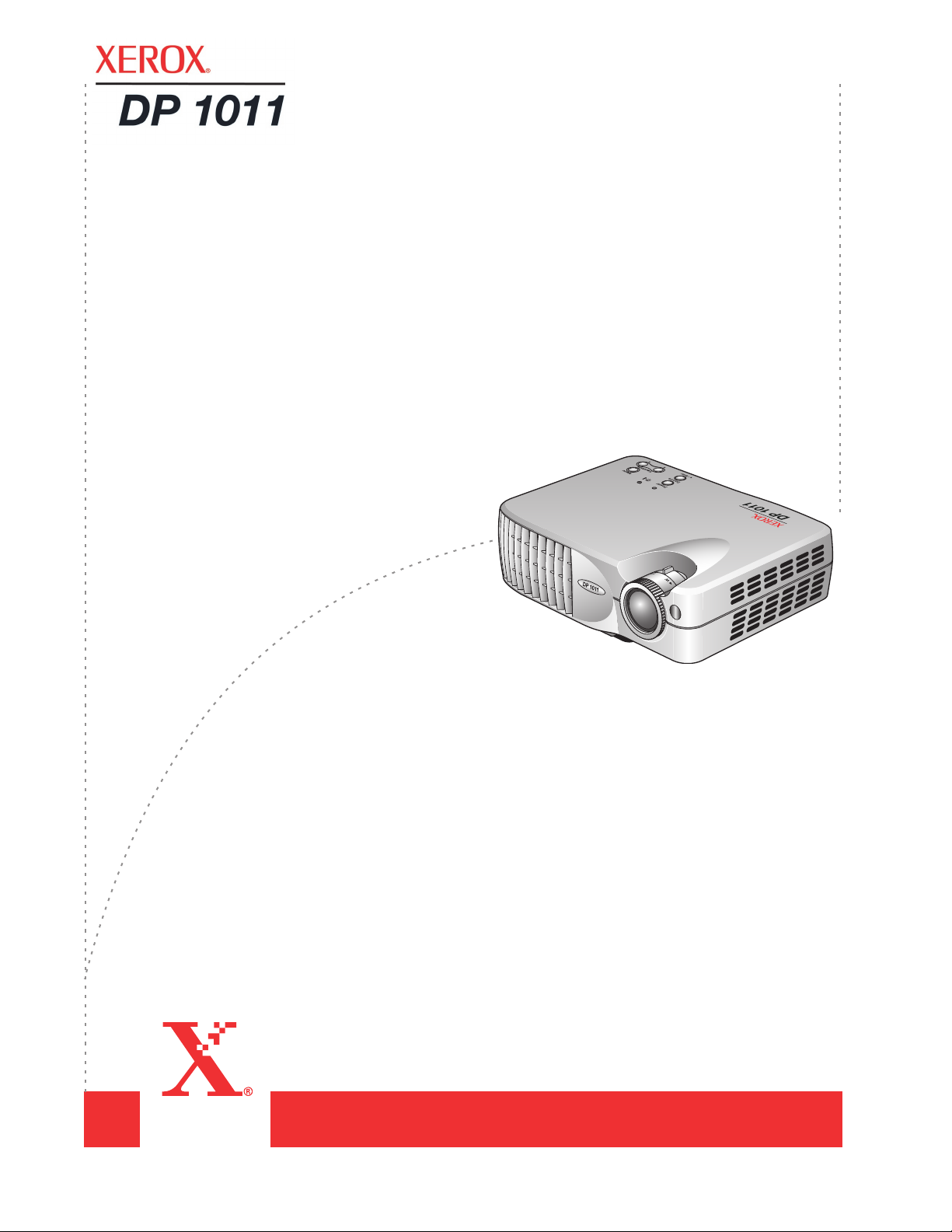
Xerox DP1011
user’s guide
Page 2
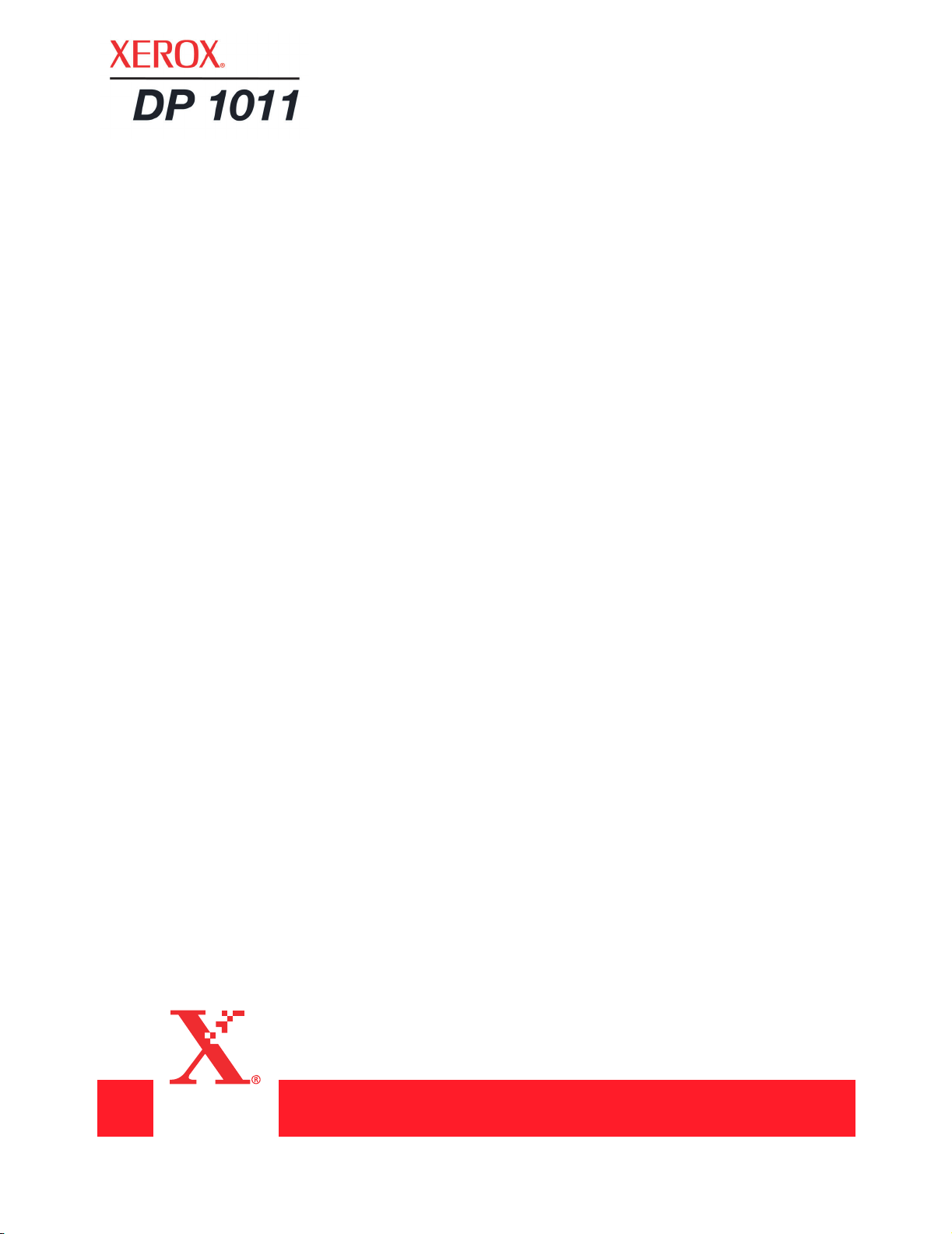
Xerox DP1011
projector
user’s guide
Page 3
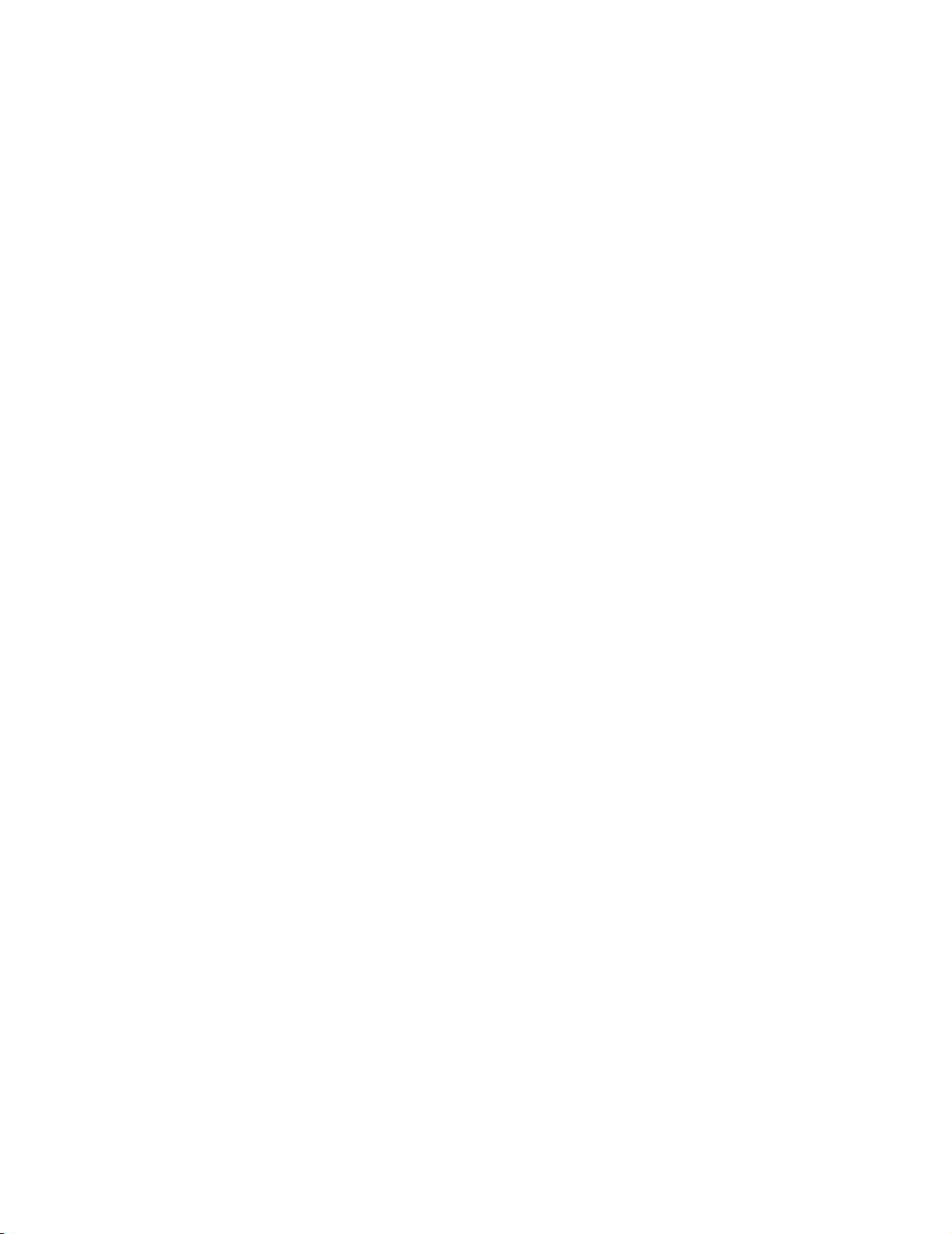
C
opyright ©
2003 Visi
Reproduction, adaptation, or translation without prior written permission is prohibited, except as allowed under the
copyright laws.
Xerox ®, the digital X ® are registered trademarks of Xerox Corporation in the United States and/or other countries and
are used under license. All other Xerox product names and product numbers mentioned in this publication are trademarks
of Xerox Corporation. Apple, the Apple logo, and Macintosh are trademarks of Apple Computer, Inc., registered in the U.S.
and other countries.
The Visioneer brand name and logo are registered trademarks of Visioneer, Inc.
Microsoft is a U.S. registered trademark of Microsoft Corporation. Windows is a trademark of Microsoft Corporation. All
Rights Reserved. All other products mentioned herein may be trademarks of their respective companies.
Information is subject to change without notice and does not represent a commitment on the part of Visioneer. The
software described is furnished under a licensing agreement. The software may be used or copied only in accordance with
the terms of such an agreement. It is against the law to copy the software on any medium except as specifically allowed in
the licensing agreement. No part of this document may be reproduced or transmitted in any form or by any means,
electronic or mechanical, including photocopying, recording, or information storage and retrieval systems, or translated to
another language, for any purpose other than the licensee's personal use and as specifically allowed in the licensing
agreement, without the express written permission of Visioneer.
Part Number: 05-0600-000
Restricted Rights Legend
Use, duplication, or disclosure is subject to restrictions as set forth in contract subdivision (c)(1)(ii) of the Rights in
Technical Data and Computer Software Clause 52.227-FAR14. Material scanned by this product may be protected by
governmental laws and other regulations, such as copyright laws. The customer is solely responsible for complying with all
such laws and regulations.
oneer, Inc.
Page 4
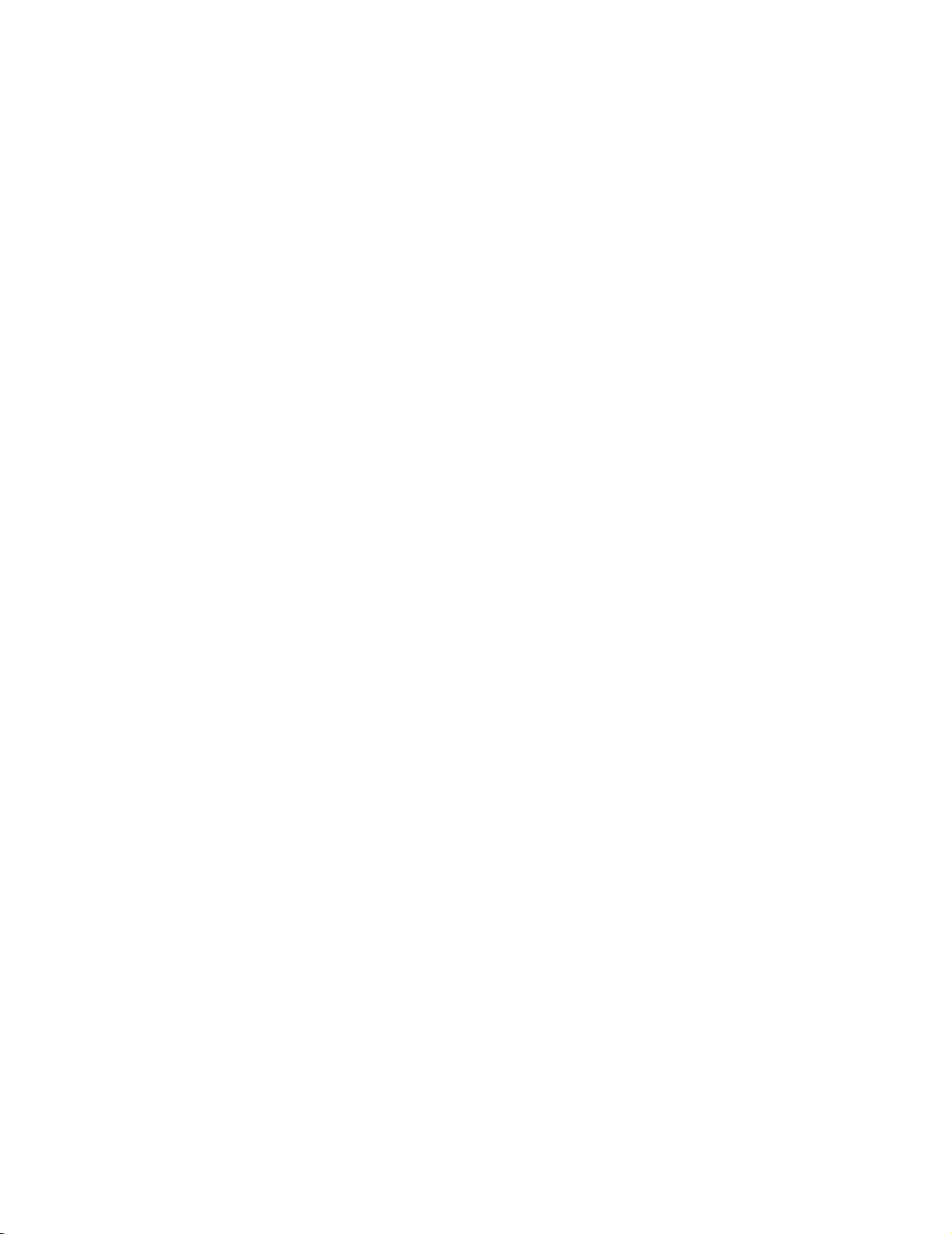
FCC Radio Frequency Interference Statement
This equipment has been tested and found to comply with the limits for the class B digital device,
pursuant to part 15 of the FCC Rules. These limits are designed to provide reasonable protection
against interference in a residential installation. This equipment generates, uses and can radiate
radio frequency energy and if not installed, and used in accordance with the instructions, may cause
harmful interference to radio communications. However, there is no guarantee that interference will
not occur in a particular installation. If this equipment does cause harmful interference to radio or
television reception, which can be determined by turning the equipment off and on, the user is
encouraged to try and correct the interference by one or more of the following measures:
Reorient or relocate the receiving antenna.
Increase the separation between the equipment and receiver.
Connect the equipment into an outlet on a circuit different from that to which the receiver is
connected.
Consult the dealer or an experienced radio/TV technician for help.
This equipment has been certified to comply with the limits for a class B computing device, pursuant
to FCC Rules. In order to maintain compliance with FCC regulations, shielded cables must be used
with this equipment. Operation with non-approved equipment or unshielded cables is likely to result
in interference to radio and TV reception. The user is cautioned that changes and modifications
made to the equipment without the approval of manufacturer could void the user's authority to
operate this equipment.
This device complies with part 15 of the FCC Rules. Operation is subject to the following two
conditions: (1) This device may not cause harmful interference, and (2) this device must accept any
interference received, including interference that may cause undesired operation.
Page 5
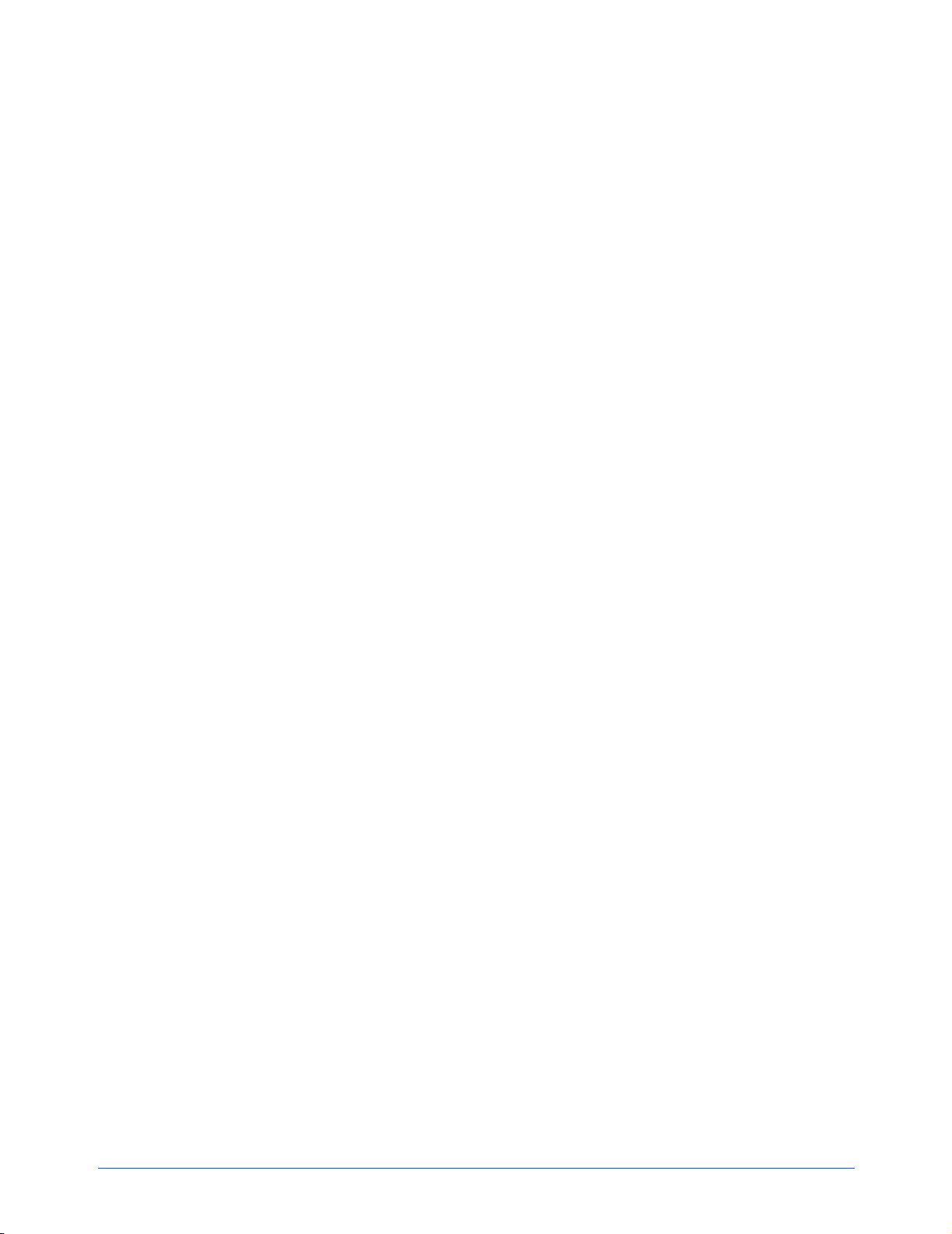
Welcome
Precautions
Do’s and Don’ts . . . . . . . . . . . . . . . . . . . . . . . . . . . . . . . . . . . . . . . . . . . . . . . . . . . . . . . . . . . . . . . . . . 3
What’s in the Box . . . . . . . . . . . . . . . . . . . . . . . . . . . . . . . . . . . . . . . . . . . . . . . . . . . . . . . . . . . . . . . . . 4
The Xerox DP1011 Projector . . . . . . . . . . . . . . . . . . . . . . . . . . . . . . . . . . . . . . . . . . . . . . . . . . . . . . . . 5
Connection Ports . . . . . . . . . . . . . . . . . . . . . . . . . . . . . . . . . . . . . . . . . . . . . . . . . . . . . . . . . . . . . 6
Installation
Connecting the Projector . . . . . . . . . . . . . . . . . . . . . . . . . . . . . . . . . . . . . . . . . . . . . . . . . . . . . . . . . . . 7
Powering On/Off the Projector . . . . . . . . . . . . . . . . . . . . . . . . . . . . . . . . . . . . . . . . . . . . . . . . . . . . . . . 8
Warning Indicator Lights . . . . . . . . . . . . . . . . . . . . . . . . . . . . . . . . . . . . . . . . . . . . . . . . . . . . . . . 9
Adjusting the Projected Image . . . . . . . . . . . . . . . . . . . . . . . . . . . . . . . . . . . . . . . . . . . . . . . . . . . . . . 10
Adjusting the Projector Zoom/Focus . . . . . . . . . . . . . . . . . . . . . . . . . . . . . . . . . . . . . . . . . . . . . . . . . . 11
Adjusting Projection Image Size . . . . . . . . . . . . . . . . . . . . . . . . . . . . . . . . . . . . . . . . . . . . . . . .11
Table of Contents
User Controls
Panel Control and Remote Control . . . . . . . . . . . . . . . . . . . . . . . . . . . . . . . . . . . . . . . . . . . . . . . . . . . 12
Panel Control . . . . . . . . . . . . . . . . . . . . . . . . . . . . . . . . . . . . . . . . . . . . . . . . . . . . . . . . . . . . . . . 12
Remote Control . . . . . . . . . . . . . . . . . . . . . . . . . . . . . . . . . . . . . . . . . . . . . . . . . . . . . . . . . . . . . 13
On-Screen Display (OSD) Menus . . . . . . . . . . . . . . . . . . . . . . . . . . . . . . . . . . . . . . . . . . . . . . . . . . . . 14
Displaying Menus and Selecting Items . . . . . . . . . . . . . . . . . . . . . . . . . . . . . . . . . . . . . . . . . . . 14
Choose a Language . . . . . . . . . . . . . . . . . . . . . . . . . . . . . . . . . . . . . . . . . . . . . . . . . . . . . . . . . . 15
Adjust the Projector Image . . . . . . . . . . . . . . . . . . . . . . . . . . . . . . . . . . . . . . . . . . . . . . . . . . . . . 16
Adjust the Computer Image . . . . . . . . . . . . . . . . . . . . . . . . . . . . . . . . . . . . . . . . . . . . . . . . . . . .17
Adjust the Video Image . . . . . . . . . . . . . . . . . . . . . . . . . . . . . . . . . . . . . . . . . . . . . . . . . . . . . . . 18
Projector Management . . . . . . . . . . . . . . . . . . . . . . . . . . . . . . . . . . . . . . . . . . . . . . . . . . . . . . . . 19
Adjust the PiP (Picture in Picture) . . . . . . . . . . . . . . . . . . . . . . . . . . . . . . . . . . . . . . . . . . . . . . . 20
Maintenance
Changing the Lamp . . . . . . . . . . . . . . . . . . . . . . . . . . . . . . . . . . . . . . . . . . . . . . . . . . . . . . . . . . . . . . 21
Troubleshooting . . . . . . . . . . . . . . . . . . . . . . . . . . . . . . . . . . . . . . . . . . . . . . . . . . . . . . . . . . . . . . . . . 23
Xerox DP1011 Projector Specifications . . . . . . . . . . . . . . . . . . . . . . . . . . . . . . . . . . . . . . . . . . . . . . . 27
Setting the Screen Resolution . . . . . . . . . . . . . . . . . . . . . . . . . . . . . . . . . . . . . . . . . . . . . . . . . . . . . . 28
Xerox DP1011 User’s Guide iv
Page 6
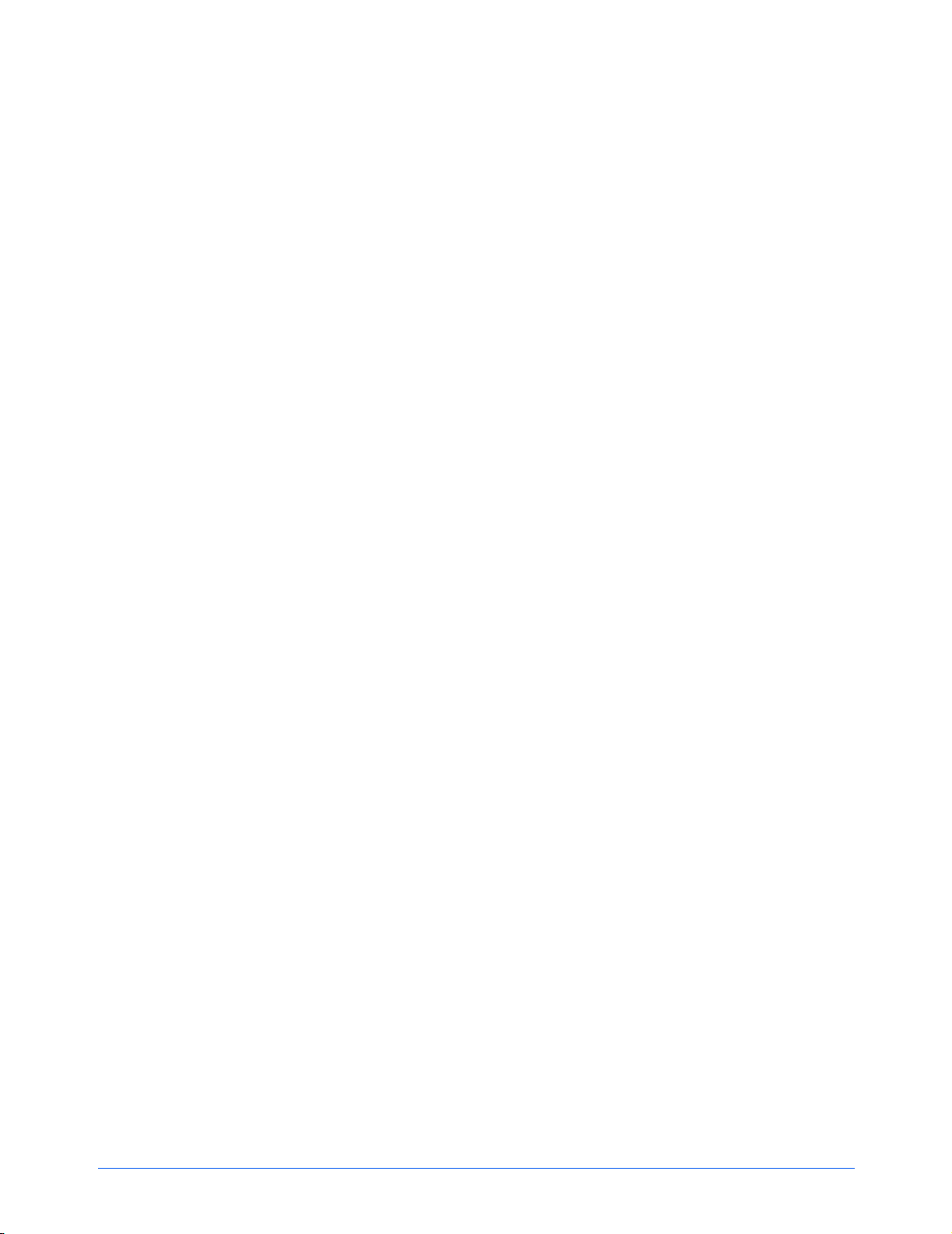
Welcome
Your new Xerox DP1011 projector is an XGA single chip 0.7”
DLP™ (Digital Light Processing) projector with these outstanding
features:
• True XGA, 1024 x 768 addressable pixels
• 2.1 lbs (0.95 kgs) compact design
• Single chip DLP™ technology
• Compatible with NTSC, NTSC4.43, PAL, PAL-M, PAL-N,
SECAM, and HDTV
• Full-function remote controller
• User-friendly multilingual on-screen display menu
• Advanced electronic keystone correction and high-quality
full screen re-scaling image
• User-friendly control panel
• SXGA compression and VGA, SVGA re-sizing
• 120 Watts user replaceable P-VIP lamp
• Apple Macintosh compatible
Xerox DP1011 User’s Guide 1
Page 7
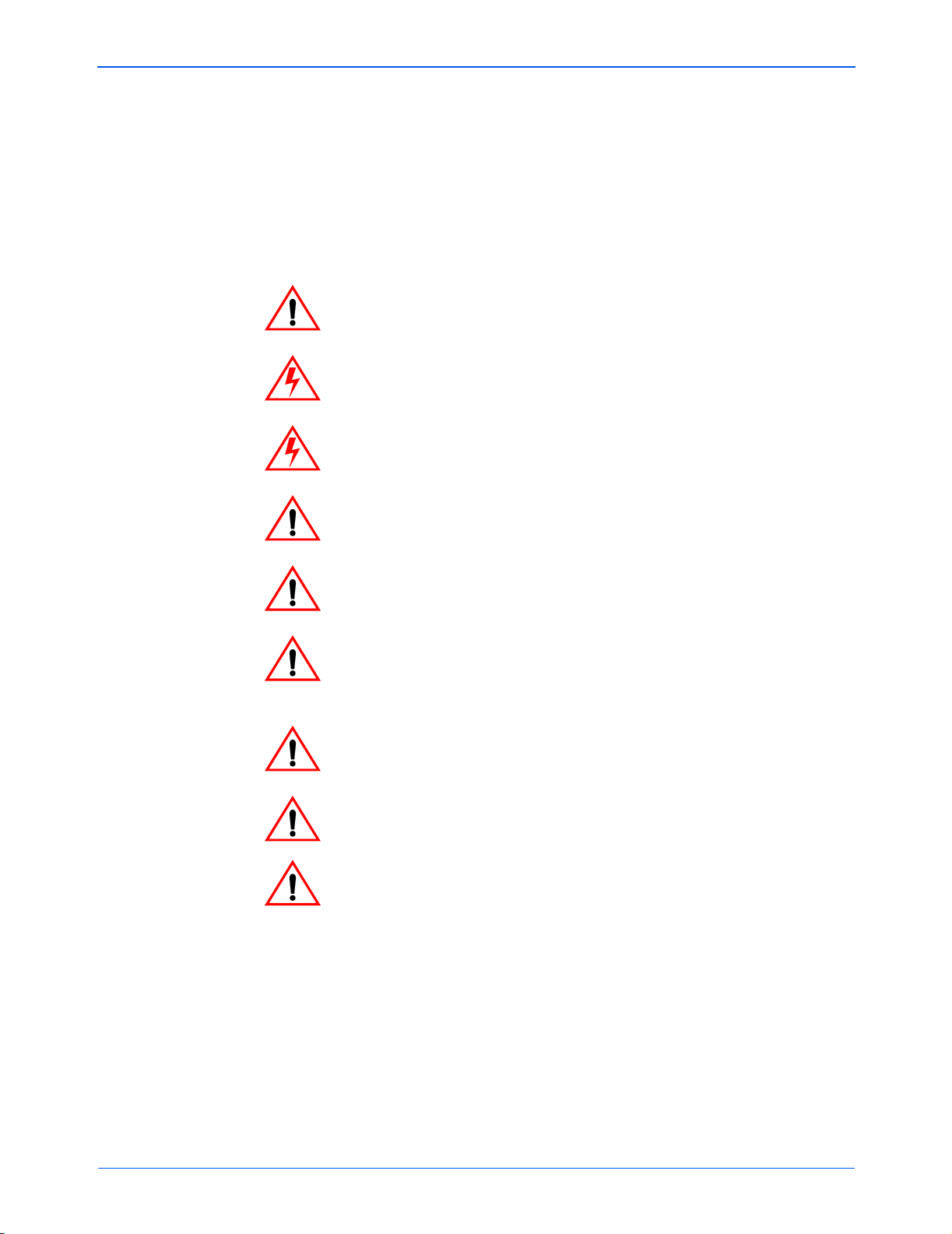
Precautions
Precautions
Follow all warnings, precautions and maintenance as
recommended in this user’s guide to avoid injury and to maximize
the life of your projector.
Warning—Do not look into the projector’s lens when the lamp is
on. The bright light may hurt your eyes.
Warning—To reduce the risk of fire or electric shock, do not
expose this product to rain or moisture.
Warning—Do not open or disassemble the product as this may
cause electric shock.
Warning—When changing the lamp, please allow unit to cool
down, and follow all changing instructions.
Warning—This product will detect the life of the lamp itself. Please
be sure to change the lamp when it shows warning messages.
Warning—Reset the “Reset Lamp Hours” function from the On
Screen Display “Management” menu after replacing the lamp
module (refer to “Projector Management” on page 19).
Warning—When switching the projector off, please ensure the
projector completes its cooling cycle before disconnecting power.
Warning—Turn on the projector first and then the signal sources.
Warning—When the lamp reaches the end of its life, it will burn out
and may make a loud popping sound. If this happens, the projector
will not turn back on until the lamp module has been replaced. To
replace the lamp, follow the procedures in “Changing the Lamp” on
page 21.
Xerox DP1011 User’s Guide 2
Page 8
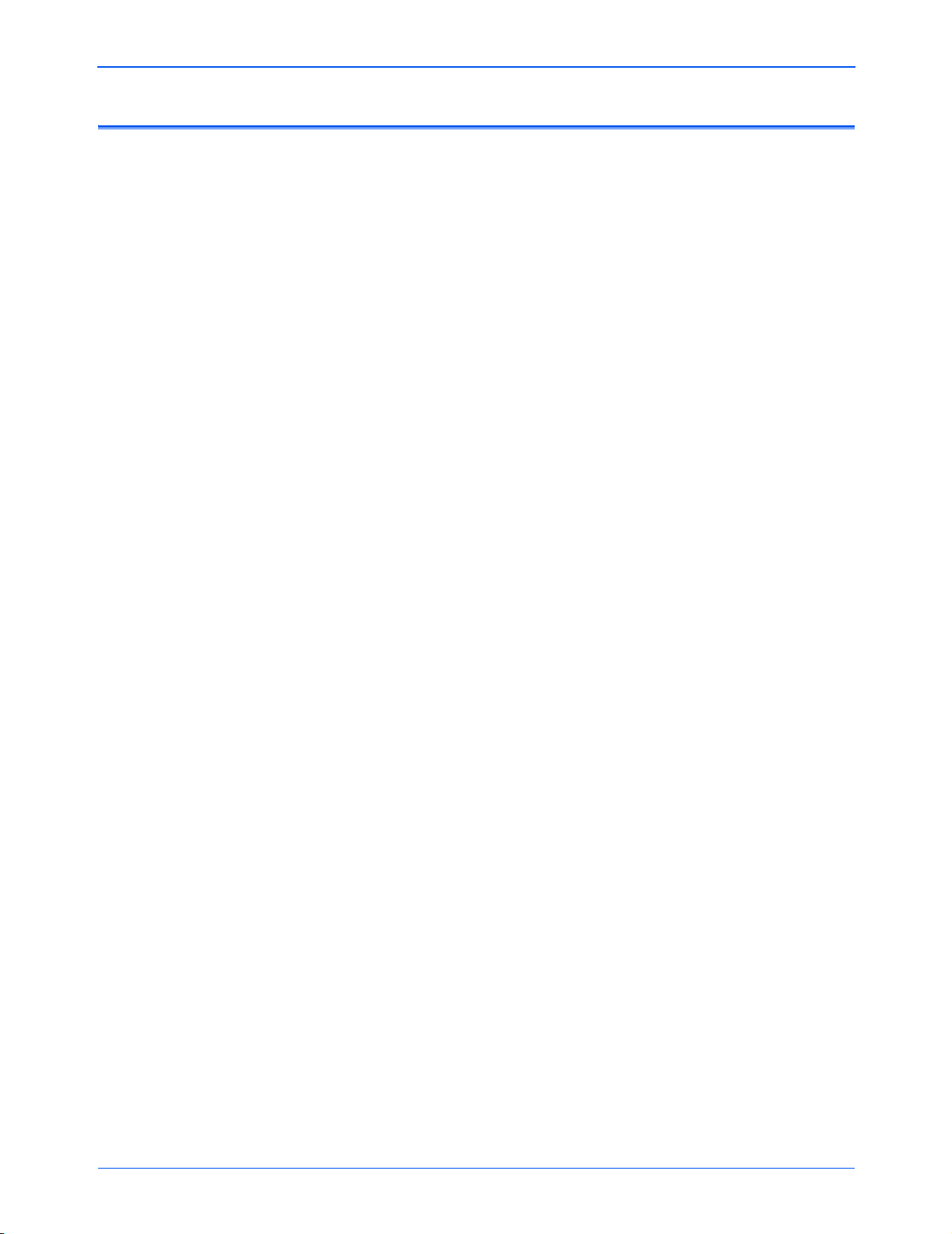
Do’s and Don’ts
Precautions
Do:
• Turn off the projector before cleaning.
• Use a soft cloth moistened with mild detergent to clean the
display housing.
• Disconnect the power plug from AC outlet if the projector is not
being used for a long period of time.
Don’t:
• Block the ventilation slots and openings on the projector.
• Use abrasive cleaners, waxes or solvents to clean the
projector.
• Use under the following conditions:
— In extremely hot, cold or humid environment.
— In areas susceptible to excessive dust and dirt.
— Near any appliance generating a strong magnetic field.
— In direct sunlight.
Xerox DP1011 User’s Guide 3
Page 9
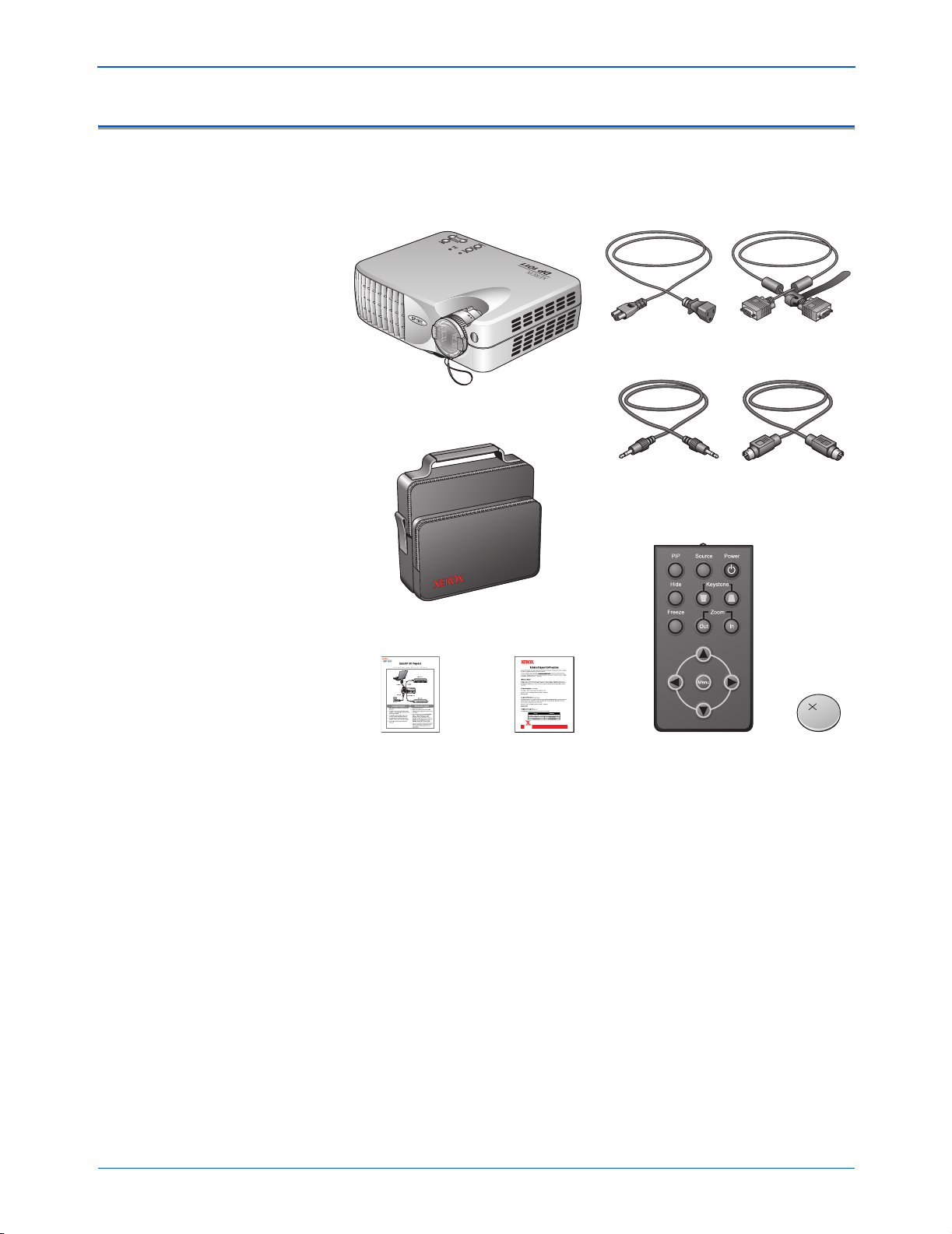
What’s in the Box
Precautions
Before proceeding, check the contents of the box. If items are
missing or damaged, contact the dealer where you purchased the
projector.
Projector with lens cap
Carrying Case
Quick Start Card
Tech Support Card
Power Cord
Composite Video Cable S-Video Cable
Remote Control Battery
VGA Cable
Xerox DP1011 User’s Guide 4
Page 10
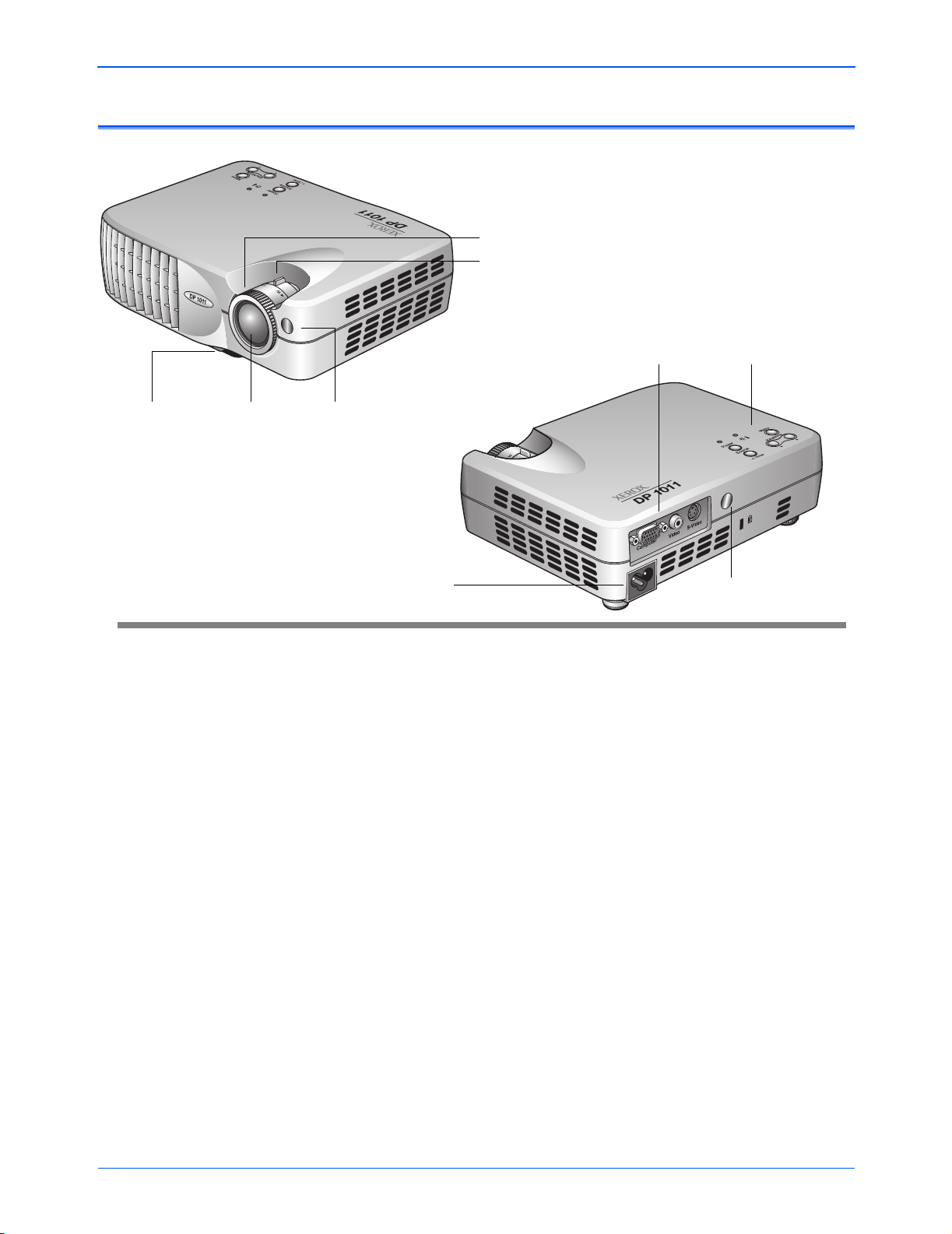
The Xerox DP1011 Projector
Precautions
Focus Ring
Zoom Ring
Elevator Button Remote Control
Zoom Lens
Receiver
Power Connector
Focus Ring—Rotate to focus the image.
Zoom Ring—Rotate to zoom the image in or out.
Elevator Button—Press to release the elevator foot to lower or
raise the projector.
Zoom Lens—Extends and retracts as you rotate the zoom ring to
zoom in/out.
Connection Ports
Panel Control
Remote Control
Receiver
Remote Control Receiver—Infrared receivers that receive signals
from the remote control. Located on both the front and rear so you
can control the projector from either position. Do not cover or block
these receivers.
Connection Ports—Ports for connecting the computer and video
source to the projector.
Panel Control—Control buttons, Warning Indicator, and Power/
Standby Indicator.
Power Connector—Plug the power cord into the projector here.
Xerox DP1011 User’s Guide 5
Page 11
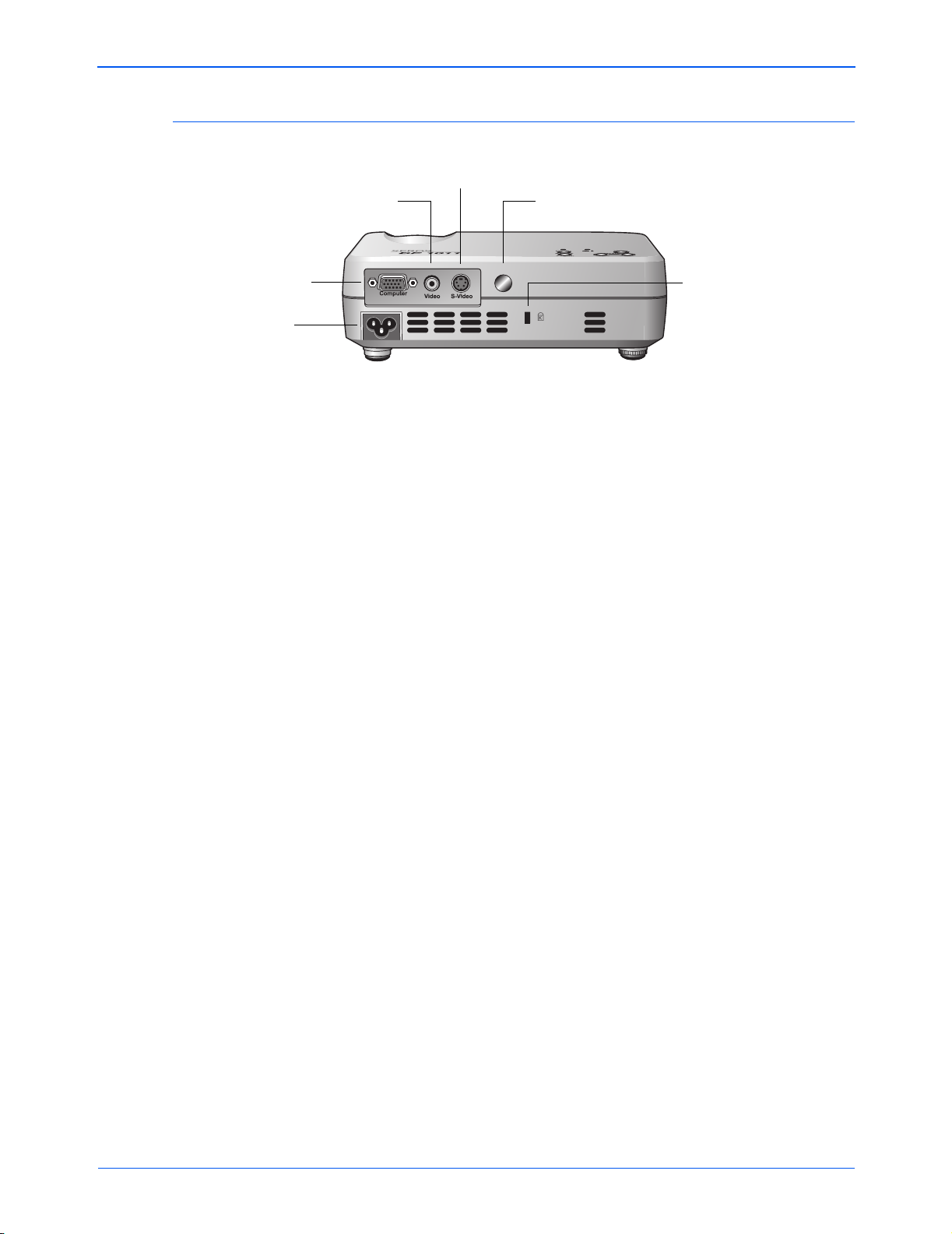
Connection Ports
Composite Video
Input Connector
VGA connector—for
computer (PC Analog
signal), HDTV, or
Component Video
Power Connector
Precautions
S-Video Input
Connector
Remote Control
Receiver
Kensington™
Lock Slot
Power Connector—Plug the power cord into the projector here.
VGA Connector—Use the VGA cable that you received with your
projector to plug in a computer, HDTV, or component video source.
Composite Video Input Connector—Plug in your composite
video source here, such as a DVD player or VCR. Requires a
standard A/V connecting cable. Connect the yellow (video) plug to
your video source and to the projector.
S-Video Input Connector—Plug in your S-Video source here,
such as a professional-quality DVD player or VCR. Requires a
standard S-Video connecting cable.
Remote Control Receiver—Infrared receiver that receive signals
from the remote control. Located on both the front and rear so you
can control the projector from either position. Do not cover or block
this receiver.
Kensington™ Lock Slot—Slot for inserting a Kensington cable
and lock to protect your projector from theft.
Xerox DP1011 User’s Guide 6
Page 12

Installation
Connecting the Projector
Installation
Video Output
VGA Cable
Power Cord
Composite Video Cable
S-Video Cable
S-Video Output
1. Make sure the projector and computer are turned off.
2. Connect one end of the VGA cable to the projector. Connect
the other end to the VGA port on the computer.
3. Connect the projector to the other video source(s) with the
appropriate cable(s).
4. Plug the power cord into the back of the projector and then into
an electrical outlet.
5. Turn on the projector first, and then the computer.
NOTE: Your DP1011 projector works best at computer screen
resolutions of 1024 x 768 or less. To reset the computer screen
resolution, see “Setting the Screen Resolution” on page 28.
Xerox DP1011 User’s Guide 7
Page 13

Powering On/Off the Projector
To turn on the projector power
1. Remove the lens cap.
2. Make sure that the power cord and the cables from the video
sources are securely connected to the projector.
3. Turn on the lamp by pressing the Power button on the control
panel or on the Remote Control.
The startup screen displays for 20 seconds and the
Power/Standby indicator flashes green.
When the startup screen disappears, the Power/Standby
indicator turns a steady green.
4. Turn on your video source device (computer, notebook, DVD
player, video player, etc.). The projector detects the video
source automatically.
Installation
If the screen displays “No Signal”, please make sure the signal
cables are securely connected.
If you connect multiple sources at the same time, use the Source
button on the remote control or control panel to switch among
them.
NOTE: Turn the projector on first, then the computer.
Power
Lens cap
Xerox DP1011 User’s Guide 8
Page 14
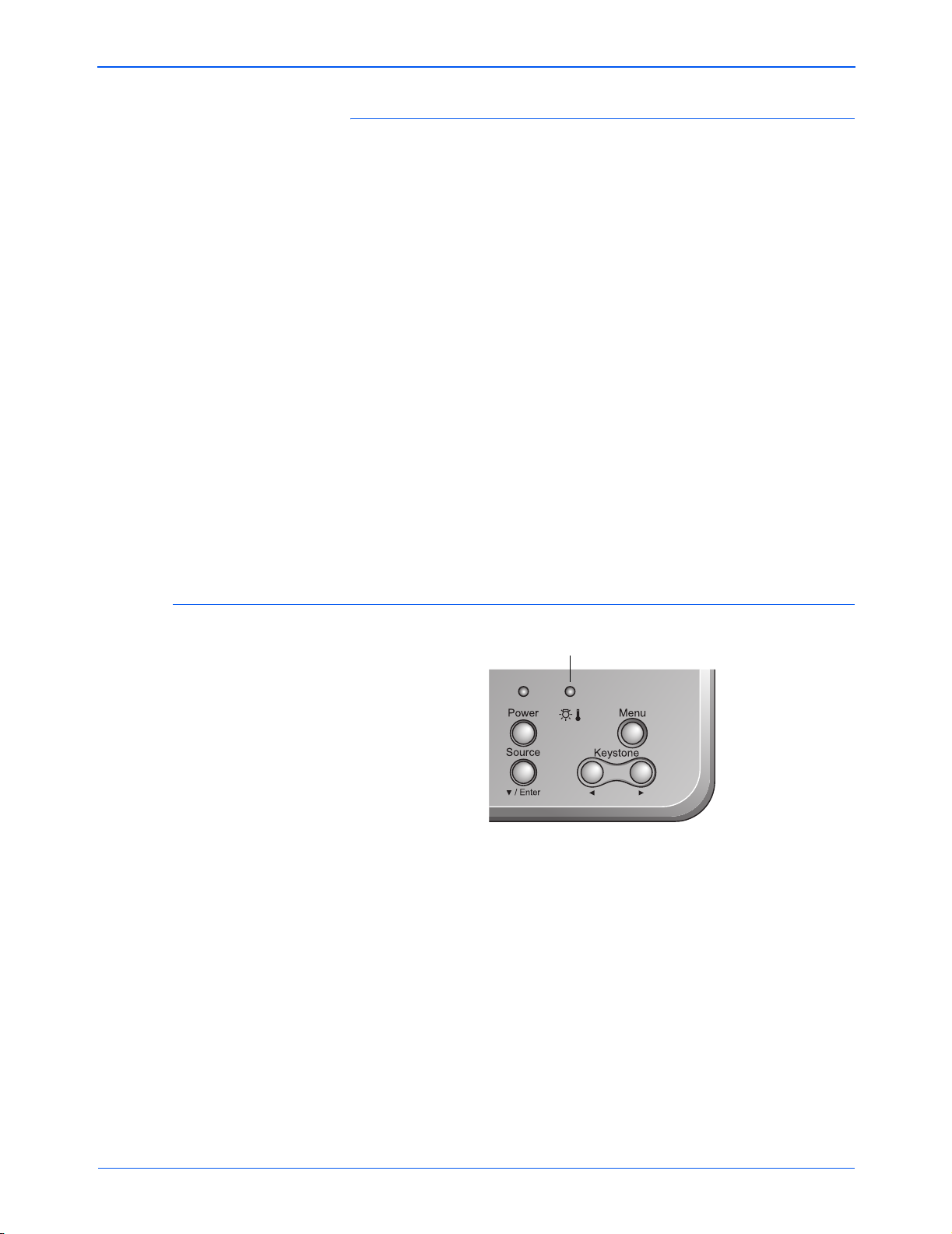
Installation
To turn off the projector power
1. Press the Power button on the projector or Remote Control to
turn off the projector lamp.
An on-screen message appears: Power off the lamp?
2. Press the Power button again to confirm.
If you don’t press the button again within five seconds, the
message disappears and the lamp remains lit. This convenient
design is in case you accidently press the Power button in the
middle of a show and do not want to turn off the projector.
If you do press the Power button a second time, the
Power/Standby indicator flashes orange for about 40 seconds.
Then the projector automatically shuts itself down.
3. To turn on the projector again, press the Power button within
40 seconds of the indicator flashing.
4. Disconnect the power cord.
NOTE: Do not turn off the projector immediately following a
power off procedure. Let it cool down first.
Warning Indicator Lights
• If the Warning indicator turns red, the projector has overheated.
The projector will automatically shut itself down.
• A Warning indicator flashing red (0.5 second intervals),
indicates a problem with the lamp. Turn off the projector and
disconnect the power cord from the electrical outlet, then
contact your local dealer or our service center.
Warning Indicator
• A Warning indicator flashing red (1 second intervals), indicates
an internal problem. Turn off the projector and disconnect the
power cord from the electrical outlet, then contact your local
dealer or our service center.
• A Warning indicator flashing orange, indicates high-speed
cooling in progress. This is not an abnormal condition, and you
can continue using the projector.
Xerox DP1011 User’s Guide 9
Page 15

Adjusting the Projected Image
NOTE: The projector is equipped with an “elevator foot” for
adjusting the projector height.
To raise the projector
1. Lift the projector up and press the elevator button.
The elevator foot pops out.
2. Press the elevator button and hold it in while raising the
projector to the display angle you want, then release the
elevator button to lock the elevator foot in position.
3. Rotate the tilt adjust wheel to fine-tune the display angle. The
tilt adjust wheel is only on the back foot diagonally opposite the
lens.
Installation
Elevator Button
Tilt Adjust Wheel
Elevator Foot
To lower the projector
1. Hold the projector with one hand, then press and hold down the
elevator button.
2. Lower the projector, then release the elevator button to lock the
elevator foot in position.
3. Rotate the tilt adjust wheel to fine-tune the display angle.
NOTE: When placing the projector in its carrying case, please
first retract the elevator foot and tilt adjust wheel to avoid
breakage.
Xerox DP1011 User’s Guide 10
Page 16
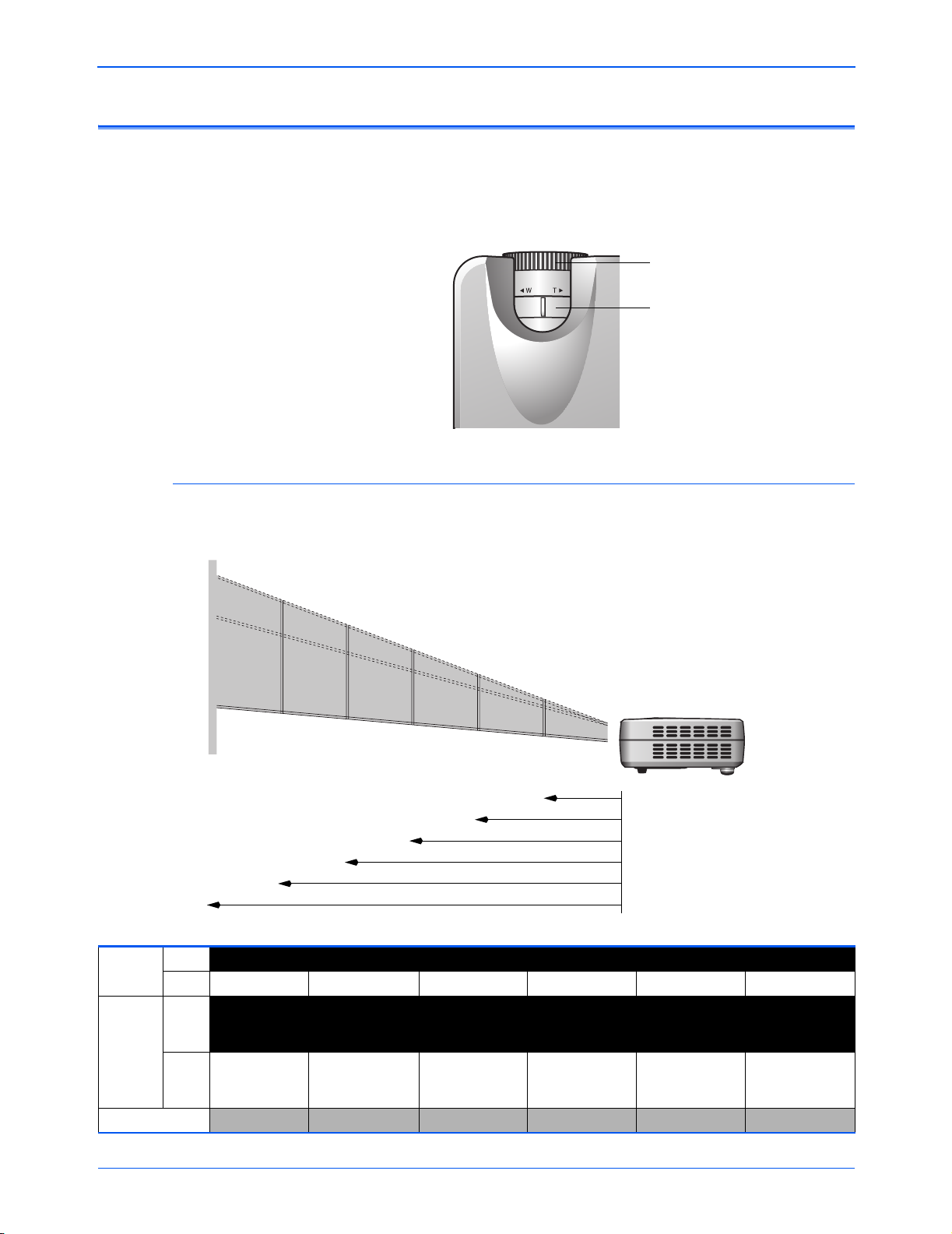
Adjusting the Projector Zoom/Focus
You adjust the focus and zoom in/out with the focus ring and zoom
ring on the lens housing. To focus the image, rotate the focus ring
until the image is clear. The projector can focus at distances from
3.94 feet to 32.81 feet (1.2m to 10.0m).
Adjusting Projection Image Size
Installation
Focus Ring
Zoom Ring
Screen
(Diagonal)
Screen
Size
Distance
Use the following figure and table to select the best screen
distance and image size. The table is for reference only.
267.2” (678.7 cm)
213.8” (543.0 cm)
160.3” (407.2 cm)
229.8”
(583.7 cm)
Max. 32.1” (81.4 cm) 80.2” (203.6 cm) 133.6” (339.3 cm) 160.3” (407.2 cm) 213.8” (543.0 cm) 267.2” (678.7 cm)
Min. 27.6” (70.0 cm) 68.9” (175.1 cm) 114.9” (291.8 cm) 137.9” (350.2 cm) 183.8” (466.9 cm) 229.8” (583.7 cm)
Max.
25.68” x 19.26”
(WxH)
(65. 1cm x
48.8cm)
Min.
22.08 x 16.56”
(WxH)
(56.0cm x
42.0cm)
3.94’ (1.2m) 9.84’ (3.0m) 16.40’ (5.0m) 19.69’ (6.0m) 26.25’ (8.0m) 32.81’ (10.0m)
183.8”
(466.9 cm)
64.16” x 48.12”
(162.9cm x
122.2cm)
55.12” x 41.34”
(140.1cm x
105.1cm)
137.9”
(350.2 cm)
133.6” (339.3 cm)
80.2” (203.6 cm)
114.9”
(291.8 cm)
106.88” x 80.16”
(271.4cm x
203.6cm)
91.92” x 68.94”
(233.4cm x
175.1cm)
68.9”
(175.1 cm)
32.1” (81.4 cm)
27.6”
(70.0 cm)
128.24” x 96.18”
(325.8cm x
244.3cm)
110.32” x 82.74”
(280.2cm x
210.1cm)
3.94’ (1.2m)
9.84’ (3.0m)
16.40’ (5.0m)
19.69’ (6.0m)
26.25’ (8.0m)
32.81’ (10.0m)
171.04” x 128.28”
(434.4cm x
325.8cm)
147.04” x 110.28”
(373.5cm x
280.1cm)
213.76” x 160.32”
(543.0cm x
407.2cm)
183.84 x 137.88”
(467.0cm x
350.2cm)
Xerox DP1011 User’s Guide 11
Page 17

User Controls
Panel Control and Remote Control
The buttons on the Panel Control and the Remote Control are for
controlling the projector’s functions.
Panel Control
User Controls
Power/Standby
Indicator
Directional Select Keys
Power/Standby Indicator—Flashes green during power startup;
remains steady green when projector is ready.
Warning Indicator—Turns red when projector is overheated,
flashes red when the projector has a lamp problem or internal
problem, flashes orange when high-speed cooling is in progress.
Warning
Indicator
Power—Turns projector power on and off. See “Powering On/Off
the Projector” on page 8 for the specific power on/off sequences.
Source—Selects type of video source: RGB, Component-p,
Component-i, S-Video, Composite Video, or HDTV.
Enter—When menus are displayed, confirms your selection of
items on the menus.
Directional Select Keys ( )—When menus are displayed,
selects items or adjusts settings of items.
Keystone—Adjusts image distortion caused by tilting the projector
(+/- 16 degrees).
Menu—Opens the On-Screen Display (OSD) menus. To close the
OSD, press the Menu button again.
Xerox DP1011 User’s Guide 12
Page 18

Remote Control
User Controls
Transmit Indicator Light
Transmit Indicator Light—Indicates the infrared signal that is
transmitted to, and received by the projector.
PiP—Displays the Pip menu of the On-Screen Display (OSD).
Source—Selects type of video source: RGB, Component-p,
Component-i, S-Video, Composite Video, or HDTV.
Power—Turns projector power on and off. See “Powering On/Off
the Projector” on page 8 for the specific power on/off sequences.
Hide—Hides image being displayed. Press again to resume
display of image.
Keystone—Adjusts image distortion caused by tilting the projector
(+/- 16 degrees).
Freeze—Holds the current image still on the screen. Press again
to resume the action.
Zoom In/Zoom Out—Enlarges or reduces image. Press Zoom In
to enlarge the image, press Zoom Out to reduce the image.
Directional Selection Keys ( )—Selects items on the
OSD menus. If an item is selected, makes adjustments to that
selected item
Menu—Opens the On-screen Display (OSD) menus. Press the
Menu button again to exit the OSD.
Xerox DP1011 User’s Guide 13
Page 19
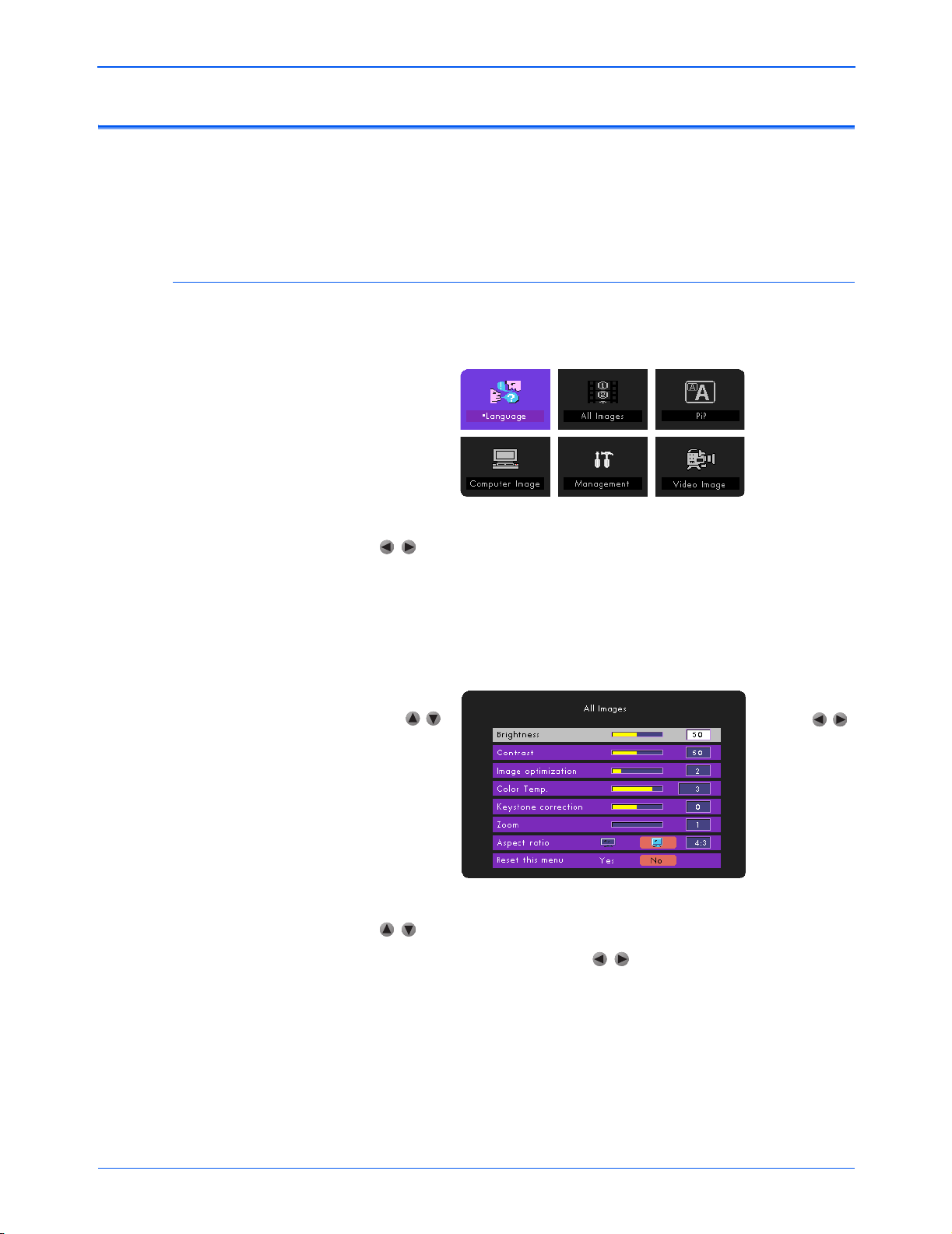
On-Screen Display (OSD) Menus
The On-Screen Display (OSD) menus provide the options to make
image adjustments and change a variety of settings. The projector
automatically detects the video source so your selections from the
menus will apply to that source.
Displaying Menus and Selecting Items
1. To open the OSD Main Menu, press the Menu button on the
Remote Control or Panel Control.
User Controls
2. To select one of the menus on the Main Menu, press the
keys.
The example above shows the Language menu is selected.
3. Press the Enter button on the Remote Control or Panel Control
to open the selected menu.
This example shows the All Images menu.
Press the
keys to select
items from the list
Press the
keys to adjust the
setting of the
selected item
4. When the menu you want is displayed, press the
keys to select items.
5. To adjust options, press the keys.
6. To accept your new settings, press the Menu button.
The Main Menu reappears.
7. To exit the OSD, press the Menu button again.
The OSD closes and your new settings are in effect.
Xerox DP1011 User’s Guide 14
Page 20

Choose a Language
1. Press the Menu button on the Remote Control or Panel Control
2. Select the Language menu and press the Enter button.
3. Use the keys to select the language you want.
User Controls
to open the OSD.
The Language menu appears.
The Panel Control only has a key. Use it to select from the
menu.
4. Press the Menu button again.
The menus will be displayed in the selected language.
Xerox DP1011 User’s Guide 15
Page 21
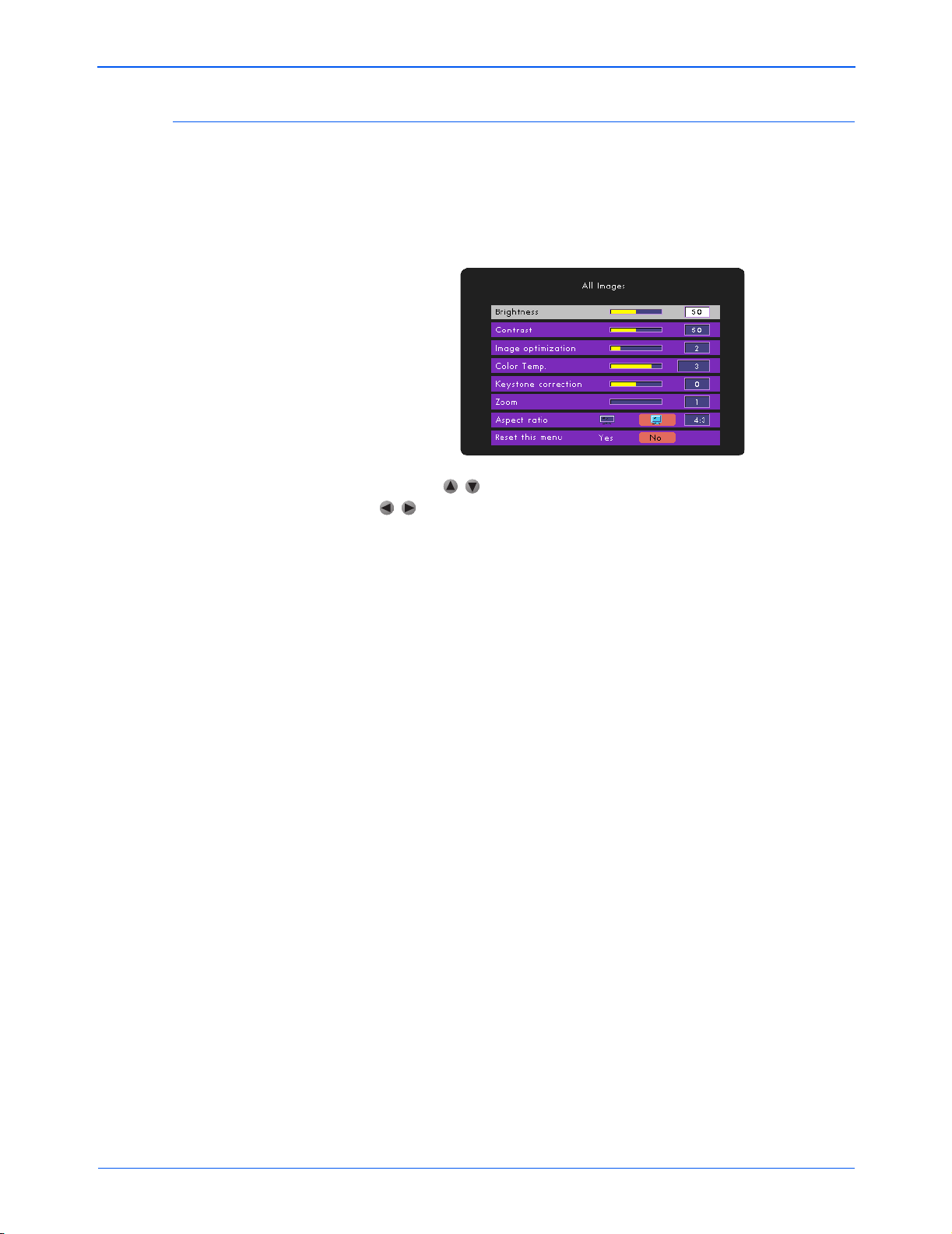
Adjust the Projector Image
1. Press the Menu button on the Remote Control or Panel Control
to open the OSD.
2. Select the All Images menu and press the Enter button.
The All Images menu appears.
3. Use the keys to select the item you want, and use the
keys to adjust the selected setting.
User Controls
4. When the new settings are what you want, press the Menu
button again.
Brightness—Lightens or darkens the image. The higher the
number, the brighter the image.
Contrast—Controls the degree of difference between the lightest
and darkest parts of the image. Adjusting the contrast changes the
amount of black and white in the image. The higher the number the
greater the contrast.
Image Optimization—Maximizes the settings for brightness and
contrast, and color reproduction quality. The number ranges from 0
to 10.
• Setting 10 maximizes brightness and contrast.
• Setting 0 maximizes color reproduction quality.
Color Temperature—Controls the color temperature of the image.
Higher temperatures make the screen look colder, lower
temperatures make the screen look warmer.
Keystone correction—Adjust the image distortion caused by
tilting the projector (+/- 16 degrees).
Zoom—Enlarges or reduces the image size. The higher the
number the more the image is enlarged.
Aspect Ratio—Control the length-to-width aspect ratio for the type
of video source you are using. If the image seems to be distorted or
stretched, change the aspect ratio.
Reset This Menu—Resets the projector’s display settings to their
original factory settings. Select Yes to reset the menu.
Xerox DP1011 User’s Guide 16
Page 22

Adjust the Computer Image
1. Press the Menu button on the Remote Control or Panel Control
to open the OSD.
2. Select the Computer Image menu and press the Enter button.
The Computer Image menu appears.
3. Use the keys to select the item you want, and use the
keys to adjust the selected setting.
User Controls
4. When the new settings are what you want, press the Menu
button again.
Auto Image—Automatically adjust the frequency, tracking, and
horizontal and vertical position. For most video sources, Auto
Image provides the best results.
Frequency—Changes the display data frequency to match the
frequency of your computer’s graphics card. If a vertical flickering
bar appears on the image, adjust the frequency until it disappears.
Tracking—Synchronizes the signal timing of the display with the
timing of your computer’s graphics card. If the image flickers or is
unstable, adjust the tracking until the image is stable.
Horizontal and Vertical Position—Moves the image left and right,
and up and down on the screen.
Reset This Menu—Resets the projector’s display settings to their
original factory settings. Select Yes to reset the menu.
Xerox DP1011 User’s Guide 17
Page 23
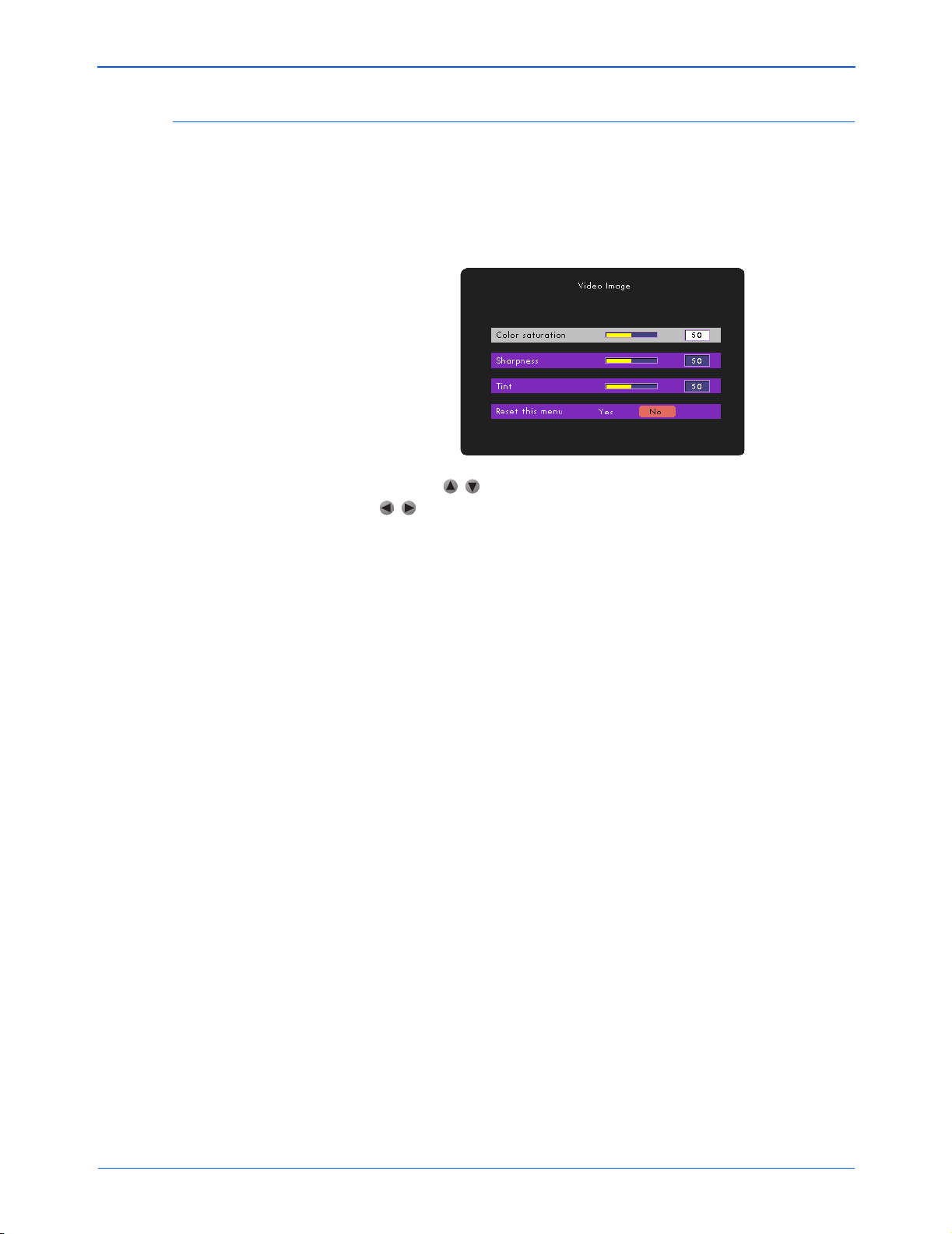
Adjust the Video Image
1. Press the Menu button on the Remote Control or Panel Control
to open the OSD.
2. Select the Video Image menu and press the Enter button.
The Video Image menu appears.
3. Use the keys to select the item you want, and use the
keys to adjust the selected setting.
User Controls
4. When the new settings are what you want, press the Menu
button again.
Color Saturation—Adjusts the video image from black and white
to fully saturated color. The higher the number, the greater the
color saturation.
Sharpness—Adjusts the sharpness of the image. The higher the
number the sharper the image.
Tint—Adjusts the color balance of red and green. Decreasing the
tint, increase the amount of green in the image. Increasing the tint
increases the amount of red in the image.
Reset This Menu—Resets the projector’s display settings to their
original factory settings. Select Yes to reset the menu.
Xerox DP1011 User’s Guide 18
Page 24

Projector Management
1. Press the Menu button on the Remote Control or Panel Control
to open the OSD.
2. Select the Management menu and press the Enter button.
The Management menu appears.
3. Use the keys to select the item you want, and use the
User Controls
keys to adjust the selected setting.
4. When the new settings are what you want, press the Menu
button again.
Menu Location—Sets the location of the menus on the screen.
Projection Direction:
• Front-Desktop—Projects onto an image in front of the
projector. The factory default setting.
• Rear-Desktop—Projects a reversed image so you can project
from behind a translucent screen.
• Front-Ceiling—Projects an image turned upside down for
ceiling-mounted projection.
• Rear-Ceiling—Projects a reversed image turned upside down
for ceiling-mounted projection from behind a translucent
screen.
Lamp Hour—Displays the lamp’s elapsed operating time (in
hours).
Reset Lamp Hours—Resets the lamp’s elapsed operating time.
Reset this option only after installing a new lamp.
Reset This Menu—Resets the projector’s display settings to their
original factory settings. Select Yes to reset the menu.
Machine Reset—Resets the projector’s settings (except Lamp
Hours) on all menus to their original factory settings. Select Yes to
reset all menus.
Xerox DP1011 User’s Guide 19
Page 25

Adjust the PiP (Picture in Picture)
1. Press the Menu button on the Remote Control or Panel Control
to open the OSD.
2. Select the PiP menu and press the Enter button.
The PiP menu appears.
3. Use the keys to select the item you want, and use the
keys to adjust the selected setting.
User Controls
4. When the new settings are what you want, press the Menu
button again.
PiP—Turns on and off the PiP function.
PiP Location—Sets the position of the PiP screen on the display
screen
PiP Switch Source—Chooses the input source of the projector on
the PiP screen.
Reset This Menu—Resets the projector’s display settings to their
original factory settings. Select Yes to reset the menu.
NOTE: The OSD does not include a PiP menu in Video mode.
Xerox DP1011 User’s Guide 20
Page 26

Changing the Lamp
Maintenance
Maintenance
The projector’s lamp life is approximately 1500 hours of use. The
projector automatically monitors the lamp life. After 1500 hours of
use, the projector displays the message:
The Lamp has been in use for over 1500 hours. You should
purchase a spare bulb.
When you see this message, please contact your local reseller or
service center to change the lamp as soon as possible.
Warning—To reduce the risk of personal injury, do not drop the
lamp module or touch the lamp bulb. The bulb may shatter and
cause injury if dropped.
Warning—Lamp compartment is hot! Allow the projector to cool
down at least 30 minutes.
To change the lamp module
1. Turn off the projector’s power by pressing the power button on
the Remote Control or Projector Panel.
2. Disconnect the power cord.
3. Use a screwdriver to remove the two screws from the cover.
Xerox DP1011 User’s Guide 21
Page 27
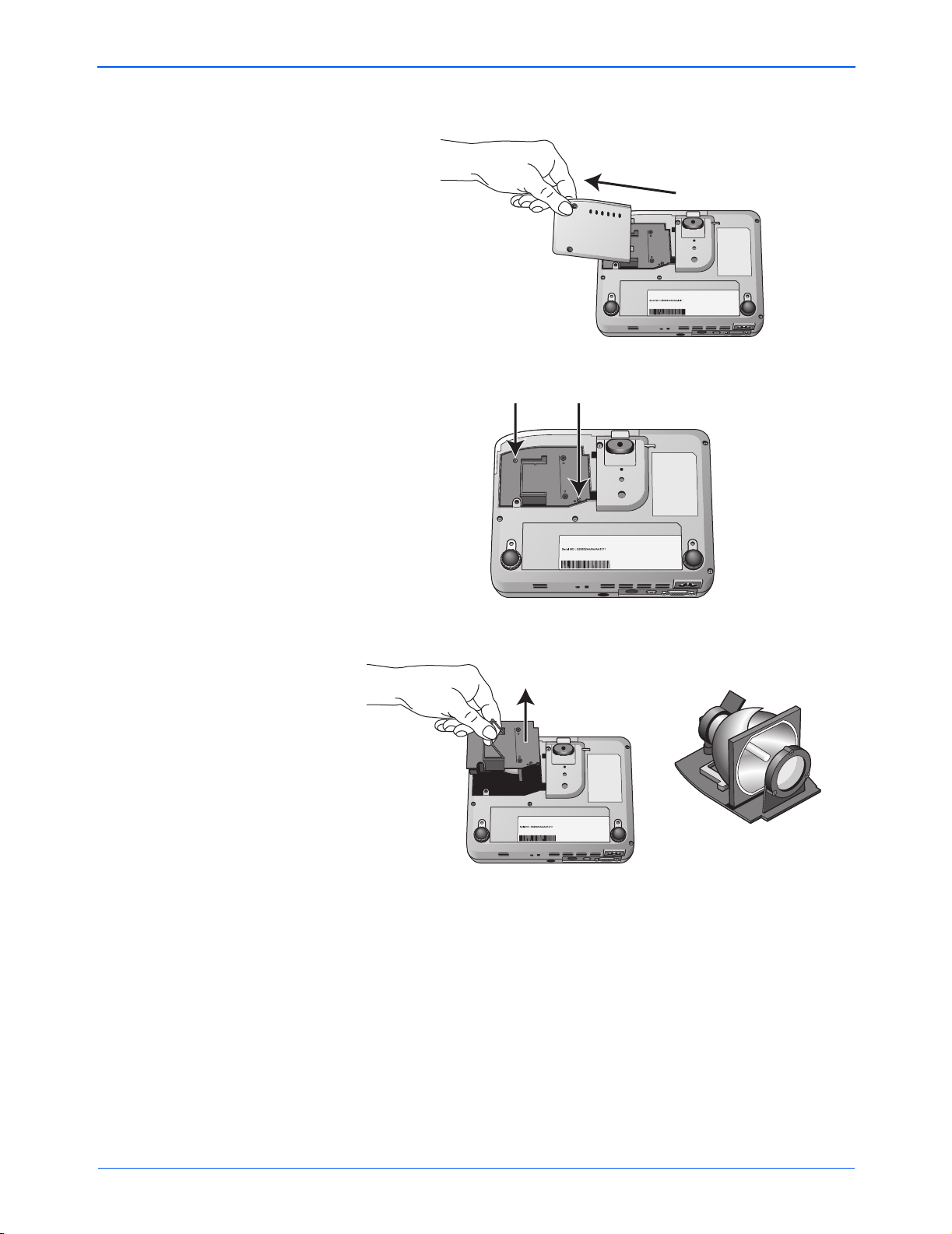
4. Remove the cover.
5. Remove the two screws from the lamp module.
Maintenance
6. Lift up the handle and pull out the lamp module.
Lamp Module
7. To replace the lamp module, reverse the previous steps.
Xerox DP1011 User’s Guide 22
Page 28

Troubleshooting
Maintenance
If you try the troubleshooting procedures described in this section
and the problem persists, you may have a malfunctioning projector.
Refer to the technical support card that you received with your
projector or contact the retailer where you purchased your
projector. Also visit our web site at www.xeroxprojectors.com for
additional technical information.
Problem: No image appears on the screen.
Check for one of these possible problems:
• Are the cables loose or not plugged in securely? Inspect
the cable connections. Make sure the cables are plugged in
securely.
• Are any of the pins on the cables bent or broken? Inspect
the pins on the cable plugs to make sure none of the pins are
bent or broken.
• Is the projection lamp securely installed? Check that the
projection lamp is securely installed, especially if you just
changed it. See the section “Changing the Lamp” on page 21
for details about the lamp installation.
• Is the power on? Check that the projector’s power switch is
turned on and that the power cord is plugged in securely to a
working power outlet.
• Is the lens cap still on? Make sure you have removed the
lens cap from the lens at the front of the projector
Problem: The image is incorrectly displayed, or scrolls,
or only partially displayed.
From the projector’s On Screen Display, select the Computer
Image menu and select Auto Image so the projector can
automatically adjust the image to provide the best possible results.
If the image is still not projected correctly, the resolution setting of
your computer screen is too high (greater than 1024 x 768) and
you must reset it.
For Windows 3.x:
1. In the Windows Program Manager, click the Windows Setup
icon in the Main group.
2. Verify that your display resolution setting is less than or equal
to 1024 x 768.
Xerox DP1011 User’s Guide 23
Page 29

Maintenance
For Windows 95, 98, 2000, XP:
1. From the Windows Start menu, select Settings/Control Panel
and then double-click the Display icon.
2. Select the Setting tab.
The Desktop Area shows the resolution setting.
3. Verify that the resolution setting is 1024 x 768 or less.
If the projector is still not projecting the whole image, you will also
need to select another monitor display for your computer. Use the
following steps.
To select another monitor display:
1. On the Display dialog box that you opened in the steps above,
click the Advanced Properties button.
2. Select the Monitor tab and click the Change button.
3. Click Show all devices.
4. Under the Manufacturers box, select Standard monitor types.
5. Under the Models box, choose the resolution mode.
6. Verify that the resolution setting of the monitor display is less
than or equal to 1024 x 768.
If you are using a Notebook PC:
1. Follow the steps above to set the resolution to 1024 x 768 or
less.
2. Switch the Notebook PC display to the external display only
or CRT only mode.
If you experience difficulty changing resolutions or your monitor
freezes, restart all the equipment and the projector.
Problem: The screen of the Notebook or PowerBook
computer is not displaying your presentation
If you are using a Notebook PC:
Some Notebook PCs deactivate their own screens when a second
display device is attached. Please see the user’s manual that you
received with your Notebook PC for the steps to reactivate its
screen.
If you are using an Apple PowerBook:
1. From the Apple menu, choose Control Panels/PowerBook
Display.
2. Turn on Video Mirroring.
3. Click the Close box.
Xerox DP1011 User’s Guide 24
Page 30

Maintenance
Problem: The image is flickering or otherwise unstable
Try one of these possible solutions:
• On the On-screen display, go to the Computer Mode page
and select Tracking. Change the tracking until the image
stabilizes.
• Change the color setting of your computer monitor.
Change the number of colors that your computer displays on its
monitor.
Problem: Image has vertical flickering bar.
Try one of these possible solutions:
• On the On-screen display, go to the Computer Mode page
and select Frequency. Change the frequency to match the
frequency of the video card in your computer.
• Reset the display mode of your graphic card to make it
compatible with the projector. See “Setting the Screen
Resolution” on page 28 for details.
Problem: Image is our of focus.
Try one of these possible solutions:
• Adjust the focus ring on the projector. Turn the focus ring
until the image comes into focus.
• Make sure the distance between the projector and the
screen is between 3.94 ft (1.2m) and 32.81 ft (10.0m). See
“Adjusting Projection Image Size” on page 11 for details.
Problem: The screen is outstretched when displaying
16:9 DVD.
The projector automatically detects 16:9 DVD and digitally adjusts
the image aspect ratio to full screen with a 4:3 default setting.
If the screen is still outstretched, try one of these possible
solutions:
• Reset your DVD player to display at a 4:3 aspect ratio. See
the DVD player user’s guide for the steps to adjust its aspect
ratio.
• On the projector’s On-screen display, go to the Computer/
Video Mode page and select Aspect ratio. Change the
aspect ratio to 4:3.
Xerox DP1011 User’s Guide 25
Page 31

Maintenance
Problem: Image is reversed.
On the On-screen display, go to the Computer/Video Mode/
Management page and select Projection Direction. Change the
direction of projection to display the image properly.
Problem: Lamp burns out or make a popping sound.
When the lamp reaches its end of life, it will burn out and may
make a loud popping sound. If this happens, the projector will not
turn on until the lamp module has been replaced. See “Changing
the Lamp” on page 21 to replace the lamp.
Xerox DP1011 User’s Guide 26
Page 32
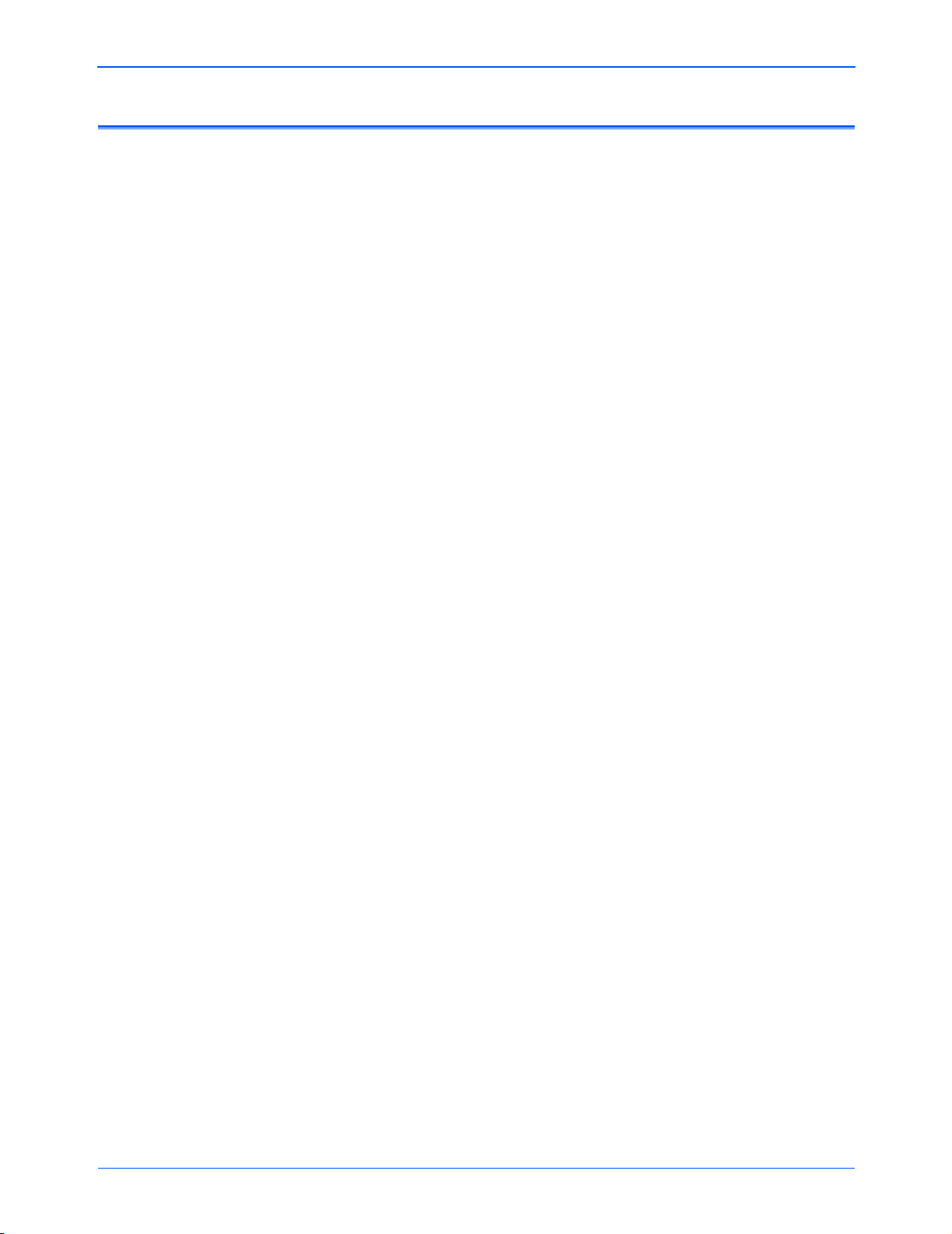
Maintenance
Xerox DP1011 Projector Specifications
Lamp Valve Single Chip DLP™ (Digital Light Processing) Technology
Lamp 120W user-replaceable P_VIP lamp
Number of Pixels 1024 pixels (horizontal) by 768 lines (vertical)
Displayable Colors 16.7 million colors
Projection Lens f/2.8~3.1 f=25.8~30.0mm with 1.16x manual zoom lens
Projection Screen Size 27.6~267.2 inches (70.0cm~678.7 cm) diagonal
Projection Distance 3.94~32.81 feet (1.2m~10m)
Video Compatibility NTSC, NTSC 4.43, PAL, PAL-M, PAL-N, SECAM, HDTV
Horizontal Frequency 15kHz~100kHz horizontal scan
Vertical Frequency 34Hz~120Hz vertical refresh
Power Supply Universal AC input 100~240V; Input frequency 50-60Hz
Input/Output Connectors Power: AC power cord (3.0 m)
Computer input: VGA 15-pin D-sub cable for analog/
component and HDTV signal (1.8 m)
Video inputs: Composite Video RCA cable (1.8 m)
Mini DIN 4-pin S-Video cable (1.8 m)
Weight 2.1 pounds (0.95 kg)
Dimensions (W x H x D) 7,8 x 5.9 x 2.2 inches (198 x 148 x 57 mm)
Operating Environment Temperature: 41°~95° F (5°~35° C)
Humidity: 80% maximum
Storage Environment Temperature: -4°~140° F (-20°~60° C)
Humidity: 80% maximum
Safety and agency certifications FCC Class B, CE Class B, UL, TÜV-GS, LGA
Xerox DP1011 User’s Guide 27
Page 33

Setting the Screen Resolution
For best viewing on your computer screen, its resolution should be
set to 1024 x 768 or less. To reset the screen resolution, follow the
steps below, referring to the chart on page 29 for the correct
settings for your type of computer and monitor.
If you have a Windows PC:
1. From the Windows Start menu, select Settings/Control Panel
and double-click the Display icon.
2. Click the Settings tab.
3. Drag the resolution slider.
4. Click the Advanced button and select the Monitor tab.
5. Select the Refresh rate from the drop-down menu.
Refer to the chart on page 29 for Windows computers for the
correct refresh rate for the resolution you selected.
Maintenance
6. Click OK, then click OK on the Display Properties dialog box.
If you have an Apple Macintosh:
1. From the Apple menu, select Control Panels/Monitors &
Sound.
2. Click the Monitor icon.
3. Select the resolution and refresh rate from the resolution menu.
Refer to the chart page 30 for Apple Macintosh computers for
the compatible resolutions for you type of Apple computer.
4. Click the Close box.
Xerox DP1011 User’s Guide 28
Page 34

Compatibility Modes—Windows Computers
Mode Resolution (Analog)
Maintenance
V. Frequency
(Hz)
VESA VGA 640 x 350 70 31.5
VESA VGA 640 x 350 85 37.9
VESA VGA 640 x 400 85 37.9
VESA VGA 640 x 480 60 31.5
VESA VGA 640 x 480 72 37.9
VESA VGA 640 x 480 75 37.5
VESA VGA 640 x 480 85 43.3
VESA VGA 720 x 400 70 31.5
VESA VGA 720 x 400 85 37.9
SVGA 800 X 600 56 35.2
SVGA 800 X 600 60 37.9
SVGA 800 X 600 72 48.1
SVGA 800 X 600 75 46.9
SVGA 800 X 600 85 53.7
VESA XGA 1024 x 768 43.4 35.5
VESA XGA 1024 x 768 60 48.4
VESA XGA 1024 x 768 70 56.5
H. Frequency
(Hz)
VESA XGA 1024 x 768 75 60.0
VESA XGA 1024 x 768 85 68.7
VESA SXGA* 1152 x 864 70 63.8
VESA SXGA* 1152 x 864 75 67.5
VESA SXGA* 1152 x 864 85 77.1
VESA SXGA* 1280 x 960 60 60
VESA SXGA* 1280 x 960 75 75
VESA SXGA* 1280 x 1024 43 46.4
VESA SXGA* 1280 x 1024 60 63.98
VESA SXGA* 1280 x 1024 75 79.98
* Compression computer image.
Xerox DP1011 User’s Guide 29
Page 35

Compatibility Modes—Macintosh Computers
Mode Resolution (Analog)
Maintenance
V. Frequency
(Hz)
MAC 16”* 832 x 624 74.55 49.725
MAC 19”* 1024 x 768 75 60.24
MAC* 1152 x 670 75.06 68.68
MAC G4 640 x 480 60 31.35
MAC G4 640 x 480 120 68.03
MAC G4 1024 x 768 120 97.09
IMAC DV 640 x 480 117 60
IMAC DV 800 x 600 95 60
IMAC DV 1024 x 768 75 60
IMAC DV 1152 x 670 75 68.49
IMAC DV 1280 x 960 75 75
* Compression computer image.
H. Frequency
(Hz)
Xerox DP1011 User’s Guide 30
Page 36

05-0600-000
