Viofo G1W-S User Manual

CAR DASH CAMERA
User Manual
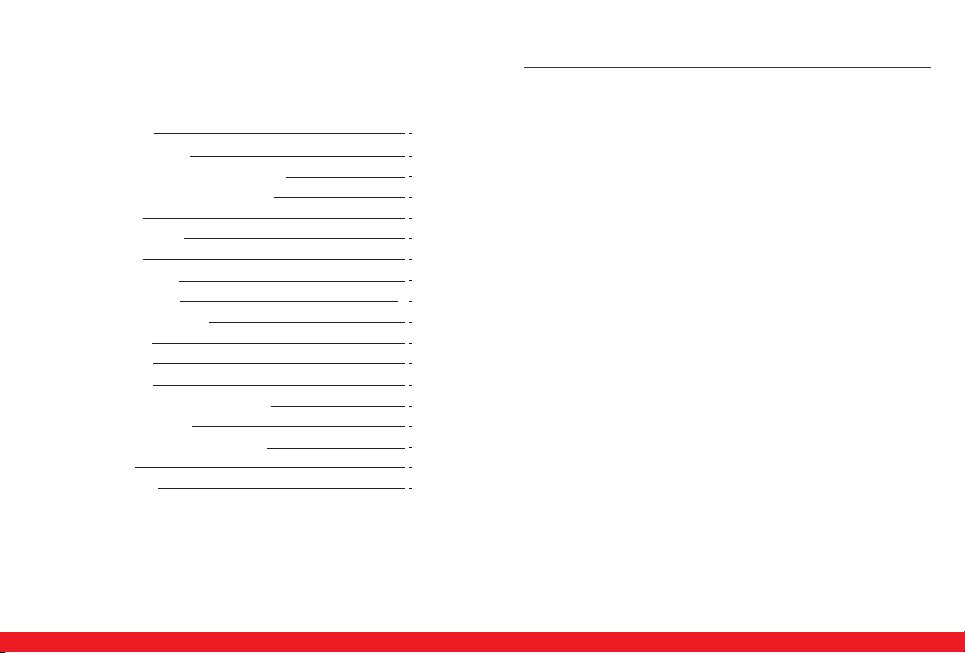
Table of Contents
GETTING STARTED
Powering Up the Device
Micro SD Memory Card for Data Storage
Attaching the Device to Tilting Suction
Menu Options
Accessing Menu Items
Video Menu
Video Settings Menu
Still Capture Menu
Still Capture Settings Menu
Power On / Off
Loop Recording
Taking Pictures
Accessing, Adding and Deleting Files
Emergency recording
Review and Control on Smartphone
Specifications
Customer Service
GETTING STARTED
3
4
5
6
7
7
8
10
13
16
16
16
16
17
18
18
20
20
Components
• G1W-S Car Camera
• USB Cable
• Car Charging Unit
• Suction Holder
• 3M Adhesive Mount
• Rearview Mirror Mount
• User Manual
Features
• 1080P 30fps Video Recording
• Sony Exmor Sensor IMX323
• F1.6 Aperture Lens and 145° View Angle
• HD 2.7 Inch Screen
• Motion Detection and G-Sensor
• Built-in Wi-Fi
• GPS Logger (Optional)
• Support up to 64GB Micro SD Card
3

Powering Up the Device
Plug the USB cable into the back of the dash cam device via the
small USB port and attach the cord to the external power supply via
the larger USB port (computer or adapter) or use the car charger.
Micro SD Memory Card for Data Storage
On the right-facing side of the G1W-S device, you will see a slot for
the Micro SD card (not included). Place the Micro SD memory card
(maximum 64 GB) with text facing upwards, put it into the slot and
push in until it clicks into place. To remove or replace the Micro SD
memory card, simply push in until it clicks in/out of place.
USB Port
GPS Port
Video Out
Power Button
Menu Button
Micro SD card slot
4
5

Attaching the Device to Tilting Suction Mount
On the top of the camera, you will see an open slot for the tilting
suction mount at center. Align the mounts arm with the open slot of
the camera device, pressing down and forward to secure mount.
Opening for
dash mount
Menu Options
Press the M button on the top of the camera to access the Video
menu and press the M button again to access the Settings menu.
Use the Up and Down arrow buttons to the left of the screen for
navigation of menu selections. Once you have found the desired
menu option, press the REC button to the right of the screen to
make a selection. To escape the menu screen, press the M button.
Accessing Menu Items
Buttons are located on top of the MVS device:
Power on / off
M
Menu / Lock video manually
Now you may remove the clear film on the suction and attach to
the glass surface. To remove the suction mount, pull the tag on the
right-facing side of the suction and gently pull off the glass surface
to detach.
G1W-S with Mount
Buttons are also located on each side of the viewing screen:
Up Arrow Navigates the selection options upward
Down Arrow
REC Makes a selection, begins recording or captures an image
MODE Changes mode
Long press to enable / disable Wi-Fi
Navigates the selection options downward
Enable / disable microphone
REC
UP
MODE
DOWN
6 7
