Viofo A129 DUO IR User Manual
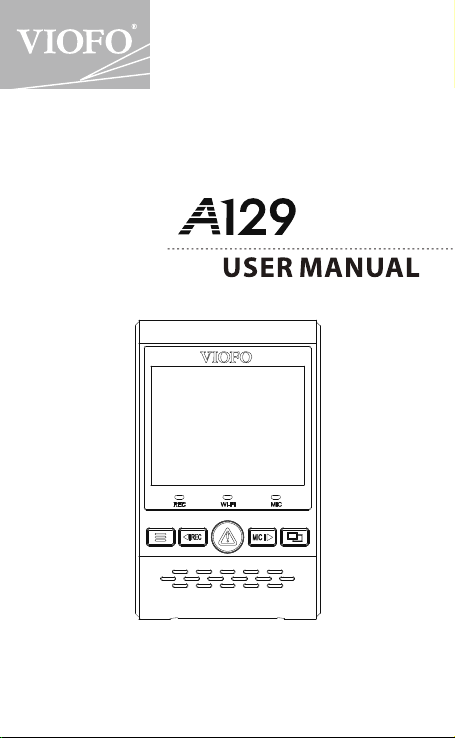
Duo IR
Copyright (c) 2019,Viofo Ltd, All rights reserved.
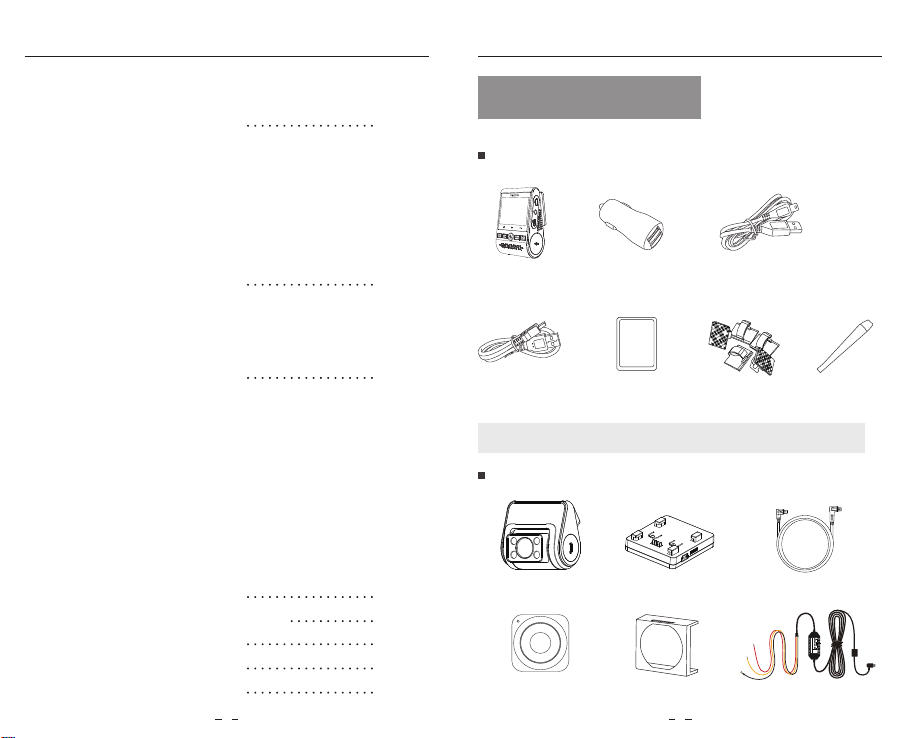
Table of Contents Product Overview
Table of Contents
Product Overview
Standard Items
Optional Accessory
Product Diagram
Inserting / Removing the memory card
LED Indicators
Buttons and Icons
Installation
Front Camera Installation
Interior Camera Installation
Cable Connection
Operation
Power On / O
Loop Recording
Emergency Recording
Playback Videos
Motion Detection
PC Mode
View on a TV
PIP Mode
Firmware Upgrade
System Settings
Review and Control on Smartphone
Bluetooth Remote Control
Notice
Customer Service
1 2
2
9
14
19
23
24
25
26
Product Overview
Standard Items
Front Camera
Car Charger
Adapter
USB Data Cable
Spare mount
sticky pads
Note: The USB data cable is only for connecting the camera with computer to transfer
*
video files or upgrade firmware, not for charging the camera.
Optional Accessory
GPS module
Bluetooth Control CPL Hardwire Kit
4M Car Charger
USB Cable
M
T
M
T
Clips
Interior Camera CableInterior camera
Trim Removal
Tool
Input: 12 / 24V; Output: 5V2A Max
VIOFO Hardwire Kit for Car Dash Camera
INPUT:
RED
— POWER
BLACK
— GND
YELLOW
— ACC
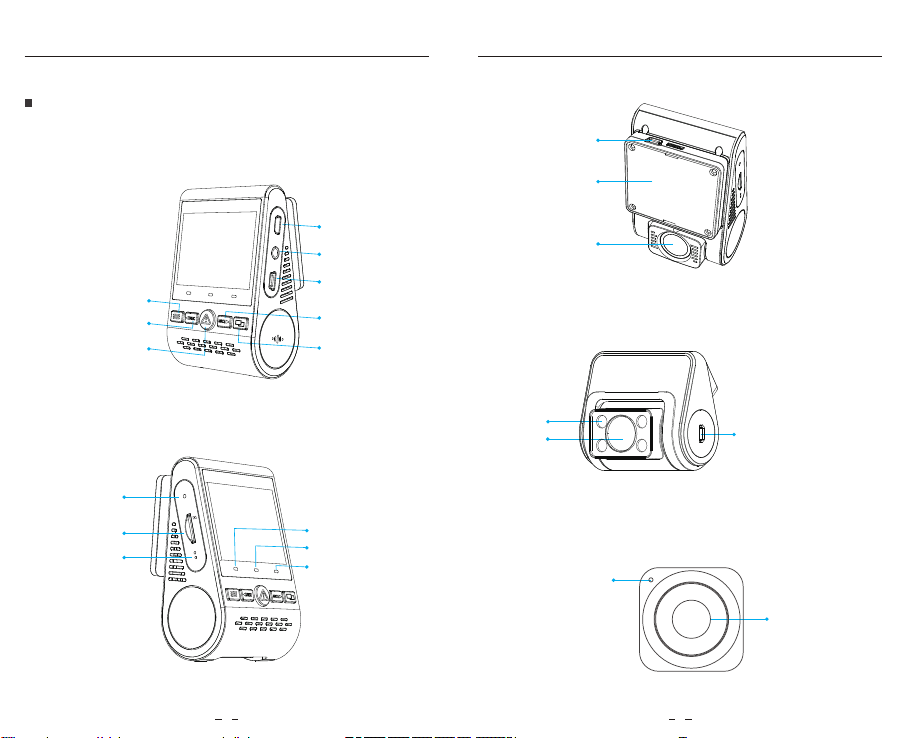
Product Diagram
Product Overview Product Overview
1)
Front Camera
Menu / Power On | O
Recording On | O / Menu Up
Video Protect / Playback
/ Menu Conrm
Reset Button
Memory Card Slot
Microphone
USB Power Port
Mount
VIOF O
REC
Wi-Fi
R
MicroSD
MIC
MIC
VIOF O
REC
Rear
AV
USB
Recording Status Indicator
Interior Camera USB Port
AV Out
Power In /
microSD Card Reader Mode
(computer)
Microphone On | O
/ Menu Down
Live Video Source
/ Wi-Fi On | O
Interior Camera (Optional)
2)
3)
Bluetooth Remote Control (Optional)
LED
Lens
Lens
Power In + Video Out
Wi-Fi Status Indicator
Wi-Fi
Microphone Status Indicator
MIC
Transmit Indicator
Video Lock Button
3 4
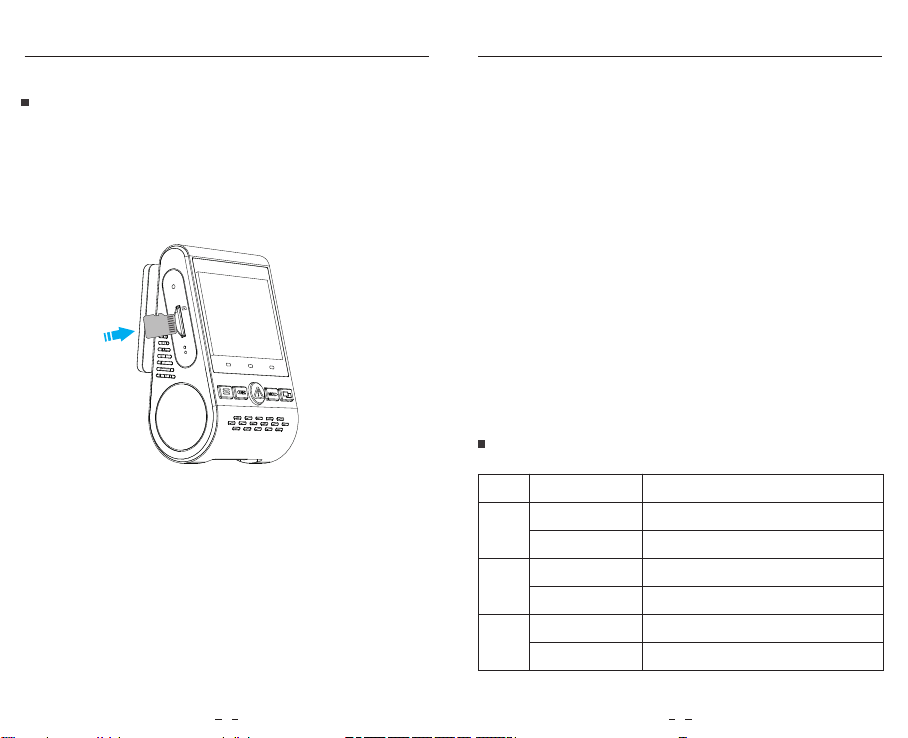
Product Overview Product Overview
Inserting / Removing the memory card
Inserting the memory card
Push the memory card into the card slot until you hear a click,
with the card label facing the forward (away from the screen).
VIOF O
R
MicroSD
SD
MIC
Removing the memory card
Ensure that the camera is turned o / not recording, and then
push the edge of the memory card with your fingernail.
The card will spring out far enough to be removed.
Note:
The Micro SD card is sold separately. The microSD card must have a
Class-10 or UHS-I rating and the capacity up to 256GB.
64GB,128GB and 256GB micro SD cards must be formatted with the
FAT32 file system, either on a computer or in the camera.
We recommend you buy the VIOFO brand memory card which are
manufactured with top-tier MLC NAND ash, making them durable
and reliable.
Formatting the card
Format the card (‘Format’ option in Dash Camera ‘System settings’) to
prepare for first use in the dash camera.
Formatting will permanently erase any data on the micro SD card. For
best performance, format periodically (after backing up any important
files).
LED Indicators
LED
REC
Wi-Fi
MIC
LED Status
Solid Red
Flashing Red
Solid Red
O
Solid Red
O
Behavior
Recording
Not recording; Updating Firmware
Wi-Fi Enabled
Wi-Fi Disabled
Microphone enabled
Microphone disabled
5 6
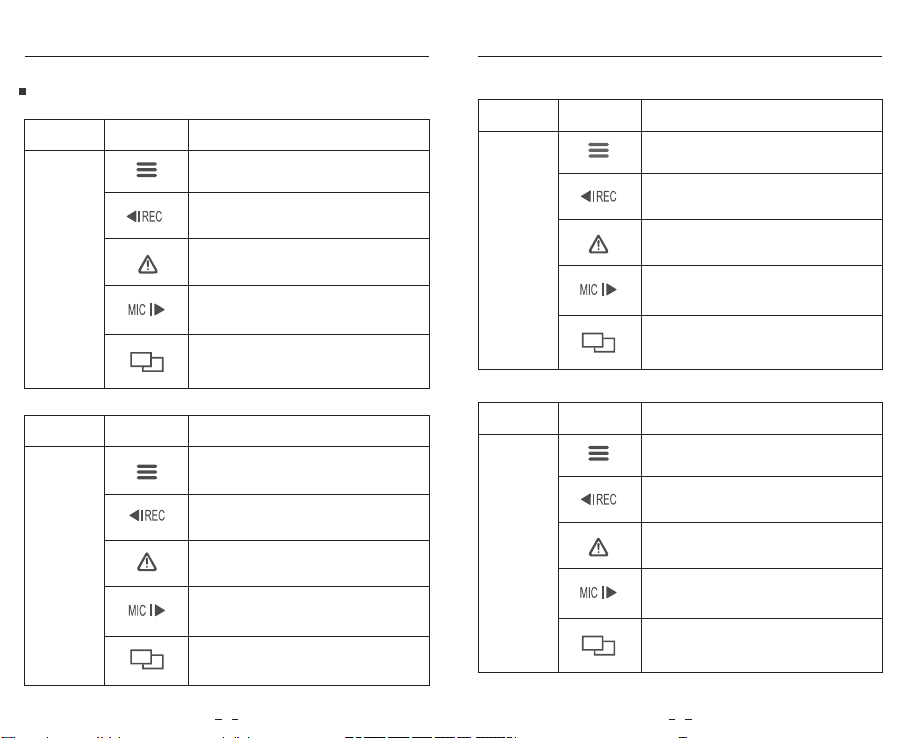
Buttons and Icons
ButtonsMode
Standby
Mode
(Not Recording)
Product Overview Product Overview
Behavior
Click once to enter the menu
Click once to start recording
To enter playlist
Click once to enable / disable audio
recording
Long press to enable the Wi-Fi
Mode
Playlist
Mode
Buttons
Behavior
Back to previous menu / Stop playback
Menu up / Change playback speed /
Delete the video
Select the current / Play / Pause
Menu down / Change playback speed
/ Lock current / Unlock current
N / A
Recording
Mode
ButtonsMode
Behavior
ButtonsMode
Behavior
Return to previous menu / Exit
Click once to take a video snapshot
*Note: To enter the menu settings, please stop recording first.
setting menu
Menu up
Click once to stop recording
Click once to lock the file being
recorded
Click once to enable / disable
Setting
Menu
Mode
Enter / Confirm
Menu down
audio recording
Click once to toggle screen view
N / A
7 8
