Viofo A129 User Manual
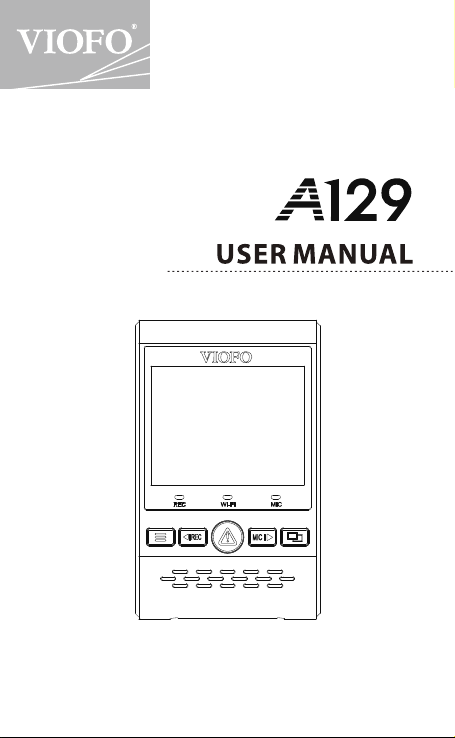
Copyright (c) 2018,Viofo Ltd, All rights reserved.
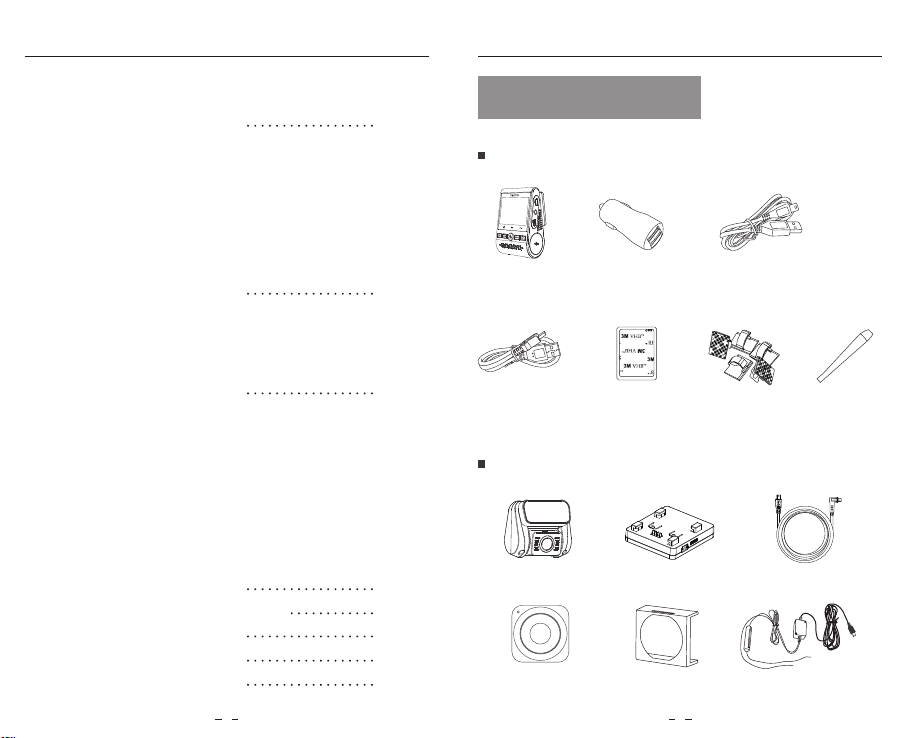
Table of Contents Product Overview
Table of Contents
Product Overview
Standard Items
Optional Accessory
Product Diagram
Inserting / Removing the memory card
LED Indicators
Buttons and Icons
Installation
Front Camera Installation
Rear Camera Installation
Cable Connection
Operation
Power On / O
Loop Recording
Emergency Recording
Playback Videos
Motion Detection
PC Mode
PIP Mode
Firmware Upgrade
System Settings
Review and Control on Smartphone
Bluetooth Remote Control
Notice
Customer Service
2
9
14
19
23
24
25
26
Product Overview
Standard Items
Front Camera
USB Data Cable
Optional Accessory
Bluetooth Control CPL Hardwire Kit
Car Charger
Adapter
3M Sticker
GPS module
4m Car Charger
USB Cable
M
T
M
T
Clips
6m Rear Camera CableRear camera
Trim Removal
Tool
1 2
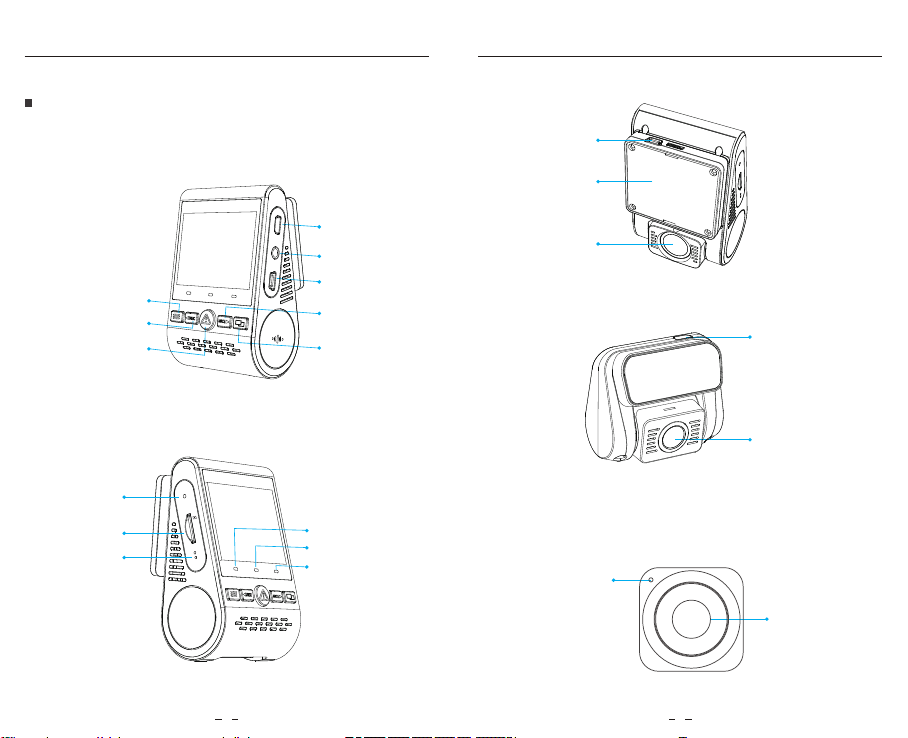
Product Diagram
Product Overview Product Overview
1)
Front Camera
Menu / Power On | O
Recording On | O / Menu Up
Video Protect / Playback
/ Menu Conrm
Reset Button
Memory Card Slot
Microphone
USB Power Port
Mount
VIOF O
REC
Wi-Fi
Rear
Rear Camera USB Port
AV
AV Out
USB
Power In / Mass Storage
MIC
(computer)
Microphone On | O
/ Menu Down
Live Video Source
/ Wi-Fi On | O
Rear Camera
2)
Lens
Power In + Video Out
Lens
VIOF O
R
MicroSD
MIC
REC
Wi-Fi
Wi-Fi Status Indicator
Microphone Status Indicator
MIC
Recording Status Indicator
3)
Bluetooth Remote Control (Optional)
Transmit Indicator
Video Lock Button
3 4
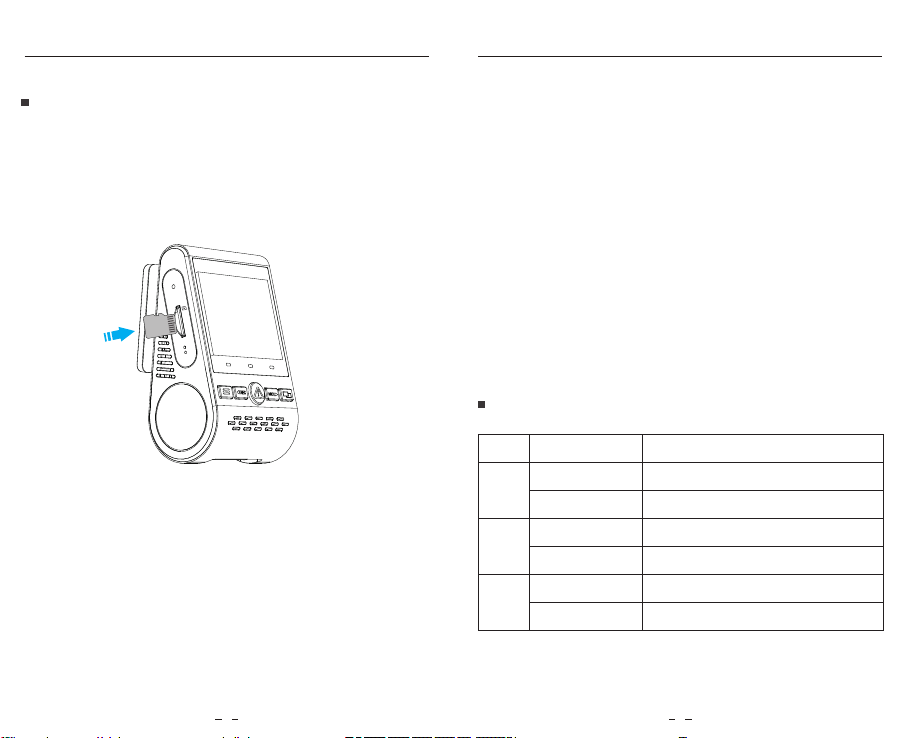
Product Overview Product Overview
Inserting / Removing the memory card
Inserting the memory card
Push the memory card into the card slot until you hear a click,
with the card label facing the forward (away from the screen).
VIOF O
R
MicroSD
SD
MIC
Removing the memory card
Ensure that the camera is turned o / not recording, and then
push the edge of the memory card with your fingernail.
The card will spring out far enough to be removed.
Note:
The Micro SD card is sold separately. The microSD card must have a
Class-10 or UHS-I rating and the capacity up to 128GB.
64 / 128GB micro SD cards must be formatted with the FAT32 file
system, either on a computer or in the camera.
Formatting the card
Format the card (‘Format’ option in Dash Camera ‘System settings’) to
prepare for first use in the dash camera.
Formatting will permanently erase any data on the micro SD card. For
best performance, format periodically (after backing up any important
files).
LED Indicators
LED
REC
Wi-Fi
MIC
LED Status
Solid Red
Flashing Red
Solid Red
O
Solid Red
O
Behavior
Recording
Not recording; Updating Firmware
Wi-Fi Enabled
Wi-Fi Disabled
Microphone enabled
Microphone disabled
5 6
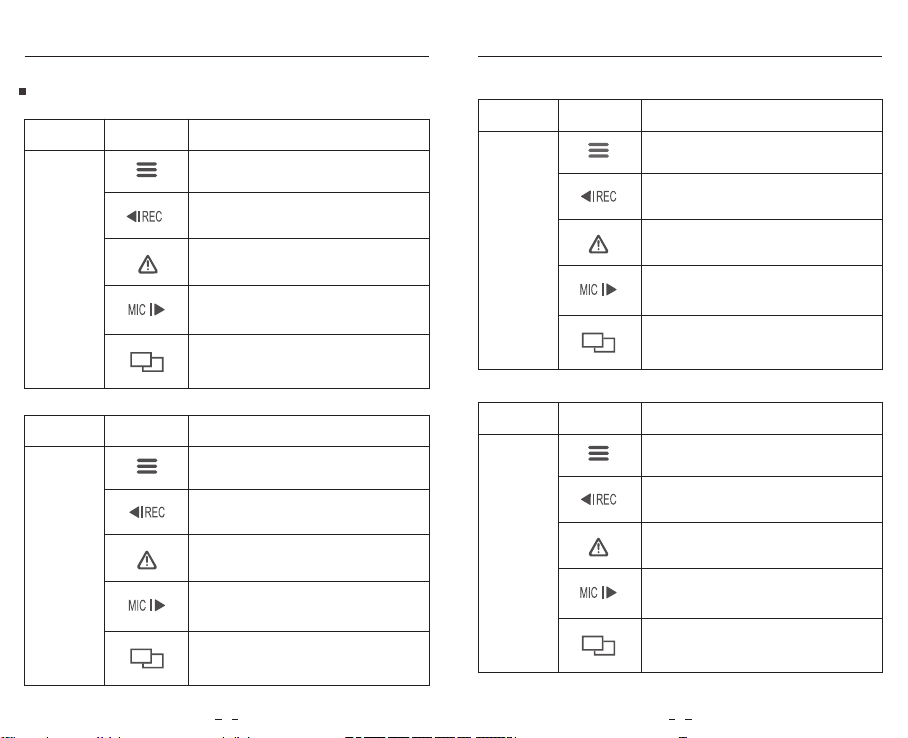
Buttons and Icons
ButtonsMode
Standby
Mode
(Not Recording)
Product Overview Product Overview
Behavior
Click once to enter the menu
Click once to start recording
To enter playlist
Click once to enable / disable audio
recording
Long press to enable the Wi-Fi
Mode
Playlist
Mode
Buttons
Behavior
Back to previous menu / Stop playback
Menu up / Change playback speed /
Delete the video
Select the current / Play / Pause
Menu down / Change playback speed
/ Lock current / Unlock current
N / A
Recording
Mode
ButtonsMode
Click once to take a video snapshot
Click once to stop recording
Click once to lock the file being
recorded
Click once to enable / disable
audio recording
Click once to toggle screen view
Behavior
Setting
Menu
Mode
7 8
ButtonsMode
Behavior
Return to previous menu / Exit
setting menu
Menu up
Enter / Confirm
Menu down
N / A
