Page 1
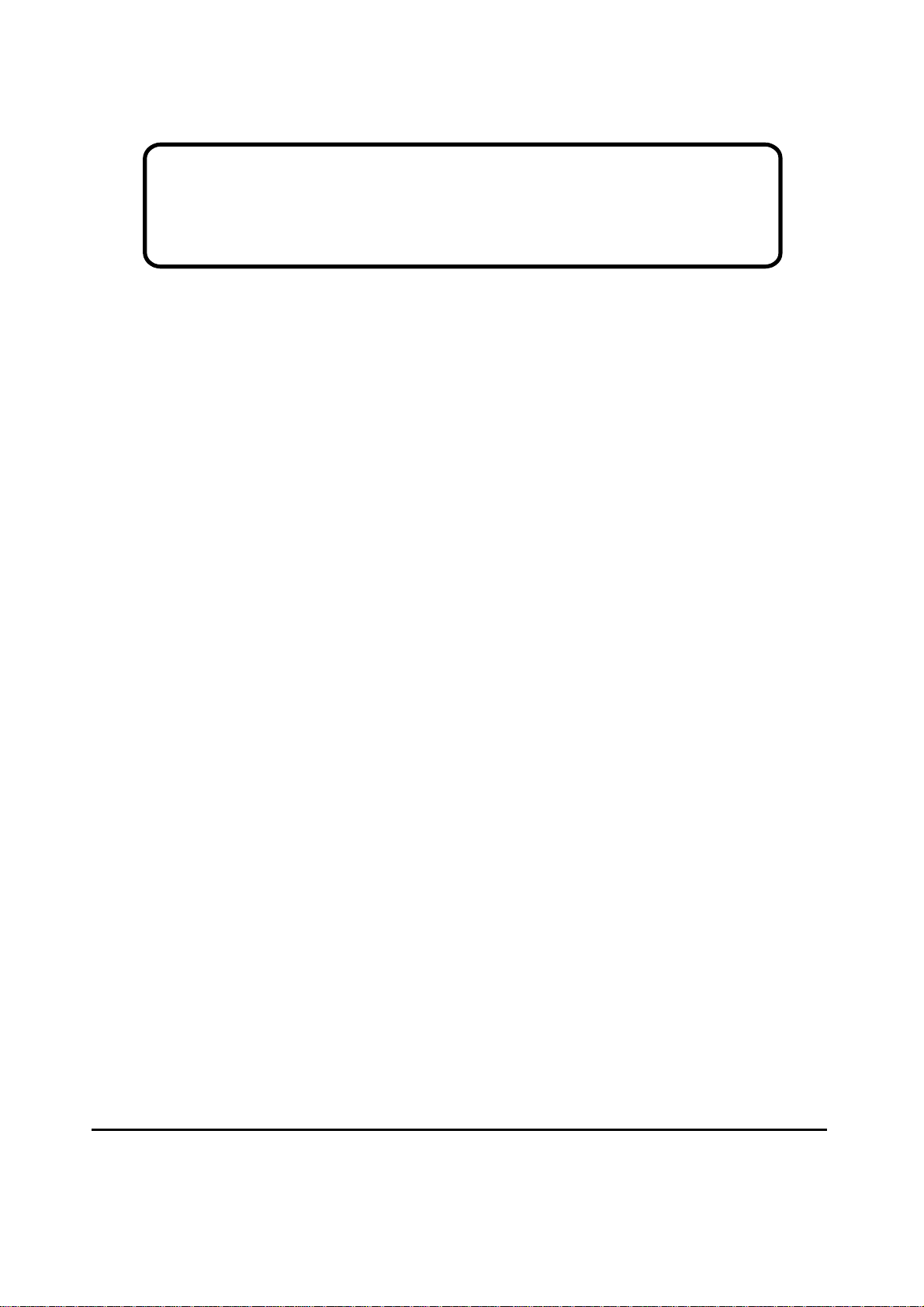
Service Manual
ViewSonic VX7501
Model No. VLCDS27089-1W
17” Color TFT LCD Display
ViewSonic
(VX750_SM_755 Rev. 1a Apr. 2004)
381 Brea Canyon Road, Walnut, California 91789 USA - (800) 888-8583
Page 2
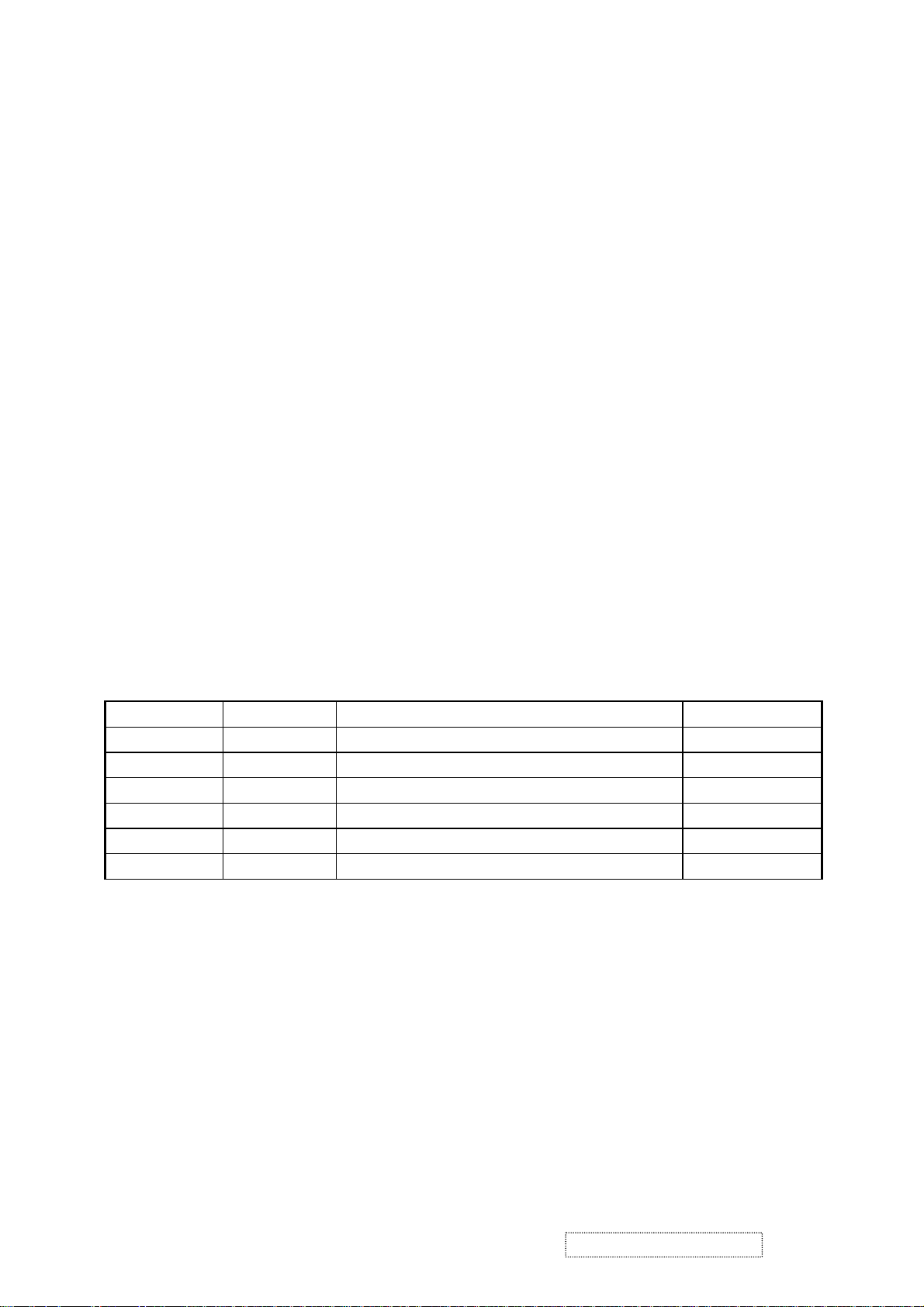
Copyright
Copyright
reproduced, transmitted, transcribed, stored in a retrieval system, or translated into any language or
computer language, in any form or by any means, electronic, mechanical, magnetic, optical, chemical,
manual or otherwise, without the prior written permission of ViewSonic Corporation.
Disclaimer
ViewSonic makes no representations or warranties, either expressed or implied, with respect to the
contents hereof and specifically disclaims any warranty of merchantability or fitness for any particular
purpose. Further, ViewSonic reserves the right to revise this publication and to make changes from time
to time in the contents hereof without obligation of ViewSonic to notify any person of such revision or
changes.
Trademarks
Optiquest is a registered trademark of ViewSonic Corporation.
ViewSonic is a registered trademark of ViewSonic Corporation.
All other trademarks used within this document are the property of their respective owners.
2004 by ViewSonic Corporation. All rights reserved. No part of this publication may be
¤
Revision History
Revision Date Description Of Changes Approval
1a 04/27/04 Initial Release DCN-3772 Angela Lu
ViewSonic Corporation Confidential
i
-
Do Not Copy VX750
Page 3
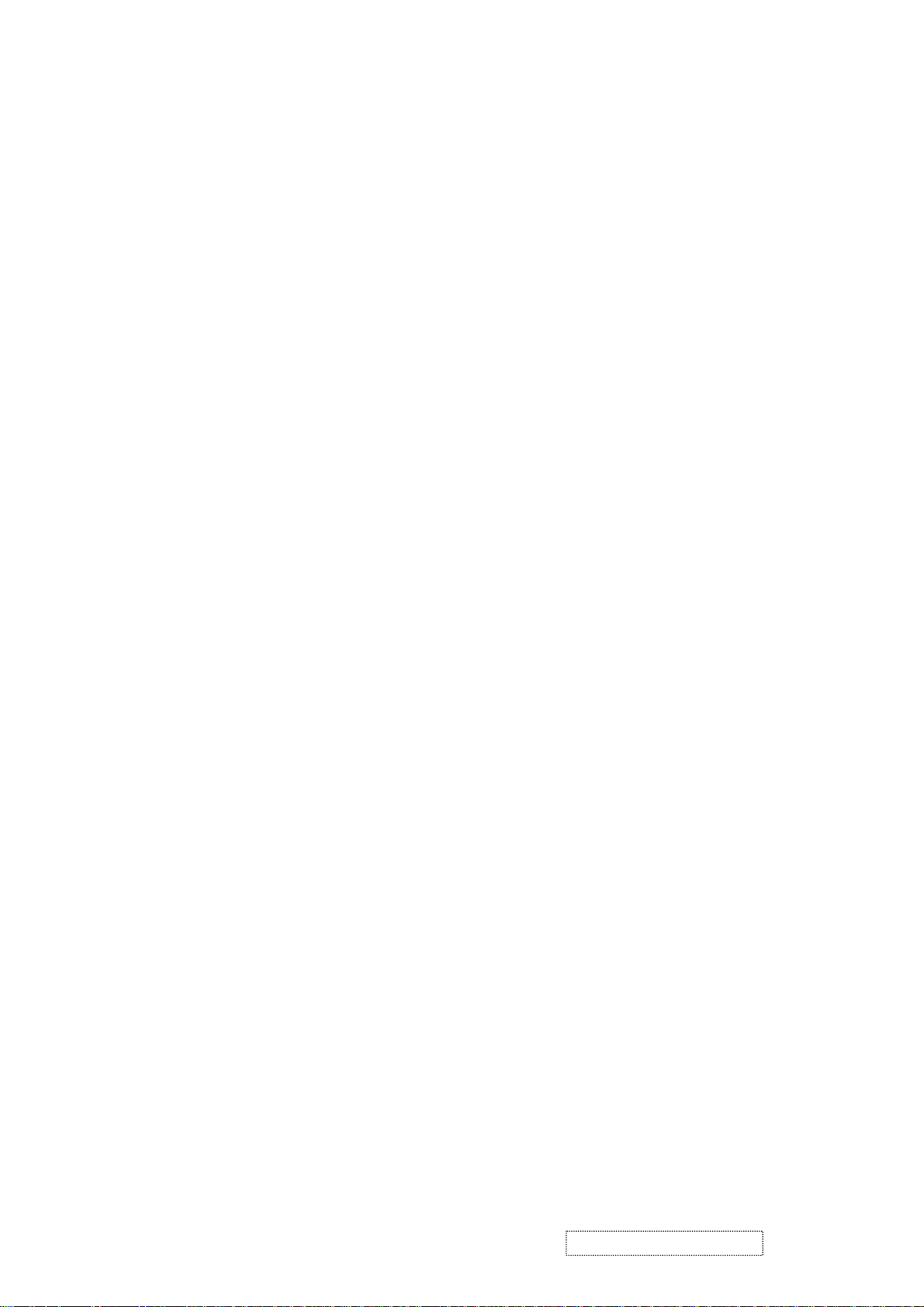
TABLE OF CONTENTS
1. Precautions and Safety Notices
2. Specification
3. Front Panel Function Control Description
4. Circuit Description
5. Adjusting Procedure
6. Trouble Shooting Flow Chart
7. Recommended Spare Parts List
8. Exploded Diagram And Spare Parts List
9. Block Diagram
10. Schematic Diagrams
11. PCB Layout Diagrams
1
2
3
9
21
38
46
51
53
56
64
ViewSonic Corporation Confidential
ii
-
Do Not Copy VX750
Page 4
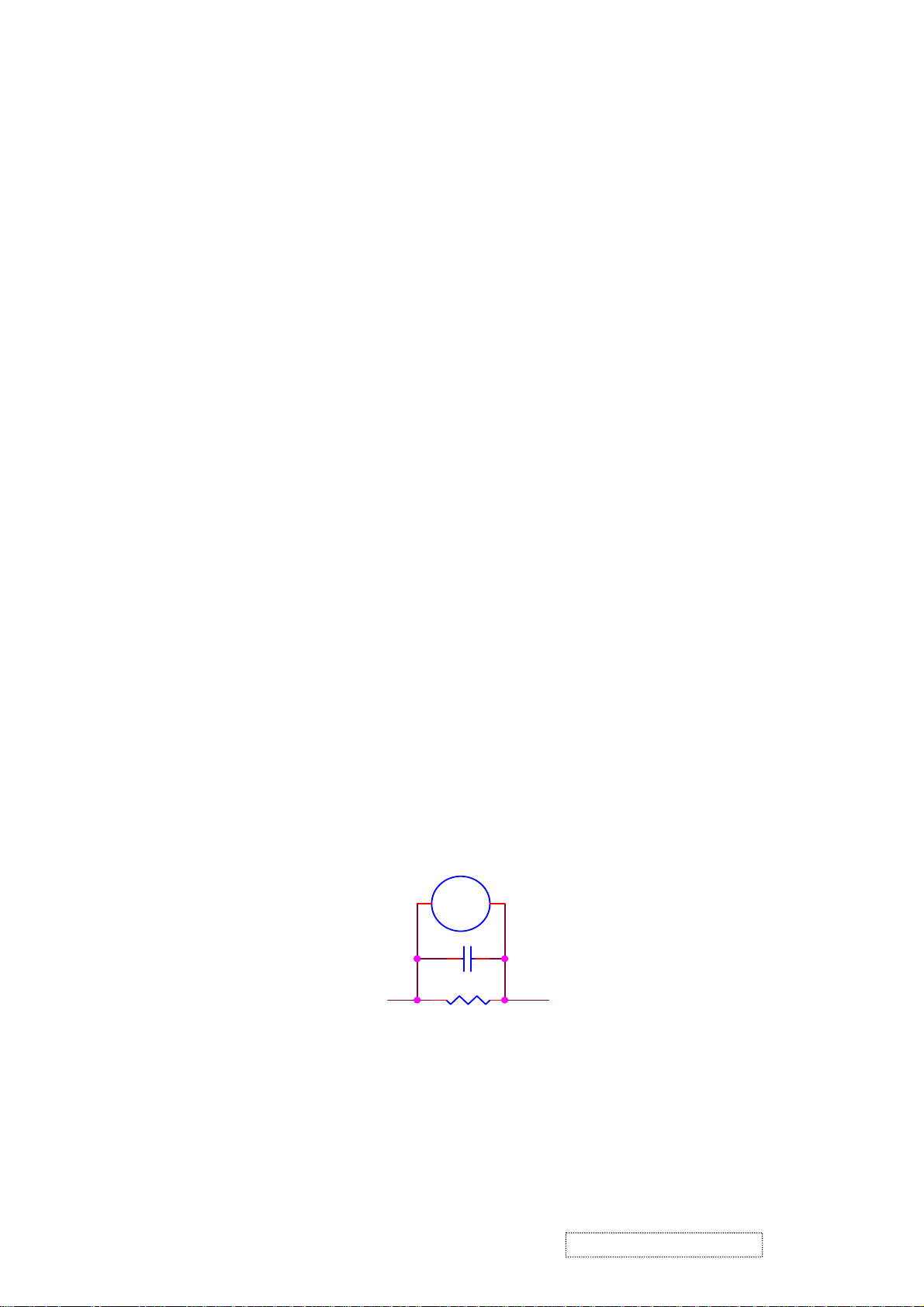
1. Precautions and Safety Notices
1. Caution :
No modification of any circuit should be attempted . Service work should only be performed after you are
thoroughly familiar with all of the following safety checks and servicing guide line
2. Safety Check :
Care should be taken while servicing this LCD display, due to the high voltage used in the inverter circuit.
High voltage is exposed in such areas as the associated transformer circuits .
3. POWER SUPPLY REQUIREMENTS
The external power converter for this display utilizes AC and DC cords. The AC cord is detachable , but the
DC cord is permanently attached . Any attempt to replace another adapter could result in damage to the display .
4. LEAKAGE CURRENT HOT CHECK
4-1 Plug the AC cord directly into the AC outlet. Do not use an isolation transformer during this check.
4-2 Connect a 1500 ohm , 10 watt resistor , paralleled with a 0.15uF capacitor between each metallic part
and a good earth ground
4-3 Use an AC voltmeter with 1000 ohm / volt or more sensitivity and measure the AC voltage across the
combination 1500 ohm resistor and 0.15uF capacitor.
4-4 Move the resistor connection to each exposed metallic part and measure the voltage.
4-5 Reverse the polarity of the AC plug in the AC outlet and repeat the above measurement.
4-6 Voltage measured must not exceed 1.5 volt RMS, from any exposed metallic part to the ground. A leakage
current tester may be used in the above hot check, in which case any circuit measured must not exceed 1.0
milliamp. In the case of a measurement exceeding the 1.0 milliamp value, a rework is required to eliminate the
chance of a shock hazard .
AC VOLTMETER
V
0.15u
.
To Metal Parts
1500 10W
Earth Ground
ViewSonic Corporation Confidential
1
-
Do Not Copy VX750
Page 5
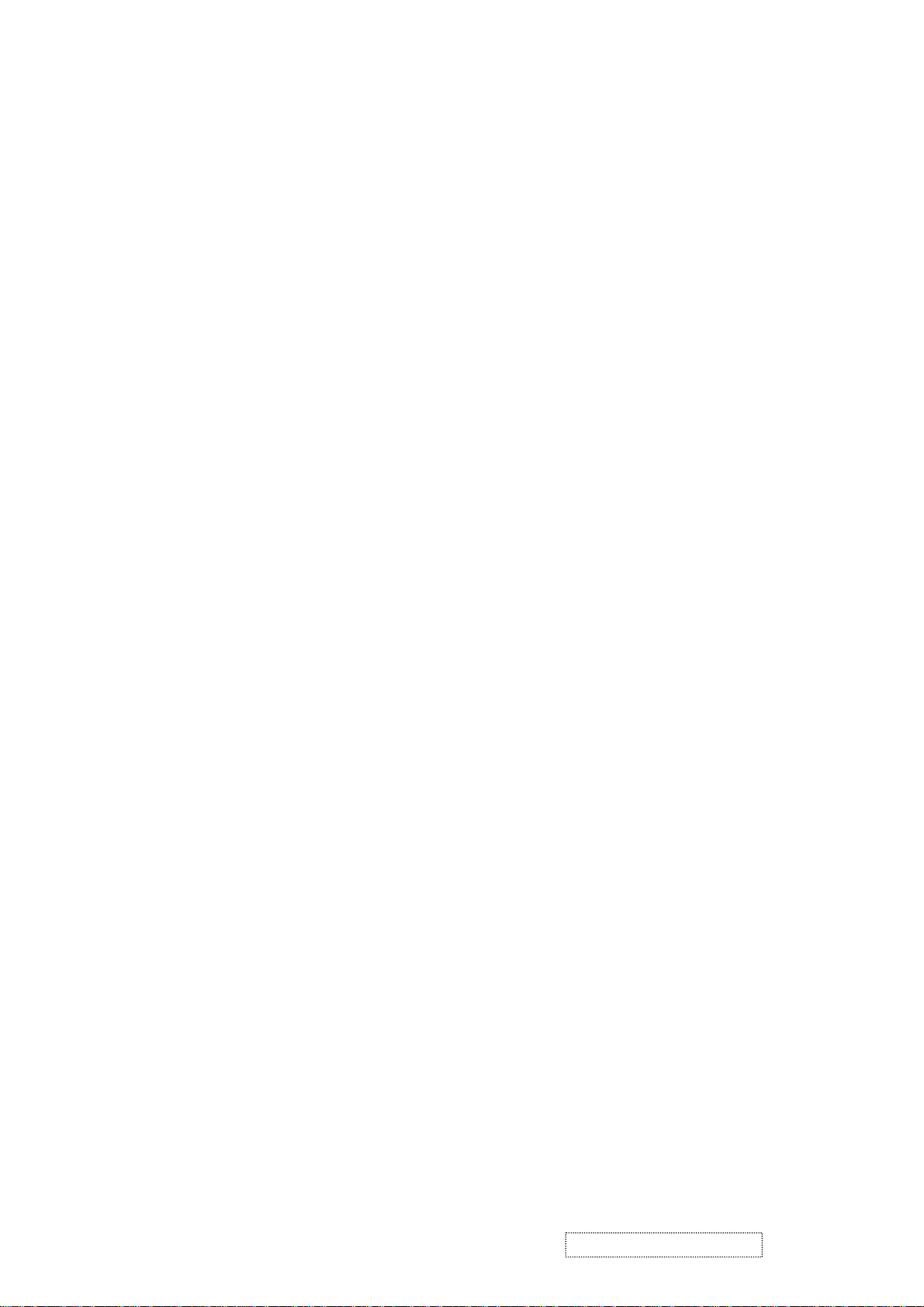
2. Specification
Mechanical :
Dimension ( W
Set a. with stand:
b. Without stan 502 x 340 x 63 mm
Base (L X W): 275 x 195 mm
Packing : ( W x H x D ) mm: 572 x 491 x 240
Weight : Net / Gross ( Kg ): 5.6 / 8.2
Wall Mount (VESA): 100 x 100
LCD Panel type: QDI / QD17EL07
Max. resolution (HxV) : 1280 x 1024
Nominal picture size (HxV): 338 mm x 270
Display colors: 16.2 M ( 6 bit + dith
Dot pitch: 0.264 mm
Response time: 4 +1 2 / 16ms (Tr +
Brightness (100% whi ) Typical : 270 cd/m² , Min. 220cd
Contrast : Typical : 450:1, Min. 300:1
Viewing angle : 75 / 75 /65 / 60 (L/R/T/B CR>=10)
Synchronization: Fh = 31~82 KHz / Fv=50~85Hz
x H x D ) mm
502 x 405 x 195 mm
d:
mm
mm
mm
ering )
Tf / typical)
te : /m²
Presets: 18 timing modes
OSD Language : 9 languages
Color Temperature : sRGB , 6500°K (default)
5400°K / User R,G,B
Plug & Play : DDC1/2B interface
Scaler chip: Mstar MST 8131
Audio Input Connector: 3.5 mm Stereo, PC2001
Audio Amplifier : 5W x 2 (chip :TPA3002)
AC Power range: 90 V ~ 264 V, 50 Hz / 60
Power consumption: < 50W green / < 1W amber
(On / Off mode)
/ 9300°K
Hz
ViewSonic Corporation Confidential
2
-
Do Not Copy VX750
Page 6
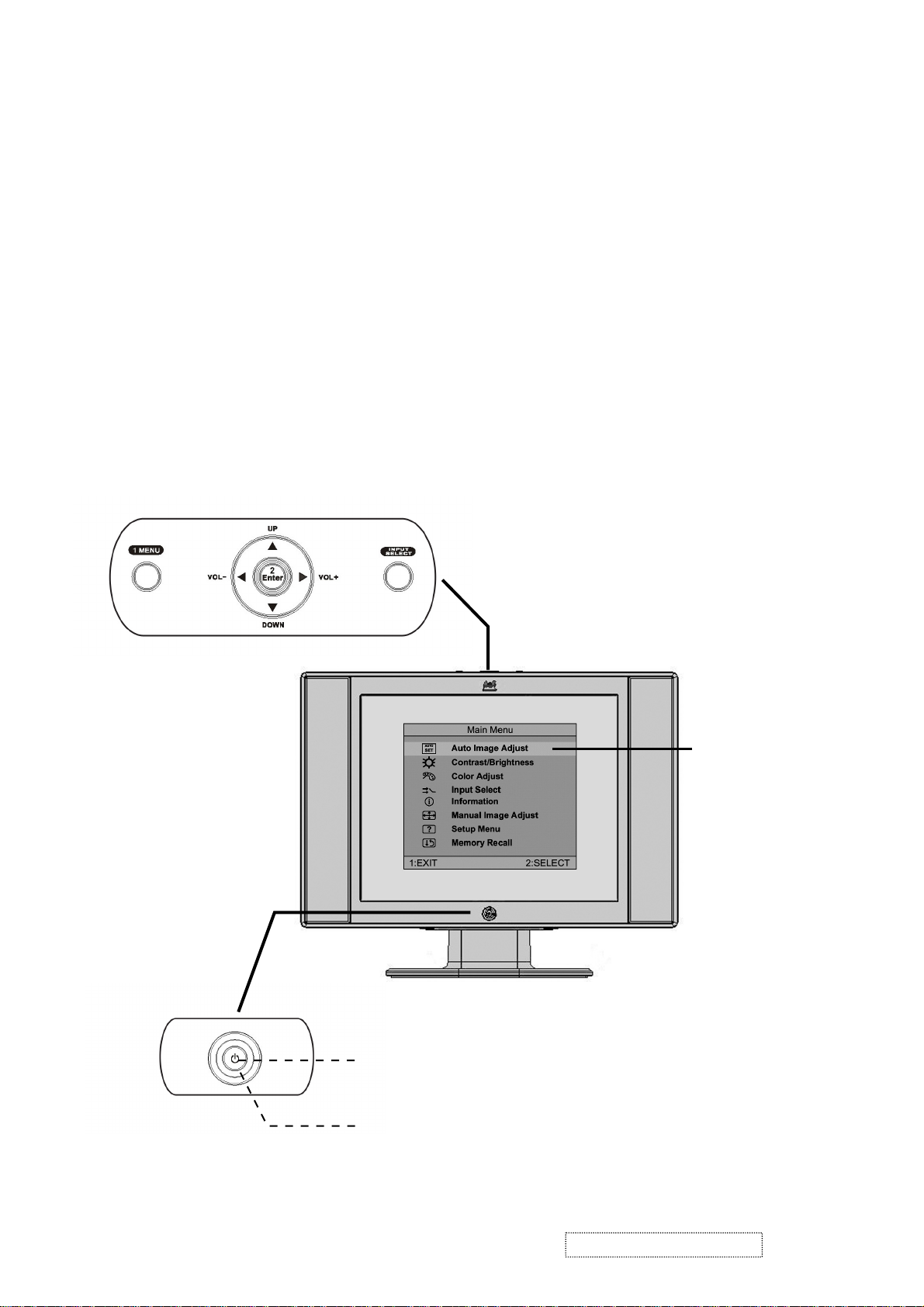
3. Front Panel Function Control Description
Adjusting the Screen Image
Use the buttons on the front control panel to display and adjust the OnView
®
controls which display on the screen. The OnView controls are explained at the
top of the next page.
1 MENU : Displays the Main Menu or exits the control screen and saves adjustments.
VOL- / VOL+ : Decreases or increases volume.
UP / DOWN : Scrolls through menu options and adjusts the displayed control.
Also a shortcut to display the Contrast adjustment control screen.
2 Enter : Displays the control screen for the highlighted control.
Also a shortcut to Auto Image Adjust.
INPUT SELECT : Also toggles between two controls on some screens.
Power On / Off
Power light
Blue = ON
Orange = Power Saving
Main Menu
With OnView controls
ViewSonic Corporation Confidential
3
-
Do Not Copy VX750
Page 7
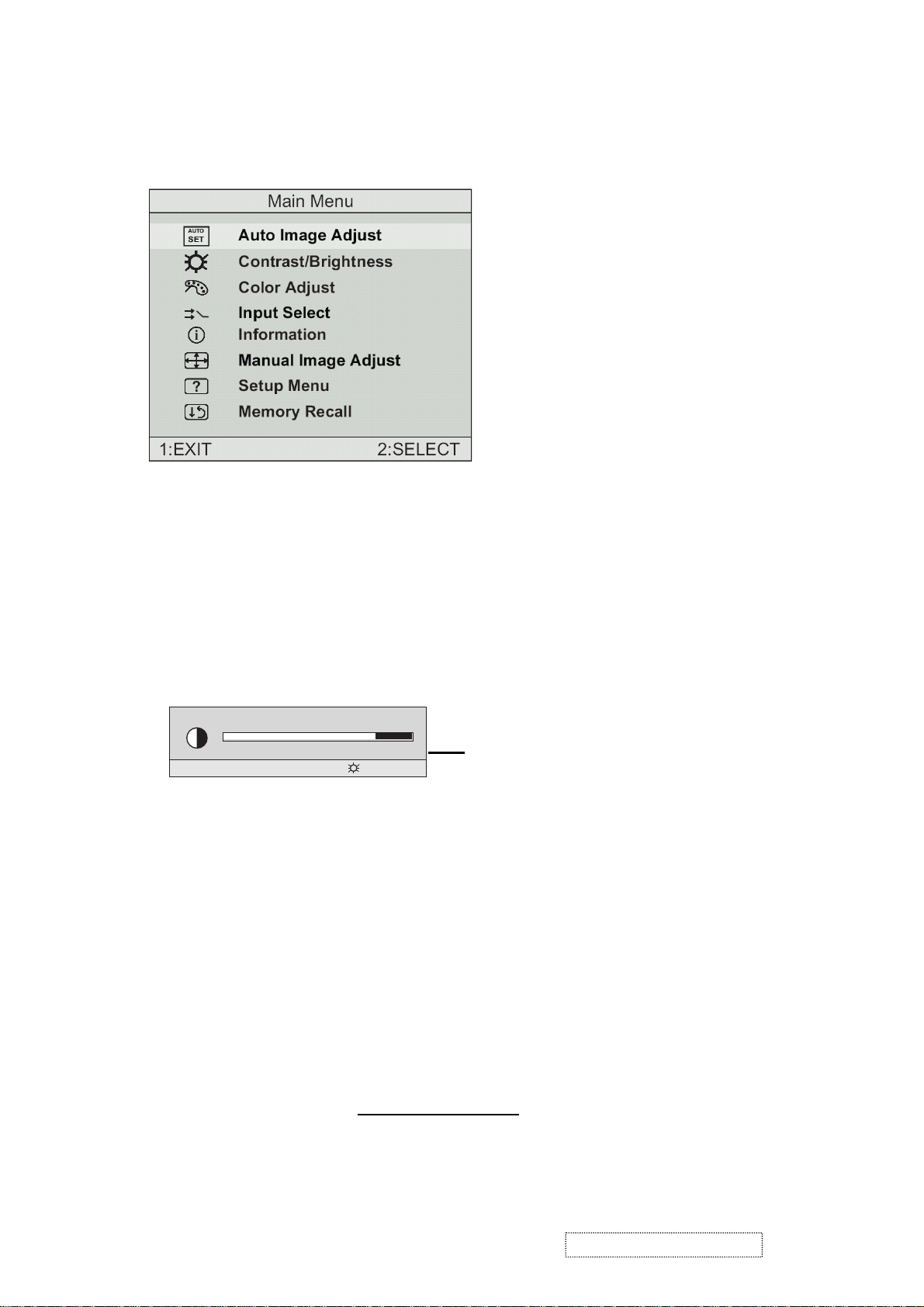
Do the following to adjust the screen image:
1
To display the Main Menu, press button [1].
NOTE: All OnView menus and adjustment screens disappear automatically
after about 15 seconds. This time period is adjustable through the Setup
menu and the OSD timeout control described on page 11.
2
To highlight a control you want to adjust, press I or J to scroll up or down
the Main Menu.
3
To select the highlighted control, press button [2]. A control screen appears
like the example shown below.
Contrast
1:EXIT 2: Brightness
4
To adjust the control, press the upIor downJbuttons.
5
To save the adjustments and exit the menu, press button [1] twice.
The line at the
bottom of the
screen tells you
what you can do
next: Exit or Select
the control that is
highlighted.
The following tips may help you optimize your display:
• Adjust your computer's graphic card so that it outputs a video signal 1280 x
1024 @ 60 Hz to the LCD dislay. (Look for instructions on “changing the
refresh rate” in your graphic card's user guide.)
• If necessary, make small adjustments using H. POSITION and V. POSITION
until the screen image is completely visible
. (The black border around the
edge of the screen should barely touch the illuminated “active area” of the
LCD dislay.)
ViewSonic Corporation Confidential
4
-
Do Not Copy VX750
Page 8
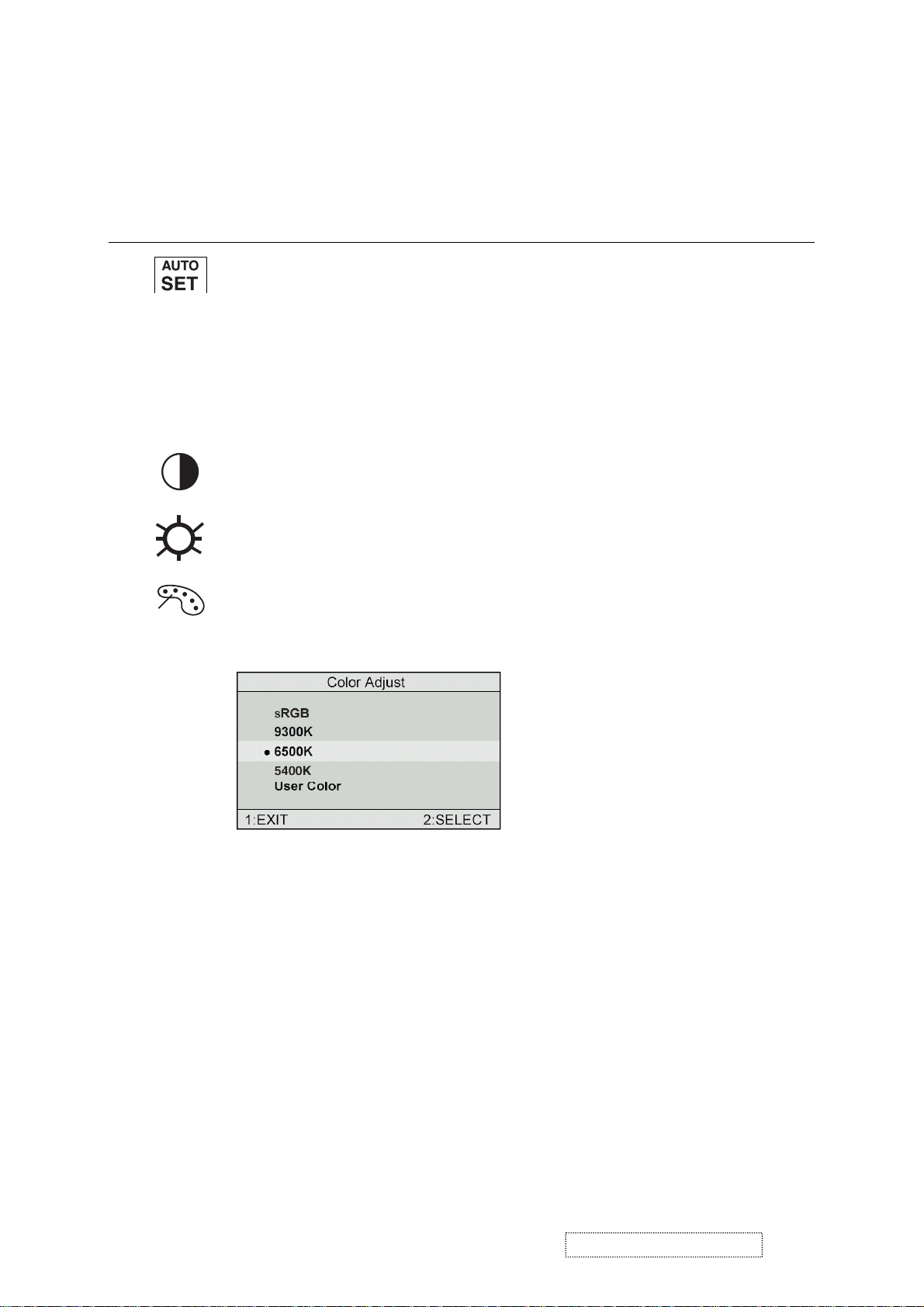
Main Menu Controls
Adjust the menu items shown belowbyusing the up Iand downJbuttons.
Control Explanation
Auto Image Adjust
automatically sizes, centers, and fine tunes the
video signal to eliminate waviness and distortion.
Press the [2] button to obtain a sharper image.
NOTE
: Auto Adjust works with most common video cards. If
this function does not work on your LCD dislay, then lower the
video refresh rate to 60 Hz and set the resolution to its pre-set
value.
Contrast
adjusts the difference between the image background
(black level) and the foreground (white level).
Brightness
Color Adjust
adjusts background black level of the screen image.
provides several color options: preset color
temperatures and User which allows you to adjust red (R), green
(G), and blue (B). The factory setting for this product is 6500K
(6500 Kelvin).
sRGB
— sRGB is quickly becoming the industry standard for color
management, with support being included in many of the latest
applications. Enabling this setting allows the LCD display to
more accurately display colors the way they were originally
intended. Enabling the sRGB setting will cause the Contrast and
Brightness adjustments to be disabled.
9300K
— Adds blue to the screen image for cooler white (used
in most office settings with fluorescent lighting).
6500K
— Adds red to the screen image for warmer white and
richer red. Default setting.
5400K — Adds green to the screen image for a darker color.
ViewSonic Corporation Confidential
5
-
Do Not Copy VX750
Page 9
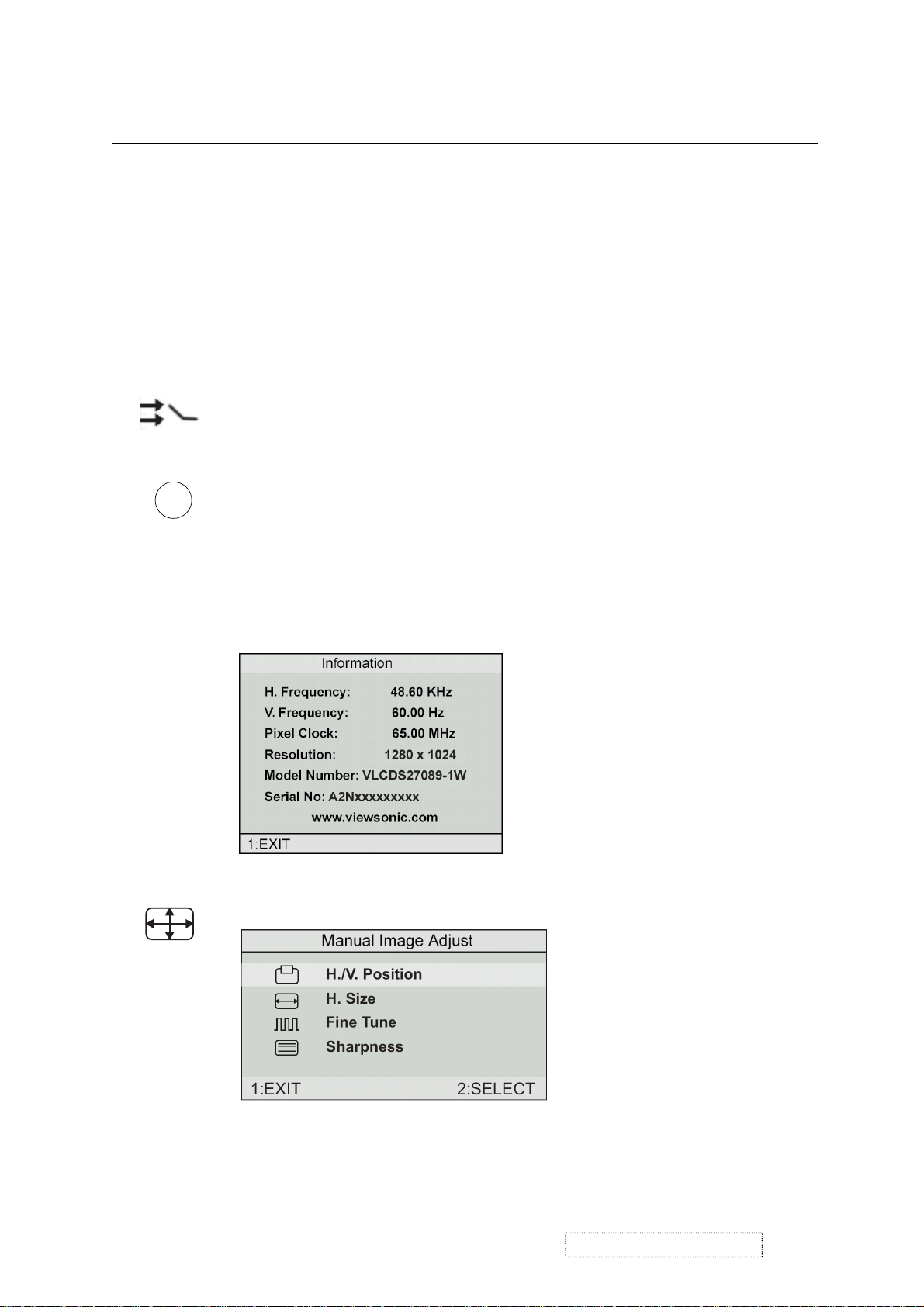
Control Explanation
User
— Individual adjustments for red, green, and blue.
1
To select color (R, G or B) press button [2].
2
To adjust selected color, press I or J.
3
When you are finished making all color adjustments, press
button [1] twice.
Important
: If you select RECALL from the Main Menu when
the product is set to a Preset Timing Mode, colors return to the
6500K factory preset.
Input Select
allows you to toggle between an analog and a
digital signal.
i
Information
coming from the graphics card in your computer. See your
displays the timing mode (video signal input)
graphic card’s user guide for instructions on changing the
resolution and refresh rate (vertical frequency).
VESA 1280 x 1024 @ 60 Hz (recommended) means that the
resolution is 1280 x 1024 and the refresh rate is 60 Hertz.
Manual Image Adjust
The Image Adjust controls are explained below:
ViewSonic Corporation Confidential
6
-
Do Not Copy VX750
Page 10
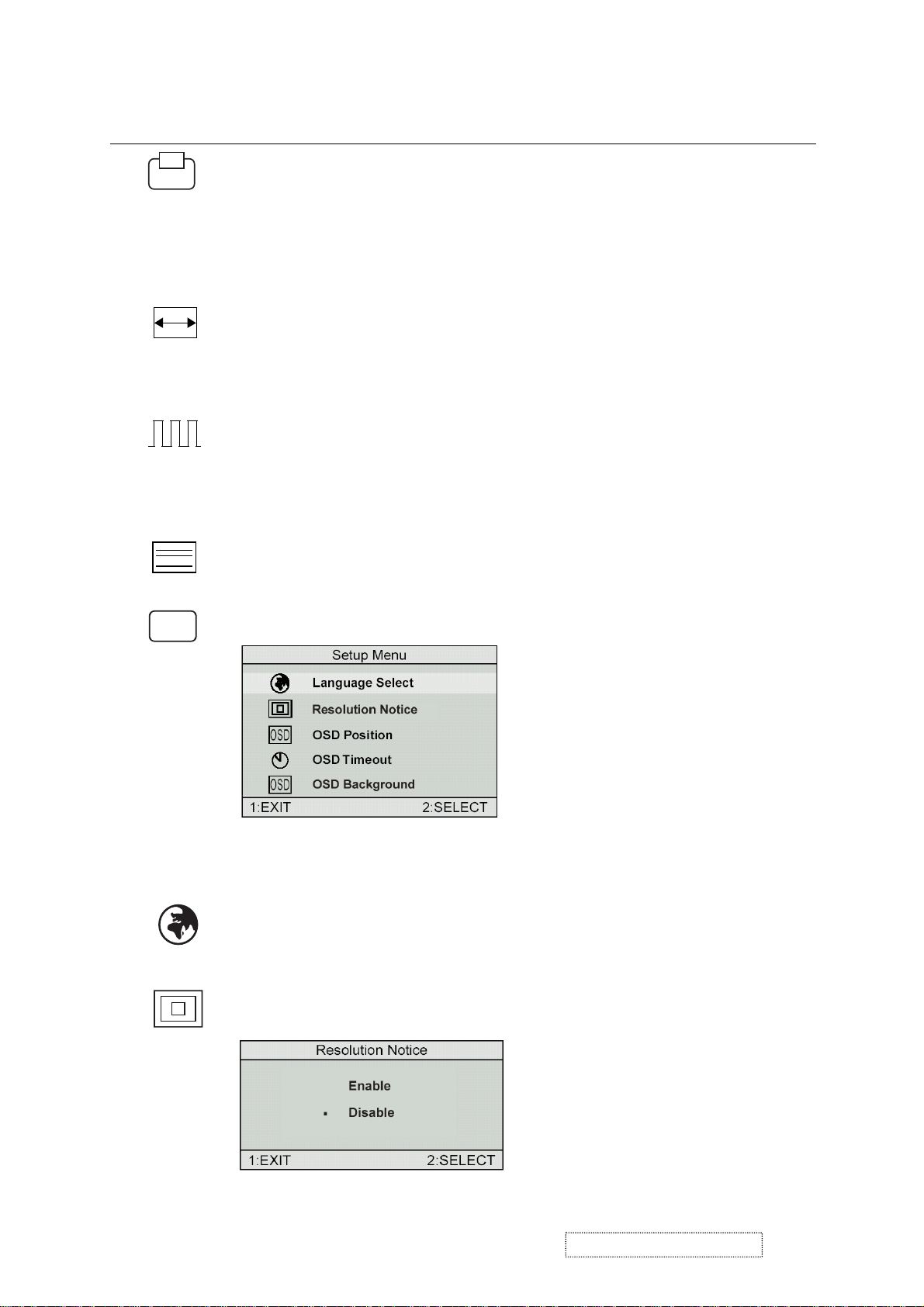
Control Explanation
H./V. Position
adjusts horizontal and vertical position of the
screen image. You can toggle between Horizontal and Vertical
by pressing button [2]. Horizontal moves the screen image to
the left or to the right. Vertical moves the screen image up and
down.
H. Size
NOTE:
Fine Tune sharpens focus by aligning the illuminated text and/
(Horizontal Size) adjusts the width of the screen image.
Vertical size is automatic with your LCD dislay.
or graphic characters.
NOTE: Try the Auto Adjust (see page 9) before using the Fine
Tune control.
Sharpness
adjusts the clarity and focus of the screen image.
?
Setup Menu displays the menu shown below.
The Setup Menu controls are explained below.
L
anguage
Select allows you to choose the language used in
the menus and control screens.
Resolution Notice
advises the optimal resolution to use.
ViewSonic Corporation Confidential
7
-
Do Not Copy VX750
Page 11
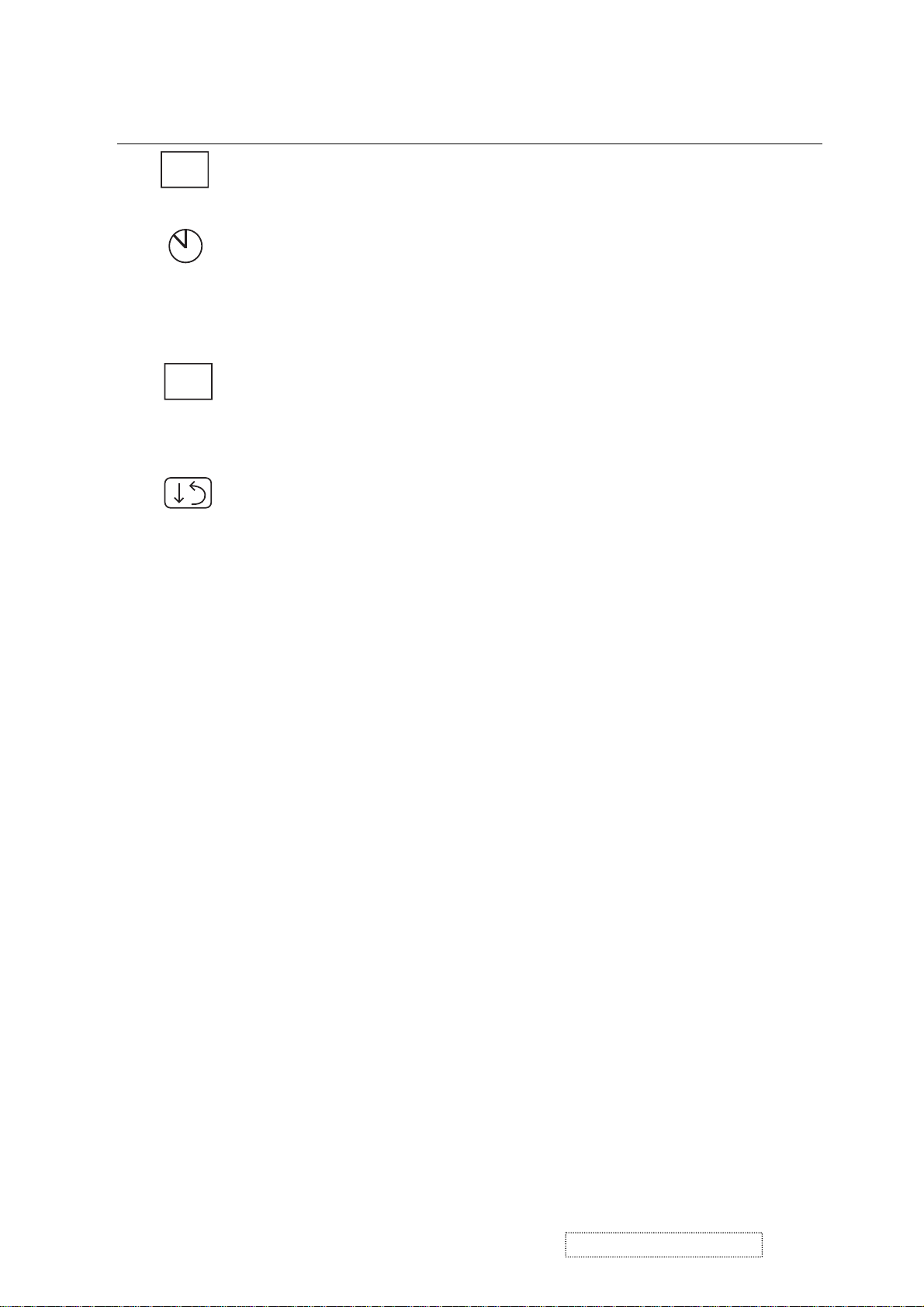
Control Explanation
OSD
OSD
OSD Position
allows you to move the on-screen display menus
and control screens.
OSD Timeout
sets the length of time an on-screen display
screen is displayed. For example, with a “15 second” setting, if
a control is not pushed within 15 seconds, the display screen
disappears.
OSD Background
allows you to turn the On-Screen display
background on or off. This means that while making adjustments
from the OSD control screens you can also view open software
applications, or the Windows desktop.
Memory Recall
returns adjustments to the original factory
settings if the display is operating in a factory Preset Timing
Mode listed in this user guide.
ViewSonic Corporation Confidential
8
-
Do Not Copy VX750
Page 12
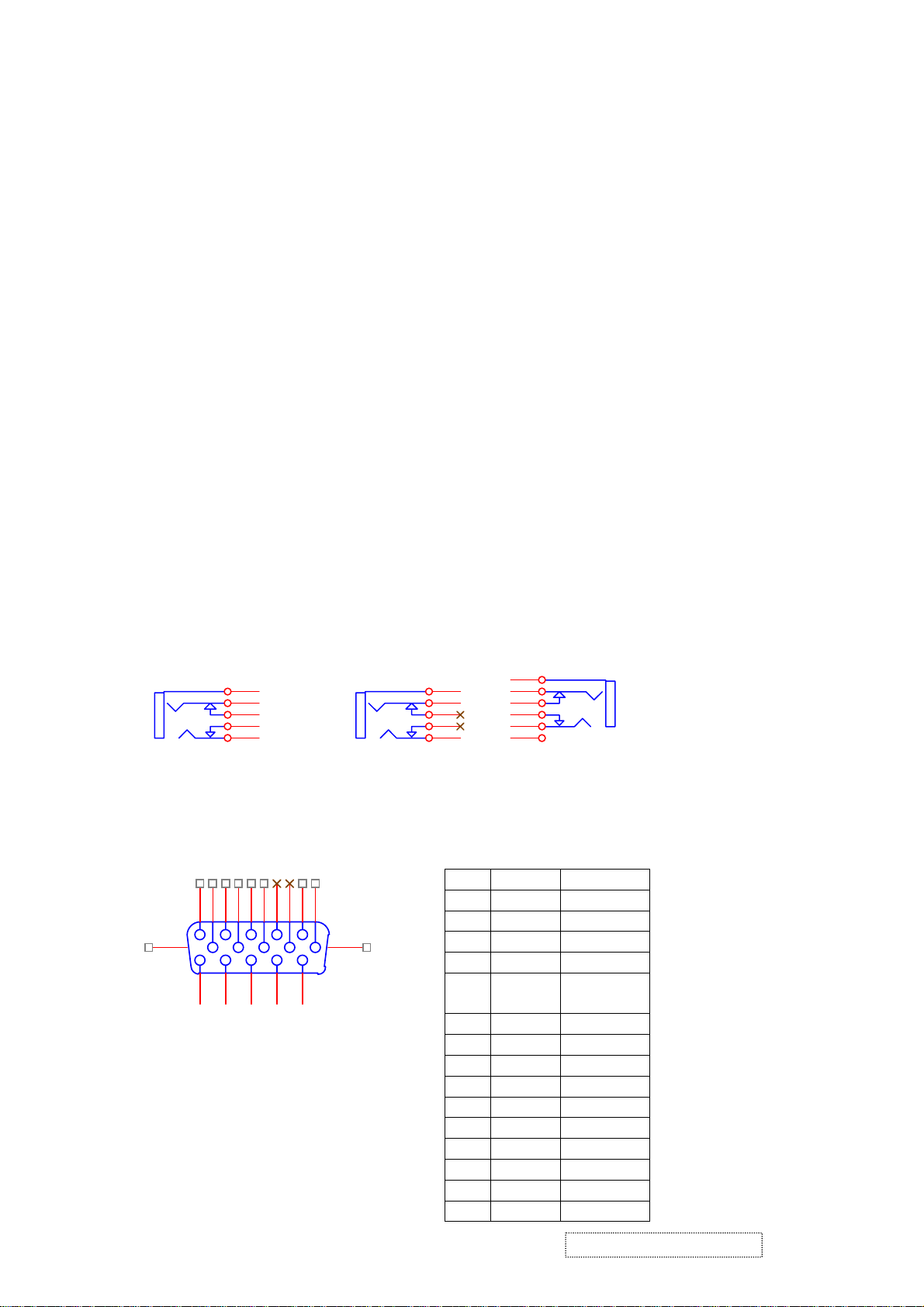
4. Circuit Description
1. Outline
1.1 Po
wer On/Off, up arrow button, down arrow button, VOL- button, VOL+ button, 1MENU button, 2Enter
button and INPUT SELECT button on the top bezel.
D-sub 15pin connector, DVI-D connector, audio line-i
1.2 n receptacle, audio line-out receptacle, earphone jack
and DC-IN jack are loc ated on the back side of the cabinet.
1.3
OSD menu includes the following function;
Auto Image Adjust (only active under ana
log input)
Contrast/Brightness
Audio Adjust
Color Adjust
Information
Manual Image Ad
Setup Menu
Memory Reca
1. Contrast and Bright
4 ness can be directly controlled with UP / DOWN key.
1.5 Audio volume can be controlled with VOL- key and VOL+ key. When Audi
2Enter key can disable audio output.
2. Conne
ctors
2.1 AC inlet : CEE2
2.2 Audio : Line-in, Line-out and Earphone re
CN9
1
5
4
3
2
just
ll
2 type connector
CN13
ceptacles
1
5
4
3
2
1
2
6
5
3
4
CN12
o Adjust menu is active, pushing
Line-in receptacle Line-out receptac Earphone recepta
(Line-in receptacle is green, line-out receptacle is blue, earphone jack is black.)
2.3 Video signal connector for analog input: 15P Mini D-Sub
le cle
PIN MNEMONI SIGNAL
1 RV Red Video
2 GV Green Video
3 BV Blue Video
4 NC None
5 GND Ground (DDC
return)
6 RG Red GND
7 GG Green GND
8 BG Blue GND
9 +5V +5V (for DDC)
10 SG Sync GND
11 NC None
12 SDA DDC Data
13 HS Horizontal Sync
14 VS Vertical Sync
15 SCL DDC Clock
16
1
11
6
2
7
3
8
4
9
12
13
14
5
15
10
CN6
DB15HD
17
ViewSonic Corporation Confidential
9
-
Do Not Copy VX750
Page 13
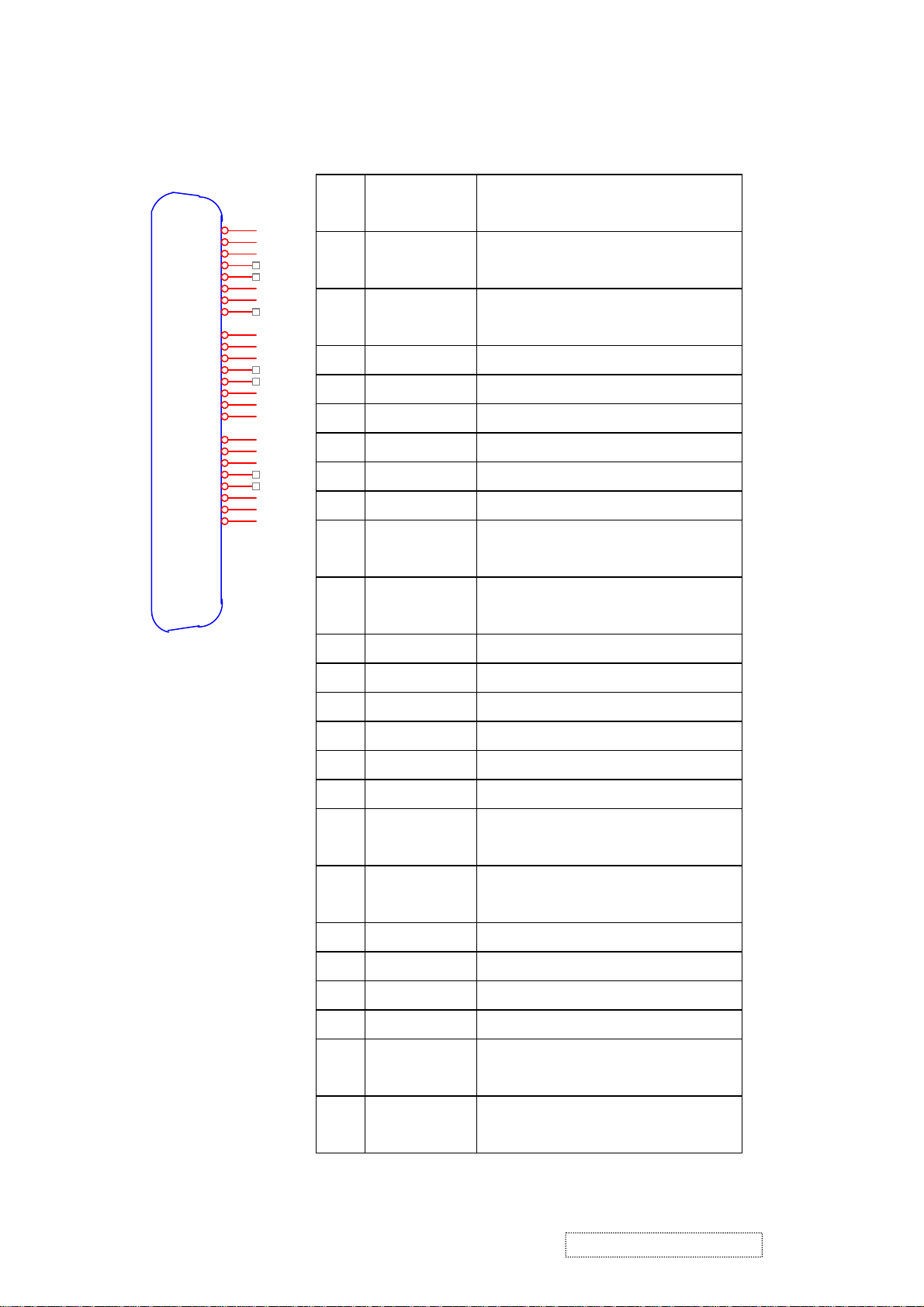
2.4 Video signal connector for digital input: 24pin DVI-D connector
CN9
RX2-
RX2+
GND
RX4-
RX4+
RX1-
RX1+
GND
RX3-
RX3+
GND
RX0-
RX0+
GND
RX5-
RX5+
GND
RXC+
RXC-
DVI-D
SCL
SDA
VS
HP
5V
1
2
3
4
5
6
7
8
9
10
11
12
13
14
15
16
17
18
19
20
21
22
23
24
Pin
Signal Name Description
No.
1 RX2- TMDS negative differential input,
channel 2
2 RX2+ TMDS positive differential input,
channel 2
3 GND Logic Ground
4 RX4- Reserved. No connection
5 RX4+ Reserved. No connection
6 SCL DDC2B Clock
7 SDA DDC2B Data
8 VS Reserved. No connection
9 RX1- TMDS negative differential input,
channel 1
10 RX1+ TMDS positive differential input,
channel 1
11 GND Logic Ground
12 RX3- Reserved. No connection
13 RX3+ Reserved. No connection
14 +5V Power
15 GND Logic Ground
16 HP SENSE Pin, Pull High
17 RX0- TMDS negative differential input,
channel 0
18 RX0+ TMDS positive differential input,
channel 0
19 GND Logic Ground
20 RX5- Reserved. No connection
21 RX5+ Reserved. No connection
22 GND Logic Ground
23 RXC+ TMDS positive differential input,
reference clock
24 RXC- TMDS negative differential input,
reference clock
ViewSonic Corporation Confidential
10
-
Do Not Copy VX750
Page 14
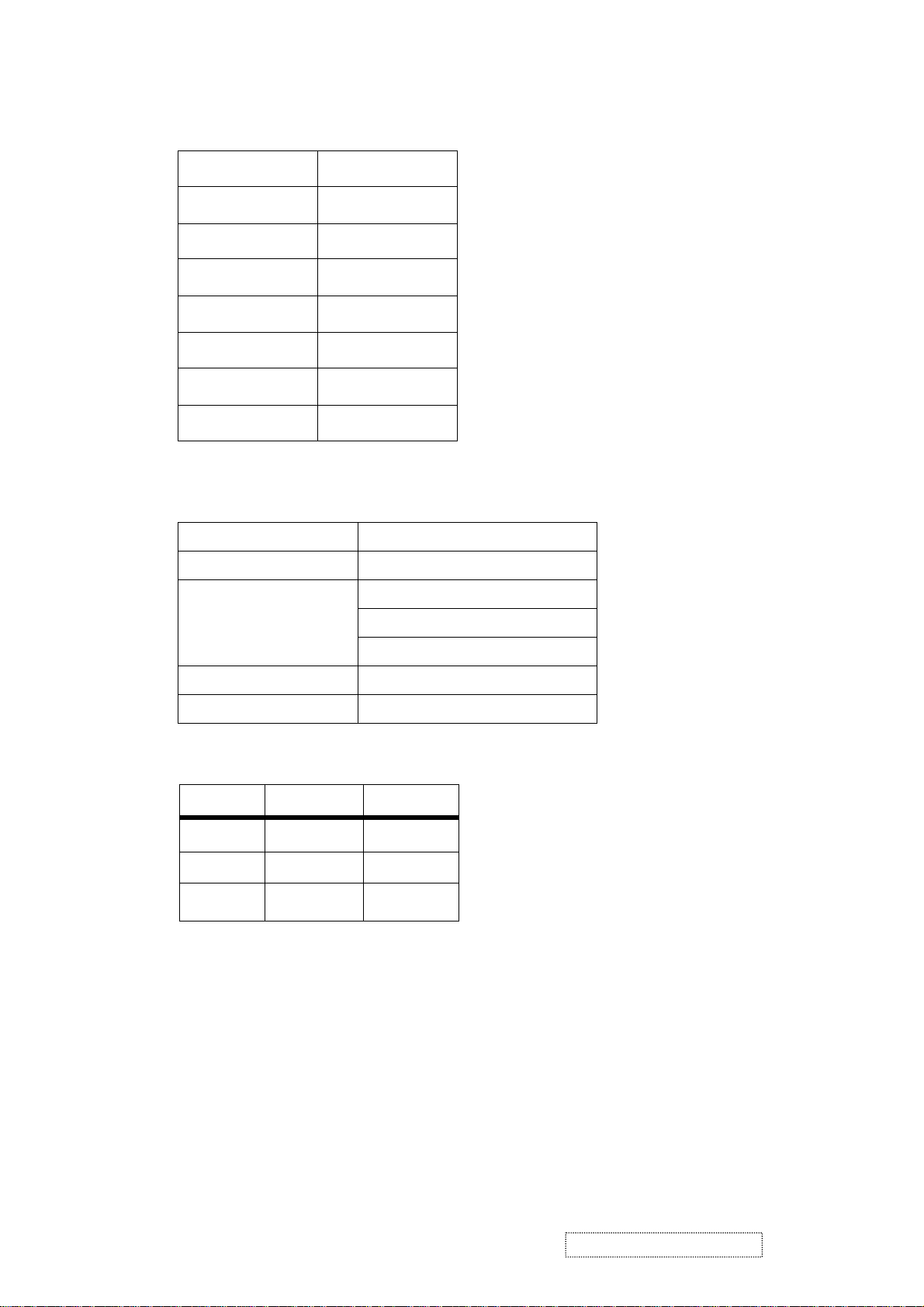
3. ELECTRICAL SPECIFICATIONS
3.1 Standard conditions
3.2 POWER
3.2.1 Power supply
Display Area
Video Signal
Contrast
Brightness
Ambient
Input
Warming up
Display
337.9 x 270.3 mm
0.7Vpp
Max.
Max.
20 +/- 5 °C
AC
> 30 min
1280 x 1024
Input voltage 100~240Vac
Power frequency 50~60Hz
Input current
<1.5Arms@90Vac
Inrush current
<0.8Arms@180Vac
50A(Max) at 120Vac(cold start)
Power consumption 38W(typical);50Watts(Max)
Output voltage @0-4.16A Load 12 Vdc+/-5%
3.2.2 Power Management
State Power Indicator
On 45Watts Blue
Standby < 1Watts Amber
Off <1Watts Off
3.3 Acceptable timing
If the timing is within following specification, this LCD display can automatically function with a certain position.
Horizontal: Sync frequency: 30~82 kHz
Vertical: Sync frequency: 56~85Hz
3.4 Signal level and input impedance
3.4.1 Video Signal level: 0.7Vp-p Video signal.
3.4.2 Sync Signal level
H/V Separate: TTL level
ViewSonic Corporation Confidential
11
-
Do Not Copy VX750
Page 15
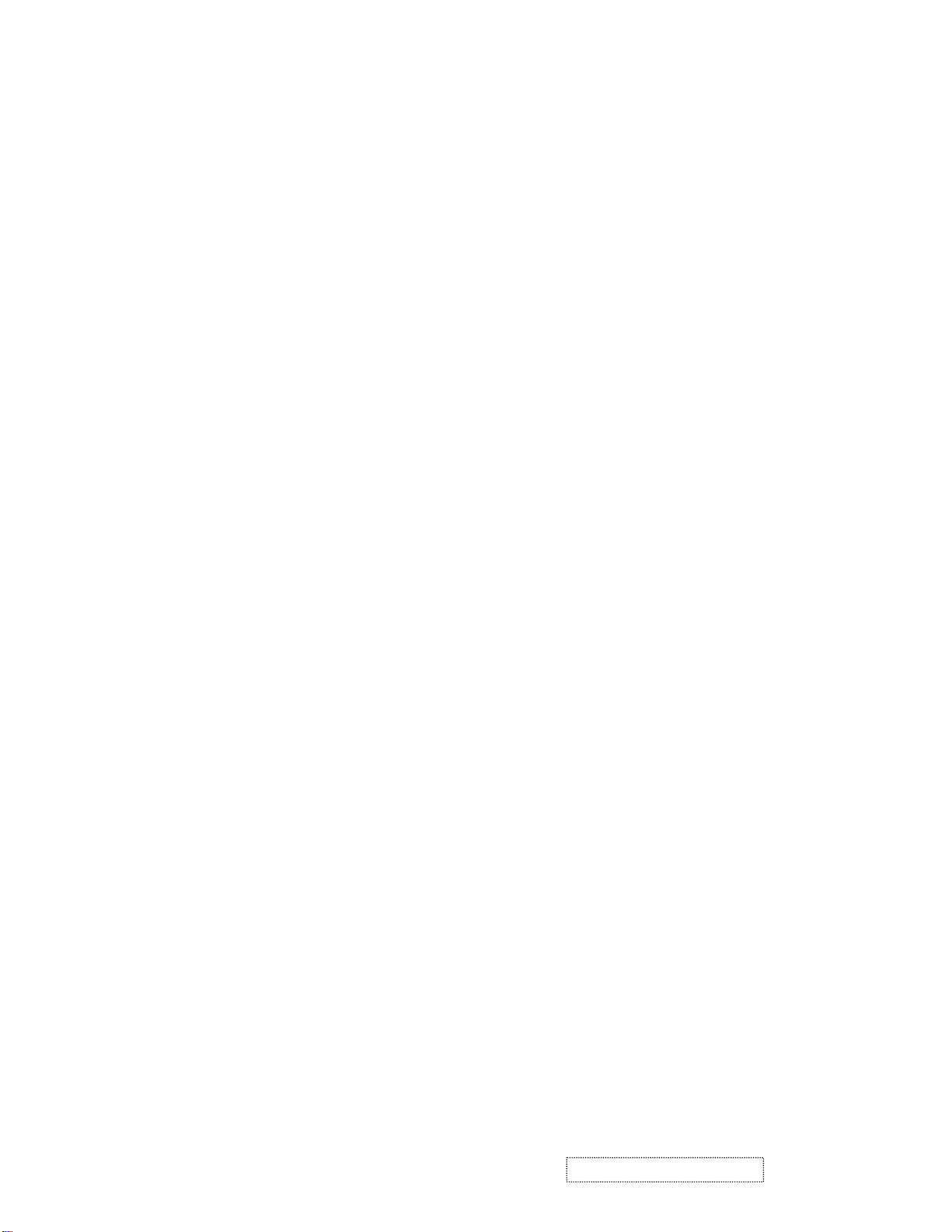
3.4.3 Input impedance
Analog video input: 75 ohm
Digital video input: 100 ohm
Sync input: > 1 k ohm
Audio input: 10K ohm
4. Signal Cable: Signal cable with Mini D-Sub 15P connectors at both ends. Length: 1.8 meter.
5. EDID DATA
18.1 Analog EDID
TIME: 15:48:11
DATE: WED AUG 13, 2003
______________________________________________________________________
______________________________________________________________________
VIEWSONIC CORPORATION
EDID VERSION # 1, REVISION # 3
DDCTEST FOR: VIEWSONIC VX750
______________________________________________________________________
______________________________________________________________________
128 BYTES OF EDID CODE:
0 1 2 3 4 5 6 7 8 9
________________________________________
0 | 00 FF FF FF FF FF FF 00 5A 63
10 | 14 D7 01 01 01 01 01 0D 01 03
20 | 0E 22 1B 78 2E 0C 55 A2 56 4C
30 | 96 25 1A 50 54 BF EF 80 81 80
40 | 81 40 71 4F 01 01 01 01 01 01
50 | 01 01 01 01 30 2A 00 98 51 00
60 | 2A 40 30 70 13 00 52 0E 11 00
70 | 00 1E 00 00 00 FF 00 41 32 4E
80 | 30 33 30 31 30 30 30 30 31 0A
90 | 00 00 00 FD 00 32 4B 1E 50 0E
100 | 00 0A 20 20 20 20 20 20 00 00
110 | 00 FC 00 56 58 37 35 30 0A 20
120 | 20 20 20 20 20 20 00 21
______________________________________________________________________
(08-09) ID MANUFACTURER NAME = VSC
(11-10) PRODUCT ID CODE = D714
(12-15) LAST 5 DIGITS OF SERIAL NUMBER = NOT USED
(16) WEEK OF MANUFACTURE = 01
ViewSonic Corporation Confidential
12
-
Do Not Copy VX750
Page 16
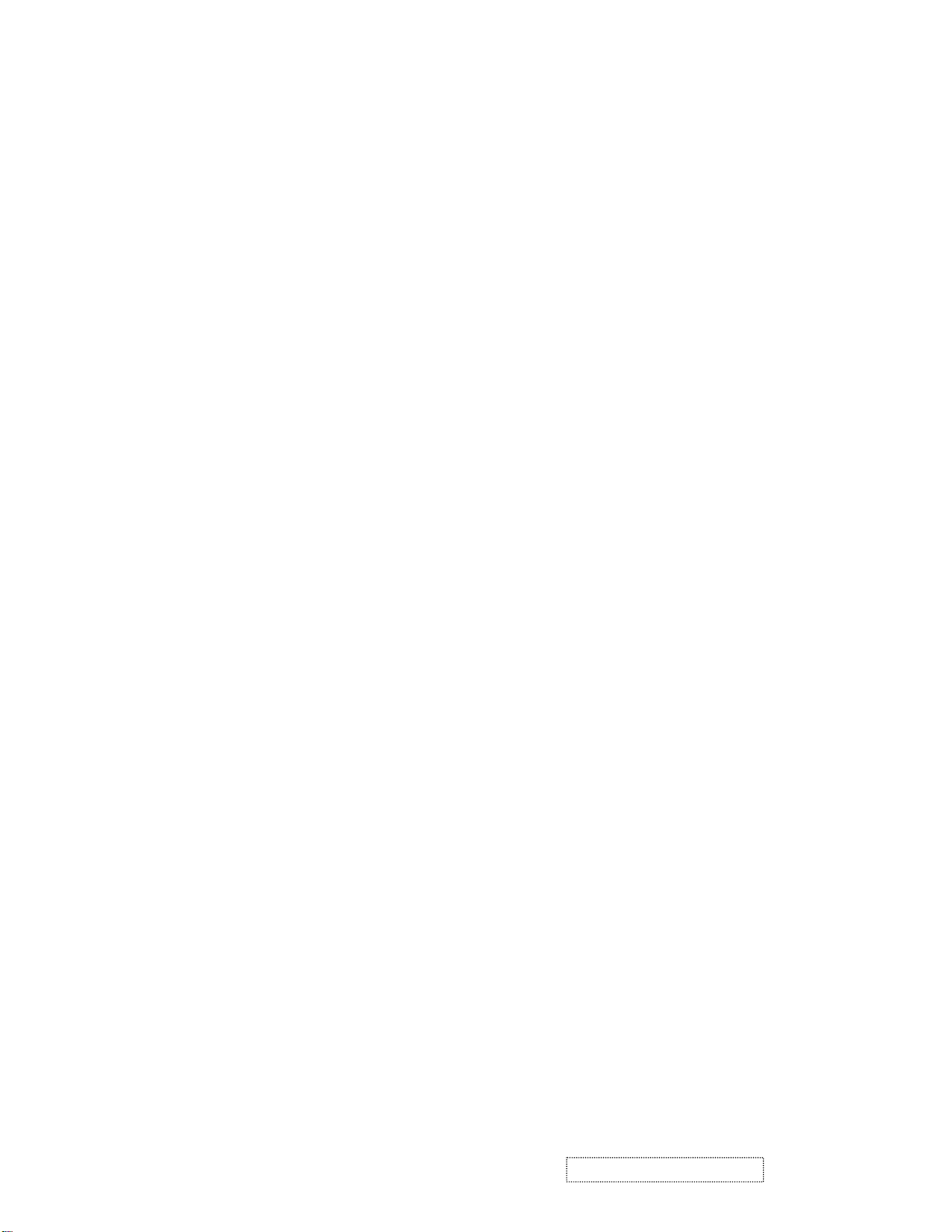
(17) YEAR OF MANUFACTURE = 2003
(10-17) COMPLETE SERIAL NUMBER = SEE DESCRIPTOR BLOCK
(18) EDID VERSION NUMBER = 1
(19) EDID REVISION NUMBER = 3
(20) VIDEO INPUT DEFINITION:
ANALOG SIGNAL
0.700, 0.300 (1.000 VP-P)
SEPARATE SYNCS, COMPOSITE SYNC, SYNC ON GREEN
(21) MAXIMUM HORIZONTAL IMAGE SIZE = 340 MM
(22) MAXIMUM VERTICAL IMAGE SIZE = 270 MM
(23) DISPLAY GAMMA = 2.20
(24) POWER MANAGEMENT AND SUPPORTED FEATURE(S):
ACTIVE OFF/VERY LOW POWER, STANDARD DEFAULT COLOR SPACE,
PREFERRED TIMING MODE
DISPLAY TYPE = R/G/B COLOR
(25-34) CHROMA INFO:
RED X - 0.633 GREEN X - 0.300 BLUE X - 0.146 WHITE X - 0.313
RED Y - 0.336 GREEN Y - 0.586 BLUE Y - 0.103 WHITE Y - 0.329
(35) ESTABLISHED TIMING I:
720 X 400 @ 70HZ (IBM,VGA)
640 X 480 @ 60HZ (IBM,VGA)
640 X 480 @ 67HZ (APPLE,MAC II)
640 X 480 @ 72HZ (VESA)
640 X 480 @ 75HZ (VESA)
800 X 600 @ 56HZ (VESA)
800 X 600 @ 60HZ (VESA)
(36) ESTABLISHED TIMING II:
800 X 600 @ 72HZ (VESA)
800 X 600 @ 75HZ (VESA)
832 X 624 @ 75HZ (APPLE,MAC II)
1024 X 768 @ 60HZ (VESA)
1024 X 768 @ 70HZ (VESA)
1024 X 768 @ 75HZ (VESA)
1280 X 1024 @ 75HZ (VESA)
(37) MANUFACTURER'S RESERVED TIMING:
1152 X 870 @ 75HZ (APPLE,MAC II)
ViewSonic Corporation Confidential
13
-
Do Not Copy VX750
Page 17
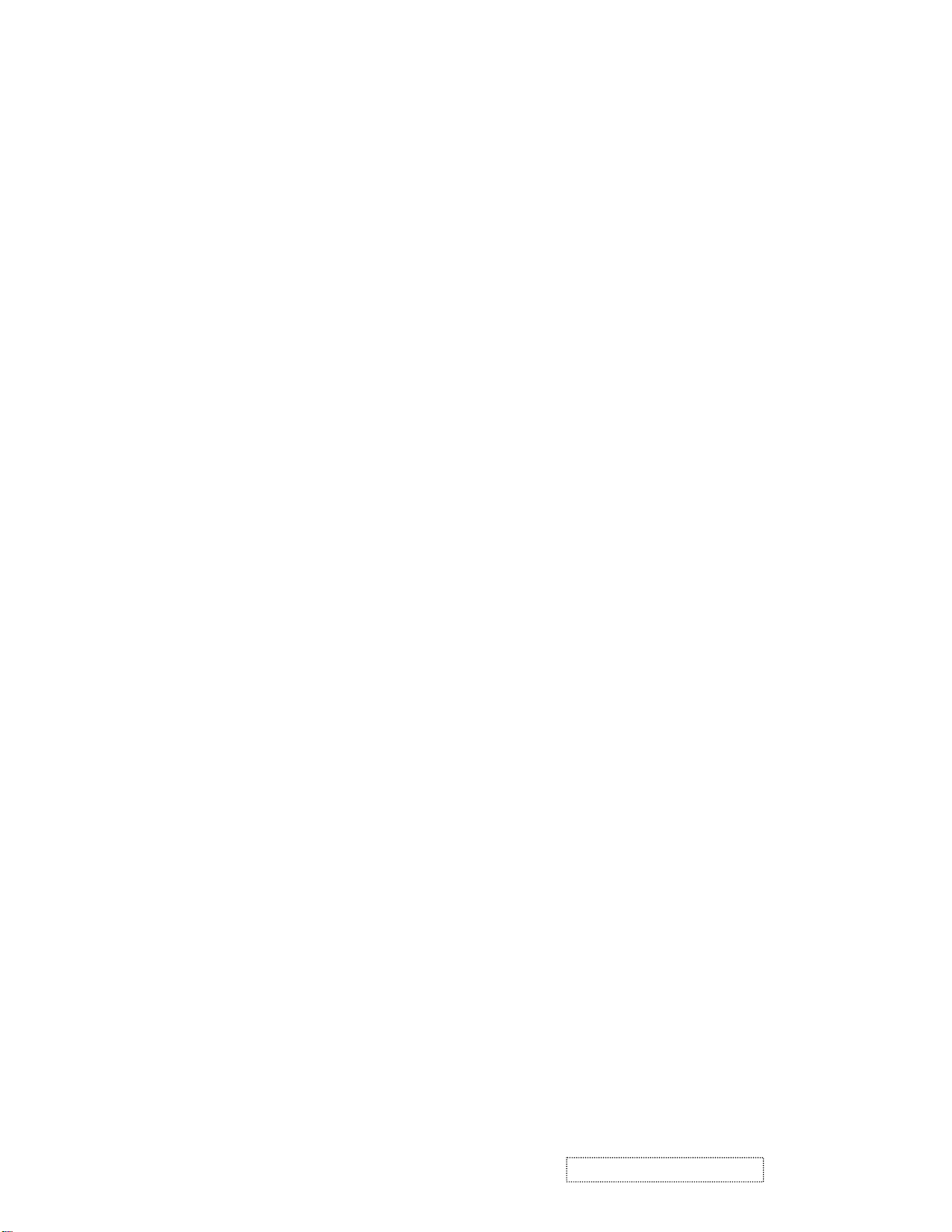
(38-53) STANDARD TIMING IDENTIFICATION:
1280 X 1024 @60HZ
1280 X 960 @60HZ
1152 X 864 @75HZ
NOT USED
NOT USED
NOT USED
NOT USED
NOT USED
______________________________________________________________________
(54-71) DETAILED TIMING / DESCRIPTOR BLOCK 1:
1280X1024 PIXEL CLOCK: 108.00 MHZ
______________________________________________________________________
HORIZONTAL IMAGE SIZE: 338 MM VERTICAL IMAGE SIZE: 270 MM
REFRESHED MODE: NON-INTERLACED NORMAL DISPLAY - NO STEREO
HORIZONTAL:
ACTIVE TIME: 1280 PIXELS BLANKING TIME: 408 PIXELS
SYNC OFFSET: 48 PIXELS SYNC PULSE WIDTH: 112 PIXELS
BORDER: 0 PIXELS FREQUENCY: 63.98 KHZ
VERTICAL:
ACTIVE TIME: 1024 LINES BLANKING TIME: 42 LINES
SYNC OFFSET: 1 LINES SYNC PULSE WIDTH: 3 LINES
BORDER: 0 LINES FREQUENCY: 60.02 HZ
DIGITAL SEPARATE, HORIZONTAL POLARITY (+) VERTICAL POLARITY (+)
______________________________________________________________________
(72-89) DETAILED TIMING / DESCRIPTOR BLOCK 2:
MONITOR SERIAL NUMBER:
A2N030100001
______________________________________________________________________
(90-107)DETAILED TIMING / DESCRIPTOR BLOCK 3:
MONITOR RANGE LIMITS:
MIN VERTICAL FREQ - 50 HZ
MAX VERTICAL FREQ - 75 HZ
MIN HORIZ. FREQ - 30 KHZ
MAX HORIZ. FREQ - 80 KHZ
PIXEL CLOCK - 140 MHZ
SECONDARY GTF - NOT SUPPORTED
ViewSonic Corporation Confidential
14
-
Do Not Copy VX750
Page 18
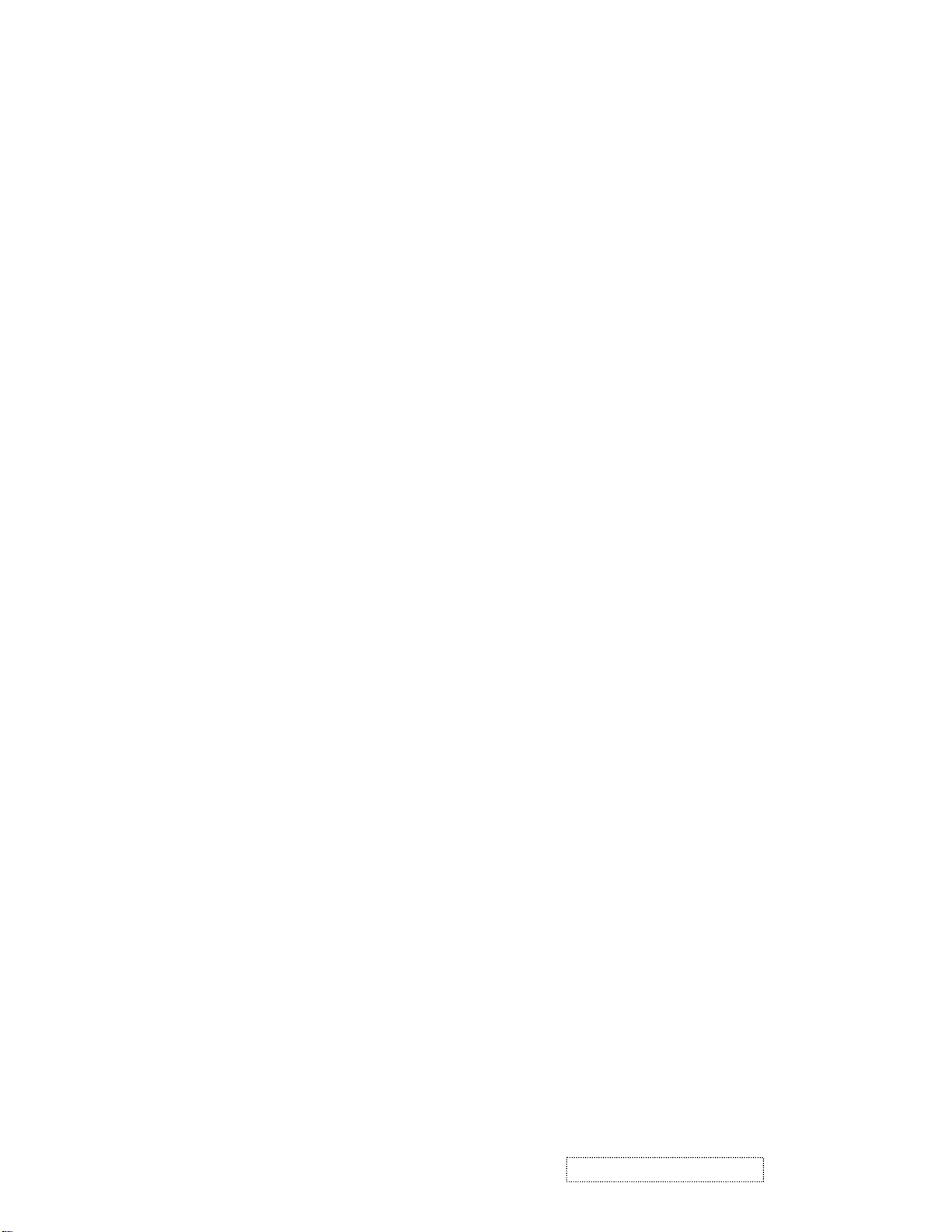
(108-125) DETAILED TIMING / DESCRIPTOR BLOCK 4:
MONITOR NAME:
(126) NO EXTENSION EDID BLOCK(S)
VX750
(127) CHECKSUM OK
18.2 Digital EDID
Time: 15:50:10
Date: Wed Aug 13, 2003
______________________________________________________________________
______________________________________________________________________
VIEWSONIC CORPORATION
EDID Version # 1, Revision # 3
DDCTest For: ViewSonic VX750
______________________________________________________________________
______________________________________________________________________
128 BYTES OF EDID CODE:
0 1 2 3 4 5 6 7 8 9
________________________________________
0 | 00 FF FF FF FF FF FF 00 5A 63
10 | 14 D7 01 01 01 01 01 0D 01 03
20 | 80 22 1B 78 2E 0C 55 A2 56 4C
30 | 96 25 1A 50 54 BF EF 80 81 80
40 | 81 40 71 4F 31 0A 01 01 01 01
50 | 01 01 01 01 30 2A 00 98 51 00
60 | 2A 40 30 70 13 00 52 0E 11 00
70 | 00 1E 00 00 00 FF 00 41 32 4E
80 | 30 33 30 31 30 30 30 30 31 0A
90 | 00 00 00 FD 00 32 4B 1E 50 0E
100 | 00 0A 20 20 20 20 20 20 00 00
110 | 00 FC 00 56 58 37 35 30 0A 20
120 | 20 20 20 20 20 20 00 76
______________________________________________________________________
(08-09) ID Manufacturer Name = VSC
(11-10) Product ID Code = D714
(12-15) Last 5 Digits of Serial Number = Not Used
(16) Week of Manufacture = 01
(17) Year of Manufacture = 2003
(10-17) Complete Serial Number = See Descriptor Block
ViewSonic Corporation Confidential
15
-
Do Not Copy VX750
Page 19
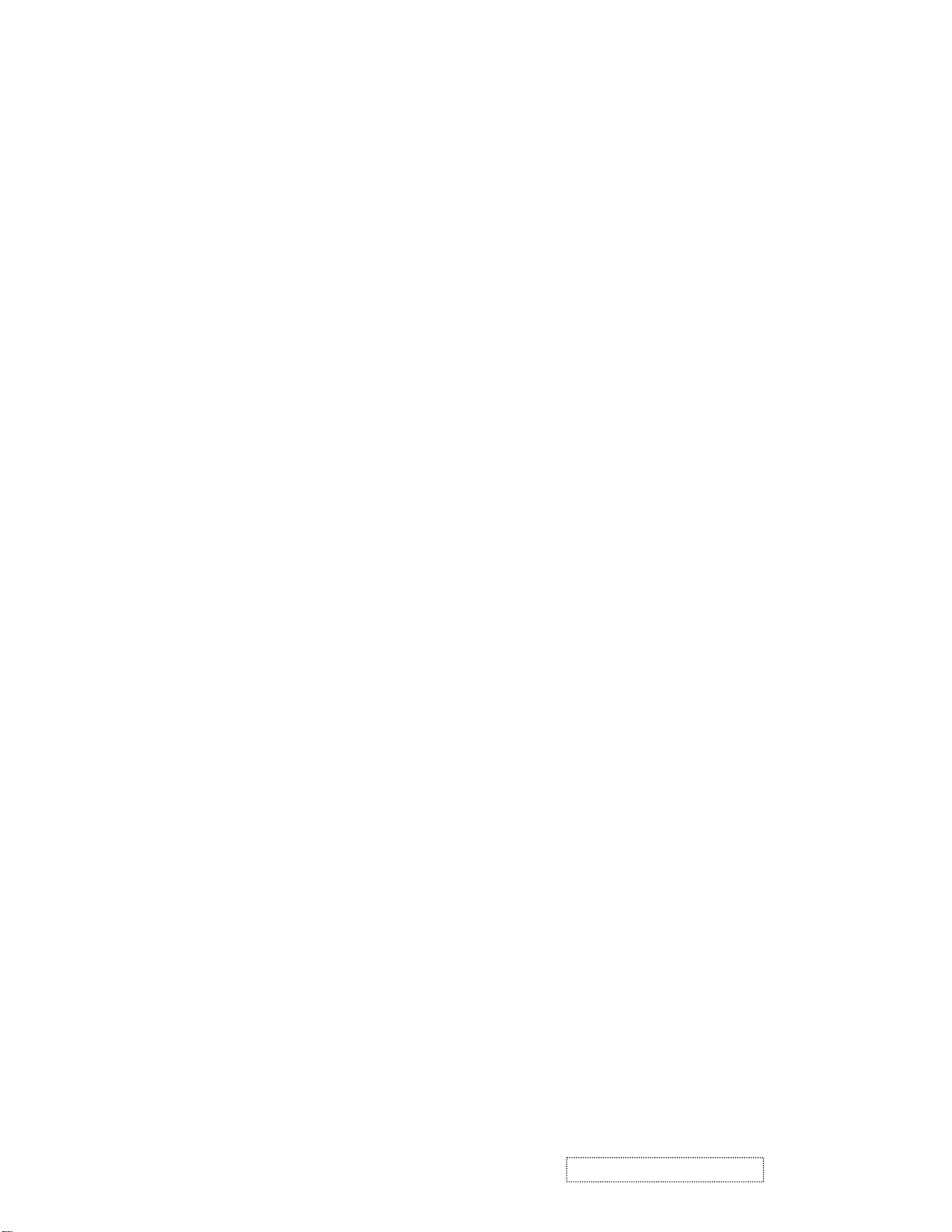
(18) EDID Version Number = 1
(19) EDID Revision Number = 3
(20) VIDEO INPUT DEFINITION:
Digital Signal
Non - VESA DFP 1.x Compatible
(21) Maximum Horizontal Image Size = 340 mm
(22) Maximum Vertical Image Size = 270 mm
(23) Display Gamma = 2.20
(24) Power Management and Supported Feature(s):
Active Off/Very Low Power, Standard Default Color Space,
Preferred Timing Mode
Display Type = R/G/B Color
(25-34) CHROMA INFO:
Red X - 0.633 Green X - 0.300 Blue X - 0.146 White X - 0.313
Red Y - 0.336 Green Y - 0.586 Blue Y - 0.103 White Y - 0.329
(35) ESTABLISHED TIMING I:
720 X 400 @ 70Hz (IBM,VGA)
640 X 480 @ 60Hz (IBM,VGA)
640 X 480 @ 67Hz (Apple,Mac II)
640 X 480 @ 72Hz (VESA)
640 X 480 @ 75Hz (VESA)
800 X 600 @ 56Hz (VESA)
800 X 600 @ 60Hz (VESA)
(36) ESTABLISHED TIMING II:
800 X 600 @ 72Hz (VESA)
800 X 600 @ 75Hz (VESA)
832 X 624 @ 75Hz (Apple,Mac II)
1024 X 768 @ 60Hz (VESA)
1024 X 768 @ 70Hz (VESA)
1024 X 768 @ 75Hz (VESA)
1280 X 1024 @ 75Hz (VESA)
(37) Manufacturer's Reserved Timing:
1152 X 870 @ 75Hz (Apple,Mac II)
(38-53) Standard Timing Identification:
1280 X 1024 @60Hz
1280 X 960 @60Hz
ViewSonic Corporation Confidential
16
-
Do Not Copy VX750
Page 20
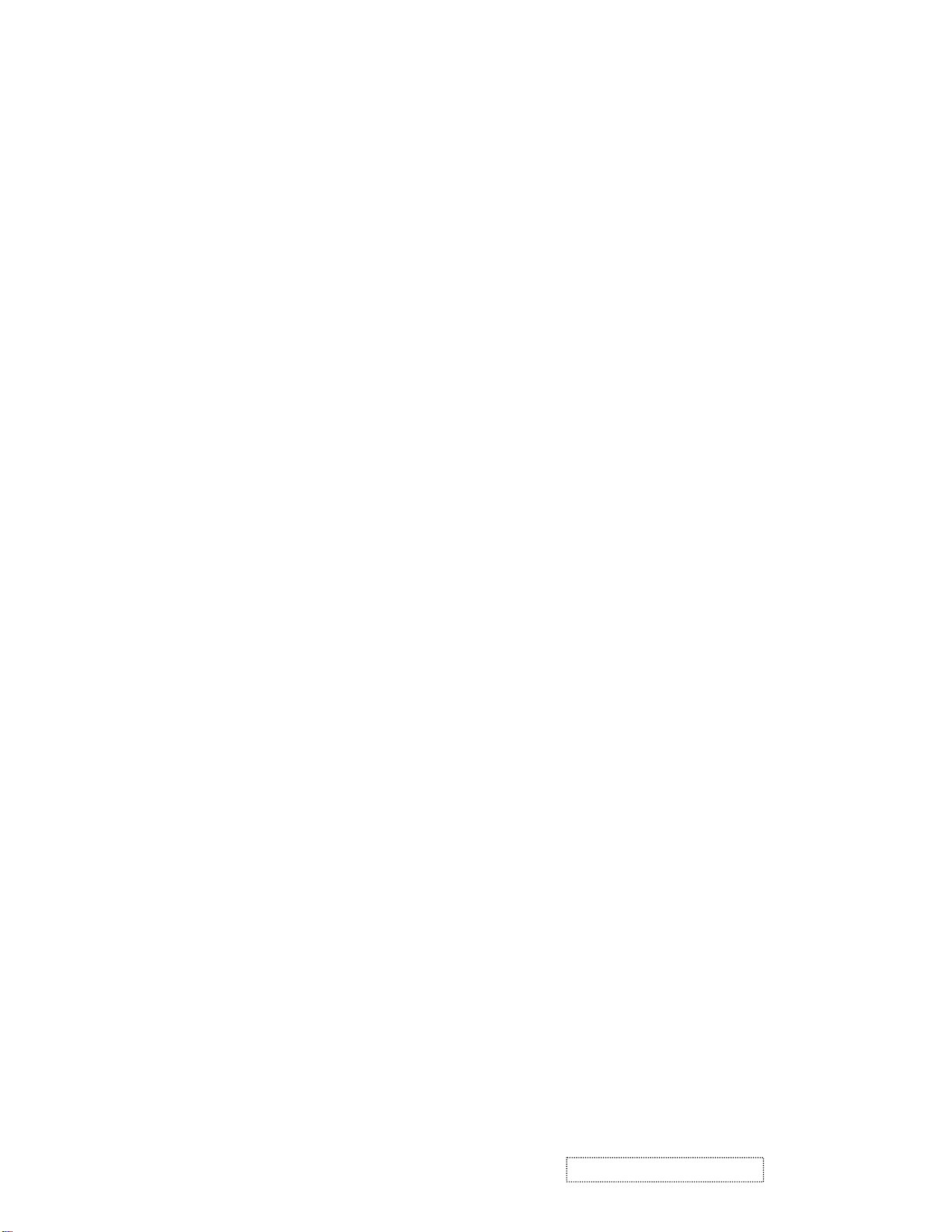
1152 X 864 @75Hz
640 X 400 @70Hz
Not Used
Not Used
Not Used
Not Used
(54-71) Detailed Timing / Descriptor Block 1:
1280x1024 Pixel Clock: 108.00 MHz
Horizontal Image Size: 338 mm Vertical Image Size: 270 mm
Refreshed Mode: Non-Interlaced Normal Display - No Stereo
Horizontal:
Active Time: 1280 pixels Blanking Time: 408 pixels
Sync Offset: 48 pixels Sync Pulse Width: 112 pixels
Border: 0 pixels Frequency: 63.98 KHz
Vertical:
Active Time: 1024 lines Blanking Time: 42 lines
Sync Offset: 1 lines Sync Pulse Width: 3 lines
Border: 0 lines Frequency: 60.02 Hz
Digital Separate, Horizontal Polarity (+) Vertical Polarity (+)
(72-89) Detailed Timing / Descriptor Block 2:
Monitor Serial Number:
A2N030100001
(90-107) Detailed Timing / Descriptor Block 3:
Monitor Range Limits:
Min Vertical Freq - 50 Hz
Max Vertical Freq - 75 Hz
Min Horiz. Freq - 30 KHz
Max Horiz. Freq - 80 KHz
Pixel Clock - 140 MHz
Secondary GTF - Not Supported
(108-125) Detailed Timing / Descriptor Block 4:
Monitor Name:
VX750
(126) No Extension EDID Block(s)
(127) CheckSum OK
ViewSonic Corporation Confidential
17
-
Do Not Copy VX750
Page 21
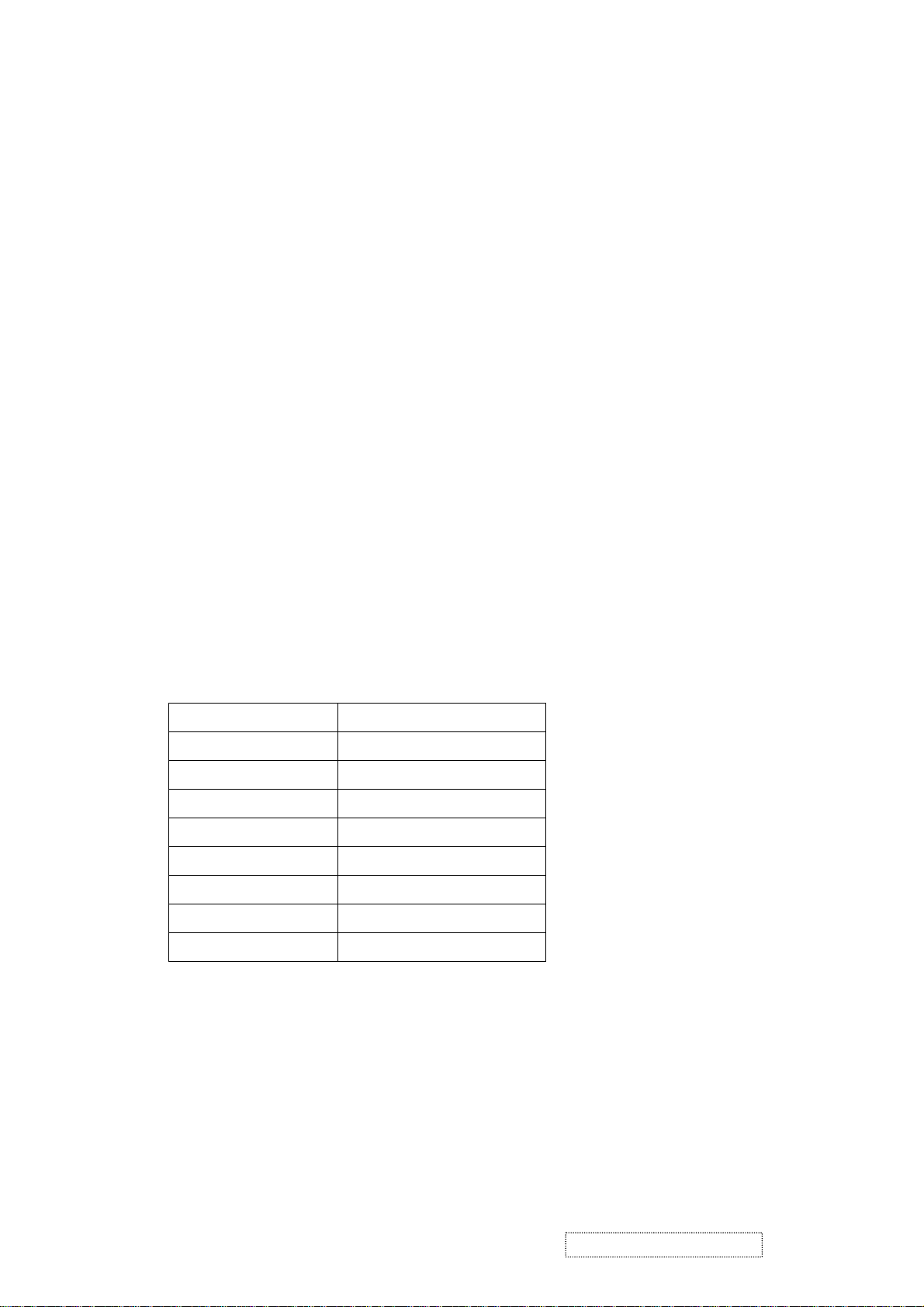
6. THEORY OF OPERATION
This section describes the function of the LCD monitor per functional block.
This monitor includes MB board, inverter board, adapter and two button boards.
6.1 MB BOARD
The MB board is a two-layer, single-landed. 12V DC power from the power adapter enters the board through
DC jack. Other connectors on the board are for inverter, audio and button boards .The VGA cable is a signal
cable that contains video signal, sync signal and DDC signal from PC VGA adapter. This system board consists
of 4 functional areas: flat panel controller, flash ROM, power regulator and Audio amplifier
6.1.1 Flat panel controller… MST1831A (U3)
The heart of the system board is the scalar chip of MST1831A. The MST1831A is a high performance, dual
input graphics processing IC for LCD monitors with resolutions up to SXGA. It provides all key IC functions
required for LCD panel. On-chip functions include an 8-bit triple ADC, PLL, DVI receiver, high scaling engine,
OSD controller and dual LVDS transmitter.
a) Clock Generation:
Crystal Input Clock (XIN and XOUT): This is the input pair to an internal crystal oscillator and corresponding
logic. A 14.318 MHz crystal is recommended.
b) Hardware Reset (Pin 32):
Hardware Reset signal is provided by MCU (U6). It is active high.
c) Analog to Digital Converter:
The MST1831A chip has three ADC's (analog-to-digital converters), one for each color (red, green and
blue) .The analog RGB and synchronous signals are connected to MST1831A as described below:
Pin Name Pin Number
Red + 63
Red - 62
Green + 60
Green - 59
Blue + 58
Blue - 57
H sync 37
V sync 38
ViewSonic Corporation Confidential
18
-
Do Not Copy VX750
Page 22
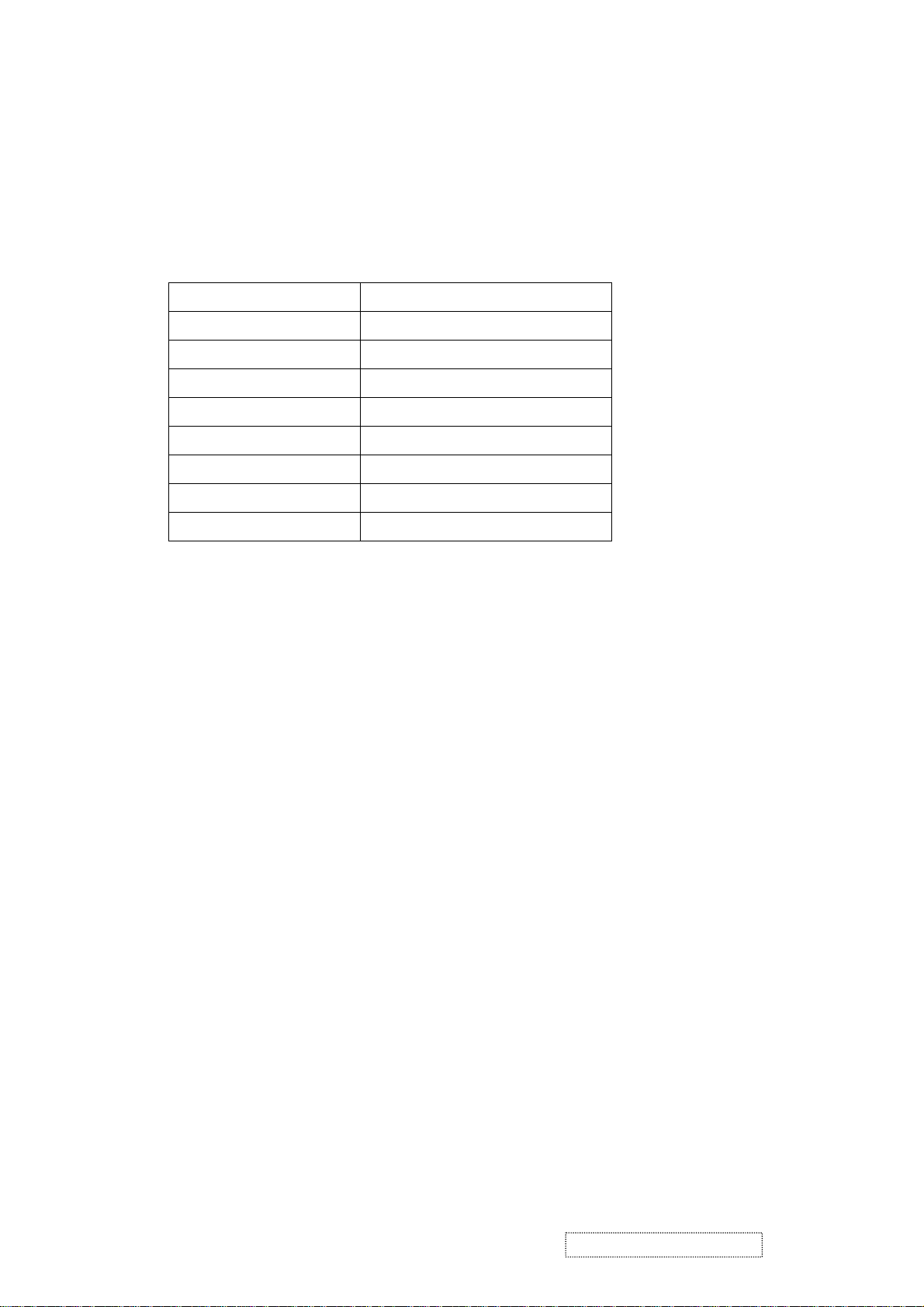
d) OSD: The MST1831A has a fully programmable, high-quality OSD controller. The on-chip static RAM
stores the cell map and the cell definitions.
e) On chip TMDS receiver: The MST1831A integrated DVI receiver, which operates up to 135MHz and can
directly connect to all DVI compliant transmitters. The TMDS signals are connected to MST1831A
as described below:
Pin Name Pin NO.
R+ 40
R- 41
G+ 43
G- 44
B+ 46
B- 47
CK+ 49
CK- 50
f) PWM controlling function (Pin 73~74): The MST1831A has two dedicated PWM outputs of PWM0 and
PWM1 to control audio volume and back light brightness.
g) Serial interface ports (pin 70 and pin 71): This serial interface ports communicate with MCU and support
up to 400Kbit per second transmit rate.
h) Panel interface (Pin 1, Pin 102, Pin 103, Pin 106, Pin 107, Pin 120~ Pin 125, Pin 108~113, and Pin 128) :
The MST1831A driver interface is highly programmable. It supports dual bus / dual port for SXGA drivers.
6.1.2 Power Regulator AIC1563 (U9), LT1117 (U10, U11): The AIC1563 is a monolithic control IC containing
the primary functions required for DC-to-DC converters. The device consists of an internal temperature
compensated reference, comparator, controlled duty cycle.
Oscillator with an active current sense circuit, desired output voltage is determined by the equation,
Volt = 1.25 *(1 + R121 / R122), in this case, the output voltage are 5 Volts
The AIC1117 is a low dropout positive adjustable regulator with minimum of 800mA output current
capability. So it is well suited for 3.3 V and 2.5 V Regulator.
U10 as a 2.5V regulator, Desired output voltage is determined by the equation
Volt=1.25 x (1 + R124/R123)= 2.5
U11 as a 3.3V regulator, Desired output voltage is determined by the equation
Volt=1.255 x (1+ R126/R125)= 3.3
ViewSonic Corporation Confidential
19
-
Do Not Copy VX750
Page 23

6.2 Audio Amplifier TPA3002D2 (U7)
The TPA3002D2 is a 9-W per channel efficient, Class-D audio amplifier for driving bridged-tied stereo speakers.
TPA3002D2 can directly drive 8 ohms speaker, does not require output coupling capacitor, bootstrap capacitor,
or LC filter. Audio line-in is fed into pin 2,6 of the TPA3002D2. The output gain is controlled by pin 11. It also
provides line outputs for external headphone with a range of gain control from –56dB to 20dB.
6.3 Earphone Amplifier LM4881 (U8)
The LM4881 is a dual audio power amplifier for earphone application. It provides high quality output power
(THD at 1 KHz at 75mW continuous average output power into 32ohm load) with a minimal amount of external
components. It features thermal shutdown protection circuit and no bootstrap capacitors or snubber circuits are
necessary.
6.4 Inverter Board
This is a specific inverter for VX750 monitor backlight which converts 12Vdc to drive four cold cathode
fluorescence tubes. Electrical specification described as below.
INPUT
Rated Input Voltage 12Vdc
Input Voltage Range 11.4~12. 6Vdc
Input Current <1.96A
Off state Input Power <0.1W
On / off control Voltage 2~5.25 for on, 0~0.13 for off
OUTPUT
Rated Output Strike-on Voltage 1500~2000Vrms
Rated Output Voltage 710Vrms at 6mA
Rated Output Frequency 40~50KHz
6.5 Adapter
Rated Output Current 6~7mA
This is a general purpose AC / DC adapter which converts 90~240 Vac to a stabilized DC voltage 12 V with rated
output current of 4.16A. Electrical specification described as below.
INPUT
Rated Input Voltage 90~264Vac, 47~63Hz
Operation Input Voltage 100~240Vac, 50~60Hz
Input Current <1.5A
Inrush Current <50A @ 120Vac(Cold start)
Standby Input Voltage 12Vdc
OUTPUT
Output Voltage Regulation +/-5%
Output Ripple and Noise 120 mVp-p
Rated Output Current <4.16A
Turn-on Delay <3 seconds
ViewSonic Corporation Confidential
20
-
Do Not Copy VX750
Page 24

5. Adjusting Procedure
OSD Function Menu
A For Analog Input Mode
1. Main Menu
Press “1(Menu)” Button (Menu Button) to enter Main Menu:
Press Up Button to the previous page or Down Butt o n t o the next page .
Press “1(Menu)” Button to exit Main Menu.
(1) Auto Image A djust Page:
Press “Enter” Button to do auto image adjust function.
Press “1(Menu)(Menu)” Button to exit the page.
(2) Contrast/Brightnes Page:
Press “Enter” Button to enter Contrast Item.
Press “1(Menu)(Menu)” Button to exit the page.
1) Contrast Item
Press “VOL+” Button to make contrast high.
Press “VOL-“Button to make contrast low.
Press “Enter” Button to enter Brightness Item.
Press “1(Menu)(Menu)” Button to exit the item.
2) Brightness Item
Press “VOL+” Button to make brightness high.
Press “VOL-“ Button to make brightness low.
Press “Enter” Button to enter Contrast Item.
Press “1(Menu)(Menu)” Button to exit the item.
(3) Input Select Page:
Press”Enter” Button to change Digital mode.
(4) Audio Menu Page:
Press “Enter” Button to Enter Volume Page
Press “Enter” Button to Enter Mute Page
Press “1(Menu)(Menu)Button to exit the page.
Volume Item
Press “VOL+” Button to make Volume high.
Press “VOL-“Button to make Volume low.
Press “Enter” Button to enter Mute Item.
Press “1(Menu)(Menu)” Button to exit the item.
Mute Item
Press “Enter” Button to enter Volume Item.
Press “1(Menu)” Button to exit the item.
ViewSonic Corporation Confidential
21
-
Do Not Copy VX750
Page 25

(5) Color Adjust Page:
Press “Enter” Button to enter Color Adjust page.
Press “1(Menu)” Button to exit the page.
Press Up Button to the previous item or Down Button to the next item.
1) sRGB Item
2) 9300K Item
3) 6500K Item
4) 5400K Item
Press “Enter” Button to select current Item.
Press “1(Menu)” Button to exit current item.
5) User Color Item
Press “Enter” Button to enter User Color item.
Press “1(Menu)” Button to exit User Color item.
Red,Green,Blue Options:
Press “Enter” Button to switch among the options.
Press “1(Menu)” Button to exit the options.
Press “Vol+” Button to make current option high.
Press “Vol-“ Button to make current option low.
(6) Information Page:
Press “Entr” Button to show the information.
Press “1(Menu)” Button to exit Information page.
(7) Manual Image Adjust Page:
Press “Enter” Button to enter Manual Image Adjust page.
Press “1(Menu)” Button to exit Manual Image Adjust page.
Press Up Button to the previous item or Down Button to the next item.
1) H./V. Position Item
Press “Enter” Button to enter H./V. Position item.
Press “1(Menu)” Button to exit H./V. Position item.
a) Horizontal Position Option:
Press “Enter” Button to enter the Vertical Position option.
Press “1(Menu)” Button to exit Horizontal Position option.
Press “Vol+” Button to make current option high.
Press “Vol-“Button to make current option low
b) Vertical Position Option:
Press “Enter” Button to enter the Horizontal Position option.
Press “1(Menu)” Button to exit Vertical Position option.
Press “Vol+” Button to make current option high.
Press “Vol-“ Button to make current option low
ViewSonic Corporation Confidential
22
-
Do Not Copy VX750
Page 26

2) Horizontal Size Item
Press “Enter” Button to enter Horizontal Size item.
Press “1(Menu)” Button to exit Horizontal Size item.
Press “Vol+” Button to make current item high.
(8) Setup Menu Page:
Press “Enter” Button to enter Setup Menu page.
Press “1(Menu)” Button to exit Setup Menu page.
Press Up Button to the previous item or Down Button to the next item.
Press “Vol-“Button to make current item low.
3) Fine tune Item
Press “Enter” Button to enter Fine tune item.
Press “1(Menu)” Button to exit Fine tune item.
Press “Vol+” Button to make current item high.
Press “Vol-“Button to make current item low.
4) Sharpness Item
Press “Enter” Button to enter Sharpness item.
Press “1(Menu)” Button to exit Sharpness item.
Press “Vol+” Button to make current item high.
Press “Vol-“ Button to make current item low.
1) Language Select Item
Press “Enter” Button to enter Language Select item.
Press “1(Menu)” Button to exit Language Select item.
Press Up Button to the previous option or Down Button to the next option.
English,French……..Option
Press “Enter” Button to select the language.
Press “1(Menu)” Button to exit the option.
2) Resolution Notice Item
Press “Enter” Button to enter Resolution Notice item
Press “1(Menu)” Button to exit Resolution Notice item.
Enable,Disable Option
Press “Enter” Button to select the option.
Press “1(Menu)” Button to exit the option
Press Up Button to the previous option or Down Button to the next option.
3) OSD Position Item
Press “Enter” Button to enter OSD Position item.
Press “1(Menu)” Button to exit OSD Position item.
a) Horizontal Position Option
Press “Enter” Button to enter the Vertical Position option.
Press “1(Menu)” Button to exit Horizontal Position option.
Press “Vol+” Button to make current option high.
Press “Vol-“ Button to make current option low
ViewSonic Corporation Confidential
23
-
Do Not Copy VX750
Page 27

b) Vertical Position Option:
Press “Enter” Button to enter the Horizontal Position option.
Press “1(Menu)” Button to exit Vertical Position option.
Press “Vol+” Button to make current option high.
Press “Vol-“ Button to make current option low
(9) Memory Recall Pa ge
2. Other Menu:
(1) Contrast Dialog
4) OSD Time Out Item
Press “Enter” Button to enter OSD Time Out item.
Press “Vol+“Button to make OSD time out long.
Press “Vol-“Button to make OSD time out short.
5) OSD Background Item
Press “Enter” Button to enter OSD Background item.
Press “1(Menu)” Button to exit OSD Background item.
Enable,Disable Option
Press “Enter” Button to select the option.
Press “1(Menu)” Button to exit the option.
Press Up Button to the previous option or Down Button to the next option.
Press “Enter” Button to do the memory recall function.
Press “1(Menu)” Button to exit the page.
Press Down or Up Button to enter the Contrast Dialog.
Press “1(Menu)” Button to exit the Contrast Dialog.
Press “Enter” Button to enter the Brightness Dialog.
Press “Vol-“Button to make contrast high.
Press “Vol+“Button to make contrast low.
(2) Brightness Dialog
Press Down or Up Button to enter the Brightness Dialog.
Press “1(Menu)” Button to exit the Brightness Dialog.
Press “Enter” Button to enter the Contrast Dialog.
Press “Vol+“Button to make brightness high.
Press “Vol-“Button to make brightness low.
(3) Volume Dialog
Press “Vol+”or “Vol-“Button to enter the Volume Dialog .
(if it Mute is enable currently)
Press”Enter” Button to switch Mute Dialog
Press “1(Menu)” Button to exit the Volume Dialog.
Press “Vol-“Button to make volume low.
Press “Vol+”Button to make volume high.
ViewSonic Corporation Confidential
24
-
Do Not Copy VX750
Page 28

(4) Mute Dialog
Press “Vol+”or “Vol-“Button to enter the Mute Dialog
(if it Mute is disable currently).
Press”Enter” Button to switch volume Dialog
(5) Auto Image Adjust Dialog
Press “Enter” Button to do the auto image adjust function.
(6) Analog/DIGITAL Dialog
Press “Input select “ Button to switch to DIGITAL mode
B. For Digital Input Mode
Main Menu
Press “1(Menu)” Button (Menu Button) to enter Main Menu:
Press Up Button to the previous page or Down Butt o n t o the next page .
Press “1(Menu)” Button to exit Main Menu.
(1) Contrast/Brightnes Page:
Press “Enter” Button to enter Contrast Item.
Press “1(Menu)(Menu)” Button to exit the page.
1) Contrast Item
Press “VOL+” Button to make contrast high.
Press “VOL-“Button to make contrast low.
Press “Enter” Button to enter Brightness Item.
Press “1(Menu)(Menu)” Button to exit the item.
2) Brightness Item
Press “VOL+” Button to make brightness high.
Press “VOL-“ Button to make brightness low.
Press “Enter” Button to enter Contrast Item.
Press “1(Menu)(Menu)” Button to exit the item.
(2) Input Select Page:
Press”Enter” Button to change Analog mode.
(3) Audio Menu Page:
Press “Enter” Button to Enter Volume Page
Press “Enter” Button to Enter Mute Page
Press “1(Menu)(Menu)Button to exit the page.
Volume Item
Press “VOL+” Button to make Volume high.
Press “VOL-“Button to make Volume low.
Press “Enter” Button to enter Mute Item.
Press “1(Menu)(Menu)” Button to exit the item.
ViewSonic Corporation Confidential
25
-
Do Not Copy VX750
Page 29

Mute Item
Press “Enter” Button to enter Volume Item.
Press “1(Menu)” Button to exit the item.
(4) Color Adjust Page:
Press “Enter” Button to enter Color Adjust page.
Press Up Button to the previous item or Down Button to the next item.
1)sRGB Item
2)9300K Item
3)6500K Item
4)5400K Item
Press “Enter” Button to select current Item.
Press “1(Menu)” Button to exit current item.
5)User Color Item
Press “Enter” Button to enter User Color item.
Press “1(Menu)” Button to exit User Color item.
Red,Green,Blue Options:
Press “Enter” Button to switch among the options.
Press “1(Menu)” Button to exit the options.
Press “Vol+” Button to make current option high.
Press “Vol-“ Button to make current option low.
(5) Information Page:
Press “Entr” Button to show the information.
Press “1(Menu)” Button to exit Information page.
(6) Manual Image Adjust Page:
Press “Enter” Button to enter Manual Image Adjust page.
Sharpness Item
Press “Enter” Button to enter Sharpness item.
Press “1(Menu)” Button to exit Sharpness item.
Press “Vol+” Button to make current item high.
Press “Vol-“ Button to make current item low.
(7) Setup Menu Page:
Press “Enter” Button to enter Setup Menu page.
Press “1(Menu)” Button to exit Setup Menu page.
Press Up Button to the previous item or Down Button to the next item.
1) Language Select Item
Press “Enter” Button to enter Language Select item.
Press “1(Menu)” Button to exit Language Select item.
Press Up Button to the previous option or Down Button to the next option.
English,French……..Option
ViewSonic Corporation Confidential
26
-
Do Not Copy VX750
Page 30

Press “Enter” Button to select the language.
Press “1(Menu)” Button to exit the option.
2) Resolution Notice Item
3) Press “1(Menu)” Button to exit Resolution Notice ite m.
Enable,Disable Option
Press “Enter” Button to select the option.
Press “1(Menu)” Button to exit the option
Press Up Button to the previous option or Down Button to the next option.
3) OSD Position Item
Press “Enter” Button to enter OSD Position item.
Press “1(Menu)” Button to exit OSD Position item.
a) Horizontal Position Option
Press “Enter” Button to enter the Vertical Position option.
Press “1(Menu)” Button to exit Horizontal Position option.
Press “Vol+” Button to make current option high.
Press “Vol-“ Button to make current option low
b) Vertical Position Option:
Press “Enter” Button to enter the Horizontal Position option.
Press “1(Menu)” Button to exit Vertical Position option.
Press “Vol-“ Button to make current option low
4) OSD Time Out Item
Press “Enter” Button to enter OSD Time Out item.
Press “1(Menu)” Button to exit OSD Time Out item.
Press “Vol+“Button to make OSD time out long.
Press “Vol-“Button to make OSD time out short.
5) OSD Background Item
Press “Enter” Button to enter OSD Background item.
Press “1(Menu)” Button to exit OSD Background item.
Enable,Disable Option
Press “Enter” Button to select the option.
Press “1(Menu)” Button to exit the option.
(8) Memory Recall Pa ge
Press Up Button to the previous option or Down Button to the next option.
Press “Enter” Button to do the memory recall function.
Press “1(Menu)” Button to exit the page.
ViewSonic Corporation Confidential
27
-
Do Not Copy VX750
Page 31

3. Other Menu:
(1) Contrast Dialog
Press Down or Up Button to enter the Contrast Dialog.
Press “1(Menu)” Button to exit the Contrast Dialog.
Press “Enter” Button to enter the Brightness Dialog.
Press “Vol-“Button to make contrast high.
Press “Vol+“Button to make contrast low.
(2) Brightness Dialog
Press Down or Up Button to enter the Brightness Dialog.
Press “1(Menu)” Button to exit the Brightness Dialog.
Press “Enter” Button to enter the Contrast Dialog.
Press “Vol+“Button to make brightness high.
Press “Vol-“Button to make brightness low.
(3) Volume Dialog
Press “Vol+”or “Vol-“Button to enter the Volume Dialog .
Press”Enter” Button to switch Mute Dialog
Press “1(Menu)” Button to exit the Volume Dialog.
Press “Vol-“Button to make volume low.
Press “Vol+”Button to make volume high.
(4) Mute Dialog
Press “Vol+”or “Vol-“Button to enter the Mute Dialog
Press”Enter” Button to switch volume Dialog
(5) Auto Image Adjust Dialog
Press “Enter” Button to do the auto image adjust function.
(6) Analog/DIGITAL Dialog
Press “I
nput select “ Button to switch to Analog mode
C. Other information
Conditions for showing “No signal” or “out of Range”:
If there is no signal , it will show “No signal” information in center of the Screen
the V-Sync more than 85Hz or its resolution more than SXGA it will show
If
“Out of Range” information in Center of the Screen
How to enter factory mode and Burn-in Mode:
if you Press Enter then Power on it will enter Factory Mode
then it will add one Menu page named Factory Menu
Press “Enter “ Button Enter Factory Menu item
Then Press”Enter” Button Enter Burn Mode
ViewSonic Corporation Confidential
28
-
Do Not Copy VX750
Page 32

LM5ISP Update Procedure
Firmware Update Procedure
1
Equipment Needed
1.1
1.1.1 VX750 Series monitor.
1.1.2 Fixture for Firmware update.
1.1.3 VGA Cable.
1.1.4 Computer (NB or PC).
1.1.5 Firmware update program (LM5ISP.exe).
CN2 CN1
Fixture for F/W & DDC Update
1.2 Setup Procedure
1.2.1 Connect CN1 of Fixture to Printer Port of NB.
1.2.2 Connect CN2 of Fixture to VGA Cable.
1.2.3 Connect VGA Cable to Analog Input of monitor.
1.2.4 Turn on the Monitor power.
1.2.5 Copy the “LM5ISP.exe” to NB.
Cable Fixture NB
F/W or DDC Update
ViewSonic Corporation Confidential
29
-
Do Not Copy VX750
Page 33

1.3 LM5ISP Firmware Update
1.3.1 Run the “LM5ISP.exe” Program
ViewSonic Corporation Confidential
30
-
Do Not Copy VX750
Page 34

1.3.2 Select the model name of Option Page
ViewSonic Corporation Confidential
31
-
Do Not Copy VX750
Page 35

1.3.3 Read Firmware data from HEX File and then press “Action”
ViewSonic Corporation Confidential
32
-
Do Not Copy VX750
Page 36

2 DDC Update Procedure
Equipment Needed
2.1
2.1.1 VE710s/b or VX750 Series monitor.
2.1.2 Fixture for DDC update.
2.1.3 VGA Cable.
2.1.4 Computer (NB or PC).
2.1.5 DDC update program (LM5ISP.exe).
2.2 Setup Procedure
2.2.1 Connect CN1 of Fixture to Printer Port of NB.
2.2.2 Connect CN2 of Fixture to VGA Cable.
2.2.3 Connect VGA Cable to Analog Input of monitor.
2.2.4 Turn on the Monitor power.
2.2.5 Copy the “LM5ISP.exe” to NB.
Cable Fixture NB
F/W or DDC Update
ViewSonic Corporation Confidential
33
-
Do Not Copy VX750
Page 37

2.3 LM5ISP DDC Update
2.3.1 Run the “LM5ISP.exe” Program
ViewSonic Corporation Confidential
34
-
Do Not Copy VX750
Page 38

2.3.2 Select the model name of Option Page
ViewSonic Corporation Confidential
35
-
Do Not Copy VX750
Page 39

2.3.3 Read DDC data from Monitor.
ViewSonic Corporation Confidential
36
-
Do Not Copy VX750
Page 40

2.3.4 Key in the New Serial Number and then press “Enter” key
ViewSonic Corporation Confidential
37
-
Do Not Copy VX750
Page 41

6. Trouble Shooting Flow Chart
1. Speaker no sound
Pop out au dio me nu & push E nte r Ke y
to quit mute mode
Check p ower supply circuit
Repair Open / short
Yes
No
Yes
Speaker no sound
Enter Mute Mode?
No
Power suppl y of U7 OK?
Yes
Short or open soldering of U7?
Check Q10
Chang e R11 or C107
Check Q9 & Pin 74 of U3
Yes
No
Yes
No
Lo w lev e l a t P in of U7?
No
R11 & C 107 O K?
Yes
Pin 1 of U7 Always < 1V?
No
Change U7
ViewSonic Corporation Confidential
38
-
Do Not Copy VX750
Page 42

2. Display color abnormal:
ViewSonic Corporation Confidential
39
-
Do Not Copy VX750
Page 43

3. Monitor can not power on
ViewSonic Corporation Confidential
40
-
Do Not Copy VX750
Page 44

4. Monitor white screen
ViewSonic Corporation Confidential
41
-
Do Not Copy VX750
Page 45

5. Monitor black screen
ViewSonic Corporation Confidential
42
-
Do Not Copy VX750
Page 46

6. Audio noise:
ViewSonic Corporation Confidential
43
-
Do Not Copy VX750
Page 47

7. Analog input: always shows NO SIGNAL:
ViewSonic Corporation Confidential
44
-
Do Not Copy VX750
Page 48

8. Digital input: always shows NO SIGNAL
ViewSonic Corporation Confidential
45
-
Do Not Copy VX750
Page 49

Screw ( To assembly the cabinet)
button board ass'y (power key)
Screw ( To assembly the cabinet)
button board ass'y (power key)
VX750-1 VSA-M RSPL
VX750-1 VSI-P RSPL
7. Recommended Spare Parts List
VX750-1 RSPL
Item Reference P/N ViewSonic P/N Description of revision(s)
11c 26L7VSAVS09 C-BS-0303-0508 Removed to RSPL
11d 38L7VEBVS02 PL-PS-0715-0981 Added to RSPL
12c MF30050IBJ6 M-SCW-0824-0725 Removed to RSPL
12d 34L7VSSVS05 PL-PS-0715-0982 Added to RSPL
13c MM30050IBJ3 M-SCW-0824-0728 Removed to RSPL
13d 27L7VCSVS05 B-MB-0201-0827 Added to RSPL
14c MM30060IBJ8 M-SCW-0824-6800 Removed to RSPL
14d MF30070BBJ1 M-SCW-0824-6822 Added to RSPL
15c MM40060BBJ5 M-SCW-0824-6803 Removed to RSPL
17d DK500XSU008 E-FS-0410-0114 Added to RSPL
18d DM333181G97 A-PC-0106-0224 Added to RSPL
Item Revision History ViewSonic P/N Ref. P/N Description Location Universal number# Lead time Q'ty
1 B-MB-0201-2728 21L7VSB0030 Main Board main board 4 weeks 1
2 B-SB-0221-0596 AS022172511 Inverter inverter 4 weeks 1
3 P-BX-0601-0936 HFL7V003010 Carton carton 4 weeks 1
4 P-FM-0602-0845 HBL7V003016 Polyfrom (left) polyfrom 4 weeks 1
5 P-FM-0602-0846 HBL7V004012 Polyform (right) polyfrom 4 weeks 1
6 M-MS-0808-9158 HAL7V002019 EPE bag EPE bag 4 weeks 1
7 M-LB-0813-0920 HCL7V007012 ID label ID label 4 weeks 1
8 A-CD-VX750 HGL7V002014 CD wizard CD 4 weeks 1
9 M-CV-0830-2529 33L7VLSVB03 Cover sub-ass'y cover 4 weeks 1
10 C-FP-0301-9930 32L7VLSVS06 bezel sub-ass'y bezel 4 weeks 1
11c Removed 04/13/04 C-BS-0303-0508 26L7VSAVS09 Base Ass'y Base 4 weeks 1
11d Added 04/13/04 PL-PS-0715-0981 38L7VEBVS02 Enter base ass'y enter base 4 weeks 1
12c Removed 04/13/04 M-SCW-0824-0725 MF30050IBJ6 Screw ( To assembly the cabinet) Screw 4 weeks 10
12d Added 04/13/04 PL-PS-0715-0982 34L7VSSVS05 Stand sub-ass'y stand 4 weeks 1
13c Removed 04/13/04 M-SCW-0824-0728 MM30050IBJ3 Screw ( To assembly the cabinet) Screw 4 weeks 3
13d Added 04/13/04 B-MB-0201-0827 27L7VCSVS05 Chassis ass'y chassis 4 weeks 1
14c Removed 04/13/04 M-SCW-0824-6800 MM30060IBJ8 Screw ( To assembly the cabinet) Screw 4 weeks 14
14d Added 04/13/04 M-SCW-0824-6822 MF30070BBJ1 Screw ( To assembly the cabinet) screw 4 weeks 4
15c Removed 04/13/04 M-SCW-0824-6803 MM40060BBJ5 Screw ( To assembly the cabinet) Screw 4 weeks 6
15 M-LCD-0826-0195 AA17EL07063 LCD panel panel QD17EL07(SXGA) REV.03 4 weeks 1
16 A-AD-0114-0205 AG12042CK00 Adapter AC adaptor ADP-50GH BB 4 weeks 1
17d Added 04/13/04 E-FS-0410-0114 DK500XSU008 Fuse fuse 4 weeks 1
18d Added 04/13/04 A-PC-0106-0224 DM333181G97 Power Cord 3P 1.8M(USA) power cable 4 weeks 1
19 B-CB-0206-0171 23L7VBB0000 button board ass'y (function) function key ass'y 4 weeks 1
20 B-CB-0206-0172 23L7VBB0018 button board ass'y (power key) power key ass'y 4 weeks 1
Recent Revision(s)
Item ViewSonic P/N Ref. P/N Description Location Universal number# Lead time Q'ty
1 B-MB-0201-2728 21L7VSB0030 Main Board main board 4 weeks 1
2 B-SB-0221-0596 AS022172511 Inverter inverter 4 weeks 1
3 P-BX-0601-0936 HFL7V003010 Carton carton 4 weeks 1
4 P-FM-0602-0845 HBL7V003016 Polyfrom (left) polyfrom 4 weeks 1
5 P-FM-0602-0846 HBL7V004012 Polyform (right) polyfrom 4 weeks 1
6 M-MS-0808-9158 HAL7V002019 EPE bag EPE bag 4 weeks 1
7 M-LB-0813-0920 HCL7V007012 ID label ID label 4 weeks 1
8 A-CD-VX750 HGL7V002014 CD wizard CD 4 weeks 1
9 M-CV-0830-2529 33L7VLSVB03 Cover sub-ass'y cover 4 weeks 1
10 C-FP-0301-9930 32L7VLSVS06 bezel sub-ass'y bezel 4 weeks 1
11 PL-PS-0715-0981 38L7VEBVS02 Enter base ass'y enter base 4 weeks 1
12 PL-PS-0715-0982 34L7VSSVS05 Stand sub-ass'y stand 4 weeks 1
13 B-MB-0201-0827 27L7VCSVS05 Chassis ass'y chassis 4 weeks 1
14 M-SCW-0824-6822 MF30070BBJ1
15 M-LCD-0826-0195 AA17EL07063 LCD panel panel QD17EL07(SXGA) REV.03 4 weeks 1
16 A-AD-0114-0205 AG12042CK00 Adapter AC adaptor ADP-50GH BB 4 weeks 1
17 E-FS-0410-0114 DK500XSU008 Fuse fuse 4 weeks 1
18 A-PC-0106-0224 DM333181G97 Power Cord 3P 1.8M(USA) power cable 4 weeks 1
19 B-CB-0206-0171 23L7VBB0000 button board ass'y (function) function key ass'y 4 weeks 1
20 B-CB-0206-0172 23L7VBB0018
Item ViewSonic P/N Ref. P/N Description Location Universal number# Lead time Q'ty
1 B-MB-0201-2728 21L7VSB0030 Main Board main board 4 weeks 1
2 B-SB-0221-0596 AS022172511 Inverter inverter 4 weeks 1
3 P-BX-0601-0936 HFL7V003010 Carton carton 4 weeks 1
4 P-FM-0602-0845 HBL7V003016 Polyfrom (left) polyfrom 4 weeks 1
5 P-FM-0602-0846 HBL7V004012 Polyform (right) polyfrom 4 weeks 1
6 M-MS-0808-9158 HAL7V002019 EPE bag EPE bag 4 weeks 1
7 M-LB-0813-0920 HCL7V007012 ID label ID label 4 weeks 1
8 A-CD-VX750 HGL7V002014 CD wizard CD 4 weeks 1
9 M-CV-0830-2529 33L7VLSVB03 Cover sub-ass'y cover 4 weeks 1
10 C-FP-0301-9930 32L7VLSVS06 bezel sub-ass'y bezel 4 weeks 1
11 PL-PS-0715-0981 38L7VEBVS02 Enter base ass'y enter base 4 weeks 1
12 PL-PS-0715-0982 34L7VSSVS05 Stand sub-ass'y stand 4 weeks 1
13 B-MB-0201-0827 27L7VCSVS05 Chassis ass'y chassis 4 weeks 1
14 M-SCW-0824-6822 MF30070BBJ1
15 M-LCD-0826-0195 AA17EL07063 LCD panel panel QD17EL07(SXGA) REV.03 4 weeks 1
16 A-AD-0114-0205 AG12042CK00 Adapter AC adaptor ADP-50GH BB 4 weeks 1
17 E-FS-0410-0114 DK500XSU008 Fuse fuse 4 weeks 1
18 A-PC-0106-0224 DM333181G97 Power Cord 3P 1.8M(USA) power cable 4 weeks 1
19 B-CB-0206-0171 23L7VBB0000 button board ass'y (function) function key ass'y 4 weeks 1
20 B-CB-0206-0172 23L7VBB0018
screw 4 weeks 4
power key ass'y 4 weeks 1
screw 4 weeks 4
power key ass'y 4 weeks 1
ViewSonic Corporation Confidential
46
-
Do Not Copy VX750
Page 50

Screw ( To assembly the cabinet)
button board ass'y (power key)
VX750-1 VSE-E RSPL
Item ViewSonic P/N Ref. P/N Description Location Universal number# Lead time Q'ty
1 B-MB-0201-2728 21L7VSB0030 Main Board main board 4 weeks 1
2 B-SB-0221-0596 AS022172511 Inverter inverter 4 weeks 1
3 P-BX-0601-0936 HFL7V003010 Carton carton 4 weeks 1
4 P-FM-0602-0845 HBL7V003016 Polyfrom (left) polyfrom 4 weeks 1
5 P-FM-0602-0846 HBL7V004012 Polyform (right) polyfrom 4 weeks 1
6 M-MS-0808-9158 HAL7V002019 EPE bag EPE bag 4 weeks 1
7 M-LB-0813-0920 HCL7V007012 ID label ID label 4 weeks 1
8 A-CD-VX750 HGL7V002014 CD wizard CD 4 weeks 1
9 M-CV-0830-2529 33L7VLSVB03 Cover sub-ass'y cover 4 weeks 1
10 C-FP-0301-9930 32L7VLSVS06 bezel sub-ass'y bezel 4 weeks 1
11 PL-PS-0715-0981 38L7VEBVS02 Enter base ass'y enter base 4 weeks 1
12 PL-PS-0715-0982 34L7VSSVS05 Stand sub-ass'y stand 4 weeks 1
13 B-MB-0201-0827 27L7VCSVS05 Chassis ass'y chassis 4 weeks 1
14 M-SCW-0824-6822 MF30070BBJ1
15 M-LCD-0826-0195 AA17EL07063 LCD panel panel QD17EL07(SXGA) REV.03 4 weeks 1
16 A-AD-0114-0205 AG12042CK00 Adapter AC adaptor ADP-50GH BB 4 weeks 1
17 E-FS-0410-0114 DK500XSU008 Fuse fuse 4 weeks 1
18 A-PC-0106-0227 DM333181801 Power Cord 3P 1.8M(EU) power cable 4 weeks 1
19 B-CB-0206-0171 23L7VBB0000 button board ass'y (function) function key ass'y 4 weeks 1
20 B-CB-0206-0172 23L7VBB0018
screw 4 weeks 4
power key ass'y 4 weeks 1
ViewSonic Corporation Confidential
47
-
Do Not Copy VX750
Page 51

VX750-1 BOM
Item ViewSonic P/N Ref. P/N Description Location Q'ty
1 #N/A
2 #N/A
3 #N/A
4 #N/A
5 #N/A
6 E-IC-0401-2651
7 #N/A
8 E-IC-0401-2652
9 #N/A
10 #N/A
11 E-Q-0402-1582
12 #N/A
13 #N/A
14 #N/A
15 #N/A
16 #N/A
17 #N/A
18 #N/A
19 #N/A
20 #N/A
21 #N/A
22 #N/A
23 #N/A
24 #N/A
25 #N/A
26 #N/A
27 #N/A
28 #N/A
29 #N/A
30 #N/A
31 #N/A
32 #N/A
33 #N/A
34 #N/A
35 #N/A
36 #N/A
37 #N/A
38 E-IC-0401-2653
39 E-IC-0401-2654
40 #N/A
41 E-Q-0402-1580
42 E-D-0403-2082
43 E-D-0403-2084
44 #N/A
45 #N/A
46 #N/A
47 #N/A
48 #N/A
49 #N/A
50 #N/A
51 #N/A
52 E-FS-0410-0114
53 #N/A
54 #N/A
55 #N/A
56 #N/A
57 #N/A
58 #N/A
59 #N/A
60 #N/A
61 #N/A
62 #N/A
1L7VZZZVS19 L7VX LCD MONITOR (VSC VX750)
21L7VSB0030 L7VX SCALAR/B ASSY(MST) 1
31L7VSS0032 L7VX SCALAR/B S/S ASSY(MST) 1
DAL7VXTH2C1 PCB L7VX SCALER/B(2L,108*96,REVC) 1
AJ08131CC06 IC(128P) MST8131A(135MHZ,FQFP) U3 1
AKE3A8S0Y01 IC,EEPROM(8P) 24LC16B/SN(2K*8,100KHZ) U5 1
AJ00312VP18 IC(44P) MTV312MV64AJ(12MHZ,PLCC) U6 1
AKE3D8Q0A00 IC EEPROM(8P)AT24C21-10SI-2.5(128*8,10NS U2 1
AKE3D8S0Y11 IC,EEPROM(8P) 24LC21A/SN(128*8,100KHZ) U2 1
BA039040Z01 TRANSISTOR,SMD MMBT3904(40V,200MA) Q10 1
BAN70020T04 TRANSISTOR MOSFET 2N7002(60V,0.115A) Q1,Q4,Q9 3
CH01206J906 CAPACITOR CHIP 12P 50V(+-5%,NPO,0603) C64,C65,C66 3
CH31006K919 CAP CHIP 0.01U 50V(+-10%,X7R,0603) C7,C90,C91,C110,C111 5
C14,C18,C19,C20,C21,C22,C23,C24,C26,C27,
C29,C31,C32,C34,C35,C37,C38,C39,C40,C43,
CH41004Z931 CAP CHIP 0.1U,25V(+80-20%,Y5V,0603)
CH51004MA32 CAPACITOR CHIP 1UF 25V(+-20%,Y5V,0805) C45,C68,C79,C93,C108,C117 6
CH51001K991 CAP CHIP 1U 6.3V(+-10%,X5R,0603)
CH02206J909 CAPACITOR CHIP 22P 50V(+-5%,NPO,0603) C41,C42,C55,C56,C57,C58 6
CH11206J908 CAPACITOR CHIP 120P 50V(+-5%,NPO,0603) C122 1
CH12206J901 CAPACITOR CHIP 220P 50V(+-5%,NPO,0603) C86,C87,C88,C89,C107 5
CH21006K917 CAP CHIP 1000P 50V(+-10%,X7R,0603) C81,C82,C115,C116,C125,C137 6
CH22206K917 CAP CHIP 2200P 50V(+-10%,X7R,0603) C74,C124 2
CH34703K916 CAP CHIP 0.047UF 16V(+-10%,X7R,0603) C1,C3,C4,C6,C8,C10 6
CH41004MA14 CAPACITOR CHIP 0.1U 25V(+-20%,X7R,0805) C60,C119,C120,C121 4
CS00003J900 RESISTOR CHIP 0 1/10W+-5%(0603) D9,L4,R77,R98,R99 5
CS02203J902 RES CHIP 22 1/10W +-5%(0603) R33,R34,R36,R37,R53,R54,R57,R63,R66 9
CS07503F905 RESISTOR CHIP 75 1/10W +-1%(1608) R2,R5,R9 3
CS11003J904 RESISTOR CHIP 100 1/10W +-5%(0603)
CS21003F904 RESISTOR CHIP 1K,1/10W,+-1%(0603) R122 1
CS21003J906 RES CHIP 1K 1/10W +-5%(0603) L15,L16,L17,L18,L19,L20,L21,R79,R96,R120 10
CS24703J900 RES CHIP 4.7K 1/10W +-5%(0603) R82,R84,R85,R134 4
CS31003J908 RES CHIP 10K 1/10W +-5%(0603)
CS38203J904 RES CHIP 82K 1/10W +-5%(0603) R91,R106 2
CS32003F909 RES CHIP 20K 1/10W +-1%(0603) R105,R107,R109,R112 4
CX0P121R000 EMI FILTER CHIP HI1206P121R-00(120 6A)
AL004881011 IC(8P)LM4881MM(MSOP) U8 1
AL003002H04 IC(48P)TPA3002D2(HTQFP) U7 1
CS41203F905 RES CHIP 120K 1/10W +-1%,0603 R104,R111 2
AL001117078 IC(3P) AIC1117CY(SOT-223) U10,U11 2
AL001563001 IC(8P) AIC1563CS(SOP8) U9 1
BA039060Z01 TRANSISTOR,SMD MMBT3906(40V,200MA) Q2,Q3,Q12 3
BAM9410YZ02 TRANSISTOR MOSFET SI9410DY(30V,7A) Q11 1
BC1SS355Z05 DIODE SMD 1SS355(80V,100MA) D33,D34 2
BCRB081LZ02 DIODE SMD RB081L-20(20V,5.0A,VF:0.45V) D35 1
CS00006J205 RESISTOR CHIP 0 1/4W+-5%(3216) R116 1
CS04703J906 RES CHIP 47 1/10W +-5%(0603) R117 1
CS12003F905 RESISTOR CHIP 200 1/10W+-1%(0603) R123,R124,R125 3
CS13303F909 RESISTOR CHIP 330 1/10W +-1%(0603) R126 1
CS23003F900 RES CHIP 3K 1/10W +-1%(0603) R121 1
CS42403F905 RESISTOR CHIP 240K 1/10W,+-1%(0603) R119 1
CS43303J906 RES CHIP 330K 1/10W +-5%(0603) R118 1
CS22203J906 RES CHIP 2.2K 1/10W +-5%(0603) R23,R24,R58,R60,R127,R130 6
DK500XSU008 FUSE SMD 5A,125V(SLOW,UL/CSA) FUSE1 1
CX201209805 EMI FILTER CHIP FBM-11-201209-121A40 L9,L10,L11,L12,L13,L14,L22,L23,R87 9
CS22003J909 RES CHIP 2K 1/10W +-5%(0603) R12,R15,R45,R46 4
CS13903J902 RES CHIP 390 1/10W +-5%(0603) R30 1
BAM23010Z05 TRANSISTOR MOSFET SI2301DS(-12V,-2.3A) Q6 1
BA001440Z87 TRANSISTOR SMD PDTC144EU (50V,30MA) Q8 1
BCBAT54CZ02 DIODE SMD BAT54C(30V,200MA,SCHOTTKY) D12,D43 2
CH42206Z932 CAP CHIP 0.22U,50V(+80%-20%,Y5V,0603) C73 1
CS34703J901 RES CHIP 47K 1/10W +-5%(0603) R49,R100,R101 3
CS26803J909 RESISTOR CHIP 6.8K 1/10W +-5%(1608) R133 1
CS03303J909 RES CHIP 33 1/10W +-5%(0603) R1,R4,R8,R19 4
C44,C46,C47,C48,C49,C50,C51,C52,C53,C67,
C75,C83,C84,C100,C104,C109,C113,C114,C1
18,C126,C134,C141
C62,C94,C95,C96,C97,C98,C99,C102,C103,C
105,R73
L1,L6,L8,R7,R11,R13,R14,R20,R21,R25,R26,
R31,R32,R47,R48,R67,R80,R131
R38,R39,R40,R41,R42,R43,R44,R51,R55,R59,
R61,R68,R71,R72,R74,R92,R95,R97,R102,R1
03,R113,R114,R115,R129,R140
L24,L25,L31,L32,L33,L34,L35,L36,L37,L38,L
39,L40,L42,L44,L45,L46
ViewSonic Corporation Confidential
48
-
Do Not Copy VX750
42
11
18
25
16
Page 52

Item ViewSonic P/N Ref. P/N Description Location Q'ty
63 #N/A
64 #N/A
65 #N/A
66 #N/A
67 #N/A
68 #N/A
69 #N/A
70 #N/A
71 E-X-0415-0128
72 #N/A
73 #N/A
74 #N/A
75 #N/A
76 #N/A
77 #N/A
78 M-MS-0808-7694
79 #N/A
80 #N/A
81 #N/A
82 M-MS-0808-7693
83 #N/A
84 #N/A
85 M-MS-0808-7698
86 #N/A
87 E-L-0407-1562
88 E-L-0407-1563
89 E-C-0404-4904
90 #N/A
91 B-SB-0221-0596
92 #N/A
93 #N/A
94 M-MS-0808-9582
95 PL-BT-0706-0127
96 #N/A
97 #N/A
98 #N/A
99 #N/A
100 M-MS-0808-7693
101 PL-BT-0706-0127
102 #N/A
103 #N/A
104 C-FP-0301-9937
105 PL-BT-0706-0170
106 M-CV-0830-2554
107 M-MS-0808-9594
108 M-MS-0808-9595
109 M-CV-0830-2558
110 M-LB-0813-0744
111 PL-PS-0715-0981
112 PL-BT-0706-0171
113 PL-BT-0706-0172
114 PL-BT-0706-0173
115 M-MS-0808-9596
116 M-MS-0808-9597
117 M-BK-0805-0085
118 M-BK-0805-0086
119 M-BK-0805-0087
120 M-BK-0805-0088
121 M-MS-0808-9598
122 M-SCW-0824-0725
123 M-SCW-0824-0728
124 M-SCW-0824-6800
125 M-SCW-0824-6803
126 M-LCD-0826-0195
127 M-MS-0808-8984
128 M-MS-0808-9599
129 M-MS-0808-9600
130 M-LB-0813-0894
131 M-MS-0808-9601
132 M-MS-0808-9602
133 M-MS-0808-9246
134 M-MS-0808-8986
135 M-SCW-0824-6760
136 #N/A
137 #N/A
CS-1993F907 RES CHIP 4.99 1/10W +-1%(0603) R142,R143,R144,R145,R146,R147,R148,R149 8
CS-4993F905 RES CHIP 4.99 1/10W +-1%(0603) R142,R143,R144,R145,R146,R147,R148,R149 8
CX000300104 EMI FILTER CHIP FCM1608C-300T06 30,600MA L2,L3,L7 3
CS06803J905 RESISTOR CHIP 68 1/10W +-5%(1608) R3,R6,R10 3
CH03306J905 CAPACITOR CHIP 33P 50V(+-5%,NPO,0603) C11,C13 2
CS41003F908 RESISTOR CHIP 100K 1/10W+-1%(0603) R78 1
CS25603J909 RES CHIP 5.6K 1/10W +-5%(0603) R83 1
CS12203J904 RES CHIP 220 1/10W +-5%(0603) R81 1
BG614318D55 XTAL DIP 14.318MHZ(+-30PPM,07010-X-136-2 X1 1
CC62204MD23 CAP ELEC 22U 25V(+-20%,105C,5*11,2000HR)
CC71004MD68 CAP ELEC 100U 25V +-20%,105C,6*11,LESR C85,C92,C128,C129,C130,C131 6
CC73303MD51 CAP ELEC 330U 16V(+-20%,105C,8*11,2000HR C61,C76,C123 3
DFDI24FR043 CONN DIP DVI 24P 3R FR(P1.905,H10.04) CN2 1
DFDS15FR050 CONN D-SUB 15P 3R FR,P1.15,H12.55,NO SRW CN1 1
DFHD08MR301 CONN DIP HEADER 8P 1R MR(P2.0,H4.1) CN3 1
DFHD06MR093 CONN DIP HEADER 6P 1R MR(P2.5,H4.1) CN5 1
DFHD30MR259 CONN DIP HEADER 30P 2R MR(P2.0,H4.0) CN7 1
DFHD03MR081 CONN DIP HEADER 3P 1R MR(P2.0,H4.1) CN13 1
DFPJ05FR145 CONN DIP PHONE JACK 5P FR(H10)248C CN10 1
DFHD04MR124 CONN DIP HEADER 4P 1R MR(P2.0,H4.1) CN6 1
DFHD02MR192 CONN DIP HEADER 2P 1R MR(P2.0,H4.1) CN14 1
DFPJ06MS123 CONN PHONE JACK 6P MS(H5.0)SHLD CN11 1
DFPJ05FR137 CONN DIP PHONE JACK 5P FR(H10) CN12 1
DFPJ03MR336 CONN POWER JACK 3P MR CN15 1
CWK5BR6H019 FERRITE CORE K5B R6H 6*10*0.85-2TS-B L41 1
DC04725K002 CHOKE COIL 47UH(2.5A,+-10%,T07473) L43 1
CC81001MD71 CAP ELEC DIP 1000U6.3V +-20% 105C 8*11.5 C127 1
BG611059319 CRYSTAL DIP 11.0592MHZ(+-30PPM,49/US) X2 1
AS022172511 INV MODULE(TDK)L7VX(12V,V=720V,I=7MA,A1A 1
23L7VBB0000 L7VX BUTTON/B ASSY (FUNCTION KEY) 1
DAL7VXTB2D1 PCB(BUTTON-1)L7VX TB(2L,122*20,REVD) 1
DDL7VXTH004 CABLE ASSY L7VX MB-BUTTON1(8P,REV1A) CN1 1
DHP0002B108 SWITCH PUSH BUTTON(PT-002-B1,50MA,12V SW1,SW2,SW3,SW4,SW5,SW6 6
DHP0004A102 SWITCH PUSH BUTTON(PT-004-A1,50MA,12V) SW7 1
23L7VBB0018 L7VX BUTTON/B ASSY (POWER KEY) 1
BEBY0002DA0 LED(DIP) BLUE/YELLOW(L-130WCP/1QBDN1XW) LED1,LED2 2
DAL7VTB12D3 PCB(BUTTON-2)L7VX TB(2L,50*12,REVD) 1
DFHD04MR124 CONN DIP HEADER 4P 1R MR(P2.0,H4.1) CN2 1
DHP0002B108 SWITCH PUSH BUTTON(PT-002-B1,50MA,12V SW1 1
24L7VLAVS00 L7VX LCD BEZEL ASSY 1
32L7VLSVS06 L7VX LCD BEZEL SUB ASSY 1
EAL7V004011 LCD BEZEL L7VX(EAL7V004,REV3A) 1
EBL7V008018 FUNCTION BUTTON L7VX(EBL7V008,REV3A) 2
EBL7V012015 POWER COVER L7VX(EBL7V012,REV3A) 1
EBL7V013011 LENS LED L7VX(EBL7V013,REV3A) 1
EBL7V014018 POWER KEY L7VX(EBL7V014,REV3A) 1
FAL7V008017 SPEAKER COVER L7VX(FAL7V008,REV3A) 2
HCL7V001014 LOGO LABEL(HCL7V001,REV3A) 1
38L7VEBVS02 L7VX ENTER BASE ASSY 1
EBL7V009014 ENTER BUTTON L7VX(EBL7V009,REV3A) 1
EBL7V011019 BASE ENTER L7VX(EBL7V011,REV3A) 1
EBL7V010012 CURSOR BUTTON L7VX(EBL7V010,REV3A) 1
DN0QT120009 SPEAKER ASSY L7VX FG-QT120B 5W*1 1
DN0QT120106 SPEAKER ASSY L7VX FG-QT120A 5W*1 1
FAL7V002019 LCD BKT(L) L7VX(FAL7V002,REV3A) 1
FAL7V003015 LCD BKT(R) L7VX(FAL7V003,REV3A) 1
FAL7V004011 SCALAR BKT UPPER L7VX(FAL7V004,REV3A) 1
FAL7V005018 SCALAR BKT DOWN L7VX(FAL7V005,REV3A) 1
FBL7V012015 INV SHIELDING L7VX(FBL7V012,REV3A) 1
MF30050IBJ6 SCREW F3*5-I(NI) 8
MM30050IBJ3 SCREW M3.0*5.0-I(NI) 14
MM30060IBJ8 SCREW M3.0*6.0-I(NI) 4
MM40060BBJ5 SCREW M4.0*6.0-B(NI) 6
AA17EL07063 LCD(TFT) 17" QD17EL07 REV:03 1
FCL70004010 LCD MYLAR L70L-E(FCL70004,REV3A) 1
FCL7V013012 AL FOIL L7VX (FCL7V013,REV3A) 4
FCL7V014019 FILM BEZEL L7VX (FCL7V014,REV3A) 1
HCL7V005010 WARNING LABEL, INVERTOR(HCL7V005,3A) 1
FBL7V030013 SCALAR TOP SHIELD L7VX(FBL7V030,R3A) 1
FBL7V031010 SCALAR BOTTOM SHIELD L7VX(FBL7V031,R3A) 1
GBLM7003017 GASKET-3 LM7S(GBLM7003,REV3A) 5
MBLI1004018 IO NUT LI1(MBLI1004,REV3A) 4
MS30060IM18 SCREW F3*6-I(NI) 2
25L7VLCVS01 L7VX LCD COVER ASSY 1
33L7VLSVB03 L7VX LCD COVER SUB ASSY 1
C17,C25,C28,C30,C33,C36,C54,C80,C101,C1
06,C112
ViewSonic Corporation Confidential
49
-
Do Not Copy VX750
11
Page 53

Item ViewSonic P/N Ref. P/N Description Location Q'ty
138 C-BC-0302-0605
139 M-CV-0830-2484
140 M-BK-0805-0089
141 M-SCW-0824-0725
142 M-MS-0808-7709
143 M-SCW-0824-6797
144 M-SCW-0824-6840
145 #N/A
146 #N/A
147 M-SCW-0824-6843
148 #N/A
149 M-MS-0808-9604
150 M-MS-0808-7690
151 M-MS-0808-9605
152 M-MS-0808-9606
153 M-SCW-0824-0725
154 #N/A
155 A-AD-0114-0205
156 #N/A
157 A-VC-0101-0294
158 A-PC-0106-0224
159 #N/A
160 M-MS-0808-9158
161 P-FM-0602-0845
162 P-FM-0602-0846
163 M-LB-0813-0747
164 M-LB-0813-0745
165 M-LB-0813-0920
166 #N/A
167 P-BX-0601-0936
168 A-CD-VX750
169 #N/A
170 #N/A
EAL7V005018 BACK COVER L7VX(EAL7V005,REV3A) 1
FBL7V007011 KENSINGTON CAP(FBL7V007,REV3A) 1
FBL7V011019 VESA BKT L7VX(FBL7V011,REV3A) 4
MF30050IBJ6 SCREW F3*5-I(NI) 1
GAL7V004011 RUBBER PAD REAR(GAL7V004,REV3A) 4
MF40080BJ29 SCREW F4.0*8-B(BNI) 4
MM40080IBJ9 SCREW M4.0*8.0-I(NI) 2
26L7VSAVS09 L7VX STAND ASSY 1
34L7VSSVS05 L7VX STAND SUB ASSY 1
MM40200IBJ0 SCREW M4.0*20-I(NI) 4
27L7VCSVS05 L7VX CHASSIS ASSY 1
DDL7VXLC004 CABLE ASSY L7VX MB-LCD(30P,REV1A) 1
DD0LM7IV008 CABLE ASSY LM7S INVERTER(6P,REV1A) 1
DDL7VXTH101 CABLE ASSY L7VX MB-BUTTON2(4P,REV1A) 1
FBL7V013011 FUNCTION PCB BKT L7VX(FBL7V013,REV3A) 2
MF30050IBJ6 SCREW F3*5-I(NI) 2
28L7VPKVS07 L7VX PACKING ASSY 1
AG12042CK00 ADP 12V 4.2A ADP-50GH BB 100~240V 1A1A 1
DD0L7VPC201 CABLE ASSY L7V1.8M PC-MONITOR (REV3A) 1
DD0L7VPC103 CABLE ASSY L7V MB-VGA(15/15P,REV1A) 1
DM333181G97 POWER CORD 3P 1.8M(USA)V04VS35001218000 1
EAL7V015013 I/O COVER (C) L7VX(EAL7V015,R3A) 1
HAL7V002019 EPE BAG L7VX(HAL7V002,REV3A) 1
HBL7V003016 END CAP(L) L7VX(HBL7V003,REV3A) 1
HBL7V004012 END CAP(R) L7VX(HBL7V004,REV3A) 1
HCL7V004013 CORE LABEL(HCL7V004,REV3A) 1
HCL7V002011 SERIAL LEBAL(HCL7V002,REV3A) 1
HCL7V007012 ID LABEL L7VX(HCL7V007,REV3A) 1
HCL7V019011 CARTON LABEL L7VC(HCL7V019,REV3B) 1
HFL7V003010 CARTON L7VX(HFL7V003,REV3A) 1
HGL7V002014 USER MANUAL &CD RAM L7VX 1
HFL7V007015 COVER CARTON L7VX (HFL7V007,REV3B) 0.063
JXLM5003011 HANDLE LM5S(JXLM5003,REV 3B) 1
ViewSonic Corporation Confidential
50
-
Do Not Copy VX750
Page 54

8. Exploded Diagram And Spare Parts List
ViewSonic Corporation Confidential
51
-
Do Not Copy VX750
Page 55

VX750-1 Exploded Part List
Item View Sonic P/No Part Number Part Description Qty
1 B-MB-0201-2728 21L7VSB0030 L7VX SCALAR/B ASSY(MST) 1
2 B-SB-0221-0596 AS022172511 INV MODULE(TDK)L7VX(12V,V=720V,I=7MA,A1A 1
3 B-CB-0206-0171 23L7VBB0000 L7VX BUTTON/B ASSY (FUNCTION KEY) 1
4 B-CB-0206-0172 23L7VBB0018 L7VX BUTTON/B ASSY (POWER KEY) 1
5 C-FP-0301-9937 EAL7V004011 LCD BEZEL L7VX(EAL7V004,REV3A) 1
6 PL-BT-0706-0170 EBL7V008018 FUNCTION BUTTON L7VX(EBL7V008,REV3A) 2
7 M-CV-0830-2554 EBL7V012015 POWER COVER L7VX(EBL7V012,REV3A) 1
8 M-MS-0808-9594 EBL7V013011 LENS LED L7VX(EBL7V013,REV3A) 1
9 M-MS-0808-9595 EBL7V014018 POWER KEY L7VX(EBL7V014,REV3A) 1
10 M-CV-0830-2558 FAL7V008017 SPEAKER COVER L7VX(FAL7V008,REV3A) 2
11 M-LB-0813-0744 HCL7V001014 LOGO LABEL(HCL7V001,REV3A) 1
12 PL-BT-0706-0171 EBL7V009014 ENTER BUTTON L7VX(EBL7V009,REV3A) 1
13 PL-BT-0706-0172 EBL7V011019 BASE ENTER L7VX(EBL7V011,REV3A) 1
14 PL-BT-0706-0173 EBL7V010012 CURSOR BUTTON L7VX(EBL7V010,REV3A) 1
15 M-MS-0808-9596 DN0QT120009 SPEAKER ASSY L7VX FG-QT120B 5W*1 1
16 M-MS-0808-9597 DN0QT120106 SPEAKER ASSY L7VX FG-QT120A 5W*1 1
17 M-BK-0805-0085 FAL7V002019 LCD BKT(L) L7VX(FAL7V002,REV3A) 1
18 M-BK-0805-0086 FAL7V003015 LCD BKT(R) L7VX(FAL7V003,REV3A) 1
19 M-BK-0805-0087 FAL7V004011 SCALAR BKT UPPER L7VX(FAL7V004,REV3A) 1
20 M-BK-0805-0088 FAL7V005018 SCALAR BKT DOWN L7VX(FAL7V005,REV3A) 1
21 M-MS-0808-9598 FBL7V012015 INV SHIELDING L7VX(FBL7V012,REV3A) 1
22 M-SCW-0824-0725 MF30050IBJ6 SCREW F3*5-I(NI) 11
23 M-SCW-0824-0728 MM30050IBJ3 SCREW M3.0*5.0-I(NI) 14
24 M-SCW-0824-6800 MM30060IBJ8 SCREW M3.0*6.0-I(NI) 4
25 M-SCW-0824-6803 MM40060BBJ5 SCREW M4.0*6.0-B(NI) 6
26 M-LCD-0826-0195 AA17EL07063 LCD(TFT) 17" QD17EL07 REV:03 1
27 M-MS-0808-8984 FCL70004010 LCD MYLAR L70L-E(FCL70004,REV3A) 1
28 M-MS-0808-9599 FCL7V013012 AL FOIL L7VX (FCL7V013,REV3A) 4
29 M-MS-0808-9600 FCL7V014019 FILM BEZEL L7VX (FCL7V014,REV3A) 1
30 M-LB-0813-0894 HCL7V005010 WARNING LABEL, INVERTOR(HCL7V005,3A) 1
31 M-SCW-0824-6760 MS30060IM18 SCREW F3*6-I(NI) 2
32 M-MS-0808-9601 FBL7V030013 SCALAR TOP SHIELD L7VX(FBL7V030,R3A) 1
33 M-MS-0808-9602 FBL7V031010 SCALAR BOTTOM SHIELD L7VX(FBL7V031,R3A) 1
34 M-MS-0808-9246 GBLM7003017 GASKET-3 LM7S(GBLM7003,REV3A) 4
35 M-MS-0808-8986 MBLI1004018 IO NUT LI1 (MBLI1004,REV3A) 4
36 C-BC-0302-0605 EAL7V005018 BACK COVER L7VX(EAL7V005,REV3A) 1
37 M-CV-0830-2484 FBL7V007011 KENSINGTON CAP(FBL7V007,REV3A) 1
38 M-BK-0805-0089 FBL7V011019 VESA BKT L7VX(FBL7V011,REV3A) 4
39 M-SCW-0824-6797 MF40080BJ29 SCREW F4.0*8-B(BNI) 4
40 M-SCW-0824-6840 MM40080IBJ9 SCREW M4.0*8.0-I(NI) 2
41 M-MS-0808-9607 EAL7V007011 HANDER MOUNT L7VX(EAL7V007,REV3A) 1
42 M-MS-0808-9603 EAL7V016010 STAND BASE L7VX(EAL7V016,R3A) 1
43 M-MS-0808-9608 FAL7V009013 STAND NECK BKT (C) L7VX(FAL7V009,R3A) 1
44 M-MS-0808-9609 FAL7V010011 STAND BOTTOM PLATE(C) L7VX(FAL7V010,R3A) 1
45 M-CV-0830-2559 FBL7V033012 HINGE-L (C) L7VX(FBL7V033,R3A) 1
46 M-CV-0830-2560 FBL7V032016 HINGE-R (C) L7VX(FBL7V032,R3A) 1
47 M-SCW-0824-0727 MF30080IBJ0 SCREW F3.0*8-I(NI) 12
48 M-SCW-0824-6841 MM40060ICI1 SCREW M4.0* 6-I(NI,NYLOK) 6
49 M-SCW-0824-6842 MM30060BCI4 SCREW M3.0*6,B,NI,NYLOK 2
50 PL-PD-0714-0118 GAL70001019 RUBBER FOOT L70B(GAL70001,REV3A) 4
51 PL-PD-0714-0118 GAL70001019 RUBBER FOOT L70B(GAL70001,REV3A) 4
52 M-SCW-0824-6843 MM40200IBJ0 SCREW M4.0*20-I(NI) 4
53 M-MS-0808-9604 DDL7VXLC004 CABLE ASSY L7VX MB-LCD(30P,REV1A) 1
54 M-MS-0808-7690 DD0LM7IV008 CABLE ASSY LM7S INVERTER(6P,REV1A) 1
55 M-MS-0808-9582 DDL7VXTH004 CABLE ASSY L7VX MB-BUTTON1(8P,REV1A) 1
56 M-MS-0808-9605 DDL7VXTH101 CABLE ASSY L7VX MB-BUTTON2(4P,REV1A) 1
57 M-MS-0808-9606 FBL7V013011 FUNCTION PCB BKT L7VX(FBL7V013,REV3A) 2
58 M-SCW-0824-0725 MF30050IBJ6 SCREW F3*5-I(NI) 2
ViewSonic Corporation Confidential
52
-
Do Not Copy VX750
Page 56

9. Block Diagram
System block diagram
AC I N
Adapt or
AC- > DC
DC12V
12V
DC J ACK
CN15
VX750 System BLOCK DIAGRAM
Inverter
To ICs, PANEL
CO N NECTO R_6P
CN5
U2
AT24LC21
MOS FET
SI9410DY
Q11
EDID(DIGITAL)
PWM
CONTROLLER
AIC1563CS
U9
5V
CRYSTAL
14. 318MHz
AIC1117CY
AIC1117CY
X1
LDO
U10
LDO
U11
2.5V
3.3V
TO U3
TO U3
PANEL
LAMPS
DVI IN
ANALOG I N
AUD IO
IN
AUDI O OUT
EARPHONE OUT
DVI_D_24P
CN2
DSUB_15P
CN1
PHONE JACK
CN12
PHONE JACK
CN10
PHONE JACK
CN11
CO N NECTO R_2P
SCALER BOARD
RGB
CN14
L_SPEAKER
DDC
AUDI O AMP
TPA3002D2
U7
Headphone
AMP
LM4881MM
U8
MI CRO_CTRL+ ED I
CO N NECTO R_3P
CN13
R_SPEAKER
SCALER
MST8131A
U3
D(ANALOG )
U6
CONNECTOR_8P
LVDS
CN3
KEY BOARD1
POWER
CN7
CONNECTOR_30P
CRYSTAL
11. 0592MHz
X2
EEPROM
24LC16B
U5
CONNECTOR_4P
KEY BOARD2
FUNCTION
PANEL
CN6
ViewSonic Corporation Confidential
53
-
Do Not Copy VX750
Page 57

Analog Input
D-sub 15pin
Digital Input
DVI-D 24pin
(CN2)
Video
DDC
24C21
(U2)
Keypad
ADC
ADC_PLL
DVI
MST1831A
(U3)
Crystal
11.0592MHz
Mcu-controler
(U6)
MUX
EEPROM
24LC16
(U5)
Scaling
Engine
OSD
Crystal
14.318MHz
Clock
Generation
Dual LVDS
Transmitter
Panel
Audio
Mute
Speaker Assy
Volume control
Line in
(CN12)
Line out
(CN10)
TPA3002D2
(U7)
Out Connector2
CN13 (2P)
Out Connector1
CN13 (3P)
Earphone out
(CN11)
LM4881
(U8)
ViewSonic Corporation Confidential
54
-
Do Not Copy VX750
Page 58

Power
12V Input
(From Adaptor)
AIC1563
(U9)
TPA3002D2
(U7)
Inverter
5V
P-MQS
NDS9410
(Q11)
LM4881
U8
5V
LT1117
(U11)
LT1117
(U10)
For U2, U6, U5, PANEL
3.3V
For U3
2.5V
For U3
ViewSonic Corporation Confidential
55
-
Do Not Copy VX750
Page 59

10. Schematic Diagrams
Button Board Function
CN1
1
2
3
4
5
6
7
8
4501-08-8P-R
2
4
HDK632A
2
4
HDK632A
2
4
HDK632A
2
4
HDK632A
2
4
HDK632A
2
4
SW1
SW2
SW3
SW4
SW5
SW6
1
3
VOL-
1
3
1
3
1
3
1
3
1
3
DOWN
UP
IN-SEL
MENU
VOL+
HDK632A
SW7
HDK632A
1
3
ENTER
2
4
ViewSonic Corporation Confidential
56
-
Do Not Copy VX750
Page 60

Button Board Power
CN2
1
2
3
4
4606-04-04P-R
2
4
HDK632A
SW1
1
3
POWER IO
LED1
EL-209-2EGW
A2
C
A1
blue
orange
LED2
A2
C
A1
EL-209-2EGW
ViewSonic Corporation Confidential
57
-
Do Not Copy VX750
Page 61

DAN217K/NC
RED+IN
IN-H
DDC-SDA
IN-H
IN-V
DDC-SCL
CN1
11
12
13
14
15
VGA/NC
VGA_SDA_O
1617
1
6
2
7
3
8
4
9
DSUB_5V_O
5
VGA_CON_O
10
VGA_SCL_O
L1 100/6
RED+IN
GREEN+IN
BLUE+IN
L4 0/6
L5 100/6/NC
L6 100/6
DSUB_5V
SDA-VGA 4
VGA_CON 4
SCL-VGA 4
2
SOT23
3
1
L2 FCM 1608C-300T06 (BULL WILL)
RED+IN
S3
RED-IN
12
L3 FCM 1608C-300T06 (BULL WILL)
CON2
GREEN+IN
S4
GREEN-IN
12
CON2
L7 FCM 1608C-300T06 (BULL WILL)
BLUE+IN
S5
BLUE-IN
12
CON2
R2
75/6/F
R5
75/6/F
R9
75/6/F
C2
NC
C5
NC
C9
NC
R1 33/6
R3 68/6
R4 33/6
R6 68/6
R7 100/6
R8 33/6
R10 68/6
C1 0.047u
C3 0.047u
C4 0.047u
C6 0.047u
C7 0.01U/6
C8 0.047u
C10 0.047u
RED+ 5
RED- 5
GREEN+ 5
GREEN- 5
SOGIN 5
BLUE+ 5
BLUE- 5
+5V
VDD3V3
12
D2
3
GREEN+IN
IN-V
D5
Z5.6/NC
2 1
CN2
25
26
DVI-D
D3
DAN217K/NC
RX2-
RX2+
GND
RX4-
RX4+
SCL
SDA
VS
RX1-
RX1+
GND
RX3-
RX3+
5V
GND
HP
RX0-
RX0+
GND
RX5-
RX5+
GND
RXC+
RXC-
3
1
2
3
4
5
6
7
8
9
10
11
12
13
14
15
16
17
18
19
20
21
22
23
24
12
D6
2 1
BLUE+IN
VGA_SDA_O
Z5.6/NC
12
D4
DAN217K/NC
3
VGA_SCL_O
D7
Z5.6/NC
2 1
SCL-DDDC
SDA-DDDC
R27 10K/6NC
R28 10K/6NC
C16
1U/6NC
D19
Z5.6/NC
2 1
D8
2 1
VCC-DDC
C15
0.1U/6NC
Z5.6/NC
VGA_CON_O
D9
Z5.6/NC
HP-MCU 4
2 1
D13
Z5.6/NC
2 1
D15
Z5.6/NC
2 1
D20
Z5.6/NC
2 1
DSUB_5V
C12
0.1U/6/NC
U1
1
NC
VCC
2
NC
VCLK
3
NC
SCK
4 5
VSS SDA
24LC21/NC
D14
Z5.6/NC
2 1
D16
Z5.6/NC
2 1
D21
Z5.6/NC
2 1
2 1
R162.2K/6/NC
8
7
6
R22
0/6/NC
R142 5R/6
R143 5R/6
R144 5R/6
R145 5R/6
R146 5R/6
R147 5R/6
R148 5R/6
R149 5R/6
D22
D23
Z5.6/NC
Z5.6/NC
2 1
D1
BAT54C-GS08/NC
R172.2K/6/NC
D10
Z5.6/NC
2 1
R18
2.2K/6/NC
Z5.6/NC
2 1
TX2TX2+
DDC_VS
SCL-VGA
SDA-VGA
D11
TX1TX1+
TX0-
TX0+
TXC+
TXC-
R29
10K/6NC
DDC_VS 4
TX2- 5
TX2+ 5
TX1- 5
TX1+ 5
TX0- 5
TX0+ 5
TXC+ 5
TXC- 5
IN-H
R13 100/6
IN-V
L8 100/6
U2
1
NC
2
NC
3
NC
4 5
VSS SDA
R12
2K/6
R15
2K/6
C14
0.1U/6
AT24C21
DDC_VS
VCC-DDC
VCC
VCLK
SCK
8
7
6
C11
33P/6
C13
33P/6
R127
R128
0/6
R11 100/6
R14 100/6
+5V
D12
BAT54C-GS08
R23
2.2K/6
2.2K/6/NC
D17
Z5.6/NS
2 1
HSYNC
VSYNC
R24
2.2K/6
R25 100/6
R26 100/6
D18
Z5.6/NS
2 1
HSYNC 5
VSYNC 5
SCL-DDDC
SDA-DDDC
ViewSonic Corporation
58
Confidential - Do Not Copy VX750
Page 62

INVCTRL
BRIGHTNESS5
KEY_SEL
KEY_RIGHT
KEY_LEFT
MUTE_F
KEY_UP
KEY_DOWN
KEY_ESC
D27
12
3
KEY_LEFT_O
DAN217K/NC
12
12
CN6
1
2
3
4
4501-04-04P-R
C67
0.1u/6
+5V
R38
10K/6
PC5V_OFF
12
10K/6
C460.1U/6 12
+5V
R39
12
12
12
R40
10K/6
10K/6
C470.1U/6 12
C480.1U/6
D28
3
MUTE_F_O
DAN217K/NC
DSUB_5V
R137
4.7K/NC
R41
12
12
12
R42
10K/6
10K/6
C490.1U/6
C500.1U/6
+5V
12
+5V
R139
1 2
1K/NC
12
12
R44
R43
10K/6
C510.1U/6/NC
C520.1U/6/NC
D29
3
KEY_UP_O
DAN217K/NC
Q14
MMST3906/NC
12
R138
2K/NC
31
2
L15 1K/61 2
L16 1K/61 2
L17 1K/61 2
L18 1K/61 2
L19 1K/61 2
L20 1K/61 2
L21 1K/61 2
L22 0/81 2
TO BUTTON BOARD
+5V
D30
12
3
KEY_DOWN_O
DAN217K/NC
R132 0/NC
1 2
Q13
MMST3906/NC
12
R135
1K/NC
3.3/NC
R136 47/NC
1 2
Q15
2N3904/NC
R141
KEY_SEL_O
KEY_RIGHT_O
KEY_LEFT_O
MUTE_F_O
KEY_UP_O
KEY_DOWN_O
KEY_ESC_O
+5V
12
12
2 1
D31
3
KEY_ESC_O
DAN217K/NC
D42
5.1V/NC
CN3
1
2
3
4
5
6
7
8
4501-08-08P-R
VCPU1
+5V
MCP810M3X-2.93
G
3
1
2
V
R
12
CSZ5
SDA5
SCL
5
R73
1U/6
1 2
100K/6
BRIGHTNESS
1 2
R58 2.2K/6
1 2
R60
R20
R21 100/6
R65 NC
+5V
+5V
R83
5.6K/6
VCPU
SCL-VGA3
SDA-VGA3
MUTE7
VCPU
INT5
XTAL5
R78
0.1u/6/NC
100/6
22P/6
1
12
C135
C55
12
2.2K/6
12
1
3
2
U4
1 2
VCC RESET
12
R51
10K/6
R53 22/612
R54 22/612
R57 22/612
12
C136
0.1u/6/NC
12
3
2
C56
3
VCPU
12
R52
NC
22P/6
DDC_VS
3
R66 22/6
C57
12
22P/6
C58
12
22P/6
C59 0.1U/6/NC
12
0/6/NS
R71
7.5K/6
Q12N7002
4.7K/6
GND
NC
R50
NC
R70
+5V
R85
Q42N7002
R49
4.7K/6
VCPU
R74
1 2
1 2
R77
12
12
X2
11.0592MHz
C68
1u/8
+5V
12
MH0001
MH0002
MH0003
KEY_SEL
KEY_RIGHT
KEY_LEFT
SCL_1
SDA_1
1 2
R130 2.2K/6
R19 33/6
MUTE
INVCTRL
SS0003
R67
100/6
7.5K/6
0/6
VCPU
12
C44
12
C45
1U/8
12
C62
1U/6
U5
0.1U/6
1
A0
2
A1
3
A2
4 5
VSS SI
24LC16
U6
7
RST
17
P1.0
18
P1.1
20
P1.2
21
P1.3
22
P1.4
23
P1.5
14
P3.5/T1/ISCL
13
P3.4/T0/ISDA
29
P3.0/RXD/HSCL
28
P3.1/TXD/HSDA
43
HSYNC
44
VSYNC
37
P4.1/HBLANK
36
P4.0/VBLANKK
19
P3.2/INT0
15
P4.2/STOUT
11
X2
12 10
X1 VSS
MTV312
12V
12
C60
0.1u/8
12
C63
L25
12p/6/NS
CX000800000/1206
VCC
WP
SCK
HCLAMP/DA7
HLFHO/DA9
P6.7/DA13
P6.6/DA12
P6.4/DA10
P6.5/DA11
HALFV/DA8
L24
CX000800000/1206
C61
330u/16V
4606-06-06P-R
8
7
6
VDD3
P5.2/DA2
P5.6/DA6
P5.0/DA0
P5.1/DA1
P6.0/AD0
P6.1/AD1
P6.3/AD3
P6.2/AD2
P5.3/DA3
P5.4/DA4
P5.5/DA5
VDD
P1.6
P1.7
NC
NC
SCL_O
SDA_O
8
4
0.01u/6
24
25
35
38
1
R131 100/61 2
34
3
2
33
32
27
26
5
6
9
16
30
31
42
41
40
39
CN5
1
2
3
4
5
6
12
R45
2K/6
C141
MUTE_F
KEY_UP
KEY_DOWN
KEY_ESC
LED_R
LED_G
PWR_ON/OFF
R68 10K/6
LED_G
LED_R
12
R46
2K/6
R47 100/6
1 2
1 2
R48 100/6
12
12
R55
10K/6
PC5V_OFF
R59 10K/612
R61 10K/61 2
R62 0/6/NC1 2
PWR_SEL
R64 NC
12
R82 4.7K/6
R84 4.7K/6
12
R56
R129
10K/6
1 2
MMST3906
MMST3906
12
+5V
SCL_1
SDA_1
VCPU
12
C53
0.1U/6
RESET
VCPU
HP-MCU 3
VCPU
Q2
DSUB_5V
L23
1 2
0/8
C54
22U
VGA_CON 3
VDDCTRL_2 6
VDD3V3
VDD3V3
VDDCTRL_1 6
PWR_ON/OFF
Q3
+5V
12
5
+5V
10K/6
D32
3
DAN217K/NC
R72
+5V
D43
BAT54C-GS08
VCPU1
SCL-VGA
SDA-VGA
DEBUG PORT
D25
12
KEY_SEL_O
3
DAN217K/NC
12
R79 100/6
R80 100/61 2
R81 220/61 2
PWR_ON/OFF_O
+5V
2.0mm pitch
90° E&T
+5V
D26
12
3
KEY_RIGHT_O
DAN217K/NC
PWR_SEL
PWR_ON/OFF_O
C64
12p/6
modify debug port
CN4
4
4
3
3
2
2
1
1
JWT-A2001WV2-06/NC
+5V
12V
R133
6.8K
R134
4.7K
C65
C66
12p/6
12p/6
ViewSonic Corporation
59
Confidential - Do Not Copy VX750
Page 63

VAD
VPLL
VDPLL
VPOVDVI
55
35
45351
11218494104
AVDD_DVI
AVDD_DVI
AVDD_MPLL
53
VDDP
VDDP
VDDP
VDDP
AVDD_PLL
MST8131A
Dual Input
U3
RED+3
RED-3
GREEN+3
GREEN-3
SOGIN3
BLUE+3
BLUE-3
HSYNC3
VSYNC3
TX2+3
TX2-3
TX1+3
TX1-3
TX0+3
TX0-3
TXC+3
TXC-3
CSZ4
SCL4
SDA4
RESET4
INT4
C132
0.1u/6
12
BRIGHTNESS4
VOLUME7
VDVI
C133
12
XTAL4
R30 390/1%
1000P/6
R31 100/6
R32 100/6
12
0.1u/6
10K/6
R140
C41
22P/6
C42
22P/6
12
C137
0.1U/6
1 2
R63 22/6
C134
0.1u/6
12
12
C43 0.1U/6
C35
X1
14.318MHz
65
AVDD
AVDD
63
RIN0
62
RIN0M
60
GIN0
59
GIN0M
61
SOGIN0
58
BIN0
57
BIN0M
37
HSYNC0
38
VSYNC0
29
DDC1_CLK/GPO8
28
DDC1_DAT/GPO7
40
R+
41
R-
43
G+
44
G-
46
B+
47
B-
49
CK+
50
CK-
52
REXT
66
REFP
67
REFM
69
CSZ
71
SCL
70
SDA
32
HWRESETZ
72
INT
30
DDCROM_CLK/GPO6
31
DDCROM_DAT/GPO5
73
PWM0
74
PWM1
33
XIN
34
XOUT
BYPASS
AVSS_LPLL
114
126188797117
VDDP
VDDP
VDDP
VDDC
VDD
VDDC
VDDC
RA0P
VDDC
RA0N
RA1P
RA1N
RA2P
RA2N
RA3P
RA3N
GA1P
GA1N
GA2P
GA2N
GA3P
GA3N
BA1P
BA1N
BA2P
BA2N
BA3P
BA3N
CLKAP
CLKAN
RB1P
RB1N
RB2P
RB2N
RB3P
RB3N
GB0P
GB0N
GB1P
GB1N
GB2P
GB2N
GB3P
GB3N
BB0P
BB0N
BB1P
BB1N
BB2P
BB2N
BB3P
BB3N
CLKBP
CLKBN
OSP
EINV
OINV
GPO0
GPO1
GPO2
GPO3
GPO4
ESP
VDD3V3
CX601T02001/8
106
107
108
PA2
PA3
PA4
PA5
PA6
PA7
PA10
PA11
PA12
PA13
PA14
PA15
PA18
PA19
PA20
PA21
PA22
PA23
PA24
PA25
PB2
PB3
PB4
PB5
PB6
PB7
PB10
PB11
PB12
PB13
PB14
PB15
PB18
PB19
PB20
PB21
PB22
PB23
PB24
PB25
R33 22
ESP
OSP
R34 22/6
R35 NC
OINV
R36 22/6
GPO0
GPO1
R37 22/6
GPO2
GPO3
GPO4
FB2P 6
FB2N 6
FB1P 6
FB1N 6
FB0P 6
FB0N 6
FG2P 6
FG2N 6
FG1P 6
FG1N 6
FG0P 6
FG0N 6
FR2P 6
FR2N 6
FR1P 6
FR1N 6
FR0P 6
FR0N 6
FCLKP 6
FCLKN 6
BB0N 6
BB0P 6
BB1N 6
BB1P 6
BB2N 6
BB2P 6
BG0N 6
BG0P 6
BG1N 6
BG1P 6
BG2N 6
BG2P 6
BR0N 6
BR0P 6
BR1N 6
BR1P 6
BR2N 6
BR2P 6
BCLKN 6
BCLKP 6
YDIO 6
YCLK 6
YOE 6
109
110
111
112
113
98
99
100
101
102
103
88
89
90
91
92
93
118
119
16
17
22
23
24
25
6
7
8
9
12
13
14
15
122
123
124
125
128
1
4
5
120
121
75
76
77
78
83
82
81
80
79
LVACKP 6
LVACKM 6
LVB2P 6
LVB2M 6
VDD3V3
VDD3V3
VDD2V5
FXDIO 6
BXDIO 6
POL 6
XSTB 6
CX601T02001/8
CX601T02001/8
VPO
L9
C22
C23
0.1U/6
0.1U/6
CX601T02001/8
CX601T02001/8
C24
0.1U/6
VPLL
L11
C28
C29
22U
0.1U/6
VDPLL
L13
C34
C33
22U
0.1U/6
C19
C17
C18
22U
0.1U/6
VAD
L10
C25
C26
22U
0.1U/6
VDVI
L12
C31
C30
22U
0.1U/6
VDD
L14
0/8
C37
C36
22U
0.1U/6
0.1U/6
C27
0.1U/6
C32
0.1U/6
C38
0.1U/6
C20
0.1U/6
C39
0.1U/6
C21
0.1U/6
VDD3V3
VDD3V3
C40
0.1U/6
ViewSonic Corporation
60
AVSS_PLL
AVSS_DVI
GNDP
GNDP
GNDP
GNDP
GNDP
GNDP
GNDC
AVSS
56
AVSS
644868
AVSS
36254
AVSS_MPLL
AVSS_DVI
39
4210208595
AVSS_DVI
105
GNDP
115
1271986
Confidential - Do Not Copy VX750
GNDC
GNDC
96
GNDC
116
Page 64

82K/6/NC
LCDVDD
LCDVCC
VDD3V3
R88
R93
10K/6/NC
Q7
31
DTC144EUA/NC
2
B
FB0N5
FB0P5
FB1N5
FB1P5
FB2N5
FB2P5
FG0N5
FG0P5
FG1N5
FG1P5
FG2N5
FG2P5
FCLKN5
FCLKP5
FR0N5
FR0P5
FR1N5
FR1P5
FR2N5
FR2P5
FXDIO5
XSTB5
POL5
BXDIO5
YCLK5
YDIO5
YOE5
L26 0/8/NC
L27 0/8/NC
L28 0/8/NC
L29
0/8/NC
L30 0/8/NC
C77
0.1U/6/NC
12
C69
2200P/6/NC
3
C
2
1
Q5 SI2301DS/NC
1
2
G
VDDCTRL_1 4
E
12
12
D
3
2
C78
0.1U/6/NC
3
C70
2200P/6/NC
1 2
1
S
CN8
1
2
3
4
5
6
7
8
9
10
11
12
13
14
15
16
17
18
19
20
21
22
23
24
25
26
27
28
29
30
31
32
33
34
35
36
37
38
39
40
41
42
43
44
45
46
47
48
49
50
AF750B-A2G1T/NC
12
R89
10K/6/NC
1
1
+5V
C72
330U/16V/NC
12V
R86
0/8/NC
31
CN9
1
2
3
4
5
6
7
8
9
10
11
12
13
14
15
16
17
18
19
20
21
22
23
24
25
26
27
28
29
30
AF730B-A2G1T/NC
H1
2
3
1
4
5 6
MTH276D126
H3
2
3
1
4
5 6
MTH276D126
R91
82K/6
R95
82K/6
9
8
7
9
8
7
BR1P
R87
0
12
Q8
DTC144EUA
2
3
C
2
B
Q6 SI2301DS
1
C73
0.22U/6
2
G
VDDCTRL_2 4
1
E
H2
2
3
1
4
5 6
MTH276D126
3
1 2
3
D
2
1
S
9
8
7
C74
2200P/6
12
R92
10K/6
LCDVCC
12
C75
0.1U/6
LCDVCC
C76
330U/16V
LVB2M5
LVACKM5
BR0P
LVB2M
GND
BCLKP
FCLKN
FB0N
GND
FB1N
FB2N
LVACKM
FG0N
GND
LCDVCC
11
13
15
17
19
21
23
25
27
29
3
5
7
9
1
3
5
7
9
11
13
15
17
19
21
23
25
27
29
1841 30P
2
4
6
8
10
12
14
16
18
20
22
24
26
28
30
CN7
1
BR1N
2
BR0N
4
LVB2P
6
GND
8
BCLKN
10
FCLKP
12
FB0P
14
16
GND
18
FB1P
FB2P
20
LVACKP
22
FG0P
24
26
POL
28
LCDVCC
LCDVCC
30
GND
LVB2P 5
R90
3.6K/F/6/NC
LVACKP 5
R94
1.2K/F/6
LCDVCC
GND
LCDVDD
LCDVDD
C71
12
0.1U/6/NC
BB2P5
BB2N5
BB1P5
BB1N5
BB0P5
BB0N5
BG2P5
BG2N5
BG1P5
BG1N5
BG0P5
BG0N5
BCLKP5
BCLKN5
BR2P5
BR2N5
BR1P5
BR1N5
BR0P5
BR0N5
1
1
ViewSonic Corporation
61
Confidential - Do Not Copy VX750
Page 65

CN10
CN12
ZD005D100
ZD005D100
+5V
R96 1K/6
L35
0.01U/6
C91
40
ROUTP
LOUTP
0.01U/6
L38
39
ROUTP
LOUTP
C111
C116 1nF/6
SPKLO+
1
38
PVCCR
PVCCR
VCLAMPR
MODE_OUT
VAROUTR
VAROUTL
VCLAMPL
PVCCL
PVCCL
37
MODE
AVCC
AGND
AVDD
COSC
ROSC
AGND
24
L31
C90
0.01U/6
46
0.01U/6
PVCCR
PVCCL
C110
45
ROUTN
LOUTN
VOLUME5
44
ROUTN
LOUTN
L34
L37
43
PGNDR
PGNDL
C81 1nF/6
1nF/6
C82 1nF/6
42
PGNDR
PGNDL
C115
41
SPKLO-
1
5
4
3
2
R980/6
R990/6
12V
1
5
4
3
2
AGND
AGND
RIN
LIN
AGND
MUTE4
AGND
left_in
right_in
C86
D38
1N4148
D39
1N4148
+12V
L39
220P/6
AGND
R113 10K/6
R100 47K/6
R101
47K/6
220P/6
C87
10K/6
R102
AGND
AGND
D40
1N4148
D41
1N4148
R114 10K/6
10K/6
L33
L36
R103
1
R115
10K/6
L32
AGND
AGND
Q10
3
2
LIN
RIN
C88
AGND
AGND
AGND
VOLU
SD
MMBT3904L
H4
2
3
1
4
5 6
MTH276D126
220P/6
C95 1U/6
C97 1U/6
C99 1U/6
C102 1U/6
9
8
7
C89
C94 1U/6
C109 0.1u/6
220P/6
SD
AGND
+12V
1
2
3
4
5
6
7
8
9
10
11
12
+12V
+12V
0.1u/6
22u/25V
C83
C80
47
48
U7
BSRN
SDZ
RINN
RINP
V2P5
LINP
LINN
AVDDREF
VREF
VARDIFF
VARMAX
VOL
AGND
PVCCR
BSLN
PVCCL
1314151617181920212223
22u/25V
C113 0.1u/6
C112
L40
3
2C114
BSRP
BSLP
0.1u/6
R97 10K/6
Q92N7002
SPKROSPKRO+
C84 0.1u/6
C93 1U/8
36
35
34
33
VAROR
32
VAROL
31
30
C104 0.1u/6
AVDD
29
C107 220P/6
28
R111 120K/6
27
26
C108 1U/8
25
TPA3002D2
C100
C79 1u/8
0.1u/6
AGND
VOLU
+12V
22u/25V
C101
SPKRO+
SPKRO-
SPKLO+
SPKLO-
VAROL
VAROR
AVDD
R104
120K/6
AGND
C96
1 2
1U/6
R108
10K/6/NS
C103
1 2
1U/6
R110
10K/6/NS
CN13
1
2
3
4501-03-03P-R
CN14
1
2
4501-02-02P-R
R107
20K/6
R109
20K/6
R106
82K/6
C98
R112
20K/6
1U/6
AGND
AGND
AGND
U8
2
GNDSDVO1
3
4
IN2-
LM4881MM
C92
100u/16V
IN1-BYPASS
VDD
VO2
CN11
1
2
6
5
3
4
RC64AR-06G1-JI
81
7
6
5
12
C105
1U/6
C85
100u/16V
R105
20K/6
AGND
AVDD
C106
22U/25V
ViewSonic Corporation
62
Confidential - Do Not Copy VX750
Page 66

+12V INPUT
D33
1SS355
12
C117
1u/8
12VDD
C123
330u/16V
12V
FUSE1
CN15
1 2
5A125V,SLOW
12
C119
0.1u/8
L41
1 2
R6H6-3Ts
L42
CX000800000/1206
12
C120
0.1u/8
+5V
+5V
12
R116
0.33/1206
C121
0.1u/8
R122
1K/6 1%
L45
CX000800000/1206
U9
8
BOOST
7
IS
6
VCC
AIC1563
R121 3K/6 1%
C128
100u/16V
C124
1 2
2200p/6
1
DC
2
DE
3
CF
45
GNDFB
+
U10
1
LT1117/TO223
R117 47/6
12
C122
120p/6
ADJ
1 2
R118
VOUTVIN
OUT
200/6
330K/6
240K/6 1%
R124
R119
0.8A Max
23
4
NDS9410A/SO
D34
1SS355
Q12
MMST3906
R120
1K/6
VDD2V5
R123
200/6
+
C129
1 2
100u/16V
7681
Q11
12
C118
234 5
0.1u/6
+5V
L43
12
47UH
D35
RB081L-20
2 1
12
12
C125
1nF/6
L44
CX000800000/1206
C126
C127
0.1u/6
1000u/6.3V
ViewSonic Corporation
63
L46
CX000800000/1206
Confidential - Do Not Copy VX750
100u/16V
U11
23
VOUTVIN
1
4
ADJ
OUT
+
C130
LT1117/TO223
1 2
R126
330/6
0.8A Max
VDD3V3
R125
200/6
+
C131
1 2
100u/16V
Page 67

11. PCB Layout Diagrams
Main Board
ViewSonic Corporation
64
Confidential - Do Not Copy VX750
Page 68

Main Board
ViewSonic Corporation
65
Confidential - Do Not Copy VX750
Page 69

Main Board
ViewSonic Corporation
66
Confidential - Do Not Copy VX750
Page 70

Main Board
ViewSonic Corporation
67
Confidential - Do Not Copy VX750
Page 71

Main Board
ViewSonic Corporation
68
Confidential - Do Not Copy VX750
Page 72

Control Board
ViewSonic Corporation Confidential
69
-
Do Not Copy VX750
Page 73

*Readers Response*
Dear Readers:
Thank you in advance for your feedback on our Service Manual,which allows continuous improvement
of our products. We would appreciate your completion of the Assessment Matrix below, for return to
ViewSonic Corporation.
Assessment
A.What do you think about the content after reading VX750 Service Manual?
1.
Precautions And Safety Notices
2. Specification
Front Panel Function Control Description
3.
4. Circuit Description
5.
Adjusting Procedure
6. Trouble Shooting Flow Chart
7. Recommended Spare Parts List
8. Exploded Diagram and Spare Parts List
9. Block Diagram
10. Schematic Diagrams
11. PCB Layout Diagrams
tinU riaF daB
B.Are you satisfied with the VX750 service manual?
metI tnellecxE dooG riaF daB
dooGtnellecxE
.1
Service Manual Content
.2
Service Manual Layout
.3
The form and listing
C.Do you have any other opinion or suggestion about this service manual?
Readers basic data:
Name: Title:
Company:
Add.:
Tel:
E-mail:
After completing this form, please return it to ViewSonic Quality Assurance
1-909-839-7943.
(marc.maupin@viewsonic.com)
You may also e-mail any suggestions to the Director, Quality Systems & Processes
Fax:
in the USA at facsimile
ViewSonic Corporation Confidential
70
-
Do Not Copy VX750
