Page 1
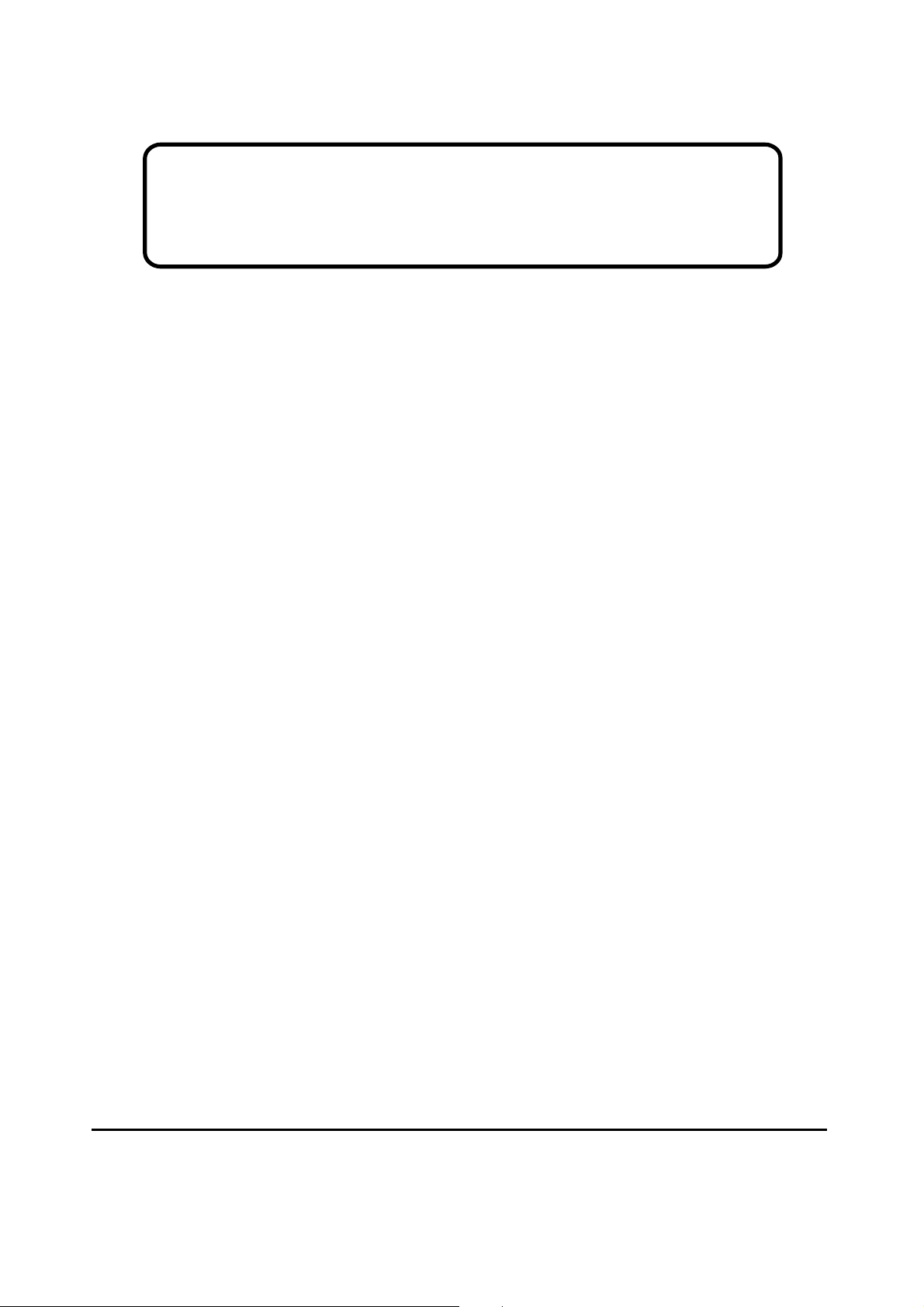
Service Manual
ViewSonic VX7241
Model No. VS10162
17” Color TFT LCD Display
ViewSonic
(VX724_SM. 1a Jun. 2005)
381 Brea Canyon Road, Walnut, California 91789 USA - (800) 888-8583
Page 2
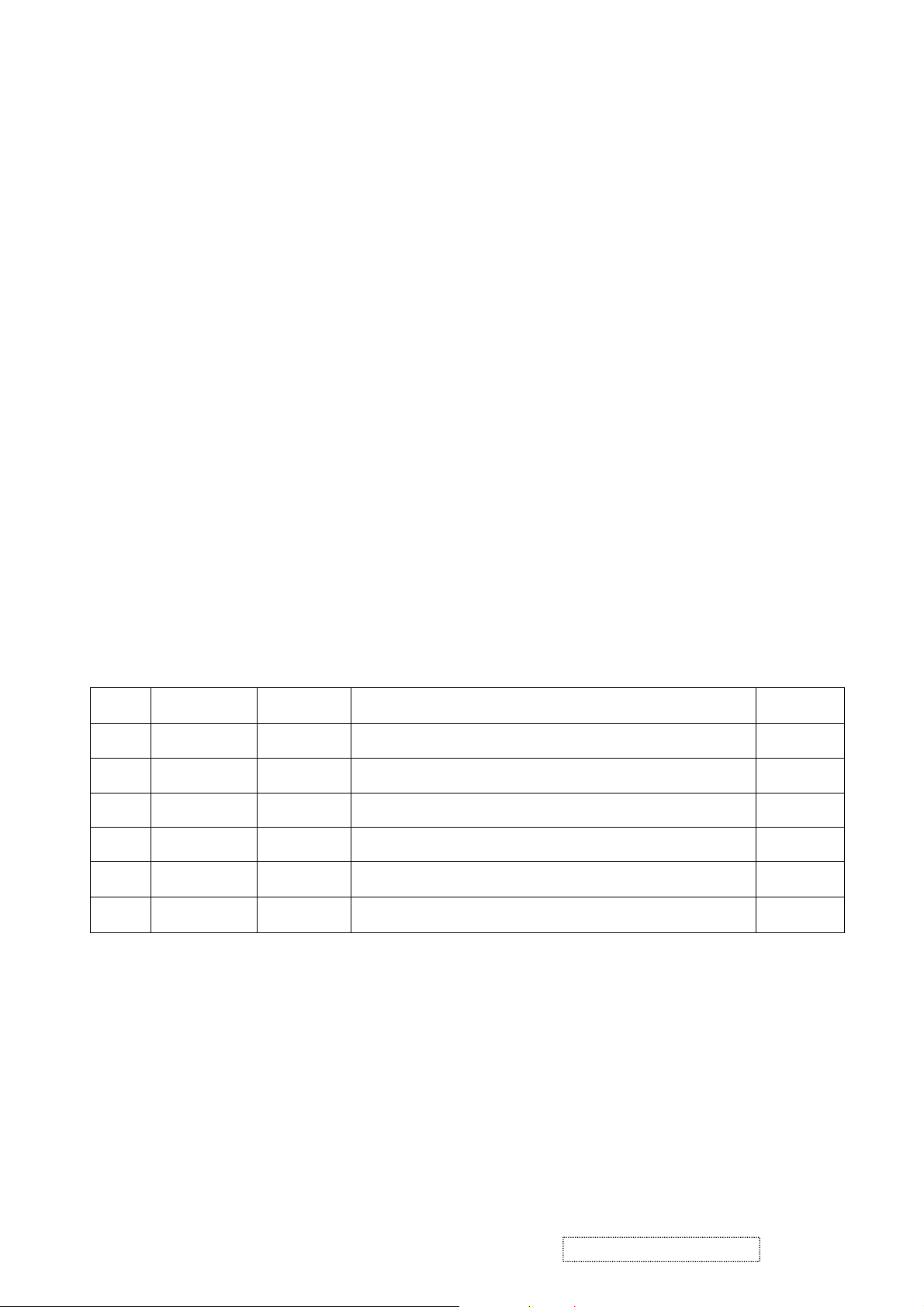
Copyright
Copyright
reproduced, transmitted, transcribed, stored in a retrieval system, or translated into any language or
computer language, in any form or by any means, electronic, mechanical, magnetic, optical, chemical,
manual or otherwise, without the prior written permission of ViewSonic Corporation.
Disclaimer
ViewSonic makes no representations or warranties, either expressed or implied, with respect to the
contents hereof and specifically disclaims any warranty of merchantability or fitness for any particular
purpose. Further, ViewSonic reserves the right to revise this publication and to make changes from time
to time in the contents hereof without obligation of ViewSonic to notify any person of such revision or
changes.
Trademarks
Optiquest is a registered trademark of ViewSonic Corporation.
ViewSonic is a registered trademark of ViewSonic Corporation.
All other trademarks used within this document are the property of their respective owners.
2005 by ViewSonic Corporation. All rights reserved. No part of this publication may be
¤
ECR Number
1a
06/06/05
Revision History
Description of Changes
Initial Release
EditorRevision SM Editing Date
A. Lu
ViewSonic Corporation Confidential
i
-
Do Not Copy VX724
Page 3
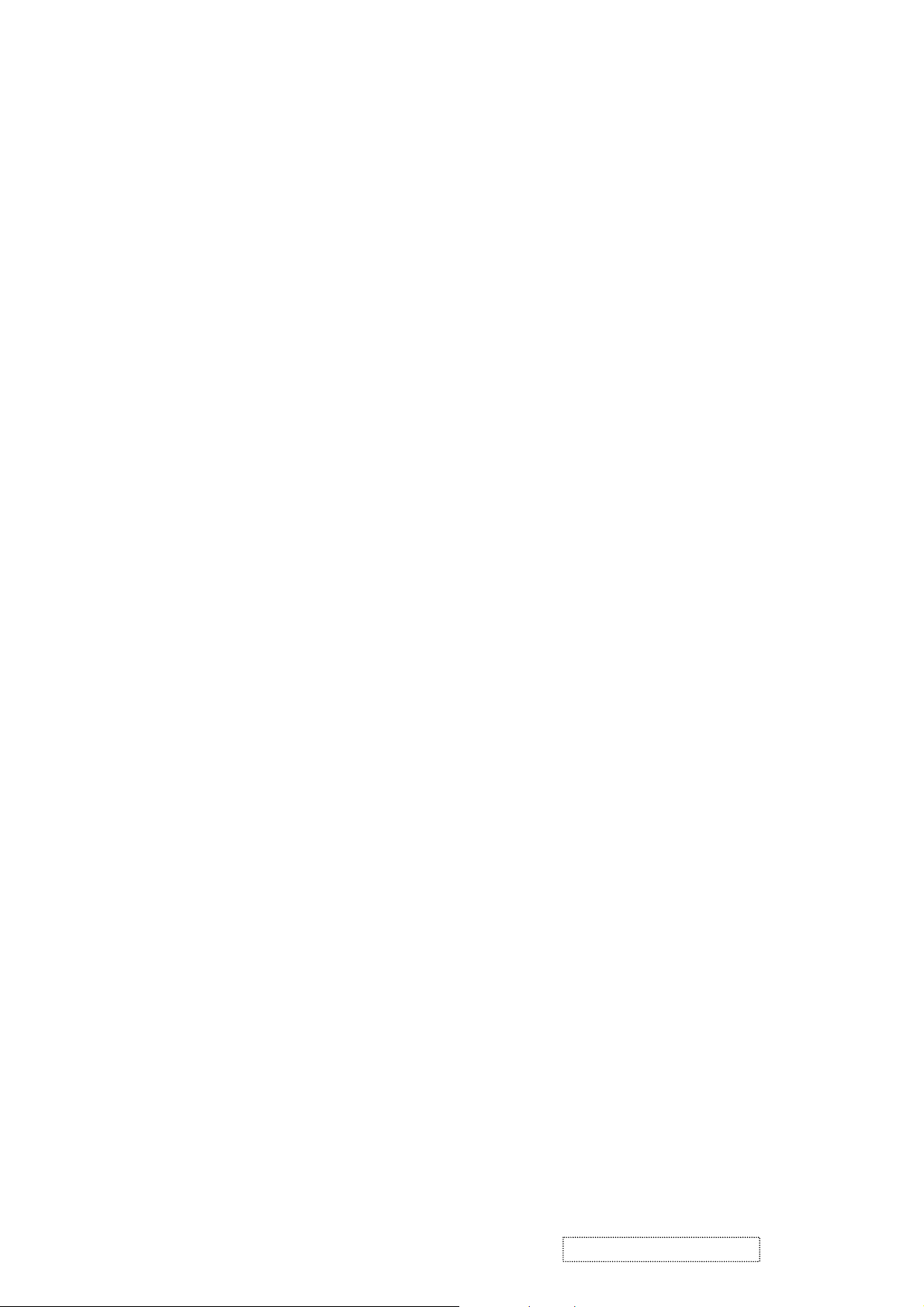
TABLE OF CONTENTS
1. Precautions and Safety Notices
2. Specification
3. Front Panel Function Control Description
4. Circuit Description
5. Adjustment Procedure
6. Troubleshooting Flow Chart
7. Recommended Spare Parts List
8. Exploded Diagram and Spare Parts List
9. Block Diagram
10. Schematic Diagrams
11. PCB Layout Diagrams
1
5
15
21
33
55
61
64
74
76
84
ViewSonic Corporation Confidential
ii
-
Do Not Copy VX724
Page 4
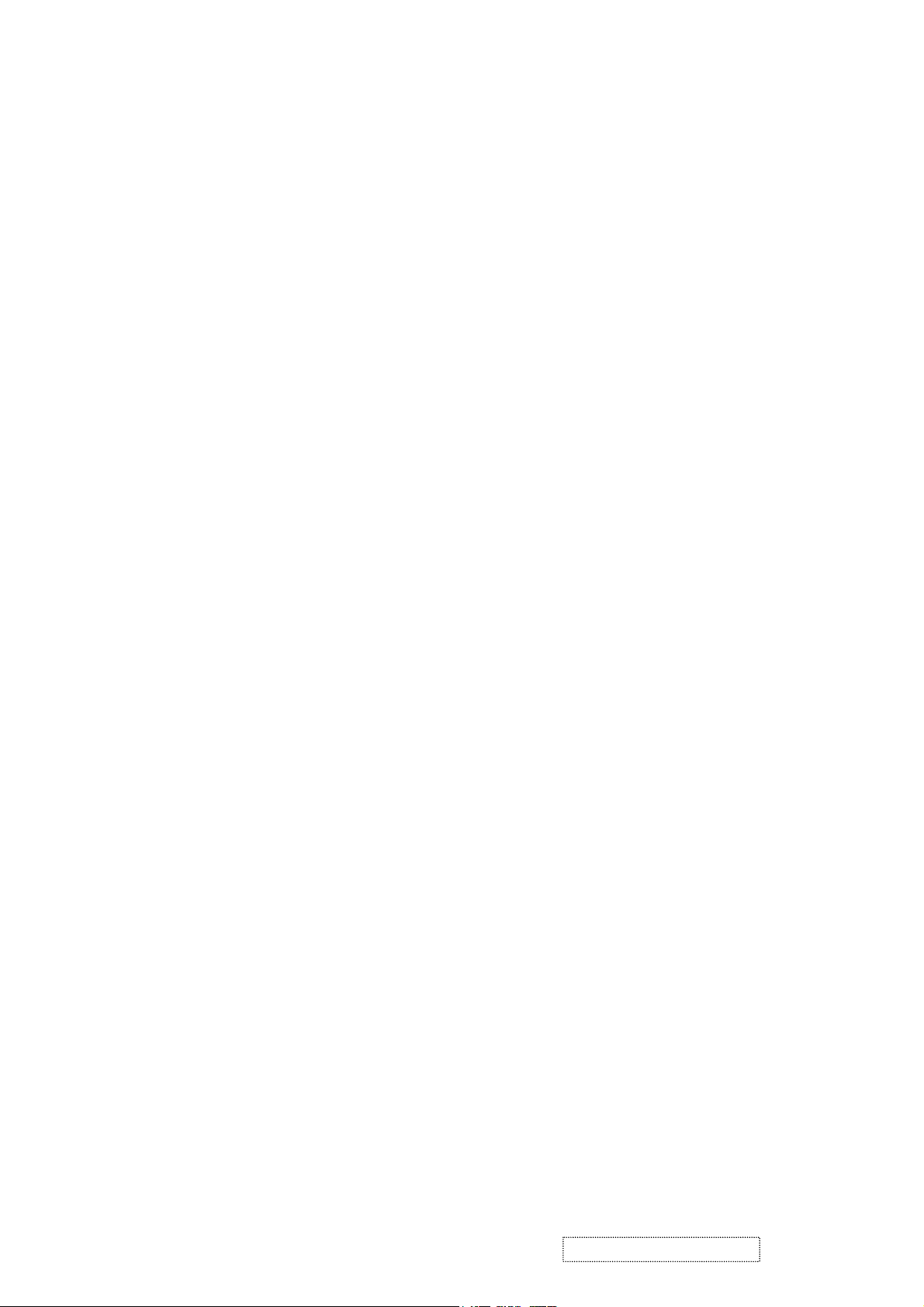
1. Precautions and Safety Notices
1. Appropriate Operation
(1) Turn off the product before cleaning.
(2) Use only a dry soft cloth when cleaning the LCD panel surface.
(3) Use a soft cloth soaked with mild detergent to clean the display housing.
(4) Use only a high quality, safety approved AC/DC power cord.
(5) Disconnect the power plug from the AC outlet if the product will not be used for a long period of time.
(6) If smoke, abnormal noise, or strange odor is present, immediately switch the LCD display off.
(7) Do not touch the LCD panel surface with sharp or hard objects.
(8) Do not place heavy objects on the LCD display, video cable, or power cord.
(9) Do not use abrasive cleaners, waxes or solvents for your cleaning.
(10) Do not operate the product under the following conditions:
- Extremely hot, cold or humid environment.
- Areas containing excessive dust and dirt.
- Near any appliance generating a strong magnetic field.
- In direct sunlight.
2. Caution
No modification of any circuit should be attempted. Service work should only be performed after you are thoroughly familiar
with all of the following safety checks and servicing guidelines.
3. Safety Check
Care should be taken while servicing this LCD display. Because of the high voltage used in the inverter circuit, the voltage is
exposed in such areas as the associated transformer circuits.
4. LCD Module Handling Precautions
4.1 Handling Precautions
(1) Since front polarizer is easily damaged, pay attention not to scratch it.
(2) Be sure to turn off power supply when connecting or disconnecting input connector.
(3) Wipe off water drops immediately. Long contact with water may cause discoloration or spots.
(4) When the panel surface is soiled, wipe it with absorbent cotton or other soft cloth.
(5) Since the panel is made of glass, it may break or crack if dropped or bumped on hard surface.
(6) Since CMOS LSI is used in this module, take care of static electricity and ensure human earth when handling.
(7) Do not open or modify the Module Assembly.
(8) Do not press the reflector sheet at the back of the module in any direction.
(9) In the event that a Module must be put back into the packing container slot after it was taken out of the
container, do not press the center of the CCFL Reflector edge. Instead, press at the far ends of the
CFL Reflector edge softly. Otherwise the TFT Module may be damaged.
(10) At the insertion or removal of the Signal Interface Connector, be sure not to rotate or tilt the Interface
Connector of the TFT Module.
ViewSonic Corporation Confidential
1
-
Do Not Copy VX724
Page 5
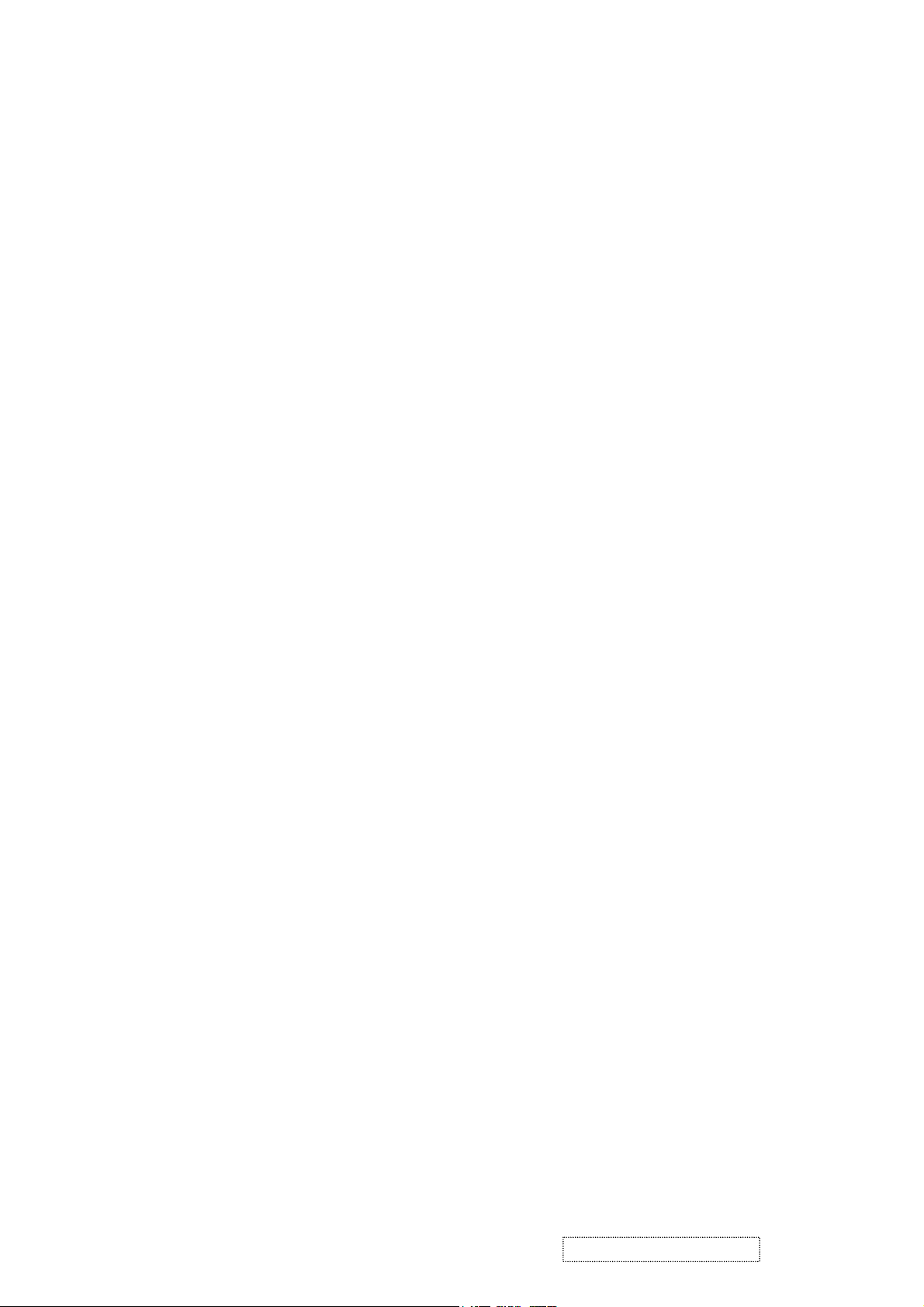
(11) After installation of the TFT Module into an enclosure (LCD monitor housing, for example), do not twist or
bend the TFT Module even momentarily. When designing the enclosure, it should be taken into consideration
that no bending/twisting forces may be applied to the TFT Module from outside. Otherwise the TFT Module
may be damaged.
(12) The cold cathode fluorescent lamp in the LCD contains a small amount of mercury. Please follow local
ordinances or regulations for disposal.
(13) The LCD module contains a small amount of materials having no flammability grade. The LCD module
should be supplied with power that complies with the requirements of Limited Power Source
(IEC60950 or UL1950), or an exemption should be applied for.
(14) The LCD module is designed so that the CCFL in it is supplied by a Limited Current Circuit (IEC60950
or UL1950). Do not connect the CCFL to a Hazardous Voltage Circuit.
ViewSonic Corporation Confidential
2
-
Do Not Copy VX724
Page 6

Correct methods : Incorrect Methods :
Only touch the metal frame of the panel or the front
cover of the monitor.
Do not touch the surface of the polarizer .
If the surface of the panel is pressed by fingers, this
may cause "MURA."
Take out the monitor by grasping the cushion. If the monitor is removed by grasping the LCD
panel, that may cause "MURA."
ViewSonic Corporation Confidential
3
-
Do Not Copy VX724
Page 7
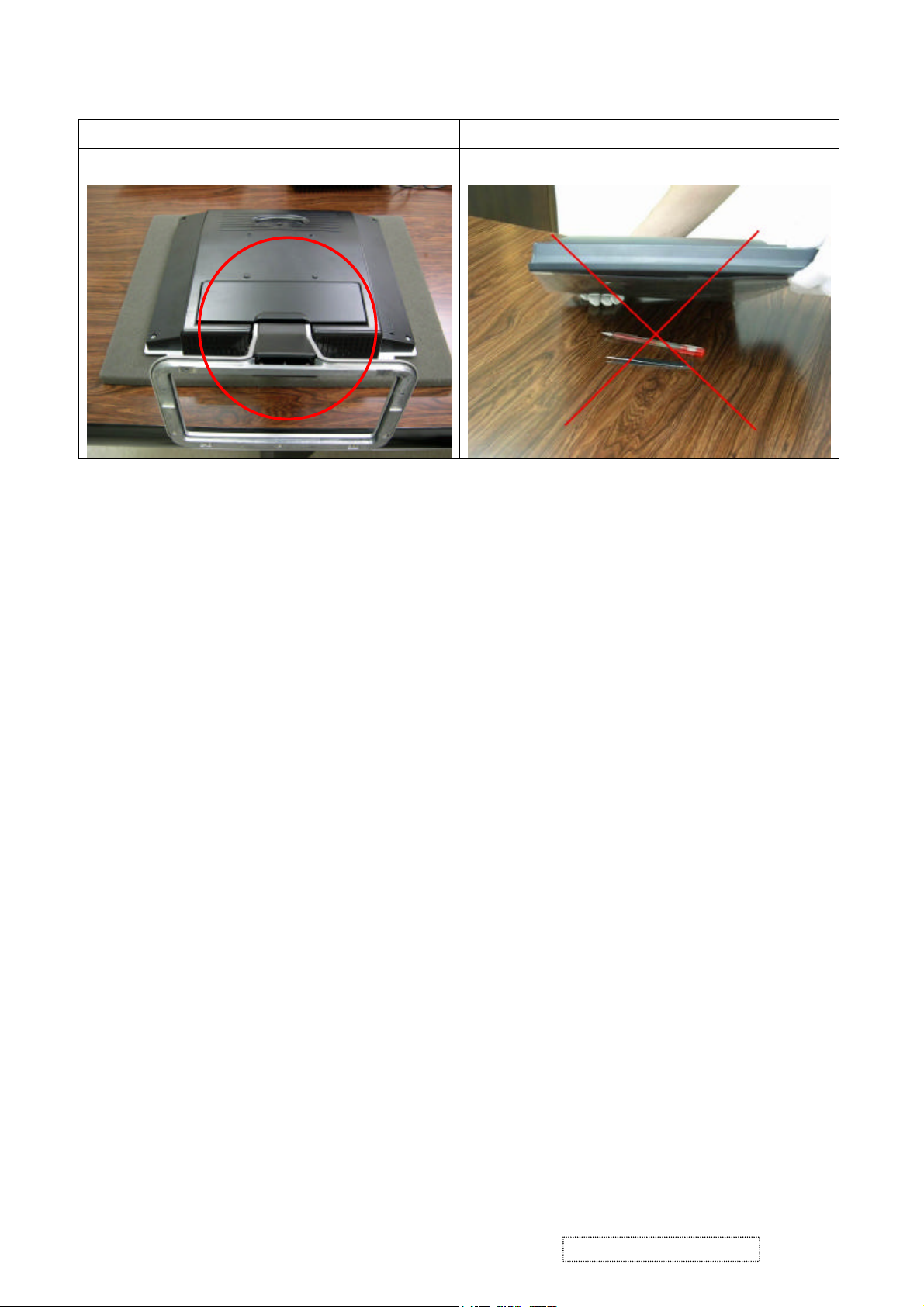
Correct Methods : Incorrect Methods :
Place the monitor on a clean & soft foam pad . If the monitor is placed on foreign objects,
that could scratch the surface of the panel.
ViewSonic Corporation Confidential
4
-
Do Not Copy VX724
Page 8
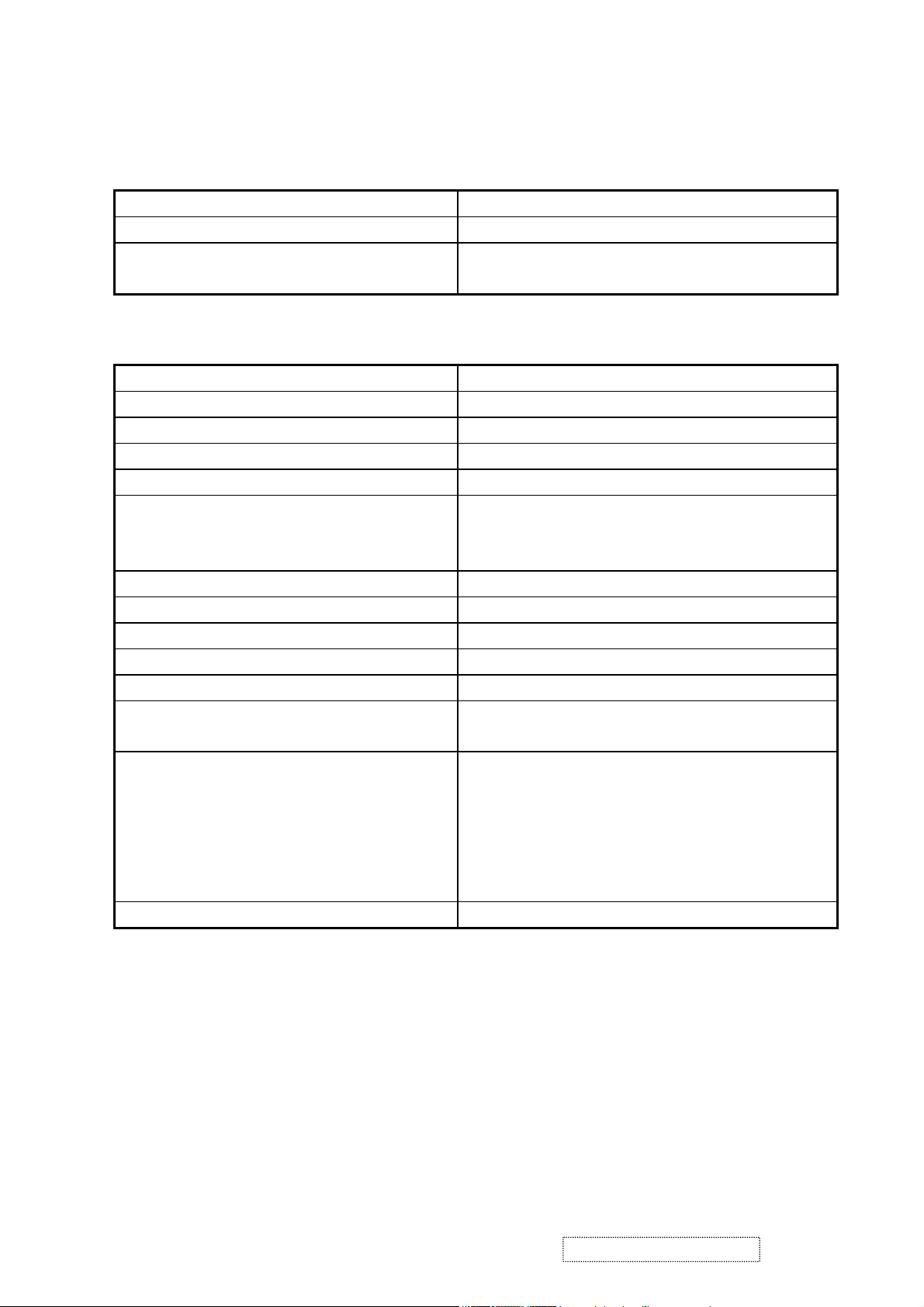
2. Specification
GENERAL SPECIFICATION
Test Resolution & Frequency 1280x1024 @ 60Hz
Test Image Size Full Size
Contrast and Brightness Controls
VIDEO INTERFACE
Analog Input Connector DB-15 (Analog), refer the appendix A
Digital Input Connector DVI-I (Digital), refer the appendix B
Default Input Connector Defaults to the first detected input
Video Cable Strain Relief Equal to twice the weight of the monitor for five minutes
Video Cable Connector DB-15 Pin out Compliant DDC 2B
Video Signals
Video Impedance 75 Ohms (Analog), 100 Ohms (Digital)
Maximum PC Video Signal 950 mV with no damage to monitor
Maximum Mac Video Signal 1250 mV with no damage to monitor
DDC 1/2B Compliant with Revision 1.3
Sync Compatibility Separate Sync, Composite Sync, SOG
Video Compatibility
Resolution Compatibility
Exclusions Not compatible with interlaced video
Factory Default:
Contrast = 70%, Brightness = 100%
1. Video RGB (Analog)
Separate, Composite, and Sync on Green
2. TMDS (Digital)
Shall be compatible with all PC type computers,
Macintosh computers, and after market video cards
640 x 350*, 640 x 480, 720 x 400* (640 x 400*), 800 x
600, 832 x 624, 1024 x 768, 1152 x 864, 1152 x 870,
1280 x 720, 1280 x 1024
* The image vertical size might not be full screen, but
the image vertical position should be at the center.
ViewSonic Corporation Confidential
5
-
Do Not Copy VX724
Page 9
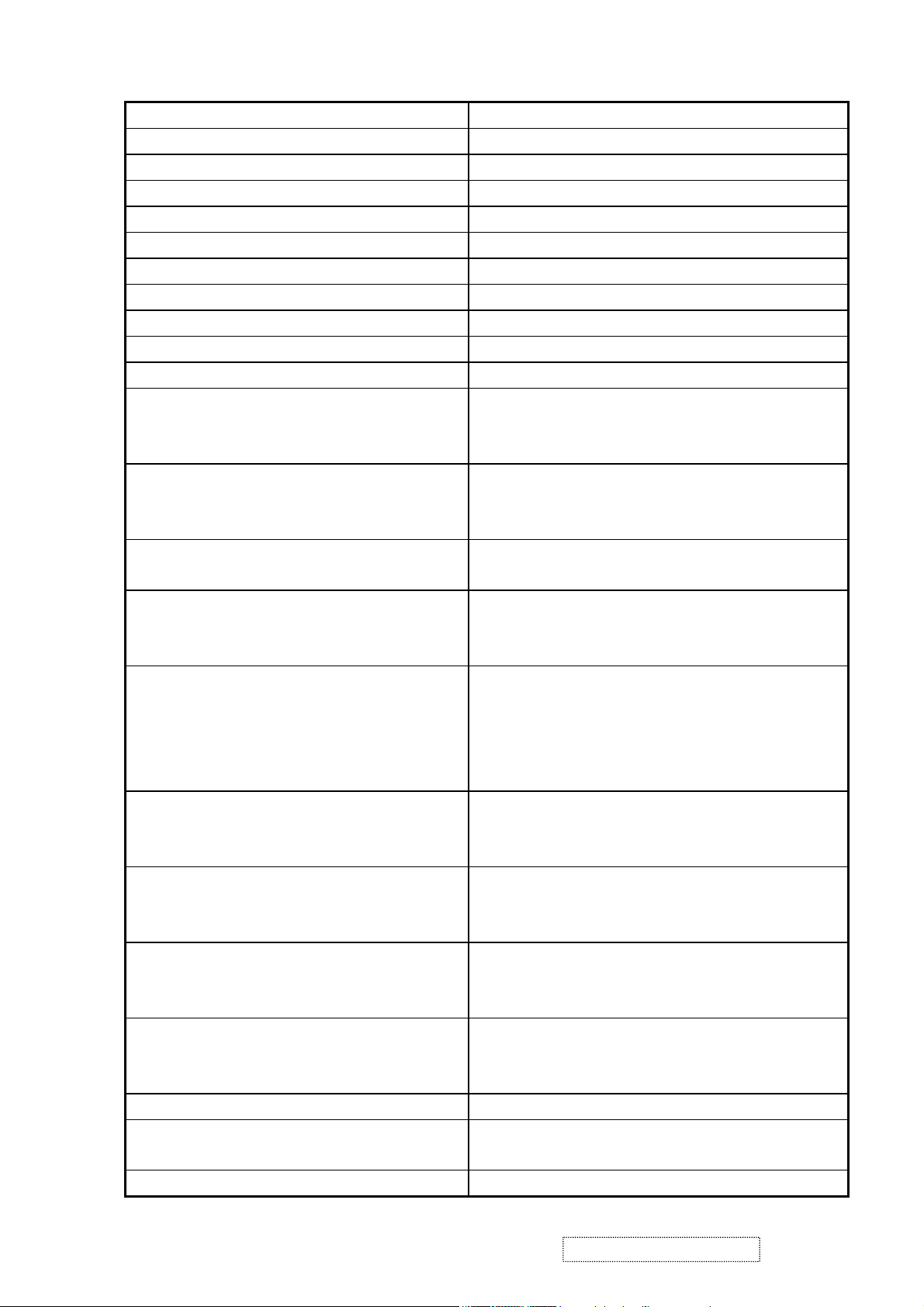
POWER SUPPLY
Internal Power Supply Part Number: FSP035-1PI01
Input Voltage Range 90 TO 264 VAC
Input Frequency Range 47.5 TO 63 HERTZ
Short Circuit Protection Output can be shorted without damage
Over Current Protection 5.0 A typical at 12.0 VDC
Leakage Current 3.5mA (Max) at 254VAC / 60Hz
EFFICIENCY 65 % typical at 115VAC Full Load
Fuse Internal and not user replaceable
Power Dissipation 32 Watts (typ)
Max Input AC Current 1.0 Arms @ 90VAC, 0.6 Arms @265VAC
INRUSH CURRENT (COLD START) 60 A @ 120VAC
Shall start and function properly when under full load,
Power Supply Cold Start
with all combinations of input voltage, input frequency,
and operating temperature
Shall be able to withstand an ANSI/IEEE C62.41-1980
Power Supply Transient Immunity
6000V 200 ampere ring wave transient test with no
damage
Power Supply Line Surge Immunity
Shall be able to withstand 1.5 times nominal line voltage
for one cycle with no damage
Shall be able to function properly, without reset or visible
Power Supply Missing Cycle Immunity
screen artifacts, when ½ cycle of AC power is randomly
missing at nominal input
The power supply shall not produce audible noise that
would be detectable by the user. Audible shall defined
Power Supply Acoustics
to be in compliance with ISO 7779 (DIN EN27779:1991)
Noise measurements of machines acoustics. Power
Switch noise shall not be considered
Separate 3-prong NEMA 5-15P type plug. Length =
US Type Power Cable
1.8m. Connects to display.
Color = Black
Schuko CEE7-7 type plug.
European Type Power Cable
Length = 1.8m, Connects to display.
Color = Black
Separate 3-prong type plug.
CCC Type Power Cable
Length = 1.8m. Connects to display.
Color = Black
Separate 2-prong NEMA 1-15P type plug. Length =
PSE Type Power Cable
1.8m. Connects to display.
Color = Black
Power Saving Operation(Method) VESA DPMS Signaling
Power Consumption
ON Mode < 35 W (max) / 32 W (typ)
Active Off < 1 W
Recovery Time On Mode = N/A, Active Off < 3 sec
ViewSonic Corporation Confidential
6
-
Do Not Copy VX724
Page 10
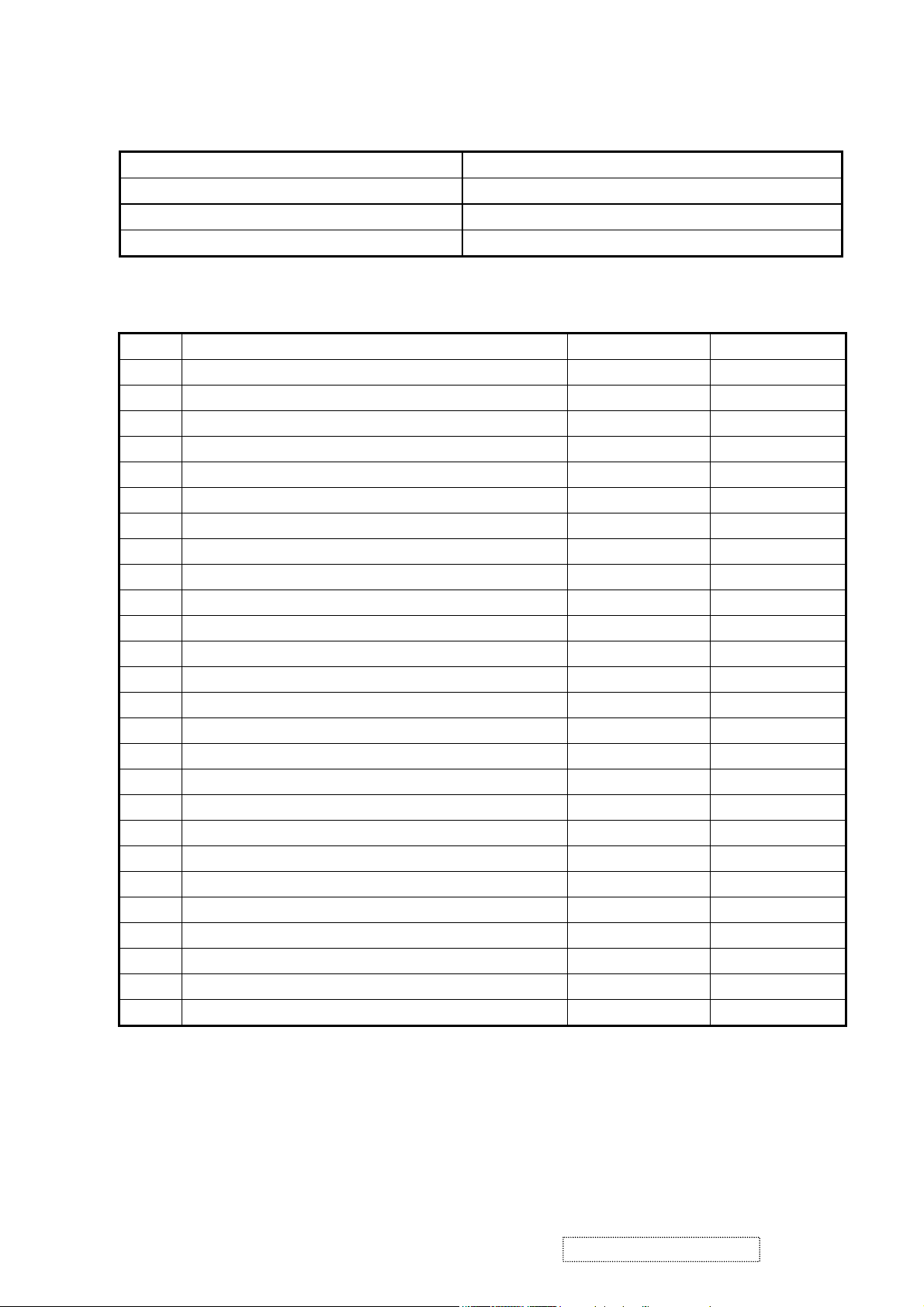
ELECTRICAL REQUIREMENT
Horizontal / Vertical Frequency
Horizontal Frequency 30 – 82 KHZ
Vertical Refresh Rate 50 – 75 HZ
Maximum Pixel Clock 135 MHz
Sync Polarity Independent of sync polarity.
Timing Table
Item Timing Analog Digital
1 640 x 350 @ 70Hz, 31.5kHz Yes Yes
2 640 x 400 @ 60Hz, 31.5kHz Yes Yes
3 640 x 400 @ 70Hz, 31.5kHz Yes Yes
4 640 x 480 @ 50Hz, 24.7kHz Yes No
5 640 x 480 @ 60Hz, 31.5kHz Yes Yes
6 640 x 480 @ 67Hz, 35.0kHz Yes Yes
7 640 x 480 @ 72Hz, 37.9kHz Yes Yes
8 640 x 480 @ 75Hz, 37.5kHz Yes Yes
9 640 x 480 @ 85Hz, 43.27kHz No No
10 720 x 400 @ 70Hz, 31.5kHz Yes Yes
11 800 x 600 @ 56Hz, 35.1kHz Yes Yes
12 800 x 600 @ 60Hz, 37.9kHz Yes Yes
13 800 x 600 @ 75Hz, 46.9kHz Yes Yes
14 800 x 600 @ 72Hz, 48.1kHz Yes Yes
15 800 x 600 @ 85Hz, 53.7kHz No No
16 832 x 624 @ 75Hz, 49.7kHz Yes Yes
17 1024 x 768 @ 60Hz, 48.4kHz Yes Yes
18 1024 x 768 @ 70Hz, 56.5kHz Yes Yes
19 1024 x 768 @ 72Hz, 58.1kHz Yes Yes
20 1024 x 768 @ 75Hz, 60.0kHz Yes Yes
21 1024 x 768 @ 85Hz, 68.67kHz No No
22 1152 x 864 @ 75Hz, 67.5kHz Yes Yes
23 1152 x 870 @ 75Hz, 68.7kHz Yes Yes
24 1280 x 1024 @ 60Hz, 63.4kHz Yes Yes
25 1280 x 1024 @ 75Hz, 79.97kHz Yes Yes
26 1280x 720 @ 60Hz, 45kHz (HDTV) Yes Yes
ViewSonic Corporation Confidential
7
-
Do Not Copy VX724
Page 11
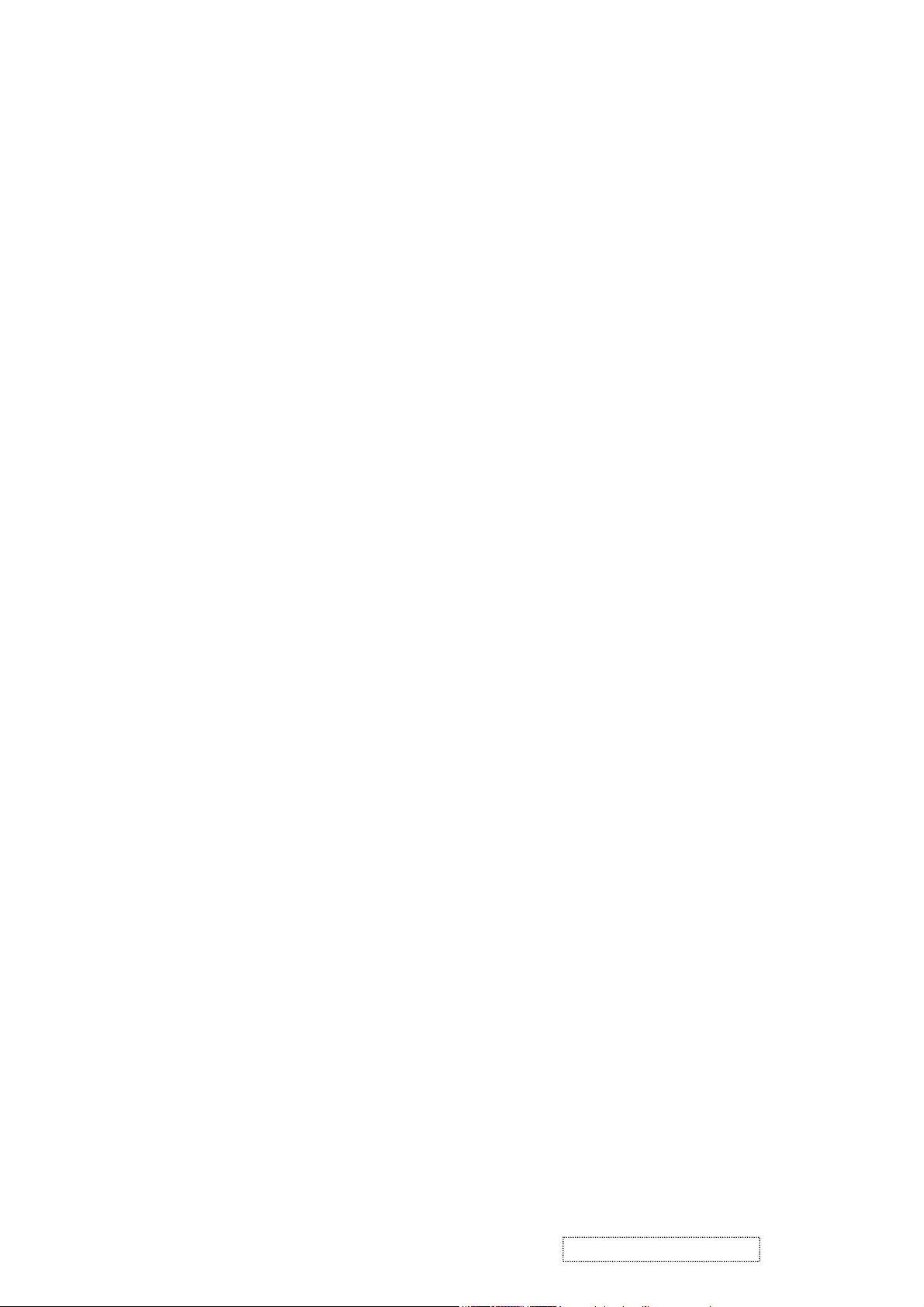
Primary Presets
1280x1024 @ 60Hz
User Presets
Number of User Presets (recognized timings) Available: 10 presets total in FIFO configuration
Changing Modes
- Maximum Mode Change Blank Time for image stability : 3 seconds (Max), excluding “Auto Image Adjust” time
- Under DOS mode (640 x 350, 720 x 400 & 640 x 400), it should recall factory setting when execute “Auto I
mage Adjust”
- The monitor needs to do “Auto Image Adjust” the first time a new mode is detected
(see section “0-Touch™ Function Actions”)
ViewSonic Corporation Confidential
8
-
Do Not Copy VX724
Page 12

TFT LCD PANEL
Panel Source Identify
1. ID label - The panel code “A” for AUO panel should be shown on the lower right side of ID label. (see Figure 2)
2. UPC label - The panel code “A” for AUO panel should be shown on the lower right side of UPC label. (see Figure3)
3. Main board - The panel code “A” for AUO panel should be shown on the main board by F/W version sticker or
silkscreen.
Panel Characteristics:
Model number AUO M170EG01 V8
Type TN type with LVDS interface
Active Size 337.9 (H) x 270.3 (V)
Pixel Arrangement RGB Vertical Stripe
Pixel Pitch 0.264 mm
GLASS TREATMENT Anti Glare (Hard coating 3H)
# OF BACKLIGHTS 4 CCFL edge-light (2 top / 2 bottom)
BACKLIGHT LIFE 50,000 Hours (Typ) / 40,000 Hours (Min)
Luminance (Center) –
Condition:
300 cd/m2 (Typ after 30 minute warm up)
240 cd/m2 (Min after 30 minute warm up)
CT = 6500K, Contrast = Max, Brightness = Max
Brightness Uniformity (9 Points) 80% (typ), 75% (min)
Min Luminance in 9 points/ Max Luminance in 9 points
Contrast Ratio 500:1 (typ), 300:1 (min)
Color Depth 16 million colors (6+2 bit panel)
Viewing Angle (Horizontal) @ CR>10
Typical: 140º
Minimum: 120º
@ CR>5
Typical: 160º
Minimum: 140º
VIEWING ANGLE (VERTICAL) @ CR>10
Typical: 130º
Minimum: 110º
@ CR>5
Typical: 160º
Minimum: 140º
Response Time
10%-90% @ Ta=25°C
8 ms (Tr= 2 ms, Tf = 6 ms) (Max)
4 ms (Gray – Gray)
Panel Defects Please see Panel Quality Specifications.
ViewSonic Corporation Confidential
9
-
Do Not Copy VX724
Page 13
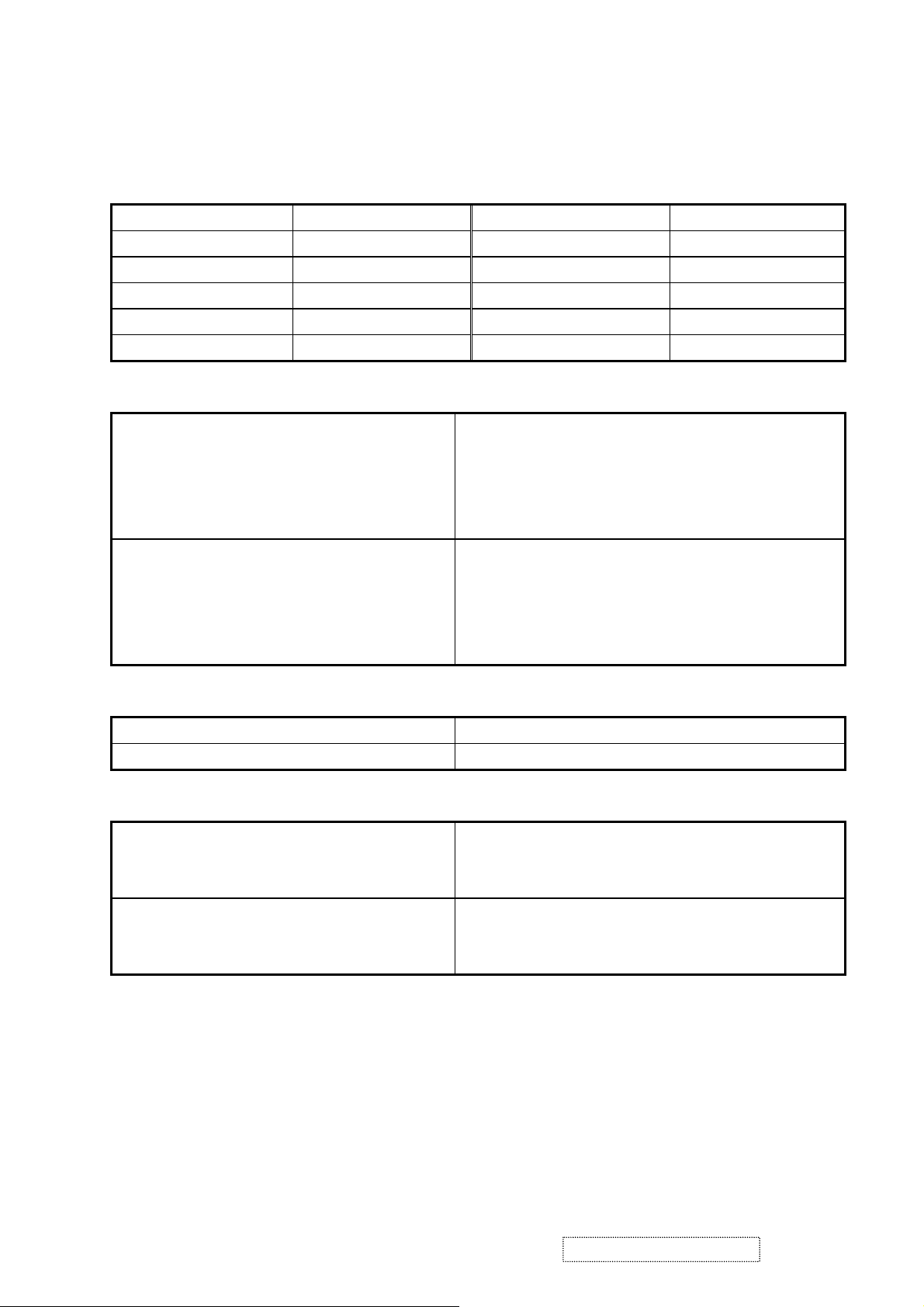
IMAGE PERFORMANCE
Factory Defaults
Item Defaults Item Defaults
Contrast 70% OSD H. Position 50%
Brightness 100% OSD V. Position 50%
Color Temperature 6500K OSD Time Out 15 Sec
Sharpness 25% OSD Background On
720x400/640x400 720x400 Resolution Notice Enabled
Luminance
Lv (Max) –
Condition:
Same as the Luminance in section
4-7 “TFT LCD PANEL”
Contrast = 100%
Brightness = 100%
Color Temperature = 6500K
Lv (Def) –
Condition:
Contrast = Default
Lv (Def) / Lv (Max) x 100% ≧ 85%
Brightness = Default
Color Temperature = 6500K
Display Size
Horizontal Display Size, Primary Preset Full Screen
Vertical Display Size, Primary Preset Full Screen
Saturation
Contrast = Default
Brightness = Default
No visible saturation
TEST PATTERN = 32-GRAY
Contrast = 100%
Brightness = 100%
6~8 level saturation
Test pattern = 32-gray
ViewSonic Corporation Confidential
10
-
Do Not Copy VX724
Page 14
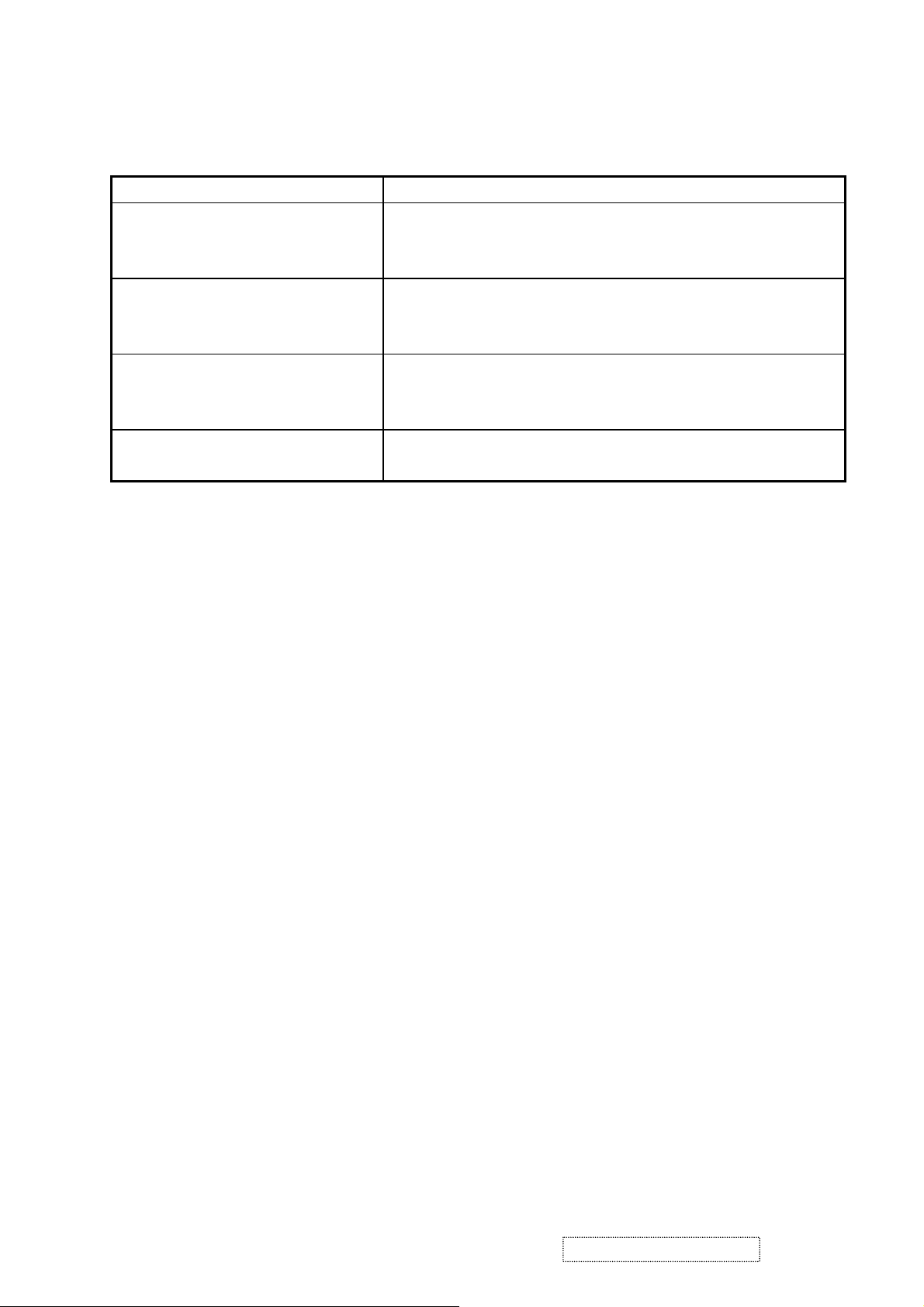
Preset Color Temperatures
SRGB It should meet IEC 61966-2-1 (1999-10) standard
Preset 1 9300K
CCT (Max) = 10250K
CCT (Min) = 8500K
Preset 2 6500K (Primary)
CCT (Max) = 6950K
CCT (Min) = 6100K
Preset 3 5400K
CCT (Max) = 5915K
CCT (Min) = 4935K
Preset Color Temperature
Adjustability
Wx= 0.283 +/- 0.02
Wy= 0.298 +/- 0.02
Wx= 0.313 +/- 0.02
Wy= 0.329 +/- 0.02
Wx= 0.335 +/- 0.02
Wy= 0.350 +/- 0.02
Each color preset shall be adjustable. Red, Green, and Blue shall be
individually controlled.
Video Cards Compatibility
Peaking Performance : Peaking is not adjustable
Raster Artifacts
- Video Artifacts : No visible streaking, sag, or smearing artifacts when driven by the specified video cards in the
primary mode and after user adjustment to best condition
- Power Supply, and Grounding Artifacts : No visible artifacts in any specified video mode within the horizontal or
vertical frequency range of the monitor
- Temperature Drift : Image shall not drift or lose fine-tune adjustment
ViewSonic Corporation Confidential
11
-
Do Not Copy VX724
Page 15
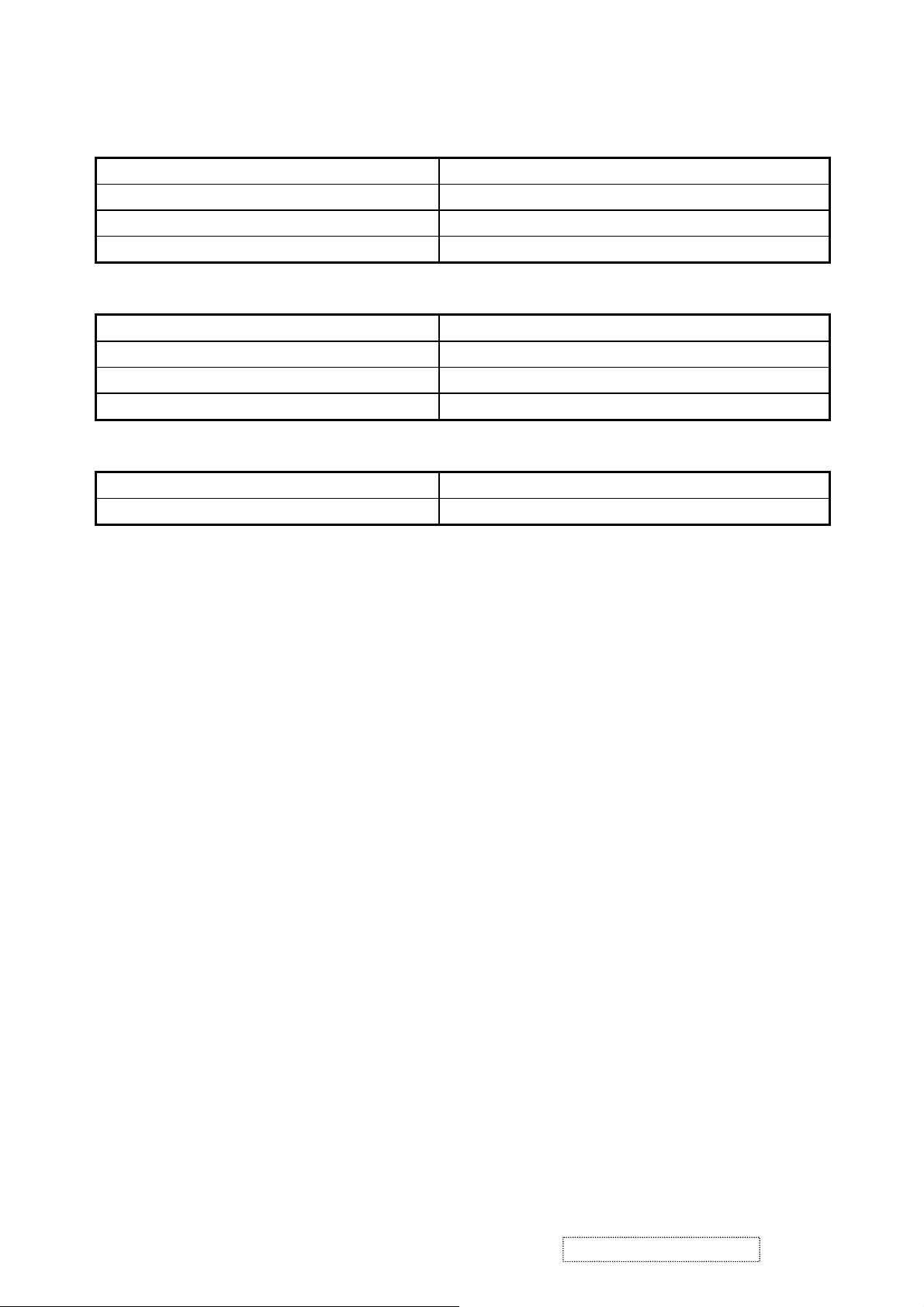
MECHANICAL
Dimension (Desktop)
Width 388 mm (15.3 inch)
Height 438 mm (17.2 inch)
Depth 176 mm ( 6.9 inch)
Monitor Weight 5 kg / 11 lbs
Dimension (Head Only / Wall Mount)
Width 388 mm (15.3 inch)
Height 332 mm (13.1 inch)
Depth 62 mm (2.4 inch)
Monitor Weight 3.5 kg / 7.7 lbs
Ergonomics
Tilt Up From 0º up to ≧20º
Tilt Down From 0º down to -3º ~ -5 º
Mechanical Specifications
- Screen Printed Parts : Artwork shall be provided by ViewSonic. The ViewSonic Bezel Graphics Specification,
VSC_S_299 v.1d (2003) controls logo position
- Bird Logo : The ViewSonic Bird Logo Plate Specification, VSC_S_286 v.1b controls bird logo position
- Molded Plastic : Workmanship shall be inspected according to the ViewSonic Molded Plastic Parts Specification,
VSCMPPSPEC001 v.1b
- Head Tilt Specification : In order to control the visible tilt of the LCD head, all units must have less than 1.5mm
difference in height between the lower center and left / right corner of the bezel
- Bezel Gap Specification: The max. gap to the panel glass shall be less than 1.0 mm
- Bezel / Speaker Cover Gap : The max. gap between the bottom of the front bezel and the top of the speaker cover
shall be less than 1.2 mm. The gap deviation must be less than 0.3mm
- External Jumpers : There shall be no external jumpers allowed
- Panel Preload Pressure :The LCD panel shall not experience any preload pressure when mounted to the bezel
causing image degradation
- Front Panel Buttons : Tactile
- Button Alignment : The gap clearance between the buttons and the bezel surface shall be uniform
- Cold Cathode Fluorescent Tubes (CCFT) Cables : Cables between inverter and CCFT shall not have any direct
contact to any cabinet surface or opening exposing users to the risk of electric shock. CCFT cables shall be
properly routed internally to prevent them from straying to other areas within the monitor
- Sheet Metal Parts : All sharp edges of sheet metal parts that have the possibility of coming into contact with wire
harnesses, flexible flat cables (FFCs), CCFT cables shall be covered with felt tape to protect the cable’s insulation
from being damaged. If felt tape is not used, then the edges of the sheet metal shall be machined smooth to prevent
wiring insulator damage
ViewSonic Corporation Confidential
12
-
Do Not Copy VX724
Page 16

Tilt/Swivel Base Mechanical Interface
The LCD monitor shall be in compliance with the most current revision of the VESA “Flat Panel Monitor Physical
Mounting Interface” Standard, “FPMPMI Standard”
PACKAGING
Package Specifications
ViewSonic Packaging Specification The “Top Level Assembly” shall meet the ViewSonic Corporation
Packaging Specification, VSCPACSPEC003
Ink The ink shall not rub off after a suitable drying time.
Multiple Trips
The carton shall withstand 10 trips by any combination of air, rail,
land, or sea transportation.
Shipping Carton Type One piece construction with double wall, 1.08 Kg
Shipping Carton Handholds Yes, on side of carton
Poly form EPS, 210g
Accessory plastic bags PE-LD, 3 g
Plastic handle PE-plastic, 20g (on the top side of carton)
PE bag (covers monitor) PE-LD, 5 g
Width / Height / Depth 456mm (17.9”) / 529mm (20.8”) / 227mm (8.9”)
Gross Weight 7 kg (15.4 lb)
Pallet (for Europe) Poplar, 21 Kg
Pallet (for others) Fumigation wood, 21 Kg
# units per Pallet 20/40 (air/sea)
40’ Container Loading, Palletized 1040 pieces
ViewSonic Corporation Confidential
13
-
Do Not Copy VX724
Page 17
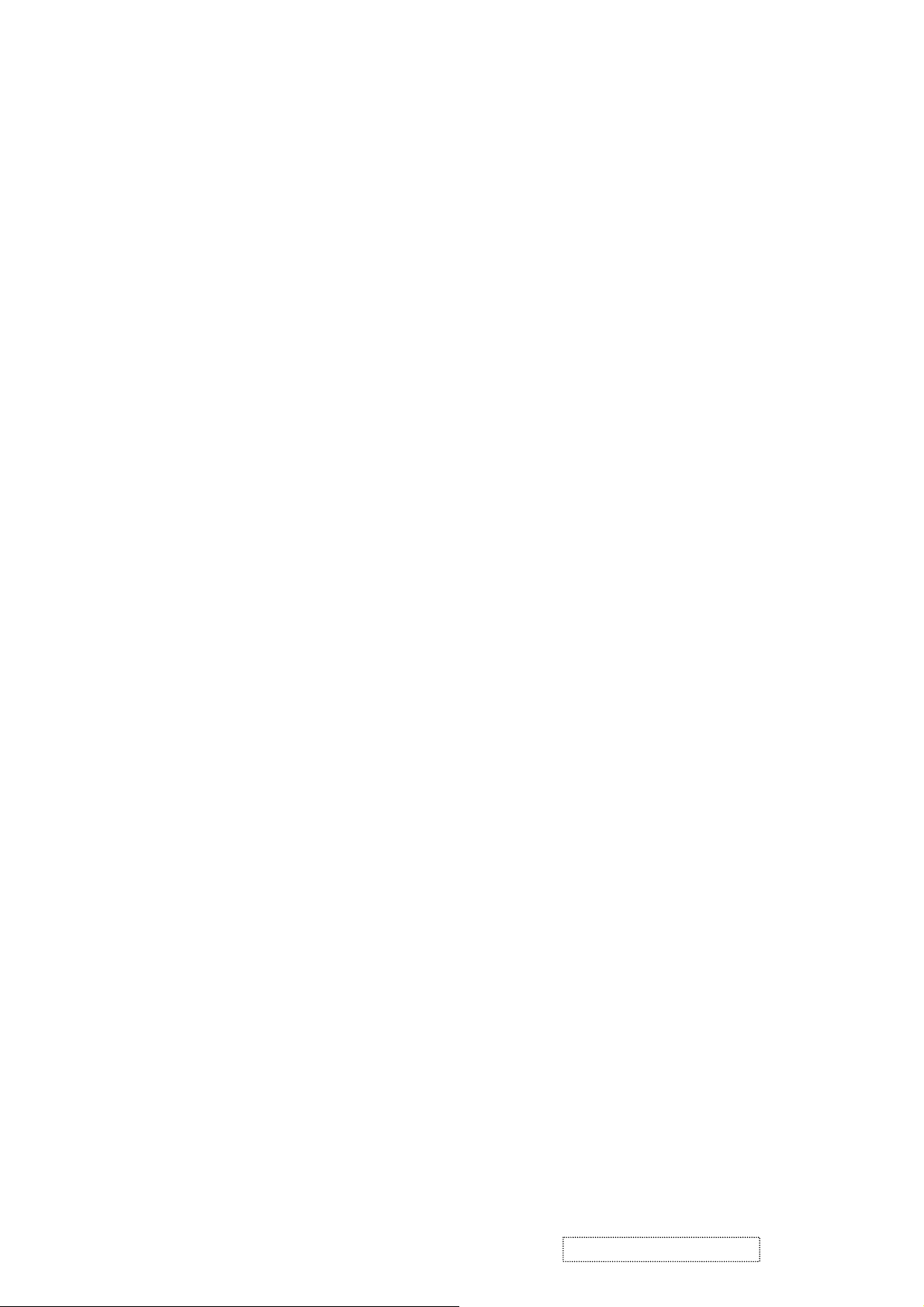
Vibration Test
- Vibration Frequency : 1 – 200 Hz
- Acceleration : 1.14 G RMS
- Sweep Time : 1 oct. / min
- Test Time : 60 min per axis, total 3 axis / 6 main face
-Vibration Test Data shall be submitted for approval to ViewSonic before Mass Production
Drop Test (100G)
- Weak Corner : 76.2 cm
- Six Faces : 76.2 cm
- 3 Edges Radiating From Weak Corner : 76.2 cm
- Drop Test Data shall be submitted for approval to ViewSonic before Mass Production
ENVIRONMENTAL
- Operating Temperature : 0°C to +40°C
- Storage Temperature : -20°C to +60°C
- Operating Relative Humidity : 20% to 90% RH Non-Condensing
- Storage Relative Humidity : 5% to 90% RH Non-Condensing
- Operating Altitude : 0 to +3,000 meters
-Storage Altitude : 0 to +12,000 meters
ViewSonic Corporation Confidential
14
-
Do Not Copy VX724
Page 18
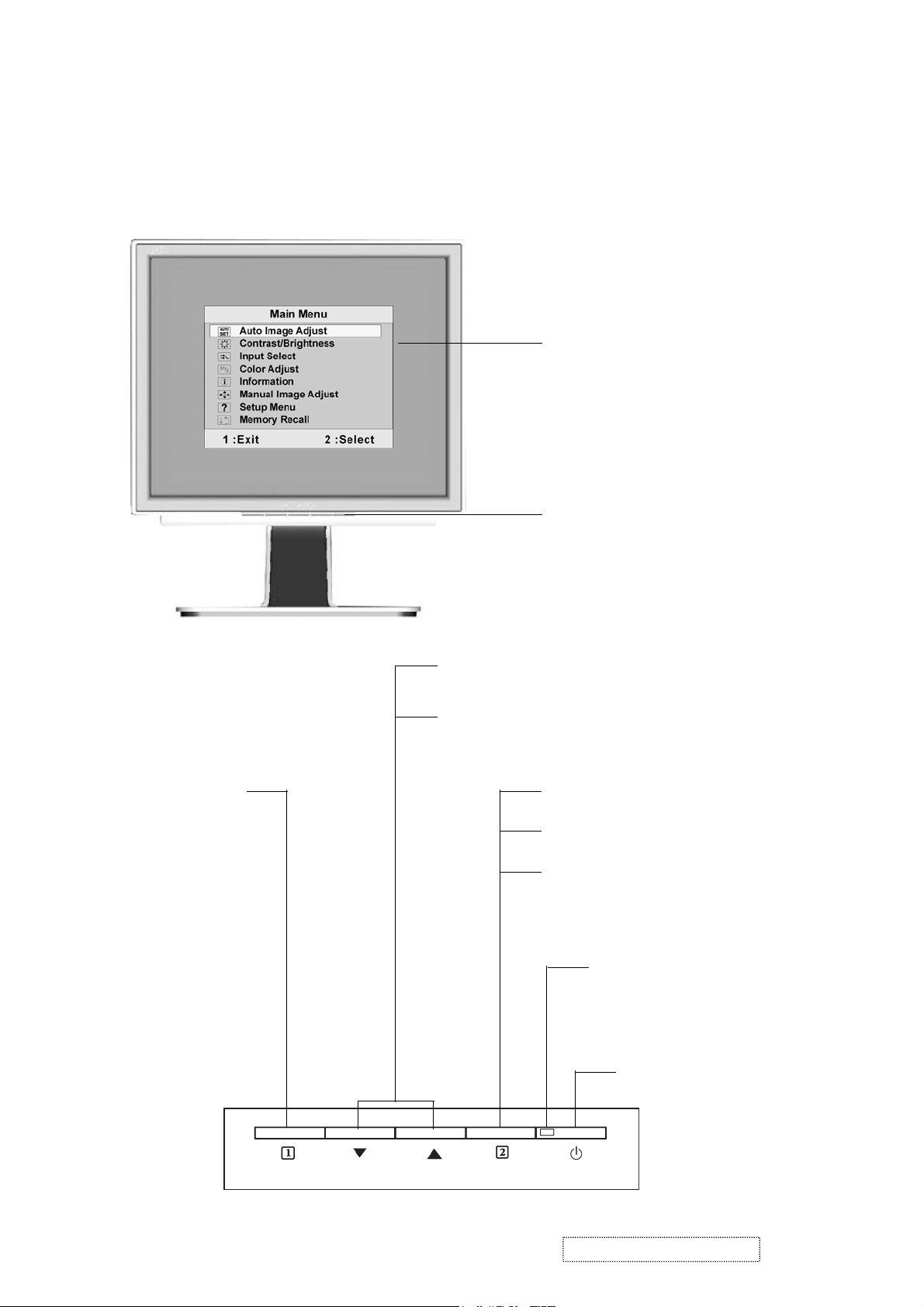
3. Front Panel Function Control Description
Adjusting the Screen Image
Use the buttons on the front control panel to display and adjust the OSD controls which display
on the screen. The OSD controls are explained at the top of the next page and are defined in
“Main Menu Controls” on page 17.
Main Menu
with OSD controls
Front Control Panel
shown below in detail
Displays the Main
Menu or exits the
control screen
and saves
adjustments.
Scrolls through menu options and adjusts the
displayed control.
Also a shortcut to display the Contrast adjustment
control screen.
Displays the control screen for the
highlighted control.
Also toggles between two controls on
some screens.
Also a shortcut to toggle analog and
digital connection.
Power light
Green = ON
Orange = Power Saving
Power On/Off
ViewSonic Corporation Confidential
15
-
Do Not Copy VX724
Page 19
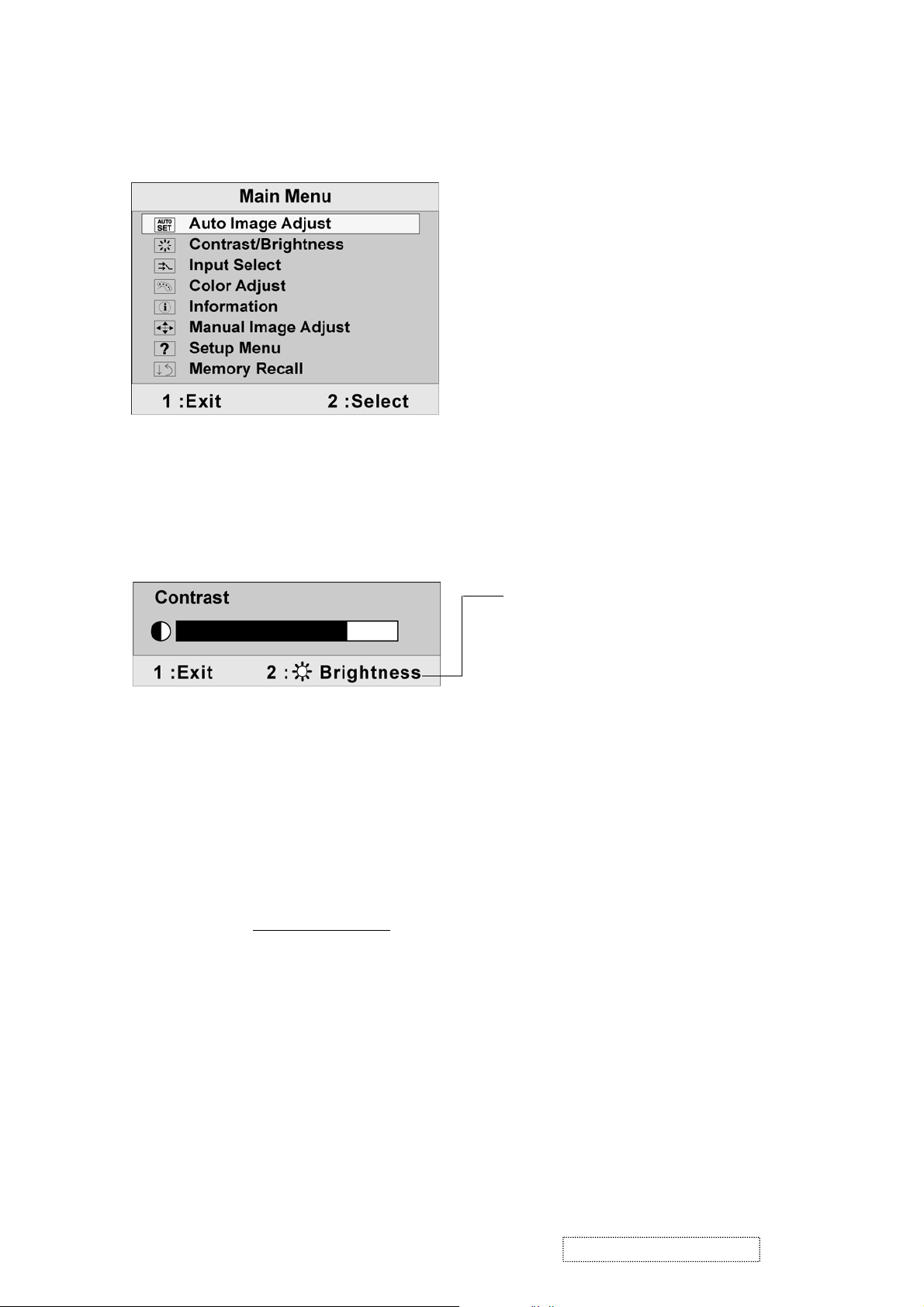
Do the following to adjust the display setting:
1. To display the Main Menu, press button [1].
NOTE: All OSD menus and adjustment screens disappear automatically after about 30
seconds. This is adjustable through the OSD timeout setting in the setup menu.
2. To select a control to adjust, pressSorTto scroll up or down in the Main Menu.
3. After the desired control is selected, press button [2]. A control screen like the one shown
below appears.
The line at the bottom of the screen shows
the current functions of buttons 1 and 2:
Exit or select the Brightness control.
4. To adjust the setting, press the upSor downTbuttons.
5. To save the adjustments and exit the menu, press button [1] twice.
The following tips may help you optimize your display:
• Adjust the computer's graphics card so that it outputs a 1280 x 1024 @ 60Hz video signal to
the LCD display. (Look for instructions on “changing the refresh rate” in the graphics card's
user guide.)
• If necessary, make small adjustments using H. POSITION and V. POSITION until the
screen image is completely visible. (The black border around the edge of the screen should
barely touch the illuminated “active area” of the LCD display.)
ViewSonic Corporation Confidential
16
-
Do Not Copy VX724
Page 20
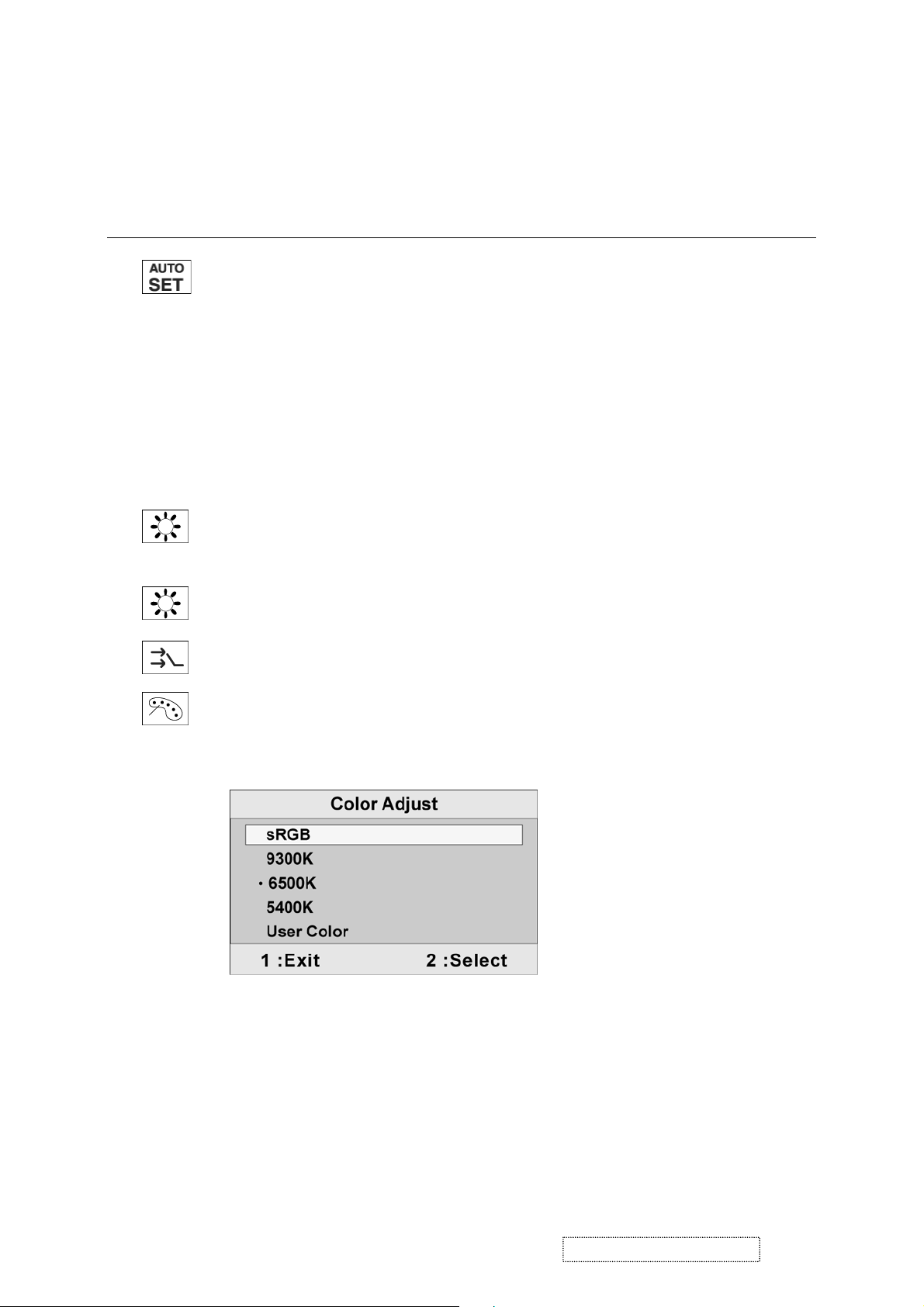
Main Menu Controls
Adjust the menu items shown below by using the upSand downTbuttons.
Control Explanation
Auto Image Adjust automatically sizes, centers, and fine tunes the video signal
to eliminate waviness and distortion. Press the [2] button to obtain a sharper
image.
NOTE:
1. Auto Image Adjust works with most common video cards. If this function
does not work on your LCD display, then lower the video refresh rate to 60
Hz and set the resolution to its pre-set value.
2. The Auto Image Adjust and most Manual Image Adjust functions are not
available for DVI input.
Contrast adjusts the difference between the image background (black level)
and the foreground (white level).
Brightness adjusts background black level of the screen image.
Input Select allows you to toggle between an analog and a digital signal.
Color Adjust provides several color adjustment modes, including preset color
temperatures and a User Color mode which allows independent adjustment of
red (R), green (G), and blue (B). The factory setting for this product is 6500K
(6500 Kelvin).
sRGB-This is quickly becoming the industry standard for color management,
with support being included in many of the latest applications. Enabling this
setting allows the LCD display to more accurately display colors the way they
were originally intended. Enabling the sRGB setting will cause the Contrast and
Brightness adjustments to be disabled.
9300K-Adds blue to the screen image for cooler white (used in most office
settings with fluorescent lighting).
ViewSonic Corporation Confidential
17
-
Do Not Copy VX724
Page 21

Control Explanation
6500K-Adds red to the screen image for warmer white and richer red.
5400K-Adds green to the screen image for a darker color.
User Color Individual adjustments for red (R), green (G), and blue (B).
1. To select color (R, G or B) press button [2].
2. To adjust selected color, pressSorT.
Important: If you select RECALL from the Main Menu when the product is set
to a Preset Timing Mode, colors return to the 6500K factory preset.
Information displays the timing mode (video signal input) coming from the
graphics card in the computer, the LCD model number, the serial number, and
the ViewSonic® website URL. See your graphics card’s user guide for
instructions on changing the resolution and refresh rate (vertical frequency).
NOTE: VESA 1280 x 1024 @ 60Hz (recommended) means that the resolution
is 1280 x 1024 and the refresh rate is 60 Hertz.
Manual Image Adjust displays the Manual Image Adjust menu.
ViewSonic Corporation Confidential
18
-
Do Not Copy VX724
Page 22
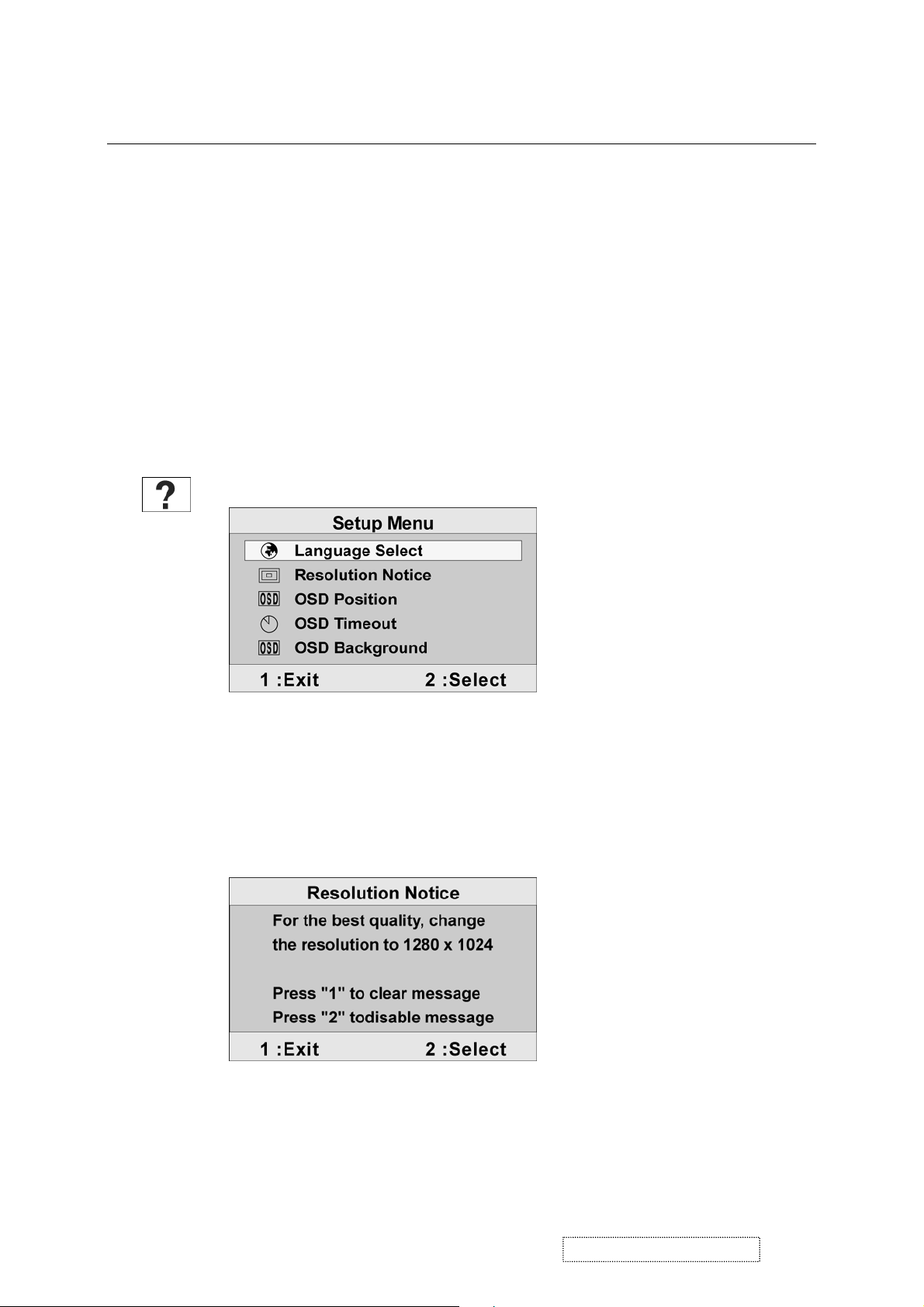
Control Explanation
The Manual Image Adjust controls are explained below:
H./V. Position (Horizontal/Vertical Position) moves the screen image left or
right and up or down.
H. Size (Horizontal Size) adjusts the width of the screen image.
Fine Tune sharpens the focus by aligning the text and/or graphic characters
with pixel boundaries.
Sharpness adjusts the clarity and focus of the screen image.
Setup menu displays the menu shown below:
The Setup Menu controls are explained below:
Language select allows the user to choose the language used in the menus and
control screens.
Resolution Notice displays the Resolution Notice menu shown below.
Resolution Notice advises the optimal resolution to use.
OSD Position allows the user to move the on-screen display menus and control
screens.
ViewSonic Corporation Confidential
19
-
Do Not Copy VX724
Page 23

Control Explanation
OSD Timeout sets the length of time the on-screen display screen is displayed.
For example, with a “15 second” setting, if a control is not pushed within 15
seconds, the display screen disappears.
OSD Background allows the user to turn the On-Screen Display background
On or Off.
Memory Recall returns the adjustments back to factory settings if the display is
operating in a factory Preset Timing Mode listed in the Specifications of this
manual.
Exception: This control does not affect changes made with the User Color
control, Language or Power Lock setting.
ViewSonic Corporation Confidential
20
-
Do Not Copy VX724
Page 24
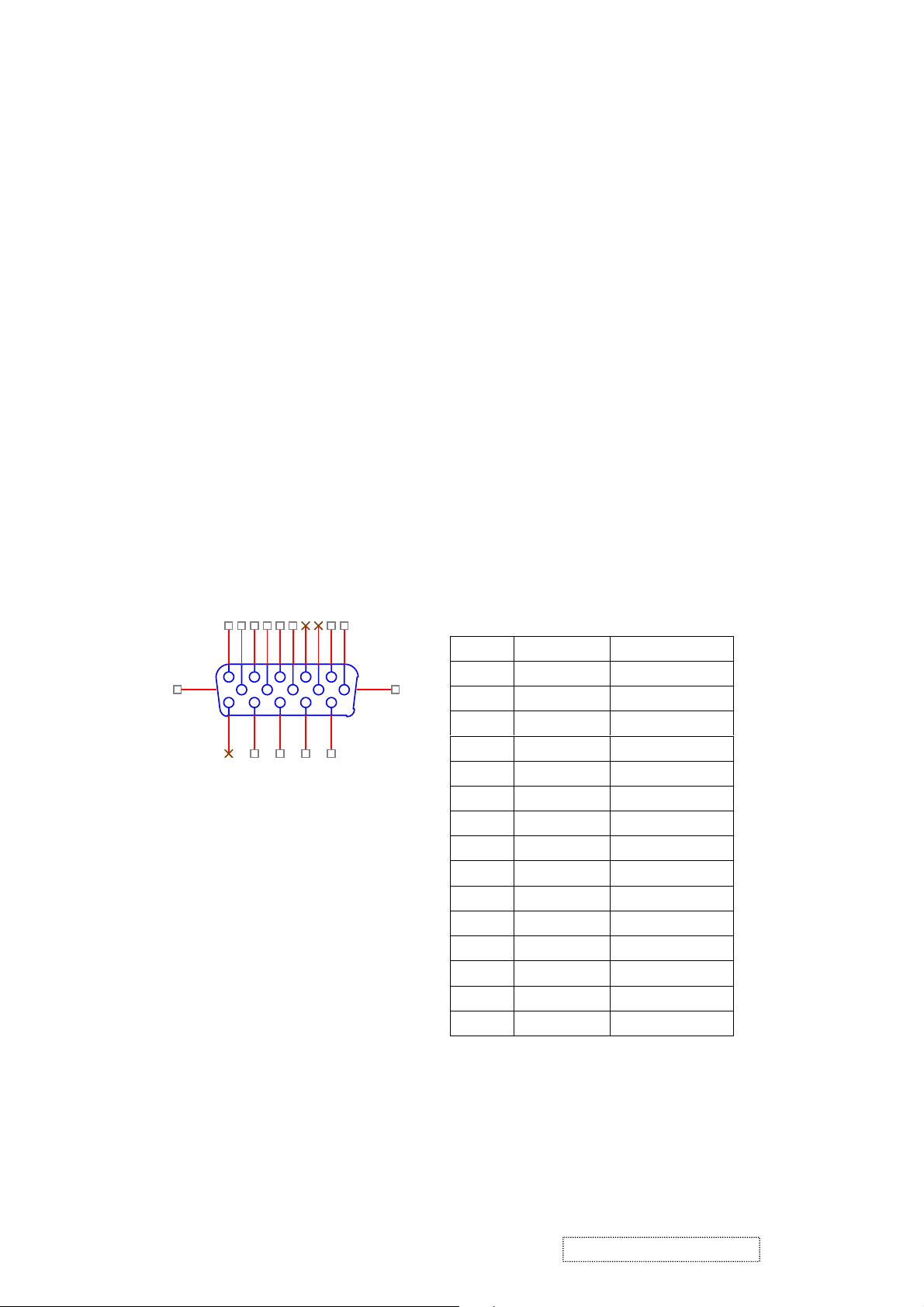
4. Circuit Description
1. Outline
1.1 Buttons on the front panel: Power On/Off button, button 2 (ENTER / INPUT SELECT), up arrow
button, down arrow button, button 1 (MENU).
The D-sub 15-pin connector, DVI-I connector and AC-IN jack are located on the back side of the cabinet.
1.2
1.3 The OSD menu includes the following functions:
Auto Image Adjust (only active under analog input)
Contrast/Brightness
Audio Adjust
Color Adjust
Information
Manual Image Adjust
Setup Menu
Memory Recall
Contrast and Brightness can be directly controlled with the UP / DOWN buttons.
1.4
2. Connectors
AC Socket: CEE22 type connector
2.1
2.2 Video signal connector for analog input: 15P Mini D-Sub
16
1
11
6
2
7
3
8
4
9
12
13
14
5
15
10
CN6
DB15HD
17
PIN MNEMONIC SIGNAL
1 RV Red Video
2 GV Green Video
3 BV Blue Video
4 NC None
5 GND Ground(DDC return)
6 RG Red GND
7 GG Green GND
8 BG Blue GND
9 +5V +5V (for DDC)
10 SG Sync GND
11 NC None
12 SDA DDC Data
13 HS Horizontal Sync
14 VS Vertical Sync
15 SCL DDC Clock
ViewSonic Corporation Confidential
21
-
Do Not Copy VX724
Page 25

2.3
Video signal connector for digital input: 24pin DVI-D connector
CN9
1
RX2-
2
RX2+
3
GND
4
RX4-
5
RX4+
6
SCL
7
SDA
8
VS
9
RX1-
10
RX1+
11
GND
12
RX3-
13
RX3+
14
5V
15
GND
16
HP
17
RX0-
18
RX0+
19
GND
20
RX5-
21
RX5+
22
GND
23
RXC+
24
RXC-
3. Electrical Specifications
DVI-D
3.1 Standard conditions
Pin No. Signal Name Description
1 RX2- TMDS negative differential input, channel 2
2 RX2+ TMDS positive differential input, channel 2
3 GND Logic Ground
4 RX4- Reserved. No connection
5 RX4+ Reserved. No connection
6 SCL DDC2B Clock
7 SDA DDC2B Data
8 VS Reserved. No connection
9 RX1- TMDS negative differential input, channel 1
10 RX1+ TMDS positive differential input, channel 1
11 GND Logic Ground
12 RX3- Reserved. No connection
13 RX3+ Reserved. No connection
14 +5V Power
15 GND Logic Ground
16 HP SENSE Pin, Pull High
17 RX0- TMDS negative differential input, channel 0
18 RX0+ TMDS positive differential input, channel 0
19 GND Logic Ground
20 RX5- Reserved. No connection
21 RX5+ Reserved. No connection
22 GND Logic Ground
23 RXC+ TMDS positive differential input, reference clock
24 RXC- TMDS negative differential input, reference clock
Display Area
Video Signal
Contrast
Brightness
Ambient
Input
Warming up
Display
404.2 x 330.0 mm
0.7Vpp
Max.
Max.
20 +/- 5 °C
AC
> 30 min
1280 x 1024
ViewSonic Corporation Confidential
22
-
Do Not Copy VX724
Page 26

3.2 Power
3.2.1 Power supply
Input voltage 100~240Vac
Power frequency 50~60Hz
Input current
Inrush current
Power consumption 35W(ty pi cal ); 4 0 Watts(Max)
3.2.2 Power Management
State Power Indicator
On 35Watts Green
Standby < 1Watts Amber
Off <1Watts Off
<1.5A RMS @90V AC
<0.8A RMS @180V AC
50A(Max) at 120Vac(cold start)
3.3 Acceptable timing
This LCD display can automatically detect and display input signals whose timing falls within the
following limits.
Horizontal: Sync frequency: 30~82 kHz
Vertical: Sync frequency: 56~75Hz
3.4 Signal level and input impedance
3.4.1 Video signal level: 0.7Vp-p
3.4.2 Sync signal level - H/V separate: TTL level
3.4.3 Input impedance
Analog video input: 75 ohm
Digital video input: 100 ohm
Sync input: > 1 k ohm
Audio input: 10K ohm
4. Signal Cable: Signal cable with Mini D-Sub 15P connectors at both ends. Length: 1.8 meter.
ViewSonic Corporation Confidential
23
-
Do Not Copy VX724
Page 27

5. EDID data
Analog EDID
______________________________________________________________________
128 BYTES OF EDID CODE:
0 1 2 3 4 5 6 7 8 9
________________________________________
0 | 00 FF FF FF FF FF FF 00 5A 63
10 | 1C 18 01 01 01 01 01 0F 01 03
20 | 0E 22 1B 78 2E C5 C5 A3 57 4A
30 | 9C 23 12 50 54 BF EF 80 81 80
40 | 71 4F 61 59 45 59 31 59 01 01
50 | 01 01 01 01 30 2A 00 98 51 00
60 | 2A 40 30 70 13 00 52 0E 11 00
70 | 00 1E 00 00 00 FF 00 50 53 4E
80 | 30 35 30 31 30 30 30 30 31 0A
90 | 00 00 00 FD 00 32 55 1E 52 0E
100 | 00 0A 20 20 20 20 20 20 00 00
110 | 00 FC 00 56 58 37 32 34 0A 20
120 | 20 20 20 20 20 20 00 55
______________________________________________________________________
(08-09) ID Manufacturer Name = VSC
(11-10) Product ID Code = 181C
(12-15) Last 5 Digits of Serial Number = Not Used
(16) Week of Manufacture = 01
(17) Year of Manufacture = 2005
(10-17) Complete Serial Number = See Descriptor Block
(18) EDID Version Number = 1
(19) EDID Revision Number = 3
(20) VIDEO INPUT DEFINITION:
Analog Signal
0.700, 0.300 (1.000 Vp-p)
Separate Syncs, Composite Sync, Sync on Green
(21) Maximum Horizontal Image Size = 340 mm
(22) Maximum Vertical Image Size = 270 mm
(23) Display Gamma = 2.20
(24) Power Management and Supported Feature(s):
Active Off/Very Low Power, Standard Default Color Space,
Preferred Timing Mode
Display Type = R/G/B Color
(25-34) CHROMA INFO:
Red X - 0.640 Green X - 0.290 Blue X - 0.140 White X - 0.313
Red Y - 0.340 Green Y - 0.610 Blue Y - 0.070 White Y - 0.329
ViewSonic Corporation Confidential
24
-
Do Not Copy VX724
Page 28

(35) ESTABLISHED TIMING I:
720 X 400 @ 70Hz (IBM,VGA)
640 X 480 @ 60Hz (IBM,VGA)
640 X 480 @ 67Hz (Apple,Mac II)
640 X 480 @ 72Hz (VESA)
640 X 480 @ 75Hz (VESA)
800 X 600 @ 56Hz (VESA)
800 X 600 @ 60Hz (VESA)
(36) ESTABLISHED TIMING II:
800 X 600 @ 72Hz (VESA)
800 X 600 @ 75Hz (VESA)
832 X 624 @ 75Hz (Apple,Mac II)
1024 X 768 @ 60Hz (VESA)
1024 X 768 @ 70Hz (VESA)
1024 X 768 @ 75Hz (VESA)
1280 X 1024 @ 75Hz (VESA)
(37) Manufacturer's Reserved Timing:
1152 X 870 @ 75Hz (Apple,Mac II)
(38-53) Standard Timing Identification:
1280 X 1024 @60Hz
1152 X 864 @75Hz
1024 X 768 @85Hz
800 X 600 @85Hz
640 X 480 @85Hz
Not Used
Not Used
Not Used
______________________________________________________________________
(54-71) Detailed Timing / Descriptor Block 1:
1280x1024 Pixel Clock: 108.00 MHz
______________________________________________________________________
Horizontal Image Size: 338 mm Vertical Image Size: 270 mm
Refreshed Mode: Non-Interlaced Normal Display - No Stereo
Horizontal:
Active Time: 1280 pixels Blanking Time: 408 pixels
Sync Offset: 48 pixels Sync Pulse Width: 112 pixels
Border: 0 pixels Frequency: 63.98 KHz
Vertical:
Active Time: 1024 lines Blanking Time: 42 lines
Sync Offset: 1 lines Sync Pulse Width: 3 lines
Border: 0 lines Frequency: 60.02 Hz
Digital Separate, Horizontal Polarity (+) Vertical Polarity (+)
______________________________________________________________________
(72-89) Detailed Timing / Descriptor Block 2:
Monitor Serial Number:
PSN050100001
ViewSonic Corporation Confidential
25
-
Do Not Copy VX724
Page 29

______________________________________________________________________
(72-89) Detailed Timing / Descriptor Block 2:
Monitor Serial Number:
PSN050100001
_____________________________________________________________________
(90-107) Detailed Timing / Descriptor Block 3:
Monitor Range Limits:
Min Vertical Freq - 50 Hz
Max Vertical Freq - 85 Hz
Min Horiz. Freq - 30 KHz
Max Horiz. Freq - 82 KHz
Pixel Clock - 140 MHz
Secondary GTF - Not Supported
______________________________________________________________________
(108-125) Detailed Timing / Descriptor Block 4:
Monitor Name:
VX724
(126) No Extension EDID Block(s)
(127) CheckSum OK
ViewSonic Corporation Confidential
26
-
Do Not Copy VX724
Page 30

Digital EDID
______________________________________________________________________
128 BYTES OF EDID CODE:
0 1 2 3 4 5 6 7 8 9
________________________________________
0 | 00 FF FF FF FF FF FF 00 5A 63
10 | 1C 18 01 01 01 01 01 0F 01 03
20 | 80 22 1B 78 2E C5 C5 A3 57 4A
30 | 9C 23 12 50 54 BF EF 80 81 80
40 | 71 4F 61 59 45 59 31 59 31 0A
50 | 01 01 01 01 30 2A 00 98 51 00
60 | 2A 40 30 70 13 00 52 0E 11 00
70 | 00 1E 00 00 00 FF 00 50 53 4E
80 | 30 35 30 31 30 30 30 30 31 0A
90 | 00 00 00 FD 00 32 55 1E 52 0E
100 | 00 0A 20 20 20 20 20 20 00 00
110 | 00 FC 00 56 58 37 32 34 0A 20
120 | 20 20 20 20 20 20 00 AA
______________________________________________________________________
(08-09) ID Manufacturer Name = VSC
(11-10) Product ID Code = 181C
(12-15) Last 5 Digits of Serial Number = Not Used
(16) Week of Manufacture = 01
(17) Year of Manufacture = 2005
(10-17) Complete Serial Number = See Descriptor Block
(18) EDID Version Number = 1
(19) EDID Revision Number = 3
(20) VIDEO INPUT DEFINITION:
Digital Signal
Non - VESA DFP 1.x Compatible
(21) Maximum Horizontal Image Size = 340 mm
(22) Maximum Vertical Image Size = 270 mm
(23) Display Gamma = 2.20
(24) Power Management and Supported Feature(s):
Active Off/Very Low Power, Standard Default Color Space,
Preferred Timing Mode
Display Type = R/G/B Color
(25-34) CHROMA INFO:
Red X - 0.640 Green X - 0.290 Blue X - 0.140 White X - 0.313
Red Y - 0.340 Green Y - 0.610 Blue Y - 0.070 White Y - 0.329
ViewSonic Corporation Confidential
27
-
Do Not Copy VX724
Page 31

(35) ESTABLISHED TIMING I:
720 X 400 @ 70Hz (IBM,VGA)
640 X 480 @ 60Hz (IBM,VGA)
640 X 480 @ 67Hz (Apple,Mac II)
640 X 480 @ 72Hz (VESA)
640 X 480 @ 75Hz (VESA)
800 X 600 @ 56Hz (VESA)
800 X 600 @ 60Hz (VESA)
(36) ESTABLISHED TIMING II:
800 X 600 @ 72Hz (VESA)
800 X 600 @ 75Hz (VESA)
832 X 624 @ 75Hz (Apple,Mac II)
1024 X 768 @ 60Hz (VESA)
1024 X 768 @ 70Hz (VESA)
1024 X 768 @ 75Hz (VESA)
1280 X 1024 @ 75Hz (VESA)
(37) Manufacturer's Reserved Timing:
1152 X 870 @ 75Hz (Apple,Mac II)
(38-53) Standard Timing Identification:
1280 X 1024 @60Hz
1152 X 864 @75Hz
1024 X 768 @85Hz
800 X 600 @85Hz
640 X 480 @85Hz
640 X 400 @70Hz
Not Used
Not Used
______________________________________________________________________
(54-71) Detailed Timing / Descriptor Block 1:
1280x1024 Pixel Clock: 108.00 MHz
______________________________________________________________________
Horizontal Image Size: 338 mm Vertical Image Size: 270 mm
Refreshed Mode: Non-Interlaced Normal Display - No Stereo
Horizontal:
Active Time: 1280 pixels Blanking Time: 408 pixels
Sync Offset: 48 pixels Sync Pulse Width: 112 pixels
Border: 0 pixels Frequency: 63.98 KHz
Vertical:
Active Time: 1024 lines Blanking Time: 42 lines
Sync Offset: 1 lines Sync Pulse Width: 3 lines
Border: 0 lines Frequency: 60.02 Hz
Digital Separate, Horizontal Polarity (+) Vertical Polarity (+)
ViewSonic Corporation Confidential
28
-
Do Not Copy VX724
Page 32

______________________________________________________________________
(72-89) Detailed Timing / Descriptor Block 2:
Monitor Serial Number:
PSN050100001
______________________________________________________________________
(90-107) Detailed Timing / Descriptor Block 3:
Monitor Range Limits:
Min Vertical Freq - 50 Hz
Max Vertical Freq - 85 Hz
Min Horiz. Freq - 30 KHz
Max Horiz. Freq - 82 KHz
Pixel Clock - 140 MHz
Secondary GTF - Not Supported
______________________________________________________________________
(108-125) Detailed Timing / Descriptor Block 4:
Monitor Name:
VX724
(126) No Extension EDID Block(s)
(127) CheckSum OK
ViewSonic Corporation Confidential
29
-
Do Not Copy VX724
Page 33

6. THEORY OF OPERATION
This section describes the function of the LCD monitor per functional block.
This monitor includes MB board, power board and button board.
6.1 MB BOARD
The MB board is a two-layer, single-grounded design with ground and internal planes provided. DC power from
the power board enters the board through a 6P connector. The other connector on the board is for the button board.
The VGA cable is a signal cable that carries the video, sync and DDC signals from the PC VGA adapter. This
system board consists of 4 functional areas: flat panel controller, MCU with flash ROM, and power regulators.
6.1.1 Flat panel controller: RTD2523(U7)
The heart of the system board is the Realtek RTD2523. The RTD2523 is a graphics processing IC
designed for LCD monitors. It provides all key IC functions required for LCD displays. On-chip
functions include a high-speed triple-ADC, PLL, high scaling engine and OSD controller.
a) Clock Generation:
Crystal Input Clock (TCLK and XTAL). This is the input pair to an internal crystal oscillator and
corresponding logic. A 24.576 MHz crystal is recommended.
b) Analog to Digital Converter:
The RTD2523 chip has three ADCs (analog-to-digital converters), one for each color (red, green and blue).
The analog RGB signals are connected to RTD2523 as described below.
Pin Name Pin Number
Red + 37
Red - 38
Green + 34
Green - 35
Blue + 30
Blue - 31
c) OSD: The RTD2523 has a fully programmable, high-quality OSD controller. The on-chip static
RAM (4096 words by 24 bits) stores the cell map and the cell definitions.
ViewSonic Corporation Confidential
30
-
Do Not Copy VX724
Page 34

d) MTV312 Micro Controller: The MTV312 micro controller (MCU) serves as the system micro controller.
It programs the RTD2523 and manages other devices in the system such as the keypad, the backlight, the
LED, the audio system and the non-volatile RAM using general purpose input/output (GPIO) pins.
Pin number Pin Name Pin Usage
1 P5.2 Key / Power on, off
13 P3.4 NV_RAM (U4) SDA
14 P3.5 NV_RAM (U4) SCL
41 P5.4 Key_down
40 P5.5 Key_right
42 P5.3 Key_up
34 P5.6 Key_left
9 P6.3 Key_mute
2 P5.1 Key_select
27 P6.0 LED_red
26 P6.1 LED_green
16 P6.2 LCD panel power1 on / off control
17 P1.0 Backlight on / off control
e) Panel Power Sequencing (PANEL_PW12,3) (Pin 16, 18): The MTV312 has two dedicated outputs
VDDCTRL1 and 2 ( Pin32 and Pin3) to control LCD power sequencing once data and control signals
are stable.
f) Panel interface (Pin73~94): The RTD2523 driver interface is highly programmable. It supports dual bus /
dual port for SXGA d rive rs.
6.1.2 Power Regulator AIC1563 (U2), AIC1117CY (U1,U3): The AIC1563 is a monolithic control IC
containing the primary functions required for DC to DC converters. The device consists of an internal temperature
compensated reference, a comparator, and a controlled duty cycle oscillator with an active current
sense circuit. The desired output voltage is determined by the equation, Volt = 1.25 (1 + R11 / R12).
In this case, the output voltage is 5 Volts. The AIC1563 is a low dropout positive adjustable
regulator with minimum of 1A output current capability, so it is well suited to serve as a 3.3 V or
2.5 V regulator.
6.1.3 Power Regulator AIC1117CY (U1,U3): The AIC1117CY is a monolithic control IC containing the
primary functions required for DC to DC converters. The device consists of an internal temperature
compensated reference, a comparator, and a controlled duty cycle oscillator with an active current
sense circuit. The desired output voltage is determined by the equation, Volt = 1.25 (1 + R17 / R15).
In this case, the output voltage is 2.5 Volts for panel power.
ViewSonic Corporation Confidential
31
-
Do Not Copy VX724
Page 35

6.2 Power (Inverter) Board
This is a specific power (inverter) board for VX912 monitor with output of 40W / 12V / 3.5A. It provides
12 VDC to drive the four cold cathode fluorescence tubes in the backlight.
6.2.1 The inverter's electrical specification is described below.
Input
Rated Input Voltage 12Vdc
Input Voltage Range 11.4 ~ 12.6 Vdc
Input Current <2A
On / Off control Voltage 2~3.3 for on, 0~1 for off
Output
Rated Output Strike-on Voltage 1500Vrms
Rated Output Voltage 710Vrms at 7mA
Rate Output Frequency 40~50KHz
Rated Output Current 7~8 mA
6.2.2 Power
This is a general purpose AC / DC adapter which converts 90~240 Vac to a stabilized DC voltage: 12
Volts, with a rated output current of 4.16A. The electrical specification is described below.
Rated Input Voltage 90~240 Vac, 50 / 60Hz
Operation Input Voltage 90~260 Vac, 47 ~ 63Hz
Input Current <1.5A
Inrush Current <100A@120Vac
Standby Input Voltage 12Vdc
Output Voltage Regulation +/-5%
Output Ripple & Noise 120mVp-p
Rate Output Current <3.5A
Turn-on delay <3secs
ViewSonic Corporation Confidential
32
-
Do Not Copy VX724
Page 36

5. Adjustment Procedure
OSD Function Menu
A. When in Analog Input Mode
1. Main Menu
Press the [1] (Menu) button to enter the Main Menu:
Press the [▲] button to highlight the previous item or the [▼] button to highlight
the next item.
Press the [1] (Menu) button to exit the Main Menu.
(1) Auto Image Adjust Page:
Press the [2] button to execute the auto image adjust function.
Press the [1] button to exit the page.
(2) Contrast/Brightness Page:
Press the [2] button to enter the contrast adjustment page.
Press the [1] button to exit the page.
1) Contrast Item
Press the [▲] button to increase the contrast.
Press the [▼] button to decrease the contrast.
Press the [2] button to enter the brightness adjustment page.
Press the [1] button to exit the page.
2) Brightness Item
Press the [▲] button to increase the brightness.
Press the [▼] button to decrease the brightness.
Press the [2] button to enter the contrast adjustment page.
Press the [1] button to exit the page.
(3) Input Select Page:
Press the [2] button to switch to digital input mode.
(4) Color Adjust Page:
Press the [2] button to enter the color adjustment page.
Press the [1] button to exit the page.
Press the [▲] button to highlight the previous item or the [▼] button to
highlight the next item.
1) sRGB Item
2) 9300K Item
3) 6500K Item
4) 5400K Item
Press the [2] button to select the currently highlighted item.
Press the [1] button to exit the currently highlighted item.
5) User Color Item
Press the [2] button to enter the user color page.
Press the [1] button to exit the page.
Red, Green, Blue Options:
Press the [2] button to cycle among the colors.
Press the [1] button to exit the page.
Press the [▲] button to increase the selected color level.
Press the [▼] button to decrease the selected color level.
ViewSonic Corporation Confidential
33
-
Do Not Copy VX724
Page 37

(5) Information Page:
Press the [2] button to enter the information page.
Press the [1] button to exit the information page.
(6) Manual Image Adjust Page:
Press the [2] button to enter the manual image adjustment page.
Press the [1] button to exit the page.
Press the [▲] button to highlight the previous item or the [▼] button to
highlight the next item.
1) H./V. Position Item
Press the [2] button to enter the horizontal/vertical postion adjustment page.
Press the [1] button to exit the page.
a) Horizontal Position:
Press the [2] button to enter the vertical position adjustment page.
Press the [1] button to exit the page.
Press the [▲] button to shift the image to the right.
Press the [▼] button to shift the image to the left.
b) Vertical Position:
Press the [2] button to return to the horizontal position adjustment page.
Press the [1] button to exit the page.
Press the [▲] button to shift the image upward.
Press the [▼] button to shift the image downward.
2) Horizontal Size Item
Press the [2] button to enter the horizontal size adjustment page.
Press the [1] button to exit the page.
Press the [▲] button to make the image wider.
Press the [▼] button to make the image narrower.
3) Fine tune Item
Press the [2] button to enter the fine tuning page.
Press the [1] button to exit the page.
Press “[▲]” Button to adjust character position in one direction.
Press “[▼]“Button to adjust character position in the other direction.
4) Sharpness Item
Press the [2] button to enter the sharpness adjustment page.
Press the [1] button to exit the page.
Press “[▲]” Button to increase image sharpness.
Press “[▼]“ Button to decrease image sharpness.
(7) Setup Menu Page:
Press the [2] button to enter the setup menu page.
Press the [1] button to exit the page.
Press the [▲] button to highlight the previous item or the [▼] button to
highlight the next item.
1) Language Select Item
Press the [2] button to enter the language selection page.
ViewSonic Corporation Confidential
34
-
Do Not Copy VX724
Page 38

Press the [1] button to exit the page.
Press the [▲] button to highlight the previous item or the [▼] button to
highlight the next item.
English, French… Option
Press the [2] button to select the language.
Press the [1] button to exit the page.
2) Resolution Notice Item
Press the [2] button to enter the resolution notice page.
Press the [1] button to exit the page.
Enable, Disable Option
Press the [2] button to select the highlighted option.
Press the [1] button to exit the page.
Press the [▲] button to highlight the previous option or the [▼] button
to highlight the next option.
3) OSD Position Item
Press the [2] button to enter the OSD position adjustment page.
Press the [1] button to exit the page.
a) Horizontal Position Option
Press the [2] button to enter the vertical position adjustment page.
Press the [1] button to exit the page.
Press the [▲] button to shift the menu to the right.
Press the [▼] button to shift the menu to the left.
b) Vertical Position Option:
Press the [2] button to enter the horizontal position adjustment page.
Press the [1] button to exit the page.
Press the [▲] button to shift the menu upward.
Press the [▼] button to shift the menu downward.
4) OSD Time Out Item
Press the [2] button to enter the OSD time out adjustment page.
Press the [1] button to exit the page.
Press the [▲] button to increase the OSD time out.
Press the [▼] button to decrease the OSD time out.
5) OSD Background Item
Press the [2] button to enter the OSD background selection page.
Press the [1] button to exit the page.
Enable, Disable Option
Press the [▲] button to highlight the previous option or the [▼] button
to highlight the next option.
Press the [2] button to select the highlighted option.
Press the [1] button to exit the page.
(8) Memory Recall Page
Press the [2] button to execute the memory recall function.
Press the [1] button to exit the page.
ViewSonic Corporation Confidential
35
-
Do Not Copy VX724
Page 39

2. Other Menu:
This “shortcut” menu is directly accessible without bringing up the OSD.
(1) Contrast Dialog
Press the [▲] or [▼] button to enter the Contrast Dialog.
Press the [1] button to exit the Contrast Dialog.
Press the [2] button to enter the Brightness Dialog.
Press the [▲] button to increase the contrast.
Press the [▼] button to decrease the contrast.
(2) Brightness Dialog
Press the [▲] or [▼] button to enter the Brightness Dialog.
Press the [1] button to exit the Brightness Dialog.
Press the [2] button to enter the Contrast Dialog.
Press the [▲] button to increase the brightness.
Press the [▼] button to decrease the brightness.
(3) Analog/Digital Dialog
Press the [2] button to toggle between analog and digital modes.
B. When in Digital Input Mode
1. Main Menu
Press the [1] (Menu) button to enter the Main Menu:
Press the [▲] button to highlight the previous item or the [▼] button to highlight
the next item.
Press the [1] (Menu) button to exit the Main Menu.
(1) Auto Image Adjust Page:
Press the [2] button to execute the auto image adjust function.
Press the [1] button to exit the page.
(2) Contrast/Brightness Page:
Press the [2] button to enter the contrast adjustment page.
Press the [1] button to exit the page.
1) Contrast Item
Press the [▲] button to increase the contrast.
Press the [▼] button to decrease the contrast.
Press the [2] button to enter the brightness adjustment page.
Press the [1] button to exit the page.
2) Brightness Item
Press the [▲] button to increase the brightness.
Press the [▼] button to decrease the brightness.
Press the [2] button to enter the contrast adjustment page.
Press the [1] button to exit the page.
(3) Input Select Page:
Press the [2] button to switch to analog input mode.
(4) Color Adjust Page:
Press the [2] button to enter the color adjustment page.
ViewSonic Corporation Confidential
36
-
Do Not Copy VX724
Page 40

Press the [1] button to exit the page.
Press the [▲] button to highlight the previous item or the [▼] button to
highlight the next item.
1) sRGB Item
2) 9300K Item
3) 6500K Item
4) 5400K Item
Press the [2] button to select the currently highlighted item.
Press the [1] button to exit the currently highlighted item.
5) User Color Item
Press the [2] button to enter the user color page.
Press the [1] button to exit the page.
Red, Green, Blue Options:
Press the [2] button to cycle among the colors.
Press the [1] button to exit the page.
Press the [▲] button to increase the selected color level.
Press the [▼] button to decrease the selected color level.
(5) Information Page:
Press the [2] button to enter the information page.
Press the [1] button to exit the information page.
(6) Manual Image Adjust Page:
Press the [2] button to enter the manual image adjustment page.
Press the [1] button to exit the page.
Press the [▲] button to highlight the previous item or the [▼] button to
highlight the next item.
1) Sharpness Item
Press the [2] button to enter the sharpness adjustment page.
Press the [1] button to exit the page.
Press “[▲]” Button to increase image sharpness.
Press “[▼]“ Button to decrease image sharpness.
(7) Setup Menu Page:
Press the [2] button to enter the setup menu page.
Press the [1] button to exit the page.
Press the [▲] button to highlight the previous item or the [▼] button to
highlight the next item.
1) Language Select Item
Press the [2] button to enter the language selection page.
Press the [1] button to exit the page.
Press the [▲] button to highlight the previous item or the [▼] button to
highlight the next item.
English, French… Option
Press the [2] button to select the language.
Press the [1] button to exit the page.
2) Resolution Notice Item
Press the [2] button to enter the resolution notice page.
ViewSonic Corporation Confidential
37
-
Do Not Copy VX724
Page 41

Press the [1] button to exit the page.
Enable, Disable Option
Press the [2] button to select the highlighted option.
Press the [1] button to exit the page.
Press the [▲] button to highlight the previous option or the [▼] button
to highlight the next option.
3) OSD Position Item
Press the [2] button to enter the OSD position adjustment page.
Press the [1] button to exit the page.
a) Horizontal Position Option
Press the [2] button to enter the vertical position adjustment page.
Press the [1] button to exit the page.
Press the [▲] button to shift the menu to the right.
Press the [▼] button to shift the menu to the left.
b) Vertical Position Option:
Press the [2] button to enter the horizontal position adjustment page.
Press the [1] button to exit the page.
Press the [▲] button to shift the menu upward.
Press the [▼] button to shift the menu downward.
4) OSD Time Out Item
Press the [2] button to enter the OSD time out adjustment page.
Press the [1] button to exit the page.
Press the [▲] button to increase the OSD time out.
Press the [▼] button to decrease the OSD time out.
5) OSD Background Item
Press the [2] button to enter the OSD background selection page.
Press the [1] button to exit the page.
Enable, Disable Option
Press the [▲] button to highlight the previous option or the [▼] button
to highlight the next option.
Press the [2] button to select the highlighted option.
Press the [1] button to exit the page.
(8) Memory Recall Page
Press the [2] button to execute the memory recall function.
Press the [1] button to exit the page.
2. Other Menu:
This “shortcut” menu is directly accessible without bringing up the OSD.
(1) Contrast Dialog
Press the [▲] or [▼] button to enter the Contrast Dialog.
Press the [1] button to exit the Contrast Dialog.
Press the [2] button to enter the Brightness Dialog.
Press the [▲] button to increase the contrast.
Press the [▼] button to decrease the contrast.
ViewSonic Corporation Confidential
38
-
Do Not Copy VX724
Page 42

(2) Brightness Dialog
Press the [▲] or [▼] button to enter the Brightness Dialog.
Press the [1] button to exit the Brightness Dialog.
Press the [2] button to enter the Contrast Dialog.
Press the [▲] button to increase the brightness.
Press the [▼] button to decrease the brightness.
(3) Analog/Digital Dialog
Press the [2] button to toggle between analog and digital modes.
C. Other Information
When the “No Signal” or “Out of Range” messages appear:
If no input signal is detected, the “No Signal” message will appear in the center of
the screen.
If the V-Sync signal rate is greater than than 85Hz or its resolution is greater than
SXGA, the “Out of Range” message will appear in the center of the screen.
Activating Factory Mode and Burn Mode:
While the device is in standby, press the [2] button, then press the power button to
enter Factory Mode. While Factory Mode is active, an additional menu page titled
“Factory Menu” will be accessible. Press the [2] button to enter the Factory Menu
page, then press the [2] button to enter Burn Mode.
When Installing a New Main Board
1. Enter Factory Mode.
2. Use a PC or chrom to send a 32-tone gray scale signal to the monitor.
3. Select “Auto Color”
ViewSonic Corporation Confidential
39
-
Do Not Copy VX724
Page 43

1. Function test
(1) Test equipment
Color video signal and pattern generator (or PC with SXGV resolution)
(2) Test condition
Before function testing and alignment, the unit must warm up for at least 30 minutes under the
following conditions:
1. Room temperature;
2. With full-white screen, RGB, black pattern;
3. With cycled display modes.
2. Test display modes
Item Timing Analog Digital
1 640 x 350 @ 70Hz, 31.5kHz Yes Yes
2 640 x 400 @ 60Hz, 31.5kHz Yes Yes
3 640 x 400 @ 70Hz, 31.5kHz Yes Yes
4 640 x 480 @ 50Hz, 24.7kHz No No
5 640 x 480 @ 60Hz, 31.5kHz Yes Yes
6 640 x 480 @ 67Hz, 35.0kHz Yes Yes
7 640 x 480 @ 72Hz, 37.9kHz Yes Yes
8 640 x 480 @ 75Hz, 37.5kHz Yes Yes
9 640 x 480 @ 85Hz, 43.27kHz Yes Yes
10 720 x 400 @ 70Hz, 31.5kHz Yes Yes
11 800 x 600 @ 56Hz, 35.1kHz Yes Yes
12 800 x 600 @ 60Hz, 37.9kHz Yes Yes
13 800 x 600 @ 75Hz, 46.9kHz Yes Yes
14 800 x 600 @ 72Hz, 48.1kHz Yes Yes
15 800 x 600 @ 85Hz, 53.7kHz Yes Yes
16 832 x 624 @ 75Hz, 49.7kHz Yes Yes
17 1024 x 768 @ 60Hz, 48.4kHz Yes Yes
18 1024 x 768 @ 70Hz, 56.5kHz Yes Yes
19 1024 x 768 @ 72Hz, 58.1kHz Yes Yes
20 1024 x 768 @ 75Hz, 60.0kHz Yes Yes
21 1024 x 768 @ 85Hz, 68.67kHz Yes Yes
22 1152 x 864 @ 75Hz, 67.5kHz Yes Yes
23 1152 x 870 @ 75Hz, 68.7kHz Yes Yes
24 1280 x 1024 @ 60Hz, 63.4kHz Yes Yes
25 1280 x 1024 @ 75Hz, 79.97kHz Yes Yes
26 1280x 720 @ 60Hz, 45kHz (HDTV) Yes Yes
ViewSonic Corporation Confidential
40
-
Do Not Copy VX724
Page 44

3. Test pattern
Item
1 Frequency & performance Cross-hatch pattern
2 Monitor saturation 16-gray scale pattern
3 RGB color performance RGB color Check the color temperature of
4 Sub-pixel defect RGB color Check for sub-pixel defects Pattern 3,
5 Full white Full white Check the brightness and contrast ratio,
6 Full black Full black Pattern 7
7. 5-cycle pattern 5-cycle pattern Check the BU Pattern 8
8. 1-dot pattern 1-dot pattern Check the flicker Pattern 9
Test condition Pattern Specification Remark
No noise is allowed, all colors must be clear
3 to 4 levels must be saturated when brightness
and contrast are set to 100%
RGB signal color
and check for bright pixel defects
Pattern 1
Pattern 2
Pattern 3,
4, 5
4 , 5
Pattern 6
Pattern 1 Pattern 2
Pattern 3 Pattern 4
ViewSonic Corporation Confidential
41
-
Do Not Copy VX724
Page 45

Pattern 5 Pattern 6
Pattern 7 Pattern 8
Pattern 9
ViewSonic Corporation Confidential
42
-
Do Not Copy VX724
Page 46

6. Firmware update procedure :
When examining a monitor, please check whether the firmware version is the latest. If not,
please follow the procedure below to upgrade to the latest version.
1. Equipment needed :
- VX724
- PC ( Personal computer )
- LPT cable
- Fixture (LM5ISP)
- Firmware upgrade program
ViewSonic Corporation Confidential
43
-
Do Not Copy VX724
Page 47

2. Connection :
To PC
Appendix A : How to install the software for ISP:
1. To set up ISP environment:
Hardware:
Software:
PC or notebook, parallel
(printer) cable, ISP tooling.
If OS is Win2000 or WinXP, please install "PORT95NT.exe".
In order to ensure that the system can execute the ISP program, please adjust the BIOS settings
in the PC or notebook as shown in Fig 0.0.
To Monitor
Fig 0.0
ViewSonic Corporation Confidential
44
-
Do Not Copy VX724
Page 48

2. Double-click the "PORT95NT.exe" icon in Windows and install the program; see Fig 0.1.
Fig 0.1
3. Continue through the installation process by pressing "Next" four times; see Fig. 0.2.
Fig. 0.2
ViewSonic Corporation Confidential
45
-
Do Not Copy VX724
Page 49

4. Choose "Typical" then press "Next;" see Fig. 0.3.
Fig. 0.3
5. Continue through the installation process by pressing "Next" four times; see Fig. 0.4.
Fig. 0.4
ViewSonic Corporation Confidential
46
-
Do Not Copy VX724
Page 50

6. When the installation is complete, restart the PC or notebook; see Fig 0.5.
Fig. 0.5
Install ISP
1. The user may download the ISP driver and PORT95NT installation package from the Myson Century website
(www.myson.com.)
2. The files extracted from the ZIP file are listed in Fig 1.0. Double-click setup.exe to install.
Fig 1.0
ViewSonic Corporation Confidential
47
-
Do Not Copy VX724
Page 51

3. Press the "Next" button to continue; see Fig 1.1.
Fig 1.1
4. Press the "Change" button to change the install path if desired, and then press the "Next" button to
continue; see Fig 1.2.
Fig 1.2
ViewSonic Corporation Confidential
48
-
Do Not Copy VX724
Page 52

5. Press the "Install" button to continue; see Fig 1.3.
Fig. 1.3
6. When installation has finished, press the "Finish" button; see Fig 1.4.
Fig. 1.4
ViewSonic Corporation Confidential
49
-
Do Not Copy VX724
Page 53

Appendix B: How to use software to upgrade the BIOS:
1. After installation, shortcuts may be found in the settings path or the program menu (default setting); see Fig 2.1.
Fig. 2.1
2. The security file is a key to use ISP functions; press the "OK" button. See Fig 2.2.
3. The warning shown in Fig. 2.3 is used to remind the user that a CPU rate that differs from IIC protocol
may cause the ISP functions to fail; press the "OK" button.
Fig. 2.2
Fig. 2.3
ViewSonic Corporation Confidential
50
-
Do Not Copy VX724
Page 54

4. As shown in Fig. 2.4, press the "Create Security File" button to key in a security code, and use the slider bar to
adjust the speed of the IIC bus.
Speed of IIC bus
Security code
Fig. 2.4
ViewSonic Corporation Confidential
51
-
Do Not Copy VX724
Page 55

5. Fig 2.5 shows the settings for the ISP software's security code. It requires two command numbers,
and the commands must be keyed in sequentially: 7C, 4C, 77. The command numbers and commands
must be set by the user while coding. For more details, please refer to section 6 boot code of ISP.
Fig. 2.5
ViewSonic Corporation Confidential
52
-
Do Not Copy VX724
Page 56

Appendix C: Using ISP to program MCU
1. As shown in Fig. 3.1, select the MTV type first, load the binary or intel hex file to be programmed into the
MCU, click "OK," then press the "RUN" button.
Step 2
Step 1
Step 4
Step 3
Fig. 3.1
ViewSonic Corporation Confidential
53
-
Do Not Copy VX724
Page 57

2. If the user changes the MTV type, the file must be loaded again, as the previously loaded file will be cleared.
3. CRC (cyclic redundancy check): the host can check the result in the CRC register instead of reading every byte in flash.
The Check MCU CRC OK message indicates that the host has verified the program's CRC; see Fig.3.2.
ViewSonic Corporation Confidential
Fig. 3.2
54
-
Do Not Copy VX724
Page 58

6. Troubleshooting Flow Chart
1. Display color abnormal:
ViewSonic Corporation Confidential
55
-
Do Not Copy VX724
Page 59

2. Monitor cannot power on
Can not power on monitor
Change adaptor
Repair open / short
Change X1 / X2
Change failed part
NO
NO
NO
NO
Check adaptor
OK
Check K/B
Open / short?
OK
Check crystal X1 / X2?
OK
Check CN 6, R79
Pin 40 of U6?
OK
Fix power supply circuit
NO
Check power supply
(12V, 5V, 2.5V & 3.3V)
OK
Change M/B
ViewSonic Corporation Confidential
56
-
Do Not Copy VX724
Page 60

3. Monitor white screen
ViewSonic Corporation Confidential
57
-
Do Not Copy VX724
Page 61

4. Monitor black screen
ViewSonic Corporation Confidential
58
-
Do Not Copy VX724
Page 62

5. Analog input: always shows NO SIGNAL:
ViewSonic Corporation Confidential
59
-
Do Not Copy VX724
Page 63

6. Digital input: always shows NO SIGNAL
ViewSonic Corporation Confidential
60
-
Do Not Copy VX724
Page 64

7. Recommended Spare Parts List
RECOMMENDED SPARE PARTS LIST (VX724-1 for "AUO Panel")
ViewSonic Model Number: VS10049-1W
Rev: 1a
Item ECR/ECN ViewSonic P/N Ref. P/N Location Q'ty
Board Assembly:
1 Main Board B-00002833 10MBZZZVST8 main board 1
2 Over driver board B-00002834 1HYTZZZVSJ8 Over driver board
3 Power board B-00002481
Cabinets:
4
5 Front bezel assy C-FP-0301-9935
6 Stand cover rear M-CV-0830-2541
Cables:
7 Cable for MB-B/B (8P/10P. Rev.1A) M-MS-0808-9398 DDL7VDTH009 M/B-B/B cable 1
8 Cable for MB-LCD (30P. Rev.1A) CB-00002525
9 Cable for MB-over driver CB-00002522 DD0L9V0B000 MB-over driver cable
10 VGA cable M-MS-0808-9399 DDL7VDPC005 VGA cable 1
Documentation:
11
Electronic
12
Hardware:
13 Screw M3.0*5.0-I (NI) GP M-SCW-0824-0728
14 Screw M3.0*7.0-B(NI) HW-00002837
Miscellaneous:
15 4ms sticker M-00002524
16 LCD film L9V M-MS-0808-9682 JXL9V001010 LCD panel film 1
Packing Material:
17 Carton P-00002838 HFL7V013015 carton 1
18 End cap (L) P-FM-0602-0875
19 End cap (R) P-FM-0602-0876
20 EPE bags P-00000434 HAL7V005018 EPE bags 1
Description
Back cover assy
User manual + CD wizard DC-00002835 HGL7V021019 user's manual 1
17" AUO TFT LCD panel E-00002836 AA000170101 LCD panel 1
C-BC-0302-0598
AS02B012DA6
37L7VBCVS54
33L7VFBVS53
EBL7V025010
DD0L9VLC015
MM30050IBJ3
MM30070BBJ1
HCL9V007018
HBL7V007011
HBL7V008018
power board 1
back cover 1
front bezel ass'y 1
stand cover 1
MB-LCD cable 1
4ms sticker on carton 1
cushion 1
cushion 1
23
14
ViewSonic Corporation Confidential
61
-
Do Not Copy VX724
Page 65

Item
ViewSonic P/N
Ref. P/N
Description
Location
Universal number#
Q'ty
1
#N/A
1L7VDZAVS81
L7VD LCD M+OD((L7VDA-5,AU)US(VX724)
2
B-00002839
29L9I0MB017
L9I M/B ASSY(FOR L7VDA-5 REALTEK,2523)AU
13#N/A
39L9IDP0056
L9I M/B DIP ASSY(L9VDA-5 REALTEK)2523
14#N/A
41L9ISS0053
L9I M/B S/S ASSY(L9VDA-5 REALTEK)2523
1
6
6117
#N/A
CC71004MD68
CAP ELEC 100U 25V +-20%,105C,6*11,LESR
C7018
#N/A
CC710L4MD08
CAP ELEC 100U 25V(+-20%,105C,6*11)LXN
C7019
#N/A
CC73303MD51
CAP ELEC 330U 16V(+-20%,105C,8*11,2000HR
C6,EC4
210E-L-0407-1563
DC04725K002
CHOKE COIL 47UH(2.5A,+-10%,T07473)
L2111
#N/A
BG624576031
CRYSTAL DIP 24.576MHZ(30PPM,20PF,49/US)
Y1112
#N/A
BG611059319
CRYSTAL DIP 11.0592MHZ(+-30PPM,49/US)
Y2113
#N/A
DFHD06MR247
CONN DIP HEADER 6P 2R MR(P2.5,H6.0)
CN1114
#N/A
DFDS15FR050
CONN D-SUB 15P 3R FR,P1.15,H12.55,NO SRW
CN2115
#N/A
DFDI30FR049
CONN DVI-I DIP30P 3R FR(P1.905,H10.04)
CN4116
M-MS-0808-9809
DFHD30MR259
CONN DIP HEADER 30P 2R MR(P2.0,H4.0)
CN5117
M-MS-0808-9810
DFHD10MR316
CONN DIP HEADER 10P 1R MR(P2.0,H4.1)
CN6118
#N/A
AZL7VD0A103
L7VDA-5 SW BIOS IMAGE(R2523,AU V2) N/A
119#N/A
22L9V00B007
L9V OVER DRIVER/B ASSY(FOR L7VDA-5)
120#N/A
32L9V0SS017
L9V OVER DRIVER/B S/S ASSY
121#N/A
AZL7VD0A308
L7VDA-5 SW BIOS IMAGE(OD AU M170EG01)
122B-CB-0206-0188
23L7VBB0034
L7VD BUTTON/B ASSY
123B-00002481
AS02B012DA6
ADD/INV,FSP035-1PI01H ,90~264V REV1A
124#N/A
22L7VDLA004
L7VDA-5 LCD MODULE ASSY(AU)
125C-FP-0301-9935
33L7VFBVS53
L7VD FRONT BEZEL ASSY
126C-FP-0301-0992
EAL7V019019
BEZEL L7VD(EAL7V019,REV3A)
127C-FP-0301-0994
EAL7V020017
MIDDLE BEZEL L7VD(EAL7V020,REV3A)
128M-MS-0808-9401
EBL7V028019
LENS L7VD(EBL7V028,REV3A)
129PL-BT-0706-0165
EBL7V027012
CONTROL BUTTON L7VD(EBL7V027,REV3A)
130M-MS-0808-9243
FEL7V003019
LOGO FRONT-VSC-38MM L7VC(FEL7V003,REV3A)
131M-MS-0808-9402
FEL7V007014
BIRD LOGO L7VD(FEL7V007,REV3A)
132C-BC-0302-0598
37L7VBCVS54
L7VD BACK COVER ASSY
133M-CV-0830-2543
EAL7V021013
LCD COVER L7VD(EAL7V021,REV3A)
134M-MS-0808-9253
FEL7V005011
LOGO PLATE ELLIPSE L7VC(FEL7V005,REV3A)
135M-MS-0808-9411
FBL70008014
LOCK METAL L70B(FBL70008,REV3A) GP
136M-CV-0830-2542
FBL7V042011
HINGE -L L7VD(FBL7V042,REV3B)
137M-CV-0830-2544
FBL7V043018
HNGE-BKT L7VD(FBL7V043,REV3A)
138M-CV-0830-2545
FBL7V044014
HINGE-R L7VD(FBL7V044,REV3B)
139M-SCW-0824-6822
MF30070BBJ1
SCREW F3.0*7.0-B (NI)
440M-SCW-0824-6760
MS30060IM18
SCREW F3*6-I(NI)
441M-MS-0808-9406
MM40080FL69
SCREW M4.0*8.0-F (BNI,NYLOK)
442E-00002836
AA000170101
LCD(TFT) 17" M170EG01 REV:V8
143M-BK-0805-0079
FAL7V014017
PCB BKT L7VD(FAL7V014,REV3A)
144M-MS-0808-9405
FAL7V015013
PCB SHIELDING L7VD(FAL7V015,REV3A)
145M-BK-0805-0077
FBL7V038014
LCD BKT-L L7VD(FBL7V038,REV3A)
146M-BK-0805-0078
FBL7V039011
LCD BKT-R L7VD(FBL7V039,REV3A)
147M-SCW-0824-0728
MM30050IBJ3
SCREW M3.0*5.0-I(NI) GP
2348M-SCW-0824-0870
MS40070B808
SCREW M4*7B (BMC)NYLOK
449M-SCW-0824-6825
MM30040IJ21
SCREW M3.0*4.0-I(BNI)
450M-SCW-0824-6761
MM30030IBJ4
SCREW M3*3-I-NI
451M-MS-0808-9247
EBL70023013
WIRE MOUNTS L70L-E(EBL70023,REV3A) GP
152#N/A
GAL7V013011
RUBBER PLUG VESA L7VD (GAL7V013,REV3A)
453M-MS-0808-8986
MBLI1004018
IO NUT LI1(MBLI1004,REV3A)
454M-SCW-0824-6799
MM35080BBW2
SCREW M3.5*8-B (NI,WASHER)
155#N/A
GAL7E002013
LCD RUBBER L7E(GAL7E002,REV3B)
156#N/A
MBL9V001019
IO NUT L9VDA-5(MBL9V001,REV3A)M3*15*6
257M-MS-0808-8984
FCL70004010
LCD MYLAR L70L-E(FCL70004,REV3A)
158C-BS-0303-0536
26L7VSAVS33
L7VD STAND ASSY
159#N/A
34L7VSSVS13
L7VD STAND SUB ASSY
160M-BK-0805-0081
FBL7V040019
STAND BKT L7VD(FBL7V040,REV3B)
161M-MS-0808-9403
FBL7V041015
STAND PLATE L7VD(FBL7V041,REV3A)
162#N/A
GAL7V011018
RUBBER FOOT L7VD(GAL7V011,REV3A)
563M-SCW-0824-6824
MM40060FL60
SCREW M4.0*6.0-F (BNI,NYLOK)
464M-CV-0830-2547
EAL7V023016
STAND BASE L7VD(EAL7V023,REV3A)
165M-SCW-0824-0728
MM30050IBJ3
SCREW M3.0*5.0-I(NI) GP
266M-CV-0830-2546
EBL7V024013
STAND COVER F L7VD(EBL7V024,REV3A)
167M-SCW-0824-6760
MS30060IM18
SCREW F3*6-I(NI)
268M-SCW-0824-6822
MF30070BBJ1
SCREW F3.0*7.0-B (NI)
969M-MS-0808-9404
EBL7V029015
WIRE CLAMP L7VD(EBL7V029,REV3A)
270#N/A
23L7VDCS013
L7VDQ-5 CHASSIS ASSY(QDI)
171M-MS-0808-9398
DDL7VDTH009
CABLE MB-BUTTON(8P/10P,190MM)L7VD GP
172CB-00002525
DD0L9VLC015
CABLE MB-LCD(30P,140MM)L9V-5 GP
1
ViewSonic Model Number: VS10049-1W
Rev: 1a
BOM LIST (VX724-1 for "AUO Panel")
5 #N/A CC62204MD23 CAP ELEC 22U 25V(+-20%,105C,5*11,2000HR)
6 #N/A CC622L4MD06 CAP ELEC DIP 22U 25V(+-20%,105C,5*11)LXN
C34,C46,C50,C53,C59,C
84,EC1,EC2,EC3,EC5,EC
C34,C46,C50,C53,C59,C
84,EC1,EC2,EC3,EC5,EC
11
ViewSonic Corporation Confidential
62
-
Do Not Copy VX724
Page 66

Item
ViewSonic P/N
Ref. P/N
Description
Location
Universal number#
Q'ty
73
M-SCW-0824-0813
MF30060BBJ6
SCREW F3.0*6-B(NI)
274#N/A
EBL7V030013
PCB SPACER L7VD(EBL7V030,REV3A)
175CB-00002522
DD0L9V0B000
CABLE MB-OVER DRIVER(30P,50MM)L9V-5 GP
176#N/A
24L7VDPK002
L7VDA-5 PACKING ASSY(USA)
177M-MS-0808-9399
DDL7VDPC005
CABLE MB-VGA (15/15P,1.8M)L7VD GP
178A-PC-0106-0224
DM333181G97
POWER CORD 3P 1.8M(USA)V04VS350012180
179M-CV-0830-2540
EBL7V026016
I/O COVER L7VD(EBL7V026,REV3A)
180M-CV-0830-2541
EBL7V025010
STAND COVER R L7VD(EBL7V025,REV3A)
181P-00000434
HAL7V005018
EPE BAG L7VD(HAL7V005,REV3A)
182P-FM-0602-0875
HBL7V007011
END CAP(L) L7VD(HBL7V007,REV3A)
183P-FM-0602-0876
HBL7V008018
END CAP(R) L7VD(HBL7V008,REV3A)
184M-LB-0813-0747
HCL7V004013
CORE LABEL(HCL7V004,REV3A)
185#N/A
HCL7V029016
ID LABEL VX724 L7VD(HCL7V029,REV3A)
186M-LB-0813-0745
HCL7V002011
SERIAL LEBAL L7V(HCL7V002,REV3A)
187M-LB-0813-1042
HCL7V019011
CARTON LABEL L7VC(HCL7V019,REV3B)
188P-00002838
HFL7V013015
CARTON VX724 L7VD(HFL7V013,REV3A)
189DC-00002835
HGL7V021019
CD+QSG VX724 USA L7VD(HGL7V021,REV3A)
190#N/A
JXLM5003011
HANDLE LM5S(JXLM5003,REV 3B) GP
191M-MS-0808-7399
JXL7V003017
LCD FILM L7VC(JXL7V003,REV3B)
192M-LB-0813-1043
HCL70021011
HI-POT LABEL L70L(HCL70021,REV3A)
193#N/A
HFL7V011012
SPACE PLATE L7VD(HFL7V011,REV3A)
0.0594M-00002524
HCL9V007018
4MS STICKER VX924 L9VD(HCL9V007,REV3A)
1
ViewSonic Corporation Confidential
63
-
Do Not Copy VX724
Page 67

8. Exploded Diagram and Spare Parts List
ViewSonic Corporation Confidential
64
-
Do Not Copy VX724
Page 68

EXPLODED PARTS LIST (VX724-1)
ViewSonic Model Number: VS10049-1W
Rev: 1a
Item ViewSonic P/N Ref. P/N Description Q'ty
1 C-FP-0301-0992 EAL7V019019 Bezel 1
2 C-FP-0301-0994 EAL7V020017 Middle bezel 1
3 PL-BT-0706-0165 EBL7V027012 CONTROL BUTTON L7VD(EBL7V027,REV3A) 1
4 M-MS-0808-9401 EBL7V028019 LENS 1
5 M-MS-0808-9243 FEL7V003019 Logo front -VSC 1
6 M-MS-0808-9402 FEL7V007014 BIRD LOGO L7VD(FEL7V007,REV3A) 1
7 M-BK-0805-0077 FBL7V038014 LCD-BKT-L 1
8 E-00002836 AA000170101 LCD(TFT)17" M170EG01 V.8 SVGA 1
9 M-BK-0805-0078 FBL7V039011 LCD-BKT-R 1
10 M-SCW-0824-0728 MM30050IBJ3 SCREW M3.0*5.0-I(NI) 12
11 M-BK-0805-0079 FAL7V014017 PCB-BKT 1
12 B-00002481 AS02B012DA6 ADD/INV,FSP035-1PI01,90~264V REV1A 1
13 B-00002839 29L9I0MB017 M/B ASSY(FOR L7VD REALTEK,RTD2523)AU 1
14 M-MS-0808-9405 FAL7V015013 PCB SHIELDING L7VD(FAL7V015,REV3A) 1
15 M-SCW-0824-6822 MF30070BBJ1 SCREW F3.0*7.0-B (NI) 4
16 M-CV-0830-2542 FBL7V042011 Hinge-L 1
17 M-SCW-0824-6825 MM30040IJ21 Screw M3*4-I 4
18 B-CB-0206-0188 23L7VBB0034 Button /B ass'y 1
19 M-MS-0808-9411 FBL70008014 Lock Metal 1
20 M-CV-0830-2543 EAL7V021013 LCD cover 1
21 M-CV-0830-2540 EBL7V026016 I/O cover 1
22 M-CV-0830-2544 FBL7V043018 Hinge BKT 1
23 M-CV-0830-2545 FBL7V044014 Hinge-R 1
24 M-SCW-0824-6760 MS30060IM18 SCREW F3.0*6-I(NI) 4
25 M-MS-0808-9406 MM40080FL69 Screw M 4.0*8.0-F (BNI , Nylok) 4
26 M-CV-0830-2546 EBL7V024013 Stand cover front 1
27 M-CV-0830-2541 EBL7V025010 Stand cover rear 1
28 M-SCW-0824-6760 MS30060IM18 Screw F3.0*6-I(NI) 2
29 M-CV-0830-2547 EAL7V023016 Stand base 1
30 M-SCW-0824-6824 MM40060FL60 Screw M4.0*6.0-F (BNI, NYLOK) 8
31 M-MS-0808-9403 FBL7V041015 Stand plate 1
32 M-SCW-0824-6822 MF30070BBJ1 Screw F 3.0*7.0-B (NI) 9
33 M-BK-0805-0081 FBL7V040019 Stand BKT 1
34 CB-00002525 DD0L9VLC015 Cable FFC MB / LCD 1
35 M-MS-0808-9398 DDL7VDTH009 Cable Ass'y button / MB 1
36 M-MS-0808-9404 EBL7V029015 WIRE CLAMP 2
ViewSonic Corporation Confidential
65
-
Do Not Copy VX724
Page 69

Packing for shipping
PACKING PART LIST (VX724-1)
ViewSonic Model Number: VS10049-1W
Rev: 1a
Item ViewSonic P/N Ref. P/N Location Q'ty
1 #N/A 1L7VDZAVS81 VX724 unit 1
2 P-FM-0602-0875 HBL7V007011 END CAP(L) 1
3 P-FM-0602-0876 HBL7V008018 END CAP(R) 1
4 DC-00002835 HGL7V021019 User manual & CD 1
5 A-PC-0106-0224 DM333181G97 Power cord 3P 1.8M 1
6 P-00002838 HFL7V013015 Carton 1
7 M-LB-0813-1042 HCL7V019011 Carton label 1
8 P-00000434 HAL7V005018 EPE bag 1
ViewSonic Corporation Confidential
66
-
Do Not Copy VX724
Page 70

Packing procedure
1. Apply protective film to the display surface.
2. Put the monitor in EPE bag and seal the bag with tape.
3. Fit the cushions onto the monitor.
ViewSonic Corporation Confidential
67
-
Do Not Copy VX724
Page 71

Q
4. Put the monitor into the carton and put all the accessories into the carton.
Then close the carton.
SG
Power cord
Disassembling the monitor
1. Turn the monitor to face the back and remove the I/O cover.
2. Remove the stand back cover.
ViewSonic Corporation Confidential
68
-
Do Not Copy VX724
Page 72

3. Remove the four black hinge screws and separate the stand and head pieces.
4. Place the monitor face-down on a soft, flat, stable surface.
5. Separate the back cover and the front bezel.
ViewSonic Corporation Confidential
69
-
Do Not Copy VX724
Page 73

6. Remove the screws that fix the button board (B/B) and pull the cable out from the
connector on the main board (M/B).
7. Remove the B/B.
8. Remove the screws on the PCB shield; remove the PCB shield.
Screws
ViewSonic Corporation Confidential
70
-
Do Not Copy VX724
Page 74

9. Remove the MB-LCD connector and loosen the four screws on the PCB holder.
Screws
10. Separate the PCB holder from the panel.
ViewSonic Corporation Confidential
71
-
Do Not Copy VX724
Page 75

11. Loosen the four screws on the sides of the panel.
12. Remove the front bezel and panel.
ViewSonic Corporation Confidential
72
-
Do Not Copy VX724
Page 76

13. Remove the four hexagon screws beside the DVI & D-SUB connectors.
14. Remove the screws that fix the power board and main board.
ViewSonic Corporation Confidential
73
-
Do Not Copy VX724
Page 77

DDC-SCL;DDC-SDA
ANALOG
RGB
HSYNC ,VSYNC
AR AG AB
REALTEK RTD2523BLOCK DIAGRAM
Triple
ADC
Interface
12V
POWER
AIC1563
AIC117ADJ
12V
5V
3.3V
Do Not Copy VX724
-
DDC
24C02
Crystal
24.576MHz
EEPROM
24C16
ISP
Crystal
11.059MHz
9. Block Diagram
DVI
CPU
MTV312V64
SCL
SCL
SDA
SDA
RST
IRQ
CSZ
Keypad
Clock
GEN.
Host
Interface
RTD2523
Panel
Interface
Panel
Inverter
control
5V
Si2301DS
BRIGHTNESS
Switch
ON/OFF
LVDS+
LVDS-
CLK+
CLK-
12V
AIC1117ADJ
ADAPTOR
Backight
Control
Inverter
2.5V
Confidential
74
Backlight
17” Panel
ViewSonic Corporation
Page 78

Do Not Copy VX724
-
Confidential
75
ViewSonic Corporation
Page 79

10. Schematic Diagrams
+3.3V
+2.5V
DVI
PC
VGA
ANALOG RGB
+3.3V
EEPROM
24LC16
DDC
AC 90-264V
SCALAR RTD2523
MICRO-CONTROLLER
MTV312
INVCTRL
BRIGHTNESS
AUDIO_VOLUME
POWER INVERTER
AND AUDIO BOARD
+3.3V
+3.3V
AUDIO_MUTE
+12V
RSDS AND LVDS
+3.3V
+12V
POWER
LCDPWR_ON12V
LCDPWR_ON3.3V
AIC
1563
LCDVCC
+5.0V
AIC1739
LCD
PANEL(17
19 RSDS
AND
LVDS)
+2.5V
ViewSonic Corporation Confidential - Do Not Copy VX724
76
AIC1739
+3.3V
Title
Size Document Number
C
Date:
<Title>
BLOCK DIAGRAM
<Doc>
Friday, October 15, 2004
Sheet
Rev
28
of
Page 80

DAN217K/NC
RED+IN
IN-H
D7
ADC_VCC
3
GND
IN-H
DDC_SCL
21
D10
1 3
DDC_SDA
IN-H
IN-V
DDC_SCL
RED-IN
GREEN-IN
BLUE-IN
GREEN+IN
IN-V
Z5.6/NC
CN2
11
12
13
14
15
VGA/NC
11
13
D8
DAN217K/NC
1
3
5
7
9
3
1617
CN3
+
+
+
+
+
+
+
+
+
+
+
+
+
+
VGA INPUT
21
D11
Z5.6/NC
1 3
1
6
2
7
3
8
4
9
5
10
2
4
6
8
10
12
14
BLUE+IN
DDC_SDA
PAGE1 VGA
INPUT
RED+IN
GREEN+IN
BLUE+IN
GND
IN-V
DDC_SDA
DSUB_5V
D9
DAN217K/NC
D12
1 3
21
3
DDC_SCL
Z5.6/NC
RED+IN
RED-IN
GREEN+IN
GREEN-IN
BLUE+IN
BLUE-IN
DSUB_5V
PIN 10 VGA_CON
DEL D29 2004/6/17
D13
Z5.6/NC
1 3
DDC_SDA
DSUB_5V
DDC_SCL
RED+IN
RED-IN
GREEN+IN
GREEN-IN
BLUE+IN
BLUE-IN
L8 0/6
L9 0/6
L10 0/6
R24
75/6/F
R27
75/6/F
R32
75/6/F
IN-H
C17
NC
C20
NC
C24
NC
L31 0/6
IN-V
R34 100/6
R35
2K/6
R36 100/6
R37
2K/6
R23 100/6
R25 100/6
R26 100/6
R28 100/6
R29 100/6
R31 100/6
R33 100/6
C26
22P/6
VGAVS
C28
22P/6
C16 0.047u/6
C18 0.047u/6
C19 0.047u/6
C21 0.047u/6
C22 0.047u/6
C23 0.047u/6
C25 0.047u/6
VGAHS
RED+
RED-
GREEN+
GREEN-
SOGIN
R30
1M/6
BLUE+
BLUE-
D34
Z3.3V
1 3
D35
Z3.3V
1 3
C29 0.1U/6/NC
DEL L11,C32,U6,R51,R52 2004/6/17
AHS
Add D34,D35,L31
2004/6/17
AVS
Bus_Power
3DVCC
D17
BAT54C-GS08/NC
CN4
25
1
RX2-
2
RX2+
3
GND
4
RX4-
5
RX4+
6
SCL
7
SDA
8
VS
9
RX1-
10
RX1+
11
GND
12
RX3-
13
RX3+
14
5V
15
GND
16
HP
17
RX0-
18
RX0+
19
GND
20
RX5-
21
RX5+
22
GND
23
RXC+
24
RXC-
26
DDC2_SCL
DDC2_SDA
R48 10K/6NC
R49 100/6NC
D24
C31
1U/6NC
Z5.6/NC
1 3
Bus_Power
Hot_plug
C30
0.1U/6/NC
DVI-D/NC
ViewSonic Corporation Confidential - Do Not Copy VX724
77
D18
1 3
D20
1 3
D25
1 3
Z5.6/NC
Z5.6/NC
Z5.6/NC
D19
Z5.6/NC
1 3
D21
Z5.6/NC
1 3
D26
Z5.6/NC
1 3
D27
Z5.6/NC
1 3
Add R156~R162 damping RES 2004/4/16
D28
Z5.6/NC
1 3
R155 0
R156 0
R157 0
R158 0
R159 0
R160 0
R161 0
R162 0
R50
10K/6NC
TX2TX2+
TX1TX1+
TX0TX0+
TXC+
TXC-
U5
1
NC
VCC
2
NC
VCLK
3
NC
SCK
4 5
VSS SDA
M24C02/NC
Title
Size Document Number
Date:
R45
R44
2K/6/NC
1 3
2K/6/NC
D22
Z5.6/NC
D23
Z5.6/NC
1 3
8
7
6
VGA AND DVI INPUT
Friday, October 15, 2004
DISPLAY
R46 100/6/NC
R47 100/6/NC
38
Sheet
of
DDC2_SCL
DDC2_SDA
Rev
B
Page 81

TMDS_AVCC
R57
NC
R58
4.7K/6
3AVCC1
3PVCC
3AVCC2 TMDS_AVCC
3AVCC2
C54
0.1u/6
L19 FEB_0805
C60
0.1u/6
R54
R55
L15 FEB_0805
22uF/16V
3PVCC
4.7K/6
4.7K/6/NC
L14 FEB_0805
C49
C53
ADC_VCC3AVCC1
3DVCC
C33 22pF/6
R53
NC
C48 22pF/6
0.1u/6
PLL_GND
+
+
0.1u/6
C59
C61
22uF/16V
ADC_GND
C43.C44.C45 IC
L12
FEB_0805
Y1
10uF/16V
0.1u/6
C50
C51
R56 1K/6
TX2+
TX2TX1+
TX1TX0+
TX0TXC+
TXC-
Near to Chip
0.1u/6
0.1u/6
C56
C55
BLUE+
BLUE-
SOGIN
GREEN+
GREEN-
RED+
RED-
0.1u/6
C63
C62
盡量靠近
XO
24.576MHz
XI
0.1u/6
C52
0.1u/6
C57
0.1u/6
C64 0.1u/6
AHS
AVS
RX2P
RX2N
RX1P
RX1N
RX0P
RX0N
RXCP
RXCN
0.1u/6
C58
RTD_SDO/SDI
C34
10uF/16V
XO
XI
B+
BSOG
G+
GR+
R-
AHS
AVS
RTD_SCLK
SDIO1
SDIO2
SDIO3
RTD_SCSB
RESET
DDC_SDA
DDC_SCL
0.1u/6
C35
U7
1
XO
2
XI
4
DPLL_VDD
5
APLL_VDD
3
DPLL_GND
8
APLL_GND
6
PLL_TEST1
7
PLL_TEST2
9
TMDS_TST/PWM1
12
EXT_RES
14
RX2P
15
RX2N
17
RX1P
18
RX1N
20
RX0P
21
RX0N
23
RXCP
24
RXCN
11
TMDS_VDD
13
TMDS_VDD
19
TMDS_VDD
26
TMDS_VDD
10
TMDS_GND
16
TMDS_GND
22
TMDS_GND
25
TMDS_GND
30
B+
31
B-
33
SOG/ADC_TEST
34
G+
35
G-
37
R+
38
R-
29
ADC_VDD
36
ADC_VDD
41
ADC_VDD
28
ADC_REFIO
27
ADC_GND
32
ADC_GND
39
ADC_GND
40
ADC_GND
42
AHS
43
AVS
0.1u/6
C36
R66 100/6
0.1u/6
C37
120
3.3V Ground
C38
109
96
84
3.3V Ground
3.3V Ground
SDIO[0]
SCLK
5450111
3.3V Ground
TCON[4]/SDIO[1]
0.1u/6
72
3.3V Ground
TCON[3]/SDIO2]
C39
57
48
3.3V Ground
3.3V Ground
TCON[2]/SDIO[3]/PWM2
SCSB
515253
NCR71
NCR72
0.1u/6
121
RESET#
56
C40
110
3.3V Power
0.1u/6
0.1u/6
C41
71
58
83
95
3.3V Power
3.3V Power
3.3V Power
3.3V Power
3.3V Power
RTD2523
DDCSDA
DDCSDA2
DDCSCL
47
125
46
49
3.3V Power
DDCSCL2
126
69
98
127
2.5V Power
2.5V Power
TCON[11]/V[0]
114
115
TCON11
TCON10
128
2.5V Power
2.5V Power
TCON[10]/V[1]
TCON[9]/V[2]
TCON[8]/V[3]
118
116
117
TCON8
TCON7
TCON9
C42
97
2.5V Ground
TCON[7]/V[4]
119
TCON6
0.1u/6
2.5V Ground
TCON[6]/V[5]
122
TCON5
444570
2.5V Ground
TCON[5]/V[6]
123
C43
2.5V Ground
TCON[1]/V[7]
124
R2.5DVCCR3DVCC
0.1u/6
0.1u/6
0.1u/6
C45
C44
TCON[12]/COUT/PWM2
PWM0/REFCLK
TCON[13]/COUT/PWM2
AR1N
AR1P/TCON[0]
AR2N/TCON[1]
AR2P/TCON[5]
AR3N/TCON[6]
AR3P/TCON[7]
AG1N/TCON[8]
AG1P/TCON[9]
AG2N/TCON[10]
AG2P/TCON[11]
BG3N
BG3P
BCLKN
BCLKP
BB1N
BB1P
BB2N
BB2P
BB3N
AG3N/TEAN
AG3P/TEAP
ACLKN/TEBN
ACLKP/TEBP
AB1N/TECN
AB1P/TECP
AB2N/TECLKN
AB2P/TECLKP
AB3N/TEDN
AB3P/TEDP
BR1N/TOAN
BR1P/TOAP
BR2N/TOBN
BR2P/TOBP
BR3N/TOCN
BR3P/TOCP
BG1N/TOCLKN
BG1P/TOCLKP
BG2N/TODN
BG2P/TODP
TCON[0]/VCLK
TP2
1
TEST POINT
BB3P
C46
10uF/16V
113
112
55
108
107
106
105
104
103
102
101
100
99
68
67
66
65
64
63
62
61
60
59
94
93
92
91
90
89
88
87
86
85
82
81
80
79
78
77
76
75
74
73
L13 FEB_0805
AR1N
AR1P
AR2N
AR2P
AR3N
AR3P
AG1N
AG1P
AG2N
AG2P
BG3N
BG3P
BCLKN
BCLKP
BB1N
BB1P
BB2N
BB2P
BB3N
BB3P
RXEIN0RXEIN0+
RXEIN1RXEIN1+
RXEIN2-
RXEIN2+
RXECKINRXECKIN+
RXEIN3-
RXEIN3+
RXOIN0-
RXOIN0+
RXOIN1-
RXOIN1+
RXOIN2-
RXOIN2+
RXOCKINRXOCKIN+
RXOIN3-
RXOIN3+
2.5DVCC
VBRI
VOLUME
C47
0.1u/6
2.5DVCC
TCON5
TCON6
TCON7
TCON8
TCON9
TCON10
TCON11
FXDIO
22/6R59
XSTB
22/6R60
POL
22/6R61
BXDIO
22/6R62
YCLK
22/6R63
YDIO
22/6R64
YOE
22/6R65
ViewSonic Corporation Confidential - Do Not Copy VX724
78
Title
RTD_2523
Size Document Number
RTD2523_DE_A
Custom
Friday, October 15, 2004
Date:
48
Sheet
Rev
A
of
Page 82

VCPU
Reset circuit
3DVCC
C
3AVCC1
RESET
VCPU
12
3AVCC1
C75
0.1U/6
1
2
3
4 5
D32
NC/ 1N4148
R147
4.7K/6
U8
A0
VCC
A1
A2
SCK
VSS SI
24LC16
PARAMETER
EEPROM
R165
NC/100K/6
13
Q20
2
NC/2N3906
C103
NC/1U/16V
2
1
R166
0/6
R80
8
7
WP
6
2K/6
D33
NC/DAN202U
3
Add Q20,R165,R166,C103,D32,D33
2004/6/16
R81
2K/6
R83 100/6
R92 100/6
PANEL_PW12
VCPU
C86
NC/1U/16V
R106
NC/82K/6
C87 10pF/6 R164 22
Y2
11.0592MHz
PWR_SEL
R41
6.8K/6
VCC12
MUTE
Hot_Plug
STBY
C88 10pF/6
VCPU
IICSCL
IICSDA
LED_R
LED_G
R142 NC
R78
10K/6
LED_G
LED_R
+
C84
22uF/16V
12
11
19
14
13
27
26
16
30
31
32
33
I1
X1
X2
7
RESET
INT0/P3.2
ISCL/P3.5/T1
ISDA/P3.4/T0
P6.0/AD0
P6.1/AD1
P6.2
9
P6.3
P6.4
P6.5
P6.6
P6.7
MTV312M64
C85
0.1u/6
6
NC
5
R79
R93 4.7K/6
VCPU
810
4
NC
VCCVSS
VDD3
DA8/HLFHO
DA9/HALFV
10K/6
R82 4.7K/6
43
44
P5.0
P5.1
P5.2
VSYNC
HSYNC
P5.3
P5.4
P5.5
P5.6
P1.0
P1.1
P1.2
P1.3
P1.4
P1.5
P1.6
P1.7
DA7
P4.0
P4.1
P4.2
P3.1/TXD
P3.0/RXD
2
2N3906
3
2
1
42
41
40
34
39
38
17
18
20
21
22
23
24
25
35
36
37
15
28
29
Q13
B
13
Q12
2N3906
2
13
MENU
SEL
PWR
DOWN
UP
RIGHT
LEFT
Junction from
A change to B
VCPU
E
3DVCC
R163
4.7K/6
R39 4.7K/6
R40 4.7K/6
33K/6
33K/6
R87
R88
0.1U/6
0.1U/6
C77
C76
VCPU
MENU
SEL
PWR
UP
DOWN
RIGHT
LEFT
R124 100/6
R125 100/6
R89
C78
33K/6
0.1U/6
33K/6
33K/6
R90
R91
0.1U/6
0.1U/6
C79
C80
AVS
VRMT
R109 4.7K/6
R108 4.7K/6
R84
C81
33K/6
0.1U/6
VCPU
R85
C82
R110
4.7K/6
33K/6
0.1U/6
less R94 to CN6 pin 11
R101,R103 net swap
R95 1K/6
R96 1K/6
R97 1K/6
R98 1K/6
R99 1K/6
R100 1K/6
R101 1K/6
R102 220/6
R103 220/6
CN6
10
9
8
7
6
5
4
3
2
1
4501-10-10P-R
TO BUTTON BOARD
VCPU
4.7K/6
R111
TxD
RxD
R112
NC
R113
NC
R114
4.7K/6
DDC_SDA
DDC_SCL
R115
4.7K/6
2.0mm pitch
90° E&T
4607-11Pin
R116
4.7K/6
R120 NC
5DVCC
PANEL_PW3
SDIO1
SDIO2
SDIO3
RTD_SDO/SDI
RTD_SCLK
RTD_SCSB
JP1
1
2
3
4
HEADER 4
R38
2K/6
ViewSonic Corporation Confidential - Do Not Copy VX724
79
Title
MCU & BUTTON
Size Document Number
Friday, October 15, 2004
Date:
DISPLAY
Sheet
Rev
A
of
Page 83

5DVCC
5DVCC
L22
FEB_1206
VCC12
31
GND
L21
NC
R67
82K/6
R70
82K/6
Q9
DTC144EUA
2
PANEL_3VCC
PANEL_5_12VCC
2
C67
2200P/6
Q8 SI2301DS
1
PANEL_PW12
L16
FEB_0805/NV
L20
3
BB3P
BB3N
BB2P
BB2N
BB1P
BB1N
BCLKP
BCLKN
BG3P
BG3N
RXOIN0RXOIN0+
RXOCKINRXOCKIN+
RXOIN1RXOIN1+
RXOIN2RXOIN2+
RXOIN3RXOIN3+
FEB_0805/NC
C68
2200P/6
R68
10K/6
DG3
1
2
3
4
5
6
7
8
9
10
11
12
13
14
15
16
17
18
19
20
21
22
23
24
25
26
27
28
29
30
RSDS_CON30
L17
L18
FEB_0805/NC
PANEL_5_12VCC
1S2
J1
1
2
3
4
5
6
7
8
9
10
11
12
13
14
15
16
17
18
19
20
21
22
23
24
25
26
27
28
29
30
FEB_0805/NC
C65
C69
0.1U/6
0.1U/6/NC
PANEL_5_12VCC
C70
100U/16V
RXEIN0RXEIN0+
RXECKINRXECKIN+
RXEIN1RXEIN1+
RXEIN2RXEIN2+
RXEIN3RXEIN3+
AG2P
AG2N
AG1P
AG1N
AR3P
AR3N
AR2P
AR2N
AR1P
AR1N
FXDIO
XSTB
POL
BXDIO
YCLK
YDIO
YOE
0.1U/6/NC
C66
J2
1
2
3
4
5
6
7
8
9
10
11
12
13
14
15
16
17
18
19
20
21
22
23
24
25
26
27
28
29
30
31
32
33
34
35
36
37
38
39
40
41
42
43
44
45
46
47
48
49
50
RSDS_CON50/NC
C73
NC/0.1U/6
PANEL_3VCC
PANEL_3VCC
C74
NC/100U/16V
RXOIN0RXOCKINRXOIN1DGND
RXOIN2RXOIN3RXEIN0DGND
RXECKINRXEIN1RXEIN2RXEIN3-
DGND
PANEL_5_12VCC
L30
NC/FEB_1206
PANEL_3VCC
PANEL_5_12VCC
11
13
15
17
19
21
23
25
27
29
1
3
5
7
9
CN5
1
3
5
7
9
11
13
15
17
19
21
23
25
27
29
1841 30P
2
4
6
8
10
12
14
16
18
20
22
24
26
28
30
RXOIN0+
2
RXOCKIN+
4
RXOIN1+
6
DGND
8
RXOIN2+
10
RXOIN3+
12
RXEIN0+
14
DGND
16
RXECKIN+
18
RXEIN1+
20
RXEIN2+
22
RXEIN3+
24
DGND
26
PANEL_5_12VCC
28
PANEL_5_12VCC
30
/4/14
3DVCC
R75
NC/82K/6
R77
NC/10K/6
31
Q11 NC/DTC144EUA
1
2
3
4
5
6
7
8
9
10
11
12
13
14
15
16
17
18
19
20
21
22
23
24
25
26
27
28
29
30
31
32
33
34
35
36
37
38
39
40
41
42
43
44
45
46
47
48
49
50
NC/2200P/6
2
C
2
B
2
C71
3
1
Q10 NC/SI2301DS
3
R76
C72
1
PANEL_PW3
NC/2200P/6
NC/10K/6
E
If panel is 3.3V LVDS IF, L30 must add the part 2004
ViewSonic Corporation Confidential - Do Not Copy VX724
80
Title
<Title>
Size Document Number
Date:
PANEL INTERFACE
<Doc>
C
Friday, October 15, 2004
Rev
68
Sheet
1
of
Page 84

5V
L1
CX000800000/8
LVDS_GND
C1
U1
3.3V
0.8A Max
23
VOUTVIN
1
ADJ/GND
AIC1084/TO252
10uF/8
C2
0.1uF/6
R2
330/6 1%
H1
2
3
4
9
8
1
7
5 6
MTH276D126
R1
200/6 1%
H2
2
3
1
4
5 6
MTH276D126
C3
9
8
7
10uF/8
C4
0.1uF/6
LVDS_GND LVDS_GNDLVDS_GND LVDS_GND
ViewSonic Corporation Confidential - Do Not Copy VX724
81
H3
2
3
1
4
5 6
MTH276D126
LVDS_GNDLVDS_GND
9
8
7
Page 85

SDRAM1_3.3V
Extrenal ROM Download Connector
RESET circuit
RESET
CONFIG SETTING
3.3V
R14 1K/6
R15 1K/6/NC
R16 1K/6/NC
R17 1K/6/NC
R18 1K/6/NC
R19 1K/6/NC
D_E_SD1_B3
D_E_SD1_B4
D_E_SD1_B5
D_E_SD1_B6
D_E_SD1_B7
D_E_SD1_G3
D_E_SD1_G4
D_E_SD1_G5
SD_DQM0
SD1_WE
SD_CAS
SD_RAS
SD_CS
SD_BA0
SD_A10
SD_A0
SD_A1
SD_A2
SD_A3
SPI_CS
SPI_SO
DGND
3.3V
R8 10K/6
DGND
U6
1
2
3
4
5
6
7
8
9
10
11
12
13
14
15
16
17
18
19
20
21
22
23
24
25 26
DRAM_16M
External ROM
U3
1
CS
2
SO
3
WP
4 5
GND SI
SPI_AT25F512
C5
10uF/8
OD_EN
SEL_ROM_2
SEL_ROM_1
TAB_SEL_0
TAB_SEL_1
TAB_SEL_2
Vcc
DQ0
DQ1
VssQ
DQ2
DQ3
VccQ
DQ4
DQ5
VssQ
DQ6
DQ7
VccQ
LDQM
WE
CAS
RAS
CS
BA
A10
A0
A1
A2
A3
Vcc
UDQM
VCC
HOLD
SCK
D1
DQ15
DQ14
VssQ
DQ11
DQ10
VccQ
DQ11
DQ10
VssQ
DQ9
DQ8
VccQ
CLK
CKE
SPI_SCK
SPI_CS
RESET
1SS355/NC
Vss
NC
NC
A9
A8
A7
A6
A5
A4
Vss
JP2
TXO0TXO1TXO2-
TXOCTXO3TXE0-
TXE1TXE2-
TXE3-
170
TXE3-
VCC
O_SD1_R3
D_O_SD1_R3
TXE3+
168
169
TXE3+
RESERVED
O_SD1_R5
O_SD1_R4
1234
PR15
33x4
D_O_SD1_R4
165
166
167
LVDS_VCC
LVDS_GND
LVDS_GND
ODD_SD1_R5
ODD_SD1_R6
ODD_SD1_R7
SD_DQM0
O_SD1_R7
O_SD1_R6
O_SD1_R5
5 6 7 8
D_O_SD1_R5
LVDS_GND
O_SD2_R7
O_SD2_R6
O_SD2_R5
O_SD2_R4
161
162
163
164
LVDS_GND
ODD_SD2_R5
ODD_SD2_R6
ODD_SD2_R7
O_SD2_BR
SDRAM_DQM_0
SDRAM_1_WE
SDRAM_DQM_1
SDRAM_CAS
100
SD_CAS
SD_DQM1
SD1_WE
SD_RAS
O_SD1_R6
O_SD1_R7
1234
PR16
33x4
D_O_SD1_R6
D_O_SD1_R7
TXECTXE3-
OD_3.3V
O_SD2_R3
O_SD2_G7
158
159
160
ODD_SD2_R3
ODD_SD2_R4
ODD_SD2_G7
EVEN_SD2_R7
EVEN_SD2_R6
EVEN_SD2_R5
E_SD2_R O_SD2_B
EVEN_SD2_R4
EVEN_SD2_R3
EVEN_SD2_G7
EVEN_SD2_G6
EVEN_SD2_G5
EVEN_SD2_G4
EVEN_SD2_G3
EVEN_SD2_B7
EVEN_SD2_B6
EVEN_SD2_B5
EVEN_SD2_B4
E_SD2_B E_SD2_G
EVEN_SD2_B3
SDRAM_2_WE
SDRAM_RAS
SDRAM_CLK
SDRAM_CS
101
102
103
SD_CLK
SD_CS
DGND
U4
157
VTIO3601_LQFP
VCC
GND
ODD_SD2_G6
ODD_SD2_G5
ODD_SD2_G4
ODD_SD2_G3
ODD_SD2_B7
ODD_SD2_B6
ODD_SD2_B5
ODD_SD2_B4
ODD_SD2_B3
RESERVED
RESERVED
RESERVED
RESERVED
SDRAM_A3
SDRAM_A2
SDRAM_A4
SDRAM_A1
SDRAM_A5
SDRAM_A0
SDRAM_A6
SDRAM_A10
SDRAM_A7
SDRAM_BA1
SDRAM_A8
SDRAM_BA0
SDRAM_A9
GND
VCC
104
VCC
GND
VCC
GND
VCC
GND
VCC
GND
VCC
GND
R21
33/6
JP3
20321-06-SMD/NC
SPI_SI
56
56
SPI_SO
34
34
12
12
DGND
3.3V
SPI EEPROM
8
7
SPI_SCK
6
SPI_SI
SDRAM1_3.3V
50
49
D_E_SD1_R7
48
47
D_E_SD1_R6
46
D_E_SD1_R5
45
44
D_E_SD1_R4
43
D_E_SD1_R3
42
41
D_E_SD1_G7
40
D_E_SD1_G6
39
38
37
SD_DQM0
36
SDRAM_CLOCK
35
34
33
SD_A9
32
SD_A8
31
SD_A7
30
SD_A6
29
SD_A5
28
SD_A4
27
D_O_SD1_B3
D_O_SD1_B4
D_O_SD1_B5
D_O_SD1_B6
D_O_SD1_B7
D_O_SD1_G3
D_O_SD1_G4
D_O_SD1_G5
SD_DQM0
SD1_WE
SD_CAS
SD_RAS
SD_CS
SD_BA0
SD_A10
SD_A0
SD_A1
SD_A2
SD_A3
U7
1
Vcc
2
DQ0
3
DQ1
4
VssQ
5
DQ2
6
DQ3
7
VccQ
8
DQ4
9
DQ5
10
VssQ
11
DQ6
12
DQ7
13
VccQ
14
LDQM
15
WE
16
CAS
17
RAS
18
CS
19
BA
20
A10
21
A0
22
A1
23
A2
24
A3
25 26
Vcc
DRAM_16M
LVDS_GND
50
Vss
49
DQ15
D_O_SD1_R7
48
DQ14
47
VssQ
D_O_SD1_R6
46
DQ11
D_O_SD1_R5
45
DQ10
44
VccQ
D_O_SD1_R4
43
DQ11
D_O_SD1_R3
42
DQ10
41
VssQ
D_O_SD1_G7
40
DQ9
D_O_SD1_G6
39
DQ8
38
VccQ
37
NC
SD_DQM0
36
UDQM
SDRAM_CLOCK
35
CLK
34
CKE
33
NC
SD_A9
32
A9
SD_A8
31
A8
SD_A7
30
A7
SD_A6
29
A6
SD_A5
28
A5
SD_A4
27
A4
Vss
DGNDDGND
RXO0RXO1RXO2-
RXOCRXO3RXE0-
RXE1RXE2RXECRXE3-
DGND
R20 0/1206
LVDS_GND
JP1
1
1
3
3
5
5
7
7
9
9
11
11
13
13
15
15
17
17
19
19
21
21
23
23
25
25
27
27
29
29
1841 30P
R5
100/6 1%
10
12
14
16
18
20
22
24
26
28
30
R11
100/6 1%
RXO0+
2
2
RXO1+
4
4
RXO2+
6
6
8
8
RXOC+
10
RXO3+
12
RXE0+
14
16
RXE1+
18
RXE2+
20
RXEC+
22
RXE3+
24
26
28
30
LVDS_GND
R3
100/6 1%
R6
100/6 1%
R9
100/6 1%
R12
100/6 1%
R7
100/6 1%
R10
100/6 1%
R13
100/6 1%
5V
R4
100/6 1%
LVDS_GND
RXO0RXO0+
RXO1-
RXO1+
RXO2RXO2+
RXOC-
RXOC+
RXO3RXO3+
RXE0-
RXE0+
RXE1RXE1+
RXE2RXE2+
RXEC-
RXEC+
RXE3RXE3+
LVDS_3.3V
SEL_ROM_1
SEL_ROM_2
RESET
TAB_SEL_1
TAB_SEL_2
TAB_SEL_0
OD_EN
SPI_SCK
SPI_SI
SPI_CS
SPI_SO
TXO3-
TXOC-
TXO0-
TXO1-
TXO2-
TXO3+
TXO1+
TXO2+
TXO0+
TXOC+
185
186
187
188
189
190
191
192
193
194
195
196
197
198
199
200
201
202
203
204
205
206
207
208
RESERVED
RESERVED
RESERVED
RESERVED
1
LVDS_VCC
2
LVDS_VCC
3
LVDS_VCC
4
RXO0-
5
Receiver_ODD Receiver_EVEN Config SPI
RXO0+
6
RXO1-
7
RXO1+
8
RXO2-
9
RXO2+
10
RXOC-
11
RXOC+
12
RXO3-
13
RXO3+
14
LVDS_GND
15
LVDS_GND
16
LVDS_GND
17
LVDS_GND
18
LVDS_VCC
19
LVDS_VCC
20
LVDS_VCC
21
RXE0-
22
RXE0+
23
RXE1-
24
RXE1+
25
RXE2-
26
RXE2+
27
RXEC-
28
RXEC+
29
RXE3-
30
RXE3+
31
LVDS_GND
32
LVDS_GND
33
LVDS_GND
34
LVDS_GND
35
RESERVED
36
RESERVED
37
SEL_ROM_1
38
SEL_ROM_2
39
RSTN
40
TAB_SEL_1
41
TAB_SEL_2
42
TAB_SEL_0
43
OD_EN
44
SPI_CLK
45
SPI_SI
46
SPI_CS
47
SPI_SO
48
PAD_TEST
E_SD1_B E_SD1_
49
PAD_TCLK
50
RESERVED
51
VCC
52
GND
GND
VCC
EVEN_SD1_B3
EVEN_SD1_B4
5354555657585960616263646566676869707172737879808174757677828384858687888990919293949596979899
E_SD1_B3
E_SD1_B5
E_SD1_B4
E_SD1_B3
E_SD1_B4
E_SD1_B5
E_SD1_B6
E_SD1_B7
E_SD1_G3
E_SD1_G4
E_SD1_G5
1234
1234
PR9
PR10
33x4
33x4
5 6 7 8
5 6 7 8
D_E_SD1_B3
D_E_SD1_B4
D_E_SD1_B5
D_E_SD1_B6
D_E_SD1_B7
D_E_SD1_G3
D_E_SD1_G4
D_E_SD1_G5
LVDS_VCC
LVDS_GND
RESERVED
RESERVED
EVEN_SD1_B5
EVEN_SD1_B6
EVEN_SD1_B7
EVEN_SD1_G3
E_SD1_G3
E_SD1_B7
E_SD1_B6
E_SD1_G6
E_SD1_G7
E_SD1_R3
5 6 7 8
D_E_SD1_G6
D_E_SD1_G7
D_E_SD1_R3
LVDS_VCC
LVDS_GND
LVDS_GND
G E_SD1_R
EVEN_SD1_G4
EVEN_SD1_G5
EVEN_SD1_G6
E_SD1_G5
E_SD1_G4
E_SD1_G6
E_SD1_R4
1234
PR11
33x4
D_E_SD1_R4
TXO1-
TXO0-
TXO0+
Transmitter_ODD
EVEN_SD1_G7
EVEN_SD1_R3
RESERVED
E_SD1_G7
E_SD1_R3
E_SD1_R5
5 6 7 8
D_E_SD1_R5
E_SD1_R6
D_E_SD1_R6
TXO1+
LVDS_VCC
GND
VCC
E_SD1_R7
D_E_SD1_R7
TXO2-
RESERVED
E_SD1_R4
1234
PR12
33x4
TXO3-
TXOC-
TXO2+
TXO3+
TXOC+
LVDS_GND
VTIO3601
O_SD1_B
EVEN_SD1_R4
EVEN_SD1_R5
EVEN_SD1_R6
EVEN_SD1_R7
ODD_SD1_B3
ODD_SD1_B4
E_SD1_R6
E_SD1_R5
E_SD1_R7
O_SD1_B3
O_SD1_B5
O_SD1_B4
O_SD1_B3
O_SD1_B4
O_SD1_B5
5 6 7 8
D_O_SD1_B3
D_O_SD1_B4
D_O_SD1_B5
182
183
184
LVDS_VCC
LVDS_GND
LVDS_GND
RESERVED
ODD_SD1_B5
ODD_SD1_B6
O_SD1_B6
O_SD1_B6
1234
PR13
33x4
D_O_SD1_B6
180
181
LVDS_VCC
LVDS_GND
GND
VCC
O_SD1_B7
5 6 7 8
D_O_SD1_B7
TXE0+
TXE0-
178
179
TXE0-
LVDS_GND
RESERVED
ODD_SD1_B7
O_SD1_B7
O_SD1_G3
O_SD1_G3
O_SD1_G4D_O_SD1_G4
D_O_SD1_G3
TXE1+
TXE1-
TXE2-
174
175
176
177
TXE2-
TXE1-
TXE1+
TXE0+
LVDS_VCC
Transmitter_EVEN
ODD_SD1_G3
ODD_SD1_G4
ODD_SD1_G5
ODD_SD1_G6
ODD_SD1_G7
O_SD1_G6
O_SD1_G5
O_SD1_G4
O_SD1_G7
O_SD1_G5
1234
PR14
33x4
D_O_SD1_G5
TXEC+
TXE2+
TXEC-
171
172
173
TXEC-
TXE2+
O_SD1_RO_SD1_G
ODD_SD1_R3
ODD_SD1_R4
O_SD1_R4
O_SD1_R3
O_SD1_G6
O_SD1_G7
5 6 7 8
D_O_SD1_G6
D_O_SD1_G7
TXEC+
GND
TXO0+
1
2
1
2
TXO1+
3
4
3
4
TXO2+
5
6
5
6
7
8
7
8
TXOC+
9
10
9
10
TXO3+
11
12
11
12
TXE0+
13
14
13
14
15
16
15
16
TXE1+
17
18
17
18
TXE2+
19
20
19
20
TXEC+
21
22
21
22
TXE3+
23
24
23
24
25
26
25
26
27
28
27
28
29
30
29
30
20321-30-SMD
LVDS_GND
156
155
O_SD2_G6
154
O_SD2_G5
153
O_SD2_G4
152
O_SD2_G3
151
O_SD2_B7
150
O_SD2_B6
149
O_SD2_B5
148
O_SD2_B4
147
O_SD2_B3
146
E_SD2_R7
145
144
143
142
E_SD2_R6
141
E_SD2_R5
140
E_SD2_R4
139
E_SD2_R3
138
E_SD2_G7
137
E_SD2_G6
136
E_SD2_G5
135
E_SD2_G4
134
133
132
131
E_SD2_G3
130
E_SD2_B7
129
E_SD2_B6
128
E_SD2_B5
127
E_SD2_B4
126
E_SD2_B3
125
SD2_WE
124
123
122
121
120
SD_A3
119
SD_A2
118
SD_A4
117
SD_A1
116
SD_A5
115
SD_A0
114
SD_A6
113
SD_A10
112
SD_A7
111
110
SD_A8
109
SD_BA0
108
SD_A9
107
106
105
O_SD2_R7
O_SD2_R6
O_SD2_R5
O_SD2_R4
O_SD2_R3
O_SD2_G7
O_SD2_G6
O_SD2_G5
O_SD2_G4
O_SD2_G3
O_SD2_B7
O_SD2_B6
O_SD2_B5
O_SD2_B4
O_SD2_B3
E_SD2_R7
E_SD2_R6
E_SD2_R5
E_SD2_R4
E_SD2_R3
E_SD2_G7
E_SD2_G6
E_SD2_G5
E_SD2_G4
E_SD2_G3
E_SD2_B7
E_SD2_B6
E_SD2_B5
E_SD2_B4
E_SD2_B3
5V
1
2
3
4 5
PR2
1
2
3
4 5
PR3
1
2
3
4 5
PR4
1
2
3
4 5
PR5
1
2
3
4 5
PR6
1
2
3
4 5
PR7
1
2
3
4 5
PR8
1
2
3
4 5
PR1
8
D_O_SD2_R7
7
D_O_SD2_R6
6
D_O_SD2_R5
33x4
D_O_SD2_R4
8
D_O_SD2_R3
7
D_O_SD2_G7
6
D_O_SD2_G6
33x4
D_O_SD2_G5
8
D_O_SD2_G4
7
D_O_SD2_G3
6
D_O_SD2_B7
33x4
D_O_SD2_B6
8
D_O_SD2_B5
7
D_O_SD2_B4
6
D_O_SD2_B3
33x4
8
D_E_SD2_R7
7
D_E_SD2_R6
6
D_E_SD2_R5
33x4
D_E_SD2_R4
8
D_E_SD2_R3
7
D_E_SD2_G7
6
D_E_SD2_G6
33x4
D_E_SD2_G5
8
D_E_SD2_G4
7
D_E_SD2_G3
6
D_E_SD2_B7
33x4
D_E_SD2_B6
8
D_E_SD2_B5
7
D_E_SD2_B4
6
D_E_SD2_B3
33x4
SD_CLKSDRAM_CLOCK
SDRAM2_3.3V
1
D_O_SD2_G5
2
D_O_SD2_G4
3
4
D_O_SD2_G3
5
D_O_SD2_B7
6
7
D_O_SD2_B6
8
D_O_SD2_B5
9
10
D_O_SD2_B4
11
D_O_SD2_B3
12
13
SD_DQM1
14
SD2_WE
15
SD_CAS
16
SD_RAS
17
SD_CS
18
SD_BA0
19
SD_A10
20
SD_A0
21
SD_A1
22
SD_A2
23
SD_A3
24
25 26
SDRAM2_3.3V
1
D_E_SD2_G5
2
D_E_SD2_G4
3
4
D_E_SD2_G3
5
D_E_SD2_B7
6
7
D_E_SD2_B6
8
D_E_SD2_B5
9
10
D_E_SD2_B4
11
D_E_SD2_B3
12
13
SD_DQM1
14
SD2_WE
15
SD_CAS
16
SD_RAS
17
SD_CS
18
SD_BA0
19
SD_A10
20
SD_A0
21
SD_A1
22
SD_A2
23
SD_A3
24
25 26
3.3V
3.3V
3.3V SDRAM1_3.3V
3.3V
OD_3.3V
L2
CX000800000/8
10uF/8
10uF/8
C18
C19
DGND
LVDS_3.3V
L3
CX000800000/8
10uF/8
10uF/8
C33
C32
LVDS_GND LVDS_GND
L4
CX000800000/8
L5
CX000800000/8
DGND
SDRAM2_3.3V
DGND
10uF/8
10uF/8
C59
C58
10uF/8
C74
U2
U5
C21
C22
C75
Vcc
DQ0
DQ1
VssQ
DQ2
DQ3
VccQ
DQ4
DQ5
VssQ
DQ6
DQ7
VccQ
LDQM
WE
CAS
RAS
CS
BA
A10
A0
A1
A2
A3
Vcc
Vcc
DQ0
DQ1
VssQ
DQ2
DQ3
VccQ
DQ4
DQ5
VssQ
DQ6
DQ7
VccQ
LDQM
WE
CAS
RAS
CS
BA
A10
A0
A1
A2
A3
Vcc
DRAM_16M
DRAM_16M
10uF/8
10uF/8
10uF/8
C23
10uF/8
50
Vss
49
DQ15
D_O_SD2_G6
48
DQ14
47
VssQ
D_O_SD2_G7
46
DQ11
D_O_SD2_R3
45
DQ10
44
VccQ
D_O_SD2_R4
43
DQ11
D_O_SD2_R5
42
DQ10
41
VssQ
D_O_SD2_R6
40
DQ9
D_O_SD2_R7
39
DQ8
38
VccQ
37
NC
SD_DQM1
36
UDQM
SDRAM_CLOCK
35
CLK
34
CKE
33
NC
SD_A9
32
A9
SD_A8
31
A8
SD_A7
30
A7
SD_A6
29
A6
SD_A5
28
A5
SD_A4
27
A4
Vss
DGND
50
Vss
49
DQ15
D_E_SD2_G6
48
DQ14
47
VssQ
D_E_SD2_G7
46
DQ11
D_E_SD2_R3
45
DQ10
44
VccQ
D_E_SD2_R4
43
DQ11
D_E_SD2_R5
42
DQ10
41
VssQ
D_E_SD2_R6
40
DQ9
D_E_SD2_R7
39
DQ8
38
VccQ
37
NC
SD_DQM1
36
UDQM
SDRAM_CLOCK
35
CLK
34
CKE
33
NC
SD_A9
32
A9
SD_A8
31
A8
SD_A7
30
A7
SD_A6
29
A6
SD_A5
28
A5
SD_A4
27
A4
Vss
DGND
0.1uF/6
0.1uF/6
0.1uF/6
0.1uF/6
0.1uF/6
0.1uF/6
0.1uF/6
C9
0.1uF/6
C6
0.1uF/6
C7
0.1uF/6
C8
0.1uF/6
C10
C11
C12
C13
0.1uF/6
0.1uF/6
0.1uF/6
0.1uF/6
C35
C36
C34
0.1uF/6
0.1uF/6
0.1uF/6
C61
C62
C60
10uF/8
0.1uF/6
0.1uF/6
C77
C76
C24
0.1uF/6
0.1uF/6
0.1uF/6
C39
C37
C40
C38
0.1uF/6
0.1uF/6
0.1uF/6
0.1uF/6
C66
C65
C64
C63
C67
0.1uF/6
0.1uF/6
0.1uF/6
0.1uF/6
0.1uF/6
C80
C78
C82
C79
C81
0.1uF/6
C14
C15
C16
C17
DGND
0.1uF/6
0.1uF/6
0.1uF/6
0.1uF/6
0.1uF/6
C44
C43
C41
C45
C42
0.1uF/6
0.1uF/6
0.1uF/6
0.1uF/6
0.1uF/6
0.1uF/6
C69
C68
0.1uF/6
0.1uF/6
C83
C84
0.1uF/6
C70
C71
C72
C73
0.1uF/6
0.1uF/6
0.1uF/6
0.1uF/6
0.1uF/6
C88
C85
C86
C89
C87
VTIO3601_16Mbx4 Ref. Circuit
ViewSonic Corporation Confidential - Do Not Copy VX724
82
Page 86

GND
5DVCC
3EC
12
RTD 3DVCC
ADC_ 3AVCC
RTD 3PVCC
LVDS_3AVCC
3DVCC
0.1u/6
C3
2.5DVCC
10uF/16V
5DVCC
3DVCC
3AVCC1
3PVCC
3AVCC2
2.5DVCC
0.1u/6
C12
RTD 2.5DVCC
與共
U10 U3 layout
2004/4/16
D1
1SS355
C2
1u/6
VCC12
GND
GND
R2
0/1206
C8
0.1u/6
U2
8
BOOST
7
IS
6
VCC
AIC1563
R11 3K/6 1%
C10 2200p/6
1K/6 1%
R12
R11:3K 1% ohm, R12:1K 1%
GND
ohm -->output:5V;
R11:3.6K 1% ohm, R12:2.2K
1% ohm-->output 3.3V
1
DC
DE
CF
GNDFB
R4 47/6
2
R5 330K/6
3
45
GND
GND
C9
120p/6
1SS355
D2
Q2
R7
240K/6 1%
1
MMST3906
3 2
R9
1K/6
7681
Q1
NDS9410A/SO
GND
1 3
0.1u/6
C7
L2
D3
RB081L-20
47UH
12
EC4
330u/16V
234 5
U1 AIC1117CY
3
VIN
+
EC2
10uF/16V
U3 AIC1117CY
3
VIN
+
10uF/16V
EC5
VOUT
GND
1
VOUT
GND
1
+
0.1u/6
C1
EC1
10uF/16V
2
200/6 1%
R3
+
10uF/16V
EC3
R6
330/6 1%
2
R15
+
200/6 1%
EC6
R17
200/6 1%
CN1 CONN 4x2-R
1 2
3
5 6
GND
ViewSonic Corporation Confidential - Do Not Copy VX724
12V
FUSE1
0
C102
L3
1U/6
1 2
12
10K/6
C4
0.1u/6
3DVCC
MMST3906
C11
C13
1U/8
R8
0/6
Q3
0.1U/6
10K/6/NC
R18 4.7K/6
4
8
DGND
3DVCC
R10
10K/6
R14
R1,L1
C5
0.1u/6
R13 1K/6
3DVCC
R16
1K/6
3
SN7002E
2
1
VCC12
C6
330u/16V
RTD 3DVCC
ADC_ 3AVCC
RTD 3PVCC
LVDS_3AVCC
VRMT
D31
DSUB_5V
Q4
VBRI
83
D30
1N4148
3DVCC
1N4148
4.7K/6
R143
3DVCC
3AVCC1
3PVCC
3AVCC2
Modify
Q18
MMBT3906
R144
4.7K/6
3DVCC
Q19
MMBT3906
NC/CX201209805/8
L27
CX201209805/8
L28
C100
0.1u/6
VCPU
C101
NC/6
L29
FEB/1206/NC
U10
3 1
VIN VOUT
2
GND
AIC1739/NC
2.5DVCC
2.5DVCC
RTD 2.5DVCC
3.3V-->2.5V regulator for 3.3V system power, no 5V 2004/4/14
Title
<Title>
Size Document Number
Custom
Date:
POWER
<Doc>
Friday, October 15, 2004
Sheet
88
Rev
of
Page 87

11. PCB Layout Diagrams
Control Board
Main Board
ViewSonic Corporation Confidential
84
-
Do Not Copy VX724
Page 88

*Readers Response*
Dear Readers:
Thank you in advance for your feedback on our Service Manual, which allows continuous improvement
of our products. We would appreciate your completion of the Assessment Matrix below, for return to
ViewSonic Corporation.
A. What do you think about the content of this Service Manual?
Assessment
1.
Precautions and Safety Notices
2. Specification
Front Panel Function Control Description
3.
4. Circuit Description
5.
Adjustment Procedure
6. Troubleshooting Flow Chart
7. Recommended Spare Parts List
8. Exploded Diagram and Exploded Parts List
9. Block Diagram
10. Schematic Diagrams
11. PCB Layout Diagrams
tinU riaF daB
dooGtnellecxE
B. Are you satisfied with this Service Manual?
metI tnellecxE dooG riaF daB
.1
Service Manual Content
.2
Service Manual Layout
.3
The form and listing
C. Do you have any other opinions or suggestions regarding this service manual?
Readers basic data:
Name: Title:
Company:
Add.:
Tel:
E-mail:
After completing this form, please return it to ViewSonic Quality Assurance
1-909-839-7943.
(marc.maupin@viewsonic.com)
You may also e-mail any suggestions to the Director, Quality Systems & Processes
Fax:
in the USA at facsimile
ViewSonic Corporation Confidential
85
-
Do Not Copy VX724
