Page 1
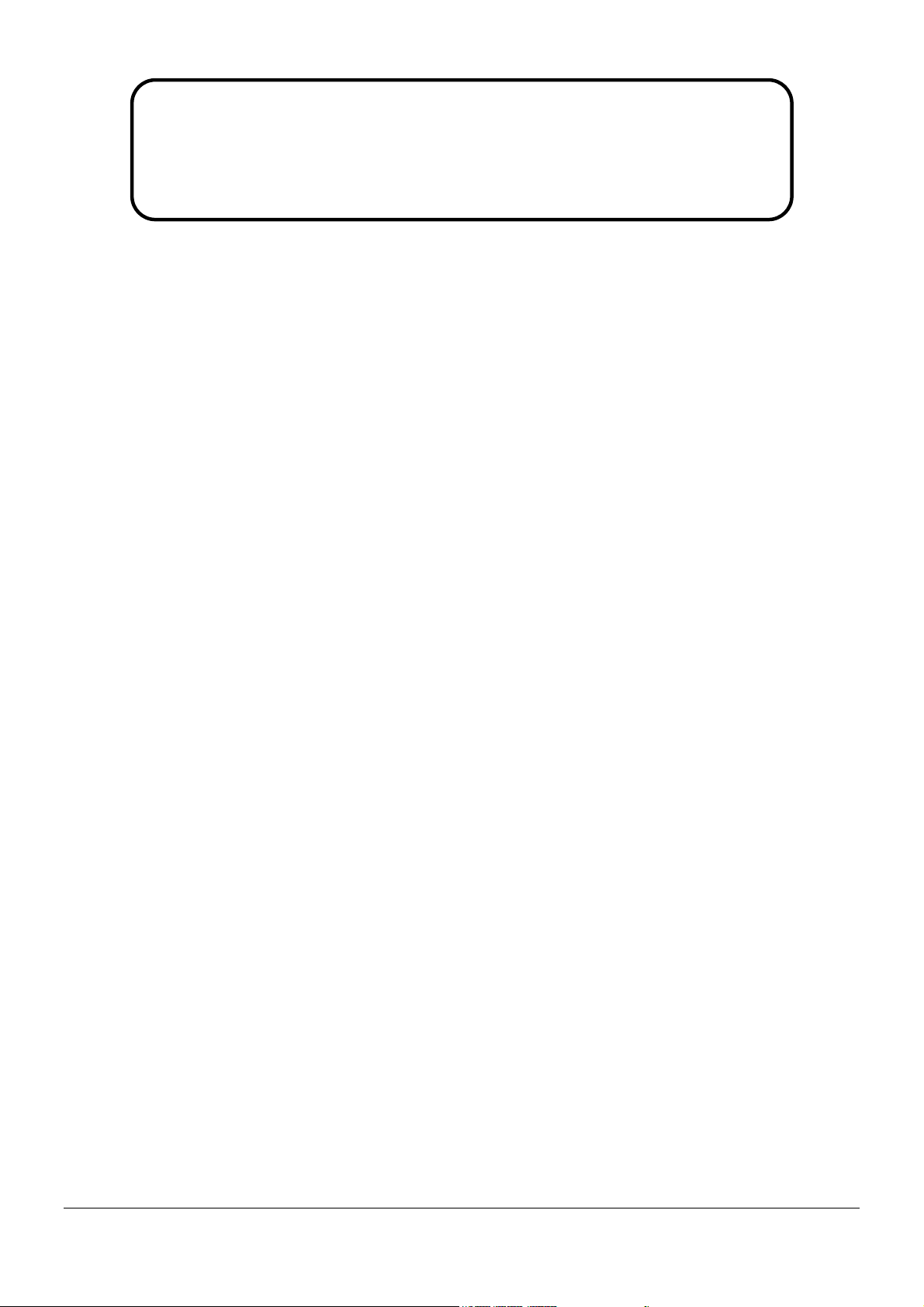
Service Manual
ViewSonic VG2427wm
Model No. VSXXXXX
23.6” Color TFT LCD Display
(VG2427wm_SM Rev. 1a Mar. 2009)
ViewSonic 381 Brea Canyon Road, Walnut, California 91789 USA - (800) 888-8583
Page 2
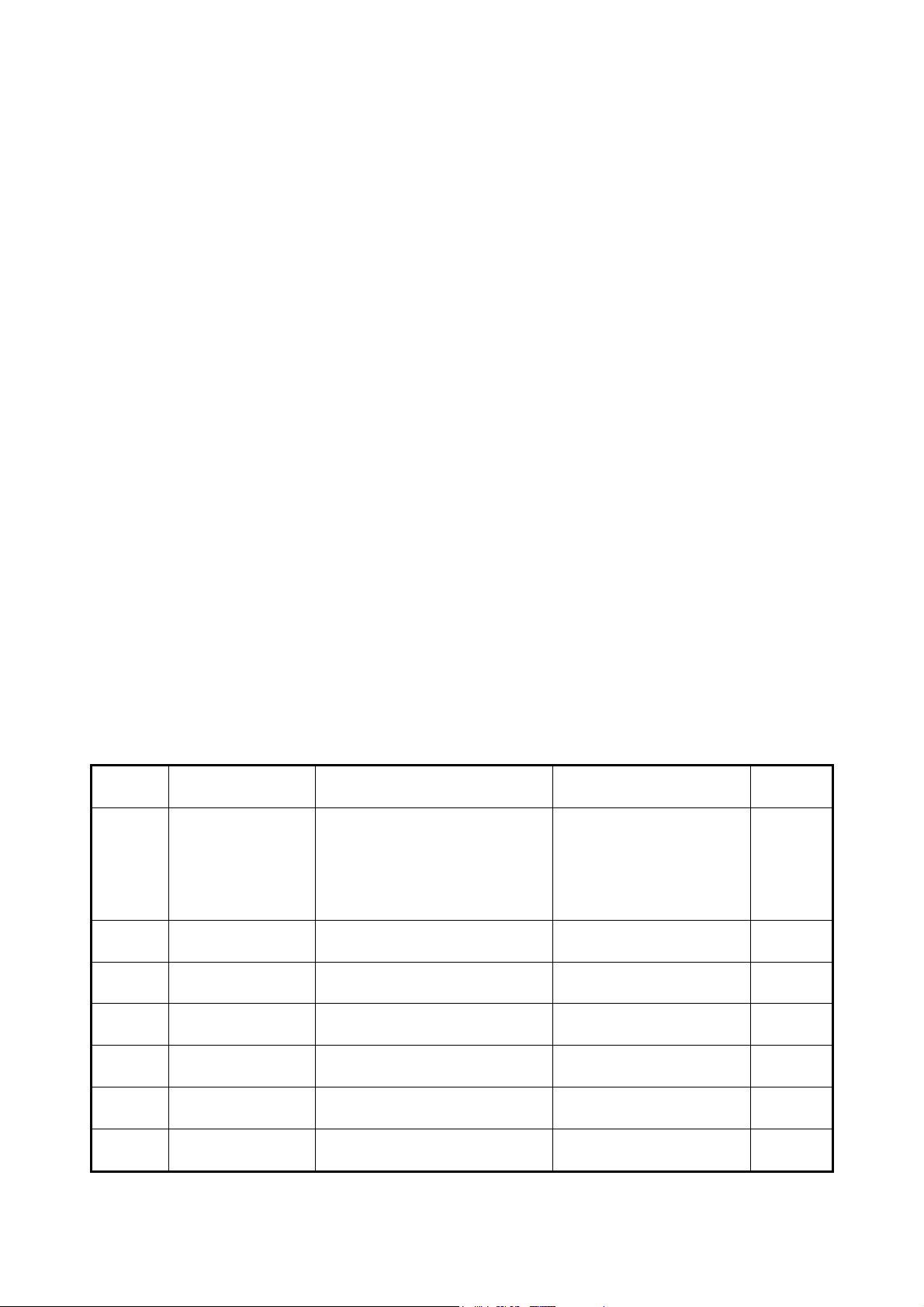
Copyright
Copyright © 2008 by ViewSonic Corporation. All rights reserved. No part of this publication
may be reproduced, transmitted, transcribed, stored in a retrieval system, or translated into any
language or computer language, in any form or by any means, electronic, mechanical, magnetic,
optical, chemical, manual or otherwise, without the prior written permission of ViewSonic
Corporation.
Disclaimer
ViewSonic makes no representations or warranties, either expressed or implied, with respect to
the contents hereof and specifically disclaims any warranty of merchantability or fitness for any
particular purpose. Further, ViewSonic reserves the right to revise this publication and to make
changes from time to time in the contents hereof without obligation of ViewSonic to notify any
person of such revision or changes.
Trademarks
Optiquest is a registered trademark of ViewSonic Corporation.
ViewSonic is a registered trademark of ViewSonic Corporation.
All other trademarks used within this document are the property of their respective owners.
Product disposal at end of product life
The lamp in this product contains mercury. Please dispose of in accordance with local, state or
federal laws.
Revision History
Revision SM Editing Date Description of Changes TPV Model Editor
TDRMNDDKWBVSPC
1a 03/27/2009 Initial Release
TDRMNDDYWBVSPC
TDRMNDDCWBVSPC
TDRMNDDBWBVSPC
Eric
2
Page 3
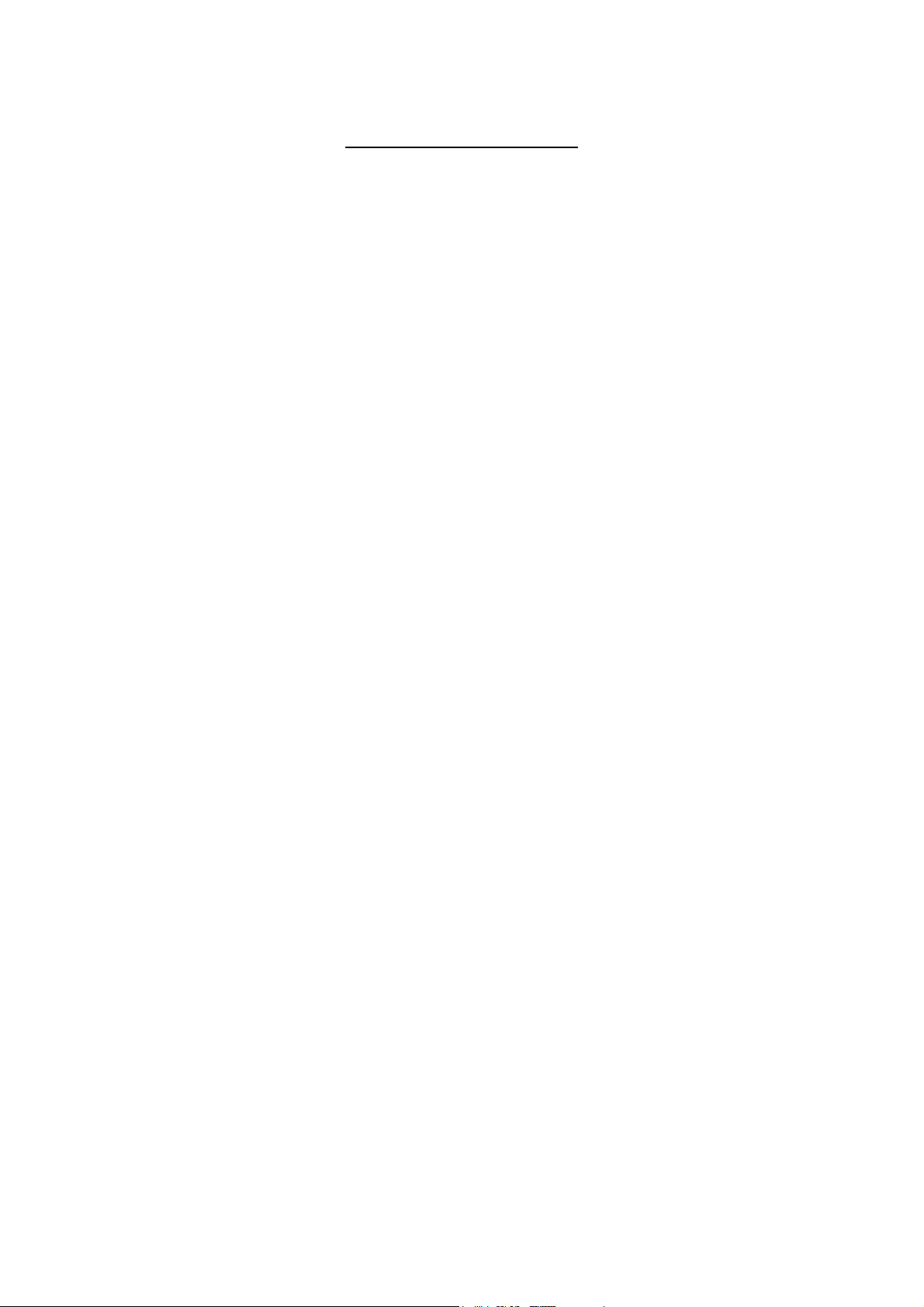
TABLE OF CONTENTS
1. Precautions and Safety Notices ......................................................................................... 4
2. Specification ....................................................................................................................... 7
3. Front Panel Function Control Description ....................................................................... 8
4. Circuit Description............................................................................................................. 13
5. Adjusting Procedure .......................................................................................................... 24
6. Trouble Shooting Flow Chart ............................................................................................ 32
7. Block Diagrams ................................................................................................................ 33
8. Schematic Diagrams ........................................................................................................ 35
9. PCB Layout Diagrams ...................................................................................................... 44
10. Exploded Diagram and Spare Parts List ........................................................................ 50
11. Recommended Spare Parts List .................................................................................... 53
12. Different Parts List........................................................................................................... 66
3
Page 4
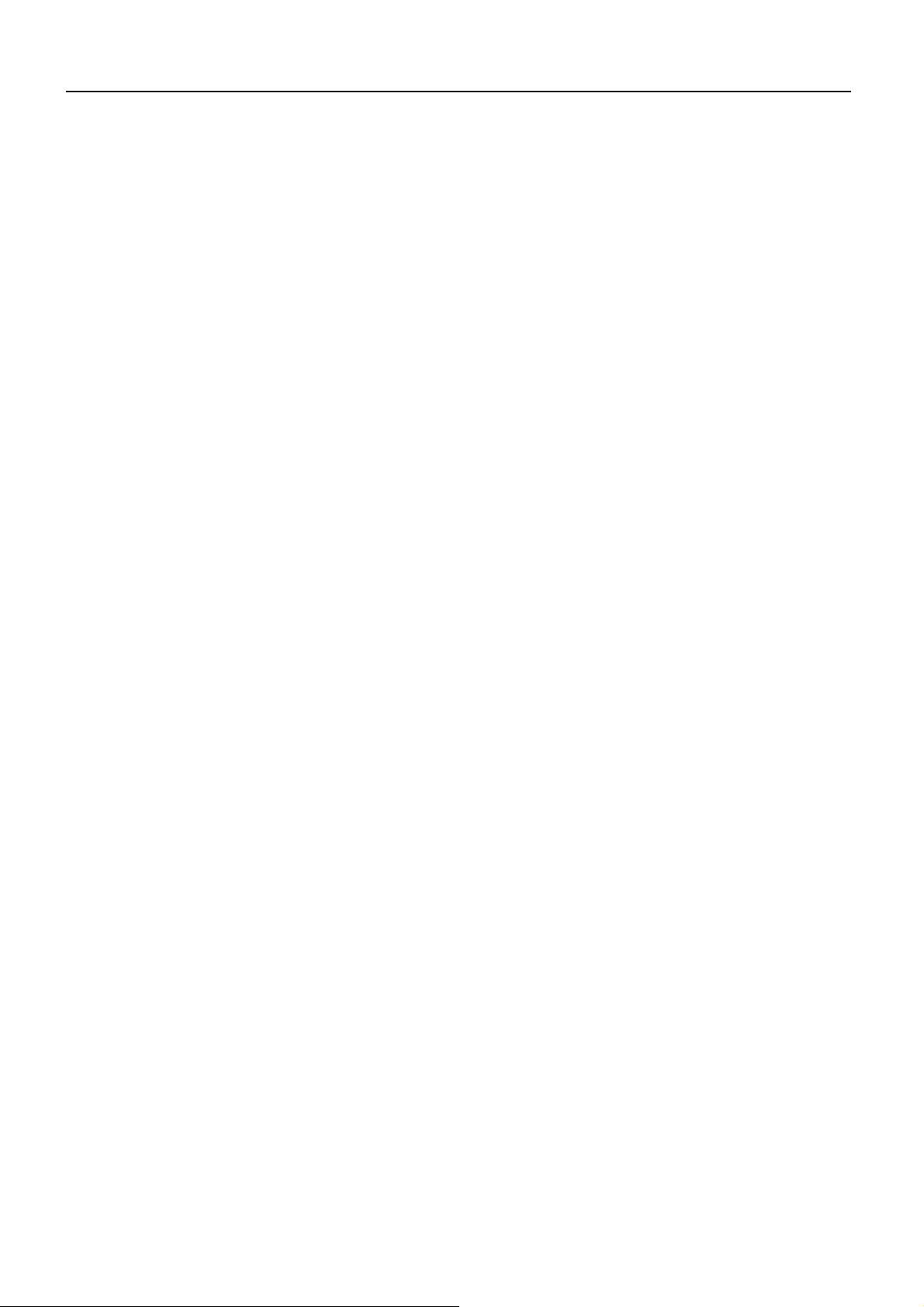
1. Precautions and Safety Notices
1. Precautions and Safety Notices
1.1 Safety Precautions
This monitor is manufactured and tested on a ground principle that a user’s safety comes first. However, improper
use or installation may cause damage to the monitor as well as the user. Carefully go over the following WARNINGS
before installing and keep this guide handy.
WARNINGS
.This monitor should be operated only at the correct power sources indicated on the label on the rear end of the
monitor. If you’re unsure of the power supply in your residence, consult you local dealer or power company.
.Use only the special power adapter that comes with this monitor for power input.
.Do not try to repair the monitor your self as it contains no user-serviceable parts. This monitor should only be
repaired by a qualified technician.
.Do not remove the monitor cabinet. There is high-voltage parts inside that may cause electric shock to human
bodies, even when the power cord is unplugged.
.Stop using the monitor if the cabinet is damaged. Have it checked by a service technician.
.Put your monitor only in a clean, dry environment. If it gets wet, unplug the power cable immediately and consult
your service technician.
.Always unplug the monitor before cleaning it .Clean the cabinet with a clean, dry cloth. Apply non-ammonia based
cleaner onto the cloth, not directly onto the glass screen.
.Keep the monitor away from magnetic objects, motors, TV sets, and transformer.
.Do not place heavy objects on the monitor or power cord.
1.2 Product Safety Notice
Many electrical and mechanical parts in this chassis have special safety visual inspections and the protection
afforded by them cannot necessarily be obtained by using replacement components rated for higher voltages,
wattage, etc. Before replacing any of these components read the parts list in this manual carefully. The use of
substitute replacement parts which do not have the same safety characteristics as specified in the parts list may
create shock, fire, or other hazards.
1.3 Service Notes
1. When replacing parts or circuit boards, clamp the lead wires around terminals before soldering.
2. When replacing a high wattage resistor (more than 1W of metal oxide film resistor) in circuit board, keep the
resistor about 5mm away from circuit board.
3. Keep wires away from high voltage, high temperature components and sharp edges.
4. Keep wires in their original position so as to reduce interference.
5. Usage of this product please refer to also user’s manual.
4
Page 5
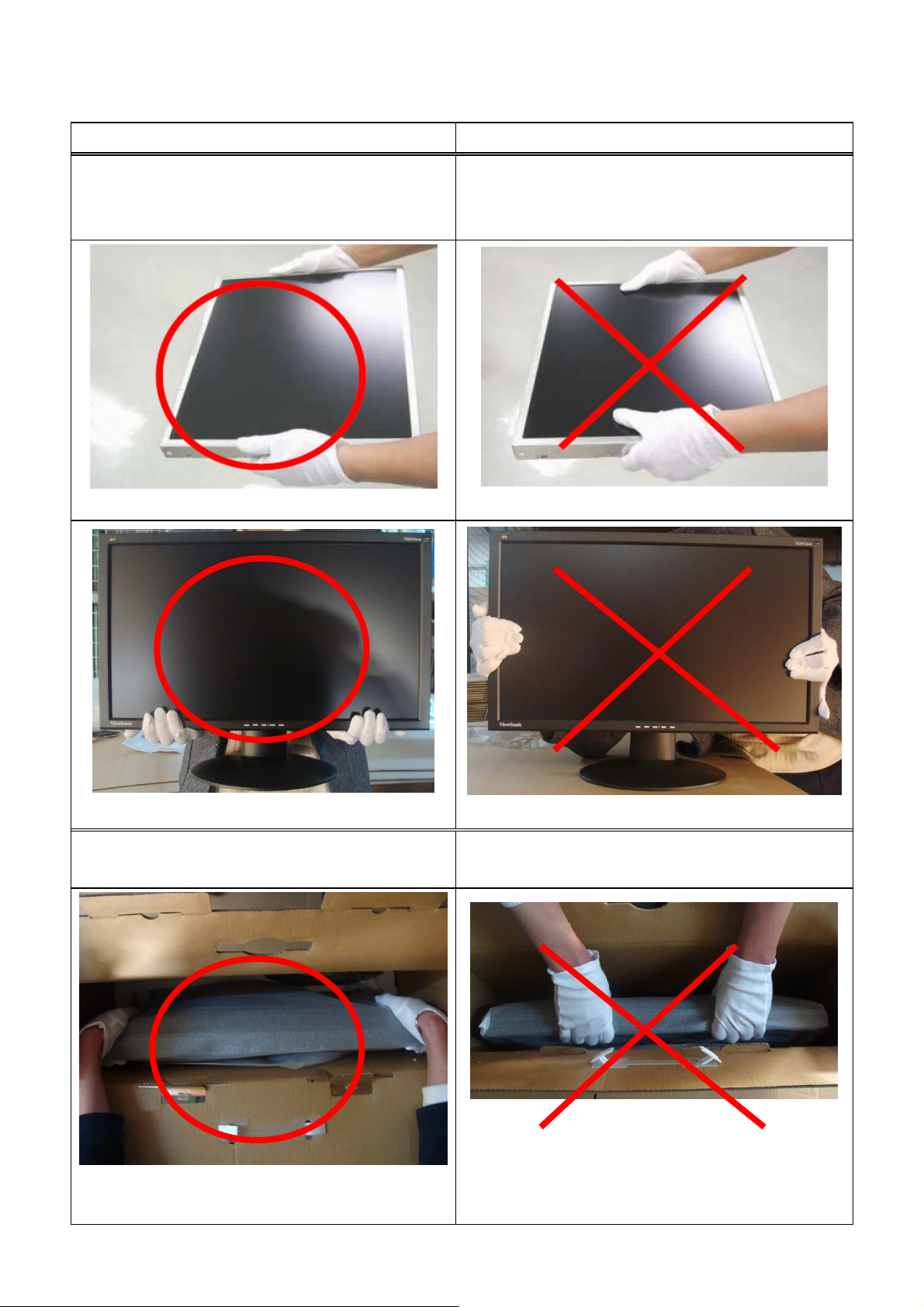
1.4 Handing and Placing Methods
Correct Methods: Incorrect Methods:
Only touch the metal frame of the LCD panel or the
front cover of the monitor. Do not touch the surface of
the polarizer.
Surface of the LCD panel is pressed by fingers and that
may cause “Mura.”
Take out the monitor
Taking out the monitor by grasping the LCD panel. That
may cause “Mura.”
5
Page 6
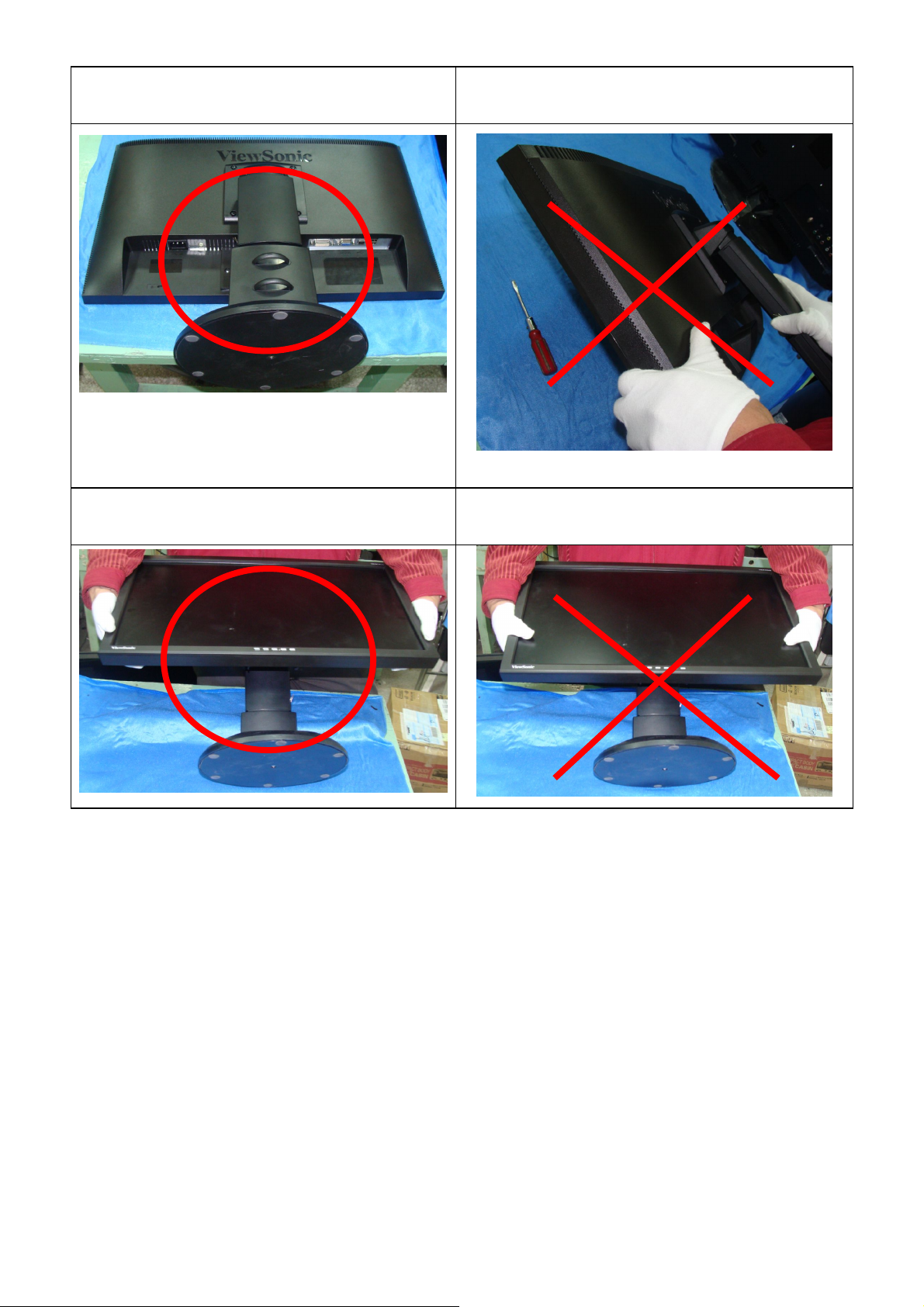
Place the monitor on a clean and soft foam pad.
Place the monitor on the lap, the panel surface must
be upwards.
Placing the monitor on foreign objects. That could
scratch the surface of the panel or cause “Mura.”
The panel is placed facedown on the lap. That may
cause “Mura.”
6
Page 7
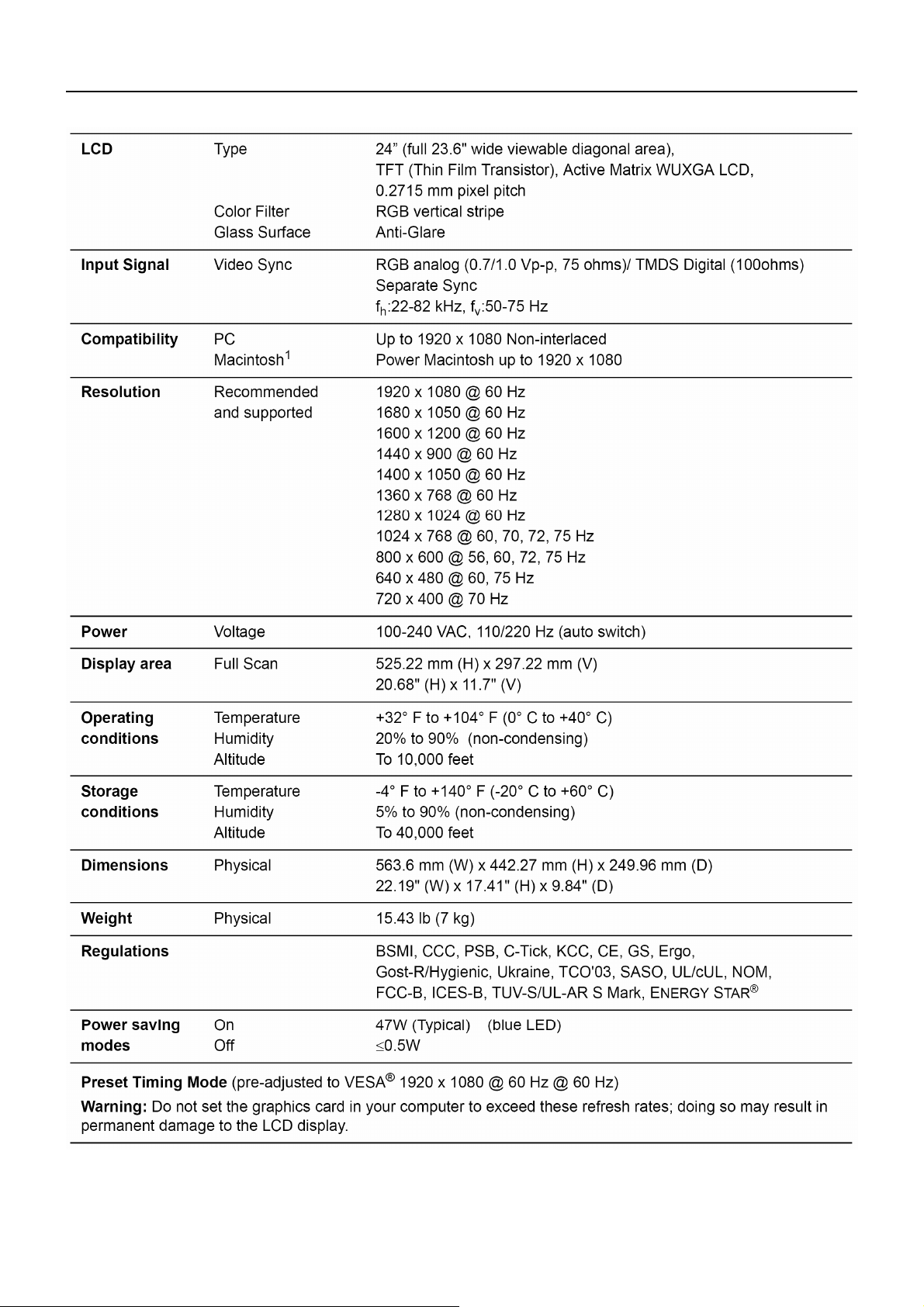
2. Specification
7
Page 8
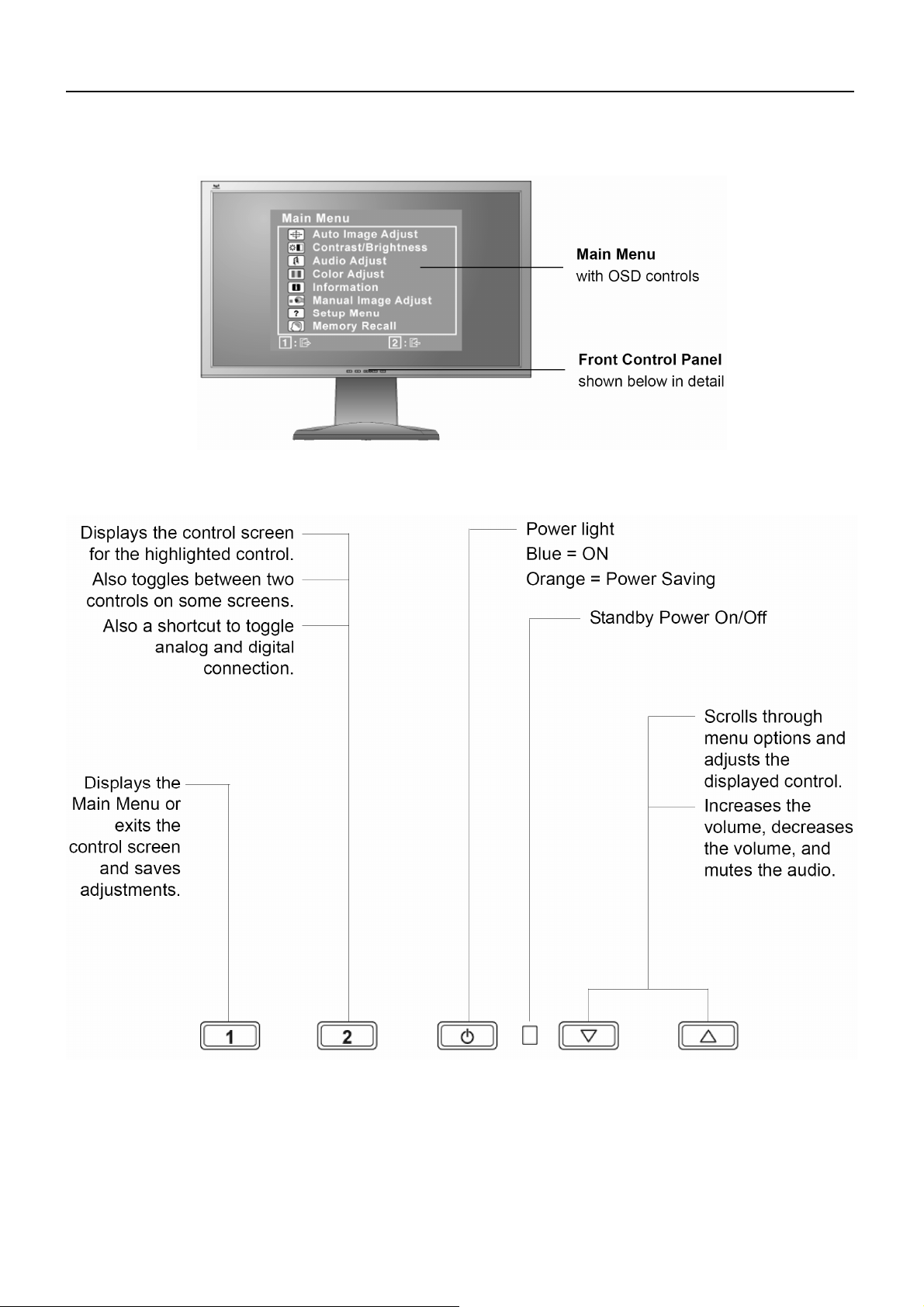
3. Front Panel Function Control Description
Use the buttons on the front control panel to display and adjust the OSD controls which display on the screen. The
OSD controls are explained at the top of the next page and are defined in “Main Menu Controls”.
8
Page 9
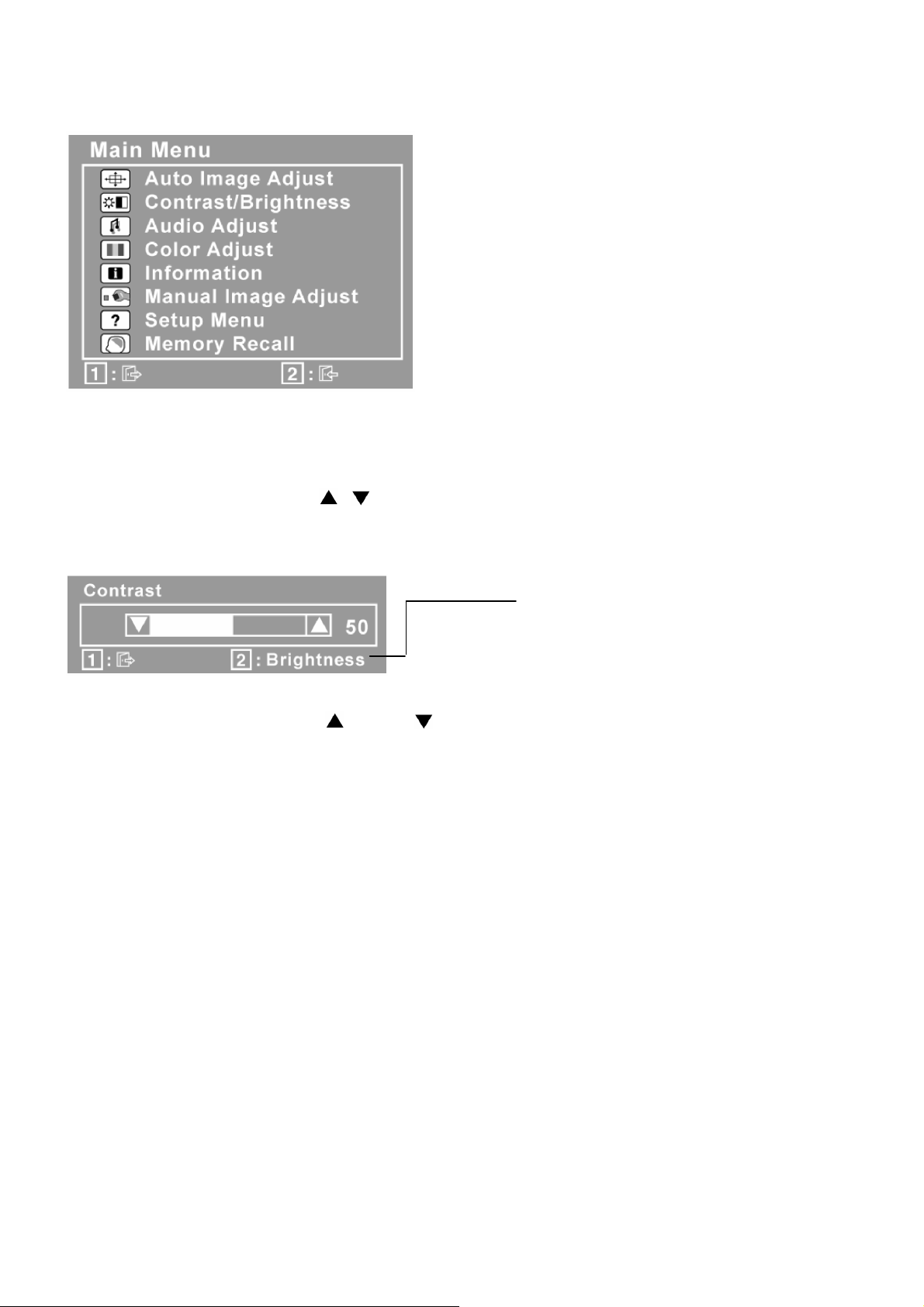
Do the following to adjust the display setting:
1. To display the Main Menu, press button [1].
NOTE: All OSD menus and adjustment screens disappear automatically after about 15 seconds. This is adjustable
through the OSD timeout setting in the setup menu.
2. To select a control to adjust, press
3. After the desired control is selected, press button [2]. A control screen like the one shown below appears.
4. To adjust the control, press the up or down buttons.
5. To save the adjustments and exit the menu, press button [1] twice.
The following tips may help you optimize your display:
• Adjust the computer's graphics card so that it outputs a 1920 x 1080 @ 60Hz video signal to the LCD display.
(Look for instructions on “changing the refresh rate” in the graphics card's user guide.)
• If necessary, make small adjustments using H. POSITION and V. POSITION until the screen image is completely
visible. (The black border around the edge of the screen should barely touch the illuminated “active area” of the LCD
or to scroll up or down in the Main Menu.
The line at the bottom of the screen
shows the current functions of buttons 1
and 2: Exit or select the Brightness
control.
display.)
9
Page 10
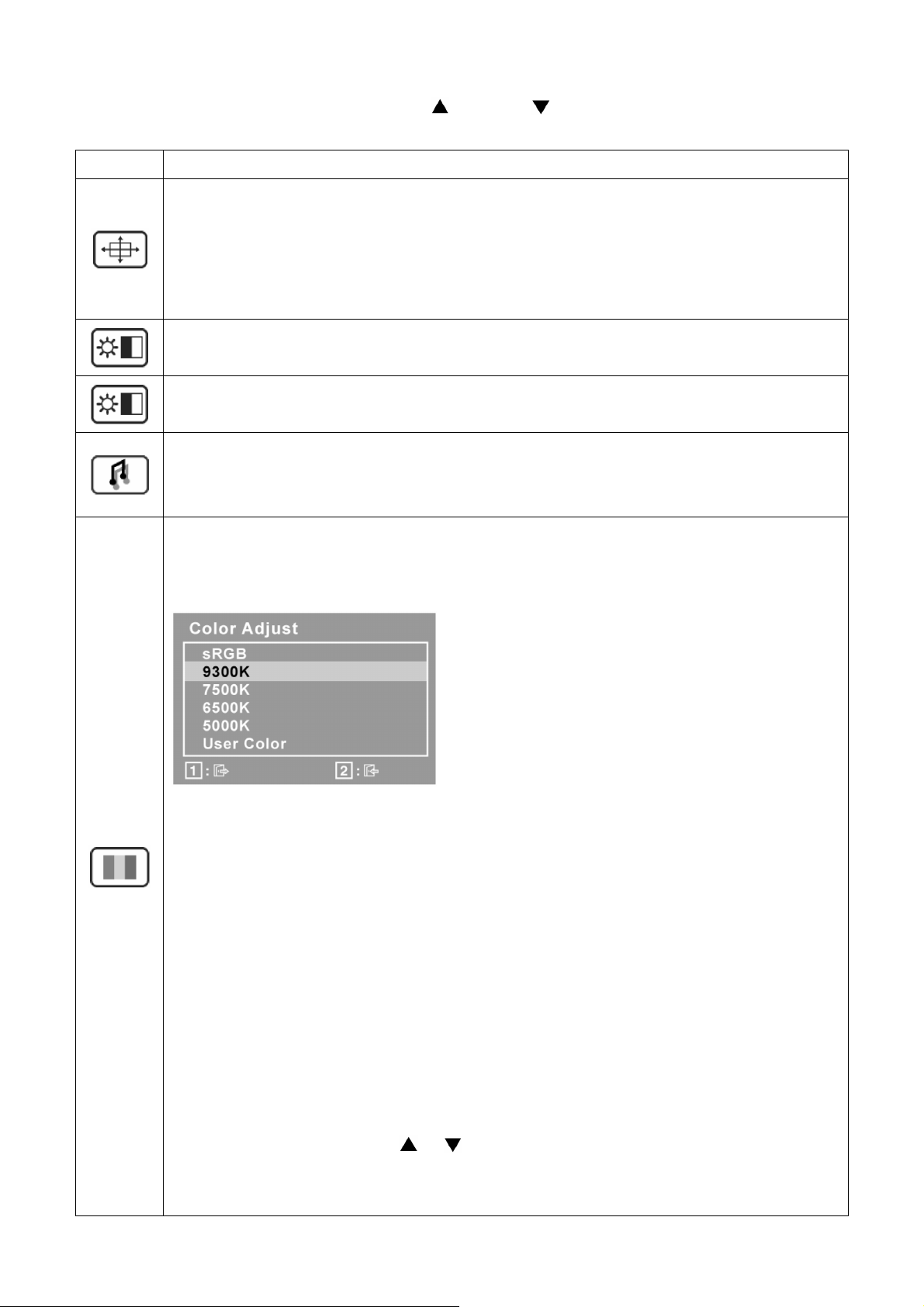
Main Menu Controls
Adjust the menu items shown below by using the up and down buttons.
Control Explanation
Auto Image Adjust automatically sizes, centers, and fine tunes the video signal to eliminate
waviness and distortion. Press the [2] button to obtain a sharper image.
NOTE: Auto Image Adjust works with most common video cards. If this function does not work on
your LCD display, then lower the video refresh rate to 60 Hz and set the resolution to its pre-set
value.
Contrast adjusts the difference between the image background (black level) and the foreground
(white level).
Brightness adjusts background black level of the screen image.
Audio Adjust
Volume increases the volume, decreases the volume, and mutes the audio.
Mute temporarily silences audio output.
Color Adjust provides several color adjustment modes, including preset color temperatures and
a User Color mode which allows independent adjustment of red (R), green (G), and blue (B). The
factory setting for this product is 6500K (6500 Kelvin).
sRGB-This is quickly becoming the industry standard for color management, with support being
included in many of the latest applications. Enabling this setting allows the LCD display to more
accurately display colors the way they were originally intended. Enabling the sRGB setting will
cause the Contrast and Brightness adjustments to be disabled.
9300K-Adds blue to the screen image for cooler white (used in most office settings with
fluorescent lighting).
7500K-Adds blue to the screen image for cooler white (used in most office settings with
fluorescent lighting).
6500K-Adds red to the screen image for warmer white and richer red.
5000K-Adds red to the screen image for warmer white and richer red.
User Color Individual adjustments for red (R), green (G), and blue (B).
1. To select color (R, G or B) press button [2].
2. To adjust selected color, press
Important: If you select RECALL from the Main Menu when the product is set to a Preset Timing
Mode, colors return to the 6500K factory preset.
10
and .
Page 11
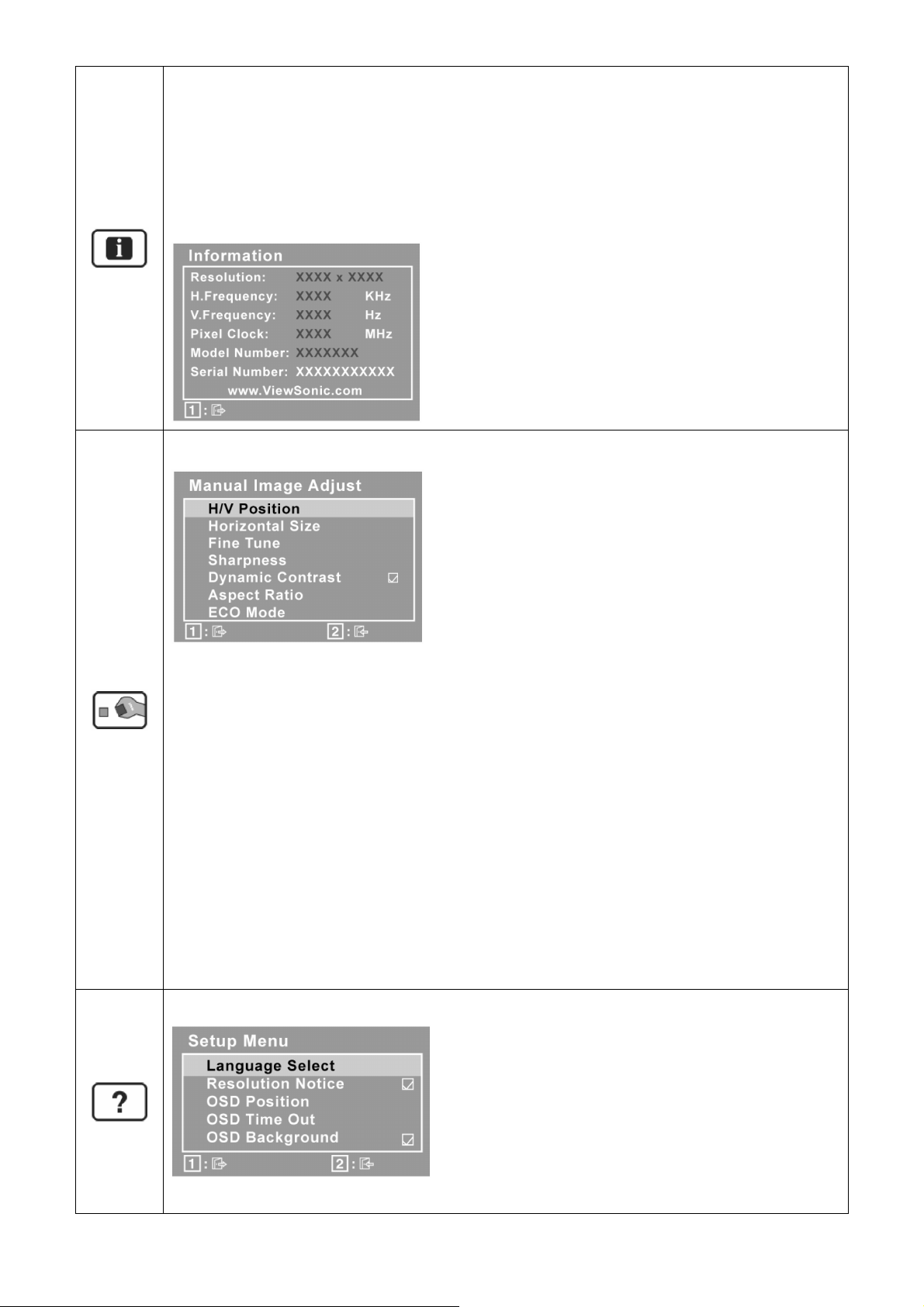
Information displays the timing mode (video signal input) coming from the graphics card in the
computer, the LCD model number, the serial number, and the ViewSonic® website URL. See your
graphics card’s user guide for instructions on changing the resolution and refresh rate (vertical
frequency).
NOTE: VESA 1920 x 1080 @ 60Hz (recommended) means that the resolution is 1920 x 1080 and
the refresh rate is 60 Hertz.
Manual Image Adjust displays the Manual Image Adjust menu.
H./V. Position (Horizontal/Vertical Position) moves the screen image left or right and up or
down.
H. Size (Horizontal Size) adjusts the width of the screen image.
Fine Tune sharpens the focus by aligning text and/or graphics with pixel boundaries.
NOTE: Try Auto Image Adjust first.
Sharpness adjusts the clarity and focus of the screen image.
Dynamic Contrast allows the user to turn the contrast ratio enhancement on or off.
Aspect ratio Selects the image size for 4:3 and full screen.
ECO Mode provides the lower power consumption by reducing the brightness.
Standard: The default brightness setting.
Optimize: Decreases the brightness by 25 %.
Conserve: Decreases the brightness by 50 %.
Setup Menu displays the menu shown below:
11
Page 12
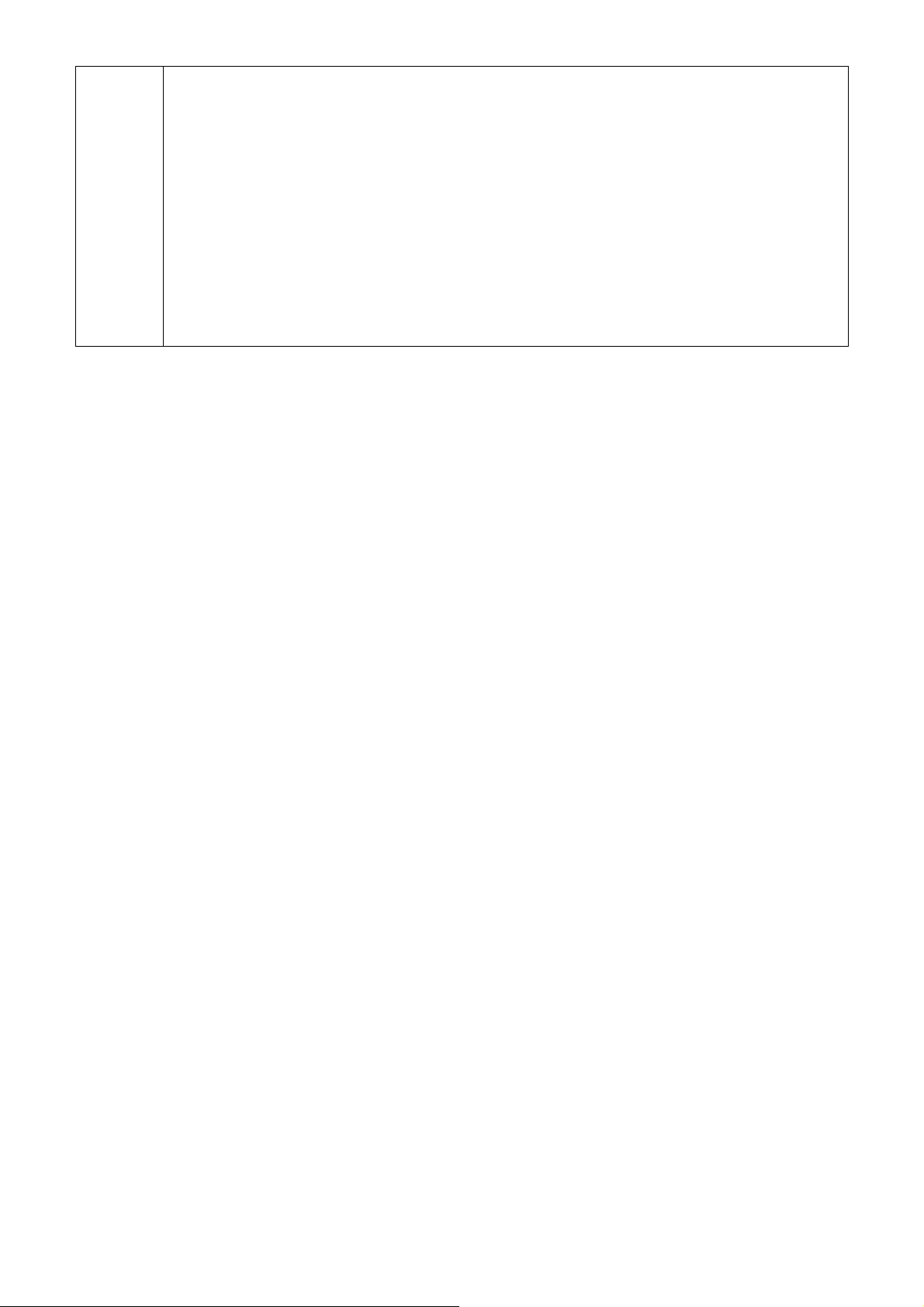
Language Select allows the user to choose the language used in the menus and control screens.
Resolution Notice advises the optimal resolution to use.
OSD Position allows the user to move the OSD menus and control screens.
OSD Timeout sets the length of time the OSD screen is displayed. For example, with a “15
second” setting, if a control is not pushed within 15 seconds, the display screen disappears.
OSD Background allows the user to turn the OSD background On or Off.
Memory Recall returns the adjustments back to factory settings if the display is operating in a
factory Preset Timing Mode listed in the Specifications of this manual.
Exception: This control does not affect changes made with the User Color control, Language
Select or Power Lock setting.
12
Page 13
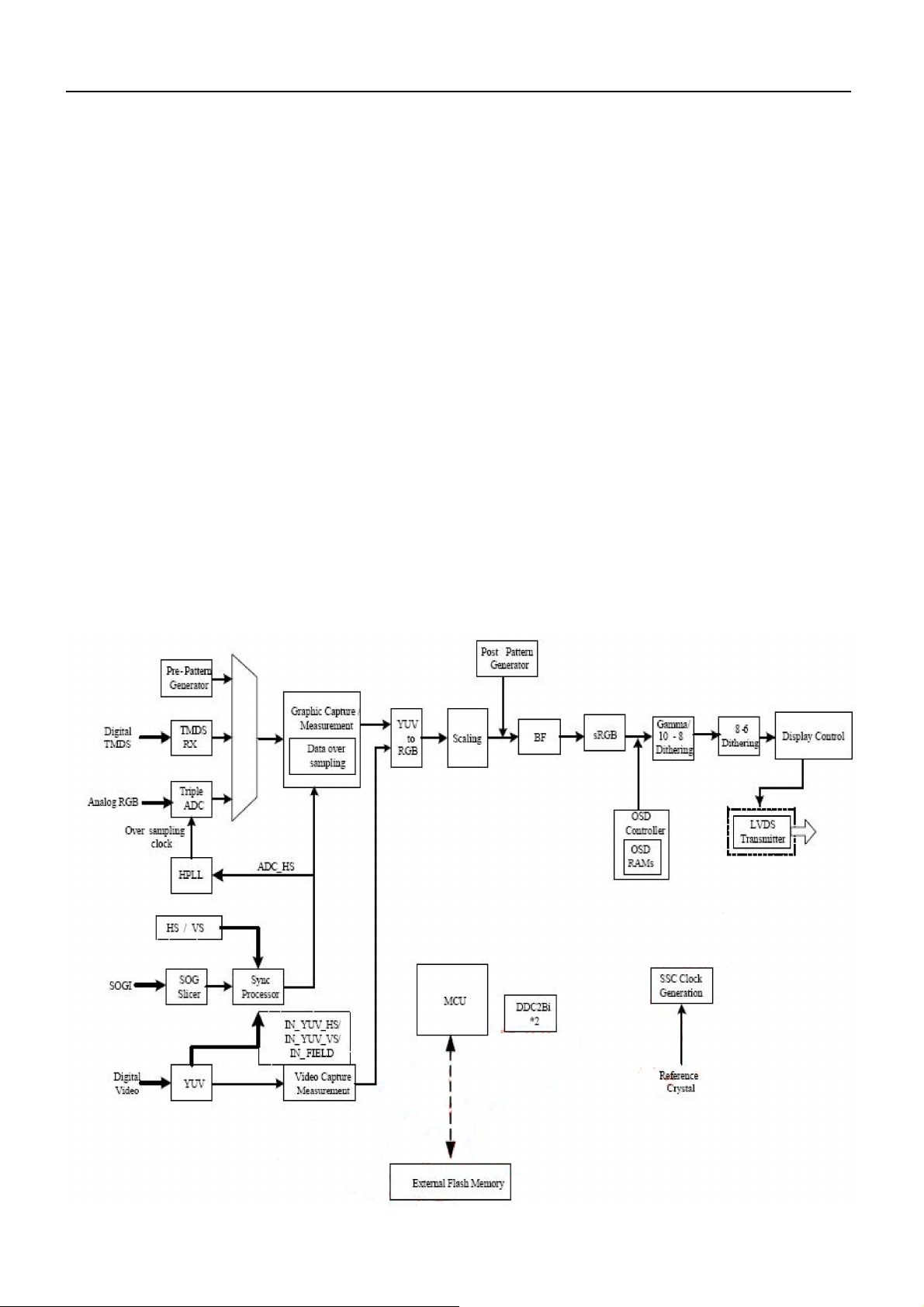
4. Circuit Description
4.1 Main Board
U401 NT68667UFG/C
The NT68667 is a highly integrated flat panel display controller that interfaces analog, digital, and video inputs. It
combines a triple ADC, a DVI compliant TMDS receiver, a digital YUV receiver, a high quality zoom and shrink
engine , a multi-color on screen display (OSD) controller , an advanced color engine , and many other functions in a
single chip. It provides the user with a simple, flexible and cost-effective solution for various flat panel display
products.
The NT68667 operates at frequencies up to 188MHz/190Mhz, suitable for LCD monitor up to
1680x1050/1920x1080 resolution. The NT68667 also has a built-in noise reduction function to provide more stable
video quality, spread spectrum to provide low EMI solution, sRGB for video color space convert and post pattern for
manufacture test.
The display provided single/double pixel clock LVDS interface.
In addition, NT68667 includes an integrated 8-Bit Microcontroller (MCU). It contains an 8-bit 8031 micro-controller,
1,280-bytes internal data memory, four 7-bit resolution A/D Converter, 10-channel 8-bit resolution PWM DAC,
two16-bit timer/counters, and a UART. Except those, it has two-channel hardware DDC solution, and VESA 2Bi/2B+
master/slave I2C bus interface.
Block Diagram
13
Page 14
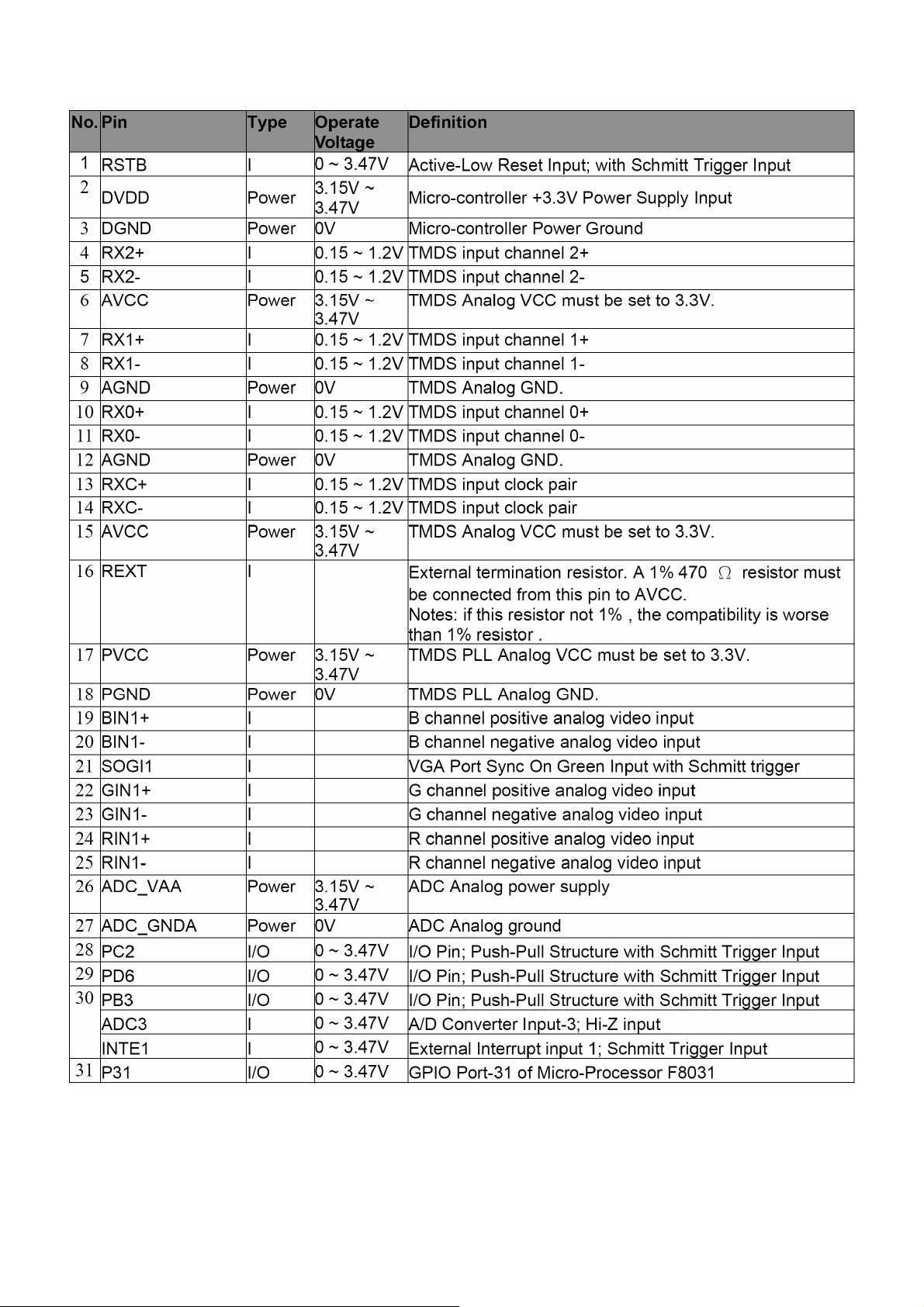
Pin Assignment
14
Page 15
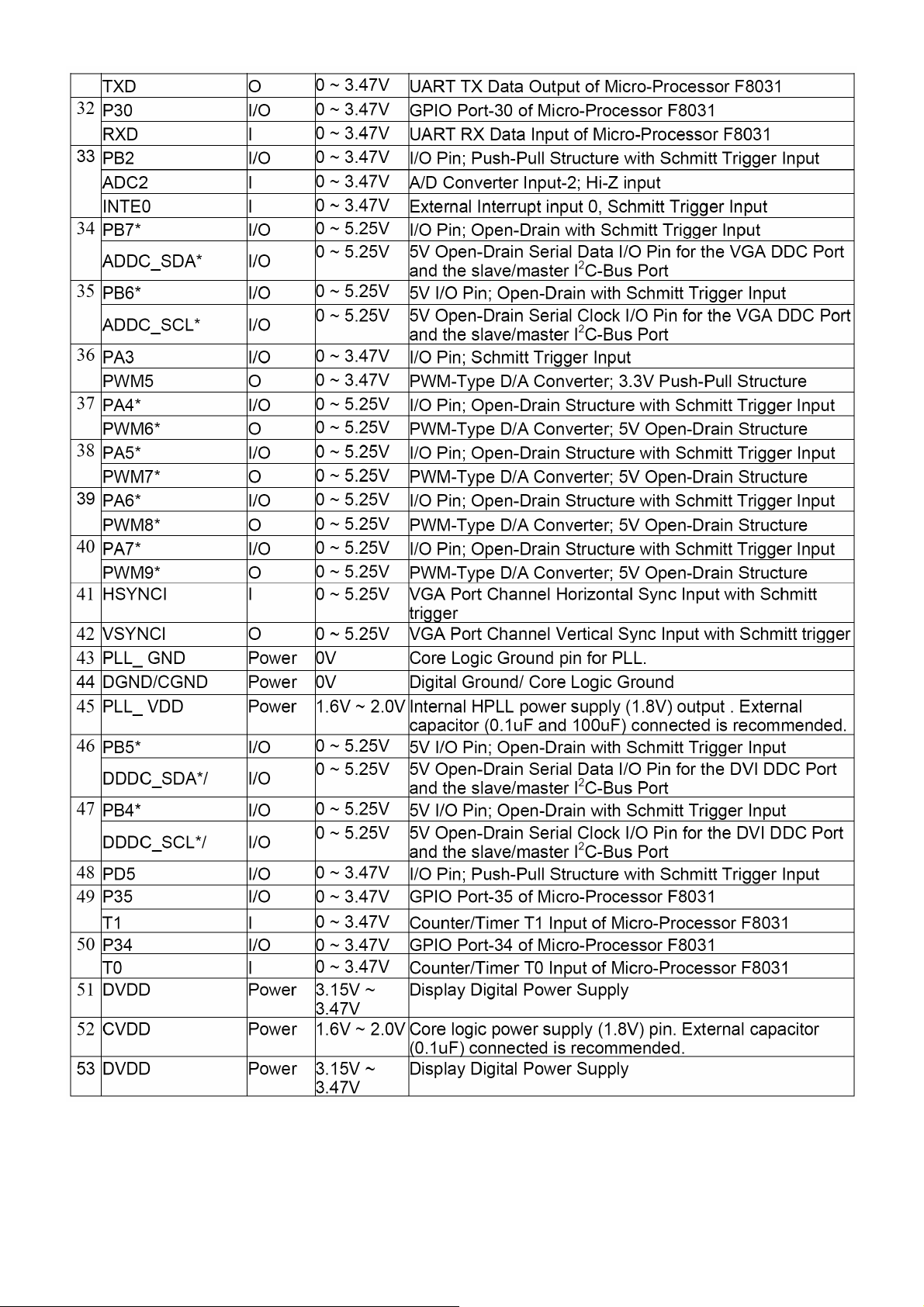
15
Page 16
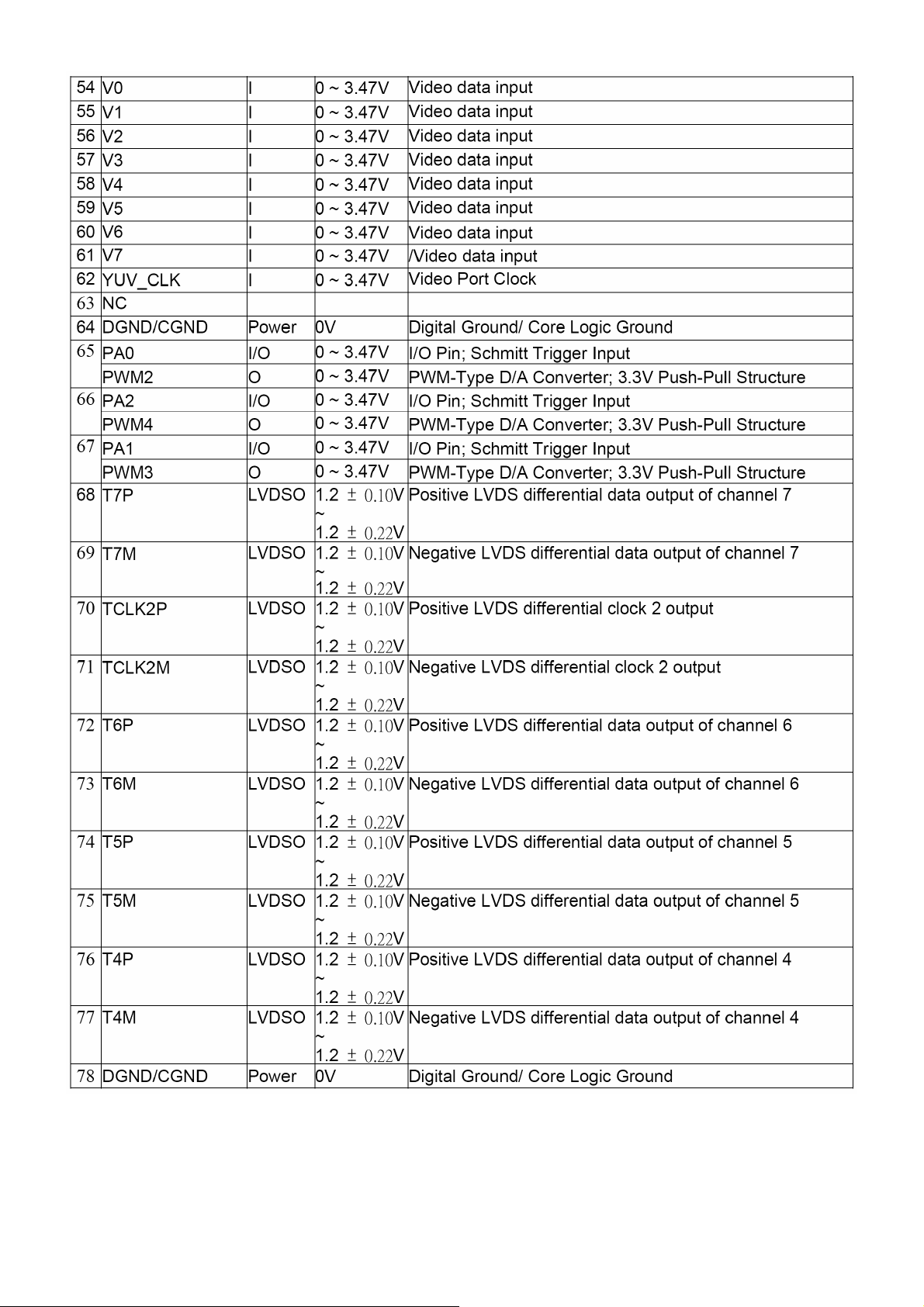
16
Page 17
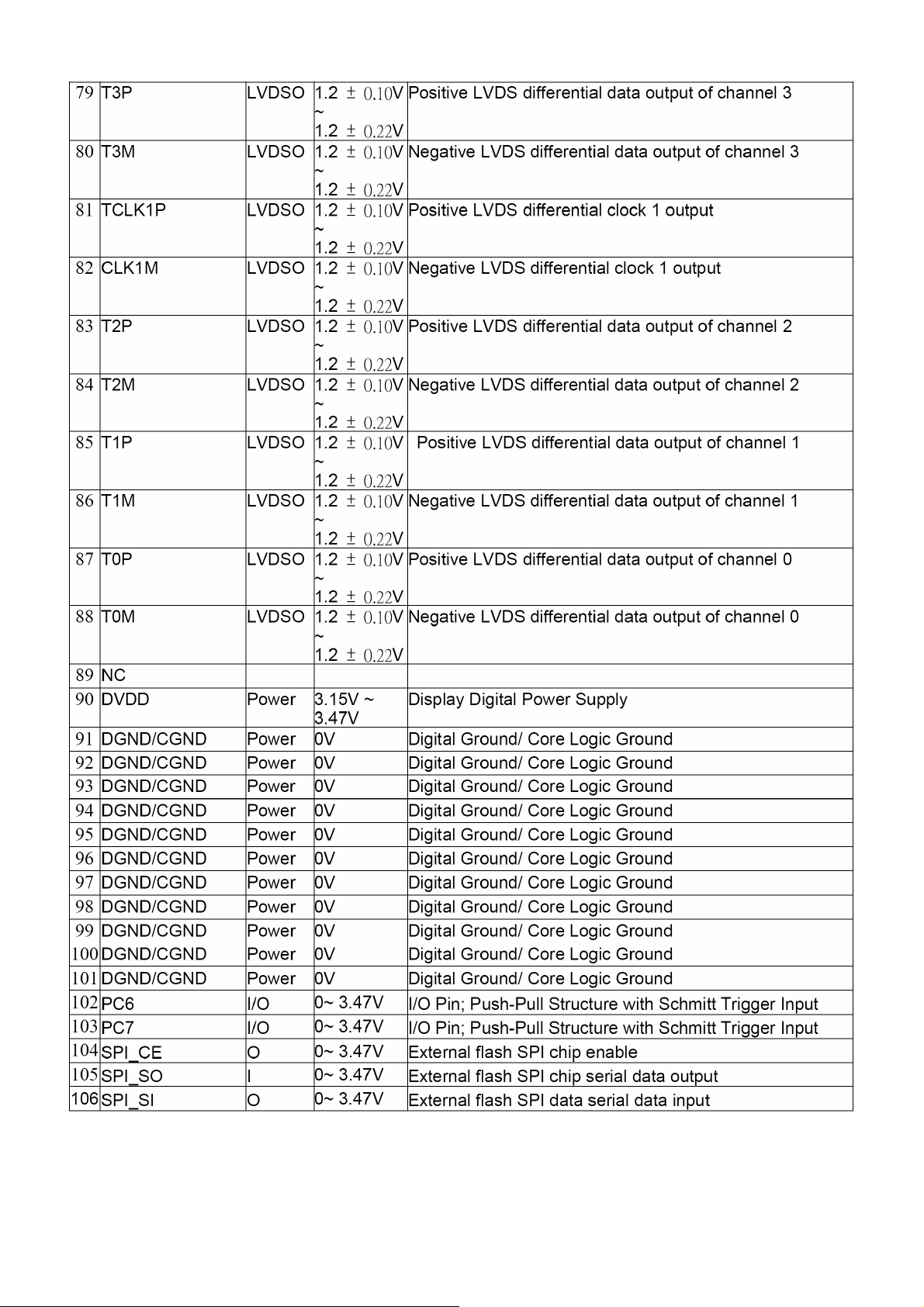
17
Page 18
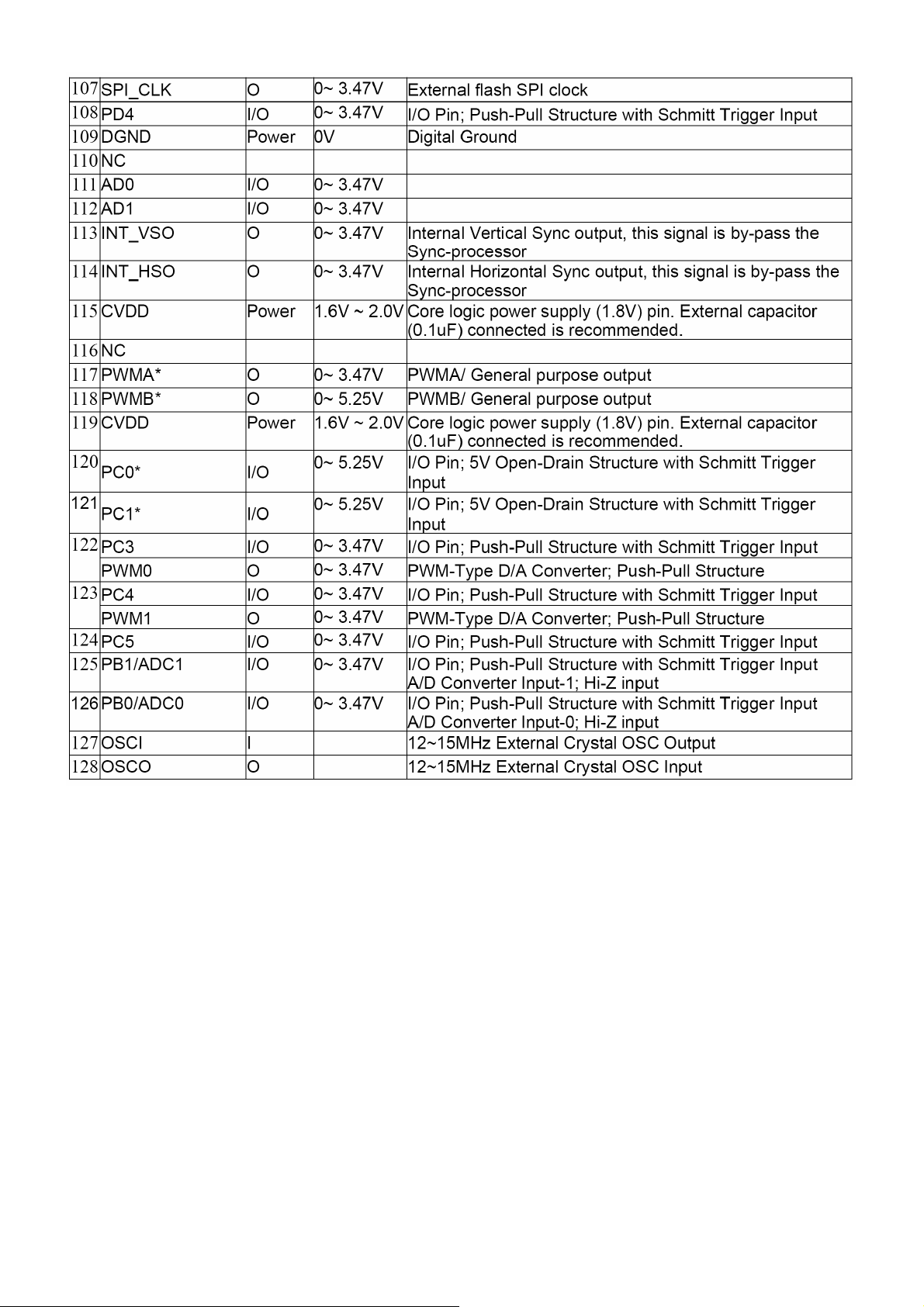
U701 AP1117D33L and U704 AP1117E18LA: DC power convert, convert to 3.3v and 1.8v.
AP1117 is a low dropout positive adjustable or fixed-mode regulator with 1A output current capability. The product is
specifically designed to provide well-regulated supply for low voltage IC applications such as high-speed bus
termination and low current 3.3V logic supply. AP1117 is also well suited for other applications such as VGA cards.
AP1117 is guaranteed to have lower than 1.4V dropout at full load current making it ideal to provide well-regulated
outputs of 1.25 to 5.0 with 6.4V to 18V input supply.
18
Page 19
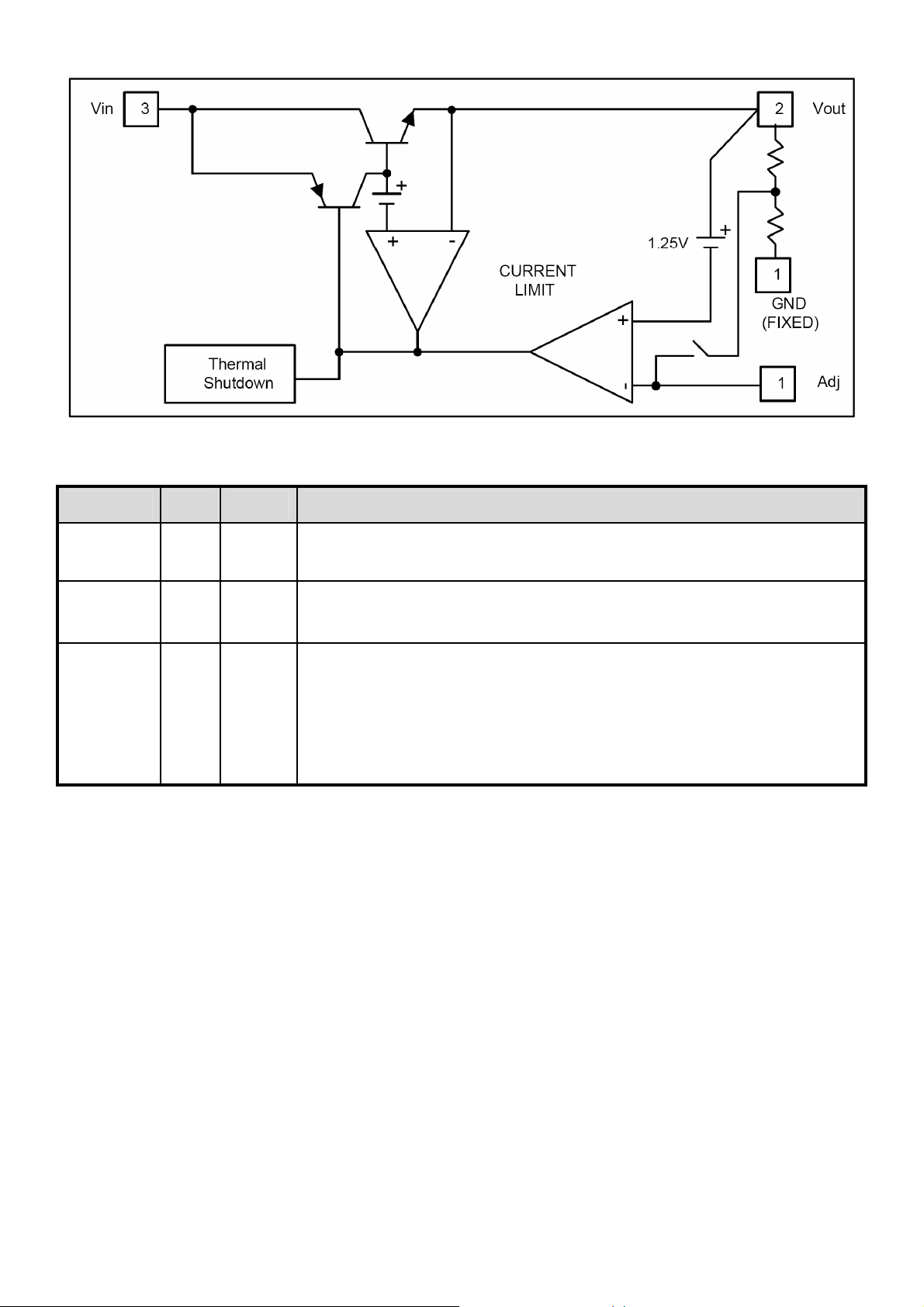
Pin Descriptions
Name I/O Pin # Function
Adj (GND) I 1
Vout O 2
Vin I 3
A resistor divider from this pin to the Vout pin and ground sets the output voltage.
(Ground only for Fixed-Mode)
The output of the regulator. A minimum of 10uF capacitor (0.15 ESR 20)
must be connected from this pin to ground to insure stability.
The input pin of regulator. Typically a large storage capacitor (0.15 ESR
20) is connected from this pin to ground to insure that the input voltage does
not sag below the minimum dropout voltage during the load transient response.
This pin must always be 1.3V higher than Vout in order for the device to regulate
properly.
19
Page 20
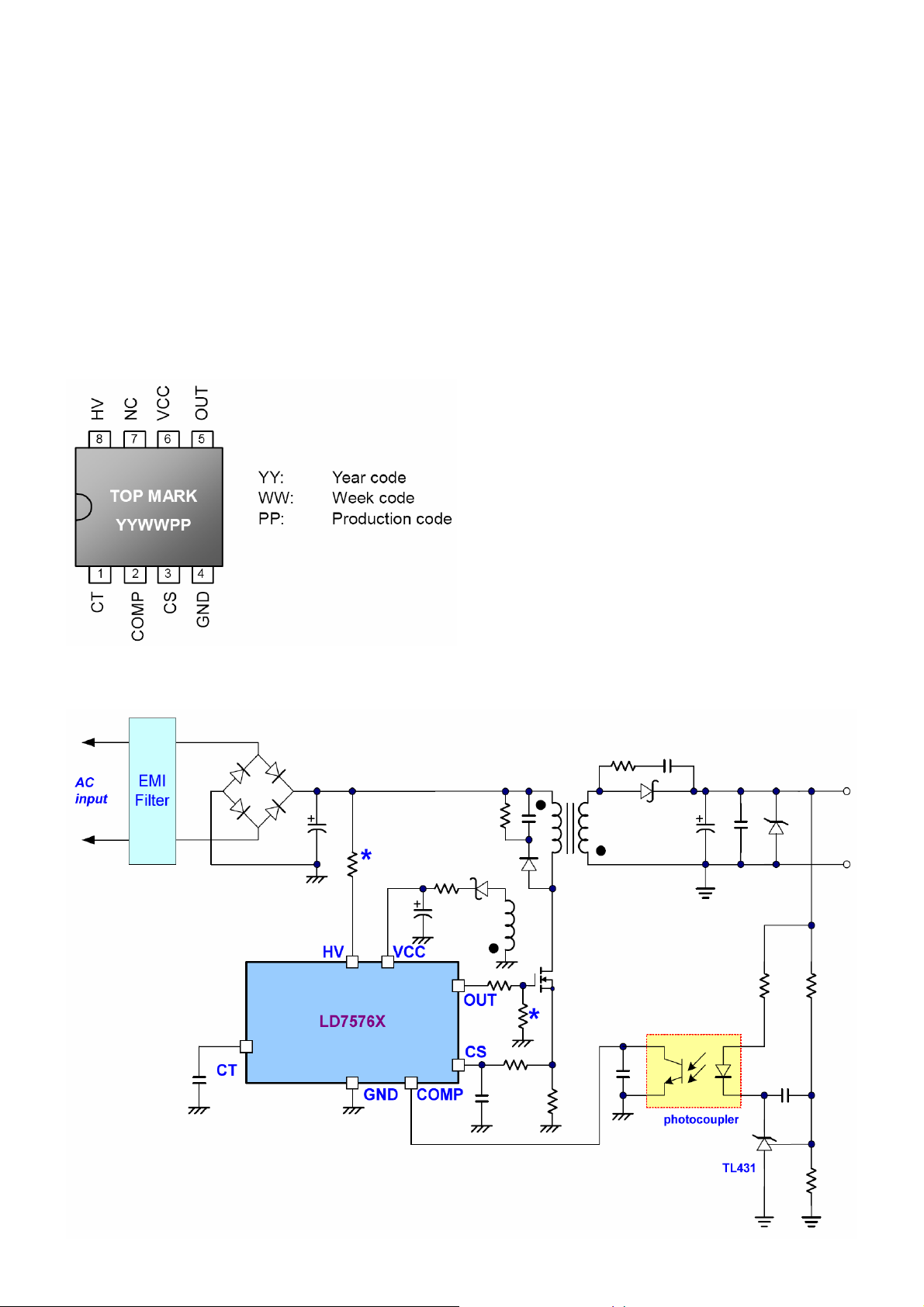
4.2 Power Board
IC901 LD7576
The LD7576X series bring high performance, combines with highly integrated functions, protections and
EMI-improve solution. It’s an ideal solution for those cost-sensitive system, reducing component count and overall
system cost.
The LD7576X series features near-lossless high voltage startup circuit, green-mode power-saving operation,
leading-edge blanking of the current sensing and internal slope compensation. They also consist with more
protections of OLP (Over Load Protection), OVP (Over Voltage Protection) and OTP (Over Temperature Protection)
to prevent the circuit damage under abnormal conditions.
The LD7576X series are available in DIP-8 and SOP-8 package.
Typical Application
20
Page 21
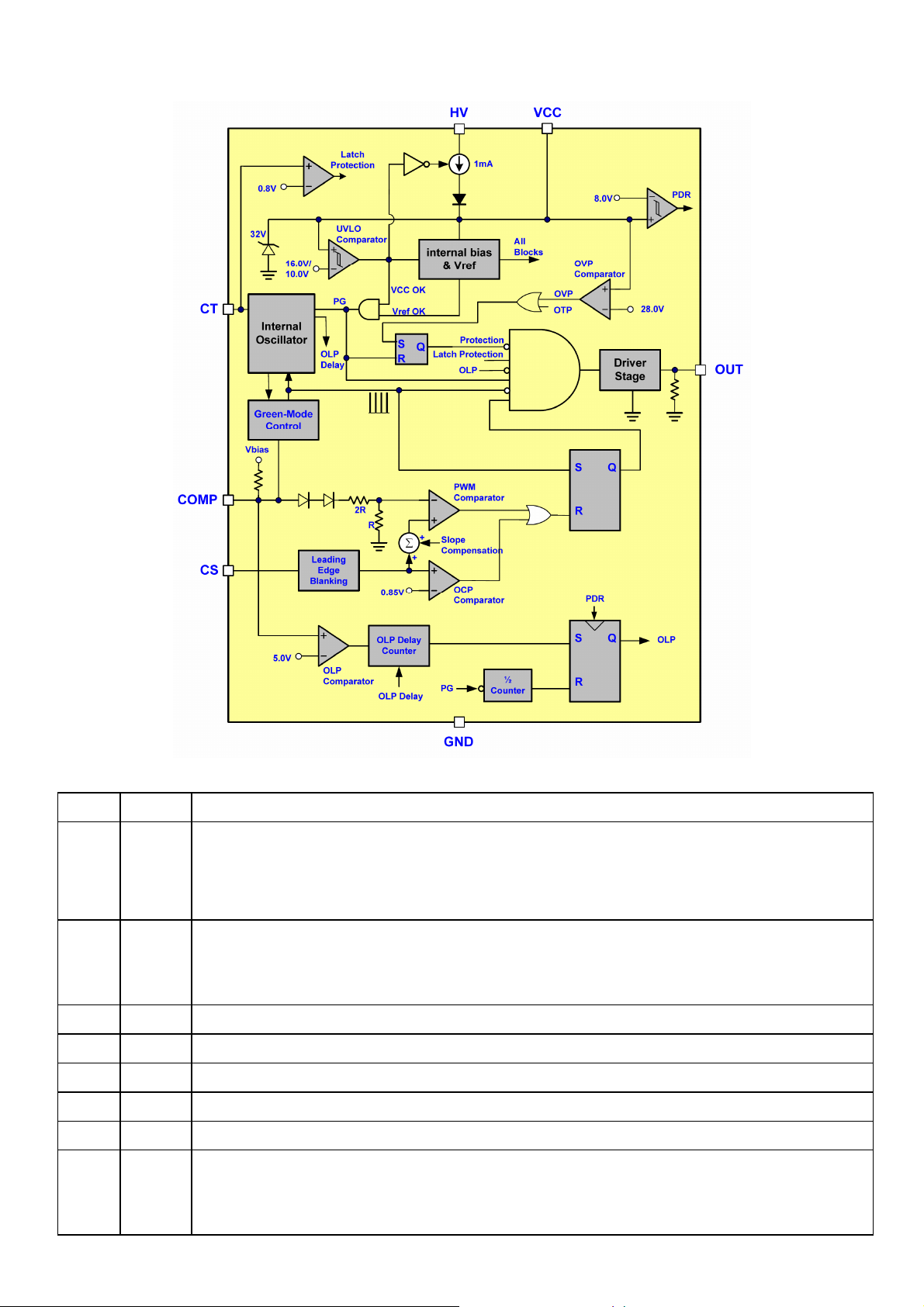
Block Diagram
Pin Name Function
This pin is to program the frequency of the low frequency timer. By connecting a capacitor to
1 CT
2 COMP
3 CS Current sense pin, connect to sense the MOSFET current
4 GND Ground
5 OUT Gate drive output to drive the external MOSFET
6 VCC Supply voltage pin
7 NC Unconnected Pin
8 HV
ground to set the OLP delay time. And this pin can be used for latch mode protection. By pulling
this pin lower than 0.8 V, the controller will be entered latch mode until the AC power-on recycling.
Voltage feedback pin (same as the COMP pin in UC384X), By connecting a photo-coupler to
close the control loop and achieve the regulation. A high quality ceramic capacitor (X7R) is
required for general applications (102pF at least).
Connect this pin to positive terminal of bulk capacitor to provide the startup current for the
controller. When Vcc voltage trips the UVLO(on), this HV loop will be off to save the power loss on
the startup circuit.
21
Page 22

IC801 TA9687GN
9687 is a high performance, cost-effective CCFL (Cold Cathode Fluorescent Lamp) controller designed for
TA
driving large-size Liquid Crystal Display (LCD) applications requiring 2 to 6 CCFLs.
The controller converts unregulated DC voltages into a nearly sinusoidal lamp voltage and current waveforms.
The
TA 9687 supports full-bridge power conversion topologies while maintaining high-efficiency operation. The
controller provides a soft-start operation, current and voltage regulation, overvoltage and over-current protection,
high drive capability.
The control logic provides a regulated ignition voltage and appropriate protection features for over-voltage or
over-current conditions.
The
TA 9687 offers a high level of integration, while maintaining flexibility and high-efficiency operation that reduces
external component heating, resulting in higher reliability and longer CCFL life. The proprietary design technique
provides a simple, low-cost system solution.
Pin Diagram Functional Block Diagram
22
Page 23

Pin Description
Pin No. I/O1 Names Description
1 I VSEN Voltage Sense Feedback
2 I/O SSTCMP Capacitor for Soft-Start and Loop Compensation
3 I/O CT Timing Resistor and Capacitor for Operation and Striking Frequency
4 I/O RT1 Timing Resistor for Striking Frequency
5 --- GNDA Signal Ground
6 O PDR2 High Side Driver Output 2
7 --- GNDP Power Ground
8 O NDR2 Low Side Driver Output 2
9 O NDR1 Low Side Driver Output 1
10 O PDR1 High Side Driver Output 1
11 --- VDDA Input Power Pin
12 I/O TIMER Timing Capacitor for Delay Timer
13 I PWM External PWM Dimming Input
14 I ISEN Current Sense Feedback
15 I OVPT Over-Voltage Protection Threshold Voltage
16 I ENA IC Enable/Disable
23
Page 24

5. Adjustment Procedure
5.1 White balance, Luminance adjustment
Approximately 2 Hours should be allowed for warm up before proceeding White-Balance adjustment.
Before started adjust white balance, please setting the Chroma-C7120 MEM. Channel 0 to9300
Channel 1 to 7500
(our 9300 parameter is x=283±12, y=297±12, Y >180 cd/m
2
cd/m
,6500 parameter is x =313±12, y=329±12, Y > 250cd/m2, and 5000 parameter is x = 347 ±12, y = 349 ±12, Y
>240cd/m
2,
sRGB parameter is x=313±12, y=329±12, Y =90±15 cd/m2)
0
K colors, MEM. Channel 2 to 65000K MEM. Channel 3 to 50000K MEM. Channel 4 to sRGB
2
;7500 parameter is x=299±12, y=315±12, Y >210
How to setting MEM.channel you can reference to Minolta-CA210 user guide or simple use “ SC” key and “ NEXT”
key to modify x, y, Y value and use “ID” key to modify the TEXT description Following is the procedure to do
white-balance adjust
Enter into Burn/in mode:
AC ON the monitor with no signal ,and press “power” button to DC OFF the monitor, then press”1” and “power”
button at the same time to enter Burn/in mode;
Enter into the factory mode:
0
K colors, MEM.
AC ON the monitor with signal connected, and press “power” button to DC OFF the monitor, then press”1” and
“power” button at the same time to enter factory mode;
Gain adjustment:
Move cursor to “Factory” and press “2” key.
Move cursor to “ Auto Level” and press “2” key to adjust Gain and Offset automatically;
(notice:this monitor do auto level must in T144(1280X1024@60Hz) P48(32 Grays))
0
a. Adjust sRGB (9300
K) color-temperature
1. Switch the Chroma-C7120 to RGB-mode (with press “MODE” button)
2. Switch the MEM.channel to Channel 0 (with up or down arrow on Chroma-C7120)
3.The LCD-indicator on Minolta-CA210 will show x = 283 ±12, y = 297±12, Y >180 cd/m
0
b. Adjust Color1 (7500
K) color-temperature
2
4. Switch the Chroma-C7120 to RGB-mode (with press “MODE” button)
5. Switch the MEM.channel to Channel 1 (with up or down arrow on Chroma-C7120)
2
6. The LCD-indicator on Minolta-CA210 will show x = 299 ±12, y = 315 ±12,Y >210cd/m
0
c. Adjust Color2 (6500
K) color-temperature
7. Switch the Chroma-C7120 to RGB-mode (with press “MODE” button)
8. Switch the MEM.channel to Channel 2 (with up or down arrow on Chroma-C7120)
9. The LCD-indicator on Minolta-CA210 will show x = 313 ±12, y = 329 ±12,Y >250 cd/m
d. Adjust sRGB (50000K) color-temperature
1. Switch the Chroma-C71200 to RGB-mode (with press “MODE” button)
2. Switch the MEM.channel to Channel 3 (with up or down arrow on Chroma-C7120)
3.The LCD-indicator on Minolta-CA210 will show x = 347 ±12, y = 360 ±12, Y >240 cd/m
24
2
2
Page 25

e. Adjust sRGB (sRGB) color-temperature
1. Switch the Chroma-C7120 to RGB-mode (with press “MODE” button)
2. Switch the MEM.channel to Channel 4 (with up or down arrow on Chroma-C7120)
3.The LCD-indicator on Minolta-CA210 will show x = 313 ±12, y = 329 ±12, Y = 80 ±15 cd/m
10. press “1” key to save adjust value and exit .
Turn the POWER-button off to on to quit from factory mode, and reset the monitor.
Max Brightness measurement: >250 cd/m2
Test conditions:
a. Switch to the full white pattern, in user mode main menu:
1. Set <Color Settings> Red, Green, and Blue to the max.
2. Set <Brightness> Brightness, Contrast to the max.
5.2 Firmware Upgrade Procedure
5.2.1 Equipment needed:
- VG2427wm
2
- PC (Personal computer)
- LPT cable
- Firmware upgrade program
ISP Board
25
Page 26

LPT Cable
Hardware Connect status
5.2.2 Update the NOVATEK’S firmware
You should jump the pin to “For Flash” at ISP Board
VGA Cable
Connect to the
PC LPT
26
Connect to the VSC
VA2427wm
Page 27

Double click “Writer.exe”
This tool can auto detect the right SCALAR programe speed,the process as follow:
27
Page 28

When auto detect is finished,click “Load Hex”,then chosse the firmware that you want to update
Click “Auto”,then the update will begin.Wait for a moment until the bar is 100%,the program windows will show
“Programing Success”.This means the update is successful.
28
Page 29

5.3 DDC Key in Procedure
Note:
1. Every time after replacing the main board, you have to do the DDC key in.
2. If you find the DDC does not conform to the LCD TV, you have to do the DDC key in.
5.3.1 Equipment Needed
- VG2427wm
- PC (Personal computer)
- LPT cable
- 12V DC
- Firmware upgrade program
- DDC Card
5.3.2 Install software
You must install the
at the first.
Note: After installation, you must restart the PC to take the setup to effect.
5.3.3 Connect the DDC board as follow:
Connect this port to the
VSC VG2427wm’s VGA
12V Input
Connect to the
PC LPT
29
Page 30

For analog
a. Double-click ,appear as follow Figs:
b. Click
c. Key in the Serial Number printed on the barcode label, then click “OK”
.
30
Page 31

R3V080100001
d. Unit appears the following Fig, writer completed.
12 codes,
for example.
31
Page 32

6. Troubleshooting Flow Chart
32
Page 33

7. Block Diagram
7.1 Main Board
LCD Interface
(CN302)
EEPROM
PM25LV020-100SCE
(U402)
Scalar IC NT68667
(Include MCU, ADC, OSD)
(U401)
Crystal
12MHz
(X401)
Key Control
interface
(CN404)
H sync
V sync
RGB
DVI_SCL
DVI_SDA
EEPROM
M24C02
(U108)
D-DATA
D-CLK
DVI_SCL
DVI_SDA
EEPROM
M24C02
(U102)
D-Sub
Connector
(CN101)
DVI
Connector
(CN102)
33
Page 34

7.2 Power Board
AC input
EMI filter
Bridge
Rectifier
and Filter
Transformer
Rectifier
diodes
Lamp
Start Circuit: R904, R905,R906
PWM Control
IC LD7576
Output
Circuit
Feedback
Circuit
Transformer
Over Voltage
MOSFET
PWM Control
Feedback
Circuit
CN902
5V
16V
ON/OFF
ON/OFF
Control
DIM
34
Page 35

8. Schematic Diagrams
8.1 Main Board
R102: 100 Ohm ->0 Ohm
R102
15
14
13
12
11
R139
1K 1/16W 5%
U107
I/O2
I/O3
GND
VDD
I/O1
I/O4
AZC199-04S
0R05 1/10W 5%
R106
2K2 1/16W 5%
CN101
10
5
9
4
8
3
7
2
6
1
DB15
17 16
VGA_DET5
3
2
1
DVI_5V
1
2
2K2 1/16W 5%
VGA_PLUG
DSUB_5V
VGA_BVGA_B+
VGA_GVGA_G+
VGA_RVGA_R+
ADD R146
LG
20081029
DVI_DET 5
R120 1K 1/16W 5%
C115
0.1UF 16V
U105
AZC199-04S
I/O1
I/O4
GND
VDD
I/O23I/O3
6
5
4
C103
22pF
ZD104
RLZ5.6B
DDC_WP5
DSUB_5V
R141
1K 1/16W 5%
DVI_SCL
DVI_SDA
C118
NC
R137
4K7 1/16W 5%
DVI_SCL
DVI_SDA
R103 10 0R 1/16W 5%
R104
100R 1/16W 5%
C104
22pF
R118 100R 1/16W 5%
R119 100R 1/16W 5%
U106
AZC199-04S
1
I/O1
I/O4
2
GND
VDD
I/O23I/O3
R138
4K7 1/16W 5%
100R 1/16W 5%
DSUB_H 5
DSUB_V 5
5V_ESD
DSUB_SDA
DSUB_SCL
U103
I/O23I/O3
2
VGA_G+
R126 10R 1/16W 5%
R127 10R 1/16W 5%
R128 10R 1/16W 5%
R129 10R 1/16W 5%
R130 10R 1/16W 5%
R131 10R 1/16W 5%
R132 10R 1/16W 5%
R134 10R 1/16W 5%
6
5
4
R121100R 1/16W 5%
R122
GND
1
I/O1
AZC199-04S
ESD_5VESD_5V
C119
NC
4K7 1/16W 5%
R136
U104
6
5
4
AZC199-04S
C112
NC
VDD
I/O4
DDC2_SCL
DDC2_SDA
DVI_5V
2
I/O1
I/O4
GND
VDD
I/O2
I/O3
VGA_B+VGA_R+
4
5
6
DDC2_SCL 5
DDC2_SDA 5
RX0P
RX0N
RX1P
RX1N
RX2P
RX2N
RXCP
RXCN
5VCC
1
3
U102
8
7
6
5
M24C02-WMN6TP
H_Sync
1
2
V_Sy nc
3
5V_ESD
C101
NC
RX0P 5
RX0N 5
RX1P 5
RX1N 5
RX2P 5
RX2N 5
RXCP 5
RXCN 5
VSS
A0
A1
A2
C117
ADD D102
LG
20081029
1
2
3
4
D102
BAV70
0.22uF16V
VCC
WP
SCL
SDA
Add 24C02 f or DVI-EDID
R140
NC
H_Sync
V_Sy nc
5VCC
R143
NC
DDC1_SCL5
DDC1_SDA5
R101
100R 1/16W 5%
R113
100R 1/16W 5%
R144
NC
DSUB_SCL
DSUB_SDA
ADD R145
LG
20081029
CN102
JACK
SYNC GND
DDC SCL
DDC SDA
GND POWER
VSYN C
+5V
HPD
1/3shield
2/4shield
0/5shield
clk shield
DAT0+
DAT0-
DAT1+
DAT1-
DAT2+
DAT2-
DAT3+
DAT3-
DAT4+
DAT4-
DAT5+
DAT5-
clk+
clk-
GND26GND
25
C120
NC
8
15
6
7
14
16
11
3
19
22
18
17
10
9
2
1
13
12
5
4
21
20
23
24
候綼
DGND
DVI_HPD
ESD_5V
U1 0 7
4
5
6
Q101
NC
DVI_5V
VGA_B+
VGA_B-
VGA_G+
VGA_G-
VGA_R+
VGA_R-
R133
NC
R135
NC
FB102
1 2
BEAD
FB103
1 2
BEAD
FB101
1 2
BEAD
HDCP_CTRL 5
4K7 1/16W 5%
DSUB_SCL
DSUB_SDA
DDC_WP5
ESD_5V
R148
1 2
120 OHM
R108
75R 1/16W 5%
R112
75R 1/16W 5%
R116
75R 1/16W 5%
4K7 1/16W 5%
R149
4K7 1/16W 5%
R150 100R 1/16W 5%
R147 100R 1/16W 5%
ADD D101
LG
20081029
5V_ESD
FB105
R105 100R 1/16W 5%
C105
5pF/50V
R109 100R 1/16W 5%R107
R110 470R 1/16W 5%
R111 100R 1/16W 5%
C109
5pF/50V
R114 100R 1/16W 5%
R115 100R 1/16W 5%
C113
5pF/50V
R117 100R 1/ 16W 5%
DSUB_5V 5VCC
2
3
R151
8
7
6
5
M24C02-WMN6TP
5VCC
R142
0 OHM +-5% 1/16W
1K CHANGE TO 0R
LG
20081029
1
U108
VCC
WP
SCL
SDA
C102
0.047uF
C106
0.047uF
C107
1000pF
C108
0.047uF
C110
0.047uF
C111
0.047uF
C114
0.047uF
D103
BAV70
A0
A1
A2
VSS
DSUB_B+ 5
DSUB_B- 5
DSUB_SOG 5
DSUB_G+ 5
DSUB_G- 5
DSUB_R+ 5
DSUB_R- 5
ADD
20081225
1
2
3
4
C121
0.22uF16V
35
T P V ( Top Victory Electronics Co . , Ltd. )
絬 隔 瓜 絪 腹
Key Component
G3226-1-X-X-6-090317
2. INPUT
Date
OEM MO DEL
TPV MO DEL
PCB NAME
Sheet
VSC VG2427
.
<Doc > 1
26Tuesday , March 17, 2009
of
Size
Rev
称爹
<
称爹
Custom
>
Page 36

CN302
CONN
30
28
26
24
22
20
18
16
14
12
10
8
6
4
2
RXO0+ LVB0P
RXO1+ LVB1P
RXOC+ LVBCKP
RXO3+ LVB3P
RXE0+ LVA0P
RXE1+ LVA1P
RXE2+ LVA2P
RXEC+ LVACKP
RXE3+ LVA3P
PANEL_VC C
29
RXO0-LVB0M
LVB2M R XO2- RXO2+ LVB2P
LVBCKM RXOC-
LVACKM R XEC -
RXO1-LVB1M
RXO3-LVB3M
RXE0-LVA0M
RXE1-LVA1M
RXE2-LVA2M
RXE3-LVA3M
27
25
23
21
19
17
15
13
11
9
7
5
3
1
RXO0-LVB0M
RXO0+LVB0P
RXO1-LVB1M
RXO1+LVB1P
RXO2+LVB2P
RXOC+LVBCKP
RXO3-LVB3M
RXO3+LVB3P
RXE0-LVA0M
RXE1-LVA1M
RXE1+LVA1P
RXE2-LVA2M
RXE2+LVA2P
RXEC+LVACKP
RXE3-LVA3M
RXE3+LVA3P
C301
0.1U F 16V
TCL K1M5
TCLK1P5
TCL K2M5
TCLK2P5
T0M5
T0P5
T1M5
T1P5
T2M5
T2P5
T3M5
T3P5
T4M5
T4P5
T5M5
T5P5
T6M5
T6P5
T7M5
T7P5
LVB2M RXO2-
LVBCKM RXOC-
LVA0P RXE0+
LVACKM RXEC-
R302
220 OHM 1/4W
PANEL_VCC
FB301
1 2
120 OHM
+5V
R305
10K 1/16W 5%
R304
PPWR_ON #5
22K 1/16W 5%
R303
4K7 1/16W 5%
C304
0.1U F 16V
Q302
2N3904S-R TK/PS
R306
56K 1/16W 5%
R307
NC
3
D
1
GS
2
C302
0.22uF 16V
Q301
AO3401
C303
1uF/ 16V
C305
+
100UF 25V
5
4
U301
D8D7D6D
NC/ AO4411
S1S2S3G
R308
10K 1/16W 5%
+5V
PANEL_VCC
R301
220 OHM 1/4W
AO3401L
30
29
28
27
26
25
24
23
22
21
20
19
18
17
16
15
14
13
12
11
10
9
8
7
6
5
4
3
2
1
CN301
NC/CONN
CN402
7
6
5
4
3
2
1
NC/CONN
CN405
NC/CONN
CN403
1
2
3
4
5
6
7
8
NC/CONN
CN404
1
2
3
4
5
6
CONN
1
2
3
4
5
6
7
R437 NC
R436 NC
R438
1K 1/16W 1%
R439
1K 1/16W 1%
TOUCH_POWER
LED_GRN/BLUE
LED_ORAN GE
C431
VCC3.3
FB402
NC
C436
NC
KEY2
POWER_KEY #
0.1U F 16V
LED_LF _BLUE
R443
C432
0.1U F 16V
KEY1
3.9K OH M 1/16W
C433
0.1U F 16V
R444
VCC3.3
C434
3.9K OH M 1/16W
0.1U F 16V
R445
3.9K OH M 1/16W
C435
0.1U F 16V
ZD401
UDZ SNP5.6B
1 2
T P V ( Top Victory Electronics Co . , Ltd. )
絬 隔 瓜 絪 腹
Key Component
Date
G3226-1-X-X-6-09031 7
3. OUTPU T
1 2
ZD402
UDZ SNP5.6B
OEM MODEL
TPV MO DEL
PCB NAME
Sheet
KEY1 5
KEY2 5
POWER_KEY # 5
LED_GRN/BLUE 5
LED_ORAN GE 5
LED_LF _BLUE 5
ZD403
UDZSNP5.6B
1 2
VSC VG2427
.
<Doc > 1
of
36Tuesday , March 17, 2009
Size
Rev
称爹
称爹
<
Custom
>
36
Page 37

CN701
9
8
7
6
5
4
3
2
1
CONN
lock type
+5V
+5V
C712
NC/ 1uF/16V
C701
NC
5VCC+5V
BKLT-VBRI
BKLT-EN
C703
NC/0.1U F 16V
BKLT-VBRI
R710 NC
R703 0R05 1/ 16W
R707 0R05 1/ 16W
C710
NC/1N 50V
VCC3.3
R705
1K 1/16W 5%
100R 1/ 16W 5%
R706
5VCC
R701
NC/10K 1/16W 5%
adj_BACKLI GHT 5
PANEL_ID # 5
Volume# 5
Mut e 5
TO252
U704
AP1117E18LA
3
VI
U702
NC /AIC 1117A-18PE
3
Vin
C711
NC/0.1U F 16V
GND14
ADJ
1
VO
4
Vout
2
2
SOT223
VCC1.8
C705
NC/0.1U F 16V
C704
+
100UF 25V
R704
VCC3.3
R708
10K 1/16W 5%
BKLT-EN
5VCC
C702
0.1U F 16V
R702
1K 1/16W 5%
Q701
22K 1/16W 5%
2N3904S-R TK/PS
20081210:
use Pin 123 control BL_ON [on_BACKLIGHT_1]:
R446: 0 Ohm; R708: 10K; R704: 22K;R702:1K; Q701:2N3904;C702:0.1uF
R447, R711: NC
use Pin 39 control BL_ON [on_BACKLIGHT_5V_1]:
R447: 0 Ohm; R711: 10K
R446,R708,R704,R702,Q701,C702: NC
5VCC
R711
NC
on_BACKLI GHT_1 5
on_BACKLI GHT_5v _1 5
ADD R711
LG
20081029
5VCC
C706
NC/ 100UF25V
T P V ( Top Victory Electronics Co . , Ltd. )
絬 隔 瓜 絪 腹
Key Component
Date
G3226-1-X-X-6-090317
4. POW ER
+
0.1U F 16V
C708
U701
3
VIN
U703
AP1117D33L-13
VOUT
VSS
NC/AP1117E33LA
1
ADJ(GND)1VOUT2VIN
3
OEM MODEL
TPV MOD EL
PCB NAME
Sheet
VCC3.3
2
C707
C709
0.1U F 16V
VSC VG2427
.
<Doc > 1
of
46Tuesday , March 17, 2009
+
100UF 25V
Size
Rev
称爹
<
B
称爹
>
37
Page 38

VCC3.3
TP
TP1
FB401
300 OHM
FB404
300 OHM
FB407
300 OHM
C440
4.7UF 10V
C0805
DVDD
ADC_VAA
R407
20K OHM 1/ 16W
C446 0.1UF 16V
TX
AVCC
C410
0.1UF 16V
C439
1uF 16V
+5V
R403
10K 1/16W 5%
DVDD
C403
1uF 16V
C0603
C412
0.1U F 16V
C447
0.1U F 16V
5V_DET
R405
10K 1/16W 5%
FB406
300OHM
C404
1uF 16V
C0603
C430
0.1UF 16V
0402
MUTE4
C422
0.1UF 16V
PVCC
C423
0.1UF 16V
KEY13
KEY23
MSD A
MSC L
C448
1uF 16V
C0603
DSUB_H2
DSUB_V2
DSUB_B+2
DSUB_B-2
DSUB_SOG2
DSUB_G+2
DSUB_G-2
DSUB_R+2
DSUB_R-2
DDC1_SDA2
DDC1_SCL2
DDC2_SDA2
DDC2_SCL2
KEY1
KEY2
VGA_DET2
DVI_DET2
VCC1. 8
R401
AVCC
470 OHM +-1% 1/16W
RX2P2
RX2N2
RX1P2
RX1N2
RX0P2
RX0N2
RXCP2
RXCN2
R415 0R05 1/16W
R416 0R05 1/16W
SPI_CE
SPI_SO
SPI_SI
SPI_CK
WP
R431 NC
R429 NC
R412 NC/100 R 1/16W 5%
R454 100R 1/16W 5%
X401
C420
22pF
1 2
12MHz
C421
22pF
FB403
300OHM
16
4
5
7
8
10
11
13
14
41
42
19
20
21
22
23
24
25
34
35
46
47
30
33
125
126
104
105
106
107
108
48
29
49
50
31
32
1
127
R462
1M 1/16W 5%
128
CVDD
U401
REXT
RX2+
RX2RX1+
RX1RX0+
RX0RXC+
RXC-
HSYNCI1
VSYN CI1
BIN1+
BIN1-
SOG1I
GIN1+
GIN1-
RIN1+
RIN1-
PB7/DD C_SDA1*
PB6/DD C_SCL1*
PB5/DVI _SDA0*
PB4/DVI _SCL0*
PB3/ADC 3/INTE1
PB2/ADC 2/INTE0
PB1/ADC 1
PB0/ADC 0
SPI_CE
SPI_SO
SPI_SI
SPI_CLK
PD4
PD5
PD6
P35
P34
P31/TXD
P30/R XD
RSTB
OSCI
OSCO
C406
0.1UF 16V
C438
1uF/ 16V
45
PLL_VDD
C407
0.1UF 16V
C413
0.1U F 16V
43
PLL_GND
C442
0.1U F 16V
AVCC
CVDD
ADC_VAA
52
CVDD
6
119
115
26
AVCC
CVDD
CVDD
ADC_VAA
NT68667UFG/C
DGND
109
PGND
DGND/CGND
DGND/CGND
DGND/CGND
GND
18
64
78
101
GND
3
44
PVCC
15
AVCC
AGND
12
WP
R409 100R 1/16W 5%
DVDD
17
51
53
90
PVCC
DVDD
DVDD
AGND
ADC_GNDA
9
27
C401
0.22uF16V
2
DVDD
DVDD
DGND/CGND
DGND/CGND
DGND/CGND
DGND/CGND
DGND/CGND
DGND/CGND
DGND/CGND
DGND/CGND
DGND/CGND
DGND/CGND
RSGB1M/T0M
RSGB1P/ T0P
RSCLKBM/T1M
RSCLKBP/ T1P
RSBB3M/T2M
RSBB3P/ T2P
RSBB2M/TCLK1M
RSBB2P/TC LK1P
RSBB1M/T3M
RSBB1P/ T3P
RSRA3M/T4M/RSRB0M
RSRA3P/T4P/RSRB0P
RSRA2M/T5M/GSGB0M
RSRA2P/T5P/RSGB0P
RSRA1M/T6M/RSGB0M
RSRA1P/T6P/RSBB0P
RSGA3M/TCLK2M
RSGA3P/TCLK2P
RSGA2M/T7M
RSGA2P/ T7P
DGND/CGND
RSGA1P/VCKI
RSCLKAM/V7
RSCLKAP/ V6
DGND/CGND
INT_VSO/GPO4
INT_HSO/ GPO5
PWMA*/GPO7
PWMB*/GPO8
DVDD
RSBA3M/V5
RSBA3P/V4
RSBA2M/V3
RSBA2P/V2
RSBA1M/V1
RSBA1P/V0
NC
GPO2/AD 0
GPO3/AD 1
NC
PC7
PC6
PC5
PC4/PW M1
PC3/PW M0
PC2
PC1*
PC0*
PA7/PWM9*
PA6/PWM8*
PA5/PWM7*
PA4/PWM6*
PA3/PWM5
PA1/PWM3
PA2/PWM4
PA0/PWM2
BUZZER
100
99
98
97
96
95
94
93
92
91
88
87
86
85
84
83
82
81
80
79
77
76
75
74
73
72
71
70
69
68
63
62
61
60
59
58
57
56
55
54
89
110
111
112
113
114
116
117
118
103
102
124
123
122
28
121
120
40
39
38
37
36
67
66
65
R414
NC
SPI_CE
SPI_SO
R413
10K 1/16W 5%
+5V
CN406
1
2
3
NC/CONN
R418 120R 1/16W 5%
R417 100R 1/16W 5%
R404 100R 1/16W 5%
R425 1K 1/16W 5%
R402 NC
R421 NC/ 10K 1/16W 5%
R406 NC/ 10K 1/16W 5%
R419 22K 1/16W 5%
R420 10K 1/16W 5%
U402
1
CE#
VDD
2
SO
HOLD#
3
WP#
SCK
4
GND
PM25LV020-100SCE
T0M 3
T0P 3
T1M 3
T1P 3
T2M 3
T2P 3
TCL K1M 3
TCL K1P 3
T3M 3
T3P 3
T4M 3
T4P 3
T5M 3
T5P 3
T6M 3
T6P 3
TCL K2M 3
TCL K2P 3
T7M 3
T7P 3
VSO
HSO
R440
8
7
SPI_CK
6
SPI_SI
5
SI
VSO
HSO
POWER_KEY #
EE_WP
BUZZER
T P V ( Top Victory Electronics Co . , Ltd. )
絬 隔 瓜 絪 腹
Key Component
Date
NC/ 4K7 1/16W 5%
LED_A
LED_C
R469
2K2 1/16W 5%
LED_B
LED_A
LED_C
LED_B
G3226-1-X-X-6- 090317
5. SCA LER
EE_WP
MSC L
MSD A
R475
NC/ 2K2 1/16W 5%
R465
3K3 1/16W 5%
adj_BACKLI GHT 4
Volume# 4
POWER_KEY # 3
PANEL_ID # 4
DDC_WP 2
HDCP_CTRL 2
PPWR_ON # 3
R441
NC/ 4K7 1/16W 5%
R476 NC +5V
R477 NC/0R05 1/16W
Q403
NC/2N3906S-RTK/PS
R478
NC/ 100R 1/10W 5%
0R05 1/ 16W
R466
R467 NC/0R05 1/16W
Q401
2N3906S-R TK/ PS
R468
100R 1/10W 5%
1K 1/16W 1%
R470
R471 NC/0R05 1/16W
Q402
2N3906S-R TK/ PS
R472
100R 1/10W 5%
on_BACKLI GHT
on_BACKLI GHT_5v
OEM MODEL
TPV MODEL
PCB NAME
Sheet
DVDD
C411
NC/0.22uF16V
VCC3. 3
LED_LF_BLUE
+5V
VCC3. 3
LED_ORAN GE
+5V
VCC3. 3
LED_GRN/BLUE
R446
0R05 1/16W
R447 NC/0R 05 1/16W
on_BACKLI GHT_5v_1 4
U403
8
NC
VCC
7
NC
WC
6
NC
SCL
5
VSS
SDA
NC/M24C16
LED_LF _BLUE 3
LED_ORAN GE 3
LED_GRN/BLUE 3
on_BACKLI GHT_1 4
1
2
3
4
ADD R446,447
LG
20081030
VSC VG2427
.
<Doc > 1
of
56Tuesday, March 17, 2009
Size
Rev
称爹
称爹
<
Custom
>
38
Page 39

8.2 Power Board
BD901
!
GBU408
3
1
-
4
!
C904
0.22U F275V
2
1
!
C903
0.22U F275V
R902
1M 1/4W 5%
!
C902
1000pF
3
CN901
SOCKET
+
3
L901
27mH
4
1M 1/4W 5%
!
C901
1000pF
12
2
R901
!
!
!
C905
67G315Z12115K
120uF450V
C940
0.047uF
NR901
NTCR
bom change
2008-08-20
F901
FUSE
C928
0.01uF
!
+
C938
1500PF2KV
NC
1
2
3
IC901
CT
HV
COMP
NC
CS
VCC
GND4OUT
LD7576
R904
8.2K O HM 1/4W
R905
8.2K O HM 1/4W
8
7
6
5
FB902 80OHM
1 2
+16V
C9070.1uF
+
D903 I N4148
R910
10R 1/4W 5%
R912
220 OHM 1/4W
C909
220pF
NC
REV:B ADD
CN903(USB
C906
1500PF2KV
D901
FR 103
C908
22uF 50V
STP10NK70ZF P
1
2
3
4
称ノ
Q901
R938
10K 1/8W 5%
R914
0.39 OHM 2W + -5%
CN903
CONN
)
R903
100K OMH 2W +-5%
D900
FR107
!
R909
3.3 OHM 1/4W
C937
100pF/ 2KV
NC
+5V
DIM
ON/OF F
PID
!
4
POWER X'FMR
5
6
1
3
!
C921
1000pF 250V
C900
3300pF 250V
T901
IC903
PC123X2YF ZOF
43
C931
0.1uF
8
7
9
10
12
11
R925
1K 1/8W 5%
12
C924
0.1uF
IC904
KIA431A-AT/P
R918100 OHM 1/4W
R919100 OHM 1/4W
R920100 OHM 1/4W
12
R926
1K 1/10W 1%
C912
0.001uF
D906
FMX-12SL
R935 100 O HM 1/4W
R961 100 O HM 1/4W
R962 100 O HM 1/4W
FB901
BEAD
1
2
3
4
5
6
7
8
9
10
11
12
13
2
3
D907
31DQ06FC3
R949 100 O HM 1/4W
R950 100 O HM 1/4W
R951 100 O HM 1/4W
3
CN 902
1
2
1
D908
SP1060
C917
680uF25V
C929
0.001uF
C939
1000uF/ 25V
C916
1000uF/ 25V
+
C935
0.001uF
L904
Coil
C918
+
680uF25V
L903
Coil
+
R924
100R 1/8W 5%
470uF/ 16V
C915
+
Q903
KTD1028
R946
100OHM 2W
C932
0.001uF
ZD902
TZX18B
R943
470R 1/8W 5%
R939
1K 1/8W 5%
L906
2.2uH
R940
NC
R927
10K 1/10W 1%
R930
9K1 1/10W 1%
F903
FUSE
+16V
+5V
CHANGE
JUMP WIRE
L905
F902
Coil
C930
+
NC
+
C934
0.1uF
FUSE
+5V1
HS3
HEAT SIN K(D906)
1
2
HS2
HEAT SINK(D 908)
1
2
HS1
HEAT SIN K(Q901)
1
2
VOL
MU TE
+5V1
1
2
GND2
GND
1
2
GND1
GND
39
CONN
T P V ( Top Victory Electronic s Co . , Ltd. )
絬 隔 瓜 絪 腹
Key Component
Date
G2824-C-5-X-3-081111
03.POWER
OEM MODEL
TPV MODEL
PCB NAME
Sheet
VSC
715G2824-C-5
34Saturday , Nov ember 15, 2008
of
Size
Rev
称爹
Custom
C
ODM MODEL
Page 40

R817
+16V
ON/OFF
+5V
DIM
PID
100K 1/10W 1%
100K 1/10W 1%
R812
R806
R805
NC
1.5U F/10V
R801
10K 1/10W 5%
C818
R802
22R 1/ 8W 5%
R807
10K 1/10W 5%
C812
C806
NC
2.2uF /16V
ZD802
RLZ5.6B
1 2
5K1 1/8W 5%
R815
NC
R803
C801
0.047uF
R808
390R 1/10W 1%
C805
0.022uF
9
NDR1
10
PDR1
11
VDDA
12
TIMER
13
PWM
14
ISEN
15
16
R813
100K 1/10W 5%
SSTCMP
OVPT
ENA
IC801 ta9687GN-A-0-TR
NDR2
GND P
PDR2
GND A
RT1
CT
VSEN
1M 1/10W 5%
8
7
6
5
4
3
2
1
R809
ZD803
RLZ5.6B
1 2
C802
0.047uF
R810
100K 1/10W 1%
C810
0.0033uF
4R7 1/ 8W
R804
5K1 1/8W 5%
R818
4R7 1/ 8W
Q802
C808
33NF50V
4R7 1/ 8W
R816
R819
4R7 1/ 8W
D801
IN 4148
2N7002 SOT-23
C815
0.1uF
C811
0.1uF
+
C804
1000uF 25V
R811
82K1/10W
Fop=9.53/R811*C809
C809
220pF
D806
3
D807
3
D808
3
10K 1/10W 5%
BAV70
1
2
BAV70
1
2
BAV70
1
2
Q805
G14D1
3
S1
2
G2
1
S2
AO4620
Q806
G14D1
3
S1
2
G2
1
S2
AO4620
10K 1/10W 5%
R842
D1
D2
D2
D1
D2
D2
R843
5
6
7
8
6
5
2
1 8
5
6
7
8
6.2M OHM 1W
C813
NC
R844
10K 1/10W 5%
PT801
POWER X'FMR
7
R828
R830
6K8 1/8W 5%
R838 1M 1/10W 5%
R839 1M 1/10W 5%
R840 1M 1/10W 5%
R841 1M 1/10W 5%
R845
10K 1/10W 5%
C817
2PF6KV
C814
220pF
R836
56K 1/10W 5%
R837
6K8 1/10W 5%
LV1
LV2
LV3
LV4
LV2
1
2
L
1
2
L
LV1
L801
L802
C821
56pF3KV
LV3
C822
56pF3KV
C819
56pF3KV
C820
56pF3KV
4
3
4
3
1
CN801
2
1
CN802
CONN
2
1
CONN
LV4
CN803
2
1
CN804
CONN
2
1
CONN
3
D803
BAV99
2
40
T P V ( Top Victory Electronics Co . , Ltd. )
絬 隔 瓜 絪 腹
Key Component
Date
G2824-C-5-X-3-081111
02.INVERTER
OE M MOD EL
TPV MODEL
PCB NAME
Sheet
VSC
715G2824-C-5
of
24Saturday , Nov ember 15, 2008
Size
Rev
称爹
Custom
F
ODM MODEL
Page 41

+5V1
CN601
PHONEJACK
1 2
4
5
3
2
1
FB602
BEAD
Lin
Rin
R608
0R05 1/ 8W
+5V1
VOL
R604 10K 1/10W 5%
R605 10K 1/10W 5%
R606
C610 100pF
R602
10K 1/10W 5%
R603
10K 1/10W 5%
C611 100pF
6.2KOH M +-5% 1/10W
9
10
11
12
13
14
15
16
C603 0.47uF/16V
LOUT+
LOUT-
ROUT-
ROUT+
CN602
4
3
2
CONN
C602 0.47uF/16V
+
C604
100uF/ 25V
C609
1uF/ 25V
C601 0.47uF/16V
C606 0.47uF/16V 1
R607
6.2KOH M +-5% 1/10W
MUTE
R612
10R 1/ 10W 5%
D601
IN4148
100uF/ 25V
C613
+
Q607
MMBT3906
10K 1/10W 5%
+5V1
R610
10K 1/10W 5%
R611
56K 1/10W 5%
R609
C612
0.1uF /16V
R601
10K 1/10W 5%
IC601
8
SE/BTL
7
VOLUME
6
LIN -
5
GND
4
GND
3
RIN-
2
BYPASS
1
SHUTDOWN
APA2069JITUL
LOUT-
VDD
LOUT+
GND
GND
ROUT+
VDD
ROUT-
C608
1uF/25V
Q608
HS4
HEAT SINK(IC601)
1
2
T P V ( Top Victory Electronics Co . , Ltd. )
絬 隔 瓜 絪 腹
Key Component
Date
R613
1K 1/10W 5%
G2824-C-5-X-3-081111
04.AUDIO
41
MMBT3904
C614
0.1uF /16V
IC with Heat-sink(90G6295-3)
OEM MODEL
TPV MODEL
PCB NAME
Sheet
VSC
715G2824-C-5
44Saturday, Nov ember 15, 2008
of
Size
Rev
称爹
Custom
C
OD M MODEL
Page 42

8.3 Key Board
KEY1
KEY2
R001 3K 1/10W 1%
R002 3K 1/10W 1%
R003 2K OHM 1% 1/10W
R004 2K OHM 1% 1/10W
UP
DOWN
POWER
YELLOW
BLUE
C001
0.1uF 16V
LED001
4
2
1 3 5
3
C002
0.1uF 16V
1
2 4 6 8
7 9
SW01
SW
10
CN001
CABLE
LED
POWERKEY1
KEY2
1
2
3
4
5
6
KEY1
KEY2
POWER
BLUE
YELLOW
GND
GND
GND
D101
UDZSNP5.6B
D102
UDZSNP5.6B
DOWN
UP
T P V ( Top Victory Electronics Co . , Ltd. )
絬 隔 瓜 絪 腹
Key Component
Date
42
G3265-E-X-X-1-080927
1. Key board
称爹
<
A
C
>
OEM MODEL
TPV MOD EL
PCB NAME
Sheet
VA2413W
715G3265-E
of
22Saturday , September 27, 2008
Size
Rev
称爹
Page 43

8.3 USB Board
C701
1uF/16V
+3.3V _USB
GND_U
VBUS0
R701
100K 1/16W 5%
100K 1/16W 5%
GND_U
/OCS1
/OCS2
/OCS3
/OCS4
R769
NC
R716
100K 1/16W 5%
C708
27pF 50V
R724
1M 1/16W 5%
C713
27pF 50V
GND_U
R704
GND_U
+3.3V _USB
R717
100K 1/16W 5%
C705
0.1uF/ 16V
GND_U
X701
12
24.000MHz
U701 USB2514-AEZG
27
VBUS_DET
13
OCS1
17
OCS2
19
OCS3
21
OCS4
26
RESET
28
LOCAL_PWR /NON_REM0/SU SP_IND
11
TEST
33
XTAL1/CLKI N
32
XTAL2/CLKI N_EN
37
VSS(FLAG)
GND_U
Upstream
Downs tream 1
USBUP_D M
USBUP_D P
USBDN1_DM
USBDN1_DP
PRTPWR1
Downs tream 2
USBDN2_DM
USBDN2_DP
PRTPWR2
Downs tream 3
USBDN3_DM
USBDN3_DP
PRTPWR3
Downs tream 4
USBDN4_DM
USBDN4_DP
PRTPWR4
EEPROM/ Co n f i g
SDA/SMBDATA/N ON_REM1
SCL/SMBCLK/ CFG_SEL0
HS_IND/CFG_SEL1
Commo n
VDD33
VDD33C R
VDDA33
VDDA33
VDDA33
VDDA33/ VDD33PLL
VDD18
VDDA18PLL
RBIAS
30
31
1
2
12
3
4
16
6
7
18
8
9
20
22
24
25
35
23
15
5
10
29
36
14
34
DM0
DP0
DM1
DP1
DM2
DP2
DM3
DP3
DM4
DP4
R721
12K 1/10W 1%
GND_U
C709
0.1uF/ 16V
C714
0.1uF/ 16V
C718
0.1uF/ 16V
R702 0R05 1/ 16W
L701 NC
2
3
R703 0R05 1/ 16W
R727 NC
R718
100K 1/16W 5%
C706
10nF16V
C710
0.1uF/ 16V
C715
4.7uF/ 10V
GND_U
C719
4.7uF/ 10V
GND_U
R719
100K 1/16W 5%
C707
0.1uF/ 16V
C711
0.1uF/ 16V
1
4
R713 NC
GND_U
C724
0.1uF/ 16V
ZD701
1 2
EGA10603V05A1-B
+3.3V _USB
R714 NC
R720
GND_U
100K 1/16W 5%
C704
NC
+3.3V _USB
GND_U
C712
0.1uF/ 16V
GND_U
VBUS0
ZD702
C720
1 2
1uF/16V
EGA10603V05A1-B
GND_U
U702
8
VCC
7
WP
6
SCL
5
SDA
NC
C745
10uF/6. 3V
CN704
1
2
CONN
CN701
CONNNECTOR
1
34
2
3
4
6 5
A0
A1
A2
GND
USB_POWER
GND_U
12
1
2
3
4
GND_U
R752 0R05 1/4W 5%
R755
NC
NC/ 100uF 25V
+
C729
R708
10K 1/16W 5%
/OCS1
R709
15K 1/16W 5%
DM1
DP1
DM2
DP2
10K 1/16W 5%
/OCS2
15K 1/16W 5%
C733
NC/ 0.1uF
USB5V
12
F701
PTCR
t
+
GND_U
R712 0R05 1/ 16W
L702 NC
2
3
R715 0R05 1/ 16W
R722 0R05 1/ 16W
L703 NC
2
3
R723 0R05 1/ 16W
USB5V
12
F702
PTCR
t
R725
R726
GND_U
R750
NC/3.6K O HM 1% 1/10W
FB701120 OHM
1 2
C702
100uF/16V
1
4
1
4
FB702120 OHM
1 2
+
C716
100uF/16V
VBUS0
R751
NC/100K 1/16W 5%
C703
0.1uF/ 16V
GND_U
ZD704
ZD703
CN702
123
4
CONNNECTOR
1234
1 2
1 2
EGA10603V05A1-B
GND_U
ZD705
ZD706
1 2
1 2
GND_U
EGA10603V05A1-B
C717
0.1uF/ 16V
GND_U
12
11
EGA10603V05A1-B
EGA10603V05A1-B
10
5678
9
657
8
GND_U
12V to 5V
U704
C736
NC/ 0.1uF/16V
1
FB
2
EN
3
OCSET
VCC4OUTPUT
NC/ AP1510SA
VSS
VSS
OUTPUT
8
7
6
5
Near by USB 2504 Hub side
D701
NC/SSM54PT
GND_U
R728
NC/10K 1/16W 5%
/OCS3
R729
NC/15K 1/16W 5%
GND_U
DM3
DP3
DM4
DP4
R734
NC/10K 1/16W 5%
/OCS4
R735
NC/15K 1/16W 5%
GND_U
L706
NC/150uH +-15%
USB5V
12
F703
NC/PTCR
FB703NC/120 OHM
t
1 2
+
C725
NC/ 100uF/16V
GND_U
R730 NC /0R05 1/16W
L704 NC
1
2
4
3
R731 NC /0R05 1/16W
R732 NC /0R05 1/16W
L705 NC
1
2
4
3
R733 NC /0R05 1/16W
USB5V
12
F704
NC/PTCR
FB704NC/120 OHM
t
1 2
+
C727
NC/ 100uF/16V
GND_U
R766
NC/1K 1/16W 5%
R753
NC/11.5K O HM 1/16W 1%
C744
R754
NC/ 0.1uF/16V
NC/ 2.2K 1%
C726
N/0. 1uF/16V
GND_U
ZD707
ZD708
1 2
1 2
GND_U
NC/ EGA10603V05A1-B
ZD709
ZD710
1 2
1 2
GND_U
NC/ EGA10603V05A1-B
C728
NC/ 0.1uF/16V
GND_U
USB5V
+
C742
100uF 25V
GND_UGND_U
4
12
11
NC/ EGA10603V05A1-B
8
NC/ EGA10603V05A1-B
CN703
123
NC/CONNNECTOR
1234
10
5678
9
657
GND_U
FB705
NC
U705
3
VIN
VOUT
VSS
AP1117E33LA
1
2
C748
0.1uF/ 16V
FB706
1 2
120 OHM
+
C749
47uF/25V
+3.3V _USB
TRACE 5 M ILES,VERY THIN
VBUS0
GND_U
R767
NC
Q701
NC
GND_U
USB5V
C746
100uF25V
+
GND_U
USB5V
C747
0.1uF/ 16V
43
R768
NC
U706
IN1OUT
5
ON/OF F
絬 隔 瓜 絪 腹
Key Component
2
4
FB
GND
3
NC
GND_U
T P V ( Top Victory Electronics Co . , Ltd. )
G2829-1-X-X-2-090221
02.USB H UB USB2514
Date
IF U704NC , CONNECT U706
R767: 100K,R768: 68K,Q701: 3904, R753: 12K , R754: 3.9K
R766 0 OHM .NC R751,C736,R750
OEM MO DEL
VSC VG2427 C
TPV MODEL
USB8QQ2 B
PCB NAME
G2829-1
Sheet
of
22Monday, February 23, 2009
Size
Rev
称爹
备注
Page 44

9. PCB Layout Diagrams
9.1 Main Board
44
Page 45

45
Page 46

9.2 Power Board
46
Page 47

47
Page 48

9.3 Key Board
9.3 USB Board
48
Page 49

49
Page 50

10. Exploded Diagram and Exploded Parts List
10.1 EPL
50
Page 51

Item Description Part Number Q'ty
1 BEZEL A34G0935 KRB1B0130 1
2 LENS A33G0529 1 1L0100 1
3 KEY PCB KEPC8AA9 1
4 KEY PAD A33G0528 AS 1L0100 1
5 PANEL 750GLM236H1111N0VS 1
6 POWER BOARD PWPC9D41MQWU 1
7 MAIN BOARD-CBPCRNDVSQ1 756GQ8CB VV071 1
8 SPEAKERS 078G 311 20 G 1
9 MAIN FRAME A15G0489301 1
10 SHIELD-AC A85G0133101 1
11 REAR COVER A34G0936 KR 3B0100 1
12 HINGE COVER A33G0669 KR 1L0100 1
13 HINGE ASS’Y Q37G0139013 1
14 LOGO 023G3178709 3A 1
15 KEY PAD CABLE -- 1
16 LVDS CABLE 095G8018 3DH64 1
17 M/B TO P/B CABLE -- 1
51
Page 52

10.2 PPL
Item Description Part Number Q'ty
1 Signal cable 089G 728CAA DB 1
2 Audio cable 089G 17356X553 1
3 DVI cable 089G1748HAA AC 1
4 Power cable 089G402A18N IS 1
5 EPS(top) Q44GD020101 1
6 LCD Monitor --- 1
7 Manual Q70G2401709 3A 1
8 EPS(bottom) Q44GD020201 1
9 Carton Q44GD020709 1A 1
52
Page 53

11. Recommended Spare Parts List
TDRMNDDKWBVSPC
Location Part Number Description Remark
019G6014 1 TIE FOR STRAP
023G3178709 3A LOGO
041G 68508 A CONTROL CARD
050G 600 1 W WHITE STRAP
050G 600 2 HANDLE1
050G 600 3 HANDLE2
052G 1185 24 VSC TAPE
052G 1186 SMALL TAPE
052G 1211 A CONDUCTIVE TAPE 55MM *45MM *0.08MM
052G 2191 A PAPER TAPE
070GHDCP500HDC HDCP CODE
E07801 078G 311 20 G SPEAKER 4 OHM 3 W L: 250MM 57.5X23MM
E07801 078G 311 20 V SPK 4 OHM 3 W 57.5X23 250 250MM VECO 2nd source
E07801 078G 311 20 Y SPK 4 OHM 3 W 57.5X23 250 250MM SUNLINK 2nd source
089G 175 8 G FQE41177F USB CABLE 1800MM A+B
E08902 089G 728CAA DB D-SUB CABLE
E08902 089G 728HAA DB D-SUB CABLE 2nd source
E08903 089G1748CAA AC SIGNAL CABLE DVI COMLINK 2nd source
E08903 089G1748HAA AC DVI CABLE
089G402A18N IS POWER CORD/32-D022438
E09501 095G8018 3DH64 LVDS CABLE 30P-30P 180MM
E09501 095G8018 3XH64 LVDS CABLE 30P-30P 180MM 2nd source
0G1G1030 6120 SCREW
0M1G 130 5120 SCREW
0M1G1730 6120 SCREW,42-D020523
0M1G1730 6120 SCREW,42-D020523
0M1G2940 10225 CR3 SCREW
E750 750GLM236H1111N0VS PANEL M236H1-L01 C1 TW CMO
E750 750GLM236H1112N0VS PANEL M236H1-L01 NB CMO 2nd source
756GQ8CB VV071 MAIN BOARD-CBPCRNDVSQ1
SMTCR-U402 100GVNMD001N11 MCU ASS'Y-056G1133 90 1
A15G0489301 MAINFRAME
A33G0528 AS 1L0100 KEY PAD
A33G0529 1 1L0100 LENS
A33G0669 KR 1L0100 HINGE COVER
A34G0935 KRB1B0130 BEZEL L236W-8VSC2-P4
53
Page 54

A34G0936 KR 3B0100 REAR COVER 23.6"
A85G0133101 SHIELD-AC
AM1G1740 12225 CR3 SCREW
040G 45762412B CBPC LABEL
CN701 033G3802 9B Y W WAFER
CN404 033G8019 6C CONN.6P 1.0 DIP
CN302 033G8027 30 WAFER 30P 2.0MM DIP DUAL ROW
CN101 088G 35315F XH D-SUB 15PIN VERTICAL CONN WITH SCREW
CN102 088G 35424F XH DVI 24PIN CONN F ATTACHED SCREW
X401 093G 2251B J NXS12.000AC30F-BT-2
C707 067G 2151014PB EC 100UF M 25V 6.3*11MM
C704 067G 2151014PB EC 100UF M 25V 6.3*11MM
C305 067G 2151014PB EC 100UF M 25V 6.3*11MM
U401 056G 562583 IC NT68667UFG/C QFP-128L
U703 056G 563 52 IC AP1117D33L-13 TO252-3L DIODES
U704 056G 56327A IC AP1117E18LA SOT223-3L ANACHIP
U107 056G 662502 IC ESD AZC199-04S SOT23-6L
U106 056G 662502 IC ESD AZC199-04S SOT23-6L
U105 056G 662502 IC ESD AZC199-04S SOT23-6L
U104 056G 662502 IC ESD AZC199-04S SOT23-6L
U103 056G 662502 IC ESD AZC199-04S SOT23-6L
U102 056G1133 34 M24C02-WMN6TP
U402 056G1133 90 1 IC PM25LV020-100SCE 2MB SOIC-8 PMC
Q301 057G 763 1 A03401 SOT23 BY AOS(A1)
R415 061G0402000 RST CHIP MAX 0R05 1/16W
R416 061G0402000 RST CHIP MAX 0R05 1/16W
R466 061G0402000 RST CHIP MAX 0R05 1/16W
R446 061G0402000 RST CHIP MAX 0R05 1/16W
R142 061G0402000 Y RST CHIP MAX 0R05 1/16W YAGEO
R134 061G0402100 RST CHIPR 10 OHM +-5% 1/16W
R132 061G0402100 RST CHIPR 10 OHM +-5% 1/16W
R131 061G0402100 RST CHIPR 10 OHM +-5% 1/16W
R130 061G0402100 RST CHIPR 10 OHM +-5% 1/16W
R129 061G0402100 RST CHIPR 10 OHM +-5% 1/16W
R128 061G0402100 RST CHIPR 10 OHM +-5% 1/16W
R127 061G0402100 RST CHIPR 10 OHM +-5% 1/16W
R126 061G0402100 RST CHIPR 10 OHM +-5% 1/16W
R438 061G0402100 1F RST CHIPR 1KOHM +-1% 1/16W
R439 061G0402100 1F RST CHIPR 1KOHM +-1% 1/16W
R101 061G0402101 RST CHIPR 100 OHM +-5% 1/16W
54
Page 55

R105 061G0402101 RST CHIPR 100 OHM +-5% 1/16W
R109 061G0402101 RST CHIPR 100 OHM +-5% 1/16W
R111 061G0402101 RST CHIPR 100 OHM +-5% 1/16W
R113 061G0402101 RST CHIPR 100 OHM +-5% 1/16W
R119 061G0402101 RST CHIPR 100 OHM +-5% 1/16W
R404 061G0402101 RST CHIPR 100 OHM +-5% 1/16W
R409 061G0402101 RST CHIPR 100 OHM +-5% 1/16W
R417 061G0402101 RST CHIPR 100 OHM +-5% 1/16W
R706 061G0402101 RST CHIPR 100 OHM +-5% 1/16W
R454 061G0402101 RST CHIPR 100 OHM +-5% 1/16W
R122 061G0402101 RST CHIPR 100 OHM +-5% 1/16W
R121 061G0402101 RST CHIPR 100 OHM +-5% 1/16W
R104 061G0402101 RST CHIPR 100 OHM +-5% 1/16W
R103 061G0402101 RST CHIPR 100 OHM +-5% 1/16W
R118 061G0402101 RST CHIPR 100 OHM +-5% 1/16W
R117 061G0402101 RST CHIPR 100 OHM +-5% 1/16W
R115 061G0402101 RST CHIPR 100 OHM +-5% 1/16W
R114 061G0402101 RST CHIPR 100 OHM +-5% 1/16W
R705 061G0402102 RST CHIPR 1 KOHM +-5% 1/16W
R702 061G0402102 RST CHIPR 1 KOHM +-5% 1/16W
R141 061G0402102 RST CHIPR 1 KOHM +-5% 1/16W
R139 061G0402102 RST CHIPR 1 KOHM +-5% 1/16W
R120 061G0402102 RST CHIPR 1 KOHM +-5% 1/16W
R305 061G0402103 RST CHIPR 10 KOHM +-5% 1/16W
R308 061G0402103 RST CHIPR 10 KOHM +-5% 1/16W
R403 061G0402103 RST CHIPR 10 KOHM +-5% 1/16W
R405 061G0402103 RST CHIPR 10 KOHM +-5% 1/16W
R413 061G0402103 RST CHIPR 10 KOHM +-5% 1/16W
R708 061G0402103 RST CHIPR 10 KOHM +-5% 1/16W
R462 061G0402105 RST CHIPR 1MOHM +-5% 1/16W
R418 061G0402121 RST CHIP 120R 1/16W 5%
R407 061G0402203 RST CHIP 20K 1/16W 5%
R106 061G0402222 RST CHIPR 2.2 KOHM +-5% 1/16W
R107 061G0402222 RST CHIPR 2.2 KOHM +-5% 1/16W
R419 061G0402223 RST CHIPR 22 KOHM +-5% 1/16W
R704 061G0402223 RST CHIPR 22 KOHM +-5% 1/16W
R304 061G0402223 RST CHIPR 22 KOHM +-5% 1/16W
R465 061G0402332 RST CHIPR 3.3KOHM +-5% 1/16W
R444 061G0402392 RST CHIP 3.9K 1/16W 5%
R445 061G0402392 RST CHIP 3.9K 1/16W 5%
55
Page 56

R401 061G0402470 0F RST CHIPR 0402 470 OHM +-1% 1/16W
R110 061G0402471 RST CHIPR 470 OHM +-5% 1/16W
R303 061G0402472 RST CHIPR 4.7 KOHM +-5% 1/16W
R138 061G0402472 RST CHIPR 4.7 KOHM +-5% 1/16W
R137 061G0402472 RST CHIPR 4.7 KOHM +-5% 1/16W
R136 061G0402472 RST CHIPR 4.7 KOHM +-5% 1/16W
R306 061G0402563 RST CHIP 56K 1/16W 5%
R116 061G0402750 RST CHIPR 75 OHM +-5% 1/16W
R112 061G0402750 RST CHIPR 75 OHM +-5% 1/16W
R108 061G0402750 RST CHIPR 75 OHM +-5% 1/16W
R102 061G0603000 RST CHIP MAX 0R05 1/10W
R468 061G0603101 RST CHIPR 100 OHM +-5% 1/10W
R301 061G1206221 RST CHIPR 220 OHM +-5% 1/4W
R302 061G1206221 RST CHIPR 220 OHM +-5% 1/4W
C107 065G0402102 32 1000PF +-10% 50V X7R
C115 065G040210412T CHIP 0.1UF 16V X7R
C301 065G040210412T CHIP 0.1UF 16V X7R
C304 065G040210412T CHIP 0.1UF 16V X7R
C406 065G040210412T CHIP 0.1UF 16V X7R
C407 065G040210412T CHIP 0.1UF 16V X7R
C410 065G040210412T CHIP 0.1UF 16V X7R
C709 065G040210412T CHIP 0.1UF 16V X7R
C708 065G040210412T CHIP 0.1UF 16V X7R
C702 065G040210412T CHIP 0.1UF 16V X7R
C447 065G040210412T CHIP 0.1UF 16V X7R
C446 065G040210412T CHIP 0.1UF 16V X7R
C442 065G040210412T CHIP 0.1UF 16V X7R
C435 065G040210412T CHIP 0.1UF 16V X7R
C434 065G040210412T CHIP 0.1UF 16V X7R
C431 065G040210412T CHIP 0.1UF 16V X7R
C430 065G040210412T CHIP 0.1UF 16V X7R
C423 065G040210412T CHIP 0.1UF 16V X7R
C422 065G040210412T CHIP 0.1UF 16V X7R
C413 065G040210412T CHIP 0.1UF 16V X7R
C412 065G040210412T CHIP 0.1UF 16V X7R
C103 065G0402220 31 CHIP 22PF 50V NPO
C104 065G0402220 31 CHIP 22PF 50V NPO
C420 065G0402220 31 CHIP 22PF 50V NPO
C421 065G0402220 31 CHIP 22PF 50V NPO
C117 065G0402224 17 CAP CER 0.22UF -20%-80%
56
Page 57

C302 065G0402224 17 CAP CER 0.22UF -20%-80%
C401 065G0402224 17 CAP CER 0.22UF -20%-80%
C102 065G0402473 12 CHIP 0.047UF 16V X7R
C106 065G0402473 12 CHIP 0.047UF 16V X7R
C108 065G0402473 12 CHIP 0.047UF 16V X7R
C110 065G0402473 12 CHIP 0.047UF 16V X7R
C111 065G0402473 12 CHIP 0.047UF 16V X7R
C114 065G0402473 12 CHIP 0.047UF 16V X7R
C105 065G0402509 31 CHIP 5PF 50V NPO
C109 065G0402509 31 CHIP 5PF 50V NPO
C113 065G0402509 31 CHIP 5PF 50V NPO
C303 065G0603105 12 CHIP 1UF 16VX7R 0603
C403 065G060310517T MLCC 0603 CAP 1UF Z 16V Y5V
C404 065G060310517T MLCC 0603 CAP 1UF Z 16V Y5V
C439 065G060310517T MLCC 0603 CAP 1UF Z 16V Y5V
C448 065G060310517T MLCC 0603 CAP 1UF Z 16V Y5V
C438 065G0805105 12 1UF +-10% 6V X7R
C440 065G0805475A7Z CAP CHIP 4.7UF 10V Y5V -20%~+80%
FB407 071G 56G301 EA BEAD 300
FB404 071G 56G301 EA BEAD 300
FB401 071G 56G301 EA BEAD 300
FB301 071G 56K121 CHIP BEAD
FB406 071G 56V301 B CHIP BEAD FCM2012VF-301T07 BULLWILL
FB403 071G 56V301 B CHIP BEAD FCM2012VF-301T07 BULLWILL
FB105 071G 59B121 TB160808B
FB103 071G 59K190 B 19 OHM BEAD
FB102 071G 59K190 B 19 OHM BEAD
FB101 071G 59K190 B 19 OHM BEAD
ZD104 093G 39GA01 T RLZ5.6B
715G3226 1 MAIN BOARD PCB
R470 061G0402000 RST CHIP MAX 0R05 1/16W
C432 065G040210412T CHIP 0.1UF 16V X7R
C433 065G040210412T CHIP 0.1UF 16V X7R
R443 061G0402392 RST CHIP 3.9K 1/16W 5%
R420 061G0402223 RST CHIPR 22 KOHM +-5% 1/16W
R425 061G0402102 RST CHIPR 1 KOHM +-5% 1/16W
R469 061G0402432 RST CHIP 4K3 1/16W 5%
R472 061G0603471 RST CHIPR 470 OHM +-5% 1/10W
R703 061G0402000 RST CHIP MAX 0R05 1/16W
R707 061G0402000 RST CHIP MAX 0R05 1/16W
57
Page 58

ZD401 093G 39S 34 T UDZSNP5.6B ROHM
ZD402 093G 39S 34 T UDZSNP5.6B ROHM
ZD403 093G 39S 34 T UDZSNP5.6B ROHM
D102 093G 64 42 PP BAV70 SOT-23
D103 093G 64 42 PP BAV70 SOT-23
R148 061G0402472 RST CHIPR 4.7 KOHM +-5% 1/16W
R149 061G0402472 RST CHIPR 4.7 KOHM +-5% 1/16W
R151 061G0402472 RST CHIPR 4.7 KOHM +-5% 1/16W
R150 061G0402101 RST CHIPR 100 OHM +-5% 1/16W
R147 061G0402101 RST CHIPR 100 OHM +-5% 1/16W
C121 065G0402224 17 CAP CER 0.22UF -20%-80%
U108 056G1133 34 M24C02-WMN6TP
Q401 057G 417517 TRA LMBT3906LT1G -200MA/-40V SOT-23 LRC
Q402 057G 417517 TRA LMBT3906LT1G -200MA/-40V SOT-23 LRC
Q302 057G 417518 TRA LMBT3904LT1G 200MA/40V SOT-23 LRC
Q701 057G 417518 TRA LMBT3904LT1G 200MA/40V SOT-23 LRC
KEPC8AA9 KEY BOARD
SW01 077G 500 5F XL DOME SWITCH 5PCS
CN001 089G 76J 6 3 FFC CABLE 6P 220MM P1.0
709G3265 QM001 CONSUMPTIVE ASS'Y
R004 061G0603200 1F RST CHIPR 2 KOHM +-1% 1/10W
R003 061G0603200 1F RST CHIPR 2 KOHM +-1% 1/10W
R001 061G0603300 1F RST CHIPR 3 KOHM +-1% 1/10W
R002 061G0603300 1F RST CHIPR 3 KOHM +-1% 1/10W
LED001 081G 14 12 KT CHIP LED
715G3265 1 KEY BOARD PCB
D101 093G 39P599 T MM3Z5V6B
D102 093G 39P599 T MM3Z5V6B
C001 065G0402104 12 CAP CHIP 0402 0.1UF 16V X7R
C002 065G0402104 12 CAP CHIP 0402 0.1UF 16V X7R
709G3265 QS001 CONSUMPTIVE ASS'Y
Q05G6054 1 SHEET
Q09G6012 1 PIN
PWPC9D41MQWU POWER BOARD
040G 45762412B CBPC LABEL
GND1 009G6005 1 GROUND TERMINAL
CN602 033G3802 4 WAFER EH-4
CN804 033G8021 2E F WAFER
CN803 033G8021 2E F WAFER
CN802 033G8021 2E F WAFER
58
Page 59

CN801 033G8021 2E F WAFER
IC903 056G 139 3A IC PC123Y22FZ0F
IC601 056G 616 34 IC APA2069JITUL 2.6W*2 PDIP-16
NR901 061G 58809MEN RST NTCR 8OHM £«£20£¥ 4A XIANZHENG
C904 063G107K224 UM X2 CAP 0.22UF K 275VAC
C819 065G 3J5606ET CAP CER 56PF J 3KV
C820 065G 3J5606ET CAP CER 56PF J 3KV
C821 065G 3J5606ET CAP CER 56PF J 3KV
C822 065G 3J5606ET CAP CER 56PF J 3KV
C817 065G 6J2096ET 2PF 5% SL 6KV
C901 065G305M1022BP Y2 1000PF M 250VAC Y5P
C902 065G305M1022BP Y2 1000PF M 250VAC Y5P
C921 065G306M1022BP 1000PF Y1.CAP
C900 065G306M3322BP 3300PF 20%
C905 067G 40Z12115K EC 120UF V 450V 20*40MM
C804 067G215A1024KV EC 1000UF 25V 12.5*20MM
C916 067G215A1024KV EC 1000UF 25V 12.5*20MM
C917 067G215D6814KV CAP 105 680UF M 25V℃
C918 067G215D6814KV CAP 105 680UF M 25V℃
C908 067G215R2207KV LOW ESR EC 22UF 50V M 6.3*11MM
C939 067G215S1024KV EC 105 CAP 1000UF M 25V℃
C915 067G215S4713KV EC 105 CAP 470UF M 16V℃
C613 067G215V101 4N KY25VB100M-CC3(6.3*11) 100UF M 25V
C604 067G215V101 4N KY25VB100M-CC3(6.3*11) 100UF M 25V
L802 073G 174 35DNA FILTER 200MH±25%
L801 073G 174 35DNA FILTER 200MH±25%
L905 073G 253 91 L CHOKE BY LI TA
L904 073G 253 91 L CHOKE BY LI TA
L903 073G 253 91 L CHOKE BY LI TA
L901 073L 174 26T1G LINE FILTER 27MH
T901 080GL22T 3 N1 X'FMR 490UH YUVA-1093
PT801 080GL24T 23 DN X'FMR 68UH TK.2005Y.101 VOC
CN901 087G 501 32 S AC SOCKET
CN601 088G 30214K DC PHONE JACK 5PIN
BD901 093G 50460900 BRIDGE 4A/800V GBU408 LITEON
D907 093G3006 1 1 31DQ06FC3 NIHON INTER
CN902 095G 82013D514 HARNESS 9P(SAN)-2P(PH)+9P(PLUG) 220/200
705GQ851002 OIL FOR DISAPPEAR ASS'Y
705GQ857026 Q901 ASS'Y
Q901 057G 667 21 STP10NK70ZFP
59
Page 60

0M1G 930 8120 SCREW
HS1 Q90G6263 6 HEAT SINK
705GQ893039 D908 ASS'Y
D908 093G 60278 DIODE SP1060 ITO-220 SECOS
0M1G 930 8120 SCREW
HS2 Q90G6263 6 HEAT SINK
705GQ893040 D906 ASS'Y
D906 093G 52 66 DIODE FMX-12SL 10A/200V TO-220
0M1G 930 8120 SCREW
HS3 Q90G6264 5 HEAT SINK
709G2824 QM001 CONSUMPTIVE ASS'Y
055G 2 ALCOHOL
055G 23524 WELDING FLUX WITHOUT PB
Q55G 100625 TIN STICK_LOW ARGENTUM
IC901 056G 379128 IC LD7576 GS SOP-8
IC801 056G 608 12 IC TA9687GN-A-0-TR SOP-16
Q607 057G 417512 MMBT3906
Q608 057G 417903 T TRA SIG SM MMBT3904 (PHSE) R
Q802 057G 759 2 RK7002FD5T116 SOT-23 BY ROHM
Q806 057G 763 91 ET AO4620 7.2A/30V -5.3A/-30V SOIC-8
Q805 057G 763 91 ET AO4620 7.2A/30V -5.3A/-30V SOIC-8
R612 061G0603100 RST CHIPR 10 OHM +-5% 1/10W
R926 061G0603100 1F RST CHIPR 1 KOHM +-1% 1/10W
R812 061G0603100 3F RST CHIPR 100 KOHM +-1% 1/10W
R810 061G0603100 3F RST CHIPR 100 KOHM +-1% 1/10W
R806 061G0603100 3F RST CHIPR 100 KOHM +-1% 1/10W
R613 061G0603102 RST CHIPR 1K OHM +-5% 1/10W
R605 061G0603103 RST CHIPR 10 KOHM +-5% 1/10W
R604 061G0603103 RST CHIPR 10 KOHM +-5% 1/10W
R807 061G0603103 RST CHIPR 10 KOHM +-5% 1/10W
R801 061G0603103 RST CHIPR 10 KOHM +-5% 1/10W
R610 061G0603103 RST CHIPR 10 KOHM +-5% 1/10W
R609 061G0603103 RST CHIPR 10 KOHM +-5% 1/10W
R603 061G0603103 RST CHIPR 10 KOHM +-5% 1/10W
R602 061G0603103 RST CHIPR 10 KOHM +-5% 1/10W
R601 061G0603103 RST CHIPR 10 KOHM +-5% 1/10W
R813 061G0603104 RST CHIPR 100 KOHM +-5% 1/10W
R809 061G0603105 RST CHIPR 1M OHM +-5% 1/10W
R838 061G0603105 RST CHIPR 1M OHM +-5% 1/10W
R839 061G0603105 RST CHIPR 1M OHM +-5% 1/10W
60
Page 61

R840 061G0603105 RST CHIPR 1M OHM +-5% 1/10W
R841 061G0603105 RST CHIPR 1M OHM +-5% 1/10W
R930 061G0603243 1F RST CHIPR 2.43K OHM +-1% 1/10W
R927 061G0603360 1F RST CHIPR 3.6K OHM +-1% 1/10W
R808 061G0603390 0F RST CHIPR 390 OHM +-1% 1/10W
R845 061G0603512 RST CHIPR 5.1 KOHM +-5% 1/10W
R844 061G0603512 RST CHIPR 5.1 KOHM +-5% 1/10W
R843 061G0603512 RST CHIPR 5.1 KOHM +-5% 1/10W
R842 061G0603512 RST CHIPR 5.1 KOHM +-5% 1/10W
R611 061G0603563 RST CHIPR 56 KOHM +-5% 1/10W
R836 061G0603563 RST CHIPR 56 KOHM +-5% 1/10W
R606 061G0603622 Y RST CHIPR 6.2KOHM +-5% 1/10W YAGEO
R607 061G0603622 Y RST CHIPR 6.2KOHM +-5% 1/10W YAGEO
R837 061G0603682 RST CHIPR 6.8 KOHM +-5% 1/10W
R811 061G0603820 2F RST CHIPR 82 KOHM +-1% 1/10W
JR801 061G0805000 RST CHIP MAX 0R05 1/8W
JR803 061G0805000 RST CHIP MAX 0R05 1/8W
JR804 061G0805000 RST CHIP MAX 0R05 1/8W
R924 061G0805101 1ST CHIPR 100 OHM +-5% 1/8W
R925 061G0805102 RST CHIPR 1K OHM +-5% 1/8W
R939 061G0805102 RST CHIPR 1K OHM +-5% 1/8W
R938 061G0805103 RST CHIPR 10K OHM +-5% 1/8W
R816 061G0805150 15 0805
R817 061G0805150 15 0805
R818 061G0805150 15 0805
R819 061G0805150 15 0805
R802 061G0805220 RST CHIPR 22 OHM +-5% 1/8W
R943 061G0805471 RST CHIPR 470 OHM +-5% 1/8W
R803 061G0805512 RST CHIPR 5.1 KOHM +-5% 1/8W
R804 061G0805512 RST CHIPR 5.1 KOHM +-5% 1/8W
R830 061G0805682 RST CHIPR 6.8 KOHM +-5% 1/8W
JR802 061G1206000 RST CHIP MAX 0R05 1/4W
JR901 061G1206000 RST CHIP MAX 0R05 1/4W
JR902 061G1206000 RST CHIP MAX 0R05 1/4W
R910 061G1206100 RST CHIPR 10 OHM +-5% 1/4W
R962 061G1206101 RST CHIPR 100 OHM +-5% 1/4W
R961 061G1206101 RST CHIPR 100 OHM +-5% 1/4W
R951 061G1206101 RST CHIPR 100 OHM +-5% 1/4W
R950 061G1206101 RST CHIPR 100 OHM +-5% 1/4W
R949 061G1206101 RST CHIPR 100 OHM +-5% 1/4W
61
Page 62

R935 061G1206101 RST CHIPR 100 OHM +-5% 1/4W
R920 061G1206101 RST CHIPR 100 OHM +-5% 1/4W
R919 061G1206101 RST CHIPR 100 OHM +-5% 1/4W
R918 061G1206101 RST CHIPR 100 OHM +-5% 1/4W
R912 061G1206221 RST CHIPR 220 OHM +-5% 1/4W
R909 061G1206339 RST CHIPR 3.3 OHM +-5% 1/4W
R904 061G1206822 RST CHIPR 8.2 KOHM +-5% 1/4W
R905 061G1206822 RST CHIPR 8.2 KOHM +-5% 1/4W
R901 061G1206824 F RST CHIPR 820KOHM +-5% 1/4W FENGHUA
R902 061G1206824 F RST CHIPR 820KOHM +-5% 1/4W FENGHUA
C610 065G0603101 31 CER1 0603 NP0 50V 100P PM5 R
C611 065G0603101 31 CER1 0603 NP0 50V 100P PM5 R
C932 065G0603102 32 1000PF +-10% 50V X7R
C612 065G0603104 12 CER2 0603 X7R 16V 100N P
C614 065G0603104 12 CER2 0603 X7R 16V 100N P
C809 065G0603221 31 CER1 0603 NP0 50V 220P P
C814 065G0603221 31 CER1 0603 NP0 50V 220P P
C805 065G0603223 32 CHIP 0.022UF 50V X7R 0603
C810 065G0603332 32 CHIP 0.0033UF 50V X7R 0603
C606 065G0603474 12 MLCC 0603 0.47UF K 16V X7R
C603 065G0603474 12 MLCC 0603 0.47UF K 16V X7R
C602 065G0603474 12 MLCC 0603 0.47UF K 16V X7R
C601 065G0603474 12 MLCC 0603 0.47UF K 16V X7R
C928 065G0805103 32 CAP CHIP 0805 10NF K 50V X7R
C931 065G0805104 32 CAP CHIP 0805 0.1UF K 50V X7R
C930 065G0805104 32 CAP CHIP 0805 0.1UF K 50V X7R
C924 065G0805104 32 CAP CHIP 0805 0.1UF K 50V X7R
C907 065G0805104 32 CAP CHIP 0805 0.1UF K 50V X7R
C815 065G0805104 32 CAP CHIP 0805 0.1UF K 50V X7R
C811 065G0805104 32 CAP CHIP 0805 0.1UF K 50V X7R
C608 065G080510522K T CAP CHIP 0805 1UF K 25V X7R
C609 065G080510522K T CAP CHIP 0805 1UF K 25V X7R
C818 065G0805155 A2 1.5 UF 10V
C909 065G0805221 31 CAP CHIP 0805 220PF J 50V NPO
C806 065G0805225 12 CAP CHIP 0805 2.2UF K 16V X7R
C808 065G0805333 32 CHIP 0.033UF 50V
C940 065G0805473 22 SMD 47NF +-10%25V XTR
C801 065G0805473 32 CHIP 0.047UF 50V X7R
C802 065G0805473 32 CHIP 0.047UF 50V X7R
C935 065G1206102 72 CAP CHIP 1206 1000PF K 500V X7R
62
Page 63

C929 065G1206102 72 CAP CHIP 1206 1000PF K 500V X7R
C912 065G1206102 72 CAP CHIP 1206 1000PF K 500V X7R
FB902 071G 57G800 B CHIP BEAD HCB3216KF-800T30 BULLWILL
D806 093G 64 42 P BAV70 SOT23 BY PAN JIT
D807 093G 64 42 P BAV70 SOT23 BY PAN JIT
D808 093G 64 42 P BAV70 SOT23 BY PAN JIT
ZD802 093G 39S 24 T RLZ 5.6B LLDS
ZD803 093G 39S 24 T RLZ 5.6B LLDS
CN901 006G 31500 EYELET
Q903 057G 761 16 TRA KTD1028 KEC
R946 061G152M10152T RST MOFR 100OHM +-5% 2WS FUTABA
R903 061G152M10452T RST MOFR 100KOHM +-5% 2WS
R914 061G152M39852T RST MOFR 0.39 OHM +-5% 2WS
R828 061T211S62552T SY MGFR 6.2MOHM +-5% 1WS FUTABA
C906 065G 2K152 2T6921 CAP CER 1500PF K 2KV Y5P
FB602 071G 55 9 T FERRITE BEAD
J806 071G 55 9 T FERRITE BEAD
FB901 071G 55 29 FERRITE BEAD
F901 084G 56 4 B FUSE 4A 250V
F902 084G 56 4 B FUSE 4A 250V
F903 084G 56 4 B FUSE 4A 250V
ZD902 093G 3952152T TZX18B
D900 093G 6026T52T RECTIFIER DIODE FR107
D901 093G 6038T52T FR103
D903 093G 64 1152T 1N4148
D801 093G 64 1152T 1N4148
D601 093G 64 1152T 1N4148
715G2824 4 5 POWER BOARD PCB
IC904 056G 158 12 KIA431A-AT/P TO-92
709G2824 QA001 CONSUMPTIVE ASS'Y
095G 90 23 JUMPER WIRE
D803 093G 6433S DIODE BAV99 SEMTECH
709G2824 QS001 CONSUMPTIVE ASS'Y
052G 2191 A PAPER TAPE
Q05G6054 1 SHEET
Q09G6012 1 PIN
R940 061G0603430 2F RST CHIPR 43 KOHM +-1% 1/10W
HS4 Q90G6295 3 HEAT SINK
C903 063G107K474 TS CAP X2 0.47UF K 275VAC
Q07G 1 5V94 X WOODEN PALLET
63
Page 64

Q37G0139013 VSC 23.6 HINGE ASS'Y
Q40G 58170931A HT POT LABEL
Q40G0001624 4A PALLET LABEL
Q40G000270927A EPA LABEL
Q44G6002123 93 PAPER BOARD
Q44G6002CP1A27 PAPER CAP
Q44G9003220 CORNER PAPER
Q44GD020101 EPS
Q44GD020201 EPS
Q44GD020709 1A 23 LCD CARTON
Q45G 77 5 PE PACKING
Q45G 88609120 EPE BAG
Q50G 4 10 TIE
Q52G6020139 PROTECT FILM
USB8QQ2 USB BOARD
CN704 033G3802 2B Y CONNECTOR
040G 45762412B CBPC LABEL
C746 067G 3151014KV EC 105 CAP 100UF M 25V℃
C749 067G215V470 4N KY25VB47-M-CC3.0 5*11MM
C716 067G305V101 3 105℃ 100UF M 16V
C702 067G305V101 3 105℃ 100UF M 16V
CN702 088G 350 1 TN USB CONN
CN701 088G 351 2B TN USB CONN
X701 093G 2245B HE XTL XAT024000FI1H-3OX AT-49 24.000MHZ
U705 056G 585 4A IC AP1117E33L-13
U701 056G 659 9 IC USB2514-AEZG QFN-36
F702 061G 56A075 LT SMD PTC 0.75A 1206L075.WR 1206
F701 061G 56A075 LT SMD PTC 0.75A 1206L075.WR 1206
R723 061G0402000 RST CHIP MAX 0R05 1/16W
R722 061G0402000 RST CHIP MAX 0R05 1/16W
R715 061G0402000 RST CHIP MAX 0R05 1/16W
R712 061G0402000 RST CHIP MAX 0R05 1/16W
R703 061G0402000 RST CHIP MAX 0R05 1/16W
R702 061G0402000 RST CHIP MAX 0R05 1/16W
R708 061G0402103 RST CHIPR 10 KOHM +-5% 1/16W
R725 061G0402103 RST CHIPR 10 KOHM +-5% 1/16W
R701 061G0402104 RST CHIPR 100 KOHM +-5% 1/16W
R704 061G0402104 RST CHIPR 100 KOHM +-5% 1/16W
R716 061G0402104 RST CHIPR 100 KOHM +-5% 1/16W
R717 061G0402104 RST CHIPR 100 KOHM +-5% 1/16W
64
Page 65

R718 061G0402104 RST CHIPR 100 KOHM +-5% 1/16W
R719 061G0402104 RST CHIPR 100 KOHM +-5% 1/16W
R720 061G0402104 RST CHIPR 100 KOHM +-5% 1/16W
R724 061G0402105 RST CHIPR 1MOHM +-5% 1/16W
R709 061G0402153 RST CHIP 15K 1/16W 5%
R726 061G0402153 RST CHIP 15K 1/16W 5%
R721 061G0603120 2F RST CHIPR 12 KOHM +-1% 1/10W
R750 061G0603360 1F RST CHIPR 3.6K OHM +-1% 1/10W
C706 065G0402103 12 CAP CHIP 0402 10N 16V X7R
C705 065G0402104 15 MLCC 0402 0.1UF K 16V X5R
C707 065G0402104 15 MLCC 0402 0.1UF K 16V X5R
C709 065G0402104 15 MLCC 0402 0.1UF K 16V X5R
C710 065G0402104 15 MLCC 0402 0.1UF K 16V X5R
C711 065G0402104 15 MLCC 0402 0.1UF K 16V X5R
C712 065G0402104 15 MLCC 0402 0.1UF K 16V X5R
C714 065G0402104 15 MLCC 0402 0.1UF K 16V X5R
C717 065G0402104 15 MLCC 0402 0.1UF K 16V X5R
C718 065G0402104 15 MLCC 0402 0.1UF K 16V X5R
C724 065G0402104 15 MLCC 0402 0.1UF K 16V X5R
C747 065G0402104 15 MLCC 0402 0.1UF K 16V X5R
C748 065G0402104 15 MLCC 0402 0.1UF K 16V X5R
C703 065G0402104 15 MLCC 0402 0.1UF K 16V X5R
C713 065G0402270 31 0402 27PF J 50V NPO
C708 065G0402270 31 0402 27PF J 50V NPO
C720 065G0603105 12 CHIP 1UF 16VX7R 0603
C701 065G0603105 12 CHIP 1UF 16VX7R 0603
C719 065G0805475 A5 0805 4.7UF +-10% 10V X5R
C715 065G0805475 A5 0805 4.7UF +-10% 10V X5R
C745 065G1206106 05 CHIP 10UF/6.3V X5R
FB706 071G 56K121 CHIP BEAD
FB702 071G 56K121 CHIP BEAD
FB701 071G 56K121 CHIP BEAD
ZD706 093G 64 49 SU DIODE ESD EGA 10603V05A1-B INPAQ
ZD705 093G 64 49 SU DIODE ESD EGA 10603V05A1-B INPAQ
ZD702 093G 64 49 SU DIODE ESD EGA 10603V05A1-B INPAQ
ZD701 093G 64 49 SU DIODE ESD EGA 10603V05A1-B INPAQ
ZD703 093G 64 49 SU DIODE ESD EGA 10603V05A1-B INPAQ
ZD704 093G 64 49 SU DIODE ESD EGA 10603V05A1-B INPAQ
715G2829 1 USB BOARD PCB
R752 061G1206000 RST CHIP MAX 0R05 1/4W
65
Page 66

E08904 089G 17356X553 AUDIO CABLE
Q41G2401709 3A VA2413WM SERVICE INSERT
Q41G2401709 7A VG2427WM QSG FOR LI
Q45G2007M0102A PE BAG FOR MANUAL
Q70G2401709 3A VG2427WM CD MANUAL
040G 581 26704 SHIPPING LABEL
040G 58162435A P/N LABEL FOR MANUAL PE BAG
Q40G 24N709 2A RATING LABEL
Q40G 581709 1B CARTON LABEL
Q40G0001709 2A SN LANEL
12. Different Parts List
Diversity of TDRMNDDYWBVSPC compared with TDRMNDDKWBVSPC
Location Part Number Description
052G 1185 MIDDLE TAPE
089G414A18N YH POWER CORD(32E1818021)
Q07G 1 5V94 WOODEN PALLET
Q40G 58170930A LABEL
Q40G000270945A CARTON STICK+CEL LABEL FOR VG2427WM
Q45G2007C0121A CARTON PE BAG
Q40G000270926A MANUFACTURE ADDRESS STICKER
Q41G2401709 4A WARRANTY CARD
Q41G2401709 8A VG2427WM QSG FOR LC
Q41G5000709 4A ROHS CARD
Q45G2007M0101A PE BAG
040G 58170912A S/N LABEL
040G 58160811A GREEN DOT LABEL
P40GD000813 9A FAMILY SHEET
Diversity of TDRMNDDCWBVSPC compared with TDRMNDDKWBVSPC
Location Part Number Description
089G420A18N IS POWER CORD 32-D001922
Q45G2007M0101A PE BAG
Diversity of TDRMNDDBWBVSPC compared with TDRMNDDKWBVSPC
Location Part Number Description
089G404A18N YH POWER CORD(32E1818018/32-D022217)
Q45G2007M0101A PE BAG
66
Page 67

* Reader’s Response*
Dear Readers:
Thank you in advance for your feedback on our Service Manual, which allows continuous
improvement of our products. We would appreciate your completion of the Assessment Matrix
below, for return to ViewSonic Corporation.
Assessment
A. What do you think about the content of this Service Manual?
Unit Excellent Good Fair Bad
1. Precautions and Safety Notices
2. Specification
3. Front Panel Function Control Description
4. Circuit Description
5. Adjustment Procedure
6. Troubleshooting Flow Chart
7. Block Diagrams
8. Schematic Diagrams
9.PCB Layout Diagrams
10. Exploded Diagram and Exploded Parts List
11. Recommended Spare Parts List
B. Are you satisfied with this Service Manual?
Item Excellent Good Fair Bad
1. Service Manual Content
2. Service Manual Layout
3. The form and listing
C. Do you have any other opinions or suggestions regarding this service manual?
Name:
Reader’s basic dada:
Title:
Company:
Add:
Tel:
Fax:
E-mail:
After completing this form, please return it to ViewSonic Quality Assurance in the USA at facsimile
1-909-839-7943. You may also e-mail any suggestions to the Director, Quality Systems & Processes
(marc.maupin@viewsonic.com)
67
