ViewSonic ViewPanel VP180m User Manual
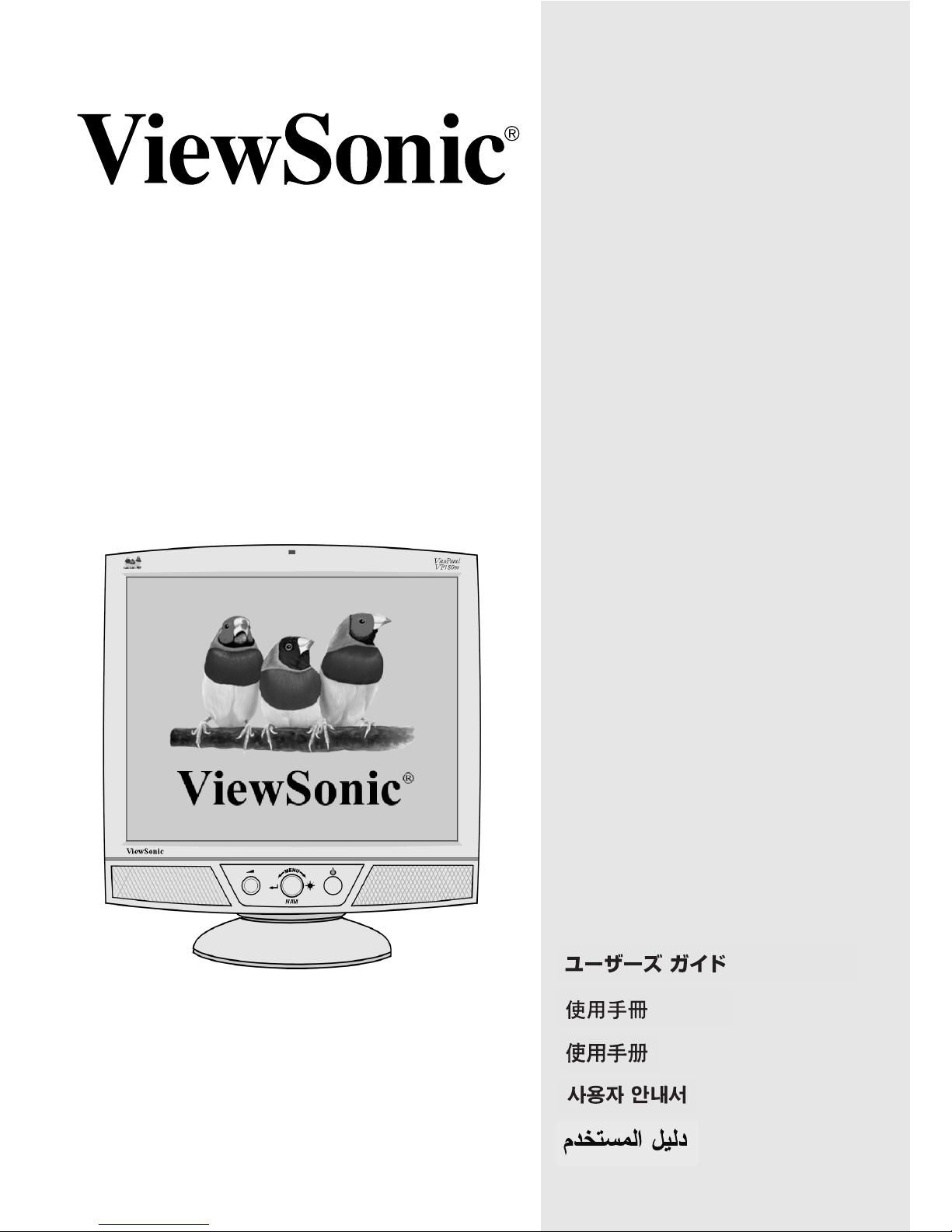
User Guide
Guide de l’utilisateur
Bedienungsanleitung
Guía del usuario
Guida dell’utente
Guia do usuário
Användarhandbok
Käyttöopas
Руководство пользователя
Podręcznik użytkownika
Full 18.1" Diagonal Viewable Screen
VP180m ViewPanel
®
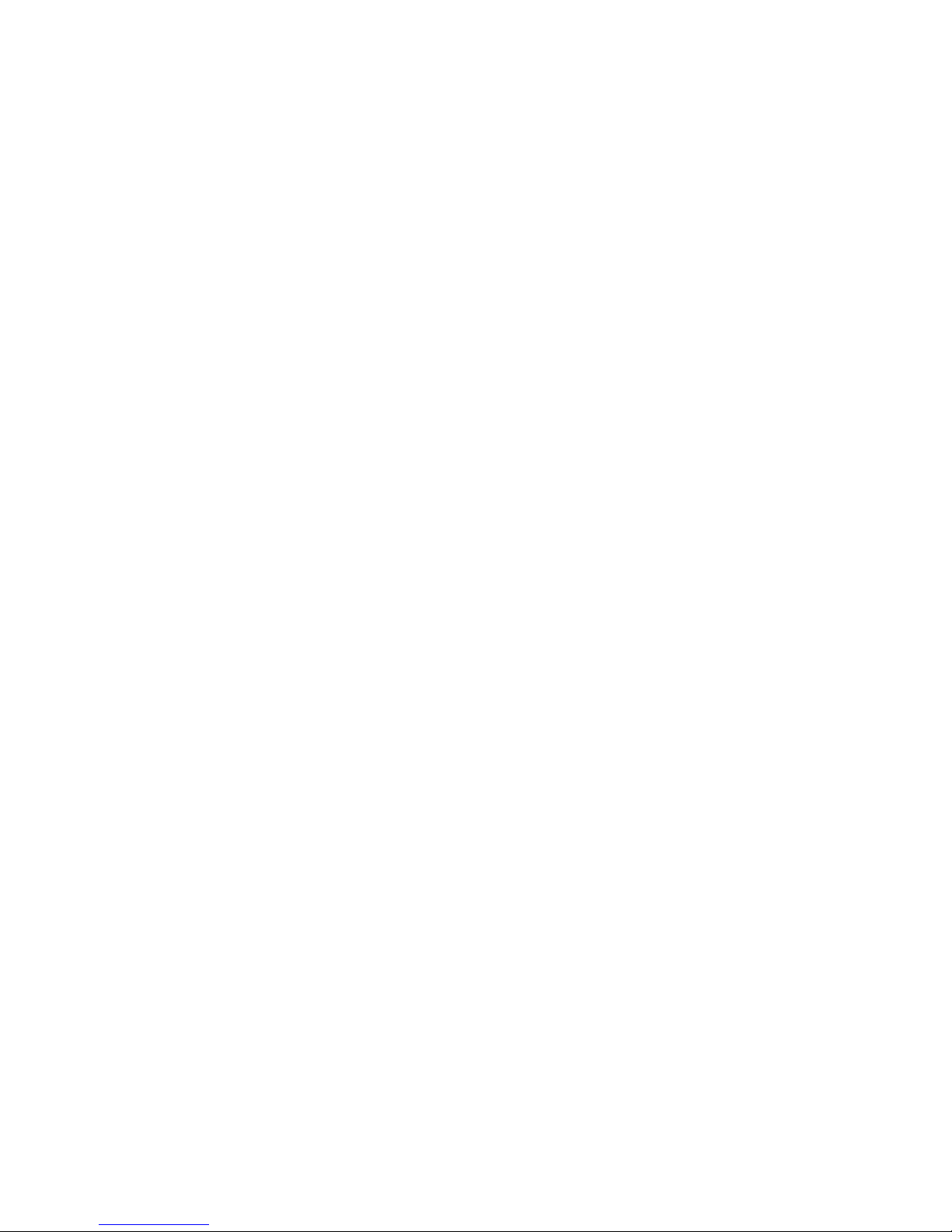
Contents
ViewSonic VP180m 1
Product Registration................................................ 2
For Your Records.................................................... 2
Getting Started
Package Contents................................................... 3
Precautions ............................................................. 3
Quick Installation..................................................... 4
More Connections ...................................................5
Installation-Wall Mount (optional)............................ 6
Using the ViewPanel
Setting the Timing Mode ......................................... 7
OSD and Power Lock Settings................................ 7
Adjusting the Screen Image ....................................8
Other Information
Specifications ........................................................15
Troubleshooting ....................................................16
Customer Support .................................................17
Cleaning the ViewPanel ........................................18
Limited Warranty ...................................................19
Appendix
Safety Guidelines ..................................................20
Compliance Information ........................................ 21
CE Conformity....................................................... 21
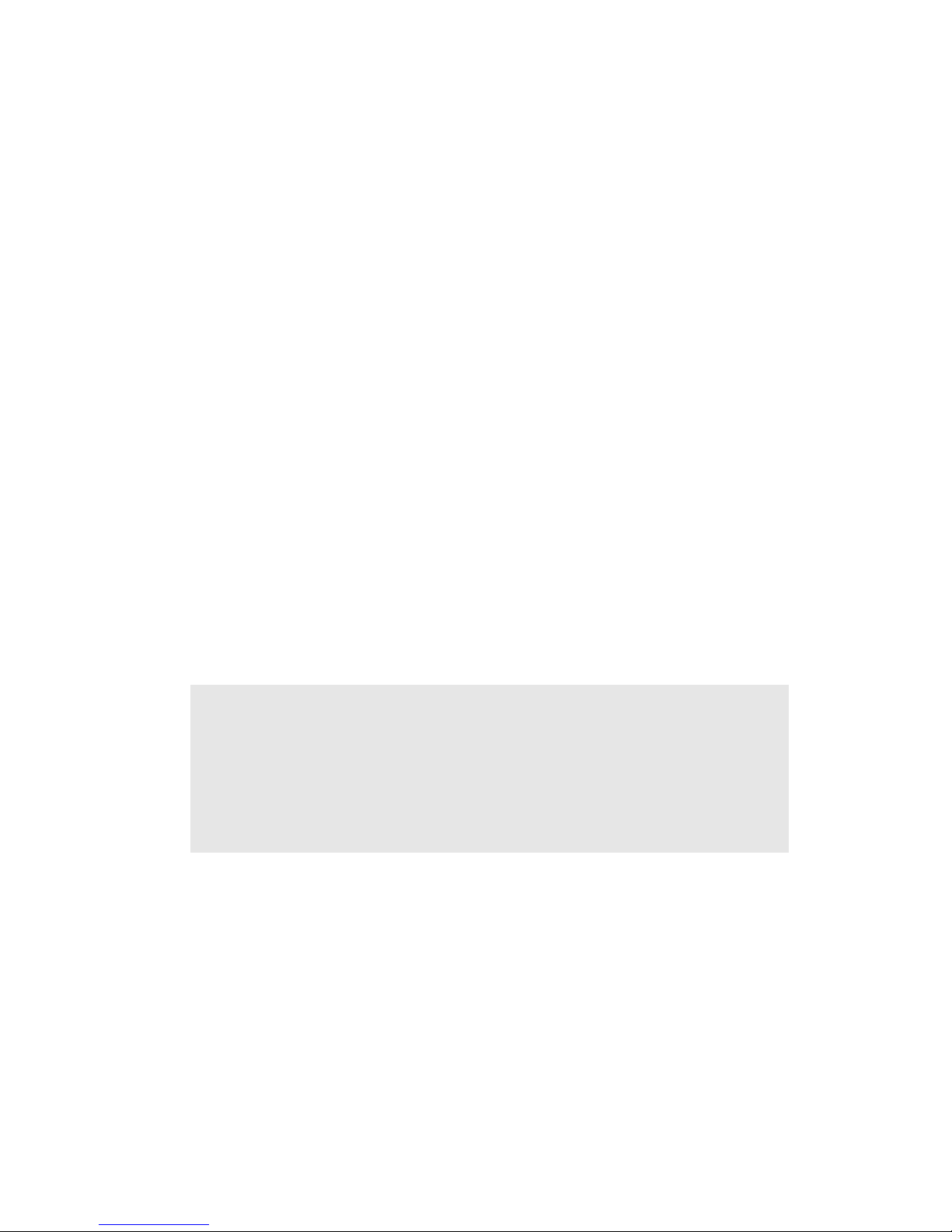
2 ViewSonic VP180m
Copyright © ViewSonic Corporation, 2001. All rights reserved.
Macintosh and Power Macintosh are registered trademarks of Apple Computer, Inc.
Microsoft, Windows, Windows NT, and the Windows logo are registered trademarks of Microsoft
Corporation in the United States and other countries.
ViewSonic, the three birds logo, OnView, ViewMatch, and ViewMeter are registered trademarks of
ViewSonic Corporation.
VESA is a registered trademark of the Video Electronics Standards Association. DPMS and DDC
are trademarks of VESA.
E
NERGY STAR
®
is a registered trademark of the U.S. Environmental Protection Agency (EPA).
As an E
NERGY STAR
®
partner, ViewSonic Corporation has determined that this product meets the
E
NERGY STAR
®
guidelines for energy efficiency.
Disclaimer: ViewSonic Corporation shall not be liable for technical or editorial errors or omissions
contained herein; nor for incidental or consequential damages resulting from furnishing this
material, or the performance or use of this product.
In the interest of continuing product improvement, ViewSonic Corporation reserves the right to
change product specifications without notice. Information in this document may change without
notice.
No part of this document may be copied, reproduced, or transmitted by any means, for any purpose
without prior written permission from ViewSonic Corporation.
Product Registration
To meet your future needs, and to receive any additional product information as it becomes available,
please register your product on the Internet at: www.viewsonic.com. The ViewSonic Wizard CD-
ROM also provides an opportunity for you to print the registration form, which you may mail or fax
to ViewSonic.
Product disposal at end of product life
ViewSonic is concerned about the preservation of our environment. Please dispose of this product
properly at the end of its useful life. Your local waste disposal company may provide information
about proper disposal.
For Your Records
Product Name:
Model Number:
Document Number:
Serial Number:
Purchase Date:
ViewSonic VP180m
VLCDS22637-1E
VP180m-1_UG_209 (REV. 1B)
______________
______________

ViewSonic VP180m 3
Getting Started
Congratulations on your purchase of a VP180m color ViewPanel®. Important!
Save the original box and all packing material for future shipping needs.
NOTE:
The word “Windows®” in this user guide refers to the following
Microsoft operating systems: Windows ‘95, Windows NT, Windows ‘98,
Windows 2000 and Windows Me (Millennium).
Package Contents
Yo ur VP180m package includes:
• VP180m ViewPanel
• Quick Start Guide
• VGA cable (15 pin D-sub to receive analog RGB video signal from PC)
• Digital cable (DVI-D Digital Video Interface)
• AC/DC power adapter
• Power cords
• Audio cable
• Microphone cable
• USB upstream cable
• ViewSonic Wizard CD-ROM (includes user guide PDF and INF/ICM display
optimization files)
IMPORTANT:
The supplied INF file assures compatibility with Windows
operating systems, and the ICM file (Integrated Color Management) assures
accurate on-screen colors.
Precautions
• For best viewing conditions sit at least 18"
from the ViewPanel.
• AVOID TOUCHING THE SCREEN WITH
YOUR FINGERS. Oils from the skin are
difficult to remove.
• NEVER REMOVE THE REAR COVER. The
ViewPanel contains high-voltage parts. You
may suffer serious injury if you touch these
parts.
• Avoid exposing the ViewPanel to direct
sunlight or another heat source including an
open flame. The ViewPanel should be facing
away from direct sunlight to reduce glare.
• Always handle your ViewPanel with care
when moving it.
• Place your ViewPanel in a well ventilated
area. Do not place anything on the ViewPanel
that prevents adequate dissipation of heat.
• Ensure the area around the ViewPanel is clean
and free of moisture.
• Do not place heavy objects on the ViewPanel,
video cable, or power cord.
• If smoke, abnormal noise, or strange odor is
present, immediately switch the ViewPanel
off and call your dealer or ViewSonic. It is
dangerous to continue using the ViewPanel.
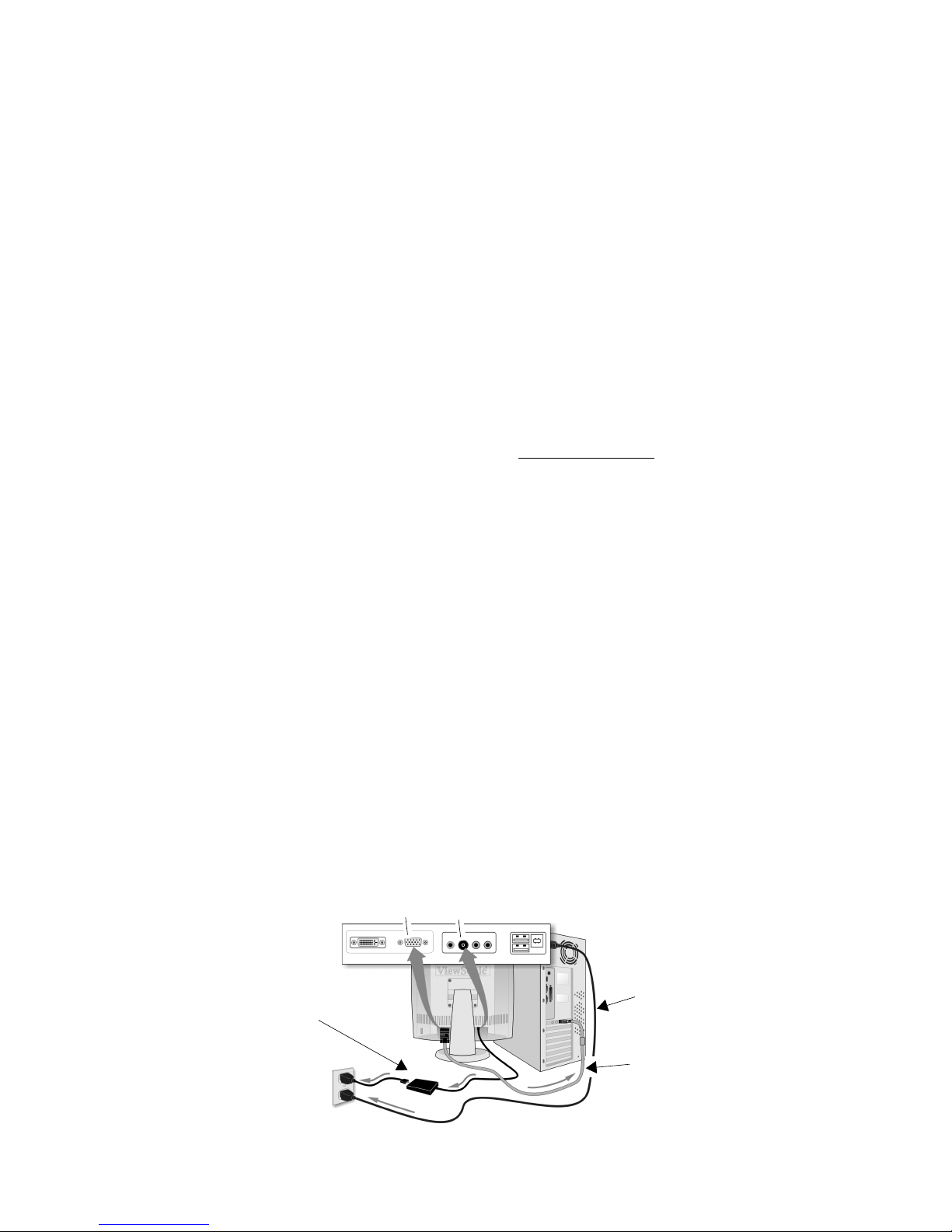
4 ViewSonic VP180m
Quick Installation
To get connected quickly, follow the Quick Installation instructions below. For more information on
connections to the VP180m see page 5. For information on the wall mount, see page 6. Contact
ViewSonic or your dealer for an optional Wall Mounting Kit.
1 Connect video cable
Make sure both the ViewPanel® and
computer are powered OFF.
Depending on the signal coming from your
computer, connect one of the video cables
(VGA or DVI) that came with your
VP180m to the back of your computer.
Connect the other end of the cable to the
analog and/or the Digital Video Interface
(DVI) input on the back of the display to
correspond with the signal of your
computer(s). If you have both analog and
digital inputs, see Input Select in Using the
ViewPanel in this guide to toggle between
the two ports.
Macintosh users: Models older than G3
may require a Macintosh adapter. Attach
the adapter to the computer and plug the
video cable into the adapter.
To order a ViewSonic
®
Macintosh adapter,
contact ViewSonic Customer Support.
2 Connect power cord and AC/DC
adapter
Connect the power and AC/DC adapter
from the ViewPanel to a properly grounded
AC outlet.
3 Power-ON ViewPanel and
computer
Power-ON the ViewPanel, then power-ON
the computer. This sequence (ViewPanel
before computer) is very important.
NOTE: Windows 95, 98 or 2000 users may
receive a message asking them to install the
VP180m INF file.
4 Insert the ViewSonic Wizard CD
into the computer’s CD drive.
(1) Follow the on-screen instructions
If your computer does not have a CD-ROM
drive, see “Customer Support."
(2) Wait for the CD-ROM to auto-start.
NOTE: If the CD-ROM does not auto-start:
double-click on the CD-ROM icon in the
Windows Explorer, then double-click on
install.exe.
(3) Follow the on-screen instructions.
5 Windows users: Set the timing
mode (resolution and refresh
rate)
Example: 1280 X 1024 @ 60 Hz.
For instructions on changing the resolution
and refresh rate, see the user guide for your
computer's graphics card.
Installation is complete. Enjoy your new
VP180m ViewPanel.
To be best prepared for any future customer
service needs, write the serial number in
"For Your Records" on page 2. (See back of
ViewPanel.)
To register your product go online to
www.viewsonic.com.
The ViewSonic Wizard CD-ROM also
provides an opportunity for you to print the
registration form which you may mail or
fax to ViewSonic.
Power cord with
to computer
Wall outlet
Computer
VGA video cable
power cord
VGA (analog)
DC IN (Power)
AC/DC adapter
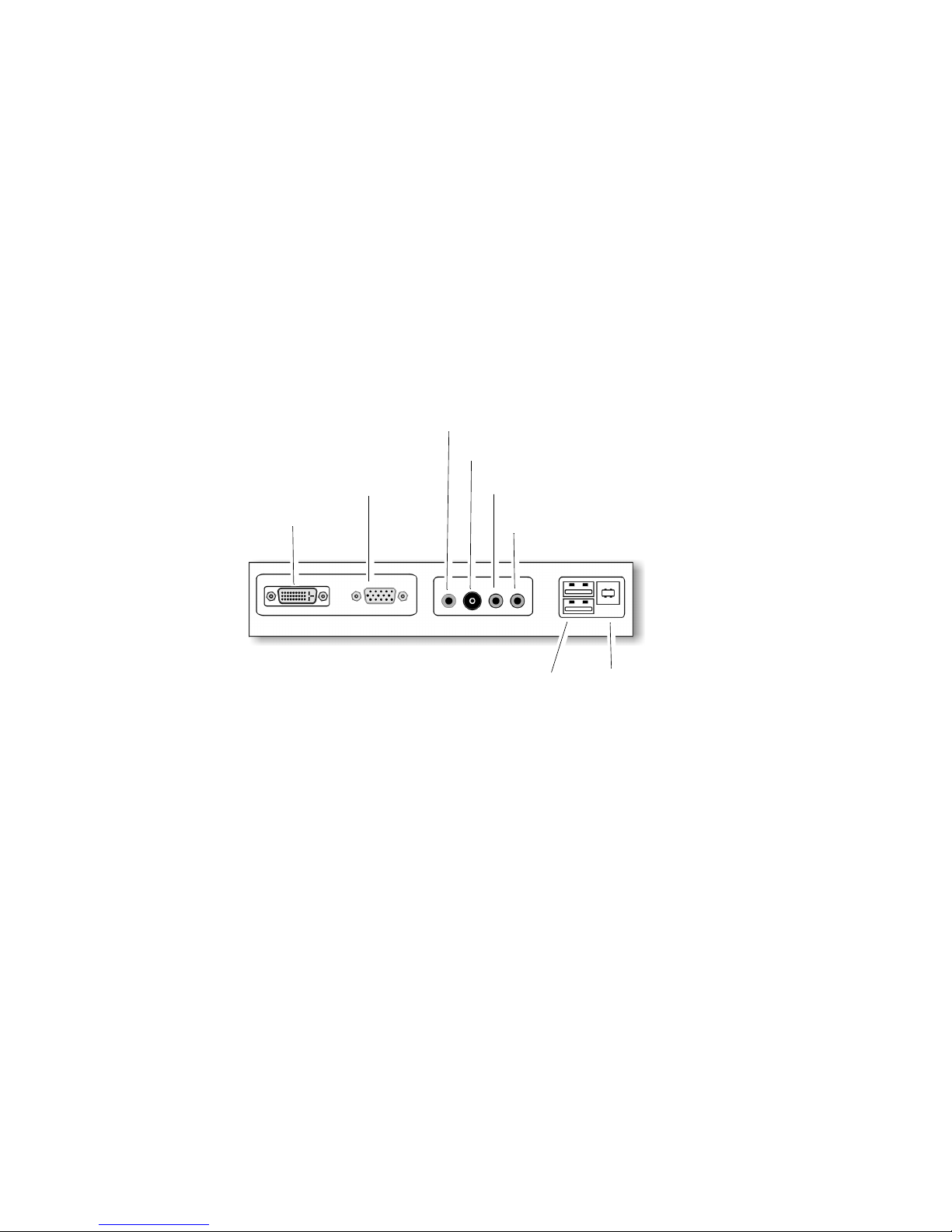
ViewSonic VP180m 5
More Connections
In addition to the Quick Installation instructions on the previous page, you have more
connections to the VP180m as shown below.
USB (optional)
If either Windows® 98 or 95 OSR 2.1
operating system is installed in your
computer, you can plug any USB device
(mouse, keyboard, etc.) to any of the
downstream (rectangular) ports as shown
below.
Audio
Plug an external audio source to the audio
IN port. Speakers are built into the front of
the display.
DVI-Digital
VGA-Analog
Audio- IN
MIC
Headphone Jack
DC IN - Power
USB Downstream
USB Upstream
to USB devices
to computer
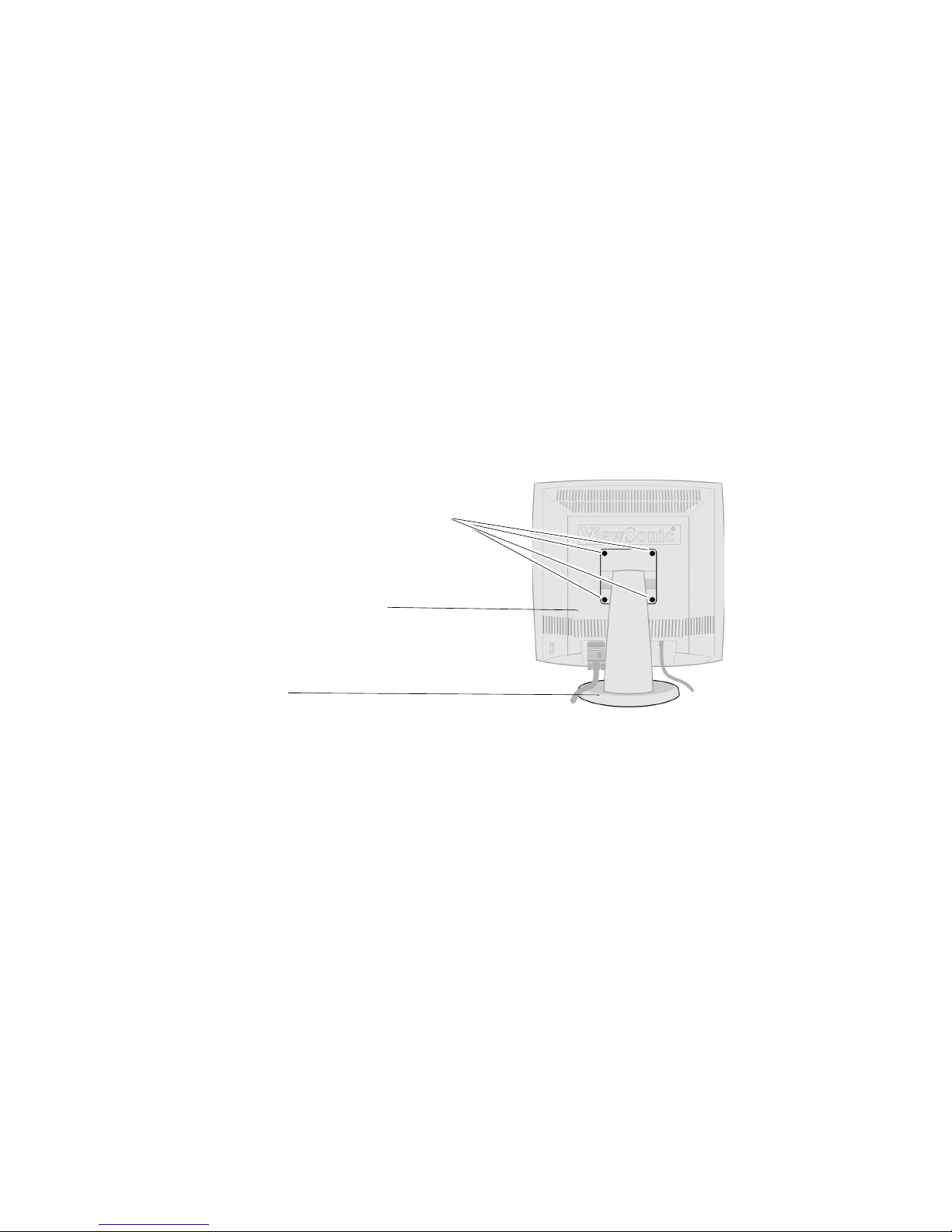
6 ViewSonic VP180m
Installation-Wall Mount (optional)
Contact ViewSonic or your dealer for an optional Wall Mounting Kit. The
VP180m is compatible with the VESA
®
wall mounting standards. To convert the
desk-mounted VP180m to a wall-mount installation, do the following:
1 Disconnect DC power.
Make sure the power is turned off and then
disconnect the DC power cord from the back
of the ViewPanel.
2 Lie the ViewPanel face down on a
flat surface.
Be sure nothing sharp can scratch or
puncture the LCD surface (the face of the
ViewPanel).
3 Remove the four screws to
disconnect the base from the
back of the ViewPanel.
Store the base in a safe place.
4 Attach the ViewPanel to the wall
mounting kit.
Follow the instructions that come with the
wall mounting kit.
Four screws on back plate
Back of ViewPanel
Base
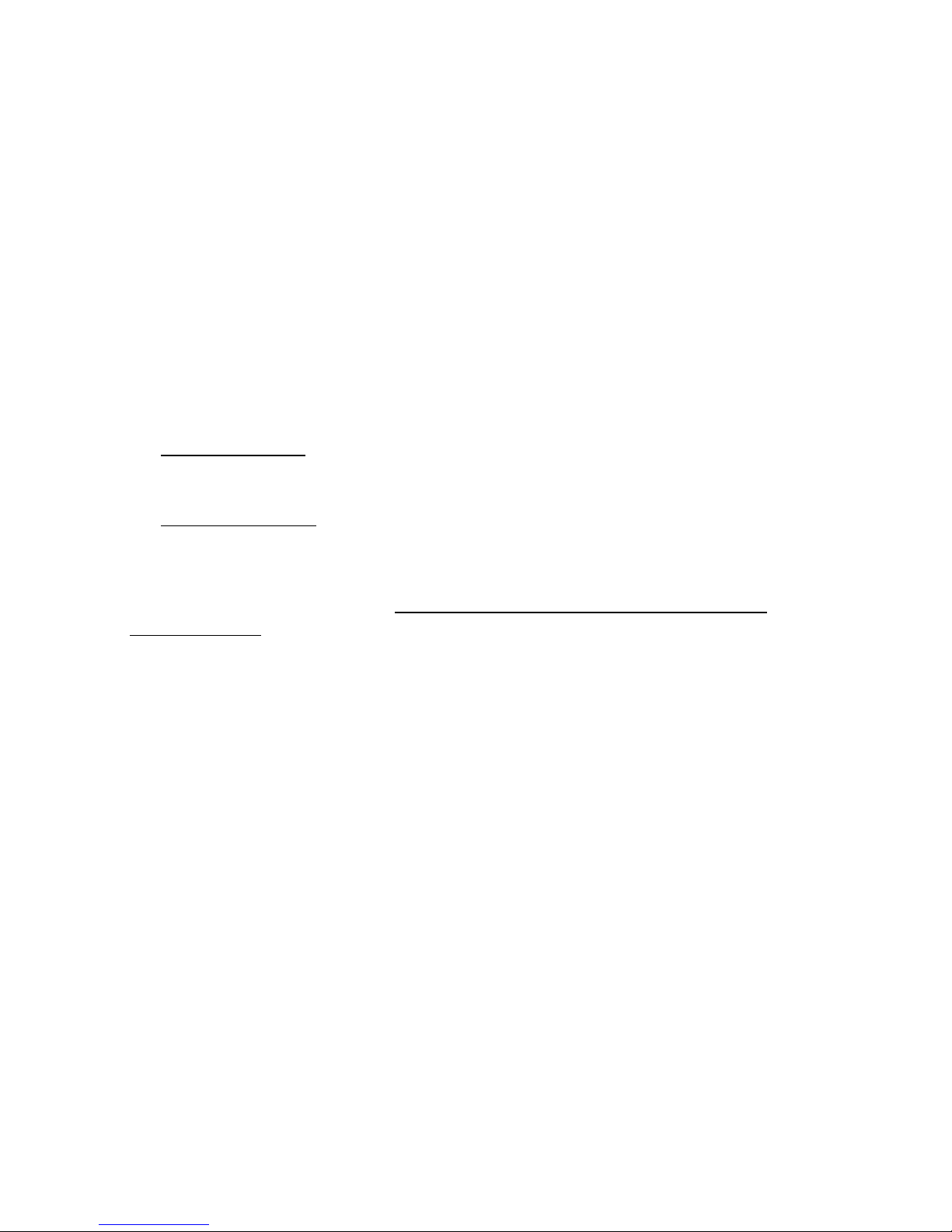
ViewSonic VP180m 7
Using the ViewPanel
Setting the Timing Mode
Setting the timing mode is important for maximizing the quality of the screen
image and minimizing eye strain. The timing mode consists of the resolution
(example 1280 x 1024) and refresh rate (or vertical frequency--example 60
Hz). After setting the timing mode, use the OnView
®
controls (pages 10 – 14) to
adjust the screen image.
The recommended timing mode for this ViewPanel is:
VESA® 1280 x 1024 @ 60 Hz
To set the Timing Mode:
1
Set the resolution: Right-click on the Windows® desktop > Properties >
Settings > Desktop Area or Screen Area for Windows 98 and newer > set
the resolution.
2
Set the refresh rate: See your graphic card's user guide for instructions.
WARNING:
Do not set the graphics card in your computer to exceed the
maximum refresh rate of 85Hz; doing so may result in permanent damage to
your ViewPanel.
OSD and Power Lock Settings
There may be times when you want to lock OSDs (on-screen displays) so
adjustments cannot be made to your ViewPanel: for example, public displays or
POS (Point Of Sale) applications.
• OSD Lock: Press and hold the large
NAVI
button on the Front Control Panel
for 10 seconds to lock the OSD.
• OSD Unlock: Press and hold large
NAVI
button again for 10 seconds.
