ViewSonic ViewPanel VP150m User Manual
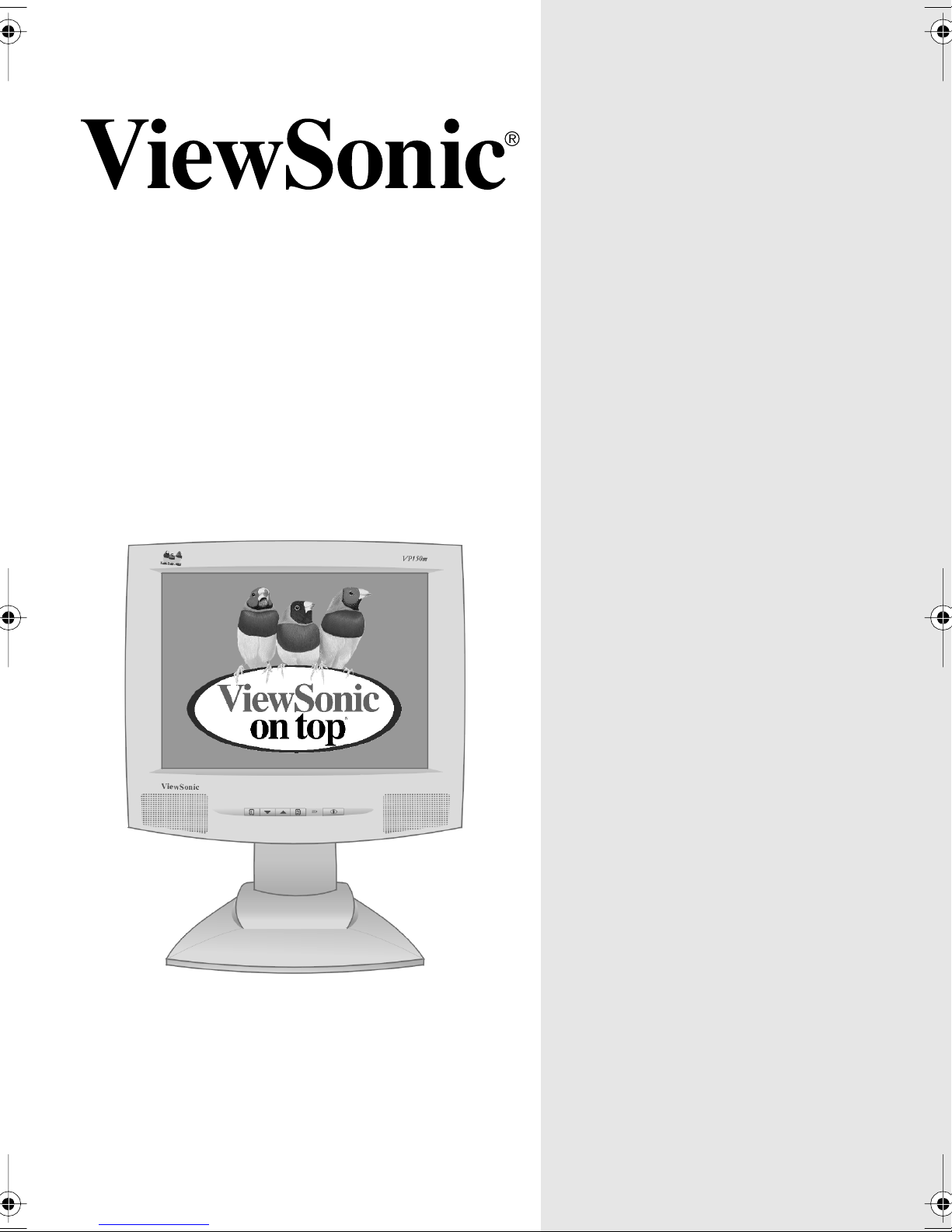
VP150m ViewPanel
User Guide
Guide de l’utilisateur
Bedienungsanleitung
(Intl Spanish)
(Italian)
(Brazilian Portuguese)
(Swedish)
®
With Landscape & Portrait Display Modes
Full 15.0" Diagonal Viewable Screen
(Russian)
(Polish)
(Japanese)
(Traditional Chinese -Taiwan)
(Simplified Chinese - China)
(Korean)
(Arabic)
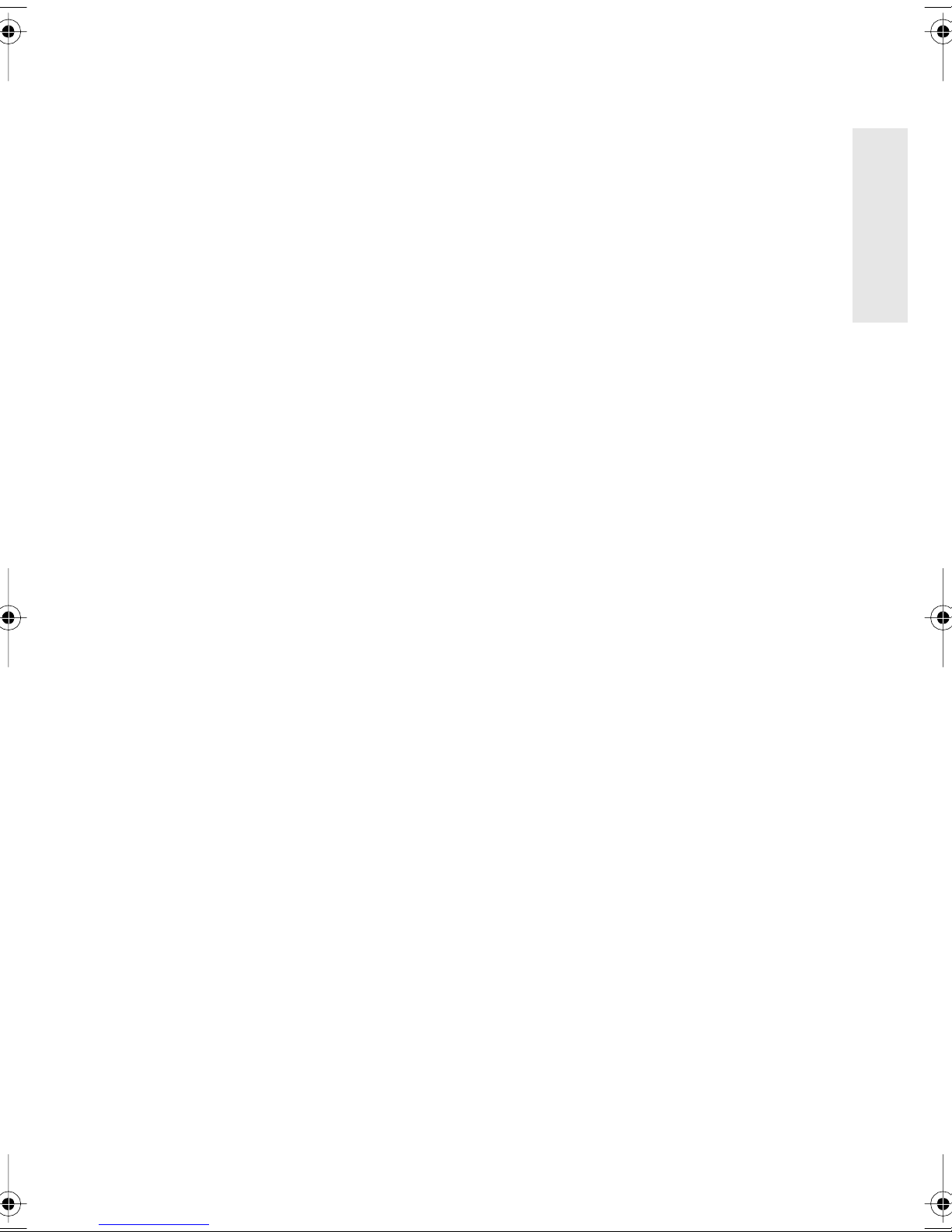
Contents
For Your Records..................................................................2
Getting Started
Package Contents .................................................................3
Precautions ...........................................................................3
Quick Installation...................................................................4
Installation of Wall Mount (Optional) .................................5
LCD Screen Protector (Optional) ......................................6
Landscape/Portrait Modes ................................................6
To Raise and Lower the display ........................................6
Using the ViewPanel
Setting the Timing Mode .......................................................7
Adjusting the Screen Image ..................................................8
LCD Adjust Sub-menu ....................................................11
Miscellaneous Sub-menu ................................................12
E
N
G
L
I
S
H
Other Information
Specifications ......................................................................14
Troubleshooting................................................................... 15
Customer Support ...............................................................16
Cleaning the ViewPanel ......................................................17
Limited Warranty .................................................................18
Appendix
Power Cord Safety Guidelines ............................................19
FCC Information ..................................................................20
CE Conformity .....................................................................20
ViewSonic VP150m 1
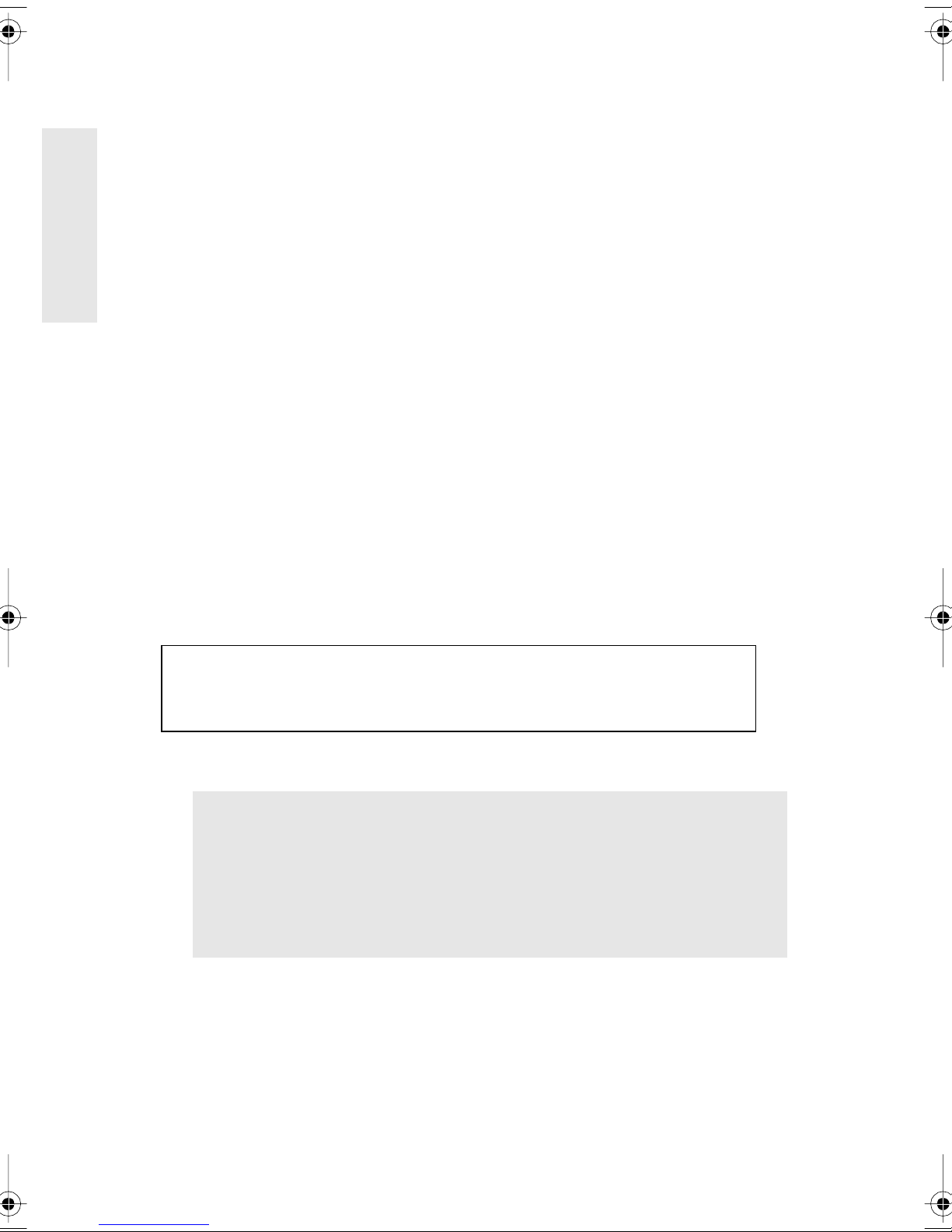
Copyright © ViewSonic Corporation, 2000. All right reserved.
E
N
G
L
S
H
Macintosh and Power Macintosh are registered trademarks of Apple Computer, Inc.
Microsoft, Windows, Windows NT, and the Windows logo are registered trademarks of Microsoft
Corporation in the United States and other countries.
ViewSonic, the three birds logo, OnView, ViewMatch, and ViewMeter are registered trademarks of
I
ViewSonic Corporation.
VESA is a registered trademark of the Video Electronics Standards Association. DPMS and DDC
are trademarks of VESA.
E
NERGY STAR
As an E
E
NERGY STAR
®
is a registered trademark of the U.S. Environmental Protection Agency (EPA).
NERGY STAR
®
guidelines for energy efficiency.
®
partner, ViewSonic Corporation has determined that this product meets the
Disclaimer: ViewSonic Corporation shall not be liable for technical or editorial errors or omissions
contained herein; nor for incidental or consequential damages resulting from furnishing this material, or the performance or use this product.
In the interest of continuing product improvement, ViewSonic Corporation reserves the right to
change product specifications without notice. Information in this document may change without
notice.
No part of this document may be copied, reproduced, or transmitted by any means, for any purpose
without prior written permission from ViewSonic Corporation.
Electronic Warranty Registration
To meet your future needs, and to receive any additional product information as it
becomes available, please register your ViewPanel's warranty on the Internet at:
http://www.viewsonic.com
For Your Records
Product Name:
Model Number:
Document Number
Serial Number:
Purchase Date:
VP150m
VLCDS21588-2
VP150m_UG_50
_______________
_______________
2 ViewSonic VP150m
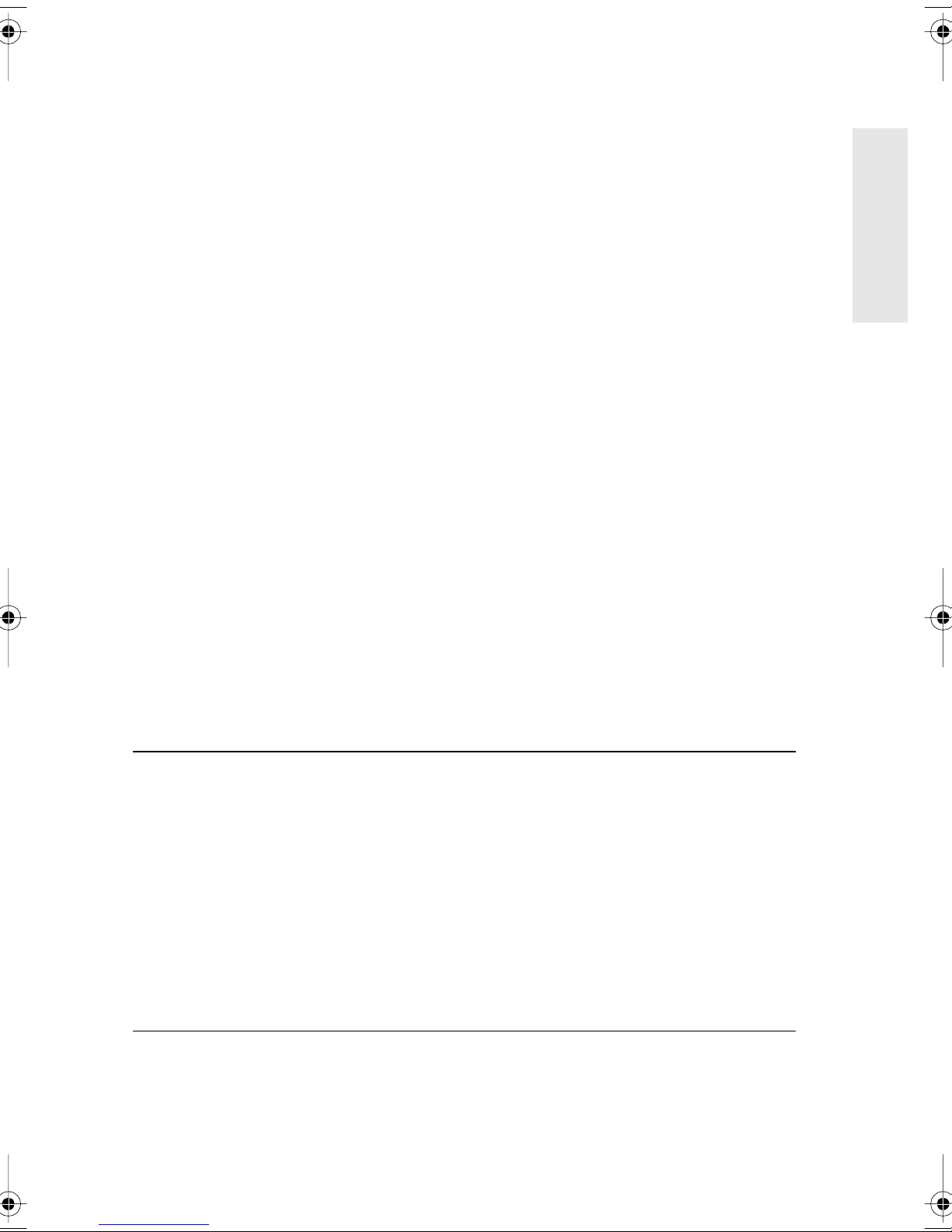
Getting Started
Congratulations on your purchase of a
VP150m
Save the original box and all packing material for future shipping needs.
NOTE:
The word "Windows" in this user guide refers to the following Microsoft
operating systems: Windows '95, Windows '98, Windows 2000, Windows NT.
Package Contents
color ViewPanel®.
Important!
E
N
G
L
I
S
H
Your
•
VP150m
VP150m
package includes:
ViewPanel with video cable
• Audio cable
• Power cords
• User guide
• AC/DC Adapter
• INF and ICM installation files on diskette or CD. (
Note:
Perfect Portrait
software on CD-ROM must be installed to use the ViewPanel in portrait
mode.)
IMPORTANT:
The supplied INF file assures compatibility with Windows
operating systems, and the ICM file (Integrated Color Management) assures
accurate on-screen colors. ViewSonic
®
recommends that you install both files.
To install these files, see the Quick Installation section.
Precautions
• For best viewing conditions sit at least 18"
from the ViewPanel.
• AVOID TOUCHING THE SCREEN WITH
YOUR FINGERS. Oils from the skin are
difficult to remove.
• NEVER REMOVE THE REAR COVER. The
ViewPanel contains high-voltage parts. You
may suffer serious injury if you touch these
parts.
• Avoid exposing the ViewPanel to direct
sunlight or another heat source. The
ViewPanel should be facing away from direct
sunlight to reduce glare.
• Always handle your ViewPanel with care
when moving it.
• Place your ViewPanel in a well ventilated
area. Do not place anything on the ViewPanel
that prevents adequate dissipation of heat.
• Ensure the area around the ViewPanel is clean
and free of moisture.
• Do not place heavy objects on the ViewPanel,
video cable, or power cord.
• If smoke, abnormal noise, or strange odor is
present, immediately switch the ViewPanel
off and call your dealer or ViewSonic. It is
dangerous to continue using the ViewPanel.
TM
ViewSonic VP150m 3
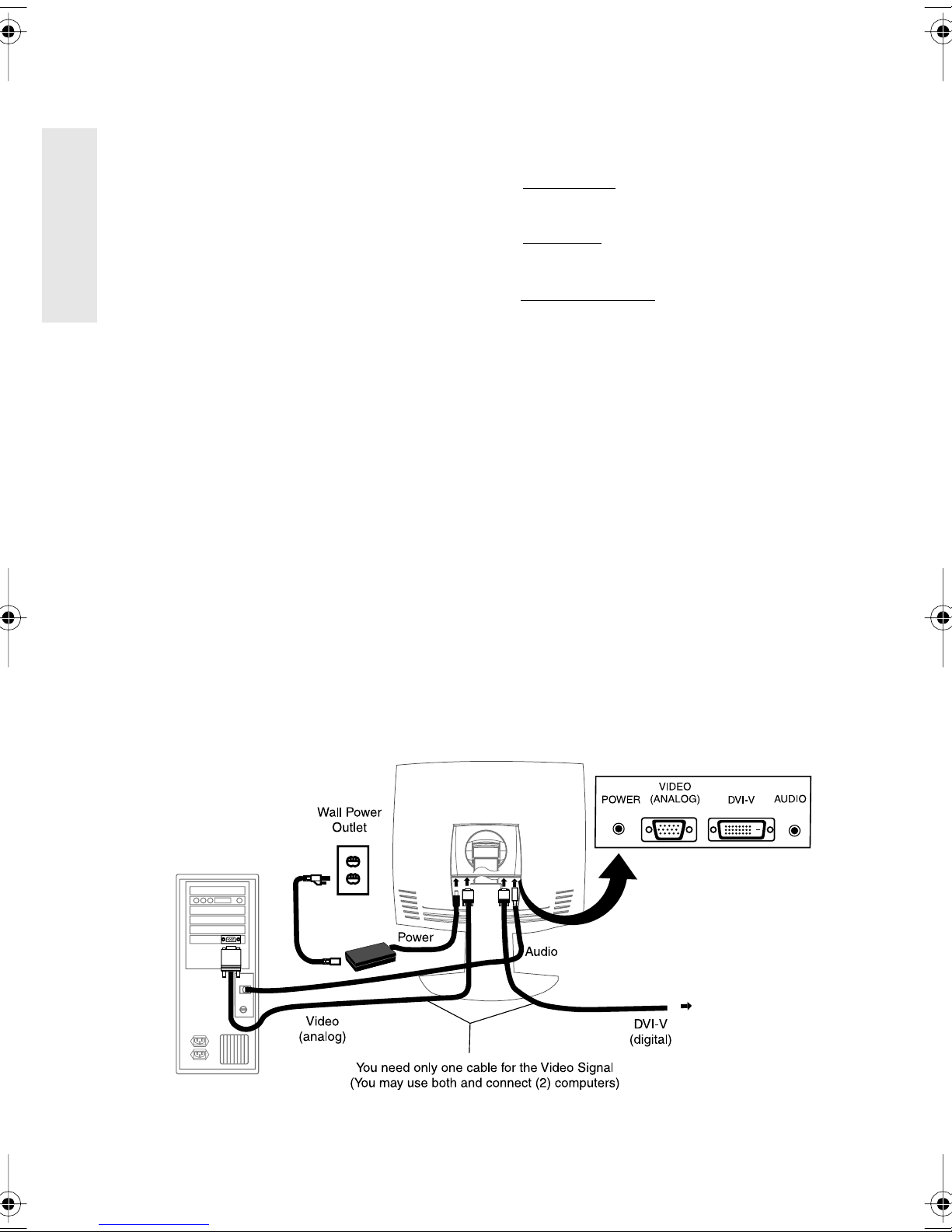
Quick Installation
E
N
G
L
S
H
1 Connect video and audio cables
Make sure both the ViewPanel® and
computer are powered OFF.
I
• Rotate the ViewPanel 90-degrees clockwise
for easy access to the connections.
• Connect a video cable (either digital or
analog) to the computer, then to the
ViewPanel. (Refer to the illustration below.)
Macintosh users:
require a Macintosh adapter. Attach the
adapter to the computer and plug the video
cable into the adapter.
• Connect the audio cable to the computer,
then to the ViewPanel.
To order a ViewSonic
contact ViewSonic
Models older than G3
®
Macintosh adapter,
Customer Support
.
2 Connect power cord and AC/DC
adapter
Connect the power cord and AC/DC adapter
from the ViewPanel to a properly grounded
AC outlet.
3 Power-ON ViewPanel and
computer
Power-ON the ViewPanel, then power-ON
the computer. This sequence (ViewPanel
before computer) is very important.
NOTE:
receive a message asking them to install the
VP150m INF file.
Windows 95, 98 or 2000 users may
4 Install INF and ICM files
For CD-ROM: Insert your ViewSonic
CD-ROM, select “Monitor Drivers,” and
follow the on-screen instructions.
For diskette
install.exe.
instructions.
: Insert your diskette and run
Follow the on-screen
5 Windows users: Set the timing
mode (resolution and refresh
rate)
Example:
For instructions on changing the resolution
and refresh rate, see the user guide for your
computer's graphics card.
Installation is complete.
Enjoy your new VP150m ViewPanel.
To be best prepared for any future customer
service needs:
• Write the serial number (see back of the
ViewPane l ) in
of this guide.
• Register the warranty of your ViewPanel on
the Internet at:
www.viewsonic.com
1024 X 768 @ 60 Hz.
"For your Records"
on page 2
4 ViewSonic VP150m
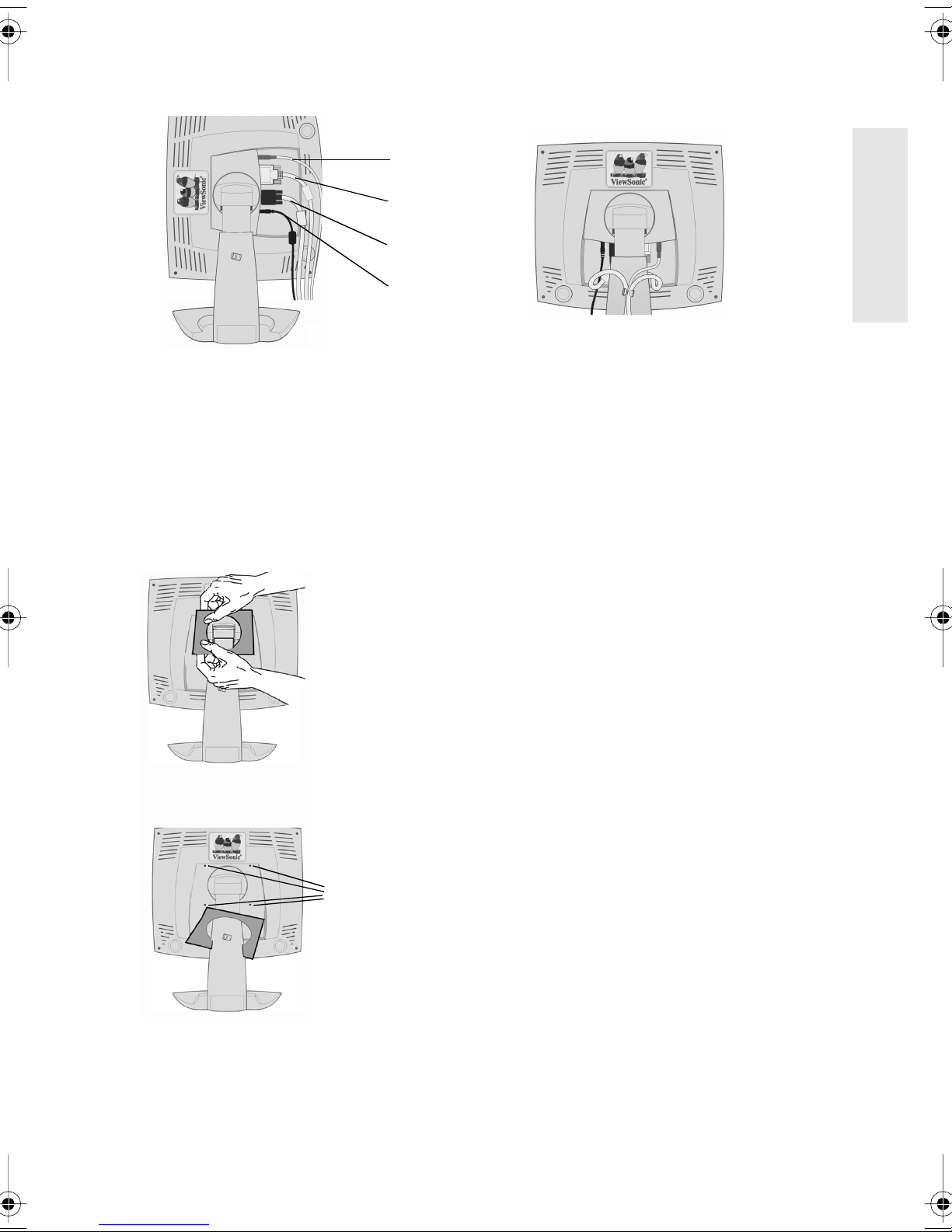
Audio
DVI digital
RGB analog
Power
E
N
G
L
I
S
H
It is easier to rotate the panel as shown
before installing the cables
Clamp cables to the base
clip for a neater appearance
Installation of Wall Mount (Optional)
To obtain a wall-mounting kit, contact ViewSonic or your local dealer. To
convert your ViewPanel from a desk-mounted to a wall-mounted display, do the
following:
Disconnect Power.
1
Lay the ViewPanel
2
Remove the plastic
cover on the back
of the ViewPanel to
expose the screw
plate
Remove (4) screws
face down on a towel
or blanket.
Remove the plastic
3
cover from the back
panel to expose the
screw heads.
Remove the (4)
4
screws.
Attach the ViewPanel
5
to the wall using the
wall mounting kit and
instructions.
The holes are threaded
for wall mount
ViewSonic VP150m 5
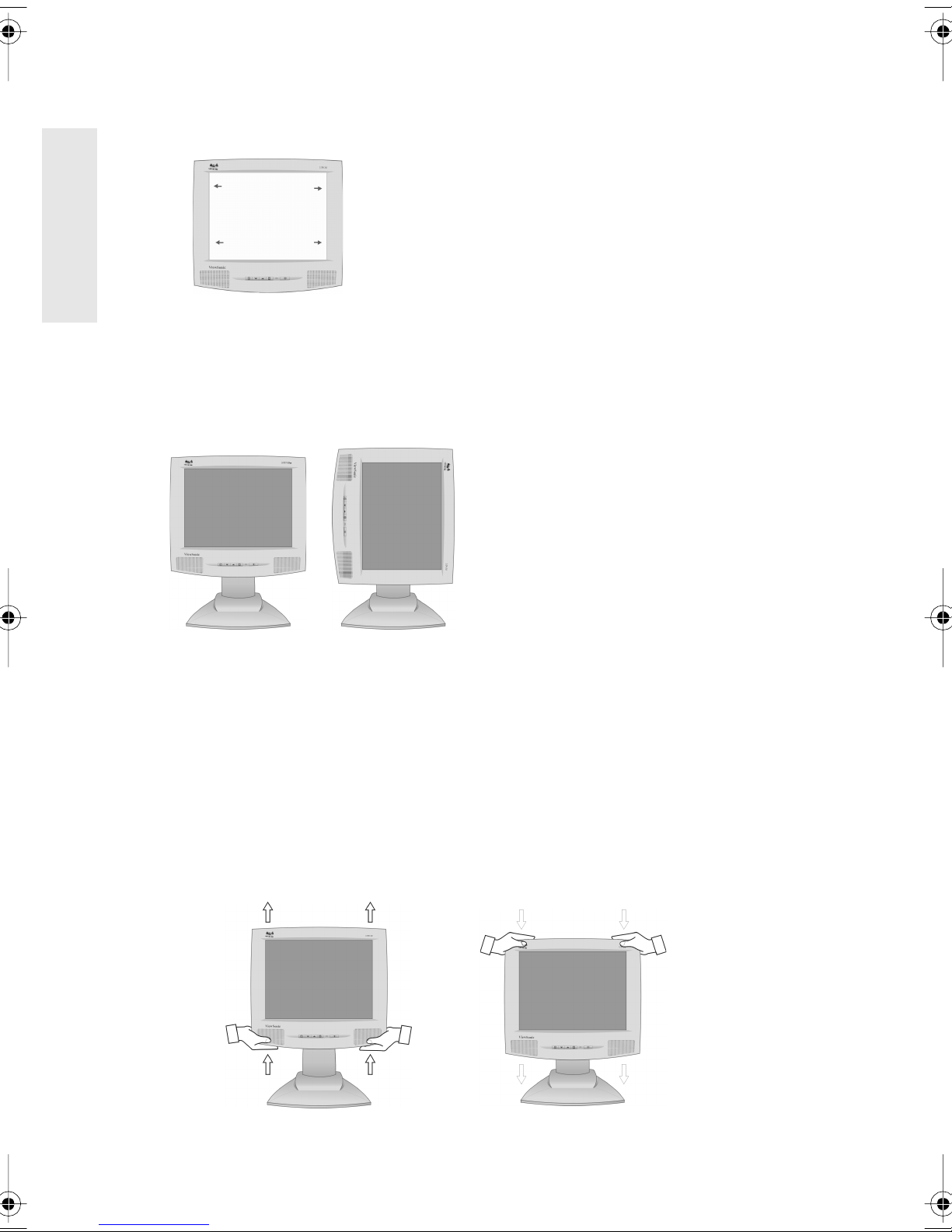
LCD Screen Protector (Optional)
E
N
G
L
S
H
Special slots have been added to the front panel of your
VP150m to enable you to install an optional LCD screen
protector.
This special poly carbonate sheet (not shown in the graphic)
I
is easy to install and will protect the LCD panel from
scratches. Contact ViewSonic Customer Support for more
information.
Landscape/Portrait Modes
The VP150m ViewPanel can operate in either Landscape or Portrait mode.
Follow the instructions that accompany the Perfect Portrait software.
Before using the portrait display mode,
Note:
first install the Perfect Portrait
included with your VP150m ViewPanel.
Perfect Portrait software is compatible with
most PCI and AGP graphics (video) cards.
For information about compatible graphics
cards and approved hardware configurations,
go to the ViewSonic website, http://
www.viewsonic.com
TM
software
To switch from Landscape (default) to Portrait mode, do the following:
From the front, gently raise the ViewPanel to allow more clearance.
1
Pull the bottom of the ViewPanel outward and away from the base.
2
Manually rotate the VP150m clockwise 90 degrees.
3
To Raise and Lower the display
You can easily raise and lower the display panel (the head) manually. As you
face the front of the display, take hold of each side of the head and pull up or
down. The panel should move easily.
6 ViewSonic VP150m
