ViewSonic ViewPanel VG151, VG151-2, VG151B - 15"" LCD Monitor, VLCDS21587-2 User Manual
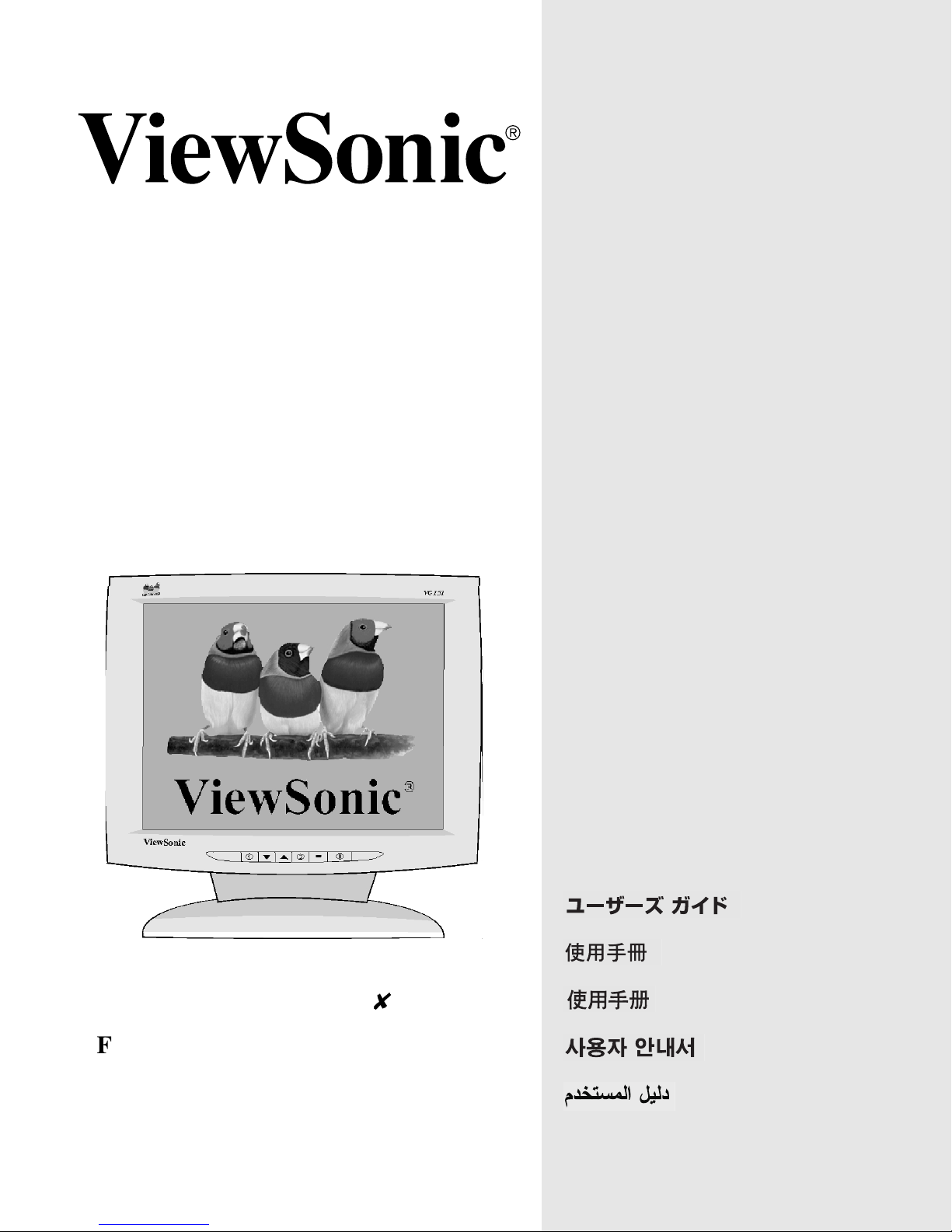
VG151 ViewPanel
User Guide
Guide de l’utilisateur
Bedienungsanleitung
Guía del usuario
Guida dell’utente
Guia do usuário
Användarhandbok
Käyttöopas
®
With Plug & Play
Full 15.0" Diagonal Viewable Screen
Руководство пользователя
Podręcznik użytkownika
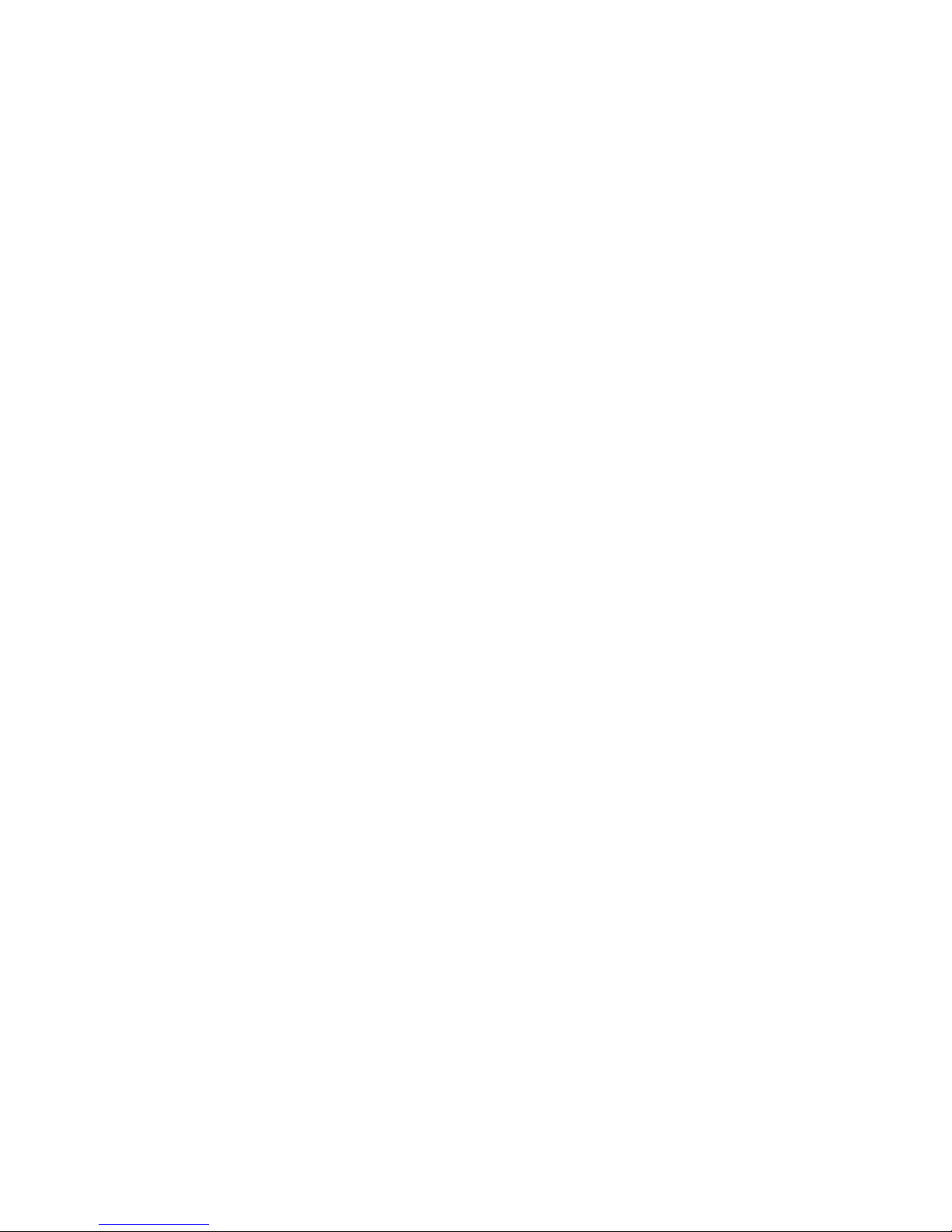
Contents
Product Registration..............................................................2
For Your Records ..................................................................2
Getting Started
Package Contents .................................................................3
Precautions ........................................................................... 3
Quick Installation ................................................................... 4
Using the ViewPanel
Setting the Timing Mode ....................................................... 5
OSD and Power Button Lock Modes..................................... 5
Adjusting the Screen Image .................................................. 6
Other Information
Specifications ...................................................................... 13
Troubleshooting...................................................................14
Customer Support ...............................................................15
Cleaning the ViewPanel ...................................................... 16
Limited Warranty ................................................................. 17
Appendix
Safety Guidelines ................................................................ 18
Compliance Information ...................................................... 19
CE Conformity .....................................................................19
ViewSonic VG151 1
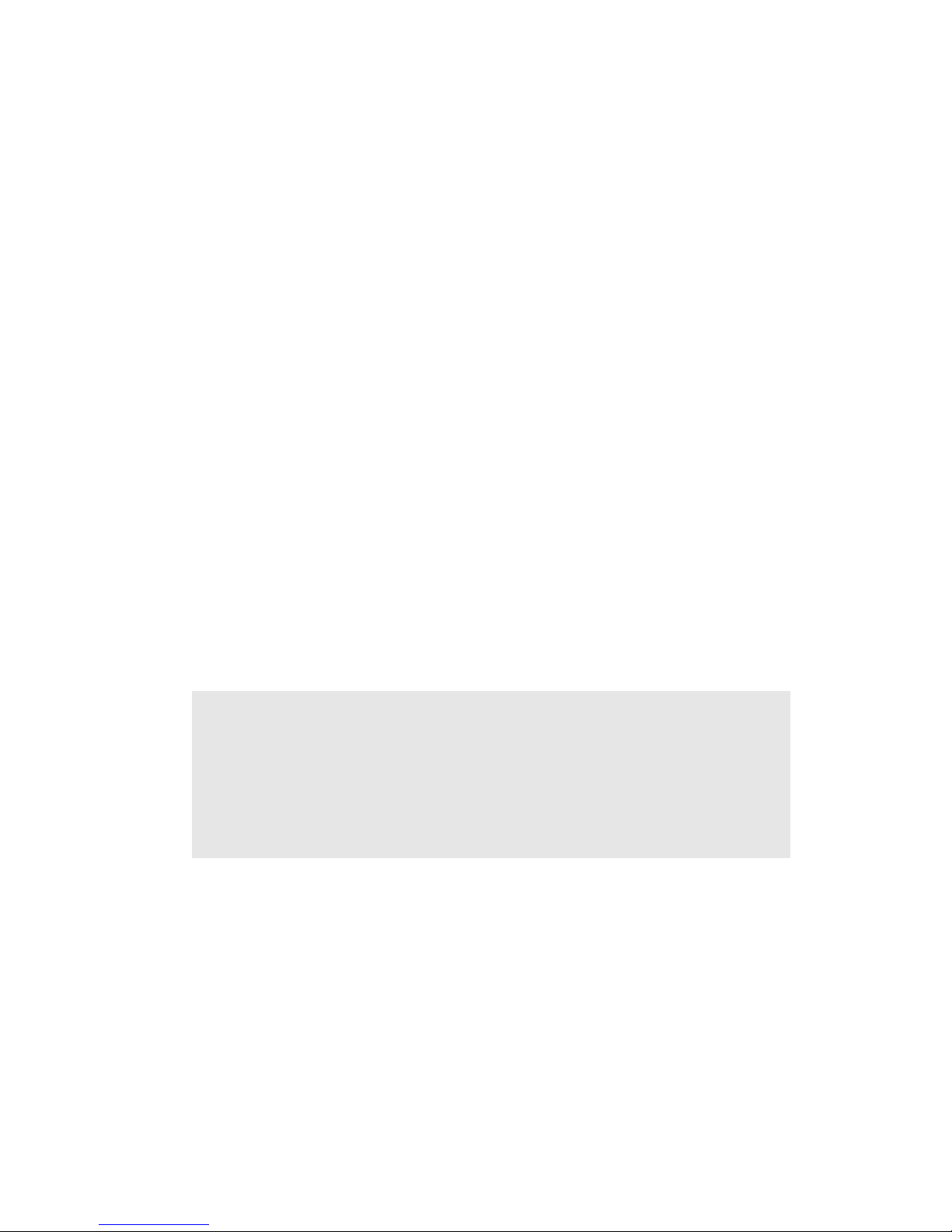
Copyright © ViewSonic Corporation, 2001. All rights reserved.
Macintosh and Power Macintosh are registered trademarks of Apple Computer, Inc.
Microsoft, Windows, Windows NT, and the Windows logo are registered trademarks of Microsoft
Corporation in the United States and other countries.
ViewSonic, the three birds logo, OnView, ViewMatch, and ViewMeter are registered trademarks of
ViewSonic Corporation.
VESA is a registered trademark of the Video Electronics Standards Association. DPMS and DDC
are trademarks of VESA.
E
NERGY STAR
As an E
E
NERGY STAR
®
is a registered trademark of the U.S. Environmental Protection Agency (EPA).
NERGY STAR
®
guidelines for energy efficiency.
®
partner, ViewSonic Corporation has determined that this product meets the
Disclaimer: ViewSonic Corporation shall not be liable for technical or editorial errors or omissions
contained herein; nor for incidental or consequential damages resulting from furnishing this
material, or the performance or use this product.
In the interest of continuing product improvement, ViewSonic Corporation reserves the right to
change product specifications without notice. Information in this document may change without
notice.
No part of this document may be copied, reproduced, or transmitted by any means, for any purpose
without prior written permission from ViewSonic Corporation.
Product Registration
To meet your future needs, and to receive any additional product information as it becomes
available, please register your product on the Internet at: www.viewsonic.com. The ViewSonic
Wizard CD-ROM also provides an opportunity for you to print the registration form, which you may
mail or fax to ViewSonic.
For Your Records
Product Name:
Model Number:
Document Number:
Serial Number:
Purchase Date:
ViewSonic VG151
VLCDS21587-2
VG151-2_UG_146 (REV.1B)
______________
______________
Product disposal at end of product life
ViewSonic is concerned about the preservation of our environment. Please dispose of this product
properly at the end of its useful life. Your local waste disposal company may provide information
about proper disposal.
2 ViewSonic VG151
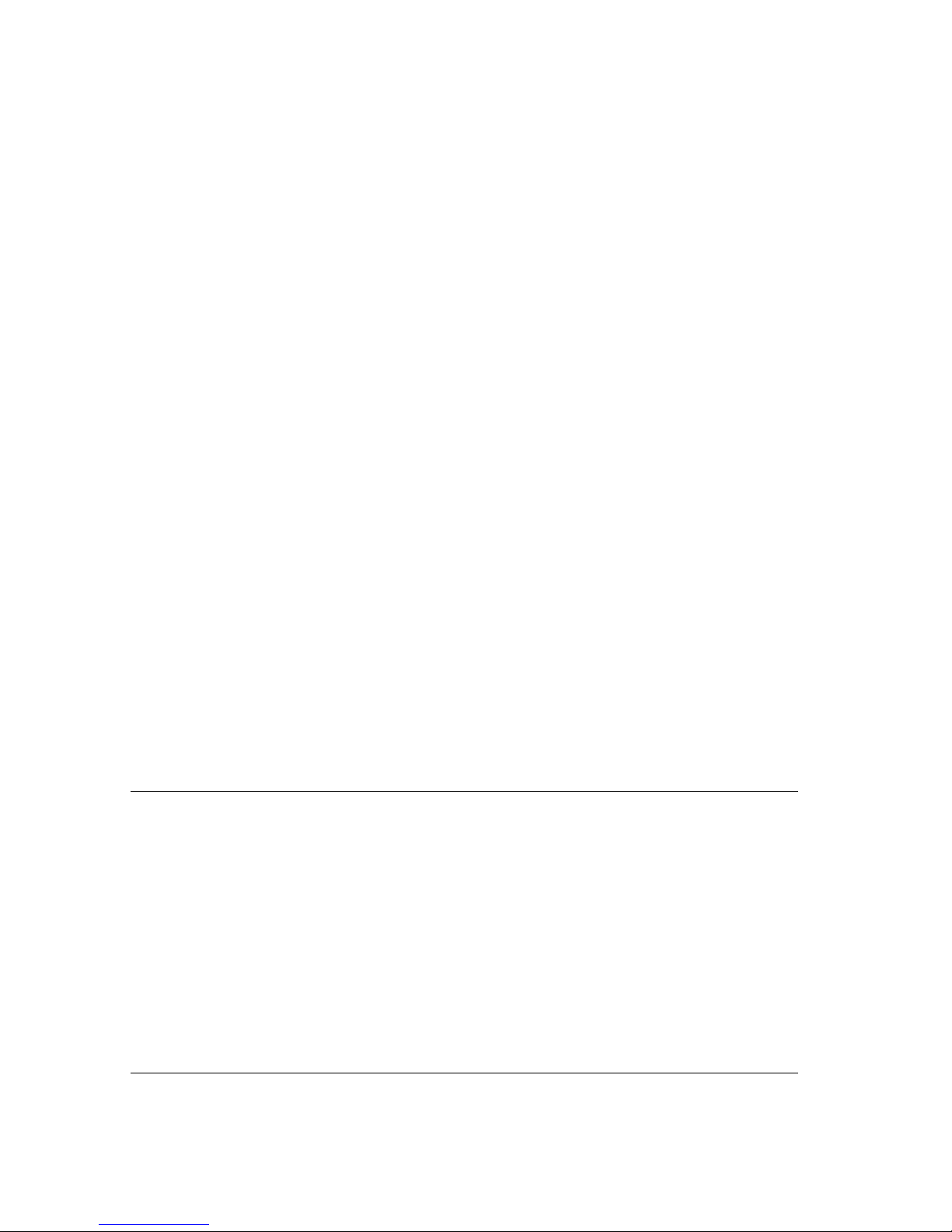
Getting Started
Congratulations on your purchase of a VG151 color ViewPanel®.
Important! Save the original box and all packing material for future shipping
needs.
NOTE: The word “Windows” in this user guide refers to the following Microsoft
operating systems: Windows ‘95, Windows NT, Windows ‘98, Windows 2000
and Windows ME (Millennium).
Package Contents
Yo ur VG151 package includes:
• VG151 ViewPanel with video cables
• Quick Start Guide
• U.S. power cord
• Schuko power cord
• Standard VGA video cable
• DVI video cable (to be used with computers with DVI video cards)
• AC/DC Adapter
• ViewSonic Wizard CD-ROM (including user guide PDF file and INF/ICM
display optimization files)
IMPORTANT: The supplied INF file assures compatibility with Windows
operating systems, and the ICM file (Integrated Color Management) assures
accurate on-screen colors.
Precautions
• For best viewing conditions sit at least 18"
from the ViewPanel.
• AVOID TOUCHING THE SCREEN WITH
YOUR FINGERS. Oils from the skin are
difficult to remove.
• NEVER REMOVE THE REAR COVER. The
ViewPanel contains high-voltage parts. You
may suffer serious injury if you touch these
parts.
• Avoid exposing the ViewPanel to direct
sunlight or another heat source. The
ViewPanel should be facing away from direct
sunlight to reduce glare.
• Always handle your ViewPanel with care
when moving it.
• Place your ViewPanel in a well ventilated
area. Do not place anything on the ViewPanel
that prevents adequate dissipation of heat.
• Ensure the area around the ViewPanel is clean
and free of moisture.
• Do not place heavy objects on the ViewPanel,
video cable, or power cord.
• If smoke, abnormal noise, or strange odor is
present, immediately switch the ViewPanel
off and call your dealer or ViewSonic. It is
dangerous to continue using the ViewPanel.
ViewSonic VG151 3
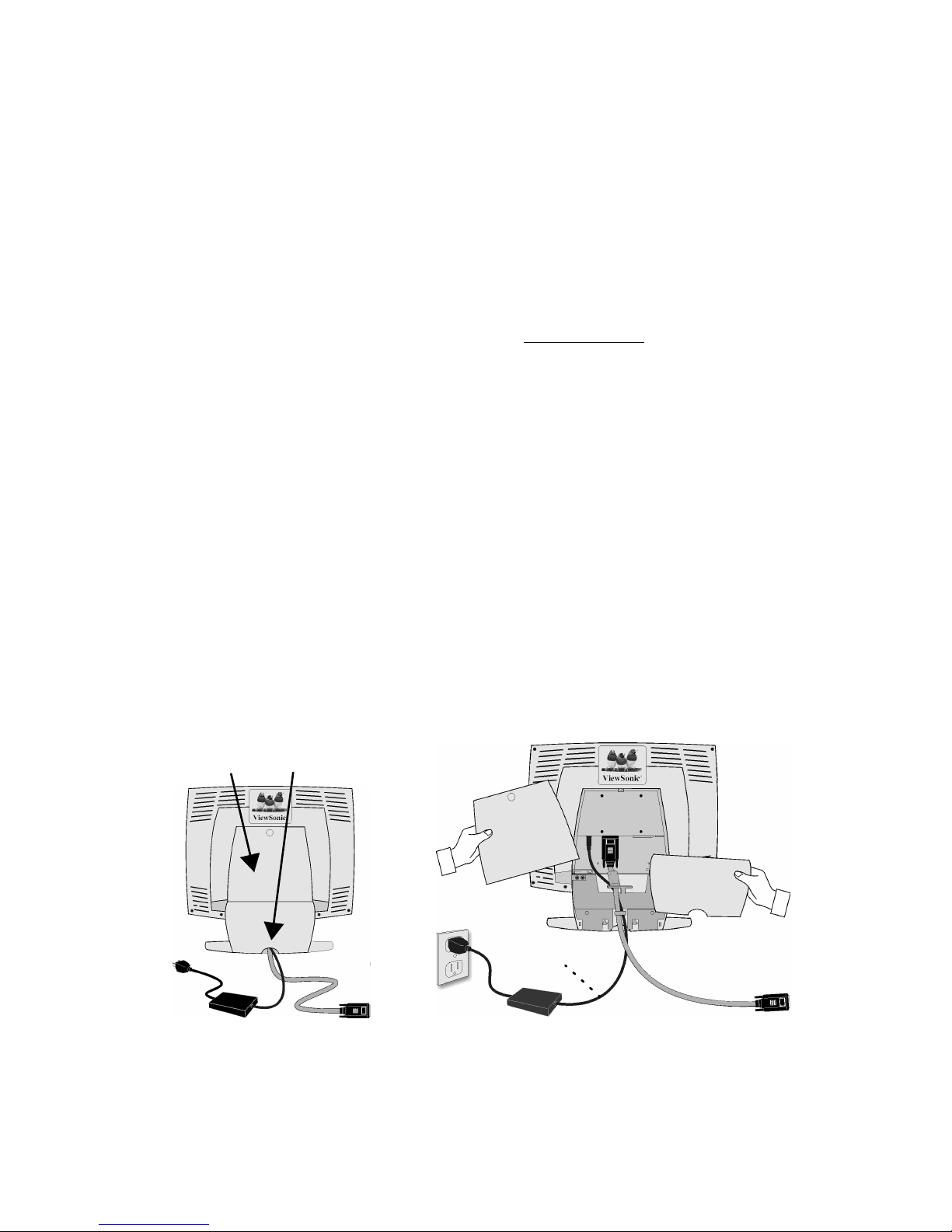
Quick Installation
1 Connect video cable
Make sure both the ViewPanel
computer are powered OFF.
• Remove the lower back cover and lift up the
upper back cover.
• Connect the video cable to the computer then
to the ViewPanel. Both analog and digital
ports are available on the back of the
ViewPanel for your convenience.
Macintosh users: Models older than G3
require a Macintosh adapter. Attach the
adapter to the computer and plug the video
cable into the adapter.
To order a ViewSonic
contact ViewSonic Customer Support.
2 Connect power cord and AC/DC
adapter
Connect the power cord and AC/DC adapter
from the ViewPanel to a properly grounded
AC outlet.
3 Power-ON ViewPanel and computer
Power-ON the ViewPanel, then power-ON
the computer. This sequence (ViewPanel
before computer) is very important.
NOTE: Windows 95, 98 or 2000 users may
receive a message asking them to install the
VG151 INF file.
4 Install display optimization files (INF
and ICM files)
(1) Insert the ViewSonic Wizard CD-ROM
into your computer’s CD-ROM drive.
®
Macintosh adapter,
®
and
4 Install display optimization files
(cont.)
NOTE: If your computer does not have a
CD-ROM drive, contact Customer Support.
(2) Wait for the CD-ROM to auto-start.
NOTE: If the CD-ROM does not auto-start:
double-click on the CD-ROM icon in the
Windows Explorer, then double-click on
install.exe.
(3) Follow the on-screen instructions.
5 Windows users
(resolution and refresh rate)
Example: 1024 X 768 @ 60 Hz.
For instructions on changing the resolution
and refresh rate, see the user guide for your
computer's graphics card.
Installation is complete. Enjoy your new
VG151 ViewPanel.
To be best prepared for any future customer
service needs: print this user guide and write
the serial number in "For Your Records" on
page 2. (See back of ViewPanel.)
To register your product go online to
www.viewsonic.com.
The ViewSonic Wizard CD-ROM also
provides an opportunity for you to print the
registration form which you may mail or fax to
ViewSo nic.
: Set the timing mode
Remove two
back covers
4 ViewSonic VG151
AC outlet
(wall socket)
Power cord
DC Adapter
Video cable
to computer
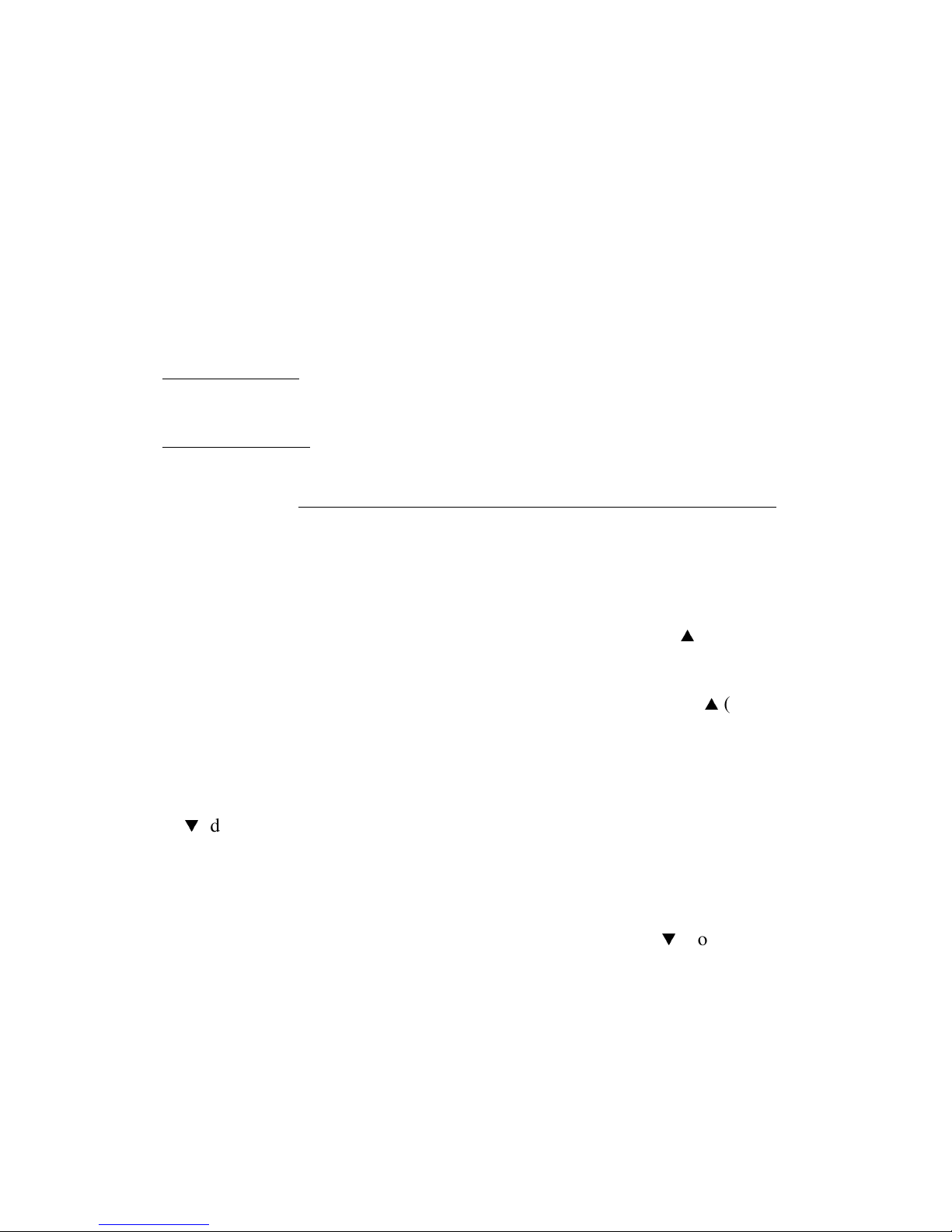
Using the ViewPanel
Setting the Timing Mode
Setting the timing mode is important for maximizing the quality of the screen image
and minimizing eye strain. The timing mode consists of the resolution (example
1024 x 768) and refresh rate (or vertical frequency--example 60 Hz). After setting
®
the timing mode, use the OnView
controls (pages 6 – 10) to adjust the screen image.
The recommended timing mode for this ViewPanel is:
To set the Timing Mode:
1 Set the resolution: Right-click on the Windows
Settings > Desktop Area or Screen Area for Windows 98 and newer > set the
resolution.
2 Set the refresh rate: See your graphic card's user guide for instructions.
WARNING: Do not set the graphics card in your computer to exceed the maximum
refresh rate of 75Hz; doing so may result in permanent damage to your ViewPanel
VESA® 1024 x 768 @ 60 Hz
®
desktop > Properties >
.
OSD and Power Button Lock Modes
OSD Lock This mode locks all current control settings and prevents access to the
control menus until this mode is unlocked.
• To lock all OSD menus, press and hold both the [1] button and the
button for 10 seconds. While in this mode, when any button is pushed, OSD
Locked will display for A few seconds.
• To unlock the OSD menus, press and hold both the [1] button and the
arrow) button for 10 seconds.
Power Button Lock This mode locks the power of the ViewPanel in the ON
position.
(up-arrow)
(up-
• To lock the power of the ViewPanel ON, press and hold both the [1] button and
(down-arrow) button for 10 seconds. While in this mode, when the power
the
button is pushed, Power Button Locked will display for a few seconds.
• NOTE: After a power failure, whether or not the Power Button Lock mode was
active, your ViewPanel’s power will automatically turn on when power is
restored.
• To unlock this mode, press and hold both the [1] button and the
again for 10 seconds.
ViewSonic VG151 5
(down arrow)
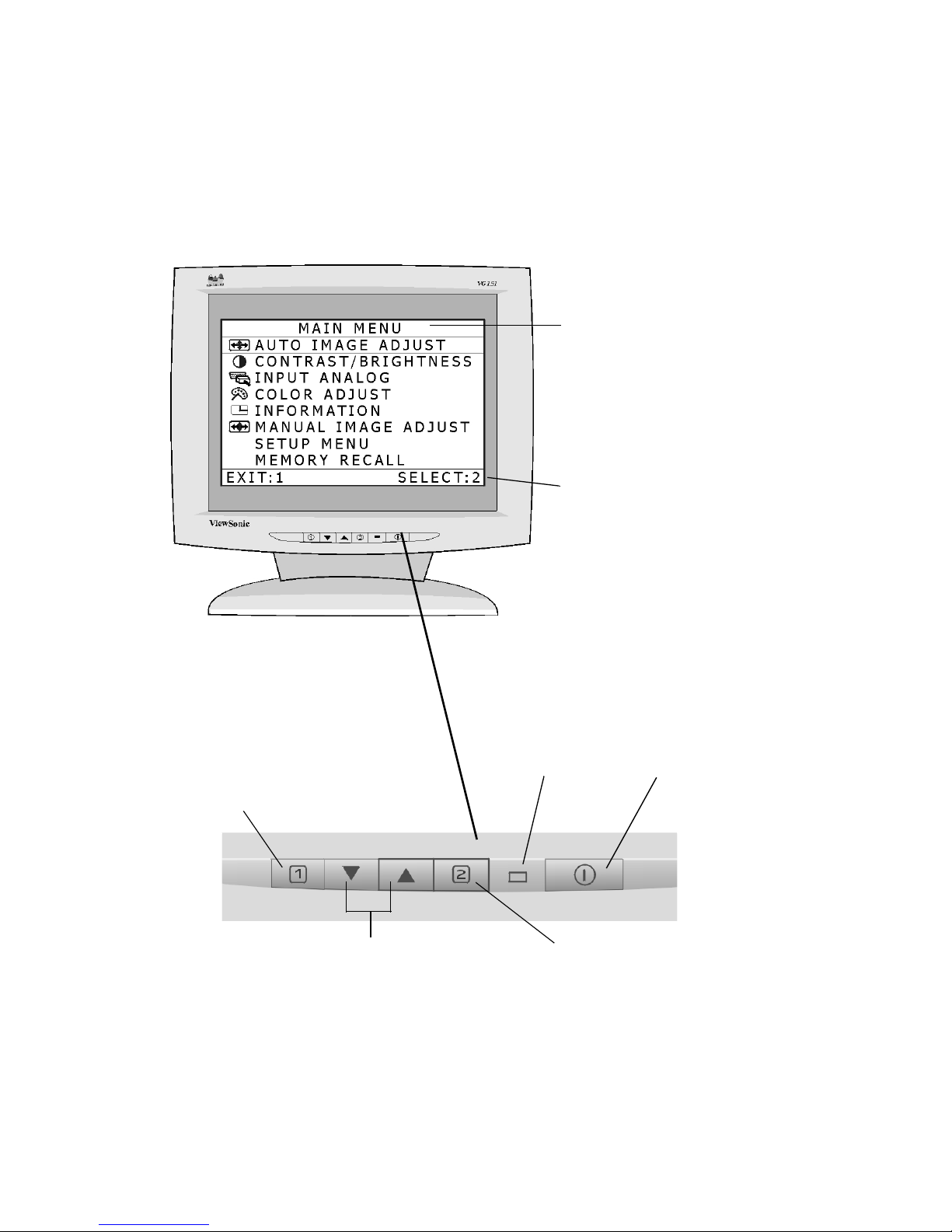
Adjusting the Screen Image
Beginning with the Main Menu shown below, you will use the buttons on the
®
front control panel to display and adjust the OnView
the screen. The OnView controls are explained in the five steps at the top of the
next page and are further explained on pages 8-12.
controls which display on
Main Menu
with OnView controls.
The status line at the bottom
of the menu shows what to
do next: Button [1] Exits the
menu. Button [2] Selects the
highlighted control.
Button [1] displays the Main
Menu; also saves changes
and exits the Main Menu.
Scroll Up/Down
menu options.
6 ViewSonic VG151
Power Light Power ON/OFF
Front
Control
Panel
Button [2] displays the
control screen for a
selected control. Also used
to toggle between a pair of
controls on some screens.
