ViewSonic VE155 - 15"" LCD Monitor, ViewPanel VE155 User Manual

VE155 ViewPanel
User Guide
Guide de l’utilisateur
Bedienungsanleitung
Guía del usuario
Guida dell'utente
Guia do usuário
Användarhandbok
Käyttöopas
®
Full 15.0" Diagonal Viewable Screen
Jmdh\h^kl\hihevah\Zl_ey
,QVWUXNFMDREVáXJL
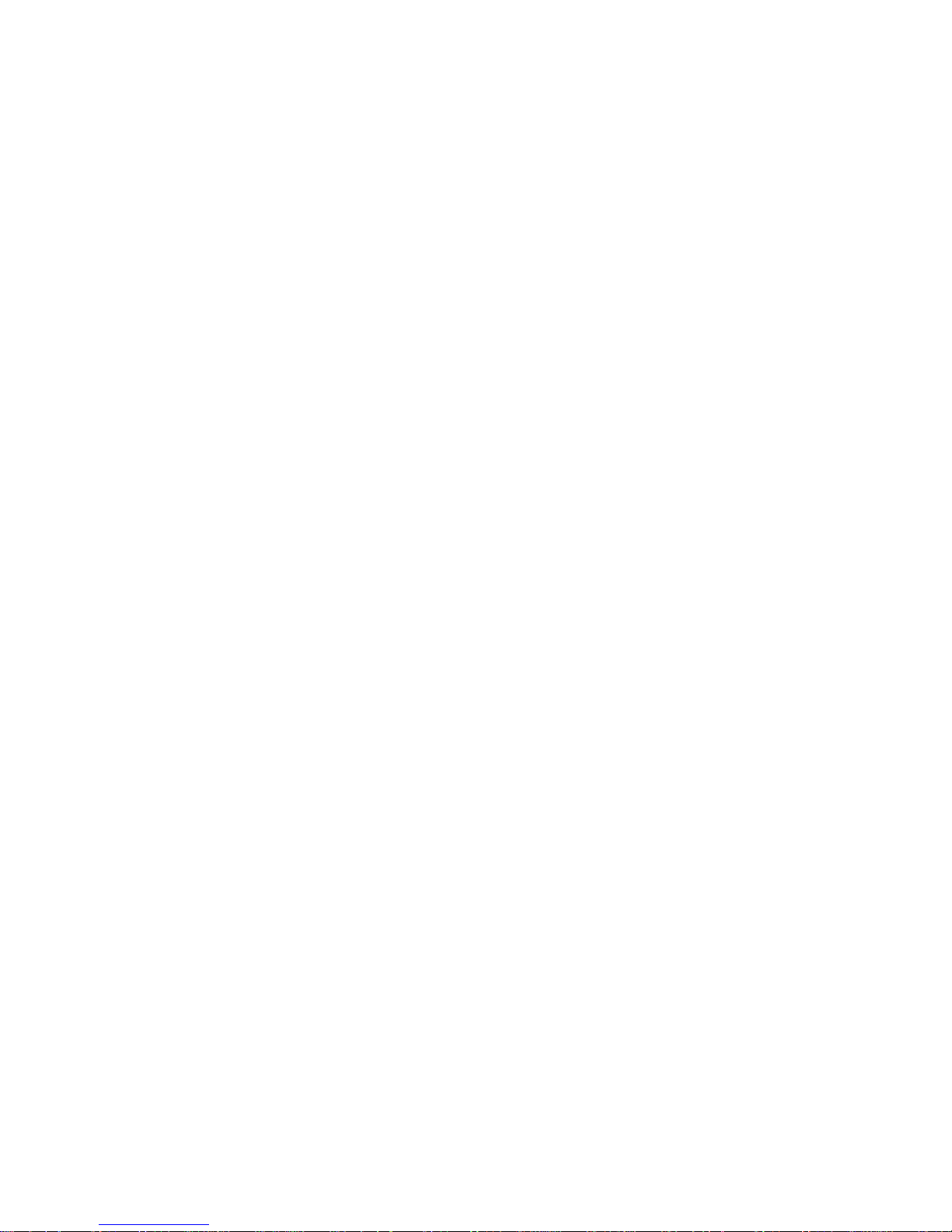
Contents
Product Registration..............................................................2
For Your Records ..................................................................2
Getting Started
Package Contents .................................................................3
Precautions ...........................................................................3
Quick Installation ...................................................................4
Installation of Wall Mount (Optional) .....................................5
Using the ViewPanel
Setting the Timing Mode .......................................................6
OSD and Power Button Lock Modes.....................................6
Adjusting the Screen Image ..................................................7
Main Menu Controls ..............................................................9
Other Information
Specifications ......................................................................13
Troubleshooting...................................................................14
Customer Support ...............................................................15
Cleaning the ViewPanel ......................................................16
Limited Warranty .................................................................17
Appendix
Safety Guidelines ................................................................18
Compliance Information for U.S.A.......................................19
CE Conformity for Europe ...................................................19
ViewSonic VE155 106/14/02 B
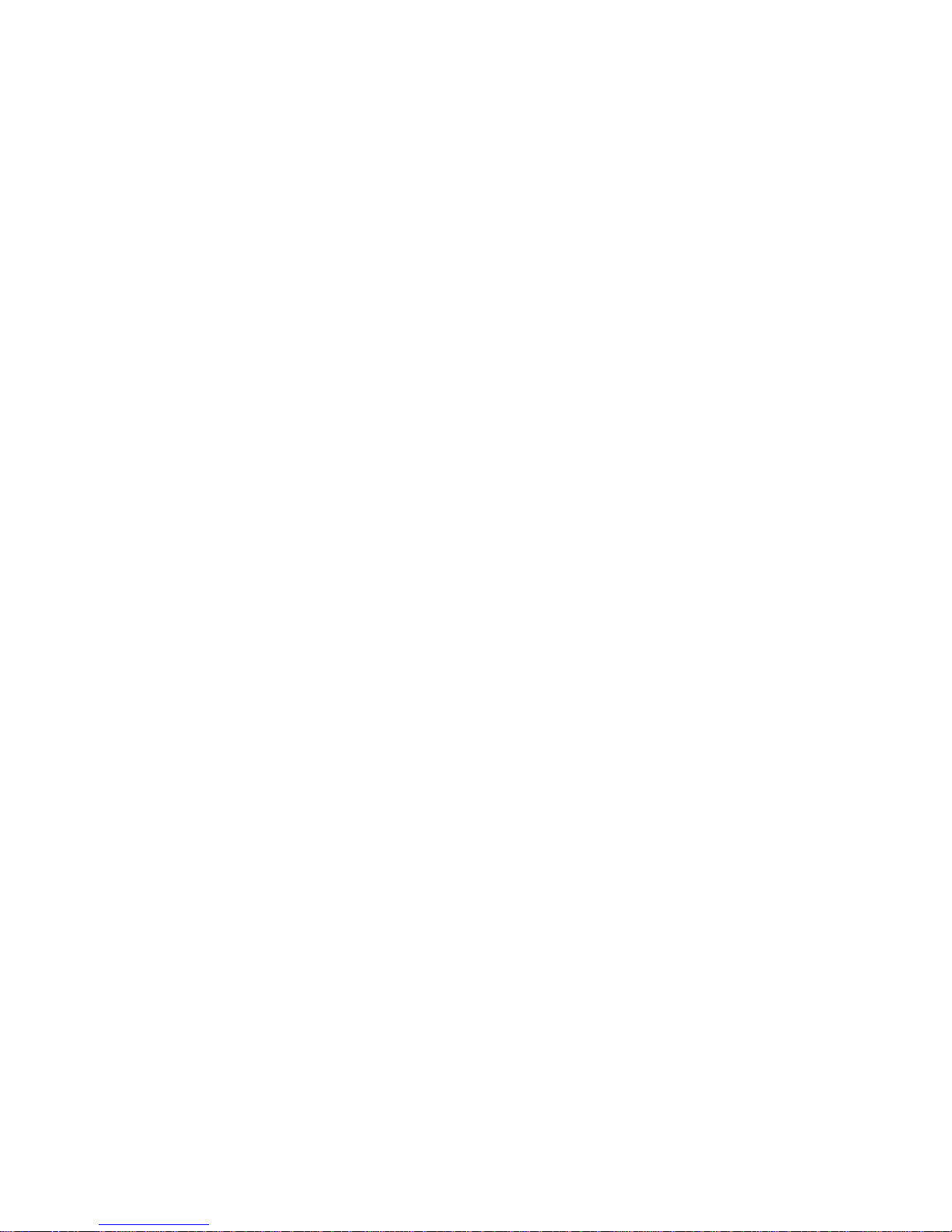
Copyright © ViewSonic Corporation, 2002. All rights reserved.
Macintosh and Power Macintosh are registered trademarks of Apple Computer, Inc.
Microsoft, Windows, Windows NT, and the Windows logo are registered trademarks of Microsoft
Corporation in the United States and other countries.
ViewSonic, the three birds logo, OnView, ViewMatch, and ViewMeter are registered trademarks of
ViewSonic Corporation.
VESA is a registered trademark of the Video Electronics Standards Association. DPMS and DDC
are trademarks of VESA.
®
E
NERGY STAR
As an E
E
NERGY STAR
NERGY STAR
is a registered trademark of the U.S. Environmental Protection Agency (EPA).
®
®
partner, ViewSonic Corporation has determined that this product meets the
guidelines for energy efficiency.
Disclaimer: ViewSonic Corporation shall not be liable for technical or editorial errors or omissions
contained herein; nor for incidental or consequential damages resulting from furnishing this
material, or the performance or use of this product.
In the interest of continuing product improvement, ViewSonic Corporation reserves the right to
change product specifications without notice. Information in this document may change without
notice.
No part of this document may be copied, reproduced, or transmitted by any means, for any purpose
without prior written permission from ViewSonic Corporation.
Product Registration
To meet your future needs, and to receive any additional product information as it becomes
available, please register your product on the Internet at:
www.viewsonic.com.
Wizard CD-ROM also provides an opportunity for you to print the registration form, which you
may mail or fax to ViewA3Tm[(Pr)20198 duct Redisse pr the to thp20198 duct Reli8.2(e)23J/F11 1 Tf 0.00091 Tc -0.00100Tw 7.98 0 0 7.98 222.92 39249.1 Tm[( p61.3(i)0.8(e)23.9(w)-21(w)nic )] donticnet d abt pre perserv3meon fo thr prenvironmental. Pase redisse of this product.
The ViewSonic
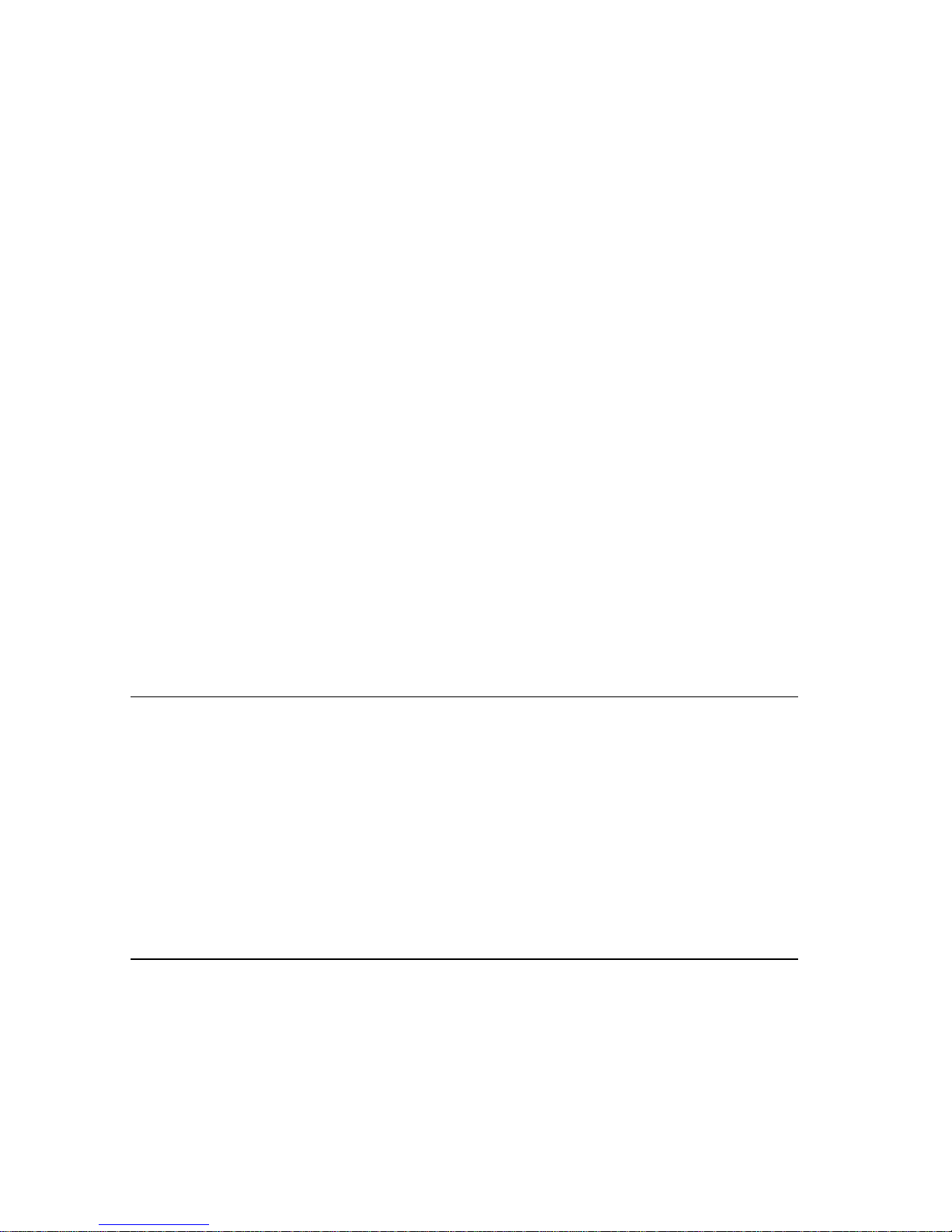
Getting Started
Congratulations on your purchase of a ViewSonic® ViewPanel®. Important!
Save the original box and all packing material for future shipping needs.
NOTE: The word “Windows” refers to Microsoft Windows 95, 98, NT, XP,
2000 and Me (Millennium Edition).
Package Contents
IMPORTANT: Save all packing material.
Your ViewPanel package includes:
• ViewPanel
• Power cords
• ViewSonic Wizard CD-ROM
NOTE:
The CD jacket contains the Quick Start Guide, and the CD includes User
Guide PDF files and INF/ICM display optimization files. The INF files ensures
compatibility with Windows operating systems, and the ICM file (Image Color
Matching) ensures accurate on-screen colors. ViewSonic recommends that you
install both files.
Precautions
• Sit at least 18" from your ViewPanel.
Avoid touching the screen.
•
difficult to remove.
Never remove the rear cover.
•
ViewPanel contains high-voltage parts. You
may be seriously injured if you touch them.
• Avoid exposing your ViewPanel to direct
sunlight or another heat source. Orient your
ViewPanel away from direct sunlight to
reduce glare.
• Always handle your ViewPanel with care
when moving it.
Skin oils are
Your
• Place your ViewPanel in a well-ventilated
area. Do not place anything on your
ViewPanel that prevents heat dissipation.
• Ensure the area around the V iewP anel is clean
and free of moisture.
• Do not place heavy objects on the V iewPanel,
video cable, or power cord.
• If smoke, abnormal noise, or strange odor is
present, immediately switch the ViewPanel
off and call your dealer or ViewSonic. It is
dangerous to continue using the ViewPanel.
ViewSonic VE155 3

Quick Installation
Optional:
see page 5 of this user guide.
For instructions on wall mounting,
1 Connect power cord
2 Connect video cable
• Make sure both the ViewPanel® and
computer are turned OFF
• Connect the video cable from the ViewPanel to the computer
Macintosh user s: Models older than G3
require a Macintosh adapter. Attach the
adapter to the computer and plug the video
cable into the adapter.
®
To order a ViewSonic
contact ViewSonic Customer Support.
Macintosh adapter,
3 Turn ON ViewPanel and computer
• Turn ON the ViewPanel, then turn ON the
computer. This sequence (ViewPanel
before computer) is important.
NOTE:
receive a message asking them to install the
INF file. This is on the CD.
Windows 95, 98 or 2000 users may
4 Insert the ViewSonic Wizard CD
into the computer’s CD drive
• Follow the on-screen instructions.
If your computer does not have a CD-ROM
drive, see “Customer Support.”
(1) Wait for the CD-ROM to auto-start.
NOTE:
double-click on the CD-ROM icon in the
Windows Explorer, then double-click on
viewsonic.exe.
(2) Follow the on-screen instructions.
If the CD-ROM does not auto-start:
5 Windows users: Set the timing
mode (resolution and refresh
rate)
Example: 1024 X 768 @ 60 Hz.
For instructions on changing the resolution
and refresh rate, see the graphic card’s user
guide.
Installation is complete. Enjoy your new
ViewSonic ViewPanel.
To be best prepared for any future customer
service needs: print this user guide and write
the serial number in “For Your Records” on
page 2. (See back of ViewPanel.)
You can register your product online at the
website for your region. See the Customer
Support table in this guide.
The ViewSonic Wizard CD-ROM also
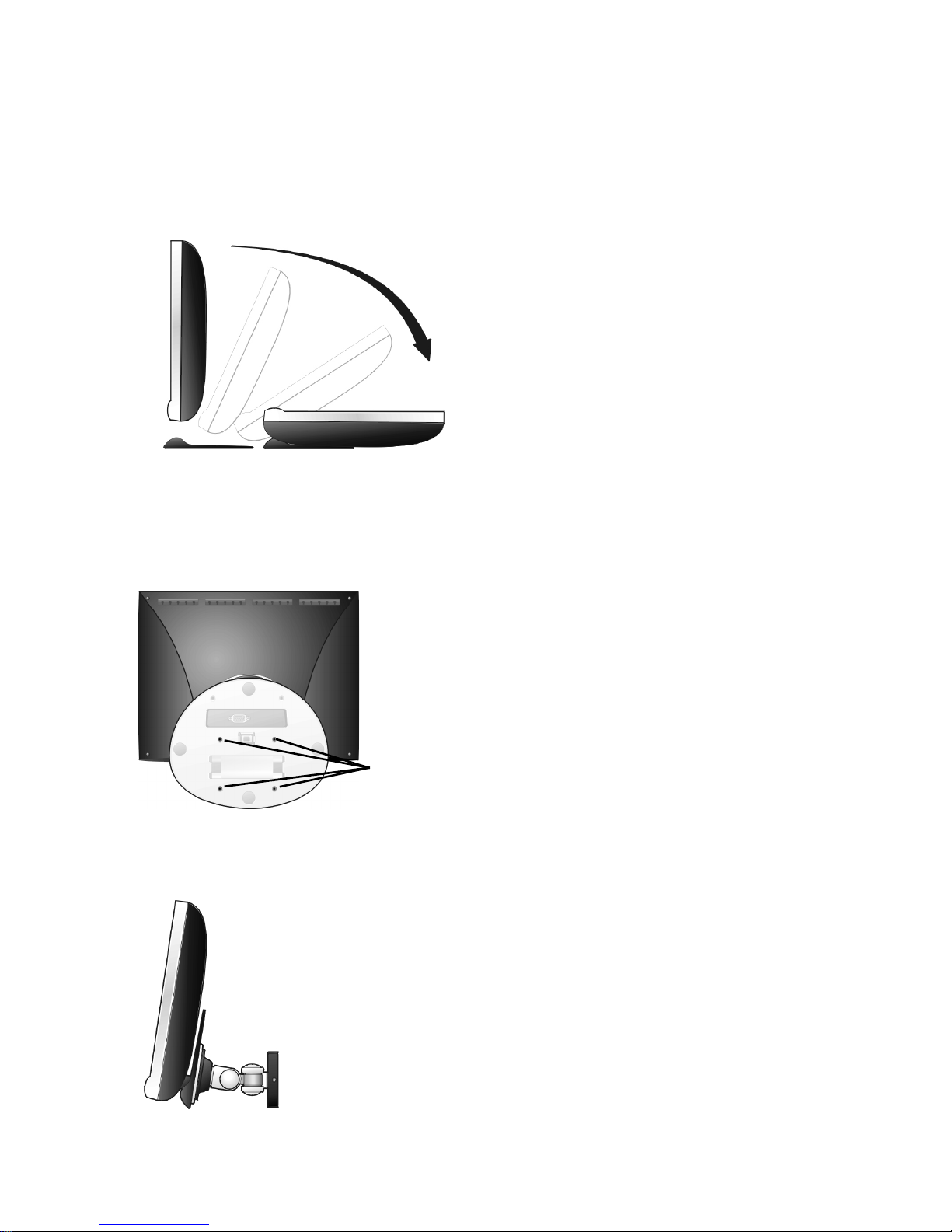
Installation of Wall Mount (Optional)
To obtain a wall-mounting kit, contact ViewSonic or your local dealer. Refer to
the instructions that come with the base mounting kit. To convert your
ViewPanel from a desk-mounted to a wall-mounted display, do the following:
1
Disconnect Power.
2
Push the ViewPanel back and
down flat against the base as
shown.
Four
screw
holes
3
Lay the ViewPanel face down on
a towel or blanket. Notice the
four screw holes on the bottom of
the base.
4
Attach the mounting bracket
from the VESA compatible wallmounting kit (75 mm x 75 mm
distance).
5
Attach the V ie wPanel to the w all,
following the instructions in the
wall-mounting kit.
Mounted
on the wall
ViewSonic VE155 5
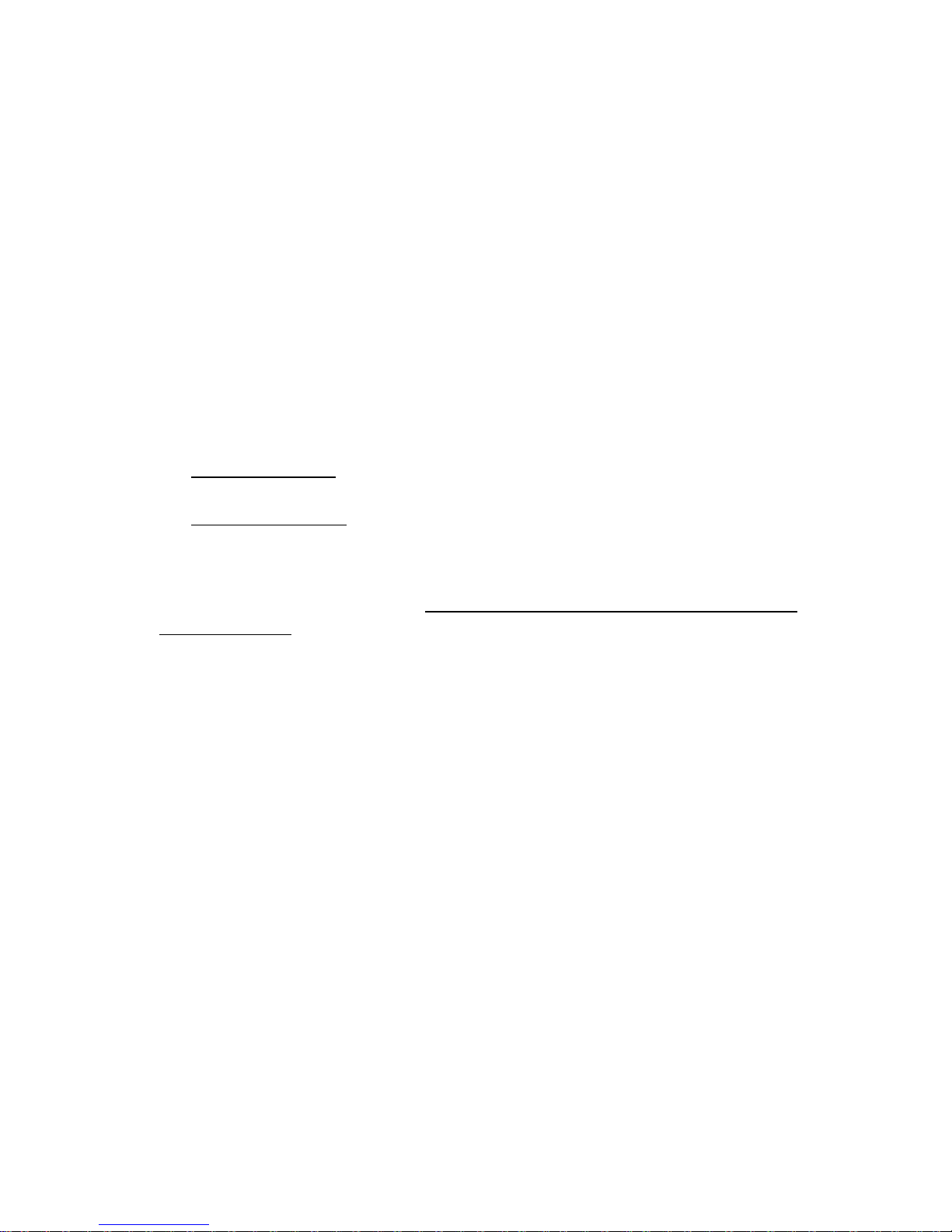
Using the ViewPanel
Setting the Timing Mode
Setting the timing mode is important for maximizing the quality of the
screen image and minimizing eye strain. The timing mode consists of the
reso l u tion (example 1024 x 768) and refresh rate (or vertical frequency;
example 60 Hz). After setting the timing mode, use the OnView
to adjust the screen image.
®
controls
For the best picture quality set your ViewPanel
®
timing mode to:
VESA 1024 x 768 @ 60 Hz.
To set the Timing Mode:
1
Set the resolution: Right-click on the Windows desktop > Properties >
Settings > set the resolution.
2
Set the refresh rate: See your graphic card's user guide for instructions.
WARNING:
Do not set the graphics card in your computer to exceed the
maximum refresh rate of 75Hz; doing so may result in permanent damage to
your ViewPanel.
OSD and Power Button Lock Modes
OSD Lock This mode locks all current control settings and prevents access to
the control menus until this mode is unlocked.
• OSD Lock: Press and hold [1] and the up arrow
buttons are pressed the message OSD Locked will display for 5 seconds.
I
for 10 seconds. If any
• OSD Unlock: Press and hold [1] and the up arrow
Power Button Lock This mode locks the power of the ViewPanel in the ON
position.
• Power Button Lock: Press and hold [1] and the down arrow
seconds. If the power button is pressed the message Power Button Locked
will display for 5 seconds. With or without this setting, after a power failure,
your ViewPanel’s power will automatically turn ON when power is restored.
• Power Button Unlock: Press and hold [1] and the down arrow
10 seconds.
I
again for 10 seconds.
J
for 10
J
again for
ViewSonic VE155 6
