Page 1
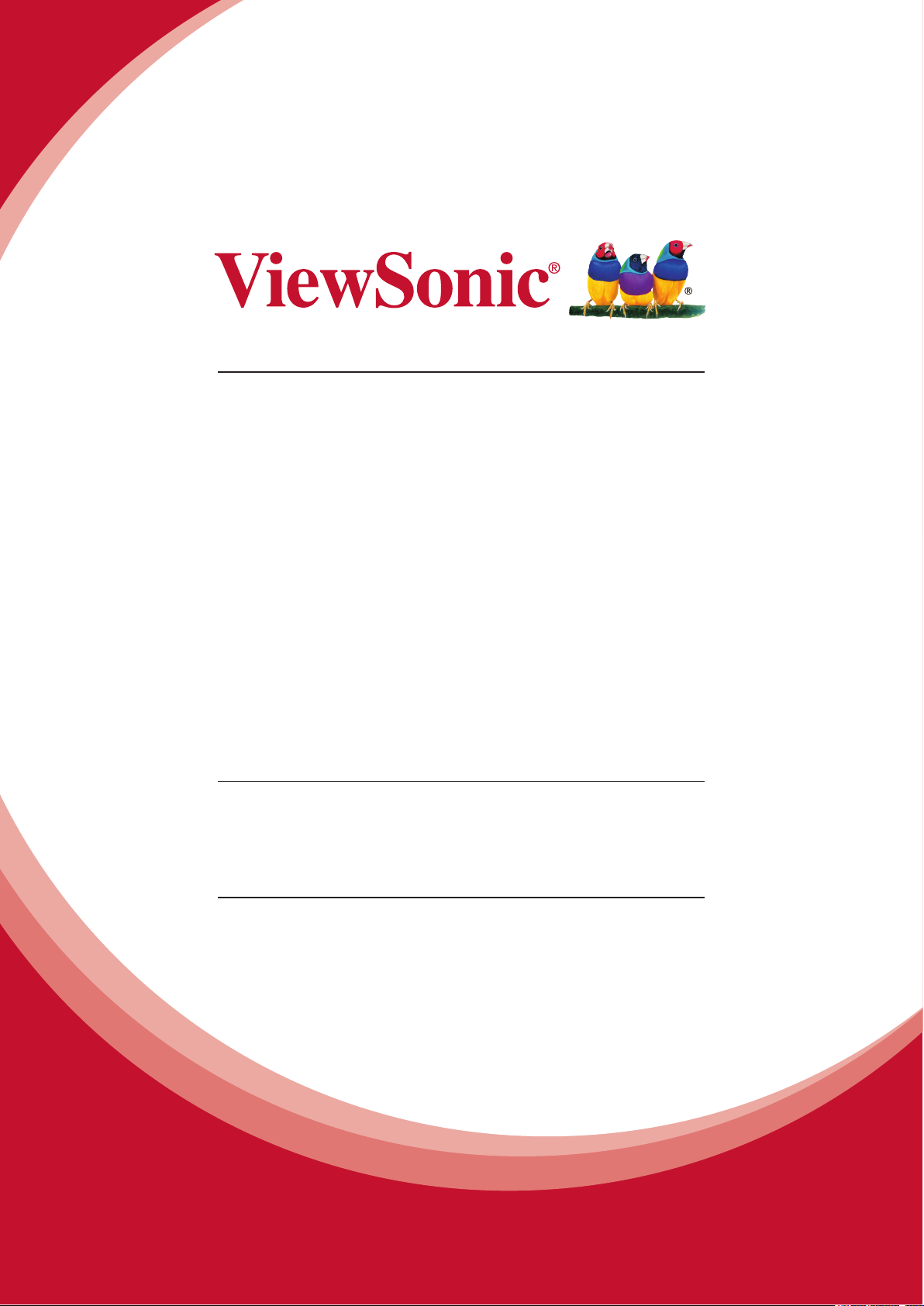
ViewPad 7e
User Guide
IMPORTANT: Please read this User Guide to obtain important information on installing
and using your product in a safe manner, as well as registering your product for future
service. Warranty information contained in this User Guide will describe your limited
coverage from ViewSonic Corporation, which is also found on our web site at http://www.
viewsonic.com in English, or in specic languages using the Regional selection box in
the upper right corner of our website. “Antes de operar su equipo lea cu idadosamente
las instrucciones en este manual”
Model No. VS14359
Page 2
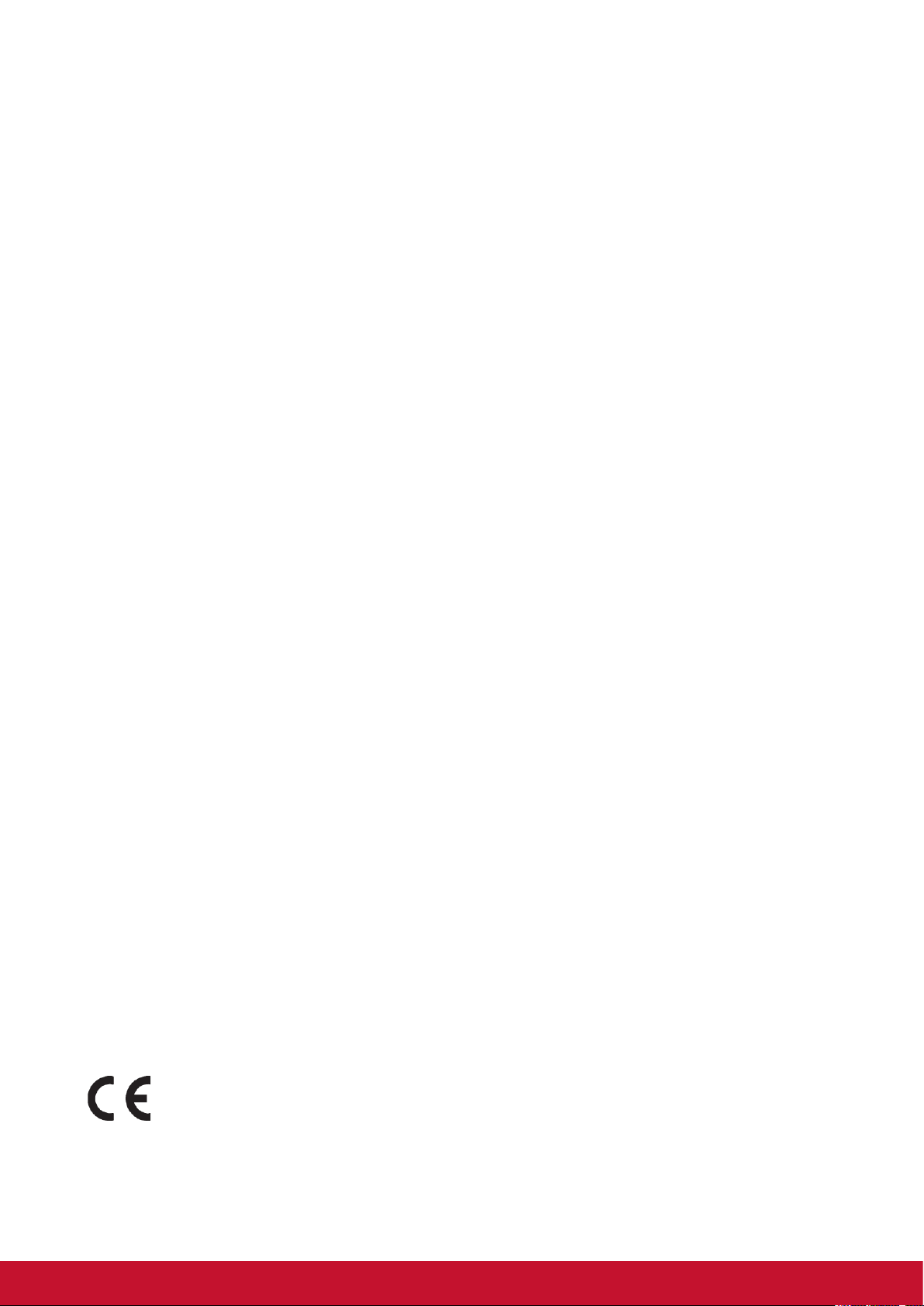
Compliance Information
FCC Statement
The following statement applies to all products that have received FCC approval.
Applicable products bear the FCC logo, and/or an FCC ID in the format FCC ID: GSSVS14359 on the product label.This device complies with part 15 of the FCC Rules.
Operation is subject to the following two conditions: (1) This device may not cause
harmful interference, and (2) This device must accept any interference received, including
interference that may cause undesired operation. This mobiledevice has been tested
and found to comply with the limits for a Class B digital device, pursuant to Part 15 of the
FCC Rules. These limits are designed to provide reasonable protection against harmful
interference in a residential installation. This equipment generates, uses and can radiate
radio frequencyenergy and, if not installed and used in accordance with the instructions,
may cause harmful interferenceto radio communications. However, there is no guarantee
that interference will not occur in a particular installation. If this equipment does cause
harmful interference to radio or television reception, which can be determined by turning
the equipment off and on, the user is encouraged to try to correct the interference by one
or more of the following measures
• Reorient or relocate the receiving antenna.
• Increase the separation between the equipment and receiver.
• Connect the equipment into an outlet on a circuit different from that to which the receiver
is connected.
• Consult the dealer or an experienced radio/TV technician for help.
Changes or modications not expressly approved by the party responsible for compliance
couldvoid theuser’s authority to operate the equipment.The antenna(s) used for this
transmitter must not be colocated or operating in conjunction with any otherantenna or
transmitter.
FCC SAR information
FCC Radiation Exposure Statement
This equipment complies with FCC RF radiation exposure limits set forth an uncontrolled
environment. This transmitter must not be co-located or operating in conjunction with any
other antenna or transmitter.
The device was tested and complies to measurement standards and procedures specied
in FCC OE Bulletin 65, Supplement C
Canada Statement
This device complies with Industry Canada licence-exempt RSS standard(s). Operation is
subject to the following two conditions: (1) this device may not cause interference, and (2)
this device must accept any interference, including interference that may cause undesired
operation of the device.
CE Conformity for European Countries
The device complies with the EMC Directive 2004/108/EC and Low Voltage
Directive 2006/95/EC, R&TTE Directive 1999/5/EC.
iPB
Page 3
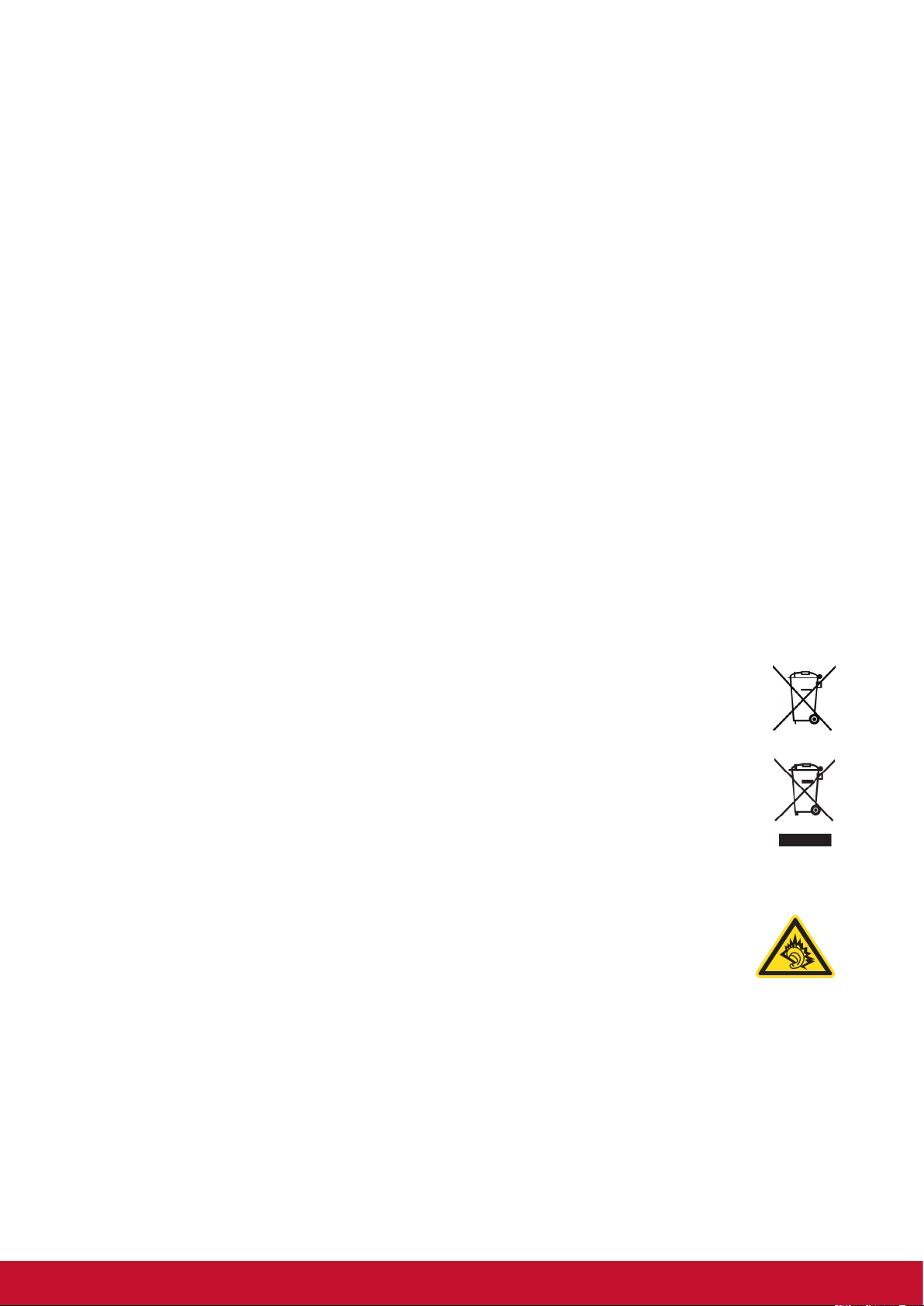
Please read before proceeding
• Use only the batteries and power adapter provided by the manufacturer. The use of
unauthorized accessories may void your warranty.
• Do not store your device in temperatures higher than 50°C (122°F).
• The operating temperature for this device is from 0°C (32°F) to 40°C (104°F).
CE SAR Information
This device MEETS GUIDELINES FOR EXPOSURE TO RADIO WAVES. Your mobile
device is a radio transmitter and receiver. It is designed not to exceed the limits for
exposure to radio waves recommended by international guidelines. These guidelines were
developed by the independent scientic organization ICNIR and include safety margins
designed to assure the protection of all persons, regardless of age and health.
The exposure guidelines for mobile devices employ a unit of measurement known as the
SpecicAbsorption Rate or SAR. The SAR limit stated in the ICNIRP guidelines is 2.0 W/
kg averaged over 10 grams of tissue. Test for body worn SAR, the positions of the device
are at a minimum of 1.5 cm from the body with the device transmitting at its highest
certied powerlevel in all tested frequency bands. The actual SAR level of an operating
device can be below the maximum value because the device is designed to use only the
power required to reach the network. That amount changes depending on a number of
factors such as how close you are to a network base station. The highest SAR value
under the ICNIRP guidelines for use of the device at the body is 0.0246 W/kg. Use of
device accessories and enhancements may result in different SAR values. SAR values
may vary depending on national reporting and testing requirements and the network band.
Following information is only for EU-member states:
The mark is in compliance with the Waste Electrical and Electronic Equipment
Directive 2002/96/EC (WEEE).
The mark indicates the requirement NOT to dispose the equipment including any
spent or discarded batteries or accumulators as unsorted municipal waste, but
use the return and collection systems available.
If the batteries, accumulators and button cells included with this equipment, display
the chemical symbol Hg, Cd, or Pb, then it means that the battery has a heavy
metal content of more than 0.0005% Mercury or more than, 0.002% Cadmium, or
more than 0.004% Lead.
European Union Regulatory Conformance
The equipment complies with the RF Exposure Requirement 1999/519/EC,
Council Recommendation of 12 July 1999 on the limitation of exposure of the
general public to electromagnetic elds (0-300 GHz).This equipment meets the
following conformance standards: EN50332-1/2, EN301489-1, EN301489-17,
EN55022/24, EN62209-2, EN60950-1, EN300328.
The device has been tested to comply with the Sound Pressure Level requirement laid
down inthe applicable EN 50332-1 and EN 50332-2 standards. Permanent hearing loss
may occur if earphones or headphones are used at high volume for prolonged periods of
time. A pleine puissance, l'ecoute prolongee du baladeur peut endommager l'oreille de
l'utilisateur. The conformity assessment procedure has been followed with the involvement
of the following Notied Body: UL-CCS (Compliance Certication Services 0984)
ii
Page 4
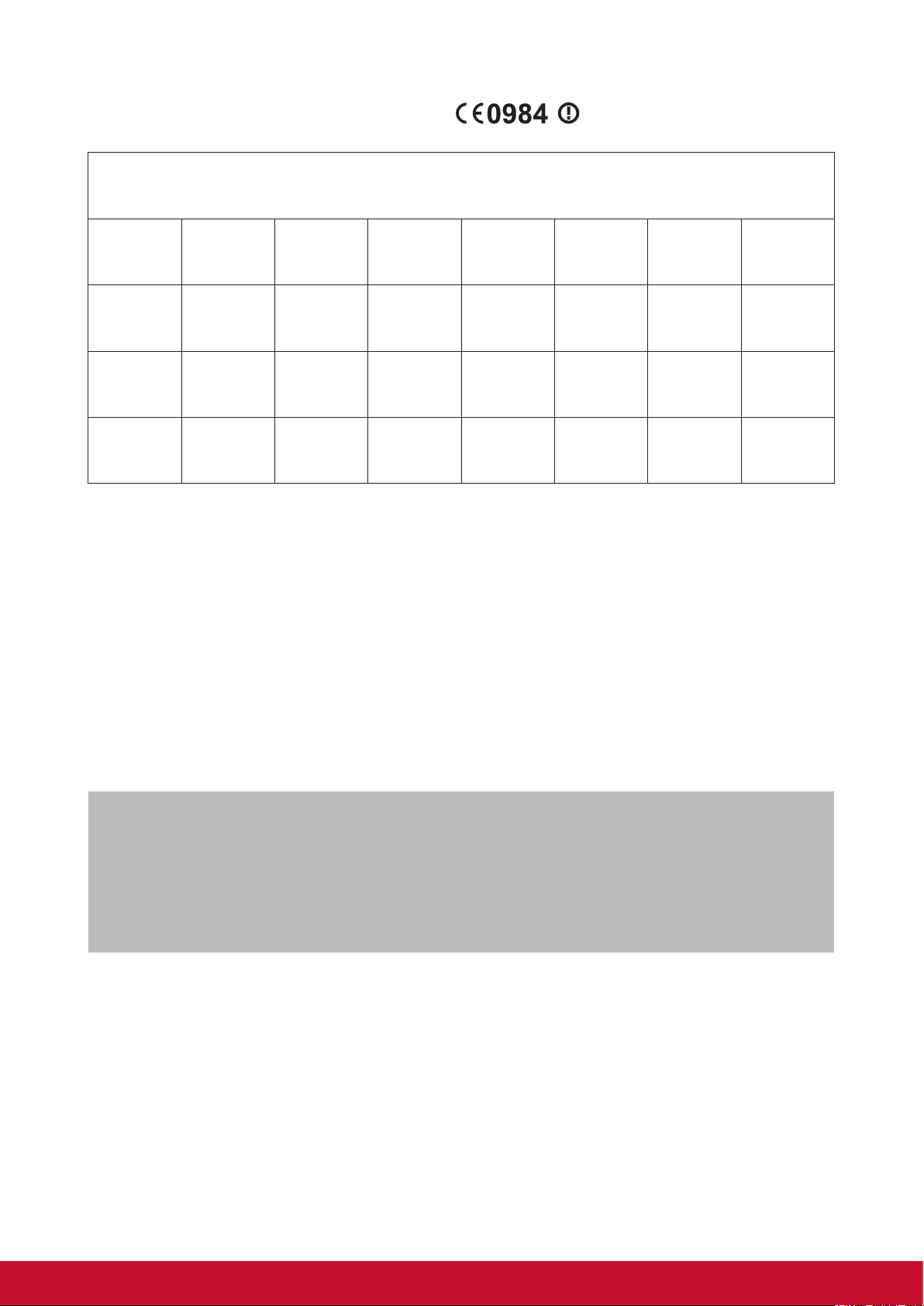
Identication mark: CE0984 (UL-CCS) CE
This equipment may be operated in:
AT BE BG CH CY CZ DE DK
EE ES FI FR GB GR HU IE
IT IS LI LT LU LV MT NL
NO PL PT RO SE SI SK TR
We, hereby, declare that this cellular, Wi-Fi, & Bluetooth radio is in compliance with the
essential requirements and other relevant provisions of Directive 1999/5/EC.
Products with 2.4-GHz Wireless LAN Devices France
For 2.4-GHz wireless LAN operation of this product, certain restrictions apply. This
equipment may use the entire-2400-MHz to 2483.5-MHz frequency band (channels 1
through 13) for indoor applications. For outdoor use, only 2400-2454 MHz frequency band
(channels 1-9) may be used. For the latest requirements, see http://www.art-telecom.fr.
Caution:
Risk of explosion if battery replaced aced by an incorrect type.
Dispose of used batteries according to the instructions.
RISK GROUP 1
CAUTION
Possibly hazardous optical radiation emitted from this product.Do not stare at operating
lamp. May be harmful to the eyes.
IEC 62471: 2006
iiiii
Page 5
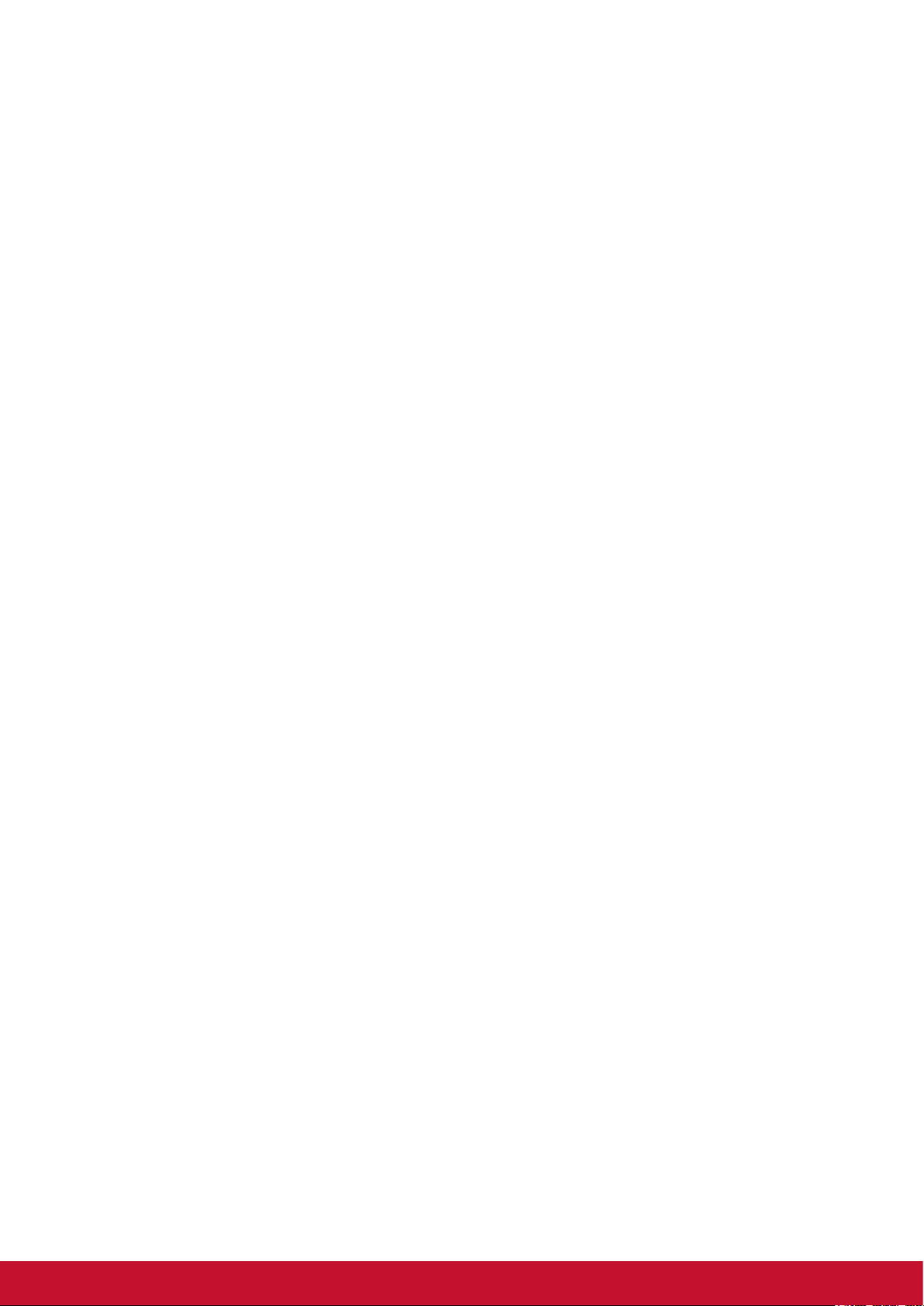
Important Safety Instructions
1. DO NOT place objects on top of the device, as objects may scratch the screen.
2. DO NOT expose the device to dirty or dusty environments.
3. DO NOT place the device on an uneven or unstable surface.
4. DO NOT insert any foreign objects into the device.
5. DO NOT expose the device to strong magnetic or electrical eld.
6. DO NOT expose the device to direct sunlight as it can damage the LCD Screen.
Keep it away from heat sources.
7. SAFE TEMPERATURE: This device should only be used in environments with
ambient temperatures between 0°C and 40°C.
8. DO NOT use the device in the rain.
9. Please check with your Local Authority or retailer for proper disposal of electronic
products.
10. The device and the adapter may produce some heat during normal operation or
charging. To prevent discomfort or injury from heat exposure, DO NOT leave the
device on your lap.
11. POWER INPUT RATING: Refer to the rating label on the device and be sure that
the power adapter complies with the rating. Only use accessories specied by the
manufacturer.
12. DO NOT use a pen or any sharp object to tap the screen.
13. Clean the touch screen with a soft cloth. If needed, dampen the cloth slightly before
cleaning. Never use abrasives or cleaning solutions.
14. Always power off the device to install or remove external devices that do not support
hot-plug.
15. Disconnect the device from an electrical outlet and power off before cleaning the
device.
16. DO NOT disassemble the device. Only a certied service technician should perform
repair.
17. The device has apertures to disperse heat. DO NOT block the device ventilation, the
device may become hot and malfunction as a result.
18. Risk of explosion if battery replaced by an incorrect type. Dispose of used batteries
according to the instructions.
19. Users have to use the connection to USB interfaces with USB 2.0 version or higher.
20. PLUGGABLE EQUIPMENT: the socket-outlet shall be installed near the equipment
and shall be easily accessible.
iv
Page 6
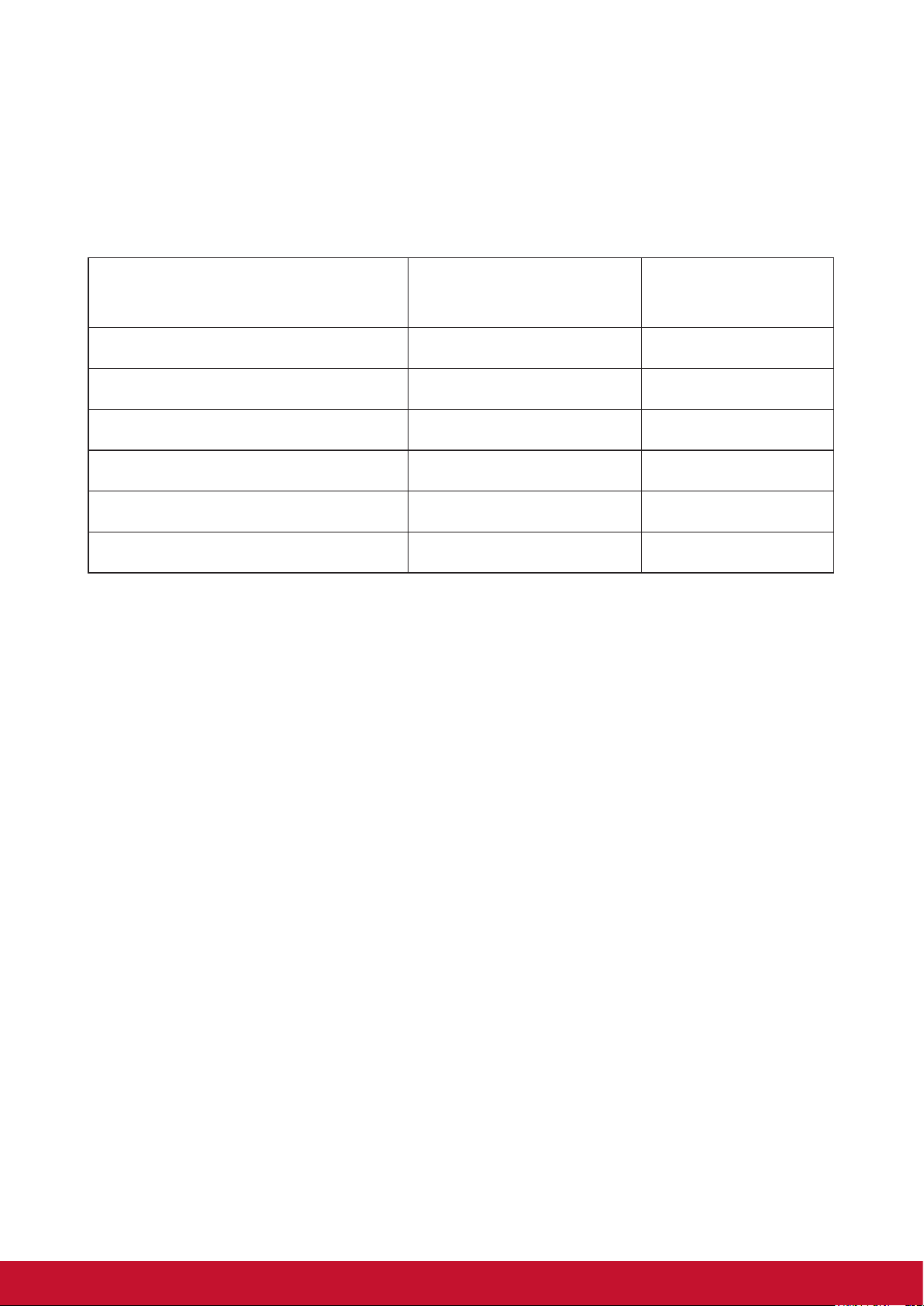
Declaration of RoHS Compliance
This product has been designed and manufactured in compliance with Directive 2002/95/EC of the
European Parliament and the Council on restriction of the use of certain hazardous substances in
electrical and electronic equipment (RoHS Directive) and is deemed to comply with the maximum
concentration values issued by the European Technical Adaptation Committee (TAC) as shown
below:
Substance
Lead (Pb) 0.1% < 0.1%
Mercury (Hg) 0.1% < 0.1%
Cadmium (Cd) 0.01% < 0.01%
Hexavalent Chromium (Cr6+) 0.1% < 0.1%
Polybrominated biphenyls (PBB) 0.1% < 0.1%
Polybrominated diphenyl ethers (PBDE) 0.1% < 0.1%
Certain components of products as stated above are exempted under the Annex of the RoHS
Directives as noted below:
Examples of exempted components are:
1. Mercury in compact uorescent lamps not exceeding 5 mg per lamp and in other lamps not
specically mentioned in the Annex of RoHS Directive.
2. Lead in glass of cathode ray tubes, electronic components, uorescent tubes, and electronic
ceramic parts (e.g. piezoelectronic devices).
3. Lead in high temperature type solders (i.e. lead-based alloys containing 85% by weight or more
lead).
4. Lead as an allotting element in steel containing up to 0.35% lead by weight, aluminium containing
up to 0.4% lead by weight and as a cooper alloy containing up to 4% lead by weight.
Proposed Maximum
Concentration
Actual Concentration
viv
Page 7
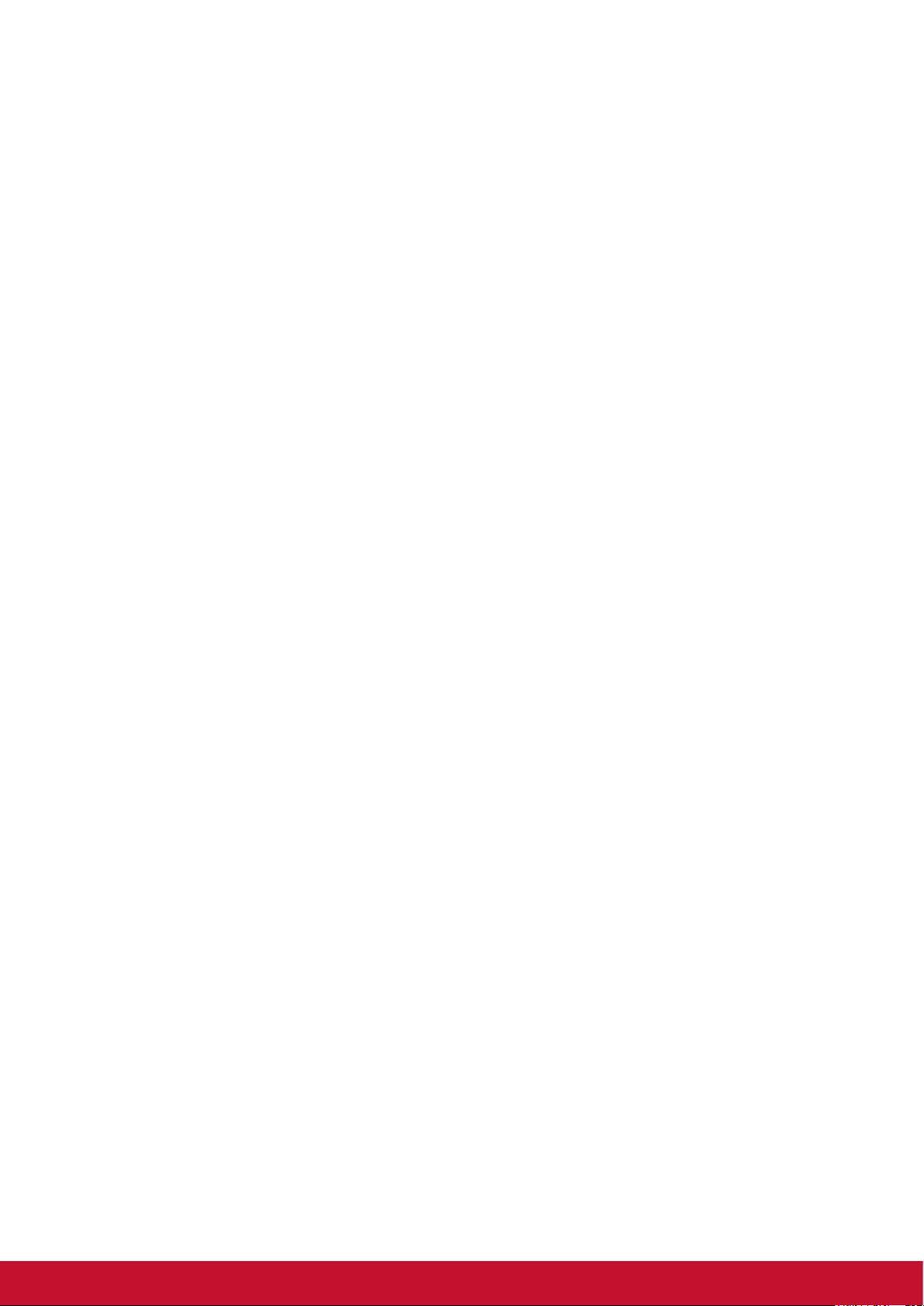
Copyright Information
Copyright © ViewSonic® Corporation, 2011. All rights reserved.
Android is a trademark of Google Inc. Use of this trademark is subject to Google
Permissions.
This product has an Android™ platform based on Linux, which can be expanded by a
variety of JME-based application SW.
All products used in this device and trademarks mentioned herein are trademarks or
registered trademarks of their respective owners.
Google™, the Google logo, Android™, the Android logo and Gmail™ are trademarks of
Google Inc. Use of this trademark is subject to Google Permissions.Wi-Fi and the Wi-Fi
CERTIFIED logo are registered trademarks of the Wireless Fidelity Alliance.
microSD™ is a trademark of SD Card Association.
Bluetooth and the Bluetooth logo are trademarks owned by Bluetooth SIG, Inc.Java,
JME and all other Java-based marks are trademarks or registered trademarks of Sun
Microsystems, Inc. in the United States and other countries.
The prediction engine of the input method is TOUCHPAL, provided by COOTEK.DataViz
and RoadSync are registered trademarks of DataViz, Inc. All rights reserved.DataViz
and Documents To Go are trademarks or registered trademarks of DataViz, Inc. All rights
reserved.
Word To Go™, Sheet To Go®, Slideshow To Go®, PDF To Go® and icons are trademarks
or registered trademarks of DataViz, I nc. All rights reserved.
Disclaimer: ViewSonic Corporation shall not be liable for technical or editorial errors
or omissions contained herein; nor for incidental or consequential damages resulting
from furnishing this material, or the performance or use of this product.In the interest of
continuing product improvement, ViewSonic Corporation reserves the right to change
product specifications without notice. Information in this document may change without
notice.
No part of this document may be copied, reproduced, or transmitted by any means, for any
purpose without prior written permission from ViewSonic Corporation.
Intellectual Property Right Information
Right to all technologies and products that comprise this device are the property of their
respective owners:
This product has an Android platform based on Linux, which can be expanded by a variety
of Java-Script-based application SW.
Google, the Google logo, Android, the Android logo, Gmail, and YouTube are trademarks
of Google Inc.Bluetooth and the Bluetooth logo are trademarks owned by Bluetooth SIG,
Inc.Java, JME and all other Java-based marks are trademarks or registered trademarks of
Sun Microsystems, Inc. in the United States and other countries.microSD is a trademark of
SD Card Association.The prediction engine of the input method is TOUCHPAL, provided
by COOTEK
.
vi
Page 8
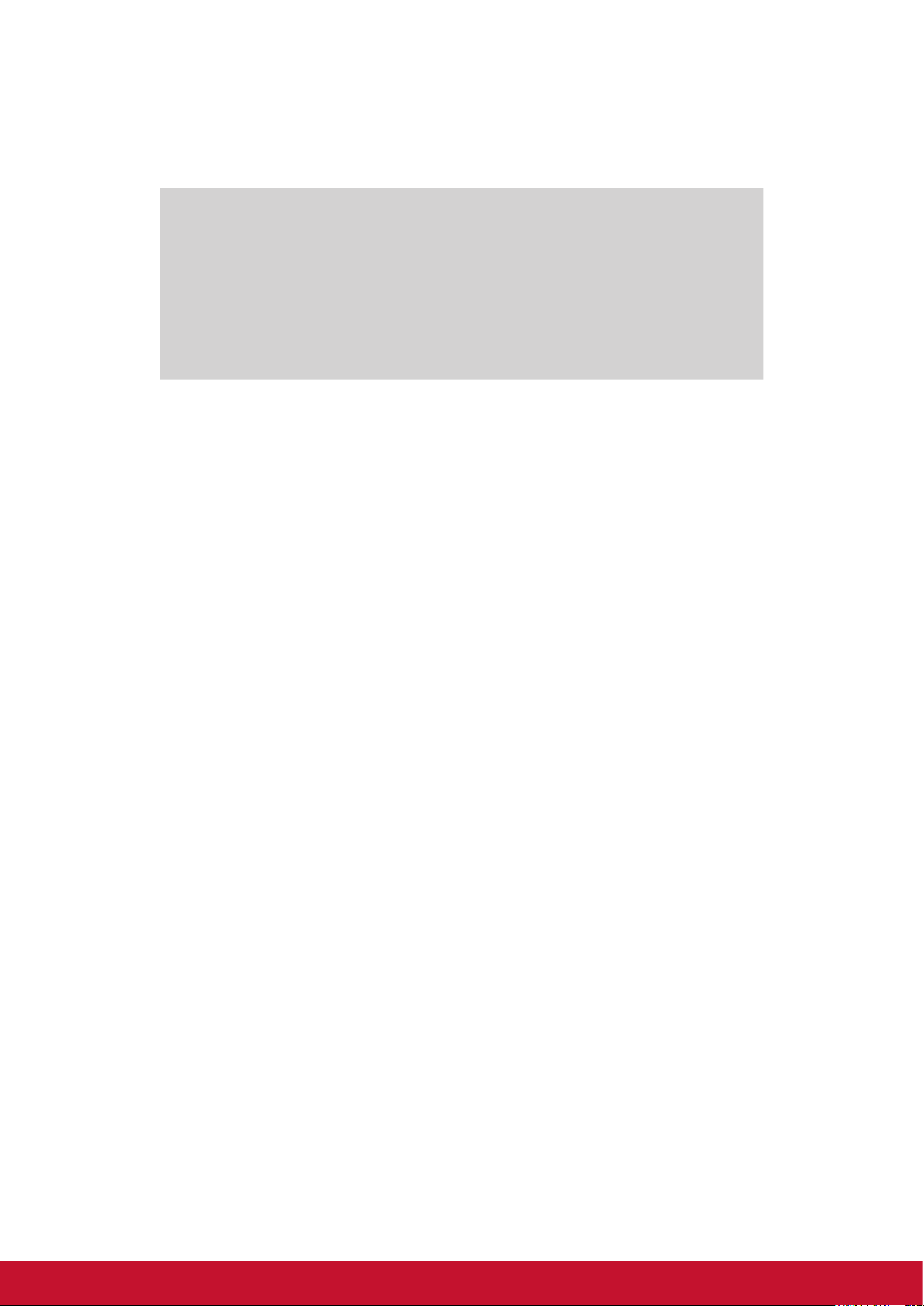
Product Registration
To meet your future needs, and to receive any additional product information as it becomes
available, please register your product on the Internet at: www.viewsonic.com.
For Your Records
Product Name:
Model Number:
Document Number:
Serial Number:
Purchase Date:
Product disposal at end of product life
ViewSonic respects the environment and is committed to working and living green. Thank
you for being part of Smarter, Greener Computing. Please visit ViewSonic website to learn
more.
USA & Canada: http://www.viewsonic.com/company/green/recycle-program/
Europe: http://www.viewsoniceurope.com/uk/kbase/article.php?id=639
Taiwan: http://recycle.epa.gov.tw/recycle/index2.aspx
ViewPad 7e
VS14359
ViewPad 7e_UG_ENG Rev. 1a 08-24-11
_______________________________
_______________________________
viivi
Page 9
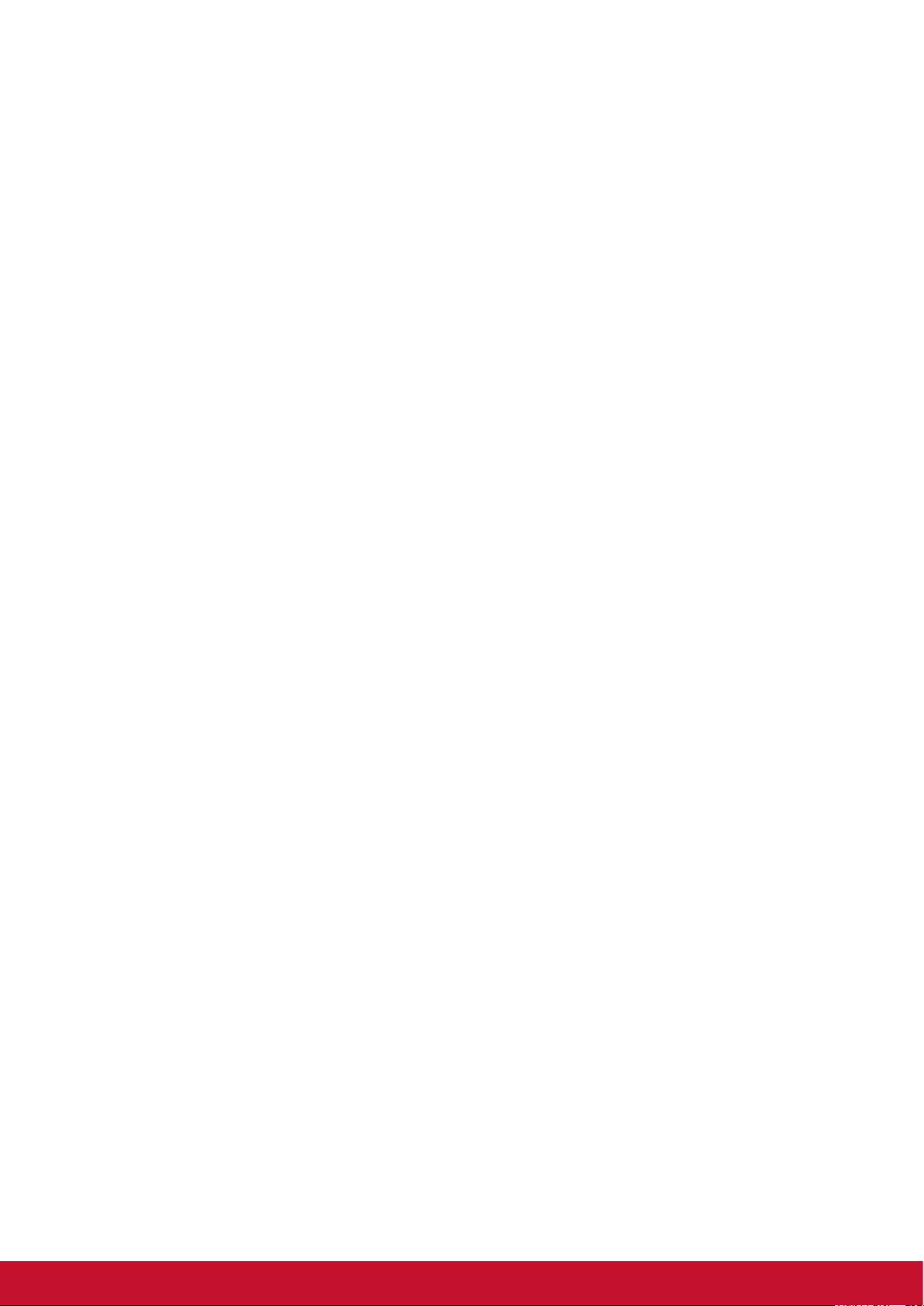
Features
1. Android 2.3 platform can be expanded with many third-party apps
2. TFT screen with 800x600 pixel resolution
3. Portrait and landscape viewing with G-Sensor rotation
4. 2 cameras for taking photos and recording videos
5. Android Launcher or ViewScene 3D view mode
6. Automatic brightness adjustment
7. Web browsing, instant messaging and e-mail
8. Built-in e-reader and online e-book store
9. Multi-language on-screen display
viii
Page 10
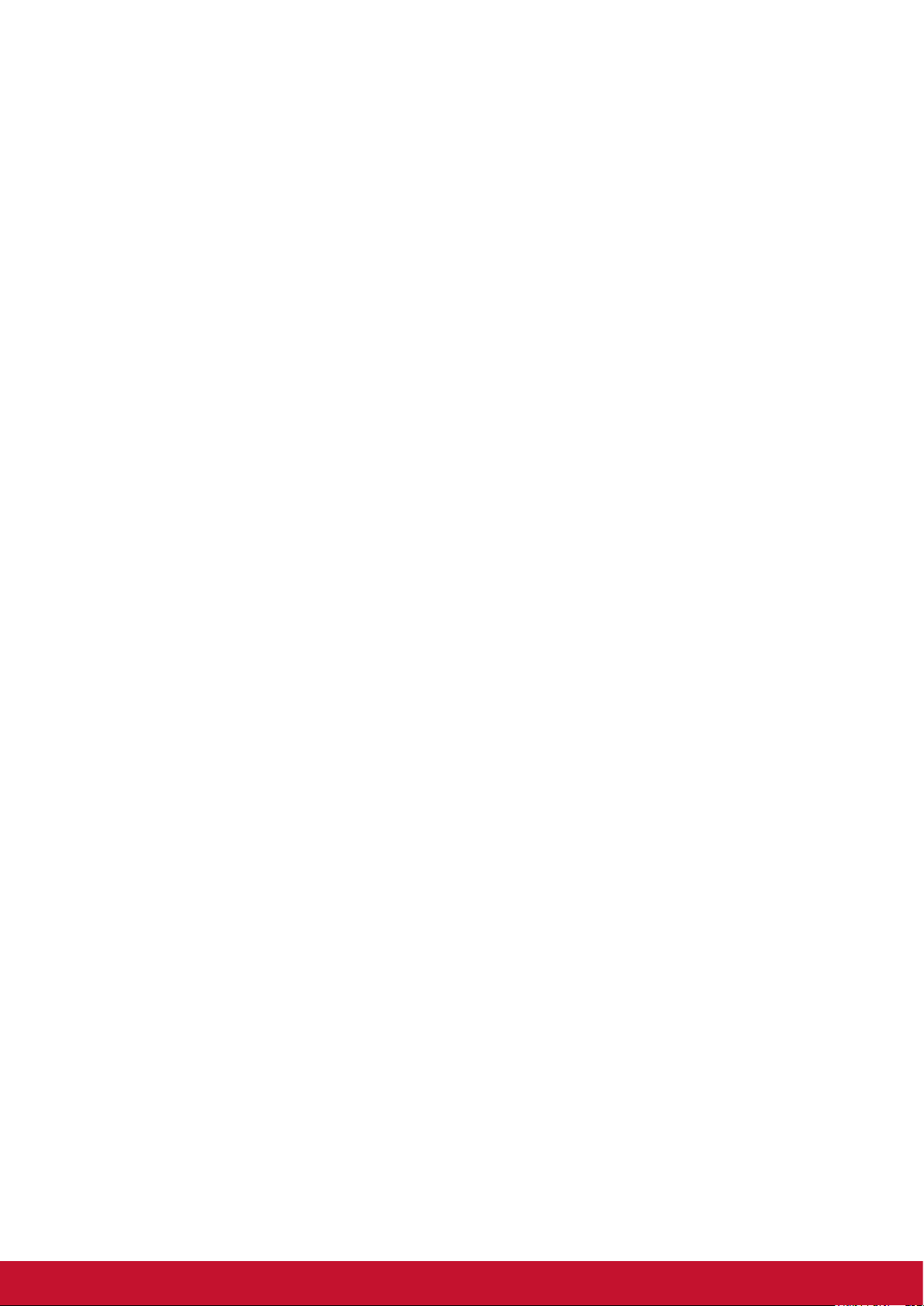
Chapter 1: Getting Started ................................................................1
1.1 Your Device ...........................................................................................1
1.2 Accessories ........................................................................................... 3
1.3 Installing Memory Card ........................................................................ 3
1.4 Charging Battery ..................................................................................4
1.5 Using Headsets ..................................................................................... 4
1.6 Turning Device On or Off .....................................................................5
Turn device on or off ............................................................................... 5
Set device to Silent mode ....................................................................... 5
1.7 Unlocking the Screen ........................................................................... 5
To Unlock the screen .............................................................................. 5
Chapter 2: The Basics .......................................................................6
2.1 Home Screen ......................................................................................... 6
Set Screen Mode .................................................................................... 6
Extended Home Screen .........................................................................6
Shortcut Icons ........................................................................................7
Widgets ..................................................................................................8
Applications ............................................................................................8
Setting Wallpaper ...................................................................................9
2.2 Entering Text ......................................................................................... 10
On-Screen Keyboard .............................................................................. 10
Setting Input Method ..............................................................................11
2.3 Transferring Contents ..........................................................................11
Making Connection ................................................................................. 11
Transferring Your Data ...........................................................................12
Chapter 3: Using Email .....................................................................13
3.1 Setting up an Internet Email Account .................................................13
3.2 Composing and Sending an Email .....................................................13
3.3 Receiving an Email ............................................................................... 14
Chapter 4: Using Internet ..................................................................15
4.1 Setting up Wi-Fi ....................................................................................15
4.2 Accessing the Web ............................................................................... 16
ixviii
Page 11
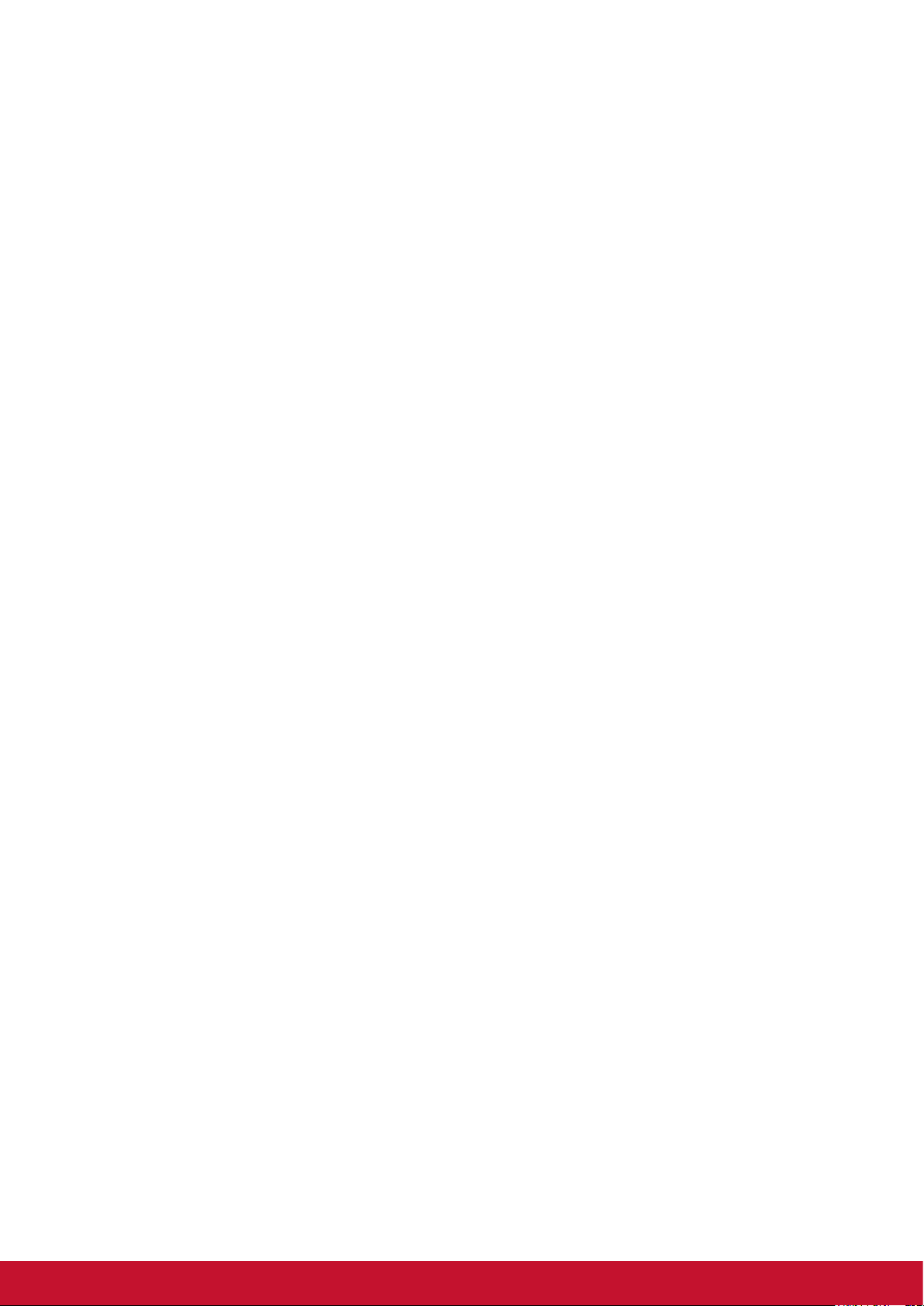
Chapter 5: Using Bluetooth .............................................................. 17
5.1 Connecting to Bluetooth Devices .......................................................17
Chapter 6: Searching on Device ......................................................18
6.1 Searching Contents on Device ............................................................ 18
6.2 Searching the Web ...............................................................................18
Chapter 7: Multimedia Applications ................................................19
7.1 Taking Photos and Videos ................................................................... 19
Taking a Photo ........................................................................................19
Recording a Video ..................................................................................19
Conguring Camera Settings .................................................................19
7.2 Playing Photos and Videos ..................................................................20
Viewing Photos ......................................................................................20
Playing Videos ........................................................................................20
7.3 Playing Music ........................................................................................ 21
Playing Music .........................................................................................21
Managing Playlist ...................................................................................21
Chapter 8: Applications ....................................................................22
8.1 Email ......................................................................................................22
8.2 Browser .................................................................................................22
8.3 Camera ..................................................................................................22
8.4 Music .....................................................................................................22
8.5 Gallery ...................................................................................................22
8.6 Sound Recorder .................................................................................... 22
8.7 Amazon Kindle ......................................................................................22
8.8 Amazon Appstore .................................................................................22
8.9 Amazon MP3 .........................................................................................22
8.10 Calculator ............................................................................................23
8.11 Calendar ..............................................................................................23
8.12 Clock .................................................................................................... 23
8.13 Search .................................................................................................. 23
8.14 Downloads ..........................................................................................23
8.15 ES File Explorer ..................................................................................23
x
Page 12
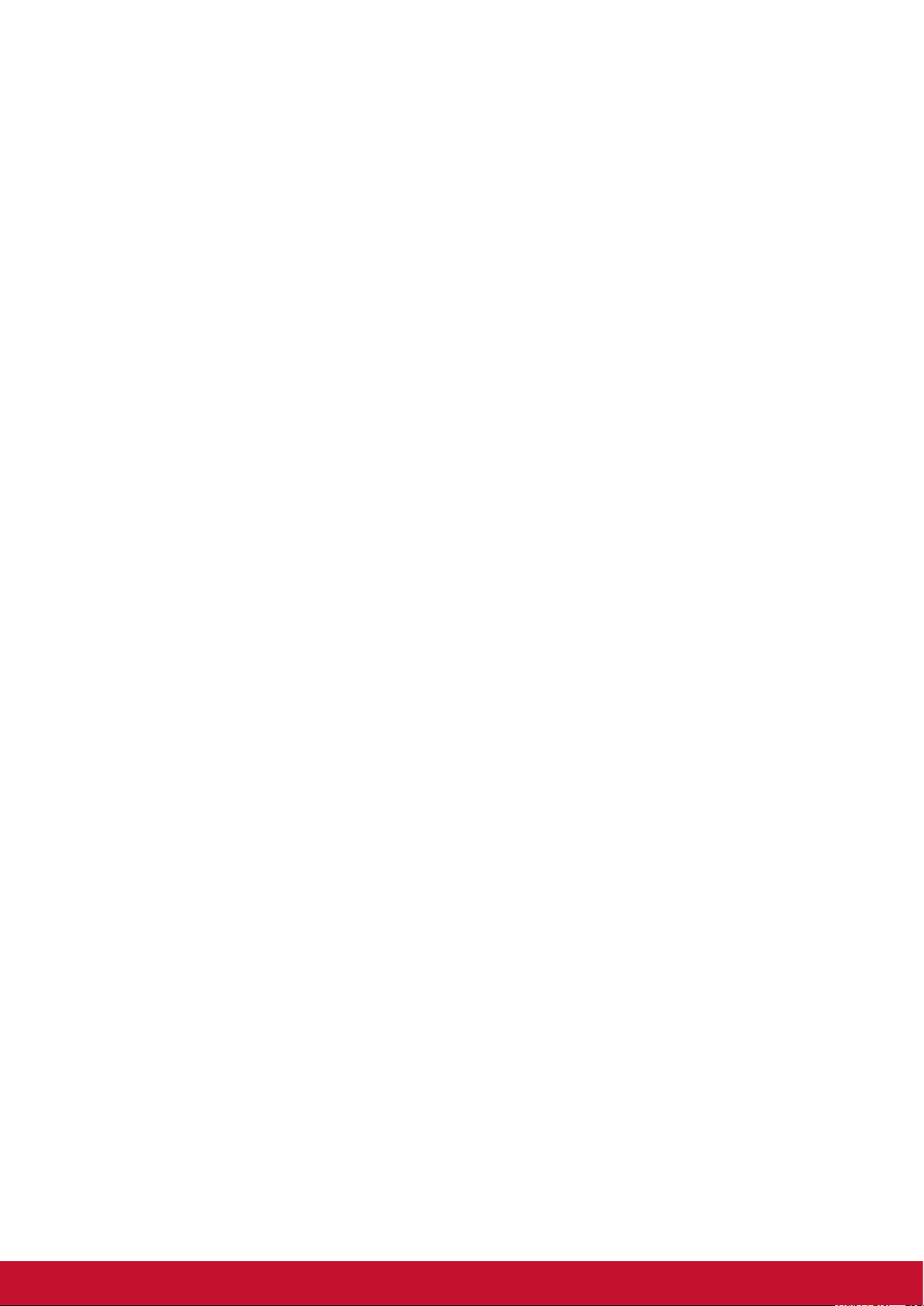
8.16 Alert Machine ......................................................................................23
8.17 Dropbox ............................................................................................... 23
8.18 Note Everything ..................................................................................23
8.19 Sketcher ..............................................................................................24
8.20 Tunein Radio .......................................................................................24
8.21 Twitter ..................................................................................................24
8.22 Settings ...............................................................................................24
8.23 FW Update ........................................................................................... 24
Chapter 9: Managing Your Device ................................................... 25
9.1 Wireless & networks.............................................................................25
9.2 Sound ....................................................................................................25
9.3 Display ................................................................................................... 25
9.4 Location & security ..............................................................................26
9.5 Applications ..........................................................................................26
9.6 Accounts & sync ...................................................................................26
9.7 Privacy ................................................................................................... 26
9.8 Storage ..................................................................................................27
9.9 Language & Keyboard .........................................................................27
9.10 Voice input & output ........................................................................... 27
9.11 Accessibility ........................................................................................27
9.12 Date & time .......................................................................................... 27
9.13 About device .......................................................................................27
Specications ....................................................................................28
xix
Page 13

Chapter 1: Getting Started
1.1 Your Device
Front
Light sensor
Charging indicator
Camera
Power button
Volume button
Microphone
Search button
Back button
Menu button
Home button
Earphone jack
Part Name Description
Light sensor Auto-adjust the screen brightness for your eyes
Charging indicator Light is red while charging and turns green when charging is
completed
Camera Take photos and record videos
Power button Power on or off the device, put it to sleep, and wake it up
Volume button Adjust the sound
Microphone Voice input
Search button Search the content or web page
Back button Go back to the previous screen or menu
Menu button Open the menu
Home button Go back to the home screen
1PB
Page 14
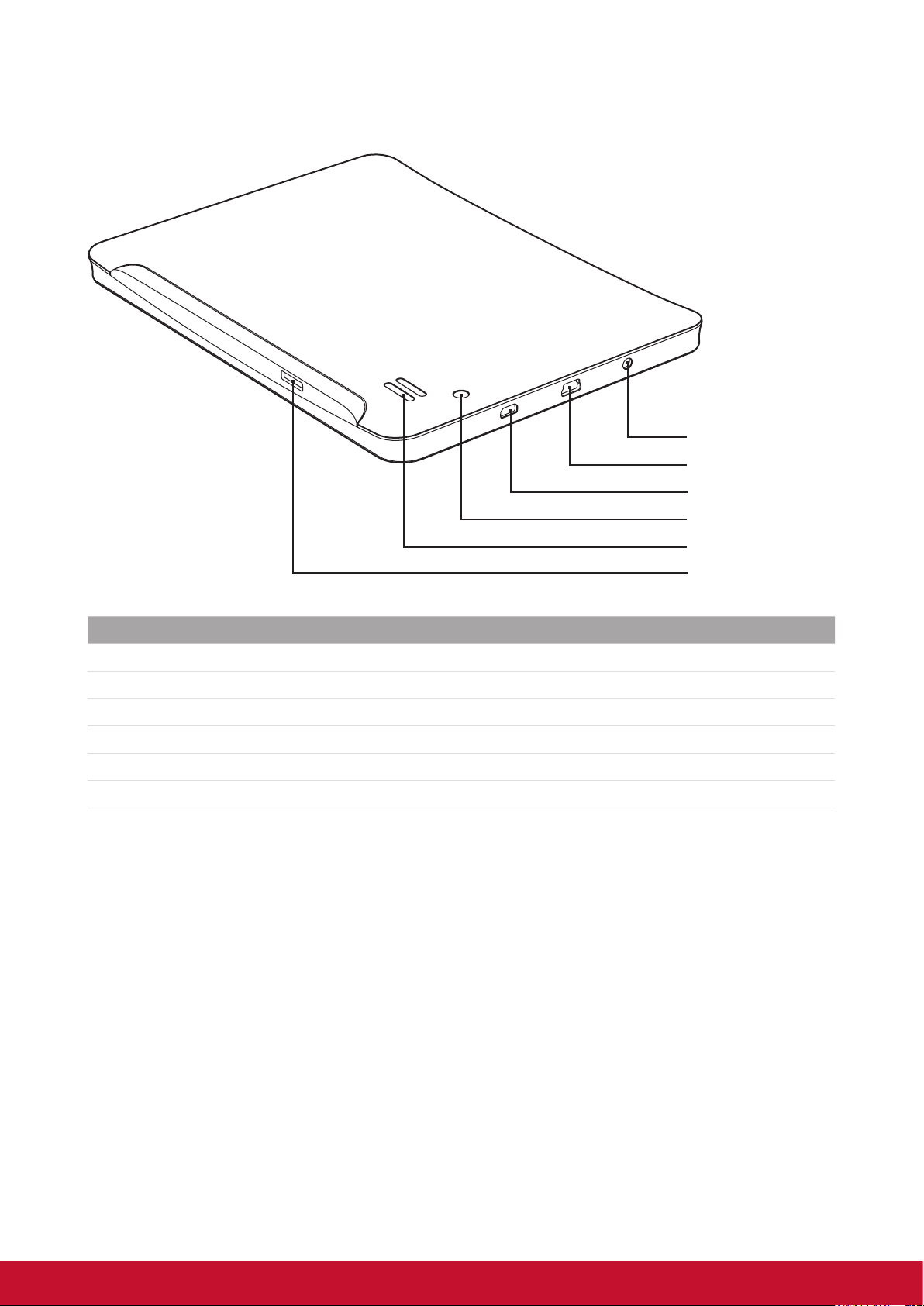
Rear
DC jack
Mini USB
Micro HDMI slot
Camera
Speaker
Part Name Description
DC jack Connect the AC power adapter
Mini USB port Connect the USB cable
Micro HDMI port Connect the HDMI cable
Camera Take photos and record videos
Speaker Audio output
Micro SD slo Insert a Micro SD Memory Card
Micro SD slot
2
Page 15

1.2 Accessories
Your package comes with the following items. If any of them is missing, please contact
your retailer.
• ViewPad 7e
• AC adapter with US/EU/UK plug
• USB cable
• Quick Start Guide
• Safety Information
1.3 Installing Memory Card
You need a Micro SD card to store photo, music, videos and other data.
To install the memory card
1. Insert the Micro SD card as shown. Make sure the golden contacts are facing down.
To remove the memory card
1. For safe removal, tap > Settings>Storage> Unmount SD card.
2. Use your nger to push the memory card out of card slot.
NOTE
Do not remove the memory card while the device is turned on. Sudden removal of the
memory card may cause data loss or unpredictable system hang up.
32
Page 16

1.4 Charging Battery
When you rst tale your ViewPad out of the box, the battery is only partially charged. To
fully charge the battery, charge it for 2 hours.
Charge the battery
1. Connect one end of the AC adaptor to the DC jack on top of the device.
2. Plug the other end of the AC adaptor to the wall outlet to start charging.
When the battery is charging and the device is turned on, the
the status bar. When the battery is fully charged, the
bar.
icon is displayed on the status
icon is displayed on
USB Charging
1. Power on your computer.
2. Plug the small end of the USB cable into the device’s mini-USB port.
3. Plug the other end to your computer to start charging.
Your device has a charging indicator next to the front camera. While the device is turned
on, the indicator light is red when charging and green when charging is complete.
NOTE
To prevent damage to your device, only use the supplied AC adapter.
USB connected information will appear when you connect your device with computer.
1.5 Using Headsets
For listening to music, plug a headset to the headset jack.
NOTE
• When using a headset, your ability to hear outside sounds may be limited. Do not use
headset if it will endanger you.
• When using a headset, do not set the volume to its maximum as it may damage your
hearing.
4
Page 17
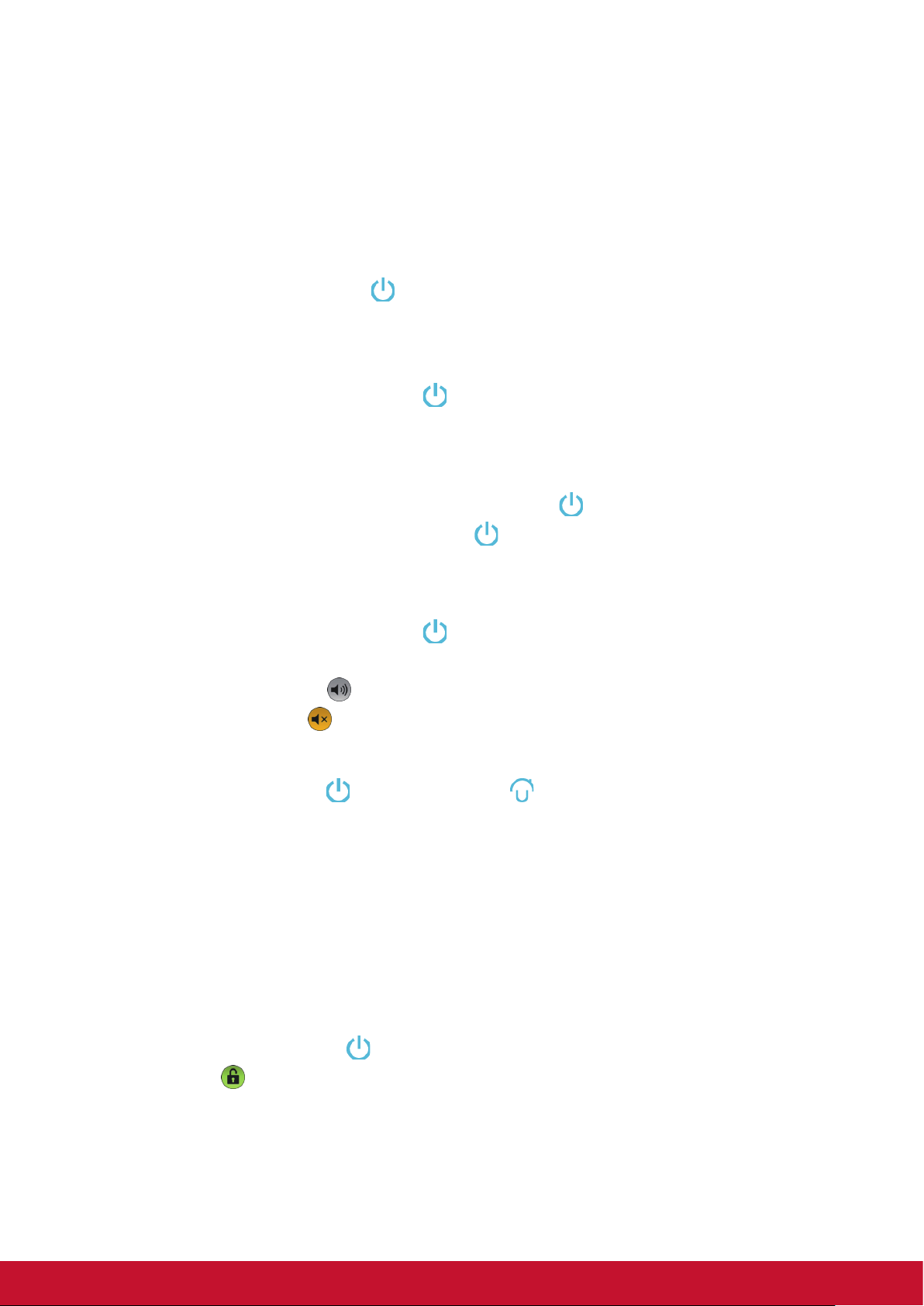
1.6 Turning Device On or Off
Turn device on or off
After installing the memory card and charging the battery, the device is ready to be turned
on.
Turn on your device
Press and hold the Power button on the left top of your device until the device display
turns on.
Turn off your device
1. Press and hold the Power button until a pop-up window appears.
2. Tap Power off, and then select OK to conrm.
To set your device to Sleep mode
To set the device to sleep mode, press the Power button . This will turn the display off.
To turn the display on, press the Power button
again.
Set device to Silent mode
1. Press and hold the Power button until a pop-up window appears.
2. Tap Silent mode.
Or, on a locked screen, slide
To undo silent mode, slide
NOTE
To press Power button
reset the device.
to the left.
to the left.
and Home button at the same time for 3 seconds will
1.7 Unlocking the Screen
Lock the screen to prevent it from accidentally being touched. By default, the screen locks
after being idle for a period of time. You can set the length of screen timeout until the
screen locks.
To Unlock the screen
1. Press the Power button to turn on the display from sleep mode.
2. Drag the
icon to the right to unlock the screen.
54
Page 18
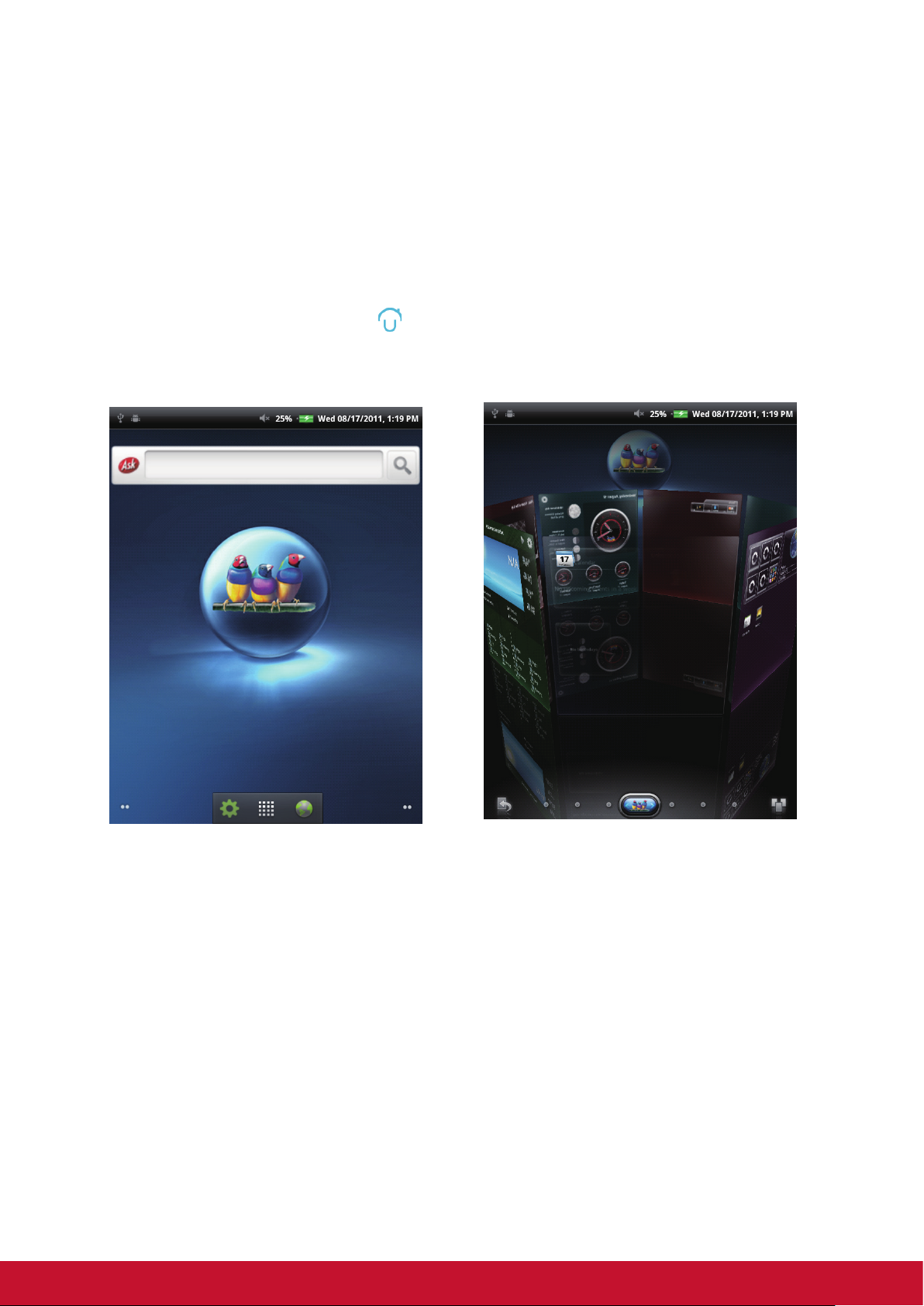
Chapter 2: The Basics
2.1 Home Screen
From the Home screen, you can quickly access common features and view battery and
connection status.
Set Screen Mode
You can set up your Home screen either in Android launcher or ViewScene 3D mode. After
turning on your device or pressing
either Launcher or ViewScene 3D as your desired mode by default.
Launcher mode ViewScene 3D mode
, a pop-up window appears. You can select and set
Extended Home Screen
Swipe your nger to the left or right across the Home screen.
The additional screens to the left and to the right of the Home screen provide more space
for icons, widgets, shortcuts, and other items.
6
Page 19

Shortcut Icons
The shortcut icons allow you to easily access an application from the Home screen. You
can add your favorite applications to the Home screen and arrange the icons as you
desire.
Add a shortcut icon
1. Tap and hold a blank area on the Home screen.
Or, press Menu
2. Tap Shortcuts.
, and then tap Add to display the options menu.
3. Tap Applications to display the list of applications.
4. Tap to add the items that you want to appear on the Home screen.
Move a shortcut icon
1. Tap and hold the shortcut icon until it enlarges.
2. Drag the shortcut icon to the desired area on the Home screen.
Remove a shortcut icon
1. Tap and hold the shortcut icon until it enlarges. The icon appears on the bottom
of the Home screen.
2. Drag the shortcut icon to
to delete.
76
Page 20

Widgets
Widgets allow you to receive live and personalized updates right on the Home screen. You
can add, delete and move widgets just like you can with shortcut icons.
Add a widget
You may add and customize the Widgets on the Home screen as you like.
1. Tap and hold a blank area on the Home screen.
Or, press Menu
2. Tap Widgets.
A list of all available widgets is displayed.
3. Tap to select the widget you want to add on the Home screen.
, and then tap Add to display the options menu.
Move a widget
1. Tap and hold the widget until it enlarges.
2. Drag the widget to the desired area on the Home screen.
Remove a widget
1. Tap and hold the widget until it enlarges. The icon appears at the bottom of the
Home screen.
2. Drag the widget to
to delete.
Applications
Tap to view all applications and settings.
8
Page 21

You can swipe the screen up or down to view more applications, and tap the desired icon
to access the application.
Tap
to go back to Home screen.
Setting Wallpaper
You can customize the wallpaper of your Home screen with a default wallpaper or with
pictures taken with your ViewPad. Live Wallpapers are animated or interactive wallpapers.
Set wallpaper from Live Wallpaper gallery
1. From the Home screen, press Menu , and then tap Wallpaper. The Select
wallpaper from is displayed on the screen.
2. Tap Live wallpapers.
3. All default live wallpapers are displayed. Swipe your nger up or down to browse,
and tap to preview the wallpaper on screen.
4. Tap Set wallpaper to set the previewed wallpaper as wallpaper.
Set wallpaper from Gallery
1. From the Home screen, press Menu , and then tap Wallpaper. The Select
wallpaper from is displayed on the screen.
2. Tap Gallery.
3. You will see thumbnail images of all pictures. Tap to select the picture you want to
use as wallpaper.
4. Drag your nger to select the crop area.
5. Tap Save to set the cropped photo as wallpaper.
98
Page 22

Set wallpaper from Wallpaper gallery
1. From the Home screen, press Menu , and then tap Wallpaper. The Select
wallpaper from is displayed on the screen.
2. Tap Wallpapers.
3. All default wallpapers are displayed. Swipe your nger left or right to browse and
preview the wallpaper on screen.
4. Tap Set wallpaper to set the previewed wallpaper as wallpaper.
2.2 Entering Text
On-Screen Keyboard
The on-screen keyboard appears when an application requires text input, such as writing
emails and URL addresses.
Uppercase keyboard
Lowercase keyboard
10
Page 23

Numbers and Symbols
You can tap the keys to enter the characters, tap or to enter characters with upper or
lower case letter, and tap
to display the numeric and symbol keyboard.
Setting Input Method
1. Tap and hold a text eld until a pop-up window appears.
2. Tap Input method > the desired input method.
2.3 Transferring Contents
You can transfer your own contents stored in your computer to the device. Before
transferring, please check that your computer is using Windows 7, Windows XP, Windows
Vista, or Mac OS X. You will also need a USB port on the computer.
Making Connection
To connect your device to your computer, please follow the steps.
1. Power on your computer.
2. Plug the small end of the USB cable into
the device’s mini-USB port.
3. Plug the other end to your computer.
When your device is connected to computer,
USB Mass Storage will appear. Press Turn on
USB storage to go into USB drive mode.
1110
Page 24
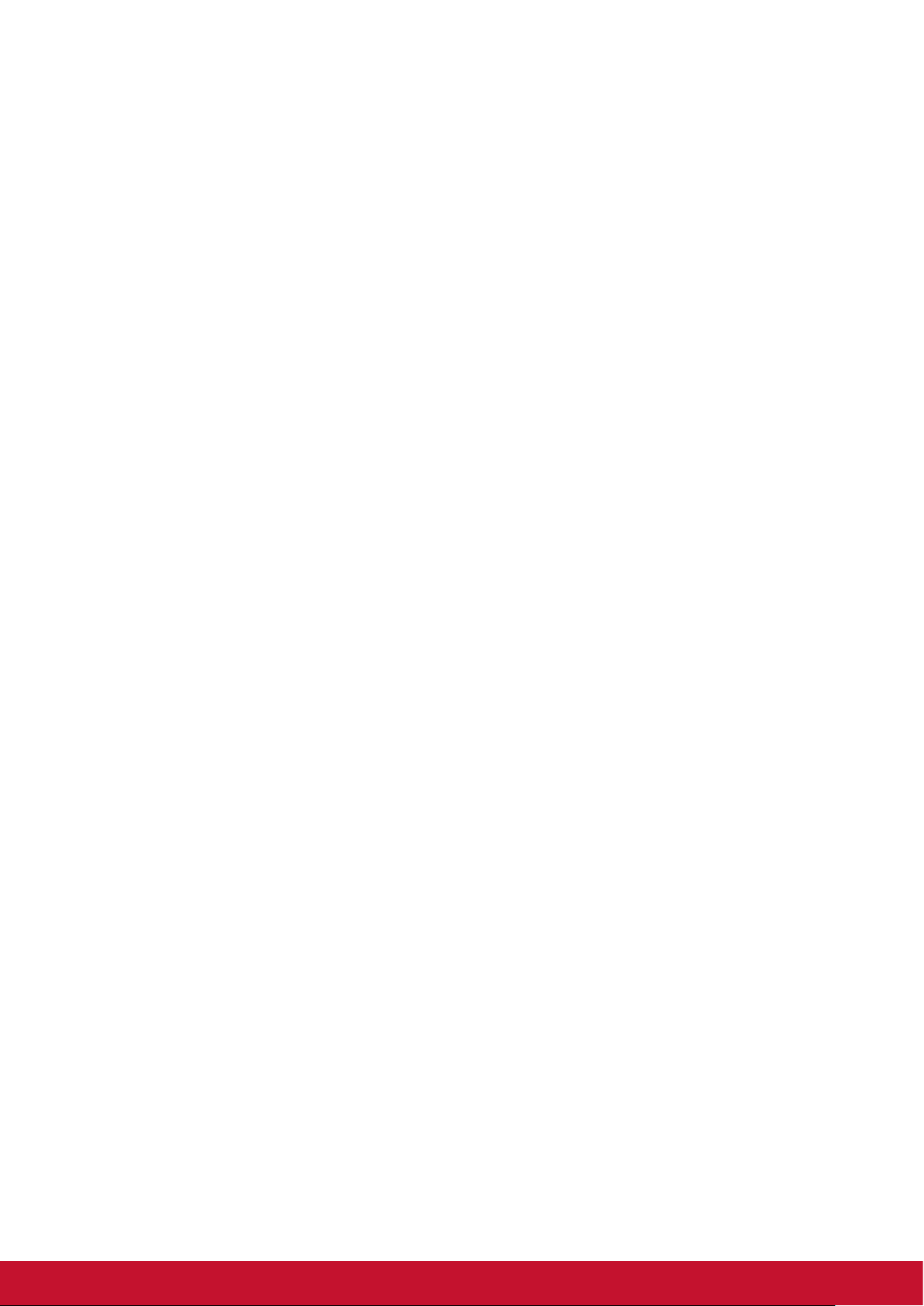
Transferring Your Data
After going into the USB drive mode, you will see 2 disks on your computer, one is for the
internal memory of your device and the other is for the Micro SD memory card inserted in
the device. You can select the disk in which you’d like your documents stored.
You can add les into the device, and also can copy, move and delete les already in the
device. The ViewPad 7e supports the following media formats:
Photo: JPEG, BMP, TIFF, PNG
Music: MP3, WAV
Audio: (H263/MPEG-4).3GP, WMV, Flash,(H264/MPEG-4).MP4
NOTE
Your device is only compatible with Windows 7, Windows XP, Windows Vista, or Mac
OS X.
If you want to continue using your device, you need to release it from USB drive
mode by un-mounting the device from your computer.
12
Page 25

Chapter 3: Using Email
You can use your device to send and receive email messages via your internet email
accounts just as you do with a computer.
3.1 Setting up an Internet Email Account
1. On the Home screen, tap > Email.
2. Enter your email address and password in its respective entry box.
3. Tap Next.
4. Enter your email account name and password.
5. Tap Done.
3.2 Composing and Sending an Email
1. On the Home screen, tap > Email.
2. Enter your email account and password to login in.
3. Press Menu and then tap Compose.
4. Enter the recipient’s email address, subject and your email content.
5. Tap Send.
You can add your attachment to your email by pressing Menu
attachment to select the desired les.
and then tapping Add
1312
Page 26

3.3 Receiving an Email
Emails are automatically received in your Inbox when the device connects to a wireless
network.
1. On the Home screen, tap
2. Enter your email account and password to log in.
3. Tap a message to view its content.
You can view email attachment by tapping Open or download it by tapping Save.
> Email.
14
Page 27

Chapter 4: Using Internet
4.1 Setting up Wi-Fi
This device only uses Wi-Fi connection. You need to connect to a wireless network before
surng the internet or using the related applications that require internet connection.
To turn Wi-Fi on or off
1. From the Home screen, tap > Settings >Wireless & networks.
2. Tap Wi-Fi check box to turn Wi-Fi function on or off.
To connect to a Wi-Fi network
1. Turn Wi-Fi on.
2. Tap Wi-Fi settings > Network notication to start detecting networks.
3. The available networks are listed. Tap a network to connect to or tap Add Wi-fi
network to manually add a connection.
4. If you select an unsecured network, the connection is automatically established.
Otherwise, proceed to the next step.
5. When connecting to a secured network, you will be prompted for the password.
Enter the password, then tap Connect.
When Wi-Fi is connected, the connection icon is displayed on the status bar.
To add Wi-Fi network
1. From the Home screen, tap > Settings > Wireless & networks.
2. Tap Wi-Fi settings.
3. In Wi-Fi networks, tap Add Wi-Fi network. A new window is displayed.
4. Follow the on-screen instructions and
enter the necessary information, then tap
Save to save the settings.
1514
Page 28
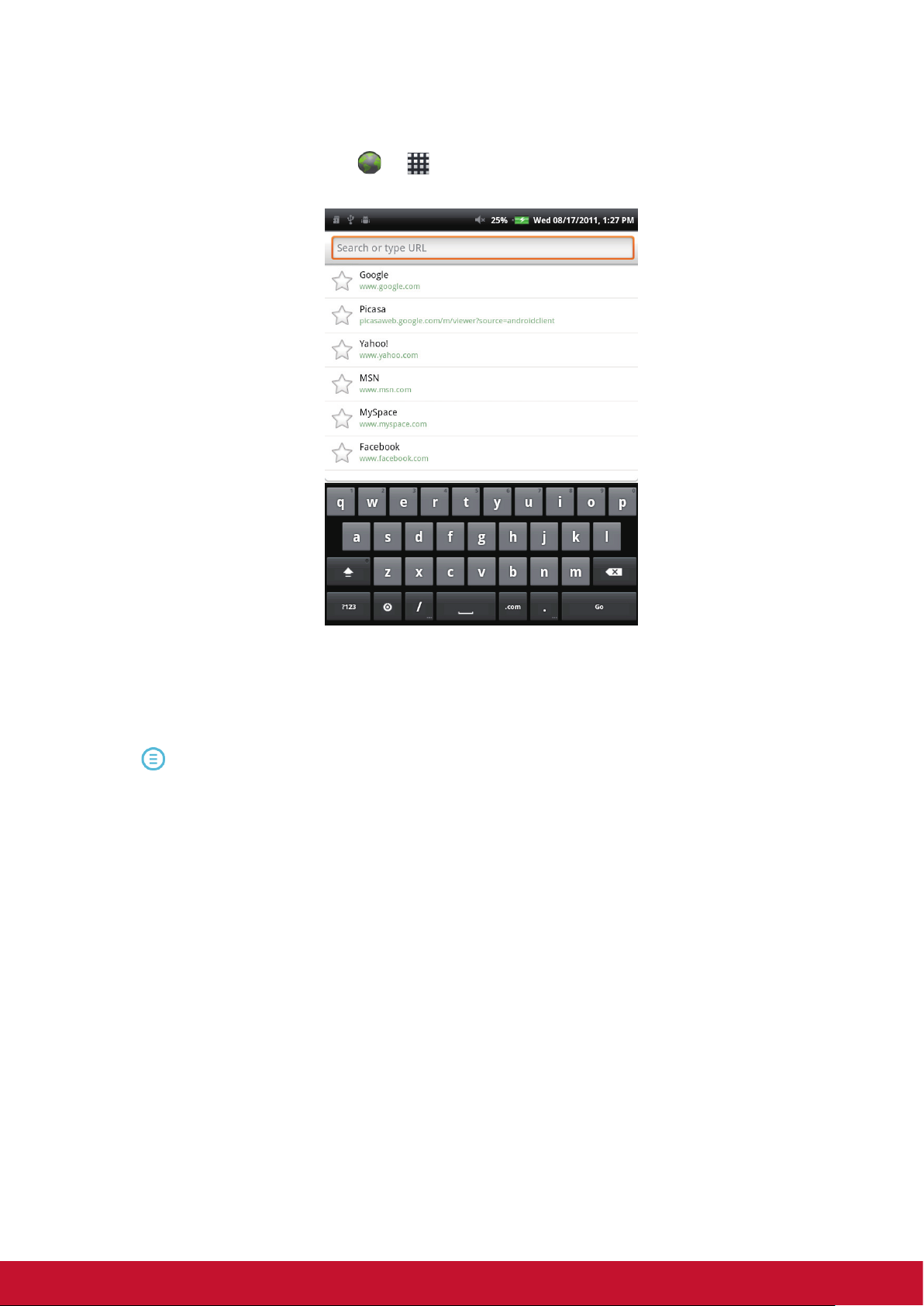
4.2 Accessing the Web
Your device allows you to access any internet web.
1. On the Home screen, tap
2. Tap the text eld, and the keyboard pops up.
or > Browser.
3. Enter the URL, and then tap Go to enter the website.
4. Scroll the page up or down to view more information.
If you want the current page as your home page while browsing the web, please press
Menu
, and then tap More > Settings > Set home page.
16
Page 29

Chapter 5: Using Bluetooth
Bluetooth modes
On: Bluetooth is turned on. Your ViewPad detects other Bluetooth devices, but your
device is not visible to others.
Discoverable: Bluetooth is turned on and your device is visible to other Bluetooth
devices.
Off: Bluetooth is turned off.
To turn Bluetooth on or off
1. From the Home screen, tap > Settings > Wireless & networks.
2. Tap Bluetooth check box to activate the Bluetooth function.
3. To make your ViewPad visible to others, tap Bluetooth settings > Discoverable
check box to make this device visible to other devices.
5.1 Connecting to Bluetooth Devices
A connection to a Bluetooth device is called
a partnership. You need to pair and create a
partnership with a Bluetooth device to exchange
information.
1 From the Home screen, tap
Settings >Wireless & networks.
2. Tap Bluetooth settings to view the
menu options.
3. To search for a new device, tap Scan for
devices.
4. Tap a device to connect.
5. To start pairing, enter the Passcode,
then tap OK.
6. The paired bluetooth device name is
displayed.
7. Tap Done.
NOTE:
The passcode to be entered must be the same passcode entered on the other
Bluetooth device.
Once a partnership has been created, connecting to that device again will no longer
require entering the passcode.
>
1716
Page 30

Chapter 6: Searching on Device
Your device allows you to take advantage of powerful search capabilities for searching
documents and apps on your device, as well as searching the web.
6.1 Searching Contents on Device
1. On the Home screen, tap > Search.
2. Enter the key words or phrase in the text eld.
3. Tap Go to start searching.
6.2 Searching the Web
1. On the Home screen, tap > Search.
2. Enter the URL address in the text eld.
3. Tap Go to start searching.
18
Page 31

Chapter 7: Multimedia Applications
7.1 Taking Photos and Videos
Your device is equipped with a 0.3 megapixels front camera and a 3.0 megapixels main
camera for you to take photos and record videos.
Taking a Photo
1. On the Home screen, tap > Camera.
2. Aim the device at the desired subject.
3. Tap
to take the photo.
Recording a Video
1. On the Home screen, tap > Camera.
2. Tap
3. Aim the device at the desired subject.
4. Tap
to go to the video mode.
to start recording, and tap to stop recording.
Conguring Camera Settings
You can adjust the settings when you take photos or videos. Tap the icon to access the
respective menu, and scroll the bar to view more options.
Mode Mode Settings Available options
White Balance
Exposure
Picture size
Photo Mode
Picture quality
Color effect
Camera settings
Auto, Incandescent, Daylight, Fluorescent, Cloudy
+2, +1, 0, -1, -2
2048×1536, 1600×1200, 1024×768, 800×600,
640×480
Super ne, Fine, Normal
None, Mono, Sepia, Negative
Restore defaults
Video Mode
Video quality
White Balance
Color effect
Camera settings
High, Low, MMS, YouTube
Auto, Incandescent, Daylight, Fluorescent, Cloudy
None, Mono, Sepia, Negative
Restore defaults
1918
Page 32
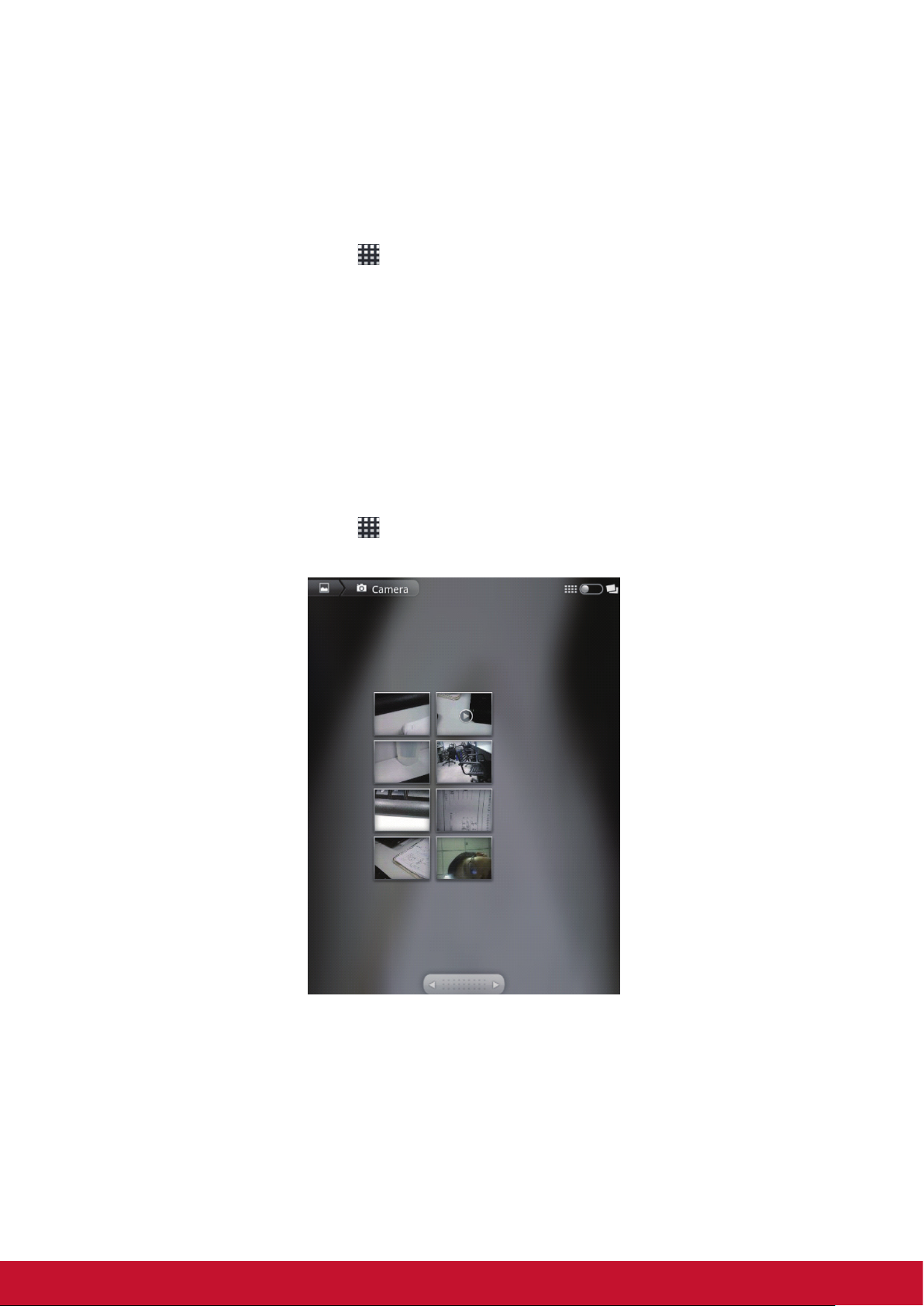
7.2 Playing Photos and Videos
The photos and videos you took or recorded are saved in the respective folder categories
in Gallery by default.
Viewing Photos
1. On the Home screen, tap > Gallery.
2. Tap Photos to view the images in thumbnails.
3. Tap an image to view it in full screen.
4. Swipe your nger to left or right to view the previous or next image.
Tap Slideshow, the images will play one by one automatically in slideshow mode. And if
you want to share, edit or delete the image, please tap Menu and then select the desired
option.
Playing Videos
1. On the Home screen, tap > Gallery.
2. Tap Videos to display all saved videos.
3. Tap a video to start playing.
20
Page 33
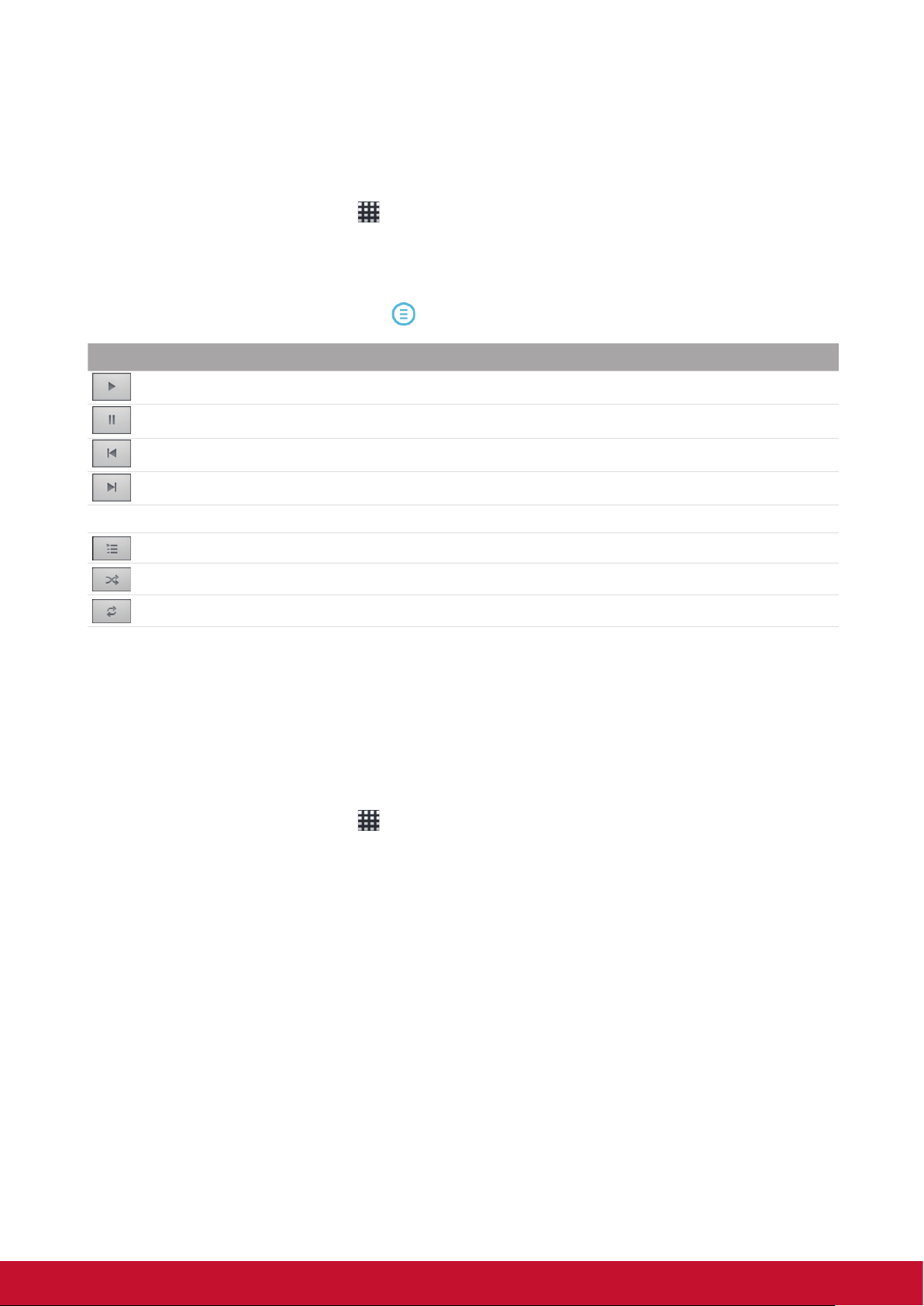
7.3 Playing Music
You can play the music stored in your device or Micro SD card inserted.
Playing Music
1. On the Home screen, tap > Music.
2. Select the desired track from the Songs list or Playlists to play it.
3. Press the Volume button to increase or decrease the playing sound.
During playing, you can press Menu
Item Description
To play the track
To pause the track
Play the previous track
Play the next track
Process bar Play forward or backward
To view the playing list
Turn on or off shufe
Repeat the current song or all songs, or turn off repeat
NOTE
You can leave the playing screen and browsing other pages without stopping the playing.
to add it to the desired playing list or delete it.
Managing Playlist
You can add any songs to your preferred playlist.
1. On the Home screen, tap
2. Tap and hold the desired track until a pop-up window appears.
3. Tap Add to playlist, and then select Current playlist or New to save.
If you select New, you need to enter the playlist name and then tap Save to create a new
playlist.
> Music.
2120
Page 34

Chapter 8: Applications
8.1 Email
Use your device to send and receive email messages via your internet email accounts just
as you do with a computer.
8.2 Browser
Browse web pages on your device, and bookmark your desired pages.
8.3 Camera
Your device has two cameras, and you can take photos and videos by using the camera
either on the front or back of your device.
8.4 Music
You can enjoy your music stored in your SD on your device.
8.5 Gallery
You can enjoy your photos taken by yourself or stored in your SD on your device.
8.6 Sound Recorder
You can enjoy your sound recorded by yourself on your device.
8.7 Amazon Kindle
Buy and read your e-books from Amazon Kindle. Log in with your Amazon account to read
your Kindle e-books or browse and download new ones.
8.8 Amazon Appstore
Amazon Appstore for Android offers instant download of thousands of free and premium
apps for communication, entertainment and more. Simply sign in with your Amazon
account. (Currently only available in the USA.)
8.9 Amazon MP3
Amazon MP3 includes the Amazon MP3 store and cloud player. Browse, preview and
listen to your favorite music, whether stored on your SD card or in your Amazon Cloud
Drive. (Currently only available in the USA.)
22
Page 35

8.10 Calculator
Perform basic arithmetic functions, such as addition, subtraction, multiplication, and
division on your device.
8.11 Calendar
Create and track schedule or appointments on your device.
8.12 Clock
Set up alarms on your device.
8.13 Search
Search information in your device and websites by using your device.
8.14 Downloads
View and delete the les you have downloaded from the web pages.
8.15 ES File Explorer
View, delete and manage the les stored on your device and SD card with this full featured
le explorer. You can also install, backup, and uninstall applications.
8.16 Alert Machine
Alert Machine delivers updates from your favorite social networks and news channels right
to your notications bar or Home screen widget.
8.17 Dropbox
DropBox gives you 2GB of free cloud storage. Access all your important documents, media
les and more, anywhere, right from your ViewPad. If you don’t have a DropBox account,
you can create one easily for free the rst time you launch the app.
8.18 Note Everything
This full-featured note taking app makes it easy to create, view and manage text notes, as
well as hand-drawn notes and voice recordings.
2322
Page 36

8.19 Sketcher
Create beautiful drawings with the sketchpad app, featuring a variety of textured brushes
and colors.
8.20 Tunein Radio
Listen to your favorite AM/FM and Internet radio stations from around the globe. You can
browse by category, genre or location, search for artists, and bookmark your favorite
stations.
8.21 Twitter
The ofcial Twitter client for Android keeps you connected to your friends and followers on
the popular social networking service.
8.22 Settings
View and adjust the settings of your device. Settings menu is categorized into: Wireless
& networks, Sound, Display, Location & security, Applications, Accounts & Sync, Privacy,
Storage, Language & keyboard, Voice input & output, Accessibility, Date & Time, and About
device.
8.23 FW Update
Check if a new firmware is available for your device and perform the system update.
Please refer to the screen instruction to manually start the rmware update.
NOTE
Please make sure that your device has at least 30% battery power or the AC adapter
is plugged in during FW update.
24
Page 37
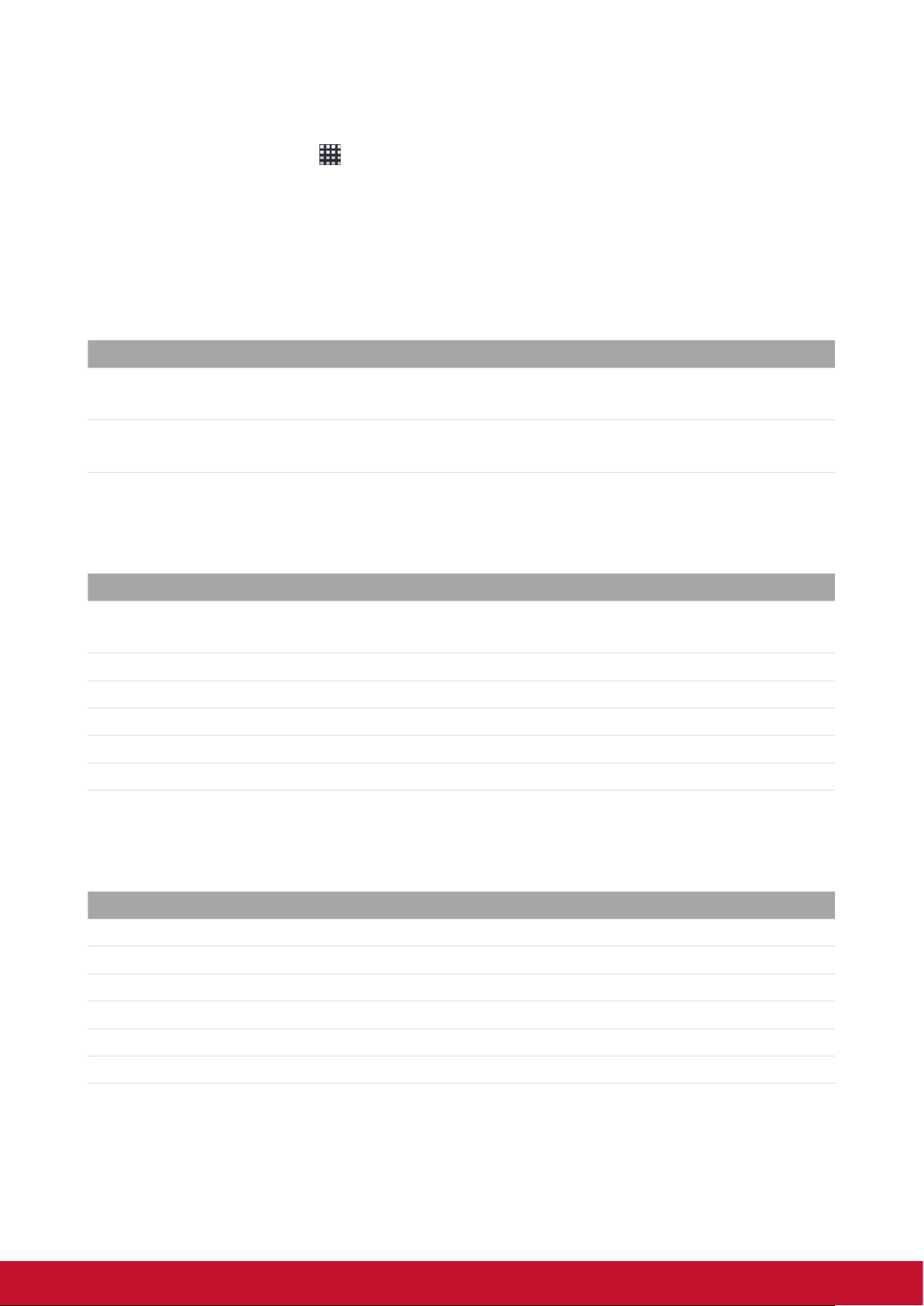
Chapter 9: Managing Your Device
From the Home screen, tap > Settings to view and adjust the settings of your
ViewPad. Settings menu is categorized into: Wireless & networks, Sound, Display,
Location & security, Applications, Accounts & sync, Privacy, Storage, Language &
keyboard, Voice input & output, Accessibility, Date & time, and About device.
9.1 Wireless & networks
Application Description
Wi-Fi settings
Bluetooth settings
Manage Wi-Fi connections, scan and connect to available Wi-Fi
networks
Manage connections, set device name, and discoverability of the
device
9.2 Sound
Application Description
Silent mode
Volume Adjust the volume for ringtone, media, and alarms
Audible touch tones Enable or disable sound when using dial pad
Audible selection Enable or disable sound when making screen selection
Screen lock sounds Play sounds when locking or unlocking the screen
Haptic feedback Play sound when pressing soft keys and on certain UI interactions
Turn silent mode on or off. All sounds except media and alarms
are turned off
9.3 Display
Application Description
Brightness Adjust the brightness of the screen
Auto-rotate screen Switch orientation automatically when rotating the device
Animation Show animation when opening and closing windows
Screen timeout Adjust delay before the screen automatically goes off
TV Mode Choose TV out mode
TV Resolution Choose TV resolution
2524
Page 38
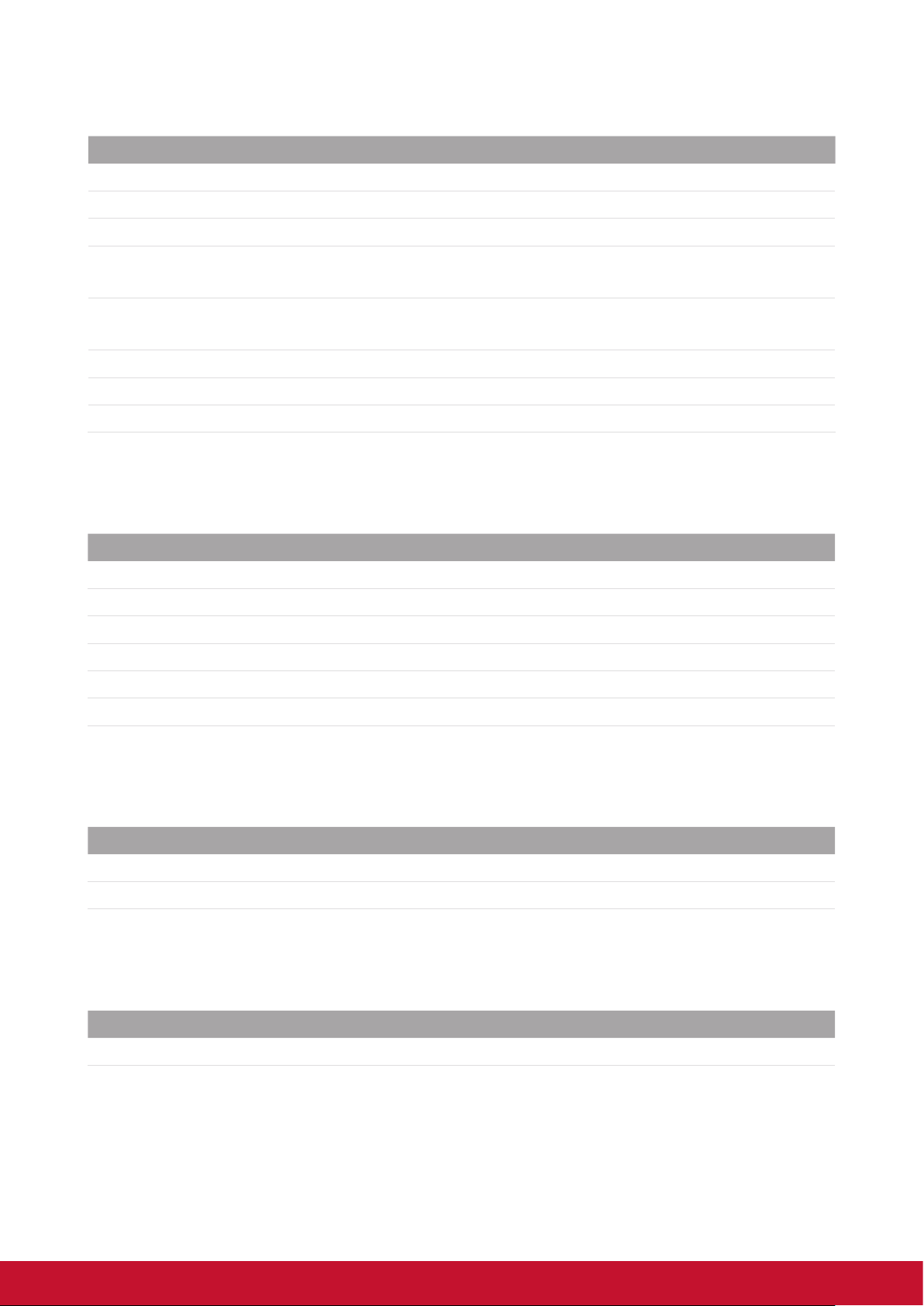
9.4 Location & security
Application Description
Use wireless networks Allow location to be determined by Wi-Fi or mobile networks
Set up screen lock Set the lock screen with a pattern, PIN, or password
Visible passwords Show password as you type
Select device
administrators
Use secure credential
Install from SD card Install encrypted certicated from SD card
Set password Set or change the credential storage password
Clear storage Clear credential storage of all contents and reset its password
Add or remove device administrators
Allow applications to access secure certicates and other
credentials
9.5 Applications
Application Description
Unknown sources Allow install of non-market applications
Manage applications Manage and remove installed applications
Running services View and control currently running services
Storage use View storage used by applications
Battery use What has been using the battery
Development Set options for application development
9.6 Accounts & sync
Application Description
Background data Applications can sync and receive data at any time
Auto-sync Applications sync data automatically
9.7 Privacy
Application Description
Factory data reset Erases all data on device
26
Page 39

9.8 Storage
Application Description
Format SD card Format SD card
Internal device storage Show available device storage
9.9 Language & Keyboard
Application Description
Select language Set the on-screen display language for your device
Touch Pal Congure on-screen keyboard settings
9.10 Voice input & output
Application Description
Text-to-speech
settings
Set the text-to-speech settings
9.11 Accessibility
Application Description
Accessibility
Congure the settings for the downloaded application with an
accessibility feature.
9.12 Date & time
Application Description
Automatic Check to use network provided values
Set date Set the date
Set time zone Select the time zone of your current location
Set time Set the time
Use 24-hour format Set the clock to 24-hour format
Select date format Set the preferred date format
9.13 About device
Check the system update and view device status, battery usage, legal information, model
number, and software version.
2726
Page 40

Specications
Screen
Aspect Ratio
Resolution (Pixels)
Connectivity
USB
Wi-Fi
Bluetooth
Power
Battery
AC Adapter
Memory card
Internal memory
External memory
File Formats
4:3
800x600
USB 2.0
802.11 b/g/n
2.1with EDR
3300mAh, 3.7V. rechargeable battery
Input power: 100-240V
Output power: 5V/2 A
Model: PSAA10R-050YYY(Y=0-9, A-Z, blank or alphanumeric)
Trade mark: PHIHONG
eMMC iNand 4GB
Micro SD
Photo
Music
Audio
Temperature
Operating
Storage
JPEG, BMP, TIFF, PNG
MP3, WAV
(H263/MPEG-4).3GP, WMV, Flash,(H264/MPEG-4).MP4
0~40˚C
-30~65˚C
28
Page 41
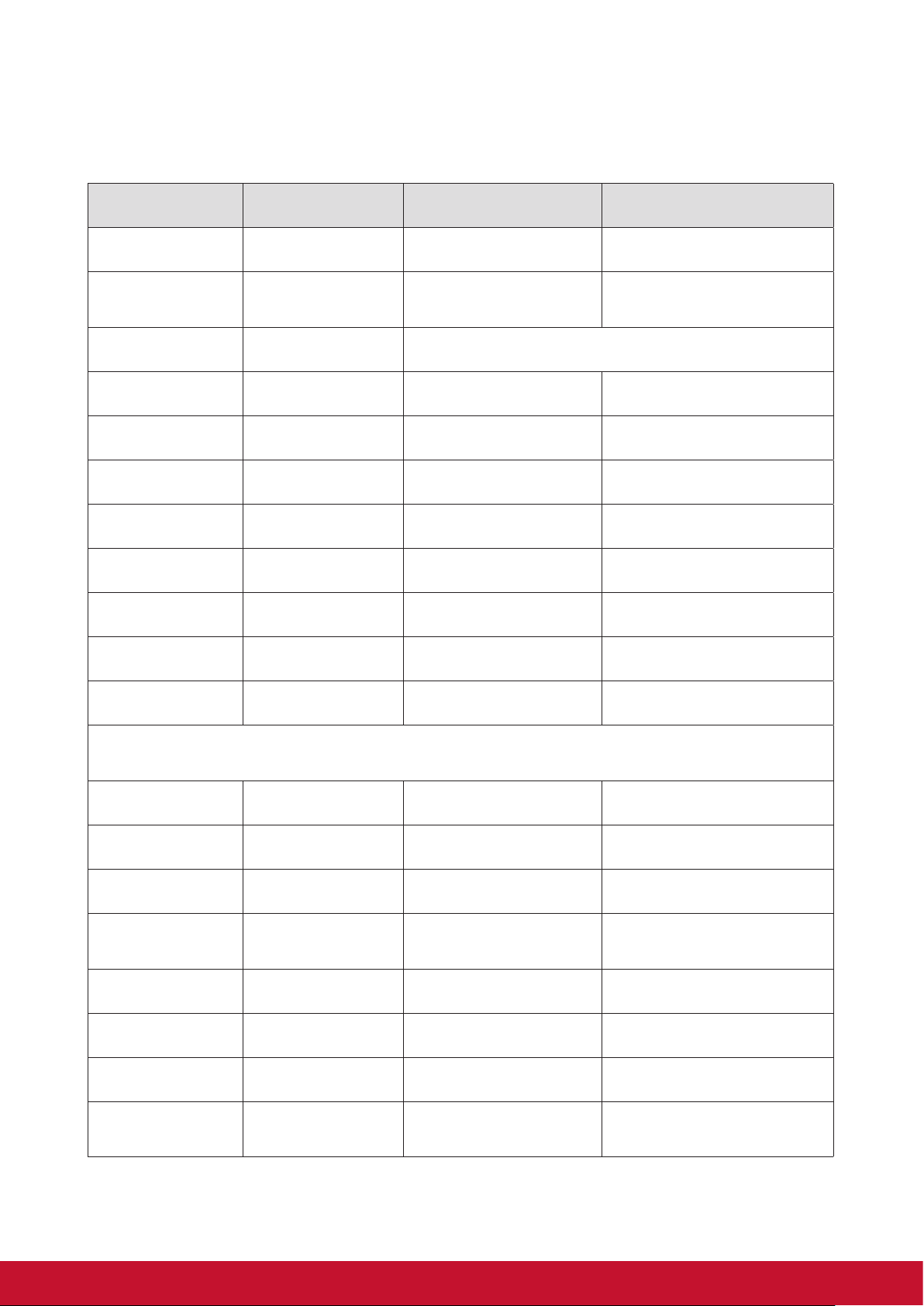
Customer Support
For technical support or product service, see the table below or contact your reseller.
NOTE: You will need the product serial number.
Country/Region Website
Australia/New Zealand www.viewsonic.com.au
Canada www.viewsonic.com
Europe
Hong Kong www.hk.viewsonic.com T= 852 3102 2900 service@hk.viewsonic.com
India www.in.viewsonic.com T= 1800 266 0101 service@in.viewsonic.com
Ireland (Eire)
Korea www.kr.viewsonic.com T= 080 333 2131 service@kr.viewsonic.com
Latin America
(Argentina)
Latin America (Chile) www.viewsonic.com/la/ T= 1230-020-7975 soporte@viewsonic.com
www.viewsoniceurope.
com
www.viewsoniceurope.
com/uk/
www.viewsonic.com/la/ T= 0800-4441185 soporte@viewsonic.com
T = Telephone
F = FAX
AUS= 1800 880 818
NZ= 0800 008 822
T (Toll-Free)= 1-866-463-4775
T (Toll)= 1-424-233-2533
F= 1-909-468-3757
www.viewsoniceurope.com/uk/support/call-desk/
www.viewsoniceurope.com/uk/
support/call-desk/
Email
service@au.viewsonic.com
service.ca@viewsonic.com
service_ie@viewsoniceurope.com
Latin America
(Columbia)
Latin America (Mexico) www.viewsonic.com/la/ T= 001-8882328722 soporte@viewsonic.com
Renta y Datos, 29 SUR 721, COL. LA PAZ, 72160 PUEBLA, PUE. Tel: 01.222.891.55.77 CON 10 LINEAS
Electroser, Av Reforma No. 403Gx39 y 41, 97000 Mérida, Yucatán. Tel: 01.999.925.19.16
Other places please refer to http://www.viewsonic.com/la/soporte/index.htm#Mexico
Latin America (Peru) www.viewsonic.com/la/ T= 0800-54565 soporte@viewsonic.com
Macau www.hk.viewsonic.com T= 853 2870 0303 service@hk.viewsonic.com
Middle East ap.viewsonic.com/me/ Contact your reseller service@ap.viewsonic.com
Puerto Rico & Virgin
Islands
Singapore/Malaysia/
Thailand
South Africa ap.viewsonic.com/za/ Contact your reseller service@ap.viewsonic.com
United Kingdom
United States www.viewsonic.com
www.viewsonic.com/la/ T= 01800-9-157235 soporte@viewsonic.com
T= 1-800-688-6688 (English)
www.viewsonic.com
www.ap.viewsonic.com T= 65 6461 6044 service@sg.viewsonic.com
www.viewsoniceurope.
com/uk/
T= 1-866-379-1304 (Spanish)
F= 1-909-468-3757
www.viewsoniceurope.com/uk/
support/call-desk/
T (Toll-Free)= 1-800-688-6688
T (Toll)= 1-424-233-2530
F= 1-909-468-3757
service.us@viewsonic.com
soporte@viewsonic.com
service_gb@viewsoniceurope.com
service.us@viewsonic.com
29PB
Page 42

Limited Warranty
VIEWSONIC® ViewPad
What the warranty covers:
ViewSonic warrants its products to be free from defects in material and workmanship,
under normal use, during the warranty period. If a product proves to be defective in
material or workmanship during the warranty period, ViewSonic will, at its sole option,
repair or replace the product with a like product. Replacement product or parts may include
remanufactured or refurbished parts or components.The replacement unit will be covered
by the balance of the time remaining on the customer’s original limited warranty. ViewSonic
provides no warranty for the third-party software included with the product or installed by
the customer.
How long the warranty is effective:
ViewSonic ViewPad are warranted for at least 1 year for labor from the date of the rst
customer purchase.
User is responsible for the back up of any data before returning the unit for service.
ViewSonic is not responsible for any data lost.
Who the warranty protects:
This warranty is valid only for the rst consumer purchaser.
What the warranty does not cover:
1. Any product on which the serial number has been defaced, modied or removed.
2. Damage, deterioration or malfunction resulting from:
a. Accident, misuse, neglect, re, water, lightning, or other acts of nature,
unauthorized product modication, or failure to follow instructions supplied with the
product.
b. Repair or attempted repair by anyone not authorized by ViewSonic.
c. Causes external to the product, such as electric power uctuations or failure.
d. Use of supplies or parts not meeting ViewSonic’s specications.
e. Normal wear and tear.
f. Any other cause which does not relate to a product defect.
3. Any product exhibiting a condition commonly known as “image burn-in” which results
when a static image is displayed on the product for an extended period of time.
4. Removal, installation, insurance, and set-up service charges.
How to get service:
1. For information about receiving service under warranty, contact ViewSonic Customer
Support (Please refer to the web site and Customer Support pages). You will need to
provide your product’s serial number.
2. To obtain warranty service, you will be required to provide (a) the original dated sales
slip, (b) your name, (c) your address, (d) a description of the problem, and (e) the
serial number of the product.
3. Take or ship the product freight prepaid in the original container to an authorized
ViewSonic service center or ViewSonic.
4. For additional information or the name of the nearest ViewSonic service center,
contact ViewSonic.
30
Page 43

Limitation of implied warranties:
There are no warranties, express or implied, which extend beyond the description
contained herein including the implied warranty of merchantability and tness for a
particular purpose.
Exclusion of damages:
ViewSonic’s liability is limited to the cost of repair or replacement of the product. ViewSonic
shall not be liable for:
1. Damage to other property caused by any defects in the product, damages based
upon inconvenience, loss of use of the product, loss of time, loss of prots, loss of
business opportunity, loss of goodwill, interference with business relationships, or
other commercial loss, even if advised of the possibility of such damages.
2. Any other damages, whether incidental, consequential or otherwise.
3. Any claim against the customer by any other party.
4. Repair or attempted repair by anyone not authorized by ViewSonic.
Effect of state law:
This warranty gives you specic legal rights, and you may also have other rights which
vary from state to state. Some states do not allow limitations on implied warranties and/or
do not allow the exclusion of incidental or consequential damages, so the above limitations
and exclusions may not apply to you.
Sales outside the U.S.A. and Canada:
For warranty information and service on ViewSonic products sold outside of the U.S.A.
and Canada, contact ViewSonic or your local ViewSonic dealer. The warranty period for
this product in mainland China (Hong Kong, Macao and Taiwan Excluded) is subject to the
terms and conditions of the Maintenance Guarantee Card.
For users in Europe and Russia, full details of warranty provided can be found in www.
viewsoniceurope.com under Support/Warranty Information.
4.3: ViewSonic TPC Warranty TPC_LW01 Rev. 1A 06-20-08
3130
Page 44

30
