Page 1

Service Manual
ViewSonic VA902-2
VA902b-2
Model No. VS10715
19” Color TFT LCD Display
(VA902-2_VA902b-2_SM Rev. 1a Jan. 2006)
ViewSonic® 381 Brea Canyon Road, Walnut, California 91789 USA - (800) 888-8583
Page 2
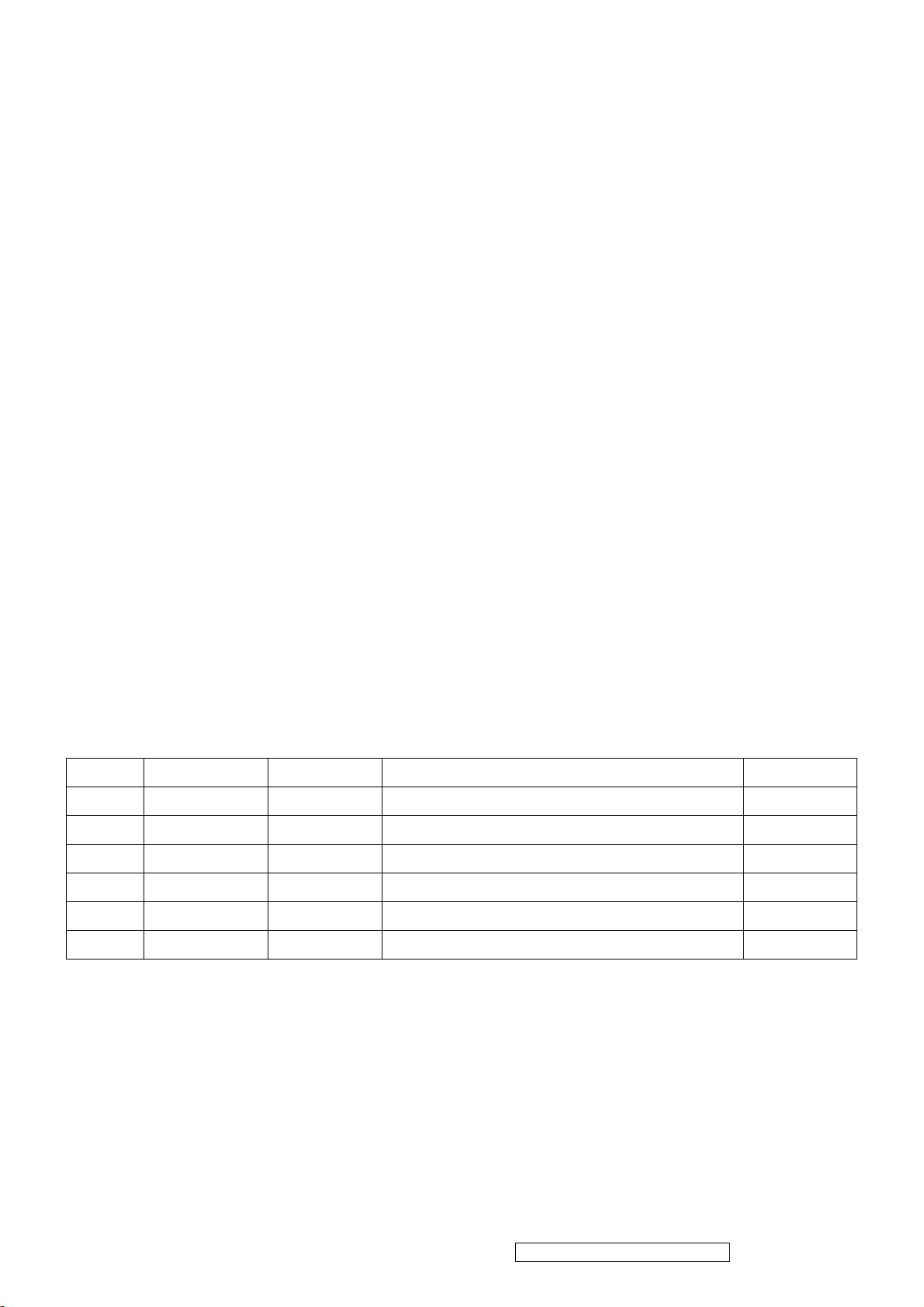
Copyright
i
Copyright © 2005 by ViewSonic Corporation. All rights reserved. No part of this publication may be
reproduced, transmitted, transcribed, stored in a retrieval system, or translated into any language or computer
language, in any form or by any means, electronic, mechanical, magnetic, optical, chemical, manual or
otherwise, without the prior written permission of ViewSonic Corporation.
Disclaimer
ViewSonic makes no representations or warranties, either expressed or implied, with respect to the contents
hereof and specifically disclaims any warranty of merchantability or fitness for any particular purpose. Further,
ViewSonic reserves the right to revise this publication and to make changes from time to time in the contents
hereof without obligation of ViewSonic to notify any person of such revision or changes.
Trademarks
Optiquest is a registered trademark of ViewSonic Corporation.
ViewSonic is a registered trademark of ViewSonic Corporation.
All other trademarks used within this document are the property of their respective owners.
Revision History
Revision SM Editing Date ECR Number
1a 01/16/2006 Initial Release Jamie Chang
Description of Changes Editor
View Sonic Corporation Confidential - Do Not Copy VA902-2_VA902b-2
Page 3
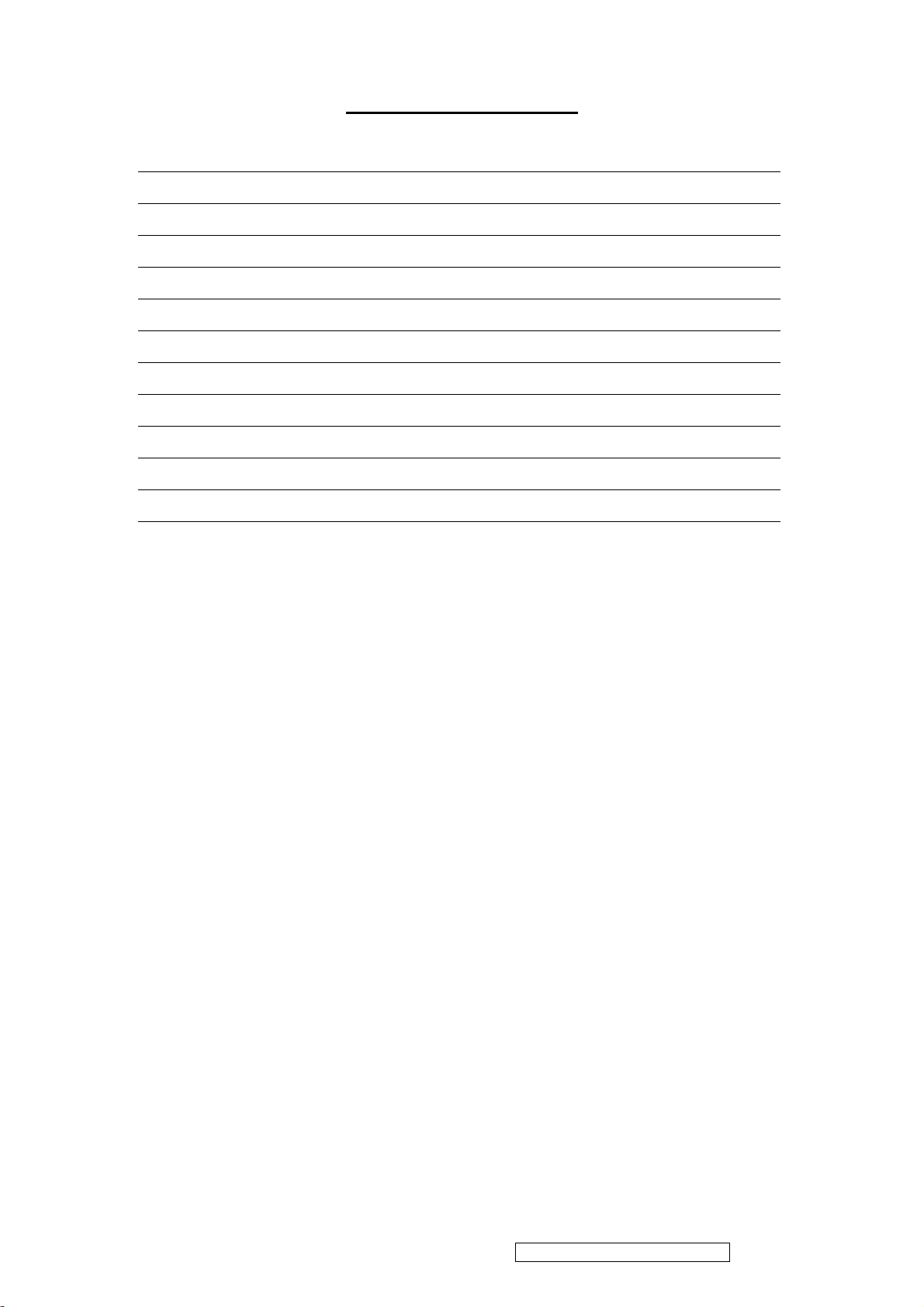
ii
TABLE OF CONTENTS
1. Precautions and Safety Notices 1
2. Specification 4
3. Front Panel Function Control Description 7
4. Circuit Description 14
5. Adjustment Procedure 21
6. Troubleshooting Flow Chart 40
7. Recommended Spare Parts List 43
8. Exploded Diagram and Exploded Parts List 53
9. Block Diagrams 56
10. Schematic Diagrams 57
11. PCB Layout Diagrams 65
View Sonic Corporation Confidential - Do Not Copy VA902-2_VA902b-2
Page 4
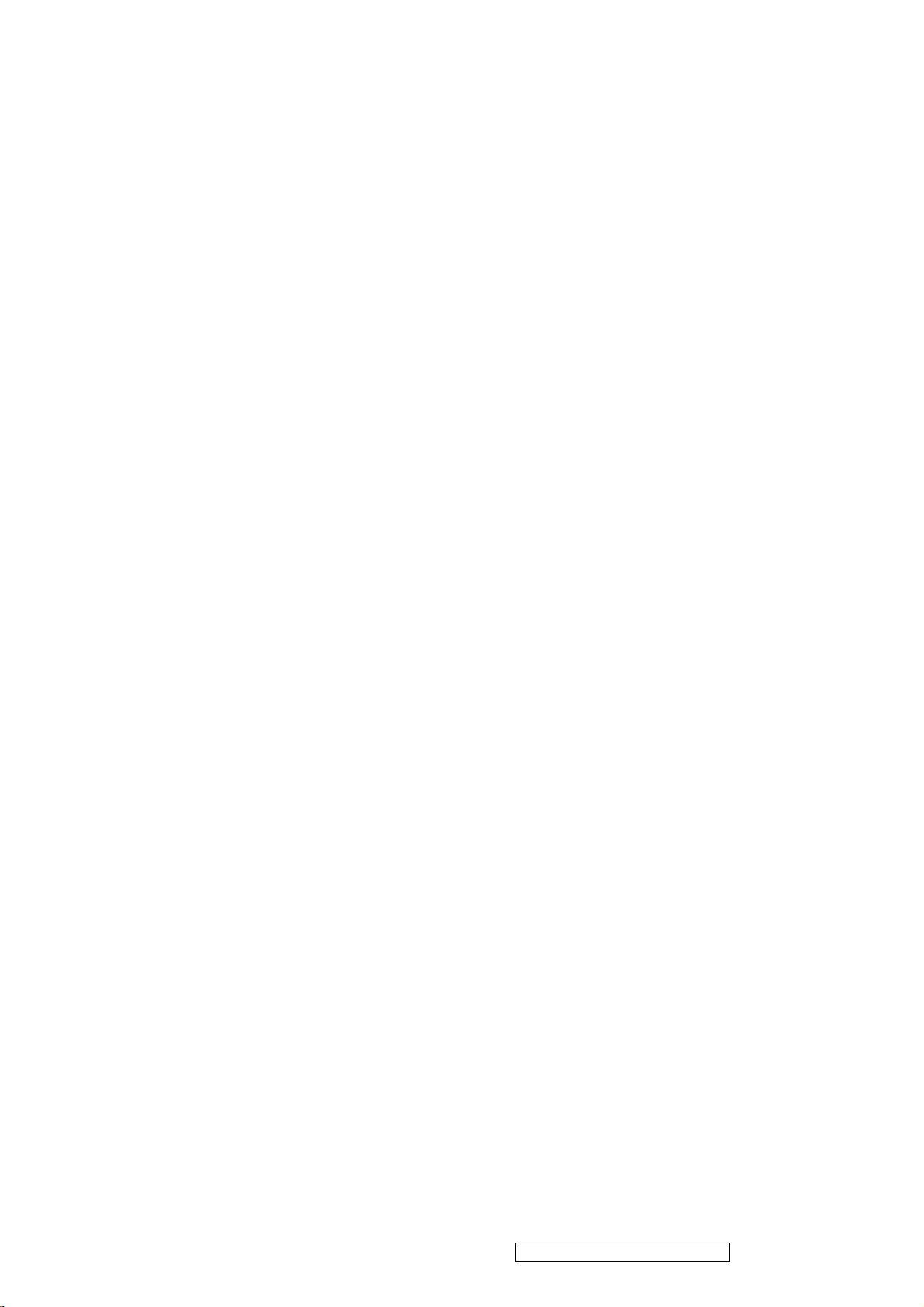
1. Precautions and Safety Notices
1. Appropriate Operation
(1) Turn off the product before cleaning.
(2) Use only a dry soft cloth when cleaning the LCD panel surface.
(3) Use a soft cloth soaked with mild detergent to clean the display housing.
(4) Disconnect the power plug from AC outlet if the product is not used for a long period of
time.
(5) If smoke, abnormal noise, or strange odor is present, immediately switch the LCD display
off.
(6) Do not touch the LCD panel surface with sharp or hard objects.
(7) Do not place heavy objects on the LCD display, video cable, or power cord.
(8) Do not use abrasive cleaners, waxes or solvents for your cleaning.
(9) Do not operate the product under the following conditions:
- Extremely hot, cold or humid environment.
- Areas susceptible to excessive dust and dirt.
- Near any appliance generating a strong magnetic field.
- Place in direct sunlight.
2. Caution
No modification of any circuit should be attempted. Service work should only be performed after
you are thoroughly familiar
with all of the following safety checks and servicing guidelines.
3. Safety Check
Care should be taken while servicing this LCD display. Because of the high voltage used in the
inverter circuit, the voltage is exposed in such areas as the associated transformer circuits.
4. Power Supply Requirements
The external AC power operating range shall be from 90 to 264Vac
5. LCD Module Handling Precautions
5.1. Handling Precautions
(1) Since front polarizer is easily damaged, pay attention not to scratch it.
(2) Be sure to turn off power supply when inserting or disconnecting from input connector.
(3) Wipe off water drop immediately. Long contact with water may cause discoloration or
spots.
(4) When the panel surface is soiled, wipe it with absorbent cotton or other soft cloth.
(5) Since the panel is made of glass, it may break or crack if dropped or bumped on hard
surface.
(6) Since CMOS LSI is used in this module, take care of static electricity and insure human
earth when handling.
(7) Do not open nor modify the Module Assembly.
(8) Do not press the reflector sheet at the back of the module to any directions.
(9) In case if a Module has to be put back into the packing container slot after once it was
taken out from the container, do not press the center of the CCFL Reflector edge.
Instead, press at the far ends of the CFL Reflector edge softly. Otherwise the TFT
Module may be damaged.
(10) At the insertion or removal of the Signal Interface Connector, be sure not to rotate nor
tilt the Interface Connector of the TFT Module.
(11) After installation of the TFT Module into an enclosure (LCD monitor housing, for
example), do not twist nor bend the TFT Module even momentary. At designing the
enclosure, it should be taken into consideration that no bending/twisting forces are
applied to the TFT Module from outside. Otherwise the TFT Module may be damaged.
(12) Cold cathode fluorescent lamp in LCD contains a small amount of mercury. Please
follow local ordinances or regulations for disposal.
(13) Small amount of materials having no flammability grade is used in the LCD module.
View Sonic Corporation Confidential - Do Not Copy VA902-2_VA902b-2
1
Page 5
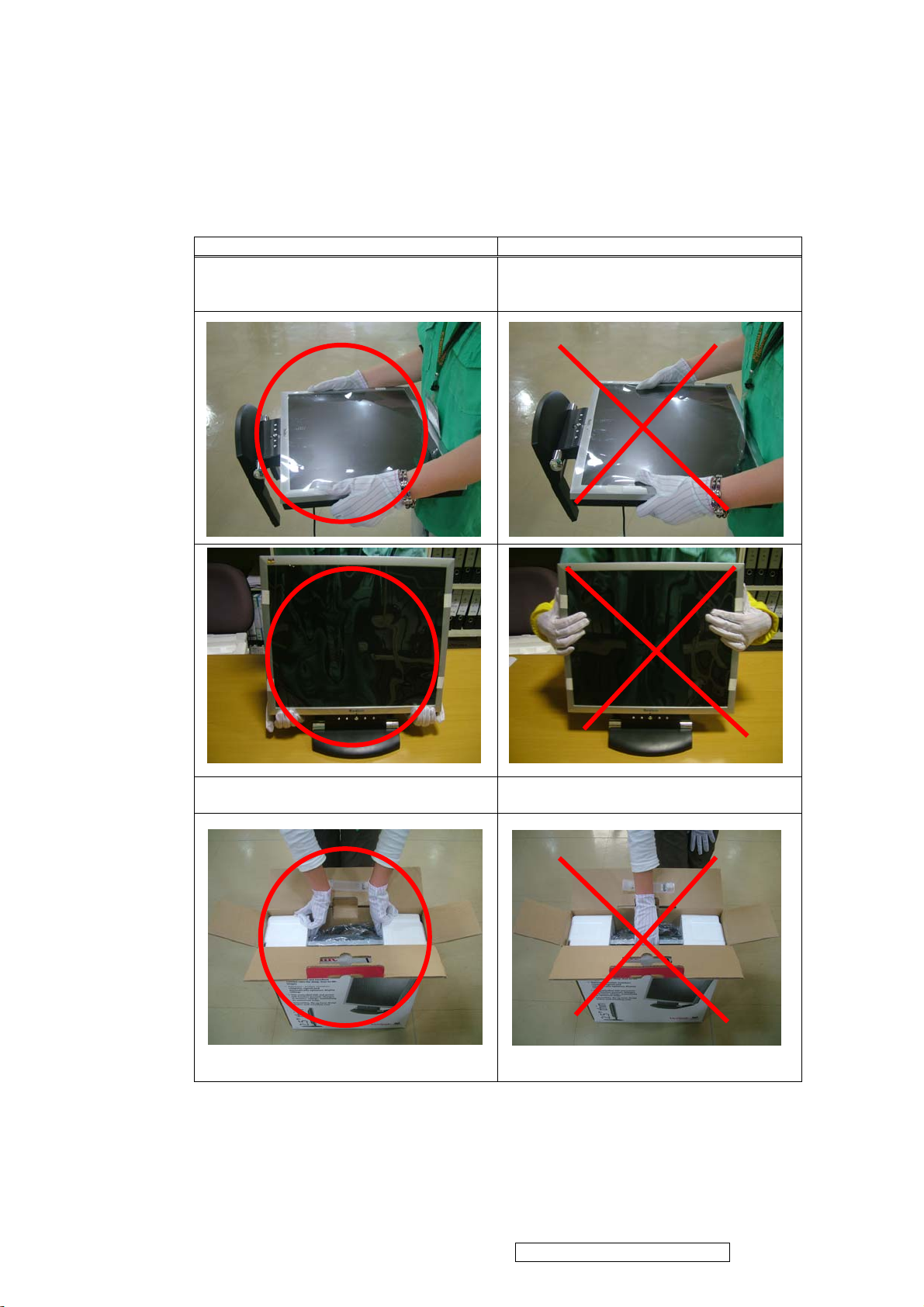
The LCD module should be supplied by power complied with requirements of Limited
Power Source (IEC60950 or UL1950), or be applied exemption.
(14) The LCD module is designed so that the CFL in it is supplied by Limited Current
Circuit (IEC60950 or UL1950). Do not connect the CFL in Hazardous Voltage Circuit.
5.2. Handling and Placing Methods
Correct Methods: Incorrect Methods:
Only touch the metal frame of the LCD panel
or the front cover of the monitor. Do not touch
the surface of the polarizer.
Take out the monitor with cushions Taking out the monitor by grasping the LCD
Surface of the LCD panel is pressed by fingers
and that may cause “Mura”
panel. That may cause “Mura”
View Sonic Corporation Confidential - Do Not Copy VA902-2_VA902b-2
2
Page 6
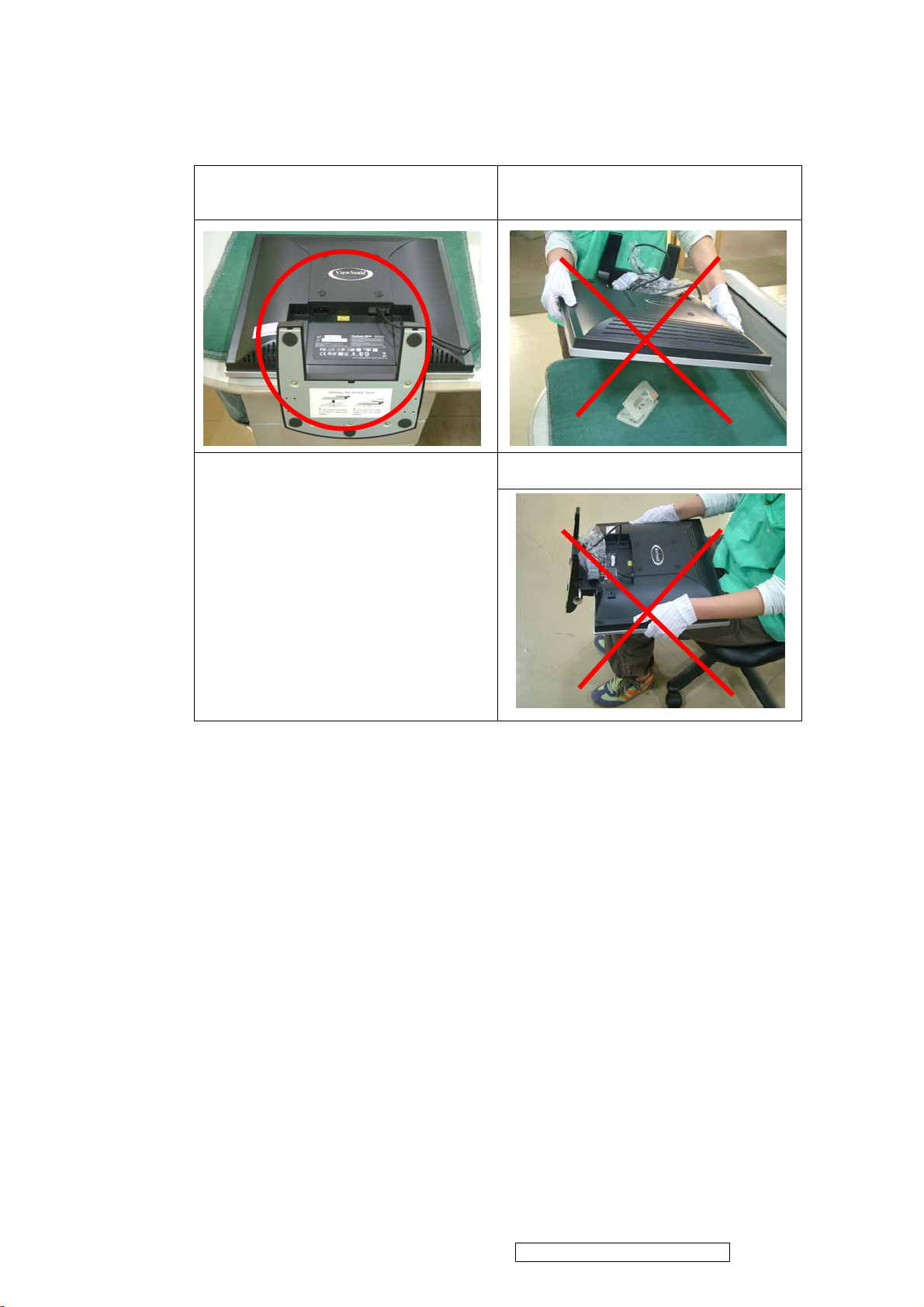
Place the monitor on a clean and soft foam pad. Placing the monitor on foreign objects. That
could scratch the surface of the panel or cause
“Mura”
The panel is placed facedown on the lap. That
may cause “Mura”
View Sonic Corporation Confidential - Do Not Copy VA902-2_VA902b-2
3
Page 7
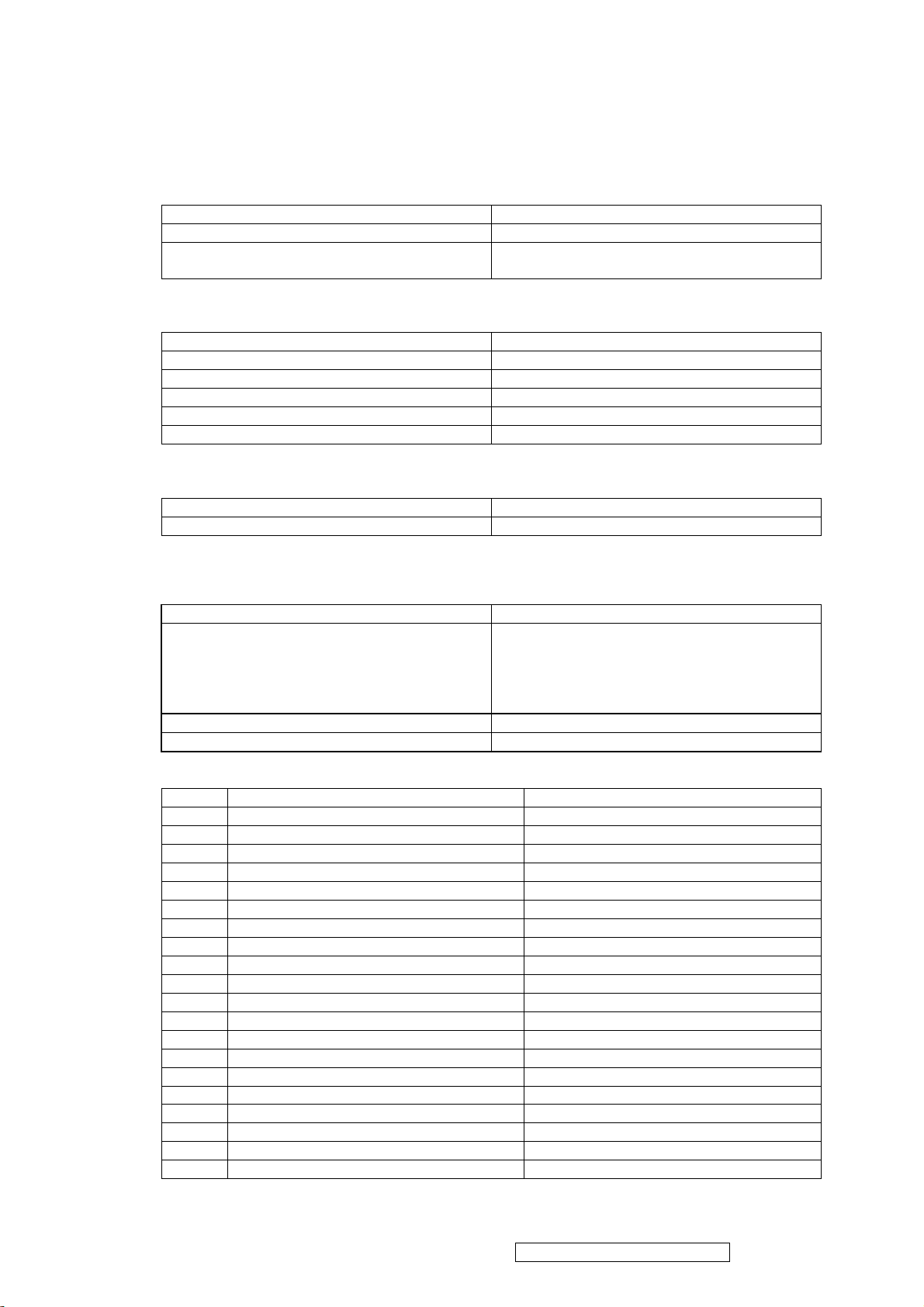
2. Specification
1. General Requirements
General Specifications
Test Resolution & Frequency “1280 x 1024” @ 60Hz
Test Image Size Full Size
Contrast and Brightness Controls Factory Default:
Contrast = 70%, Brightness = 100%
2. Signal Interface
Video Interface
Analog Input Connector DB-15 (Analog)
Default Input Connector Defaults to the first detected input
Video Cable Connector DB-15 Pin out Compliant DDC 1/2B.
Video Signals 1. Video RGB (Analog) Separate Sync
Video Impedance 75 Ohms (Analog), 100 Ohms (Digital)
Exclusions Not compatible with interlaced video.
3. Power
Power Supply
Input Voltage Range 90 to 264 VAC
Power Dissipation 40 Watts (Typ.)
4. Electrical Requirements
Horizontal / Vertical Frequency
Horizontal Frequency 30 – 82 KHz
Vertical Refresh Rate 50 – 85 Hz
* For resolution 1280 x 1024, the vertical
Refresh rate up to 75 Hz; for there rest
Resolutions, the vertical refresh rate up
To 85Hz
Maximum Pixel Clock 135 MHz
Sync Polarity Independent of sync polarity.
Timing Table
Item Timing Analog
1 640 x 350 @ 70Hz, 31.5kHz Yes
2 640 x 400 @ 60Hz, 31.5kHz Yes
3 640 x 400 @ 70Hz, 31.5kHz Yes
4 640 x 480 @ 50Hz, 24.7kHz Yes
5 640 x 480 @ 60Hz, 31.5kHz Yes
6 640 x 480 @ 67Hz, 35.0kHz Yes
7 640 x 480 @ 72Hz, 37.9kHz Yes
8 640 x 480 @ 75Hz, 37.5kHz Yes
9 640 x 480 @ 85Hz, 43.27kHz Yes
10 720 x 400 @ 70Hz, 31.5kHz Yes
11 800 x 600 @ 56Hz, 35.1kHz Yes
12 800 x 600 @ 60Hz, 37.9kHz Yes
13 800 x 600 @ 75Hz, 46.9kHz Yes
14 800 x 600 @ 72Hz, 48.1kHz Yes
15 800 x 600 @ 85Hz, 53.7kHz Yes
16 832 x 624 @ 75Hz, 49.7kHz Yes
17 1024 x 768 @ 60Hz, 48.4kHz Yes
18 1024 x 768 @ 70Hz, 56.5kHz Yes
19 1024 x 768 @ 72Hz, 58.1kHz No
20 1024 x 768 @ 75Hz, 60.0kHz Yes
View Sonic Corporation Confidential - Do Not Copy VA902-2_VA902b-2
4
Page 8
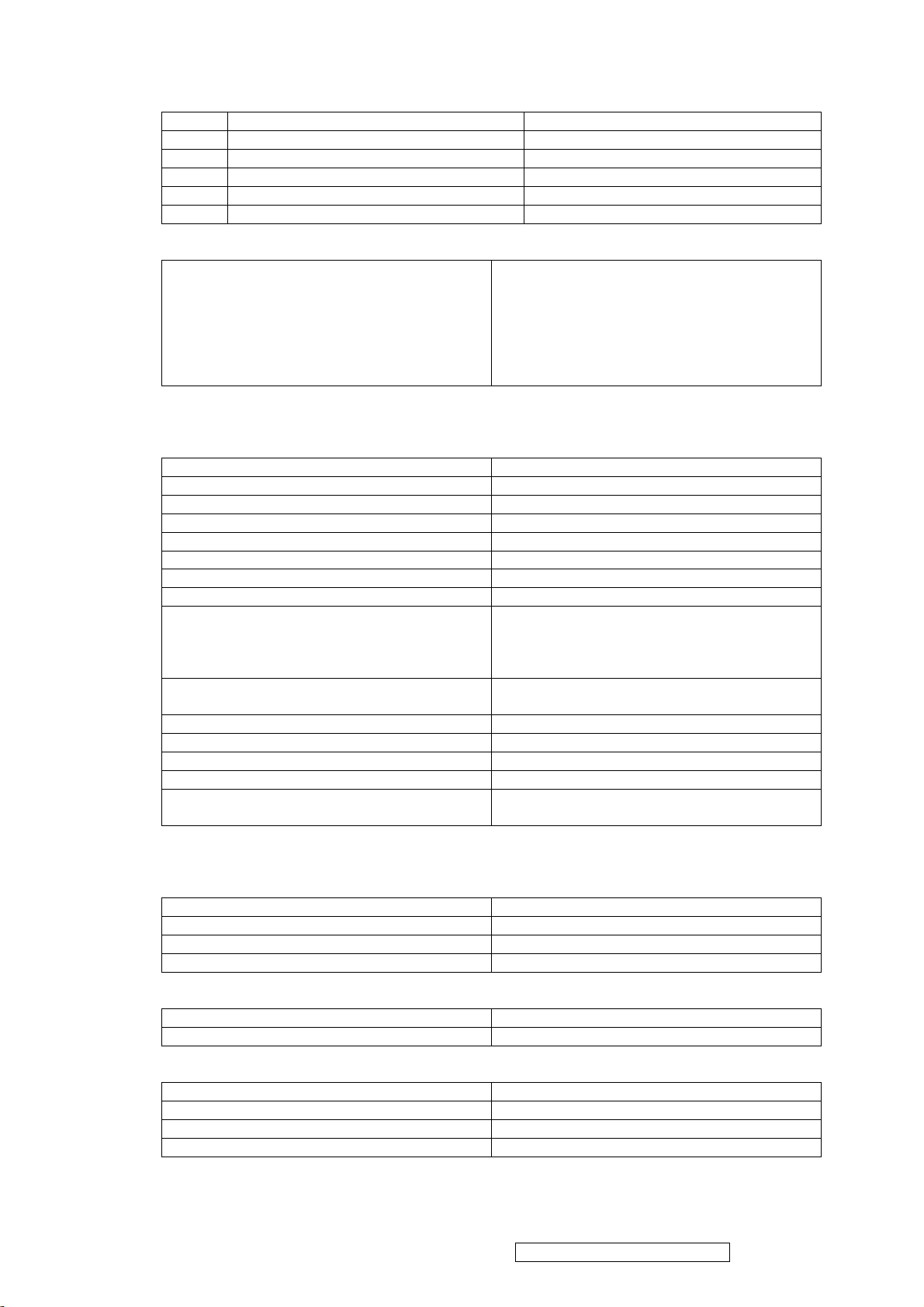
21 1024 x 768 @ 85Hz, 68.67kHz Yes
22 1152 x 864 @ 75Hz, 67.5kHz No
23 1152 x 870 @ 75Hz, 68.7kHz Yes
24 1280 x 1024 @ 60Hz, 63.4kHz Yes
25 1280 x 1024 @ 75Hz, 79.97kHz Yes
26 1280x 720 @ 60Hz, 45kHz (HDTV) Yes
Changing Modes
Maximum Mode Change Blank Time for image
stability. Note:
1) Excluding “Auto Adjust” time
2) Under DOS mode (640 x 350, 720 x 400 & 640 x
Under 3 seconds (Maximum)
1 seconds (Typ.) for recognized timings
1-2 seconds (Typ.) for unrecognized timing
400), there is no “Auto Adjust” feature.
3) The monitor needs to do “Auto Adjust” the first
time a new mode is detected.
5. LCD Panel
Panel Characteristics
Panel Type M190EN03V3
Type VA type with LVDS interface
Active Size 376.32 (H) x 301.056 (V)
Pixel Arrangement RGB Vertical Stripe
Pixel Pitch 0.294 mm
# of Backlights 4 CCFL edge-light (2 top / 2 bottom)
Backlight Life 40,000 Hours (minimum)
Panel Performance
Luminance –
Condition:
CT = 6500K, Contrast = Max,
250 cd/m
2 (typ. after 30-minute warm-up)
200 cd/m2 (minimum after 30-minute warm-up)
Brightness = Max
Brightness Uniformity 80% (typ)
75% (min)
Contrast Ratio 1000:1 (typ.), 750:1 (minimum)
Color Depth 16.7M colors (RGB 8-bit data)
Viewing Angle (Horizontal) 170 degrees @ CR>10
Viewing Angle (Vertical) 170 degrees @ CR>10
Response Time
10%-90% @ Ta=25°C
14 ms (Tr= 9 ms, Tf = 5 ms) (typ.)
40 ms (Tr= 25 ms, Tf =15 ms) (maximum)
6. Mechanical
Dimensions
Width 414 mm
Height 407 mm
Depth 219 mm
Monitor Weight 5.4kg / 11.88 lbs
Ergonomics
Tilt Up 20 DEGREES MINIMUM
Tilt Down -5 degrees
Package Specifications
Width 490 mm
Height 570 mm
Depth 145 mm
Gross Weight 6.8kg (14.96lb)
View Sonic Corporation Confidential - Do Not Copy VA902-2_VA902b-2
5
Page 9

7. Environmental
Environmental Conditions
Operating Temperature 0°C to +40°C
Storage Temperature -20°C to +60°C
Operating Relative Humidity 10% to 90% RH Non-Condensing
Storage Relative Humidity 5% to 90% RH Non-Condensing
Operating Altitude 0 to +3,000 meters
Storage Altitude 0 to +12,000 meters
View Sonic Corporation Confidential - Do Not Copy VA902-2_VA902b-2
6
Page 10
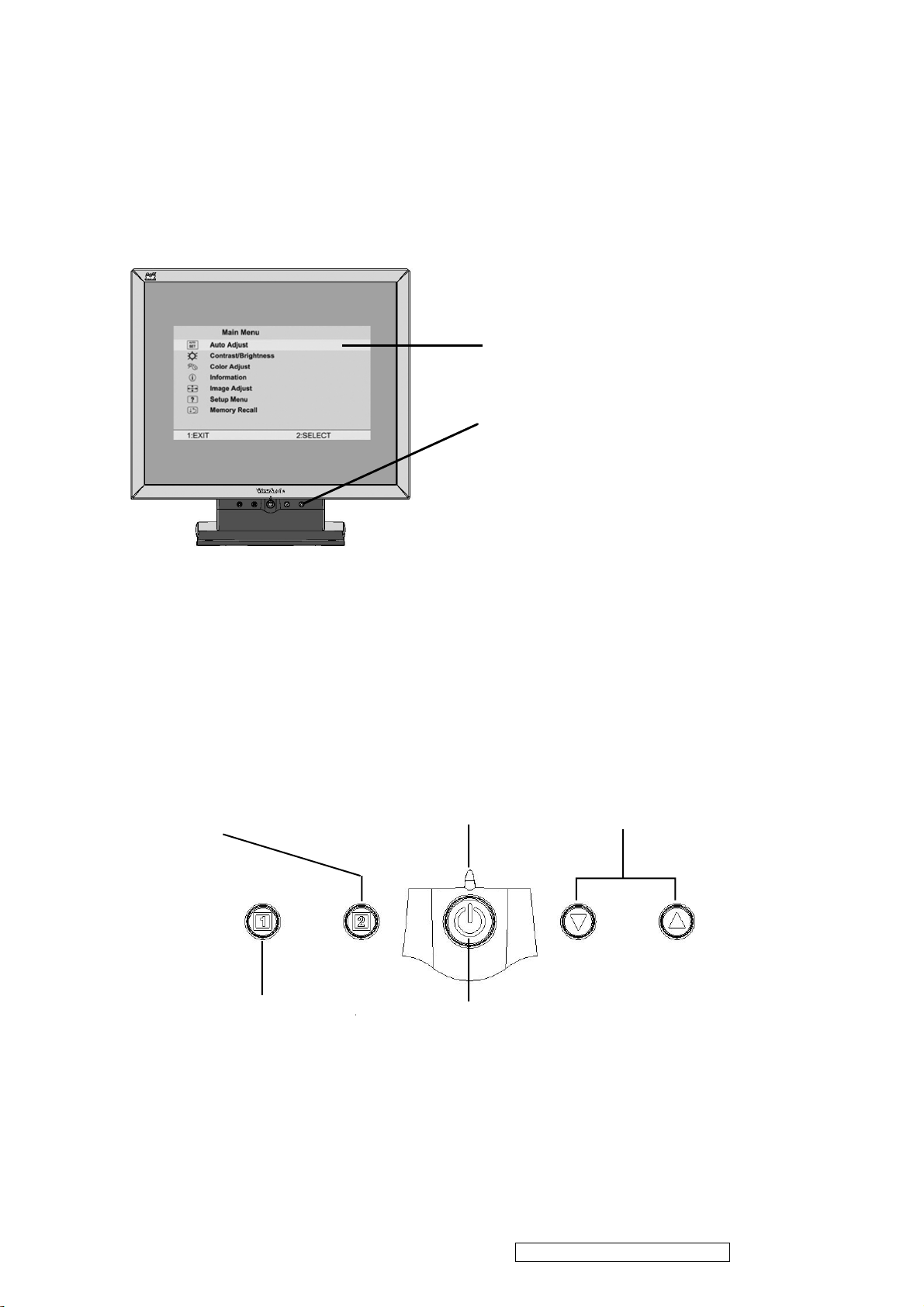
3. Front Panel Function Control Description
Main Menu
With OnView controls
Front Control Panel
shown below in detail
Displays the control
screen for the highlighted
control.
Also toggles between two
controls on some
screens.
Also a shortcut to Auto
Image Adjust.
Displays the Main Menu
or exits the control screen
and saves adjustments.
Power light
Green = ON
Orange = Power Saving
Power
On/Off
Scrolls through menu options and
adjusts the displayed control.
Also a shortcut to display the
Contrast adjustment control
screen.
View Sonic Corporation Confidential - Do Not Copy VA902-2_VA902b-2
7
Page 11
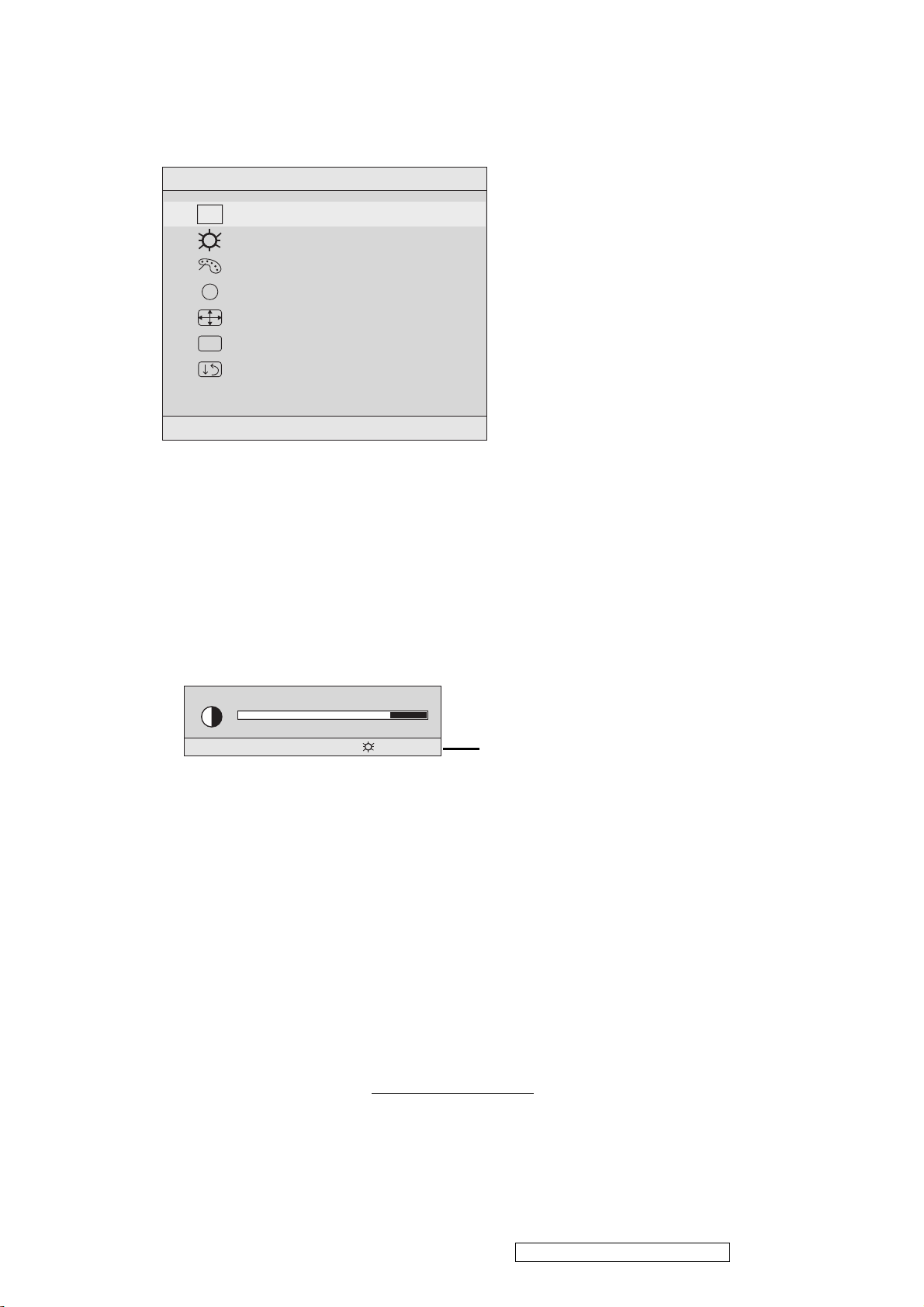
Do the following to adjust the screen image:
1
To display the Main Menu, press button [1].
Main Menu
AUTO
SET
?
1:EXIT 2:SELECT
Auto Adjust
Contrast/Brightness
Color Adjust
Information
i
Image Adjust
Setup Menu
Memory Recall
NOTE: All OnView menus and adjustment screens disappear automatically
after about 15 seconds. This time period is adjustable through the Setup
menu and the OSD timeout control described on page 11.
2
To highlight a control you want to adjust, press I or J to scroll up or down
the Main Menu.
3
To select the highlighted control, press button [2]. A control screen appears
like the example shown below.
Contrast
1:EXIT 2: Brightness
4
To adjust the control, press the upIor downJbuttons.
5
To save the adjustments and exit the menu, press button [1] twice.
The line at the
bottom of the
screen tells you
what you can do
next: Exit or Select
the control that is
highlighted.
The following tips may help you optimize your display:
• Adjust your computer's graphic card so that it outputs a video signal 1280 x
1024 @ 60 Hz to the LCD dislay. (Look for instructions on “changing the
refresh rate” in your graphic card's user guide.)
• If necessary, make small adjustments using H. POSITION and V. POSITION
until the screen image is completely visible
. (The black border around the
edge of the screen should barely touch the illuminated “active area” of the
LCD dislay.)
View Sonic Corporation Confidential - Do Not Copy VA902-2_VA902b-2
8
Page 12
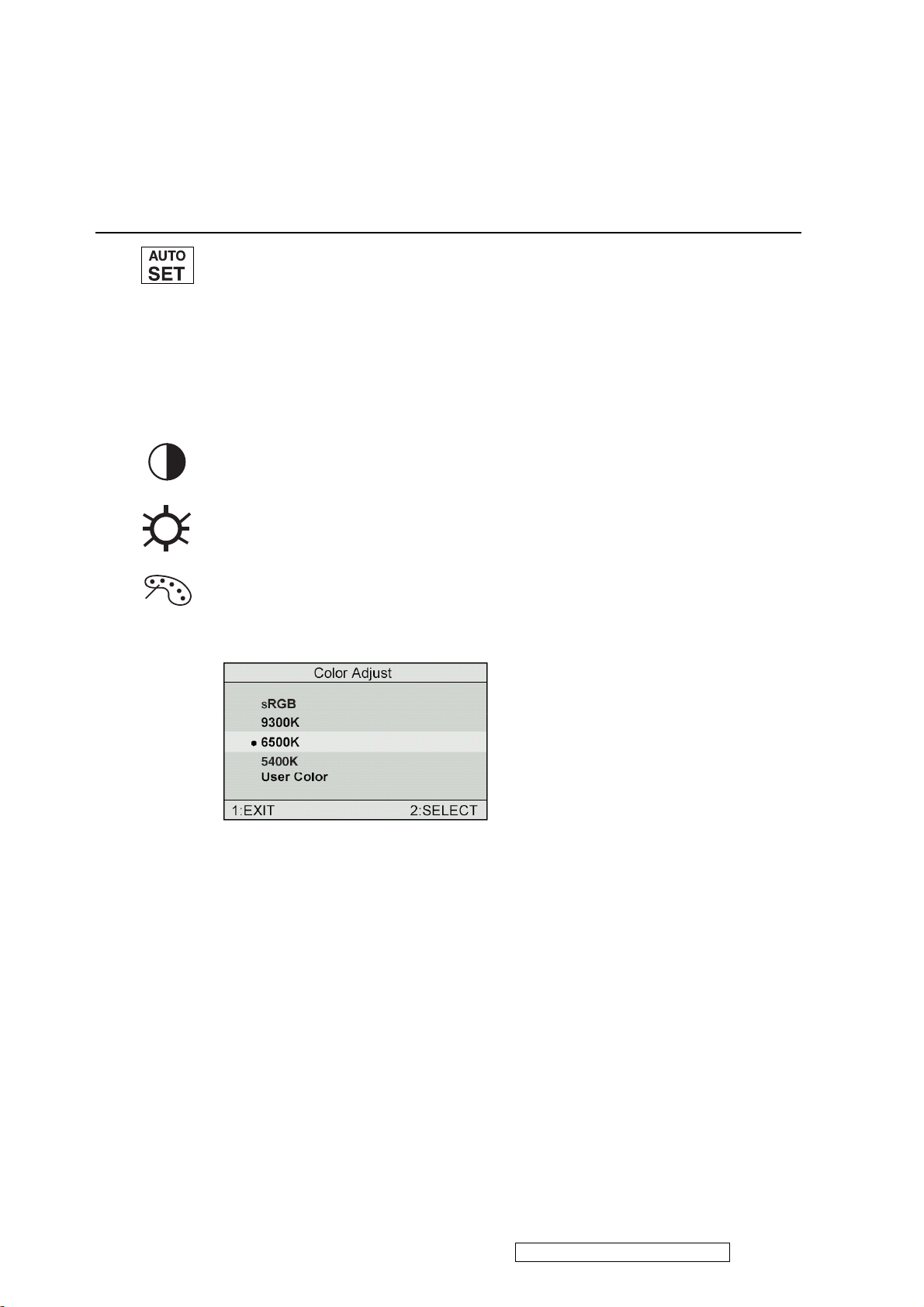
Main Menu Controls
Adjust the menu items shown below by using the up Iand down Jbuttons.
Control Explanation
Auto Adjust
automatically sizes, centers, and fine tunes the
video signal to eliminate waviness and distortion.
Press the [2] button to obtain a sharper image.
NOTE
: Auto Adjust works with most common video cards. If
this function does not work on your LCD dislay, then lower the
video refresh rate to 60 Hz and set the resolution to its pre-set
value.
Contrast
adjusts the difference between the image background
(black level) and the foreground (white level).
Brightness
Color Adjust
adjusts background black level of the screen image.
provides several color options: preset color
temperatures and User which allows you to adjust red (R), green
(G), and blue (B). The factory setting for this product is 6500K
(6500 Kelvin).
sRGB
— sRGB is quickly becoming the industry standard for color
management, with support being included in many of the latest
applications. Enabling this setting allows the LCD display to
more accurately display colors the way they were originally
intended. Enabling the sRGB setting will cause the Contrast and
Brightness adjustments to be disabled.
9300K
— Adds blue to the screen image for cooler white (used
in most office settings with fluorescent lighting).
6500K
— Adds red to the screen image for warmer white and
richer red. Default setting.
5400K — Adds green to the screen image for a darker color.
View Sonic Corporation Confidential - Do Not Copy VA902-2_VA902b-2
9
Page 13

Control Explanation
User
— Individual adjustments for red, green, and blue.
1
To select color (R, G or B) press button [2].
2
To adjust selected color, press I or J.
3
When you are finished making all color adjustments, press
button [1] twice.
i
Information
coming from the graphics card in your computer. See your
displays the timing mode (video signal input)
graphic card’s user guide for instructions on changing the
resolution and refresh rate (vertical frequency).
VESA 1280 x 1024 @ 60 Hz (recommended) means that the
resolution is 1280 x 1024 and the refresh rate is 60 Hertz.
Image Adjust
Image Adjust
H./V. Position
H. Size
Fine Tune
Sharpness
1:EXIT 2:SELECT
The Image Adjust controls are explained below:
H./V. Position
adjusts horizontal and vertical position of the
screen image. You can toggle between Horizontal and Vertical
by pressing button [2]. Horizontal moves the screen image to
the left or to the right. Vertical moves the screen image up and
down.
H. Size
NOTE:
(Horizontal Size) adjusts the width of the screen image.
Vertical size is automatic with your LCD dislay.
View Sonic Corporation Confidential - Do Not Copy VA902-2_VA902b-2
10
Page 14
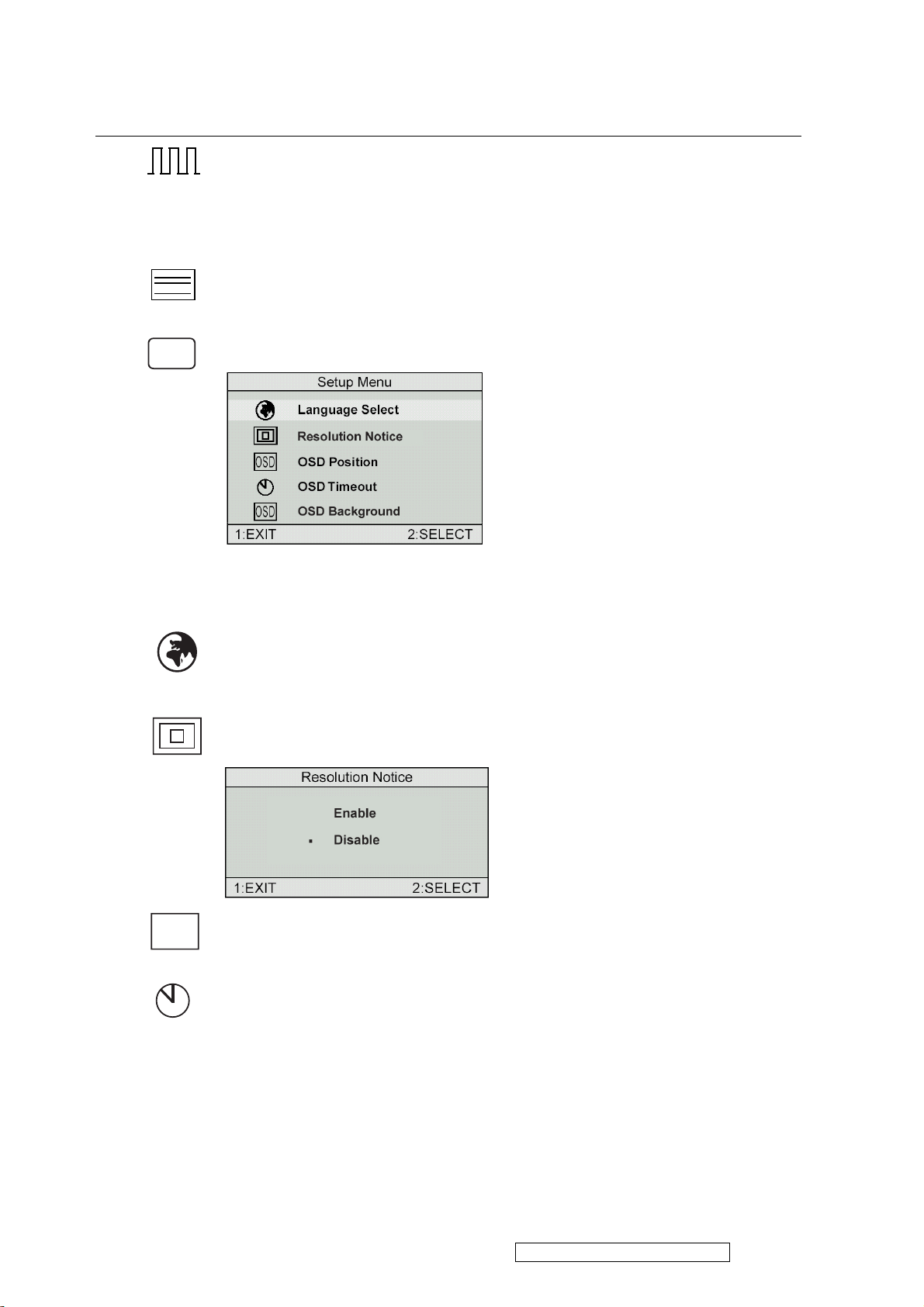
Control
Explanation
Fine Tune sharpens focus by aligning the illuminated text and/
or graphic characters.
NOTE: Try the Auto Adjust (see page 9) before using the Fine
Tune control.
?
Sharpness
Setup Menu displays the menu shown below.
adjusts the clarity and focus of the screen image.
The Setup Menu controls are explained below.
L
anguage
Select allows you to choose the language used in
the menus and control screens.
OSD
Resolution Notice
OSD Position
advises the optimal resolution to use.
allows you to move the on-screen display menus
and control screens.
OSD Timeout
sets the length of time an on-screen display
screen is displayed. For example, with a “15 second” setting, if
a control is not pushed within 15 seconds, the display screen
disappears.
View Sonic Corporation Confidential - Do Not Copy VA902-2_VA902b-2
11
Page 15
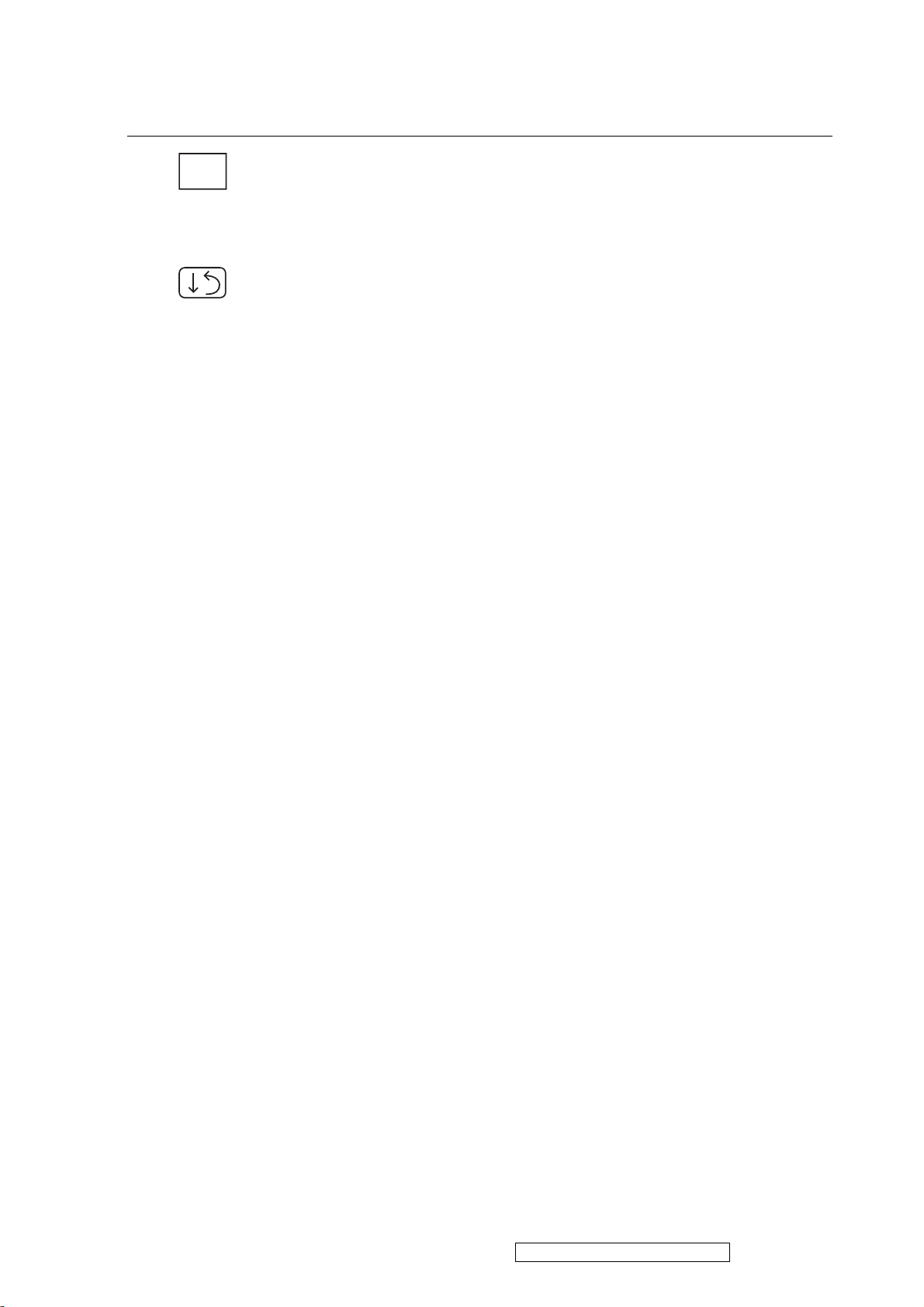
Control Explanation
OSD
OSD Background
allows you to turn the On-Screen display
background on or off. This means that while making adjustments
from the OSD control screens you can also view open software
applications, or the Windows desktop.
Memory Recall
returns adjustments to the original factory
settings if the display is operating in a factory Preset Timing
Mode listed in this user guide.
View Sonic Corporation Confidential - Do Not Copy VA902-2_VA902b-2
12
Page 16

Short Cut Key
Function Key : 5 Keys !!!! 1 2 ▼
▼▼▼
[1] Main Menu
[2] Auto Image Adjust
[▼▼▼▼] or [▲▲▲▲]
to immediately activate Contrast menu.
It should be change to Brightness OSD
by push button [2].
[▼▼▼▼] + [▲▲▲▲]
recall Contrast or Brightness while in
the Contrast or Brightness adjustment,
or recall both of Contrast and
Brightness when the OSD is not open.
[1] + [2] toggle 720x400 and 640x400 mode when
input 720x400 or 640x400 mode.
[1] + [▼▼▼▼] + [▲▲▲▲]
(Keep pushing 5 sec)
[1] + [▼▼▼▼]
[1] + [▲▲▲▲]
White Balance.
Power Lock
OSD Lock
▲▲▲▲
View Sonic Corporation Confidential - Do Not Copy VA902-2_VA902b-2
13
Page 17
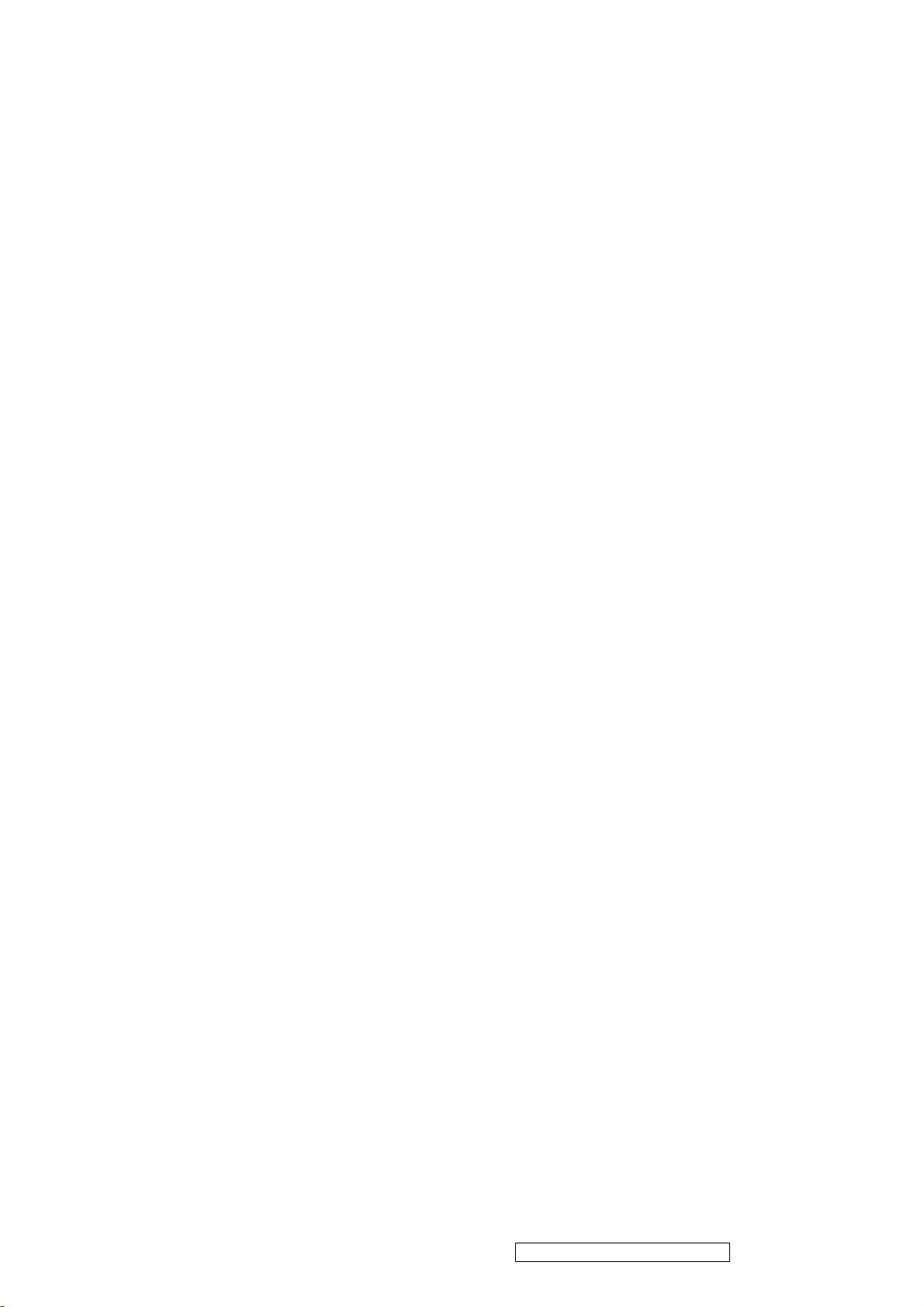
4. Circuit Description
A. Scaling controller
GENERAL DESCRIPTION
The TSU16AS is total solution graphics processing IC for LCD monitors with panel
resolutions up to SXGA. It is configured with a high-speed integrated triple-ADC/PLL, a high
quality display processing engine, and an integrated output display interface that can support
LVDS panel interface format. To further reduce system costs, the TSU16AS also integrates
intelligent power management control capability for green-mode requirements and
spread-spectrum support for EMI management.
The TSU16AS incorporates the world’s first coherent oversampled RGB graphics ADC in a
monitor controller system1. The oversampling ADC samples the input RGB signals at a
frequency that is much higher than the signal source pixel rate. This can preserve details in the
video signal that ordinarily would be lost due to input signal jitter or bandwidth limitations in
non-oversampled systems.
The TSU16AS also incorporates a new Dynamic Frame Rate (DFR) generator2 for the digital
output video to the display panel that preserves the advantages of a fixed output clock rate,
while eliminating the output end of frame short-line.
1,2 Patent Pending
PIN DESCRIPTION
CPU Interface
Pin Name Pin Type Function Pin
HWRESET Schmitt Trigger Input w/
5V-tolerant
Hardware reset; active high 5
INT Output CPU interrupt; 4mA driving strength 27
AD3 I/O w/ 5V-tolerant DDR direct bus AD3; 4mA driving strength 4
AD2 I/O w/ 5V-tolerant DDR direct bus AD2; 4mA driving strength 1
AD1 I/O w/ 5V-tolerant DDR direct bus AD1; 4mA driving strength 2
AD0 I/O w/ 5V-tolerant DDR direct bus AD0; 4mA driving strength 3
ALE I w/ 5V-tolerant DDR direct bus ALE; active high 24
WRZ I w/ 5V-tolerant DDR direct bus WRZ; active low 25
RDZ I w/ 5V-tolerant DDR direct bus RDZ; active low 26
Analog Interface
Pin Name Pin Type Function Pin
HSYNC Schmitt Trigger Input w/
5V-tolerant
Analog HSYNC input 8
VSYNC Schmitt Trigger Input w/
5V-tolerant
Analog VSYNC input 9
REFP Internal ADC top de-coupling pin 22
REFM Internal ADC bottom de-coupling pin 23
RINP Analog Input Analog red input 19
RINM Analog Input Reference ground for analog red input 18
SOGIN Analog Input Sync-on-green input 17
GINP Analog Input Analog green input 16
GINM Analog Input Reference ground for analog green input 15
BINP Analog Input Analog blue input 14
BINM Analog Input Reference ground for analog blue input 13
REXT External resistor 390 ohm to AVDD_ADC 11
LVDS Interface
Pin Name Pin Type Function Pin
LVA0M Output A-Link Negative LVDS Differential Data Output 42
LVA0P Output A-Link Positive LVDS Differential Data Output 41
LVA1M Output A-Link Negative LVDS Differential Data Output 40
TSU16AS
SXGA LCD Controller with Analog Interface and Dual LVDS Transmitter
Preliminary Data Sheet Version 0.2
Version 0.2 - 5 - 10/1/2004
View Sonic Corporation Confidential - Do Not Copy VA902-2_VA902b-2
14
Page 18
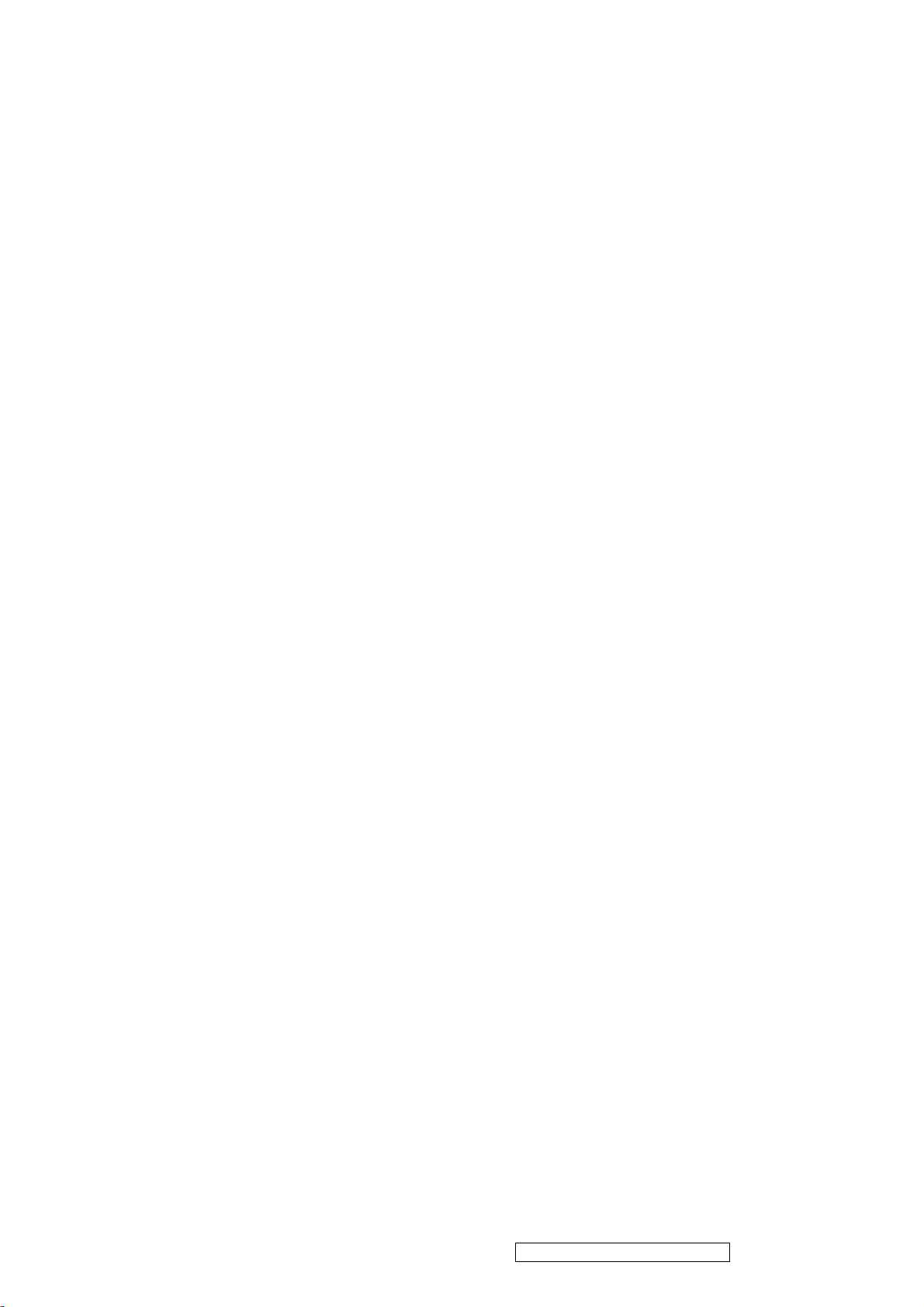
Copyright c 2004 MStar Semiconductor, Inc. All rights reserved.
Pin Name Pin Type Function Pin
LVA1P Output A-Link Positive LVDS Differential Data Output 39
LVA2M Output A-Link Negative LVDS Differential Data Output 38
LVA2P Output A-Link Positive LVDS Differential Data Output 37
LVA3M Output A-Link Negative LVDS Differential Data Output 34
LVA3P Output A-Link Positive LVDS Differential Data Output 33
LVACKM Output A-Link Negative LVDS Differential Clock Output 36
LVACKP Output A-Link Positive LVDS Differential Clock Output 35
LVB0M Output B-Link Negative LVDS Differential Data Output 52
LVB0P Output B-Link Positive LVDS Differential Data Output 51
LVB1M Output B-Link Negative LVDS Differential Data Output 50
LVB1P Output B-Link Positive LVDS Differential Data Output 49
LVB2M Output B-Link Negative LVDS Differential Data Output 48
LVB2P Output B-Link Positive LVDS Differential Data Output 47
LVB3M Output B-Link Negative LVDS Differential Data Output 44
LVB3P Output B-Link Positive LVDS Differential Data Output 43
LVBCKM Output B-Link Negative LVDS Differential Clock Output 46
LVBCKP Output B-Link Positive LVDS Differential Clock Output 45
GPO Interface
Pin Name Pin Type Function Pin
PWM1 Output PWM1; 4mA driving strength 29
PWM0 Output PWM0; 4mA driving strength 28
Misc. Interface
Pin Name Pin Type Function Pin
XIN Crystal Oscillator Input Xin 6
XOUT Crystal Oscillator Output Xout 7
VCTRL Output Regulator Control 54
Power Pins
Pin Name Pin Type Function Pin
AVDD_ADC 3.3V Power ADC Power 12, 20
VDDP 3.3V Power Digital Output Power 30, 53
DDC 1.8V Power Digital Core Power 32, 55
GND Ground Ground 10, 21, 31, 56
ELECTRICAL SPECIFICATIONS
Analog Interface Characteristics
Parameter Min Typ Max Unit
Resolution 8 Bits
DC ACCURACY
Differential Nonlinearity ±0.5 +1.50/-1.0 LSB
Integral Nonlinearity ±1 LSB
No Missing Codes Guaranteed
ANALOG INPUT
Input Voltage Range
Minimum 0.5 V p-p
Maximum 1.0 V p-p
Input Bias Current 1 uA
Input Full-Scale Matching 1.5 %FS
Brightness Level Adjustment 62 %FS
SWITCHING PERFORMANCE
Maximum Conversion Rate 220 MSPS
Minimum Conversion Rate 12 MSPS
HSYNC Input Frequency 15 200 kHz
PLL Clock Rate 12 220 MHz
PLL Jitter 500 ps p-p
Sampling Phase Tempco TBD ps/ C〣
DIGITAL INPUTS
Input Voltage, High (VIH) 2.5 V
Input Voltage, Low (VIL) 0.8 V
View Sonic Corporation Confidential - Do Not Copy VA902-2_VA902b-2
15
Page 19
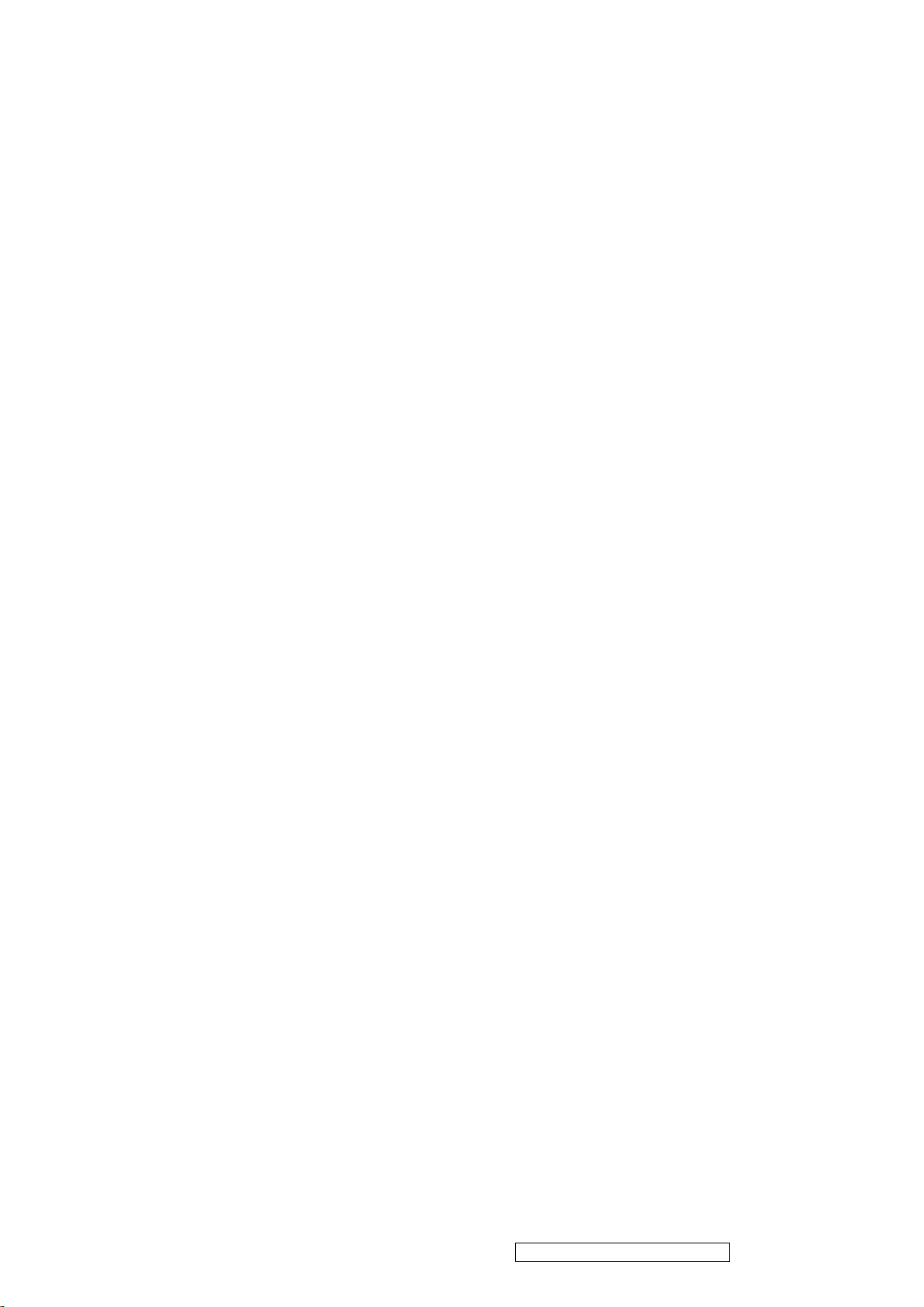
Input Current, High (IIH) -1.0 uA
Input Current, Low (IIL) 1.0 uA
Input Capacitance 5 pF
DIGITAL OUTPUTS
Output Voltage, High (VOH) VDDP-0.1 V
Output Voltage, Low (VOL) 0.1 V
DYNAMIC PERFORMANCE
Analog Bandwidth, Full Power 250 MHz
Channel to Channel Matching 0.5% Full-Scale
Specifications are subjected to change without notice.
TSU16AS
SXGA LCD Controller with Analog Interface and Dual LVDS Transmitter
Preliminary Data Sheet Version 0.2
Version 0.2 - 7 - 10/1/2004
Copyright c 2004 MStar Semiconductor, Inc. All rights reserved.
Absolute Maximum Ratings
Parameter Symbol Min Typ Max Units
3.3V Supply Voltages VVDD_33 -0.3 3.6 V
1.8V Supply Voltages VVDD_18 -0.3 1.98 V
Input Voltage (5V tolerant inputs) VIN5Vtol -0.3 5.0 V
Input Voltage (non 5V tolerant inputs) VIN -0.3 VVDD_33 V
Ambient Operating Temperature TA 0 70 °C
Storage Temperature TSTG -40 150 °C
Junction Temperature TJ 150 °C
Thermal Resistance (Junction to Air) Natural
Conversion
θJA TBD °C /W
Thermal Resistance (Junction to Case) Natural
Conversion
θJC TBD °C /W
Note: Stress above those listed under Absolute Maximum Rating may cause permanent
damage to those indicated in the stress rating only; functional operation of the device at
these or any other conditions outside of those indicated in the operation sections of this
specification is not implied. Exposure to absolute maximum ratings foextended periods
may affect device reliability.
ORDERING GUIDE
Model Temperature
Range
Package
Description
Package
Option
TSU16AS 0°C to +70°C SDIP
MTV512M64
The MTV512M micro-controller is an 8051 CPU core embedded device especially tailored for
flat panel display applications. It includes an 8051 CPU core,768-byte SRAM, 4 channels of
6-bit ADC, 3 external counters/timers, 6 channels of PWMDAC, VESA DDC interface, and a
64K-byte internal program Flash-ROM memory.
FEATURES
• 8051 core, CPU operating frequency up to 24MHz
• 3.3V power supply
• 768-byte RAM; 64K-byte program Flash memory
• Maximum 6 channels of PWM DAC
• Compliant with VESA DDC1/2B/2Bi/2B+/CI
standard
• Watchdog timer with programmable interval
• Support external counters/timers, T0, T1, and ET2
• Single/double frequency clock output
View Sonic Corporation Confidential - Do Not Copy VA902-2_VA902b-2
16
Page 20
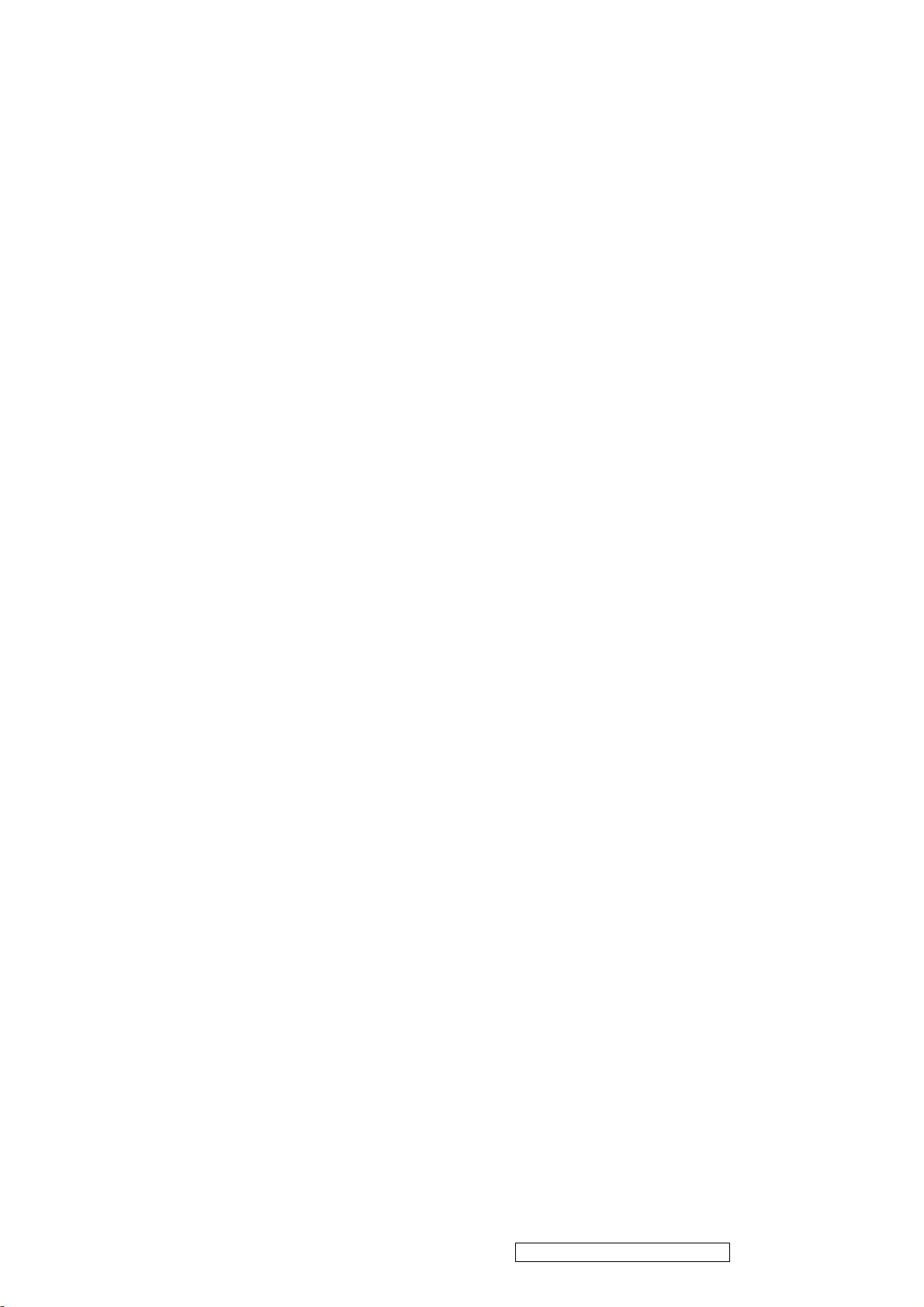
• Two clock output ports
• Two external interrupts, INT1 is shared with Slave
IIC interrupt source
• Maximum 4 channels of 6-bit ADC
• Flash-ROM code protection selection
• Hardware ISP (In System Programming), no Boot
Code required
• Embedded Dual Ports DDCRAM (128-byte x 2
• Green products like Pb-Free Packages or All Green Packages available
PIN CONFIGURATION & DESCRIPTION
A “CMOS output pin” means it can sink and drive at least 4mA current. It is not recommended
to use such pin as input function.
An “open drain pin” means it can sink at least 4mA current. It can be used as input or output
function and needs an external pull up resistor.
An “8051 standard pin” is a pseudo open drain pin. It can sink at least 4mA current when
output is at low level, and drives at least 4mA current for 160nS when output transits from low
to high, then keeps driving at 120 uA to maintain the pin at high level. It can be used as input
or output function. It needs an external pull up resistor when driving heavy load device.
There is an internal pull-up resistance on each CMOS PAD and an internal pull-down
resistance on each input
Low Power Reset (LVR) & Watchdog Timer
When the voltage level of power supply is below 2.4V (+/-0.4V) for a specific period of time,
the LVR generates a chip reset signal. After the power supply is above 2.4V (+/-0.4V)
INVERTER
In order to drive the CCFLs embedded in the panel module, there is a half bridge inverter to
convert by the controller.
The input 12V up to hundreds of AC voltage output.
The inverter is formed by symmetric in order to drive the separate lamp modules.
The input stage consists of a PWM controller, half bridge inverter, and switching MOSFET to
convert DC input into AC output.
The output stage consists of a tuning capacitor, coupling capacitor, transformer, push-pull
MOSFET pair to boost AC output up to hundreds of voltage.
And one resister is serial to lamp for output voltage feedback.
There are two signal to control the inverter which come from system.
Logic “high” level which send to I901 is turn on the inverter.
BRI signal control brightness by DC level which was integral from PWM signal.
View Sonic Corporation Confidential - Do Not Copy VA902-2_VA902b-2
17
Page 21
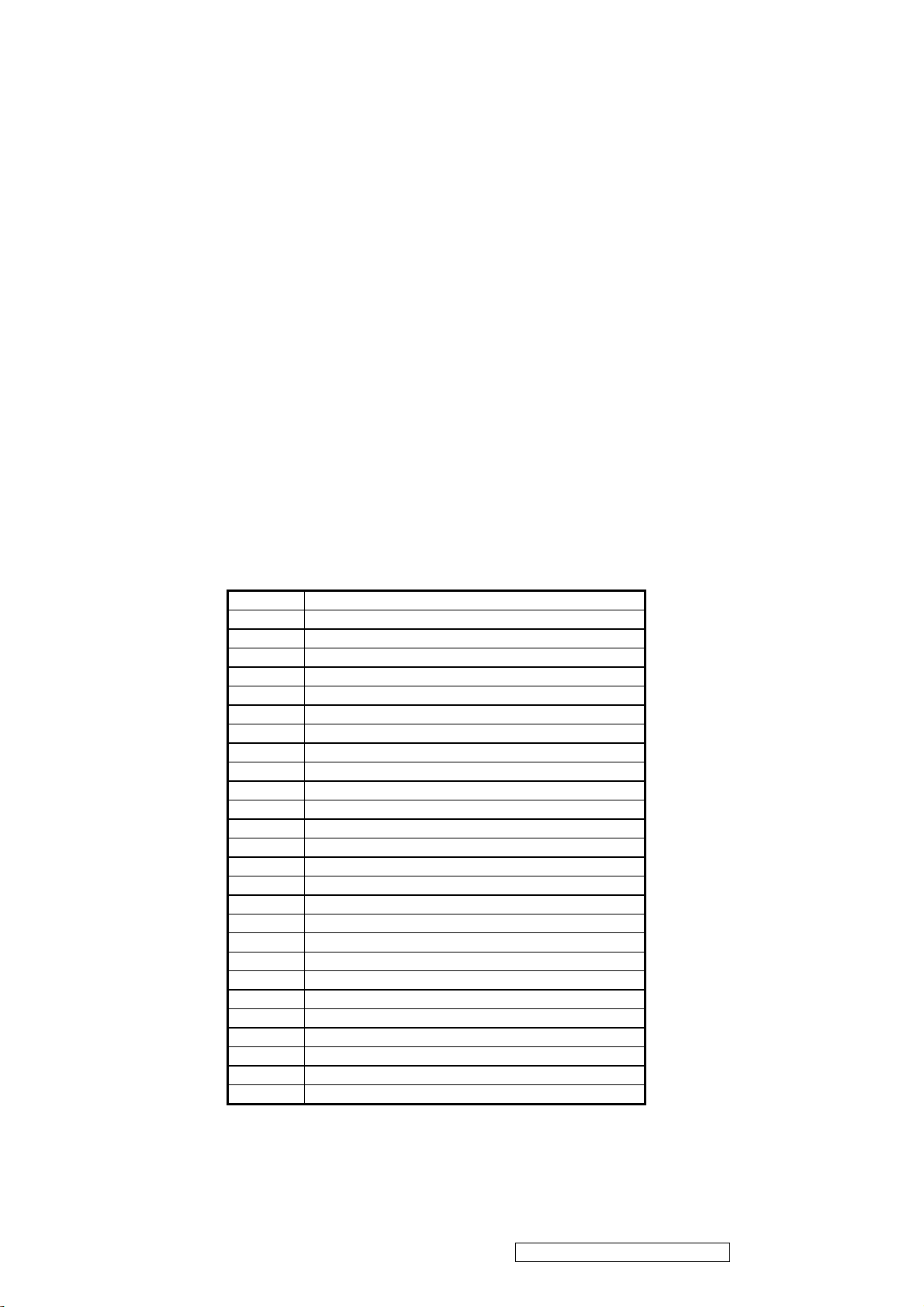
5. Adjusting Procedure
1. Function Test
1.1. Product
- 19” LCD Monitor
1.2. Test Equipment
- Color Video Signal & Pattern (or PC with SXGA resolution and a sound card)
1.3. Test Condition
Before function test and alignment, each LCD Monitor should be run-in and warmed up for
at least 30 minutes with the following conditions:
(a) In room temperature,
(b) With full-white screen, RGB, and Black
(c) With cycled display modes,
640*480 (H=43.27kHz, V=85Hz)
800*600 (H=53.7kHz, V=85Hz)
1024*768 (H=68.67kHz, V=85Hz)
1280*1024 (H=79.97kHz, V=75Hz)
1.4. Test Display Modes & Pattern
1.4.1 Compatible Modes
Item Timing
1 640 x 350 @ 70Hz, 31.5kHz
2 640 x 400 @ 60Hz, 31.5kHz
3 640 x 400 @ 70Hz, 31.5kHz
4 640 x 480 @ 50Hz, 24.7kHz
5 640 x 480 @ 60Hz, 31.5kHz
6 640 x 480 @ 67Hz, 35.0kHz
7 640 x 480 @ 72Hz, 37.9kHz
8 640 x 480 @ 75Hz, 37.5kHz
9 640 x 480 @ 85Hz, 43.27kHz
10 720 x 400 @ 70Hz, 31.5kHz
11 800 x 600 @ 56Hz, 35.1kHz
12 800 x 600 @ 60Hz, 37.9kHz
13 800 x 600 @ 75Hz, 46.9kHz
14 800 x 600 @ 72Hz, 48.1kHz
15 800 x 600 @ 85Hz, 53.7kHz
16 832 x 624 @ 75Hz, 49.7kHz
17 1024 x 768 @ 60Hz, 48.4kHz
18 1024 x 768 @ 70Hz, 56.5kHz
19 1024 x 768 @ 72Hz, 58.1kHz
20 1024 x 768 @ 75Hz, 60.0kHz
21 1024 x 768 @ 85Hz, 68.67kHz
22 1152 x 864 @ 75Hz, 67.5kHz
23 1152 x 870 @ 75Hz, 68.7kHz
24 1280 x 1024 @ 60Hz, 63.4kHz
25 1280 x 1024 @ 75Hz, 79.97kHz
26 1280x 720 @ 60Hz, 45kHz (HDTV)
View Sonic Corporation Confidential - Do Not Copy VA902-2_VA902b-2
18
Page 22
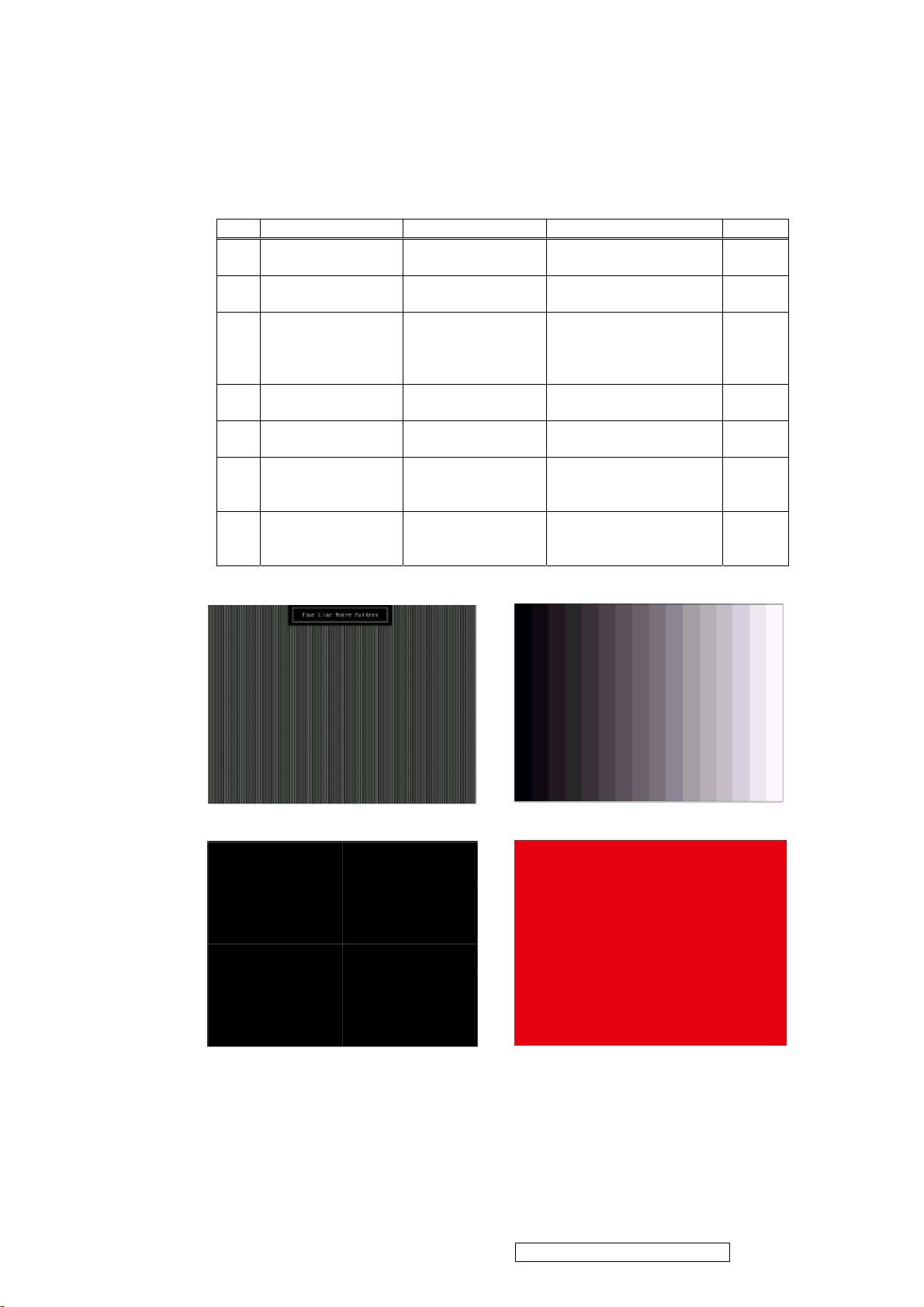
p
1.4.2 Function Test Display Pattern
Item Test Content Pattern Specification Remark
1 Frequency &
Tracking
2 Contrast/Brightness 16 Gray Scale 16 gray levels should be
Fine Line Moire Eliminate visual wavy
noise.
Figure 1
Figure 2
distinguishable.
3 Boundary Horizontal & Vertical
Thickness
Horizontal and Vertical
osition of video should be
Figure 3
adjustable to be within the
screen frame.
4 RGB Color
Performance
5 Screen Uniformity &
Flicker
6 Dead Pixel/Line White Screen & Dark
RGB Color
Intensities
Contrast of each R, G, B,
color should be normal.
Full White Should be compliant with
the spec.
The numbers of dead
Screen
pixels should be compliant
Figure 4,
5, 6
Figure 7
Figure 7,
8
with the spec.
7 White Balance White & Black
Pattern
The screen must have the
pure white and black
Figure 9
pattern, no other color.
Fine Line Morie Pattern (Figure1) Gray Scale Pattern (Figure2)
Horizontal & Vertical Thickness Pattern (Figure 3) R. Color Pattern (Figure 4)
View Sonic Corporation Confidential - Do Not Copy VA902-2_VA902b-2
19
Page 23

G. Color Pattern (Figure5) B. Color Pattern (Figure 6)
Full White Patter (Figure 7) Dark Screen Pattern (Figure 8)
Black-White Pattern (Figure 9)
1.5. Function Test and Alignment Procedure
1.5.1 All Modes Reset
You should do “All Mode Reset” (Refer to Chapter III-3. Hot Keys for Function
Controls) first. This action will allow you to erase all end-user’s settings and restore the
factory defaults.
1.5.2 Auto Image Adjust
Please select and enter “Auto Image Adjust” function on Main Menu to see if it is
workable. The “Auto Image Adjust” function is aimed to offer a better screen quality
by built-in ASIC. For optimum screen quality, the user has to adjust each function
manually.
View Sonic Corporation Confidential - Do Not Copy VA902-2_VA902b-2
20
Page 24

1.5.3 Firmware
Test Pattern: Burn In Mode (Refer to Chapter III-3. Hot Keys for Function Controls)
- Make sure the F/W is the latest version.
1.5.4 DDC
Test Pattern: EDID program
- Make sure it can pass test program.
1.5.5 Fine Tune and Sharpness
Test Signal: 1280*1024@60Hz
Test Pattern: Line Moire Pattern
- Check and see if the image has noise and focus performs well. Eliminate visual line
bar.
- If not, readjust by the following steps:
(a) Select and enter “Fine Tune” function on “Manual Image Adjust” to adjust the
image to eliminate visual wavy noise.
(b) Then, select and enter “Sharpness” function to adjust the clarity and focus of the
screen image.
1.5.6 Boundary
Test Signal: 1280*1024@60Hz
Test Pattern: Horizontal & Vertical Line Thickness Pattern
- Check and see if the image boundary is within the screen frame.
- If not, readjust by the following steps:
(a) Select and enter “Manual Image Adjust” function on OSD Main Menu.
(b) Then, select and enter “Horizontal Size” or “Horizontal/Vertical Position”
function to adjust the video boundary to be full scanned and within screen frame.
1.5.7 White Balance
A. TIMING: 1280x1024 64KHz/60Hz.
B. PATTERN: 5 Blocks.
C. LCD MONITOR set to 1280x1024 80K/75Hz BURN IN and warm up over 30
minutes.
D. CA110 color analizer at the center of screen and along a perpendicular to the
screen at 20cm from the display.
E. Power turn off, Press
power LED is on, release
factory mode. (Fig.1)
“▲” and “ ”
“▲” and “ ”
2
and turn on power at the same time after
key, Then press “ ” key go to
2
1
(Fig.1)
View Sonic Corporation Confidential - Do Not Copy VA902-2_VA902b-2
21
Page 25

F. Adjust Color Temperature:
(1) EEPROM INIT (5 BLOCKS):
Press “▼” key move cursor to EEPROM INIT, Press “ “ key then
monitor will INIT ADC value.
(2) Press “▲” key move cursor to “White Balance”, Press “ “ key do
white balance adjustment.
(3) Press “▼” key move cursor to “Color Temperature Adjust”, Press
“ “ key, Then OSD will display Fig.2
2
(4) 9300K verify: move cursor to 9300K Press “ “ key.
Press “▼”, “▲” key adjust R.G.B value
x=0.283 ± 0.02
y=0.298 ± 0.02
Press “ “ key return to Fig.2
(5) 6500K verify: Repeat (4) press “▼”, “▲ ” move cursor to 6500K press
“ “ key
x=0.313 ± 0.02
y=0.329
(6) 5400K verify: Repeat (4) press “▼”, “▲ ” move cursor to 5400K press
“ “ key
x=0.332 ± 0.02
y=0.348 ± 0.02
(7) Press “ “ key go back to Fig.2, Then press “ “ key return to Fig.1,
Power key OFF/ON quit factory mode.
G. Color Temperature & Luminance Verify:
BRIGHTNESS MAX, CONTRAST MAX
9300K: x=0.283
6500K: x=0.313 ± 0.02 y=0.329 ± 0.02
5400K: x=0.332
1 1
1
2
± 0.02
2
± 0.02 y=0.298 ± 0.02
± 0.02 y=0.348 ± 0.02
(Fig.2)
2
1.5.8 R, G, B, Colors Contrast
Test Signal: 1280*1024@60Hz
Test Pattern: R, G, B, Color Intensities Pattern and 16 Gray Scale Pattern
- Check and see if each color is normal and distinguishable.
- If not, please return the unit to repair area.
1.5.9 Screen Uniformity and Flicker
Test Signal: 1280*1024@60Hz
Test Pattern: Full White Pattern
- Check and see if it is in normal condition.
2
2
View Sonic Corporation Confidential - Do Not Copy VA902-2_VA902b-2
22
Page 26

1.5.10 Dead Pixel and Line
Test Signal: 1280*1024@60Hz
Test Pattern: Dark and White Screen Pattern
- Check and see if there are dead pixels on LCD panel with shadow gauge and filter
film.
- The total numbers and distance of dead pixels should be compliant with the spec.
1.5.11 Mura
Test Pattern: White, RGB, Black, & Grey
Test Tool: 8% ND Filter
- Check if the Mura can pass 8% ND Filter.
1.5.13 Check for Secondary Display Modes
Test Signal:
Analog: 640*350@70Hz; 640*480@60HZ
720*400@70Hz; 800*600@60HZ/70HZ/75HZ
832*624@75Hz, 1024*768@60HZ/70HZ/75HZ
1280*1024@60/75Hz
- Normally when the primary mode 1280*1024@60Hz is well adjusted and compliant
with the specification, the secondary display modes will be great possible to be
compliant with the spec. But we still have to check with the general test pattern to
make sure every secondary is compliant with the specification.
1.5.14 All Modes Reset
After final QC step, we have to erase all saved changes again and restore the factory
defaults. You should do “All Mode Reset” again.
1.5.15 Power Off Monitor
Turn off the monitor by pressing “Power” button.
View Sonic Corporation Confidential - Do Not Copy VA902-2_VA902b-2
23
Page 27

2. Firmware Upgrade Procedure
t
When you receive the returned monitor, please check whether the firmware version is the
latest. If not, please do the following procedures to upgrade it to the latest version.
2.1. Equipment Needed
- VA902/b-2 Monitor
- Fixture for Firmware Upgrade
- VGA Cable
- PC (Personal Computer)
- LPT Cable
- Firmware Upgrade Program
- One additional monitor for checking the program execution
Printer Por
LPT Cable
VA902/b-2
VGA Cable
!
View Sonic Corporation Confidential - Do Not Copy VA902-2_VA902b-2
24
Page 28

2.2. Setup Procedure
2.2.1 Connect P2 of Fixture with printer port of PC by LPT Cable.
2.2.2 Connect P1 of Fixture with VA902/b-2 Monitor by VGA Cable.
2.2.4 Connect Power Cord to VA902/b-2 Monitor.
2.2.5 Connect PC to the additional monitor.
2.3. ISP Download program procedure
2.3.1 Hardware Connect status:
2.3.2 Down load isp program
Step 1: Execute ISP.exe
!
View Sonic Corporation Confidential - Do Not Copy VA902-2_VA902b-2
25
Page 29

Step 2: Select MCU type
Pressing the Comb box to select the type of the MCU , It need to be selected the
MTV512MV64 for this project. Then press the Creat Security File Button to enter step 3.
Step 3: Creat Security File
Enter the three string into the blank like fig 2. Then press OK Button.
!
View Sonic Corporation Confidential - Do Not Copy VA902-2_VA902b-2
26
Page 30

Step 4: Load file
Press the Load MCU File button to select the file will be download. (*.hex)
Step 5: Run
Pressing the Run Button to start downlo ad program. Press OK button to Enter ISP
mode.
!
View Sonic Corporation Confidential - Do Not Copy VA902-2_VA902b-2
27
Page 31

Step 6: Download program finish
Pressing the OK Button to finish the download program procedure.
Trouble shooting:
If you find the status like the follow picture. Please check the following item.
a. The connecting status between PC and ISP board.
b. The connecting status between ISP status and Monitor.
Turn off the power of monitor (AC plug off ) and disconnect the D-Sub connector . To
connect the D-Sub connector and then turn on the power of monitor.(AC plug on)
If the test result shows “passed,” it means the connection is well. If not (failed), it
means the connection has problems. Then you need to check the setup procedure
or reboot the PC, or simply use another PC to do the firmware upgrade.
!
View Sonic Corporation Confidential - Do Not Copy VA902-2_VA902b-2
28
Page 32

3. DDC Key In Procedure
Note:
1. Every time after replacing the main board, you have to do the DDC key in.
2. If you find the DDC does not conform to the monitor, you have to do the DDC key in.
3.1. Equipment Needed
- VA902/b-2 Monitor
- DDC Card
- PC
- RS232 cable
- Barcode Reader
- VGA Cable
VA902/b-2 DDC Card PC
RS-232 Cable VGA Cable Barcode Reader
!
View Sonic Corporation Confidential - Do Not Copy VA902-2_VA902b-2
29
Page 33

3.2. Setup Procedure
3.2.1 Connect VGA Card and DDC Card with RS-232 cable.
3.2.2 Barcode Reader connect with keyboard and PC keyboard port.
3.2.3 Connect RS-232 Cable and VA902(2) with VGA Cable.
(when key in DVI DDC information, use VGA transform to DVI port )
3.2.4 Connect Power Cord to VA902(2) Monitor.
3.3. DDC Key In Procedure
3.3.1 Run DDC.exe
3.3.2 Choose model number and conform the Time then Press “ENTER” key.
!
View Sonic Corporation Confidential - Do Not Copy VA902-2_VA902b-2
30
Page 34

3.3.3 When appear the PIC “ choose DDC Card”, Press ALT+2 Enter DDC 2B test
interface.
Choose DDC Card
3.3.4 Press F8 to choose corresponding model.DAT (VA902(2).DAT press “ENTER” key)
!
View Sonic Corporation Confidential - Do Not Copy VA902-2_VA902b-2
31
Page 35

3.3.5 Press F9 enter the download interface
3.3.6 Key in the serial number or use the barcode reader to scan the barcode of the monitor,
and press “ENTER” key.
!
View Sonic Corporation Confidential - Do Not Copy VA902-2_VA902b-2
32
Page 36

3.3.7 The successful picture is as follows. ”Compare EDID ΚOK! Press any key to
continue”.
3.3.8 Let VA902(2) active then see the information in OSD, it shows ”Serial NO :
PPZ0517A3178”
!
View Sonic Corporation Confidential - Do Not Copy VA902-2_VA902b-2
33
Page 37

3.4. Check Method
Use ViewSonic EDID Editor
Connect the VA902(2) to PC with VGA Cable. Excute the EDID Editor, then Press Ctrl+F5.
If the DDC is correct, you can see the information as follow:
!
View Sonic Corporation Confidential - Do Not Copy VA902-2_VA902b-2
34
Page 38

Packing For Shipping
1. Packing Procedure
1.1 Paste protection film to protect the monitor. (Figure 1)
1.2 Put the monitor in the PE bag and seal the bag with tape. (Figure 2)
1.3 Put the cushions on the monitor. (Figure 3)
1.4 Place the monitor into the carton and then put all the accessories into the carton. At last, close the
carton and seal it with tape. (Figure 4)
Figure 1 Figure 2
Power Cord
View Sonic Corporation Confidential - Do Not Copy VA902-2_VA902b-2
Figure 3
User’s Guide
35
Figure 4
Page 39

Disassembly Procedure
1. Disassembly of Stand unit from Monitor
1.1 Remove two Hinge Cover.
1.2 Unscrew four screws that secure Stand Unit.
1.3 Detach Stand Unit from the monitor.
View Sonic Corporation Confidential - Do Not Copy VA902-2_VA902b-2
36
Page 40

2. Disassembly of Front Cover and Rear Cover
2.1 Unscrew two screws that secure Rear Cover to remove Front Cover.
2.2 Unscrew 2 screws to remove Rear Cover.
View Sonic Corporation Confidential - Do Not Copy VA902-2_VA902b-2
37
Page 41

3. Disassembly of Hinge, Main Board, Keypad Board and Panel Unit
3.1 Unscrew 4 screws to remove Hinge.
3.2. Unscrew 2 screws to remove Shielding Plate.
3.3. Unscrew 2 screws and disconnect the connector to remove VGA Cable.
Hinge
Shielding Plate
3.4. Unscrew 7 screws and disconnect the wires to remove Main Board.
VGA Cable
Main Board
View Sonic Corporation Confidential - Do Not Copy VA902-2_VA902b-2
38
Page 42

3.5. Lay Panel Unit facedown and unscrew 4 screws on its right and left sides to remove Panel Unit
and Keypad Board.
Keypad Board
Panel Bracket
Panel Unit
View Sonic Corporation Confidential - Do Not Copy VA902-2_VA902b-2
39
Page 43

6. Trouble Shooting Flow Chart
START
CHECK
MAIN BOARD
5V OK?
N
Y
3.3V
OK?
N
Y
1.8V
OK?
N
CHECK POWER
OARD
OK?
CHECK I104,
SUROUND CAP
BEAD OK?
CHECK I103,
SUROUND CAP
BEAD OK?
CHECK I102 AND
ROUND CAP OK?
CHECK I104 3.3V
UROUND CAP
OK?
CHECK I103 1.8V
UROUND CAP
OK?
View Sonic Corporation Confidential - Do Not Copy VA902-2_VA902b-2
40
Page 44

6.1. NO POWER
POWER
STAR
CHECK
12V O/P
C823
12V
CHECK F801
D801 C805
CHECK
I801
Q801
6.2. MCU NO FUNCTION
CHECK
RESET
CHECK
VCC5V
CHECK
PIN40
CHECK
D807,I801,I801
PIN18,
CHECK
D807,I801,I801
PIN14,PIN15
CLOCK OK?
CHECK
D807,I801,I801
I102,EVERY TWO PIN
SHORT?
CHECK
5V O/P
T801
CHECK
D823
D822
OK?
3.3 V ?
OK?
I102
12 MHZ
5V
12V
N
N
N
N
N
N
CHECK
I902
CHECK
C123,R125,D107
CHECK
L804,D823,D822
Y
Y CHECK
CHECK
D109,D110,D112
X101, C126
C127 OK?
Y CHECK TRACE
RP04 RP05
OK?
CHECK
Y
KEYPAD
P103 OK?
OK?
CHECK
P901~P904
CHECK I901
Q905, Q911
Q907, Q908
Q909, Q910
Y
CHECK
T901, T902
MAIN
BOARD
PANEL
View Sonic Corporation Confidential - Do Not Copy VA902-2_VA902b-2
41
Page 45

6.3. NO DISPLAY
Power key
Check R.G.B
Check I101
HWRESET
6.4. LOSE COLOR
BACKLITE
Some bits
Work ok
Y
Check
H V sync
Y
DATA
Y
Check
X101
Y
HS,VS
Y
Check
lost
Check
N
Keypad
Check
N
I101
Check
N
I/O cable
Check
N
C126,C127
Check
N
SCL,SDA
Check
N Check
Q102
N
N
N
N
Check
5VMCU
Check
P101
Check
I101
Check
I101,I102
Check
SCL,SDA
I102,
Check
P102 WIRE
Lose color
R or G or B
NN
Check
I102
Check
NN
I/O cable
N
N
N
N
Check
P102
Check
VCC2.5V,3.3v
Check
SCL,SDA
I105,
PANEL
Y
Check
Pin102~128
I106 poor
soldering
P105 poor
soldering
N
N
I108 or
R-pack
soldering
I107 poor
soldering
Y
Check
P102
Pin 8,10,12
Y
Check
L101,102,103
R112,115,119
Y
I108
fail or
Poor soldering
N
N
Check
Sign Cable
Check
C115,118,122
C117,121,124
View Sonic Corporation Confidential - Do Not Copy VA902-2_VA902b-2
42
Page 46

Item
ECR/ECN
ViewSonic P/N
Ref. P/N
Location
Universal number#
Q'ty
2427130047P
Cables:
RECOMMENDED SPARE PARTS LIST (VA902-2)
Components:
7. Recommented Spare Parts List
ViewSonic Model Number: VS10715-2W
Rev: 1a
Serial No. Prefix: P4Q
1
Accessories:
2
3
PC Board Assembly:
4
5
Cabinets:
6
7
8
9
10
Documentation:
11
12
Electronic
13
14
Packing Material:
15
16
AC POWER CORD USA WALL 1.83M BLACK A-PC-0106-0121 2427130046P P951 1
AC POWER CORD GERMAN WALL 1.83M BLACK A-PC-0106-0138
PCB ASS'Y BLOCK (MAIN) B-00004499 6201-7998909121 1
PCB ASS'Y BLOCK (CON) B-00003004 6202-7998908101 1
BEZEL ASS'Y ABS 94HB PS-7604B VA902 C-00004500 2603307892 1
CABI BACK ASSY VE910 ABS 94HB BLACK 4001 C-00003008 2603407576 1
STAND VE910 ABS 94HB BLACK 4001 PL-00003006 2028259301P 5B01 1
DUST COVER ABS 94HB ELECTROPLATE AL PL-00003034 2027260401P 5B20 1
I/O CABLE D15/C13 20276(4.5) 1.83M BLACK CB-00003009 2427501191P P961 1
GUARANT CARD VIEWSONIC VA721/VE910 QSG DC-00004478 2002310496P 6P84 1
CD-OWNER GUIDE VA902 WIZARD VS10715 AUO DC-00004501 2438501231P 6P80 1
LCD PANEL M190EN03-V3 (N GRADE) AUO E-00004502 2212009400P V901 RB 1
LCD PANEL M190EN03-V3 (A GRADE) AUO E-00004503 2212009401P V901 RA 1
CARTON BOX VA902 VS10715 TCO99 WORLD P-00004504 2011133005P 6P01 1
POLYFOAM VE910-EPS (L) P-00003014 2012179800P 6P20 1
POLYFOAM VE910 -EPS (R) P-00003015 2012179900P 6P21 1
Description
P951 1
Remark 1:
Remark 2:
Above listed items are examples, supplier can expand the rows to add more necessary items.
All revised RSPLs with newly added items or any change made should be highlighted and correlated with the ECN/ECR approved by
ViewSonic Corporation. This is to eliminate repeated cross checks of each item between this version and prior versions.
View Sonic Corporation Confidential - Do Not Copy VA902-2_VA902b-2
43
Page 47

Serial No. Prefix: Q4R
1
Accessories:
AC POWER CORD USA WALL 1.83M BLACK
A-PC-0106-0121
2427130046P
P951
1
2
PCB ASS'Y BLOCK (MAIN)
B-00004499
6201-7998909121
1
3
PCB ASS'Y BLOCK (CON)
B-00003004
6202-7998908101
1
4
BEZEL ASS'Y ABS 94HB MIDNIGHT GRAY VA902B
C-00004811
2024268704P
1F01
1
5
CABI BACK ASSY VE910-B ABS 94HB MIDNIGHT GRAY
C-00003030
2022263502P
2C01
1
6
STAND VE910-B ABS 94HB MIDNIGHT GRAY
PL-00004517
2028259302P
5B01
1
7
DUST COVER ABS 94HB ELECTROPLATE AL
PL-00003034
2027260401P
5B20
1
8
Cables:
I/O CABLE D15/C13 20276(4.5) 1.83M BLACK
CB-00003009
2427501191P
P961
1
9
GUARANT CARD VIEWSONIC VA721/VE910 QSG
DC-00003455
2002310496P
6P84
1
10
CD-OWNER GUIDE VA902 WIZARD VS10715 AUO
DC-00004501
2438501231P
6P80
1
11
LCD PANEL M190EN03-V3 (N GRADE) AUO
E-00004502
2212009400P
V901 RB
1
12
LCD PANEL M190EN03-V3 (A GRADE) AUO
E-00004503
2212009401P
V901 RA
1
13
CARTON BOX VA902B VS10715 TCO99 WORLD
P-00004812
2011133006P
6P01
1
14
POLYFOAM VE910-EPS (L)
P-00003014
2012179800P
6P20
1
POLYFOAM VE910 -EPS (R)
P-00003015
2012179900P
6P21
1
RECOMMENDED SPARE PARTS LIST (VA902b-2)
Components:
ViewSonic Model Number: VS10715-3W
Rev: 1a
Item ECR/ECN ViewSonic P/N Ref.P/N Location Universal number# Q'ty
Board Assembly:
Cabinets:
Documentation:
Electronic
Packing Material:
15
Remark 1:
Above listed items are examples, supplier can expand the rows to add more necessary items.
Description
Remark 2: All revised RSPLs with newly added items or any change made should be highlighted and correlated with the ECN/ECR approved by
ViewSonic Corporation. This is to eliminate repeated cross checks of each item between this version and prior versions.
View Sonic Corporation Confidential - Do Not Copy VA902-2_VA902b-2
44
Page 48

ViewSonic Model Number: VS10715-2W
Item
ViewSonic P/N
Ref. P/N
Description
Location
Universal number#
Q'ty
1
#N/A
2024268703P
FRONT BEZEL ABS 94HB PS-7604B VA902
1F01
1
2
PL-00003024
2053754700P
LED INDIC.-PWR VE910 PMMA 94HB COLOR CLEAR
1F0213
PL-00003025
2044267101P
FUNCTION KEY ABS 94HB ELECTROPLATE AL
1F03
1
4
M-MS-0808-9214
2051352100P
NAME PLATE VIEWSONIC E015-006 3-BIRD LOGO
1F04 RA
1
5
M-00003535
2051352101P
NAME PLATE VIEWSONIC 3-BIRD LOGO TNP
1F04 RB
16#N/A
2051352800P
NAME PLATE 38.00MM*5.90MM
1F05
1
7
HW-00003026
2071974300P
METAL FITTG VE910 SECC T=0.8 FOR PANEL
1F10
1
8
M-SCW-0824-6715
2080002200P
SCREW,SPE L355 M3x6 DH NICKEL-PLATED
1F1149
M-SCW-0824-0811
2080003700P
SCREW,SPE ISZZTER001A M3*6L MSWR17/FZMYI
1F12 1F13 1F16
910HW-00003027
2071673800P
SHIELD PLATE VE910 SPTE T=0.3
1F14111
M-SCW-0824-6719
2082630062P
SCREW M3X6 P=0.5
1F15212
M-00003862
2072460100P
INSULATOR 48*54*0.5T
1F17113
#N/A
2072460200P
INSULATOR PC SHEET T=0.5 FR700 94V0
1F18114
#N/A
2061455100P
BUSHING RUBBER CR BLACK 94HB
1F19
1
15
#N/A
2061455300P
BUSHING 10*15*7.5MM TAPE=T4000
1F20
1
16
HW-00003028
2071874300P
BRACKET,FIX SECC T=0.8 VE910 ACINLET
1F21117
C-00003029
2022263501P
CABI BACK VE910 ABS 94HB BLACK 4001
2C01
1
18
M-MS-0808-9215
2051352200P
NAME PLATE VIEWSONIC E015-017
2C02
1
19
HW-00003031
2071872900P
BRACKET,FIX JT198QP SECC 0.8T WALL MOUNT
2C10120
HW-00003032
2106657000P
HINGE VE910 -5'~+20'~90'
2C20
1
21
M-SCW-0824-0851
2082340072P
SCREW,CSK+ SCREW CSK+ M4*7
2C21
4
22
M-SCW-0824-0123
2084740102P
SCREW,BND T+ M4X10(BND T+)
2C22123
M-SCW-0824-6944
2084740124P
SCREW,BND T+ M4X12(BND T+) (BLK)
2C23224
M-SCW-0824-6746
2087340126P
SCREW,B SPW+ 4X12(+)SWRM-3 ZMC2-C
2C25425
M-BK-0805-0070
2071869400P
BRACKET,FIX METAL PLATE 1.0MM KENSINGTON
2C30
1
26
M-MS-0808-9408
2061453400P
BUSHING VE710 PLUG RUBBER
2C50
4
27
PL-00003006
2028259301P
STAND VE910 ABS 94HB BLACK 4001
5B01128
HW-00003033
2071974400P
METAL FITTG VE910 SECC T=1.5 FOR STAND
5B10
1
29
PL-PD-0714-0113
2039819301P
FOOT PAD RUBBER O20*2TMM SQUARE GRAIN
5B11
5
30
PL-00003034
2027260401P
DUST COVER ABS 94HB ELECTROPLATE AL
5B20231
M-LB-0813-0769
2055613293P
LABEL VIEWSONIC OPEN STAND LABEL-LCD
5B30
1
32
P-00004504
2011133005P
CARTON BOX VA902 VS10715 TCO99 WORLD
6P01
1
33
#N/A
2055632184P
LABEL VA902 VS10715 (M) AUO
6P02134
M-LB-0813-0855
2055613281P
LABEL VIEWSONIC VA520 NUMBER STICKER
6P03135
#N/A
2055636046P
LABEL VA902 VS10715 SMALL LABEL
6P05136
DC-00001586
2055613435P
LABEL VIEWSONIC INSET PAGE-1280X1024
6P06137
M-LB-0813-0856
2055613379P
LABEL VIEWSONIC CONTAINER LABEL
6P11
0.2138M-LB-0813-0530
2055617101P
LABEL 10*20 HI-POT TESTED OK
6P13139
M-LB-0813-0959
2055613392P
LABEL VSC HIGH VOLTAGE WARNING LABEL
6P14
1
40
P-00003014
2012179800P
POLYFOAM VE910-EPS (L)
6P20
1
41
P-00003015
2012179900P
POLYFOAM VE910 -EPS (R)
6P21142
#N/A
2055134107P
LABEL VA902 VS10715 AUO TCO99
6P50
1
43
M-LB-0813-0528
2055103400P
LABEL JK0936F WEN
6P52
1
44
M-LB-0813-0002
2056603050P
SERIAL LABEL VIEWSONIC LCD SERIAL LABEL
6P55 6P54 6P51
345M-MS-0808-1317
2013053000P
POLYETHY BAG 90CMX75CMX0.02t PE-LD
6P60
1
46
DC-00004501
2438501231P
CD-OWNER GUIDE VA902 WIZARD VS10715 AUO
6P80
1
47
DC-00004478
2002310496P
GUARANT CARD VIEWSONIC VA721/VE910 QSG
6P84148
M-MS-0808-1316
2013222536P
POLYETHY BAG 250mmX350mmX0.3t ADD>PE-LD<
6P85149
#N/A
2072253903P
HEAT SINK JT178DP SPTE T=1MM
9H01150
#N/A
2072261500P
HEAT SINK JT178DP 40L*35W*20H AL T=3
9H02
1
51
#N/A
2072261401P
HEAT SINK JT178QP AL6063S-75 30*20*15
9H03
1
52
#N/A
2072261900P
HEAT SINK JT198QP SPTE 0.8t 18x11X43
9H04153
#N/A
2105251400P
SPRING PLATE SPTE T=0.4MM (GROUND PLATE)
9H11 9H12 9H13
3
54
M-SCW-0824-0285
2084730082P
SCREW,BND T+ M3X8(BND T+)
9S01 9S02 9S03 5B12 2C40
10
C110
56
E-C-0404-2980
2272133091P
CAP CER TC 33p/50V CH P=5.0 J T
C107157
E-C-0404-1119
2272122191P
CAP CER TC 220p/50V CH P=5.0 J T
C108
1
C121 C122 C125 C128
59
#N/A
2333347691P
CAP ELE 105'C EC 47u/ 16V 5*11 P=5.0 T
C112 C115 C117 C124
460E-C-0404-2271
2333310791P
CAP ELE 105'C EC 100u/ 16V 6.3*11 P=5.0 T
C120 C141 C144
361E-C-0404-1834
2333647591P
CAP ELE 105'C EC 4.7u/ 50V 5*11 P=5.0 T
C123 C815
262E-C-0404-3092
2272110091P
CAP CER TC 10p/50V CH P=5.0 J T
C127 C146 C147
363E-C-0404-1424
2333610591P
CAP ELE 105'C EC 1u/ 50V 5*11 P=5.0 T
C136
1
64
E-C-0404-1838
2333610691P
CAP ELE 105'C EC 10u/ 50V 5*11 P=5.0 T
C189 C809
2
C801 RB
66
E-C-0404-1855
2287247212P
CAP CER Y2 4700p/250V Y5V P=10.0 M K
C802 C803 C831
367#N/A
2357510708P
EC HI-RIPPLE 105C 400V EC 100u/400V 18*32 P=7.5 S
C805
1
68
E-C-0404-2262
2285110291P
CAP CER CC 1000P/1KV Y5P P=5.0 K T
C806
1
C925 C928
70
#N/A
2281118191P
CAP CER CC 180p/50V (Y5P) P=5.0 K T
C808171
E-C-0404-1833
2333622691P
CAP ELE 105'C EC 22u/ 50V 5*11 P=5.0 T
C810172
#N/A
2281168291P
CAP CER CC 6800pF/50V K T
C812173
#N/A
2284122291P
CAP CER CC 2200pF/1KV P=5.0 K T
C820 C821
2
74
E-00003250
2330006601P
CAP ELE SPECIAL (3000HR) EC 1500u/ 16V 13*16 P=5.0 C
C822 RA
1
75
E-00003251
2330006701P
CAP ELE SPECIAL (3000HR) EC 1500u /16V 13*20 P=5.0 C
C822 RB
176#N/A
2330006491P
CAP ELE SPECIAL EC 470u /16V 10*13 P=5.0 T
C823 C825 C906 C922
4
77
E-00003252
2330006501P
CAP ELE SPECIAL EC 1000u/ 10V 8*20 P=3.5 C
C824
1
BOM LIST (VA902-2 for P-Region)
Rev: 1a
Serial No. Prefix: P4Q
55 E-C-0404-1841 2281447391P CAP CER CC 0.047u/ 50V Y5V P=5.0 Z T
58 E-C-0404-1815 2281410491P CAP CER CC 0.1u/ 50V Y5V P=5.0 Z T
65 #N/A 2300947401P CAP,MTL MINI X2 0.47u/275V P=15.0 M C
69 E-C-0404-4833 2281110491P CAP CER CC 0.1u/50V (Y5P) P=5.0 K T
C101 C102 C103 C104 C105 C106
C109 C113 C114 C116 C118 C119
C801 RA
C807 C832 C845 C910 C917 C923
View Sonic Corporation Confidential - Do Not Copy VA902-2_VA902b-2
45
7
10
2
8
Page 49

Item
ViewSonic P/N
Ref. P/N
Description
Location
Universal number#
Q'ty
78
E-00003555
2302047291P
CAP,MTL MEF 4700pF/50V P=5.0 J T
C826179
E-00003311
2302010491P
CAP,MTL MEF 0.1uF/50V P=5.0 J T
C901180
#N/A
2275822001P
CAP CER TC 22pF/3KV CH J P=7.5 C
C902 C916
281#N/A
2284010291P
CAP CER CC 1000p/50V X7R P=5.0 K T
C903 C904 C926 C927
482#N/A
2275450901P
CAP CER TC 5P/3KV SL P=7.5 J C
C905 C918
283#N/A
2284010391P
CAP CER CC 0.01u/50V X7R P=5.0 K T
C907 C921
284#N/A
2302039291P
CAP,MTL MEF 3900pF/50V P=5.0 J T
C908 C909 C919 C920
485#N/A
2302068391P
CAP,MTL MEF 0.068u/50V P=5.0 J T
C911 C924
286E-C-0404-0287
2272147091P
CAP CER TC 47p/50V CH P=5.0 J T
C912187
E-C-0404-3470
2272133191P
CAP CER TC 330p/50V CH P=5.0 J T
C913188
#N/A
2302010391P
CAP,MTL MEF 0.01uF/50V P=5.0 J T
C914189
#N/A
2333433691P
CAP ELE 105'C EC 33u/ 25V 5*11 P=5.0 T
C915
1
90 E-D-0403-0531 2363600195P DIODE,SWITCH 1N4148 DO-35
D914 D915 D917 D919 D912 D918
D110 RA
D110 RB
D110 RC
D110 RD
95
E-D-0403-1297
2363220895P
DIODE,RECT 11EQ04 NI
D112 RA
1
D909 D916
97
#N/A
2363703891P
LED 3
GRN/YEL
D701198
#N/A
2368501800P
RECT,BRIDGE 2KBP06M 600V/2A PEC
D801199
#N/A
2363231995P
DIODE,RECT UF4007 DO-41 1000V/1A PEC
D806 RA
1
100
#N/A
2363223195P
DIODE,RECT UF4007 DO-204AL GS
D806 RB
1
101
#N/A
2363230795P
DIODE,RECT 1H5G-TG-WS R-1 WILLAS
D807 RA
1
102
#N/A
2363601395P
DIODE,SWITCH 1U4G 400V/1A R-1 PEC
D807 RB
1
103
E-D-0403-0254
2363507995P
DIODE,ZENER MTZJ22B 20.64-21.71V ROHM
D8081104
E-D-0403-1532
2363505995P
DIODE,ZENER HZ12A2-TA-E DO-35 RENESAS
D8101105
#N/A
2363302800P
DIODE,SCHOTTKY SRF10120C ITO-220AB MOSPEC
D8211106
#N/A
2363220212P
DIODE,RECT 31DQ10FC NI
D822 D823
2
107
E-FS-0410-0009
2213125207P
FUSE 21502.5(2.5A) LITTEL
F801 RA
1
108
E-FS-0410-0102
2213125211P
FUSE FUSE 2.5A/250V SG501302.5 PICO
F801 RB
1
R935
110
#N/A
2365424900P
DIGITAL IC TSU16AS-LF SDIP-56 Mstar
I1011111
#N/A
2365500016P
MICRO-CONTROL IC MTV512GMN64 PDIP-40 MYSON
I1021112
#N/A
2365335086P
LINEAR IC AIC1117A-18PY SOT223 AIC
I103 RA
1
113
#N/A
2365335076P
LINEAR IC CM1117GDCM223 SOT223 CHAMPION
I103 RB
1
114
#N/A
2365813696P
IC,LINEAR(SMD) AP1117E18LA SOT-223 AnaChip
I103 RC
1
115
#N/A
2365335010P
LINEAR IC AP1084T33L TO-220 Anachip
I104 RA
1
116
#N/A
2365335020P
LINEAR IC AP1117T33L TO-220 Anachip
I104 RB
1
117
#N/A
2365335060P
LINEAR IC AIC1084-33PT TO-220 AIC
I104 RC
1
118
E-IC-0401-2269
2365915896P
IC,DIGITAL SMD 24LC16BT/SN SO-8 MICROCHIP
I105 RA
1
119
#N/A
2365100996P
MEMORY IC AT24C16AN-10SU-2.7 SO-8 AMTEL
I105 RB
1
120
#N/A
2365335056P
LINEAR IC LD7552-BS SOP-8 LEADTREND
I8011121
E-PC-0411-0083
2362401800P
PHOTO COUPLR TLP621 TOSHIBA
I802 RA
1
122
E-PC-0411-0082
2362401600P
PHOTO COUPLR (EOL) TLP721F(D4-GR) TOSHIBA
I802 RB
1
123
#N/A
2365328191P
LINEAR IC AP431VLA TO-92 ATC
I803 RA
1
124
E-IC-0401-1270
2365319391P
LINEAR IC TL431CLPRE3 TO-92 TI
I803 RB
1
125
E-IC-0401-2152
2365321991P
LINEAR IC KA431AZTA TO-92 FAIRCHILD
I803 RC
1
126
#N/A
2365327691P
LINEAR IC CM431GDCN TO-92 CHAMPION
I803 RD
1
127
#N/A
2365335046P
LINEAR IC OZ9932GN SOIC-8 O2-MICRO
I9011128
#N/A
2365330291P
LINEAR IC KA78L05AZ TO-92 FAIRCHILD
I902 RA
1
129
#N/A
2365330591P
LINEAR IC L78L05ACZ-A/P TO-92 ST
I902 RB
1
130
#N/A
2365330791P
LINEAR IC TS78L05CT TO-92 TSC
I902 RC
1
J905 J910 J915 J933
132
M-WR-0828-0460
2428106125P
JUMPER 6
*12.5mm
J106 J109 L901
3
133
M-MS-0808-0856
2428106200P
JUMPER 0.6
*20mm
J1081134
M-WR-0828-0455
2428106050P
JUMPER 6
*5.0mm
J123 J908 J909 L808
4
135
M-WR-0828-0451
2428106150P
JUMPER 0.6
*15.0mm
J1241136
#N/A
2434325603P
CU SHIELDING TAPE W25*L60mm (AL)
K9011137
E-L-0407-0013
2379101495P
FERRITE CORE 3.5*9*8.0
L102 L103 L104 L105 L802
5
138
#N/A
2371150903P
COIL,CHOKE 5uH 7.8*10 2UEW 0.65mm/12.5Ts
L803 L804
2
139
#N/A
2371145301P
COIL,CHOKE ET-20 45mH 2UEW 0.26mm/55+55Ts
L8051140
E-L-0407-0976
2379101491P
FERRITE CORE 3.5*9.0.8
L8061141
#N/A
2404371012P
CONNECTOR JST PH 13P TOP P=2.0 OR EQUAL
P1011142
#N/A
2404321230P
CONNECTOR CF10301D0T0 CVILUX
P1021143
#N/A
2404371007P
CONNECTOR JST PH 8P TOP P=2.0 OR EQUAL
P1031144
#N/A
2427408202P
WIRE HARNESS 8/8P H/B 1061#26 L=200mm P=2.0
P7011145
#N/A
2404380302P
CONNECTOR 87210-0236 P=3.5 ACE OR EQUAL
P901 P902 P903 P904
4
146
A-PC-0106-0121
2427130046P
AC POWER CORD USA WALL 1.83M BLACK
P9511147
CB-00003009
2427501191P
I/O CABLE D15/C13 20276(4.5) 1.83M BLACK
P9611148
#N/A
2420306301P
FFC CABLE FFC 30P*0.5mm*L80mm
P9801149
M-00003554
2097400301P
EYELET BSS3-1/2H T=0.25 SN 3uM
PG85 PG86 PG87
3
D101 D102 D103 D104 D105 D106
D107 D108 D809 D813 D902 D905
D906 D907 D908 D910 D911 D913
24
91 #N/A 2363219095P DIODE,RECT (EOL) 1N4002 DO-41 NI
92 #N/A 2363234495P DIODE,RECT 1N4002-FG DO-41 WILLAS
93 #N/A 2363200895P DIODE,RECT 1N4002 100V/1A DO-41 TSC
94 #N/A 2363214695P DIODE,RECT 1N4002F DO-41 FAGOR
96 E-D-0403-1500 2363222195P DIODE,RECT SB140 DO-41 PEC
∮
109 M-WR-0828-0478 2428106100P JUMPER 0.6∮*10.0mm
D109 RA
D109 RB
D109 RC
D109 RD
D112 RB
F901 J101 J110 J111 J116 J126
J802J903 J904 J906 J907 L801 R916
2
2
2
2
3
14
J102 J103 J105 J107 J112J113 J114
131 M-WR-0828-0450 2428106075P JUMPER 0.6∮*7.5mm
∮
∮
∮
∮
J115 J117 J118 J119 J120 J121 J122
J125 J127 J801 J803 J804 J901 J902
View Sonic Corporation Confidential - Do Not Copy VA902-2_VA902b-2
46
25
Page 50

Item
ViewSonic P/N
Ref. P/N
Description
Location
Universal number#
Q'ty
150 E-Q-0402-0718 2361316191P XISTOR,NPN R 2PC945P TO-92 PHILIPS
Q901 RA
Q901 RB
Q901 RC
153
#N/A
2360501396P
FET,P-CH SMD AP2305GN SOT23 APEC
Q102 RA
1
154
#N/A
2360501296P
FET,P-CH SMD (EOL) AO3411 SOT-23 AOS
Q102 RB
1
Q104 RA
Q104 RB
Q104 RC
Q104 RD
Q104 RE
160
#N/A
2361610900P
FET,N-CH AP04N70BF-H(LF) TO-220FM APEC
Q801 RA
1
161
E-00004445
2361611200P
FET,N-CH AP04N70BF-A(LF) TO-220FM APEC
Q801 RB
1
162
#N/A
2361410691P
XISTOR,NPN A MPS3904 SOT-54 PHILIPS
Q8031163
#N/A
2361210391P
XISTOR,PNP A MPS3906 SOT-54 PHILIPS
Q804 RA
1
164
#N/A
2361212191P
XISTOR,PNP A 2N3906TA TO-92 FAIRCHILD
Q804 RB
1
165
E-Q-0402-0720
2361111491P
XISTOR,PNP R 2PA733P TO-92 PHILIPS
Q805 RA
1
166
E-Q-0402-0962
2361110791P
XISTOR,PNP R KSA733-G TO-92 FAIRCHILD
Q805 RB
1
167
E-Q-0402-1106
2361100491P
XISTOR,PNP R 2SA733-AP-TP TO-92 NEC
Q805 RC
1
168
#N/A
2360609596P
FET,N-CH(SMD) AP9977GM SO-8 APEC
Q905 Q911
2
169
#N/A
2361609891P
FET,N-CH 2N7000TA TO-92 FAIRCHILD
Q907 Q908 Q909 Q910
4
170
E-R-0405-2776
2239207505P
RES,PRE 1/4 S RN 1/4WS 75.00 F T52 MINI
R101 R102 R103
3
R809 R853
172
E-R-0405-2367
2233422295P
RES,CBN 1/4 S RD 1/4WS 2.2Kohm J T52
R110 R112 R125 R837 R855
5
173
E-R-0405-3429
2233475095P
RES,CBN 1/4 S RD 1/4WS 75.00 J T52 MINI
R1111174
E-R-0405-1757
2233410195P
RES,CBN 1/4 S RD 1/4WS 100 ohm J T52
R113 R114 R115 R118
4
175
E-R-0405-3430
2233439195P
RES,CBN 1/4 S RD 1/4WS 390 ohm J T52
R116
1
R136 R162 R163 R908
177
E-R-0405-3211
2233447295P
RES,CBN 1/4 S RD 1/4WS 4.7Kohm J T52
R122 R123 R161
3
178
E-R-0405-0645
2233420195P
RES,CBN 1/4 S RD 1/4WS 200 ohm J T52
R1241179
E-R-0405-3213
2233410595P
RES,CBN 1/4 S RD 1/4WS 1.0Mohm J T52
R126 R918 R924 R934
4
180
E-R-0405-3215
2233447195P
RES,CBN 1/4 S RD 1/4WS 470 ohm J T52
R134 R137
2
181
E-R-0405-0078
2233456195P
RES,CBN 1/4 S RD 1/4WS 560 ohm J T52
R1381182
E-R-0405-6428
2235410903P
RES,MTL 1 RS 1W 1 ohm J P=15.0
R1391183
E-TH-0416-0042
2229201212P
THERMISTOR,PTH SCK-103 THINKING
R8021184
#N/A
2233491495P
RES,CBN 1/4 S RD 1/4WS 910Kohm J T52
R803 R812
2
185
#N/A
2239233235P
RES,PRE 1/4 S RN 1/4WS 332Kohm F T52
R804 R806 R843
3
186
#N/A
2239261935P
RES,PRE 1/4 S RN 1/4WS 619Kohm F T52
R805 R839 R844
3
187
#N/A
2233439095P
RES,CBN 1/4 S RD 1/4WS 39 ohm J T52
R8071188
#N/A
2239211035P
RES,PRE 1/4 S RN 1/4WS 110Kohm F T52
R808 R923
2
189
E-00003249
2236560476P
RES MTL 2WS RS 2WS 0.604 ohm P=7.0 G
R8111190
E-R-0405-2306
2233433295P
RES,CBN 1/4 S RD 1/4WS 3.3Kohm J T52
R815 R842
2
191
#N/A
2235447913P
RES,MTL 1 RS 1WS 4.7ohm J P=12.5
R8201192
#N/A
2233610095P
RES,CBN 1/2WS RD 1/2WS 10 ohm J T52
R8211193
E-R-0405-3235
2233410295P
RES,CBN 1/4 S RD 1/4WS 1Kohm J T52
R823 R840 R845 R847
4
194
E-R-0405-2818
2239224325P
RES,PRE 1/4 S RN 1/4WS 24.3Kohm F T52
R8241195
#N/A
2239218215P
RES,PRE 1/4 S RN 1/4WS 1.82Kohm F T
R8251196
E-R-0405-0063
2233456295P
RES,CBN 1/4 S RD 1/4WS 5.6Kohm J T52
R8261197
#N/A
2239215815P
RES,PRE 1/4 S RN 1/4WS 1.58Kohm F T52
R8281198
E-R-0405-3034
2239210015P
RES,PRE 1/4 S RN 1/4WS 1Kohm F T52
R8301199
#N/A
2239291025P
RES,PRE 1/4 S RN 1/4WS 91.0Kohm F T52
R831 R926
2
200
E-R-0405-1171
2233482195P
RES,CBN 1/4 S RD 1/4WS 820 ohm J T52
R832 R846 R854
3
201
E-R-0405-3221
2233410495P
RES,CBN 1/4 S RD 1/4WS 100Kohm J T52
R833 R834 R835 R836
4
202
E-R-0405-4713
2233418295P
RES,CBN 1/4 S RD 1/4WS 1.8Kohm J T52
R8411203
E-R-0405-5980
2239210025P
RES,PRE 1/4 S RN 1/4WS 10Kohm F T
R8511204
#N/A
2242315595P
HIGH VOLTAGE RESISTOR RD 1/2W 1.5Mohm J T52
R905 R925
2
205
#N/A
2232410095P
RES,CBN 1/4 RD 1/4W 10 ohm J T
R906 R907 R911 R912
4
206
E-R-0405-4534
2239220015P
RES,PRE 1/4 S RN 1/4WS 2.0Kohm F T52
R909 R927
2
207
E-R-0405-3526
2233427195P
RES,CBN 1/4 S RD 1/4WS 270 ohm J T52
R913 R917
2
208
#N/A
2239245305P
RES,PRE 1/4 S RN 1/4WS 453 ohm F T
R914 R932
2
209
#N/A
2239278705P
RES,PRE 1/4 S RN 1/4WS 787 ohm F T
R919 R920 R936 R937
4
210
E-R-0405-6218
2233451295P
RES,CBN 1/4 S RD 1/4WS 5.1Kohm J T52
R921 R930
2
211
#N/A
2233451595P
RES,CBN 1/4 S RD 1/4WS 5.1Mohm J T
R9221212
#N/A
2239251125P
RES,PRE 1/4 S RN 1/4WS 51.1Kohm F T52
R9291213
#N/A
2259210308P
RES,CHIP NETWORKS 8P4R 1/16W 10Kohm J P=0.8
RP01 RP02 RP03
3
214
E-R-0405-6608
2259210108P
RES,CHIP NETWORKS 8P4R 1/16W 100 ohm J P=0.8
RP04 RP05
2
215
#N/A
2259227208P
RES,CHIP NETWORKS 8P4R 1/16W 2.7Kohm J P=0.8
RP061216
E-R-0405-6007
2259247208P
RES,CHIP NETWORKS 8P4R 1/16W 4.7Kohm J P=0.8
RP071217
#N/A
2403702513P
TACT SWITCH TSTA-2 4.3mm 160g HUA-JIE
S701 S702 S703 S704 S705
5
218
#N/A
2407413100P
SOCKET 0711-02-P10-9 INALWAYS
S801 RA
1
219
#N/A
2407413300P
SOCKET SC-8R-F15A9 SUPERCOM
S801 RB
1
S803 RA
Q101 RA
Q806 RA
3
151 E-Q-0402-0555 2361313691P XISTOR,NPN R KSC945CGTA TO-92 FAIRCHILD
152 E-Q-0402-0428 2361302591P XISTOR,NPN R 2SC945-AP TO-92 NEC
155 E-Q-0402-1607 2360100596P XISTOR,PNP R SMD MMBT3906-NL SOT23 FAIRCHILD
156 E-Q-0402-1607 2360100796P XISTOR,PNP R SMD MMBT3906 SOT23 DIODES
157 #N/A 2360100696P XISTOR,PNP R SMD PMBS3906 SOT-23 PHILIPS
158 E-Q-0402-1375 2360100396P XISTOR,PNP R SMD MMBT3906-7 SOT23 VISHAY
159 #N/A 2360100896P XISTOR,PNP R SMD MMBT3906LT1G SOT-23 ON
171 E-R-0405-3216 2233447095P RES,CBN 1/4 S RD 1/4WS 47 ohm J T52
Q101 RB
Q806 RB
Q101 RC
Q806 RC
Q103 RA
Q103 RB
Q103 RC
Q103 RD
Q103 RE
R104 R105 R106 R107 R108 R109
3
3
2
2
2
2
2
8
176 E-R-0405-3214 2233410395P RES,CBN 1/4 S RD 1/4WS 10Kohm J T52
R117 R127 R128 R32 R133 R135
10
220 #N/A 2407200991P HOLDER,FUSE CQ-05T CONQUER
S802 RA
View Sonic Corporation Confidential - Do Not Copy VA902-2_VA902b-2
47
2
Page 51

Item
ViewSonic P/N
Ref. P/N
Description
Location
Universal number#
Q'ty
221 M-MS-0808-1313 2407200791P HOLDER,FUSE FC-05C
S803 RB
222
#N/A
2374228012P
XFORMER,POWR PT-003701-1 LAI-TAI
T801 RA
1
223
#N/A
2374228016P
XFORMER,POWR
T801 RB
1
224
#N/A
2374301000P
XFORMER INVERTER EEL-19 22/2000Ts 0.1*20/0.06mm
T901 T902
2
225
E-00003308
2202130701P
PC BOARD JT178QP4D M/B FR1 228*145 2.01
U1011226
#N/A
2202131400P
PC BOARD VE910 K/B FR1 120*23.5 V1.00
U7011227
E-00004502
2212009400P
LCD PANEL M190EN03-V3 (N GRADE) AUO
V901 RA
1
228
E-00004503
2212009401P
LCD PANEL M190EN03-V3 (A GRADE) AUO
V901 RB
1
229
E-X-0415-0119
2369103601P
XTAL,OSC 12.0000MHZ/49US 0.1mW/30pF
X1011230
#N/A
2363516895P
DIODE,ZENER HZ6B-2 5.6-5.9V DO-35 HITACHI
Z101 Z102 Z103 Z104 Z105
5
S802 RB
2
View Sonic Corporation Confidential - Do Not Copy VA902-2_VA902b-2
48
Page 52

Serial No. Prefix: Q4R
Item
ViewSonic P/N
Ref. P/N
Description
Location
Universal number#
Q'ty
FRONT BEZEL ABS 94HB MIDNIGHT GRAY VA902B
1F01
1
LED INDIC.-PWR VE910 PMMA 94HB COLOR CLEAR
1F02
1
FUNCTION KEY ABS 94HB ELECTROPLATE AL
1F03
1
NAME PLATE VIEWSONIC E015-006 3-BIRD LOGO
1F04 RA
1
NAME PLATE VIEWSONIC 3-BIRD LOGO TNP
1F04 RB
1
NAME PLATE 38.00MM*5.90MM
1F05
1
METAL FITTG VE910 SECC T=0.8 FOR PANEL
1F10
1
SCREW,SPE L355 M3x6 DH NICKEL-PLATED
1F11
4
SCREW,SPE ISZZTER001A M3*6L MSWR17/FZMYI
1F12 1F13 1F16
9
SHIELD PLATE VE910 SPTE T=0.3
1F14
1
SCREW M3X6 P=0.5
1F15
2
INSULATOR 48*54*0.5T
1F17
1
INSULATOR PC SHEET T=0.5 FR700 94V0
1F18
1
BUSHING RUBBER CR BLACK 94HB
1F19
1
BUSHING 10*15*7.5MM TAPE=T4000
1F20
1
BRACKET,FIX SECC T=0.8 VE910 ACINLET
1F21
1
CABI BACK VE910-B ABS 94HB MIDNIGHT GRAY
2C01
1
NAME PLATE NAME PLATE VIEWSONIC E015-027
2C02
1
BRACKET,FIX JT198QP SECC 0.8T WALL MOUNT
2C10
1
HINGE VE910 -5'~+20'~90'
2C20
1
SCREW,CSK+ SCREW CSK+ M4*7
2C21
4
SCREW,BND T+ M4X10(BND T+)
2C22
1
SCREW,BND T+ M4X12(BND T+) (BLK)
2C23
2
SCREW,B SPW+ 4X12(+)SWRM-3 ZMC2-C
2C25
4
BRACKET,FIX METAL PLATE 1.0MM KENSINGTON
2C30
1
SCREW,BND T+ M3X8(BND T+)
2C40
2
BUSHING VE710 PLUG RUBBER
2C50
4
STAND VE910-B ABS 94HB MIDNIGHT GRAY
5B01
1
METAL FITTG VE910 SECC T=1.5 FOR STAND
5B10
1
FOOT PAD RUBBER O20*2TMM SQUARE GRAIN
5B11
5
SCREW,BND T+ M3X8(BND T+)
5B12
5
DUST COVER ABS 94HB ELECTROPLATE AL
5B20
2
LABEL VIEWSONIC OPEN STAND LABEL-LCD
5B30
1
CARTON BOX VA902B VS10715 TCO99 WORLD
6P01
1
LABEL VA902B VS10715(M) AUO
6P02
1
LABEL VIEWSONIC VA520 NUMBER STICKER
6P03
1
LABEL VA902B VS10715 SMALL LABEL
6P05
1
LABEL VIEWSONIC INSET PAGE-1280X1024
6P06
1
LABEL VIEWSONIC CONTAINER LABEL
6P11
1
LABEL 10*20 HI-POT TESTED OK
6P13
1
LABEL VSC HIGH VOLTAGE WARNING LABEL
6P14
1
POLYFOAM VE910-EPS (L)
6P20
1
POLYFOAM VE910 -EPS (R)
6P21
1
LABEL VA902B VS10715 AUO TCO99
6P50
1
LABEL JK0936F WEN
6P52
1
SERIAL LABEL VIEWSONIC LCD SERIAL LABEL
6P55 6P54 6P51
3
POLYETHY BAG 90CMX75CMX0.02t PE-LD
6P60
1
CD-OWNER GUIDE VA902 WIZARD VS10715 AUO
6P80
1
GUARANT CARD VIEWSONIC VA721/VE910 QSG
6P84
1
POLYETHY BAG 250mmX350mmX0.3t ADD>PE-LD<
6P85
1
HEAT SINK JT178DP SPTE T=1MM
9H01
1
HEAT SINK JT178DP 40L*35W*20H AL T=3
9H02
1
HEAT SINK JT178QP AL6063S-75 30*20*15
9H03
1
HEAT SINK JT198QP SPTE 0.8t 18x11X43
9H04
1
SPRING PLATE SPTE T=0.4MM (GROUND PLATE)
9H11 9H12 9H13
3
SCREW,BND T+ M3X8(BND T+)
9S01 9S02 9S03 5B12
C101 C102 C103 C104
CAP CER TC 33p/50V CH P=5.0 J T
C107
1
CAP CER TC 220p/50V CH P=5.0 J T
C108
1
C109 C113 C114 C116
CAP ELE 105'C EC 47u/ 16V 5*11 P=5.0 T
C112 C115 C117 C124
4
CAP ELE 105'C EC 100u/ 16V 6.3*11 P=5.0 T
C120 C141 C144
3
CAP ELE 105'C EC 4.7u/ 50V 5*11 P=5.0 T
C123 C815
2
CAP CER TC 10p/50V CH P=5.0 J T
C127 C146 C147
3
CAP ELE 105'C EC 1u/ 50V 5*11 P=5.0 T
C136
1
CAP ELE 105'C EC 10u/ 50V 5*11 P=5.0 T
C189 C809
2
C801 RA
CAP CER Y2 4700p/250V Y5V P=10.0 M K
C802 C803 C831
3
EC HI-RIPPLE 105C 400V EC 100u/400V 18*32 P=7.5 S
C805
1
CAP CER CC 1000P/1KV Y5P P=5.0 K T
C806
1
C807 C832 C845 C910
CAP CER CC 180p/50V (Y5P) P=5.0 K T
C808
1
CAP ELE 105'C EC 22u/ 50V 5*11 P=5.0 T
C810
1
CAP CER CC 6800pF/50V K T
C812
1
CAP CER CC 2200pF/1KV P=5.0 K T
C820 C821
2
CAP ELE SPECIAL (3000HR) EC 1500u/ 16V 13*16 P=5.0 C
C822 RA
1
CAP ELE SPECIAL (3000HR) EC 1500u /16V 13*20 P=5.0 C
C822 RB
1
CAP ELE SPECIAL EC 470u /16V 10*13 P=5.0 T
C823 C825 C906 C922
4
CAP ELE SPECIAL EC 1000u/ 10V 8*20 P=3.5 C
C824
1
CAP,MTL MEF 4700pF/50V P=5.0 J T
C826
1
CAP,MTL MEF 0.1uF/50V P=5.0 J T
C901
1
BOM LIST (VA902b-2)
ViewSonic Model Number: VS10715-3W
Rev: 1a
1 #N/A 2024268704P
2 PL-00003024 2053754700P
3 PL-00003025 2044267101P
4 M-MS-0808-9214 2051352100P
5 M-00003535 2051352101P
6 #N/A 2051352800P
7 HW-00003026 2071974300P
8 M-SCW-0824-6715 2080002200P
9 M-SCW-0824-0811 2080003700P
10 HW-00003027 2071673800P
11 M-SCW-0824-6719 2082630062P
12 M-00003862 2072460100P
13 #N/A 2072460200P
14 #N/A 2061455100P
15 #N/A 2061455300P
16 HW-00003028 2071874300P
17 C-00003030 2022263502P
18 M-MS-0808-9396 2051352202P
19 HW-00003031 2071872900P
20 HW-00003032 2106657000P
21 M-SCW-0824-0851 2082340072P
22 M-SCW-0824-0123 2084740102P
23 M-SCW-0824-6944 2084740124P
24 M-SCW-0824-6746 2087340126P
25 M-BK-0805-0070 2071869400P
26 M-SCW-0824-0285 2084730082P
27 M-MS-0808-9408 2061453400P
28 PL-00004517 2028259302P
29 HW-00003033 2071974400P
30 PL-PD-0714-0113 2039819301P
31 M-SCW-0824-0285 2084730082P
32 PL-00003034 2027260401P
33 M-LB-0813-0769 2055613293P
34 P-00004812 2011133006P
35 #N/A 2055632186P
36 M-LB-0813-0855 2055613281P
37 #N/A 2055636047P
38 DC-00001586 2055613435P
39 M-LB-0813-0856 2055613379P
40 M-LB-0813-0530 2055617101P
41 M-LB-0813-0959 2055613392P
42 P-00003014 2012179800P
43 P-00003015 2012179900P
44 #N/A 2055134109P
45 M-LB-0813-0528 2055103400P
46 M-LB-0813-0002 2056603050P
47 M-MS-0808-1317 2013053000P
48 DC-00004501 2438501231P
49 DC-00003455 2002310496P
50 M-MS-0808-1316 2013222536P
51 #N/A 2072253903P
52 #N/A 2072261500P
53 #N/A 2072261401P
54 #N/A 2072261900P
55 #N/A 2105251400P
56 M-SCW-0824-0285 2084730082P
57 E-C-0404-1841 2281447391P CAP CER CC 0.047u/ 50V Y5V P=5.0 Z T
58 E-C-0404-2980 2272133091P
59 E-C-0404-1119 2272122191P
60 E-C-0404-1815 2281410491P CAP CER CC 0.1u/ 50V Y5V P=5.0 Z T
61 #N/A 2333347691P
62 E-C-0404-2271 2333310791P
63 E-C-0404-1834 2333647591P
64 E-C-0404-3092 2272110091P
65 E-C-0404-1424 2333610591P
66 E-C-0404-1838 2333610691P
67 #N/A 2300947401P CAP,MTL MINI X2 0.47u/275V P=15.0 M C
68 E-C-0404-1855 2287247212P
69 #N/A 2357510708P
70 E-C-0404-2262 2285110291P
71 E-C-0404-4833 2281110491P CAP CER CC 0.1u/50V (Y5P) P=5.0 K T
72 #N/A 2281118191P
73 E-C-0404-1833 2333622691P
74 #N/A 2281168291P
75 #N/A 2284122291P
76 E-00003250 2330006601P
77 E-00003251 2330006701P
78 #N/A 2330006491P
79 E-00003252 2330006501P
80 E-00003555 2302047291P
81 E-00003311 2302010491P
C105 C106 C110
C118 C119 C121 C122
C801 RB
C917 C923 C925 C928
10
7
10
2
8
View Sonic Corporation Confidential - Do Not Copy VA902-2_VA902b-2
49
Page 53

Item
ViewSonic P/N
Ref. P/N
Description
Location
Universal number#
Q'ty
82 #N/A 2275822001P
CAP CER TC 22pF/3KV CH J P=7.5 C
C902 C916
2
CAP CER CC 1000p/50V X7R P=5.0 K T
C903 C904 C926 C927
4
CAP CER TC 5P/3KV SL P=7.5 J C
C905 C918
2
CAP CER CC 0.01u/50V X7R P=5.0 K T
C907 C921
2
CAP,MTL MEF 3900pF/50V P=5.0 J T
C908 C909 C919 C920
4
CAP,MTL MEF 0.068u/50V P=5.0 J T
C911 C924
2
CAP CER TC 47p/50V CH P=5.0 J T
C912
1
CAP CER TC 330p/50V CH P=5.0 J T
C913
1
CAP,MTL MEF 0.01uF/50V P=5.0 J T
C914
1
CAP ELE 105'C EC 33u/ 25V 5*11 P=5.0 T
C915
1
D101 D102 D103 D104
D109 RA
D109 RB
D109 RC
D109 RD
DIODE,RECT 11EQ04 NI
D112 RA
1
D112 RB
LED 3∮ GRN/YEL
D701
1
RECT,BRIDGE 2KBP06M 600V/2A PEC
D801
1
DIODE,RECT UF4007 DO-41 1000V/1A PEC
D806 RA
1
DIODE,RECT UF4007 DO-204AL GS
D806 RB
1
DIODE,RECT 1H5G-TG-WS R-1 WILLAS
D807 RA
1
DIODE,SWITCH 1U4G 400V/1A R-1 PEC
D807 RB
1
DIODE,ZENER MTZJ22B 20.64-21.71V ROHM
D808
1
DIODE,ZENER HZ12A2-TA-E DO-35 RENESAS
D810
1
DIODE,SCHOTTKY SRF10120C ITO-220AB MOSPEC
D821
1
DIODE,RECT 31DQ10FC NI
D822 D823
2
FUSE 21502.5(2.5A) LITTEL
F801 RA
1
FUSE FUSE 2.5A/250V SG501302.5 PICO
F801 RB
1
F901 J101 J110 J111
DIGITAL IC TSU16AS-LF SDIP-56 Mstar
I101
1
MICRO-CONTROL IC MTV512GMN64 PDIP-40 MYSON
I102
1
LINEAR IC AIC1117A-18PY SOT223 AIC
I103 RA
1
LINEAR IC CM1117GDCM223 SOT223 CHAMPION
I103 RB
1
IC,LINEAR(SMD) AP1117E18LA SOT-223 AnaChip
I103 RC
1
LINEAR IC AP1084T33L TO-220 Anachip
I104 RA
1
LINEAR IC AP1117T33L TO-220 Anachip
I104 RB
1
LINEAR IC AIC1084-33PT TO-220 AIC
I104 RC
1
IC,DIGITAL SMD 24LC16BT/SN SO-8 MICROCHIP
I105 RA
1
MEMORY IC AT24C16AN-10SU-2.7 SO-8 AMTEL
I105 RB
1
LINEAR IC LD7552-BS SOP-8 LEADTREND
I801
1
PHOTO COUPLR TLP621 TOSHIBA
I802 RA
1
PHOTO COUPLR (EOL) TLP721F(D4-GR) TOSHIBA
I802 RB
1
LINEAR IC AP431VLA TO-92 ATC
I803 RA
1
LINEAR IC TL431CLPRE3 TO-92 TI
I803 RB
1
LINEAR IC KA431AZTA TO-92 FAIRCHILD
I803 RC
1
LINEAR IC CM431GDCN TO-92 CHAMPION
I803 RD
1
LINEAR IC OZ9932GN SOIC-8 O2-MICRO
I901
1
LINEAR IC KA78L05AZ TO-92 FAIRCHILD
I902 RA
1
LINEAR IC L78L05ACZ-A/P TO-92 ST
I902 RB
1
LINEAR IC TS78L05CT TO-92 TSC
I902 RC
1
J102 J103 J105 J107
JUMPER 6
*12.5mm
J106 J109 L901
3
JUMPER 0.6
*20mm
J108
1
JUMPER 6
*5.0mm
J123 J908 J909 L808
4
JUMPER 0.6
*15.0mm
J124
1
CU SHIELDING TAPE W25*L60mm (AL)
K901
1
FERRITE CORE 3.5*9*8.0
L102 L103 L104 L105
COIL,CHOKE 5uH 7.8*10 2UEW 0.65mm/12.5Ts
L803 L804
2
COIL,CHOKE ET-20 45mH 2UEW 0.26mm/55+55Ts
L805
1
FERRITE CORE 3.5*9.0.8
L806
1
CONNECTOR JST PH 13P TOP P=2.0 OR EQUAL
P101
1
CONNECTOR CF10301D0T0 CVILUX
P102
1
CONNECTOR JST PH 8P TOP P=2.0 OR EQUAL
P103
1
WIRE HARNESS 8/8P H/B 1061#26 L=200mm P=2.0
P701
1
CONNECTOR 87210-0236 P=3.5 ACE OR EQUAL
P901 P902 P903 P904
4
AC POWER CORD GERMAN WALL 1.83M BLACK
P951
1
I/O CABLE D15/C13 20276(4.5) 1.83M BLACK
P961
1
FFC CABLE FFC 30P*0.5mm*L80mm
P980
1
EYELET BSS3-1/2H T=0.25 SN 3uM
PG85 PG86 PG87
3
Q101 RA
83 #N/A 2284010291P
84 #N/A 2275450901P
85 #N/A 2284010391P
86 #N/A 2302039291P
87 #N/A 2302068391P
88 E-C-0404-0287 2272147091P
89 E-C-0404-3470 2272133191P
90 #N/A 2302010391P
91 #N/A 2333433691P
D105 D106 D107 D108
92 E-D-0403-0531 2363600195P DIODE,SWITCH 1N4148 DO-35
93 #N/A 2363219095P DIODE,RECT (EOL) 1N4002 DO-41 NI
94 #N/A 2363234495P DIODE,RECT 1N4002-FG DO-41 WILLAS
95 #N/A 2363200895P DIODE,RECT 1N4002 100V/1A DO-41 TSC
96 #N/A 2363214695P DIODE,RECT 1N4002F DO-41 FAGOR
97 E-D-0403-1297 2363220895P
98 E-D-0403-1500 2363222195P DIODE,RECT SB140 DO-41 PEC
99 #N/A 2363703891P
100 #N/A 2368501800P
101 #N/A 2363231995P
102 #N/A 2363223195P
103 #N/A 2363230795P
104 #N/A 2363601395P
105 E-D-0403-0254 2363507995P
106 E-D-0403-1532 2363505995P
107 #N/A 2363302800P
108 #N/A 2363220212P
109 E-FS-0410-0009 2213125207P
110 E-FS-0410-0102 2213125211P
111 M-WR-0828-0478 2428106100P JUMPER 0.6∮*10.0mm
112 #N/A 2365424900P
113 #N/A 2365500016P
114 #N/A 2365335086P
115 #N/A 2365335076P
116 #N/A 2365813696P
117 #N/A 2365335010P
118 #N/A 2365335020P
119 #N/A 2365335060P
120 E-IC-0401-2269 2365915896P
121 #N/A 2365100996P
122 #N/A 2365335056P
123 E-PC-0411-0083 2362401800P
124 E-PC-0411-0082 2362401600P
125 #N/A 2365328191P
126 E-IC-0401-1270 2365319391P
127 E-IC-0401-2152 2365321991P
128 #N/A 2365327691P
129 #N/A 2365335046P
130 #N/A 2365330291P
131 #N/A 2365330591P
132 #N/A 2365330791P
133 M-WR-0828-0450 2428106075P JUMPER 0.6∮*7.5mm
134 M-WR-0828-0460 2428106125P
135 M-MS-0808-0856 2428106200P
136 M-WR-0828-0455 2428106050P
137 M-WR-0828-0451 2428106150P
138 #N/A 2434325603P
139 E-L-0407-0013 2379101495P
140 #N/A 2371150903P
141 #N/A 2371145301P
142 E-L-0407-0976 2379101491P
143 #N/A 2404371012P
144 #N/A 2404321230P
145 #N/A 2404371007P
146 #N/A 2427408202P
147 #N/A 2404380302P
148 A-PC-0106-0138 2427130047P
149 CB-00003009 2427501191P
150 #N/A 2420306301P
151 M-00003554 2097400301P
152 E-Q-0402-0718 2361316191P XISTOR,NPN R 2PC945P TO-92 PHILIPS
∮
∮
∮
∮
D809 D813 D902 D905
D906 D907 D908 D910
D911 D913 D914 D915
D110 RA
D110 RB
D110 RC
D110 RD
D909 D916
J116 J126 J802J903 J904
J906 J907 L801 R916
J112J113 J114 J115 J117
J118 J119 J120 J121
J122 J125 J127 J801
J803 J804 J901 J902
Q806 RA
Q901 RA
24
2
2
2
2
3
14
25
5
3
View Sonic Corporation Confidential - Do Not Copy VA902-2_VA902b-2
50
Page 54

Item
ViewSonic P/N
Ref. P/N
Description
Location
Universal number#
Q'ty
153 E-Q-0402-0555 2361313691P XISTOR,NPN R KSC945CGTA TO-92 FAIRCHILD
Q101 RB
Q101 RC
FET,P-CH SMD AP2305GN SOT23 APEC
Q102 RA
1
FET,P-CH SMD (EOL) AO3411 SOT-23 AOS
Q102 RB
1
Q103 RA
Q103 RB
Q103 RC
Q103 RD
Q103 RE
FET,N-CH AP04N70BF-H(LF) TO-220FM APEC
Q801 RA
1
FET,N-CH AP04N70BF-A(LF) TO-220FM APEC
Q801 RB
1
XISTOR,NPN A MPS3904 SOT-54 PHILIPS
Q803
1
XISTOR,PNP A MPS3906 SOT-54 PHILIPS
Q804 RA
1
XISTOR,PNP A 2N3906TA TO-92 FAIRCHILD
Q804 RB
1
XISTOR,PNP R 2PA733P TO-92 PHILIPS
Q805 RA
1
XISTOR,PNP R KSA733-G TO-92 FAIRCHILD
Q805 RB
1
XISTOR,PNP R 2SA733-AP-TP TO-92 NEC
Q805 RC
1
FET,N-CH(SMD) AP9977GM SO-8 APEC
Q905 Q911
2
FET,N-CH 2N7000TA TO-92 FAIRCHILD
Q907 Q908 Q909 Q910
4
RES,PRE 1/4 S RN 1/4WS 75.00 F T52 MINI
R101 R102 R103
3
R104 R105 R106 R107
RES,CBN 1/4 S RD 1/4WS 2.2Kohm J T52
R110 R112 R125 R837
RES,CBN 1/4 S RD 1/4WS 75.00 J T52 MINI
R111
1
RES,CBN 1/4 S RD 1/4WS 100 ohm J T52
R113 R114 R115 R118
4
RES,CBN 1/4 S RD 1/4WS 390 ohm J T52
R116
1
R117 R127 R128 R32
RES,CBN 1/4 S RD 1/4WS 4.7Kohm J T52
R122 R123 R161
3
RES,CBN 1/4 S RD 1/4WS 200 ohm J T52
R124
1
RES,CBN 1/4 S RD 1/4WS 1.0Mohm J T52
R126 R918 R924 R934
4
RES,CBN 1/4 S RD 1/4WS 470 ohm J T52
R134 R137
2
RES,CBN 1/4 S RD 1/4WS 560 ohm J T52
R138
1
RES,MTL 1 RS 1W 1 ohm J P=15.0
R139
1
THERMISTOR,PTH SCK-103 THINKING
R802
1
RES,CBN 1/4 S RD 1/4WS 910Kohm J T52
R803 R812
2
RES,PRE 1/4 S RN 1/4WS 332Kohm F T52
R804 R806 R843
3
RES,PRE 1/4 S RN 1/4WS 619Kohm F T52
R805 R839 R844
3
RES,CBN 1/4 S RD 1/4WS 39 ohm J T52
R807
1
RES,PRE 1/4 S RN 1/4WS 110Kohm F T52
R808 R923
2
RES MTL 2WS RS 2WS 0.604 ohm P=7.0 G
R811
1
RES,CBN 1/4 S RD 1/4WS 3.3Kohm J T52
R815 R842
2
RES,MTL 1 RS 1WS 4.7ohm J P=12.5
R820
1
RES,CBN 1/2WS RD 1/2WS 10 ohm J T52
R821
1
RES,CBN 1/4 S RD 1/4WS 1Kohm J T52
R823 R840 R845 R847
4
RES,PRE 1/4 S RN 1/4WS 24.3Kohm F T52
R824
1
RES,PRE 1/4 S RN 1/4WS 1.82Kohm F T
R825
1
RES,CBN 1/4 S RD 1/4WS 5.6Kohm J T52
R826
1
RES,PRE 1/4 S RN 1/4WS 1.58Kohm F T52
R828
1
RES,PRE 1/4 S RN 1/4WS 1Kohm F T52
R830
1
RES,PRE 1/4 S RN 1/4WS 91.0Kohm F T52
R831 R926
2
RES,CBN 1/4 S RD 1/4WS 820 ohm J T52
R832 R846 R854
3
RES,CBN 1/4 S RD 1/4WS 100Kohm J T52
R833 R834 R835 R836
4
RES,CBN 1/4 S RD 1/4WS 1.8Kohm J T52
R841
1
RES,PRE 1/4 S RN 1/4WS 10Kohm F T
R851
1
HIGH VOLTAGE RESISTOR RD 1/2W 1.5Mohm J T52
R905 R925
2
RES,CBN 1/4 RD 1/4W 10 ohm J T
R906 R907 R911 R912
4
RES,PRE 1/4 S RN 1/4WS 2.0Kohm F T52
R909 R927
2
RES,CBN 1/4 S RD 1/4WS 270 ohm J T52
R913 R917
2
RES,PRE 1/4 S RN 1/4WS 453 ohm F T
R914 R932
2
RES,PRE 1/4 S RN 1/4WS 787 ohm F T
R919 R920 R936 R937
4
RES,CBN 1/4 S RD 1/4WS 5.1Kohm J T52
R921 R930
2
RES,CBN 1/4 S RD 1/4WS 5.1Mohm J T
R922
1
RES,PRE 1/4 S RN 1/4WS 51.1Kohm F T52
R929
1
RES,CHIP NETWORKS 8P4R 1/16W 10Kohm J P=0.8
RP01 RP02 RP03
3
RES,CHIP NETWORKS 8P4R 1/16W 100 ohm J P=0.8
RP04 RP05
2
RES,CHIP NETWORKS 8P4R 1/16W 2.7Kohm J P=0.8
RP06
1
RES,CHIP NETWORKS 8P4R 1/16W 4.7Kohm J P=0.8
RP07
1
TACT SWITCH TSTA-2 4.3mm 160g HUA-JIE
S701 S702 S703 S704
SOCKET 0711-02-P10-9 INALWAYS
S801 RA
1
SOCKET SC-8R-F15A9 SUPERCOM
S801 RB
1
S802 RA
S802 RB
XFORMER,POWR PT-003701-1 LAI-TAI
T801 RA
1
XFORMER,POWR
T801 RB
1
XFORMER INVERTER EEL-19 22/2000Ts 0.1*20/0.06mm
T901 T902
2
PC BOARD JT178QP4D M/B FR1 228*145 2.01
U101
1
PC BOARD VE910 K/B FR1 120*23.5 V1.00
U701
1
LCD PANEL M190EN03-V3 (N GRADE) AUO
V901 RA
1
154 E-Q-0402-0428 2361302591P XISTOR,NPN R 2SC945-AP TO-92 NEC
155 #N/A 2360501396P
156 #N/A 2360501296P
157 E-Q-0402-1607 2360100596P XISTOR,PNP R SMD MMBT3906-NL SOT23 FAIRCHILD
158 E-Q-0402-1607 2360100796P XISTOR,PNP R SMD MMBT3906 SOT23 DIODES
159 #N/A 2360100696P XISTOR,PNP R SMD PMBS3906 SOT-23 PHILIPS
160 E-Q-0402-1375 2360100396P XISTOR,PNP R SMD MMBT3906-7 SOT23 VISHAY
161 #N/A 2360100896P XISTOR,PNP R SMD MMBT3906LT1G SOT-23 ON
162 #N/A 2361610900P
163 E-00004445 2361611200P
164 #N/A 2361410691P
165 #N/A 2361210391P
166 #N/A 2361212191P
167 E-Q-0402-0720 2361111491P
168 E-Q-0402-0962 2361110791P
169 E-Q-0402-1106 2361100491P
170 #N/A 2360609596P
171 #N/A 2361609891P
172 E-R-0405-2776 2239207505P
173 E-R-0405-3216 2233447095P RES,CBN 1/4 S RD 1/4WS 47 ohm J T52
174 E-R-0405-2367 2233422295P
175 E-R-0405-3429 2233475095P
176 E-R-0405-1757 2233410195P
177 E-R-0405-3430 2233439195P
178 E-R-0405-3214 2233410395P RES,CBN 1/4 S RD 1/4WS 10Kohm J T52
179 E-R-0405-3211 2233447295P
180 E-R-0405-0645 2233420195P
181 E-R-0405-3213 2233410595P
182 E-R-0405-3215 2233447195P
183 E-R-0405-0078 2233456195P
184 E-R-0405-6428 2235410903P
185 E-TH-0416-0042 2229201212P
186 #N/A 2233491495P
187 #N/A 2239233235P
188 #N/A 2239261935P
189 #N/A 2233439095P
190 #N/A 2239211035P
191 E-00003249 2236560476P
192 E-R-0405-2306 2233433295P
193 #N/A 2235447913P
194 #N/A 2233610095P
195 E-R-0405-3235 2233410295P
196 E-R-0405-2818 2239224325P
197 #N/A 2239218215P
198 E-R-0405-0063 2233456295P
199 #N/A 2239215815P
200 E-R-0405-3034 2239210015P
201 #N/A 2239291025P
202 E-R-0405-1171 2233482195P
203 E-R-0405-3221 2233410495P
204 E-R-0405-4713 2233418295P
205 E-R-0405-5980 2239210025P
206 #N/A 2242315595P
207 #N/A 2232410095P
208 E-R-0405-4534 2239220015P
209 E-R-0405-3526 2233427195P
210 #N/A 2239245305P
211 #N/A 2239278705P
212 E-R-0405-6218 2233451295P
213 #N/A 2233451595P
214 #N/A 2239251125P
215 #N/A 2259210308P
216 E-R-0405-6608 2259210108P
217 #N/A 2259227208P
218 E-R-0405-6007 2259247208P
219 #N/A 2403702513P
220 #N/A 2407413100P
221 #N/A 2407413300P
222 #N/A 2407200991P HOLDER,FUSE CQ-05T CONQUER
223 M-MS-0808-1313 2407200791P HOLDER,FUSE FC-05C
224 #N/A 2374228012P
225 #N/A 2374228016P
226 #N/A 2374301000P
227 E-00003308 2202130701P
228 #N/A 2202131400P
229 E-00004502 2212009400P
Q806 RB
Q901 RB
Q806 RC
Q901 RC
Q104 RA
Q104 RB
Q104 RC
Q104 RD
Q104 RE
R108 R109 R809 R853
R133 R135 R136 R162
S803 RA
S803 RB
3
3
2
2
2
2
2
8
5
10
5
2
2
View Sonic Corporation Confidential - Do Not Copy VA902-2_VA902b-2
51
Page 55

Item
ViewSonic P/N
Ref. P/N
Description
Location
Universal number#
Q'ty
230 E-00004503 2212009401P
LCD PANEL M190EN03-V3 (A GRADE) AUO
V901 RB
1
XTAL,OSC 12.0000MHZ/49US 0.1mW/30pF
X101
1
Z101 Z102 Z103 Z104
231 E-X-0415-0119 2369103601P
232 #N/A 2363516895P DIODE,ZENER HZ6B-2 5.6-5.9V DO-35 HITACHI
5
View Sonic Corporation Confidential - Do Not Copy VA902-2_VA902b-2
52
Page 56

8. Exploded View And Exploded Parts List
View Sonic Corporation Confidential - Do Not Copy VA902-2_VA902b-2
53
ViewSonic Corporation
Model
Title
Date Rev:
Page 57

EXPLODED PARTS LIST (VA902/b-2)
ViewSonic Model Number: VS10715-2W/3W
Rev: 1a
Serial No. Prefix: P4Q
Item ViewSonic P/N Ref. P/N Description Q'ty
1-1 #N/A 2024268703P FRONT BEZEL ABS 94HB PS-7604B VA902 1
1-2 #N/A 2024268704P FRONT BEZEL ABS 94HB MIDNIGHT GRAY VA902B 1
2 PL-00003024 2053754700P LED INDIC.-PWR VE910 PMMA 94HB COLOR CLEAR 1
3 PL-00003025 2044267101P FUNCTION KEY ABS 94HB ELECTROPLATE AL 1
4 HW-00003026 2071974300P METAL FITTG VE910 SECC T=0.8 FOR PANEL 1
5 M-SCW-0824-6715 2080002200P SCREW,SPE L355 M3x6 DH NICKEL-PLATED 4
6 M-SCW-0824-0811 2080003700P SCREW,SPE ISZZTER001A M3*6L MSWR17/FZMYI 7
7 M-SCW-0824-0811 2080003700P SCREW,SPE ISZZTER001A M3*6L MSWR17/FZMYI 1
8 HW-00003027 2071673800P SHIELD PLATE VE910 SPTE T=0.3 1
9 M-SCW-0824-6719 2082630062P SCREW M3X6 P=0.5 2
10 M-SCW-0824-0811 2080003700P SCREW,SPE ISZZTER001A M3*6L MSWR17/FZMYI 1
11 HW-00003028 2071874300P BRACKET,FIX SECC T=0.8 VE910 ACINLET 1
12-1 C-00003029 2022263501P CABI BACK VE910 ABS 94HB BLACK 4001 1
12-2 C-00003030 2022263502P CABI BACK VE910-B ABS 94HB MIDNIGHT GRAY 1
13 HW-00003031 2071872900P BRACKET,FIX JT198QP SECC 0.8T WALL MOUNT 1
14 HW-00003032 2106657000P HINGE VE910 -5'~+20'~90' 1
15 M-SCW-0824-0851 2082340072P SCREW,CSK+ SCREW CSK+ M4*7 4
16 M-SCW-0824-0123 2084740102P SCREW,BND T+ M4X10(BND T+) 1
17 M-SCW-0824-6944 2084740124P SCREW,BND T+ M4X12(BND T+) (BLK) 2
18 M-SCW-0824-6746 2087340126P SCREW,B SPW+ 4X12(+)SWRM-3 ZMC2-C 4
19 M-BK-0805-0070 2071869400P BRACKET,FIX METAL PLATE 1.0MM KENSINGTON 1
20 M-SCW-0824-0285 2084730082P SCREW,BND T+ M3X8(BND T+) 2
21-1 PL-00003006 2028259301P STAND VE910 ABS 94HB BLACK 4001 1
21-2 PL-00003016 2028259302P STAND VE910-B ABS 94HB MIDNIGHT GRAY 1
22 HW-00003033 2071974400P METAL FITTG VE910 SECC T=1.5 FOR STAND 1
23 PL-PD-0714-0113 2039819301P FOOT PAD RUBBER O20*2TMM SQUARE GRAIN 5
24 M-SCW-0824-0285 2084730082P SCREW,BND T+ M3X8(BND T+) 5
25 PL-00003034 2027260401P DUST COVER ABS 94HB ELECTROPLATE AL 2
26-1 M-MS-0808-9215 2051352200P NAME PLATE VIEWSONIC E015-017 1
26-2 M-MS-0808-9396 2051352202P NAME PLATE VIEWSONIC E015-027 1
27 #N/A 2427408202P WIRE HARNESS 8/8P H/B 1061#26 L=200mm P=2.0 1
28 #N/A 2420306301P FFC CABLE FFC 30P*0.5mm*L80mm 1
View Sonic Corporation Confidential - Do Not Copy VA902-2_VA902b-2
54
Page 58

View Sonic Corporation Confidential - Do Not Copy VA902-2_VA902b-2
55
ViewSonic Corporation
Model
Title
Date Rev:
Page 59

9. Block Diagram
AC
INPUT
100v-
220v
SW power
supply
12V
I801
D822,D823
T801
5V
SYNC
R111
R113
H,V SYNC
VGA D-SUB
P101
Y
SCL,SDA
INVERTER
I901
D919,D91
Q901
X101
R,G,B INPUT
EEPROM
0
I105
PANEL
DISPLAY
VLCD
Q102
3.3V
SCALAR
I104
I101
1.8V
I103
MCU 3.3VMCU
I102,DDC
D109 ,D110,D11
OSC
X101
2
VGA5V
View Sonic Corporation Confidential - Do Not Copy VA902-2_VA902b-2
56
Page 60

10. Schematic Diagrams
10.1. DC - DC
(VA902/b-2)
SOT-223
VCC5V--(5,6)
1w1ohm
R139
add heat piece
TO-263
I104
AP1084T33
3 2
VI VO
C148
NC
GND
1
C144
100uF/16V
I103
3v3
+
C145
NC
AP1117T18
3 2
VI VO
GND
1
VCC_3v3
C141
100uF/16V
VCC_3v3 (3, 4,6 )
VCC_1v8
VCC_1v8 ( 4 )
+
View Sonic Corporation Confidential - Do Not Copy VA902-2_VA902b-2
57
ViewSonic Corporation
Model
Title
Date Rev:
DC
Page 61

10.2. VGA INPUT
P101
GND
R
R-GND
G
G-GND
B
B-GND
+5V
GND
VGA-HS
VGA-VS
DDC-SDA
DDC-SCL
JST-PH13P-2.0-90
13
12
11
10
9
8
7
6
5
4
3
2
1
RED+
RED-
GREEN+
GREENBLUE+
BLUE-
PC5V
Z105
5.6V
PC5V ( 6 )
D101
1N4148
D104
1N4148
D103
1N4148
D106
1N4148
VCC_3v3
D105
1N4148
D102
1N4148
R101
75
R102
75
R104 47
R106 47
R108 47
R103
75
R105 47
R107 47
R109 47
C101 0.047uF
C103 0.047uF
C105 0.047uF
C102 0.047uF
C104 0.047uF
C106 0.047uF
RIN ( 4 )
GIN ( 4 )
BIN ( 4 )
GNDR ( 4 )
GNDG ( 4 )
GNDB ( 4 )
H_Sync
V_Sync
DDC-SDA
DDC-SCL
Z101
5.6V
R111 75
R110
2.2K
R114 100
R115 100
C107
33pF
Z102
5.6V
Z103
5.6V
R113 100
R112
2.2K
Z104
5.6V
HSYNC ( 4 )
VSYNC ( 4 )
C108
220pF
DDC_DAT ( 6 )
DDC_CLK ( 6 )
View Sonic Corporation Confidential - Do Not Copy VA902-2_VA902b-2
58
ViewSonic Corporation
Model
Title
Date Rev:
VGA
Page 62

10.3. SCALER
VDDC
AVDD
20
12
I101
AVDD
RINP
RINM
SOGIN0
GINP
GINM
BINP
BINM
9
VSYNC
8
HSYNC
REXT
REFP
REFM
INT
RDZ
WRZ
ALE
5
HWRESET
PWM0
PWM1
6
XIN
7
XOUT
AVDD
C147
10pF
19
18
17
16
15
14
13
11
22
23
27
26
25
24
28
29
RIN( 3 )
GNDR( 3 )
GIN( 3 )
GNDG( 3 )
BIN( 3 )
GNDB( 3 )
VSYNC( 3 )
HSYNC( 3 )
AVDD
R116
390
C109
0.1uF
R138
R117
10K
560
C110
0.047uF
R118 100
C146
10pF
INT( 6 )
SCL-RDZ( 6 )
SDA-WRZ( 6 )
CSZ-ALE( 6 )
HWRESET( 6 )
AdjBACKLIGHT
TCLK( 6 )
C111 0.1uF
VCC_3v3
VDDP
53
30
VDDP
VDDP
TSU16AL
32
VDDC
55
VDDC
54
LVA3P
VCTRL
LVA3M
LVACKP
LVACKM
LVA2P
LVA2M
LVA1P
LVA1M
LVA0P
LVA0M
LVB3P
LVB3M
LVBCKP
LVBCKM
LVB2P
LVB2M
LVB1P
LVB1M
LVB0P
LVB0M
AD2
AD1
AD0
AD3
33
34
35
36
37
38
39
40
41
42
43
44
45
46
47
48
49
50
51
52
1
2
3
4
PA0
PA1
PA2
PA3
PA4
PA5
PA6
PA7
PA8
PA9
PB0
PB1
PB2
PB3
PB4
PB5
PB6
PB7
PB8
PB9
AD2 ( 6 )
AD1 ( 6 )
AD0 ( 6 )
AD3 ( 6 )
PA[0..9]
PB[0..9]
PA[0..9] ( 5 )
PB[0..9] ( 5 )
L102
3.5X9*0.8
C112
L104
3.5X9*0.8
C117
47uF/16V
L103
3.5X9*0.8
C115
47uF/16V
+
VDDC
C116
+
0.1uF
VDDP
C118
0.1uF
C114
0.1uF
AVDD
C119
0.1uF
C113
0.1uF
+
VCC_1v8
VCC_1v82
VCC_3v3
VCC_3v3( 2,6 )
47uF/16V
R162
R163
10K
BRIGHT( 2 )
+
C189
10uF/50V
10K
AdjBACKLIGHT
10
GND
21
GND
31
GND
56
GND
View Sonic Corporation Confidential - Do Not Copy VA902-2_VA902b-2
59
ViewSonic Corporation
Model
Title
Date Rev:
SCALER
Page 63

10.4. PANEL INTERFACE
VLCD
L105
3.5X9*0.8
C120
100uF/16V
PA[0..9]( 4 )
PB[0..9]( 4 )
PA[0..9]
PB[0..9]
LVA3PPA0
LVA3MPA1
LVACKPPA2
LVACKMPA3
LVA2PPA4
LVA2MPA5
LVA1PPA6
LVA1MPA7
LVA0PPA8
LVA0MPA9
LVB3PPB0
LVB3MPB1
LVBCKPPB2
LVBCKMPB3
LVB2PPB4
LVB2MPB5
LVB1PPB6
LVB1MPB7
LVB0PPB8
LVB0MPB9
+
R121 NC
R120 NC
R119 NC
C121
0.1uF
RXO3+LVA3P
RXO3-LVA3M
RXOC+LVACKP
RXOC-LVACKM
RXO2+LVA2P
RXO2-LVA2M
RXO1+LVA1P
RXO1-LVA1M
RXO0+LVA0P
RXO0-LVA0M
RXE3+LVB3P
RXE3-LVB3M
RXEC+LVBCKP
RXEC-LVBCKM
RXE2+LVB2P
RXE2-LVB2M
RXE1+LVB1P
RXE1-LVB1M
RXE0+LVB0P
RXE0-LVB0M
30
29
28
27
26
25
24
23
22
21
20
19
18
17
16
15
14
13
12
11
10
09
08
07
06
05
04
03
02
01
P102
VLED
VLED
VLED
OPTION
OPTION
OPTION
GND
RXO3+
RXO3RXOC+
RXOCRXO2+
RXO2GND
RXO1+
RXO1GND
RXO0+
RXO0RXE3+
RXE3RXEC+
RXECGND
RXE2+
RXE2RXE1+
RXE1RXE0+
REX0-
BL106-30RL-A
VCC5V VLCD
Q102
VCC5V( 2,3,6 )
R122
4K7
D111
NC
onPANEL( 6 )
R123 4.7K
R127
C136 1u/50V
AP2305
R124
200
3
1
10K
+
2
Q101
2SC945
ViewSonic Corporation
Model
RTD2523
View Sonic Corporation Confidential - Do Not Copy VA902-2_VA902b-2
60
Title
Date Rev:
Page 64

10.5. MCU
VCPU
I105
1
A0
2
A1
3
A2
4
GND SDA
24C16
VOLUME( 8 )
R184
NC
ST AUDIO USE 5.6K
( 3 )
VCPU
+
VCC
WP
SCL
+
C123
4.7uF/50V
R125
2K2
C128
0.1uF
8
7
6
5
R177
NC
C139
NC
PC5V
D107
1N4148
VCC5V
R176
NC
PC5V
D108
1N4148
TCLK( 4 )
PWM VOLUME
EXIT
MINUS
PLUS
VCPU
VCC5V
D109
1N4002
R128
10K
C126
27pF
C127
27pF
MENU
LED_G
POWER
LED_A
8
1
D110
1N4002
X101
12MHZ
INT( 4 )
7
6
3
2
8
7
2
1
VCC_3v3
VCPU
5
6
RP03
10K
4
3
SCL-RDZ ( 4 )
SDA-WRZ ( 4 )
CSZ-ALE ( 4 )
HWRESET ( 4 )
AD3 ( 4 )
AD0 ( 4 )
AD1 ( 4 )
AD2 ( 4 )
VCC_3v3 ( 2,4 )
onPANEL ( 5 )
AUDIO_STANBY ( 8 )
onBACKLIGHT ( 2 )
DDC_DAT ( 3 )
DDC_CLK ( 3 )
D112
8
6
5
SB14
R126
1M
5
RP01
10K
4
VCPU
8
7
1
2
C124
+
47uF/16V
I102
18
X2
19
X1
9
RST
12
P3.2/INT0
29
NC
30
NC
31
NC
13
P3.3/INT1
14
P3.4/T0
15
P3.5/T1 P7.6/CLKO
1
P5.0/DA0
2
P5.1/DA1
3
P5.2/DA2
4
P5.3/DA3
5
P5.4/DA4
6
P5.5/DA5
7
HSCL2/P5.6
8
HSDA2/P5.7
CS8954(PDIP40)
6
5
RP07
4K7
4
3
C125
0.1uF
40
P1.0
VDD
P1.1
P1.2
P1.3
P1.4
P1.5
P1.6
P1.7
P6.0/AD0
P6.1/AD1
P6.2/AD2
P6.3/AD3
P6.4
P6.5
P6.6/CLKO
P6.7
P7.7
HSDA1/TXD0/P3.1
HSCL1/RXD0/P3.0
GND
20
39
38
37
36
35
34
33
32
21
22
23
24
25
26
27
28
16
17
11
10
VCC_3v3
DDC_DAT
DDC_CLK
8
1
7
RP02
10K
4
3
1
2
R161 4K7
5
6
7
RP06
2K7
4
3
2
VCPU
VCC_3v3
P103
LCD_ONOFF
LED_AMBER
LED_GREEN
GND
MENU
UP
DOWN
SELECT
JST-PH8P-2.0-90
8
7
6
5
4
3
2
1
C135
C129
NC
C130
NC
C131
NC
C132
NC
C133
NC
C134
NC
NC
RP04
100
5
6
7
8
5
6
7
8
RP05
100
4
POWER
3
2
1
MENU
4
PLUS
3
MINUS
2
EXIT
1
View Sonic Corporation Confidential - Do Not Copy VA902-2_VA902b-2
61
R134
470
R133
1
Q103
2N3906
10K
2
3
R132
10K
LED_A
R137
470
2
1
3
Q104
2N3906
R136
10K
R135
10K
LED_G
ViewSonic Corporation
Model
Title
Date Rev:
MCU
Page 65

10.6. KEY PAD
P701
2_SELECT
DOWN
UP
MENU
GND
LED_GREEN
LED_AMBER
LCD_ONOFF
JST-PH8P-2.0-180
1
2
3
4
5
6
7
8
3
1
1
1
1
1
1
D701
2
S701
SW
LED
2
S702
SW
S704
SW
2
2
S703
SW
S705
SW
2
2
View Sonic Corporation Confidential - Do Not Copy VA902-2_VA902b-2
62
ViewSonic Corporation
Model
Title
Date Rev:
KEY PAD
Page 66

10.7. A/D POWER
C803
4700pF
- +
R801 NA
R802
10 3A
R812
1M /1/4WS
R803
1M /1/4WS
C804
NC
C801
0.47uF
L802
0.5X3T
F801
T2.5A/250V
D801
2KBP06M
L805
ET-20
C805
100uF/400V
+
L807
OPEN
682P/DIP
L808
0.5X3T
C812
C802
4700pF
C813
3300pF/500V
R806 511K/1206
R843 511K/1206
C807
R804 511K/DIP
0.1UF
100K/1/4WS
100K/1/4WS
R839 NC
R839
1.2M/1/4WS
R848
8.2K/1/4WS
I801 LD7552
1
GND
2
FB
3
VIN
4
RI
R808
110K 1%
R833
R834
D805 NC
1.2M/1/4WS
C810
+
C809
+
10uF/50V
Driver
VDD
Sense
RT
C811
1000P/DIP
R815
3.3K/1/4W
C815
4.7U/50V
R835
100K/1/4WS
R836
100K/1/4WS
R844
R853
12R/1/4WS
D809
1N4148
3.3UF/50V
R807
39/1206
8
7
6
D808
5
27V(3.3V)
22-2V(5V)
R809 47R/1206
T801 ER28H 12PIN 2374228012
C806
1000PF/500V
D806
UF4007
L806
D807
1U4G
57
12
BEAD
R805
1.2M/1/4WS
Q801
AP03N70F
L801
BEAD
R832
820R/1/4WS
10R/1/4WS
R811
0.75R/ 2WS
C808
180P/DIP
4
3
I802
TLP621
1
2
3
1
4
5
4700PF
R852
I803
TL431D
C831
R842
NC
R820
22 1/2W
11,12
5
R821
9
10 1/2W
D823
10
4
7,8
D822 SR306
1N4148
1N4148
R823
1K/DIP
R826
5.6K
C820
1000PF/1KV
D821
SRF10120
C821
1000PF/500V
SR306
R828
R845
1.58K 1%
C839
R840
3K/DIP
C845
0.1uF/50V
+
C826
4700PF/DIP
R830
1K 1%
C832
D812
D813
1uF/50V
R851 JUMPER WIRE
C822
1500uF/16V
L803
5.2uH
+
L804
JUMPER
C824
1000UF/10V
+
R846
820/1/4WS
1K
Q804
2N3906 DIP EBC
Q803
2N3904 DIP EBC
NC
R825
11.8K 1%
C823
470uF/25V
+
C825
470uF/16V
+
R854
8201/4WS
R824
24K 1%(5V)
R831
91K 1%
R837 1K
Brightness
ON/OFF
10
9
8
7
6
5
4
3
2
1
W/O P802
12V
5V
D814
NC
D810
NC
12V
NC
ON/OFF
DIM
5V
5V
GND
Mute
Volume
GND
R849
1K/1/2WS
R850
1K/1/4WS
L
S801
FG
N
AC IN 100~240V
View Sonic Corporation Confidential - Do Not Copy VA902-2_VA902b-2
63
ViewSonic Corporation
Model
Title
Date Rev:
POWER
Page 67

10.8. INVERTER
L901
BEAD
VCC12V
78L05
D921
NC
ON/OFF
Brightness
I902
R922
5.1M
5V
51.1K/1%
D901 short and I902 open
5V
D901
1N4148
2 3
1
D920
NC
R929
IN OUT
GND
0.1uF
C901
47nF
R908
10K
R903
NC
C925
C912
27P
R926
91K/1%
33uF/25V
C915
1
2
3
4 5
C913
330P
D919
1N4148
C928
0.1uF
+
SST
CT
GNDA
DRV2 DRV1
OZ9932G
110K/1%
D903
1N4148
ISEN
VSEN
VCCA
I901
Q901
2SC945P
R923
8
7
6
1000P
8
1
C903
7
2
R915
JUMPER
JUMPER
6
3
R933
R906
10
5
4
JUMPER
JUMPER
R907
10
Q905
AP9977GM
R916
R935
8
C927
1000P
7
C904
1000P
C914
0.01uF
R912
10
C922
470U/16V
5
6
R924
1M
C907
0.1uF
R911 10
+
C906
+
C926
1000P
C921
0.1uF
470uF/16V
2374301105>2374301204
71,2
3,4
105,6
T901
D905
1N4148
C908
0.056UF/50V
D907
1N4148
R921
5.1K
D909 SB140
D908
1N4148
T902
2374300800
71,2
3,4
105,6
D911
1N4148
C919
0.056UF/50V
D913
1N4148
C902
22P,3KV
C905
5P,3KV
C909
330PF/50V
C916
22P,3KV
C918
5P,3KV
C920
330PF/50V
R905
1.5M,3KV
2N7000 DIP SGD
Q907
Q908 2N7002 DIP SGD
R909
R910
NC
2.2K/1%
C910
0.1uF
C911
68nF
R925
1.5M,3KV
Q910 2N7000 DIP SGD Q909 2N7000 DIP SGD
R927
R928
NC
2.2K/1%
D916
SB140
C923
0.1uF
R918
1M
R919
698/1%
D915
1N4148
R932
681 1%
R934
1M
D906
1N4148
P902
D902
1N4148
D917
1N4148
R914
681 1%
R920
698/1%
P903
P904
D912
1N4148
D918
1N4148
P901
1
2
1
2
1
2
1
2
C917
0.1uF
D910
1
2
3
Q911
AP9977GM
4
1N4148
View Sonic Corporation Confidential - Do Not Copy VA902-2_VA902b-2
64
R930
5.1K
D914
1N4148
C924
68nF
R937
698/1%
R936
698/1%
ViewSonic Corporation
Model
Title
Date Rev:
Page 68

11. PCB Layout Diagrams
11.1. MAIN PCB TOP VIEW
View Sonic Corporation Confidential - Do Not Copy VA902-2_VA902b-2
65
Page 69

11.2. MAIN PCB BOTTOM VIEW
View Sonic Corporation Confidential - Do Not Copy VA902-2_VA902b-2
66
Page 70

11.3. KEYPAD PCB TOP VIEW
11.4. KEYPAD PCB BOTTOM VIEW
View Sonic Corporation Confidential - Do Not Copy VA902-2_VA902b-2
67
Page 71

*Readers Response*
Dear Readers:
Thank you in advance for your feedback on our Service Manual, which allows continuous improvement
of our products. We would appreciate your completion of the Assessment Matrix below, for return to
ViewSonic Corporation.
A. What do you think about the content of this Service Manual?
Assessment
1.
Precautions and Safety Notices
2. Specification
Front Panel Function Control Description
3.
4. Circuit Description
5.
Adjustment Procedure
6. Troubleshooting Flow Chart
7. Recommended Spare Parts List
8. Exploded Diagram and Exploded Parts List
9. Block Diagram
10. Schematic Diagrams
11. PCB Layout Diagrams
tinU riaF daB
dooGtnellecxE
B. Are you satisfied with this Service Manual?
metI tnellecxE dooG riaF daB
.1
Service Manual Content
.2
Service Manual Layout
.3
The form and listing
C. Do you have any other opinions or suggestions regarding this service manual?
Readers basic data:
Name: Title:
Company:
Add.:
Tel:
E-mail:
After completing this form, please return it to ViewSonic Quality Assurance
1-909-839-7943.
(marc.maupin@viewsonic.com)
You may also e-mail any suggestions to the Director, Quality Systems & Processes
Fax:
in the USA at facsimile
View Sonic Corporation Confidential - Do Not Copy VA902-2_VA902b-2
68
